Page 1

BA01709S/04/EN/02.18
71405618
2018-07-27
Products Solutions Services
Operating Instructions
Field Xpert SMT70
Universal, high-performance tablet PC for device
configuration in Ex Zone 2 and non-Ex areas
Page 2
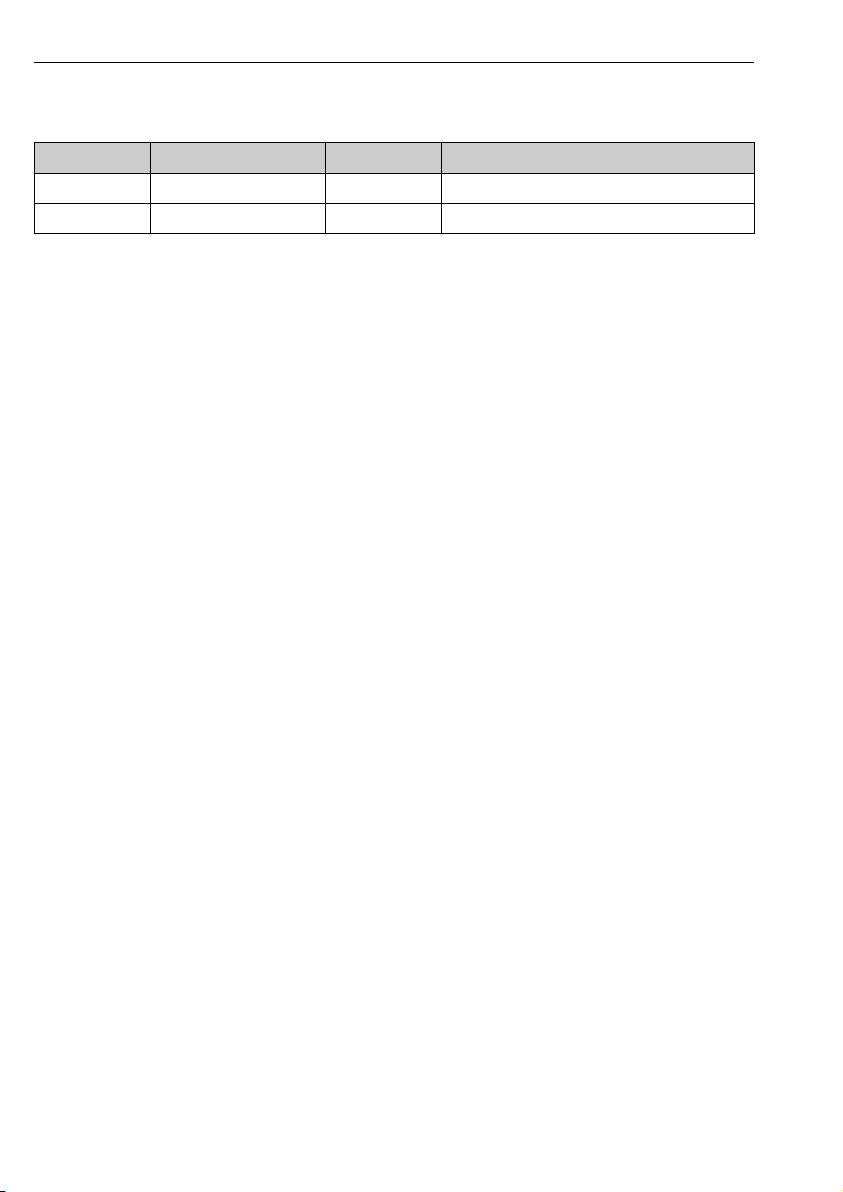
Change history Field Xpert SMT70
Change history
Product version Operating Instructions Changes Comments
1.00.xx BA01709S/04/EN/01.17 - -
1.02.xx BA01709S/04/EN/02.18 New chapter 8.5 HART via PROFINET via Fieldgate PAM SFG600
2 Endress+Hauser
Page 3
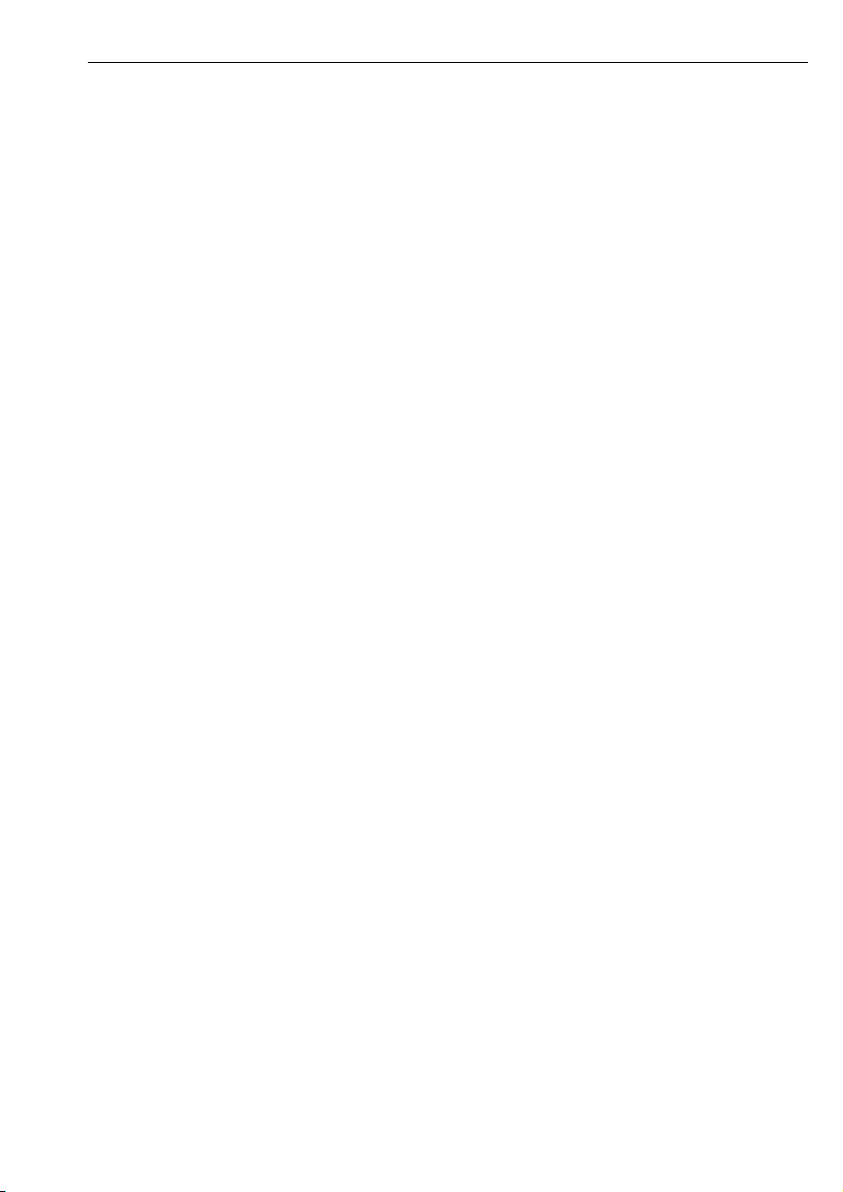
Field Xpert SMT70 Table of contents
Table of contents
1 About this document ........... 4
1.1 Document function ................... 4
1.2 Symbols used ........................ 4
1.3 Acronyms used ...................... 6
1.4 Documentation ...................... 6
1.5 Registered trademarks ................ 6
2 Basic safety instructions ....... 7
2.1 Requirements for the personnel ........ 7
2.2 Designated use ...................... 7
2.3 Workplace safety .................... 7
2.4 Operational safety ................... 8
2.5 Product safety ....................... 8
2.6 IT security .......................... 8
3 Product description ............. 8
3.1 Product design ..................... 12
3.2 Application ........................ 12
3.3 Licence model ...................... 13
4 Incoming acceptance and
product identification ......... 14
4.1 Incoming acceptance ................ 14
4.2 Product identification ................15
4.3 Storage and transport ............... 16
8.2 Establishing a connection to the
device ............................. 21
8.3 Information and software settings ..... 26
8.4 Additional information about the
software ...........................30
8.5 Fieldgate PAM SFG600 HART via
PROFINET ......................... 31
9 Diagnostics and
troubleshooting ............... 32
9.1 General troubleshooting ............. 32
10 Maintenance .................. 33
10.1 Replacing the battery ................ 33
10.2 Cleaning ...........................34
11 Repair .......................... 34
11.1 General notes ...................... 34
11.2 Spare parts ........................ 34
11.3 Return ............................ 35
11.4 Disposal ........................... 35
12 Accessories .................... 35
13 Technical data ................. 35
5 Installation .................... 16
5.1 System requirements ................ 16
5.2 Installing the software ............... 16
5.3 Updating the software ............... 16
5.4 Removing the software .............. 17
6 Software operation ............ 17
6.1 Status indicators .................... 17
6.2 Shutting down the tablet PC .......... 17
6.3 Switching off the tablet PC ........... 18
6.4 Security screen ..................... 18
14 Appendix ...................... 36
14.1 Federal Communication Commission
(FCC) ............................. 36
14.2 Canada, Industry Canada (IC) Notices /
Canada, avis d'Industry Canada (IC) .... 36
14.3 Warning Explosion Hazard ........... 36
14.4 Class 1 laser product ................ 37
7 Commissioning ................ 18
7.1 Inserting the battery .................19
7.2 Charging the battery ................ 20
7.3 Switching on the tablet PC ............20
7.4 Connecting the AC adapter ........... 20
8 Operation ...................... 20
8.1 How to start ....................... 21
Endress+Hauser 3
Page 4
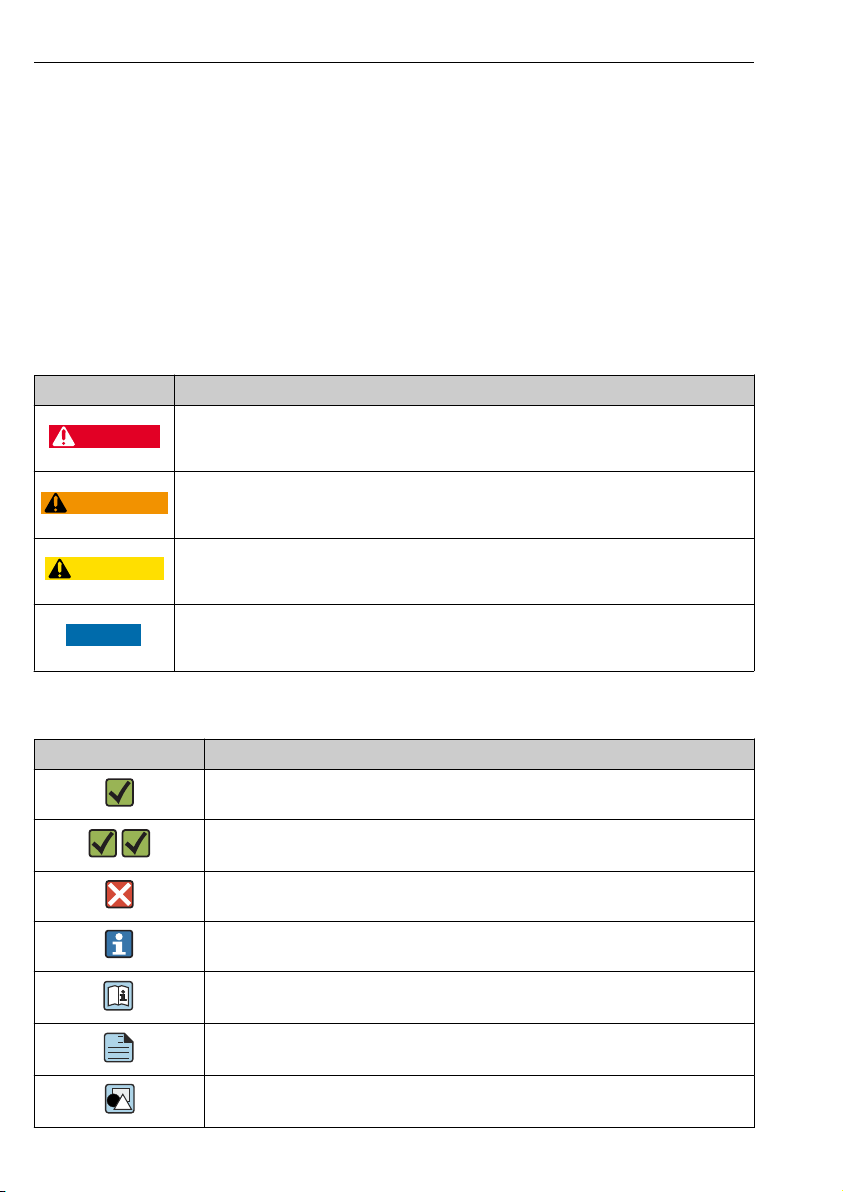
About this document Field Xpert SMT70
DANGER
WARNING
CAUTION
NOTICE
A
1 About this document
1.1 Document function
These Operating Instructions contain all the information that is required in various phases of
the life cycle of the device: from product identification, incoming acceptance and storage, to
mounting, connection, operation and commissioning through to troubleshooting,
maintenance and disposal.
1.2 Symbols used
1.2.1 Safety symbols
Symbol Meaning
DANGER!
This symbol alerts you to a dangerous situation. Failure to avoid this situation will result in
serious or fatal injury.
WARNING!
This symbol alerts you to a dangerous situation. Failure to avoid this situation can result in
serious or fatal injury.
CAUTION!
This symbol alerts you to a dangerous situation. Failure to avoid this situation can result in
minor or medium injury.
NOTE!
This symbol contains information on procedures and other facts which do not result in personal
injury.
1.2.2 Symbols for certain types of information
Symbol Meaning
Permitted
Procedures, processes or actions that are permitted.
Preferred
Procedures, processes or actions that are preferred.
Forbidden
Procedures, processes or actions that are forbidden.
Tip
Indicates additional information.
Reference to documentation.
Reference to page.
Reference to graphic.
4 Endress+Hauser
Page 5
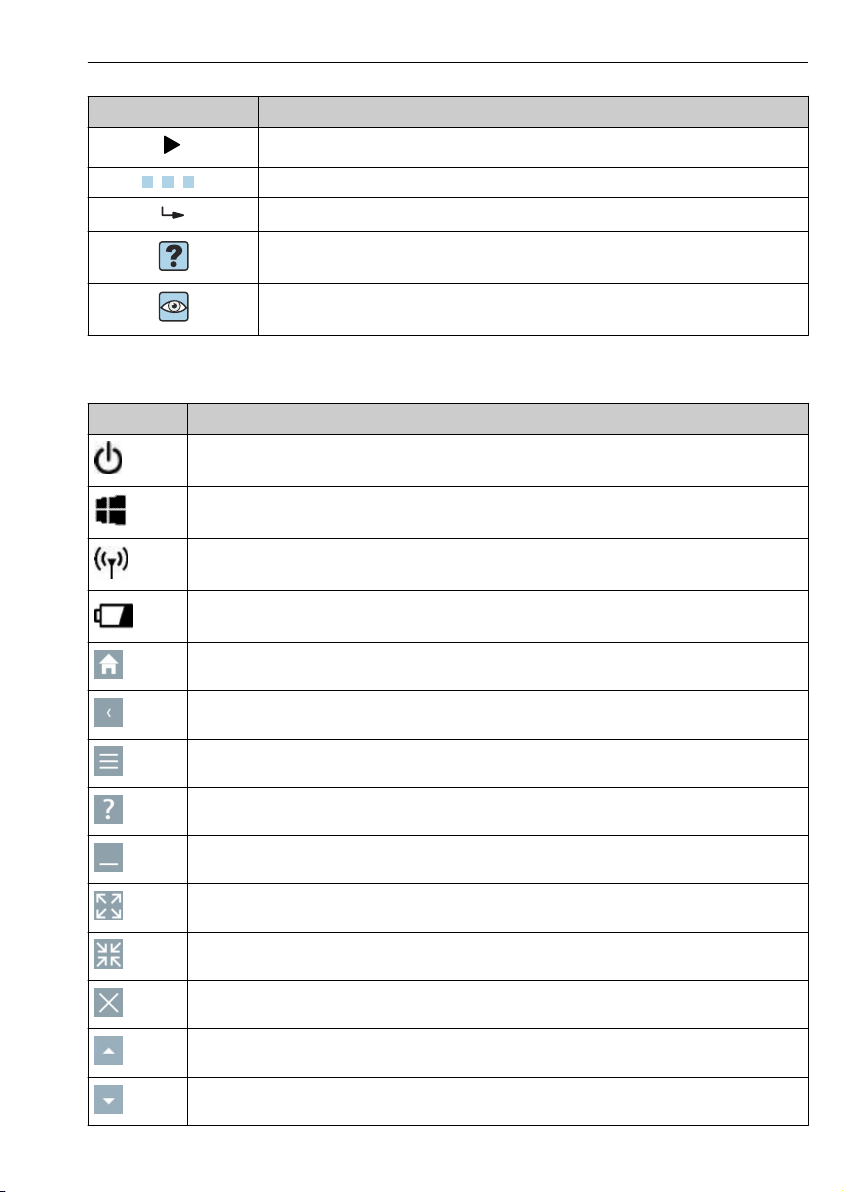
Field Xpert SMT70 About this document
1.
Symbol Meaning
Notice or individual step to be observed.
, 2., 3.… Series of steps.
Result of a step.
Help in the event of a problem.
Visual inspection.
1.2.3 Field Xpert symbols
Symbol Meaning
Switch tablet on and off.
Windows button
Wireless communication (WLAN, WWAN, GPS, Bluetooth)
Battery
Open the home screen of the device configuration software.
Jump back to the last page opened.
Information and software settings.
Additional information about the software.
Minimize the program.
Enable full screen.
Disable full screen.
Close the program.
Scroll up
Scroll down
Endress+Hauser 5
Page 6
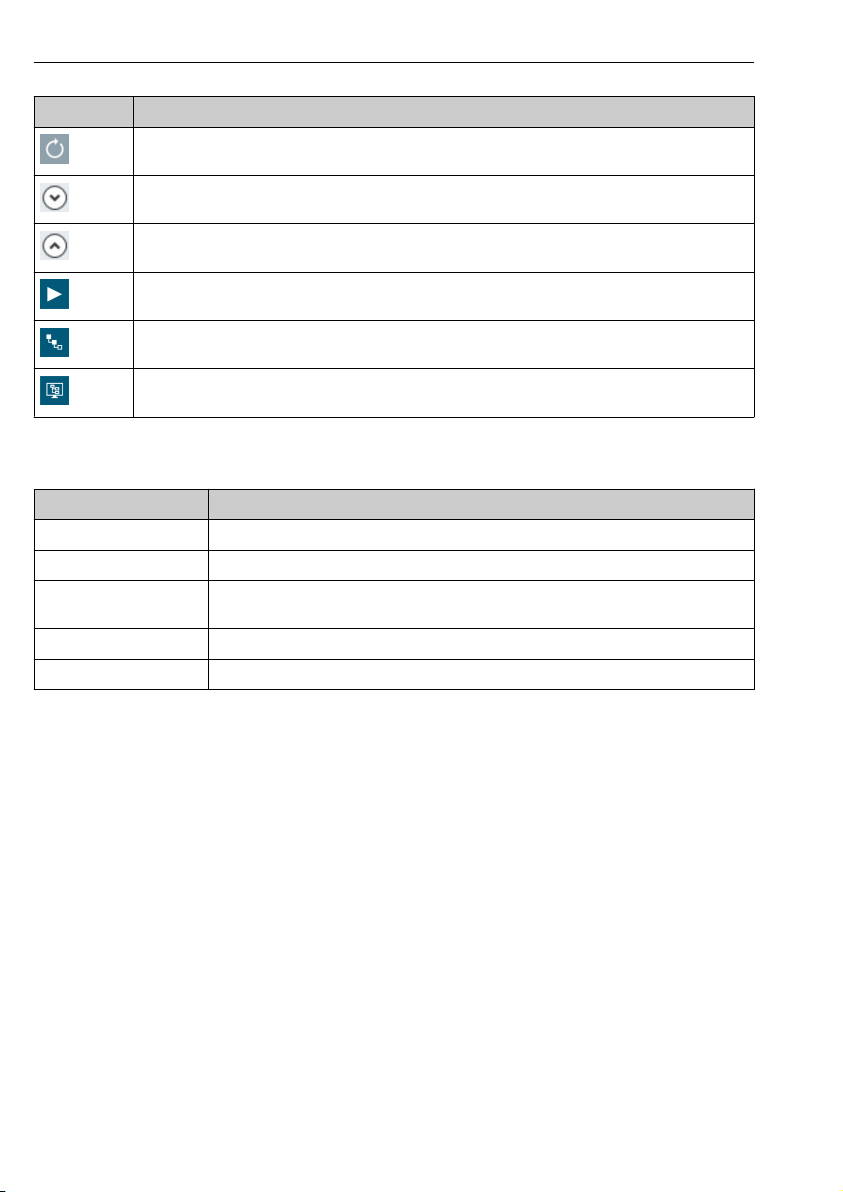
About this document Field Xpert SMT70
Symbol Meaning
Update
Expand information.
Collapse information.
Connect automatically
Connect with wizard (manual connection)
Connect with Remote Wizard
1.3 Acronyms used
Acronyms Explanation
DFS Dynamic Frequency Selection
FCC Federal Communications Commission
HF High frequency
SD Secure Digital
WWAN Wireless Wide Area Network
[RF = radio frequency]
1.4 Documentation
Field Xpert SMT70
Technical Information TI01342S/04/EN
Field Xpert SMT77
• Technical Information TI01418S/04/EN
• Operating Instructions BA01923S/04/EN
Fieldgate PAM SFG600
• Technical Information TI01408S/04/EN
• Brief Operating Instructions KA01400S/04/EN
1.5 Registered trademarks
Windows 10 Pro® is a registered trademark of Microsoft Corporation, Redmond, Washington,
USA.
Intel® Core™ is a registered trademark of Intel Corporation, Santa Clara, USA.
Durabook is a registered trademark of Twinhead International Corp., Taiwan.
FOUNDATION
6 Endress+Hauser
TM
Fieldbus is the trademark of the FieldComm Group, Austin, TX 78759, USA.
Page 7
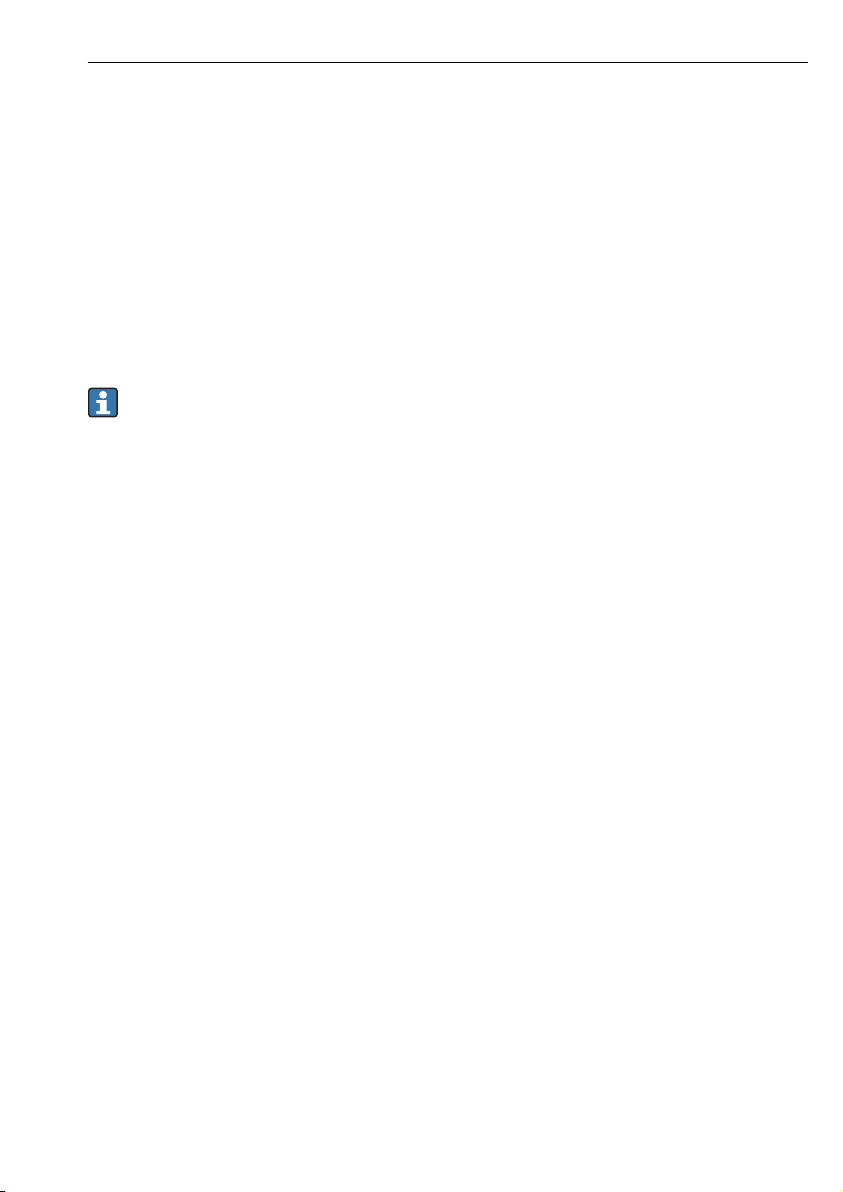
Field Xpert SMT70 Basic safety instructions
HART®, WirelessHART® is the registered trademark of the FieldComm Group, Austin, TX
78759, USA.
PROFIBUS® is a registered trademark of the PROFIBUS User Organization, Karlsruhe/
Germany.
Modbus is the registered trademark of Modicon, Incorporated.
All other brand and product names are trademarks or registered trademarks of the companies
and organizations in question.
2 Basic safety instructions
The Operating Instructions supplied with the device and containing the safety
instructions of the tablet PC manufacturer must be observed.
2.1 Requirements for the personnel
The personnel for installation, commissioning, diagnostics and maintenance must fulfill the
following requirements:
Trained, qualified specialists must have a relevant qualification for this specific function
‣
and task.
Are authorized by the plant owner/operator.
‣
Are familiar with federal/national regulations.
‣
Before starting work, read and understand the instructions in the manual and
‣
supplementary documentation as well as the certificates (depending on the application).
Follow instructions and comply with basic conditions.
‣
The operating personnel must fulfill the following requirements:
Are instructed and authorized according to the requirements of the task by the facility's
‣
owner-operator.
Follow the instructions in this manual.
‣
2.2 Designated use
The tablet PC for device configuration enables mobile plant asset management in hazardous
and non-hazardous areas. It is suitable for commissioning and maintenance staff to manage
field instruments with a digital communication interface and to record progress. This tablet
PC is designed as a complete solution and is an easy-to-use, touch-enabled tool which can be
used to manage field instruments during their entire life cycle. It provides extensive, preinstalled driver libraries and offers access to the "Industrial Internet of Things" as well as to
information and documentation during the entire life cycle of the device. The tablet PC offers
a modern software user interface and the option of online updates based on a secure
Microsoft Windows 10 multi-functional environment.
2.3 Workplace safety
The tablet PC is used for device configuration. Incorrect configurations may lead to unwanted
or hazardous situations in a plant. The device configuration software is already installed on
Endress+Hauser 7
Page 8
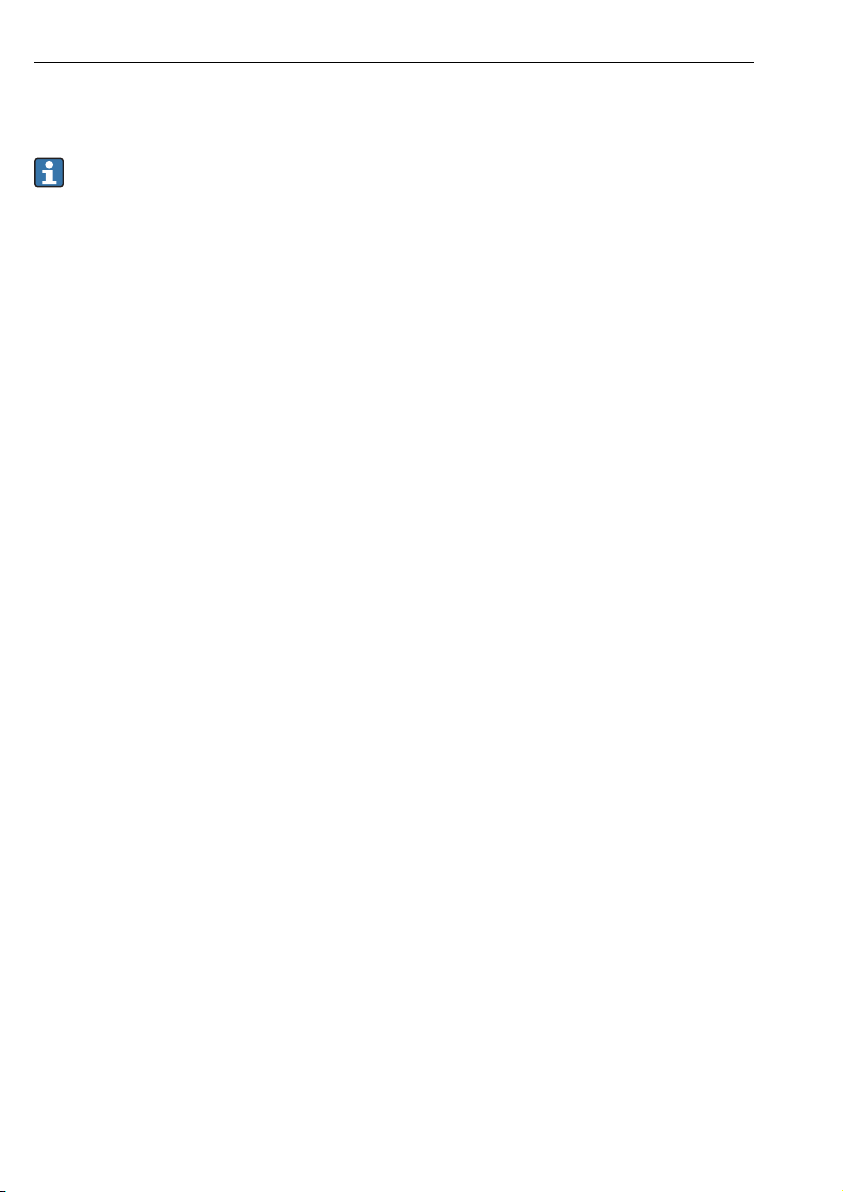
Product description Field Xpert SMT70
the tablet PC upon delivery. These Operating Instructions describe how to commission and
operate the tablet PC.
• Commissioning→ 18
• Operation → 20
2.4 Operational safety
Risk of injury!
Operate the device in proper technical condition and fail-safe condition only.
‣
The operator is responsible for interference-free operation of the device.
‣
Modifications to the device
Unauthorized modifications to the device are not permitted and can lead to unforeseeable
dangers:
If, despite this, modifications are required, consult with Endress+Hauser.
‣
Repair
To ensure continued operational safety and reliability:
Carry out repairs on the device only if they are expressly permitted.
‣
Observe federal/national regulations pertaining to repair of an electrical device.
‣
Use only original spare parts and accessories from the manufacturer.
‣
2.5 Product safety
The tablet PC is designed in accordance with good engineering practice to meet state-of-theart safety requirements, has been tested, and left the factory in a condition in which it is safe
to operate.
It fulfills general safety requirements and legal requirements. It also conforms to the EC
directives listed in the device-specific EC Declaration of Conformity. The manufacturer
confirms this by affixing the CE mark to the device.
2.6 IT security
We only provide a warranty if the device is installed and used as described in the Operating
Instructions. The device is equipped with security mechanisms to protect it against any
inadvertent changes to the device settings.
IT security measures in line with operators' security standards and designed to provide
additional protection for the device and device data transfer must be implemented by the
operators themselves.
3 Product description
With an ultra-compact form factor, the tablet PC meets the most demanding requirements,
such as ingress protection (IP65) and shock resistance (4-foot drop-test and MIL-STD 810G).
The additional screen protector offers complete protection in harsh working environments.
8 Endress+Hauser
Page 9
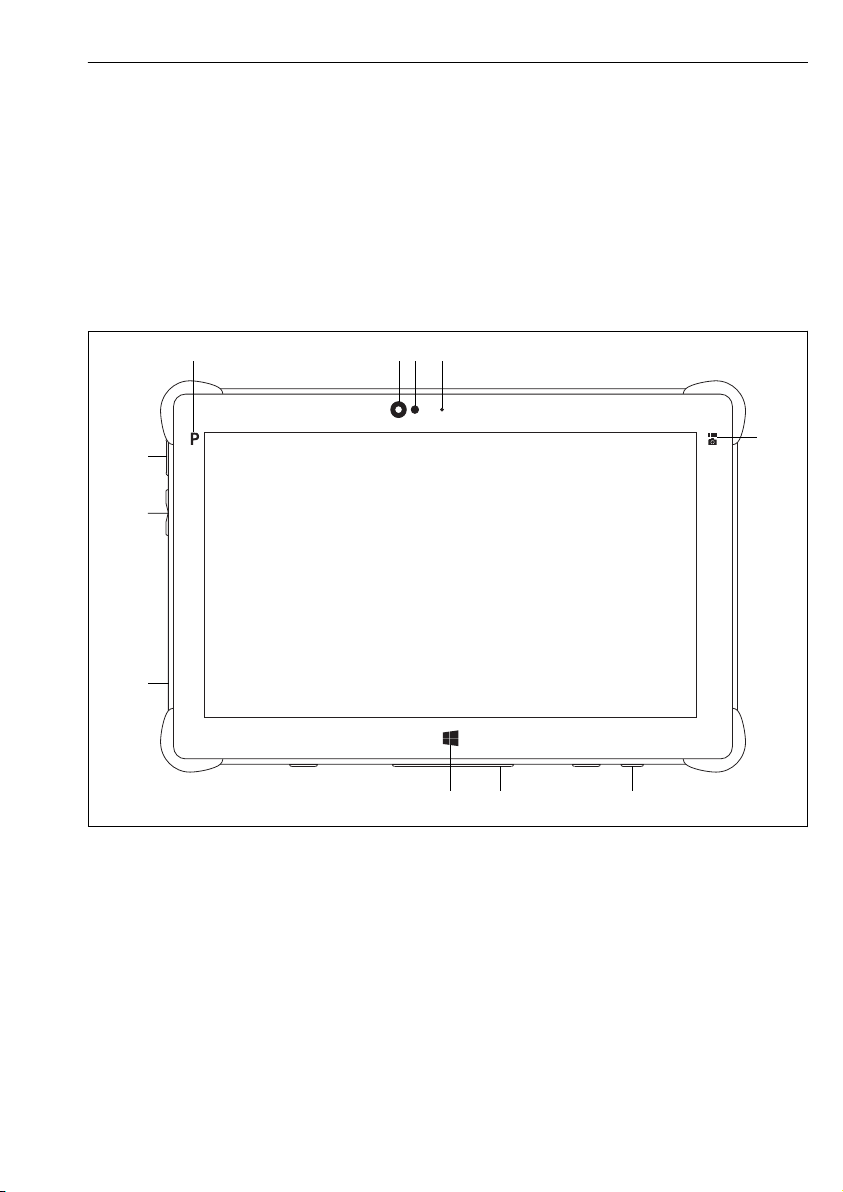
Field Xpert SMT70 Product description
1
2 3 4
5
678
9
The tablet PC's good ergonomic features also protect workers' health, keeping physical strain
to a minimum.
With the increasing popularity of 4G/LTE connectivity in hazardous areas, the tablet PC
ensures swift and seamless access to data. However, in situations where not even WLAN is
available, the optional docking station with an Ethernet interface gives the tablet PC the
necessary flexibility to link into existing network infrastructures. In addition, the latest
Bluetooth standards are also supported.
After use in the field, the tablet PC can be used as an office PC with the optional office docking
station, allowing the tablet to be seamlessly integrated into the office and business networks.
1 Front view of tablet PC
1 Program button
2 Front camera
3 Ambient light sensor
4 Microphone
5 Function key
6 DC socket (underside)
7 Dock connector (underside)
8 Windows button
9 Slot for Kensington lock (left side)
10 Volume buttons (left side)
11 On/off button (left side)
Endress+Hauser 9
Page 10
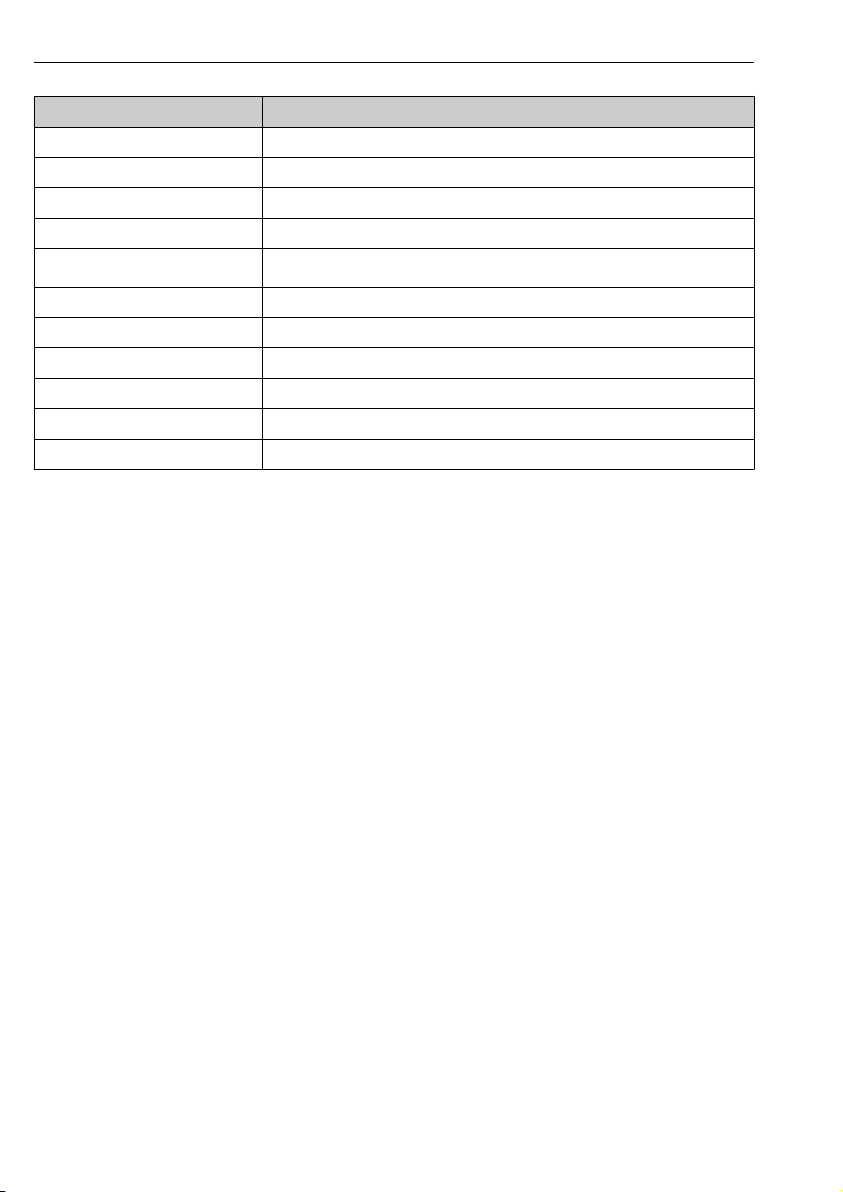
Product description Field Xpert SMT70
Component Description
Program button Go to user-defined program
Front camera For video recordings (e.g. at video conferences)
Ambient light sensor Measures the current ambient lighting conditions
Microphone To record ambient sounds
Function key The key function can be assigned via the "Quick Menu"
DC socket For connecting the power adapter
Dock connector For connecting the tablet PC to a docking station
Windows button Launch the Windows start screen
Slot for Kensington lock For connecting a Kensington-compatible security lock
Volume buttons For setting the volume
On/off button For switching the tablet PC on or off
10 Endress+Hauser
Page 11
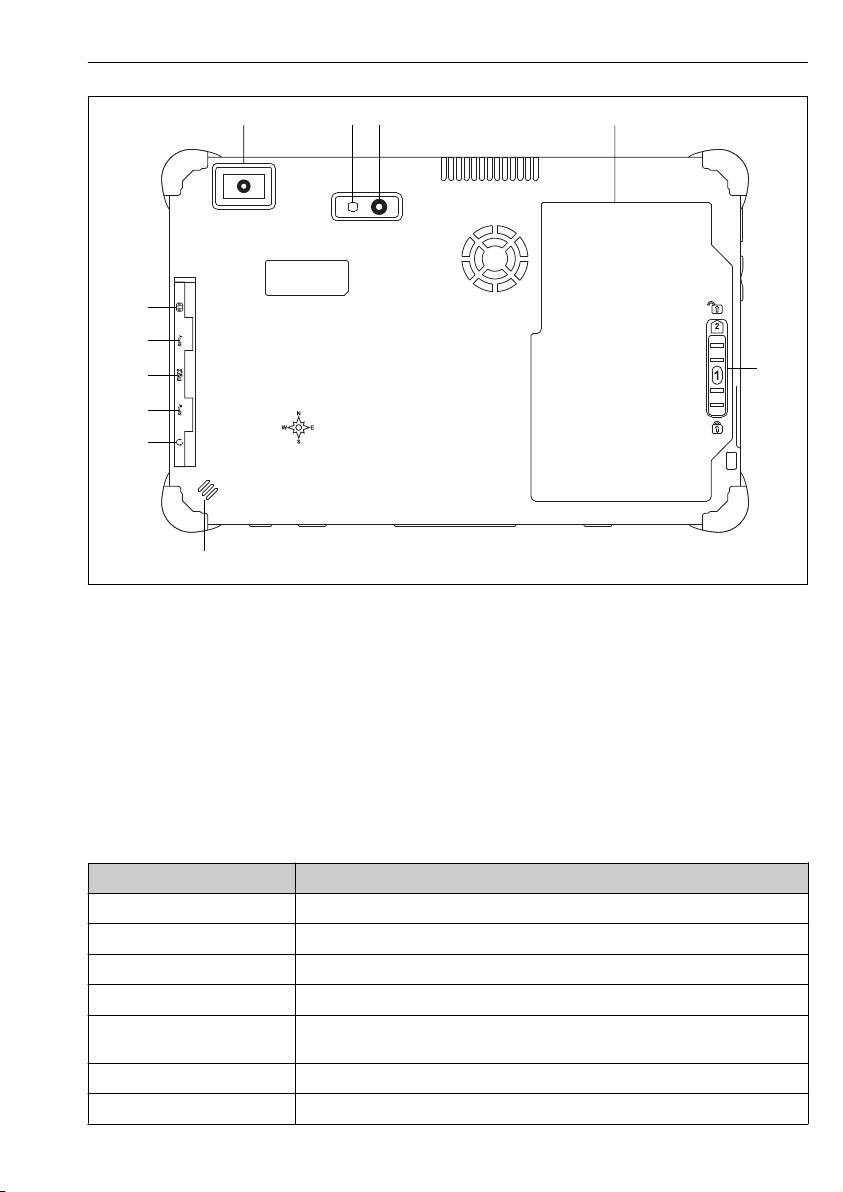
Field Xpert SMT70 Product description
1 2
3
4
5
6
7
8
9
8
2 Rear view of tablet PC
1 Barcode scanner
2 Camera LED flash
3 Camera
4 Battery compartment
5 Button to unlock the battery compartment
6 Loudspeaker
7 Combined audio jack
8 2 x USB 3.0
9 Memory card slot for Micro SD memory cards
10 SIM card slot
Component Description
Barcode scanner For scanning barcodes.
Camera LED flash For additional lighting in poor light.
Camera For taking pictures.
Battery compartment Contains the battery.
Button to unlock the battery
compartment
Loudspeaker For sound
SIM card slot For inserting a SIM card for WWAN (LTE+GPS).
Endress+Hauser 11
Press down the button and hold to unlock the battery compartment.
Page 12
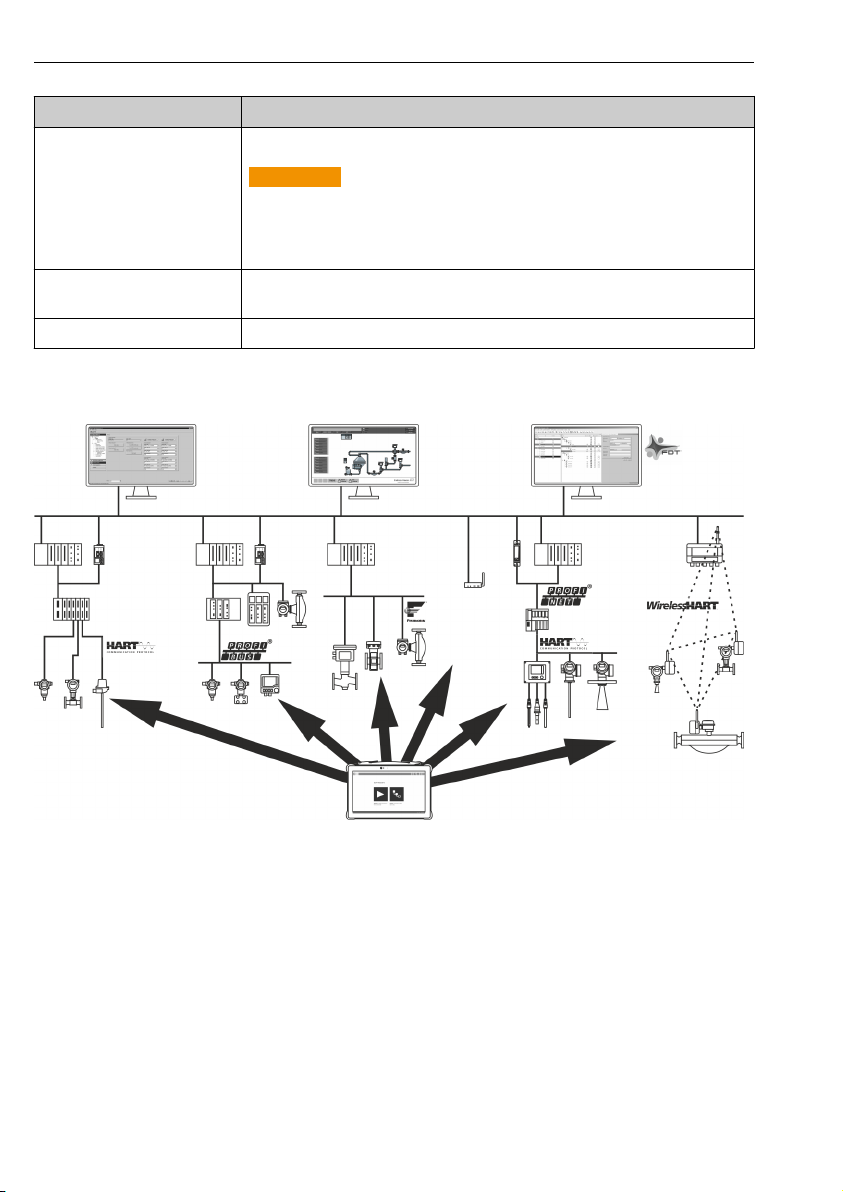
Product description Field Xpert SMT70
Component Description
2 x USB 3.0 For connecting USB 3.0 peripheral devices.
WARNING
L
The use of the USB ports in the hazardous area is not permitted
and can cause an explosion.
In the hazardous area, always use an Ex-tablet with the MACTek VIATOR
‣
Bluetooth HART modem.
Memory card slot For inserting Micro SD memory cards, and SD, SDXC, SDHC memory cards using an
Combined audio jack For connecting headphones, external loudspeakers or a microphone.
adapter.
3.1 Product design
3 Network architecture
3.2 Application
The tablet PC for device configuration enables mobile plant asset management in hazardous
and non-hazardous areas. It is suitable for commissioning and maintenance staff to manage
field instruments with a digital communication interface and to record progress. This tablet
PC is designed as a complete solution and is an easy-to-use, finger-operated tool which can be
used to manage field instruments during their entire life cycle. It provides pre-installed driver
libraries and offers access to the "Industrial Internet of Things" as well as to information and
documentation during the entire life cycle of the device. The tablet PC offers a modern
software user interface and the option of online updates based on a secure Microsoft
Windows 10 multi-functional environment.
12 Endress+Hauser
Page 13

Field Xpert SMT70 Product description
3.3 Licence model
The device configuration software is already installed on the tablet PC upon delivery.
To use the software as designated, the software must be activated. A user account is required
in the Endress+Hauser software portal for this purpose. This account might first need to be
created via the "Create account" function.
Activating the device configuration software package
1. Double-click Field Xpert SMT70 on the start screen.
The software licensing page opens.
2. Click Activate.
The dialog box where you can enter the software portal data opens.
Endress+Hauser 13
Page 14
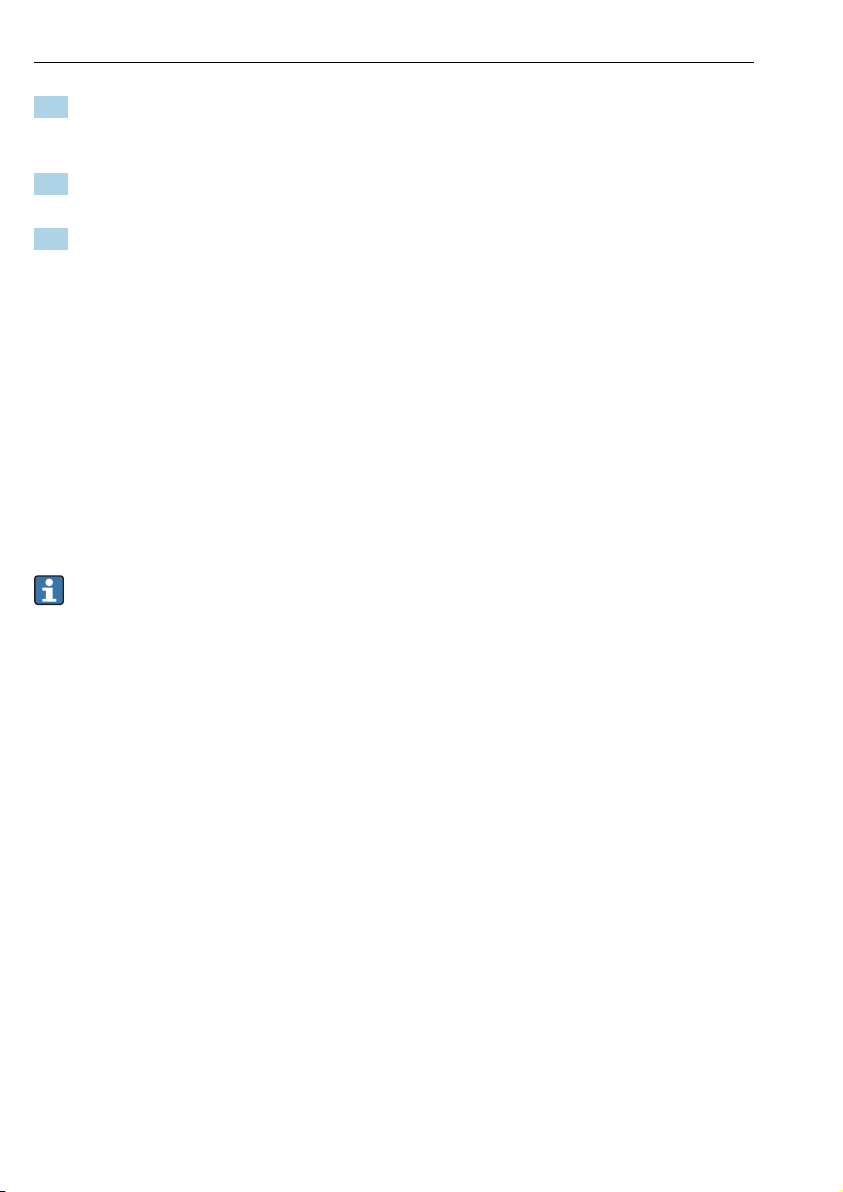
Incoming acceptance and product identification Field Xpert SMT70
3. Enter the e-mail address and password and click Activate.
The dialog box opens containing the message "The application has been activated
successfully".
4. Click Show license.
The dialog box with the licensing information opens.
5. Click Close.
The home screen of the device configuration software program opens.
4 Incoming acceptance and product identification
4.1 Incoming acceptance
Visual inspection
• Check the packaging for visible damage arising from transportation
• Open the packaging carefully
• Check the contents for visible damage
• Check that the delivery is complete and nothing is missing
• Retain all the accompanying documents
The device may not be put into operation if the contents are found to be damaged
beforehand. In this case, please contact your Endress+Hauser Sales Center:
www.addresses.endress.com
Return the device to Endress+Hauser in the original packaging where possible.
Scope of delivery
• Field Xpert SMT70 tablet PC with handle
• AC charger (100 to 240 VAC, 1.5 A, 50 to 60 Hz) with EU connecting cable and
international adapter set for 150 countries with country-specific connecting cable
• Software and interfaces/modem as per order
• Operating Instructions with safety instructions from Ecom
14 Endress+Hauser
Page 15

Field Xpert SMT70 Incoming acceptance and product identification
4.2 Product identification
4.2.1 Nameplate
1 Endress+Hauser product name
2 Endress+Hauser serial number
3 Manufacturer nameplate
4 Manufacturer model number
5 Manufacturer technical information
6 Manufacturer serial number
4.2.2 Manufacturer address
Ecom Instruments GmbH, D-97959 Assamstadt, Germany is responsible for the tablet
hardware and produces it exclusively for Endress+Hauser.
Endress+Hauser Process Solutions AG
Christoph Merian-Ring 12
CH-4153 Reinach
Switzerland
www.endress.com
Endress+Hauser 15
Page 16

Installation Field Xpert SMT70
4.3 Storage and transport
Always use the original packaging when transporting the product.
4.3.1 Storage temperature
–20 to 60 °C (–4 to 140 °F)
5 Installation
5.1 System requirements
The software is already installed on the tablet PC upon delivery.
5.2 Installing the software
The device configuration software is already installed on the tablet PC upon delivery. The
device configuration software must be activated.
Licensing model → 13
5.3 Updating the software
1. Click the icon on the home screen of the device configuration software.
The dialog box with the licensing information opens.
2. Click Check for updates.
The device configuration software searches for updates.
16 Endress+Hauser
Page 17

Field Xpert SMT70 Software operation
5.4 Removing the software
The device configuration software may not be uninstalled.
6 Software operation
Avoid damage to the housing and components:
Always place the device on a stable surface.
‣
Do not cover the ventilation opening, or block it by other objects.
‣
Keep the device away from liquids.
‣
Do not expose the device to direct sunshine or very dusty conditions.
‣
Do not expose the device to excess heat or humidity.
‣
6.1 Status indicators
The status indicators on the interface of the tablet PC are lit as soon as the corresponding
functions are active.
4 Status indicator
Symbol Meaning Description
Power The LED is lit green when the system is in operation. The LED flashes when the system
Wireless
communication
Battery Indicates the battery charge state:
is in sleep mode.
Indicates the status of wireless communication (WLAN, WWAN or Bluetooth). The LED
is lit blue if at least one wireless communication option is active.
The "Quick Menu" application must be installed to be able to display the status for
wireless communication.
• Green, battery is fully charged
• Amber, battery is charging
• Flashing amber, error while charging
• Red, battery less than 10 % charged
• Off, battery is empty
6.2 Shutting down the tablet PC
Make sure you shut down the tablet PC properly, as this is the only way to avoid losing
unsaved data.
Tap the Windows icon →
‣
Endress+Hauser 17
→ Shut down.
Page 18

Commissioning Field Xpert SMT70
The tablet PC shuts down.
Do not disconnect the power source until the tablet PC is switched off completely.
6.3 Switching off the tablet PC
Press and hold the
‣
The tablet PC is in sleep mode.
button until the power LED flashes.
6.4 Security screen
If the tablet PC is used without an external keyboard, the key combination Ctrl+Alt+Del
is replaced by the key combination of simultaneously pressing the
1. Press the and keys simultaneously.
The tablet PC switches to the Windows security screen.
and keys.
2. Select an action.
Possible actions:
• Lock the device
• Change to another user
• Log out
• Change the password
• Open Task Manager
• Shut down or restart the device
7 Commissioning
The tablet PC can be powered by the AC adapter or the lithium ion battery.
18 Endress+Hauser
Page 19

Field Xpert SMT70 Commissioning
7.1 Inserting the battery
1.
Insert the battery in the battery compartment.
2. Press down until the battery clicks into place.
3.
Slide the battery lock into the "Locked" position.
The battery is inserted.
Endress+Hauser 19
Page 20

Operation Field Xpert SMT70
7.2 Charging the battery
Due to transport safety regulations, the lithium ion battery is not fully charged when
purchased.
1. The battery must be inserted.
Connect the AC adapter to the DC socket of the tablet PC.
2. Connect the AC adapter to the power cable.
3. Connect the power cable to a power outlet.
7.3 Switching on the tablet PC
Press and hold the button until the power LED is lit.
‣
The tablet PC starts.
7.4 Connecting the AC adapter
The AC adapter powers the tablet PC and charges the battery.
When using the AC adapter:
Place the device sufficiently close to a power outlet that the power cable can still reach
the outlet.
Only operate the device with the type of power source indicated on the device nameplate.
Disconnect the AC adapter from the power outlet if the device will not be used for an
extended period.
1. Connect the AC adapter to the DC socket of the tablet PC.
2. Connect the AC adapter to the power cable.
3. Connect the power cable to a power outlet.
The tablet PC may only be used with the corresponding AC adapter.
If the tablet PC is connected to a socket and the battery is inserted, the tablet PC is
powered via the socket.
8 Operation
NOTICE
The use of unsuitable objects to operate the device
can damage the screen.
Do not use pointed objects for the screen.
‣
20 Endress+Hauser
Page 21

Field Xpert SMT70 Operation
8.1 How to start
The user must accept the terms of use the first time the device configuration software is
started.
Double-click Field Xpert SMT70 on the start screen.
‣
The device configuration software starts.
8.2 Establishing a connection to the device
A connection can be established in either of two ways:
• Automatically
• Using a wizard (manually)
Endress+Hauser 21
Page 22

Operation Field Xpert SMT70
Connect the desired modem or interface. Wait until the modem or interface has been detected
(e.g. USB icon).
The following modems/interfaces are supported by the tablet PC:
Communication protocol Connection Modems/interfaces
HART Endress+Hauser Commubox FXA195 4 to 20 mA
MACTek Bluetooth modem 4 to 20 mA
Memograph RSG45 (4 to 20 mA)
MACTek USB modem (4 to 20 mA)
Softing Mobilink
Fieldgate SFG250
Tank Scanner NXA820
HART via PROFINET Fieldgate PAM SFG600
PROFIBUS Softing PROFIusb
Softing PBpro USB
Fieldgate SFG500
FOUNDATION Fieldbus NI USB
Softing Mobilink
Softing FFusb
22 Endress+Hauser
Page 23

Field Xpert SMT70 Operation
Communication protocol Connection Modems/interfaces
Modbus Modbus serial
WirelessHART WirelessHART adapter SWA70
WirelessHART Fieldgate SWG70
Endress+Hauser service interfaces Commubox FXA291 CDI
Commubox FXA291 IPC, ISS, PCP
Commubox FXA193 IPC, ISS
TXU10 V2 CDI
TXU10 V2 PCP
TXU10 V1 PCP, CDI
CDI USB
CDI TCP/IP
Endress+Hauser 23
Page 24

Operation Field Xpert SMT70
"Automatic" connection
‣
Click the icon.
The device configuration software establishes a connection to the connected device.
24 Endress+Hauser
Page 25

Field Xpert SMT70 Operation
"Wizard" connection
1.
Click the icon.
An overview of all the protocols available opens.
Endress+Hauser 25
Page 26

Operation Field Xpert SMT70
2. Select a communication protocol.
An overview of all the modems available opens.
3. Select a modem.
The device can now be configured.
8.3 Information and software settings
Click the icon in the main menu.
‣
The overview of all the information and settings opens.
8.3.1 DTM catalog
Click the DTM catalog tab.
‣
The overview of all the DTMs available opens.
Device driver offline view
Double-click the desired device driver.
‣
26 Endress+Hauser
Page 27

Field Xpert SMT70 Operation
The offline view of the device driver opens.
This function is only possible if the device driver supports the offline view.
If other device drivers (DTMs) are required, they can be installed additionally. After an
automatic or manual update, these drivers appear in the DTM catalog.
8.3.2 Event log
Click the Event log tab.
‣
The overview of all the events opens.
If event logs are already listed, they can be deleted using the Delete button.
8.3.3 Favorites
Click the Favorites tab.
‣
The overview of all the favorites opens.
Endress+Hauser 27
Page 28

Operation Field Xpert SMT70
8.3.4 Managing reports
1. Click the Manage reports tab.
The overview with the "Managed saved device reports" folder opens.
2. Click the "Managed saved device reports" folder.
The overview of all the saved device reports opens.
8.3.5 Firmware
Click the Firmware tab.
‣
The overview of the firmware opens.
28 Endress+Hauser
Page 29

Field Xpert SMT70 Operation
8.3.6 Settings
Language
1. Click the Settings tab.
The Language tab with an overview of all the languages available opens.
2. Click the desired language.
3. Click the icon.
The device configuration software closes.
4. Restart the device configuration software.
The selected language is saved.
Connection
Click the Connection tab.
‣
The overview of all the connections opens.
Endress+Hauser 29
Page 30

Operation Field Xpert SMT70
8.4 Additional information about the software
Click the icon.
‣
The overview of all the additional information opens.
8.4.1 License
Click the License tab.
‣
The dialog box with the licensing information opens.
8.4.2 Update
Click the Update tab.
‣
The window with the updates opens.
30 Endress+Hauser
Page 31

Field Xpert SMT70 Operation
8.4.3 EULA
Click the EULA tab.
‣
The window with the Endress+Hauser Terms and Licensing Conditions opens.
8.4.4 About
This tab contains information about the software currently installed, the manufacturer and
the software source text.
1. Click the About tab.
The overview with the information opens.
2. Click the icon to view the information.
8.5 Fieldgate PAM SFG600 HART via PROFINET
The Fieldgate PAM SFG600 is a device configuration management gateway and supports
HART devices via PROFINET networks. The HART devices must have a unique device TAG.
Also, the devices must be in operation with a PROFINET controller and operated via the
Endress+Hauser 31
Page 32

Diagnostics and troubleshooting Field Xpert SMT70
Siemens assembly ET200SP IM 155-6PN HF with the 4xl 2-wire HART analog modules with
HART capabilities.
For detailed information on "Fieldgate PAM SFG600", see the Brief Operating
Instructions → 6
‣
Click the icon.
The Communication server overview opens.
9 Diagnostics and troubleshooting
9.1 General troubleshooting
Problem Corrective action
The device
configuration software
has been uninstalled.
Important support information can be compiled using the key combination Ctrl-Shift-S.
This information can then be saved in a zip file (FieldCareSFE300_SupportFiles.zip) on
the Windows desktop.
32 Endress+Hauser
The device configuration software must be reinstalled:
This PC\Local disk (C:)\Restore\Field Xpert SMT70\FieldCareSFE300Setup.exe
The device configuration software can only be reinstalled if it is activated and the
service period of one year (starting with the activation of the software) has not yet
expired.
Page 33

Field Xpert SMT70 Maintenance
10 Maintenance
10.1 Replacing the battery
DANGER
L
Incorrect replacement of the battery
can cause an explosion.
Always replace the battery with an identical battery or an equivalent type of battery
‣
recommended by the manufacturer.
The battery capacity gradually diminishes over time, depending on how the battery is
used. The battery can be replaced after 18 to 24 months.
Dispose of used batteries in accordance with the manufacturer's instructions.
Removing the battery
1.
Slide the battery lock into the "Unlocked" position.
Endress+Hauser 33
Page 34

Repair Field Xpert SMT70
2.
Open the battery compartment and remove the battery.
For information on inserting the battery → 19
10.2 Cleaning
When cleaning the device:
Switch off the device correctly and disconnect the AC adapter.
Wipe the device with a clean, dry cloth.
Never use abrasive cleaning agents to clean the device.
11 Repair
11.1 General notes
NOTICE
Never disassemble or repair the device yourself,
as this will render the warranty invalid.
If the device is in need of repair, always contact your Endress+Hauser Sales Center:
‣
www.addresses.endress.com
11.2 Spare parts
Detailed information about spare parts is available from the Endress+Hauser Sales Center:
www.addresses.endress.com or at www.endress.com/smt70
34 Endress+Hauser
Page 35

Field Xpert SMT70 Accessories
11.3 Return
The device must be returned if the wrong device has been ordered or delivered, or if the device
is in need of repair. As an ISO-certified company and also due to legal regulations,
Endress+Hauser is obliged to follow certain procedures when handling any returned products.
To ensure safe, swift and professional device returns, please refer to the procedure and
conditions for returning devices provided on the Endress+Hauser website
http://www.endress.com/support/return-material
11.4 Disposal
When disposing of consumables and waste material, follow the current regulations for waste
disposal.
The tablet PC can be handed in directly to the place of purchase free of charge, where it will be
disposed of in an environmentally friendly manner on your behalf.
11.4.1 Battery disposal
This product contains a lithium-ion battery or a nickel-metal hydride battery. These batteries
must be disposed of in the correct manner. Please contact your local environmental protection
authority for information on recycling and disposal schemes in your country.
12 Accessories
Optional accessories:
• X-strap
• Shoulder strap
• Leather case
• Office docking station (2 x USB 3.0, 2 x USB 2.0, 1 x RS232, HDMI, 1 Gbit Ethernet)
• Vehicle docking station with vehicle adapter (2 x USB 3.0, 2 x USB 2.0, 1 x RS232, HDMI, 1
Gbit Ethernet, WWAN + GPS antenna connection)
• Extra battery, high-capacity 7 800 mAh
• Extra battery, standard capacity 4 100 mAh
• Battery charger
Please contact your Endress+Hauser sales center for detailed information on accessories:
www.addresses.endress.com or at www.endress.com/smt70
13 Technical data
For detailed information on the "technical data": see the Technical Information → 6
Endress+Hauser 35
Page 36

Appendix Field Xpert SMT70
14 Appendix
14.1 Federal Communication Commission (FCC)
This device has been tested and complies with the limit values for Class B digital devices in
accordance with Part 15 of the FCC regulations. These limit values ensure adequate protection
against electromagnetic interference when operating in residential areas. This device
generates, uses and can emit radio frequency energy and can interfere with wireless
communication if it is not installed and used as specified in the Operating Instructions.
However, it is not possible to guarantee that interference will not occur in certain
installations. If the device causes interference with radio and television reception - which can
be determined by switching the device off and on again - it is the responsibility of the user to
rectify the problem → 32.
14.2 Canada, Industry Canada (IC) Notices / Canada, avis d'Industry Canada (IC)
This Class B digital apparatus complies with Canadian ICES-003 and RSS-210. Operation is
subject to the following two conditions: (1) this device may not cause interference, and (2)
this device must accept any interference, including interference that may cause undesired
operation of the device.
Cet appareil numérique de classe B est conforme aux normes canadiennes ICES- 003 et
RSS-210. Son fonctionnement est soumis aux deux conditions suivantes : (1) cet appareil ne
doit pas causer d'interférence et (2) cet appareil doit accepter toute interférence, notamment
les interférences qui peuvent affecter son fonctionnement.
14.2.1 Radio Frequency (RF) Exposure Information
The radiated output power of the Wireless Device is below the Industry Canada (IC) radio
frequency exposure limits. The Wireless Device should be used in such a manner such that the
potential for human contact during normal operation is minimized. This device has been
evaluated for and shown compliant with the IC Specific Absorption Rate (“SAR”) limits when
installed in specific host products operated in portable exposure conditions.
Informations concernant l'exposition aux fréquences radio (RF) La puissance de sortie émise
par l’appareil de sans fil est inférieure à la limite d'exposition aux fréquences radio d'Industry
Canada (IC). Utilisez l’appareil de sans fil de façon à minimiser les contacts humains lors du
fonctionnement normal. Ce périphérique a été évalué et démontré conforme aux limites SAR
(Specific Absorption Rate – Taux d'absorption spécifique) d'IC lorsqu'il est installé dans des
produits hôtes particuliers qui fonctionnent dans des conditions d'exposition à des appareils
portables.
14.3 Warning Explosion Hazard
Class I, Division 2, Groups A, B, C, D, T Code T5
Model R11XXXXXX, Rugged Tablet PC, Battery Powered (Battery P/N R11AH or
R11AH2XXXXXX rechargeable lithium-ion battery pack),Ambient Temperature Range: 0°C to
+40°C. Note: The "X" in the model designations may be any alphanumeric character or blank
36 Endress+Hauser
Page 37

Field Xpert SMT70 Appendix
denoting minor mechanical options, system configuration options and/or safety extra low
voltage secondary circuit options.
Conditions of Safe Use:
Connection to or from this device, which enters or leaves the system enclosure, must be completely restricted in Class I,
Division 2 Hazardous Locations.
Rugged Tablet PC is to be charged by the supplied charging adaptor, type FSP065-RAB, manufactured by FSP Group, in
Non-Hazardous Location only.
Suitable for use in Class I, Division 2 Groups A, B, C and D hazardous locations or non-hazardous locations only;
“WARNING - EXPLOSION HAZARD - SUBSTITUTION OF COMPONENTS MAY IMPAIR SUITABILITY FOR CLASS I,
DIVISION 2.”
AVERTISSEMENT - RISQUE D'EXPLOSION – LA SUBSTITUTIOND E COMPOSANTSP EUTR ENDRE CE MATERIEL
INACCEPTABLE POUR LES EMPLACEMENTS DE CLASSE I, DIVISION 2.
“WARNING: TO PREVENT IGNITION OF A HAZARDOUS ATMOSPHERE, BATTERIES MUST ONLY BE CHARGED IN AN
AREA KNOWN TO BE NON- HAZARDOUS.”
“AVERTISSEMENT- RISQUED 'EXPLOSION- AFIN D'EVITER TOUT RISQUE D'EXPLOSION, S'ASSURER QUE
L'EMPLACEMENT EST DESIGNE NON DANGEREUX AVANT DE CHANGER LA BATTERIE.”
“WARNING - EXPLOSION HAZARD - DO NOT CONNECT OR DISCONNECT WHILE CIRCUIT IS LIVE UNLESS AREA IS
KNOWN TO BE NON- HAZARDOUS.”
“AVERTISSEMENT - RISQUE D'EXPLOSION. NE PAS BRANCHER OU DÉBRANCHER TANT QUE LE CIRCUIT EST SOUS
TENSION, À MOINS QU'IL NE S'AGISSE D'UN EMPLACEMENT NON DANGEREUX.”
14.4 Class 1 laser product
Class 1 laser product in accordance with EN 60825
This device contains a laser system and is categorized as a "Class 1 laser product". To use this
device correctly, you must read this manual carefully and keep it in a safe place so that it is
also available for future reference. If you encounter any problems with this model, please
contact your nearest "Authorized service point". To avoid direct laser radiation, do not attempt
to open this housing.
Endress+Hauser 37
Page 38

Page 39

Page 40

www.addresses.endress.com
