Page 1

BA267R/09/a2/01.11
71075732
Software
GMU00xA, V2.10.xx
Appendix to the Operating Manual
Graphic Data Manager RSG40
Memograph M
Batch software option
Additional functions for automatic batch analysis
;
Page 2
<
Page 17
Page 2

Page 3
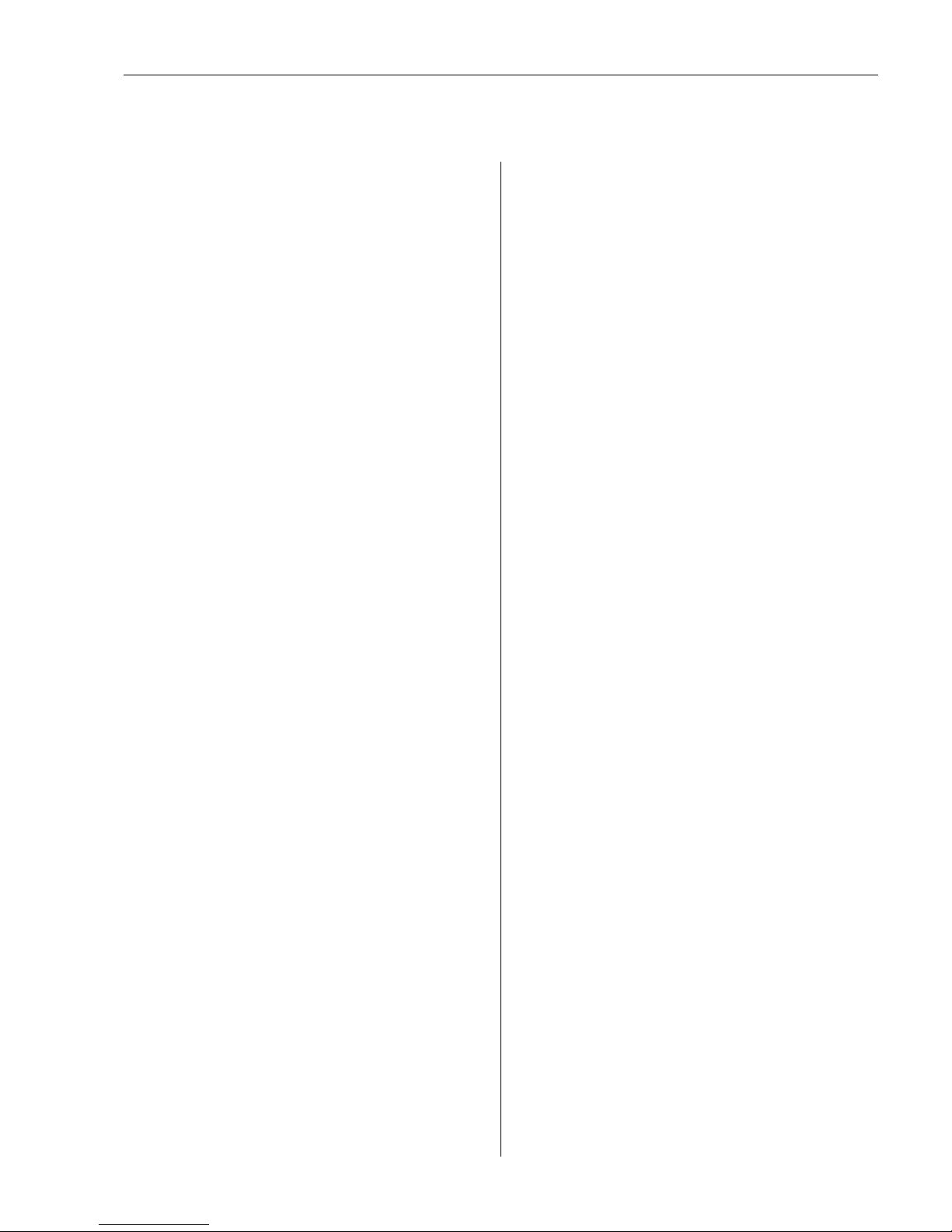
Graphic Data Manager Inhaltsverzeichnis
3
Inhaltsverzeichnis
1 Allgemeine Beschreibung der
Funktionalität . . . . . . . . . . . . . . . . . . . . 4
2 Geräteeinstellung, Setup der Applikation
. . . . . . . . . . . . . . . . . . . . . . . . . . . . . . . 4
2.1 Allgemeiner Leitfaden zur Programmierung . . . . . . . 4
2.2 Setup - Applikation - Chargenbetrieb . . . . . . . . . . . . 4
2.3 Setup - Eingänge - Digitaleingänge . . . . . . . . . . . . . . 9
2.4 Setup - System - Signalauswertung (Alarmstatistik) 10
2.5 Setup - Applikation - Signal Gruppierung . . . . . . . . 11
2.6 Handhabung im Betrieb . . . . . . . . . . . . . . . . . . . . . 12
3 Fehlermeldungen und Störungsbehebung
. . . . . . . . . . . . . . . . . . . . . . . . . . . . . . 15
4 Technische Daten. . . . . . . . . . . . . . . . 15
5 Appendix . . . . . . . . . . . . . . . . . . . . . . 16
Page 4

Allgemeine Beschreibung der Funktionalität Graphic Data Manager
4
1 Allgemeine Beschreibung der Funktionalität
!
Hinweis!
Diese Anleitung ist eine Zusatzbeschreibung für eine spezielle Softwareoption. Ausführliche Informationen entnehmen Sie den Anleitungen auf der mitgelieferten CD-ROM.
Diese Zusatzanleitung ersetzt nicht die zum Lieferumfang gehörenden Betriebsanleitungen!
Die komplette Gerätedokumentation besteht aus:
• der vorliegenden Zusatzanleitung
• der Kurzanleitung in Papierform
• einer CD-ROM mit PDF-Dateien der:
– Betriebsanleitung
– Zulassungs- und Sicherheitszertifikate
Definition der Chargenfunktion:
Unter einer Charge versteht man in der Produktion die Gesamtheit sämtlicher Einheiten eines Produktes, die unter gleichen Bedingungen erzeugt, hergestellt oder verpackt wurden. Einer solchen
Gesamtheit wird meist eine eindeutige Losnummer (Chargennummer) zugewiesen, und diese
Nummer wird auch häufig auf den Produkten dieses Loses vermerkt.
Die Chargen werden im Gerät fest einer Signalauswertung zugewiesen (Charge 1 -> Auswertung
1, Charge 2 -> Auswertung 2 usw.). Anmerkung: wenn 4 Chargen parallel betrieben werden, kann
der Anwender keine weiteren Auswertungen (z.B. Tagesauswertung) mehr durchführen lassen.
Einzig der Gesamtzähler wird immer ermittelt.
Eine Charge kann manuell am Gerät, per externer Tastatur, per Barcodeleser, per Steuereingang
(Digitaleingang) oder per Fernbedienung (PC-Software bzw. Feldbus) gestartet und gestoppt werden.
Am Chargenende wird ein Chargenprotokoll ("Signalauswertung") mit Min-/Max-/Mittelwerten
und Mengen erstellt. Dieses kann zusätzlich automatisch ausgedruckt werden. Zum Chargenprotokoll kann außerdem eine Alarmstatistik mit Häufigkeit und Dauer von Grenzwertverletzungen
generiert werden.
Page 5

Graphic Data Manager Geräteeinstellung, Setup der Applikation
5
2 Geräteeinstellung, Setup der Applikation
2.1 Allgemeiner Leitfaden zur Programmierung
1. Installieren und parametrieren Sie das Gerät zunächst wie in der Betriebsanleitung von Kapitel
1 bis Kapitel 6.4 beschrieben (siehe mitgelieferte CD-ROM). Beachten Sie sämtliche Sicherheitshinweise!
2. Nehmen Sie die zusätzlich notwendigen Einstellungen zum Chargenbetrieb vor (siehe folgende Kapitel).
3. Konfiguration der Anzeige, d.h. Zusammenstellen von Werten zur Anzeige und Auswahl der
Darstellungsart. Siehe hierzu ab Kapitel 6.5 der Betriebsanleitung (siehe mitgelieferte CDROM).
2.2 Setup - Applikation - Chargenbetrieb
Notwendige Einstellungen für den Chargenbetrieb.
!
Hinweis!
Je nach gewählter Funktion passt sich die Bedienoberfläche des Gerätes an, so dass jeweils nur Parameter geprüft/eingestellt werden müssen, die für eine sichere Funktion des Gerätes notwendig
sind.
Abb. 1: Setup - Applikation - Chargenbetrieb
Menüpositionen
"Applikation -
Chargenbetrieb"
Einstellbare Parameter
(Werkseinstellungen fett markiert)
Direct
Access Code
Das Gerät verarbeitet Das Gerät kann bis zu 4 Chargen gleichzeitig erfassen. Legen Sie fest, wie viele Chargen das Gerät gleichzeitig
verarbeiten soll. Auswahlliste: ausgeschaltet, 1 Charge pro Gerät, x Chargen parallel pro Gerät
16000/000
Chargennummer Bestimmen Sie, wie die Chargennummer erzeugt wird:
"manuell": Sie können einen beliebigen Text als Chargennummer eingeben.
"automatisch erhöhen": Die Chargennummer wird nach Beenden der Charge automatisch um 1 erhöht.
16030/000
Autom. Chargenauslesung
Aktivieren Sie diese Funktion um automatisch nach dem Chargenende die Daten über die PC-Software auszulesen und auszudrucken.
!
Hinweis!
Nur verfügbar wenn das Gerät per Ethernet angeschlossen ist und die Ausleseautomatik in der PC-Software
gestartet ist.
Auswahlliste: nein, ja
16035/000
IP-Adresse Geben Sie hier die IP-Adresse des Auslese-PCs ein. Wenden Sie sich gegebenenfalls an Ihren Netzwerkadmi-
nistrator, um die IP Adresse zu ermitteln. Werkseinstellung: 000.000.000.000
16040/000
Page 6

Geräteeinstellung, Setup der Applikation Graphic Data Manager
6
Port Über diesen Kommunikationsport wird eine Verbindung zu dem Auslese-PC hergestellt.
!
Hinweis!
Falls Ihr Netzwerk über eine Firewall geschützt ist, muss dieser Port unter Umständen freigegeben werden.
Wenden Sie sich in diesem Fall an Ihren Netzwerkadministrator.
Werkseinstellung: 0
16055/000
Untermenü
"Pflichteingaben"
Legen Sie fest, welche Datenfelder eingegeben werden müssen, bevor eine Charge gestartet werden kann.
Erst nach Eingabe der ausgewählten Pflichtfelder kann eine Charge gestartet werden.
Abb. 2: Setup - Applikation - Chargenbetrieb, Untermenü "Pflichteingaben"
Bezeichnung Legen Sie fest, ob die Chargenbezeichnung eingegeben werden muss,
damit eine Charge gestartet werden kann. Auswahlliste: nein, ja
16070/000
Chargenname Legen Sie fest, ob der Chargenname eingegeben werden muss, damit
eine Charge gestartet werden kann. Auswahlliste: nein, ja
16071/000
Chargennummer Legen Sie fest, ob die Chargennummer eingegeben werden muss, damit
eine Charge gestartet werden kann. Auswahlliste: nein, ja
16072/000
Vorwahlzähler Legen Sie fest, ob der Vorwahlzähler eingegeben werden muss, damit
eine Charge gestartet werden kann. Bei "nein" wird der letzte Vorwahlzähler wiederverwendet.
!
Hinweis!
Nur relevant, wenn die Charge per Vorwahlzähler beendet wird.
Auswahlliste: nein, ja
16073/000
Menüpositionen
"Applikation -
Chargenbetrieb"
Einstellbare Parameter
(Werkseinstellungen fett markiert)
Direct
Access Code
Page 7

Graphic Data Manager Geräteeinstellung, Setup der Applikation
7
Untermenü "Ausdruck"
Einstellungen für den Chargenausdruck (nur relevant, wenn ein Drucker am Gerät angeschlossen ist).
!
Hinweis!
Nur Kanäle, die einer aktiven Charge zugeordnet sind, werden ausgedruckt, d.h. wenn im Setup unter "Applikation -> Signal Gruppierung -> Gruppe x -> Chargenzuordnung" - „Charge x“ oder „allen Chargen zuordnen“ eingestellt ist. Alle anderen Kanäle werden ausgeblendet.
Abb. 3: Setup - Applikation - Chargenbetrieb, Untermenü "Ausdruck"
Autom. Ausdruck Am Ende einer Charge kann ein Chargenprotokoll an einem angeschlos-
senen Drucker ausgegeben werden.
Auswahlliste: nein, ja
!
Hinweis!
Der Ausdruck erfolgt nur, wenn ein Drucker am Gerät angeschlossen ist!
Es kann jeder RS232-Drucker verwendet werden. Welche USB-Drucker
unterstützt werden, entnehmen Sie bitte der Bedienungsanleitung auf
der mitgelieferten CD-ROM.
Anschlussbelegung RS232-Drucker (SUB-D 9-Pin):
Gerät : Drucker
5 ---------- 5
2 ---------> 3
3 <--------- 8
16005/000
Ausdruck: Feld 1
(Nur im Experten-Modus
verfügbar!)
Das Chargenprotokoll hat 3 Felder, die der Anwender nach dem Ausdruck selber ausfüllen kann. Geben Sie hier ein, wie dieses Feld benannt
werden soll. Texteingabe: max. 22-stellig. Werkseinstellung: Operator
16015/000
Ausdruck: Feld 2
(Nur im Experten-Modus
verfügbar!)
Das Chargenprotokoll hat 3 Felder, die der Anwender nach dem Ausdruck selber ausfüllen kann. Geben Sie hier ein, wie dieses Feld benannt
werden soll. Texteingabe: max. 22-stellig. Werkseinstellung: QA
responsible
16020/000
Ausdruck: Feld 3
(Nur im Experten-Modus
verfügbar!)
Das Chargenprotokoll hat 3 Felder, die der Anwender nach dem Ausdruck selber ausfüllen kann. Geben Sie hier ein, wie dieses Feld benannt
werden soll. Texteingabe: max. 22-stellig. Werkseinstellung: Date/
Time
16025/000
Anzahl Kopien Legen Sie fest, wie viele Kopien vom Ausdruck erstellt werden sollen.
Auswahlliste: 1, 2, 3
16027/000
Menüpositionen
"Applikation -
Chargenbetrieb"
Einstellbare Parameter
(Werkseinstellungen fett markiert)
Direct
Access Code
Page 8

Geräteeinstellung, Setup der Applikation Graphic Data Manager
8
Untermenü "Charge 1-4"Chargenspezifische Einstellungen.
Abb. 4: Setup - Applikation - Chargenbetrieb, Untermenü "Charge x"
Beschreibung Geben Sie hier eine eindeutige Beschreibung für die Charge ein. (Sinn-
voll, wenn mehrere Chargen parallel am Gerät betrieben werden.) Wenn
keine Eingabe erfolgt, generiert das Gerät automatisch eine Beschreibung. Texteingabe: max. 16-stellig.
16060/000 bis
16060/003
Start/Stopp Legen Sie fest, wie Chargen gestartet/beendet werden.
"per Steuereingang": Die Charge wird über einen digitalen Steuereingang
extern gestartet/beendet (Wirkung: Charge x starten/stoppen).
"Am Gerät / Barcode / Feldbus": Die Charge kann per Bedienung
am Gerät, per Barcodeleser oder ferngesteuert (PC-Software, Feldbus)
gestartet/beendet werden.
"Vorwahlzähler": Die Charge kann per Bedienung am Gerät, Barcodeleser oder Steuereingang gestartet werden. Die Charge wird beendet,
wenn der Zählerwert >= dem Vorgabewert ist.
16061/000 bis
16061/003
Steuereingang
nur bei "Start/Stopp" - "Vorwahlzähler"
Wählen Sie den Steuereingang aus, der die Charge startet. Alternativ
kann die Charge auch per Vorortbedienung gestartet werden.
!
Hinweis!
Die Charge kann nicht über diesen Eingang beendet werden. Der zugewiesene Eingang wird automatisch vorparametriert!
Auswahlliste: ausgeschaltet, Digitaleingang x
16069/000 bis
16069/003
Steuereingang
nur bei "Start/Stopp" - "per Steuereingang"
Wählen Sie den Steuereingang aus, der die Charge startet/beendet.
!
Hinweis!
Der zugewiesene Eingang wird automatisch vorparametriert!
Der Eingang muss während der Charge aktiv sein. Die minimale Dauer
der Charge beträgt eine Sekunde.
Auswahlliste: ausgeschaltet, Digitaleingang x
16062/000 bis
16062/003
Vorwahlzähler
nur bei "Start/Stopp" - "Vorwahlzähler"
Wählen Sie den Zähler aus, der die Charge beendet.
!
Hinweis!
Der zugewiesene Eingang wird automatisch vorparametriert!
Auswahlliste: ausgeschaltet, Analogeingang x, Digitaleingang x, Mathe
x
16062/000 bis
16062/003
Schaltet Relais Solange die Charge läuft, ist das zugewiesene Relais geschaltet.
Auswahlliste: nicht benutzt, Relais x (xx-xx)
16065/000 bis
16065/003
Menüpositionen
"Applikation -
Chargenbetrieb"
Einstellbare Parameter
(Werkseinstellungen fett markiert)
Direct
Access Code
Page 9

Graphic Data Manager Geräteeinstellung, Setup der Applikation
9
2.3 Setup - Eingänge - Digitaleingänge
Einstellungen der Digitaleingänge für den Chargenbetrieb.
!
Hinweis!
Hier sind nur die für den Chargenbetrieb relevanten Einstellungen beschrieben. Alle anderen Funktionen der Digitaleingänge siehe Betriebsanleitung auf CD-ROM.
Abb. 5: Setup - Eingänge - Digitaleingänge - Digitaleingang x
Vorgabe Chargennummer
nur bei "Chargennummer" "automatisch"
Stellen Sie den Vorgabewert der Chargennummer ein, auf den diese
gesetzt wird, wenn sie per Steuereingang zurückgesetzt wird.
Eingabe: max. 9-stellig.
16066/000 bis
16066/003
Chargennummer rücksetzen
nur bei "Chargennummer" "automatisch"
Wählen Sie den Digitaleingang aus, der die Chargennummer wieder auf
ihren Vorgabewert zurücksetzt.
!
Hinweis!
Der zugewiesene Eingang wird automatisch vorparametriert!
Auswahlliste: ausgeschaltet, Digitaleingang x
16068/000 bis
16068/003
Menüpositionen
"Applikation -
Chargenbetrieb"
Einstellbare Parameter
(Werkseinstellungen fett markiert)
Direct
Access Code
Menüpositionen
"Eingänge - Digi-
taleingänge"
Einstellbare Parameter
(Werkseinstellungen fett markiert)
Direct
Access Code
Funktion Auswahl der gewünschten Funktion. Digitaleingänge sind High-aktiv, d.h. die beschriebene Wirkung erfolgt
durch Ansteuerung mit High. Low = -3...+5 V, High = +12...+30 V
Folgende Funktionen sind verfügbar:
"ausgeschaltet": Digitaleingang ist nicht aktiv.
"Steuereingang": Über den Digitaleingang können verschiedene Steuerfunktionen für den Chargenbetrieb ausgeführt werden.
40000/000 bis
40000/013
Kanalbezeichnung Beschreibung der mit diesem Eingang durchgeführten Funktion (z.B. "Batch 1 start"). Eingabe 16-stellig.
Werkseinstellung: Digital x
40010/000 bis
40010/013
Wirkung Stellen Sie die Wirkung des Steuereingangs für den Chargenbetrieb ein:
"Charge x starten/beenden": startet/beendet die externe Auswertung (die Auswertung läuft nur solange
das Signal High ist). Die Messwerterfassung für die grafische Darstellung läuft weiter. Über diese Funktion
werden auch Chargen gestartet/beendet.
"Chargennr. x rücksetzen": setzt die automatisch generierte Chargennummer wieder auf 0 zurück (bei Low > High Wechsel)
"Grenzwerte Charge x ein/aus": Schalten Sie die Grenzwerte der Charge ein/aus.
40085/000 bis
40085/013
Page 10

Geräteeinstellung, Setup der Applikation Graphic Data Manager
10
2.4 Setup - System - Signalauswertung (Alarmstatistik)
Einstellungen, um Signalauswertungen für einstellbare Zeitbereiche / -zyklen zu erhalten sowie
Funktion zum manuellen Rücksetzen der Signalauswertungen.
!
Hinweis!
Hier sind nur die für den Chargenbetrieb relevanten Einstellungen beschrieben. Alle anderen Funktionen der Signalauswertung siehe Betriebsanleitung auf CD-ROM.
!
Hinweis!
Je nach gewählter Funktion passt sich die Bedienoberfläche des Gerätes an, so dass jeweils nur Parameter geprüft/eingestellt werden müssen, die für eine sichere Funktion des Gerätes notwendig
sind.
Abb. 6: Setup - System - Signalauswertung - Alarmstatistik
Einst. kopieren Kopiert die Einstellungen des aktuellen Kanals in den ausgewählten Kanal. Die beiden letzten Stellen der
Kanalbezeichnung des Zielkanals werden durch dessen Kanalnummer ersetzt.
40110/000 bis
40110/013
Menüpositionen
"Eingänge - Digi-
taleingänge"
Einstellbare Parameter
(Werkseinstellungen fett markiert)
Direct
Access Code
Menüpositionen
"System - Signal-
auswertung"
Einstellbare Parameter
(Werkseinstellungen fett markiert)
Direct
Access Code
Alarmstatistik Über die Signalauswertungszyklen (z.B. Tagesauswertung) können folgenden Daten ermittelt werden:
• Wie oft war der Grenzwert verletzt (Häufigkeit)
• Wie lange war der Grenzwert verletzt (Dauer im Betriebsstundenformat 0000h00:00)
Auswahlliste: nein, ja
!
Hinweis!
• Die Alarmstatistik wird für jede aktive Signalauswertung (gleicher Laufzeit) gebildet. Bei extern gesteuerten
Signalauswertungen wird für den Zeitraum, in der die Auswertung nicht aktiv ist, keine Alarmstatistik
gebildet.
• Die Alarmstatistik wird nur für "analoge" Grenzwerte (oben, unten bzw. Gradient) gebildet. Für "Grenzwerte auf Zähler" wird keine Statistik gebildet.
• Auf die Daten der Alarmstatistik können wiederum Grenzwerte gelegt werden. Diese Grenzwerte können
die Häufigkeit oder die Dauer der Grenzwertverletzung während der Auswertungsdauer überwachen.
Parametrierung unter "Setup -> Applikation -> Grenzwerte -> Grenzwert x -> Kanal bzw. Typ" (siehe
Betriebsanleitung auf mitgelieferter CD-ROM).
17030/000
Tage zusammenfassen
(nur bei "Alarmstatistik" - "ja")
Legen Sie fest, wie die Häufigkeit bei Wochen-, Monats- oder Jahresauswertungen ermittelt werden soll.
"nein": jede einzelne Grenzwertverletzung wird gezählt.
"ja": es wird die Anzahl an Tagen im Auswertungszeitraum aufgezeichnet, an denen mindestens eine Grenzwertverletzung aufgetreten ist.
Auswahlliste: nein, ja
17040/000
Page 11

Graphic Data Manager Geräteeinstellung, Setup der Applikation
11
2.5 Setup - Applikation - Signal Gruppierung
Einstellungen der Signal Gruppierungen für den Chargenbetrieb.
!
Hinweis!
Hier sind nur die für den Chargenbetrieb relevanten Einstellungen beschrieben. Alle anderen Funktionen der Signal Gruppierungen siehe Betriebsanleitung auf CD-ROM.
Abb. 7: Setup - Applikation - Signal Gruppierung - Gruppe x
!
Hinweis!
Die geänderten Einstellungen werden erst wirksam, wenn Sie durch mehrmaliges Drücken von
"Zurück" wieder in den Normalbetrieb zurückkehren (Setup-Übernahme mit "Ja" bestätigen). Bis zu
diesem Zeitpunkt arbeitet das Gerät noch mit den vorherigen Daten.
Menüpositionen
"Applikation - Sig-
nal Gruppierung"
Einstellbare Parameter
(Werkseinstellungen fett markiert)
Direct
Access Code
Chargenzuordnung Legen Sie fest, zu welcher Charge diese Gruppe gehört.
Hinweise:
- Kanäle können auch mehreren Chargen/Gruppen zugeordnet werden.
- nur für den Chargenausdruck relevant.
Auswahlliste: keiner Charge zuordnen, allen Chargen zuordnen, Charge x
38225/000 bis
38225/009
Gruppe speichern
(nur bei "Chargenzuordnung" - "Charge
x")
Die Gruppe wird entweder immer gespeichert oder nur, wenn die zugewiesene Charge aktiv ist.
Auswahlliste: nur wenn Charge aktiv, immer
38230/000 bis
38230/009
Page 12

Geräteeinstellung, Setup der Applikation Graphic Data Manager
12
2.6 Handhabung im Betrieb
2.6.1 Das Menü "Charge"
Im laufenden Betrieb wird in der Messwertdarstellung rechts oben für jede Charge ein eigenes Symbol angezeigt. Ein grünes Symbol bedeutet, die Charge ist gestartet. Ein rotes Symbol bedeutet, die
Charge ist gestoppt.
!
Hinweis!
Nur Kanäle, die einer aktiven Charge zugeordnet sind, werden angezeigt, d.h. wenn im Setup unter
"Applikation -> Signal Gruppierung -> Gruppe x -> Chargenzuordnung" - „Charge x“ oder „allen
Chargen zuordnen“ eingestellt ist. Alle anderen Kanäle werden ausgeblendet.
Durch Drücken der Softkey-Taste 3 oder über das Hauptmenü rufen Sie das Menü "Charge" auf:
Abb. 8: Menü "Charge"
In diesem Menü kann die Chargeninformation eingegeben und die Charge gesteuert werden.
Menüpositionen "Charge -
Charge x"
Beschreibung
Status Aktueller Status der Charge.
Bezeichnung Beliebiges Textfeld zum Identifizieren der Charge. Texteingabe: max. 30-stellig.
Chargenname Beliebiges Textfeld zum Identifizieren der Charge. Texteingabe: max. 30-stellig.
Chargennummer Eingabe einer Chargennummer. Texteingabe: max. 30-stellig.
Kann optional auch vom Gerät generiert werden. Die automatische Chargennummer ist max. 9-stellig, numerisch, ohne
Vorzeichen.
!
Hinweis!
Hinweis: Funktion abhängig von den Einstellungen unter "Setup -> Applikation -> Chargenbetrieb -> Chargennummer".
Vorwahlzähler Stellen Sie hier den Vorgabewert für den Vorwahlzähler ein. Eingabe: max. 12-stellig.
Die Charge wird automatisch beendet, wenn der Zählerwert >= dem Vorgabewert ist.
Startzeit Hier wird bei gestarteter Charge das Datum und die Uhrzeit der Startzeit angezeigt.
Gestartet von Bei aktivierter Benutzerverwaltung wird hier angezeigt, wer die Charge gestartet hat.
Charge starten bzw. beenden Hier kann die Charge gestartet bzw. beendet werden.
!
Hinweis!
Bei aktivierter Benutzerverwaltung muss ein Anwender angemeldet sein, damit eine Charge gestartet/beendet werden
kann.
Page 13

Graphic Data Manager Geräteeinstellung, Setup der Applikation
13
2.6.2 Starten/Beenden von Chargen
Die Chargen werden
• per Steuereingang (für jede Charge ein eigener Steuereingang)
• per Bedienung am Gerät (Softkey-Taste 3 oder unter "Hauptmenü -> Charge")
• per Vorwahlzähler
• per Fernzugriff, d.h. per PC Bediensoftware oder OPC Server
• per Profibus oder Modbus
• per Barcodeleser
gestartet bzw. beendet. Am Ende einer Charge wird eine Auswertung gespeichert. Anzeige der Aus-
wertung unter "Hauptmenü - Extras - Signalauswertung".
!
Hinweis!
• Der Status einer Charge (gestartet oder beendet) bleibt auch nach einen Netzausfall erhalten.
• Zwischen 2 gleichen Chargen (Stopp/Start) müssen mindestens 200 ms liegen.
• Die minimale Chargendauer ist 1 s. Chargen die kürzer sind, werden nicht erfasst.
• Eine neue Charge kann nur gestartet werden, wenn die alte Charge vorher beendet wurde.
• Das Starten/Beenden von Chargen wird im Ereignislogbuch gespeichert.
2.6.3 Chargensteuerung per PC-Software
Über "Sonstiges -> Spezielle Gerätefunktionen -> (Gerät wählen) -> Fernsteuerung" können per
mitgelieferter PC-Software die Chargen gesteuert werden:
Abb. 9: Chargensteuerung per PC-Software
!
Hinweis!
• Nicht möglich, wenn Chargen per Digitaleingang gestartet und gestoppt werden!
• Die Chargeninformationen können nur dann geändert werden, wenn die Charge gestoppt ist. Die
eingegebenen Informationen werden nur beim Start der Charge an das Gerät übertragen.
• Wenn die Benutzerverwaltung des Geräts aktiv ist, muss zum Starten/Beenden der Charge ein
Passwort eingeben werden. Der Benutzer muss die entsprechenden Rechte besitzen.
Page 14

Geräteeinstellung, Setup der Applikation Graphic Data Manager
14
Darstellung und Ausdruck der Chargen in der PC-Software
!
Hinweis!
Um den Chargenausdruck durchzuführen, muss zunächst in der mitgelieferten PC-Software festgelegt werden, welche Kanäle angezeigt/ausgedruckt werden sollen (siehe Kap. 8 der Betriebsanleitung auf CD-ROM der PC-Software).
Anschließend können Sie unter "Sonstiges -> Programmoptionen -> Programmeinstellungen" im
Register "Chargentexte /-ausdruck" Einstellungen für die Chargenoption tätigen.
Nachdem diese Einstellungen vorgenommen wurden, können unter "Anzeigen -> Chargen- /Produktausdruck" die Chargenberichte für bestimmte Geräte angezeigt und ausgedruckt werden (siehe
Kap. 5.3 der Betriebsanleitung auf CD-ROM der PC-Software).
2.6.4 Automatisches Auslesen des Geräts am Ende einer Charge
Damit das Gerät am Ende einer Charge automatisch ausgelesen wird, müssen folgende Einstellungen vorgenommen werden:
Am Gerät:
1. Im Hauptmenü unter "Experte -> Applikation -> Chargenbetrieb" muss "Autom. Chargenauslesung" auf "ja" eingestellt werden. Unter "IP-Adresse" muss die IP-Adresse des PC´s mit der
installierten PC-Software eingestellt werden.
In der mitgelieferten PC-Software:
2. Unter "Sonstiges -> Programmoptionen -> Programmeinstellungen -> Automatik (3)" muss
"Empfang von Meldungen" aktiviert werden.
3. Unter "Gerät -> Geräteeinstellungen anzeigen/ändern/neues Gerät -> Gerät -> Gerät öffnen
-> Extras -> Automatik konfigurieren -> Gespeicherte Daten auslesen" muss "Autom. Auslesen" aktiviert werden (siehe auch Betriebsanleitung der PC-Software). Zusätzlich zu dem hier
eingestellten Intervall (z.B. Täglich) wird das Gerät nach Chargenende automatisch ausgelesen.
4. Wählen Sie "Fertig -> Einstellungen an das Gerät senden".
5. Starten Sie in der PC-Software die Automatik ("Automatik -> Starten" bzw. Taste F10).
!
Hinweis!
• Funktion nur möglich, wenn das Gerät per Ethernet angeschlossen ist.
• Der Port "8001" der Firewall muss freigeschaltet sein.
2.6.5 Eingabe über Barcodelesegerät
Die Chargeninformationen können auf 2 Arten per Barcodeleser eingegeben werden:
Über das Menü "Charge":
Der Barcodeleser kann für die Chargeninformationen Bezeichnung, Chargenname und Chargennummer verwendet werden. Es müssen jedoch die entsprechenden Eingabedialoge manuell über
das Menü "Charge" aufgerufen werden.
Per Befehlssequenz als Barcode:
Ablauf:
1. Entsprechenden Barcode (= Befehlssequenz) einlesen.
(Die Barcodes der Befehlssequenzen für die Chargen 1 bis 4 finden Sie im Anhang.)
2. Die eigentlichen Daten für die entsprechende Charge einlesen.
3. Das Gerät gibt für 30 Sekunden ein Meldung aus, welche Daten eingelesen wurden.
Page 15

Graphic Data Manager Fehlermeldungen und Störungsbehebung
15
Beschreibung der Barcodes im Anhang:
"
Achtung!
Fehlerverhalten:
• Wenn nicht innerhalb von x Sekunden (x ist einstellbar im Hauptmenü unter "Experte -> System
-> Barcodeleser -> Timeout Sequenzen" 10...180 s, Vorgabe = 30 s) nach Einlesen der Befehlssequenz die zugehörigen Daten eingelesen werden, wird der Vorgang ohne Meldung abgebrochen.
• Es ist möglich, mehrfach eine Befehlssequenz hintereinander einzulesen. Es gilt immer die zuletzt
eingelesene Befehlssequenz.
3 Fehlermeldungen und Störungsbehebung
Ihr Gerät informiert Sie bei Störung oder Fehleingabe durch Klartext am Bildschirm. Tritt ein Fehler
im Gerät auf, leuchtet die rote LED. Bei Warnungen oder Wartungsbedarf blinkt die rote LED. Optional, d.h. wenn im Setup eingeschaltet (Standard = aus), kann die rote LED ebenfalls bei Grenzwertalarm blinken.
!
Hinweis!
Ausführliche Fehlerhinweise mit Problemlösungen finden Sie im Kapitel 9 der Betriebsanleitung
(siehe mitgelieferte CD-ROM).
4 Technische Daten
!
Hinweis!
Für diese Geräteoption gelten die Technischen Daten der Betriebsanleitung auf der mitgelieferten
CD-ROM.
Barcode
Nr.
Code Funktion, Beschreibung
m
START BATCH x Charge starten: Scannen des Barcodes startet die Charge.
!
Hinweis!
Bei aktivierter Benutzerverwaltung muss ein Anwender angemeldet sein, damit eine Charge gestartet werden kann.
n
STOPP BATCH x Charge beenden: Scannen des Barcodes beendet die Charge.
!
Hinweis!
Bei aktivierter Benutzerverwaltung muss ein Anwender angemeldet sein, damit eine Charge beendet werden kann.
o
BATCH x ID Bezeichnung: Nach dem Scannen des Barcodes kann die Bezeichnung zum Identifizieren der Charge gescannt werden.
Max. 30-stellig.
p
BATCH x NAME Chargenname: Nach dem Scannen des Barcodes kann der Chargenname zum Identifizieren der Charge gescannt wer-
den. Max. 30-stellig.
q
BATCH x NO Chargennummer: Nach dem Scannen des Barcodes kann die Chargennummer gescannt werden. Max. 30-stellig.
Kann optional auch vom Gerät generiert werden. Die automatische Chargennummer ist max. 9-stellig, numerisch,
ohne Vorzeichen.
!
Hinweis!
Funktion abhängig von den Einstellungen unter "Setup -> Applikation -> Chargenbetrieb -> Chargennummer".
r
BATCH x ENTER
ALL
Nach dem Scannen des Barcodes können Bezeichnung, Chargenname und Chargennummer direkt hintereinander
gescannt werden. Somit ist das einzelne Scannen von Barcode 3, 4 und 5 überflüssig.
s
BATCH x DEFAULT Vorwahlzähler: Nach dem Scannen des Barcodes kann der Vorgabewert gescannt werden. Max. 12-stellig.
Die Charge wird automatisch beendet, wenn der Zählerwert >= dem Vorgabewert ist.
t
CANCEL Scannen des Barcodes bedeutet Abbruch der Barcodeeingabe.
!
Hinweis!
Die Charge wird nicht abgebrochen!
Page 16

Appendix Graphic Data Manager
16
5 Appendix
Batch 1 + 2 command sequences (Code 128):
$$$_BATCH_1_START
$$$_BATCH_1_STOP
$$$_BATCH_1_I D
$$$_BATCH_1_NAME
$$$_BATCH_1_NO
$$$_BATCH_1_ENTER_ALL
$$$_BATCH_1_DEFAULT
$$$_CANCEL
$$$_BATCH_2_START
$$$_BATCH_2_STOP
$$$_BATCH_2_I D
$$$_BATCH_2_NAME
$$$_BATCH_2_NO
$$$_BATCH_2_ENTER_ALL
$$$_BATCH_2_DEFAULT
$$$_CANCEL
m
n
o
p
q
r
s
t
m
n
o
p
q
r
s
t
Page 17

Graphic Data Manager Table of contents
17
Table of contents
1 General description of the function . . 18
2 Device configuration, application setup18
2.1 General programming guidelines . . . . . . . . . . . . . . 18
2.2 Setup - Application - Batch mode . . . . . . . . . . . . . . 19
2.3 Setup - Inputs - Digital inputs . . . . . . . . . . . . . . . . 23
2.4 Setup - System - Signal analysis (alarm statistics) . . 24
2.5 Setup - Application - Signal groups . . . . . . . . . . . . . 25
2.6 Use during operation . . . . . . . . . . . . . . . . . . . . . . . 26
3 Error messages and troubleshooting . 29
4 Technical data . . . . . . . . . . . . . . . . . . 29
5 Appendix . . . . . . . . . . . . . . . . . . . . . . 30
Page 18

General description of the function Graphic Data Manager
18
1 General description of the function
!
Note!
This manual constitutes an additional description for a special software option. More
detailed information is provided in the Operating Instructions on the CD-ROM supplied.
These additional instructions are not intended as a substitute for the Operating Instructions
provided in the scope of delivery!
The complete device documentation consists of:
• This additional manual
• A hard copy of the Brief Operating Instructions
• A CD-ROM with PDF files of the:
– Operating Instructions
– Approval and safety certificates
Definition of the batch function:
A batch in production refers to the total of all units of a product, produced, manufactured or packed
under the same conditions. A total of this type is generally assigned a unique lot number (batch
number) and this number is also often marked on the products in this lot.
The batches are assigned to a fixed signal analysis in the device (batch 1 -> analysis 1, batch 2 ->
analysis 2 etc.). Note: if 4 batches are running in parallel, the operator cannot carry out any further
analyses (e.g. daily analysis). Only the totalizer is always determined.
A batch can be started or stopped manually at the device, using an external keyboard, barcode
reader, control input (digital input) or via remote operation (PC software or fieldbus).
At the end of the batch, a batch report ("Signal analysis") is created with min/max/average values
and quantities. This can also be printed automatically. Furthermore, alarm statistics can be
generated relating to the batch report, with frequency and duration of set point violations.
2 Device configuration, application setup
2.1 General programming guidelines
1. First install and configure the device as described in Section 1 to Section 6.4 of the Operating
Instructions (see CD-ROM supplied). Observe all the safety instructions!
2. Make the additional settings needed for batch mode (see the next section).
3. Configure the display, i.e. group the values for displaying and select the display mode. See from
Section 6.5 of the Operating Instructions (see CD-ROM supplied).
Page 19

Graphic Data Manager Device configuration, application setup
19
2.2 Setup - Application - Batch mode
Required settings for batch mode.
!
Note!
Depending on the selected function, the device's user interface adapts itself, so that each time only
parameters that are required for safe unit functioning have to be checked/set.
Fig. 1: Setup - Application - Batch mode
"Application -
Batch mode"
menu items
Configurable parameters
(factory settings are highlighted in bold)
Direct access
code
The device processes The device can record up to 4 batches simultaneously. Configure how many batches the device should process
simultaneously. Picklist: Switched off, 1 batch per device, x batches simult. per device
16000/000
Batch number Configure how the batch number is generated:
"Manual": You can enter any text as the batch number.
"Increase automatically": the batch number is automatically increased by 1 after the batch is finished.
16030/000
Autom. batch readout Activate this function to make the PC software automatically read out the data and print it out as soon as the
batch is finished.
!
Note!
Only available if the device is connected via Ethernet and the readout automation system is started in the PC
software.
Picklist: no, yes
16035/000
IP address Enter the IP address of the reader PC here. Where necessary, contact your network administrator to find out
the IP address. Factory setting: 000.000.000.000
16040/000
Port A connection to the reader PC is established through this communication port.
!
Note!
If your network is protected by a firewall, this port may have to be enabled. In such instances, contact your
network administrator.
Factory setting: 0
16055/000
Page 20

Device configuration, application setup Graphic Data Manager
20
"Required inputs"
submenu
Specify which data fields must be input before a batch can be started. A batch cannot be started until the
selected required fields have been input.
Fig. 2: Setup - Application - Batch mode, "Required inputs" submenu
Identifier Specify if the batch designation must be input so that a batch can be
started. Picklist: no, yes
16070/000
Batch name Specify if the batch name must be input so that a batch can be started.
Picklist: no, yes
16071/000
Batch number Specify if the batch number must be input so that a batch can be started.
Picklist: no, yes
16072/000
Preset counter Specify if the preset counter must be input so that a batch can be started.
If "no", the last preset counter is reused.
!
Note!
Only relevant if batch is ended per preset counter.
Picklist: no, yes
16073/000
"Application -
Batch mode"
menu items
Configurable parameters
(factory settings are highlighted in bold)
Direct access
code
Page 21

Graphic Data Manager Device configuration, application setup
21
"Printout" submenu Settings for batch printout (only relevant if device has printer connected).
!
Note!
Only channels which are assigned to an active batch are printed out, i.e. if "Batch x“ or "Assign all batches“ is
configured under "Application -> Signal groups -> Group x -> Batch assignment" - in Setup. All other channels
are disabled.
Fig. 3: Setup - Application - Batch mode, "Printout" submenu
Autom. printout At the end of a batch, a batch report can be printed out at a connected
printer.
Picklist: no, yes
!
Note!
You can only print if a printer is connected to the device!
Each RS232 printer can be used.
Please refer to the Operating Instructions on the CD-ROM supplied for
information on the USB printers supported.
Pin assignment RS232 printer (SUB-D 9-pin):
Device : printer
5 ---------- 5
2 ---------> 3
3 <--------- 8
16005/000
Printout: Field 1
(only available in expert
mode!)
The batch report has 3 fields which the user can fill in individually after
printing out the report. Here, configure the name for this field. Text
entry: max. 22-digit. Factory setting: Operator
16015/000
Printout: Field 2
(only available in expert
mode!)
The batch report has 3 fields which the user can fill in individually after
printing out the report. Here, configure the name for this field. Text
entry: max. 22-digit. Factory setting: QA responsible
16020/000
Printout: Field 3
(only available in expert
mode!)
The batch report has 3 fields which the user can fill in individually after
printing out the report. Here, configure the name for this field. Text
entry: max. 22-digit. Factory setting: Date/Time
16025/000
Number of copies Configure how many copies should be printed out.
Picklist: 1, 2, 3
16027/000
"Application -
Batch mode"
menu items
Configurable parameters
(factory settings are highlighted in bold)
Direct access
code
Page 22

Device configuration, application setup Graphic Data Manager
22
"Batch 1-4" submenu Batch-specific settings.
Fig. 4: Setup - Application - Batch mode, "Batch x" submenu
Description Enter a unique description for the batch here (recommended when
several batches are running in parallel on the device.) If no data are
entered, the device generates a description automatically. Text entry:
max. 16-digit.
16060/000 to
16060/003
Start/stop Specify how batches are started/ended.
"Per control input": the batch is started/ended externally via a digital
control input (effect: start/stop batch x).
"At device/barcode/fieldbus": the batch can be started/ended by
operating the device, using a barcode or remotely (PC software,
fieldbus).
"Preset counter": the batch can be started by operating the device, using
a barcode reader or control input. The batch is ended when the counter
value >= the default value.
16061/000 to
16061/003
Control input
only if "Start/stop" - "Preset
counter"
Select the control input that starts the batch. Alternatively, the batch can
be started via on-site operation.
!
Note!
The batch cannot be ended using this input. The assigned input is
automatically pre-configured!
Picklist: Switched off, Digital input x
16069/000 to
16069/003
Control input
only if "Start/stop" - "Per control
input"
Select the control input that starts/ends the batch.
!
Note!
The assigned input is automatically pre-configured!
The input must be active during the batch. The minimum duration of the
batch is one second.
Picklist: Switched off, Digital input x
16062/000 to
16062/003
Preset counter
only if "Start/stop" - "Preset
counter"
Select the counter that ends the batch.
!
Note!
The assigned input is automatically pre-configured!
Picklist: Switched off, Analog input x, Digital input x, Maths x
16062/000 to
16062/003
Switches relay The assigned relay is switched as long as the batch is running.
Picklist: Not used, Relay x (xx-xx)
16065/000 to
16065/003
"Application -
Batch mode"
menu items
Configurable parameters
(factory settings are highlighted in bold)
Direct access
code
Page 23

Graphic Data Manager Device configuration, application setup
23
2.3 Setup - Inputs - Digital inputs
Settings for digital inputs for batch mode.
!
Note!
Only settings relevant for batch mode are described here. For all the other digital input functions,
see the Operating Instructions on the CD-ROM.
Fig. 5: Setup - Inputs - Digital inputs - Digital input x
Default batch number
only if "Batch number" "Automatic"
Configure the default value of the batch number, to which the batch
number is set if it is reset via control input.
User input: max. 9-digit.
16066/000 to
16066/003
Reset batch number
only if "Batch number" "Automatic"
Select the digital input that resets the batch number to its default value.
!
Note!
The assigned input is automatically pre-configured!
Picklist: Switched off, Digital input x
16068/000 to
16068/003
"Application -
Batch mode"
menu items
Configurable parameters
(factory settings are highlighted in bold)
Direct access
code
"Inputs - Digital
inputs" menu
items
Configurable parameters
(factory settings are highlighted in bold)
Direct access
code
Function Select the required function. Digital inputs are High active, this means the described effect is achieved by a
high input. Low = -3...+5 V, High = +12...+30 V
The following functions are available:
"Switched off": digital input is not active.
"Control input": various control functions can be activated for batch mode using the digital input.
40000/000 to
40000/013
Channel ident. Description of the function of this input (e.g. "Batch 1 start"). User input: 16-digit. Factory setting: Digital x 40010/000 to
40010/013
Action Set up the function of the control input for batch mode:
"Start/end batch x": starts/stops external analysis (analysis only runs while the signal is High). Measured
value acquisition for the graphic display continues. Batches are also started/stopped using this function.
"Reset batch number x": resets the automatically generated batch number to 0 (for Low -> High change)
"Batch x limit values on/off": switch the batch's limit values on/off.
40085/000 to
40085/013
Copy settings Copies settings from actual channel to selected channel. The last two positions of the channel ident. of the
target channel are replaced by this channel number.
40110/000 to
40110/013
Page 24

Device configuration, application setup Graphic Data Manager
24
2.4 Setup - System - Signal analysis (alarm statistics)
Setup in order to get signal analysis for a preset time range/cycle as well as the function to manually
reset the signal analysis.
!
Note!
Only settings relevant for batch mode are described here. For all the other signal analysis functions,
see the Operating Instructions on the CD-ROM.
!
Note!
Depending on the selected function, the device's user interface adapts itself, so that each time only
parameters that are required for safe unit functioning have to be checked/set.
Fig. 6: Setup - System - Signal analysis - Alarm statistics
"System - Signal
analysis" menu
items
Configurable parameters
(factory settings are highlighted in bold)
Direct access
code
Alarm statistics The following data can be determined by means of the signal analysis cycles (e.g. daily analysis):
• How often was the set point violated (frequency)
• How long was the set point violated (duration in operating hours format 0000h00:00)
Picklist: no, yes
!
Note!
• The alarm statistics are generated for every active signal analysis (same run time). Alarm statistics are not
generated for externally controlled signal analysis for the time the analysis is not active.
• The alarm statistics are only generated for "analog" set points (upper, lower and gradient). No statistics are
generated for "set points at counter".
• Set points can be set for the data of the alarm statistics. These set points can monitor the frequency or
duration of set point violation for the analysis duration. Configuration under "Setup -> Application -> Set
points -> Set point x -> Channel or type" (see Operating Instructions on the CD-ROM supplied).
17030/000
Group days
(only if "Alarm
statistics" - "Yes")
Set up how often the weekly, monthly or yearly analysis is to be calculated.
"No": each individual alarm is counted.
"Yes": the number of days within the analysis cycle in which at least one alarm took place.
Picklist: no, yes
17040/000
Page 25

Graphic Data Manager Device configuration, application setup
25
2.5 Setup - Application - Signal groups
Settings for signal groups for batch mode.
!
Note!
Only settings relevant for batch mode are described here. For all the other signal group functions,
see the Operating Instructions on the CD-ROM.
Fig. 7: Setup - Application - Signal Groups - Group x
!
Note!
The modified settings do not take effect until you return to the normal operating mode by pressing
"Back" repeatedly (confirm setup is accepted with "Yes"). Until this time, the device still works with
the previous data.
"Application Signal groups"
menu items
Configurable parameters
(factory settings are highlighted in bold)
Direct access
code
Batch assignment Configure what batch this group belongs to.
Note:
- Channels can be assigned to multiple batches/groups.
- Only relevant for batch printout.
Picklist: Do not assign any batch, Assign all batches, Batch x
38225/000 to
38225/009
Save group
(only if "Batch
assignment" - "Batch
x")
The group will always be saved or only when the allocated batch is active.
Picklist: Only when batch is active, always
38230/000 to
38230/009
Page 26

Device configuration, application setup Graphic Data Manager
26
2.6 Use during operation
2.6.1 "Batch" menu
During operation, an individual symbol is displayed for each batch at the top, right in the measured
value display. A green symbol indicates the batch has started. A red symbol indicates the batch has
stopped.
!
Note!
Only channels which are assigned to an active batch are displayed, i.e. if "Batch x“ or "Assign all
batches“ is configured under "Application -> Signal groups -> Group x -> Batch assignment" - in
Setup. All other channels are disabled.
Call up the "Batch" menu by pressing softkey 3 or using the main menu:
Fig. 8: "Batch" menu
This menu is used to enter batch information and control the batch.
"Batch - Batch x" menu
items
Description
Status Current status of the batch.
Identifier Text field for identifying the batch. Text entry: max. 30-digit
Batch name Text field for identifying the batch. Text entry: max. 30-digit
Batch number Enter a batch number. Text entry: max. 30-digit
Ca n al so b e ge ner ate d by the dev ice as a n op tio n. A n au tom aticlly generated batch number has 9 digits max., is numerical
and does not have a leading sign.
!
Note!
Note: the function depends on the settings under "Setup -> Application -> Batch mode -> Batch number".
Preset counter Configure the default value for the preset counter here. User input: max. 12-digit.
The batch is automatically ended when the counter value >= the default value.
Start time Once a batch is started, the start date and time are displayed here.
Started by If user administration is activated, the name of the user who started the batch is displayed here.
Start or end batch You can start or end the batch here.
!
Note!
If user administration is activated, a user must be logged on so that a batch can be started/ended.
Page 27

Graphic Data Manager Device configuration, application setup
27
2.6.2 Starting/ending batches
Batches are started or ended using the following
• Control input (an individual control input for each batch)
• Operating the device (softkey 3 or under "Main menu -> Batch")
• Preset counter
• Remote access, i.e. using PC operating software or OPC server
• Profibus or Modbus
• Barcode reader
An analysis is saved at the end of a batch. The analysis is displayed under "Main menu - Extras -
Signal analysis".
!
Note!
• The batch status (started or ended) is retained even after a power failure.
• There must be at least 200 ms between 2 of the same batches (stop/start).
• The minimum duration of a batch is 1 s. Batches that are shorter than this are not recorded.
• A new batch cannot be started until the old one is ended.
• The start and end of batches are recorded in the event log.
2.6.3 Batch control using the PC software
Batches can be controlled using the PC software provided under "Extras-> Special unit functions > (Select device) -> Remote control":
Fig. 9: Batch control using PC software
!
Note!
• Not possible if batches are started and stopped via digital input!
• The batch information can only be modified if the batch has stopped. The information entered is
only transferred to the device when the batch is started.
• If the device's user administration is active, a password must be entered to start/end the batch.
The user must have the appropriate rights.
Page 28

Device configuration, application setup Graphic Data Manager
28
Displaying and printing out the batches in the PC software
!
Note!
Before printing out the batch, use the PC software provided to first specify the channels to be
displayed/printed out (see Section 8 of the Operating Instructions on the CD-ROM of the PC
software).
Then, activate settings for the batch option under "Extras -> Program options -> Set-up" in the
"Batch texts/print" register.
Once you have made these settings, the batch reports for specific devices can be displayed and
printed out under "Display -> Batch/Product printout" (see Section 5.3 of the Operating
Instructions on the CD-ROM of the PC software).
2.6.4 Automatic device readout at the end of a batch
The following settings must be made so that the device is automatically read out at the end of a
batch:
At the device:
1. In the main menu, under "Expert -> Application -> Batch mode", set "Autom. batch readout"
to "Yes". Under "IP address" configure the IP address of the PC with the PC software installed.
In the PC software provided:
2. Activate "Receive messages" under "Extras -> Program options -> Set-up -> Automatic (3)".
3. Under "Unit -> Display/change unit set-up/add new unit -> Unit -> Open unit(s) -> Extras > Set up automatic -> Read out stored data", activate "Autom. read out" (see also the Operating
Instructions for the PC software). In addition to the interval configured here (e.g. daily), the
device is automatically read out at the end of the batch.
4. Select "Finished -> Transmit set-up to unit".
5. Start the automatic function in the PC software ("Automatic -> Start" or press the F10 key).
!
Note!
• This function is only possible if the device is connected via Ethernet.
• Port "8001" of the firewall must be enabled.
2.6.5 Input using a barcode reader
Batch information can be entered in two ways using a barcode reader:
Using the "Batch" menu:
The barcode reader can be used for the following batch information: identifier, batch name and
batch number. However, the relevant input dialogs must be called up manually using the "Batch"
menu.
Via command sequence as barcode:
Steps:
1. Read in the relevant barcode (= command sequence).
(Refer to the Appendix for the barcodes of the command sequences for batches 1 to 4).
2. Read in the actual data for the relevant batch.
3. The device issues a message for 30 seconds on which data were read in.
Page 29

Graphic Data Manager Error messages and troubleshooting
29
Description of the barcodes in the Appendix:
"
Caution!
Failsafe mode:
• If the relevant data are not read in within x seconds (x can be configured in the main menu under
"Expert -> System -> Barcode reader -> Timeout sequences", 10 to 180 s, default = 30 s) after
the command sequence is read in, the process is canceled without any messages.
• It is possible to read in a command sequence multiple, consecutive times. The last command
sequence read in is always the valid one.
3 Error messages and troubleshooting
Plain text on the screen of your device will keep you informed in the event of a fault or incorrect
input. If an error occurs in the device, the red LED lights up. The red LED flashes in the event of
warnings or if maintenance is required. If switched on in setup (standard = off), the red LED can
also optionally flash in the case of a set point alarm.
!
Note!
Refer to Section 9 of the Operating Instructions (see CD-ROM provided) for detailed instructions on
errors and solutions to problems.
4 Technical data
!
Note!
The technical data of the Operating Instructions on the CD-ROM supplied apply for this device
option.
Barcode
no.
Code Function, description
m
START BATCH x Start batch: scanning of the barcode starts the batch.
!
Note!
If user administration is activated, a user must be logged on so that a batch can be started.
n
STOPP BATCH x Stop batch: scanning of the barcode ends the batch.
!
Note!
If user administration is activated, a user must be logged on so that a batch can be ended.
o
BATCH x ID Identifier: after the barcode is scanned, the designation which identifies the batch can be scanned. Max. 30-digit.
p
BATCH x NAME Batch name: after the barcode is scanned, the batch name which identifies the batch can be scanned. Max. 30-digit.
q
BATCH x NO Batch number: after the barcode is scanned, the batch number can be scanned. Max. 30-digit.
Can also be generated by the device as an option. An automaticlly generated batch number has 9 digits max., is
numerical and does not have a leading sign.
!
Note!
The function depends on the settings in "Setup -> Application -> Batch mode -> Batch number".
r
BATCH x ENTER
ALL
After the barcode is scanned, the identifier, batch name and batch number can be scanned one after another. In this
way, individual scanning of barcode 3, 4 and 5 is not necessary.
s
BATCH x DEFAULT Preset counter: after the barcode is scanned, the default value can be scanned. Max. 12-digit.
The batch is automatically ended when the counter value >= the default value.
t
CANCEL Scanning of the barcode cancels barcode entry.
!
Note!
The batch is not canceled!
Page 30

Appendix Graphic Data Manager
30
5 Appendix
Batch 1 + 2 command sequences (code 128):
$$$_BATCH_1_START
$$$_BATCH_1_STOP
$$$_BATCH_1_I D
$$$_BATCH_1_NAME
$$$_BATCH_1_NO
$$$_BATCH_1_ENTER_ALL
$$$_BATCH_1_DEFAULT
$$$_CANCEL
$$$_BATCH_2_START
$$$_BATCH_2_STOP
$$$_BATCH_2_I D
$$$_BATCH_2_NAME
$$$_BATCH_2_NO
$$$_BATCH_2_ENTER_ALL
$$$_BATCH_2_DEFAULT
$$$_CANCEL
m
n
o
p
q
r
s
t
m
n
o
p
q
r
s
t
Page 31

Graphic Data Manager Appendix
31
Batch 3 + 4 command sequences (code 128):
$$$_BATCH_3_START
$$$_BATCH_3_STOP
$$$_BATCH_3_I D
$$$_BATCH_3_NAME
$$$_BATCH_3_NO
$$$_BATCH_3_ENTER_ALL
$$$_BATCH_3_DEFAULT
$$$_CANCEL
$$$_BATCH_4_START
$$$_BATCH_4_STOP
$$$_BATCH_4_I D
$$$_BATCH_4_NAME
$$$_BATCH_4_NO
$$$_BATCH_4_ENTER_ALL
$$$_BATCH_4_DEFAULT
$$$_CANCEL
m
n
o
p
q
r
s
t
m
n
o
p
q
r
s
t
Page 32

www.endress.com/worldwide
BA267R/09/a2/01.11
71075732
FM+SGML6.0 ProMoDo
