Page 1

BA00274R/09/EN/03.16
71313442
Valid from version
01.03.xx (device software)
Products Solutions Services
Operating Instructions
RIA46
Field meter
Page 2
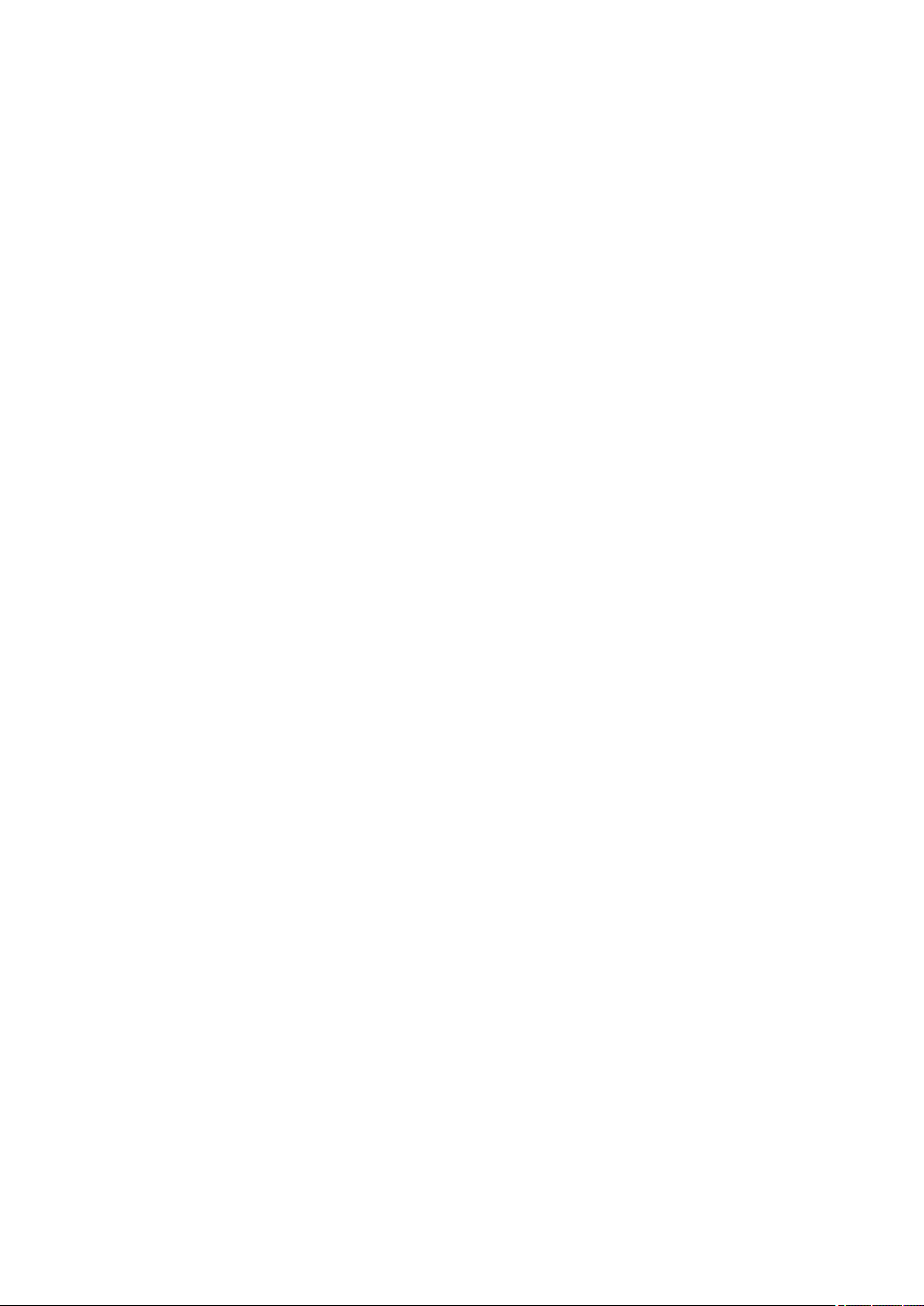
Page 3

Table of contents
Table of contents
1 Document information .............. 4
1.1 Document function ..................... 4
1.2 Document conventions ................... 4
2 Safety instructions .................. 6
2.1 Requirements for personnel ............... 6
2.2 Designated use ........................ 6
2.3 Workplace safety ....................... 6
2.4 Operational safety ...................... 6
2.5 Product safety ......................... 7
3 Identification ....................... 8
3.1 Device designation ...................... 8
3.2 Scope of delivery ....................... 8
3.3 Certificates and approvals ................ 8
4 Installation ........................ 9
4.1 Incoming acceptance, transport, storage ...... 9
4.2 Installation conditions ................... 9
4.3 Dimensions .......................... 10
4.4 Installation procedure .................. 10
4.5 Post-installation check .................. 11
5 Wiring ............................ 12
5.1 Electrical connection ................... 12
5.2 Connecting the shield grounding (only
aluminum housing) .................... 15
5.3 Post-connection check .................. 15
10 Repairs ........................... 43
10.1 General notes ........................ 43
10.2 Spare parts .......................... 43
10.3 Return .............................. 44
10.4 Disposal ............................ 44
11 Accessories ....................... 45
11.1 Device-specific accessories ............... 45
11.2 Communication-specific accessories ........ 46
12 Technical data .................... 47
12.1 Input ............................... 47
12.2 Output ............................. 47
12.3 Power supply ......................... 49
12.4 Performance characteristics .............. 50
12.5 Installation .......................... 51
12.6 Environment ......................... 52
12.7 Mechanical construction ................ 53
12.8 Operability .......................... 54
12.9 Certificates and approvals ............... 55
12.10 Supplementary documentation ............ 55
13 Appendix ......................... 56
13.1 Further explanations on the differential
pressure application at level measurement ... 56
13.2 Display menu ......................... 58
13.3 Setup menu .......................... 59
13.4 Diagnostics menu ..................... 68
13.5 Expert menu ......................... 70
6 Operation ......................... 16
6.1 Operating elements .................... 16
6.2 Display and device status indicator/LED ..... 18
6.3 Icons ............................... 18
6.4 Quick guide to the operating matrix ........ 19
7 Commissioning .................... 23
7.1 Post-installation check and switching on the
device .............................. 23
7.2 General information about configuring the
device .............................. 23
7.3 Notes on setup access protection .......... 23
7.4 Device configuration ................... 24
7.5 In operation .......................... 36
8 Diagnostics and troubleshooting ... 40
8.1 General troubleshooting ................. 40
8.2 Overview of diagnostic information ........ 40
8.3 Diagnosis list ......................... 40
9 Maintenance ...................... 42
Index .................................. 77
Endress+Hauser 3
Page 4

Document information RIA46
DANGER
WARNING
CAUTION
NOTICE
1 Document information
1.1 Document function
These Operating Instructions contain all the information that is required in various phases
of the life cycle of the device: from product identification, incoming acceptance and
storage, to mounting, connection, operation and commissioning through to
troubleshooting, maintenance and disposal.
1.2 Document conventions
1.2.1 Safety symbols
Symbol Meaning
DANGER!
This symbol alerts you to a dangerous situation. Failure to avoid this situation will result in
serious or fatal injury.
WARNING!
This symbol alerts you to a dangerous situation. Failure to avoid this situation can result in
serious or fatal injury.
CAUTION!
This symbol alerts you to a dangerous situation. Failure to avoid this situation can result in
minor or medium injury.
NOTE!
This symbol contains information on procedures and other facts which do not result in
personal injury.
1.2.2 Electrical symbols
Symbol Meaning
Direct current
A0011197
A terminal to which DC voltage is applied or through which direct current flows.
Alternating current
A0011198
A terminal to which alternating voltage is applied or through which alternating current flows.
Direct current and alternating current
• A terminal to which alternating voltage or DC voltage is applied.
A0017381
• A terminal through which alternating current or direct current flows.
Ground connection
A grounded terminal which, as far as the operator is concerned, is grounded via a grounding
A0011200
system.
Protective ground connection
A terminal which must be connected to ground prior to establishing any other connections.
A0011199
Equipotential connection
A connection that has to be connected to the plant grounding system: This may be a potential
A0011201
equalization line or a star grounding system depending on national or company codes of practice.
ESD - Electrostatic discharge
Protect the terminals against electrostatic discharge. Failure to comply with this instruction can
result in the destruction of parts or malffunction of the electronics.
A0012751
4 Endress+Hauser
Page 5

RIA46 Document information
,…,
,…,
-
.
1.2.3 Symbols for certain types of information
Symbol Meaning
Permitted
Procedures, processes or actions that are permitted.
Preferred
Procedures, processes or actions that are preferred.
Forbidden
Procedures, processes or actions that are forbidden.
Tip
Indicates additional information.
Reference to documentation
Reference to page
Reference to graphic
Series of steps
Result of a step
Help in the event of a problem
Visual inspection
1.2.4 Symbols in graphics
Symbol Meaning
1, 2, 3,... Item numbers
Series of steps
A, B, C, ... Views
A-A, B-B, C-C, ... Sections
Flow direction
A0013441
Hazardous area
Indicates a hazardous area.
A0011187
Safe area (non-hazardous area)
Indicates a non-hazardous area.
A0011188
1.2.5 Tool symbols
Symbol Meaning
Flat blade screwdriver
A0011220
Allen key
A0011221
Open-ended wrench
A0011222
Torx screwdriver
A0013442
Endress+Hauser 5
Page 6

Safety instructions RIA46
2 Safety instructions
2.1 Requirements for personnel
The personnel for installation, commissioning, diagnostics and maintenance must fulfill
the following requirements:
Trained, qualified specialists must have a relevant qualification for this specific function
‣
and task.
Are authorized by the plant owner/operator.
‣
Are familiar with federal/national regulations.
‣
Before starting work, read and understand the instructions in the manual and
‣
supplementary documentation as well as the certificates (depending on the
application).
Follow instructions and comply with basic conditions.
‣
The operating personnel must fulfill the following requirements:
Are instructed and authorized according to the requirements of the task by the facility's
‣
owner-operator.
Follow the instructions in this manual.
‣
2.2 Designated use
The process display unit evaluates analog process variables and displays them on its
multicolored screen. Processes can be monitored and controlled with the unit's outputs and
limit relays. The device is equipped with a wide array of software functions for this
purpose. Power can be supplied to 2-wire sensors with the integrated loop power supply.
• The manufacturer accepts no liability for damages resulting from incorrect use or use
other than that designated. It is not permitted to convert or modify the device in any
way.
• The device is designed for installation in the field.
2.3 Workplace safety
For work on and with the device:
Wear the required personal protective equipment according to federal/national
‣
regulations.
2.4 Operational safety
Risk of injury.
Operate the device in proper technical condition and fail-safe condition only.
‣
The operator is responsible for interference-free operation of the device.
‣
Conversions to the device
Unauthorized modifications to the device are not permitted and can lead to unforeseeable
dangers.
If, despite this, modifications are required, consult with Endress+Hauser.
‣
Repair
To ensure continued operational safety and reliability,
Carry out repairs on the device only if they are expressly permitted.
‣
Observe federal/national regulations pertaining to repair of an electrical device.
‣
Use original spare parts and accessories from Endress+Hauser only.
‣
6 Endress+Hauser
Page 7

RIA46 Safety instructions
Environmental requirements
If a plastic transmitter housing is permanently exposed to certain steam and air mixtures,
this can damage the housing.
If you are unsure, please contact your Endress+Hauser Sales Center for clarification.
‣
If used in an approval-related area, observe the information on the nameplate.
‣
2.5 Product safety
This measuring device is designed in accordance with good engineering practice to meet
state-of-the-art safety requirements, has been tested, and left the factory in a condition in
which it is safe to operate.
It meets general safety standards and legal requirements. It also complies with the
EU/EEU directives listed in the device-specific Declaration of Conformity. Endress+Hauser
confirms this by affixing the CE/EAC mark to the device.
Endress+Hauser 7
Page 8

Identification RIA46
1
2
3
4
5
3 Identification
3.1 Device designation
3.1.1 Nameplate
Compare the nameplate on the device with the following diagram:
1 Nameplate of the field display unit (example)
1 Device order code, serial number and ID number
2 Power supply
3 Power consumption
4 Approval
5 Temperature range
3.2 Scope of delivery
The scope of delivery of the field display unit comprises:
• Field meter
• Brief Operating Instructions and Ex documentation (optional) as hard copy
• Cable shield grounding clamps (only for aluminum housing)
• Mounting plate (optional)
• Clips and screws for pipe mounting (optional)
Please note the device accessories in the "Accessories" section.
3.3 Certificates and approvals
An overview of all available certificates and approvals is provided in the "Technical data"
section → 55.
A0010756
3.3.1 CE mark
The measuring system meets the legal requirements of the applicable EC guidelines. These
are listed in the corresponding EC Declaration of Conformity together with the standards
applied. Endress+Hauser confirms successful testing of the device by affixing to it the CE
mark.
3.3.2 EAC mark
8 Endress+Hauser
The product meets the legal requirements of the EEU guidelines. The manufacturer
confirms the successful testing of the product by affixing the EAC mark.
Page 9

RIA46 Installation
4 Installation
4.1 Incoming acceptance, transport, storage
The permitted ambient and storage conditions must be observed. The precise
specifications can be found in Section "Technical data".
4.1.1 Incoming acceptance
On receipt of the goods, check the following points:
• Are the packaging or contents damaged?
• Is anything missing from the delivery? Compare the scope of delivery with the
information you specified in the order.
4.1.2 Transportation and storage
Note the following points:
• Pack the device so that is protected against impact for storage and transportation. The
original packaging provides optimum protection.
• The permitted storage temperature range is –40 to 85 °C (–40 to 185 °F); it is possible to
store the device in the limit temperature ranges for a limited period (maximum 48
hours).
4.2 Installation conditions
WARNING
L
Loss of Ex approval if device is not properly installed
When using the field meter in explosion hazardous area observe the installation
‣
conditions given in the corresponding safety notes.
NOTICE
The life-time of the display is shortened when operated in the upper temperature
range.
To avoid heat accumulation, always make sure the device is sufficiently cooled.
‣
Do not operate the device in the upper temperature range over a longer period of time.
‣
At temperatures below –30 °C (–22 °F) the readability of the display can no longer be
guaranteed.
The device is designed to be used in the field.
The orientation is determined by the readability of the display. Cable entries are located on
the bottom of the device.
Operational temperature range:
–40 to 50 °C (–40 to 122 °F)
1)
1) According to UL approval panel or surface mounting only.
Endress+Hauser 9
Page 10

Installation RIA46
A
133 (5.24)
115 (4.53)
199 (7.83)
163 (6.42)
96 (3.78)
160 (6.30)
1
2
1.
2.
3mm
3.
4.
4.3 Dimensions
A0010574
2 Dimensions of the field indicator in mm (in)
A Drill-hole for direct wall mounting or on optional mounting plate with 4 screws ⌀5 mm (0.2 in)
4.4 Installation procedure
The device can be mounted directly to the wall with 4 screws ∅5 mm (0.2 in) or the
optional mounting plate can be used for wall or pipe mounting.
3 Pipe mounting of the device
1 Mounting plate
2 Clamp for pipe mounting
4 Pipe mounting of the device
10 Endress+Hauser
A0010683
A0010684
Page 11

RIA46 Installation
4.5 Post-installation check
• Is the sealing which is spray-applied to the casing undamaged?
• Is the device firmly screwed to the mounting plate or the wall?
• Are the housing frame screws closed tightly?
Endress+Hauser 11
Page 12

Wiring RIA46
1
2
3
5
9
7
6
4
8
5 Wiring
WARNING
L
Danger! Electric voltage!
The entire connection of the device must take place while the device is de-energized.
‣
The ground connection must be made before all other connections. Danger may arise if
‣
the protective ground is disconnected.
Before commissioning the device, make sure that the supply voltage matches the
‣
voltage specifications on the nameplate.
Provide suitable switch or circuit breaker in building installation. This switch must be
‣
provided close to the device (within easy reach) and marked as a circuit breaker.
Overcurrent protection (rated current ≤ 10 A) is required for the power cable.
‣
• Observe the terminal designation in the device.
• The mixed connection of safety extra-low voltage and dangerous contact voltage to
the relay is permitted.
5.1 Electrical connection
A loop power supply (LPS) is provided for every input. The loop power supply is primarily
designed to supply power to 2-wire sensors and is galvanically isolated from the system
and the outputs.
5 Terminal assignment of device (channel 2 and relay optional)
1 Connection socket for interface cable
2 Terminal for supply voltage
3 Terminal for relay 1 (optional)
4 Terminal for relay 2 (optional)
5 Terminal for analog and status output
6 Terminal for analog input 1
7 Terminal for analog input 2 (optional)
8 HART® connection sockets
9 Laser labeling of terminal assignment
We recommend you connect a suitable surge arrester upstream if high-energy
transients can be expected on long signal cables.
12 Endress+Hauser
A0010685
Page 13

RIA46 Wiring
CH2
232221
25 26 27
28
24
CH1
131211
15 16 17
18
14
LPS 2-W
x4
x8
x2x1
LPS 4-W
x4
x8
x2x1
RTD
2-W
x2
x4
x8x7x6x5
RTD
3-W
x2
x4
x8x7x6x5
RTD
4-W
x2
x4
x8x7x6x5
TC
x8x7
U<=1V
x8x7
U>1V
x8
x3
I
x8
x4
R12 R11
R13
R22 R21
R23
5.1.1 Overview of possible connections on the process display unit
Terminal assignment of analog inputs, channel 1 and 2 (optional)
A0010406
Loop power supply connection
2-wire
4-wire
RTD/resistor, 2-wire
Thermocouple
Current
A0010581
A0010409
A0010407
Analog input connection
RTD/resistor, 3-wire
U ≤ 1 V
A0010582
A0010410
A0010408
RTD/resistor, 4-wire
A0010583
U > 1 V
A0010411
A0011934
(Optional) relay connection
Relay 1
A0010412
Endress+Hauser 13
Relay 2
A0010413
Page 14

Wiring RIA46
O15
O16
O25
O26
OC
D11
D12
L|+ N|-
CH1 /
CH2
Analog output connection
Analog output 1
Analog output 2 (optional)
24 to 230 V AC/DC (-20 % / +10 %)
50/60 Hz
A0010746
A0010742
Digital output connection
Digital output / open collector
Power supply connection
No protective ground is connected in the case of the plastic
housing.
In the case of the (optional) aluminum housing, the protective
ground can be connected to the grounding connection inside the
housing.
Interfaces
Interface for configuring with PC software
A0010743
A0010744
A0010417
HART® connection sockets
A0012403
The HART® terminals are connected to the internal resistor of the loop power supply.
There is no internal connection to the current input. If the loop power supply of the
device is not used, an external HART® resistor must be used in the 4 to 20 mA current
loop.
14 Endress+Hauser
Page 15

RIA46 Wiring
x8
x4
x2
x1
10 Ω
4
200 Ω
24 V
1
3
2
A0029250
6 Internal circuitry of the HART® connection sockets
1 Current input
2 HART® connection sockets
3 Loop power supply
4 A/D converter
5.2 Connecting the shield grounding (only aluminum housing)
A0014935
7 Shield grounding connection
5.3 Post-connection check
Device condition and specifications Notes
Are cables or the device damaged? Visual inspection
Electrical connection Notes
Does the supply voltage match the specifications on the nameplate? 24 to 230 V AC/DC (-20 % / +10
%) 50/60 Hz
Are all terminals firmly engaged in their correct slot? Is the coding on the
individual terminals correct?
Are the mounted cables strain-relieved? -
Are the power supply and signal cables correctly connected? See the wiring diagram on the
Endress+Hauser 15
-
housing.
Page 16

Operation RIA46
6 Operation
The easy operating concept of the device makes it possible for users to commission the
device for many applications without a printed set of Operating Instructions.
The FieldCare operating software is a quick and convenient way of configuring the device.
Brief explanatory (help) texts provide additional information on individual parameters.
6.1 Operating elements
6.1.1 Local operation at the device
The device is operated by means of the three keys integrated in the front part of the device
• Open the configuration menu
• Confirm an entry
• Select a parameter or submenu offered in the menu
Within the configuration menu:
• Scroll step-by-step through the parameters/menu items/characters offered
• Change the value of the selected parameter (increase or decrease)
Outside the configuration menu:
Display enabled and calculated channels, as well as min. and max. values for all the active
channels.
You can always exit items/submenus at the end of the menu by selecting "x Back".
Leave the setup directly without saving the changes by pressing the ‘-’ and ‘+’ keys
simultaneously for > 3 s.
6.1.2 Configuration via interface & FieldCare Device Setup PC configuration software
CAUTION
L
Undefined switching of outputs and relays possible while configuring with FieldCare
Do not configure during running process.
‣
To configure the device with the FieldCare Device Setup software, connect the device to
your PC. You need a special interface adapter for this purpose, e.g. the Commubox
FXA291.
Installing the communication DTM in FieldCare
Before the configuration of the device can be done, FieldCare Device Setup must be
installed on your PC. The installation instructions can be found in the FieldCare
instructions.
Subsequently, install the FieldCare device driver according to the following instructions:
1. Firstly, install the device driver "CDI DTMlibrary" in FieldCare. It can be found under
"Endress+Hauser Device DTMs → Service / Specific → CDI" in FieldCare.
2. Then the DTM catalog must be updated. Add the new installed DTMs to the DTM
catalog.
16 Endress+Hauser
Page 17

RIA46 Operation
Installing the Windows driver for the TXU10/FXA291
To install the Windows driver Administrator rights are required. Proceed as follows:
1. Connect the device to the PC using the TXU10/FXA291 interface adapter.
A new device is detected and the Windows installation assistant opens.
2. In the installation assistant, do not carry out the automatic search for a driver. For
this, choose "No, not this time" and click "Next".
3. In the subsequent window, choose "Install from a list or specific location" and click
"Next".
4. In the next window, click "Browse" and select the directory where the driver for the
TXU10/FXA291 adapter is located.
The driver is installed.
5. Finish the installation by clicking "Finish".
6. A further device is detected and the Windows installation assistant opens once more.
Again, choose "No, not this time" and click "Next".
7. In the subsequent window, choose "Install from a list or specific location" and click
"Next".
8. In the next window, click "Browse" and select the directory where the driver for the
TXU10/FXA291 adapter is located.
The driver is installed.
9. Finish the installation by clicking "Finish".
The installation of the Windows driver for the interface adapter is now complete. Which
COM-Port has been assigned for the adapter can be seen in the Windows device manager.
Establishing the connection
To establish the connection with FieldCare, proceed as follows:
1. Firstly, edit the connection macro. For this, start a new project and in the window
displayed, click with the right mouse button on the symbol for "Service (CDI) FXA291"
and choose "Edit".
2. In the following window, next to "Serial interface", select the COM port which has
been assigned during the installation of the Windows driver for the TXU10/FXA291
adapter.
The macro is now configured. Complete configuration by clicking "Finish".
3. Start the macro "Service (CDI) FXA291" by double-clicking it and confirm the
subsequent query with "Yes".
A connected device is searched and the suitable DTM is automatically opened.
The configuration starts.
To then configure the device itself, follow these Operating Instructions for the device. The
entire Setup menu, i.e. all the parameters listed in these Operating Instructions, can also
be found in the FieldCare Device Setup.
In general, it is possible to overwrite parameters with the FieldCare PC software and
the appropriate device DTM even if access protection is active.
If access protection by means of a code should be extended to the software, this
function should be activated in the extended device setup.
For this purpose, select: Menu → Setup / Expert → System → Overfill protect →
German WHG and confirm.
Endress+Hauser 17
Page 18

Operation RIA46
1
2
4
5
6
7
8
9
3
6.2 Display and device status indicator/LED
The device provides an illuminated LC display which is split into two sections. The segment
section displays the value of the channel and additional information and alarms.
In the dot matrix section, additional channel information, such as the TAG, unit or bar
graph, is displayed in the display mode. Operating text in English is displayed here during
operation.
The parameters for configuring the display are explained in detail in Section "Configuring
the device".
A0010690
8 Display of the device
1 Channel display: 1: analog input 1; 2: analog input 2; 1M: calculated value 1; 2M: calculated value 2
2 Dot matrix display for TAG, bar graph and unit
3 Limit value indicators in the bar graph
4 "Operation locked" indicator
5 Green LED; on - supply voltage applied
6 Red LED; on - error/alarm
7 Yellow LED; on - relay 1 energized
8 Yellow LED; on - relay 2 energized
9 Minimum/maximum value indicator
In the event of an error, the device switches automatically between displaying the error
and displaying the channel, → 37 and → 40.
6.3 Icons
6.3.1 Display icons
Device is locked/operating lock; the device setup is locked against changes to parameters, the
display can be modified.
1 Channel one (Analog in 1)
2 Channel two (Analog in 2)
1M First calculated value (Calc value 1)
2M Second calculated value (Calc value 2)
Max Maximum value/value of the maximum indicator of the channel displayed
Min Minimum value/value of the minimum indicator of the channel displayed
In the event of an error:
The display shows: , the measured value is not displayed
18 Endress+Hauser
Page 19

RIA46 Operation
Underrange/overrange:
In the dot matrix section, the error and channel name (TAG) are specified.
6.3.2 Icons in the editing mode
The following characters can be used to enter user-defined text:
‘0-9’, ‘a-z’, ‘A-Z’, ‘+’, ‘-’, ‘*’, ‘/’, ‘\’, ‘%’, ‘°’, ‘2’, ‘3’, ‘m’, ‘.’, ‘,’, ‘;’, ‘:’, ‘!’, ‘?’, ‘_’, ‘#’, ‘$’, ‘"’, ‘´’, ‘(’,
‘)’, ‘~’
For numerical entries, the numbers ‘0-9’ and the decimal point are available.
Furthermore, the following icons are used in the editing mode:
Symbol for the setup
Symbol for the Expert setup
Symbol for diagnostics
Accept entry.
If this icon is selected, the information entered is accepted at the position and the user exits the
editing mode.
Reject entry.
If this icon is selected, the information entered is rejected and the user exits the editing mode. The
text configured beforehand remains unchanged.
Move one position to the left.
If this icon is selected, the cursor moves one position to the left.
Delete back.
If this icon is selected, the character to the left of the cursor is deleted.
Delete all.
If this icon is selected, all the information entered is deleted.
6.4 Quick guide to the operating matrix
The following tables show all menus and the operating functions.
Display menu Description
AI1 Reset minmax* Reset the min/max values for Analog in 1
AI2 Reset minmax* Reset the min/max values for Analog in 2
CV1 Reset minmax* Reset the min/max values for Calc value 1
CV2 Reset minmax* Reset the min/max values for Calc value 2
Analog in 1 Display setting for Analog in 1
Analog in 2 Display setting for Analog in 2
Calc value 1 Display setting for Calc value 1
Calc value 2 Display setting for Calc value 2
Contrast Display contrast
Brightness Display brightness
Alternating time Switchover time between values chosen to be displayed
Back Return to main menu
*) Is only displayed if "Allow reset" = "Yes" is set in the "Expert" menu for the corresponding channel.
Endress+Hauser 19
Page 20

Operation RIA46
Setup menu Description
Application Application selection
1-channel 1-channel application
2-channel 2-channel application
Diff-pressure Difference pressure application
AI1 Lower range* Lower measuring range limit for Analog in 1
AI1 Upper range* Upper measuring range limit for Analog in 1
AI2 Lower range* Lower measuring range limit for Analog in 2
AI2 Upper range* Upper measuring range limit for Analog in 2
CV Factor* Factor for calculated value
CV Unit* Unit for calculated value
CV Bar 0%* Lower limit for bargraph of calculated value
CV Bar 100%* Upper limit for bargraph of calculated value
Linearization* Linearization of calculated value
No lin points Number of linearization points
X-value X-values for linearization points
Y-value Y-values for linearization points
Analog in 1 Analog input 1
Signal type Signal type
Signal range Signal range
Connection Connection type (only for Signal type = RTD)
Lower range Lower limit of measuring range
Upper range Upper limit of measuring range
Tag Designation of analog input
Unit Unit of analog input
Temperature unit Unit for temperature; only visible is "Signal type" = RTD or
TC
Offset Offset of analog input
Ref junction Reference junction (only for Signal type = TC)
Reset min/max Reset min/max value for analog input
Analog in 2 Analog input 2
see Analog in 1
Calc value 1 Calculated value 1
Calculation Type of calculation
Tag Designation of calculated value
Unit Unit of calculated value
Bar 0% Lower limit for bargraph of calculated value
Bar 100% Upper limit for bargrapg of calculated value
Factor Factor for calculated value
Offset Offset for calculated value
No lin points Number of linearization points
X-value X-values for linearization points
Y-value Y-values for linearization points
*) Is only displayed if "Application" = "Diff pressure" is configured.
20 Endress+Hauser
Page 21

RIA46 Operation
Setup menu Description
Reset min/max Reset min/max values
Calc value 2 Calculated value 2
See Calc value 1
Analog out 1 Analog output 1
Assignment Assignment for analog output
Signal type Signal type of analog output
Lower range Lower range limit of analog output
Upper range Upper range limit of analog output
Analog out 2 Analog output 2
See Analog out 1
Relay 1 Relay 1
Assignment Assignment of value to be monitored with relay
Function Operating function for relay
Set point Set point for relay
Set point 1/2 Set points 1 and 2 for relay (only, if Function = Inband,
Outband)
Time base Time base for gradient evaluation (only, if Function =
Gradient)
Hysteresis Hysteresis for relay
Relay 2 Relay 2
See Relay 1
Back Return to main menu
*) Is only displayed if "Application" = "Diff pressure" is configured.
Diagnostics menu Description
Current diagn Current diagnostic
Last diagn Last diagnostic
Operating time Operating time of the device
Diagnost logbook Diagnostics logbook
Device information Device information
Back Return to main menu
Expert menu Description
Direct access Direct access to an operting function
System System settings
Access code Protection of operating menu by means of access code
Overfill protect Overfill protection
Reset Device reset
Save user setup Save settings made in the setup
Input Inputs
The following parameters are available in addition to the parameters from the Setup menu:
Analog in 1 / 2 Analog input 1 / 2
Bar 0% Lower limit for bargraph of analog input
Endress+Hauser 21
Page 22

Operation RIA46
Expert menu Description
Bar 100% Upper limit for bargraph of analog input
Decimal places Decimal place for analog input
Damping Damping
Failure mode Failure mode
Fixed fail value Fixed value in the event of an error (only, if Failure mode =
Fixed value)
Namur NE43 Error limits according Namur
Allow reset Allow reset of min/max values via Display menu
Output Outputs
The following parameters are available in addition to the parameters from the Setup menu:
Analog out 1 / 2 Analog output 1 / 2
Fail mode Failure mode
Fixed fail value Fixed value in the event of an error (only, if Fail mode =
Fixed value)
Relay 1 / 2 Relay 1/2
Time delay Switching delay time
Operating mode Operating mode
Failure mode Behavior in the event of an error
22 Endress+Hauser
Page 23
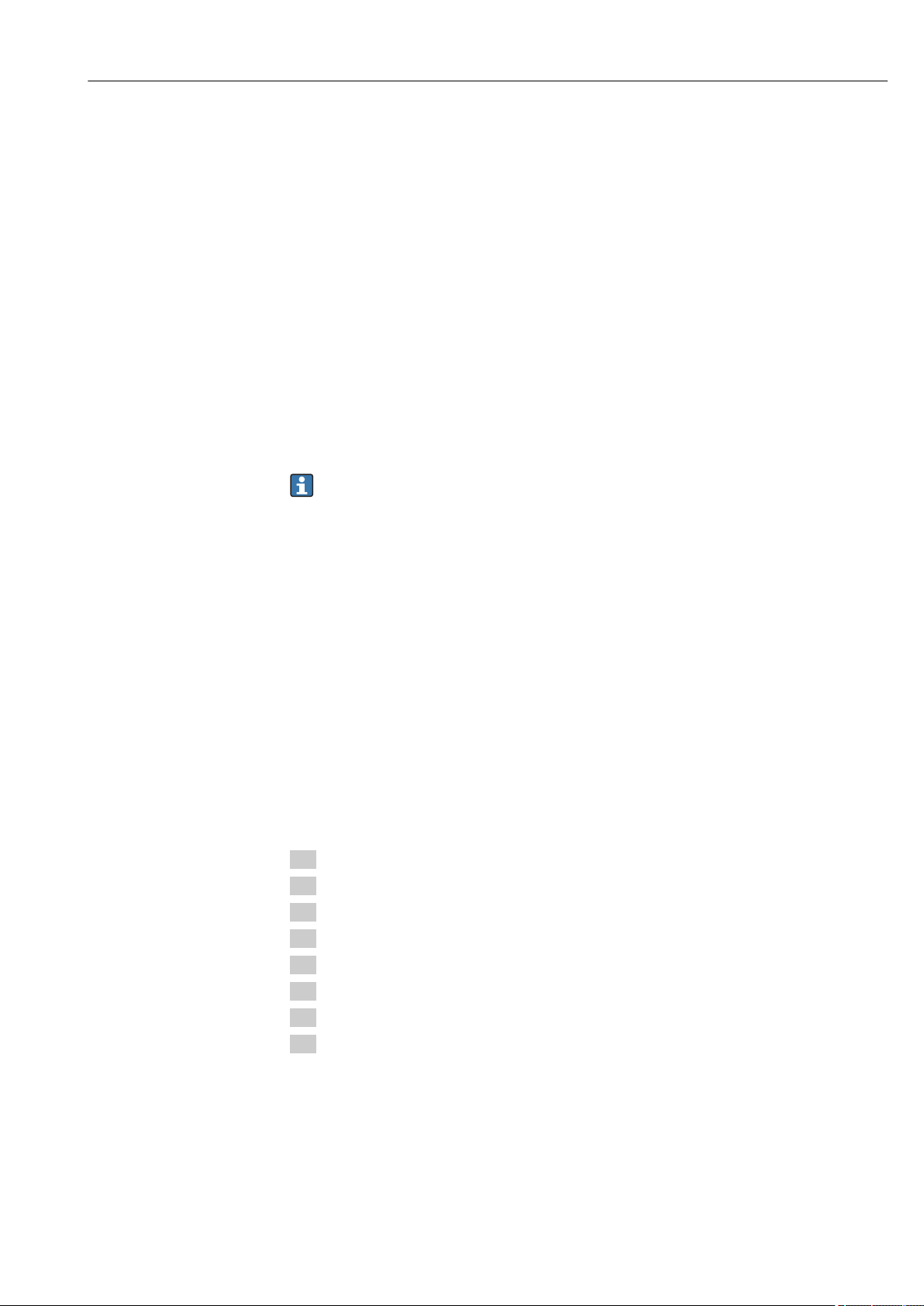
RIA46 Commissioning
7 Commissioning
7.1 Post-installation check and switching on the device
Make sure that all post-connection checks have been carried out before putting your device
into operation:
• "Post-installation check" checklist → 11
• "Post-connection check" checklist → 15
After the operating voltage is applied, the green LED lights up and the display indicates
the device is ready for operation.
If you are commissioning the device for the first time, program the setup as described in
the following sections of the Operating Instructions.
If you are commissioning a device that is already configured or preset, the device starts
measuring immediately as defined in the settings. The values of the channels currently
activated are shown on the display. Changes to the display can be made in the Display
menu item → 33.
Remove the protective film from the display as this would otherwise affect the
readability of the display.
7.2 General information about configuring the device
You can configure your device onsite or put it into operation using the three integrated
keys or via the PC. You require the Commubox FXA291/TXU10 (see the ‘Accessories’
section) to connect the device to a PC.
Advantages of configuring via FieldCare Device Setup:
• The device data are saved in FieldCare Device Setup and can be retrieved at any time.
• Data entry is faster with the keyboard.
7.3 Notes on setup access protection
Access to the setup is enabled by default (factory setting) and can be locked via the setup
settings.
Proceed as follows to lock the device:
1. Press E to enter the configuration menu.
2. Press +, Setup is displayed.
3. Press E to open the Setup menu.
4. Repeatedly press + until System is displayed.
5. Press E to open the System menu.
6. Access code is displayed.
7. Press E to open the setting for access protection.
8. Set the code: press the + and - buttons to set the desired code. The access code is a
four-digit number. The corresponding position of the number is displayed in plain
text. Press E to confirm the value entered and go to the next position.
Endress+Hauser 23
Page 24

Commissioning RIA46
9. Confirm the last position of the code in order to exit the menu. The full code is
displayed. Press + to scroll back to the last item of the x Back submenu and confirm
this item. By confirming the point, the value is adopted and the display returns to the
Setup level. Again select the last parameter x Back to also exit this submenu and
return to the measured value/channel display level.
The x Back item at the end of every picklist/menu item takes the user from the
submenu to the next menu level up.
7.4 Device configuration
Configuration steps:
1. Selection of the application conditions (only for 2-channel device) → 24
2. Configuration of the universal input(s) → 26
3. Configuration of calculations → 27
4. Configuration of the analog output(s) → 28
5. Configuration of the relays (if option selected); assignment and monitoring of limit
values → 28
6. Advanced device configuration (access protection/operating code; backup of current
setup/user setup) → 32
7. Configuration of display functionalities → 33
The following section provides a detailed account of how to set up the two-channel device
and the differential pressure application package (brief overview of the configuration
→ 25, only available in the two-channel version). If you want to configure a singlechannel device, please proceed as described in Step 2 → 26.
7.4.1 Step 1: Selecting the application conditions/number of active input channels
Application conditions for two-channel device
Call up the Setup menu after performing the post-installation check.
Press E → press + → Setup is displayed → press E.
Select your application conditions in the first item of the setup. You have a choice of the
following settings:
• Differential pressure (Diff pressure): application package; parameters are automatically
preselected for you.
• One-channel (1-channel): universal input 2 (Analog in 2) is deactivated (off) in the
software. The second channel can be subsequently activated any time via Setup →
Analog in 2 → 26.
• Two-channel (2-channel): universal input 1 (Analog in 1) and universal input 2 (Analog
in 2) are pre-configured with the following values:
– Signal type: Current
– Signal range: 4-20mA
A full description of the "Differential pressure" application package is provided in the
following section.
To set up the device in single-channel/two-channel applications, please proceed with the
device setup as explained in Step 2 → 26.
If the application or the selected parameter are subsequently changed, parameters
already configured are retained (e.g. if the differential pressure application is changed
to two-channel, Calc value 1 remains set to Difference).
24 Endress+Hauser
Page 25

RIA46 Commissioning
Analog in 1
Analog in 2
Differential pressure application
A concise setup is available for differential pressure applications.
Once the differential pressure application setup has been completed successfully, the
difference between the two inputs is automatically calculated and the signal linearized
using the configured parameters of the analog inputs and the linearization points. As a
result, the volume is already shown on the display (= calculated value 2).
Prerequisites for correct value calculation and a functioning setup:
• Sensor 1 returns the higher pressure: connected to analog input 1 (Analog in 1)
• Sensor returns the lower pressure: connected to analog input 2 (Analog in 2)
A0010572
9 Differential pressure application
Setup → Application → Diff pressure
Once the differential pressure application has been selected by confirming the Diff
pressure parameter, the editable parameters are displayed in succession and must be
configured individually for your application.
Some parameters are already configured for you if the application setup is selected
→ 26.
The CV Factor parameter is used to take the density of the medium into account during
level measurement, i.e. it corresponds to the mathematic formula 1/(density*gravitational
acceleration). The default value for the factor is 1.
The density must be given in kg/m³ and the pressure in Pascal (Pa) or N/m². The
gravitational acceleration is defined by the constant on the earth’s surface.
This is g=9.81 m/s2. Tables and examples for converting application-related units into the
defined values kg/m³ and Pa or N/m² can be found in the appendix → 56.
Other parameters can be enabled in the setup for the corresponding parameter (see
Steps 4, 5, 6 and 7 or offset for analog inputs, display original values of analog
channels, etc.).
Endress+Hauser 25
Page 26

Commissioning RIA46
‘Setup’ menu item
Setup → Application → ‘Diff pressure’
Preconfigured by application package Submenu
Setup analog inputs
Signal: Current
Range: 4-20 mA
→ 24 and → 26
Setup display
Display: calculated value and bar graph for Calc
Value 2:
Active; all other values inactive
→ 33
CV Factor CV Factor: factor to take the density of the medium into
Setup calculation of the volume:
Calc value 1: Difference
Calc value 2: Lineariz. CV1
→ 27
AI1 Lower range: start of measuring range, analog input 1
(corresponds to 4 mA for example)
AI1 Upper range: end of measuring range, analog input 1
(corresponds to 20 mA for example)
AI2 Lower range: start of measuring range, analog input 2
(corresponds to 4 mA for example)
AI2 Upper range: end of measuring range, analog input 2
(corresponds to 20 mA for example)
CV Unit: unit of the calculated volume value (e.g.liters)
CV Bar 0%: start of measuring range for bar graph display
CV Bar 100%: end of measuring range for bar graph display
account during level measurement, i.e. it corresponds to the
mathematic formula 1/(density*gravitational acceleration);
default value: 1
Create the linearization table:
If the volume value should be calculated - i.e. a linearization
of the difference is output - the X and Y coordinates must be
specified as the basis for performing the calculation.
No lin points: number of linearization points required (max.
32)
X-value: X-coordinate for linearization point X1, 2, etc.
X-value: Y-coordinate for linearization point X1, 2, etc.
End differential pressure setup
7.4.2 Step 2: Configuring the universal input(s) (Analog in 1/2)
The device has one universal input, and optionally an additional universal input for
current, voltage, resistance thermometers (RTD) or thermocouples (TC).
The input is monitored for a cable open circuit (see the Measuring range limits table
→ 37 and the Troubleshooting section → 40).
Minimum/maximum values at the inputs:
The current min./max. value is saved every 15 minutes. If the power supply is
disconnected (power off/power on), there may be a gap in the recording sequence.
The measuring interval starts when the device is switched on. It is not possible to
synchronize the measuring cycles to full hours.
Limit values and relays are available for monitoring the measured values. They must
be configured as described in Step 5 → 28.
Each universal input saves the smallest and largest measured value that is measured.
These values can be reset individually for every channel. In the setup, the administrator
can specify that a user can reset the minimum and maximum values of the individual
channels directly in the main menu without the need for a release code. The min./max.
value is reset if a reset is performed and if channel scaling is changed.
Setup
Analog in 1
Analog in 2
26 Endress+Hauser
Page 27

RIA46 Commissioning
Current Voltage RTD (resistance
temperature
detector)
Signal range
Signal range (see Technical data); start and end of measuring
range defined by the type selected
Lower range
Start of measuring range; also enter the
decimal point
Upper range
End of measuring range; also enter the
decimal point
TAG
Channel ident.
Unit
Unit
Offset
Constant value that is added to the current measured value
Res minmax: (yes/no)
Reset minimum/maximum values?
Connection (RTD
only)
Type of connection
(2-, 3-, 4-wire
connection)
TC (thermocouple) Off (deactivate the
input)
Ref junction (TC
only)
Internal/fixed +
entry of "Fixed ref
junc"
7.4.3 Step 3: Configuring the calculations
One channel or two channels (optional) with the following functions are available for
calculations:
Setup
Calc value 1 Calc value 2
• Switched off
• Sum (AI1+AI2)
• Difference (AI1-AI2)
• Average ( (AI1+AI2)/2 )
• Linearization AI1
• Multiplication (AI1*AI2)
TAG
Unit
Bar 0%
Bar 100%
Factor
Offset
No. lin points → X/Y coordinates
The device has two linearization tables, each with a maximum of 32 linearization points. They are permanently
assigned to the ‘Calc value 1’ and ‘Calc value 2’ channels. If linearization is selected as the calculation, the
number of linearization points needed is specified in the ‘No. lin points’ parameter. An X-coordinate and a Ycoordinate must be specified for each linearization point. The linearization tables can be deactivated
individually.
Reset min/max To be configured like universal input, see Step 2 → 26
To be configured like universal input, see Step 2 → 26
• Switched off
• Sum (AI1+AI2)
• Difference (AI1-AI2)
• Average ( (AI1+AI2)/2 )
• Linearization AI2
• Linearization CV1
• Multiplication (AI1*AI2)
Endress+Hauser 27
Page 28

Commissioning RIA46
7.4.4 Step 4: Configuring the analog output(s)
The device has one analog output (optionally two analog outputs). These outputs can be
freely assigned to the inputs and channels available in the device.
Setup
Analog out 1
Analog out 2
Assignment: assignment of the output
• Off: switched off
• Analog input 1: universal input 1
• Analog input 2: universal input 2
• Calc value 1: calculated value 1
• Calc value 2: calculated value 2
Signal type: select active
signal range of the output
Lower range
Upper range
The output range for the current output corresponds to Namur NE43, i.e. a range
to 3.8 mA or 20.5 mA is used. If the value continues to increase (or continues to
drop), the current remains at the limits 3.8 mA or 20.5 mA.
0-20 mA output: only the overrange is available. An overrange is also only
available for the voltage output. The limit of the overrange is 10% here.
To be configured like universal input, see Step 2 → 26
7.4.5 Step 5: Configuring the relays, assigning and monitoring limit values
As an option, the device has two relays with limit values, which are either switched off, or
can be assigned to the input signal or the linearized value of analog input 1 or 2 or the
calculated values. The limit value is entered as a numerical value including the position of
the decimal point. Limit values are always assigned to a relay. Each relay can be assigned
to a channel or a calculated value. In the "Error" mode, the relay functions as an alarm relay
and switches each time a fault or alarm occurs.
The following settings can be made for each of the two limit values: assignment, function,
set point, hysteresis, switching behavior
Relay 1
Relay 2
Assignment:
Which value should be monitored?
Function:
Operating mode of the relay (for a description, see
"Operating modes" → 29)
Set point:
Set point 2:
Limit value
2)
2)
, delay
Setup
and failsafe mode
Off, Analog input 1, Analog input 2, Calc value 1, Calc
value 2, Error
Min, Max, Gradient, Out-band, In-band
Enter the limit value with the position of the decimal
point. Set point 2 is only displayed for out-band and
in-band.
2)
.
2) Can only be set via the Expert menu, Expert/Output/Relay
28 Endress+Hauser
Page 29

RIA46 Commissioning
t
Measured value
Threshold
“off”
Hysteresis
Setpoint
Setpoint “on”
Setpoint “off”
Time base:
Time base for calculating the gradient
Hysteresis:
Hysteresis. For every set point, the switch point can be
controlled via a hysteresis.
Enter the time base in seconds. Only for the Gradient
operating mode.
The hysteresis is configured as an absolute value (only
positive values) in the unit of the channel in question
(e.g. upper limit value = 100 m, hysteresis = 1 m: limit
value on = 100 m, limit value off = 99 m)
• Please note special situations where both the hysteresis and the delay time should
be activated simultaneously (see the following description in the "Operating modes"
section).
• Following a power failure, the limit value monitoring system behaves as if the limit
value had not been active before the power failure, i.e. the hysteresis and any delay
are reset.
Relay specification
Relay contact Changeover
Maximum contact load DC 30 V / 3 A (permanent state, without destroying the input)
Maximum contact load AC 250 V / 3 A (permanent state, without destroying the input)
Minimum contact load 500 mW (12 V / 10 mA)
Galv. isolation towards all other circuits Test voltage1 500 V
Switching cycles > 1 million
Default setting Normally closed: NC contact Rx1/Rx2
AC
Operating modes
Off
No action is triggered. The assigned output is always in the normal operating mode.
Min (lower limit value)
The limit is active if the value drops below the configured value. The limit value is switched
off again when the limit value incl. hysteresis is exceeded.
A0010186-EN
10 Min operating mode
Max (upper limit value)
The limit value is active if the value exceeds the configured value. The limit value is
switched off again when the limit value incl. hysteresis is undershot.
Endress+Hauser 29
Page 30

Commissioning RIA46
t
Measured value
Threshold
“off”
Hysteresis
Setpoint
Setpoint “on”
Setpoint “off”
M
0
M
0-m
T
m
T
0
t
T
m
! Set point
Measured value
T = Time for gradient
evaluation (Time
base in seconds)
m
Setpoint “on”
Setpoint“off”
A0010187-EN
11 Max operating mode
Gradient
The "Gradient" operating mode is used to monitor the change of the input signal over time.
The alarm is triggered if the measured value reaches or exceeds the preset value. If the
user configures a positive value, the limit value is monitored for increasing gradients.
In the case of negative values the decreasing gradient is monitored.
The alarm is canceled when the gradient drops below the preset value. A hysteresis is not
possible in the Gradient operating mode. The alarm can be suppressed for the set time
delay (unit: seconds s) in order to decrease the sensitivity.
12 Gradient operating mode
OutBand
The limit value is violated as soon as the measured value to be checked lies within a preset
band between minimum and maximum. The hysteresis must be monitored on the outside
of the band.
30 Endress+Hauser
A0010188-EN
Page 31

RIA46 Commissioning
t
Measured value
Hysteresis
Hysteresis
Setpoint
Setpoint
Setpoint
active
Setpoint
not active
t
Measured value
Hysteresis
Hysteresis
Setpoint
Setpoint
Setpoint
active
Setpoint
not active
A0010189-EN
13 OutBand operating mode
InBand
The limit value is violated as soon as the measured value to be checked exceeds or drops
below a preset maximum or minimum respectively. The hysteresis must be monitored on
the inside of the band.
A0010192-EN
14 InBand operating mode
Special case: Hysteresis and delay for one limit value
In the special case that hysteresis and limit value delay are activated, one limit value is
switched according to the following principle.
If hysteresis and limit value delay are activated, the delay becomes active when a limit
value is exceeded and measures the time from which the value is exceeded. If the
measured value falls below the limit value, the delay is reset. This also occurs if the
measured value falls below the limit value, but continues to be higher than the set
hysteresis value. When the limit value is exceeded again, the time delay once more
becomes active and starts measuring from 0.
Endress+Hauser 31
Page 32

Commissioning RIA46
t
Measured
value
Hysteresis
Setpoint
Delay
Delay time
is reset
Delay
Setpoint
active
Setpoint
not active
A0010193-EN
15 Hysteresis and delay active
7.4.6 Step 6: Advanced device configuration (access protection/ operating code, saving the current setup)
Access protection
Access protection locks all the editable parameters, i.e. the setup can only be accessed once
the 4-digit user code has been entered.
Access protection is not activated at the factory. However, the configuration of the device
can be protected by a four-digit code.
Activating access protection
1. Call the menu ‘Setup’ → ‘System’ → ‘Access code’
2. To enter the code with the ‘+’ and ‘-’ keys, select the desired character and press ‘E’
to confirm. The cursor goes to the next position.
After confirming the fourth position, the entry is accepted and the user exits the
‘Access code’ submenu.
Once access protection has been successfully activated, the lock symbol appears on the
display.
If access protection is enabled, the device locks automatically after 600 seconds if the
device has not been operated during this time. The display switches back to the
operating display. To delete the code completely, use the ‘+’ and ‘-’ keys to select the
"c" character and press ‘E’ to confirm.
Saving the current setup/user setup
The current device configuration can be saved and is therefore available as a specific setup
for a device reset or for a device restart. If you ordered the device with customized settings,
the preconfigured setup is also saved in the user setup.
Saving the setup
1. Call the menu ‘Expert’ → ‘System’ → ‘Save User Setup’.
32 Endress+Hauser
2. Confirm by selecting ‘yes’.
See also under "Device reset" → 38.
Page 33

RIA46 Commissioning
7.4.7 Step 7: Configuring the display functions
The display is split into a 7-segment display section and a color section. The dot matrix
section can be configured separately for each channel.
Users can choose from all the active channels (analog inputs and calculated values).
To configure the display:
1. Press ‘E’
2. Select ‘Display’.
3. Select channel/calculated value and configure one of the parameters that follow.
Off Channel is not displayed.
Activate the display by configuring the color section
Value/measured value of the channel is displayed on the 7-segment display.
Unit The unit of the channel is displayed
Bargraph The value of the channel is displayed as a bar graph over
the entire width.
Bargr+unit Division of the color section, displays value of the
channel as a bar graph and unit of the channel
TAG+unit Division of the color section, displays channel name and
unit of the channel
• Contrast: select contrast (can be configured in steps of 1 to 7)
• Brightness: select brightness (can be configured in steps of 1 to 7)
• Alternating time: select the time between automatic switchover between the channels
and calculated values (in seconds: 3, 5, or 10)
• x Back takes you back to the menu one level up.
If several channels are active, the device switches automatically between the channels
configured.
Non-activated channels, calculated values and minimum and maximum values are
called up manually by pressing the ‘+’ and ‘-’ keys and appear for 5 seconds on the
display.
7.4.8 Overfill protection
The German Water Resources Act (WHG) requires the use of overfill protection units on
vessels for water-polluting liquids. These units monitor the level and trigger an alarm in
time before the permitted fill level is reached. According to the approval guidelines for
overfill protection units (ZG-ÜS), suitable plant units must be used for this.
In accordance with these guidelines, the device can be used as a limit signal transmitter for
overfill protection units with continuous level measurement for storing liquids which are
hazardous to water (water-polluting liquids).
As a prerequisite the device must comply with the general and special construction
principles (chapters 3 and 4) of the approval guidelines for overfill protection units. This
means that the safety-oriented message "Maximum level" is displayed (the limit relay deenergizes) in the following situations:
• in the event of power supply failure and
• if limit values are exceeded or undershot and
• if the connection cables between the upstream transmitter and the limit signal
transmitter are disconnected.
Endress+Hauser 33
Page 34

Commissioning RIA46
In addition, the configured limit values for overfill protection must be secured against
unintentional modification.
The following function must be activated if additional access protection should be
provided for the configuration software:
Select Setup / Expert → System → Overfill protect: German WHG
Configuration when operating the device in accordance with the approval guidelines
for overfill protection units:
The device must be set up and operated in accordance with these Operating Instructions
pertaining to the device.
• Universal inputs must be configured (as described in Step 1 - Step 3 → 24).
• Limit values must be configured as follows (as described in Step 5 → 28):
Function: MAX
Assignment: which input signal should be monitored?
Set point: maximum limit value to be monitored; value for the switching threshold
Hysteresis: no hysteresis (=0)
Time delay
1)
: no switching delay (=0) or the set time must be taken into account for
the tail quantity
• The device must be locked against access from unauthorized persons;
User Code protects the configured parameters (like Step 6 → 32):
Enter the 4-digit code: select digit with ‘+’ or ‘-’ and press ‘E’ to confirm the individual
digit; once the digit has been confirmed, the cursor moves to the next position, or skips
back to the ‘System’ menu item once the fourth digit has been entered
The lock symbol appears on the display.
• Select Setup → System → Overfill protect: German WHG.
It is absolutely essential to assign the device to a WHG application. Confirming the
‘Overfill protect: German WHG’ parameter provides additional safety. The device status
must be changed if the device is being configured using the FieldCare operating
software, i.e. WHG must be disabled to be able to change parameters.
1) Can only be configured in the "Expert" menu
7.4.9 Expert menu
You activate the Expert mode by pressing E → Expert.
The Expert menu offers advanced device settings to adapt the device optimally to the
application conditions.
Access to the Expert menu requires an access code. The factory default code is "0000". If a
new access code is defined by the user, it replaces the access code assigned at the factory.
The Expert menu is enabled as soon as the correct access code has been entered.
The configuration options which the Expert mode also offers in addition to the normal
setup parameters are described in the following section.
Input → Analog input 1/2
Bar 0%, Bar 100%
Change the scaling of the bar graph; default value: channel scaling
Decimal places
Specify the desired number of decimal places; default value: 2 decimal places
Damping
The input signal can be dampened by a low-pass filter.
34 Endress+Hauser
Page 35

RIA46 Commissioning
Analog In
99%
5 x d
The damping is specified in seconds (can be configured in steps of 0.1 s , max. 999.9 s).
Default values
Input type Fixed value
Current and voltage inputs 0.0 s
Temperature inputs 1.0 s
Once 5 times the filter time has elapsed, 99% of the actual measured value is reached.
A0010508
16 Signal damping
Analog In: Analog input signal
d: Set damping
Failure mode
If an error is detected at one of the two inputs, the internal status of the input is set to
error. The behavior of the measured value in the event of an error can be defined here.
• Invalid = invalid value:
The value is not calculated further as it is passed on as an invalid value.
• Fixed value = constant value:
A constant value can be entered. This value is used if the device should perform further
calculations. The input continues to be in the "error" state.
Namur NE43
Only for 4 to 20 mA. The measured value and the cables are monitored in accordance with
NAMUR NE43 recommendations. See also → 37. Default value: enabled
Open circ detect
Only for 1 to 5 V. Input monitored for cable open circuit.
Failure delay
Delay time for failures, 0 to 99 s
Allow reset
If this function is activated, the min. and/or max. values can be reset outside the setup in
the Display menu. Active access protection does not apply when this memory is reset.
Output → Analog output 1/2
Failure mode
• Min = stored minimum value:
The stored minimum value is output.
• Max = stored maximum value:
The stored maximum value is output.
• Fixed value = constant value:
It is possible to enter a constant value that is output in the event of an error.
Endress+Hauser 35
Page 36

Commissioning RIA46
Output → Relay 1/2
Time delay
Sets the time delay for switching the relay
Operating mode
Operating mode of the relay.
• norm opened
• norm closed
Failure mode
• norm opened
• norm closed
NOTICE
Setting the limit relay failure mode
The failure mode of the limit relay is configured in the setup. If an error occurs at an
‣
input to which a limit value is assigned, the limit relay adopts the configured status.
The effect of the limit relay in the event of an error (energizes or de-energizes) must be
specified in the setup. If a failure mode with a fixed error substitute value is configured
in the assigned input, the corresponding relay does not react to the error at the input.
Instead it checks the substitute value for limit value violation and switches depending
on the limit value violation. The default value for the relay is "energized".
Application → Calc value 1/2
Failure mode
• Invalid:
The calculated value is not valid and is not output.
• Fixed value:
It is possible to enter a constant value that is output in the event of an error.
Diagnostics
Verify HW set
Following a hardware upgrade (e.g. additional relays, universal inputs etc.), it is necessary
to perform hardware verification, i.e. the hardware is checked by the firmware in the
device.
The "Verify HW set" function must be enabled in this case.
Simulation
The output value of the analog outputs and the switching state of the relays can be
specified in the simulation mode. Simulation remains active until it is set to "off". The start
and end of the simulation are saved in the diagnostic events.
Expert → Diagnostics → Simulation:
• Select the output to be simulated with the simulation value
• Select the relay to be simulated with the status
7.5 In operation
7.5.1 + and - quick pick keys
You can use the ‘+’ and ‘-’ quick pick keys to switch through all the active channels
(universal inputs and calculated values) in the display mode. The measured value or the
calculated value is then displayed for 5 seconds. The channel name pertaining to the value
36 Endress+Hauser
Page 37

RIA46 Commissioning
displayed appears in the color section of the display. The maximum and minimum value
are provided for each active channel.
Press the ‘+’ and ‘-’ simultaneously to exit a menu at any time. Any changes made are not
saved.
7.5.2 Min/Max memory
The device records the highest and lowest values of the inputs and calculated values and
saves them cyclically every 15 minutes in the nonvolatile memory.
Display:
Select the corresponding channel using the ‘+’ and ‘-’ quick pick keys.
Reset the min. and max. values:
Reset in the setup: select the channel (Analog in 1/2, Calc value 1/2 ), ‘Reset min/max’,
min./max. values of the corresponding channel are reset.
A reset outside the setup (resetting without a user code) is only possible if this was
enabled for the channel in the setup (Allow reset → 26). Press ‘E’ and select
‘Display’. All the channels for which resetting outside the setup is permitted are
displayed in succession. Select the corresponding channel and set to ‘yes’. The channel
is reset.
7.5.3 Device self-diagnosis, failsafe mode and cable open circuit detection/measuring range limits
The device monitors its inputs for a cable open circuit, as well as its own internal functions,
by comprehensive monitoring mechanisms in the device software (e.g. cyclic memory test).
If the device self-diagnosis function detects an error, the device reacts as follows:
• Open collector output switches
• Red LED is lit
• Relay switches (if active and assigned as a fault/alarm relay)
• Display goes to error mode → color of channel affected changes to red and an error is
displayed
• Display switches automatically between the active channels and the error
Troubleshooting instructions and a list of all the error messages can be found in the
‘Troubleshooting’ section → 40.
Measuring range limits
User interface
User interface - - - - - - - - - - Measured value - - - - - - - - - - - - - - - Points to note
Status F F F F F
Range Under range Displayed and
processed
measured value
0 to 20 mA 0 to 22 mA > 22 mA Not calibrated Negative
4 to 20 mA
(without Namur)
4 to 20 mA (as
per Namur)
+/- voltage ranges < -110% -110% to 110% > 110% Not calibrated
1)
≤ 2 mA
2 < x ≤ 3.6 mA
≤ 2 mA > 2 mA < 22 mA ≥ 22 mA Not calibrated
> 3.6 mA...
≤ 3.8 mA
2)
> 3.8 mA...
< 20.5 mA
Over range Invalid
measured value
≥ 20.5 mA...
< 21 mA
≥ 21 mA
2)
Not calibrated As per NAMUR
currents are not
displayed or
calculated (value
remains at 0)
43
Endress+Hauser 37
Page 38

Commissioning RIA46
User interface
User interface - - - - - - - - - - Measured value - - - - - - - - - - - - - - - Points to note
Status F F F F F
Range Under range Displayed and
processed
measured value
Voltage ranges
from 0 V
No further calculation/further
calculation with fixed error value
Voltage range
1 to 5 V with
activated cable
open circuit
detection
Thermocouples Below the lower
Resistance Below the lower
≤ 0.8 V 1 to 5 V ≥ 5.2 V Not calibrated
range limit
range limit
No further calculation/further
calculation with fixed error value
< -10% -10% to 110% > 110% Not calibrated
Further
calculation in
math and as
min./max.
2)
1)
0 to 100% Above the upper
0 to 100% Above the upper
Further
calculation in
math and as
min./max.
Over range Invalid
measured value
range limit
range limit
No further calculation/further calculation with fixed
error value
2)
1)
Cable open
circuit detection
from approx.
1)
50 kΩ
1) Cable open circuit
2) Error at sensor
7.5.4 Saving diagnostic events/alarms and errors
Diagnostic events such as alarms and fault conditions are saved in the device as soon as a
new error occurs or the status of the device changes. The events saved are written to the
nonvolatile device memory every 30 minutes.
The device lists the following values in the ‘Diagnostics’ menu:
• Current device diagnostics
• Last device diagnostics
• Last 5 diagnostic messages
List of error codes, see the Troubleshooting section → 40.
It is possible that events saved over the past 30 minutes might be lost.
7.5.5 Operating hours counter
The device has an internal operating hours counter which also acts as the reference for
diagnostic events.
The operating hours are indicated in the ‘Diagnostics’ → ‘Operating time’ menu item. This
information cannot be reset or changed.
7.5.6 Device reset
Various reset levels are available for a device reset.
38 Endress+Hauser
Page 39

RIA46 Commissioning
‘Expert’ → ‘System’ → ‘Reset’ → ‘Factory reset’: reset all the parameters to the asdelivered state; all the configured parameters are overwritten.
If a user code has been defined, it is overwritten!!! When operation is locked by a user
code, this is indicated by a lock symbol on the display.
‘Expert’ → ‘System’ → ‘Reset’ → ‘User reset’: parameters are loaded and configured in
accordance with the user setup that is saved; the current configuration or factory settings
are overwritten by the user setup.
If a user code has been defined, it is overwritten by the user code defined in the user
setup!!! If no user code was saved in the user setup, the device is no longer locked.
When operation is locked by a user code, this is indicated by a lock symbol on the
display.
Endress+Hauser 39
Page 40

Diagnostics and troubleshooting RIA46
8 Diagnostics and troubleshooting
To help you troubleshoot, the following section is designed to provide an overview of
possible causes of errors.
NOTICE
Device malfunction possible when retrofitting with untested hardware
When retrofitting the device with additional hardware (relay, additional universal
‣
input and additional analog output), the device software must perform an internal
hardware test). To do so, call up the "Verify HW set" function in the Expert→Diagnostics
menu.
8.1 General troubleshooting
WARNING
L
Danger! Electric voltage!
Do not operate the device in an open condition for device troubleshooting.
‣
Error codes that appear on the display are described in the next section → 40.
Further information on the failsafe mode is also provided in the "Commissioning"
section → 37.
8.2 Overview of diagnostic information
Faults have the highest priority. The corresponding error code is displayed.
8.3 Diagnosis list
The errors are defined as:
Error code Meaning Remedy
F041 Sensor/cable open circuit Check wiring
F045 Sensor error Check sensor
F101 Below range Check measurement, limit value violated
F102 Above range
F221 Error: Reference junction Contact your service organization.
F261 Error: Flash Contact your service organization.
F261 Error: RAM Contact your service organization.
F261 Error: EEPROM Contact your service organization.
F261 Error: A/D converter, channel 1 Contact your service organization.
F261 Error: A/D converter, channel 2 Contact your service organization.
F261 Error: invalid device ID Contact your service organization.
F281 Initialization phase Contact your service organization.
F282 Error: parameter data could not be saved Contact your service organization.
F283 Error: incorrect parameter data Contact your service organization.
F431 Error: incorrect calibration values Contact your service organization.
C411 Info: upload/download active For information purposes only. Device is
working properly.
C432 Info: calibration/test mode For information purposes only. Device is
working properly.
40 Endress+Hauser
Page 41

RIA46 Diagnostics and troubleshooting
Error code Meaning Remedy
C482 Info: simulation mode, relay/open collector For information purposes only. Device is
working properly.
C483 Info: simulation mode, analog output For information purposes only. Device is
working properly.
C561 Display overrun For information purposes only. Device is
working properly.
Endress+Hauser 41
Page 42

Maintenance RIA46
9 Maintenance
No special maintenance work is required on the device.
42 Endress+Hauser
Page 43

RIA46 Repairs
1
2
3
4
5
5
7
7
6
6
8
910
5
11
RIA46 aluminum housing
RIA46 plastic housing
10 Repairs
10.1 General notes
Repairs that are not described in these Operating Instructions must only be carried out
directly by the manufacturer or by the service department.
If ordering spare parts, specify the serial number of the device. Where necessary,
installation instructions are supplied with the spare part.
10.2 Spare parts
Accessories and spare parts currently available for your product can be found online
at: www.endress.com/spareparts_consumables → access to specific device
information → enter serial number.
A0011204-EN
17 Spare parts
Item No. Description
1 Metal front incl. front foil and glass
2 Plastic front incl. front foil
3 Metal lower part (metric thread)
Metal lower part (NPT1/2" thread)
4 Plastic lower part (lasered)
5 Spare parts kit for cover and connection parts
• Front + lower part
• Screw plate (plastic housing)
• Mainboard -> display board connecting cable)
6 Plastic screw set
4x M16x1.5 + 1x M20x1.5
NPT adapter set
• 4x adapter M20x1.5 (male) -> NTP1/2" (female)
• 1x adapter M16x1.5 (male) -> NTP1/2" (female)
NPT1/2" coupling
Endress+Hauser 43
Page 44

Repairs RIA46
Item No. Description
7 Spare part kit, small parts
• Goretex filter
• Hinge pin (2 pcs)
• Cable shield grounding clamp (metal kit 5 screws/washers + bracket)
8 Mainboard 24 to 230 V (-20% +10%) 1 channel without relay, non-EX
Mainboard 24 to 230 V (-20% +10%) 1 channel without relay, EX
Mainboard 24 to 230 V (-20% +10%) 1 channel with relay, non-EX
Mainboard 24 to 230 V (-20% +10%) 1 channel with relay, EX
Mainboard 24 to 230 V (-20% +10%) 2 channels without relay, non-EX
Mainboard 24 to 230 V (-20% +10%) 2 channels without relay, EX
Mainboard 24 to 230 V (-20% +10%) 2 channels with relay, non-EX
Mainboard 24 to 230 V (-20% +10%) 2 channels with relay, EX
9 CPU board, standard + LCD display
Version:
Standard + LCD display
Device software:
Standard
10 LC display (incl. ribbon cable)
11 Supply terminal (2-pin)
W/O Item No. Pipe mounting kit (with plastic mounting plate)
Pipe mounting kit (with stainless steel mounting plate)
10.3 Return
The measuring device must be returned if it is need of repair or a factory calibration, or if
the wrong measuring device has been delivered or ordered. Legal specifications require
Endress+Hauser, as an ISO-certified company, to follow certain procedures when handling
products that are in contact with the medium.
To ensure safe, swift and professional device returns, please refer to the procedure and
conditions for returning devices provided on the Endress+Hauser website at
http://www.endress.com/support/return-material
10.4 Disposal
The device contains electronic components and must therefore be disposed of as electronic
waste. Comply with local disposal regulations.
44 Endress+Hauser
Page 45

RIA46 Accessories
163.9 (6.45) 274 (10.79)
272 (10.71)
140°
30
(1.18)
95°
180 (7.09)
11 Accessories
Various accessories, which can be ordered with the device or subsequently from Endress
+Hauser, are available for the device. Detailed information on the order code in question is
available from your local Endress+Hauser sales center or on the product page of the
Endress+Hauser website: www.endress.com.
11.1 Device-specific accessories
11.1.1 Cable glands and adapters
Adapter set NPT
1x M20x1.5 (outer) - NPT1/2" (inner)
4x M16x1.5 (outer) - NPT1/2" (inner)
Cable gland set plastic
4x M16x1.5 + 1x M20x1.5 RIA46X-GH
11.1.2 Housing
Weather protection cover
Ordering:
• as an additional option in the product structure for RIA46
• separately via order code: RK01-AR
RIA46X-GI
18 Dimensions in mm (in)
Mounting kit for wall/pipe mounting
Bestellung:
• as an additional option in the product structure for RIA46
• separately via order code: RK01-AH
Pipe mounting set
Install. kit stainl. steel housing W08 71091611
Endress+Hauser 45
A0021548
Page 46

Accessories RIA46
11.2 Communication-specific accessories
Designation
Interface cable
Commubox TXU10 incl. FieldCare Device Setup and DTM Library
Commubox FXA291 incl. FieldCare Device Setup and DTM Library
46 Endress+Hauser
Page 47

RIA46 Technical data
12 Technical data
12.1 Input
12.1.1 Measured variable
Current, voltage, resistance, resistance thermometer, thermocouples
12.1.2 Measuring ranges
Current:
• 0/4 to 20 mA +10% overrange
• Short-circuit current: max. 150 mA
• Load: 10 Ω
Voltage:
• 0 to 10 V, 2 to 10 V, 0 to 5 V, 0 to 1 V, 1 to 5 V, ±1 V, ±10 V, ±30 V, ±100 mV
• Max. permitted input voltage:
Voltage ≥ 1 V: ±35 V
Voltage < 1 V: ±12 V
• Input impedance: > 1 000 kΩ
Resistance:
30 to 3 000 Ω
Resistance thermometer:
• Pt100 as per IEC60751, GOST, JIS1604
• Pt500 and Pt1000 as per IEC60751
• Cu100, Cu50, Pt50, Pt46, Cu53 as per GOST
• Ni100, Ni1000 as per DIN 43760
Thermocouple types:
• Typ J, K, T, N, B, S, R as per IEC60584
• Typ U as per DIN 43710
• Typ L as per DIN 43710, GOST
• Typ C, D as per ASTM E998
12.1.3 Number of inputs
One or two universal inputs
12.1.4 Update time
200 ms
12.1.5 Galvanic isolation
Towards all other circuits
12.2 Output
12.2.1 Output signal
One or two analog outputs, galvanically isolated
Endress+Hauser 47
Page 48

Technical data RIA46
Current/voltage output
Current output:
• 0/4 to 20 mA
• Overrange up to 22 mA
Voltage:
• 0 to 10 V, 2 to 10 V, 0 to 5 V, 1 to 5 V
• Overrange: up to 11 V, short-circuit proof, I
< 25 mA
max
HART®
HART® signals are not affected
12.2.2 Loop power supply
• Open-circuit voltage: 24 VDC (+15% /-5%)
Ex version: > 14 V at 22 mA
Non-hazardous operation: > 16 V at 22 mA
• Maximum 30 mA short-circuit-proof and overload-proof
• Galvanically isolated from system and outputs
12.2.3 Switching output
Open Collector for monitoring of the device state and alarm notification. The OC output is
closed in normal state. In error state, the OC output is opened.
• I
= 200 mA
max
• U
= 28 V
max
• U
= 2 V at 200 mA
on/max
Galvanic isolation towards all other circuits; test voltage 500 V
12.2.4 Relay output
Relay output for limit function
Relay contact Changeover
Maximum contact burden DC 30 V / 3 A (permanent state, without destruction of the input)
Maximum contact burden AC 250 V / 3 A (permanent state, without destruction of the input)
Minimum contact load 500 mW (12 V/10 mA)
Galvanic isolation towards all other circuits Test voltage 1 500 V
Switching cycles > 1 million
AC
48 Endress+Hauser
Page 49

RIA46 Technical data
1
2
3
5
9
7
6
4
8
12.3 Power supply
12.3.1 Terminal assignment
A0010685
19 Inside view and terminal assignment of the process display
1 Connection socket for interface cable
2 Connection supply voltage
3 Connection relay 1 (optional)
4 Connection relay 2 (optional)
5 Connection analog and status output
6 Connection analog input 1
7 Connection analog input 2 (optional)
8 HART® connection sockets
9 Laser labelling of terminal assignment
12.3.2 Supply voltage
Wide-area power supply unit 24 to 230 V AC/DC (-20 % / +10 %) 50/60 Hz
12.3.3 Power consumption
Max. 21.5 VA / 6.9 W
12.3.4 Connection data interface
Commubox FXA291 PC USB interface
• Connection: 4-pin connector
• Transmission protocol: FieldCare
• Transmission rate: 38,400 Baud
Interface cable TXU10-AC PC USB interface
• Connection: 4-pin connection
• Transmission protocol: FieldCare
• Delivery scope: Interface cable incl. FieldCare Device Setup DVD with all Comm DTMs
and Device DTMs
Endress+Hauser 49
Page 50

Technical data RIA46
12.4 Performance characteristics
12.4.1 Reference operating conditions
Power supply: 230 VAC, 50/60 Hz
Ambient temperature: 25 °C (77 °F) ± 5 °C (9 °F)
Humidity: 20 %...60 % rel. humidity
12.4.2 Maximum measured error
Universal input:
Accuracy Input: Range: Maximum measured error of
measuring range (oMR):
Current 0 to 20 mA, 0 to 5 mA, 4 to 20 mA; Overrange: up to
22 mA
Voltage ≥ 1 V 0 to 10 V, 2 to 10 V, 0 to 5 V, 1 to 5 V, 0 to 1 V, ±1 V,
±10 V, ±30 V
Voltage < 1 V ±100 mV ±0.05%
Resistance measurement 30 to 3 000 Ω 4-wire: ± (0.10% oMR + 0.8 Ω)
RTD Pt100, –200 to 850 °C (–328 to 1 562 °F) (IEC60751,
α=0.00385)
Pt100, –200 to 850 °C (–328 to 1 562 °F) (JIS1604,
w=1.391)
Pt100, –200 to 649 °C (–328 to 1 200 °F) (GOST,
α=0.003916)
Pt500, –200 to 850 °C (–328 to 1 562 °F) (IEC60751,
α=0.00385)
Pt1000, –200 to 600 °C (–328 to 1 112 °F) (IEC60751,
α=0.00385)
Cu100, –200 to 200 °C (–328 to 392 °F) (GOST,
w=1.428)
Cu50, –200 to 200 °C (–328 to 392 °F) (GOST, w=1.428)
Pt50, –200 to 1 100 °C (–328 to 2 012 °F) (GOST,
w=1.391)
Pt46, –200 to 850 °C (–328 to 1 562 °F) (GOST,
w=1.391)
Ni100, –60 to 250 °C (–76 to 482 °F) (DIN43760,
α=0.00617)
Ni1000, –60 to 250 °C (–76 to 482 °F) (DIN43760,
α=0.00617)
Cu53, –50 to 200 °C (–58 to 392 °F) (GOST, w=1.426) 4-wire: ± (0.10% oMR + 0.3 K (0.54 °F))
Thermocouples Typ J (Fe-CuNi), –210 to 1 200 °C (–346 to 2 192 °F)
(IEC60584)
Typ K (NiCr-Ni), –200 to 1 372 °C (–328 to 2 502 °F)
(IEC60584)
Typ T (Cu-CuNi), –270 to 400 °C (–454 to 752 °F)
(IEC60584)
Typ N (NiCrSi-NiSi), –270 to 1 300 °C (–454 to 2 372 °F)
(IEC60584)
Typ L (Fe-CuNi), –200 to 900 °C (–328 to 1 652 °F)
(DIN43710, GOST)
±0.05%
±0.1%
3-wire: ± (0.10% oMR + 1.6 Ω)
2-wire: ± (0.10% oMR + 3 Ω)
4-wire: ± (0.10% oMR + 0.3 K (0.54 °F))
3-wire: ± (0.10% oMR + 0.8 K (1.44 °F))
2-wire: ± (0.10% oMR + 1.5 K (2.7 °F))
4-wire: ± (0.10% oMR + 0.3 K (0.54 °F))
3-wire: ± (0.10% oMR + 0.8 K (1.44 °F))
2-wire: ± (0.10% oMR + 1.5 K (2.7 °F))
3-wire: ± (0.10% oMR + 0.8 K (1.44 °F))
2-wire: ± (0.10% oMR + 1.5 K (2.7 °F))
± (0.10% oMR +0.5 K (0.9 °F))
from –100 °C (–148 °F)
± (0.10% oMR +0.5 K (0.9 °F))
from –130 °C (–202 °F)
± (0.10% oMR +0.5 K (0.9 °F))
from –200 °C (–328 °F)
± (0.10% oMR +0.5 K (0.9 °F))
from –100 °C (–148 °F)
± (0.10% oMR +0.5 K (0.9 °F))
from –100 °C (–148 °F)
50 Endress+Hauser
Page 51

RIA46 Technical data
Accuracy Input: Range: Maximum measured error of
measuring range (oMR):
Typ D (W3Re/W25Re), 0 to 2 495 °C (32 to 4 523 °F)
(ASTME998)
Typ C (W5Re/W26Re), 0 to 2 320 °C (32 to 4 208 °F)
(ASTME998)
Typ B (Pt30Rh-Pt6Rh), 0 to 1 820 °C (32 to 3 308 °F)
(IEC60584)
Typ S (Pt10Rh-Pt), –50 to 1 768 °C (–58 to 3 214 °F)
(IEC60584)
Typ U (Cu-CuNi), –200 to 600 °C (–328 to 1 112 °F) (DIN
43710)
AD converter resolution 16 bit
Temperature drift Temperature drift: ≤ 0.01%/K (0.1%/18 °F) oMR
≤ 0.02%/ K (0.2%/18 °F) oMR for Cu100, Cu50, Cu53, Pt50 and Pt46
± (0.15% oMR +1.5 K (2.7 °F))
from 500 °C (932 °F)
± (0.15% oMR +1.5 K (2.7 °F))
from 500 °C (932 °F)
± (0.15% oMR +1.5 K (2.7 °F))
from 600 °C (1 112 °F)
± (0.15% oMR +3.5 K (6.3 °F))
für –50 to 100 °C (–58 to 212 °F)
± (0.15% oMR +1.5 K (2.7 °F))
from 100 °C (212 °F)
± (0.15% oMR +1.5 K (2.7 °F))
from 100 °C (212 °F)
Analog output:
Current 0/4 to 20 mA, overrange bis 22 mA ±0.05% of measuring range
Max. load 500 Ω
Max. inductivity 10 mH
Max. capacity 10 µF
Max. ripple 10 mVpp at 500 Ω, frequency < 50 kHz
Voltage 0 to 10 V, 2 to 10 V
0 to 5 V, 1 to 5 V
Overrange: up to 11 V, shortcircuit proof, I
Max. ripple 10 mVpp at 1 000 Ω, frequency < 50 kHz
Resolution 13 bit
Temperature drift ≤ 0.01%/K (0.1%/18 °F) of measuring range
Galvanic isolation Testing voltage of 500 V towards all other circuits
< 25 mA
max
±0.05% of measuring range
±0.1 % of measuring range
12.5 Installation
12.5.1 Mounting location
Field, direct wall mounting and wall or pipe mounting
plate.
3)
using the optional mounting
12.5.2 Orientation
No restrictions.
The orientation is determined by the readability of the display.
Max. viewing angle range +/- 45° from the central display axis in every direction.
3) According to UL approval panel or surface mounting only.
Endress+Hauser 51
Page 52

Technical data RIA46
12.6 Environment
12.6.1 Ambient temperature range
NOTICE
The life-time of the display is shortened when operated in the upper temperature
range.
To avoid heat accumulation, always make sure the device is sufficiently cooled.
‣
Non-Ex/Ex devices: –20 to 60 °C (–4 to 140 °F)
UL devices: –20 to 50 °C (–4 to 122 °F)
At temperatures below –30 °C (–22 °F) the readability of the display can no longer be
guaranteed.
12.6.2 Storage temperature
–40 to 85 °C (–40 to 185 °F)
12.6.3 Operating height
< 2 000 m (6 560 ft) above MSL
12.6.4 Climate class
As per IEC 60654-1, Klasse B2
12.6.5 Degree of protection
Front IP 67 / NEMA 4x (not evaluated by UL)
12.6.6 Shock and vibration
3g at 2...150 Hz as per IEC 60068-2-6
12.6.7 Electrical safety
Protection class I, overvoltage category II, pollution degree 2 for aluminum housing
Protection class II, overvoltage category II, pollution degree 2 for plastic housing
12.6.8 Condensation
Permitted
12.6.9 Electromagnetic compatibility (EMC)
• Interference immunity:
To IEC 61326 industrial environments / NAMUR NE 21
• Interference emissions:
To IEC 61326 Class A
52 Endress+Hauser
Page 53

RIA46 Technical data
A
133 (5.24)
115 (4.53)
199 (7.83)
163 (6.42)
96 (3.78)
160 (6.30)
12.7 Mechanical construction
12.7.1 Design, dimensions
A0010574
20 Dimensions of the field meter in mm (in)
A Drill-hole for direct wall mounting or on optional mounting plate with 4 screws ∅5 mm (2 in)
12.7.2 Weight
• Plastic housing: approx. 600 g (1.32 lb)
• Aluminum housing: approx. 1 700 g (3.75 lb)
12.7.3 Material
Housing Nameplate
Fiber-glass reinforced plastic PBT-GF30 Laser marking
Aluminum AlSi12 (as an option) Laser-writable foil, polyester
12.7.4 Terminals
Spring terminals, 2.5 mm2 (14 AWG); auxiliary voltage with plug-in screw terminals
0.1 to 4 mm2 (30 to 12 AWG), torque 0.5 to 0.6 Nm (0.37 to 0.44 lbf ft).
Endress+Hauser 53
Page 54

Technical data RIA46
1
2
4
5
6
7
8
9
3
12.8 Operability
12.8.1 Local operation
A0010575
21 Display of the field meter
1 Channel display: 1: analog input 1; 2: analog input 2; 1M: calculated value 1; 2M: calculated value 2
2 Dot matrix display for TAG, bar graph and unit
3 Limit value indicators in the bar graph
4 "Operation locked" indicator
5 Green LED; measuring device operational
6 Red LED; error/alarm
7 Yellow LED; status of relay 1
8 Yellow LED; status of relay 2
9 Minimum/maximum value indicator
• Display
5-digit, 7-segment backlit LC display
Dot matrix for text/bar graph
• Display range
-99999 to +99999 for measured values
• Signaling
– Setup security locking (lock)
– Measuring range overshoot/undershoot
– 2 x status relay (only if relay option was selected)
Operating elements
3 keys: -, +, E
12.8.2 Remote operation
Configuration
The device can be configured with the PC software or on site using the operating keys.
FieldCare Device Setup is delivered together with the Commubox FXA291 or TXU10-AC
(see ’Accessories’) or can be downloaded free of charge from www.endress.com.
Interface
4-pin socket for the connection with a PC via Commubox FXA291 or TXU10-AC interface
cable (see 'Accessories')
54 Endress+Hauser
Page 55

RIA46 Technical data
12.9 Certificates and approvals
12.9.1 CE mark
The measuring system meets the legal requirements of the applicable EC guidelines. These
are listed in the corresponding EC Declaration of Conformity together with the standards
applied. Endress+Hauser confirms successful testing of the device by affixing to it the CE
mark.
12.9.2 EAC mark
The product meets the legal requirements of the EEU guidelines. The manufacturer
confirms the successful testing of the product by affixing the EAC mark.
12.9.3 Ex approval
Information about currently available Ex versions (ATEX, FM, CSA, etc.) can be supplied by
your E+H Sales Center on request. All explosion protection data are given in a separate
documentation which is available upon request.
12.9.4 Overfill prevention
WHG-compliant limit signal transmitter (optional)
12.9.5 Functional safety
SIL2 (optional)
12.9.6 UL
UL recognized component (see www.ul.com/database, search by keyword "E225237")
12.9.7 Other standards and guidelines
• IEC 60529:
Degrees of protection provided by enclosures (IP code)
• IEC 61010-1:
Safety Requirements for Electrical Equipment for Measurement, Control and Laboratory
Use
• EN 60079-11:
Explosive atmospheres - Part 11: Equipment protection by intrinsic safety "I" (optional)
12.10 Supplementary documentation
• System components and data manager - solutions to complete your measuring point:
FA00016K/09
• Technical Information, process display unit RIA46: TI00142R/09
• Ex-related additional documentation:
ATEX II(1) GD [Ex ia] IIC: XA00079R/09
• SIL Safety Manual:
SD00023R/09
Endress+Hauser 55
Page 56

Appendix RIA46
13 Appendix
The following tables show all the parameters available in the configuration menu. The
values configured at the factory are marked in bold.
13.1 Further explanations on the differential pressure application at level measurement
At both universal inputs pressure sensors are connected. With the following calculation
steps the volume in the CV channels is finally calculated:
13.1.1
Both pressure sensors provide the actual pressure at the installation point.From both
pressures (possibly adjusted for an offset; this has to be set in AI1 respectively AI2) a
pressure difference (Δp) is determined. If the pressure difference is divided through the
density of the medium multiplied with the gravitational acceleration the measured height
is gained.
Level h= Δp/(ρ*g)
The following units form the basis of the calculation:
• Density ρ [kg/m³]
• Pressure p: [Pa] or [N/m²]
The gravitational acceleration is defined by a constant:
Gravitational acceleration g=9.81m/s²
NOTICE
Wrong calculation results through use of incorrect engineering units
If the calculation is to be carried through correctly the measured signal (e.g. in mbar)
‣
has to be converted into the according unit Pascal (Pa). This is achieved by a conversion
factor. Conversion factors can be found in the table → 57.
Examples for the conversion:
Water: density ρ=1 000 kg/m
Pressure measurement: pressure1 (bottom): Scale 0 to 800 mbar (0 to 80000 Pa);
Present value: 500 mbar (50000 Pa)
Pressure measurement: pressure2 (top): Scale 0 to 800 mbar (0 to 80000 Pa);
Present value: 150 mbar (15000Pa)
When using Pascal:
1st Calculation Step: Calculation of the filling level
3
h =
When using mbar:
h =
h = b * Δp
Calculation of the correction factor b:
b = 1/(ρ*g)
for water: b = 1/(1000*9.81) = 0.00010194
Tables and examples for the conversion of application related units into the defined values
kg/m³ and Pa or N/m²:
56 Endress+Hauser
1 000 kg/m3 * 9.81 m/s²
1 000 kg/m3 * 9.81 m/s²
1
1
* ((500 - 150 mbar)) * (1.0000 · 102)) = 3.57 m
* (50000-15000 Pa) = 3.57 m
Page 57

RIA46 Appendix
• 1 bar = 0,1 N/mm² = 105 N/m² = 105 Pa
• 1 mbar = 1 hPa = 100 Pa
Conversion factors for various pressure engineering units
Pascal Bar Technical
Atmosphere
Physical
Atmosphere
Torr Pounds per
square inch
[Pa] [bar] [at] [atm] [torr] [psi]
= 1 N/m² = 1 Mdyn/cm² = 1 kp/cm² = 1 pSTP = 1 mmHg = 1 lbf/in²
1 Pa = 1 1.000 · 10
-4
1.0197 · 10
1 bar = 1.000 · 1051 1.0197 · 10
1 mbar = 1.000 · 1021.000 · 10
-3
1.0197 · 10
1 at = 9.8067 · 1049.8067 · 10-11 9.6784 · 10
1 atm = 1.0133 · 1051.0133 · 1001.0332 · 10
1 torr = 1.3332 · 1021.3332 · 1
1 psi = 6.8948 · 1036.8948 · 1
-3
-3
1.3595 · 10
-5
9.8692 · 10
0
9.8692 · 10
3
9.8692 · 10
0
1 7.6000 · 1021.4696 · 10
-3
1.3158 · 10
-6
7.5006 · 10-31.4504 · 10
-1
7.5006 · 1021.4504 · 10
-4
7.5006 · 10-11.4504 · 10
-1
7.3556 · 1021.4223 · 10
-3
1 1.9337 · 10
-4
1
-2
1
1
-2
Density:
The density has to be taken from the specifications of the medium that the tank contains.
In the given table standard approximate values that can help for a first orientation are
listed
Medium Density in [kg/m³]
Water (at 3.98 °C (39.164 °F)) 999.975
Mercury 13 595
Bromine 3 119
Sulfuric acid 1 834
Nitric acid 1 512
Glycerin 1 260
Nitrobenzene 1 220
Deuterium oxide 1 105
Acetic Acid 1 049
Milk 1 030
Seawater 1 025
Aniline 1 022
Olive oil 910
Benzene 879
Toluene 872
Spirits of turpentine 855
Spirit 830
Diesel fuel 830
Paraffin 800
Methanol 790
Ethyl alcohol 789
Automotive gas (standardized, average value) 750
Acetone 721
Endress+Hauser 57
Page 58

Appendix RIA46
Medium Density in [kg/m³]
Disulfide 713
Diethyl ether 713
13.1.2
2nd Calculation step: Calculation of the volume out of the height
By means of the linearization of the calculated height value the volume can be calculated.
This is done by assigning a certain volume value to every height value in dependency of the
tank shape.
This linearization is mapped over up to 32 supporting points. However, at a straight-linear
dependency of filling height and volume are sufficient.
The integrated tank-linearization module in FieldCare provides support here.
13.2 Display menu
AI1/AI2 Reset minmax
Navigation
Description Resets the minimum and maximum values saved for analog input 1 or
Options yes
Factory setting no
Additional information Only available if "Yes" was configured in the Setup → Analog in 1/Analog in
Display → AI1 Reset minmax/AI2 Reset minmax
analog input 2.
no
2 → Allow reset menu.
Cv1/Cv2 Reset minmax
Navigation
Description Resets the minimum and maximum values saved for math 1 or math 2.
Options yes
Factory setting no
Additional information Only available if "Yes" was configured in the Setup → Calc val 1/Calc val 2 →
Analog in 1/2
Navigation
Description Configures the display for analog input 1 or analog input 2. If the
Options off
Factory setting Tag + unit
Display → Cv1 Reset minmax/Cv2 Reset minmax
no
Allow reset menu.
Display → Analog in 1/Analog in 2
parameter is set to ‘Off’, the channel is not displayed.
Unit
Bargraph
Bar + unit
Tag + unit
58 Endress+Hauser
Page 59

RIA46 Appendix
Calc value 1/2
Navigation
Description Configures the display for math 1 or math 2. If the parameter is set to ‘Off’,
Options off
Factory setting off
Contrast
Navigation
Description Configures the contrast
Options 1...7
Factory setting 6
Brightness
Navigation
Display → Calc value 1/Calc value 1
the channel is not displayed.
Unit
Bargraph
Bar + unit
Tag + unit
Display → Contrast
Display → Brightness
Description Configures the brightness
Options 1...7
Factory setting 6
Alternating time
Navigation
Description Configures the time for toggling between the channels displayed.
Options 3 seconds
Factory setting 5 seconds
Display → Alternating time
5 seconds
10 seconds
13.3 Setup menu
Application
Navigation
Description Configures the application for the process display unit.
Options 1-channel
Factory setting 1- / 2-channel
Additional information 2-channel is the default setting for two-channel devices, 1-channel for
Setup → Application
2-channel
Diff pressure
single-channel devices.
Endress+Hauser 59
Page 60

Appendix RIA46
AI1/AI2 Lower range
Navigation
Setup → AI1 Lower range/AI2 Lower range
Description Configures the measuring range lower limit
User entry Numerical value
1)
Factory setting 0.0000
Additional information Only visible if → Diff pressure is configured as the application.
AI1/AI2 Upper range
Navigation
Setup → AI1 Upper range/AI2 Upper range
Description Configures the measuring range upper limit
User entry Numerical value
1)
Factory setting 100.00
Additional information Only visible if → Diff pressure is configured as the application.
CV factor
Navigation
Setup → CV factor
Description Factor by which the calculated value is multiplied.
User entry Numerical value
1)
Factory setting 1.0
Additional information Only visible if → Diff pressure is configured as the application.
CV unit
Navigation
Setup → CV unit
Description Unit of the calculated value
Options Customized text, max. 5 digits
Additional information Only visible if → Diff pressure is configured as the application.
CV Bar 0%
Navigation
Setup → CV Bar 0%
Description Configures the 0%-value for the bar graph
User entry Numerical value
1)
Factory setting 0.0000
Additional information Only visible if → Diff pressure is configured as the application.
CV Bar 100%
Navigation
Setup → CV Bar 100%
Description Configures the 100%-value for the bar graph
User entry Numerical value
1)
60 Endress+Hauser
Page 61

RIA46 Appendix
Factory setting 100.00
Additional information Only visible if → Diff pressure is configured as the application.
Submenu "Linearization"
Navigation
Setup → Linearization
Description Only visible if → Diff pressure is configured as the application.
No lin points
Navigation
Setup → Linearization → No lin points
Description Number of points needed for linearization.
User entry 2...32
Factory setting 2
X-value 1...X-value 32
Navigation
Setup → Linearization → X-value 1...X-value 32
Description X-value for the linearization point in question
User entry Numerical value
1)
Factory setting 0.0000
Y-value 1...Y-value 32
Navigation
Setup → Linearization → Y-value 1...Y-value 32
Description Y-value for the linearization point in question
User entry Numerical value
1)
Factory setting 0.0000
Submenu "Analog in 1"/"Analog in 2"
Navigation
Setup → Analog in 1/Analog in 2
Additional information Settings for analog input 1 or analog input 2
Signal type
Navigation
Setup → Analog in 1/Analog in 2 → Signal type
Description Configures the input type.
Options off
Current
Voltage
RTD
TC
Factory setting Current
Additional information If "Signal type" is set to "Off", all the parameters under it are hidden.
Endress+Hauser 61
Page 62

Appendix RIA46
Signal range
Navigation
Setup → Analog in 1/Analog in 2 → Signal range
Description Configures the input signal. Which options are available for selection
depends on the "Signal type" set.
Options 4-20mA, 4-20mA squar, 0-20mA, 0-20mA squar
0-10V, 0-10V squar, 0-5V, 2-10V, 1-5V, 1-5V squar, 0-1V, 0-1V squar,
+/- 1V, +/- 10V, +/- 30V, +/- 100mV
Pt46GOST, Pt50GOST, Pt100IEC, Pt100JIS, Pt100GOST, Pt500IEC,
Pt1000IEC, Ni100DIN, Ni1000DIN, Cu50GOST, Cu53GOST, Cu100GOST,
3000 Ohm
Typ B, Typ J, Typ K, Typ N, Typ R, Typ S, Typ T, Typ C, Typ D, Typ L, Typ L
GOST, Typ U
Factory setting 4-20mA, 0-10V, Pt100IEC, Typ J; depending on the selected input signal
Lower range
Navigation
Setup → Analog in 1/Analog in 2 → Lower range
Description Configures the measuring range lower limit
User entry Numerical value
1)
Factory setting 0
Additional information Only displayed if "Signal type" = "Current" or "Voltage" is set.
Upper range
Navigation
Setup → Analog in 1/Analog in 2 → Upper range
Description Configures the measuring range upper limit
User entry Numerical value
1)
Factory setting 100
Additional information Only displayed if "Signal type" = "Current" or "Voltage" is set.
Connection
Navigation
Setup → Analog in 1/Analog in 2 → Connection
Description Configures the connection type for RTD thermometers
Options 2-wire
3-wire
4-wire
Factory setting 2-wire
Additional information Only displayed if "Signal type" = "RTD" is set.
Tag
Navigation
Setup → Analog in 1/Analog in 2 → Tag
Description Channel name; TAG i the device designation for channel 1
User entry Customized text, max. 12 digits
62 Endress+Hauser
Page 63

RIA46 Appendix
Unit
Navigation
Setup → Analog in 1/Analog in 2 → Unit
Description Unit of the channel
Input Customized text, max. 5 digits
Additional information Only displayed if "Signal type" = "Current" or "Voltage" is set.
Temperature unit
Navigation
Setup → Analog in 1/Analog in 2 → Temperature unit
Description Configures the temperature unit
Options °C
°F
K
Factory settings °C
Additional information Only displayed if "Signal type" = "RTD" or "TC" is set.
Offset
Navigation
Setup → Analog in 1/Analog in 2 → Offset
Description Configures an offset
User entry Numerical value
1)
Factory setting 0
Ref junction
Navigation
Setup → Analog in 1/Analog in 2 → Ref junction
Description Configures the reference temperature
Options intern
fixed
Factory setting intern
Additional information Only displayed if "Signal type" = "TC" is set.
Fixed ref junc
Navigation
Setup → Analog in 1/Analog in 2 → Fixed ref junc
Description Configures the constant reference temperature
User entry Numerical value
1)
Additional information Only visible if "fixed" was selected for the "Ref junction".
Reset min/max
Navigation
Setup → Analog in 1/Analog in 2 → Reset min/max
Endress+Hauser 63
Page 64

Appendix RIA46
Description Resets the min./max. values saved.
Options no
yes
Factory setting no
Submenu "Calc value 1"/"Calc value 2"
Navigation
Additional information Settings for math 1 or math 2
Calculation
Navigation
Description Selects the calculation method.
Options off
Factory setting off
Additional information If "Calculation" is set to "Off", all the parameters under it are hidden.
Tag
Navigation
Setup → Calc value 1/Calc value 2
Setup → Calc value 1/Calc value 2 → Calculation
Sum
Difference
Average
Lineariz. AI1 / Lineariz. AI2
Lineariz. CV1 (Calc value 2 only)
Multiplication
Setup → Calc value 1/Calc value 2 → Tag
Description Channel name
User entry Customized text, max. 12 digits
Unit
Navigation
Description Unit of the channel
User entry Customized text, max. 5 digits
Bar 0%
Navigation
Description Configures the 0%-value for the bar graph
User entry Numerical value
Factory setting 0
Bar 100%
Navigation
Setup → Calc value 1/Calc value 2 → Unit
Setup → Calc value 1/Calc value 2 → Bar 0%
1)
Setup → Calc value 1/Calc value 2 → Bar 100%
64 Endress+Hauser
Page 65

RIA46 Appendix
Description Configures the 100%-value for the bar graph
User entry Numerical value
Factory setting 100
Factor
1)
Navigation
Setup → Calc value 1/Calc value 2 → Factor
Description Setting of factor for calculated value
User entry Numerical value
1)
Factory setting 1.0
Offset
Navigation
Setup → Calc value 1/Calc value 2 → Offset
Description Configures an offset
User entry Numerical value
1)
Factory setting 0
No. lin points
Navigation
Setup → Calc value 1/Calc value 2 → No. lin points
Description Number of points for linearization.
User entry 2…32
Factory setting 2
Additional information Only visible if "Calculation" = "Linearization" was set.
X-value
Navigation
Setup → Calc value 1/Calc value 2 → X-value
Description For entering the points for linearization (max. 32)
User entry X-value 1...X-value 32, numerical value
1)
Factory setting 0
Additional information Only visible if "Calculation" = "Linearization" was set.
Y-value
Navigation
Setup → Calc value 1/Calc value 2 → Y-value
Description For entering the points for linearization (max. 32)
User entry Y-value 1...Y-value 32, numerical value
1)
Factory setting 0
Additional information Only visible if "Calculation" = "Linearization" was set.
Reset min/max
Navigation
Setup → Calc value 1/Calc value 2 → Reset min/max
Endress+Hauser 65
Page 66

Appendix RIA46
Description Resets the min./max. values saved.
Options no
yes
Factory setting no
Submenu "Analog Out 1"/"Analog Out 2"
Navigation
Setup → Analog Out 1/Analog Out 2
Additional information Settings for analog output 1 or analog output 2
Assignment
Navigation
Setup → Analog Out 1/Analog Out 2 → Assignment
Description Selects the source for the output signal
Options off
Analog 1
Analog 2
Calc Val 1
Calc Val 2
Factory setting off
Signal type
Navigation
Setup → Analog Out 1/Analog Out 2 → Signal type
Description Selects the type of signal for the output signal
Options 4-20mA
0-20mA
0-10V
2-10V
0-5V
1-5V
Factory setting 4-20mA
Lower range
Navigation
Setup → Analog Out 1/Analog Out 2 → Lower range
Description Configures the measuring range lower limit
User entry Numerical value
1)
Factory setting 0
Upper range
Navigation
Setup → Analog Out 1/Analog Out 2 → Upper range
Description Configures the measuring range upper limit
User entry Numerical value
1)
Factory setting 100
66 Endress+Hauser
Page 67

RIA46 Appendix
Submenu "Relay 1"/"Relay 2"
Navigation
Setup → Relay 1/Relay 2
Additional information Settings for relay 1 or relay 2
Source
Navigation
Setup → Relay 1/Relay 2 → Source
Description Selects the source for the relay
Options off
Analog input 1
Analog input 2
Calc value 1
Calc value 2
Error
Factory setting off
Function
Navigation
Setup → Relay 1/Relay 2 → Function
Description Function of the relay
Options Min
Max
Gradient
Inband
Outband
Factory setting Min
Setpoint
Navigation
Setup → Relay 1/Relay 2 → Setpoint
Description Switching threshold for relay
User entry Numerical value
1)
Factory setting 0
Setpoint 2
Navigation
Setup → Relay 1/Relay 2 → Setpoint 2
Description Second switching threshold for relay.
User entry Numerical value
1)
Factory setting 0
Additional information Only for the inband and outband functions.
Time base
Navigation
Setup → Relay 1/Relay 2 → Time base
Endress+Hauser 67
Page 68

Appendix RIA46
Description Time base for gradient calculation in seconds
User entry 0-60
Factory setting 0
Additional information Only visible if "Function" = "Gradient" was set
Hysteresis
Navigation
Description Hysteresis for switching threshold(s)
User entry Numerical value
Factory setting 0
Submenu "System"
Navigation
Access code
Navigation
Description User code to protect the device configuration.
User entry 0000…9999
Factory setting 0000
Additional information 0000 = protection through user code disabled
Overfill protect
Setup → Relay 1/Relay 2 → Hysteresis
1)
Setup → System
Setup → System → Access code
Navigation
Description If the device is used for overfill protection → 33, "Yes" must be selected
Options no
Factory setting no
Reset
Navigation
Description Resets the device to the order configuration.
Options no
Factory setting no
1) Numerical values consist of 6 digits where the decimal point counts as a digit, e.g. +99.999
Setup → System → Overfill protect
for "Overfill protect".
yes
Setup → System → Reset
yes
13.4 Diagnostics menu
Current diagn
68 Endress+Hauser
Page 69

RIA46 Appendix
Navigation
Description Displays the error code currently present
Last diagn
Navigation
Description Displays the last error code
Operating time
Navigation
Description Displays the hours operated up until now
Submenu "Diagnost logbook"
Navigation
Description Displays the last 5 error codes
Diagnostics → Current diagn
Diagnostics → Last diagn
Diagnostics → Operating time
Diagnostics → Diagnost logbook
Diagnostics x
Navigation
Description Displays a message from the diagnostics logbook.
Submenu "Device information"
Navigation
Device tag
Navigation
Description Displays the device name i TAG channel 1
Serial number
Navigation
Description Displays the serial number
Diagnostics → Diagnost logbook → Diagnostics x
Diagnostics → Device information
Diagnostics → Device information → Device tag
Diagnostics → Device information → Serial number
Order code
Navigation
Description Displays the order code
Diagnostics → Device information → Order code
Endress+Hauser 69
Page 70

Appendix RIA46
Order identifier
Navigation
Description Displays the order number
Firmware version
Navigation
Description Displays the firmware version
ENP Version
Navigation
Description Displays the ENP version
Diagnostics → Device information → Order identifier
Diagnostics → Device information → Firmware version
Diagnostics → Device information → ENP Version
13.5 Expert menu
In addition to all the parameters in the Setup menu, the following parameters are also
available in the Expert mode:
Direct access
Navigation
Description Code for direct access to an operating parameter.
User entry 4-digit code
Submenu "System"
Navigation
Save user setup
Navigation
Description Select ‘Yes’ to save the current device settings. The device can be reset to
Options No
Factory setting No
Expert → Direct access
Expert → System
Expert → System → Save user setup
the saved settings by means of ‘Reset’->‘User reset’.
Yes
Submenu "Input"
Navigation
Expert → Input
70 Endress+Hauser
Page 71

RIA46 Appendix
Submenu "Analog in 1"/"Analog in 2"
Navigation
Expert → Input → Analog in 1/Analog in 2
Description Settings for the analog inputs.
Additional information The following parameters are available for analog input 1 and analog input
2.
Bar 0%
Navigation
Expert → Input → Analog in 1/Analog in 2 → Bar 0%
Description Configures the 0%-value for the bar graph
User entry Numerical value
1)
Factory setting 0
Bar 100%
Navigation
Expert → Input → Analog in 1/Analog in 2 → Bar 100%
Description Configures the 100%-value for the bar graph
User entry Numerical value
1)
Factory setting 100
Decimal places
Navigation
Expert → Input → Analog in 1/Analog in 2 → Decimal places
Description Configures the number of decimal places for the display
Options XXXXX
XXXX.X
XXX.XX
XX.XXX
X.XXXX
Factory setting XXX.XX
Damping
Navigation
Expert → Input → Analog in 1/Analog in 2 → Damping
Description Configures the damping for the input signal. Entry in steps of 0.1 s from
0.0 s to 999.9 s.
User entry Numerical value
1)
Factory setting 0.0 for current / voltage
1.0 for temperature inputs
Failure mode
Navigation
Expert → Input → Analog in 1/Analog in 2 → Failure mode
Endress+Hauser 71
Page 72

Appendix RIA46
Description Configures the failsafe mode.
Options Invalid
Fixed value
Factory settings Invalid
Additional information Invalid: an invalid value is output in the event of an error.
Fixed value: a fixed value is output in the event of an error.
Fixed fail value
Navigation
Description The value configured here is output in the event of an error.
User entry Numerical value
Factory setting 0
Additional information Only visible if "Fixed value" was selected for the "Failure mode".
Namur NE 43
Navigation
Description Setting as to whether the failsafe mode is in accordance with NAMUR NE
Options On
Factory setting On
Open circ detect
Navigation
Description Sets cable open circuit detection.
Options On
Factory setting On
Additional information Only visible if "1-5 V" is configured as the signal range.
Expert → Input → Analog in 1/Analog in 2 → Fixed fail value
1)
Expert → Input → Analog in 1/Analog in 2 → Namur NE 43
43.
Off
Expert → Input → Analog in 1/Analog in 2 → Open circ detect
Off
Failure delay
Navigation
Description Delay time for failure in s
User entry Integer value (0-99)
Factory setting 0
Allow reset
Navigation
Expert → Input → Analog in 1/Analog in 2 → Failure delay
Expert → Input → Analog in 1/Analog in 2 → Allow reset
72 Endress+Hauser
Page 73

RIA46 Appendix
Description Setting as to whether saved min./ max. values can be reset in the Display
menu without having to enter a user code which may already have been
configured.
Options No
Yes
Factory setting No
Submenu "Output"
Navigation
Submenu "Analog Out 1"/"Analog Out 2"
Navigation
Description Settings for the analog outputs.
Additional information The following parameters are available for the analog output 1 and analog
Failure mode
Navigation
Description Configures the failsafe mode.
Options Min
Factory setting Min
Additional information Min: the saved minimum value is output in the event of an error.
Expert → Output
Expert → Output → Analog Out 1/Analog Out 2
output 2.
Expert → Output → Analog Out 1/Analog Out 2 → Failure mode
Max
Fixed value
Max: the saved maximum value is output in the event of an error.
Fixed value: a fixed value is output in the event of an error.
Fixed fail value
Navigation
Description The value configured here is output in the event of an error.
User entry Numerical value
Factory setting 0
Additional information Only visible if "Fixed value" was selected for the "Failure mode".
Submenu "Relay 1"/"Relay 2"
Navigation
Description Settings for the relays.
Additional information The following parameters are available for relay 1 and relay 2.
Time delay
Navigation
Expert → Output → Analog Out 1/Analog Out 2 → Fixed fail value
1)
Expert → Output → Relay 1/Relay 2
Expert → Output → Relay 1/Relay 2 → Time delay
Endress+Hauser 73
Page 74

Appendix RIA46
Description Delay for switching the relay.
User entry 0-9999
Factory setting 0
Operating mode
Navigation
Description Normally closed = breaker contact
Options normally closed
Factory setting normally closed
Failure mode
Navigation
Description Normally closed = breaker contact
Options normally closed
Factory setting normally closed
Untermenü "Application"
Navigation
Expert → Output → Relay 1/Relay 2 → Operating mode
Normally opened = maker contact
normally opened
Expert → Output → Relay 1/Relay 2 → Failure mode
Normally opened = maker contact
normally opened
Expert → Application
Submenu "Calc value 1"/"Calc value 2"
Navigation
Description Settings for the mathematics channels.
Additional information The following parameters are available for math 1 and math 2.
Decimal places
Navigation
Description Configures the number of decimal places for the display
Options XXXXX
Factory setting XXX.XX
Failure mode
Navigation
Expert → Application → Calc value 1/Calc value 2
Expert → Application → Calc value 1/Calc value 2 → Decimal places
XXXX.X
XXX.XX
XX.XXX
X.XXXX
Expert → Application → Calc value 1/Calc value 2 → Failure mode
74 Endress+Hauser
Page 75

RIA46 Appendix
Description Configures the failsafe mode
Options Invalid
Fixed value
Factory setting Invalid
Fixed fail value
Navigation
Description The value configured here is output in the event of an error.
User entry Numerical value
Factory setting 0
Additional information Only visible if "Fixed value" was selected for the "Failure mode".
Allow reset
Navigation
Description Setting as to whether saved min./ max. values can be reset in the Display
Options No
Factory setting No
Submenu "Diagnostics"
Navigation
Expert → Application → Calc value 1/Calc value 2 → Fixed fail value
1)
Expert → Application → Calc value 1/Calc value 2 → Allow reset
menu without having to enter a user code which may already have been
configured.
Yes
Expert → Diagnostics
Verify HW set
Navigation
Description Device hardware check.
Options Yes
Factory setting No
Submenu "Simulation"
Navigation
Simulation AO1/AO2
Navigation
Expert → Diagnostics → Verify HW set
No
Expert → Simulation
Expert → Simulation → Simulation AO1/Simulation AO1
Endress+Hauser 75
Page 76

Appendix RIA46
Description Simulation of analog output 1 or analog output 2.
The value configured in the simulation is output at analog output 1 or
analog output 2.
Options Off
0mA
3.6mA
4mA
10mA
12mA
20mA
21mA
0V
5V
10V
Factory setting Off
Simu relay 1/2
Navigation
Description Simulation of relay 1 or relay 2.
Options off
Factory setting off
1) Numerical values consist of 6 digits where the decimal point counts as a digit, e.g. +99.999
Expert → Simulation → Simu relay 1/Simu relay 2
closed
opened
76 Endress+Hauser
Page 77

Index
Index
A
Access protection ........................... 32
Application conditions
Configuration ............................24
Approval guidelines for overfill protection units (ZG-
ÜS) ...................................... 33
C
Cable open circuit detection .................... 37
CE mark ................................... 7
CE-mark ................................ 8, 55
Configuration
Access protection ......................... 32
Advanced device configuration ............... 32
Analog output ........................... 28
Application conditions ..................... 24
Calculations ............................. 27
Code .................................. 32
Differential pressure application .............. 25
Display functions ......................... 33
Expert ................................. 34
Limit values ............................. 28
Overfill protection ........................ 33
Relay .................................. 28
Setup menu item ......................... 26
Universal input ...........................26
Configuration via PC configuration software ........16
Connection ................................ 12
D
Declaration of Conformity ...................... 7
Delay and hysteresis active .................... 31
Device configuration
General information ....................... 23
Setup access protection .....................23
Device reset ................................38
Diagnosis list ...............................40
Differential pressure application ................ 25
Dimensions ................................10
Display ................................... 18
Display functions ............................33
Display icons ............................... 18
Document
Function ................................ 4
Document function ........................... 4
E
Error codes ................................ 40
Expert menu ............................... 34
F
Failsafe mode .............................. 37
H
Hysteresis and delay active .................... 31
I
Icons .....................................18
Incoming acceptance .......................... 9
Installation conditions ......................... 9
L
Local operation ............................. 16
M
Measuring range limits ....................... 37
Min/Max memory ...........................37
N
Nameplate ................................. 8
O
Operating elements ..........................16
Operating hours counter ...................... 38
Operating matrix ............................19
Operational safety ............................6
Overfill protection ........................... 33
P
Parameter
Access code ............................. 68
AI1/AI2 Lower range ...................... 60
AI1/AI2 Reset minmax .....................58
AI1/AI2 Upper range ...................... 60
Allow reset ...........................72, 75
Alternating time ......................... 59
Analog in 1/2 ........................... 58
Application ............................. 59
Assignment ............................. 66
Bar 0% ..............................64, 71
Bar 100% ............................64, 71
Brightness .............................. 59
Calc value 1/2 ........................... 59
Calculation ..............................64
Connection ..............................62
Contrast ................................59
Current diagn ............................68
CV Bar 0% .............................. 60
CV Bar 100% ............................ 60
CV factor ............................... 60
CV unit ................................ 60
Cv1/Cv2 Reset minmax .................... 58
Damping ............................... 71
Decimal places ........................ 71, 74
Device tag .............................. 69
Diagnostics x ............................ 69
Direct access ............................ 70
ENP Version .............................70
Factor ................................. 65
Failure delay ............................ 72
Failure mode ...................... 71, 73, 74
Firmware version ......................... 70
Fixed fail value ..................... 72, 73, 75
Endress+Hauser 77
Page 78

Index
Fixed ref junc ............................ 63
Function ............................... 67
Hysteresis .............................. 68
Last diagn .............................. 69
Lower range ..........................62, 66
Namur NE 43 ............................72
No lin points ............................ 61
No. lin points ............................ 65
Offset ...............................63, 65
Open circ detect .......................... 72
Operating mode .......................... 74
Operating time ...........................69
Order code .............................. 69
Order identifier .......................... 70
Overfill protect ........................... 68
Ref junction ............................. 63
Reset .................................. 68
Reset min/max ........................63, 65
Save user setup .......................... 70
Serial number ............................69
Setpoint ................................67
Setpoint 2 .............................. 67
Signal range .............................62
Signal type ........................... 61, 66
Simu relay 1/2 ........................... 76
Simulation AO1/AO2 ...................... 75
Source ................................. 67
Tag ................................ 62, 64
Temperature unit ......................... 63
Time base .............................. 67
Time delay .............................. 73
Unit ................................ 63, 64
Upper range .......................... 62, 66
Verify HW set ........................... 75
X-value ................................ 65
X-value 1...X-value 32 ..................... 61
Y-value ................................ 65
Y-value 1...Y-value 32 ......................61
Post-connection check ........................15
Product safety ............................... 7
S
Saving alarms .............................. 38
Saving diagnostic events ...................... 38
Saving the setup ............................ 32
Scope of delivery ............................. 8
Self-diagnosis .............................. 37
Shield grounding ............................15
Spare parts ................................ 43
Storage .................................... 9
Submenu
Analog in 1/2 .........................61, 71
Analog Out 1/2 ....................... 66, 73
Calc value 1/2 ........................ 64, 74
Device information ........................69
Diagnost logbook ......................... 69
Diagnostics ............................. 75
Input .................................. 70
Linearization ............................ 61
Output ................................. 73
Relay 1/2 ............................ 67, 73
Simulation .............................. 75
System ..............................68, 70
T
Transport .................................. 9
Transportation and storage ..................... 9
U
Untermenü
Application ............................. 74
W
Workplace safety ............................ 6
Q
Quick pick keys ............................. 36
R
Relay
Mode of operation
Gradient ............................. 30
Max ................................ 29
Min ................................ 29
Off ................................. 29
Operating mode
InBand .............................. 31
OutBand ............................. 30
Specification ............................ 29
Requirements for personnel .....................6
Reset .................................... 38
Return ................................... 44
78 Endress+Hauser
Page 79

Page 80

www.addresses.endress.com
