Page 1
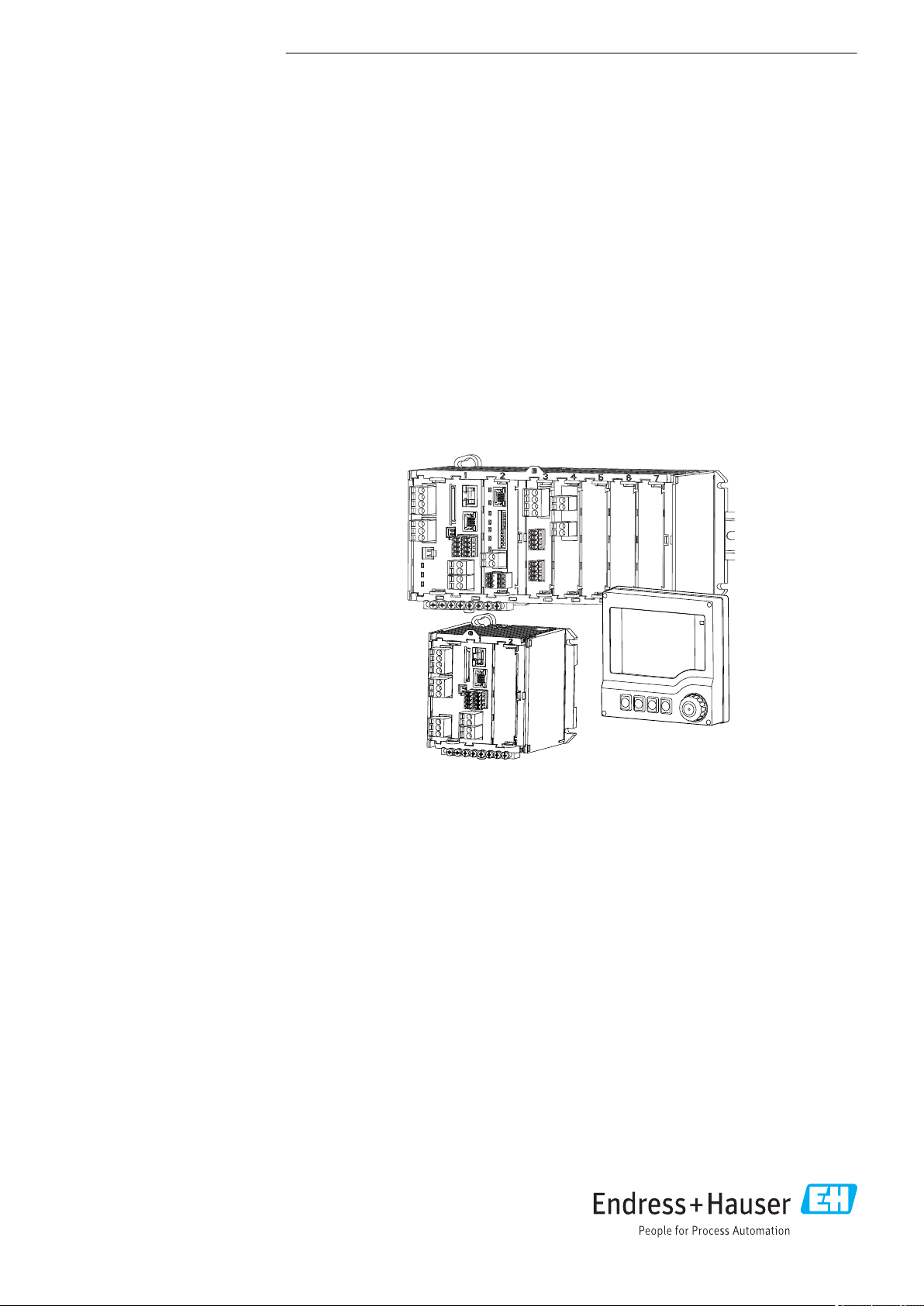
BA01225C/07/EN/13.19
71463753
2019-11-30
Valid as of version
01.07.00
Products Solutions Services
Operating Instructions
Liquiline CM442R/CM444R/
CM448R
Universal four-wire multichannel controller
Cabinet installation
Page 2

Page 3
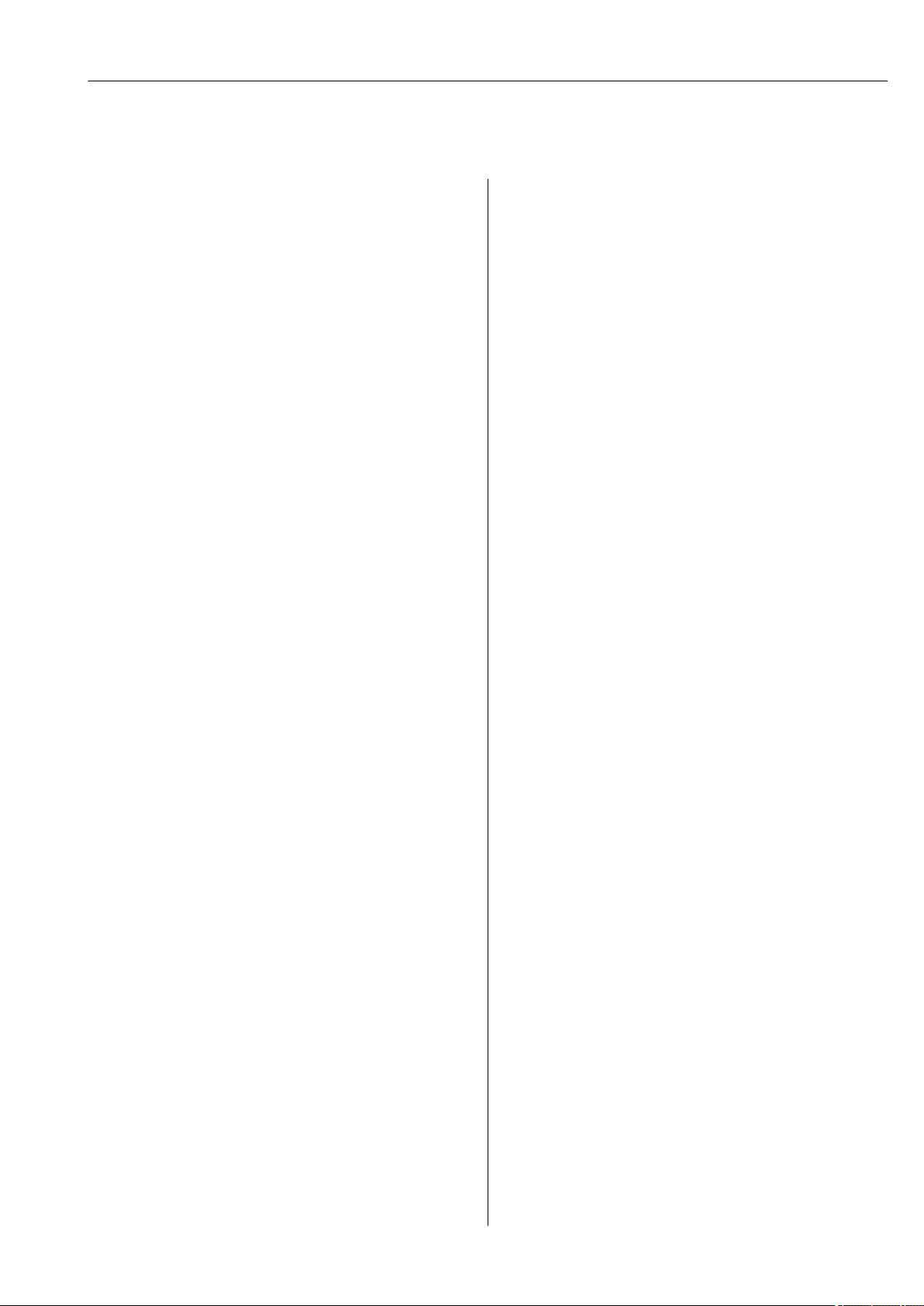
Liquiline CM442R/CM444R/CM448R Table of contents
Table of contents
1 About this document ................ 5
1.1 Warnings ............................ 5
1.2 Symbols .............................. 5
1.3 Symbols on the device ................... 5
1.4 Documentation ........................ 6
2 Basic safety instructions ............ 7
2.1 Requirements for personnel ............... 7
2.2 Designated use ........................ 7
2.3 Workplace safety ....................... 8
2.4 Operational safety ...................... 8
2.5 Product safety ......................... 9
3 Device description ................. 10
3.1 Overview ............................ 10
3.2 Slot and port assignment ................ 11
3.3 Terminal diagram ..................... 12
4 Incoming acceptance and product
identification ..................... 13
4.1 Incoming acceptance ................... 13
4.2 Product identification ................... 13
4.3 Scope of delivery ...................... 14
4.4 Certificates and approvals ............... 14
5 Installation ....................... 16
5.1 Installation conditions .................. 16
5.2 Mounting the measuring device ........... 20
5.3 Post-installation check .................. 23
6 Electrical connection .............. 24
6.1 Connection conditions .................. 24
6.2 Connecting the measuring device .......... 25
6.3 Connecting the sensors ................. 29
6.4 Connecting additional inputs, outputs or
relays .............................. 31
6.5 Connecting PROFIBUS DP or Modbus RS
485 ................................ 35
6.6 Hardware settings ..................... 36
6.7 Ensuring the degree of protection .......... 37
6.8 Post-connection check .................. 38
7 System integration ................ 39
7.1 Web server .......................... 39
7.2 Service interface ...................... 41
7.3 Fieldbuses ........................... 41
8 Operation options ................. 43
8.1 Overview ............................ 43
8.2 Access to the operating menu via the local
display ............................. 44
8.3 Configuration options .................. 45
9 Commissioning .................... 48
9.1 Function check ....................... 48
9.2 Power up ............................ 48
9.3 User definable screens ................. 49
9.4 Basic setup .......................... 50
10 Operation ......................... 51
10.1 Display ............................. 51
10.2 General settings ....................... 53
10.3 Current inputs ........................ 67
10.4 Outputs ............................. 67
10.5 Binary inputs and outputs ............... 77
10.6 Additional functions ................... 82
11 Calibration ...................... 112
12 Diagnostics and troubleshooting .. 113
12.1 General troubleshooting ................ 113
12.2 Diagnostic information on the local display
(optional) .......................... 114
12.3 Diagnostic information via web browser .... 114
12.4 Diagnostic information via fieldbus ........ 114
12.5 Adapting the diagnostic information ...... 114
12.6 Overview of diagnostic information ....... 116
12.7 Pending diagnostic messages ............ 120
12.8 Diagnostics list ...................... 120
12.9 Event logbook ....................... 121
12.10 Simulation ......................... 123
12.11 Device test .......................... 125
12.12 Resetting the measuring device .......... 125
12.13 Device information ................... 126
12.14 Firmware history ..................... 129
13 Maintenance .................... 132
13.1 Cleaning ........................... 132
14 Repair ........................... 134
14.1 Spare parts ......................... 134
14.2 Return ............................. 136
14.3 Disposal ........................... 136
15 Accessories ...................... 137
15.1 Measuring cable ..................... 137
15.2 Sensors ............................ 137
15.3 Additional functionality ................ 142
15.4 Software ........................... 143
15.5 Other accessories ..................... 144
Endress+Hauser 3
Page 4
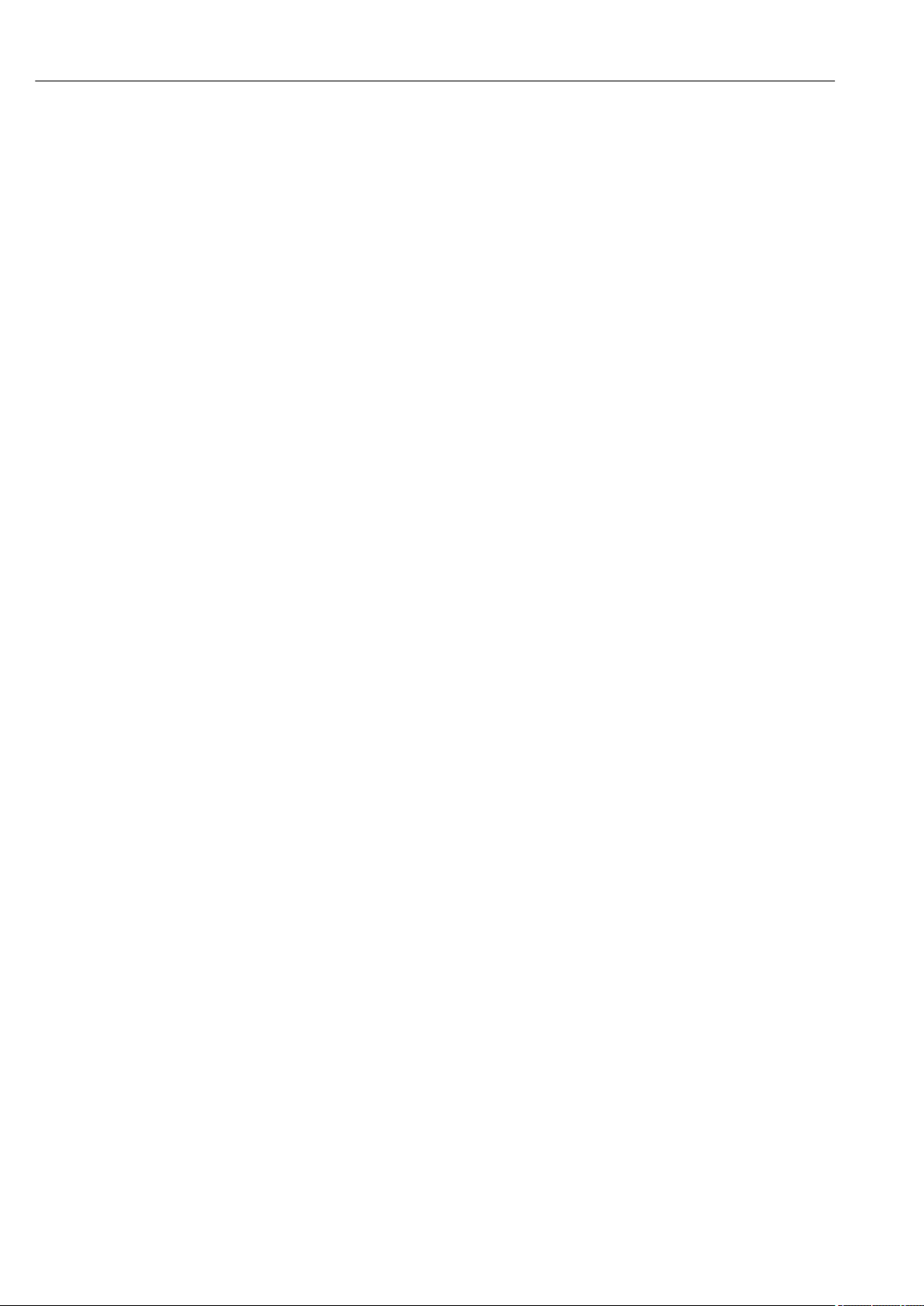
Table of contents Liquiline CM442R/CM444R/CM448R
16 Technical data ................... 146
16.1 Input .............................. 146
16.2 Digital inputs, passive ................. 146
16.3 Current input, passive ................. 146
16.4 Output ............................ 147
16.5 Digital outputs, passive ................ 148
16.6 Current outputs, active ................. 149
16.7 Relay outputs ........................ 149
16.8 Protocol-specific data .................. 150
16.9 Power supply ........................ 154
16.10 Performance characteristics ............. 155
16.11 Environment ........................ 155
16.12 Mechanical construction ............... 157
17 Installation and operation in
hazardous environment Class I Div.
2 ................................ 159
Index ................................. 160
4 Endress+Hauser
Page 5
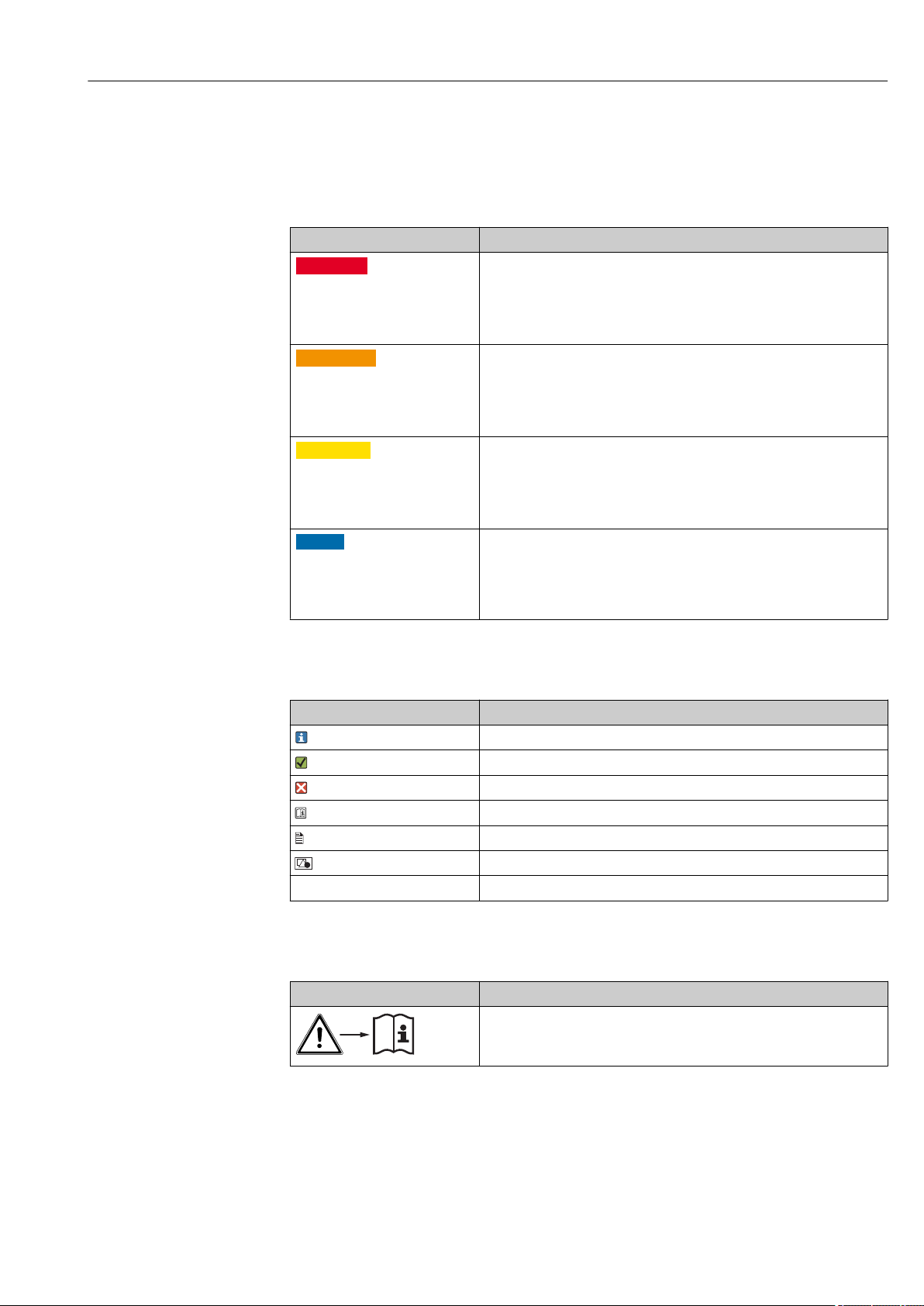
Liquiline CM442R/CM444R/CM448R About this document
1 About this document
1.1 Warnings
Structure of information Meaning
DANGER
L
Causes (/consequences)
If necessary, Consequences of
non-compliance (if applicable)
Corrective action
‣
WARNING
L
Causes (/consequences)
If necessary, Consequences of
non-compliance (if applicable)
Corrective action
‣
CAUTION
L
Causes (/consequences)
If necessary, Consequences of
non-compliance (if applicable)
Corrective action
‣
NOTICE
Cause/situation
If necessary, Consequences of
non-compliance (if applicable)
Action/note
‣
This symbol alerts you to a dangerous situation.
Failure to avoid the dangerous situation will result in a fatal or serious
injury.
This symbol alerts you to a dangerous situation.
Failure to avoid the dangerous situation can result in a fatal or serious
injury.
This symbol alerts you to a dangerous situation.
Failure to avoid this situation can result in minor or more serious injuries.
This symbol alerts you to situations which may result in damage to
property.
1.2 Symbols
Symbol Meaning
Additional information, tips
Permitted or recommended
Not permitted or not recommended
Reference to device documentation
Reference to page
Reference to graphic
Result of a step
1.3 Symbols on the device
Symbol Meaning
Reference to device documentation
Endress+Hauser 5
Page 6
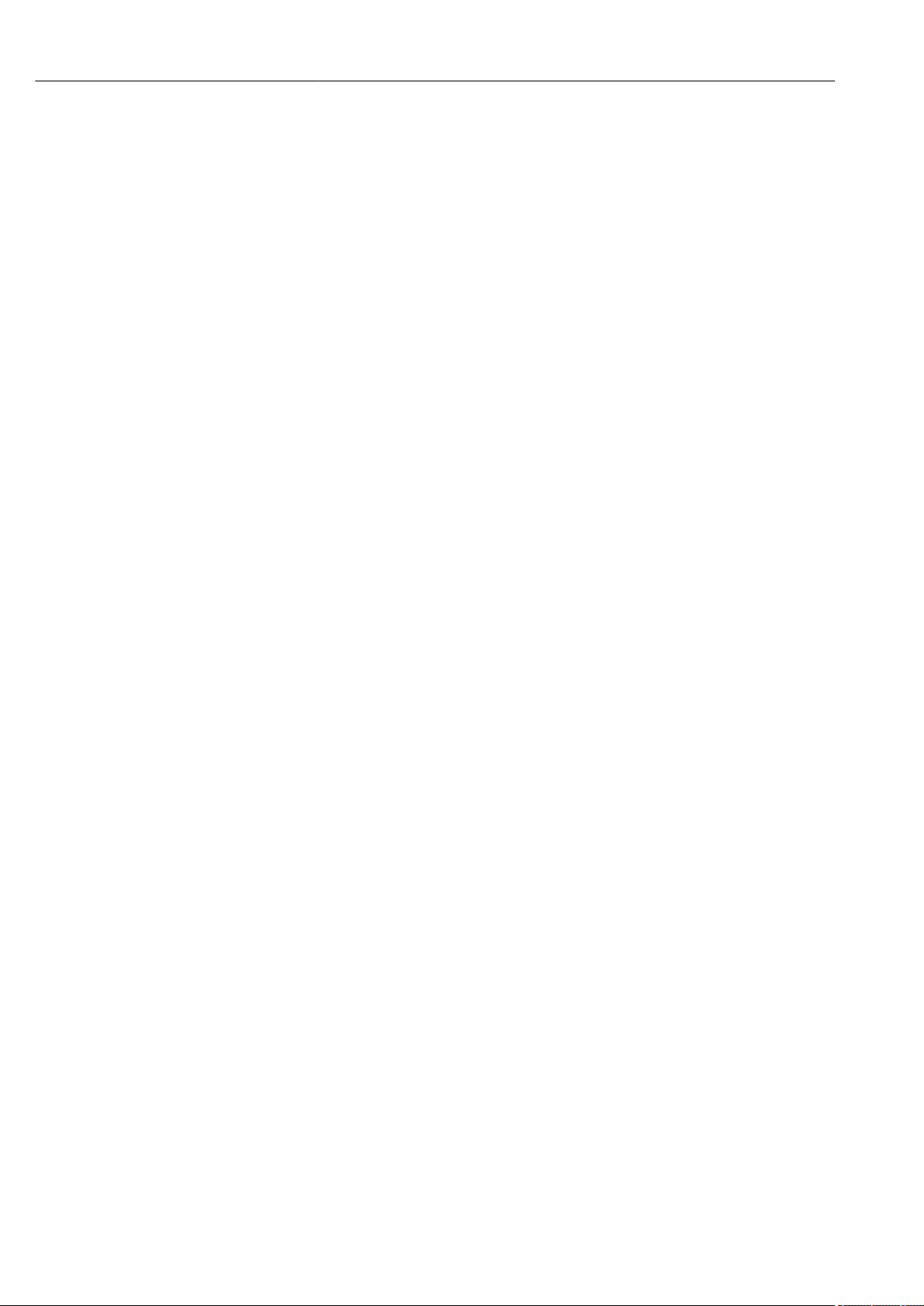
About this document Liquiline CM442R/CM444R/CM448R
1.4 Documentation
The following instructions complement these Operating Instructions and are available on
the product pages on the Internet:
• Brief Operating Instructions Liquiline CM44xR, KA01160C
• Operating Instructions Memosens, BA01245C
• Software description for Memosens inputs
• Calibration of Memosens sensors
• Sensor-specific diagnostics and troubleshooting
• Operating Instructions for HART communication, BA00486C
• Onsite settings and installation instructions for HART
• Description of HART driver
• Guidelines for communication via fieldbus and web server
• HART, SD01187C
• PROFIBUS, SD01188C
• Modbus, SD01189C
• Web server, SD01190C
• Ethernet/IP, SD01293C
• PROFINET, SD02490C
6 Endress+Hauser
Page 7
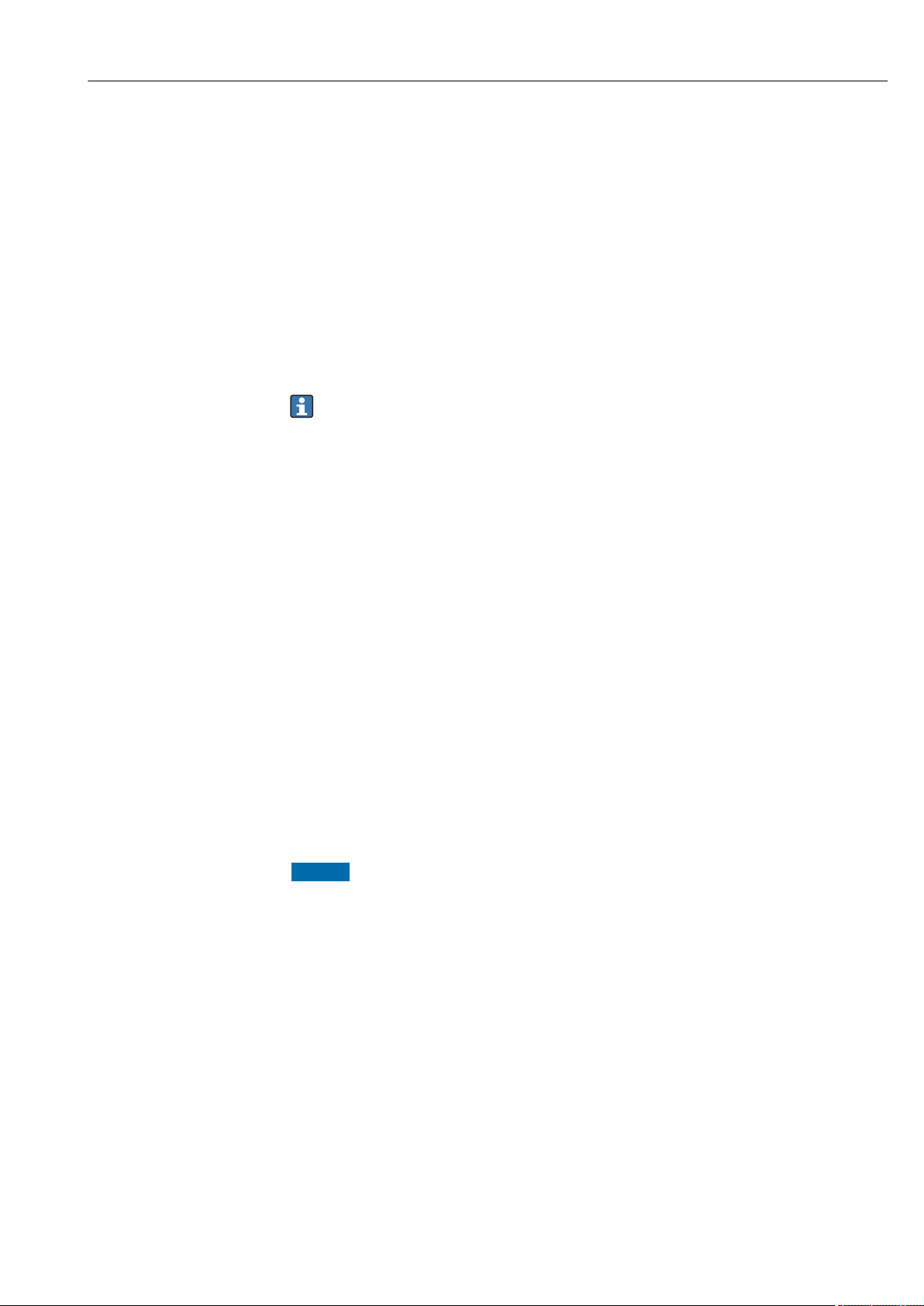
Liquiline CM442R/CM444R/CM448R Basic safety instructions
2 Basic safety instructions
2.1 Requirements for personnel
• Installation, commissioning, operation and maintenance of the measuring system may
be carried out only by specially trained technical personnel.
• The technical personnel must be authorized by the plant operator to carry out the
specified activities.
• The electrical connection may be performed only by an electrical technician.
• The technical personnel must have read and understood these Operating Instructions
and must follow the instructions contained therein.
• Faults at the measuring point may only be rectified by authorized and specially trained
personnel.
Repairs not described in the Operating Instructions provided must be carried out only
directly at the manufacturer's site or by the service organization.
2.2 Designated use
2.2.1 Non-hazardous atmosphere
Liquiline CM44xR is a multichannel controller for connecting digital sensors with
Memosens technology in non-hazardous environments.
The device is designed for use in the following applications:
• Food and beverages
• Life science
• Water and wastewater
• Chemical industry
2.2.2 Hazardous environment in accordance with cCSAus Class I Div.
2
Please pay attention to the control drawing and specified operating conditions in the
‣
appendix of this manual and follow the instructions.
2.2.3 Non-designated use and improper use
NOTICE
Objects stored on top of the housing
May cause short-circuits or fire or result in the failure of individual cabinet components or
complete failure of the measuring point!
Never place any objects, such as tools, cables, paper, food, liquid containers or similar,
‣
on top of the housing.
Always observe the operator's regulations, in particular with regard to fire safety
‣
(smoking) and foodstuffs (beverages).
Use of the device for any purpose other than that described, poses a threat to the safety of
people and of the entire measuring system and is therefore not permitted.
The manufacturer is not liable for damage caused by improper or non-designated use.
2.2.4 Installation environment
The device and the associated power units can be operated with 24 V AC, 24 V DC or 100
to 230 V AC and provide shock protection in accordance with IP20.
The components have been designed for pollution degree 2, and moisture must not be
allowed to collect in them. The components must therefore be installed in an appropriate
Endress+Hauser 7
Page 8
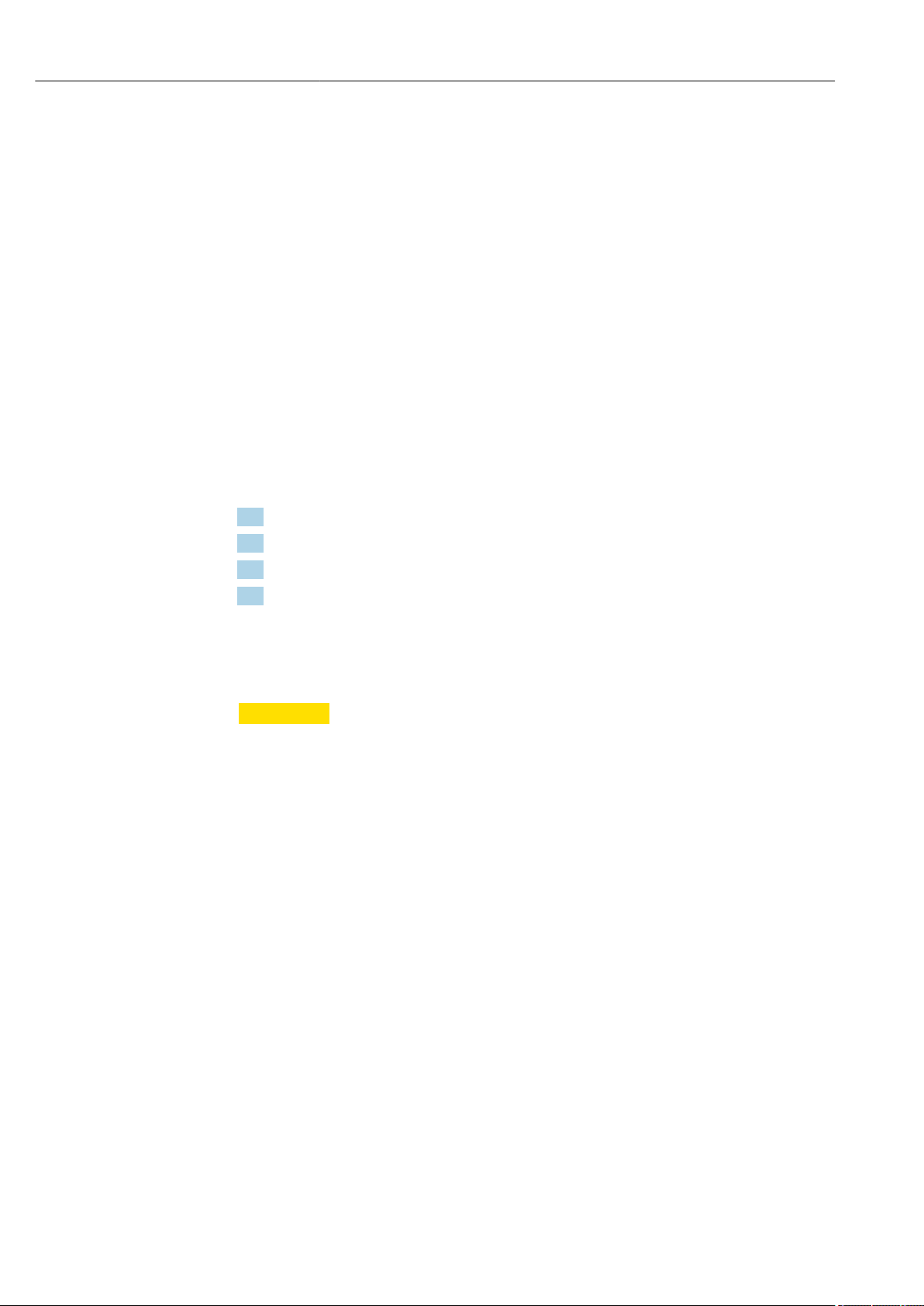
Basic safety instructions Liquiline CM442R/CM444R/CM448R
enclosure for protection. The ambient conditions specified in the instructions must be
observed here.
2.3 Workplace safety
As the user, you are responsible for complying with the following safety conditions:
• Installation guidelines
• Local standards and regulations
• Regulations for explosion protection
Electromagnetic compatibility
• The product has been tested for electromagnetic compatibility in accordance with the
applicable international standards for industrial applications.
• The electromagnetic compatibility indicated applies only to a product that has been
connected in accordance with these Operating Instructions.
2.4 Operational safety
Before commissioning the entire measuring point:
1. Verify that all connections are correct.
2. Ensure that electrical cables and hose connections are undamaged.
3. Do not operate damaged products, and protect them against unintentional operation.
4. Label damaged products as defective.
During operation:
If faults cannot be rectified:
‣
products must be taken out of service and protected against unintentional operation.
CAUTION
L
Cleaning not switched off during calibration or maintenance activities
Risk of injury due to medium or cleaning agent!
If a cleaning system is connected, switch it off before removing a sensor from the
‣
medium.
If you wish to check the cleaning function and have therefore not switched off the
‣
cleaning system, wear protective clothing, goggles and gloves or take other appropriate
measures.
8 Endress+Hauser
Page 9

Liquiline CM442R/CM444R/CM448R Basic safety instructions
2.5 Product safety
2.5.1 State of the art
The product is designed to meet state-of-the-art safety requirements, has been tested, and
left the factory in a condition in which it is safe to operate. The relevant regulations and
international standards have been observed.
2.5.2 IT security
We only provide a warranty if the device is installed and used as described in the
Operating Instructions. The device is equipped with security mechanisms to protect it
against any inadvertent changes to the device settings.
IT security measures in line with operators' security standards and designed to provide
additional protection for the device and device data transfer must be implemented by the
operators themselves.
Endress+Hauser 9
Page 10
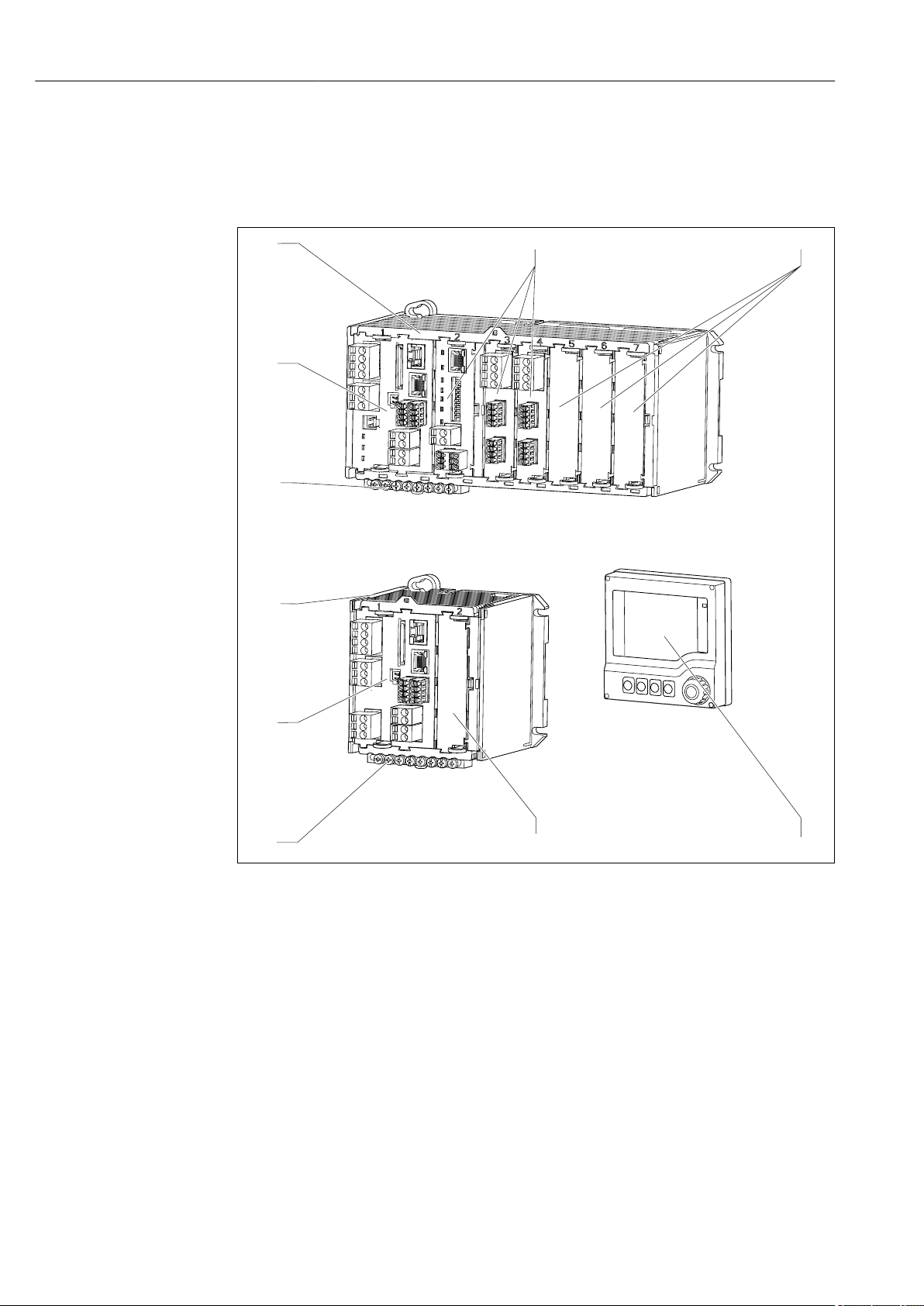
Device description Liquiline CM442R/CM444R/CM448R
1 2
3
4
3
5
6
7
5
6
3 Device description
3.1 Overview
1 Device with optional, external display (excluding cables)
1 Four-channel or eight-channel device 5 Terminal strip
2 Extension modules (optional) 6 Basic module
3 Shock protection, dummy module 7 Two-channel device
4 External display (optional) 8 External power unit (CM444R or CM448R only)
A0039726
10 Endress+Hauser
Page 11
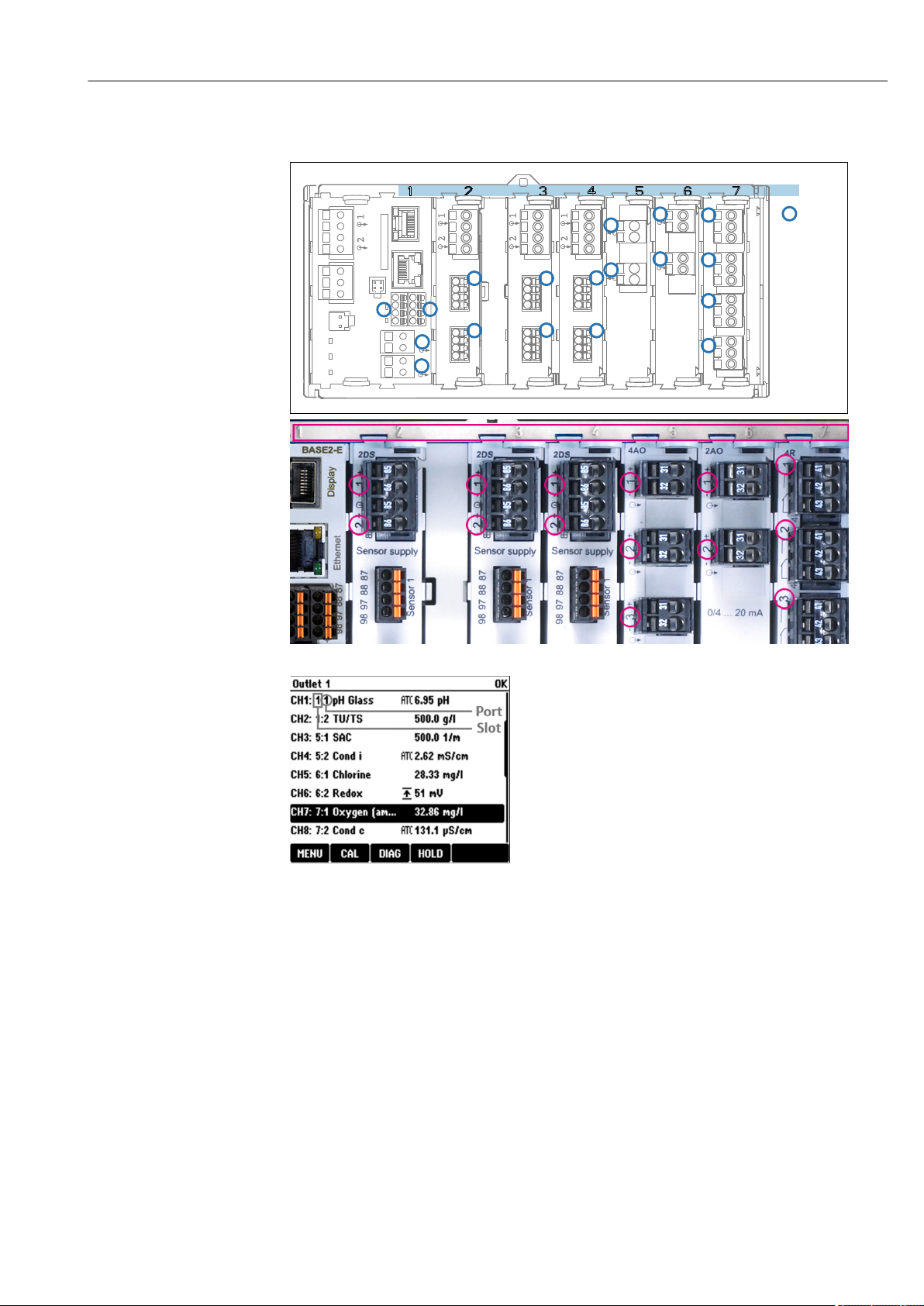
Liquiline CM442R/CM444R/CM448R Device description
BASE2-E
Slots
1
2
1
2
1
2
1
2
Ports
2DS 2DS 2DS 2AI 2AO 4R
1
2
Sensor 1
Sensor 1
Sensor 1
Sensor 2
Sensor 2
Sensor 2
1
2
1
2
1
2
1
2
3
4
3.2 Slot and port assignment
2 Slot and port assignment of the hardware modules
• Inputs are assigned to measuring channels in the
ascending order of the slots and ports.
Adjacent example:
"CH1: 1:1 pH glass" means:
Channel 1 (CH1) is slot 1 (basic module) : Port 1 (input
1), pH glass sensor
• Outputs and relays are named according to their
function, e.g. "current output", and are displayed in
ascending order with the slot and port numbers
3 Slot and port assignment on the
display
Endress+Hauser 11
Page 12
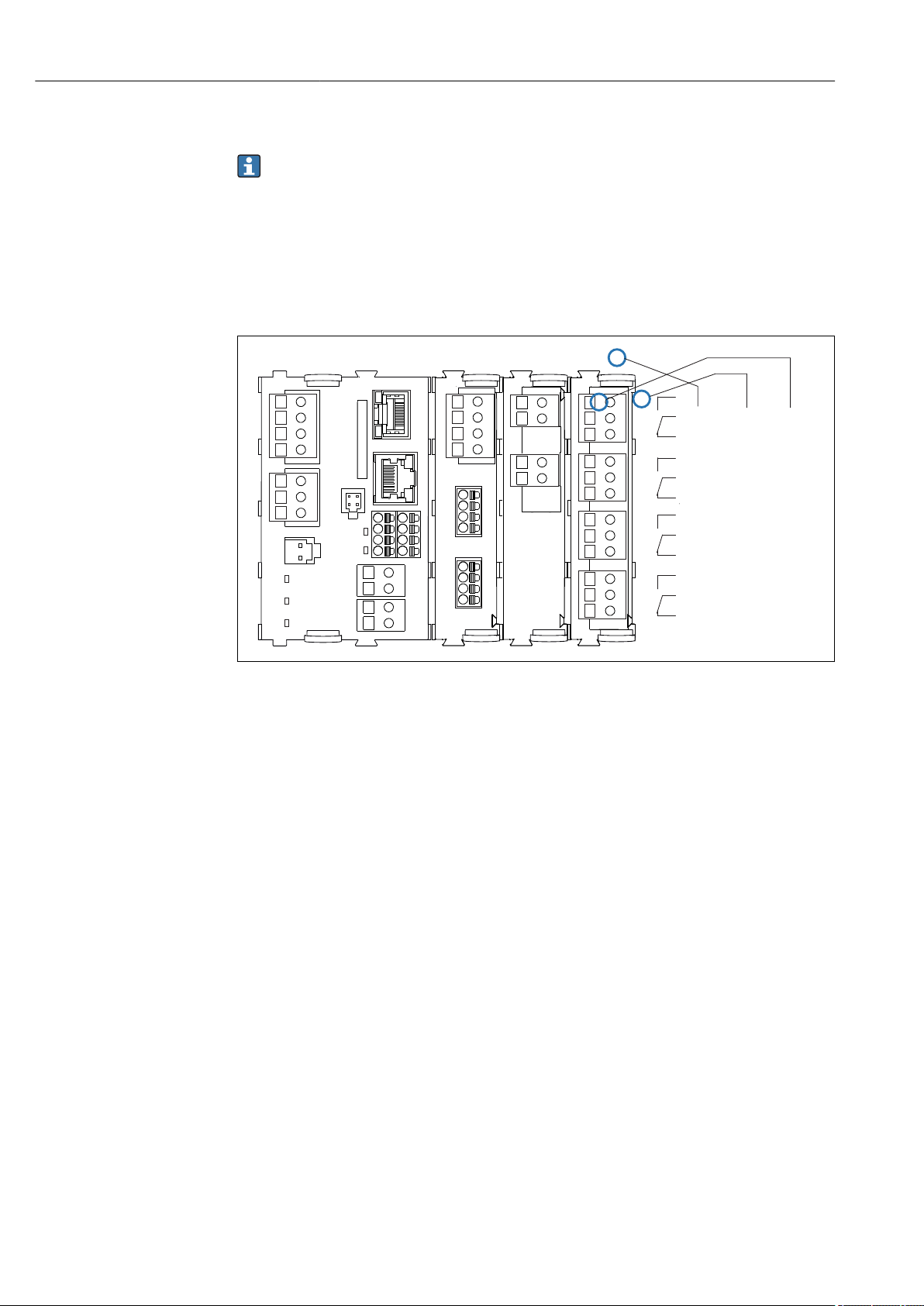
Device description Liquiline CM442R/CM444R/CM448R
1 2
3
4
43
42 41
Relay 1
Relay 2
Relay 3
Relay 4
Slot
Slot 4
Port 1
Pin 41
BASE2-E 2DS
4R
2AO
43
42 414342 41
43
42 41
43
42 41
3.3 Terminal diagram
The unique terminal name is derived from:
Slot no. : Port no. : Terminal
Example, NO contact of a relay
Device with 4 inputs for digital sensors, 4 current outputs and 4 relays
• Base module BASE2-E (contains 2 sensor inputs, 2 current outputs)
• 2DS module (2 sensor inputs)
• 2AO module (2 current outputs)
• 4R module (4 relays)
4 Creating a terminal diagram using the example of the NO contact (terminal 41) of a relay
A0039621
12 Endress+Hauser
Page 13
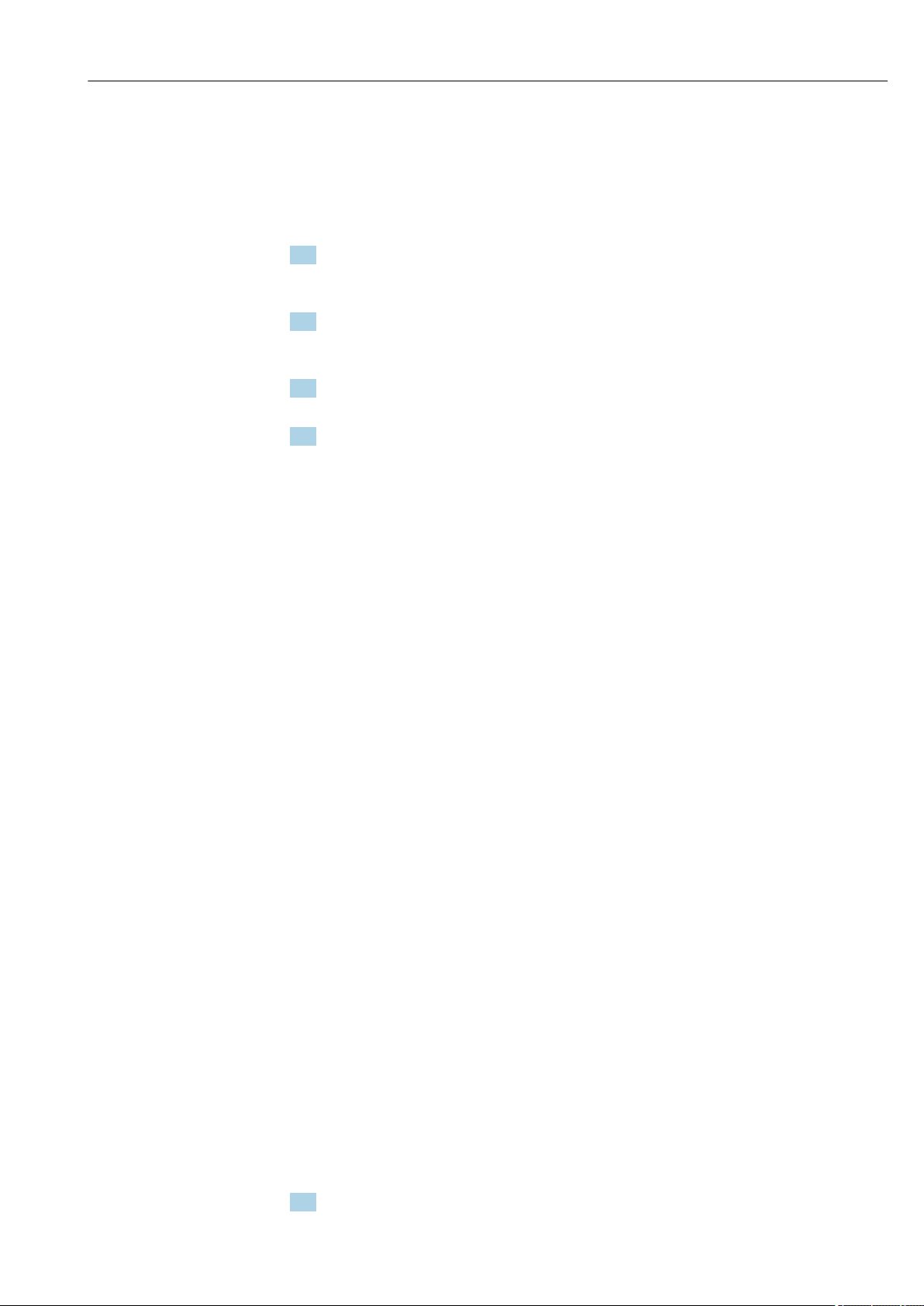
Liquiline CM442R/CM444R/CM448R Incoming acceptance and product identification
4 Incoming acceptance and product
identification
4.1 Incoming acceptance
1. Verify that the packaging is undamaged.
Notify the supplier of any damage to the packaging.
Keep the damaged packaging until the issue has been resolved.
2. Verify that the contents are undamaged.
Notify the supplier of any damage to the delivery contents.
Keep the damaged goods until the issue has been resolved.
3. Check that the delivery is complete and nothing is missing.
Compare the shipping documents with your order.
4. Pack the product for storage and transportation in such a way that it is protected
against impact and moisture.
The original packaging offers the best protection.
Make sure to comply with the permitted ambient conditions.
If you have any questions, please contact your supplier or your local Sales Center.
4.2 Product identification
4.2.1 Nameplate
The nameplate provides you with the following information on your device:
• Manufacturer identification
• Order code
• Extended order code
• Serial number
• Firmware version
• Ambient and process conditions
• Input and output values
• Activation codes
• Safety information and warnings
Compare the information on the nameplate with the order.
‣
4.2.2 Product identification
Product page
www.endress.com/cm442r
www.endress.com/cm444r
www.endress.com/cm448r
Interpreting the order code
The order code and serial number of your product can be found in the following locations:
• On the nameplate
• In the delivery papers
Obtaining information on the product
1. Go to www.endress.com.
Endress+Hauser 13
Page 14

Incoming acceptance and product identification Liquiline CM442R/CM444R/CM448R
2. Call up the site search (magnifying glass).
3. Enter a valid serial number.
4. Search.
The product structure is displayed in a popup window.
5. Click on the product image in the popup window.
A new window (Device Viewer) opens. All of the information relating to your
device is displayed in this window as well as the product documentation.
Manufacturer's address
Endress+Hauser Conducta GmbH+Co. KG
Dieselstraße 24
D-70839 Gerlingen
4.3 Scope of delivery
The scope of delivery comprises:
• 1 multichannel controller in the version ordered
• 1 mounting plate
• 1 external display (if selected as an option)
• 1 DIN rail power unit incl. Cable (CM444R and CM448R only)
• 1 printed copy of the Operating Instructions for DIN rail power unit
• 1 printed copy of the Brief Operating Instructions in the language ordered
If you have any queries:
‣
Please contact your supplier or local sales center.
1)
4.4 Certificates and approvals
4.4.1
The product meets the requirements of the harmonized European standards. As such, it
complies with the legal specifications of the EU directives. The manufacturer confirms
successful testing of the product by affixing to it the mark.
4.4.2 EAC
The product has been certified according to guidelines TP TC 004/2011 and TP TC
020/2011 which apply in the European Economic Area (EEA). The EAC conformity mark
is affixed to the product.
4.4.3 cCSAus
The device has been certified with regard to its electrical safety and for NI Class I Div. 2
cCSAus explosion-proof environments. It meets the requirements in accordance with:
• CLASS 2252 06 - Process Control Equipment
• CLASS 2252 86 - Process Control Equipment - Certified to US Standards
• CLASS 2258 03 - Process Control Equipment - Intrinsically Safe and Non-incendive
Systems - For Hazardous Locations
• CLASS 2258 83 - Process Control Equipment - Intrinsically Safe and Non-incendive
Systems - For Hazardous Locations - Certified to US Standards
• FM3600
• FM3611
mark
1) The external display can be selected as an option in the order structure or ordered as an accessory at a later stage.
14 Endress+Hauser
Page 15
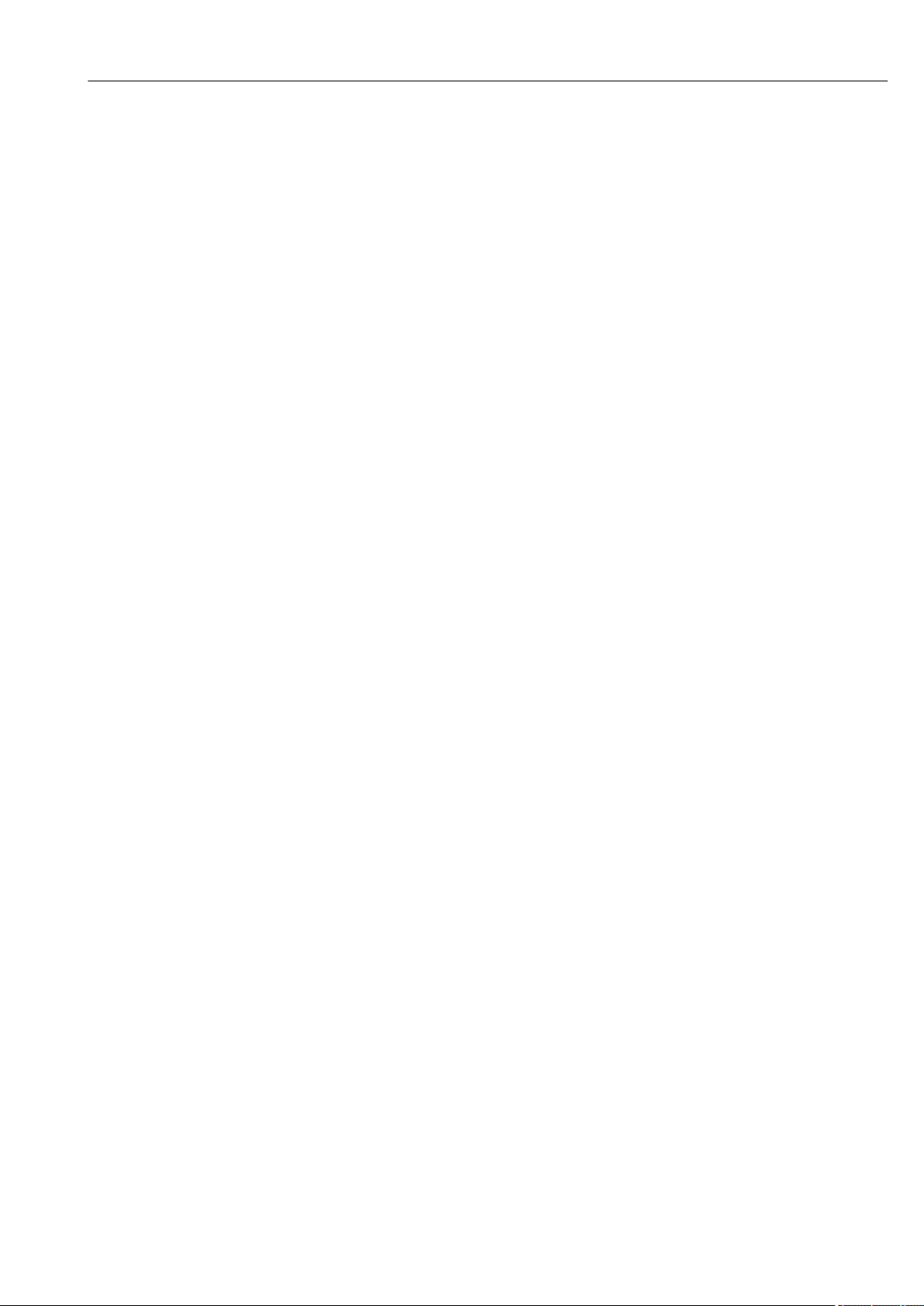
Liquiline CM442R/CM444R/CM448R Incoming acceptance and product identification
• FM3810
• UL50E
• IEC 60529
• CAN/CSA-C22.2 No. 0
• CAN/CSA C22.2 No. 94
• CSA Std. C22.2 No. 213
• CAN/CSA-C22.2 No. 61010-1
• CAN/CSA-C22.2 No. 60529
• UL/ANSI/ISA 61010-1
• ANSI - ISA 12 12 01
Endress+Hauser 15
Page 16

Installation Liquiline CM442R/CM444R/CM448R
99 (3.90)
97 (3.82)
7.5 (0.30)
100 (3.94)
TS 35
114 (4.49)
89 (3.50)
91 (3.58)
TS 35
75 (2.95)
83 (3.27)
5 Installation
5.1 Installation conditions
5.1.1 Dimensions
5 Dimensions in mm (inch)
A0039729
16 Endress+Hauser
Page 17

Liquiline CM442R/CM444R/CM448R Installation
220 (8.66)
97 (3.82)
7.5 (0.30)
100 (3.94)
75 (2.95)
205.5 (8.09)
114 (4.49)
TS 35
TS 35
89 (3.50)
91 (3.58)
6 Dimensions in mm (inch)
5.1.2 Mounting on DIN rail as per IEC 60715
CAUTION
L
The power unit can get very hot under full load
Burn hazard!
Avoid touching the power unit during operation.
‣
The minimum distances to other devices must be observed.
‣
After switching off the power unit, allow it to cool down before carrying out any work
‣
on it.
A0039730
CAUTION
L
Impermissible collection of moisture in the device
Puts the safety of the user at risk!
The device has IP20 shock protection. Never allow moisture to collect in the device.
‣
Comply with the specified ambient conditions,e.g. by installing the device in an
‣
appropriate protective enclosure.
Endress+Hauser 17
Page 18
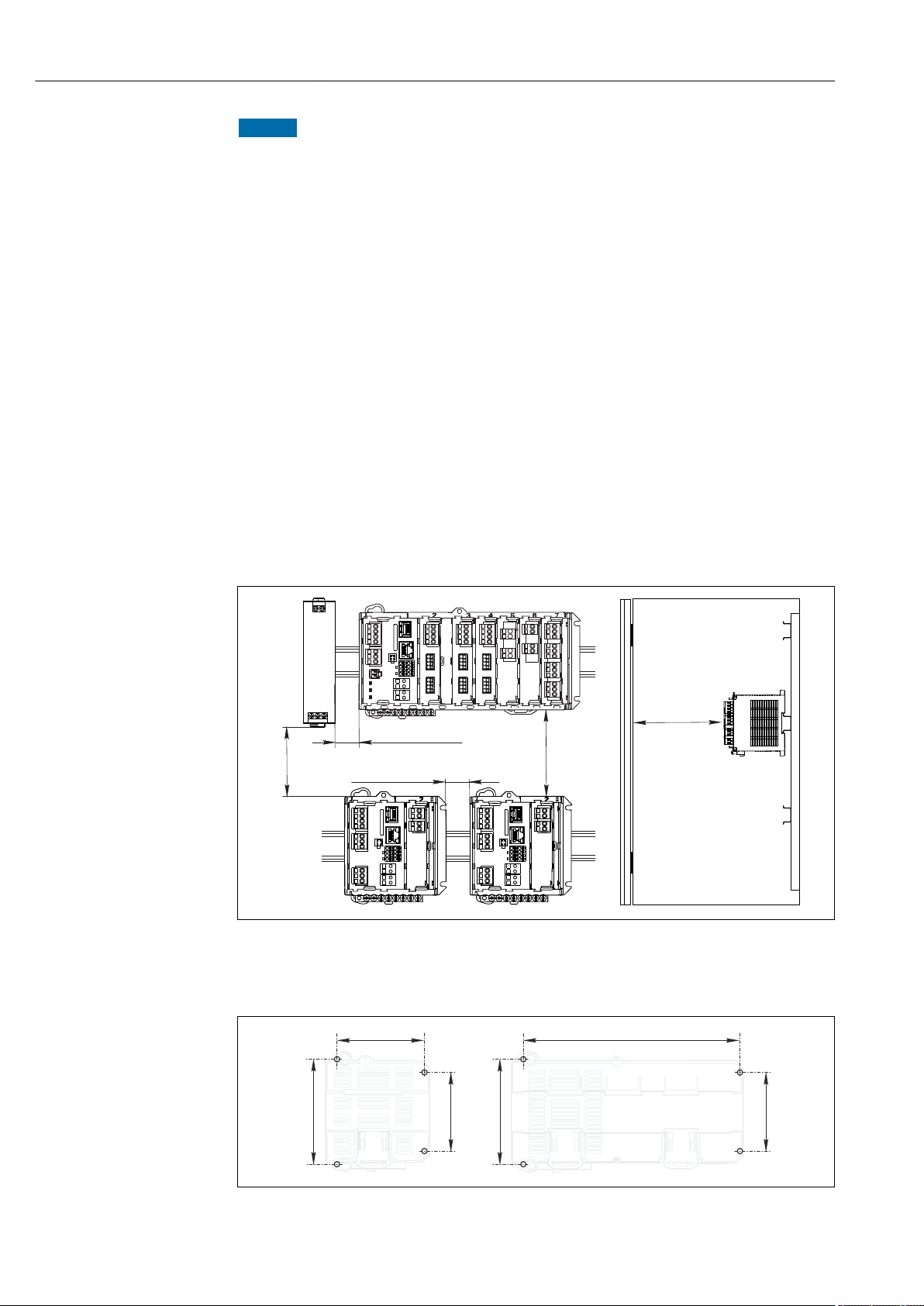
Installation Liquiline CM442R/CM444R/CM448R
min. 50 (1.97)
min. 20 (0.79)
min. 50 (1.97)
min. 20 (0.79)
min. 50 (1.97)
83 (3.27) 205.5 (8.09)
75 (2.95)
75 (2.95)
100 (3.94)
100 (3.94)
4 x 4.5 (0.18)! 4 x 4.5 (0.18)!
NOTICE
Incorrect mounting location in the cabinet, spacing regulations not observed
Possible malfunctions as a result of heat buildup and interference from neighboring
devices!
Do not position the device directly above sources of heat. The temperature specification
‣
must be observed.
The components are designed for convection-based cooling. Avoid heat buildup. Ensure
‣
openings are not covered, e.g. by cables.
Observe the specified distances to other devices.
‣
Physically separate the device from frequency converters and high-voltage devices.
‣
Recommended installation direction: horizontal. The specified ambient conditions, and
‣
particularly the ambient temperatures, only apply for horizontal installation.
Vertical orientation is also possible. However, this requires additional fixing clips at the
‣
place of installation to hold the device in position on the DIN rail.
Recommended installation of power unit for CM444R and CM448R: to the left of the
‣
device.
The following minimum clearance specifications must be observed:
• Distances at the side in relation to other devices incl. power units and to the wall of the
cabinet:
at least 20 mm (0.79 inch)
• Distance above and below the device and depth distance (to control cabinet door or other
devices installed there):
at least 50 mm (1.97 inch)
7 Minimum clearance in mm (in)
5.1.3 Wall mounting
18 Endress+Hauser
8 Drilling pattern for wall mounting in mm (in)
A0039735
A0025370
Page 19
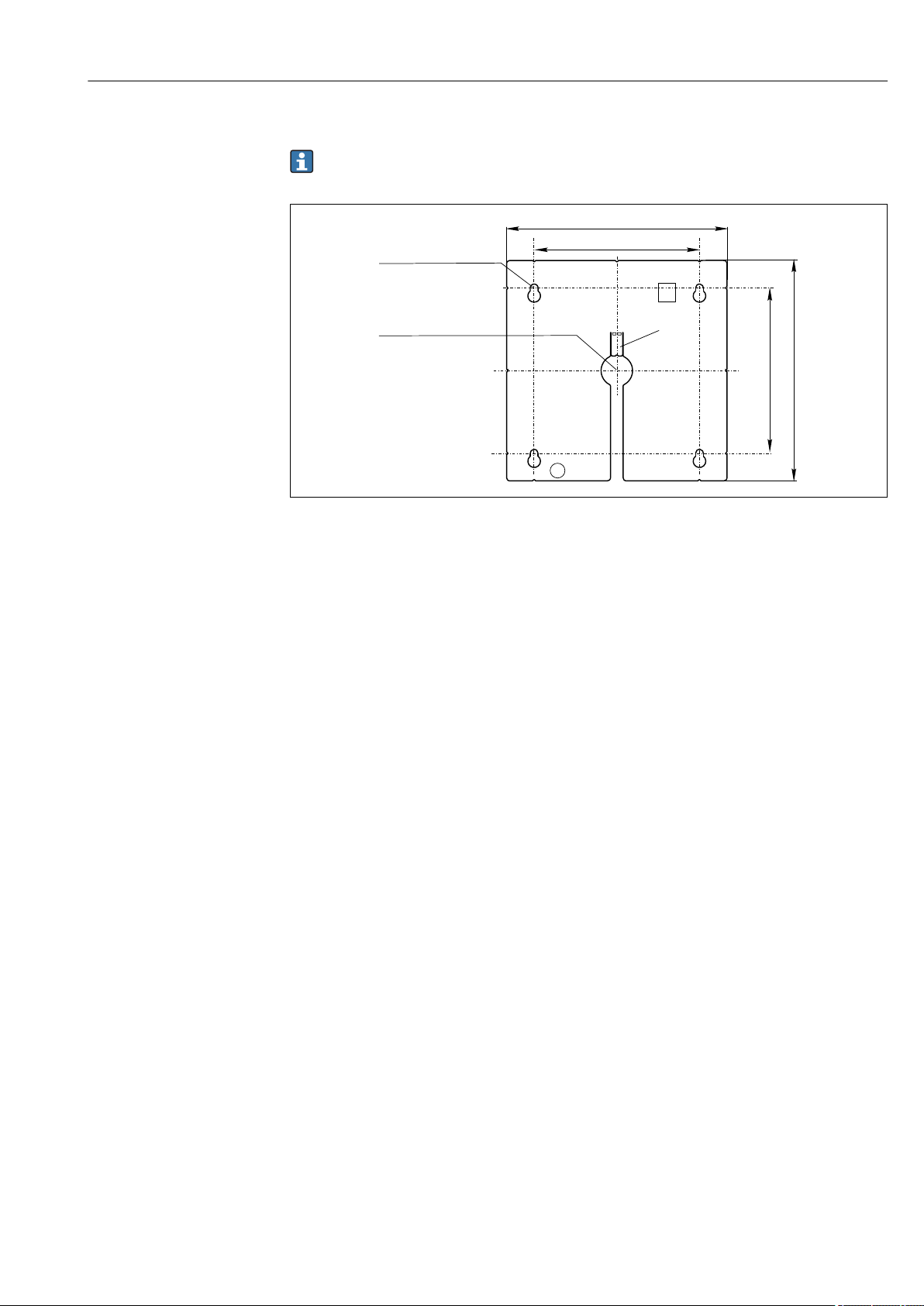
Liquiline CM442R/CM444R/CM448R Installation
4 x min. Ø 8 (0.31)
min. Ø 15 (0.59)
140 (5.51)
105 (4.13)
105 (4.13)
140 (5.51)
a
b
b
5.1.4 Mounting the external display
The mounting plate also serves as the drilling template. The marks on the side help
you mark the position of the drill holes.
A0025371
9 Mounting plate of external display, dimensions in mm (in)
a Retaining tab
b Production-related recesses, no function for the user
5.1.5 Cable length for optional display
Length of display cable provided:
3 m (10 ft)
Maximum permitted length of a display cable:
5 m (16.5 ft)
Endress+Hauser 19
Page 20
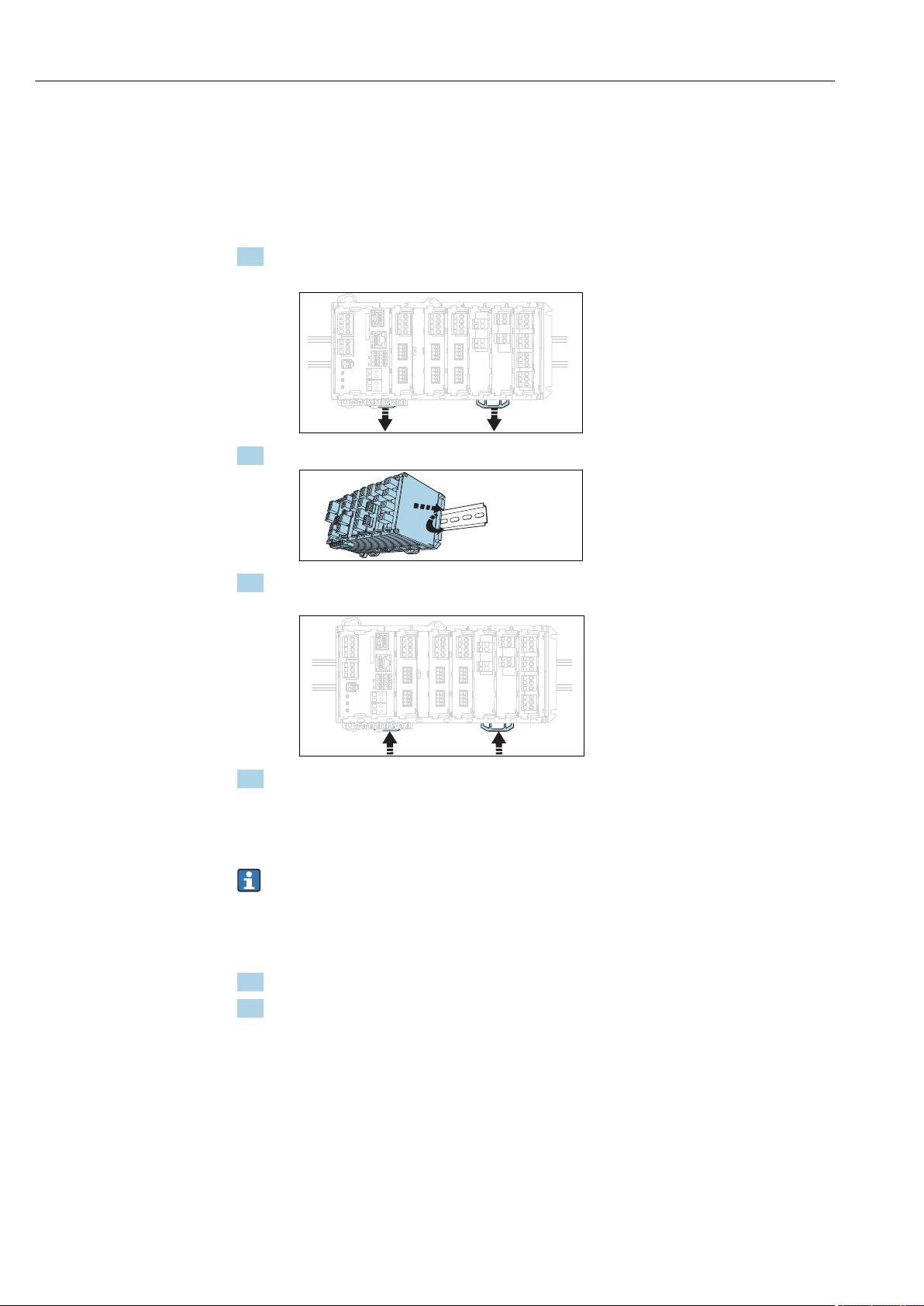
Installation Liquiline CM442R/CM444R/CM448R
a
b
5.2 Mounting the measuring device
5.2.1 DIN rail mounting
The mounting procedure is the same for all Liquiline devices. The example shows a
CM448R.
1. In the order configuration, the securing clips are "tightened" to secure the DIN rail.
Release the securing clips by pulling them downwards.
2. Attach the device from the top to the DIN rail (a) and secure it by pressing down (b).
3. Slide the securing clips upwards until they click, thereby securing the device to the
DIN rail.
4. CM444R and CM448R only
Mount the external power unit in the same way.
5.2.2 Wall mounting
Mounting material (screws, dowels) are not included in the scope of delivery and must
be provided by the customer.
CM444R and CM448R: The external power unit can be mounted on a DIN rail only.
Use the back of the housing to mark the mounting holes. (→ 8, 18)
1. Drill the corresponding holes and insert wall plugs if necessary.
2. Screw the housing onto the wall.
20 Endress+Hauser
Page 21

Liquiline CM442R/CM444R/CM448R Installation
.
.
.
. .
.
.
.
..
.
.
.
.
.
. .
.
.
.
..
.
.
4 x Ø 8 (0.31)
Ø 20 (0.79)
5.2.3 Mounting the optional external display
CAUTION
L
Sharp-edged, non-deburred drill holes
Risk of injury, display cable may get damaged!
In particular, deburr the central drill hole for the display cable.
‣
Mounting the display on the door of the cabinet
1. Hold the mounting plate from the outside against the door of the control cabinet.
Choose the point at which you wish to install the display.
2. Make all the markings.
3. Draw lines to interconnect all the marks.
This will indicate the position of the five drill holes needed.
4. Drill the holes (→ 9, 19).
Endress+Hauser 21
Page 22

Installation Liquiline CM442R/CM444R/CM448R
a
b
c
5. Pull the display cable through the hole in the middle, and place the display from the
outside through the four holes drilled for this purpose, ensuring that the torx screws
have been unscrewed to the last half turn but are still in place. Ensure that the rubber
frame (seal, highlighted blue) does not become damaged and is properly positioned
on the surface of the door.
6. Connect the display cable to the RJ-45 socket in the base module.
7. Place the mounting plate on the inside over the screws (a), slide it down (b) and
tighten the screws (c).
The display is now mounted and ready to use.
10 Mounted display
22 Endress+Hauser
Page 23
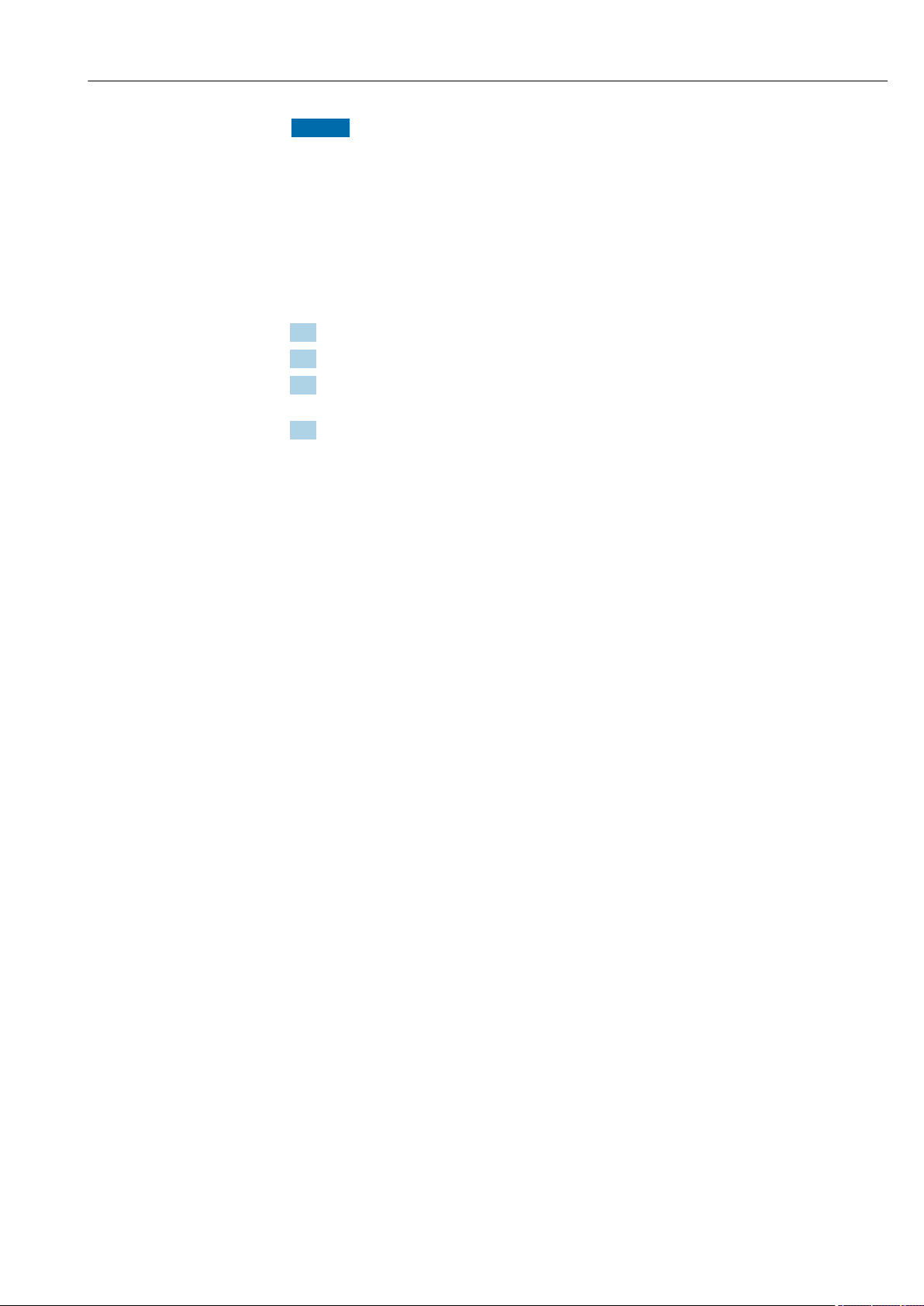
Liquiline CM442R/CM444R/CM448R Installation
NOTICE
Incorrect installation
Damage, e.g. to the cable, or malfunctions are possible!
Lay cables in such a way that they do not get squashed e.g. when closing the cabinet
‣
door.
Plug the display cable only into the RJ45 socket in the base module. Otherwise, the
‣
display will not function.
5.3 Post-installation check
1. After mounting, check all devices (controller, power unit, display) for damage.
2. Verify that the specified installation clearances have been observed.
3. Verify that all securing clips have been snapped into place and that the components
are securely positioned on the DIN rail.
4. Ensure that the temperature limits are observed at the mounting location.
Endress+Hauser 23
Page 24
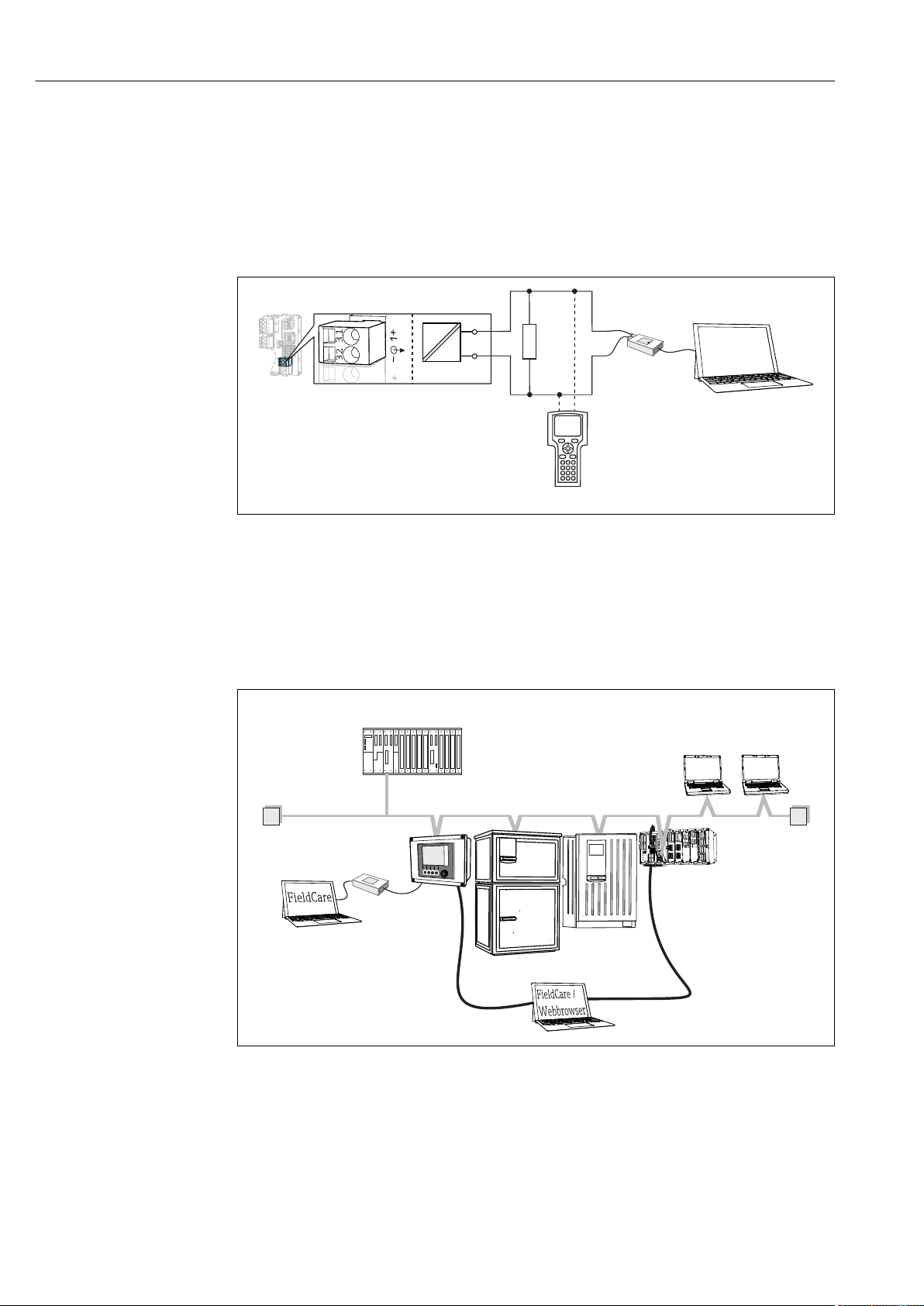
Electrical connection Liquiline CM442R/CM444R/CM448R
1
3
2
USB
31
32
250 ... 500 Ω
FXA291
Master class 1
(PLC, DCS)
T T
Ethernet
PROFIBUS DP
(RS485)
Master class 2 (FieldCare, PDM)
6 Electrical connection
6.1 Connection conditions
6.1.1 Via HART (e.g. via HART modem and FieldCare)
11 HART using modem
1 Device module Base2-L, -H or -E: current output 1 with HART
2
HART modem for connection to PC, e.g. Commubox FXA191 (RS232) or FXA195 1) (USB)
3 HART handheld terminal
1)
Switch position "on" (substitutes the resistor)
6.1.2 Via PROFIBUS DP
A0039620
12 PROFIBUS DP
T Terminating resistor
24 Endress+Hauser
A0039617
Page 25

Liquiline CM442R/CM444R/CM448R Electrical connection
FXA291
Ethernet
Modbus Master / Gateway
T T
Modbus RS485
(RTU, ASCII)
FieldCare/
Webbrowser
FXA291
Ethernet
Ethernet client
6.1.3 Via Modbus RS485
A0039615
13 Modbus RS485
T Terminating resistor
6.1.4 Via Ethernet: web server/Modbus TCP/PROFINET/ EtherNet/IP
A0039616
14 Modbus TCP or EtherNet/IP or PROFINET
6.2 Connecting the measuring device
WARNING
L
Device is live!
Incorrect connection may result in injury or death!
The electrical connection may be performed only by an electrical technician.
‣
The electrical technician must have read and understood these Operating Instructions
‣
and must follow the instructions contained therein.
Prior to commencing connection work, ensure that no voltage is present on any cable.
‣
Endress+Hauser 25
Page 26
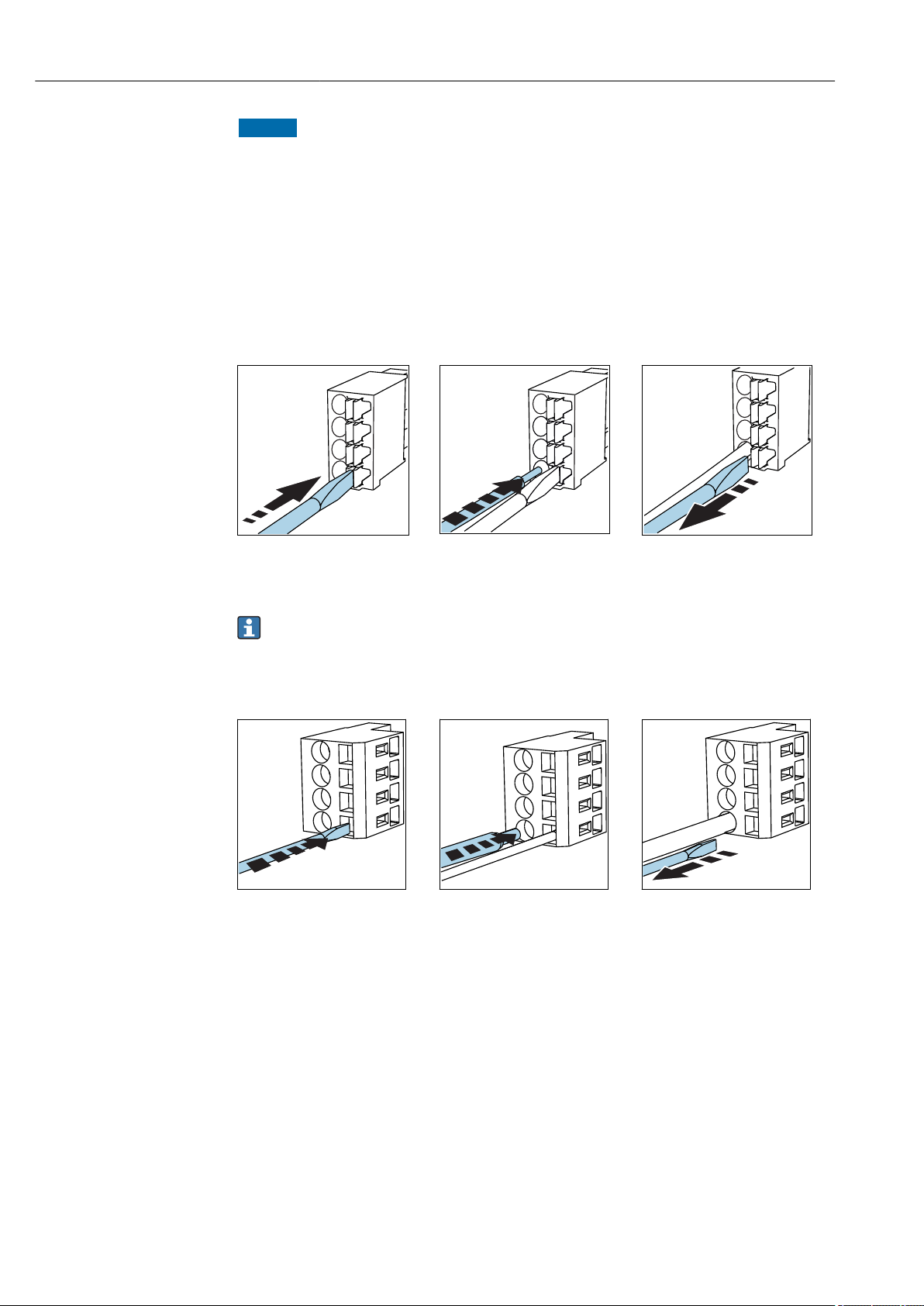
Electrical connection Liquiline CM442R/CM444R/CM448R
NOTICE
The device does not have a power switch!
Provide a protected circuit breaker in the vicinity of the device at the place of
‣
installation.
The circuit breaker must be a switch or power switch, and must be labeled as the circuit
‣
breaker for the device.
At the supply point, the power supply must be isolated from dangerous live cables by
‣
double or reinforced insulation in the case of devices with a 24 V supply voltage.
6.2.1 Cable terminals
Plug-in terminals for Memosens and PROFIBUS/RS485 connections
Insert the cable until the limit
Press the screwdriver against
‣
the clip (opens the terminal).
‣
stop.
Remove the screwdriver (closes
‣
the terminal).
After connection, make sure that every cable end is securely in place. Terminated
cable ends, in particular, tend to come loose easily if they have not been correctly
inserted as far as the limit stop.
All other plug-in terminals
Press the screwdriver against
‣
the clip (opens the terminal).
Insert the cable until the limit
‣
stop.
Remove the screwdriver (closes
‣
the terminal).
26 Endress+Hauser
Page 27
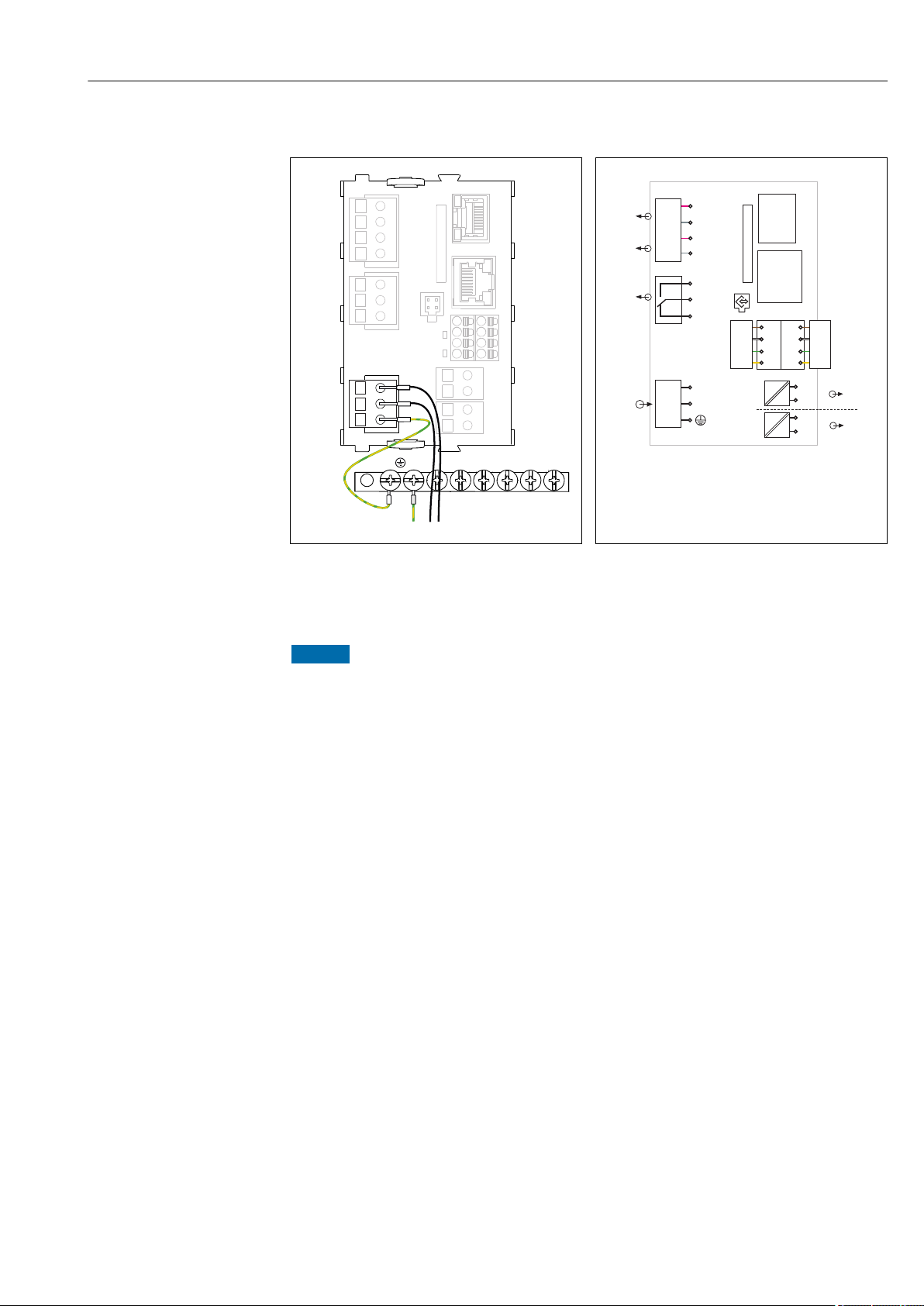
Liquiline CM442R/CM444R/CM448R Electrical connection
N/- L/+PE
85
85
86
86
SD
Display
Sensor supply
+
+
–
Service
PK
GY
PK
GY
1
2
–
L
N
*
Power
L/+
N/–
PE
+
–
A
B
41
43
42
Alarm
31
31
32
32
0/4 ... 20 mA
+
+
–
–
HART
+
–
A
B
Sensor 2
Ethernet
87
88
97
98
87
88
97
98
BN
WH
GN
YE
BN
WH
GN
YE
Sensor 1
1
2
6.2.2 Connecting the supply voltage for CM442R
A0039665
15 Connecting power supply on the BASE2-H or -
L
H Power unit 100 to 230 VAC
L Power unit 24 VAC or 24 VDC
16 Overall wiring diagram for BASE2-H or -L
A0039625
NOTICE
Incorrect connection and cable run not separate
Interference on signal or display cable, incorrect measured values or failure of display may
occur!
Do not connect the cable shield of the display cable to PE (terminal strip of device)!
‣
Run the signal/display cable in the control cabinet separately from live (current-
‣
carrying) cables.
Endress+Hauser 27
Page 28
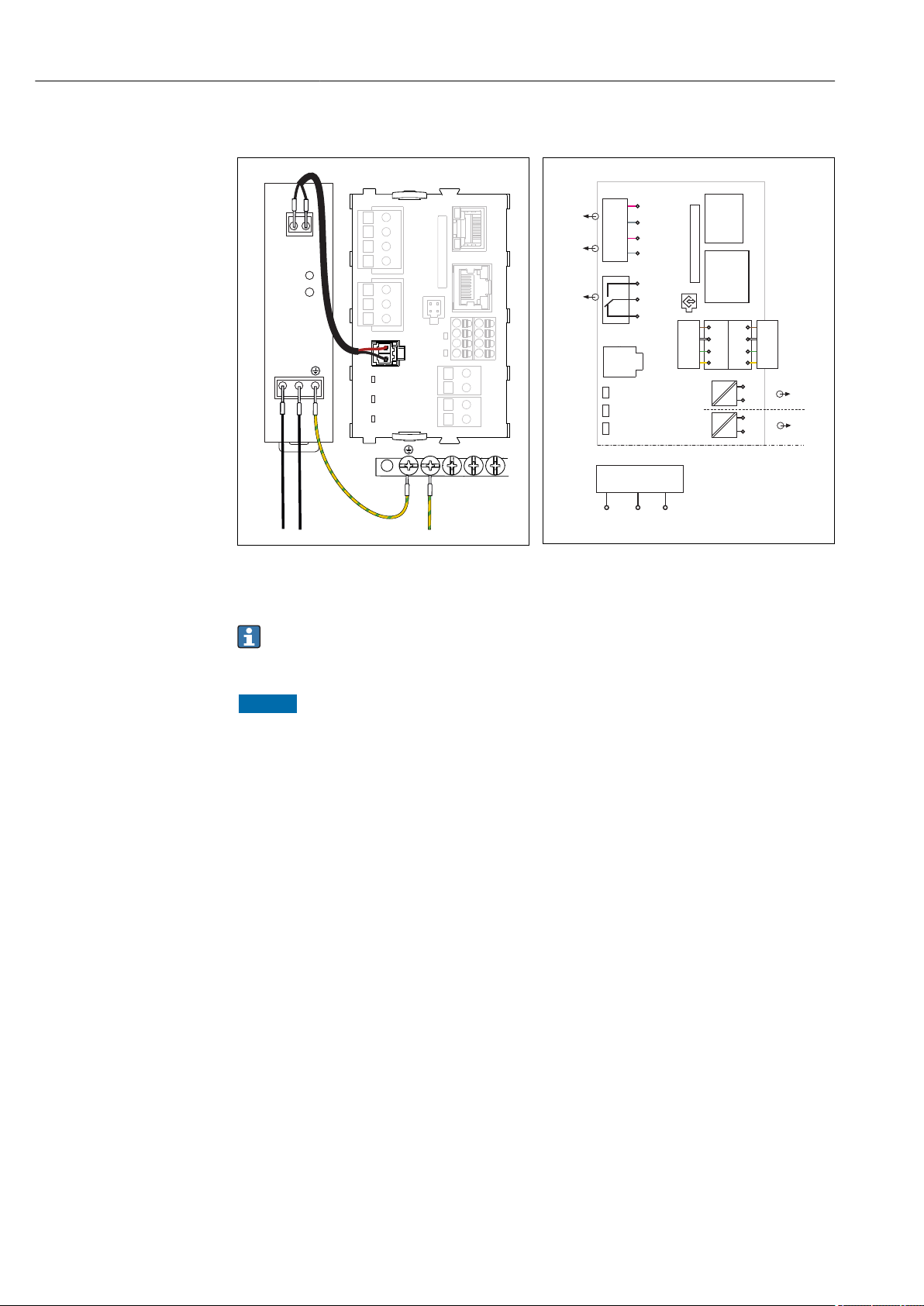
Electrical connection Liquiline CM442R/CM444R/CM448R
L N
+ RD
- BK
*
85
85
86
86
SD
Display
Sensor supply
+
+
–
Service
PK
GY
PK
GY
1
2
–
+
–
A
B
41
43
42
Alarm
31
31
32
32
0/4 ... 20 mA
+
+
–
–
HART
+
–
A
B
Sensor 2
Ethernet
87
88
97
98
87
88
97
98
BN
WH
GN
YE
BN
WH
GN
YE
Sensor 1
1
2
L/+
N/–
*
Power
L/+
N/–
PE
Power
(internal)
B
6.2.3 Connecting the supply voltage for CM444R and the CM448R
A0039668
17 Connecting power supply with BASE2-E
* Assignment depending on power unit, make sure
to connect correctly
18 Overall wiring diagram for BASE2-E and
external power unit (B)
A0039624
The two device versions may only be operated with the power unit supplied and the
power unit cable. Also pay attention to the information in the operating manual
supplied for the power unit.
NOTICE
Incorrect connection and cable run not separate
Interference on signal or display cable, incorrect measured values or failure of display may
occur!
Do not connect the cable shield of the display cable to PE (terminal strip of device)!
‣
Run the signal/display cable in the control cabinet separately from live (current-
‣
carrying) cables.
28 Endress+Hauser
Page 29
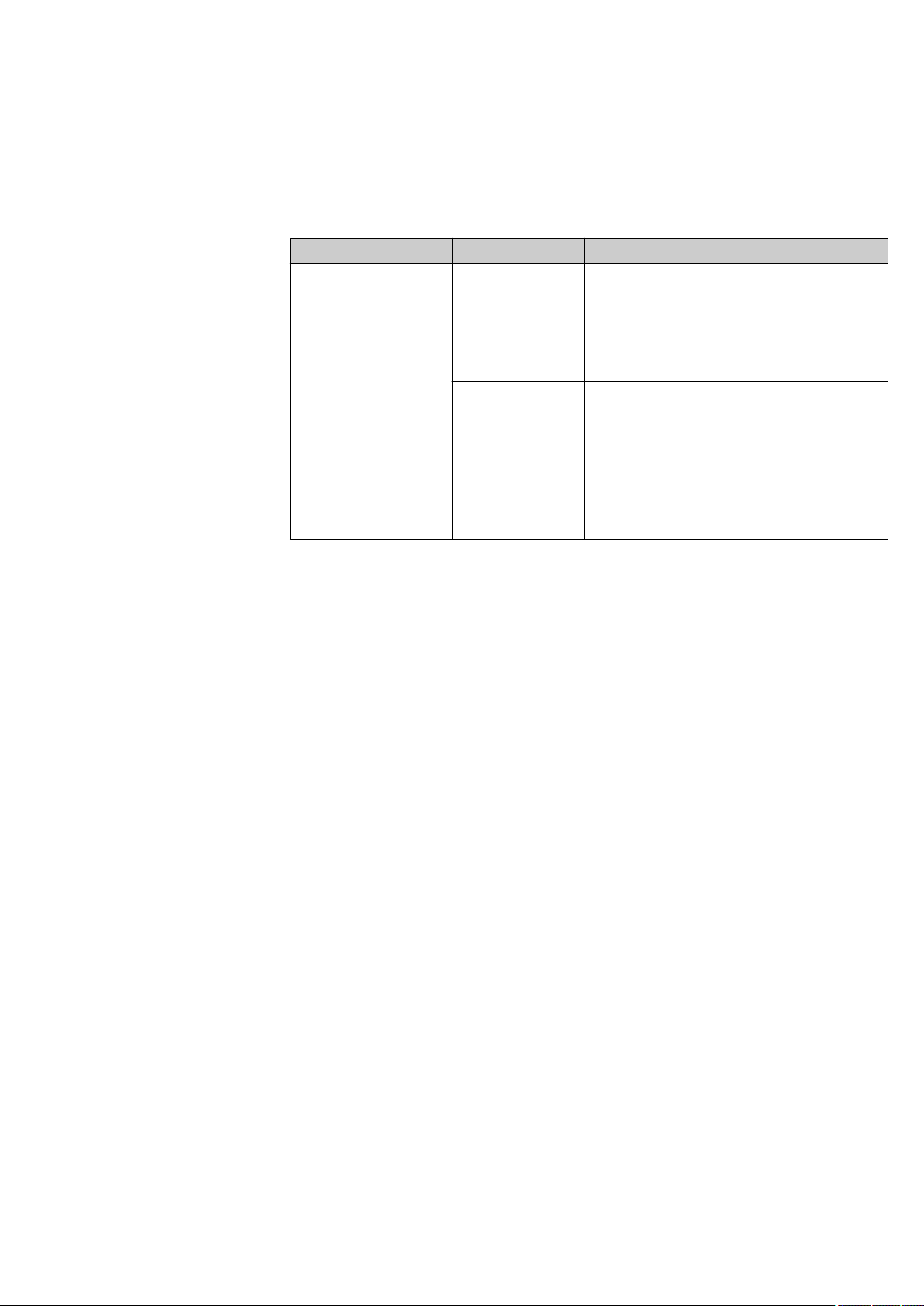
Liquiline CM442R/CM444R/CM448R Electrical connection
6.3 Connecting the sensors
6.3.1 Sensor types with Memosens protocol
Sensors with Memosens protocol
Sensor types Sensor cable Sensors
Digital sensors without
additional internal power
supply
Digital sensors with
additional internal power
supply
With plug-in
connection and
inductive signal
transmission
Fixed cable Conductivity sensors with inductive measurement of
Fixed cable • Turbidity sensors
• pH sensors
• ORP sensors
• Combined sensors
• Oxygen sensors (amperometric and optical)
• Conductivity sensors with conductive measurement
of conductivity
• Chlorine sensors (disinfection)
conductivity
• Sensors for interface measurement
• Sensors for measuring the spectral absorption
coefficient (SAC)
• Nitrate sensors
• Optical oxygen sensors
• Ion-sensitive sensors
The following rule applies if connecting CUS71D sensors:
• CM442R
• Only one CUS71D is possible; an additional sensor is not permitted.
• The second sensor input may also not be used for another type of sensor.
• CM444R
No restrictions. All the sensor inputs can be used as required.
• CM448R
• If a CUS71D is connected, the number of sensor inputs that can be used is limited to a
maximum of 4.
• Of these, all 4 inputs can be used for CUS71D sensors.
• Every combination of CUS71D and other sensors is possible, provided that the total
number of connected sensors does not exceed 4.
Endress+Hauser 29
Page 30
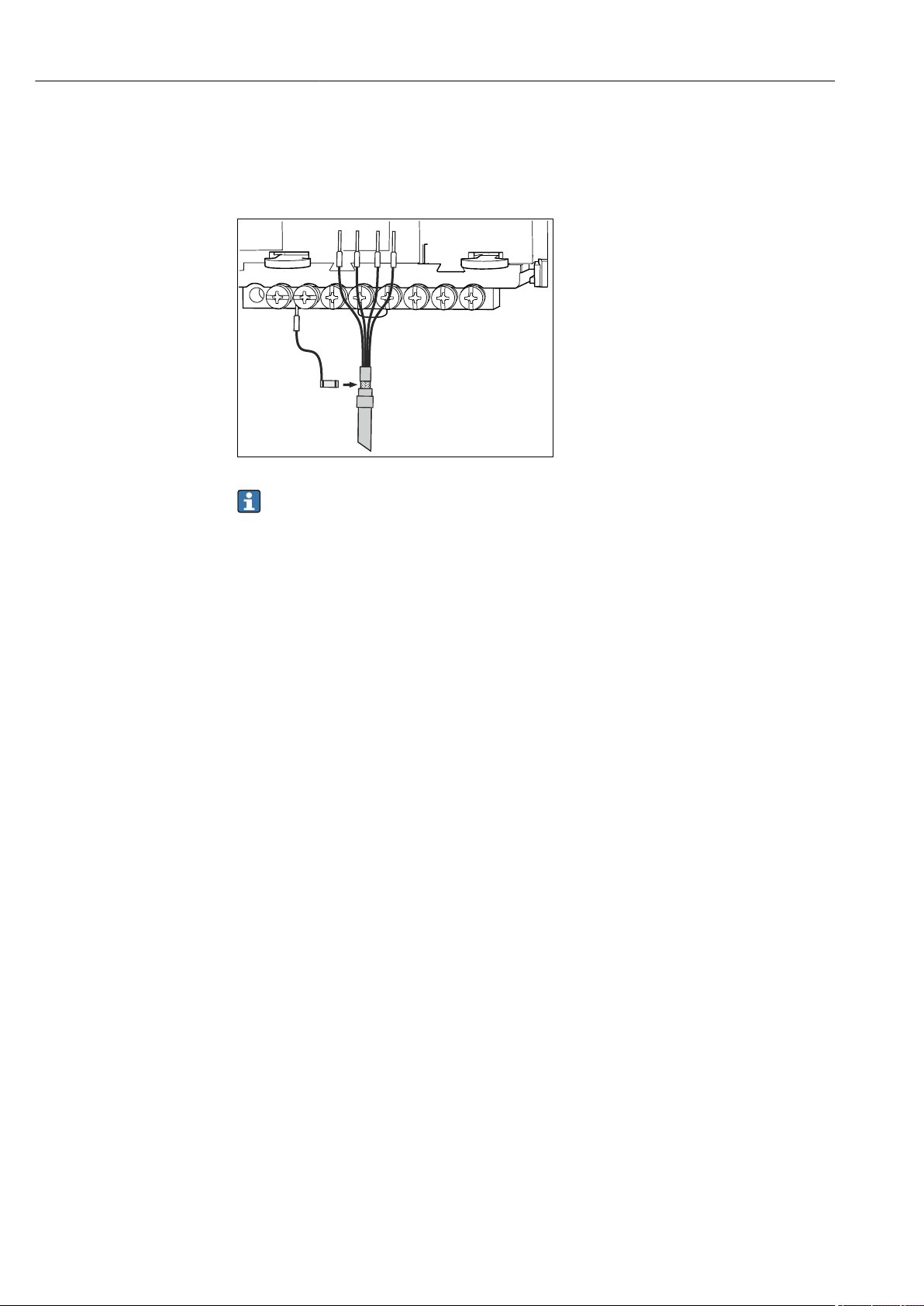
Electrical connection Liquiline CM442R/CM444R/CM448R
GN/YE
6.3.2 Connecting the functional ground
You must always connect the terminal strip with PE from the central node in the cabinet.
Use the conductor with cable clamp that is included with the Memosens cable to connect
the functional earth to the terminal strip of the device.
19 Functional earth connection
You must only ever connect one functional earth to each screw in the terminal strip.
Otherwise, shielding is not guaranteed.
6.3.3 Connecting the sensors
Connection
Direct connection of the sensor cable to the terminal connector of the sensor module 2DS
or of the base module-L, -H or -E (→ 20 ff.)
Sensor cable connected directly
‣
Connect the sensor cable to the Memosens terminal connector of the sensor module
2DS or of the module Base2-L, -H or -E.
30 Endress+Hauser
Page 31

Liquiline CM442R/CM444R/CM448R Electrical connection
98 97 88 87
86 85 86 85
BN
WH
GN
YE
Sensor
98 97 88 87
86 85 86 85
GN
YE
Sensor
PK
GY
85 86
85
2DS
1
2
86
97 88 8798
97 88 8798
Sensor 1
Sensor 2
PK
GY
GN
YE
BN
WH
GN
YE
Sensor
Sensor
20 sensors without additional supply voltage
22 sensors with and without additional supply
voltage at sensor module 2DS
A0039629
A0033206
A0039622
21 sensors with additional supply voltage
6.4 Connecting additional inputs, outputs or relays
WARNING
L
Module not covered
No shock protection. Danger of electric shock!
Change or extend the hardware: always fill the slots from left to right. Do not leave any
‣
gaps.
If all of the slots are not occupied: always insert a dummy cover or end cover in the slot
Endress+Hauser 31
‣
to the right of the last module(→ 1, 10). This ensures that the unit is shockprotected.
Always ensure shock protection is guaranteed particularly in the case of relay modules
‣
(2R, 4R, AOR).
The terminal strip is used to connect the cable shields.
If additional shields are required, connect them with PE centrally in the control cabinet
‣
via terminal blocks supplied by the customer.
Page 32

Electrical connection Liquiline CM442R/CM444R/CM448R
47
47
48
48
+
+
–
1
2
–
1
2
1
2
+
–
–
+
+
–
+
–
45
46
45
46
91
92
91
92
2324
2324
23
23
24
24
0/4 ... 20 mA
+
+
–
1
2
–
6.4.1 Digital inputs and outputs
DIO module
23 Module
24 Wiring
6.4.2 Current inputs
Module 2AI
diagram
25 Module
32 Endress+Hauser
26 Wiring
diagram
Page 33

Liquiline CM442R/CM444R/CM448R Electrical connection
31
31
32
32
0/4 ... 20 mA
+
+
–
1
2
–
31
31
32
32
0/4 ... 20 mA
+
+
–
1
2
–
31
31
32
32
0/4 ... 20 mA
+
+
–
3
4
–
41
43
42
Relay 1
41
43
42
Relay 2
41
43
42
Relay 3
41
43
42
Relay 4
41
43
42
Relay 1
41
43
42
Relay 2
6.4.3 Current outputs
2AO 4AO
27 Module
28 Wiring
diagram
29 Module
6.4.4 Relay
Module 2R Module 4R
30 Wiring
diagram
31 Module
32 Wiring
diagram
33 Module
34 Wiring
diagram
Endress+Hauser 33
Page 34

Electrical connection Liquiline CM442R/CM444R/CM448R
PE L1 N PE
T2.0A
230 V AC / 50 Hz
1
41
43
42
Liquiline/Sampler/
Analyzer:
AOR/2R/4R
41
43
42
Relay 1
41
43
42
Relay 2
1
2
1
2
NL PE
CM44x/CM44xR/
CM44P
CYR10
1
2
3
4
5
Example: Connecting the cleaning unit 71072583 for CAS40D
NOTICE
Power consumption too high for the Liquiline alarm relay!
Can cause irreparable damage to the base module
Connect the cleaning unit only to terminals of an additional module (AOR, 2R or 4R),
‣
not to the alarm relay of the base module.
35 Connecting the cleaning unit for CAS40D
Example: Connecting the Chemoclean CYR10 injector cleaning unit
36 Connecting the CYR10 injector cleaning unit
1 External power supply
2 Cleaner to spray head
3 Container with cleaner
34 Endress+Hauser
4 Motive water 2 to 12 bar (30 to 180 psi)
5 Backflow valve (to be provided by the customer)
A0028597
A0028598
Page 35

Liquiline CM442R/CM444R/CM448R Electrical connection
Ethernet
81
82
DIP switch
on
1
2
4
8
16
32
64
128/SW
Service
T
COM
SF
BF
PWR
DGND
VP
96'
95'
99'
Termination
DP/
RS485
96
95
99
6.5 Connecting PROFIBUS DP or Modbus RS 485
6.5.1 Module 485
37 Module
38 Wiring
diagram
Terminal PROFIBUS DP Modbus RS485
95 A B
96 B A
99 Not connected C
82 DGND DGND
81 VP VP
LEDs on front of module
LED Identifier Color Description
RJ45 LNK/ACT GN RJ45 is disabled. Ethernet communication is via the BASE2 module
RJ45 10/100 YE
PWR Power GN Supply voltage is applied and module is initialized
BF Bus failure RD Bus failure
SF System failure RD Device error
COM Communication YE Modbus message sent or received
T Bus termination YE • Off = No termination
• On = Termination is used
DIP switches on front of module
Endress+Hauser 35
DIP Factory setting Assignment
1-128 ON Bus address (→ "Commissioning/communication")
OFF Write protection: "ON" = configuration not possible via the bus, only via local
operation
Service OFF The switch has no function
Page 36

Electrical connection Liquiline CM442R/CM444R/CM448R
"ON"
"OFF"
390 W
220 W
390 W
VP
DGND
B/B' A/A'
6.5.2 Bus termination
There are 2 ways to terminate the bus:
1. Internal termination (via DIP switch on module board)
39 DIP switch for internal termination
Using a suitable tool such as a tweezer, move all four DIP switches to the "ON" position.
‣
The internal termination is used.
40 Structure of internal termination
2. External termination
Leave the DIP switches on the module board in the "OFF" position (factory setting).
Connect the external termination to terminals 81 and 82 on the front of module 485
‣
for 5‐V power supply.
The external termination is used.
6.6 Hardware settings
Setting the bus address
1. Open the housing.
2. Set the desired bus address via the DIP switches of module 485.
For PROFIBUS DP, valid bus addresses are anything between 1 and 126, and anything
between 1 and 247 for Modbus. If you configure an invalid address, software
addressing is automatically enabled via the local configuration or via the fieldbus.
36 Endress+Hauser
Page 37

Liquiline CM442R/CM444R/CM448R Electrical connection
1
2
4
8
16
32
64
128
on off
1
2
4
8
16
32
64
128
on off
1
2
4
8
16
32
64
128
on off
A0026776
41 Valid PROFIBUS address 67
1)
Order configuration, software addressing is active, software address configured at the factory: PROFIBUS 126,
Modbus 247
42 Valid Modbus address 195
A0026777
43
Invalid address 255
A0026778
1)
6.7 Ensuring the degree of protection
Only the mechanical and electrical connections which are described in these instructions
and which are necessary for the required, designated use, may be carried out on the device
delivered.
Exercise care when carrying out the work.
‣
Individual types of protection permitted for this product (impermeability (IP), electrical
safety, EMC interference immunity, Ex protection) can no longer be guaranteed if, for
example :
• Covers are left off
• Different power units to the ones supplied are used
• Cable glands are not sufficiently tightened (must be tightened with 2 Nm (1.5 lbf ft) for
the permitted level of IP protection)
• Unsuitable cable diameters are used for the cable glands
• Modules are not fully secured
• The display is not fully secured (risk of moisture entering due to inadequate sealing)
• Loose or insufficiently tightened cables/cable ends
• Conductive cable strands are left in the device
Endress+Hauser 37
Page 38

Electrical connection Liquiline CM442R/CM444R/CM448R
6.8 Post-connection check
WARNING
L
Connection errors
The safety of people and of the measuring point is at risk! The manufacturer does not
accept any responsibility for errors that result from failure to comply with the instructions
in this manual.
Put the device into operation only if you can answer yes to all the following questions.
‣
Instrument status and specifications
Are the device and all the cables free from damage on the outside?
‣
Electrical connection
Are the mounted cables strain relieved?
‣
Are the cables routed without loops and cross-overs?
‣
Are the signal cables correctly connected as per the wiring diagram?
‣
Are all plug-in terminals securely engaged?
‣
Are all the connection wires securely positioned in the cable terminals?
‣
38 Endress+Hauser
Page 39

Liquiline CM442R/CM444R/CM448R System integration
Base2
Web Browser
7 System integration
7.1 Web server
Versions without a fieldbus: you require an activation code for the web server.
7.1.1 Connection
Connect the communication cable of the computer to the Ethernet port of the Base2
‣
module.
44 Web server/Ethernet connection
7.1.2 Establishing the data connection
All versions with the exception of PROFINET:
To ensure that your device has a valid IP address, you must disable the DHCP parameter in
the Ethernet settings. (Menu/Setup/General settings/Extended setup/Ethernet/
Settings)
You can assign the IP address manually in the same menu (for point-to-point
connections).
All versions including PROFINET:
The device's IP address and subnet mask can be found at: DIAG/System information/
Ethernet.
1. Start your PC.
2. First, configure a manual IP address in the network connection settings of the
operating system.
Example: Microsoft Windows 10
3. Open Network and Sharing Center.
Apart from your standard network, you should see an additional Ethernet
connection (e.g. as "Unidentified network" ).
4. Select the link to this Ethernet connection.
5. In the pop-up window select the "Properties" button.
6. Double-click "Internet Protocol Version 4 (TCP/IPv4)".
7. Select "Use the following IP Address".
8. Enter the desired IP address. This address must be in the same subnet as the IP
address of the device, e.g.:
IP address for Liquiline: 192.168.1.212 (as configured previously)
IP address for PC: 192.168.1.213.
A0039619
Endress+Hauser 39
9. Start the internet browser.
Page 40

System integration Liquiline CM442R/CM444R/CM448R
10. If you use a proxy server to connect to the internet:
Disable the proxy (browser settings under "Connections/LAN settings").
11. Enter the IP address of your device in the address bar (192.168.1.212 in the
example).
The system takes a few moments to establish the connection and then the CM44
web server starts. You might be asked for a password. The factory setting is
"admin" for the user name and "admin" for the password.
12. Enter the following address(es) to download logbooks:
192.168.1.212/logbooks_csv.fhtml (for logbooks in CSV format)
192.168.1.212/logbooks_fdm.fhtml (for logbooks in FDM format)
Downloads in FDM format can be securely transmitted, saved and visualized with
Endress+Hauser's "Field Data Manager Software".
(→ www.endress.com/ms20)
7.1.3 Operation
The menu structure of the web server corresponds to the onsite operation.
45 Example of web server (menu/language=English)
• Clicking a menu name or a function corresponds to pressing the navigator.
• You can make your settings conveniently via the computer keyboard.
Instead of using an internet browser, you can also use FieldCare for configuration via
Ethernet. The Ethernet DTM required for this is an integral part of the "Endress
+Hauser Interface Device DTM Library".
Download: https://portal.endress.com/webdownload/FieldCareDownloadGUI/
7.1.4 Heartbeat verification
You can also start Heartbeat verification via the web server. This has the advantage that
you can view the results directly in the browser and can avoid using an SD card.
1. Open the menu: Diagnostics/System test/Heartbeat.
2. Perform verification.
3. Either Verification results (quick display and export to SD card) or Additional
Functions (additional menu below the lower limit line → 45).
4. Additional Functions/Heartbeat: select the language of the pdf file.
The verification report is displayed in the browser and can be printed out, saved
as a pdf file, etc.
A0026780
40 Endress+Hauser
Page 41

Liquiline CM442R/CM444R/CM448R System integration
FieldCare
Service
FXA291
7.2 Service interface
You can connect the device to a computer via the service interface and configure it using
"FieldCare" . Furthermore, configurations can also be saved, transferred and documented.
7.2.1 Connection
1. Connect the service connector to the interface on the Liquiline base module and
connect it to the Commubox.
2. Connect the Commubox via the USB connection to the computer on which FieldCare
is installed.
A0039618
46 Connection overview
7.2.2 Establishing the data connection
1. Start FieldCare.
2. Establish a connection to the Commubox. To do so, select the "CDI Communication
FXA291" ComDTM.
3. Then select the "Liquiline CM44x" DTM and start configuration.
You can now start online configuration via the DTM.
Online configuration competes with onsite operation, i. e. each of the two options blocks
the other one. On both sides it is possible to take away access from the other side.
7.2.3 Operation
• In the DTM the menu structure corresponds to the onsite operation. The functions of the
Liquiline soft keys are found in the main window on the left.
• Clicking a menu name or a function corresponds to pressing the navigator.
• You can make your settings conveniently via the computer keyboard.
• You can use FieldCare to save logbooks, make backups of configurations and transfer
configurations to other devices.
• You can also print out configurations or save them as PDFs.
7.3 Fieldbuses
7.3.1 HART
You can communicate using the HART protocol via current output 1.
1. Connect the HART modem or HART handheld terminal to current output 1
(communication load 250 ‐ 500 Ohm).
2. Establish a connection via your HART device.
Endress+Hauser 41
Page 42

System integration Liquiline CM442R/CM444R/CM448R
3. Operate the Liquiline via the HART device. To do so, follow the instructions in the
manual.
More detailed information on HART communication is provided on the product pages
on the Internet (→ BA00486C).
7.3.2 PROFIBUS DP
With the fieldbus module 485 and the appropriate device version, you can communicate
via PROFIBUS DP.
Connect the PROFIBUS data cable to the terminals of the fieldbus module as described
‣
(→ 35).
For detailed information on "PROFIBUS communication", see the product pages on the
Internet (→ SD01188C).
7.3.3 Modbus
With the fieldbus module 485 and the appropriate device version, you can communicate
via Modbus RS485.
You use the BASE2 module for Modbus TCP.
The RTU and ASCII protocols are available when connecting via Modbus RS485. You can
switch to ASCII on the device.
Connect the Modbus data cable to the terminals of the fieldbus module (RS 485) or to
‣
the RJ45 socket of the BASE2 module as described.
For detailed information on "Modbus communication", see the product pages on the
Internet (→ SD01189C).
7.3.4 Ethernet/IP
With the BASE2 module and the appropriate device version, you can communicate via
Ethernet/IP.
Connect the Ethernet/IP data cable to the RJ45 socket of the BASE2 module.
‣
For detailed information on "Ethernet/IP communication", see the product pages on
the Internet (→ SD01293C).
7.3.5 PROFINET
With the BASE2 module and the appropriate device version, you can communicate via
PROFINET.
Connect the PROFINET data cable to the RJ45 socket of the BASE2 module.
‣
For detailed information on "PROFINET communication", see the product pages on the
internet (→ SD02490C).
42 Endress+Hauser
Page 43

Liquiline CM442R/CM444R/CM448R Operation options
Outlet 1
MENU
CH 1:1 pH
CH 1:1 Temperature
CH 1:2 Nitrate
CH 2:1 SAC
CH 2:2 Turbidity
CH 3:1 Current Input [Flow]
6.99 pH
25.1 °C
9.02 mg/l
2.02 1/m
1022 FNU
15.1 nA
11:09:15 29.01.2013
1
2
3
1 2
3
4
8 Operation options
8.1 Overview
8.1.1 Display and operating elements (only with optional display)
47 Overview of operation
1 Display (with red display background in alarm condition)
2 Soft keys (function depends on menu)
3 Navigator (jog/shuttle and press/hold function)
8.1.2 Display
A0037692
A0025231
1 Menu path and/or device designation
2 Status display
3 Help if available
4 Assignment of the soft keys
Endress+Hauser 43
Page 44

Operation options Liquiline CM442R/CM444R/CM448R
Menu/Language
Menu/LanguageMenu/Language
8.2 Access to the operating menu via the local display
8.2.1 Operating concept (with optional display)
Pressing the soft key: selecting the menu directly
‣
Pressing the navigator: launching a function
‣
Turning the navigator: moving the cursor in the
‣
menu
Turning the navigator: selecting a value (e.g. from
‣
a list)
Pressing the navigator: accepting the new value New setting is accepted
‣
8.2.2 Locking or unlocking operating keys
Locking operating keys
1. Press the navigator for longer than 2 s.
A context menu for locking the operating keys is displayed.
You have the choice of locking the keys with or without password protection.
"With password" means that you can only unlock the keys again by entering the
correct password. Set this password here: Menu/Setup/General settings/
Extended setup/Data management/Change lock password.
44 Endress+Hauser
Page 45

Liquiline CM442R/CM444R/CM448R Operation options
2. Select whether to lock keys with or without a password.
The keys are locked. No more entries can be made. In the soft key bar, you will
see the symbol.
The password is 0000 when the device is delivered from the factory. Make sure to
note down any changes to the password, as otherwise you will not be able to unlock
the keypad yourself.
Unlocking operating keys
1. Press the navigator for longer than 2 s.
A context menu for unlocking the operating keys is displayed.
2. Key unlock .
The keys are unlocked immediately if you did not choose to lock with a password.
Otherwise you are asked to enter your password.
3. Only if keypad is password-protected: enter the right password.
The keys are unlocked. It is possible to access the entire onsite operation again.
The symbol is no longer visible on the display.
8.3 Configuration options
8.3.1 Display only
• You can only read the values but cannot change them.
• Typical read-only values are: sensor data and system information
• Example: Menu/Setup/Inputs/../Sensor type
8.3.2 Picklists
• You receive a list of options. In a few cases, these also appear in the form of multiple
choice boxes.
• Usually you just select one option; in rare instances you select one or more options.
• Example: Menu/Setup/General settings/Temperature unit
8.3.3 Numerical values
• You are changing a variable.
• The maximum and minimum values for this variable are shown on the display.
• Configure a value within these limits.
• Example: Menu/Operation/Display/Contrast
Endress+Hauser 45
Page 46

Operation options Liquiline CM442R/CM444R/CM448R
8.3.4 Actions
• You trigger an action with the appropriate function.
• You know that the item in question is an action if it is preceded by the following symbol:
• Examples of typical actions include:
• Deleting log entries
• Saving or loading configurations
• Triggering cleaning programs
• Example: Diagnostics/Logbooks/Configuration logbook/Delete all entries
8.3.5 Free text
• You are assigning an individual designation.
• Enter a text. You can use the characters in the editor for this purpose (upper-case and
lower-case letters, numbers and special characters).
• Using the soft keys, you can:
• Cancel your entries without saving the data ()
• Delete the character in front of the cursor ( )
• Move the cursor back one position ( )
• Finish your entries and save ()
• Example: Menu/Setup/General settings/Device tag
46 Endress+Hauser
Page 47

Liquiline CM442R/CM444R/CM448R Operation options
8.3.6 Tables
• Tables are needed to map mathematical functions .
• You edit a table by navigating through rows and columns with the navigator and
changing the values of the cells.
• You only edit the numerical values. The controller automatically takes care of the
engineering units.
• You can add lines to the table ( INSERT) or delete lines from the table ( DEL).
• Afterwards, you save the table ( SAVE).
• You can also cancel your entries any time using the soft key.
• Example: Menu/Setup/Inputs/pH/Medium comp.
Endress+Hauser 47
Page 48

Commissioning Liquiline CM442R/CM444R/CM448R
9 Commissioning
9.1 Function check
WARNING
L
Incorrect connection, incorrect supply voltage
Safety risks for staff and device malfunctions!
Check that all connections have been established correctly in accordance with the
‣
wiring diagram.
Ensure that the supply voltage matches the voltage indicated on the nameplate.
‣
Saving the configuration settings as a screenshot
Via the optional display , you can take screenshots at any time and save them to an SD
card.
1. Insert an SD card into the SD card slot in the base module.
2. Press the navigator button for at least 3 seconds.
3. In the context menu, select the Screenshot item.
The current screen is saved as a bitmap file to the SD card in the "Screenshots"
folder.
9.2 Power up
During the device startup phase, the relays and current outputs have an undefined
status for a few seconds prior to initialization. Watch out for possible effects on any
actuators which may be connected.
9.2.1 Setting the operating language
Configuring the language
1. Switch on the supply voltage.
Wait for the initialization to finish.
2. Press the soft key MENU . Set your language in the top menu item.
The device can now be operated in your chosen language.
48 Endress+Hauser
Page 49

Liquiline CM442R/CM444R/CM448R Commissioning
9.2.2 Display behavior
Menu/Operation/Display
Function Options Info
Contrast 5 to 95 %
Factory setting
50 %
Backlight Selection
• On
• Off
• Automatic
Factory setting
Automatic
Screen rotation Selection
• Manual
• Automatic
Factory setting
Manual
Adjust the screen settings to suit your working
environment.
Backlight = Automatic
The backlighting is switched off automatically
after a short time if a button is not pressed. It
switches back on again as soon as you press the
navigator button.
Backlight = On
The backlighting does not switch off
automatically.
If Automatic is selected, the single‐channel
measured value display switches from one
channel to the next every second.
9.3 User definable screens
Menu/Operation/User definable screens
Function Options Info
Meas. screen 1 ... 6 You can create 6 measuring screens of your own
and give them a name. The functions are
identical for all 6 measuring screens.
Meas. screen Selection
• On
• Off
Factory setting
Off
Label Customized text, 20
characters
Number of lines 1 to 8
Factory setting
8
Line 1 ... 8 User interface
Label
Source of data Selection
• None
• See list in "Info" column
Factory setting
None
Measured value
Source of data is an
input
Selection
Depends on the input
Factory setting
None
Once you have defined your own measuring
screen, you can switch it on here. You can find
the new screen under User definable screens.
Name of the measuring screen
Appears in the status bar of the display.
Specify the number of measured values
displayed.
Specify the content of Label in the submenu of
each line.
Select a source of data.
‣
You can choose from the following:
• Sensor inputs
• Heartbeat diagnostics of sensor inputs
• Controller
• Current inputs
• Fieldbus signals
• Mathematical functions
• Binary inputs and outputs
• Current outputs
• Relay
• Measuring range switching
You can display different main, secondary and
raw measured values depending on the type of
input.
No options can be selected for outputs here.
Endress+Hauser 49
Page 50

Commissioning Liquiline CM442R/CM444R/CM448R
Menu/Operation/User definable screens
Function Options Info
Actuator type
Source of data is a
controller
Label Customized text, 20
Set label to "%0V"
1) "%0V" here stands for text that depends on the context. This text is generated automatically by the
software and inserted in place of %0V. In the simplest situations, the generated text could be the name of
the measuring channel, for example.
Selection
• None
• Bipolar
• Unipolar-
• Unipolar+
Factory setting
None
characters
1)
Action If you perform this action you accept the
For more information on controllers and
manipulated variables: → 70.
User-defined name for the parameter to be
displayed
parameter name that is automatically suggested.
Your own parameter name (Label) is lost!
9.4 Basic setup
Making basic settings
1. Switch to the Setup/Basic setup menu.
Make the following settings.
2. Device tag: Give your device any name of your choice (max. 32 characters).
3. Set date: Correct the set date if necessary.
4. Set time: Correct the set time if necessary.
For quick commissioning, you can ignore the additional settings for outputs,
relays etc. You can make these settings later in the specific menus.
5. To return to the measuring mode: press the soft key for ESC for at least one second.
Your controller now works with your basic settings. The sensors connected use
the factory settings of the sensor type in question and the individual calibration
settings that were last saved.
If you wish to configure your most important input and output parameters in the Basic
setup :
Configure the current outputs, relays, limit switches, controllers, device diagnostics and
‣
cleaning cycles with the submenus which follow the time setting.
50 Endress+Hauser
Page 51

Liquiline CM442R/CM444R/CM448R Operation
10 Operation
10.1 Display
10.1.1 Soft keys in measuring mode
On the bottom row of the display you can find four soft keys in the measuring screens:
• With MENU, CAL and DIAG take you directly to the specific software menu.
• With HOLD you can activate an immediate, general hold for sensors. This also sets all
the linked outputs, controllers and cleaning cycles to HOLD. Any sensor cleaning
programs that are currently running are interrupted. However, you can also start manual
sensor cleaning when a hold is active.
10.1.2 Measuring mode
There are different display modes: (press the navigator button to change the mode)
• (1) Overview of all the inputs and outputs
• (2) Main measured value of an input or output or the status of a relay
• (3) Main and secondary measured value of a sensor input
• (4) All measured values of a sensor input
• (5) Only for interface measurement:
Graphic display of the separation zone
There are also submenus:
• (6) User-definable measuring menus (only available if already defined)
Choice of previously configured screens (→ 49)
• (7) Heartbeat diagnostics
Quick overview of the health of the device and of each connected sensor that supports
Heartbeat technology
Change of channel to modes (2) - (5)
Turn the navigator.
‣
The display changes from channel to channel.
Sensor type Main value Main / secondary
measured value
pH, glass pH value pH value, temperature Main value, Raw value,
Combined sensor pH
and ORP
pH, ISFET pH value pH value, temperature Main value, Raw value,
ORP ORP ORP, temperature Main value, Raw value, Offset,
Conductivity,
measured inductively
Conductivity,
measured conductively
Oxygen, optical and
amperometric
Disinfection Chlorine or
pH value or ORP or
rH value
Conductivity,
concentration
Conductivity,
resistivity,
concentration
Oxygen Oxygen, temperature Partial pressure, Saturation ,
chlorine dioxide
(depending on the
sensor)
pH value or ORP or rH
value, temperature
Conductivity,
concentration,
temperature
Conductivity, resistivity,
concentration,
temperature
Chlorine or chlorine
dioxide, temperature
All values
Temperature, Glass Impedance
Main value, Raw value,
Temperature, Glass Impedance
Temperature
Temperature
Main value, Raw value,
Temperature
Main value, Raw value,
Temperature
Concentration, Temperature
Main value, Raw value,
Temperature
Endress+Hauser 51
Page 52

Operation Liquiline CM442R/CM444R/CM448R
Sensor type Main value Main / secondary
measured value
Nitrate Nitrate Nitrate, temperature Main value, Raw value,
Turbidity Turbidity Turbidity, temperature Main value, Raw value,
Spectral absorption
coefficient (SAC)
Sludge level Turbidity Turbidity, temperature Main value, Raw value,
Ammonium, ionselective
Nitrate, ion-selective Nitrate Nitrate, temperature Main value, Raw value,
Potassium, ionselective
Interface
measurement
SAC SAC, temperature Main value, Raw value,
Ammonium Ammonium,
temperature
Potassium Potassium, temperature Main value, Raw value,
UIS UIS Main value, Raw value,
All values
Temperature
Temperature
Temperature
Temperature
Main value, Raw value,
Temperature
Temperature
Temperature
Temperature
Separation zone (graphic)
Heartbeat diagnostics
(optional or with additional activation code)
• Heartbeat diagnostics screen with graphic indicators for the health of the device and
sensor and with a maintenance or (sensor-dependent) calibration timer
• Heartbeat status information on the health of the device and the condition of the sensor
→ 53
• : Sensor/device condition or maintenance timer > 20 %; no action is required
• : Sensor/device condition or maintenance timer > 5 ≤ 20 %, maintenance not yet
urgent but should be scheduled
• : Sensor/device condition or maintenance timer < 5 %, maintenance is
recommended
• The Heartbeat sensor condition is the assessment of the calibration results and the
sensor diagnostic functions.
An unhappy smiley can be due to the calibration result, the measured value status or to
the operating hours limit having been exceeded. These limits can be configured in the
sensor setup in a way that adapts the Heartbeat diagnostics to the application.
Heartbeat and NAMUR category
The Heartbeat status indicates the sensor or device condition while the NAMUR categories
(F, C, M, S) assess the reliability of the measured value. The two conditions can correlate
but do not have to.
• Example 1
• The number of remaining cleaning cycles for the sensor reaches 20% of the defined
maximum number. The Heartbeat symbol changes from to . The measured value
is still reliable so the NAMUR status signal does not change.
• If the maximum number of cleaning cycles is exceeded, the Heartbeat symbol changes
from to . While the measured value can still be reliable, the NAMUR status signal
changes to M (maintenance required).
• Example 2
The sensor breaks. The Heartbeat status changes immediately from to and the
NAMUR status signal also changes immediately to F (failure).
52 Endress+Hauser
Page 53

Liquiline CM442R/CM444R/CM448R Operation
10.1.3 Device status
Icons on the display alert you to special device states.
Icon Location Description
Header bar Diagnostic message "Failure"
Header bar Diagnostic message "Maintenance request"
Header bar Diagnostic message "Check"
Header bar Diagnostic message "Out of specification"
Header bar Fieldbus or TCP/IP communication active
Header bar Hold active (for sensors)
At measured value Hold for the actuator (current output, limit switch etc.) is active
At measured value
At measured value Measured value in "Bad" or "Alarm" state
At measured value Automatic temperature compensation active (for sensors)
At measured value Manual temperature compensation active (for sensors)
Header bar Simulation mode active or Memocheck SIM connected
At measured value The measured value is influenced by a simulated value
At measured value The displayed measured value is simulated (for sensors)
After the channel number Heartbeat diagnostics: condition of sensor is good
After the channel number Heartbeat diagnostics: condition of sensor is bad
After the channel number Heartbeat diagnostics: condition of sensor is OK
Header bar Controller is active
1)
An offset has been added to the measured value
1) Only pH or ORP measurement
If two or more diagnostic messages occur simultaneously, only the icon for the
message with the highest priority is shown on the display (for the order of priority
according to NAMUR, → 114).
10.1.4 Assignment views
Assignment views, e.g. Channel assignment view, appear as the last function in many
sections of the menu. You can use this function to see which actuators or functions are
connected to an input or output. The assignments appear in hierarchical order.
10.2 General settings
10.2.1 Basic settings
Menu/Setup/General settings
Function Options Info
Device tag Customized text, 32
characters
Temperature unit Selection
• °C
• °F
• K
Factory setting
°C
Select any name for your controller, e.g. use
‣
the TAG name.
Endress+Hauser 53
Page 54

Operation Liquiline CM442R/CM444R/CM448R
Menu/Setup/General settings
Function Options Info
Current output range Selection
• 0..20 mA
• 4..20 mA
Factory setting
4..20 mA
Failure current 0.0 to 23.0 mA
Factory setting
22.5 mA
The value for Failure current should be outside the measuring range. If you decided that your Current
output range = 0..20 mA you should set an error current between 20.1 and 23 mA. If the Current
output range = 4..20 mA you could also define a value < 4 mA as the error current.
The device allows an error current within the measuring range. In such instances pay attention to any
effects this may have on your process.
Alarm delay 0 to 9999 s
Factory setting
0 s
Device hold Selection
• Disabled
• Enabled
Factory setting
Disabled
In accordance with Namur NE43, the linear
range is from 3.8 to 20.5 mA (4..20 mA) or
from 0 to 20.5 mA (0..20 mA). If the range is
exceeded or undershot, the current value stops
at the range limit and a diagnostic message (460
or 461) is output.
The function meets NAMUR NE43.
Set the current value that should be output
‣
at the current outputs in the event of an
error.
The software displays only the errors that are
present longer than the set delay time. This
makes it possible to suppress messages that only
occur briefly and are caused by normal processspecific fluctuations.
You can enable an immediate, general hold (for
sensors) here. The function acts in the same way
as the HOLD soft key in the screens.
10.2.2 Date and time
Menu/Setup/General settings/Date/Time
Function Options Info
Set date Depends on the format Editing mode:
Day (two-digit): 01 to 31
Month (two-digit): 01 to 12
Year (four-digit): 1970 to 2106
Set time Depends on the format Editing mode:
hh (hour): 00 to 23 / 0 am to 12 pm
mm (minutes): 00 to 59
ss (seconds): 00 to 59
54 Endress+Hauser
Page 55

Liquiline CM442R/CM444R/CM448R Operation
Menu/Setup/General settings/Date/Time
Function Options Info
Extended setup
Date format Selection
• DD.MM.YYYY
• YYYY-MM-DD
• MM-DD-YYYY
Factory setting
DD.MM.YYYY
Time format Selection
• hh:mm am (12h)
• hh:mm (24h)
• hh:mm:ss (24h)
Factory setting
hh:mm:ss (24h)
Time zone Selection
• None
• Choice of 35 time zones
Factory setting
None
DST Selection
• Off
• Europe
• USA
• Manual
Factory setting
Off
Select a date format.
‣
Choose between 12-hour display or 24-hour
‣
display. Seconds can also be displayed with
the latter version.
None = Greenwich Mean Time (London).
The controller adapts the summertime/normal
time changeover automatically if you choose
European or American daylight saving time.
Manual means that you can specify the start and
end of daylight saving time yourself. Here, two
additional submenus are displayed in which you
specify the changeover date and time.
10.2.3 Hold settings
Menu/Setup/General settings/Hold settings
Function Options Info
Settings automatic Hold
Hold release time 0 to 600 s
Factory setting
0 s
Setup menu Selection
Diagnostics menu
Calibration active Factory setting
• Disabled
• Enabled
Factory setting
Disabled
Enabled
The hold status is maintained for the duration of
the delay time when you switch to the
measuring mode.
Decide whether the device outputs should
‣
switch to the defined hold state when the
particular menu is opened.
If a device-specific hold status is activated, any cleaning previously started is
interrupted. When a hold is active you can only start manual cleaning.
10.2.4 Logbooks
Logbooks record the following events:
• Calibration/adjustment events
• Operator events
• Diagnostic events
You define how the logbooks should store the data.
Endress+Hauser 55
Page 56

Operation Liquiline CM442R/CM444R/CM448R
In addition, you can also define individual data logbooks .
1. Assign the logbook name.
2. Select the measured value to be recorded.
3. Set the scan time (Scan time).
You can set the scan time individually for every data logbook.
Further information on the logbooks: → 121.
Menu/Setup/General settings/Logbooks
Function Options Info
Logbook ident Customized text, 16
characters
Event logbook Selection
• Off
• Ring buffer
• Fill up buffer
Factory setting
Ring buffer
Overflow warnings
Event logbook = Fill up buffer
Calibration logbook Selection
Diagnostic logbook
Configuration logbook
Data logbooks
New You can create a maximum of 8 data logbooks.
Logbook name Customized text, 20
Source of data Selection
Measured value Selection
• Off
• On
Factory setting
Off
characters
• Sensor inputs
• Heartbeat signals
• Controller
• Current inputs
• Fieldbus signals
• Binary inputs
• Mathematical functions
Factory setting
None
Depends on Source of data
Factory setting
None
Part of the file name when exporting a logbook
All diagnostic messages are recorded
Ring buffer
If the memory is full, the most recent entry
automatically overwrites the oldest entry.
Fill up buffer
If the memory is full, there is an overflow,i. e.
you cannot store any new values. The controller
displays a corresponding diagnostic message.
The memory then has to be cleared manually.
Decide whether you want to receive a
‣
diagnostic message if the fill buffer of the
relevant logbook overflows.
Select a data source for the logbook entries.
‣
You can choose from the following:
• Connected sensors
• Available controllers
• Current inputs
• Fieldbus signals
• Binary input signals
• Mathematical functions
You can record different measured values
depending on the data source.
56 Endress+Hauser
Page 57

Liquiline CM442R/CM444R/CM448R Operation
Menu/Setup/General settings/Logbooks
Function Options Info
Scan time 0:00:01 to 1:00:00
Factory setting
0:01:00
Data logbook Selection
• Ring buffer
• Fill up buffer
Factory setting
Ring buffer
Overflow warnings
Event logbook =
Fill up buffer
Add another
logbook
Finished Action This allows you to exit the New menu.
Start/stop
simultaneously
Logbook name The name of this submenu is based on the name
This menu appears several times if you have several data logbooks.
Selection
• Off
• On
Factory setting
Off
Action Only if you want to create another data logbook
Action Appears if you have created more than one data
Minimum time interval between two entries
Format: H:MM:SS
Ring buffer
If the memory is full, the most recent entry
automatically overwrites the oldest entry.
Fill up buffer
If the memory is full, there is an overflow,i. e. no
new values can be saved. The controller displays
a corresponding diagnostic message. The
memory then has to be cleared manually.
Decide whether you want to receive a
‣
diagnostic message if the fill buffer of the
relevant logbook overflows.
immediately. You add a new data logbook at a
later date using New.
logbook. With one mouse click, you can start or
stop recording all the data logbooks.
of the logbook and only appears once you have
created a logbook.
Source of data Read only This is for information purposes only. If you
Measured value
Log time left
Event logbook =
Fill up buffer
Log size
Event logbook =
Fill up buffer
Logbook name Customized text, 20
Scan time 0:00:01 to 1:00:00
Data logbook Selection
Overflow warnings
Event logbook =
Fill up buffer
Read only Displays the days, hours and minutes remaining
Read only Displays the number of entries remaining until
characters
Factory setting
0:01:00
• Ring buffer
• Fill up buffer
Factory setting
Ring buffer
Selection
• Off
• On
Factory setting
Off
want to record another value, delete this logbook
and create a new data logbook.
until the logbook is full.
the logbook is full.
You can change the name here again.
As above
Minimum time interval between two entries
Format: H:MM:SS
Ring buffer
If the memory is full, the most recent entry
automatically overwrites the oldest entry.
Fill up buffer
If the memory is full, there is an overflow, i. e. no
new values can be saved. The controller displays
a corresponding diagnostic message. The
memory then has to be cleared manually.
Decide whether you want to receive a
‣
diagnostic message if the fill buffer of the
relevant logbook overflows.
Endress+Hauser 57
Page 58

Operation Liquiline CM442R/CM444R/CM448R
Menu/Setup/General settings/Logbooks
Function Options Info
Line plotter Menu to define the graphic display
Axes Selection
• Off
• On
Factory setting
On
Orientation Selection
• Horizontal
• Vertical
Factory setting
Horizontal
X-Description Selection
Y-Description
Grids
Pitches
X Pitch/Grid distance 10 to 50%
Y Pitch/Grid distance
Remove Action This action removes the data logbook. Any data
• Off
• On
Factory setting
On
Factory setting
10 %
Should the axes (x, y) be displayed (On) or not
(Off)?
You can choose whether the value curves should
be displayed from left to right (Horizontal) or
from top to bottom (Vertical). If you want to
display two data logbooks simultaneously, make
sure that both logbooks have the same settings
here.
Decide whether a description should be
‣
displayed for the axes and whether gridlines
should be shown. In addition, you can also
decide whether pitches should be displayed.
Determine the pitch.
‣
that have not been saved are lost.
Example: New data logbook (Setup/General settings/Logbooks/Data logbooks/New)
1. Make the settings:
• Logbook name
Assign a name. Example: "01".
• Source of data
Select a data source. Example: Sensor connected to channel 1 (CH1).
• Measured value
Select the measured value to be recorded. Example: pH value.
• Scan time
Specify the time interval between two logbook entries.
• Data logbook
Activate the logbook: specify the data storage method.
2. ../Finished: Perform the action.
The device shows the new logbook in the list of data logbooks.
3. Select data logbook "01".
Additional display: Log time left.
4. Only in the case of Fill up buffer:
Decide to set Overflow warning: On or Off.
On: The device displays a diagnostic message in the event of memory overflow.
5. Line plotter submenu: Specify the type of graphic representation.
58 Endress+Hauser
Page 59

Liquiline CM442R/CM444R/CM448R Operation
10.2.5 Advanced setup
Diagnostics settings
The list of diagnostic messages displayed depends on the path selected. There are devicespecific messages, and messages that depend on what sensor is connected.
Menu/Setup/(General settings or Inputs<Sensor channel>)/Extended setup/Diagnostics settings/Diag.
behavior
Function Options Info
List of diagnostic messages
Diag. code Read only
Diagnostic message Selection
• On
• Off
Factory setting
Depends on the message
Failure current Selection
• On
• Off
Factory setting
Depends on the message
Status signal Selection
• Maintenance (M)
• Out of specification (S)
• Function check (C)
• Failure (F)
Factory setting
Depends on the message
Diag. output Selection
• None
• Alarm relay
• Binary output
• Relay 1 to n (depends on
the device version)
Factory setting
None
An alarm relay is always available, regardless of the device version. Other relays are optional.
Select the message to be changed. Only then
‣
can you make the settings for this message.
You can deactivate or reactivate a diagnostic
message here.
Deactivating means:
• No error message in the measuring mode
• No error current at the current output
Decide whether an error current should be
‣
output at the current output if the diagnostic
message display is activated.
In the event of general device errors, the
error current is output at all the current
outputs. In the event of channel-specific
errors, the error current is only output at
the assigned current output.
The messages are divided into different error
categories in accordance with NAMUR NE 107.
Decide whether you want to change a status
‣
signal assignment for your application.
You can use this function to select an output to
which the diagnostic message should be
assigned.
Before being able to assign the message to an
output you must first configure a relay output to
Diagnostics .
(Menu/Setup/Outputs: Assign the Diagnostics
function and set the Operating mode to as
assigned .)
Cleaning program
(for sensors)
Detail information Read only Here you can find more information on the
Selection
• None
• Cleaning 1
• Cleaning 2
• Cleaning 3
• Cleaning 4
Factory setting
None
Decide whether the diagnostic message
‣
should trigger a cleaning program.
You can define the cleaning programs under:
Menu/Setup/Additional functions/Cleaning.
diagnostic message and instructions on how to
resolve the problem.
Endress+Hauser 59
Page 60

Operation Liquiline CM442R/CM444R/CM448R
HART bus address
The list of diagnostic messages displayed depends on the path selected. There are devicespecific messages, and messages that depend on what sensor is connected.
Menu/Setup/General settings/Extended setup/HART
Function Options Info
Bus address 0 to 63
Factory setting
0
You can change the device address to integrate
several HART devices in a single network
(Multidrop mode).
If you reset the device to the factory settings (Diagnostics/Reset/Factory default),
the bus address is not reset. Your setting is retained.
PROFIBUS DP
Menu/Setup/General settings/Extended setup/PROFIBUS
Function Options Info
Enable Selection
• Off
• On
Factory setting
On
Termination Read only If the device is the last in the bus, you can
Bus address 1 to 125 If you have addressed the bus via hardware (DIP
Ident number Selection
• Automatic
• PA-Profile 3.02 (9760)
• Liquiline CM44x (155D)
• Manufacturer specific
Factory setting
Automatic
You can switch off communication at this point.
The software can then only be accessed via local
operation.
terminate via the hardware.
→ 36
switches on the module, → 36), you can only
read the address here.
If an invalid address is set via the hardware, you
have to assign a valid address for your device
either here or via the bus.
Modbus
Menu/Setup/General settings/Extended setup/Modbus
Function Options Info
Enable Selection
• Off
• On
Factory setting
On
Termination Read only If the device is the last in the bus, you can
You can switch off communication at this point.
The software can then only be accessed via local
operation.
terminate via the hardware.
→ 36
60 Endress+Hauser
Page 61

Liquiline CM442R/CM444R/CM448R Operation
Menu/Setup/General settings/Extended setup/Modbus
Function Options Info
Settings
Transmission Mode Selection
• TCP
• RTU
• ASCII
Factory setting
(Modbus-RS485 only)
RTU
Baudrate
Modbus-RS485 only
Parity
Modbus-RS485 only
Byte order Selection
Watchdog 0 to 999 s
Selection
• 1200
• 2400
• 4800
• 9600
• 19200
• 38400
• 57600
• 115200
Factory setting
19200
Selection
• Even (1 Stopbit)
• Odd (1 Stopbit)
• None (2 Stopbit)
Factory setting
Even (1 Stopbit)
• 1-0-3-2
• 0-1-2-3
• 2-3-0-1
• 3-2-1-0
Factory setting
1-0-3-2
Factory setting
5 s
The transmission mode is displayed depending
on the version ordered.
In the case of RS485 transmission, you can
choose between RTU and ASCII . There are no
choices for Modbus-TCP.
If no data transmission takes place for longer
than the time set, this is an indicator that
communication has been interrupted. After this
time, input values received via the Modbus are
considered to be invalid.
Web server
Menu/Setup/General settings/Extended setup/Webserver
Function Options Info
Webserver Selection
• Off
• On
Factory setting
On
Webserver TCP Port 80 Read only The Transmission Control Protocol (TCP) is an
Webserver login Selection
• Off
• On
Factory setting
On
You can switch off communication at this point.
The software can then only be accessed via local
operation.
arrangement (protocol) as to how data should be
exchanged between computers. A port is a part
of an address which assigns data segments to a
network protocol.
You can switch user administration on and off at
this point. This makes it possible to create
multiple users with password access.
Endress+Hauser 61
Page 62

Operation Liquiline CM442R/CM444R/CM448R
Menu/Setup/General settings/Extended setup/Webserver
Function Options Info
User administration
List of users already
created
New user:
Name Free text Create new user
Enter new user password Free text
Confirm new user
password
Change user password Free text
View/edit You can change user names or passwords or
delete users. A user is already created at the
factory: "admin" with password "admin".
1. INSERT .
Free text
2. Assign any name to the new user.
3. Select a password for the user.
4. Confirm password.
You can now change the password at
any time.
PROFINET
Menu/Setup/General settings/Extended setup/PROFINET
Function Options Info
Name of Station Read only
Factory setting
Empty character string
Symbolic name for unique identification of the
field device in a PROFINET system. The
parameter can only be written via the DCP
protocol.
Ethernet/IP or Ethernet (depending on the protocol)
If PROFINET is used, the settings in this menu are read only settings. The network
settings are made via the PROFINET-DCP protocol.
For detailed information on "PROFINET communication", see the product pages on the
internet (→ SD02490C).
All the functions and configuration options listed in the following table do not apply for
‣
PROFINET.
62 Endress+Hauser
Page 63

Liquiline CM442R/CM444R/CM448R Operation
Menu/Setup/General settings/Extended setup/Ethernet
Function Options Info
Enable Selection
• Off
• On
Factory setting
On
Settings
Link settings Selection
• Auto negotiation
• 10MBps Half duplex
• 10MBps Full duplex
• 100MBps Half duplex
• 100MBps Full duplex
Factory setting
Auto negotiation
DHCP Selection
• Off
• On
Factory setting
On
IP-Address xxx.xxx.xxx.xxx An IP address is an address in computer
Netmask xxx.xxx.xxx.xxx On the basis of the IP address of a device, the
Gateway x.x.x.x A gateway (protocol converter) enables
Service switch Read only
MAC-Address Read only The MAC address (Media Access Control
EtherNetIP Port 44818 Read only A port is a part of an address which assigns data
You can switch off communication at this point.
The software can then only be accessed via local
operation.
Transmission methods of the communication
channels
• Full duplex:
Data can be transmitted and received
simultaneously.
• Half-duplex:
Data can be transmitted and received on an
alternating basis only, i.e. not simultaneously.
The Dynamic Host Configuration Protocol
(DHCP) makes it possible to assign the network
configuration to clients via a server. With DHCP,
it is possible to automatically integrate the
device into an existing network without the need
for manual configuration. Normally only the
automatic assignment of the IP address must be
configured at the client. During startup, the IP
address, the netmask and the gateway are
retrieved from a DHCP server.
Do you want to assign the IP address of the
device manually? If so, you must set
DHCP= Off.
networks which are based on the Internet
protocol (IP).
You can only set the IP address if DHCP is
switched off.
netmask specifies which IP addresses this device
searches for in its own network and which
addresses it could access in other networks via a
router. It therefore divides the IP address into a
network part (network prefix) and a device part.
The network part must be identical for all
devices in the individual network, and the device
part must be different for every device within the
network.
communication between networks that are
based on completely different protocols.
address) is the hardware address of every
individual network adapter which is used to
uniquely identify the device in a computer
network.
segments to a network protocol.
Endress+Hauser 63
Page 64

Operation Liquiline CM442R/CM444R/CM448R
Accepting settings
Have you changed settings manually, such as the IP address?
Before you leave the Ethernet menu:
‣
SAVE Select to apply your settings.
In theDIAG/System information menu you can check whether the new settings
are used.
Data management
Firmware update
Please contact your local sales office for information on firmware updates available
for your controller and its compatibility with earlier versions.
Current firmware version : Menu/Diagnostics/System information/.
Back up your current setup and your logbooks to an SD card.
‣
To install a firmware update, you must have the update available on an SD card.
1. Insert the SD card into the controller card reader.
2. Go to Menu/Setup/General settings/Extended setup/Data management/
Firmware update .
The update files on the SD card are displayed.
3. Select the desired update and select yes when asked the following:
The current firmware will be overwritten.
After this the device will reboot.
Do you want to proceed?
The firmware is loaded and the device is then started with the new firmware.
Saving the setup
Saving a setup offers the following advantages, among others :
• Copying settings for other devices
• Quick and easy switching between various setups, e. g. for different user groups or for
recurring sensor type changes
• Restoring a tried-and-tested setup, e. g. if you have changed a lot of settings and no
longer know what the original settings were
1. Insert the SD card into the controller card reader.
2. Go to Menu/Setup/General settings/Extended setup/Data management/Save
setup .
3. Name: Assign a file name.
4. Then select Save .
If you have already assigned the file name, you will be asked whether you want to
overwrite the existing setup.
5. Use OK to confirm or cancel and assign a new file name.
Your setup is stored on the SD card and you can upload it quickly to the device at
a later date.
Loading the setup
When you load a setup, the current configuration is overwritten.
1. Insert the SD card into the controller card reader. A setup must have been saved to
the SD card.
64 Endress+Hauser
Page 65

Liquiline CM442R/CM444R/CM448R Operation
2. Go to Menu/Setup/General settings/Extended setup/Data management/Load
setup .
A list of all the setups on the SD card is displayed.
An error message is displayed if there is no valid setup on the card.
3. Select the desired setup.
A warning is displayed:
The current parameters will be overwritten and the device will reboot.
Warning: Please note that cleaning and controller programs can be active.
Do you want to proceed?
4. Use OK to confirm or cancel.
If you select OK to confirm, the device restarts with the desired setup.
Exporting the setup
Exporting a setup offers the following advantages, among others:
• Export in XML format with a stylesheet for formatted display in an XML-compatible
application, such as . Microsoft Internet Explorer
• Importing the data (drag and drop the XML file into a browser window)
1. Insert the SD card into the controller card reader.
2. Go to Menu/Setup/General settings/Extended setup/Data management/Export
setup .
3. Name: Assign a file name.
4. Then select Export .
If you have already assigned the file name, you will be asked whether you want to
overwrite the existing setup.
5. Use OK to confirm or cancel and assign a new file name.
Your setup is saved on the SD card in the "Device" folder.
You cannot upload the exported setup to the device again. You must use the Save
setup . This is the only way you can save a setup to an SD card and reload it later on or
upload it to other devices.
Activation code
You require activation codes for:
• Additional functions, e.g. fieldbus communication
• Firmware upgrades
• Modifications, e.g. deactivation of fieldbus protocols
If your original device has activation codes, these can be found on the nameplate. The
corresponding device functions are activated at the factory. You only require the codes
if servicing the device or deactivating fieldbus protocols.
1. Enter activation code: Menu/Setup/General settings/Extended setup/Data
management/Activation code.
2. Confirm your entry.
The new hardware or software function is activated and can be configured.
Functions that are enabled by an activation code:
Function Activation code beginning with
Second Memosens input (CM442R only) 062...
Deactivation of fieldbus when the 485 module is removed
Two current outputs (BASE2-E module only) 081...
Web server
2)
1)
0B0...
351...
Endress+Hauser 65
Page 66

Operation Liquiline CM442R/CM444R/CM448R
Function Activation code beginning with
HART 0B1...
PROFIBUS DP 0B3...
Modbus TCP 0B8...
Modbus RS485 0B5...
EtherNet/IP 0B9...
PROFINET 0B7...
Measuring range switching, set 1 211...
Measuring range switching, set 2
Feedforward control 220...
Chemoclean Plus 25...
Configure the mathematical function Cation exchanger capacity 301...
Heartbeat monitoring 2D1...
Heartbeat verification 2E1...
1) The device displays an error message if you remove the 485 module with the fieldbus protocol activated.
You must now enter the activation code on the inside nameplate. The fieldbus is only deactivated once you
do this. Afterwards you must enter the appropriate activation code to activate current outputs of the base
module. Additional current outputs (CM444R and CM448R only) are activated as soon as the
corresponding module is used.
2) Via Ethernet socket of the Base2 module, for versions without an Ethernet fieldbus
3) When you order the "Measuring range switching" option, you receive two activation codes. Enter both in
order to have two sets for measuring range switching.
3)
212...
Change password
You can lock the operating keys with a password (access the context menu by pressing the
navigator for longer). The keys can then only be enabled by entering the right password.
You can set the password to lock the keys here: Menu/Setup/General settings/Extended
setup/Data management/Change lock password.
1. Enter the current password (factory setting 0000).
Enter new lock password
2. Enter a new password.
Confirm new lock password
3. Enter the new password again.
The lock password has been changed successfully.
Press the navigator for longer to return to the measuring mode.
66 Endress+Hauser
Page 67

Liquiline CM442R/CM444R/CM448R Operation
10.3 Current inputs
The input can be used as the data source for limit switches and logbooks, for example.
Furthermore, external values can be made available as set points for controllers.
Menu/Setup/Inputs/Current input x:y
Function Options Info
Mode Selection
Input variable Selection
Meas. value format Selection
Parameter name
Input variable = Parameter
Unit of measure
Input variable = Parameter
Lower range value
Input variable = Parameter
Upper range value
Input variable = Parameter
Damping 0 to 60 s
1)
• Off
• 0 - 20mA
• 4 - 20mA
Factory setting
4 - 20mA
• Flow rate
• Parameter
• Current
Factory setting
Current
• #
• #.#
• #.##
• #.###
Factory setting
#.#
Customized text, 16
characters
Customized text, 16
characters
-20.0 ... Upper range
value <unit of measure>
Factory setting
0.0 <engineering unit>
Lower range value to
10000.0 <engineering
unit>
Factory setting
10.0 <engineering unit>
Factory setting
0 s
‣
‣
‣
‣
You cannot choose the unit from a list. If you
want to use a unit, you must enter it here as
customized text.
‣
The damping causes a floating average curve of
the measured values over the time specified.
Select the same current range as in the data
source (connected device).
Select the input variable.
Specify the number of decimal places.
Assign a useful name, e.g. the parameter
name that the data source also uses.
Enter the measuring range. The lower and
upper range values are assigned to the 0 or
4 mA value and the 20 mA value
respectively. The system uses the
engineering unit which you entered
beforehand.
1) x:y = slot no. : input number
10.4 Outputs
10.4.1 Current outputs
The basic version of the device always has two current outputs.
You can configure additional current outputs with extension modules.
Setting the current output range
Menu/Setup/General settings: Select 0..20 mA or 4..20 mA.
‣
Endress+Hauser 67
Page 68

Operation Liquiline CM442R/CM444R/CM448R
of data
1)
Use this function to activate or deactivate a
variable being output at the current output
The sources of data on offer depend on your
device version.
The all the sensors and controllers connected to
inputs are available for selection.
The measured value you can select depends on
the option selected under Source of data.
You can output the entire measuring range or
just some of it at the current output. To do so,
specify the upper and lower range values in
accordance with your requirements.
Freeze last value
The device freezes the last current value.
Fixed value
You define a fixed current value that is output at
the output.
Ignore
A hold does not affect this current output.
Specify which current should be output at
‣
this current output in the hold state.
Menu/Setup/Outputs/Current output x:y
Function Options Info
Current output Selection
• Off
• On
Factory setting
Off
Source of data Selection
• None
• Connected inputs
• Controller
Factory setting
None
Measured value Selection
• None
• Depends on the Source
Factory setting
None
The list of dependent measured values is provided in the Measured value table, subject to the Source of
data→ 68.
Apart from measured values from connected sensors, you can also select a controller as the data source.
The best way to do so is by using the Additional functions menu. Here, you can select and configure the
current output for outputting the controlled variable.
Range lower value Range of adjustment and
Range upper value
Hold behavior Selection
Hold current
Hold behavior = Fixed value
factory settings depending
on the Measured value
• Freeze last value
• Fixed value
• Ignore
Factory setting
Depends on the
channel:output
0.0 to 23.0 mA
Factory setting
22.0 mA
1) x:y = slot:output number
Measured value depending on the Source of data
Source of data Measured value
pH Glass Selection
pH ISFET
ORP Selection
• Raw value mV
• pH
• Temperature
• Temperature
• ORP mV
• ORP %
68 Endress+Hauser
Page 69

Liquiline CM442R/CM444R/CM448R Operation
Source of data Measured value
Oxygen (amp.) Selection
Oxygen (opt.)
Cond i Selection
Cond c
Cond c 4-pol
Disinfection Selection
ISE Selection
TU/TS Selection
TU
Nitrate Selection
Ultrasonic interface Selection
SAC Selection
Controller 1 Selection
Controller 2
Mathematical functions All the mathematical functions can also be used as a data source and the calculated
• Temperature
• Partial pressure
• Concentration liquid
• Saturation
• Raw value nA
(only Oxygen (amp.))
• Raw value μs
(only Oxygen (opt.))
• Temperature
• Conductivity
• Resistance
(only Cond c)
• Concentration
(only Cond i and Cond c 4-pol)
• Temperature
• Sensor current
• Concentration
• Temperature
• pH
• Ammonium
• Nitrate
• Potassium
• Chloride
• Temperature
• Turbidity g/l
(only TU/TS)
• Turbidity FNU
(only TU/TS)
• Turbidity Formazine
(only TU)
• Turbidity solid
(only TU)
• Temperature
• NO3
• NO3-N
• Temperature
• Interface
• Turbidity
• Temperature
• SAC
• Transm.
• Absorption
• COD
• BOD
• Bipolar
(only for current outputs)
• Unipolar+
• Unipolar-
value can be used as the measured value.
Endress+Hauser 69
Page 70

Operation Liquiline CM442R/CM444R/CM448R
Outputting the controller manipulated variable via the current output
Unipolar+ Assign to the output to which an actuator that can increase the measured value
is connected. Unipolar- Assign to the output to which an actuator that can decrease the
measured value is connected.
To output the manipulated variable of a two-sided controller, positive manipulated
variables and negative manipulated variables generally have to be output to different
actuators, as most actuators are able to influence the process in one direction only (not in
both). For this purpose, the instrument splits the bipolar manipulated variable y into two
unipolar manipulated variables, y+ and y‐.
Only the two unipolar manipulated variable parts are available for selection for outputting
to modulated relays. If outputting the values via a current output, you also have the
possibility of outputting the bipolar manipulated variable y to one current output only
(split range).
10.4.2 Alarm relay and optional relays
The basic version of the device always has one alarm relay. Additional relays are also
available depending on the version of the device.
The following functions can be output via a relay:
• Limit switch status
• Controller manipulated variable for controlling an actuator
• Diagnostic messages
• Status of a cleaning function in order to control a pump or a valve
You can assign a relay to multiple inputs in order to clean several sensors with just
one cleaning unit, for example.
Menu/Setup/Outputs/Alarm relay or relay at channel no.
Function Options Info
Function Selection
• Off
• Limit switch
• Controller
• Diagnostics
• Cleaning
(sensor)
• Formula
(sensor)
Factory setting
• Alarm relays:
Diagnostics
• Other relays:
Off
The following functions depend on the option
selected.
These versions are illustrated individually in the
following sections to provide a clearer
understanding of the options.
Function = Off
Switches off the relay function and means no
further settings are required.
70 Endress+Hauser
Page 71

Liquiline CM442R/CM444R/CM448R Operation
Outputting the status of a limit switch
Function = Limit switch
Function Options Info
Source of data Selection
Limit switch 1 ... 8
Factory setting
None
Hold behavior Selection
• Freeze last value
• Fixed value
• Ignore
Factory setting
Ignore
Select the limit switch via which the status of the
relay is to be output.
The limit switches are configured in the menu:
Setup/Additional functions/Limit switches.
Use the ALL and NONE soft keys to select
or deselect all the limit switches in one go.
Outputting the manipulated variable of a controller
To output a controller manipulated variable via a relay, the relay is modulated. The relay is
energized (pulse, t1) and is then de-energized (interval, t0).
Function = Controller
Function Options Info
Source of data Selection
• None
• Controller 1
• Controller 2
Factory setting
None
Operating mode Selection
• PWM
• PFM
Factory setting
PWM
‣
PWM=pulse width modulation
PFM=pulse frequency modulation
Select the controller that should act as the
data source.
Endress+Hauser 71
Page 72

Operation Liquiline CM442R/CM444R/CM448R
0
T
t1t
0
2T 3T
y = t / T
1
10 % 50 % 100 %
1 "High"
0 "Low"
t
1 "High"
0 "Low"
T
t
t
1
t
0
2T
y = f / f = T / T
max min
100 % 50 %
20 %
3T
1. PWM (pulse width modulation):
The duty cycle is varied within a period T (T=t1+t0). The cycle duration remains
constant.
48 Typical application: solenoid valve
2. PFM (pulse frequency modulation):
Here, pulses of a constant length (t1) are output and the interval between the pulses
varies (t0). At a maximum frequency, t1 = t0.
49 Typical application: dosing pump
Function = Controller
Function Options Info
Actuator type Selection
• None
• Unipolar(-)
• Unipolar(+)
Factory setting
None
Cycle duration
Operating mode = PWM
The settings for Cycle duration and Shortest turn-on time influence one another. The following applies:
Cycle duration ≥ Shortest turn-on time.
Shortest turn-on time
Operating mode = PWM
Shortest turn-on time to
999.0 s
Factory setting
10.0 s
0.3 s to Cycle duration
Factory setting
0.3 s
Here you specify what part of the controller
should power the relay. Unipolar(+) is the part
of the manipulated variable which the controller
uses to increase the process value (e.g. for
heating purposes). Alternatively, select
Unipolar(-) if you are connecting an actuator to
the relay that reduces the controlled variable
(e.g. for cooling purposes).
Specify the cycle duration within which the
‣
duty cycle should be varied (only PWM).
Pulses that are shorter than this limit value are
not output in order to conserve the actuator.
72 Endress+Hauser
Page 73

Liquiline CM442R/CM444R/CM448R Operation
Function = Controller
Function Options Info
Maximum frequency
Operating mode = PFM
Hold behavior Selection
1 to 180 min
Factory setting
60 min
• Freeze last value
• Fixed value
• Ignore
Factory setting
Ignore
-1
‐1
Maximum number of pulses per minute
The controller calculates the pulse duration
based on this setting.
Outputting diagnostic messages via the relay
If a relay is defined as a diagnostic relay (Function = Diagnostics), it works in the "failsafe mode".
This means that the relay is always energized ("normally closed", n.c.) in the basic state if
an error is not present. In this way it can also indicate a drop in voltage, for example.
The alarm relay always works in the failsafe mode.
You can output two categories of diagnostic messages via the relay:
• Diagnostic messages from one of the 4 Namur classes → 114
• Diagnostic messages which you have individually assigned to the relay output
A message is individually assigned to the relay output at 2 specific points in the menu:
• Menu/Setup/General settings/Extended setup/Diagnostics settings/Diag. behavior
(device-specific messages)
• Menu/Setup/Inputs/<Sensor>/Extended setup/Diagnostics settings/Diag. behavior
(sensor-specific messages)
Before being able to assign the relay output to a special message in Diag. behavior
you must first configure Outputs/Relay x:y or /Alarm relay/Function = Diagnostics .
Function = Diagnostics
Function Options Info
Operating mode Selection
• as assigned
• Namur M
• Namur S
• Namur C
• Namur F
Factory setting
• Relay:
as assigned
• Alarm relays:
Namur F
Attributed diagnostic messages
Operating mode = as
assigned
Read only All the messages assigned to the relay output
as assigned
If this option is selected, the diagnostic messages
which you have individually assigned to the relay
are output via the relay.
Namur M ... Namur F
If you decided to use one of the Namur classes,
all the messages that are assigned to the
individual class are output via the relay. You can
also change the Namur class assignment for
every diagnostic message.
(Menu/Setup/General settings/Extended
setup/Diagnostics settings/Diag. behavior or
Menu/Setup/Inputs/<Sensor>/Extended
setup/Diagnostics settings/Diag. behavior)
appear on the display. You do not have the
option of editing the information here.
Endress+Hauser 73
Page 74

Operation Liquiline CM442R/CM444R/CM448R
Outputting the status of a cleaning function
Function = Cleaning
Function Options Info
Assignments Selection
• None
• Depends on the type of
cleaning
Factory setting
None
Hold behavior Selection
• Freeze last value
• Fixed value
• Ignore
Factory setting
Ignore
Here you can specify how a cleaning function
should be displayed for the relay.
You have the following options depending on the
cleaning program that is selected (Menu/Setup/
Additional functions/Cleaning:
• Cleaning type = Standard clean
Cleaning 1 - Water, Cleaning 2 - Water,
Cleaning 3 - Water, Cleaning 4 - Water
• Cleaning type = Chemoclean
Cleaning 1 - Water, Cleaning 1 - Cleaner,
Cleaning 2 - Water, Cleaning 2 - Cleaner,
Cleaning 3 - Water, Cleaning 3 - Cleaner,
Cleaning 4 - Water, Cleaning 4 - Cleaner
• Cleaning type = Chemoclean Plus
4x Cleaning 1 - %0V, 4x Cleaning 2 - %0V
Freeze last value
The device freezes the last measured value.
Fixed value
You define a fixed measured value that is output
at the output.
Ignore
A hold has no effect.
1)
1) %0V is variable text which you can assign in Menu/Setup/Additional functions/Cleaning/Chemoclean
Plus/Output label 1 ... 4.
Formula
Function = Controller
Function Options Info
Operating mode Selection
• PWM
• PFM
Factory setting
PWM
Source of data Selection
• List of available
formulas
• Maximum of 8 formulas
Range lower value 0 to 9999
Range upper value Range lower value to
9999
Cycle duration
Operating mode = PWM
The settings for Cycle duration and Shortest turn-on time affect one another. The following applies:
Cycle duration ≥ Shortest turn-on time.
Shortest turn-on time
Operating mode = PWM
Shortest turn-on time to
999.0 s
Factory setting
10.0 s
0.3 s to Cycle duration
Factory setting
0.3 s
PWM=pulse width modulation
PFM=pulse frequency modulation→ 72
Mathematical functions of type Formula must be
available.
Select the formula which is to serve as a data
‣
source.
Specify the cycle duration within which the
‣
duty cycle should be varied (only PWM).
Pulses that are shorter than this limit value are
not output in order to conserve the actuator.
74 Endress+Hauser
Page 75

Liquiline CM442R/CM444R/CM448R Operation
Function = Controller
Function Options Info
Maximum frequency
Operating mode = PFM
Hold behavior Selection
1 to 180 min
Factory setting
60 min
• Freeze last value
• Fixed value
• Ignore
Factory setting
Ignore
-1
‐1
Maximum number of pulses per minute
The controller calculates the pulse duration
based on this setting.
10.4.3 HART
Specify which device variables should be output via HART communication.
You can define a maximum of 16 device variables.
1. Specify the data source.
You can choose from sensor inputs and controllers.
2. Select the measured value to be output.
3. Specify the behavior in "Hold" status. (Configuration options of Source of data,
Measured value and Hold behavior) → 68
Please note that if you select Hold behavior = Freeze , the system not only flags the status
but also actually "freezes" the measured value.
More information is provided in:
Operating Instructions "HART Communication", BA00486C
10.4.4 PROFIBUS DP and PROFINET
Device variables (device → PROFIBUS/PROFINET)
Here you can specify which process values should be mapped to the PROFIBUS function
blocks and are thereby available for transmission via PROFIBUS communication.
You can define a maximum of 16 device variables (AI Blocks).
1. Define the data source.
You can choose from sensor inputs, current inputs and mathematical functions.
2. Choose the measured value to be transmitted.
3. Define how the device should behave in the hold state. (Configuration options of
Source of data, Measured value and Hold behavior) → 68
Please note that if you select Hold behavior= Freeze , the system not only flags the status
but also actually "freezes" the measured value.
In addition, you can define 8 binary variables (DI Blocks):
1. Define the data source.
2. Select the limit switch or relay whose status is to be transmitted.
PROFIBUS/PROFINET variables (PROFIBUS/PROFINET → device)
A maximum of 4 analog (AO) and 8 digital (DO) PROFIBUS variables are available as
measured values in the controller, limit switch or current output menus.
Example: Using an AO or DO value as the set point for the controller
Endress+Hauser 75
Page 76

Operation Liquiline CM442R/CM444R/CM448R
Menu/Setup/Additional functions/Controller 1
1. In the specified menu, define PROFIBUS as the data source.
2. Select the desired analog output (AO) or digital output (DO) as the measured value.
Further information on "PROFIBUS" can be found in the Guideline for Communication
via PROFIBUS, SD01188C
Further information on "PROFINET" can be found in the Guideline for Communication
via PROFINET, SD02490C
10.4.5 Modbus RS485 and Modbus TCP
Specify which process values should be output via Modbus RS485 Communication or via
Modbus TCP.
In the case of Modbus RS485, you can switch between the RTU and the ASCII protocol.
You can define a maximum of 16 device variables.
1. Define the data source.
You can choose from sensor inputs and controllers.
2. Select the measured value to be output.
3. Define how the device should behave in the hold state. (Configuration options of
Source of data, Measured value and Hold behavior) → 68
Please note that if you select Hold behavior = Freeze , the system not only flags the status
but also actually "freezes" the measured value.
Further information on "Modbus" can be found in the Guideline for Communication via
Modbus, SD01189C
10.4.6 Ethernet/IP
Specify which process values should be output via EtherNet/IP communication.
You can define a maximum of 16 analog device variables (AI).
1. Define the data source.
You can choose from sensor inputs and controllers.
2. Select the measured value to be output.
3. Define how the device should behave in the hold state. (Configuration options of
Source of data, Measured value and Hold behavior) → 68
4. In the case of controllers, also specify the type of manipulated variable.
Please note that if you select Hold behavior = Freeze , the system not only flags the status
but also actually "freezes" the measured value.
In addition you can define digital device variables (DI):
Define the data source.
‣
You can choose from relays, binary inputs and limit switches.
For further information on "EtherNet/IP", see the Guideline for Communication via
EtherNet/IP, SD01293C
76 Endress+Hauser
Page 77

Liquiline CM442R/CM444R/CM448R Operation
CCA250
CM44x / CM44xR
Flow, e.g. Promag53
A
BU
BK
BN
CCA250
INS
47
48
91
92
CM44xX
DIO
1
2
3
Dig.in
CM44xX: DIO
Dig.in: PFM
91
92
+
–
45
46
CM44xX
DIO
Dig.out: PFM
10.5 Binary inputs and outputs
Hardware options, such as the "DIO" module with 2 digital inputs and 2 digital outputs or
fieldbus module "485" enable the following:
• Via a digital input signal
• measuring range switching for conductivity (upgrade code required, → 143)
• switching between different calibration datasets in the case of optical sensors
• external hold
• a cleaning interval to be triggered
• PID controller switch-on/switch-off, e.g. via the proximity switch of the CCA250
• the use of the input as an "analog input" for pulse-frequency modulation (PFM)
• Via a digital output signal
• diagnostic states, point level switches, or similar states transmitted statically (similar
to a relay)
• the dynamic transmission (comparable to a non-wearing "analog output") of PFM
signals, e.g. to control dosing pumps
10.5.1 Application examples
Chlorine regulation with feedforward control
Endress+Hauser 77
A0028316
50 Example of chlorine control with feedforward control
1 Connection of the inductive proximity switch INS of CCA250 to the digital input of the DIO module
2 Connection of the signal from a flowmeter to the digital input of the DIO module
3 Activation of a (pulse) dosing pump via the digital output of the DIO module
A Dosing pump
Utilize the advantage of the effectively wear-free control with binary outputs versus a
control system with relay. With pulse frequency modulation (PFM), it is possible to achieve
virtually continuous dosing using a dosing pump with higher input frequency.
1. Connect the INS proximity switch of the CCA250 assembly to a digital input of the
DIO module (e.g. slot 6, port 1).
Page 78

Operation Liquiline CM442R/CM444R/CM448R
CM44x / CM44xR
47
48
91
92
1 2
3
Dig.in
CM44x / CM44xR
CM44x / CM44xR
2. In the software, configure a controller and as the source select the binary input
(e.g.Binary input 1) to which the proximity switch is connected. (Menu/Additional
functions/Controllers/Controller 1/Controller Enable = Binary input 1)
3. Signal type: For the selected input, select the factory setting (Static signal).
4. Connect the measured value of a flowmeter to the second input of the DIO module
(e.g. slot 6, port 2).
5. Signal type: for this input, select PFM . (Menu/Inputs/Binary input 6:2/Signal
type = PFM)
6. Input variable: select the corresponding measured value (Flow rate).
You can now use the input you have just configured as the disturbance variable
for your controller
2)
.
7. Disturbance variable: in the controller menu, select the binary input to which you
have connected the flow measured value. (Menu/Additional functions/Controllers/
Controller 1/Disturbance variable/Source of data = Binary input 6:2 and
Measured value = PFM value)
8. You can activate a dosing pump through PFM via a digital output of the DIO module.
Connect the pump to an output of the DIO module (e.g. slot 6, port 1) and select the
following settings in the menu: Menu/Outputs/Binary output 6:1/Signal type =
PFM and Source of data = Controller 1.
Take the direction of action of your dosing into account. Select the correct parameter
(Actuator type = Unipolar+ or Unipolar-).
You must make additional settings in the controller menu to fully customize the control to
suit your process conditions.
CM44x as the cleaning master
A0028320
51 Example of a central cleaning control
1 External cleaning trigger at the binary input
2 Transferring the external hold over binary output to other measuring devices without connected cleaning
functions
3 Transferring the cleaning trigger over a binary output to other self-cleaning measuring points
1. An external trigger actuates a cleaning operation at the master.
A cleaning unit is connected via a relay or a binary output, for example.
2. The cleaning trigger is transferred to another device via a binary output. This does
not have its own connected cleaning unit, but its sensors are installed in the medium
affected by cleaning the master and are set to hold by the trigger.
2) An activation code, Order No. 71211288, is necessary for the "feedforward control" function.
78 Endress+Hauser
Page 79

Liquiline CM442R/CM444R/CM448R Operation
3. The trigger is transferred via an additional binary output to another device, whose
connected sensors have their own cleaning units. The signal can be used to
simultaneously activate a self-cleaning with the master.
10.5.2 Binary input configuration
Menu/Setup/Inputs/Binary input x:y
Function Options Info
Binary input Selection
Signal type Selection
Signal type = Static signal
Signal level Selection
Signal type = PFM
Max. frequency 100.00 to 1000.00 Hz
Meas. value format Selection
1)
• Off
• On
Factory setting
On
• Static signal
• PFM
Factory setting
Static signal
• Low
• High
Factory setting
High
Factory setting
1000.00 Hz
• #
• #.#
• #.##
• #.###
Factory setting
#.##
Switches the input on/off
‣
Static signal
Use this setting to read out the position of, for
example, an on/off switch, an inductive
proximity switch or a PLC binary output.
Signal application: for measuring range
switching, acceptance of an external hold, as a
cleaning trigger or for controller activation
PFM
The PFM setting produces a pulse-frequencymodulated signal that is subsequently available
on the device as a quasi-continuous process
value.
Example: Measuring signal of a flowmeter
Specifies which input signal levels should
activate, for example, measuring range
switching or a cleaning.
Low
Input signals between 0 and 5 V DC
High
Input signals between 11 and 30 V DC
Maximum frequency of the PFM input signal
Is to equal the maximum possible upper limit of
the measuring range.
If the value selected is too small, higher
frequencies will not be detected. If the value is
too large, on the other hand, the resolution for
small frequencies will be relatively inexact.
‣
Select the signal type.
Specify the number of decimal places.
Endress+Hauser 79
Page 80

Operation Liquiline CM442R/CM444R/CM448R
Menu/Setup/Inputs/Binary input x:y
Function Options Info
Input variable Selection
Parameter name
Input variable = Parameter
Unit of measure
Input variable = Parameter
Flow rate unit
Input variable = Flow rate
Lower range value
Input variable = Parameter or
Flow rate
Upper range value
Input variable = Parameter or
Flow rate
Damping 0 to 60 s
1)
• Frequency
• Parameter
• Flow rate
Factory setting
Frequency
Customized text, 16
characters
Customized text, 16
characters
Selection
• l/s
• l/h
• m³/s
• m³/h
• cfs
• cfd
• mgd
Factory setting
l/s
-2000.00 to 0.00
Factory setting
0.00
0.00 to 10000.00
Factory setting
0.00
Factory setting
0 s
Frequency
Display in Hz in the measuring menu
Parameter
You subsequently determine the parameter
name and unit. These are then displayed in the
measuring menu.
Flow rate
For connecting a flowmeter
‣
‣
‣
cfs = cubic feet per second
cfd = cubic feet per day
mgd = mega gallon per day
The start of measuring range corresponds to a
frequency of 0 Hz.
Your previously defined unit is additionally
displayed.
The end of measuring range corresponds to the
maximum frequency defined above.
Your previously defined unit is additionally
displayed.
The damping causes a floating average curve of
the measured values over the time specified.
Define a name for the parameter, e.g.
"Pressure".
Specify the unit for your parameter, e.g.
"hPa".
Define the unit for the flow.
1) x:y = slot no. : input number
10.5.3 Configuration of binary outputs
Menu/Setup/Outputs/Binary output x:y
Function Options Info
Binary output Selection
Signal type Selection
1)
• Off
• On
Factory setting
On
• Static signal
• PFM
Factory setting
Static signal
Switches the output on/off
‣
Static signal
Comparable to a relay: output of a diagnostic
status or a limit switch
PFM
You can output a measured value, e. g. the
chlorine value or the manipulated variable of a
controller.
It functions as a "wear-free" switching contact
that can be used to activate a dosing pump, for
example.
Select the signal type.
80 Endress+Hauser
Page 81

Liquiline CM442R/CM444R/CM448R Operation
Menu/Setup/Outputs/Binary output x:y
Function Options Info
Signal type = Static signal
Function Selection
Assignments
Function = Cleaning
Data sources
Function = Limit switches
Operating mode
Function = Diagnostics
message
Signal type = PFM
Max. frequency 1.00 to 1000.00 Hz
Meas. value format Selection
1)
• None
• Limit switches
• Diagnostics message
• Cleaning
Factory setting
None
Multiple selection
• Cleaning 1 - Water ...
• Cleaning 4 - Cleaner
Multiple selection
Limit switch 1 ... 8
Selection
• as assigned
• Namur M
• Namur S
• Namur C
• Namur F
Factory setting
as assigned
Factory setting
1000.00 Hz
• #
• #.#
• #.##
• #.###
Factory setting
#.##
Source for the outputted switching state
The following functions depend on the option
selected.
Function = None Switches off the function.
There are no other settings.
Here you can decide which binary outputs should
be used for activating the valves and pumps.
Here you concretely assign a control signal to the
binary output for the cleaner/water dosing of a
cleaning program.
You can define cleaning programs under: Menu/
Setup/Additional functions/Cleaning.
‣
Configuration of the limit switches: Menu/
Setup/Additional functions/Limit switches.
as assigned
With this selection, the diagnosis messages are
transmitted over the binary output that you
individually allocated to it.
Namur M ... F
When you choose one of the Namur classes, all
messages allocated to that respective class are
output.
You can change the Namur class assignment for
every diagnostic message → 115.
Maximum frequency of the PFM output signal
Is to equal the maximum possible upper limit of
the measuring range.
‣
Select the limit switches that should be
output via the binary output.
Specify the number of decimal places.
Endress+Hauser 81
Page 82

Operation Liquiline CM442R/CM444R/CM448R
Menu/Setup/Outputs/Binary output x:y
Function Options Info
Source of data Selection
Measuring value
Source of data ≠ Controller
Actuator type
Source of data = Controller
Hold behavior Selection
Hold value
Hold behavior = Fixed value
Error behavior Selection
Error value
Error behavior = Fixed value
1)
• None
• Sensor inputs
• Binary inputs
• Controller
• Fieldbus signals
• Mathematical functions
Factory setting
None
Selection
Depends on:
Source of data
Selection
• None
• Bipolar
• Unipolar+
• Unipolar-
Factory setting
None
• Freeze
• Fixed value
• None
Factory setting
None
0 to 100 %
Factory setting
0 %
• Freeze
• Fixed value
Factory setting
Fixed value
0 to 100 %
Factory setting
0 %
Source, whose value should be read out as a
frequency over the binary output.
‣
‣
Bipolar
"Split range"
Unipolar+
Part of the manipulated variable that the
controller uses to increase the process value
Unipolar-
For connected actuators that decrease the
controlled variable
Freeze
The device freezes the last value.
Fixed value
You define a fixed current value that is
transmitted at the output.
None
A hold does not affect this output.
Freeze
The device freezes the last value.
Fixed value
You define a fixed current value that is
transmitted at the output.
Choose the measured value which should be
output as the frequency via the binary
output.
Determines which controller component the
connected actuator, e. g. the dosing pump,
should trigger.
1) x:y = slot no. : input number
10.6 Additional functions
10.6.1 Limit switches
There are different ways to configure a limit switch:
• Assigning a switch-on and switch-off point
• Assigning a switch-on and switch-off delay for a relay
• Setting an alarm threshold and also outputting an error message
• Starting a cleaning function
82 Endress+Hauser
Page 83

Liquiline CM442R/CM444R/CM448R Operation
Menu/Setup/Additional functions/Limit switches/Limit switch 1 ... 8
Function Options Info
Source of data Selection
• None
• Sensor inputs
• Binary inputs
• Controller
• Fieldbus signals
• Mathematical functions
• MRS set 1 ... 2
Factory setting
None
Measuring value Selection
Depends on:
Source of data
Specify the input or output which is to be the
‣
data source for the limit switch.
The sources of data on offer depend on your
device version.
You can choose from connected sensors, binary
inputs, fieldbus signals, mathematical functions,
controllers and sets for measuring range
switching.
Select the measured value, see the following
‣
table.
Measured value depending on the Source of data
Source of data Measured value
pH Glass Selection
pH ISFET
ORP Selection
Oxygen (amp.) Selection
Oxygen (opt.)
Cond i Selection
Cond c
Cond c 4-pol
Disinfection Selection
ISE Selection
• Raw value mV
• pH
• Temperature
• Temperature
• ORP mV
• ORP %
• Temperature
• Partial pressure
• Concentration liquid
• Saturation
• Raw value nA
(only Oxygen (amp.))
• Raw value μs
(only Oxygen (opt.))
• Temperature
• Conductivity
• Resistance
(only Cond c)
• Concentration
(only Cond i and Cond c 4-pol)
• Temperature
• Sensor current
• Concentration
• Temperature
• pH
• Ammonium
• Nitrate
• Potassium
• Chloride
Endress+Hauser 83
Page 84

Operation Liquiline CM442R/CM444R/CM448R
Source of data Measured value
TU/TS Selection
TU
Nitrate Selection
Ultrasonic interface Selection
SAC Selection
Controller 1 Selection
Controller 2
Mathematical functions All the mathematical functions can also be used as a data source and the calculated
• Temperature
• Turbidity g/l
(only TU/TS)
• Turbidity FNU
(only TU/TS)
• Turbidity Formazine
(only TU)
• Turbidity solid
(only TU)
• Temperature
• NO3
• NO3-N
• Temperature
• Interface
• Turbidity
• Temperature
• SAC
• Transm.
• Absorption
• COD
• BOD
• Bipolar
(only for current outputs)
• Unipolar+
• Unipolar-
value can be used as the measured value.
You can monitor the manipulated variable by assigning the controller manipulated
variable to a limit switch (e. g. configure a dosing time alarm).
Menu/Setup/Additional functions/Limit switches/Limit switch 1 ... 8
Function Options Info
Cleaning program Selection
• None
• Cleaning 1 ... 4
Factory setting
None
Function Selection
• Off
• On
Factory setting
Off
Operating mode Selection
• Above limit check
• Below limit check
• In range check
• Out of range check
• Change rate
Factory setting
Above limit check
Use this function to choose which cleaning
instance should start when the limit switch is
active.
Activating/deactivating the limit switch
Type of limit value monitoring:
• Limit value overshoot or undershoot→ 52
• Measured value within or outside a range
→ 53
• Rate of change → 55
84 Endress+Hauser
Page 85

Liquiline CM442R/CM444R/CM448R Operation
1
2
t
MV
t1t
2
t
3
t4t
5
1
2
t
MV
t1t
2
t
3
t4t
5
A B
1
2
t
MV
t
1
t
2
t
3
t
4
A B
3
3
1
2
t
MV
t
1
t
2
t
3
t
4
3
Menu/Setup/Additional functions/Limit switches/Limit switch 1 ... 8
Function Options Info
Limit value Settings depend on the
measured value
52 Exceeding (A) and undershooting (B) a limit value (without hysteresis and switch-on delay)
1 Limit value
2 Alarm range
t
No action
1,3,5
t
An event is generated
2,4
Operating mode = Above limit check or Below
limit check
A0028523
• If measured values (MV) are increasing, the relay contact is closed when the switch-on point is exceeded
(Limit value + Hysteresis) and the start delay (Start delay) has elapsed.
• If measured values are decreasing, the relay contact is reset when the switch-off point is undershot (Limit
value - Hysteresis) and after the drop-out delay (Switch off delay).
Range lower value Settings depend on the
Range upper value
measured value
Operating mode = Out of range check or In
range check
A0028524
53 Range monitoring outside (A) and within (B) a range (without hysteresis and switch-on delay)
1 End of range
2 Start of range
3 Alarm range
t
An event is generated
1-4
• If measured values (MV) are increasing, the relay contact is closed when the switch-on point is exceeded
(Range lower value + Hysteresis) and the start delay (Start delay) has elapsed.
• If measured values are decreasing, the relay contact is reset when the switch-off point is undershot (Range
upper value - Hysteresis) and after the drop-out delay (Switch off delay).
Endress+Hauser 85
Page 86

Operation Liquiline CM442R/CM444R/CM448R
1
3
t
MV
t
1
t
2
2
t
MV
t1t2t
3
t4t5t
6
MV
1
MV
2
MV
3
Menu/Setup/Additional functions/Limit switches/Limit switch 1 ... 8
Function Options Info
Hysteresis Settings depend on the
measured value
54 Hysteresis taking the example of limit value
overshoot
1 Limit value
2 Alarm range
3 Hysteresis range
t
An event is generated
1,2
Start delay
Operating mode ≠ Change
rate
0 to 9999 s
Factory setting
0 s
Switch off delay
Operating mode ≠ Change
rate
Delta value Settings depend on the
measured value
Delta time 00:00:01 ... 23:59:00
Factory setting
01:00:00
Auto Confirm 00:01 to 23:59
Factory setting
00:01
Operating mode ≠ Change rate
The hysteresis is needed to ensure a stable
switching behavior.
The device software adds or subtracts the value
set here to/from the limit value (Limit value,
Range lower value or Range upper value). This
results in double the Hysteresis value for the
hysteresis range around the limit value. An
event is then only generated if the measured
value (MV) completely passes through the
hysteresis range.
A0028525
Synonyms: pick-up and drop-out delay
Operating mode = Change rate
The slope of the measured value (MV) is
monitored in this mode.
If, in the specified time frame (Delta time), the
measured value increases or decreases by more
than the specified value (Delta value), an event
is generated. No further event is generated if the
value continues to experience such a steep
increase or decrease. If the slope is back below
the limit value, the alarm status is reset after a
preset time (Auto Confirm).
Events are triggered by the following conditions
in the example given:
t2 - t1 < Delta time and ∆MV1 > Delta value
t4 - t3 >Auto Confirm and ∆MV2 < Delta value
t6 - t5 < Delta time and ∆MV3 > Delta value
A0028526
55 Rate of change
10.6.2 Time switch
A time switch provides a time-controlled, binary process value. This can be used as a
source by the "Formula" mathematical function.
86 Endress+Hauser
Page 87

Liquiline CM442R/CM444R/CM448R Operation
y
t
A
B
C
0
1
A0041544
56 Signal pattern of a time switch
t Timeline
y Signal level (1 = on, 0 = off)
A Period
B Signal duration
C Start time (Start date, Start time)
Menu/Setup/Additional functions/Time switches/ Time switch 1 ... 8
Function Options Info
Function Selection
• On
• Off
Factory setting
Off
Start date 01.01.2000 to 31.12.2099
Format
DD.MM.YYYY
Start time 00:00:00 to 23:59:59
Format
hh.mm.ss
Signal duration 00:00:03 to 2400:00:00
Format
hh.mm.ss
Period 00:00:03 to 2400:00:00
Format
hh.mm.ss
Signal Display only Current process value of the time switch
Next signal date Display only Date of the next signal
Next signal time Display only Time of the next signal
Switches the function on or off
Enter start date
‣
Enter start time
‣
Duration of the high signal level at the start of a
cycle
Duration of a cycle
Example 1: Time-based set point for a temperature controller
The temperature should increase to 21 °C from 08:00 every day, and then to 23 °C for 5
hours from 12:00. The temperature should be controlled to fall back down to 18 °C from
17.00. Two time switches are defined for this purpose which are used in a MF1: Formula
mathematical function. Using the mathematical function, an analog temperature set point
is thus available for a controller.
Endress+Hauser 87
Page 88

Operation Liquiline CM442R/CM444R/CM448R
T
[° C]
t [h]
18
21
23
8
12 17
0
T2
T1
A0041704
57 Time-based temperature control
1. Program Time switch 1 (T1):
• Start date = 01.01.2020
• Start time = 08:00:00
• Signal duration = 09:00:00
• Period = 24:00:00
2. Define Time switch 2 (T2):
• Start date = 01.01.2020
• Start time = 12:00:00
• Signal duration = 05:00:00
• Period = 24:00:00
3. Create Formula mathematical function.
Menu/Setup/Additional functions/Mathematical functions
• MF1: Formula
• Tracking = On
• Source A = Time switch 1
• Source B = Time switch 2
• Formula = 18.0 + 3*NUM(A) + 2*NUM(B)
Explanation: NUM converts the logical value to a numerical value and thus enables
multiplication.
• 3*NUM(A) results in the value 3.0 from 08:00 to 17:00 and 0.0 outside of this time
period.
• 2*NUM(B) results in the value 2.0 from 12:00 to 17:00 and 0.0 outside of this time
period.
The formula thus yields one of these analog values depending on the time: 18.0, 21.0 or
23.0. This analog value can be used as a set point for a temperature controller.
Example 2: Time-based condition
A pump should switch on (via a relay) for 10 minutes every 2 hours. This only applies if
the pH value is lower than 4.0.
1. Program Time switch 1:
88 Endress+Hauser
• Start date = 01.01.2020
• Start time = 00:00:00
• Signal duration = 00:10:00
• Period = 02:00:00
2. Create Formula mathematical function.
Page 89

Liquiline CM442R/CM444R/CM448R Operation
A B
Menu/Setup/Additional functions/Mathematical functions
• MF1: Formula
• Tracking = On
• Source A = Time switch 1
• Source B = pH value of a Memosens pH input
• Formula = A AND(B<4.0)
3. Use the formula as the data source of a relay.
Menu/Setup/Outputs/Relay[x:y]
• Function = Formula
• Operating mode = Static signal
• Source of data = MF1: Formula
The formula yields a logical value (TRUE or FALSE) and is thus suitable to trigger a relay
directly in the static operating mode. Time switch 1 provides a TRUE value for 10 minutes
every 2 hours but only if the pH value has dropped to below 4 at the same time.
10.6.3 Controller
Controller structure in Laplace representation
58 Block diagram of the controller structure
A Neutral zone I Integral value
B Output limiting D Derivative value
KpGain (P‐value) αTVDamping time constant with α = 0 to 1
TnIntegral action time (I‐value) e Control deviation
TvDerivative action time (D‐value) w Set point
TwTime constant for set point damping x Controlled variable
TwuTime constant for anti‐windup feedback y Manipulated variable
P Proportional value
The controller structure of the device comprises set point damping at the input to prevent
erratic changes in the manipulated variable if the set point changes. The difference
between the set point w and the controlled variable (measured value) X results in the
control deviation which is filtered by a neutral zone.
The neutral zone is used to suppress control deviations (e) that are too small. The control
deviation thus filtered is now fed to the actual PID controller which divides into 3 parts
based on the P (proportional), I (integral) and D (derivative) values (top-down). The
integral section (middle) also comprises an anti‐windup mechanism for limiting the
integrator. A low-pass filter is added to the D‐section to damp hard D‐terms in the
manipulated variable. The sum of the 3 sections results in the internal controller
manipulated variable which is limited according to the settings (for PID‐2s to ‐100% to
+100%).
A0015007
Endress+Hauser 89
Page 90

Operation Liquiline CM442R/CM444R/CM448R
The graphic does not illustrate a downstream filter for limiting the rate of change of the
manipulated variable (can be configured in the menu in Max y change rate).
In the menu do not configure the gain Kp. Instead configure the reciprocal value, the
proportional band Xp (Kp=1/Xp).
Configuration
Make the following decisions to configure a controller:
• (1) What type of process can your process be assigned to? → Process type
• (2) Should it be possible to influence the measured variable (controlled variable) in one
direction or in both directions? One-sided or two-sided controller, → Controller type
• (3) What should be the controlled variable (sensor, measured value)? → Controlled
variable
• (4) Do you have a disturbance variable that should be active at the controller output? →
Disturbance variable
• (5) Specify the parameters for the controller:
• Set point, → Setpoint
• Neutral zone, → Xn
• Proportional band, → Xp
• Integral action time (I-value), → Tn
• Derivative action time (D-value), → Tv
• (6) What should the controller do in the event of a hold (measured error, sensor
replacement, cleaning etc.)?
• Pause or continue with dosing? →Hold behavior/Manipulated Variable
• At the end of a hold, continue or restart the control loop (affects I‐value)? →Hold
behavior/State
• (7) How should the actuator be triggered?
• Unipolar+: assign this setting to the output for an actuator which can increase the
measured value.
• Unipolar-: assign this setting to the output for an actuator which can decrease the
measured value.
• Bipolar: select this setting if you want to output the manipulated variable via one
current output only (split range).
• (8) Configure the outputs and switch on the controller.
Menu/Setup/Additional functions/Controller 1 ... 2
Function Options Info
Control Selection
• Off
• Automatic
• Manual mode
Factory setting
Off
Manual mode
y -100 to 100 %
Factory setting
0 %
y Actual output Read only Manipulated variable actually output.
Setpoint Current set point
x Current measured value
Disturbance variable Current measured value of disturbance variable
Norm. disturb. value
Name Free text
First configure the controller and leave the
‣
switch at the factory setting (Off).
Once you have made all the settings, you can
assign the controller to an output and switch it
on.
Specify the manipulated variable that should
‣
be output in manual mode.
Give the controller a name so you can
‣
identify it later on.
90 Endress+Hauser
Page 91

Liquiline CM442R/CM444R/CM448R Operation
y
+100 %
0 %
-100 %
x < w
w
x > w
x
X
p
X
p
Menu/Setup/Additional functions/Controller 1 ... 2
Function Options Info
Controller Enable Selection
• None
• Binary inputs
• Limit switches
• Fieldbus variables
Factory setting
None
Setup Level Selection
• Standard
• Advanced
Factory setting
Standard
Process type Selection
• Inline
• Batch
Factory setting
Inline
Batch process
The medium is in a closed system.
The task of the control system is to dose in such a way that the measured value (controlled variable) changes
from its start value to its target value. No more dosing is needed once the set point has been reached and the
system is stable. If the target value is overshot, a two-sided control system can compensate for this. In the case
of 2-sided batch control systems, a neutral zone is used/configured to suppress oscillations around the set
point.
In-line process
In an in-line process, the control system works with the medium flowing by in the process.
Here, the controller has the task of using the manipulated variable to set a mixture ratio between the medium
and dosing agent such that the resulting measured variable corresponds to the set point. The properties and
volume of the medium flow can change at any time and the controller has to react to these changes on a
continuous basis. If the flow rate and medium remain constant, the manipulated variable can also assume a
fixed value once the process has settled. Since the control process is never "finished" here, this type of control is
also referred to as continuous control.
A mixture of both process types can often be found in practice: the semi‐batch process. Depending on the
ratio between the flow and the container volume, this arrangement behaves either like a batch process or
an in-line process.
Controller type Selection
• PID 1-sided
• PID 2-sided
Factory setting
PID 2-sided
A 2‐sided controller can output a manipulated variable in the range from -100 % to +100 %, i. e. the
manipulated variable is bipolar. The manipulated variable is positive if the controller should increase the
process value. In the case of a pure P-controller, this means that the value of the controlled variable x is smaller
than the set point w. On the other hand, the manipulated variable is negative if the process value should be
decreased. The value for x is greater than the set point w.
In connection with the DIO module, you can
select a binary input signal, e. g.from an
inductive proximity switch, as a source for
enabling the controller.
Changes the number of parameters that can be
configured. → Parameters → 94
Standard: If you choose this, the other controller
parameters are active nevertheless. The factory
settings are used. These suffice in most cases.
Decide what type of process best describes
‣
your particular process.
Depending on which actuator you have
connected, you influence the process in only one
direction (e.g . heating) or in both directions
(e. g. heating and cooling).
59 Relationship y = (w-x)/X
Endress+Hauser 91
p
Page 92

Operation Liquiline CM442R/CM444R/CM448R
y
+100 %
0 %
-100 %
w
x
X
p
X
p
A
B
Menu/Setup/Additional functions/Controller 1 ... 2
Function Options Info
Effective direction
Controller type = PID 1-sided
A 1‐sided controller has a unipolar manipulated variable, i. e. it can only influence the process in one direction.
Reverse: If the controller should increase the process value, set this as the direction of action. The controller
becomes active when the process value is too small (range A).
Direct: With this direction of action, the controller acts as a "downwards controller". It becomes active when the
process value (e. g. the temperature) is too high (range B).
Selection
• Direct
• Reverse
Factory setting
Reverse
In what direction should the controller influence
the measured value?
• The measured value should increase as a
result of dosing (e. g. heating)
→ Reverse
• The measured value should decrease as a
result of dosing (e. g. cooling)
→ Direct
60 Red: overlap between the curves of the two 1‐sided controllers.
Controlled variable
Source of data Selection
• None
• Sensor inputs
• Current inputs
• Fieldbus signals
• Binary inputs
• Mathematical functions
Factory setting
None
Measured value Selection
Depends on Source of data
Factory setting
None
Setpoint Target value of the controlled variable
Setpoint Range of adjustment and
factory setting depending
on the Source of data
Tw
Setup Level = Advanced
Disturbance variable
0.0 to 999.9 s
Factory setting
2.0 s
Specify the input or output which should be
‣
the source of data for the controlled variable.
Specify the measured value that should be
‣
your controlled variable.
You can use different measured values
depending on the data source. → 82
This menu is not displayed if you selected a
fieldbus as the source (Source of data =
fieldbus).
Specify the target value for the controlled
‣
variable.
Time constant for the set point damping filter
optional, activation code necessary
92 Endress+Hauser
Page 93

Liquiline CM442R/CM444R/CM448R Operation
z
z
z
0
1
p
y
x
x
1
w
+
+
-
e
r
1+T
w
s
-
z
0
z
n
z
z
P
+100 %
0 %
-100 %
Menu/Setup/Additional functions/Controller 1 ... 2
Function Options Info
In the case of "flowing medium" (in-line) controls, the flow rate may not be constant. In some circumstances,
strong fluctuations are possible. In the case of a settled control system in which the flow rate is suddenly
halved, it is desirable that the dosed quantity from the controller is also directly halved. In order to achieve this
type of "flow-rate‐proportional" dosing, this task is not left to the I‐component of the controller, but rather one
enters the (to be measured) flow rate as disturbance variable z multiplicative at the controller output.
Strictly speaking, feedforward control involves an open-loop control system, since its effect is not measured
directly. That means that the feed flow is directed exclusively forward. Hence the designation "feedforward
control".
For the additive feedforward control that is alternatively available in the device, the (standardized) disturbance
variable is added to the controller manipulated variable. This enables you to set up a type of variable base load
dosing.
The standardization of the disturbance variable is required both for multiplicative and for additive feedforward
control and is done using parameters Z0 (zero point) and Zp (proportional band): zn = (z ‐ z0)/z
p
Example
Flowmeter with measuring range 0 to 200 m3/ h
The controller would currently dose 100% without feedforward control.
The feedforward control should be configured such that at z = 200m3/h, the controller still doses at 100% (zn =
1).
If the flow rate drops, the dosing rate should be reduced, and at a flow rate of less than 4 m3/h, dosing should
stop entirely (zn = 0).
→ Select the zero point z0 = 4 m3/h and the proportional band Zp= 196 m3/h.
Function Selection
• Off
Selecting multiplicative or additive feedforward
control
• Multiply
• Add
Factory setting
Off
Source of data Selection
• None
Specify the input which should be the source
‣
of data for the disturbance variable.
• Sensor inputs
• Current inputs
• Fieldbus signals
• Binary inputs
• Mathematical functions
Factory setting
None
Endress+Hauser 93
Page 94

Operation Liquiline CM442R/CM444R/CM448R
y
t
PI
P
T
n
e
t
0
0
Menu/Setup/Additional functions/Controller 1 ... 2
Function Options Info
Measured value Selection
Depends on Source of data
Factory setting
None
Zp Range of adjustment
Z0 Zero point
depending on the selection
of the measured value
Parameters
The Liquiline PID controller has been implemented in the serial structural form, i. e. it has the following
parameters:
• Integral action time T
• Derivative action time T
• Proportional band X
n
v
p
Setup Level = Advanced: With this setup level, you can also configure the following:
• Time constant T
wu
• Time constant α
• Width of the neutral zone X
• Width of the hysteresis range of the neutral zone X
n
hyst
• Clock time of the controller
Tn 0.0 to 9999.0 s
Factory setting
0.0 s
The integral action time is the time needed in a step-function response to achieve a change in the manipulated
variable - as a result of the I effect - which has the same magnitude as the P-value.
Specify the measured value that should be
‣
your disturbance variable.
You can use different measured values
depending on the data source. → 82
Proportional band ‐‐>
The integral action time specifies the effect of
the I-value
If Tn > 0 the following applies: Clock < Twu <
0.5(Tn + Tv)
e = control deviation, e=w‐x (set point controlled variable)
94 Endress+Hauser
Page 95

Liquiline CM442R/CM444R/CM448R Operation
T
V
y
e
0
0
t
PD
P
t
Menu/Setup/Additional functions/Controller 1 ... 2
Function Options Info
Twu 0.1 to 999.9 s
Factory setting
20.0 s
Tv 0.1 to 999.9 s
Factory setting
0.0 s
The derivative action time is the time by which the ramp response of a PD controller reaches a specific value of
the manipulated variable at an earlier stage than it would solely as a result of its P-value.
Time constant for anti‐windup feedback
The lower the value the greater the integrator
inhibition. Exercise extreme caution when
making changes.
Clock < Twu < 0.5(Tn + Tv)
The derivative action time specifies the effect of
the D-value
alpha 0.0 to 1.0
Factory setting
0.3
Process balance
Controller type = PID 2sided
Selection
• Symmetric
• Asymmetric
Factory setting
Symmetric
Affects the additional damping filter of the D‐
controller. The time constant is calculated from
α.Tv.
Symmetric
There is only one control gain and this applies
for both sides of the process.
Asymmetric
You can set the control gain individually for both
sides of the process.
Xp
Process balance =
Symmetric
Range of adjustment and
factory setting depending
on the Source of data
Proportional band, reciprocal value of the
proportional gain K
p
As soon as controlled variable x deviates more
than xp from the set point w, manipulated
variable y reaches 100%.
Xp Low
Process balance =
Asymmetric
Xp High
Range of adjustment and
factory setting depending
on the Source of data
xp for y < 0 (manipulated variable < 0)
xp for y > 0 (manipulated variable > 0)
Process balance =
Asymmetric
Xn Range of adjustment and
factory setting depending
on the Source of data
XN Low
Process balance =
Asymmetric
Range of adjustment and
factory setting depending
on the Source of data
XN High
Tolerance range about the set point that
prevents minor oscillations about the set point if
using two-sided control loops.
xn for x < w (controlled variable < set point)
xn for x > w (controlled variable > set point)
Process balance =
Asymmetric
Endress+Hauser 95
Page 96

Operation Liquiline CM442R/CM444R/CM448R
x
n
x
hyst
e =
w-x
y
Menu/Setup/Additional functions/Controller 1 ... 2
Function Options Info
XHyst 0.0 to 99.9 %
Factory setting
0.0 %
The graphic illustrates the manipulated variable (with a pure P‐controller) over the control deviation e (set
point minus controlled variable). Very low control deviations are set to zero. Control deviations > xn are
processed "in the normal way". Via x
edges.
Clock 0.333 to 100.000 s
Max y change rate 0.00 to 1.00
Exception behavior Hold=measured value is no longer reliable
Manipulated Variable Selection
State Selection
Hold as exception Selection
Outputs Goes to the menu Outputs → 67
Controller assignment view Shows an overview of the inputs and outputs
it is possible to configure a hysteresis to suppress oscillations at the
hyst
Factory setting
1.000 s
Factory setting
0.40
• Freeze
• Fixed value
Factory setting
Freeze
• Freeze
• Reset
Factory setting
Freeze
• All
• None
Factory setting
All
Width of the hysteresis range of the neutral
zone, relative component of x
Expert setting
Only change the clock time of the controller if
you know exactly what you are doing.
Clock < Twu < 0.5(Tn + Tv)
Limits the change of the output variable
A value of 0.5 permits a maximum manipulated
variable change of 50 % within one second.
How should the controller react to a measured
value that is no longer reliable?
Freeze
The manipulated variable is frozen at the current
value
Fixed value
Manipulated variable is set to 0 (no dosing)
Internal controller status
Freeze
No change
Reset
After a hold, the control system starts from
scratch, and settling time takes place again.
Select: Should the hold trigger the previously
‣
selected exception behaviour, or should it be
ignored?
used
n
10.6.4 Cleaning programs
CAUTION
L
Cleaning not switched off during calibration or maintenance activities
Risk of injury due to medium or cleaning agent!
If a cleaning system is connected, switch it off before removing a sensor from the
‣
medium.
If you wish to check the cleaning function and have therefore not switched off the
96 Endress+Hauser
‣
cleaning system, wear protective clothing, goggles and gloves or take other appropriate
measures.
Page 97

Liquiline CM442R/CM444R/CM448R Operation
Cleaning types
The user can choose from the following cleaning types:
• Standard clean
• Chemoclean
• Chemoclean Plus
State of cleaning: Indicates whether the cleaning program is active or not. This is for
information purposes only.
Selecting the cleaning type
1. Menu/Setup/Additional functions/Cleaning: Select a cleaning program.
You can configure 4 different types of cleaning which you can assign individually
to the inputs.
2. Cleaning type: For each cleaning program decide which type of cleaning should be
performed.
Standard cleaning
Standard cleaning involves cleaning a sensor with compressed air, for instance, as
performed with the ion-selective sensor CAS40D (connection of cleaning unit for
→ 34CAS40D)
Menu/Setup/Additional functions/Cleaning/Cleaning 1 ... 4/Standard clean
Function Options Info
Cleaning time 5 to 600 s
Factory setting
10 s
Define the cleaning cycle→ 99.
‣
Cleaning duration
The cleaning duration and interval depend on
the process and sensor.
Determine the variables empirically or based
‣
on experience.
Chemoclean
An example is the use of the CYR10 injector unit to clean pH glass sensors. (CYR10
connection → 34)
Menu/Setup/Additional functions/Cleaning/Cleaning 1 ... 4/Chemoclean
Function Options Info
Cleaning time 0 to 900 s
Factory setting
5 s
Prerinse time 0 to 900 s
Postrinse time
Factory setting
0 s
Cleaning duration
The cleaning duration, pre-rinse and post-rinse
times and the interval depend on the process
and sensor. Determine the variables empirically
or based on experience.
Endress+Hauser 97
Page 98

Operation Liquiline CM442R/CM444R/CM448R
Chemoclean Plus
An example is the use of the CYR10 injector unit to clean pH glass sensors. (CYR10
connection → 34)
Menu/Setup/Additional functions/Cleaning/Cleaning 1 ... 4/Chemoclean Plus/ChemoCleanPlus setup
Function Options Info
Cleaning steps setup Table to create a time
program
Failsafe step setup Table view
Limit contacts 0 to 2
Limit contact 1 ... 2 Selection
• Binary inputs
• Fieldbus signals
Outputs 0 to 4
Output label 1 ... 4 Free text You can assign a meaningful name to each
You define a maximum of 30 program steps
which should be performed one after the other.
For each step enter the duration [s] and the state
(0 = "off", 1 = "on") of each relay or output. You
can specify the number and name of the outputs
further down in the menu.
See below for an example of programming.
In the table specify the states that the relays
‣
or outputs should assume in the event of an
error.
Select the number of digital input signals
‣
(e. g. from limit position switches of the
retractable assembly).
Define the signal source for each limit
‣
position switch.
Select the number of outputs that actuators,
‣
such as valves or pumps, should activate.
output, e. g. "assembly", "cleaner 1", "cleaner 2",
etc.
Programming example: regular cleaning with water and 2 cleaning agents
Limit switch Duration [s] Assembly
CPA87x
ES1 1 5 1 1 0 0
ES2 1 5 1 1 0 0
0 30 1 1 0 0
0 5 1 1 1 0
0 60 1 0 0 0
0 30 1 1 0 0
0 5 1 1 0 1
0 60 1 0 0 0
0 30 1 1 0 0
ES1 0 5 0 1 0 0
ES2 0 5 0 1 0 0
0 5 0 0 0 0
Water Cleaner 1 Cleaner 2
The pneumatic retractable assembly, e.g. CPA87x, is activated by compressed air via a twoway valve. As a result, the assembly assumes either the "Measure" position (sensor in
medium) or the "Service" position (sensor in rinse chamber). Media such as water or
cleaning agents are supplied via valves or pumps. Here there are two states: 0 (= "off" or
"closed") and 1 (= "on" or "open").
The hardware required for "Chemoclean Plus", such as control valves, pumps,
compressed air supply, media supply etc., must be provided by the customer.
98 Endress+Hauser
Page 99

Liquiline CM442R/CM444R/CM448R Operation
Defining the cleaning cycle
Menu/Setup/Additional functions/Cleaning/Cleaning 1 ... 4
Function Options Info
Cleaning cycle Selection
• Off
• Interval
• Weekly program
Factory setting
Weekly program
Cleaning interval
Cleaning cycle = Interval
Daily event times
Cleaning cycle = Weekly
program
Weekdays
Cleaning cycle = Weekly
program
0-00:01 to 07-00:00
(D-hh:mm)
Factory setting
1-00:00
00:00 to 23:59
(HH:MM)
Selection
Monday ... Sunday
Choose from a cleaning routine that is
‣
restarted at set intervals and a userdefinable weekly program.
The interval value can be between 1 minute and
7 days.
Example: You have set the value "1‐00:00". Each
day, the cleaning cycle starts at the same time
you started the first cleaning cycle.
1. Define up to 6 times (Event time 1 ... 6).
You can then choose from these for
each day of the week.
2. Choose individually for each day of the
week which of the 6 times should be used
for a cleaning routine on this particular
day.
This allows you to create weekly programs that
are perfectly adapted to suit your process.
Other settings and manual cleaning
Menu/Setup/Additional functions/Cleaning/Cleaning 1 ... 4
Function Options Info
Start signal Selection
• None
• Fieldbus signals
• Signals of digital or
analog inputs
Factory setting
None
Hold Selection
• Off
• On
Factory setting
On
Start single Action Start an individual cleaning process with the
Stop or Stop Failsafe Action End the cleaning process (cyclically or manually)
Outputs Goes to the menu Outputs → 67
Cleaning program
assignment view
In addition to cyclic cleaning, you can also use an
input signal to start event-controlled cleaning.
Choose the trigger for such a cleaning
‣
process here.
Interval and weekly programs are executed as
normal, i. e. conflicts can occur. Priority is given
to the cleaning program that was the first to be
started.
Decide whether there should be a hold
‣
during the cleaning process. This hold
affects the inputs to which this cleaning
process is assigned.
selected parameters. If cyclical cleaning is
enabled, there are times in which it is not
possible to manually start the process.
Shows an overview of the cleaning processes
10.6.5 Mathematical functions
In addition to "real" process values, which are provided by connected physical sensors or
analog inputs, mathematical functions can be used to calculate a maximum of 8 "virtual"
process values.
Endress+Hauser 99
Page 100

Operation Liquiline CM442R/CM444R/CM448R
The "virtual" process values can be:
• Output via a current output or a fieldbus
• Used as a controlled variable
• Assigned as a measured variable to a limit switch
• Used as a measured variable to trigger cleaning
• Displayed in user-defined measuring menus
Difference
You can subtract the measured values of two sensors and use the result to detect incorrect
measurements, for example.
To calculate a difference, you must use two measured values with the same engineering
unit.
Menu/Setup/Additional functions/Mathematical functions/MF1 to 8/Mode = Difference
Function Options Info
Calculation Selection
• Off
• On
Factory setting
Off
Y1 The options depend on the
Measured value
Y2
Measured value
Difference value Read only View this value in a user-defined measuring
Mathematical function
assignment view
sensors connected
On/off switch for the function
Select the sensors and measured variables that
should function as minuend (Y1) or subtrahend
(Y2).
screen or output the value via the current output.
Overview of the configured functions
Redundancy
Use this function to monitor two or three sensors with redundant measurements. The
arithmetic average of the two closest measured values is calculated and output as the
redundancy value.
Menu/Setup/Additional functions/Mathematical functions/MF1 to 8/Mode = Redundancy
Function Options Info
Calculation Selection
• Off
• On
Factory setting
Off
Y1 The options depend on the
Measured value
Y2
Measured value
Y3 (optional)
Measured value
sensors connected
On/off switch for the function
You can select a maximum of 3 different types of
sensor that output the same measured value.
Example for temperature redundancy
You have a pH sensor and an oxygen sensor at
inputs 1 and 2. Select the pH sensor as Y1 and
the oxygen sensor as Y2. Measured value: Select
Temperature in each case.
100 Endress+Hauser
