
SAM1411
Installation and Use
P/N: 6806800M91A
October 2011
Embedded Computing for
Business-Critical Continuity
TM
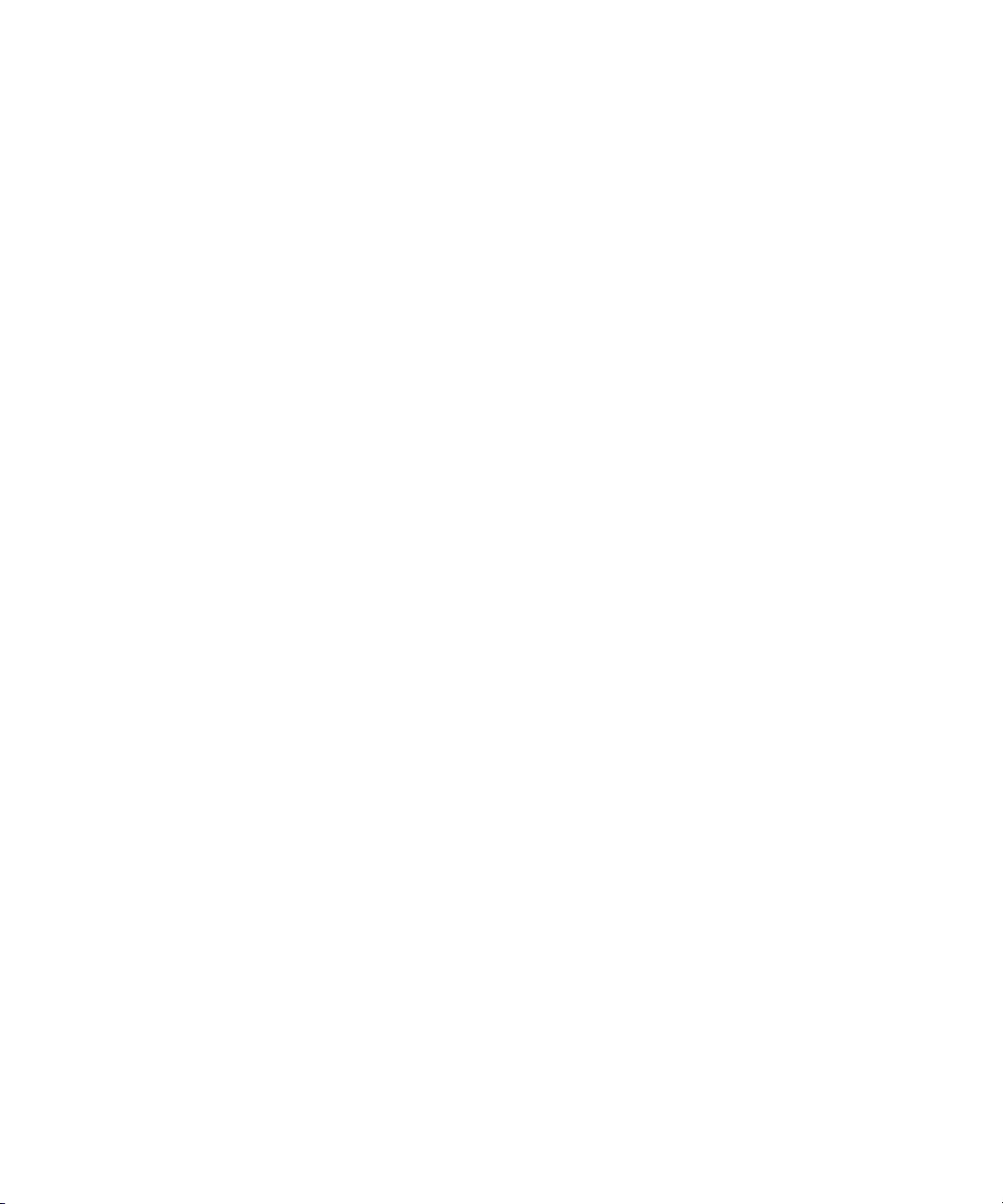
©
2011 Emerson
All rights reserved.
Trademarks
Emerson, Business-Critical Continuity, Emerson Network Power and the Emerson Network Power logo are trademarks and service
marks of Emerson Electric Co.
owners.
®
Intel
is a trademark or registered trademark of Intel Corporation or its subsidiaries in the United States and other countries.
™
and all other Java-based marks are trademarks or registered trademarks of Sun Microsystems, Inc. in the U.S. and other
Java
countries.
Microsoft
Microsoft Corporation.
PICMG
Industrial Computer Manufacturers Group.
UNIX
®
, Windows® and Windows Me® are registered trademarks of Microsoft Corporation; and Windows XP™ is a trademark of
®
, CompactPCI®, AdvancedTCA™ and the PICMG, CompactPCI and AdvancedTCA logos are registered trademarks of the PCI
®
is a registered trademark of The Open Group in the United States and other countries.
©
2011 Emerson Electric Co. All other product or service names are the property of their respective
Notice
While reasonable efforts have been made to assure the accuracy of this document, Emerson assumes no liability resulting from any
omissions in this document, or from the use of the information obtained therein. Emerson reserves the right to revise this document
and to make changes from time to time in the content hereof without obligation of Emerson to notify any person of such revision or
changes.
Electronic versions of this material may be read online, downloaded for personal use, or referenced in another document as a URL to
a Emerson website. The text itself may not be published commercially in print or electronic form, edited, translated, or otherwise
altered without the permission of Emerson,
It is possible that this publication may contain reference to or information about Emerson products (machines and programs),
programming, or services that are not available in your country. Such references or information must not be construed to mean that
Emerson intends to announce such Emerson products, programming, or services in your country.
Limited and Restricted Rights Legend
If the documentation contained herein is supplied, directly or indirectly, to the U.S. Government, the following notice shall apply
unless otherwise agreed to in writing by Emerson.
Use, duplication, or disclosure by the Government is subject to restrictions as set forth in subparagraph (b)(3) of the Rights in
Technical Data clause at DFARS 252.227-7013 (Nov. 1995) and of the Rights in Noncommercial Computer Software and
Documentation clause at DFARS 252.227-7014 (Jun. 1995).
Contact Address
Emerson Network Power - Embedded Computing
Lilienthalstr. 15
85579 Neubiberg/Munich
Germany

Contents
Contents
About this Manual . . . . . . . . . . . . . . . . . . . . . . . . . . . . . . . . . . . . . . . . . . . . . . . . . . . . . . . . . . . . . . . . . . . . . . . 11
Safety Notes . . . . . . . . . . . . . . . . . . . . . . . . . . . . . . . . . . . . . . . . . . . . . . . . . . . . . . . . . . . . . . . . . . . . . . . . . . . . . 17
Sicherheitshinweise . . . . . . . . . . . . . . . . . . . . . . . . . . . . . . . . . . . . . . . . . . . . . . . . . . . . . . . . . . . . . . . . . . . . . . 21
1 Introduction . . . . . . . . . . . . . . . . . . . . . . . . . . . . . . . . . . . . . . . . . . . . . . . . . . . . . . . . . . . . . . . . . . . . . . . . . 27
1.1 Overview . . . . . . . . . . . . . . . . . . . . . . . . . . . . . . . . . . . . . . . . . . . . . . . . . . . . . . . . . . . . . . . . . . . . . . . . . . 27
1.2 Standard Compliances . . . . . . . . . . . . . . . . . . . . . . . . . . . . . . . . . . . . . . . . . . . . . . . . . . . . . . . . . . . . . . 29
1.3 Ordering Information . . . . . . . . . . . . . . . . . . . . . . . . . . . . . . . . . . . . . . . . . . . . . . . . . . . . . . . . . . . . . . . 32
2 Shelf Manager Hardware . . . . . . . . . . . . . . . . . . . . . . . . . . . . . . . . . . . . . . . . . . . . . . . . . . . . . . . . . . . . . . 33
2.1 Overview . . . . . . . . . . . . . . . . . . . . . . . . . . . . . . . . . . . . . . . . . . . . . . . . . . . . . . . . . . . . . . . . . . . . . . . . . . 33
2.2 Payload Hardware . . . . . . . . . . . . . . . . . . . . . . . . . . . . . . . . . . . . . . . . . . . . . . . . . . . . . . . . . . . . . . . . . . 34
2.2.1 Ethernet Interfaces . . . . . . . . . . . . . . . . . . . . . . . . . . . . . . . . . . . . . . . . . . . . . . . . . . . . . . . . . . . 34
2.2.2 Redundancy Interfaces . . . . . . . . . . . . . . . . . . . . . . . . . . . . . . . . . . . . . . . . . . . . . . . . . . . . . . . 35
2.2.3 Block Transfer Interface . . . . . . . . . . . . . . . . . . . . . . . . . . . . . . . . . . . . . . . . . . . . . . . . . . . . . . . 35
2.2.4 Console Interface . . . . . . . . . . . . . . . . . . . . . . . . . . . . . . . . . . . . . . . . . . . . . . . . . . . . . . . . . . . . 36
2.3 Shelf Management Controller . . . . . . . . . . . . . . . . . . . . . . . . . . . . . . . . . . . . . . . . . . . . . . . . . . . . . . . . 36
2.3.1 IPMB0 Interface . . . . . . . . . . . . . . . . . . . . . . . . . . . . . . . . . . . . . . . . . . . . . . . . . . . . . . . . . . . . . . 36
2.3.2 IPMC Standard Functions . . . . . . . . . . . . . . . . . . . . . . . . . . . . . . . . . . . . . . . . . . . . . . . . . . . . . 36
2.4 Power Supply . . . . . . . . . . . . . . . . . . . . . . . . . . . . . . . . . . . . . . . . . . . . . . . . . . . . . . . . . . . . . . . . . . . . . . 36
2.4.1 Onboard and External Supply . . . . . . . . . . . . . . . . . . . . . . . . . . . . . . . . . . . . . . . . . . . . . . . . . . 37
2.4.2 Power Supply Holdup. . . . . . . . . . . . . . . . . . . . . . . . . . . . . . . . . . . . . . . . . . . . . . . . . . . . . . . . . 37
2.5 Frame Ground and ESD . . . . . . . . . . . . . . . . . . . . . . . . . . . . . . . . . . . . . . . . . . . . . . . . . . . . . . . . . . . . . . 37
3 Controls, Indicators, and Connectors . . . . . . . . . . . . . . . . . . . . . . . . . . . . . . . . . . . . . . . . . . . . . . . . . . . 39
3.1 Face Plate . . . . . . . . . . . . . . . . . . . . . . . . . . . . . . . . . . . . . . . . . . . . . . . . . . . . . . . . . . . . . . . . . . . . . . . . . 39
3.2 LEDs . . . . . . . . . . . . . . . . . . . . . . . . . . . . . . . . . . . . . . . . . . . . . . . . . . . . . . . . . . . . . . . . . . . . . . . . . . . . . . 40
3.3 Ethernet Connector (Out-of-Band) . . . . . . . . . . . . . . . . . . . . . . . . . . . . . . . . . . . . . . . . . . . . . . . . . . . . 40
3.4 Alarm Connector . . . . . . . . . . . . . . . . . . . . . . . . . . . . . . . . . . . . . . . . . . . . . . . . . . . . . . . . . . . . . . . . . . . 41
SAM1411 Installation and Use (6806800M91A)
3

Contents
Contents
Contents
4 SAM1411 Installation . . . . . . . . . . . . . . . . . . . . . . . . . . . . . . . . . . . . . . . . . . . . . . . . . . . . . . . . . . . . . . . . . 43
4.1 Overview . . . . . . . . . . . . . . . . . . . . . . . . . . . . . . . . . . . . . . . . . . . . . . . . . . . . . . . . . . . . . . . . . . . . . . . . . . 43
4.2 Unpacking and Inspecting the Board . . . . . . . . . . . . . . . . . . . . . . . . . . . . . . . . . . . . . . . . . . . . . . . . . . 43
4.3 Requirements . . . . . . . . . . . . . . . . . . . . . . . . . . . . . . . . . . . . . . . . . . . . . . . . . . . . . . . . . . . . . . . . . . . . . . 44
4.3.1 Environmental Requirements. . . . . . . . . . . . . . . . . . . . . . . . . . . . . . . . . . . . . . . . . . . . . . . . . . 44
4.3.2 Power Requirements . . . . . . . . . . . . . . . . . . . . . . . . . . . . . . . . . . . . . . . . . . . . . . . . . . . . . . . . . 45
4.3.3 Rotary Switch Settings. . . . . . . . . . . . . . . . . . . . . . . . . . . . . . . . . . . . . . . . . . . . . . . . . . . . . . . . 46
4.4 Installing and Removing the Board . . . . . . . . . . . . . . . . . . . . . . . . . . . . . . . . . . . . . . . . . . . . . . . . . . . . 48
4.4.1 Installing the Board. . . . . . . . . . . . . . . . . . . . . . . . . . . . . . . . . . . . . . . . . . . . . . . . . . . . . . . . . . . 49
4.4.2 Removing the Board. . . . . . . . . . . . . . . . . . . . . . . . . . . . . . . . . . . . . . . . . . . . . . . . . . . . . . . . . . 50
5 Shelf Manager File System. . . . . . . . . . . . . . . . . . . . . . . . . . . . . . . . . . . . . . . . . . . . . . . . . . . . . . . . . . . . . 51
5.1 Overview . . . . . . . . . . . . . . . . . . . . . . . . . . . . . . . . . . . . . . . . . . . . . . . . . . . . . . . . . . . . . . . . . . . . . . . . . . 51
5.1.1 Persistent File Support . . . . . . . . . . . . . . . . . . . . . . . . . . . . . . . . . . . . . . . . . . . . . . . . . . . . . . . . 51
5.1.2 Use Cases . . . . . . . . . . . . . . . . . . . . . . . . . . . . . . . . . . . . . . . . . . . . . . . . . . . . . . . . . . . . . . . . . . . 53
5.1.2.1 How to Make a File on the RAM Disk File System Persistent . . . . . . . . . . . . . . . 53
5.1.2.2 How to Remove a File from the Persistent File System . . . . . . . . . . . . . . . . . . . 54
5.1.2.3 How to Rollback Factory Configuration . . . . . . . . . . . . . . . . . . . . . . . . . . . . . . . . 54
5.1.2.4 Persistent Log Files . . . . . . . . . . . . . . . . . . . . . . . . . . . . . . . . . . . . . . . . . . . . . . . . . . 54
5.2 Log Files . . . . . . . . . . . . . . . . . . . . . . . . . . . . . . . . . . . . . . . . . . . . . . . . . . . . . . . . . . . . . . . . . . . . . . . . . . . 55
6 Firmware Upgrade Facility . . . . . . . . . . . . . . . . . . . . . . . . . . . . . . . . . . . . . . . . . . . . . . . . . . . . . . . . . . . . 59
6.1 Overview . . . . . . . . . . . . . . . . . . . . . . . . . . . . . . . . . . . . . . . . . . . . . . . . . . . . . . . . . . . . . . . . . . . . . . . . . . 59
6.2 Firmware Recovery Image Files . . . . . . . . . . . . . . . . . . . . . . . . . . . . . . . . . . . . . . . . . . . . . . . . . . . . . . . 59
6.3 Backup Concept . . . . . . . . . . . . . . . . . . . . . . . . . . . . . . . . . . . . . . . . . . . . . . . . . . . . . . . . . . . . . . . . . . . . 59
6.4 fcu–Firmware Upgrade Command-Line Utility . . . . . . . . . . . . . . . . . . . . . . . . . . . . . . . . . . . . . . . . . 60
6.5 Upgrading Firmware . . . . . . . . . . . . . . . . . . . . . . . . . . . . . . . . . . . . . . . . . . . . . . . . . . . . . . . . . . . . . . . . 65
6.5.1 Upgrading CPU Firmware . . . . . . . . . . . . . . . . . . . . . . . . . . . . . . . . . . . . . . . . . . . . . . . . . . . . . 65
6.5.2 Upgrading the Device-Tree Blob . . . . . . . . . . . . . . . . . . . . . . . . . . . . . . . . . . . . . . . . . . . . . . . 65
6.5.3 Upgrading the Kernel. . . . . . . . . . . . . . . . . . . . . . . . . . . . . . . . . . . . . . . . . . . . . . . . . . . . . . . . . 66
6.5.4 Upgrading the Ramdisk . . . . . . . . . . . . . . . . . . . . . . . . . . . . . . . . . . . . . . . . . . . . . . . . . . . . . . . 66
6.5.5 Activating the Backup Boot Bank. . . . . . . . . . . . . . . . . . . . . . . . . . . . . . . . . . . . . . . . . . . . . . . 68
6.5.6 Upgrading IPMC Firmware . . . . . . . . . . . . . . . . . . . . . . . . . . . . . . . . . . . . . . . . . . . . . . . . . . . . 69
SAM1411 Installation and Use (6806800M91A)
4
6.5.7 Example Upgrade Procedure . . . . . . . . . . . . . . . . . . . . . . . . . . . . . . . . . . . . . . . . . . . . . . . . . . 69

Contents
7 U-Boot Commands . . . . . . . . . . . . . . . . . . . . . . . . . . . . . . . . . . . . . . . . . . . . . . . . . . . . . . . . . . . . . . . . . . . 73
7.1 Overview . . . . . . . . . . . . . . . . . . . . . . . . . . . . . . . . . . . . . . . . . . . . . . . . . . . . . . . . . . . . . . . . . . . . . . . . . . 73
7.2 Commands . . . . . . . . . . . . . . . . . . . . . . . . . . . . . . . . . . . . . . . . . . . . . . . . . . . . . . . . . . . . . . . . . . . . . . . . 73
A Related Documentation . . . . . . . . . . . . . . . . . . . . . . . . . . . . . . . . . . . . . . . . . . . . . . . . . . . . . . . . . . . . . . . 79
A.1 Emerson Network Power - Embedded Computing Documents . . . . . . . . . . . . . . . . . . . . . . . . . . . 79
A.2 Related Specifications . . . . . . . . . . . . . . . . . . . . . . . . . . . . . . . . . . . . . . . . . . . . . . . . . . . . . . . . . . . . . . . 79
Index . . . . . . . . . . . . . . . . . . . . . . . . . . . . . . . . . . . . . . . . . . . . . . . . . . . . . . . . . . . . . . . . . . . . . . . . . . . . . . . . . . . 81
SAM1411 Installation and Use (6806800M91A)
5
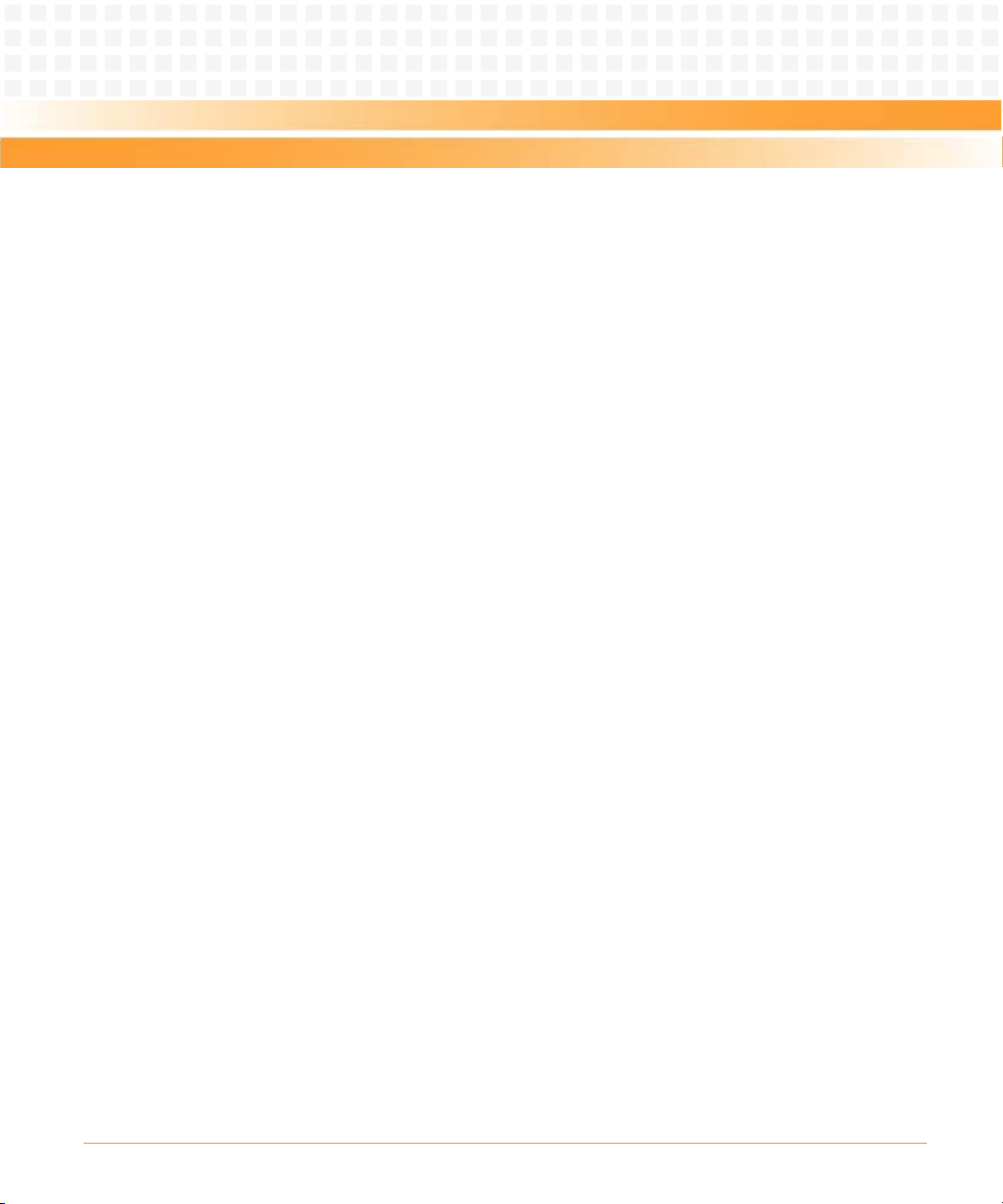
Contents
Contents
Contents
6
SAM1411 Installation and Use (6806800M91A)

List of Tables
Table 1-1 Standard Compliances . . . . . . . . . . . . . . . . . . . . . . . . . . . . . . . . . . . . . . . . . . . . . . . . . . . . . . . 29
Table 1-2 Ordering Information . . . . . . . . . . . . . . . . . . . . . . . . . . . . . . . . . . . . . . . . . . . . . . . . . . . . . . . . 32
Table 3-1 Face Plate LEDs . . . . . . . . . . . . . . . . . . . . . . . . . . . . . . . . . . . . . . . . . . . . . . . . . . . . . . . . . . . . . 40
Table 3-2 Alarm Pin Description . . . . . . . . . . . . . . . . . . . . . . . . . . . . . . . . . . . . . . . . . . . . . . . . . . . . . . . 41
Table 4-1 Environmental Requirements . . . . . . . . . . . . . . . . . . . . . . . . . . . . . . . . . . . . . . . . . . . . . . . . . 45
Table 4-2 DC Board Power Requirements . . . . . . . . . . . . . . . . . . . . . . . . . . . . . . . . . . . . . . . . . . . . . . . 46
Table 7-1 U-Boot Commands . . . . . . . . . . . . . . . . . . . . . . . . . . . . . . . . . . . . . . . . . . . . . . . . . . . . . . . . . . 73
Table A-1 Emerson Network Power - Embedded Computing Publications . . . . . . . . . . . . . . . . . . . 79
Table A-2 Related Specifications . . . . . . . . . . . . . . . . . . . . . . . . . . . . . . . . . . . . . . . . . . . . . . . . . . . . . . . 79
SAM1411 Installation and Use (6806800M91A)
7
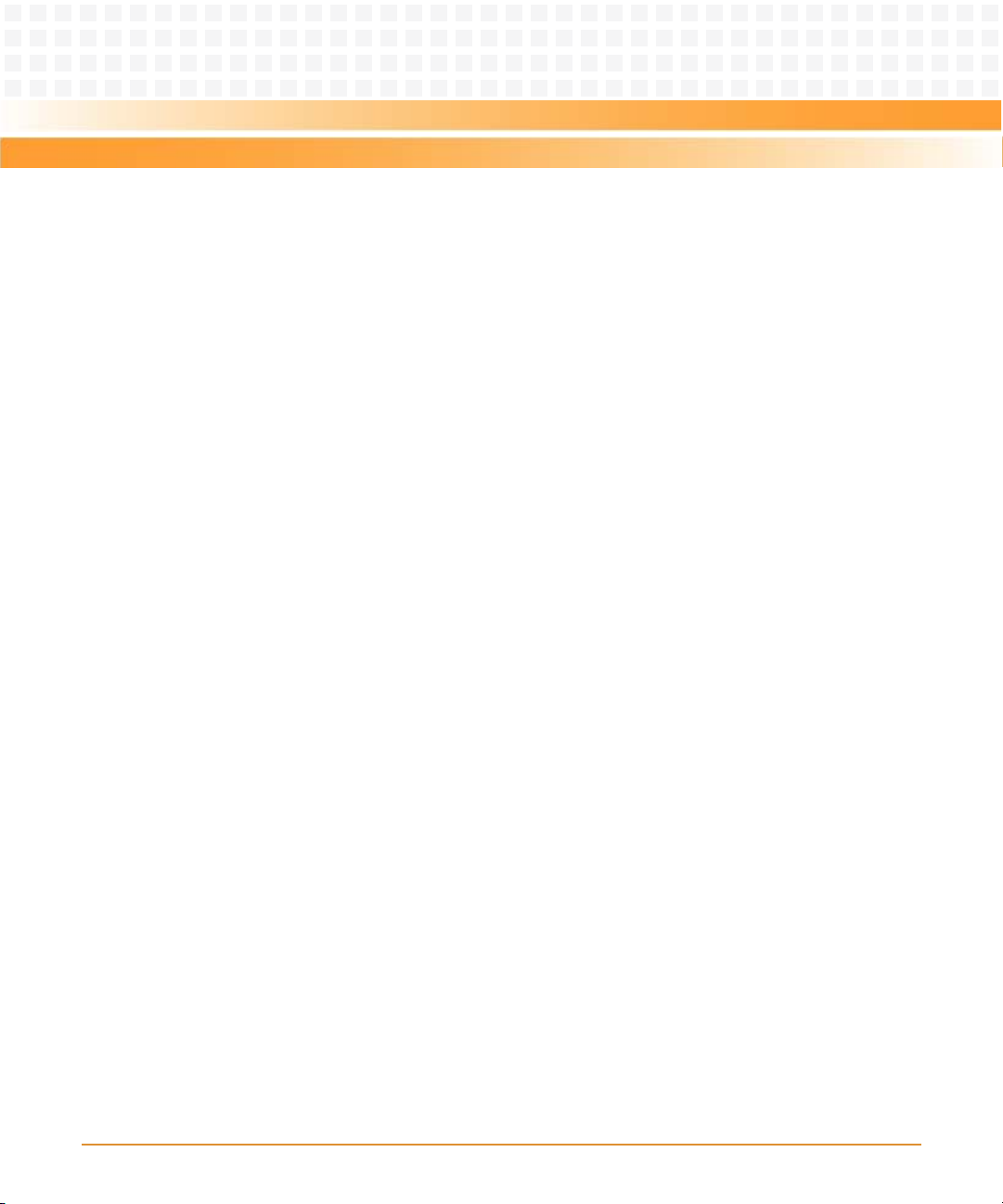
List of Tables
8
SAM1411 Installation and Use (6806800M91A)

List of Figures
Figure 1-1 Declaration of Conformity . . . . . . . . . . . . . . . . . . . . . . . . . . . . . . . . . . . . . . . . . . . . . . . . 31
Figure 2-1 SAM1411 Block Diagram . . . . . . . . . . . . . . . . . . . . . . . . . . . . . . . . . . . . . . . . . . . . . . . . . 33
Figure 3-1 Face Plate . . . . . . . . . . . . . . . . . . . . . . . . . . . . . . . . . . . . . . . . . . . . . . . . . . . . . . . . . . . . . . 39
Figure 3-2 Alarm I/O Connector Pinout . . . . . . . . . . . . . . . . . . . . . . . . . . . . . . . . . . . . . . . . . . . . . . 41
Figure 4-1 Rotary Switch Location . . . . . . . . . . . . . . . . . . . . . . . . . . . . . . . . . . . . . . . . . . . . . . . . . . 47
SAM1411 Installation and Use (6806800M91A)
9

List of Figures
10
SAM1411 Installation and Use (6806800M91A)
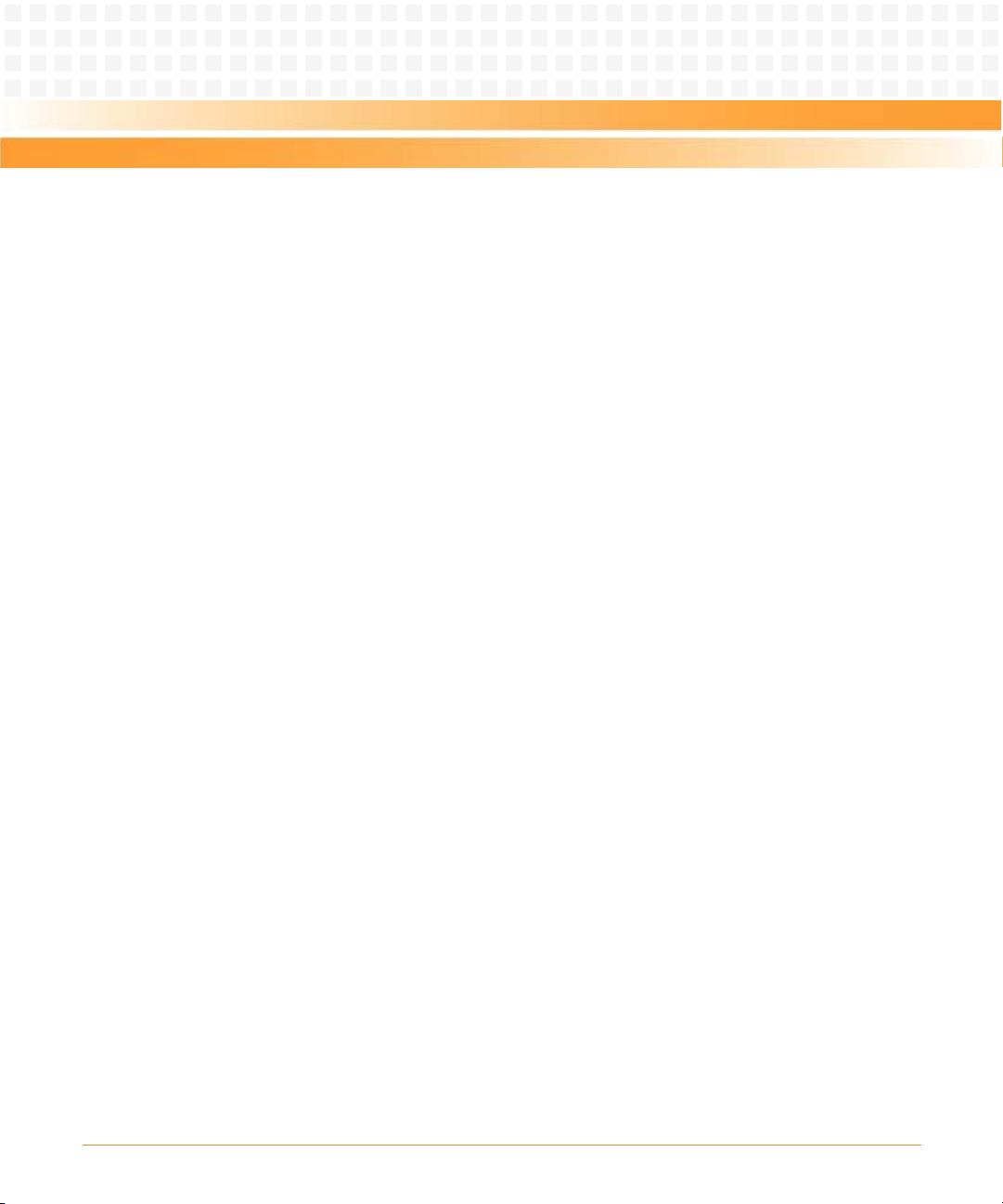
About this Manual
Overview of Contents
This manual is intended for users qualified in electronics or electrical engineering. Users must
have a working understanding of AdvancedTCA and telecommunications. This Installation and
Use provides the information you need to install, access, and operate the shelf manager
SAM1411.
This manual contains the following chapters and appendix:
z About this Manual on page 11, lists all conventions and abbreviations used in this manual
and outlines the revision history.
z Safety Notes on page 17, describes the safety information.
z Sicherheitshinweise on page 21, provides a German translation of the chapter "Safety
Notes".
z Introduction on page 27, gives an overview of the product.
z Shelf Manager Hardware on page 33, provides detailed hardware information of the
product.
z Controls, Indicators, and Connectors on page 39, describes external interfaces of the
product, this includes connectors and LEDs.
z SAM1411 Installation on page 43, describes the installation prerequisites and procedures.
z Shelf Manager File System on page 49, provides information on persistent file support and
use cases.
z Firmware Upgrade Facility on page 59, provides information on the software upgrade tools
swupgrade.sh and fw_tool.
z U-Boot Commands on page 73, lists the U-Boot Commands.
z Related Documentation on page 79, lists related documentation and specifications.
SAM1411 Installation and Use (6806800M91A)
11

About this Manual
About this Manual
Abbreviations
This document uses the following abbreviations:
Abbreviation Definition
AdvancedTCA Advanced Telecommunications Computing Architecture
AMC Advanced Mezzanine Card
ATCA Advanced Telecommunications Computing Architecture
BT Block Transfer
CPU Central Processing Unit
EMC Electromagnetic Compatibility
EMI Electromagnetic Immunity
EN European Norm
ESD Electrostatic Sensitive Device
FCC Federal Communications Commission
FPGA Field-Programmable Gate Array
FRU Field Replacable Unit
GND Ground
HPI Hardware Platform Interface
IEC International Electric Code
IP Internet Protocol
IPM Intelligent Platform Management
IPMB Intelligent Platform Management Bus
IPMC Intelligent Platform Management Controller
IPMI Intelligent Platform Management Interface
LED Light Emitting Diode
MMC Mezzanine Management Controller
NEBS Network Equipment Building System
OOS Out-Of-Service
PCB Printed Circuit Board
12
SAM1411 Installation and Use (6806800M91A)
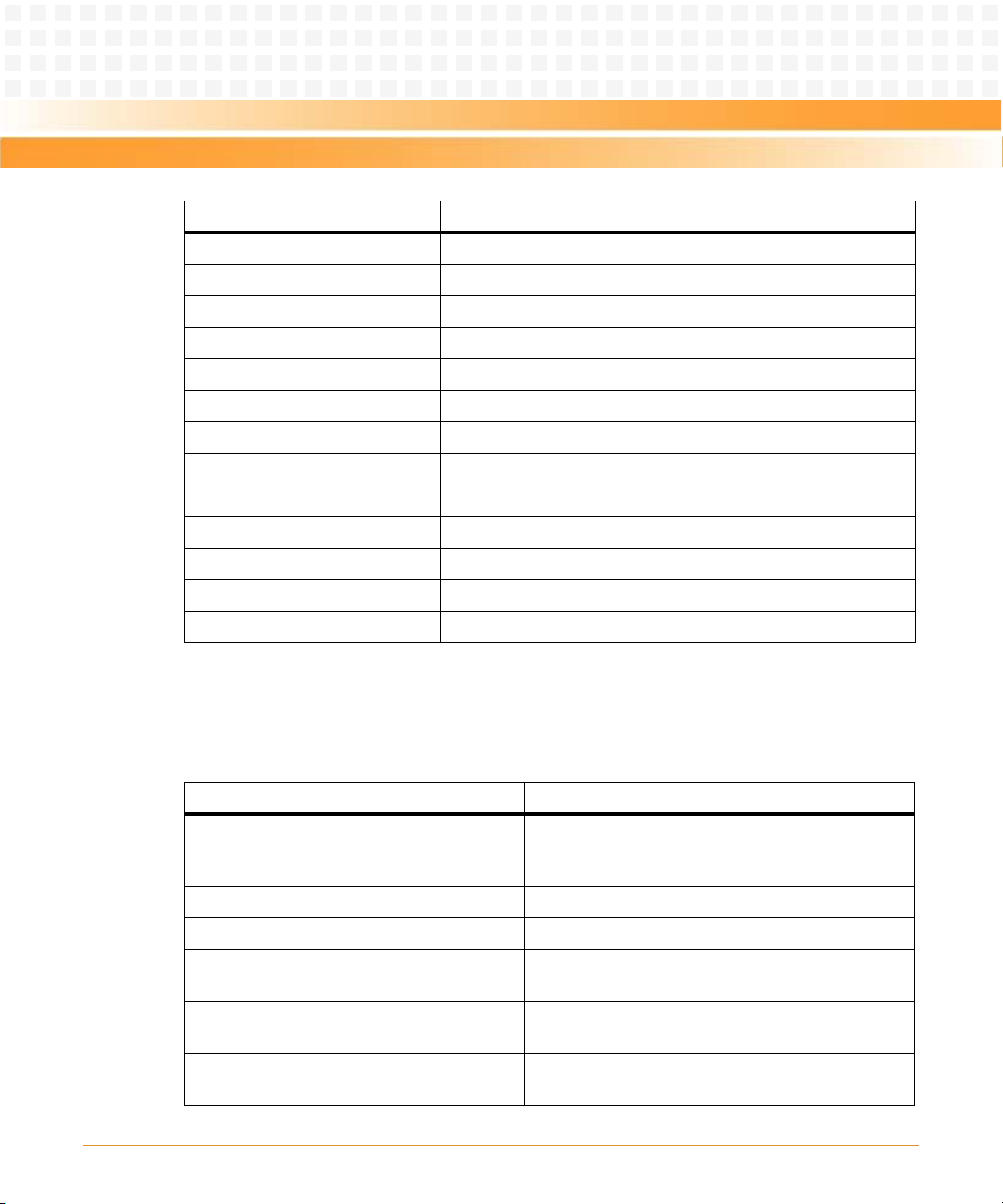
About this Manual
Abbreviation Definition
PEM Power Entry Module
PICMG PCI Industrial Computer Manufacturers Group
PMC PCI Mezzanine Card
PMC Peripheral Management Controller
RAM Random Access Memory
RoHS Restriction of the use of Certain Hazardous Substances
RTM Rear Transition Module
SAF Software Availability Forum
SDRAM Synchronous Dynamic Random Access Memory
SELV Safety Extra Low Voltages
ShM Shelf Manager
ShMC Shelf Management Controller
TPE Twisted Pair Ethernet
Conventions
The following table describes the conventions used throughout this manual.
Notation Description
0x00000000 Typical notation for hexadecimal numbers (digits are
0b0000 Same for binary numbers (digits are 0 and 1)
bold Used to emphasize a word
Screen Used for on-screen output and code related elements
Courier + Bold Used to characterize user input and to separate it
Reference Used for references and for table and figure
SAM1411 Installation and Use (6806800M91A)
0 through F), for example used for addresses and
offsets
or commands in body text
from system output
descriptions
13

About this Manual
About this Manual
Notation Description
File > Exit Notation for selecting a submenu
<text> Notation for variables and keys
[text] Notation for software buttons to click on the screen
... Repeated item for example node 1, node 2, ..., node
and parameter description
12
.
.
.
.. Ranges, for example: 0..4 means one of the integers
|Logical OR
Omission of information from example/command
that is not necessary at the time being
0,1,2,3, and 4 (used in registers)
Indicates a hazardous situation which, if not avoided,
could result in death or serious injury
Indicates a hazardous situation which, if not avoided,
may result in minor or moderate injury
Indicates a property damage message
No danger encountered. Pay attention to important
information
14
SAM1411 Installation and Use (6806800M91A)

About this Manual
Summary of Changes
Part Number Date Description
6806800M91A October 2011 Initial version
SAM1411 Installation and Use (6806800M91A)
15
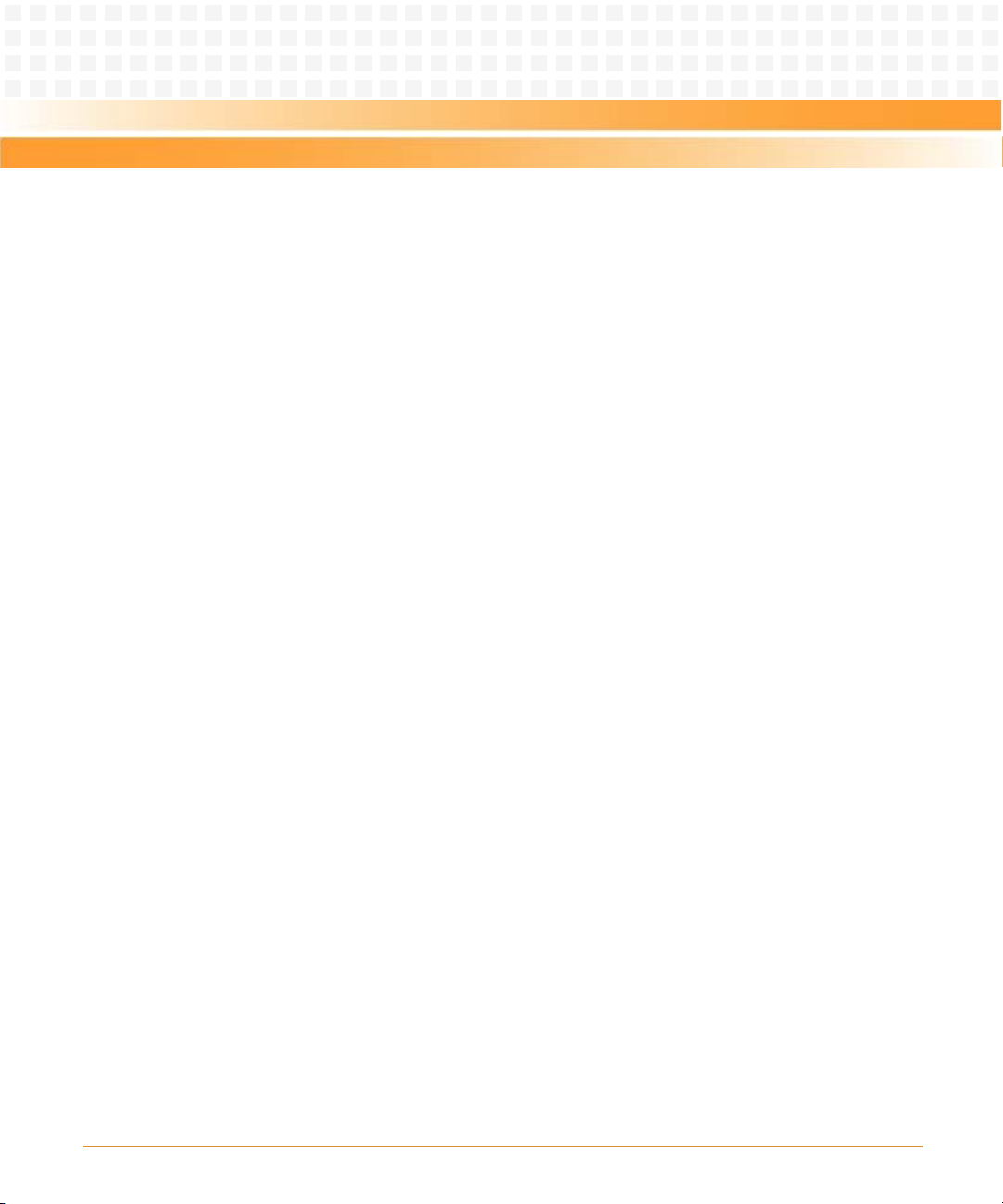
About this Manual
About this Manual
16
SAM1411 Installation and Use (6806800M91A)

Safety Notes
This section provides warnings that precede potentially dangerous procedures throughout
this manual. Instructions contained in the warnings must be followed during all phases of
operation, service, and repair of this equipment. You should also employ all other safety
precautions necessary for the operation of the equipment in your operating environment.
Failure to comply with these precautions or with specific warnings elsewhere in this manual
could result in personal injury or damage to the equipment.
Emerson intends to provide all necessary information to install and handle the product in this
manual. Because of the complexity of this product and its various uses, we do not guarantee
that the given information is complete. If you need additional information, ask your Emerson
representative.
The product has been designed to meet the standard industrial safety requirements. It must
not be used except in its specific area of office telecommunication industry and industrial
control.
Only personnel trained by Emerson or persons qualified in electronics or electrical engineering
are authorized to install, remove or maintain the product.
The information given in this manual is meant to complete the knowledge of a specialist and
must not be used as replacement for qualified personnel.
Keep away from live circuits inside the equipment. Operating personnel must not remove
equipment covers. Only factory authorized service personnel or other qualified service
personnel may remove equipment covers for internal subassembly or component replacement
or any internal adjustment.
Do not install substitute parts or perform any unauthorized modification of the equipment or
the warranty may be voided. Contact your local Emerson representative for service and repair
to make sure that all safety features are maintained.
EMC
This equipment has been tested and found to comply with the limits for a Class A digital device,
pursuant to Part 15 of the FCC Rules. These limits are designed to provide reasonable
protection against harmful interference when the equipment is operated in a commercial
environment. This equipment generates, uses, and can radiate radio frequency energy and, if
not installed and used in accordance with the instruction manual, may cause harmful
interference to radio communications.
SAM1411 Installation and Use (6806800M91A)
17

Safety Notes
Operation of this equipment in a residential area is likely to cause harmful interference in which
case the user will be required to correct the interference at his own expense. Changes or
modifications not expressly approved by Emerson could void the user's authority to operate
the equipment. Board products are tested in a representative system to show compliance with
the above mentioned requirements. A proper installation in a compliant system will maintain
the required performance. Use only shielded cables when connecting peripherals to assure
that appropriate radio frequency emissions compliance is maintained.
Installation
Before installing the board make sure the requirements listed in section "Board Exchange" are
met.
Restricted access area - This board is only to be installed in a restricted access area.
Data Loss
Removing the board with the blue LED still blinking causes data loss.
Wait until the blue LED is permanently illuminated, before removing the board.
Damage of Circuits
Electrostatic discharge and incorrect board installation and removal can damage circuits or
shorten their life.
Before touching the board or electronic components, make sure that you are working in an
ESD-safe environment or wear ESD wrist straps.
Board Malfunctioning
Incorrect board installation and removal can result in board malfunctioning.
Make sure that the board is connected to the system backplane via all assembled connectors
and that power is available on all zone 1 power pins.
Damage of the Product
Incorrect installation of the product can cause damage of the product,
Only use handles when installing/removing the product to avoid damage/deformation to the
face plate and/or PCB.
18
SAM1411 Installation and Use (6806800M91A)
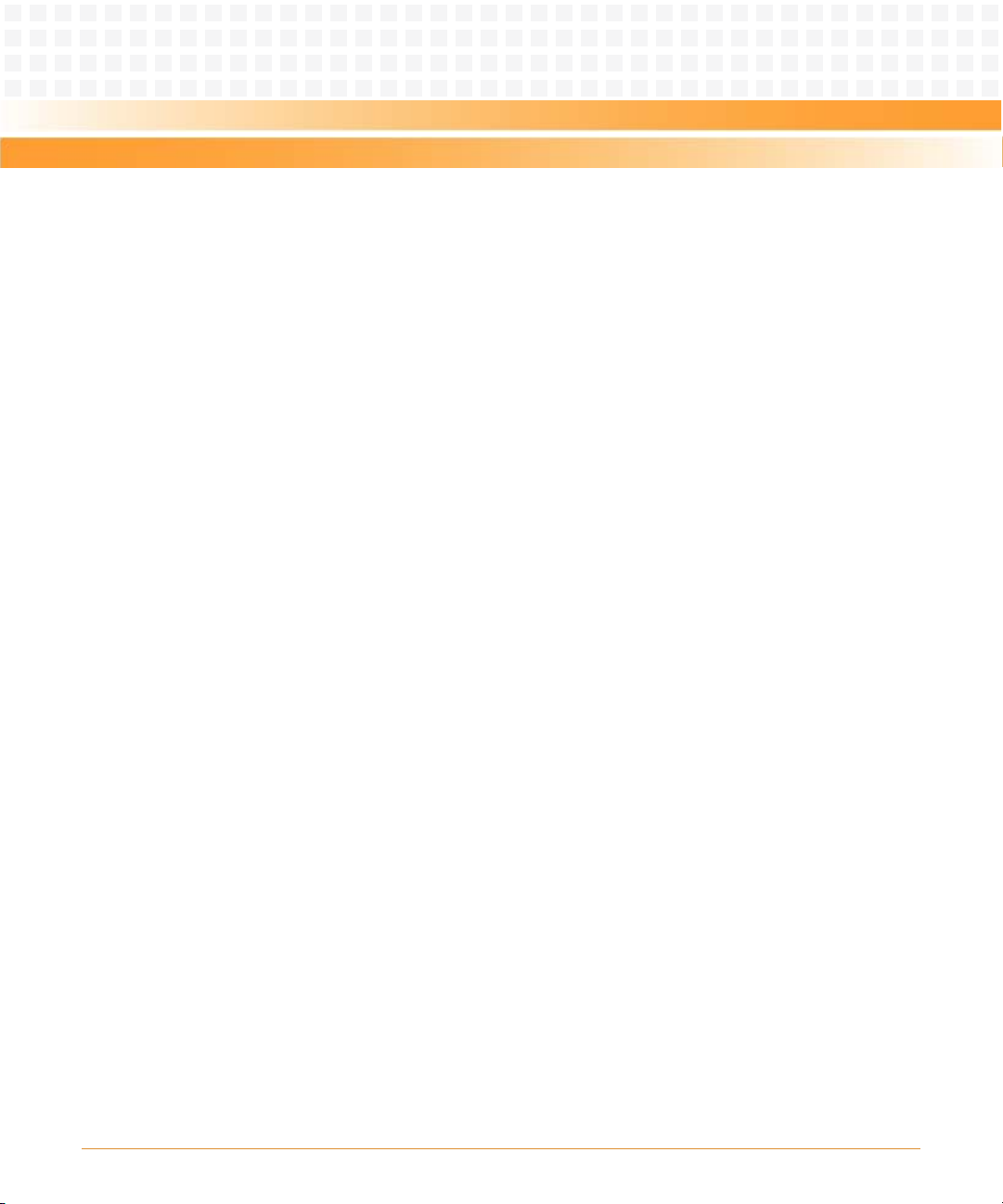
Damage of the Product and Additional Devices and Modules
Incorrect installation or removal of additional devices or modules may damage the product or
the additional devices or modules.
Before installing or removing additional devices or modules, read the respective
documentation.
Operation
Board Damage
Board surface
High humidity and condensation on the board surface causes short circuits.
Do not operate the board outside the specified environmental limits. Make sure the board is
completely dry and there is no moisture on any surface before applying power.
Safety Notes
Board Overheating and Board Damage
Operating the board without forced air cooling may lead to board overheating and thus board
damage.
When operating the board, make sure that forced air cooling is available in the shelf.
Injuries or Short Circuits
Board or power supply
In case the ORing diodes of the board fail, the board may trigger a short circuit between input
line A and input line B so that line A remains powered even if it is disconnected from the power
supply circuit (and vice versa).
To avoid damage or injuries, always check that there is no more voltage on the line that has
been disconnected before continuing your work.
Hot Swap
Installing the board into or removing it from a powered system not supporting hot swap or
high availability causes board damage and data loss. Therefore, only install it in or remove it
from a powered system if the system itself supports hot swap or high availability and if the
system documentation explicitly includes guidelines.
SAM1411 Installation and Use (6806800M91A)
19
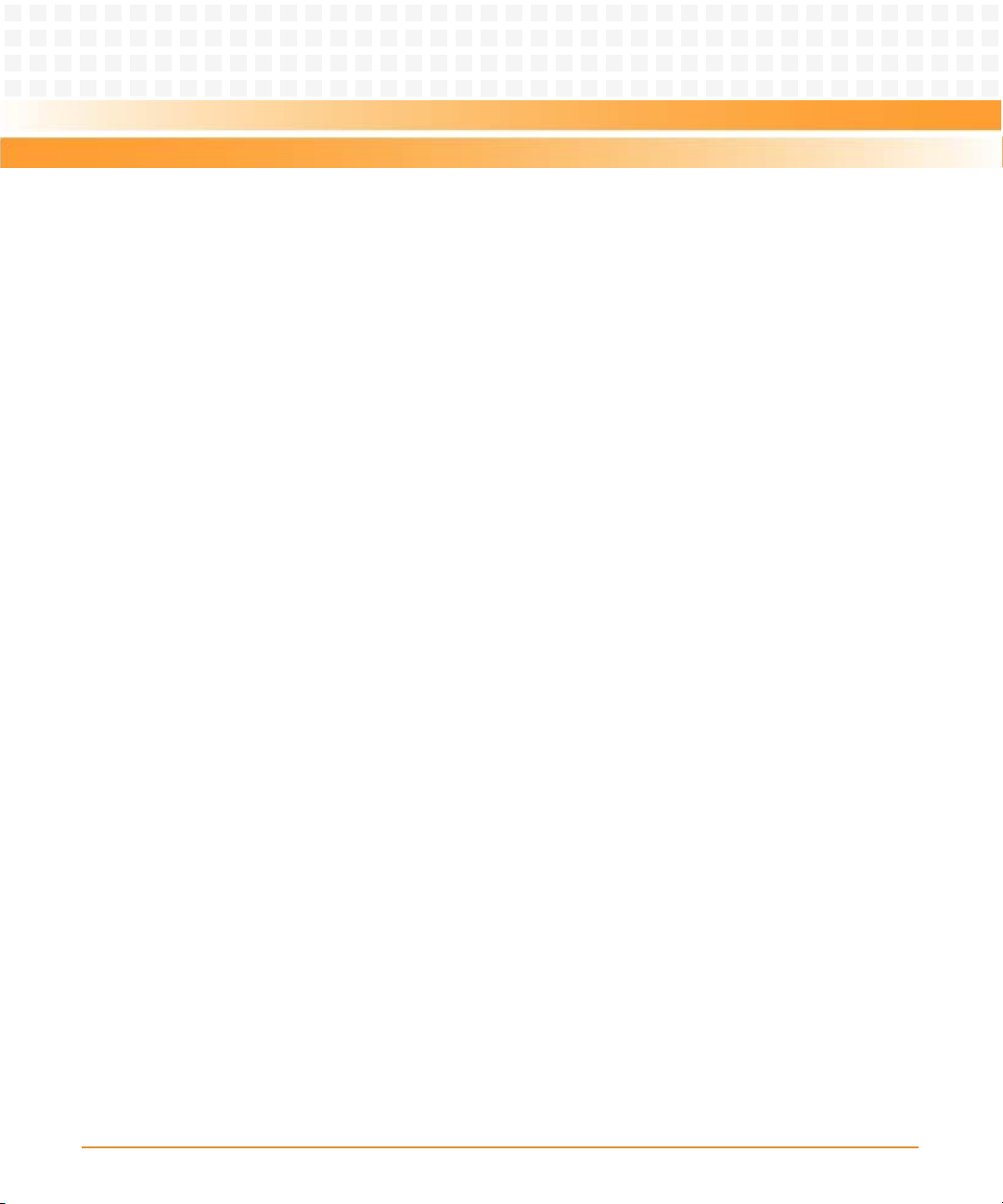
Safety Notes
RJ-45 Connector
The RJ-45 connector on the face plate must only be used for twisted-pair Ethernet (TPE)
connections. Connecting a telephone to such a connector may destroy your telephone as well
as your board. Therefore:
z Clearly mark TPE connectors near your working area as network connectors.
z Only connect TPE bushing of the system to safety extra low voltage (SELV) circuits.
z Make sure that the length of the electric cable connected to a TPE bushing does not
exceed 100 m.
If you have further questions, ask your system administrator.
Replacement/Expansion
Only replace or expand components or system parts with those recommended by Emerson.
Otherwise, you are fully responsible for the impact on EMC or any possible malfunction of the
product.
Check the total power consumption of all components installed (see the technical
specification of the respective components). Ensure that any individual output current of any
source stays within its acceptable limits (see the technical specification of the respective
source).
Environment
Always dispose of used products according to your country’s legislation and manufacturer’s
instructions.
20
SAM1411 Installation and Use (6806800M91A)

Sicherheitshinweise
Dieses Kapitel enthält Hinweise, die potentiell gefährlichen Prozeduren innerhalb dieses
Handbuchs vorrangestellt sind. Beachten Sie unbedingt in allen Phasen des Betriebs, der
Wartung und der Reparatur des Systems die Anweisungen, die diesen Hinweisen enthalten
sind. Sie sollten außerdem alle anderen Vorsichtsmaßnahmen treffen, die für den Betrieb des
Produktes innerhalb Ihrer Betriebsumgebung notwendig sind. Wenn Sie diese
Vorsichtsmaßnahmen oder Sicherheitshinweise, die an anderer Stelle diese Handbuchs
enthalten sind, nicht beachten, kann das Verletzungen oder Schäden am Produkt zur Folge
haben.
Emerson ist darauf bedacht, alle notwendigen Informationen zum Einbau und zum Umgang
mit dem Produkt in diesem Handbuch bereit zu stellen. Da es sich jedoch um ein komplexes
Produkt mit vielfältigen Einsatzmöglichkeiten handelt, können wir die Vollständigkeit der im
Handbuch enthaltenen Informationen nicht garantieren. Falls Sie weitere Informationen
benötigen sollten, wenden Sie sich bitte an die für Sie zuständige Geschäftsstelle von Emerson.
Das System erfüllt die für die Industrie geforderten Sicherheitsvorschriften und darf
ausschließlich für Anwendungen in der Telekommunikationsindustrie und im Zusammenhang
mit Industriesteuerungen verwendet werden.
Einbau, Wartung und Betrieb dürfen nur von durch Emerson ausgebildetem oder im Bereich
Elektronik oder Elektrotechnik qualifiziertem Personal durchgeführt werden. Die in diesem
Handbuch enthaltenen Informationen dienen ausschließlich dazu, das Wissen von
Fachpersonal zu ergänzen, können dieses jedoch nicht ersetzen.
Halten Sie sich von stromführenden Leitungen innerhalb des Produktes fern. Entfernen Sie auf
keinen Fall Abdeckungen am Produkt. Nur werksseitig zugelassenes Wartungspersonal oder
anderweitig qualifiziertes Wartungspersonal darf Abdeckungen entfernen, um Komponenten
zu ersetzen oder andere Anpassungen vorzunehmen.
Installieren Sie keine Ersatzteile oder führen Sie keine unerlaubten Veränderungen am Produkt
durch, sonst verfällt die Garantie. Wenden Sie sich für Wartung oder Reparatur bitte an die für
Sie zuständige Geschäftsstelle von Emerson. So stellen Sie sicher, dass alle
sicherheitsrelevanten Aspekte beachtet werden.
SAM1411 Installation and Use (6806800M91A)
21

Sicherheitshinweise
EMV
Das Produkt wurde in einem Emerson Standardsystem getestet. Es erfüllt die für digitale
Geräte der Klasse A gültigen Grenzwerte in einem solchen System gemäß den FCC-Richtlinien
Abschnitt 15 bzw. EN 55022 Klasse A. Diese Grenzwerte sollen einen angemessenen Schutz
vor Störstrahlung beim Betrieb des Produktes in Gewerbe- sowie Industriegebieten
gewährleisten.
Das Produkt arbeitet im Hochfrequenzbereich und erzeugt Störstrahlung. Bei
unsachgemäßem Einbau und anderem als in diesem Handbuch beschriebenen Betrieb können
Störungen im Hochfrequenzbereich auftreten.
Wird das Produkt in einem Wohngebiet betrieben, so kann dies mit großer Wahrscheinlichkeit
zu starken Störungen führen, welche dann auf Kosten des Produktanwenders beseitigt werden
müssen. Änderungen oder Modifikationen am Produkt, welche ohne ausdrückliche
Genehmigung von Emerson durchgeführt werden, können dazu führen, dass der Anwender
die Genehmigung zum Betrieb des Produktes verliert. Boardprodukte werden in einem
repräsentativen System getestet, um zu zeigen, dass das Board den oben aufgeführten EMVRichtlinien entspricht. Eine ordnungsgemäße Installation in einem System, welches die EMVRichtlinien erfüllt, stellt sicher, dass das Produkt gemäß den EMV-Richtlinien betrieben wird.
Verwenden Sie nur abgeschirmte Kabel zum Anschluss von Zusatzmodulen. So ist
sichergestellt, dass sich die Aussendung von Hochfrequenzstrahlung im Rahmen der erlaubten
Grenzwerte bewegt.
Warnung! Dies ist eine Einrichtung der Klasse A. Diese Einrichtung kann im Wohnbereich
Funkstörungen verursachen. In diesem Fall kann vom Betreiber verlangt werden,
angemessene Maßnahmen durchzuführen.
Board Installation
Bevor Sie das Board in einem System installieren, überprüfen Sie, ob die im Kapitel "Board
Exchange" aufgeführten Anforderungen erfüllt werden.
Bereich mit eingeschränktem Zugang - Installieren Sie das Board in ein System nur in Bereichen
mit eingeschränktem Zugang.
22
SAM1411 Installation and Use (6806800M91A)

Datenverlust
Ziehen Sie das Board im laufenden Betrieb heraus, obwohl die Hot-Swap LED noch nicht
leuchtet, führt das zu Datenverlust.
Warten Sie deshalb bis die Hot-Swap LED blau leuchtet, bevor Sie das Board herausziehen.
Beschädigung von Schaltkreisen
Elektrostatische Entladung und unsachgemäßer Ein- und Ausbau des Produktes kann
Schaltkreise beschädigen oder ihre Lebensdauer verkürzen.
Bevor Sie das Produkt oder elektronische Komponenten berühren, vergewissern Sie sich, daß
Sie in einem ESD-geschützten Bereich arbeiten.
Fehlfunktion des Produktes
Fehlerhafter Ein- und Ausbau des Produktes kann zur Beschädigung des Produktes führen.
Stellen Sie deshalb sicher, dass das Produkt mit allen Steckern mit der Systembackplane
verbunden ist und über alle Zone 1 Anschlüsse mit Spannung versorgt wird.
Sicherheitshinweise
Beschädigung des Produktes
Fehlerhafte Installation des Produktes kann zu einer Beschädigung des Produktes führen.
Verwenden Sie die Handles, um das Produkt zu installieren/deinstallieren. Auf diese Weise
vermeiden Sie, dass das Face Plate oder die Platine deformiert oder zerstört wird.
Beschädigung des Produktes und von Zusatzmodulen
Fehlerhafte Installation von Zusatzmodulen, kann zur Beschädigung des Produktes und der
Zusatzmodule führen.
Lesen Sie daher vor der Installation von Zusatzmodulen die zugehörige Dokumentation.
Betrieb
Beschädigung des Boards
Hohe Luftfeuchtigkeit und Kondensat auf der Oberfläche des Boards können zu Kurzschlüssen
führen.
Betreiben Sie das Board nur innerhalb der angegebenen Grenzwerte für die relative
Luftfeuchtigkeit und Temperatur. Stellen Sie vor dem Einschalten des Stroms sicher, dass sich
auf dem Board kein Kondensat befindet.
SAM1411 Installation and Use (6806800M91A)
23

Sicherheitshinweise
Überhitzung und Beschädigung des Boards
Betreiben Sie das Board ohne Zwangsbelüftung, kann das Board überhitzt und schließlich
beschädigt werden.
Bevor Sie das Board betreiben, müssen Sie sicher stellen, dass das Shelf über eine
Zwangskühlung verfügt.
Verletzungen oder Kurzschlüsse
Board oder Stromversorgung
Falls die ORing Dioden des Boards durchbrennen, kann das Board einen Kurzschluss zwischen
den Eingangsleitungen A und B verursachen. In diesem Fall ist Leitung A immer noch unter
Spannung, auch wenn sie vom Versorgungskreislauf getrennt ist (und umgekehrt).
Prüfen Sie deshalb immer, ob die Leitung spannungsfrei ist, bevor Sie Ihre Arbeit fortsetzen,
um Schäden oder Verletzungen zu vermeiden.
Hot Swap
Wenn Sie das Board im laufenden Betrieb in ein System, das weder Hot Swap noch High
Availability unterstützt, installieren bzw. herausziehen, wird das Board beschädigt und es
gehen Daten verloren. Installieren/entfernen Sie das Board nur im laufenden Betrieb, wenn das
System Hot Swap oder High-Availability unterstützt und wenn die Systembeschreibung dies
ausdrücklich erlaubt.
RJ-45 Stecker
Der RJ-45 Stecker auf der Frontblende darf nur für Twisted-Pair-Ethernet (TPE) Verbindungen
verwendet werden. Beachten Sie, dass ein versehentliches Anschließen einer Telefonleitung an
einen solchen TPE Stecker sowohl das Telefon als auch das Board zerstören kann. Beachten Sie
deshalb die folgenden Hinweise:
z Kennzeichnen Sie TPE-Anschlüsse in der Nähe Ihres Arbeitsplatzes deutlich als
Netzwerkanschlüsse.
z Schließen Sie an TPE-Buchsen ausschließlich SELV-Kreise
(Sicherheitskleinspannungsstromkreise) an.
z Die Länge des mit dem Board verbundenen Twisted-Pair Ethernet-Kabels darf 100 m nicht
überschreiten.
24
SAM1411 Installation and Use (6806800M91A)

Falls Sie Fragen haben, wenden Sie sich bitte an Ihren Systemadministrator.
Austausch/Erweiterung
Verwenden Sie bei Austausch oder Erweiterung nur von Emerson empfohlene Komponenten
und Systemteile. Andernfalls sind Sie für mögliche Auswirkungen auf EMV oder Fehlfunktionen
des Produktes voll verantwortlich.
Überprüfen Sie die gesamte aufgenomme Leistung aller eingebauten Komponenten (siehe die
technischen Daten der entsprechenden Komponente). Stellen Sie sicher, dass die
Stromaufnahme jedes Verbrauchers innerhalb der zulässigen Grenzwerte liegt (siehe die
technischen Daten des entsprechenden Verbrauchers).
Umweltschutz
Entsorgen Sie alte Batterien und/oder Produkte stets gemäß der in Ihrem Land gültigen
Gesetzgebung und den Empfehlungen des Herstellers.
Sicherheitshinweise
SAM1411 Installation and Use (6806800M91A)
25

Sicherheitshinweise
26
SAM1411 Installation and Use (6806800M91A)

Introduction
1.1 Overview
The SAM1411 is a shelf manager board to be used in the AdvancedTCA systems. It plugs into a
dedicated shelf management slot of an AdvancedTCA system. The SAM1411 performs the
system monitoring, control, and management functions of the entire shelf. It provides
management for up to 16 AdvancedTCA front blades, fans, power entry modules (PEMs), alarm
modules, and shelf FRU info modules that are present in an AdvancedTCA system. It is
designed for redundant operation in AdvancedTCA shelves. Two SAM1411 are deployed in one
shelf. One takes over the role of active shelf manager and the other one acts as standby shelf
manager, which is ready to take over in case of a failure of the active one. Redundant channels
for heart beating and check pointing between the two SAM1411 are provided to support
failover.
The shelf manager consists of hardware (payload and shelf management controller) and
software.
Chapter 1
For information of the software, refer to the System Management Interface Based on HPI-B
(Centellis 31kX/4100/2000/4410) User’s Guide.
The SAM1411 provides the following interfaces:
z Motorola MPC8306S PowerQUICC processor with embedded PowerPC core
z Atmel ATmega2560 (master) and ATmega168 (slave) micro-controllers
z 64/128 MB SDRAM memory
z 64 MB boot and user flash
z Dual redundant IPMB interface
z Two 10/100 Mbps Ethernet ports to the rear connector
z One 10/100 Mbps Ethernet port to the face plate
z Two serial ports to the rear connector for heartbeat with the redundant SAM1411
z One serial port to the rear connector, for configuration and diagnostic purposes (routed to
the Alarm Display Panel)
z 64 MB redundant boot and user flash for recovery
z SPI bus to MicroSD memory module for storage
z I2C to 512K EEPROM for OS environment variable data
SAM1411 Installation and Use (6806800M91A)
27

Introduction
z Telco Alarm connector to the faceplate
z Telco Alarm signals to the ADP LEDs
z Local Temperature Sensor
28
SAM1411 Installation and Use (6806800M91A)

Introduction
1.2 Standard Compliances
The SAM1411, when installed in a compliant chassis, meets the following standards:
Table 1-1 Standard Compliances
Standard Description
UL 60950-1,
EN 60950-1,
IEC 60950-1
CAN/CSA C22.2 No 60950-1
CISPR 22
CISPR 24
EN 55022
EN 55024
FCC Part 15
Industry Canada ICES-003
VCCI Japan
AS/NZS CISPR 22
EN 300 386
NEBS Standard GR-1089
CORE
ANSI/IPC-A610 Rev.C Class 2
ANSI/IPC-7711
ANSI/IPC-7721
ANSI-J-001...003
NEBS Standard GR-63-CORE
ETSI EN 300 019 series
PICMG 3.0 R3.0 Defines mechanics, blade dimensions, power distribution, power and
Defines legal safety requirements
Define s legal EMC requirements on system l evel (predefi ned Emerso n
system)
Defines manufacturing requirements
Defines environmental requirements
data connectors, and system management
SAM1411 Installation and Use (6806800M91A)
29

Introduction
z The product has been designed to meet the directive on the restriction of the use of
certain hazardous substances in electrical and electronic equipment (RoHS) Directive
2002/95/EC.
z The shelf manager board SAM1411 can be operated from -5ºC up to +55ºC without
forced cooling.
30
SAM1411 Installation and Use (6806800M91A)

Introduction
Figure 1-1 Declaration of Conformity
SAM1411 Installation and Use (6806800M91A)
31

Introduction
1.3 Ordering Information
Table 1-2 shows the ordering information of the board.
For further details, contact the local Emerson representative.
Table 1-2 Ordering Information
Order No. Description
SAM1411 Shelf manager board used in AXP1411 systems
32
SAM1411 Installation and Use (6806800M91A)

Shelf Manager Hardware
2.1 Overview
The SAM1411 is compliant to PICMG 3.0 R3.0 (AdvancedTCA). It is equipped with a backplane
connector and is plugged into a 2U slot.
Figure 2-1 SAM1411 Block Diagram
Chapter 2
SAM1411 Installation and Use (6806800M91A)
33

Shelf Manager Hardware
The alignment pin offers a guiderail to the slot and a coding mechanism to ensure the
installation of the board in the matching slot. It also prevents bent pins which may occur during
installation.
The hardware consists of:
z Payload hardware section with
— Ethernet interfaces to the backplane and to the face plate
— Redundant connection between two shelf managers via backplane
— Block transfer interface to the ShMC
z Shelf management controller section with
— IPMB0-A and IPMB0-B interface to the backplane
— Handle switch and status LED interface to the face plate
z Support logic for testing and debugging, as well as local and remote programming of all
programmable devices on the board
z Power supply
2.2 Payload Hardware
The payload hardware on the shelf manager board is always powered when power supply is
present. During power-on, the ShMC keeps the payload in a reset state.
The following interfaces are available:
z Three Ethernet interfaces
z Two redundancy interfaces (serial)
z Block transfer interface
z One diagnostic console interface (serial)
2.2.1 Ethernet Interfaces
The shelf manager board has three Ethernet ports which are available concurrently.
34
SAM1411 Installation and Use (6806800M91A)

Shelf Manager Hardware
One 10/100 BaseT out-of-band interface is accessible via RJ45 connector at the face plate
marked with "ETH". Link and activity status LEDs are integrated into the connector.
Two 10/100 BaseT interfaces are connected to the backplane connector at the pins Eth1-Hub
Tx/Rx and Eth2-Hub Tx/Rx.
These interfaces are compliant with the PICMG 3.0 R3.0 specification (AdvancedTCA) for the
base interface. These ports connect to the base interface of up to two AdvancedTCA switch
boards in the hub slots of an AdvancedTCA shelf.
2.2.2 Redundancy Interfaces
The SAM1411 uses a private, redundant, high-speed, full duplex serial connection for
heartbeating and data replication between the two shelf manager boards.
The redundancy interface is routed to the backplane via differential line LVDS transceivers. The
physical interface of both channels are compliant with the PICMG 3.0 R3.0 (AdvancedTCA)
specification for the update interface.
Each of the serial inputs of the redundancy interface triggers an interrupt to the PowerQUICC
when the other shelf manager board:
z initiates a break-in condition on the serial line
z experiences a power failure
z goes in the reset state
z is extracted
2.2.3 Block Transfer Interface
The payload CPU is connected to the ShMC via a parallel interface with interrupt support called
block transfer interface, implemented in an FPGA.
The block transfer (BT) interface is compliant with IPMI specification v1.5.
SAM1411 Installation and Use (6806800M91A)
35

Shelf Manager Hardware
2.2.4 Console Interface
The SAM1411 provides one EIA-232 serial interface to the backplane, which is routed to the
Alarm Display Panel (ADP) in the AXP1411 shelf. This interface can be used for configuration
and diagnostic purposes. This interface is normally the console of the Payload Processor, but
under software control, can provide access to the ShMC console.
2.3 Shelf Management Controller
The ShMC part is derived from Emerson's IPMC building block and consists of two coupled
microcontrollers:
z IPMC Master Controller (IMC), based on ATmega2560
z IPMC Slave Controller (ISC), based on ATmega168
2.3.1 IPMB0 Interface
IPMB0-A is connected to the I2C controller of the IMC and IPMB0-B is connected to the I2C
controller of the ISC of the ShMC. Both microcontrollers have their own I
handle message transmission and reception independently, including bus error handling and
bus arbitration.
Received messages sent from both the IMC and the ISC channels are collected by the IMC. The
IMC dispatches messages, which have to be sent, either to its own I
transmission.
2.3.2 IPMC Standard Functions
The standard functionality of the Emerson IPMC is available on the IPMC of the SAM1411. For
more information, refer SAM1411 Control via IPMI Programmer’s Reference Guide.
2.4 Power Supply
The SAM1411 is powered by dual redundant +12 VDC feeds, one from each of the PEMs. This
+12 VDC is derived from the -48 VDC feed to each PEM. Each of the two +12 V feeds are
separately fused with a 2 A fuse.
36
2
C controller and
2
C interface or to the ISC for
SAM1411 Installation and Use (6806800M91A)

Shelf Manager Hardware
The power supply is compliant with the requirements of the PICMG3.0 R3.0 (AdvancedTCA)
specification. Each of the four power connections is separately fused. Fuse rating is 1A.
An EMI filter at the power input ensures conducted emission levels below EN 55022 class B.
2.4.1 Onboard and External Supply
The SAM1411 has no provisions to switch off the power input. The board is powered when the
power input to either PEM is in the operating range of -40.5 V to -72 V.
An on-board DC/DC-converter supplies all onboard circuitry, and provides 3.3 V power supply
to external circuits with a consumption of not more than 4.2 W.
The board satisfies the standby power limit of 10 W for AdvancedTCA FRUs, even when
supplying 4 W to external loads. Typical power consumption of the SAM1411 board is 2 .3W.
2.4.2 Power Supply Holdup
The SAM1411 complies with the requirements for board level voltage transients as described
in chapter 4.1.4.3. of PICMG 3.0 (AdvancedTCA) specification.
It satisfies the requirement of uninterrupted operation during a power failure of 5ms, while
supplying 4W to external circuits.
2.5 Frame Ground and ESD
Frame ground connection is provided by the backplane connector FrameGND.
The face plate mounting holes of the board are connected to frame ground.
An ESD strip according to the AdvancedTCA specification PICMG 3.0 R3.0 for rear transition
modules (RTMs) is provided at one edge of the PCB.
SAM1411 Installation and Use (6806800M91A)
37

Shelf Manager Hardware
38
SAM1411 Installation and Use (6806800M91A)

Controls, Indicators, and Connectors
3.1 Face Plate
Figure 3-1 shows the position of connectors and LEDs on the face plate of the board. The
following are the faceplate connectors and indicators on the board:
z One 15-pin D-shell connector for the Telco Alarm cable
z One RJ45 connector for the faceplate Ethernet connector (with integrated Link and
Activity LEDs)
z OOS/IS/ACT/HS LED status indicators
Figure 3-1 Face Plate
Chapter 3
SAM1411 Installation and Use (6806800M91A)
39

Controls, Indicators, and Connectors
3.2 LEDs
Table 3-1 describes the LEDs that can be found on the face plate of the board. The OOS, I/S,
ACT, and H/S LEDs can be controlled via IPMI. For more information, refer SAM1411 Control via
IPMI Programmer’s Reference Guide.
Table 3-1 Face Plate LEDs
LED Color Description
Failure (OOS) LED Red Red: The shelf manager board is out-of-service.
Active (ACT) LED Amber Amber: The shelf manager board is active.
Hot Swap (H/S) Blue Blue (steady): The shelf manager board is ready to be extracted.
Off: The shelf manager board is working properly.
Off: The shelf manager board is in standby mode.
Blue (long blink): The board has been inserted or powered on and
is beginning the integration process. The eject handle switch is
closed.
Blue (short blink): The eject handle switch is open or an
extraction has been requested. The board is shutting down and
transferring control of the shelf to the other shelf manager board.
Off: The shelf manager board is not ready to be extracted. Do not
remove the board during this state.
In Service (I/S) LED Green Green: The shelf manager board is working properly.
Off: The shelf manager is not working properly or is initializing
after power-up.
Link Status /Activity Green ON — Data link is active between the PHY and an external
connection
FLASHING — Data is being transferred
Speed Amber ON — 100Mb/s mode is selected
OFF — 10Mb/s mode is selected
3.3 Ethernet Connector (Out-of-Band)
One 10/100 Mbps Ethernet port is provided via the Ethernet connector on the face plate. It
allows external system managers to access the shelf manager.
40
SAM1411 Installation and Use (6806800M91A)

Controls, Indicators, and Connectors
3.4 Alarm Connector
The DB15 connector provides a means to report system alarm conditions to a higher level such
as a system operator console. Figure 3-2 displays the pinout for the alarm I/O connector:
Figure 3-2 Alarm I/O Connector Pinout
The following table shows the description of the pins:
Table 3-2 Alarm Pin Description
Pin Description
1Minor Alarm Reset +
2Minor Alarm Reset -
3Major Alarm Reset +
4Major Alarm Reset -
5 Critical Alarm - NO (Normally Open)
6 Critical Alarm - NC (Normally Closed)
7 Critical Alarm - COM (Common)
8 Minor Alarm - NO (Normally Open)
9 Minor Alarm - NC (Normally Closed)
10 Minor Alarm - COM (Common)
11 Major Alarm - NO (Normally Open)
12 Major Alarm - NC (Normally Closed)
13 Major Alarm - COM (Common)
14 Pwr Alarm - NO (Normally Open)
SAM1411 Installation and Use (6806800M91A)
41

Controls, Indicators, and Connectors
Table 3-2 Alarm Pin Description
Pin Description
15 Pwr Alarm - COM (Common)
42
SAM1411 Installation and Use (6806800M91A)

SAM1411 Installation
4.1 Overview
To install the SAM1411 into the AdvancedTCA system, follow these steps:
1. Unpack and inspect the board, see Unpacking and Inspecting the Board on page 43.
2. Make sure environmental and power requirements are met, see Requirements on page 44.
3. Install the blade, see Installing and Removing the Board on page 48.
4.2 Unpacking and Inspecting the Board
Chapter 4
Board Damage
Touching the board or electronic components in a non-ESD protected environment causes
component and board damage.
Before touching boards or electronic components, make sure that you are working in an
ESD-safe environment or wear ESD wrist straps.
Shipment Inspection
To inspect the shipment, perform the following steps:
1. Verify that you have received all items of your shipment:
z SAM1411
z Desiccant bag
SAM1411 Installation and Use (6806800M91A)
43

SAM1411 Installation
2. Check for damage and report any damage or differences to the customer service.
3. Remove the desiccant bag delivered along with the board and dispose of it
according to your country’s legislation.
The board is thoroughly inspected before shipment. If any damage has occurred during
transportation or any items are missing, then contact our customer's service immediately.
4.3 Requirements
Before you power up the board, calculate the power needed according to your system
configuration.
4.3.1 Environmental Requirements
Make sure that the board, when operated in your particular system configuration, meets the
environmental requirements specified in Table 4-1.
Operating temperatures refer to the temperature of the air circulating around the board and
not to the component temperature.
Board Damage
High humidity and condensation on the board surface causes short circuits.
Do not operate the board outside the specified environmental limits. Make sure the board
is completely dry and there is no moisture on any surface before applying power.
44
SAM1411 Installation and Use (6806800M91A)

SAM1411 Installation
Table 4-1 Environmental Requirements
Feature Operating Non-Operating (packed state)
Temperature +5ºC (+41°F) to +40ºC (+104°F) (normal
operation) according to NEBS Standard
GR-63-CORE
-5°C (+23°F) to + 55°C (+131°F)
(exceptional operation) according to
NEBS Standard GR-63-CORE
Temp. change +/- 0.25ºC/min according to NEBS
Standard GR-63-CORE
Relative humidity 5% to 90% non-condensing according to
Emerson-internal environmental
requirements
Vibration (tested
in target platform)
Shock Half-sine, 11 mSec, 30 m/Sec
Free fall - 1.0 m (packaged) per ETSI 300 019-2-
0.1 g from 5 to 100 Hz and back to 5 Hz
at a rate of 0.1 octave/minute.
2
-40ºC (-40°F) to +85ºC (+185°F)
+/- 0.25ºC/min
5% to 95% non-condensing according
to Emerson-internal environmental
requirements
2
5-20 Hz at 0.01 g
20-200 Hz at -3.0 dB/octave
Random 5-20 Hz at 1 m
Random 20-200 Hz at -3 dB/octave
Blade level packaging
Half-sine, 6 mSec at 180 m/Sec
2
(Blade level packaging)
100 mm (unpackaged) per GR-63-
CORE
/Hz
2
/Sec
3
2
4.3.2 Power Requirements
Make sure that the board is used in an AdvancedTCA shelf connected to -48VDC up to -60VDC
(rated voltage), according to Telecommunication Network Voltage (TNV-2).
A TNV-2 circuit is a circuit whose normal operating voltages exceed the limits for a safety-extralow-voltage (SELV) under normal operating conditions, and which is not subject to
overvoltages from telecommunication networks.
SAM1411 Installation and Use (6806800M91A)
45

SAM1411 Installation
On board voltages are 12 VDC, 3.3 VDC, 2.5 VDC, 1.0 VDC, and 1.8 VDC:
z 12 VDC voltage is generated by the PEMs from the -48 VDC AdvancedTCA power by a
DC/DC converter with galvanic isolation suitable for TNV-2 circuits.
z 3.3 V, 2.5 V, 1.0V, and 1.8V voltages are derived from the 12 V input power.
Table 4-2 DC Board Power Requirements
Feature Value
Rated Voltage -48 VDC to -60 VDC
US and Canada: -48 VDC
Operating Voltage -40.5 VDC to -72 VDC
US and Canada: -40.5 to -60 VDC
Input current 0.2 A
SAM1411 power dissipation 10 W (max.) including external load of 4 W maximum
The board provides two independent power inputs according to the AdvancedTCA
specification. Each input has to be equipped with an additional fuse of max 90 A located either
in the shelf where the board is installed or in the power entry module (PEM).
4.3.3 Rotary Switch Settings
The two rotary switches on the SAM1411 are used to set the SGA. The first byte of the shelf
address of the shelf FRU information is automatically set to the SGA value.
46
SAM1411 Installation and Use (6806800M91A)

SAM1411 Installation
S1 sets the lower nibble and S2 sets the upper nibble. Use a screwdriver to set the switches by
turning them. A little arrow on the switch shows you the value to which the switch is set.
Figure 4-1 Rotary Switch Location
SAM1411 Installation and Use (6806800M91A)
47

SAM1411 Installation
Two SAM1411 in the same shelf must always be set to the same SGA. Otherwise, the software
detects that the FRU information in the two SAM1411s is different and stops the power-up
process. The red LED blinks and the boards are not powered.
Two SAM1411 in different shelves must always be set to different SGAs. When set to the same
address, both SAM1411 starts and network problems might occur.
4.4 Installing and Removing the Board
Board Damage
Touching the board or electronic components in a non-ESD protected environment causes
component and board damage.
Before touching boards or electronic components, make sure that you are working in an
ESD-safe environment or wear ESD wrist straps.
Since the backplane has no possibility to store the information (part number, serial number,
and so on.) on the shelf, this information is stored on the board itself. The software on the
board always updates this information on a newly inserted board.
z Never exchange more than one of these FRUs (boards) at the same time to guarantee
that the shelf information stays consistent and up to date.
z The board must only be operated in a shelf that is properly grounded.
48
SAM1411 Installation and Use (6806800M91A)

SAM1411 Installation
4.4.1 Installing the Board
Installation Procedure
The following procedure describes the installation of the board. It assumes that your system is
powered. If your system is unpowered, you can disregard the blue LED and thus skip the
respective step.
1. Put on an ESD wrist strap.
2. Connect the strap to the shelf by attaching the front or rear ESD jack.
3. Set the rotary switches according to your needs (see Rotary Switch Settings on page
46).
4. Insert the module into the shelf by placing the top and bottom edges of the board
in the card guides of the shelf. Ensure that the guiding module of shelf and board
are aligned properly. The alignment pin facilitates the insertion and prevents bent
pins.
5. Slide the module into the shelf.
6. Rotate the ejector handle upward until it snaps into place.
7. Wait until the blue LED is on.
8. Screw in the captive screw hand tight.
The blue LED blinks.
9. Wait until the blue LED is OFF.
This indicates that the board is activated.
SAM1411 Installation and Use (6806800M91A)
49

SAM1411 Installation
4.4.2 Removing the Board
Removal Procedure
The following procedure describes how to remove the board from a system. It assumes that
the system is powered. If the system is unpowered, you can disregard the blue LED and thus
skip the respective step.
1. Put on an ESD wrist strap.
2. Connect the strap to the shelf by attaching the front or rear ESD jack.
3. Unlatch the ejector handle by lifting up the center sliding portion of the handle,
then rotate the handle slightly (about 15 degrees).
The blue LED blinks indicating that the module power down process is ongoing.
4. Wait until the blue LED is illuminated permanently.
Data Loss
Removing the board with the blue LED still blinking causes data loss.
Wait until the blue LED is permanently illuminated, before removing the board.
5. Press the handle down to its fully-open position (about 90 degrees).
The board should start to move out of the chassis. Do not force it. If the SAM does
not move, it means the captive screw is not fully unscrewed. Unscrew until loose
and rotate the ejector handle down.
6. Remove the module from the shelf.
50
SAM1411 Installation and Use (6806800M91A)

Shelf Manager File System
5.1 Overview
The root-file system includes all payload applications and configurations. It is stored as a
compressed RAM disk on the flash and extracted into the RAM after the kernel has booted. All
changes in the disk file system are lost after the shelf manager powers down.
To enable persistent file support, a separate journaling flash file system of type ext2 exists. This
ext2 file system is mounted at startup on the /usr/local mount point. Any files stored in
this directory are persistent.
5.1.1 Persistent File Support
To make files persistent that are usually located under the RAM disk root-file system, Emerson
has implemented a persistent file mechanism. All files that are to be stored under the
persistent file system instead of the RAM disk file system are listed in a persistent file map. The
file map is stored with the following file path:
Chapter 5
/etc/persistentmap
For each file that should be persistent, a separate line in the persistent map exists.
The following example shows the default persistent map of the shelf manager.
#
# Map of persistent files.
# This file is sourced during system startup.
# A file specified in the first row is replaced by a symbolic link that
# points to the file in the second row. If the file in the second row
# does not exist it is copied first.
#
# Copyright (c) 2011 Emerson Network Power - Embedded Computing, Inc.
#
#
SAM1411 Installation and Use (6806800M91A)
51

Shelf Manager File System
# SYNTAX
# ------
# <source file on volatile media> <destination file on persistent media>
#
/etc/network.conf /usr/local/etc/network.conf
/etc/rc.d/network.local /usr/local/etc/rc.d/network.local
/etc/appl.conf /usr/local/etc/appl.conf
/opt/bladeservices/etc/bbs-hpib/bbs-hpib.conf /usr/local/etc/bbshpib/bbs-hpib.conf
/var/lib/bbs-hpib/uid_map /usr/local/var/lib/bbs-hpib/uid_map
/etc/ntpd.conf /usr/local/etc/ntpd.conf
/var/lib/dhcp/dhcpd.leases /usr/local/var/lib/dhcp/dhcpd.leases
/etc/dhcpd.conf /usr/local/etc/dhcpd.conf
Each line consists of two columns. The first column specifies the source file which is the file on
the RAM disk file system. The second column specifies the destination file which is the file on
the persistent file system.
At system startup, the shelf manager reads the persistent map and replaces each source file
with a symbolic link to the destination file. If the destination file does not exist, then it is copied
from the RAM disk file system to the persistent file system. The persistent map itself is also
symlinked at startup from the RAM disk file system to the persistent file system. A default map
is copied if it does not exists.
52
SAM1411 Installation and Use (6806800M91A)

Shelf Manager File System
Using this approach, any file in the RAM disk file system, with the exception of
/etc/rc.d/rc.boot, can be made persistent.
Replacing a regular file by a symbolic link is transparent to the applications on the shelf
manager.
5.1.2 Use Cases
The following use cases are described in this section:
z How to make a file on the RAM disk file system persistent
z How to remove a file from the persistent file system
z How to rollback to the factory configuration
5.1.2.1 How to Make a File on the RAM Disk File System Persistent
1. Prepare for editing the persistent map.
Either connect to the shelf manager via telnet and start "vi" to edit the persistent map on
site or download the persistent map using ftp to your local workstation and load the file in
your editor.
2. Add a new line at the end of the persistent map.
The first entry of the line specifies a file on the RAM disk file system and the second line
entry specifies the file on the persistent file system.
3. Save the changes.
If you edit on site, exit the "vi" editor or otherwise, upload your modified file to the shelf
manager using ftp.
4. Create the file on the persistent file system (Optional).
This step allows you to install your own file on the persistent file system. If this step is
omitted, the existing file on the RAM disk file system is copied automatically during system
startup.
5. Reboot the system
After system reboot the file on the persistent media is used instead of the file on the RAM
disk.
SAM1411 Installation and Use (6806800M91A)
53

Shelf Manager File System
5.1.2.2 How to Remove a File from the Persistent File System
1. Prepare for editing the persistent map.
Either connect to the shelf manager via telnet and start "vi" to edit the persistent map on
site or download the persistent map with ftp to your local workstation and load the file in
your editor.
2. Remove the line containing the desired file.
3. Save the changes.
If you edit on site, exit the "vi" editor or otherwise upload the modified file to the shelf
manager using ftp.
4. Remove the file on the persistent file system (optional).
This step is optional because the shelf manager does not use the file on persistent media
any longer.
5. Reboot the system.
After system reboot, the file on the RAM disk is used.
5.1.2.3 How to Rollback Factory Configuration
1. Type the following command to delete all data on the persistent media:
# cd /usr/local && rm -rf *
2. Reboot the system.
5.1.2.4 Persistent Log Files
All log files in /var/log directory are saved in the persistent file area. The /var/log
directory is a symbolic link to /usr/local/var/log. On rebooting the Shelf Manager, all
files stored in /usr/local/var/log are moved to /usr/local/var/log.PREVIOUS.
This allows two separate set of log files to be saved - the current logs in
/usr/local/var/log and the logs from the previous boot in
/usr/local/var/log.PREVIOUS.
54
SAM1411 Installation and Use (6806800M91A)

Shelf Manager File System
5.2 Log Files
There are three types of log files:
1. Linux log files
2. HPI log file (see System Management Interface Based on HPI-B (Centellis CO 31kX/4100/2000)
User’s Guide, chapter HPI Logging Support)
3. Supervisor log file
By default, the log file for supervisor logging is located at /var/log/supervisor.log.
You have the possibility to configure the supervisor logging by changing the configuration file
located at /usr/etc/supervisor/config/sv_config.xml. This XML file allows you to
change the following elements:
Element Description Possible Values
LogSeverity mask Defines what information
will be logged
LogSink mask Defines where the
information will be
logged
LogFile name Location of the logfile Default: /var/log/supervisor.log
LogFile size Maximum logfile size Default: 500 KB
Silent|Trace|Info|Notice|Warning|Error|Critical
|Alert|Emergency|Everything
Stdout|Stderr|Logfile|Syslog
The IP addresses in the log file are dynamic. Only change the elements listed in the table
above.
SAM1411 Installation and Use (6806800M91A)
55

Shelf Manager File System
Example of the configuration file:
<SupervisorConfiguration>
<Logging>
<!-- possible severity values:
Silent|Trace|Debug|Info|Notice|Warning|Error|Critical|Alert|Emergency|Eve
rything -->
<LogSeverity
mask="Info|Notice|Warning|Error|Critical|Alert|Emergency" />
<!-- possible sink values: Stdout|Stderr|Logfile|SysLog -->
<LogSink mask="Logfile"/>
<LogFile name="/var/log/supervisor.log" size="500"/>
</Logging>
<Supervisor msgPort="5566" queueLen="100" filePort="5568"
sendChunkSize="500"
startWaitTime="100" restartWaitTime="1000" transitionMaxTime="20000"
switchWaitTime="30000"
switchIgnoreTime="5000" tieBreak="8" localConnectOnly="0"
fileInterface="0.0.0.0"/>
<!-- for file transfer using ppp interface fileInterface="@srcIpAddr1@"
-->
<HeartBeater id="1" port="5567" type="UDP">
<HeartBeaterGroup name="shmgr" id="1" >
<HeartBeaterNode id="1" ipAddr="192.168.101.9" port="5567"
interval="400" warning="3" inaccessible="5" />
56
SAM1411 Installation and Use (6806800M91A)

Shelf Manager File System
<HeartBeaterNode id="2" ipAddr="192.168.102.9" port="5567"
interval="400" warning="3" inaccessible="5" />
</HeartBeaterGroup>
</HeartBeater>
</SupervisorConfiguration>
SAM1411 Installation and Use (6806800M91A)
57

Shelf Manager File System
58
SAM1411 Installation and Use (6806800M91A)

Firmware Upgrade Facility
6.1 Overview
The Firmware Upgrade Facility (FUF) provides a uniform way to upgrade firmware on Emerson
hub blades, node blades, and AMC modules. It consists of a Firmware Upgrade Command-line
Utility (FCU), flash device drivers, and specially prepared firmware recovery image files.
The ATCA-SAM1411 ramdisk is upgraded using the flashcp utility instead of fcu.
6.2 Firmware Recovery Image Files
Chapter 6
FCU supports specially prepared firmware recovery image (FRI) files as well as firmware images
in the HPM.1 format. HPM.1 is a PICMG standard to upgrade IPMCs.
By default, the image files for the current hardware configurations are stored in
/opt/bladeservices/rom.
The following image files are currently supported:
Filename Description
sam1411-kernel.fri Kernel image for ATCA-SAM1411
sam1411-cpu.fri U-boot firmware image for ATCA-SAM1411
sam1411-dtb.fri Device Tree Binary for ATCA-SAM1411
6.3 Backup Concept
When upgrading the U-Boot firmware, or Device Tree Binary image, or Linux kernel, FCU only
writes into the current stand-by bank. After the upgrade, the stand-by bank must be marked
for next use; this means it is executed after the next reboot.
SAM1411 Installation and Use (6806800M91A)
59

Firmware Upgrade Facility
6.4 fcu–Firmware Upgrade Command-Line Utility
Description
The Firmware Upgrade Command-line Utility (FCU) allows you to:
z Query the current versions of the firmware installed on the Shelf Manager and determine
which firmware devices are active.
z Verify that a specified upgrade image is sound and compatible with the current hardware.
z Upgrade a firmware image.
z Mark a device to be used as the boot source on the next reset.
By default, the FCU binary executable is installed in /opt/bladeservices/bin. This
directory has been added to the PATH environment variable.
The FCU verify and upgrade operations require specially prepared FRI files or HPM files (see
Firmware Recovery Image Files on page 59).
Synopsis
fcu --help [-t<slave address>]
fcu --version
fcu -q [-d <device-id>] [-t<slave address>]
fcu -v -f <filename> [-t<slave address>]
fcu -u -f <filename> [-t<slave address>]
fcu -a -f <filename>
fcu -m -b <bank-letter> -d <device-id> [-t<slave address>]
fcu -s -f <filename>
fcu --activate -b <bank-letter> -d <device-id>
Parameters
-a
--full-upgrade
60
SAM1411 Installation and Use (6806800M91A)

Firmware Upgrade Facility
This option is a shortcut for performing the verify, upgrade, and mark operations. The file
option -f is required. This option should not be combined with other operations.
-r
--activate
This command is available for IPMC devices and images which conform to the HPM.1 standard.
HPM.1 compliant IPMCs store a redundant set of firmware images which may have the states
operational, rollback, or deferred. Using the --activate option, you can set the state of the
addressed firmware bank to "operational". Unlike the --mark option, the --activate
command does not affect the payload operation, this means you can set a previously "rollback"
firmware bank to "operational" without rebooting or resetting the payload. The target IPMC is
immediately functional after switching to the new firmware.
You can obtain the current states of the firmware banks by using the -q command. The state
appears as part of the bank name, for example: "B - Rollback".
-b <bank-letter>
--bank=<bank-letter>
Specifies a flash bank (for example, A or B), where <bank-letter> is the letter designating a
specific bank. This option can be used with the mark or activate operation. Use the query
option -q to list available banks.
-d <device-id>
--device=<device-id>
Specifies a target firmware device, where <device-id> is the name of the device. This option
is used with the mark or query operations. Device ID values vary by hardware. You can display
supported devices on a given blade by using fcu --help. Currently supported values are
listed in the following table:
Device ID Description
atca-sam1411-cpu U-Boot firmware device for ATCA-SAM1411
atca-sam1411-dtb Device Tree Binary device for ATCA-SAM1411
atca-sam1411-kernel Kernel device of ATCA-SAM1411
atca-sam1411-rootfs Root filesystem (ramdisk) device for ATCA-SAM1411
atca-sam1411-hpm.1-ipmc IPMC firmware device
SAM1411 Installation and Use (6806800M91A)
61

Firmware Upgrade Facility
-f <filename>
--file=<filename>
Specifies the FRI file, where <filename> is the complete path and filename of the image file.
This option is used with the verify and upgrade operations.
--force
This option allows the installation of images with non-matching part-number and part-revision
FRU data fields. This option should be used with extreme caution because installing an
incompatible image on a device may render it inoperable.
--help
Displays a brief message describing command usage. It also displays a list of the devices
supported on the blade. This option is exclusive and should not be used with other options.
-m
--mark
Informs FCU to set the boot select so that on the next boot the specified firmware bank will be
ac tive. When mark is com bined wi th the upgra de operation, there is no need to specify a bank;
the bank just upgraded will be marked. Otherwise, you must specify a bank and a device.
Note that on the ATCA-SAM1411 the U-Boot, DTB, Kernel, and Ramdisk are coupled, this
means when you mark a U-Boot image for the nex t reboot, the other corresponding images are
automatically marked as well.
-q
--query
Informs FCU to return firmware information for a specific device (if used with -d) or
information about all firmware devices. The query operation is exclusive and is not intended to
be combined with other operations.
-s
--show
Shows detailed information about a specified file. The information shown includes, for
example image type, version, manufacturer name, and so on. This command may be useful
before a firmware upgrade to determine the version of a new image file.
62
SAM1411 Installation and Use (6806800M91A)

Firmware Upgrade Facility
-t
--target
This option is needed to specify the IPMC address if the operation is to be done on a remote
IPMC. If you do not specify this option, the software tries to access the local IPMC. The -t
option provides a possibility to perform the firmware upgrade on a different blade.
-u
--upgrade
Informs FCU to upgrade the currently inactive bank of the device specified by the target FRI file.
The file option -f is required. The upgrade operation may be combined with the verify and
mark operations.
-v
--verify
Informs FCU to verify the image file specified by the required -f option. This operation verifies
that the specified file is sound and compatible with the current hardware. The verify operation
may be combined with the upgrade and mark operations.
--version
Displays version information for the utility. This option is exclusive and should not be used with
other options.
Usage
Some FCU options can be combined. Some options are exclusive. The following list describes
the valid option combinations:
z --full-upgrade --file=<filename>
z --full-upgrade --file=<filename> --target=xxxxxx
z --help
z --mark --bank=<bank-letter> --device=<device-id>
z --query
z --query --device=<device-id>
z --show --file=<filename>
SAM1411 Installation and Use (6806800M91A)
63

Firmware Upgrade Facility
z --upgrade --file=<filename>
z --upgrade --mark --file=<filename>
z --upgrade --file=<filename> --target=xxxxxx
z --verify --file=<filename>
z --verify --upgrade --file=<filename>
z --activate --bank=<bankletter> --device=<deviceID>
z --verify --upgrade --mark --file=<filename>
z --version
Multi character options can be abbreviated so long as they are unique. For example, --full is
equivalent to --full-upgrade. Typing --ver does not work since it matches both
--verify and --version.
Single-character options can be combined without repeating the hyphen, as in these
examples:
z fcu –vf /opt/bladeservices/rom/<filename>
z fcu –q –d <device-id>
z fcu –q -t 0x90 <device-id>
z fcu –mb a –d <device-id>
Options are not case-sensitive. For example, --help is equivalent to --HeLp. However,
option arguments, such as filename and device ID, are case-sensitive.
When upgrading firmware, it is strongly recommended that you upgrade only one device at a
time. While FCU performs many checks during upgrade to ensure success, if something goes
wrong and both firmware banks become corrupted, the blade becomes inoperable.
64
SAM1411 Installation and Use (6806800M91A)

Firmware Upgrade Facility
6.5 Upgrading Firmware
This section describes recommended procedures for upgrading firmware devices.
6.5.1 Upgrading CPU Firmware
Upgrading CPU Firmware
Follow these steps to upgrade the CPU firmware (U-Boot):
1. Query the current and backup U-Boot firmware on the ATCA-SAM1411:
# fcu -qd atca-sam1411-cpu
2. Show the version of the new U-Boot image:
# fcu -s -f /opt/bladeservices/rom/sam1411-cpu.fri
3. If the U-Boot image is newer than the current version, upgrade the U-Boot
firmware:
# fcu -v -u -f /opt/bladeservices/rom/sam1411-cpu.fri
4. Query the device to ensure that the backup was upgraded:
# fcu –qd atca-sam1411-cpu
6.5.2 Upgrading the Device-Tree Blob
Upgrading the Device-Tree Blob
Follow these steps to upgrade the device-tree blob:
1. Query the current and backup device-tree blob images.
# fcu -q -d atca-sam1411-dtb
2. Show the version of the new device-tree blob:
# fcu -s -f /opt/bladeservices/rom/sam1411-dtb.fri
3. If the device-tree-blob version in the release is newer than the current version
installed, upgrade the device-tree blob.
# fcu -v -u -f /opt/bladeservices/rom/sam1411-dtb.fri
SAM1411 Installation and Use (6806800M91A)
65

Firmware Upgrade Facility
4. Query the device to ensure that the backup was upgraded:
# fcu -q -d atca-sam1411-dtb
6.5.3 Upgrading the Kernel
Upgrading the Kernel
Follow these steps to upgrade the kernel:
1. Query the current and backup kernel images.
# fcu -q -d atca-sam1411-kernel
2. Show the version of the new kernel:
# fcu -s -f /opt/bladeservices/rom/sam1411-kernel.fri
3. If the kernel version in the release is newer than the current version installed,
upgrade the kernel.
# fcu -v -u -f /opt/bladeservices/rom/sam1411-kernel.fri
4. Query the device to ensure that the backup was upgraded:
# fcu -q -d atca-sam1411-kernel
6.5.4 Upgrading the Ramdisk
Upgrading the Ramdisk
The ramdisk cannot be updated with fcu. Instead, the flashcp utility is used to upgrade the
ramdisk. The flashcp utility does not upgrade the backup bank, but it upgrades the currently
selected bank. Also, the ramdisk must be copied to the ATCA-SAM1411 and placed into
/usr/local/ directory in order to upgrade due to the size of the ramdisk image.
To upgrade the ramdisk, follow these steps to change the selected bank. After the upgrade,
change the selected bank again:
1. To see the currently selected bank, run fcu to query the U-Boot version. If "yes", next to
"Marked for next use" in the example below indicates that bank A is the currently selected
boot bank. The currently booted bank is shown with the tag "Firmware was booted from
this bank".
66
SAM1411 Installation and Use (6806800M91A)

Firmware Upgrade Facility
fcu -q -d atca-sam1411-cpu
fcu version bbs 1.3.10 build 2.wrspne3.0
********************[[[[[REPORT BEGIN]]]]]********************
OPERATION : Query
RESULT : SUCCESS
MESSAGE : Device : atca-sam1411-cpu
Part number : 0000E0
Part revision : C
BANK : A
Firmware Name : U-Boot
Firmware Version : U-Boot 2010.06.3 (Mar 14 2011 13:43:07) MPC83XX
Marked for next use : yes
Firmware was booted from this bank
BANK : B
Firmware Name : U-Boot
Firmware Version : U-Boot 2010.06.2 (Mar 01 2011 10:06:53) MPC83XX
Marked for next use : no
********************[[[[[ REPORT END ]]]]]********************
SAM1411 Installation and Use (6806800M91A)
67

Firmware Upgrade Facility
2. Switch the selected bank to A or B:
# fcu --mark --bank=A --device=atca-sam1411-cpu
or
# fcu --mark --bank=B --device=atca-sam1411-cpu
3. Upgrade the ramdisk using flashcp:
# flashcp -v /usr/local/ramdisk.image.gz /dev/mtd4
4. Switch the selected bank back to A or B:
# fcu --mark --bank=A --device=atca-sam1411-cpu
or
# fcu --mark --bank=B --device=atca-sam1411-cpu
5. Query the device to ensure that the backup was upgraded successfully:
# fcu -q -d atca-sam1411-rootfs
6.5.5 Activating the Backup Boot Bank
After upgrading the backup boot bank with new U-Boot, device-tree blob, kernel, and ramdisk
images, the backup boot bank must be marked as active for next boot and reboot the system.
Activating the Backup Boot Bank via FCU
1. To mark the backup boot bank, query which bank is "Marked for next use":
# fcu -q -d atca-sam1411-cpu
2. Mark the backup boot bank for next use after the next reboot.
If Bank A is "Marked for next use", mark Bank 'B' for the next reboot.
# fcu -mb B -d atca-sam1411-cpu
If Bank B is "Marked for next use", mark Bank 'A' for the next reboot.
# fcu -mb A -d atca-sam1411-cpu
The -mb option allows you to select which boot bank to use at the next boot and is done
through marking U-Boot. By extension, using the -mb option to mark U-boot also marks the
device-tree blob, kernel, and ramdisk. All three must be at the desired version in the target
bank while booting that bank.
68
SAM1411 Installation and Use (6806800M91A)

Firmware Upgrade Facility
3. Reboot the blade:
# reboot
6.5.6 Upgrading IPMC Firmware
Upgrading IPMC Firmware
Follow these steps to upgrade the IPMC firmware. The IPMC firmware becomes active
immediately after the successful upgrade.
1. Copy the IPMC firmware file to the ATCA-SAM1411 in the /root directory. The
firmware file is not stored within the ramdisk.
2. Query the current IPMC firmware on the ATCA-SAM1411.
# fcu -q -d atca-sam1411-ipmc
3. Show the version of the new IPMC image.
# fcu -s -f /root/ATCA_sam1411-upgrade-<version>.hex
4. If the IPMC version in the release is newer than the current version installed,
upgrade the IPMC firmware.
# fcu -v -u -f /root/ATCA_sam1411-upgrade-<version>.hex
5. Query the IPMC to ensure the new version is installed and activated.
# fcu -q -d atca-sam1411-ipmc
6.5.7 Example Upgrade Procedure
The following procedure should be used to upgrade to a new release of firmware/software on
a pair of Shelf Managers.
In the procedure below, ShM A and ShM B reference the standby and active ShMs, respectively.
1. Copy the new sam1411-cpu.fri, sam1411-dtb.fri, sam1411-kernel.fri, and
ramdisk.image.gz files to /usr/local on ShM A.
2. Copy ATCA_sam1411-upgrade-<version>.hex file to /root on ShM B.
SAM1411 Installation and Use (6806800M91A)
69

Firmware Upgrade Facility
3. On ShM A, upgrade U-Boot, Kernel, and DTB on the inactive bank using fcu.
fcu -vuf /usr/local/sam1411-cpu.fri
fcu -vuf /usr/local/sam1411-dtb.fri
fcu -vuf /usr/local/sam1411-kernel.fri
4. On ShM A, check the currently marked boot bank.
fcu -q -d atca-sam1411-cpu
5. On ShM A, swap boot banks to allow for ramdisk upgrade. Choose A or B based on the
result of the previous step.
fcu --mark --bank=<A|B> --device=atca-sam1411-cpu
6. On ShM A, program the ramdisk:
flashcp -v /usr/local/ramdisk.image.gz /dev/mtd4
7. There may be changes to files normally stored in the persistent file area when upgrading.
Refer to the ATCA-SAM1411 Release Notes for more information. If there are no files in the
persistent file area that need to be saved across a reboot (that is, user specific files or
changes to configuration files), the persistent file area can be cleared later (before
rebooting the Shelf Manager).
8. Run fcu on ShM B to upgrade ShM As IPMI FW. Use IPMB address 0x10 for the Shelf
Manager in the left slot and 0x12 for the right slot.
fcu -t 0x<10|12> -uvf /root/ATCA_sam1411-upgrade-<version>.hex
9. After upgrade, ShM A does not reboot. If this is the second time through the upgrade
procedure, and both ShMs are upgraded, skip to Step 12.
10. From ShM B, switchover the Shelf Managers:
sv_deactivate
11. Repeat the above process to upgrade the other Shelf Manager and then continue to the
next step.
12. After upgrade, clean out the upgrade files from both the Shelf Managers.
rm /root/ATCA_sam1411-upgrade-<version>.hex
rm /usr/local/sam1411-cpu.fri
rm /usr/local/sam1411-dtb.fri
rm /usr/local/sam1411-kernel.fri
rm /usr/local/ramdisk.image.gz
70
SAM1411 Installation and Use (6806800M91A)

Firmware Upgrade Facility
13. Clear the persistent file area or verify that necessary changes are made according to the
ATCA-SAM1411 Release Notes. Reboot both Shelf Managers by issuing the below command
from the Linux command line:
reboot
SAM1411 Installation and Use (6806800M91A)
71

Firmware Upgrade Facility
72
SAM1411 Installation and Use (6806800M91A)

U-Boot Commands
7.1 Overview
The SAM1411 uses U-Boot version 2010.06 to initialize Linux on the PPC.
When power is applied to the SAM1411, U-Boot initializes the RAM and downloads the kernel
image to memory. It also provides support for Ethernet protocols like TFTP, that makes it
possible to download images from network servers. Before U-Boot starts decompressing the
Linux kernel, you have a few seconds to pause the process and execute some of the commands
that U-Boot provides to check or modify the system.
7.2 Commands
Chapter 7
Table 7-1 U-Boot Commands
Command Description
? alias for help
as assemble memory
askenv Get environment variables from stdin
autoscr Run script from memory
base Print or set address offset
bdinfo Print Board Info structure
boot Boot default, that is, run bootcmd
bootd Boot default, that is, run bootcmd
bootm Boot application image from memory
bootp Boot image via network using BootP/TFTP protocol
bootsel select boot bank
break set or clear a breakpoint
brginfo Print Baud Rate Generator (BRG) registers
bt Send IPMI commands over BT interface
carinfo Print Clocks and Reset registers
chpart change active partition
SAM1411 Installation and Use (6806800M91A)
73

U-Boot Commands
Table 7-1 U-Boot Commands (continued)
Command Description
clocks print clock configuration
cmp Memory compare
coninfo Print console devices and information
continue continue from a breakpoint
cp Memory copy
crc32 Checksum calculation
date get/set/reset date & time
dhcp Boot image via network using DHCP/TFTP protocol
dmainfo Print SDMA/IDMA registers
ds disassemble memory
echo Echo args to console
editenv edit environment variable
eeprom EEPROM sub-system
erase Erase FLASH memory
exit exit script
ext2load load binary file from a Ext2 filesystem
ext2ls list files in a directory (default /)
false do nothing, unsuccessfully
fatinfo print information about filesystem
fatload load binary file from a dos filesystem
fatls list files in a directory (default /)
fccinfo Print FCC registers
fdt Flattened device tree utility commands
flinfo Print FLASH memory information
fsinfo print information about filesystems
fsload load binary file from a filesystem image
go Start application at address 'addr
74
SAM1411 Installation and Use (6806800M91A)

U-Boot Commands
Table 7-1 U-Boot Commands (continued)
Command Description
help print command description/usage
i2c I2C sub-system
i2cinfo Print I2C registers
iminfo Print header information for application image
imls List all images found in flash
imxtract Extract a part of a multi-image
iopinfo Print I/O Port registers
iopset Set I/O Port registers
itest Return true/false on integer compare
loadb load binary file over serial line (kermit mode)
loads Load S-Record file over serial line
loady Load binary file over serial line (ymodem mode)
loop Infinite loop on address range
ls list files in a directory (default /)
mccinfo Print MCC registers
md Memory display
memcinfo Print Memory Controller registers
mii Mii utility commands
mm Memory modify (auto-incrementing)
mmc MMC sub system
mmc_spi mmc_spi setup
mmcinfo mmcinfo <dev num>-- display MMC info
mtdparts define flash/nand partitions
mtest Simple RAM read/write test
muxinfo Print CPM Multiplexing registers
mw Memory write (fill)
next single step execution, stepping over subroutines
SAM1411 Installation and Use (6806800M91A)
75

U-Boot Commands
Table 7-1 U-Boot Commands (continued)
Command Description
nfs Boot image via network using NFS protocol
nm Memory modify (constant address)
pbt Run IPMI performance test
ping Send ICMP ECHO_REQUEST to network host
printenv Print environment variables
protect Enable or disable FLASH write protection
qe QUICC Engine commands
rarpboot Boot image via network using RARP/TFTP protocol
rdump Show registers
reginfo Print register information
reset Perform RESET of the CPU
run Run commands in an environment variable
saveenv Save environment variables to persistent storage
sccinfo Print SCC registers
setenv Set environment variables
setexpr set environment variable as the result of eval expression
showvar print local hushshell variables
siinfo Print Serial Interface (SI) registers
sitinfo Print System Integration Timers (SIT) registers
siuinfo Print System Interface Unit (SIU) registers
sleep Delay execution for some time
smcinfo Print SMC registers
sntp synchronize RTC via network
source run script from memory
spiinfo Print Serial Peripheral Interface (SPI) registers
step single step execution
test minimal test like /bin/sh
76
SAM1411 Installation and Use (6806800M91A)

U-Boot Commands
Table 7-1 U-Boot Commands (continued)
Command Description
tftpboot Boot image via network using TFTP protocol
true do nothing, successfully
version Print monitor version
where Print the running stack
SAM1411 Installation and Use (6806800M91A)
77

U-Boot Commands
78
SAM1411 Installation and Use (6806800M91A)

ARelated Documentation
A.1 Emerson Network Power - Embedded
Computing Documents
The publications listed below are referenced in this manual. You can obtain electronic copies of
Emerson Network Power - Embedded Computing publications by contacting your local
Emerson sales office. For released products, you can also visit our Web site for the latest copies
of our product documentation.
1. Go to http://www.Emerson.com/EmbeddedComputing.
2. Enter the publication number, of the manual you are looking for, in the PRODUCT SEARCH
text box.
Table A-1 Emerson Network Power - Embedded Computing Publications
Document Title Publication Number
AXP1411 Installation and Use 6806800M93
Appendix A
System Management Interface Based on HPI-B (Centellis
31kX/4100/2000/4410) User’s Guide
SAM1411 Control via IPMI Programmer’s Reference Guide 6806800N05
A.2 Related Specifications
For additional information, refer to the following table for related specifications. As an
additional help, a source for the listed document is provided. Please note that, while these
sources have been verified, the information is subject to change without notice.
Table A-2 Related Specifications
Organization Document Title
Intel
developer.intel.com/design/servers/ipmi
PICMG
picmg.org/specifications.stm
6806800D84
Platform Management FRU Information Storage
Definition v1.0
IPMI Specification v1.5
PICMG® 3.0 Revision 3.0 AdvancedTCA TM Base
Specification, March 24, 2008
SAM1411 Installation and Use (6806800M91A)
79

Related Documentation
Table A-2 Related Specifications (continued)
Organization Document Title
Service Availability Forum
saforum.org
SAF Hardware Platform Interface, SAI-HPI-B.02.01
December 13, 2006
80
SAM1411 Installation and Use (6806800M91A)

Index
B
Block transfer interface 35
Blue LED 50
C
commands
firmware 62
Compliances 29
Connector
Alarm I/O 41
conventions 13
D
display supported firmware devices 61
E
ESD 37
Ethernet connector 40
Ethernet interfaces 35
F
Face plate 39
firmware recovery 59
Frame ground 37
H
Hardware 34
P
packages
firmware 59
Payload 34
persistent map 51
Power 37
Input 37
Supply 37
Power requirements 45
Power supply 37
External 37
Holdup 37
Onboard 37
procedure, upgrade firmware image 65
R
Redundancy interfaces 35
Requirement
Environmental 44
root-filesystem 51
S
Setting SGA 47
Shelf management controller 34
Signal
Input 41
Output 41
, 36
I
Input signals 41
Interface 34
Block Transfer 35
Ethernet 34
IPMB0 36
Redundancy 35
IPMB0 interface 36
IPMC 36
L
LED 39, 40
Blue 50
O
Ordering information 32
Output signals 41
SAM1411 Installation and Use (6806800M91A)
U
upgrade procedure, firmware image 65
use cases 53
persistent file system 53
remove a file from the persistent file system 54
rollback factory configuration 54
81

Index
82
SAM1411 Installation and Use (6806800M91A)


HOW TO REACH LITERATURE AND TECHNICAL SUPPORT:
For literature, training, and technical assistance and support programs, visit
www.Emerson.com/EmbeddedComputing
Emerson, Business-Critical Continuity, Emerson Network Power and the Emerson Network Power logo are trademarks and service marks of Emerson Electric Co.
All other product or service names are the propert y of their respective owners.
© 2011 Emerson Electric Co.
Emerson Network Power.
The global leader in enabling Business-Critical Continuity
™
AC Power Systems
Connectivity
DC Power Systems
Embedded Computing
Embedded Power
Integrated Cabinet Solutions
Outside Plant
Power Switching & Control
Precision Cooling
Services
Site Monitoring
Surge & Signal Protection
www.Emerson.com/EmbeddedComputing
