Page 1

Refrigerant Leak Detection System
(RLDS) Installation and Operation
Manual
026-1309 Rev 8
Page 2
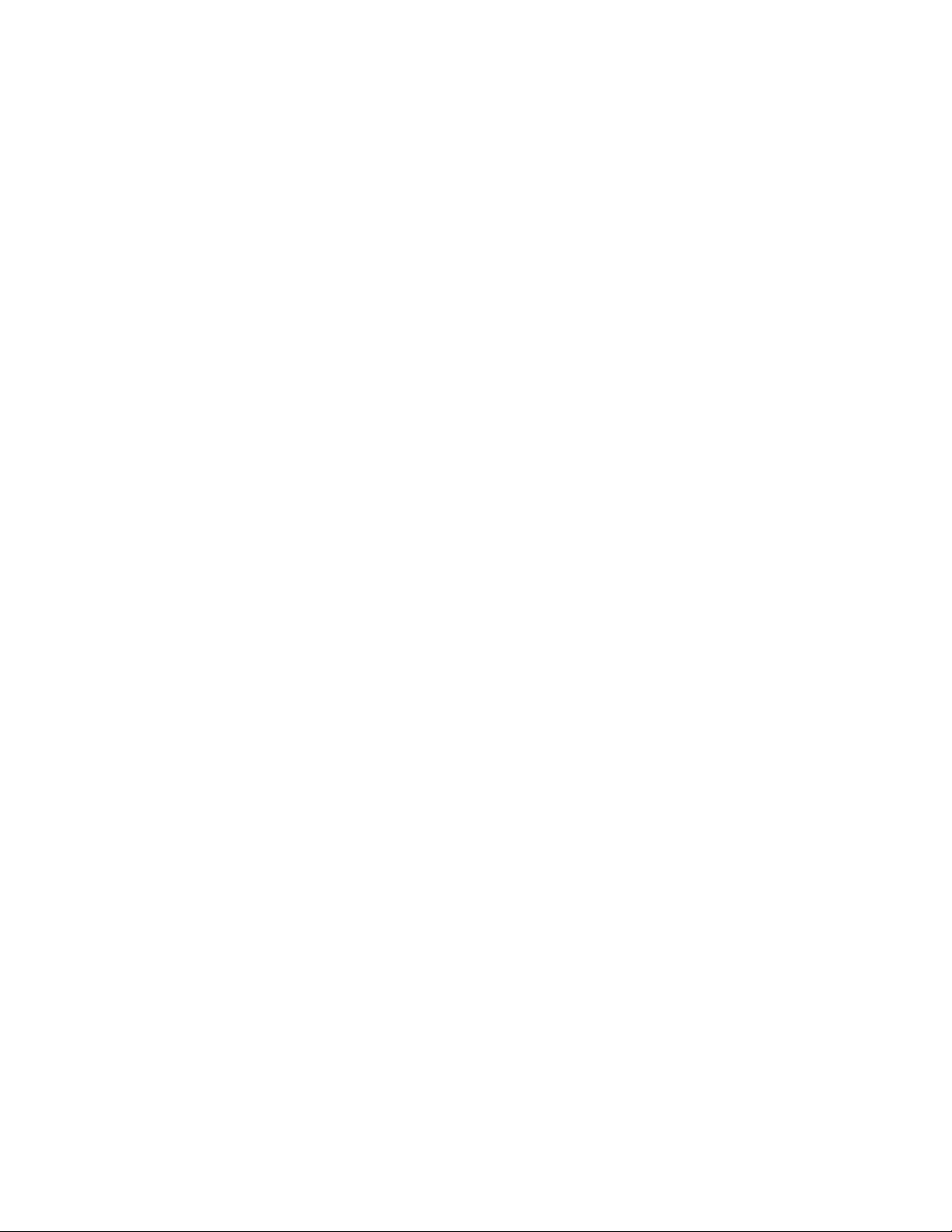
Page 3

CE/FCC Compliance Notice Information
Class A compliance for RLDS under CE Requirements. Meets Part 15 Subpart B
requirements of the FCC Rules. In a domestic environment this product may cause
radio interference in which case the user may be required to take adequate measures.
ETL, report no 3151009LAX-001 to:
ANSI/UL 61010-1
CAN/CSA 22.2 No 61010-1 & CE Mark
READ ALL INSTRUCTIONS CAREFULLY
If the equipment is not used in the manner specified by the manufacturer, the protection
provided by the equipment may be impaired.
Emerson
1065 Big Shanty Road NW, Suite 100
Kennesaw, GA 30144
770-425-2724 • www.emerson.com
Page 4
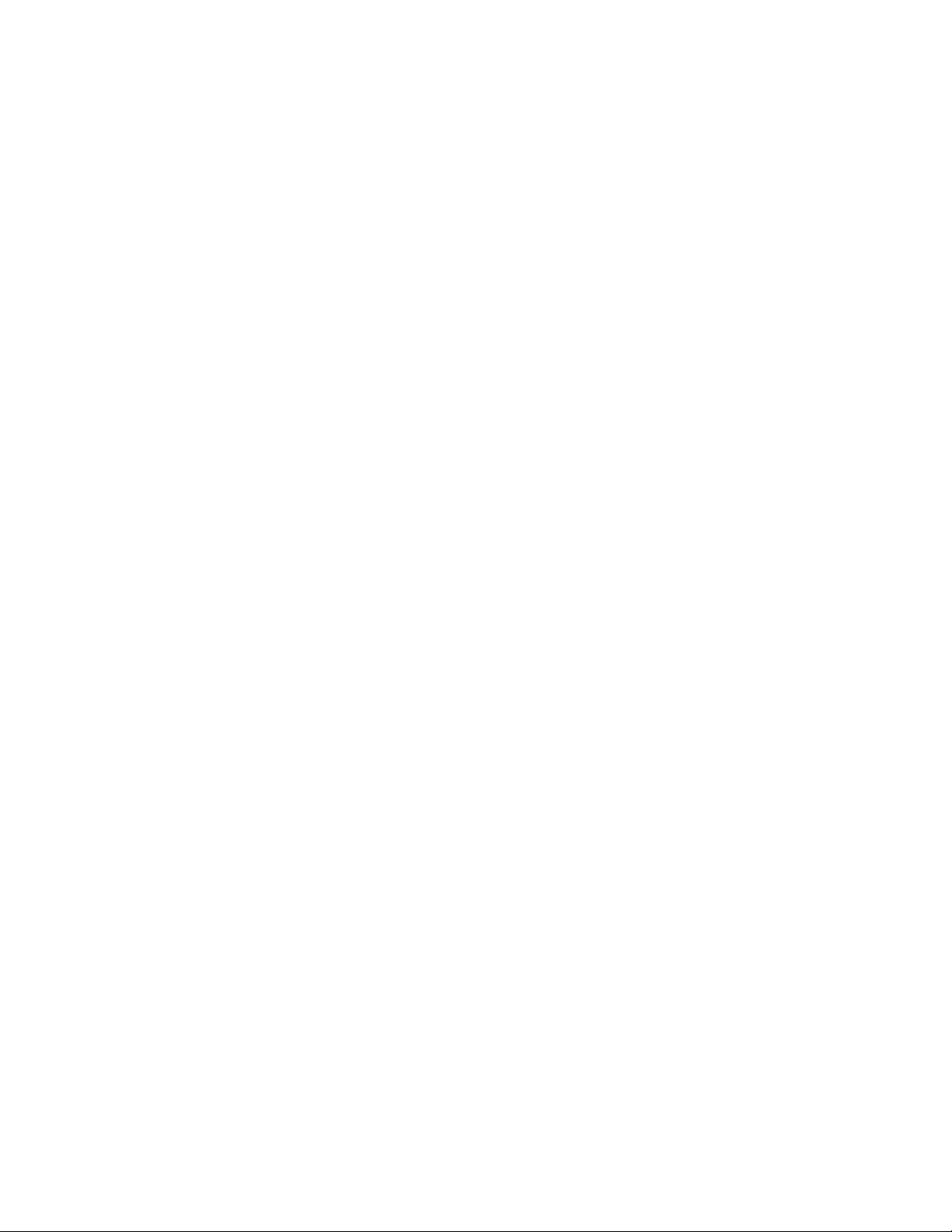
Page 5

Contents
1 INTRODUCTION.......................................................................................................................................................... 1
1.1. HOW TO USE THIS MANUAL ........................................................................................................................................ 1
1.2. NOTES........................................................................................................................................................................... 1
1.3. SAFETY PRECAUTIONS.................................................................................................................................................. 1
1.3.1. AC Power Supply .................................................................................................................................................. 1
1.3.2. Protective Grounding............................................................................................................................................ 1
1.3.3. Explosive Atmosphere........................................................................................................................................... 1
1.3.4. Proper Exhaust Venting........................................................................................................................................ 1
1.3.5. Working Inside Instrument.................................................................................................................................... 1
1.3.6. Misuse and Modifications to the Instrument......................................................................................................... 1
1.3.7. In Case of Malfunction.......................................................................................................................................... 1
1.3.8. RLDS Fusing......................................................................................................................................................... 2
1.3.9. Installation Category ............................................................................................................................................ 2
1.3.10. Altitude Limit....................................................................................................................................................... 2
1.3.11. Cleaning .............................................................................................................................................................. 2
1.4. WARNING AND CAUTION STATEMENTS ....................................................................................................................... 2
1.4.1. Warning Statements .............................................................................................................................................. 2
1.4.2. Caution Statements ............................................................................................................................................... 2
2 FUNCTIONAL OVERVIEW ....................................................................................................................................... 3
2.1. GENERAL DESCRIPTION................................................................................................................................................ 3
2.2. COMMUNICATION OPTIONS .......................................................................................................................................... 3
2.3. UNDERSTANDING MONITORING LEVELS ...................................................................................................................... 3
2.4. RESPONSE TO THE PRESENCE OF MULTIPLE REFRIGERANTS ....................................................................................... 4
2.5. SUGGESTED LOCATION OF SAMPLING POINTS ............................................................................................................. 4
3 RLDS INSTALLATION ............................................................................................................................................... 6
3.1. RLDS - INSTALLATION CONSIDERATIONS ................................................................................................................... 6
3.1.1. Warnings and Cautions......................................................................................................................................... 6
3.1.2. Inspection .............................................................................................................................................................. 6
3.1.3. Monitor Location .................................................................................................................................................. 6
3.2. RLDS MOUNTING INSTRUCTIONS ................................................................................................................................ 6
3.2.1. Screw Locations .................................................................................................................................................... 6
3.2.2. Installation ............................................................................................................................................................ 7
3.3. RLDS - CONNECTING AIR LINES ................................................................................................................................. 7
3.3.1. Overview ............................................................................................................................................................... 7
3.3.2. Tubing Considerations.......................................................................................................................................... 7
3.3.3. Connecting Purge Line ......................................................................................................................................... 7
3.3.4. Connecting Exhaust Line ...................................................................................................................................... 8
3.3.5. Connecting Sample Intake Lines........................................................................................................................... 8
3.3.6. Considerations ...................................................................................................................................................... 8
3.4. SPLITTER KITS .............................................................................................................................................................. 9
3.4.1. Overview ............................................................................................................................................................... 9
3.4.2. Installation ............................................................................................................................................................ 9
3.5. RLDS INTERIOR ......................................................................................................................................................... 10
3.6. RLDS ELECTRICAL WIRING....................................................................................................................................... 11
3.6.1. Warnings and Cautions....................................................................................................................................... 11
4 CONNECTING COMMUNICATION DEVICES ................................................................................................... 13
Table of Contents • v
Page 6
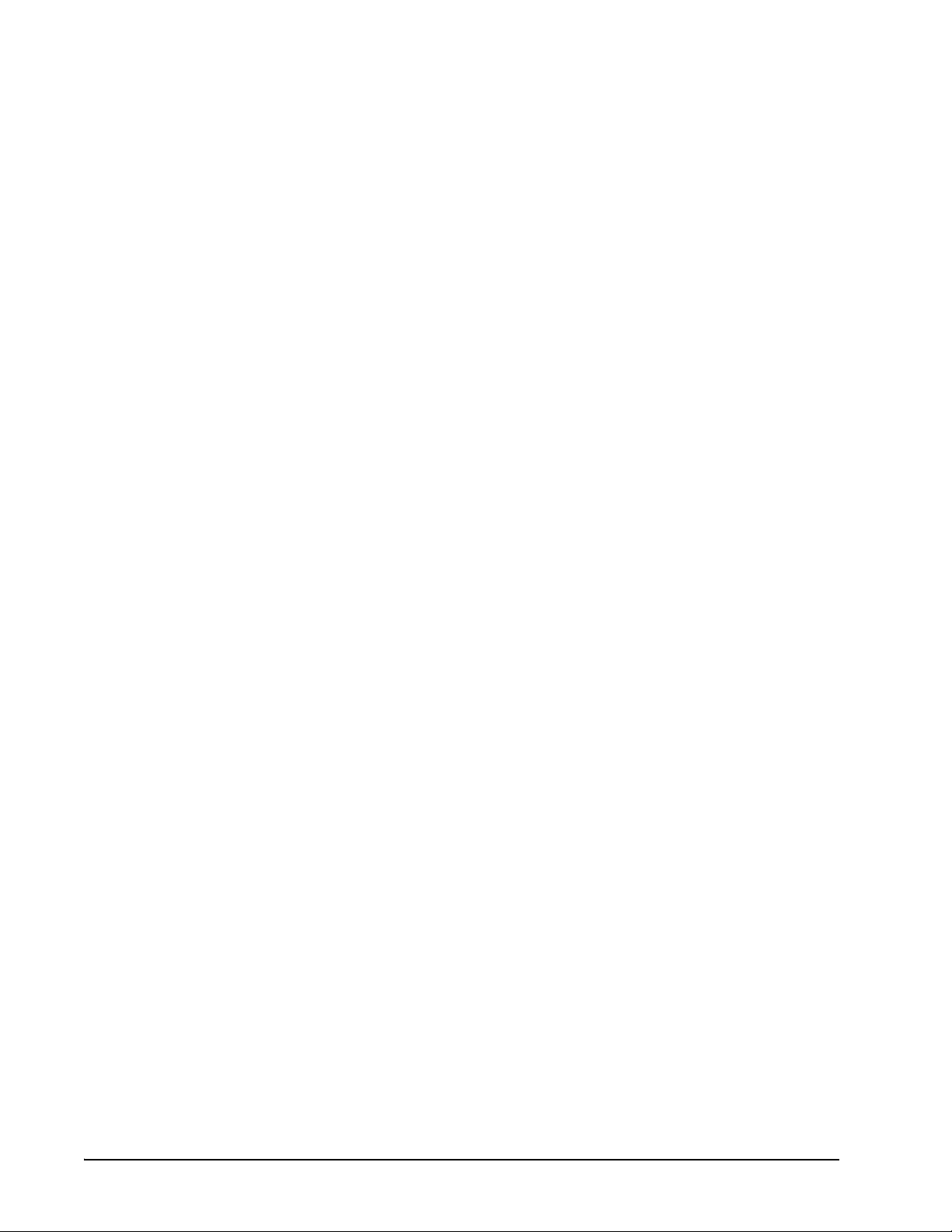
4.1. E2 MODBUS DIRECT SUPPORT FOR RLDS .............................................................................................................. 13
4.1.1. Network Connection to E2 .................................................................................................................................. 13
4.1.1.1. COM Port Associations - E2 Versions 3.xx and Below ................................................................................................... 13
4.1.1.2. COM Port Associations - E2 Versions 4.0 and Above..................................................................................................... 13
4.1.1.3. E2 Termination ................................................................................................................................................................. 14
4.1.2. E2 Setup of RLDS................................................................................................................................................ 14
4.1.2.1. Set Up Network Ports ....................................................................................................................................................... 14
4.1.2.2. Add and Connect RLDS ................................................................................................................................................... 14
4.2. E2, EINSTEIN, AND REFLECS CONTROLLERS (THE RLDS GATEWAY BOARD)....................................................... 15
4.2.1. Powering the Gateway Board ............................................................................................................................. 16
4.2.2. Gateway Board Networking ................................................................................................................................ 16
4.2.2.1. Changing Terminator Switch Settings.............................................................................................................................. 17
4.2.2.2. RLDS Node Address ........................................................................................................................................................ 17
4.2.3. Connecting to an E2, Einstein, or REFLECS Site Controller............................................................................. 17
4.2.4. Connecting the Gateway Board to the E2, Einstein, or REFLECS Network...................................................... 18
4.2.4.1. Wire Connection ............................................................................................................................................................... 18
4.2.4.2. Setting the Board Numbering Dip Switch ........................................................................................................................ 18
4.2.4.3. Setting the Baud Rate Dip Switches ................................................................................................................................. 19
4.2.4.4. Setting the RS485 I/O Termination Jumpers.................................................................................................................... 20
4.2.5. Gateway Board Status LEDs............................................................................................................................... 20
4.2.5.1. The General Status LED ................................................................................................................................................... 20
4.2.5.2. The Alarm LED ................................................................................................................................................................ 20
4.2.5.3. RS485 I/O Network Status LED ....................................................................................................................................... 21
4.2.5.4. Receiver Bus Network Status LED................................................................................................................................... 21
5 RLDS - CONNECTING EXTERNAL ALARMS..................................................................................................... 22
5.1. OVERVIEW .................................................................................................................................................................. 22
5.2. CONNECTION............................................................................................................................................................... 22
6 RLDS HARDWARE SPECIFICATIONS ................................................................................................................. 23
7 PROGRAMMING SETUP AND UI NAVIGATION FOR RLDS - DISPLAY SCREENS.................................. 25
7.1. NAVIGATION KEYS ..................................................................................................................................................... 25
7.2. INITIAL POWER UP...................................................................................................................................................... 25
7.3. NAVIGATE TO THE FIRST SETUP SCREEN ................................................................................................................... 25
7.4. NAVIGATE TO THE SECOND SETUP SCREEN ............................................................................................................... 26
7.5. LOCATION ................................................................................................................................................................... 26
7.6. NUMBER OF ZONES INSTALLED .................................................................................................................................. 26
7.7. ALARM ACKNOWLEDGE (ACK) - MODE ..................................................................................................................... 26
7.8. AUDIBLE ALARM ........................................................................................................................................................ 26
7.9. ZONE HOLD MODE ..................................................................................................................................................... 27
7.10. ZONE HOLD TIME ..................................................................................................................................................... 27
7.11. DETECTION LIMIT ..................................................................................................................................................... 27
7.12. LOOP2 FACTOR ......................................................................................................................................................... 27
7.13. RE-ZERO MODE ........................................................................................................................................................ 27
7.14. NAVIGATING TO THE THIRD SETUP SCREEN ............................................................................................................ 28
7.15. SERVICE TIMEOUT .................................................................................................................................................... 28
7.16. NODE ADDRESS ........................................................................................................................................................ 28
7.17. PASSWORD ................................................................................................................................................................ 28
7.18. ACCESSING ADDITIONAL FEATURES ........................................................................................................................ 28
7.19. DET DIGIPOT............................................................................................................................................................ 29
7.20. SENSOR TEMPERATURE COEFFICIENT ...................................................................................................................... 29
7.21. ACQUIRING TEMPERATURE COEFFICIENT (FACTORY USE ONLY) ........................................................................... 29
7.22. IR DIGIPOT................................................................................................................................................................ 29
8 GENERAL OPERATION OF RLDS - UI................................................................................................................. 30
vi • RLDS I&O Manual 026-1309 Rev 8
Page 7
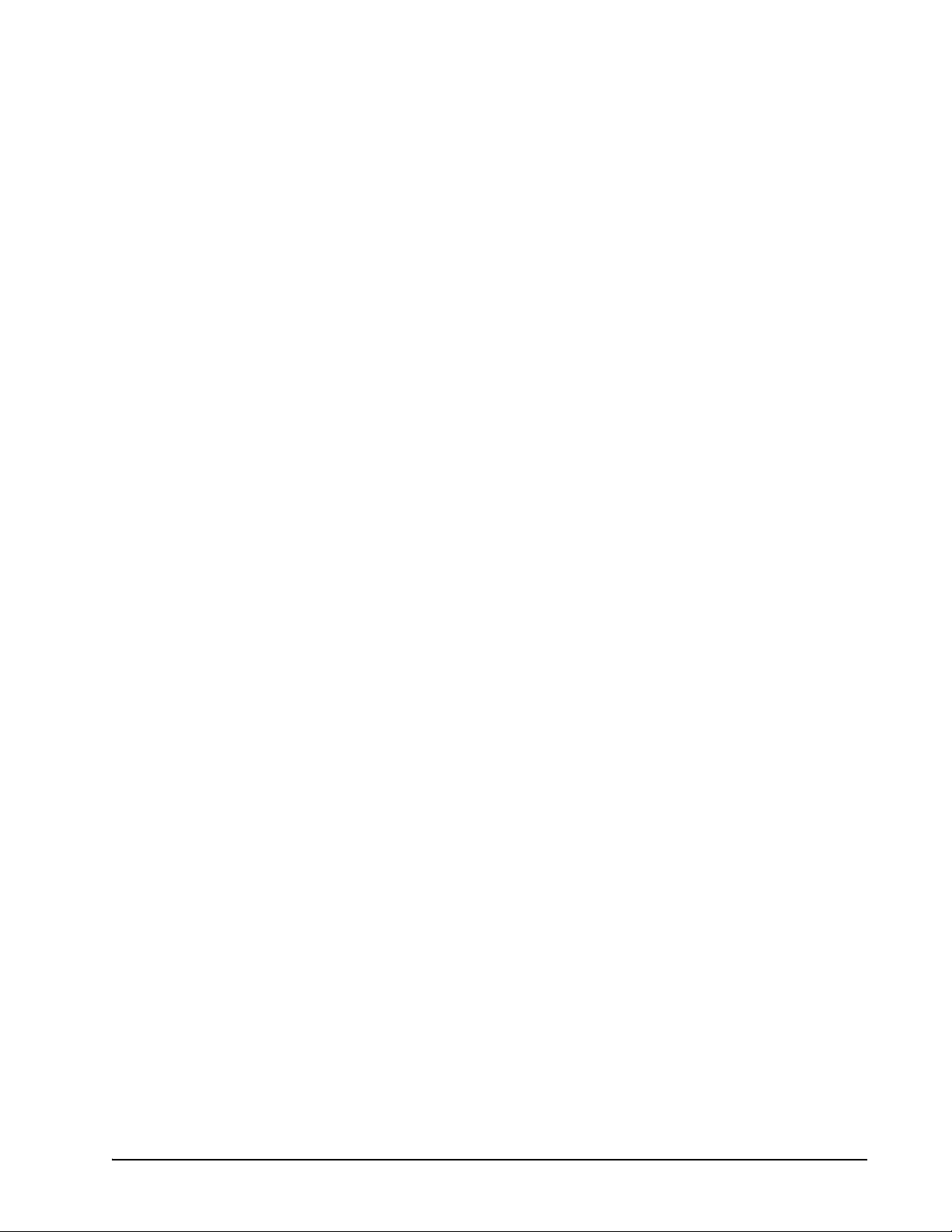
8.1. FUNCTIONAL OVERVIEW ............................................................................................................................................ 30
8.2.
THE ZONE SCREEN ..................................................................................................................................................... 30
8.2.1. Location .............................................................................................................................................................. 30
8.2.2. Refrigerant Type ................................................................................................................................................. 30
8.2.3. Distance .............................................................................................................................................................. 30
8.2.4. Zone Temperature............................................................................................................................................... 30
8.2.5. Current Detection Reading ................................................................................................................................. 30
8.2.6. Log Interval......................................................................................................................................................... 31
8.3. NAVIGATING TO THE SECOND HOME SCREEN ........................................................................................................... 31
8.3.1. Leak Level ........................................................................................................................................................... 31
8.3.2. Spill Level............................................................................................................................................................ 31
8.3.3. Evacuation Level................................................................................................................................................. 31
8.3.4. Resetting the Peak PPM Value ........................................................................................................................... 31
8.4. ALARM CONDITIONS .................................................................................................................................................. 32
8.5. FAULT CONDITIONS .................................................................................................................................................... 32
8.6. ALARMS...................................................................................................................................................................... 32
8.6.1. Functional Overview........................................................................................................................................... 32
8.6.2. Responding to Alarms ......................................................................................................................................... 32
8.6.3. Alarm Detail Screen............................................................................................................................................ 33
8.6.4. Acknowledging Alarms ....................................................................................................................................... 33
8.7. SYSTEM FAULTS ......................................................................................................................................................... 33
8.7.1. Functional Overview........................................................................................................................................... 33
8.7.2. Navigating to the Fault Screen ........................................................................................................................... 34
8.7.2.1. Critical Faults.................................................................................................................................................................... 34
8.7.2.2. Non-Critical Faults ........................................................................................................................................................... 34
8.7.3. Reset to Factory Default Settings........................................................................................................................ 35
8.7.3.1. Resetting the RLDS .......................................................................................................................................................... 35
8.7.4. Clearing System Faults ....................................................................................................................................... 35
8.7.5. Viewing Fault Log............................................................................................................................................... 35
8.7.6. Viewing Flow Log ............................................................................................................................................... 36
8.8. THE TREND SCREEN ................................................................................................................................................... 36
8.8.1. Navigating to the Trend Screen .......................................................................................................................... 36
8.9. THE CALIBRATION SCREEN ........................................................................................................................................ 36
8.9.1. Overview ............................................................................................................................................................. 36
8.9.2. Navigating to the Calibration Screen ................................................................................................................. 37
8.9.3. Adjusting Calibration Factor.............................................................................................................................. 37
8.9.4. CO2 Atmospheric Concentration
(RLDS-CO2 Units Only) ................................................................................................................................................. 37
8.9.5. Calibration Procedure ........................................................................................................................................ 37
8.9.6. Programming New Gases ................................................................................................................................... 38
8.10. THE DIAGNOSTIC SCREEN ........................................................................................................................................ 39
8.10.1. Navigating to the Diagnostic Screen ................................................................................................................ 39
8.10.2. Diagnostic Screen Overview............................................................................................................................. 39
8.11. SERVICE MODE ......................................................................................................................................................... 40
9 QUICK SETUPS FOR HAND-HELD TERMINAL (HHT).................................................................................... 47
9.1. TIME/DATE SETUP ...................................................................................................................................................... 47
9.2. ZONE SETUP ............................................................................................................................................................... 47
9.2.1. General Configuration 1 Screen......................................................................................................................... 47
9.2.2. General Configuration 2 Screen......................................................................................................................... 48
9.2.3. Zone Config Screen 1.......................................................................................................................................... 48
9.2.4. Zone Config Screen 2.......................................................................................................................................... 49
9.3. STATUS OPTION SCREEN ....................................................................................................................................... 49
9.3.1. Zone Status Screen .............................................................................................................................................. 49
Table of Contents • vii
Page 8
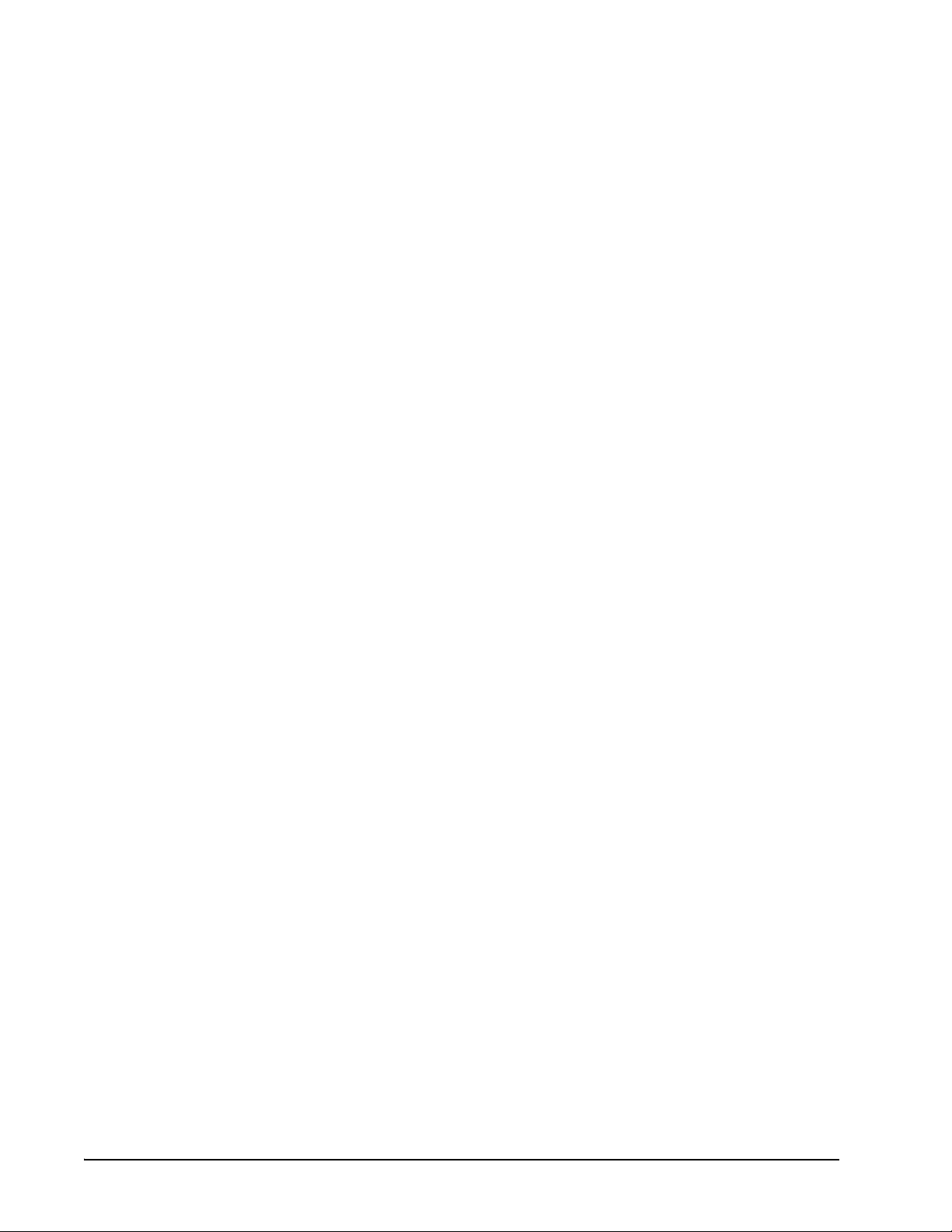
9.3.2. General Controller (CTRL STATUS) Screen ...................................................................................................... 50
10 HAND-HELD TERMINAL (HHT) FOR USE WITH THE GATEWAY AND RLDS CONTROLLER ......... 51
10.1. HHT KEY OPERATIONS ............................................................................................................................................ 51
11 MAIN SCREENS ....................................................................................................................................................... 52
11.1. HOME SCREEN (F1 SCREEN)..................................................................................................................................... 52
11.2. RLDS ENABLE SCREEN ............................................................................................................................................ 52
11.3. SELECT RLDS SCREEN (F2 SCREEN)..................................................................................................................... 52
11.4. OPERATION SELECT (OPTION) SCREEN .................................................................................................................. 53
11.4.1. RLDS STATUS (STATUS OPTION) Screen...................................................................................................... 53
11.4.2. RLDS FAULTS (SYSTEM FAULTS) screen...................................................................................................... 53
11.4.3. RLDS Configuration Option (CONFIG OPTION) Screen................................................................................ 54
11.4.4. General Configuration 1 Screen ....................................................................................................................... 54
11.4.5. General Configuration 2 Screen ....................................................................................................................... 54
11.4.6. Zone Config Screen 1 ........................................................................................................................................ 55
11.4.7. Zone Config Screen 2 ........................................................................................................................................ 55
11.4.8. Time/Date Screen .............................................................................................................................................. 56
11.4.9. Calibrate Gas Screen 1 ..................................................................................................................................... 56
11.4.10. Calibrate Gas Screen 2 ................................................................................................................................... 56
11.4.11. Calibrate Gas Screen 3 ................................................................................................................................... 56
11.4.11.1. Calibrate Gas Screen 3 Continued ................................................................................................................................ 57
11.5. STATUS OPTION SCREEN ..................................................................................................................................... 57
11.5.1. Zone Status Screen ............................................................................................................................................ 57
11.5.2. General Controller (CTRL STATUS) Screen.................................................................................................... 57
11.5.3. DIAGNOSTICS Screen 1: Sensor Data Register.............................................................................................. 58
11.5.4. Screen 2: Sensor Data Register ........................................................................................................................ 58
11.5.5. Screen 3: Sensor Data Register ........................................................................................................................ 58
11.5.6. Screen 4: Sensor Data Register ........................................................................................................................ 59
11.5.7. Screen 5: Sensor Data Register ........................................................................................................................ 59
11.5.8. Screen 6: Sensor Data Register ........................................................................................................................ 59
11.5.9. Screen 7: Communication Statistics.................................................................................................................. 59
12 RLDS SETUP ON REFLECS, E2, AND EINSTEIN CONTROLLER INTERFACES ..................................... 60
12.1. REFLECS SETUP FOR RLDS ................................................................................................................................... 60
12.2. E2 VERSION 3.01 AND BELOW SETUP FOR RLDS (WITHOUT GATEWAY)................................................................ 60
12.3. EINSTEIN SETUP FOR RLDS ..................................................................................................................................... 62
13 RLDS MAINTENANCE............................................................................................................................................ 63
13.1. WARNINGS AND CAUTIONS ...................................................................................................................................... 63
13.2. CHARCOAL FILTER ................................................................................................................................................... 63
13.3. HYDROPHOBIC FILTER .............................................................................................................................................. 63
13.4. SERVICING AIR LINES AND REPLACING TERMINATION FILTERS.............................................................................. 63
13.5. ANNUAL MAINTENANCE........................................................................................................................................... 63
13.5.1. Checking Pump and Bench Diagnostics ........................................................................................................... 63
13.5.2. Gas Testing........................................................................................................................................................ 64
13.5.3. Annual Maintenance Checklist.......................................................................................................................... 65
13.6. REPLACEMENT PARTS AND PART DESCRIPTIONS ..................................................................................................... 66
14 APPENDIX: RLDS CALIBRATION....................................................................................................................... 69
14.1. CALIBRATION CHECK ............................................................................................................................................... 69
14.1.1. Testing with Gas Verification Kit...................................................................................................................... 69
INDEX ............................................................................................................................................................................. 71
viii • RLDS I&O Manual 026-1309 Rev 8
Page 9
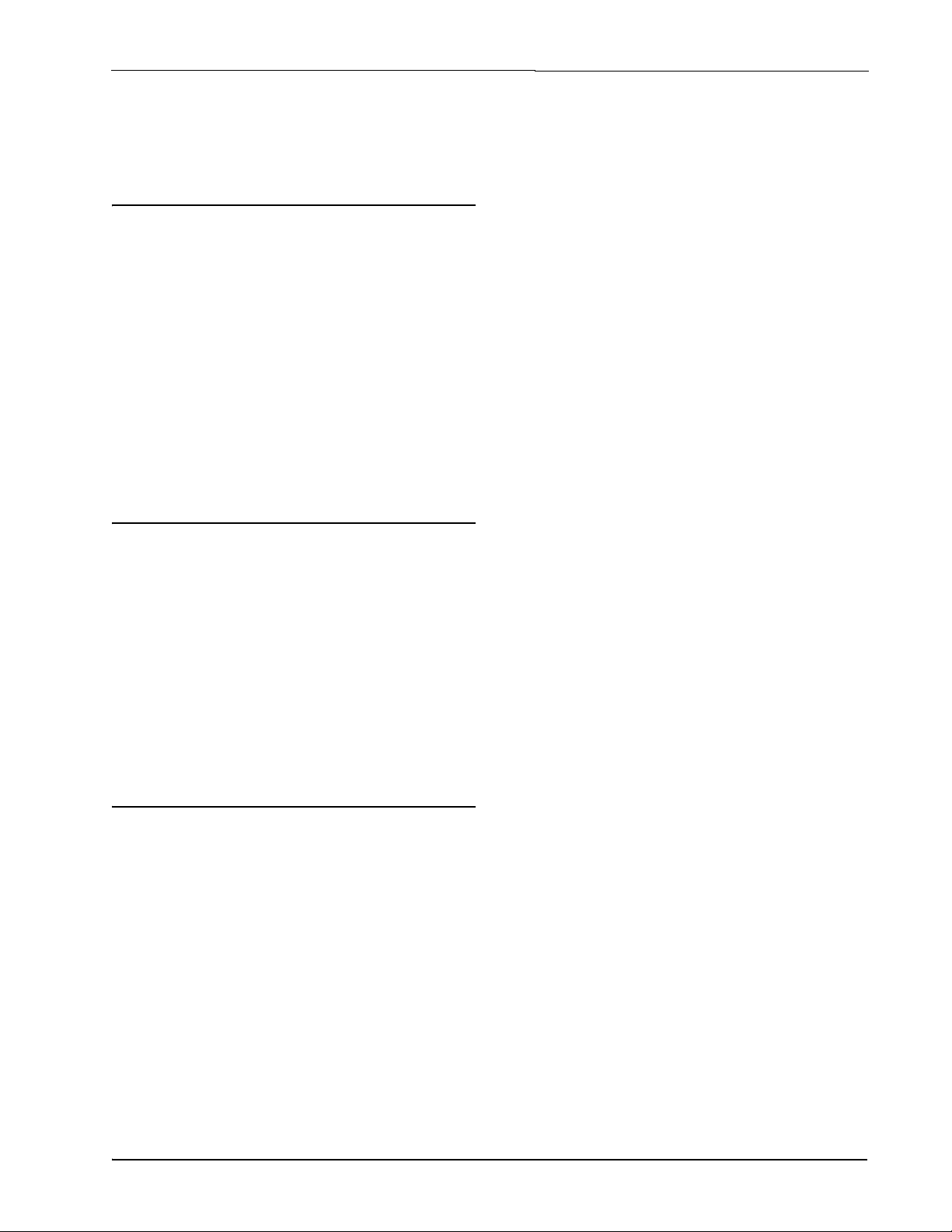
1 Introduction
1.1. How to Use This Manual
A switch or circuit breaker rated 1.0 A, 250 VAC,
with a minimum terminal spacing of 3.0 mm must be
attached to the monitor’s AC power leads. This
switch must also be located in close proximity to the
monitor, and be within easy reach of the operator.
This switch should also be clearly marked as the
monitor’s type of equipment.
• A switch or circuit-breaker must be included in
the building installation
This manual provides important information on how
to install, operate, and service the RLDS.
Please read this manual carefully before use.
If you have a working knowledge of refrigerant
monitors, you will find this manual useful as a
reference tool. If you are new to the use of refrigerant
monitors, you can educate yourself about the
principles of refrigerant gas detection and the proper
operation of this device by reading this manual
thoroughly.
1.2. Notes
Emerson Electronics and Solutions reserves the right
to change the operation or specifications of this
instrument at any time without notice.
If any errors or ambiguities are discovered in this
manual, promptly inform Emerson Electronics and
Solutions.
No part of this manual may be reproduced or
recreated, in any form or by any means, without the
express prior permission of Emerson Electronics and
Solutions.
• The switch must be in close proximity to the
equipment and within easy reach of the
operator
• The switch must be clearly marked as the
disconnecting device for the equipment
1.3.2. Protective Grounding
Under no circumstances should the RLDS be
operated without connection to a protective ground.
Doing so poses a potential shock hazard and is also a
violation of electrical safety standards applicable to
this type of equipment.
1.3.3. Explosive Atmosphere
Do not operate this equipment in the presence of
flammable liquids, vapors, or aerosols. Operation of
any electrical instrument in such an environment
constitutes a safety hazard.
1.3.4. Proper Exhaust Venting
It is imperative that the exhaust port on this
instrument be properly vented as described in this
manual. Failure to do so constitutes a safety hazard.
1.3.5. Working Inside Instrument
1.3. Safety Precautions
1.3.1. AC Power Supply
Ensure the source voltage matches the voltage of the
product before energizing the equipment.
The RLDS uses a universal power supply that is
capable of accepting inputs of 100 to 240 VAC, 50/60
Hz. The monitor’s power consumption is 20 Watts.
It is highly recommended that th e RLDS be placed on
a separate circuit (with UPS or surge protection) and
be connected directly to the AC power source.
How to Use This Manual Introduction • 1
Extreme care should be exercised when accessing the
interior of the monitor. Only qualified electrical
maintenance personnel should perform connections
and adjustments. Always de-energize the power
supply before opening the monitor’s enclosure.
1.3.6. Misuse and Modifications to the Instrument
The protection provided by the monitor may be
impaired if the monitor is used in a manner not
specified by Emerson Electronics and Solutions.
Modifications to this monitor, not expressly
approved, will void the warranty.
Page 10

1.3.7. In Case of Malfunction
Do not continue to use this equipment if there are any
symptoms of malfunction or failure. In the case of
such occurrence, de-energize the power supply and
contact a qualified repair technician or the nearest
Service Center. ONLY the provided knockouts are to
be used for electrical and communication wiring.
Drilling into the box will void the warranty.
1.3.8. RLDS Fusing
50VAC
(Type “F”)
F1, F2
Table 1-1 - Fusing Requirements
1AMP, 2
FAST ACTING
1.3.9. Installation Category
Installation Category II, Pollution Degree II, as
defined by UL.
1.3.10. Altitude Limit
RLDS 6,562 ft (2,000 m)
1.4. Warning and Caution Statements
1.4.1. Warning Statements
The use of the word WARNING in this manual
denotes a potential hazard associated with the use of
this equipment. It calls attention to a procedure,
practice, or condition, or the like, which if not
correctly performed or adhered to, could result in
injury or death of personnel using this instrument.
1.4.2. Caution Statements
The use of the word CAUTION in this manual
denotes a potential hazard associated with the use of
this equipment. It calls attention to a procedure,
practice, condition, or the like, which if not correctly
performed or adhered to, could result in damage to the
equipment.
1.3.11. Cleaning
If, during period maintenance inspection it
becomes necessary to clean the outside of the case,
use a DRY CLOTH. To avoid shock hazard and/or
equipment damage, DO NOT USE SOAP AND
WATER.
2 • RLDS I&O Manual 026-1309 Rev 8
Page 11

2 Functional
Overview
2.1. General Description
Refrigerant monitors are specified to support
compliance to federal, state and local safety codes
governing refrigerant emissions. Avoiding significant
refrigerant loss reduces equipment replacement costs,
maintains equipment efficiency, promotes safety, and
protects the environment.
The RLDS provides for the continuous monitoring of
refrigerant gas levels in up to 16 separate test zones or
channels. The instrument is easily programmed to
monitor a variety of gases and independent leak
(small), spill (medium), and evacuation (large) levels
may be designated for each zone. The instrument also
retains a log of previous readings that can be easily
accessed for analysis.
of the fault. All 800# models of the RLDS come with
the number of line-end filters (plus one extra) to
match the number of zones for each model.
Figure 2-1 - RLDS Front View
2.2. Communication
An audible alarm and front panel indicators are
provided to signal alarm and fault conditions, and
relay contacts are provided that can be used to trigger
external alarm devices in the event of a system fault,
or if a leak (small), spill (medium), or evacuation
(large) level of gas is detected. The system also may
be fitted with an optional two-channel 4-20mA
current loop board for connection to remote
monitoring equipment.
The RLDS requires only minor periodic
maintenance such as the occasional replacement of
filters. The monitor incorporates active diagnostics
that continuously monitor the system for proper
operation. A front panel indicator is provided to alert
an operator of system malfunctions, and fault codes
are generated that enable the user to identify the cause
Options
The RLDS features full two-way communications via
an RS485 interface. MODBUS RTU is the
communication protocol standard and can be
connected directly to an E2, Einstein, or REFLECS
controller.
Please refer to Section 4, Connecting Communica-
tion Devices for a more complete discussion of
communication protocols.
2.3. Understanding Monitoring Levels
Effective use of this instrument requires an
understanding of what constitutes reasonable alarm
setpoints for the type of gases being monitored.
All AC&R systems leak some refrigerant.
Refrigerant manufacturers define allowable exposure
levels and threshold limit values in units of parts per
million (PPM). In a good “tight” installation these
background levels will be acceptably low and often
do not require corrective action. You can reduce
nuisance alarms and needless service calls if the alarm
levels are set at practical limits.
General Description Functional Overview • 3
Page 12

Recommended monitoring levels based on
compliance to ANSI/BSR ASHRAE 15-2007 and
ASHRAE Safety Code 34-2007 have been developed
and are listed in Table 8-1 and Section 6, RLDS
Hardware Specifications.
Setting the unit at these recommended alarm levels
will satisfy the needs of most users. However, the
PPM levels generated by system leaks into the
environment are greatly influenced by the volume of
air in the sampling area, air circulation, size of the
leak, distance to the monitoring point, and a host of
other variables. In some cases the set points may need
to be adjusted either up or down to achieve effective
monitoring. Please contact your representative
(770-425-2724) for assistance in obtaining these
levels.
2.4. Response to the Presence of Multiple Refrigerants
The RLDS is a refrigerant level monitor, not a gas
analyzer. You must program the monitor to test for a
specific refrigerant in each zone, and it will only
return accurate concentration readings for that
particular refrigerant. If a leak occurs of another
refrigerant gas type, the monitor may return false
readings.
Most applications only require detection of a
single refrigerant and the problems that are associated
with monitoring multiple gases are rarely an issue. If
there is a possibility of multiple refrigerants leaking in
the same sampling zone, you should consider
carefully which refrigerant compound you program
the unit to monitor, or make system design
considerations to cover this event. Please consult your
sales engineer for assistance in setting up the RLDS
system to cover this event.
line is not at the exact point of the refrigerant leak, the
unit will read a diluted mixture of the refrigerant gas
and air and may require adjustment of alarm levels.
The farther away an RLDS sample point is from a
refrigerant leak, the longer it will take to detect the
leak, and the lower the concentration of refrigerant in
the air will be; therefore, place the termination of the
collection line as near as possible to the point where
refrigerant leaks are the most likely.
It should also be noted that refrigerant gas is
hea vier tha n air and t ends to c ollect be low the p oint of
a leak; therefore, samples taken near the floor will
have a greater concentration of gas than those
collected above the source of a leak; therefore,
sampling points should ideally be located as close as
possible to the source of potential leaks. If this is
impractical, then the alarm setpoints should be
adjusted for that zone to compensate for the dilution
of the refrigerant gas. Line-end filters should be
mounted 12” (30 cm) to 18” (45 cm) above the floor.
DO NOT
be disabled by setting the distance parameter to zero
feet in the zone setup screen.
The RLDS should be centrally located in the
mechanical room and be readily accessible for easy
visual monitoring and servicing. The combined
length of sample tubing, plus exhaust tubing, should
not exceed 1200 feet (365 meters) for any zone. The
fresh air purge line should draw from an a rea that does
not contain any refrigerant gas. The exhaust line
should run to an outside location if possible. The
comb ined length o f the purge line and the exhaust line
cannot exceed 300 feet (91 meters).
Ideally, two to three pick up points spaced around
each chiller will provide sufficient coverage. It may
be necessary to perform a “smoke” test of the
mechanical room to determine the best locations. The
smoke test would provide the pattern of air currents
present in the mechanical room.
block any of the zones. Unused zones may
NOTE: For information about using the
2.5. Suggested Location of
RLDS in wet locations, see Section 3.3.6., Considerations.
Sampling Points
At the point of origin of a refrigerant leak, the gas is
highly concentrated. As the refrigerant is dispersed
into the air, the gas molecules diffuse, causing a
dilution of the original concentration. The RLDS
measures the refrigerant concentration at the sample
collection point, so if the termination of the collection
4 • RLDS I&O Manual 026-1309 Rev 8
Page 13

Sample Inlet Pickup Points
Chiller
Machine Room
Sample Inlet
Pickup Point
Exhaust Fan
Outside Hallway
Aux
Horn/Strobe
Fresh air purge
from area away
from refrigerant
gas
RLDS
Figure 2-2 - RLDS Mechanical Room Placement
The user interface on the RLDS is the main
interface by which you program the unit,
acknowledge alarms, and observe conditions inside of
the mechanical room. Note that there are two
additional alarm relay contacts in the RLDS that can
be programmed to alarm with Leak, Spill, Evacuate,
Fault, or Monitor On.
Suggested Location of Sampling Points Functional Overview • 5
Page 14
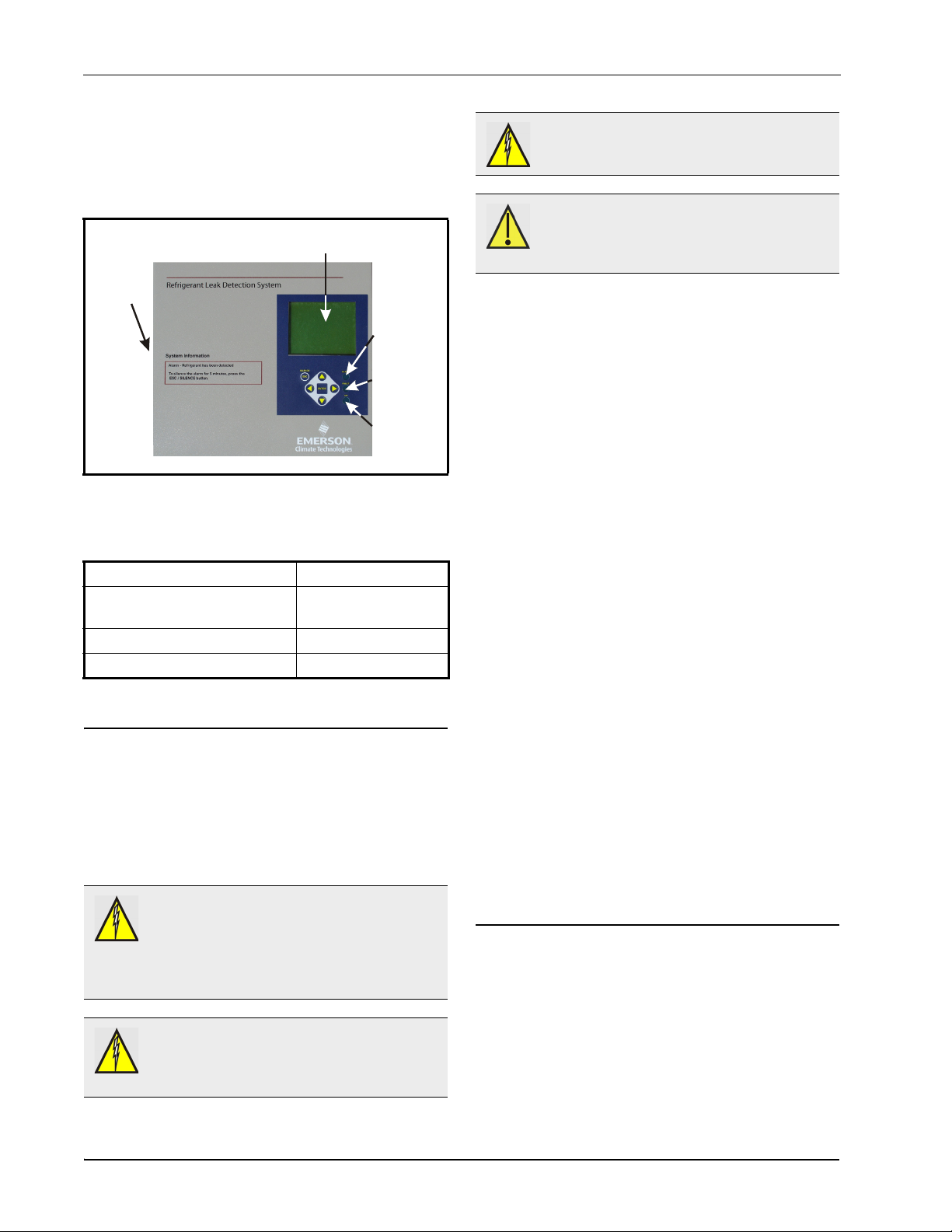
3 RLDS Installation
Solenoid
Connections
(this side)
Display Screen
Alarm Light
(Red)
System Fault
Light (Yellow)
Monitor ON
Light (Green)
WARNING: Shock hazard! Always
de-energize the power supply before working
on the interior of the equipment.
Figure 3-1 - RLDS Diagram
Standard accessories needed for a four (4)-point System:
Accessory Part Number
Five (5) Line-End Filters
(Assembly)
Charcoal Filter 275-0275
RLDS Instruction Manual 026-1309
Table 3-1 - RLDS Accessories and Part Numbers
275-0300
3.1. RLDS - Installation Considerations
3.1.1. Warnings and Cautions
WARNING: Explosion hazard! Do not mount
or operate this equipment in an area that may
contain or in the presence of flammable
liquids, vapors, or aerosols. Operation of any electrical
equipment in such an environment constitutes a safety
hazard.
CAUTION: The RLDS contains sensitive
electronic components that can be easily
damaged. Do not to touch nor disturb any of
these components.
3.1.2. Inspection
The RLDS has been thoroughly inspected and
tested prior to shipment from the factory.
Nevertheless, it is recommended that the monitor be
re-checked prior to installation. Inspect the outside of
the enclosure to make sure there are no obvious signs
of shipping damage. Open the enclosure and inspect
the interior of the unit for loose components that may
have become dislodged during shipment. If damage is
discovered, please contact Technical Support for
assistance (770-425-2724).
3.1.3. Monitor Location
The RLDS should be centrally located in the
facility and should be easily accessible for visual
monitoring and servicing. Intake sample lines can be
up to 1200 feet (365 meters), but it is important to
remember that sampling cycle time is proportional to
the total number and length of individual sample
lines.
Dirt, grease, and oils can adversely affect the
operation of the RLDS. The monitor should be
installed out of direct sunlight in a clean, dry area that
is not subject to temperature or humidity extremes.
Installation of the monitor in a mechanical room is
acceptable provided reasonable environmental
conditions exist. If there is a question, consider
installing the unit outside of the mechanical room in a
cleaner area of the facility. The location should allow
the monitor to be easily accessible for visual
monitoring and servicing.
3.2. RLDS Mounting Instructions
WARNING: Drilling holes in the RLDS
enclosure may damage the unit and will void
the warranty. Please use the knockouts
provided for electrical connections.
6 • RLDS I&O Manual 026-1309 Rev 8
3.2.1. Screw Locations
The RLDS should be installed plumb and level and
securely fastened to a rigid mounting surface. The
enclosure utilizes keyhole mounting brackets
Page 15
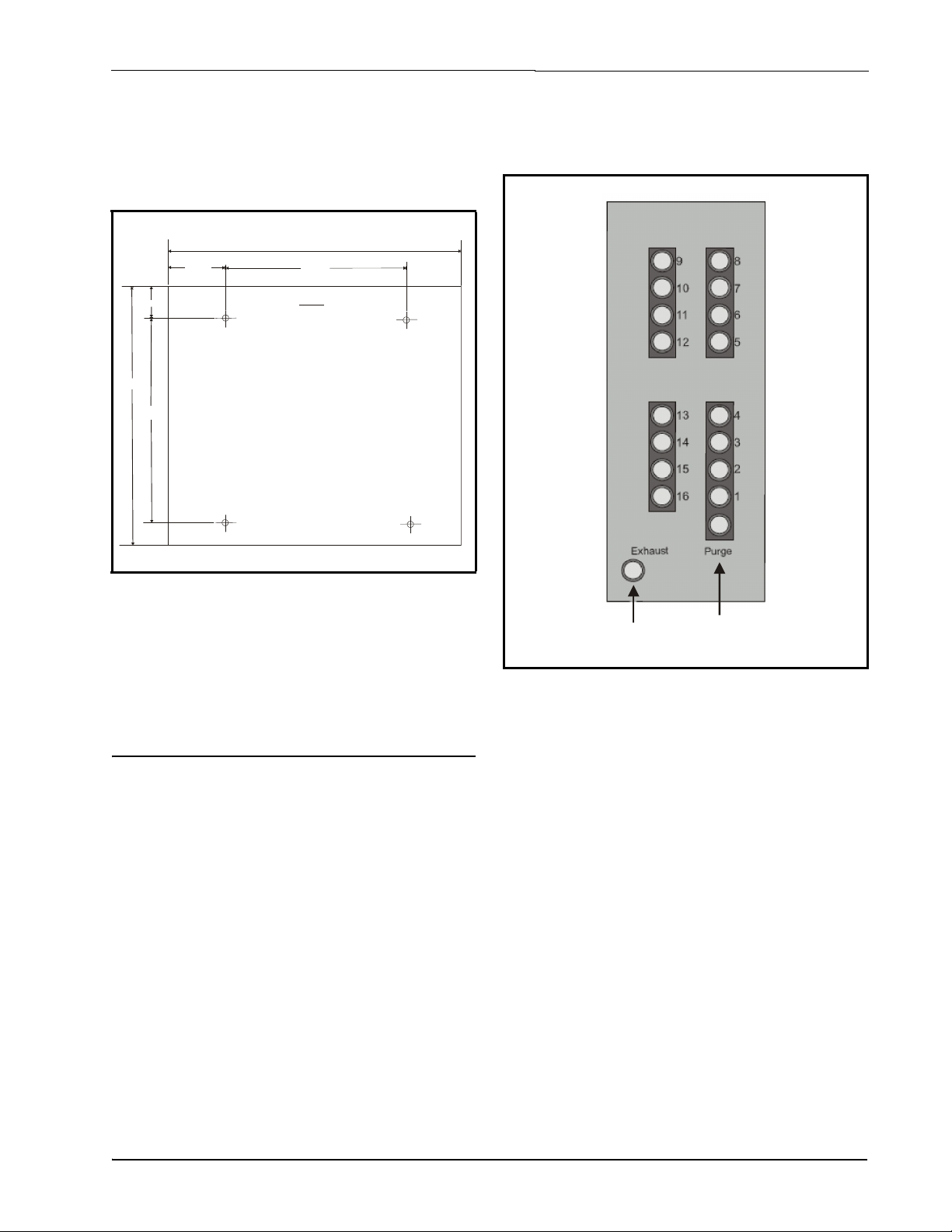
designed for 1/4” (6.35 mm) fasteners. Locate the
TOP
Mounting Instructions
Four 1/4 inch fasteners are required to mount
the RLDS enclosure. Allow approximately
1/4 inch of each fastener to remain exposed.
The enclosure can slide directly onto the
screw heads for mounting. Verify the position
of enclosure on the fasteners, and then
tighten all fasteners.
Not To Scale
13 9/16”
8 55/64”
12 1/4”
2 1/32”
9 5/16”
2 55/64”
Exhaust
Port
Inlet/Purge
Ports
four screws as shown in the diagram below and allow
the screw heads to protrude approximately
1/4” (6.35 mm).
installed to vent residual gas away from the monitor.
All air line connections, located on the left side of the
enclosure, are indicated in Figure 3-3.
Figure 3-2 - RLDS Mounting Dimensions
3.2.2. Installation
Hold the monitor flat against the mounting surface
and allow it to slide down, engaging the screw heads
in the keyhole slots of the mounting brackets. Adjust
the screws as necessary to hold the monitor securely
against the mounting surface.
3.3. RLDS - Connecting Air Lines
3.3.1. Overview
Individual sample lines are run from the RLDS to
each area of the facility to be monitored. Additionally,
a purge line is installed to provide clean air for
resetting the infrared zero baseline. An exhaust line is
Figure 3-3 - RLDS (Tubing Connections)
3.3.2. Tubing Considerations
Use 1/4” (6.35 mm) outside diameter (0.04” wall)
(1.02 mm wall) flex tubing for all air lines or
equivalent. The tubing should be clean and free of
residual moisture or other contaminants. The tubing
should be cut cleanly with a sharp knife and care
should be taken not to distort the tubing end.
To connect the air lines to the monitor simp ly push the
tubing firmly onto the connector. To remove a line,
depress the plastic ring on the connector with one
hand while withdrawing the tube with your other
hand. All tubing bends should have a radius of no less
than 5” (12 cm) to ensure proper airflow. If kinks or
obstructions occur in any of the air lines, the
instrument may not function properly.
3.3.3. Connecting Purge Line
RLDS - Connecting Air Lines RLDS Installation • 7
A purge line is required to draw fresh air into the instrument and should not exceed 300 feet (91 meters)
in length. A charcoal filter assembly has been
Page 16

provided to ensure clean air is being drawn in through
the purge line. This filter should be mounted close to
the RLDS.
increase monitoring capacity. Please contact
Technical Assistance (770-425-2724) for more
information.
It is advisable to terminate the purge line outdoors,
provided the input is not exposed to rain, snow, ice,
exhaust fumes, or other airborne contaminates. If an
outdoor installation is impractical, the line should be
run to an area inside the facility that you are certain is
not contaminated with ambient refrigerant gas.
A line-end filter should be attached to the end of the
purge line. If this is not possible, an optional
charcoal filter assembly (P/N 275-0275) can be used
to filter refrigerant from the purge line, and may be
mounted adjacent to the monitor. A line-end filter
assembly (P/N 275-0300) should be attached to the
end of the purge line when the charcoal filter is not
used.
CAUTION: (CO2 Only): Because CO2 is
present in ambient air, the purge line MUST
BE run outside, away from any known sources
of CO
gas. An atmospheric CO2
2
concentration value can be manually entered by the
user in the CAL screen. CO
units. See Section 8.9.4. CO2 Atmospheric Concentration (RLDS-CO2 Units Only).
is supported by RLDS-CO2
2
Sample intake lines can be up to 1200 feet (365
meters) when no exhaust tubing is used. Otherwise,
the combined length of the sample line and the
exhaust line cannot exceed 1200 feet (365 meters).
All line terminations should be positioned to reduce
the possibility of mists, aerosols, oil, water, dust, or
other contaminates being drawn into the instrument.
A line-end filter (included) should be attached to the
end of each sample intake line. Line-end filters should
be placed 12” to 18” (30 to 45 cm) above the floor.
IMPORTANT: DO NOT
block any of the zones.
Unused zones may be disabled by setting their length
parameter to zero feet in the Zone Setup screen
(Section 8.2., The Zone Screen).
Please refer to the earlier section
(Section 2.5., Suggested Location of Sampling
Points) to learn more about where to locate the
monitoring points.
CAUTION: The introduction of contaminants
through the air intake lines can result in
serious and permanent damage to the monitor.
3.3.4. Connecting Exhaust Line
An exhaust line (¼” OD tubing) (6.35 mm) can be
used when it is required to vent gas samples away
from the instrument and should not exceed 300 feet
(91 meters). The exhaust line should terminate in
a location that is completely isolated from the purge
line termination point and other areas of the facility
that will be monitored. Ideally this line should
terminate outdoors in a location that is not exposed to
the elements. This line does not require a line-end
filter. If the exhaust line terminates outside the
building, position the tubing so that no water or
moisture can enter it.
3.3.5. Connecting Sample Intake Lines
The RLDS is designed to accommodate up to 16
separate sample intake lines. The standard
configuration of the unit includes one manifold of
four intake connectors and one purge connector.
Additional manifolds can be easily installed to
3.3.6. Considerations
For maximum protection, the RLDS may be shut
down when a System Fault occurs. This might be
desired, for example, when the RLDS is used in wet
locations such as meat preparation rooms. When
water is pulled into the system, a System Fault will
occur, closing the fault relay located at the bottom of
the main control board. To turn power off to the
RLDS when this occurs, wire the fault relay into a
spare 16AI input. Route the power supply to the
RLDS through an 8RO output using the normally
closed contacts. Program the E2/Einstein to alarm the
fault input on a contact closure and turn on the 8RO
output when this occurs. This can be done using a
Digital Sensor Control application in the E2/Einstein.
Refer to the E2 Installation and Operation manual
(P/N 026-1614) for details on setting up a Digital
Sensor Control application.
8 • RLDS I&O Manual 026-1309 Rev 8
Page 17

3.4. Splitter Kits
3.4.1. Overview
Two-way splitter (P/N 275-0304) and three-way
splitter (P/N 275-0305) kits for a zone are used with
the RLDS to allow you to pinpoint critical points of
the refrigeration system, and allow further monitoring
in small spaces with a high probability for leakage.
Splitter kits allow you to place more sensors in each
zone, which enable potential leaks to be detected
more quickly.
CAUTION: Keep pick-up tube the same length
to create the averaging effect of the splitter
system. Point the filter vertically downward or
horizontally with a slight downward tilt to
avoid moisture collecting in the filter from
condensation.
Figure 3-6 - Improper Wire Length of a Two-way Splitter
The alarm setpoint must be changed due to the
averaging effect of the splitter system. The pick-up
lines for the splitter tube must be the same length from
the splitter to each of the end-of-line filters to balance
the splitter system and create the averaging effect.
Figure 3-4 - Types of Splitter Kits
3.4.2. Installation
Sensors can be installed on walls, drains, or areas with
potential air flow. Any ¼” tubing can be used to
configure the two or three point sensors.
Figure 3-5 - Proper Wire Length of a Two-way Splitter
A two-way splitter kit requires reduction of the
original alarm setpoint by ½ so the setpoint becomes
half of the original value. A three-way splitter kit
requires reduction of the original setpoint by ⅓ so the
setpoint becomes a third of the original value.
For example, if the alarm setpoint alarm value is
1000, with a two-way splitter the value becomes 500
PPM. With a three-way splitter the value becomes
333 PPM.
Part Number Description
275-0304 Two-way Splitter Kit contains:
1 two-way push-fit splitter,
2 line-end filters
(tubing not included)
275-0305 Three-way Splitter Kit contains:
1 three-way push-fit splitter,
3 line-end filters
(tubing not included)
270-0810 ¼” Sample Tubing (100 ft.)
Table 3-2 - Splitter Kit and Tubing Part Numbers
Splitter Kits RLDS Installation • 9
Page 18
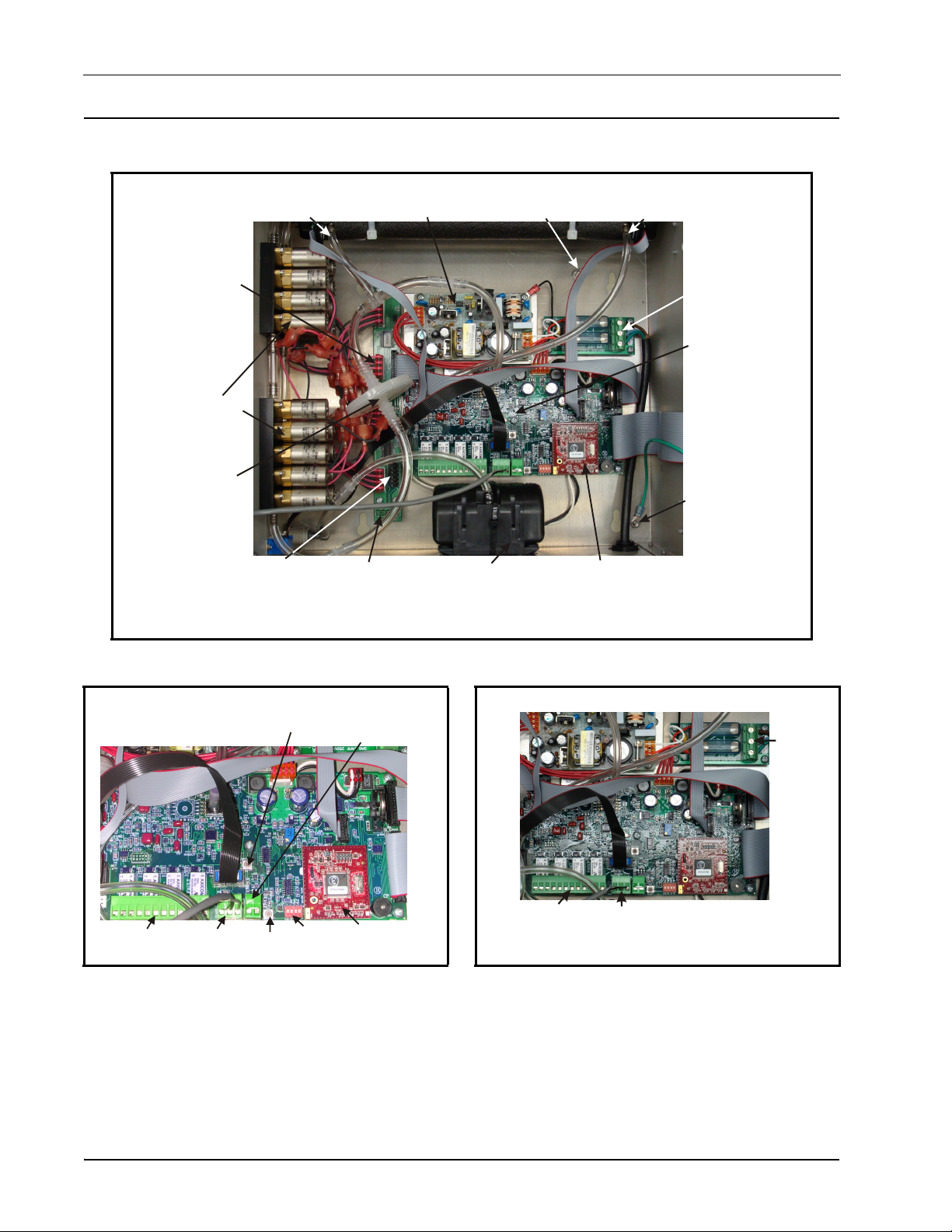
3.5. RLDS Interior
Universal
Power Supply
Intake
Manifold
Solenoid
Connectors
Dual 4-20 mA
Outputs (Signal
Out Only)
Screw Terminal
Microcontroller
Board
Intake
Manifold
Solenoids
AC Input
Terminals
IR Bench
Gas Out
Gas Sample
Pump
AC Input
Ground Stud
Main
Board
IR Bench
Gas In
AC Input
Ground
Stud
Hydrophobic
Filter
Dual 4-20 mA
Outputs Option
Card Socket
Microcontroller
Board
RLDS
Main Circuit
Board
Terminator
Switch
Relay Connector
Alarm 1,2,3 Fault
Factory
Default
RS485
Connector
4-20 mA Output Only
(DO NOT APPLY POWER)
CPU
Reset
Relay Connectors:
Leak, Spill, Evacuate,
Fault
RS485
Connector
AC Input
Terminals
Figure 3-7 - Diagram of RLDS Interior
Figure 3-8 - RLDS Processor Board Layout
Figure 3-9 - Relay, RS485, and AC Input Connections
10 • RLDS I&O Manual 026-1309 Rev 8
Page 19

Figure 3-10 - Switch and Fuse Locations
Factory
Default
CPU
Reset
Line Fuses 1
1 Amp, 250 V
NOTE: The plastic cable ties surrounding the
air pump are to ensure safe handling during
shipment. Remove before operating the unit.
Reinstall a plastic cable around the air pump if the
unit is shipped back to Emerson Electronics and
Solutions for service or repair. This prevents damage
during shipment.
3.6. RLDS Electrical Wiring
The RLDS uses a universal power supply that is
capable of accepting inputs of 100 to 240 VAC, 50/60
Hz. The monitor's power consumption is 20 Watts. It
is highly recommended that the monitor be connected
directly to the AC power source, preferably on its own
circuit. The AC power connection should be
completed with UL approved 3-conductor wire
(minimum 16 AWG), rated 300 VAC at 221°F
(105°C).
Locate a convenient service knockout and install
electrical conduit in the typical manner.
NOTE: For more information on power
specifications, contact your Emerson
Electronics and Solutions representative for
more information.
Locate the AC power connector on the inside of the
instrument and remove it from the circuit board.
Secure the wire leads to the connector orienting them
as shown in the diagram. Carefully plug the connector
back onto the circuit board. finally, locate the ground
lug and securely fasten the ground lead.
A second connector is provided to wire an external
device through the RLDS power circuit. Locate the
connector and complete the wiring as described
above.
3.6.1. Warnings and Cautions
WARNING: Electrical installation should be
performed by a certified electrician and must
comply with all applicable local, state, and
federal electrical safety codes.
WARNING: Under no circumstances should
this instrument be operated without connection
to a protective ground. The AC power ground
wire must first be connected to the monitor's ground
stud. Doing so poses a potential shock hazard and is
also a violation of electrical safety standards applicable
to this type of equipment.
WARNING: Copper conductors for
connection to supply mains must be made in
accordance with NEC/CEC and local codes.
WARNING: Drilling holes in the RLDS
enclosure may damage the unit and will void
the warranty. Only use the knockouts provided
for electrical connections.
Locate the AC Input Terminals and Ground Stud on
the inside of the monitor (Figure 3-7). Secure the
incoming AC power neutral (white/blue) and live
(black/brown) wires to the LINE 1 and LINE 2
terminals.
Using the supplied crimp-on ring terminals,
washers, and nuts, connect the incoming AC power
ground wire (green) to the monitor's AC input ground
stud, and then install a separate wire between the
ground stud and the GND terminal.
RLDS Electrical Wiring RLDS Installation • 11
• A switch or circuit breaker rated 1.0 A, 250
VAC must be attached to the unit’s AC power
leads.
• This switch must also be located in close
proximity to the monitor, and be within easy
reach of the operator.
• This switch should also be clearly marked as
the unit’s main AC disconnect device. The
circuit breaker or switch must disconnect all
Page 20

current-carrying conductors (i.e., Live and
Neutral).
Figure 3-11 - AC Input Power and Ground Connections
12 • RLDS I&O Manual 026-1309 Rev 8
Page 21
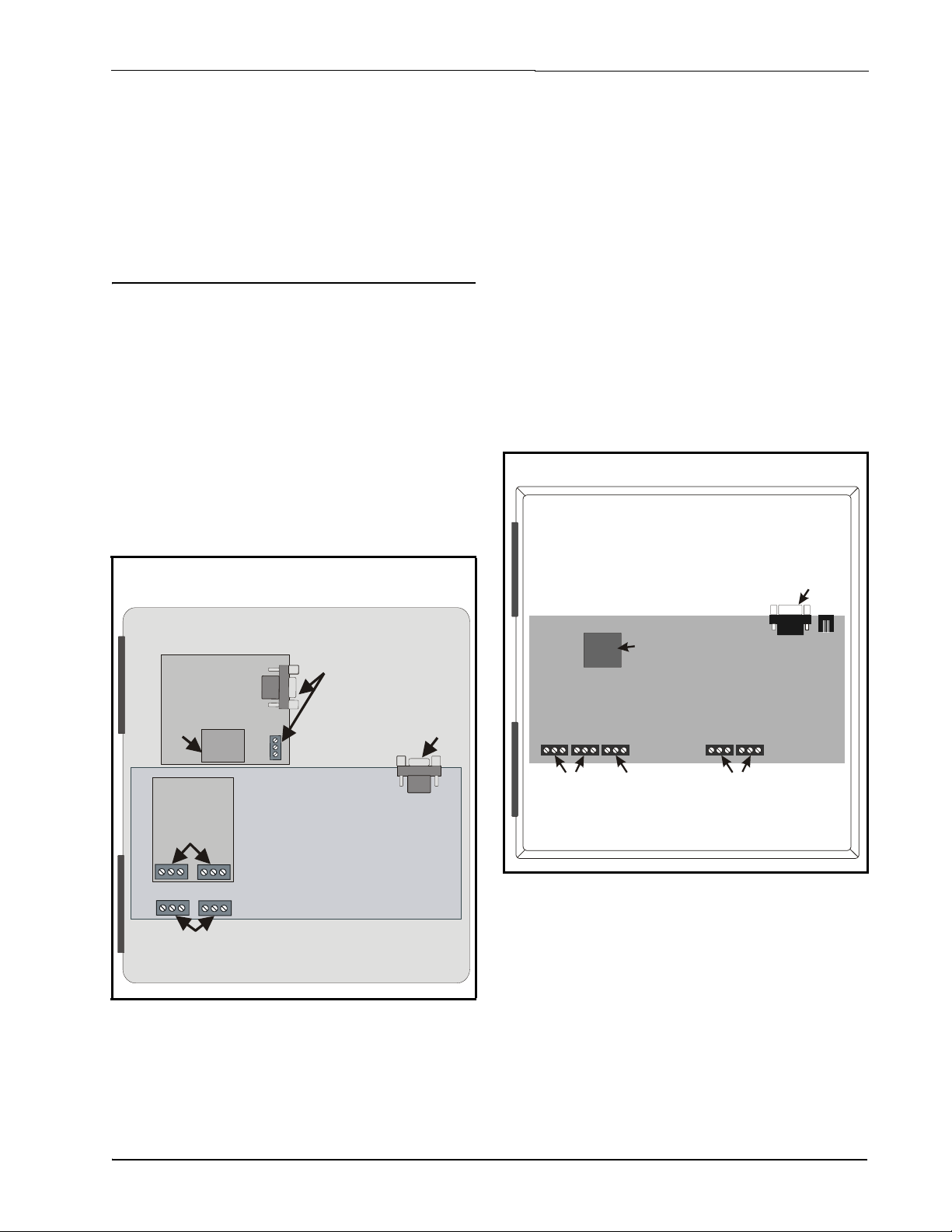
4 Connecting
E2 PIB COM PORT ASSOCIATIONS
COM1
COM4
COM6
COM2
Serial Device
RS485 COM Port
(2 Connectors)
RS485 COM Card
(2 Connectors)
Serial Device
RS232 Port
POWER INTERFACE BOARD
(PIB)
E2 Modem/Expansion
COM Card Mounted
Above PIB
Plug-In
Modem
Card
COM3
E2 Enclosure (Right Side)
RS485
RS232
E2 PIB COM PORT ASSOCIATIONS
COM1
Serial Device
RS232 Port
POWER INTERFACE BOARD
(PIB)
E2 Enclosure (Right Side)
COM2 COM6
COM4
Serial Device
RS485 COM Ports
Plug-In
Modem
Card
COM3
Communication
Devices
COM4 and COM6, which are optional ports requiring
expansion cards). COM ports can only be used for one
function; in other words, if COM2 is set up as the I/O
network, you cannot connect MODBUS devices to
COM2. Ensure your E2 is equipped with an RS485
COM Card (P/N 637-4890) and configured in E2
General Services (
, Serial tab) to
enable COM4 or an E2 Expansion COM Card (P/N
637- 4871) to enable COM6.
4.1. E2 MODBUS Direct Support for RLDS
4.1.1. Network Connection to E2
Connecting an RLDS to an E2 unit requires the E2
version 3.01 and above. Contact Emerson Electronics
and Solutions for upgrade information if the
controller is a version prior to 3.01.
4.1.1.1. COM Port Associations - E2 Versions 3.xx and Below
Connect the MODBUS network cable to the
three-terminal connector on the COM port you wish
to assign as MODBUS. Wire RS485+ to the RLDS+
RS485- to the RLDS- and the shield cable to the
RLDS GND.
4.1.1.2. COM Port Associations - E2 Versions 4.0 and Above
Figure 4-1 - Location of E2 COM Ports - E2 PIB Board (E2
version 3.xx and below)
An E2 has up to three COM ports that can be
assigned for MODBUS communication (COM2, an
RS485 port on the E2 power interface board, and
E2 MODBUS Direct Support for RLDS Connecting Communication Devices • 13
Figure 4-2 - Location of E2 COM Ports - E2 PIB Board (E2
version 4.0 and above)
An E2 has three COM ports that can be assigned for
MODBUS communication (COM2). COM ports can
only be used for one function; in other words, if
COM2 is set up as the I/O network, you cannot
connect MODBUS devices to COM2. Ensure your E2
is configured in E2 General Services (
Serial tab)
to enable COM4 or COM6.
,
Page 22
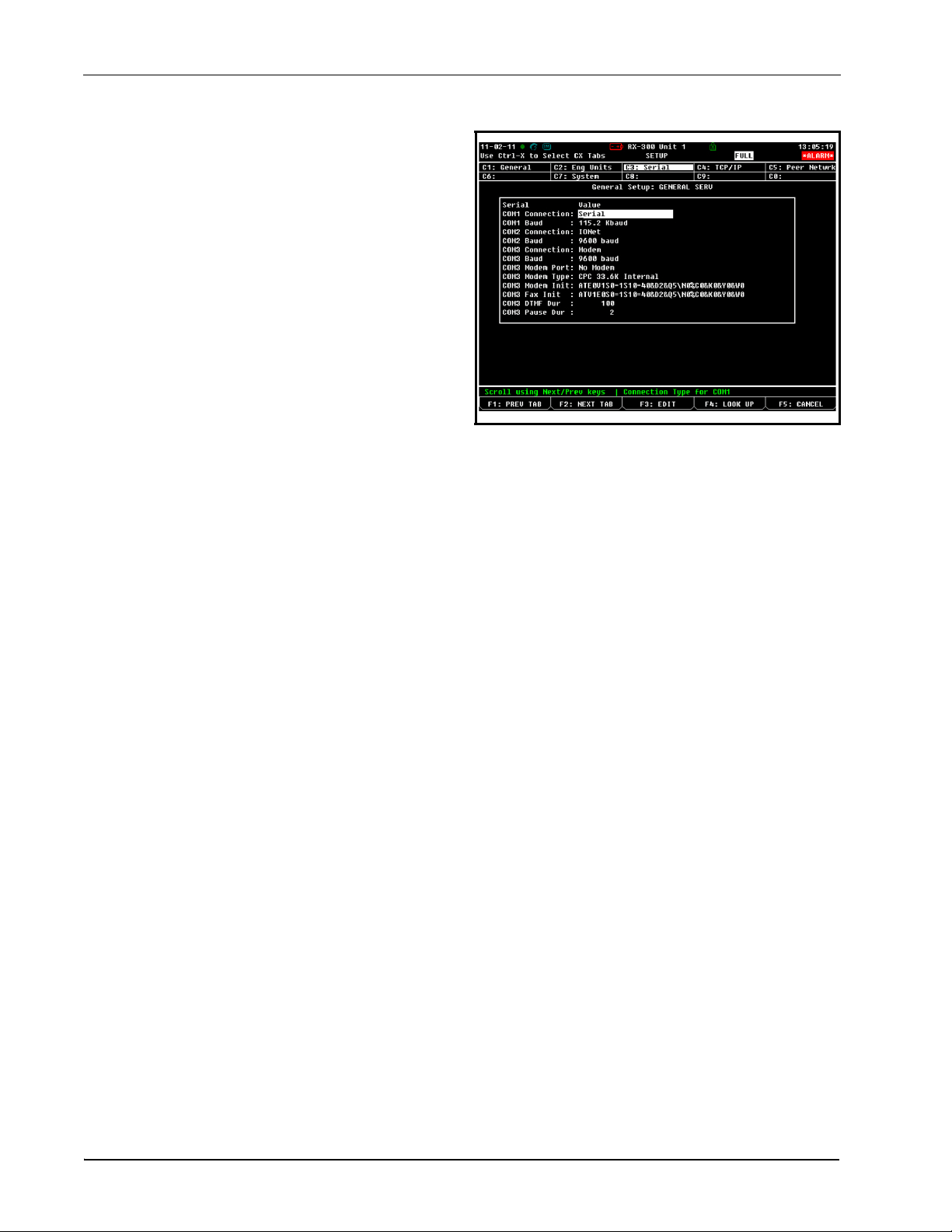
Connect the MODBUS network cable to the
three-terminal connector on the COM port you wish
to assign as MODBUS. Wire RS485+ to the RLDS+
RS485- to the RLDS- and the shield cable to the
RLDS GND.
4.1.1.3. E2 Termination
For E2 versions 3.xx and below, if the E2 will be the
first device in the daisy-chain, set the port’s
termination jumpers to the TERMINATED &
BIASED
position (all three jumpers UP); otherwise, set all
jumpers DOWN if not the first device.
For E2 versions 4.0 and above, if the E2 is the
beginning of all RS485 I/O or MODBUS Networks,
all three of these jumpers should be set to the UP
position. For MODBUS, the jumpers should all be in
the top-most position (MOD). For I/O Net, the
jumpers should be in the middle position (I/O). For no
termination, set the jumpers to the down position
(NO).
4.1.2. E2 Setup of RLDS
4.1.2.1. Set Up Network Ports
Before setting up a RLDS, the port on the E2 that has
the MODBUS cable connected must be set up as a
MODBUS port.
Figure 4-3 - Serial Communications Manager Screen
4. This screen will have a “Connection” field for
all COM ports on the E2. Highlight the COM
port connection field that will be used, and
press
- LOOK UP. From the list of
network types, select MODBUS.
5. Four fields will become visible underneath the
COM port connection field, which pertain to
the way the device communicates:
• Baud - Default setting is 19200. Leave this
field at the default value.
1. Log in to the E2 with Level 4 access.
2. Press
3. Press
followed by - General
Controller Info.
+ to open the Serial tab of the
General Controller Info setup screens:
• Data Size - Leave this field at the default
value (8).
• Parity - Leave this field at the default value
(None).
• Stop Bits - RLDS value is one (1).
6. Press
to save changes and exit.
4.1.2.2. Add and Connect RLDS
To enable communications between E2 and the
RLDS, the devices must be added and addressed in
E2.
1. Log in to the E2 with Level 4 access.
2. Press
- Connected I/O Boards
14 • RLDS I&O Manual 026-1309 Rev 8
Page 23

and Controllers.
• Online - The RLDS is communicating
normally.
• Offline - The RLDS is not communicating,
has not been commissioned, is not
functional, or is not powered up. Verify the
RLDS is powered up, wired correctly, and
has the proper network address, baud rate,
and parity.
• No Port - No port is set up in the E2 Serial
Configuration Manager to be a MODBUS
port.
Figure 4-4 - Connected I/O Screen
3. On the ECT tab screen enter the number of
RLDS Panels in the RLDS number field.
4. Press
5. Locate the RLDS you added to the network list
to return to the Network Setup
menu, then select
(Figure 4-5).
(press
and to scroll through the list) and
highlight with the cursor. Press
Setup.
- Network Summary
for
7. To commission the device, select
Commission and choose the MODBUS
network address.
-
Figure 4-5 - Network Summary Screen
Each RLDS is assigned a MODBUS address
automatically when it is created.
6. Locate the RLDS you set up, and look at each
device’s status in the Status field. You will see
one of the following messages:
E2 MODBUS Direct Support for RLDS Connecting Communication Devices • 15
Page 24

4.2. E2, Einstein, and
12
12
JP7
REFLECS Controllers
In addition to being an interface with the site
controller, the Gateway Board also allows you use a
Hand-held Terminal (HHT) device to program the
RLDS and view status.
(The RLDS Gateway
Board)
Figure 4-6 - RLDS Gateway Board Layout (P/N 810-3760)
NOTE: Before installing the Gateway board,
verify that jumper JP7 (if present on the board)
is set to the “NORMAL” position (not the
“TEST” position). Operating the Gateway with
the jumper in TEST position may cause board damage.
4.2.1. Powering the Gateway Board
Input Voltage 24VAC, Class 2, 50/60Hz
Power 5VA
Table 4-1 - Gateway Power Requirements
The Gateway board requires 24VAC power from a
Class 2 center-tapped transformer.
Emerson Electronics and Solutions supplies
several sizes of center-tapped transformers for
powering multiple 16AIs, 8ROs, and other RS485
peripheral boards of the E2, Einstein, and REFLECS
systems.
Refer to your controller’s user manual for
information on how to use the center-tapped
transformers listed in Table 4-2 to power multiple
RS485 I/O devices.
Figure 4-7 shows how to connect the 56VA and
80VA transformers to the Gateway power connector.
Three-Board Six-Board
P/N 640-0056 640-0080
Power Rating 56 VA 80 VA
Table 4-2 - Power Ratings for Emerson Transformers
The RLDS may be connected to an Emerson
Electronics and Solutions controller using a Gateway
Board. The Gateway Board is a special interface
device that allows an E2, Einstein, or REFLECS site
controller to communicate with up to three RLDS
units as if each of them were a standard 16AI Analog
Input board, and allows for programming with the
Hand-Held Terminal (HHT).
The Gateway Board communicates with the RLDS
units via the MODBUS network, which is
connected to the Gateway’s “Receiver Bus” network
terminal. The Gateway communicates with site
controllers (E2, Einstein, or REFLECS) via the
RS485 I/O Network (COM A & COM D for
REFLECS).
16 • RLDS I&O Manual 026-1309 Rev 8
Figure 4-7 - Pinout for the 56VA (640-0056) and 80VA (640-
0080) Transformers
Page 25
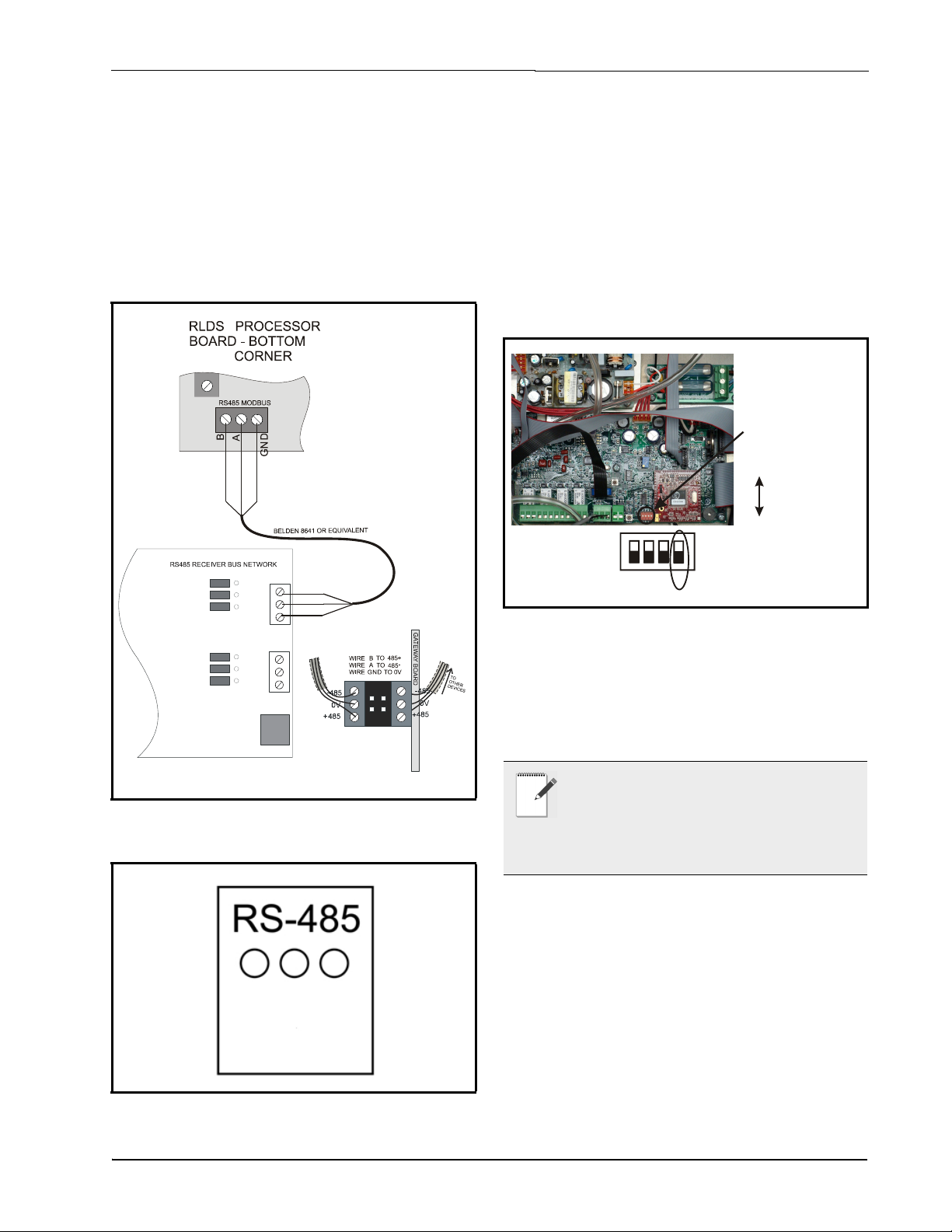
4.2.2. Gateway Board Networking
LEFT
R
S
4
8
5
+
R
S
4
8
5
-
0
v
Gateway Board
RS485 -
RS485 +
GND
Side view of
double-stack
Modbus
connector
on Gateway
0v
I/O Net
M
O
D
B
U
S
C
O
N
N
E
C
T
O
R
G
r
o
u
n
d
L
e
a
d
A
L
e
a
d
B
RS-485
Terminator
Switch
UP (Not Terminated)
DOWN (Terminated)
1
4
23
Termination
is set using
switch 4 (SM1)
To connect the Gateway to an RLDS, punch out one
of the remaining service knockouts to gain access to
the interior of the RLDS monitor. Locate the RS485
connector and remove it from the circuit board.
Secure the wire leads to the connector orienting them
as shown in Figure 4-8. When you are through secur-
ing the connections, carefully plug the connector back
onto the circuit board.
4.2.2.1. Changing Terminator Switch Settings
The terminator switch is shipped from the factory in
the terminated or DOWN position. This is the
correct setting if the RLDS is connected to a single
device, or it is the last device on the network chain. If
the RLDS is to be installed in the middle of a network,
the terminator must be moved to the UP position.
Locate switch 4 and determine its position. If it needs
to be moved, slide the switch to the appropriate
position.
Figure 4-8 - RLDS and Gateway Board Wiring
Figure 4-9 - RS485 Connector - RLDS
Figure 4-10 - Positioning the Termination Switch - RLDS
4.2.2.2. RLDS Node Address
The node address is set through the front display of
the RLDS unit. Refer to Section 7.16., Node Address
for more information.
NOTE: If connecting RLDS units to an
Emerson Electronics and Solutions site
controller network, you MUST number the
units from 1-3. The Gateway Board will not
recognize any RLDS unit with a number that is not 1, 2,
or 3.
E2, Einstein, and REFLECS Controllers (The RLDS Gateway Board) Connecting Communication Devices • 17
Page 26

4.2.3. Connecting to an E2, Einstein,
GATEWAY BOARD
RLDS LEAK DETECTORS
MODBUS NETWORK
E2, EINSTEIN, OR REFLECS
SITE CONTROLLER
RS485 I/O NETWORK
TERMINATE
RECEIVER BUS
JUMPERS
TERMINATE
"DOWN"
UNTERMINATE
"UP"
CONTROLLER
or REFLECS Site Controller
Up to three RLDS units may be connected to a site
controller via the Gateway Board. The node address
switch on each RLDS must be set in succession from
1 to 3 in order for the Gateway Board to recognize the
units on the network.
If the Gateway Board is at the end of a network,
the Gateway Board’s “Receiver Bus” termination
jumpers must be set to the “termination” position
(Figure 4-12). Otherwise, the jumpers should be set
to the “no termination” position.
Figure 4-12 - Gateway Board Termination Jumpers
Network Wiring
For network wiring, use Belden #8762 or #8641 cable
or equivalent. The total length of network cable in this
configuration may not exceed 4921 feet
(1499 meters).
Figure 4-11 - RLDS Units Connected to Gateway, Site Controller
Termination
The three RLDS units and the Gateway Board are
connected serially via MODBUS. If an RLDS is at the
end of the network segment, terminate the unit by
setting the termination switch to the DOWN position.
Otherwise, set the termination switch to the UP
position to leave the unit unterminated.
4.2.4. Connecting the Gateway
Board to the E2, Einstein, or
REFLECS Network
Each E2, Einstein, or REFLECS site controller that
will communicate with one or more RLDS must have
a Gateway Board installed on its RS485 I/O
Network. For E2 and Einstein controllers, this means
the Gateway will be installed on the RS485 I/O
Network; for RMCC, BEC, BCU, and other
REFLECS products, the Gateway will be installed on
the COM A or COM D network.
4.2.4.1. Wire Connection
Using shielded three-conductor network cable
(Belden #8641 or equivalent), connect the RS485 I/O
Network wire to the three-terminal connector on the
Gateway board as shown in Figure 4-13. For further
information about how RS485 networks are
configured, refer to your site controller’s user manual.
18 • RLDS I&O Manual 026-1309 Rev 8
Page 27

If you are not using all three RLDS units, you can
disable them on the Gateway (see Section 11.2.,
RLDS Enable Screen). If they are disabled on the
RLDS Gateway, then the corresponding addresses are
free to be used by other 16AI boards.
Note that because the Gateway reserves three 16AI
Board numbers for its own use, an I/O Network with
a Gateway is limited to thirteen (13) 16AI boards.
Note also that since 16 is the highest board number
possible, a Gateway’s dip switch may not be set to any
number above 14.
Figure 4-13 - Connecting the Gateway to the RS485 Network
4.2.4.2. Setting the Board Numbering Dip Switch
The first step is to determine whether the RLDS
Gateway should emulate 16AI boards – known as the
REFLECS mode, or if the RLDS Gateway should
emulate IRLDS units in Einstein/E2 – known as the
Einstein mode. When dip switch 8 is in the ON
position it selects the REFLECS mode, and when dip
switch 8 is in the OFF position it selects the Einstein
mode.
REFLECS Mode
In the REFLECS mode the Gateway board responds
as a series of three 16AI Analog Input boards
numbered in succession. Addressing the “boards”
represented by the Gateway is achieved by setting dip
switches 1 through 4 to the first board number to be
used. When this number is set, the Gateway will also
use the next two board numbers above the first board
number. For example, if a Gateway dip switch is set
to board number 3, the Gateway will use board
numbers 3, 4, and 5 on the I/O Network.
Once the RLDS Gateway has been added to the
network, the I/O Board Device Numbers screen in
REFLECS (from the REFLECS Home screen press
7,7,2) will also need to be adjusted to show the correct
number of input boards. This number should be the
total number of input boards plus the number of
RLDS units.
Since the RLDS Gateway can support up to three (3)
RLDS units, the first RLDS unit maps to the first
RLDS Gateway address, and the second RLDS unit
maps to the second RLDS Gateway address;
therefore, if the RLDS Gateway address = 3, then
RLDS unit #1 will appear on 16AI #3 and so forth.
Einstein Mode
In the Einstein mode the Gateway board responds as
a series of three IRLDS units numbered in
succession. Addressing the “boards” represented by
the Gateway is achieved by setting dip switches 1
through 4 to the first unit number to be used. When
this number is set, the Gateway will also use the next
two board numbers above the first board number. For
example, if a Gateway dip switch is set to board
number 4, the Gateway will use IRLDS numbers 4, 5,
and 6. Once the RLDS Gateway has been added to the
network, the Connected I/O Boards and Controllers
screen in E2 (from the E2 Main Menu press 7,7,2)
will also need to be adjusted to show the correct
number of IRLDS units. This number should be the
total number of RLDS, IRLDS II, and MRLDS (up to
16 can be mapped to one IRLDS) units being used on
that Einstein/E2.
Since the RLDS Gateway can support up to three (3)
RLDS units, the first RLDS unit maps to the first
RLDS Gateway address, and the second RLDS unit
maps to the second RLDS Gateway address;
therefore, if the RLDS Gateway address = 4, then
RLDS unit #1 will appear on IRLDS #4 and so forth.
If you are not using all three RLDS units, you can
disable them on the Gateway (see Section 11.2.,
RLDS Enable Screen). If they are disabled on the
RLDS Gateway, then the corresponding addresses are
free to be used by other Gateways mapping in other
RLDS, IRLDS II, or MRLDS units.
For example, if you had an IRLDS II Gateway with
two IRLDS II units, and an RLDS Gateway with one
RLDS, then you could set the IRLDS II for
address 1 and disable the third IRLDS II unit on the
Gateway. Then set the RLDS Gateway for address 3
and disable the second and third RLDS units on this
Gateway. In E2 you would select three IRLDS
E2, Einstein, and REFLECS Controllers (The RLDS Gateway Board) Connecting Communication Devices • 19
Page 28

controllers. IRLDS units 1 and 2 would map to the
IRLDS II Gateway and the third IRLDS would map to
the RLDS on the RLDS Gateway.
Figure 4-14 - Gateway Dip Switch Numbering
4.2.4.3. Setting the Baud Rate Dip Switches
Dip switches 6 and 7 control the baud rate at which
the Gateway communicates with the site controller on
the RS485 Network. These switches must be set to the
same baud rate setting as the E2, Einstein, or
REFLECS (usually 9600 baud). All Gateways and
RLDS units on the network must have the same baud
rate dip switch setting.
Dip switch 8 must be set to the ON position for
REFLECS controller mode and OFF for E2, Einstein
controller mode.
Figure 4-15 - Dip Switch Setting for Numbering Gateway
4.2.4.4. Setting the RS485 I/O Termination Jumpers
As part of an area controller’s RS485 I/O (COM A or
COM D) Network, a Gateway must be terminated if it
is the end device of a daisy chain. Refer to the
controller’s user manual for information about daisy
chain networks and how they are terminated.
To terminate the Gateway, set the I/O Network
Jumpers to the right
To un-terminate the Gateway, set the jumpers to the
position.
left
position as shown in Figure 4-16.
Baud rate for the RLDS is set by software, either
through the RLDS, or on the Gateway Board via
Hand-Held Terminal. It is recommended you use
19200 baud as the MODBUS Network baud rate, as it
is the default baud rate used by the RLDS. Set dip
switch 5 to OFF.
Figure 4-16 - Gateway RS485 I/O Network Termination
20 • RLDS I&O Manual 026-1309 Rev 8
Page 29

4.2.5. Gateway Board Status LEDs
Figure 4-17 - Gateway LED Locations
The Gateway has four LEDs: a General Status LED,
an Alarm LED, an RS485 I/O Net Status LED, and a
Receiver Bus Status LED (Figure 4-17).
4.2.5.1. The General Status LED
failure.
• ON with no flashing (steady) - One or more of
the RLDS units is offline. If all are offline,
check the wiring. If just one is offline, check the
RLDS controller.
4.2.5.3. RS485 I/O Network Status LED
The RS485 I/O Network Status LED flashes
to indicate traffic on the I/O Network
orange
(between the Gateway and the site controller). If this
light does not come on at all and the Alarm LED is
flashing once per second, there is a problem with the
RS485 I/O Network or the area controller.
4.2.5.4. Receiver Bus Network Status LED
The Receiver Bus Network Status LED blinks
orange
each time the RLDS Gateway sends a message
on MODBUS. However, when the Gateway receives
a message from the RLDS units, the LED will flash
brightly for 1/2 second.
If the Gateway has RLDS configurations in
memory and is communicating properly, you should
see this LED flash brightly several times within the
course of a few minutes.
The General Status LED light flashes green once
every second to indicate it is powered up.
4.2.5.2. The Alarm LED
The Alarm LED (red) indicates when an alarm
condition exists for the Gateway. There are five
possible LED states, each of which indicates a
different condition.
• OFF - No alarm conditions are active, and the
Gateway is functioning normally.
• Flashes 4 times/second - There is a problem
with the physical hardware (ROM) of the
Gateway board. The board may need to be
replaced.
• Flashes 2 times/second - There is no user
configuration on this Gateway, no RLDS units
are commissioned in its memory, and it is
essentially in an empty state. This LED state
will occur when the board is first powered up
on-site.
• Flashes 1 time/second - The Gateway is not
communicating with the area controller due to
a possible RS485 I/O Network or controller
E2, Einstein, and REFLECS Controllers (The RLDS Gateway Board) Connecting Communication Devices • 21
Page 30

5RLDS -
Red*
Yel lo w*
RELAY
Leak \ Spill \ Evacuate \ Fault
*The colors correspond to
the LEDs on the front of the
case
N
O
C
O
M
M
O
N
N
C
Strobe or
Horn
Normal Configuration:
are usually connected
to the Leak relay (#1)
Strobes
Horns
are usually connected
to the Spill relay (#2)
External Power:
AC < 250V
DC < 15W
Note: the device does not power
accessories; power must come from
an external source
LINE POWER
N
E
U
T
R
A
L
L
I
N
E
Connecting
NOTE: Each relay may be connected as normally open (NO), or normally closed (NC).
External Alarms
5.1. Overview
Each RLDS includes four (4) Form C, SPDT
relays. The contacts are rated .5A at 250 VAC and
1.0A at 30 VAC. These relays are used for the
connection of external alarm devices. The relays are
factory-assigned to the following conditions:
Relay #1 Leak
Relay #2 Spill
Relay #3 Evacuate
Relay #4 Fault
5.2. Connection
Use the AC conduit or any of the remaining
service knockouts to gain cable access to the interior
of the monitor. Locate the relay connector
(Figure 3-9) and remove it from the circuit board.
The relay contacts are rated .5 A at 250 VAC.
Latching / Non-Latching - refer to Section 7.7.,
Alarm Acknowledge (Ack) - Mode to select Alarm
Ack Mode.
Alarm power source - power for the alarm devices
connected to the relay contacts may be supplied from
the Auxiliary AC Power Out Connector (Figure 3-8).
Figure 5-1 - RLDS Relay Connector
22 • RLDS I&O Manual 026-1309 Rev 8
1. Secure the leads to the connector orienting
them as shown in Figure 5-1. Wire the le ads to
either the N.C. or N.O. terminals of each relay,
depending on whether you want the relay to be
CLOSED or OPEN when de-energized.
2. When you are through securing the
connections, carefully plug the connector back
onto the circuit board.
Figure 5-2 - RLDS Relay 1 and 2 Wiring
3. Jumper the Neutral of the input power
connector to the Common on the relay block.
4. Connect one end of strobe or horn to the NO of
whichever level of alarm is appropriate for
application.
5. The other end of strobe or horn is connected to
the Line of the input power connector (5 A
maximum).
Page 31

6 RLDS Hardware Specifications
Hardware Specifications
Product Type
Coverage
Detector Type
Multiple refrigerant gases and multiple area monitoring system for low level
continuous monitoring of CFC, HCFC, and HFC refrigerant gases used in most
commercial refrigeration systems. System design supports compliance to the
refrigerant monitoring requirements of ANS/BSR ASHRE 15-2007 and
ASHRAE Safety Code 34-2007.
4-point standard, expandable to 16 points in 4-point increments
Infrared Non-Dispersive
CFC: R-11, R-12, R-113, R-114, R-502, HFP
HFC: R125, R-134a, R236FA, R245Fa, R32, R-404a (HP62), R-407a,
R-407c (AC9000), R-407F, R-410a (AZ20), R422a, R422d, R427a,
R-507 (AZ50), R-508b (SUVA95)
Gas Library:
Sensitivity
Measuring Range
Accuracy*
Front Panel
Size/Weight
Temperature Drift
Sampling Mode
Re-Zero
Response Time
System Noise
HCFC: R-123, R-124, R21, R-22, R227, R-23, R-401a (MP39), R-402a
(HP80), R-402b (HP81), R-408a, R-409a, R-500, R-503
Halon: H1211, H1301, H2402
Other: FA188, FC72, H1234YF, H1234ZE, N1230, N7100, N7200,
N7300, N7600, R424A, R426A, R438A, CUSTOM
All gases 1 PPM
All gases 0 to 10,000 PPM
Most gases ±1PPM ±10% of reading from 0-1000 PPM (R11, R22, and R113
±10 PPM ±15% of reading 0-1000 PPM)
*At reference environmental conditions (77°F/25°C, 45% RH
non-condensing, 1 ATM)
3 Indicator lights:
• Green = Monitor is powered on. LED glows during normal operation; flashes
when unit is in warm-up mode
• Red = Alarm. LED flashes when any point has exceeded the alarm setting
• Yellow = Fault. LED flashes when there is a system fault
12.23”H x 13.7”W x 4.96”D (31.06 cm x 34.80 cm x 12.60 cm) /
15 lbs.
±0.3% of reading per degrees C
Automatic or manual (hold)
Auto or on zone change
5 to 315 seconds – depending on air line length and number of zones
Less than 40dB(A) @ 10 feet (3 meters)
Table 6-1 - RLDS Specifications
Connection RLDS Hardware Specifications • 23
Page 32

Monitoring Distance
Conditioned Signal
Alarms
Communications
Power Safety Mode
Operating Temp
Ambient Humidity
AC Power
Certification
Warranty
Altitude Limit
Table 6-1 - RLDS Specifications
Hardware Specifications
1200 ft. (365 meters) maximum for combined length of sample + exhaust
tubing (each zone)
Dual optional 4-20mAdc isolated outputs. Channel 1 = zone area,
Channel 2 = PPM
Four SPDT alarm contacts rated 2A at 250 VAC (inductive) 5 A at 250 VAC
(resistive). Three are assigned to PPM level alarms, one assigned to system
faults.
Full two-way communication with Building Management System via RS-485
serial interface. RS-232C communication port standard.
Fully automatic system reset. All programmed parameters retained.
32°F to 122°F (0°C to 50°C)
5% to 90% RH (non-condensing)
100 to 240 VAC, 50/60 Hz, 20 W
UL 61010-1, CAN/CSA 22.2 No. 61010 & CE Mark
2 years from date of shipment
6,562 ft (2,000 m)
Product Type
Gas Library:
Sensitivity
Measuring Range
Accuracy*
Table 6-2 - RLDS-CO2 Specifications
RLDS-CO2 Hardware Specifications
The RLDS-CO2 provides multiple area monitoring for low level continuous
monitoring of carbon dioxide gases used in most commercial systems. System
design supports compliance to the gas monitoring requirements of ANS/BSR
ASHRE 15-1994.
Carbon Dioxide (CO2)/R-744
10 PPM
300-8,000 PPM
Most gases ±5 PPM ±5% of reading from 300-1000 PPM, ±10% of reading
from 1001-3000 PPM
*At reference environmental conditions (77°F/25°C, 45% RH
non-condensing, 1 ATM)
24 • RLDS I&O Manual 026-1309 Rev 8
Page 33

7 Programming
Setup and UI
Navigation for
RLDS - Display
Screens
7.1. Navigation Keys
• Use the arrow/cursor keys for multi-directional
movement in making selections and moving the
cursor.
•Use the ENTER key to initiate and complete a
selection.
•Use the ESC key to go back during program-
ming or silence an alarm in alarm mode.
After a 15-minute warm-up cycle, the MONITOR
ON light will glow steadily and the Status screen will
be displayed:
Figure 7-2 - Status Screen
NOTE: “RLDS Setup Screens - System Map”
on page 43
Figure 7-1 - RLDS Front Panel Navigation Keys
7.2. Initial Power Up
When the RLDS is first powered up, all front level
panel LEDs will illuminate, and a splash screen will
appear and display the monitor’s firmware version
level. After a moment the Warm Up screen will be
displayed and the green MONITOR ON light (green)
will blink.
7.3. Navigate to the First Setup Screen
1. Use the up/down cursor keys to select the first
text box to access the Setup screen.
2. Press ENTER to select.
Figure 7-3 - Setup Screen 1
Navigation Keys Programming Setup and UI Navigation for RLDS - Display Screens • 27
Page 34

7.4. Navigate to the Second Setup Screen
1. From RLDS System Setup screen 1 select the
SYSTEM option to go to System Setup screen
2.
2. Press the ESC key to return to th e System Setup
screen 1.
IMPORTANT: DO NOT change the number of
zones to deactivate unused zones. Changing the
number of installed zones is only necessary when
manifold blocks are added or removed. Go to the
individual zone that you wish to disable and set its
distance to zero.
1. Press the ENTER key to adjust the number.
2. Use the up/down cursor keys to modify the
number. Press ENTER to accept the new
number or ESC to revert to the previous
setting.
NOTE: The RLDS auto setting detects the
number of zones present on power-up. Do not
plug any zones. The number detected on
power-up is the default value for this
parameter.
7.7. Alarm Acknowledge (Ack) - Mode
Figure 7-4 - Setup Screen 2
7.5. Location
This is the name you assign to the RLDS to
identify its location. It may have up to 12
alphanumeric characters.
1. Press the ENTER key to adjust the setting.
2. Use the left/right cursor keys to move across
the entry field and the up/down cursor keys to
modify the individual characters.
3. Press ENTER to accept the new entry or ESC
to revert to the previous setting.
7.6. Number of Zones Installed
Number of Zones Installed is the number of zones
from 1 to 16 connected to the instrument.
This function programs the relays in the RLDS unit
for latching or non-latching operation.
1. Press the ENTER key to adjust the setting.
2. Use the up/down cursor keys to toggle between
settings.
AUTO - Non-latching (Alarm relay will
automatically de-energize when the gas level drops
below its alarm point).
MANUAL - Latching (Alarm relay remains
energized, and will not release until the alarm
condition has been manually acknowledged). Refer to
Section 8.6.4., Acknowledging Alarms.
3. Press ENTER to accept the new entry or ESC
to revert to the previous setting.
7.8. Audible Alarm
This parameter selects the function of the RLDS
unit’s internal audible alarm device.
1. Press the ENTER key to adjust the setting.
2. Use the up/down cursor keys to select unused,
monitor on, evacuate, spill, leak, fault, or
alarm.
28 • RLDS I&O Manual 026-1309 Rev 8
Page 35

3. Press ENTER to accept the new entry or select
ESC to revert to the previous setting.
7.12. Loop2 Factor
7.9. Zone Hold Mode
A zone can be placed on hold and continuously monitored for a length of time determined by the Zone
Hold Time value. To place a zone on hold:
1. Select the zone at the top level screen.
2. Press and hold down the ENTER key until the
unit beeps. The word HOLDING will appear
in the status box.
3. While in the hold mode, further investigation
of the zone's status can be made by navigating
to that zone’s Setup Screen 1.
4. To release the zone from the Hold Mode, press
and hold down the ENTER key until the unit
beeps and the screen display returns to normal.
7.10. Zone Hold Time
Sets the length of time a zone will be monitored when
the Zone Hold feature is activated. The default is 15
minutes. The range is 1 to 999 minutes.
1. Press the ENTER key to adjust this setting.
2. Use the left/right cursor keys to move across
the entry field and the up/down cursor keys to
modify the individual numbers.
3. Press ENTER to accept the new entry or ESC
to revert to the previous setting.
Loop2 Factor sets the PPM scale factor for current
loop number 2. To calculate the current output,
multiply the scale factor by the PPM and add four (4).
For example, at the default scale factor of 0.016, a
measurement of 100 PPM would generate a current
output of 5.6 mAdc. The current output cannot exceed
the 20 mAdc capacity of the interface.
1. Press the ENTER key to adjust the setting.
2. Use the left/right cursor keys to move across
the entry field and the up/down cursor keys to
modify the individual characters.
3. Press ENTER to accept the new entry or select
ESC to revert to the previous setting.
7.13. Re-Zero Mode
This parameter defines the frequency at which the instrument re-zeros the optical sensor.
1. Press the ENTER key to adjust the setting.
2. Use the up/down cursor keys to toggle between
settings.
AUTO - sets the instrument to re-zero every 10 minutes.
ZONE CHANGE - sets the instrument to re-zero at
each zone change. This is the most accurate setting,
but increases the time interval between measurement
cycles.
3. Press ENTER to accept the new entry or ESC
to revert to the previous setting.
7.11. Detection Limit
Detection Limit is a squelch setting that instructs the
instrument to interpret PPM readings below the designated level as 0. The range is 1 to 99 PPM.
1. Press the ENTER key to adjust the setting.
2. Use the up/down cursor keys to modify the
setting.
3. Press ENTER to accept the new entry or select
ESC to revert to the previous setting.
Zone Hold Mode Programming Setup and UI Navigation for RLDS - Display Screens • 29
Page 36

7.14. Navigating to the Third
7.16. Node Address
Setup Screen
From the second System Setup screen, select the
MORE option to go to the System Setup screen 3.
Select the BACK option to return to the System Setup
screen 2.
Figure 7-5 - Setup Screen 3
Each RLDS on the network must have a distinct node
address. The node address may be set from 1 to 64.
1. Press the ENTER key to adjust the setting.
2. Use the left/right cursor keys to move across
the entry field and the up/down cursor keys to
modify the individual numbers.
3. Press ENTER to accept the new entry or ESC
to revert to the previous setting.
7.17. Password
This field is used to define a system password. The
default setting is 000, which provides no password
protection.
1. Press the ENTER key to adjust the password.
2. Use the left/right cursor keys to move across
the entry field and the up/down cursor keys to
modify the individual alphanumeric characters.
3. Press ENTER to accept the new password or
ESC to revert to the previous setting.
7.15. Service Timeout
NOTE: The RS485 BAUD rate text will be replaced by “Service Timeout” when in Service
Mode.
Displayed in Service Mode, Service Timeout sets the
length of time the Service Mode is in effect and stops
the monitor for up to 300 minutes (5 hrs) to
allow for servicing the unit.
1. Press the ENTER key to adjust the setting.
2. Use the left/right cursor keys to move across
the entry field and the up/down cursor keys to
modify the individual numbers.
3. Press ENTER to accept the new entry or ESC
to revert to the previous setting.
7.18. Accessing Additional Features
Several additional features can be viewed on the System Setup screen 3 when the RLDS is placed in Ser-
vice Mode (refer to Section 8.11., Service Mode).
While in service mode, the user can identify the
model number, set digipot values and sensor
temperature, and acquire the temperature coefficient.
30 • RLDS I&O Manual 026-1309 Rev 8
Page 37

7.19. DET Digipot
Figure 7-6 - System Setup Screen 3 - Service Mode
The DIGIPOT function allows a manual and more
precise adjustment of the digital potentiometer, which
controls the voltage of the IR Detector. The DIGIPOT
is auto-tuned at every power up.
1. Press the ENTER key to adjust the setting.
Once the option is selected the screen will also
display the voltage.
7.21. Acquiring Temperature Coefficient (Factory Use Only)
Press the left/right arrow buttons simultaneously to
return to the previous screen.
7.22. R Digipot
This option will indicate the electrical parameters of
the infrared emitter.
2. Use the up/down cursor key to modify the
Digipot value.
3. Press ENTER to accept the new entry or ESC
to revert to the previous setting.
7.20.Sensor Temperature Coefficient
1. Press the ENTER key to adjust the setting.
2. Use the up/down cursor key to modify the
temperature value.
3. Press ENTER to accept the new entry or ESC
to revert to the previous setting.
DET Digipot Programming Setup and UI Navigation for RLDS - Display Screens • 31
Page 38

8 General
Operation of
RLDS - UI
1. Press the ENTER key to adjust the setting.
2. Use the left/right cursor keys to move across
the entry field and the up/down cursor keys to
modify the individual characters.
3. Press ENTER to accept the new entry or ESC
to revert to the previous setting.
8.2.2. Refrigerant Type
8.1. Functional Overview
Normally each RLDS will perform measurements on
its active zones sequentially and without user
input. The total time it takes an RLDS to complete a
measurement cycle is directly proportional to the
number of active zones and the physical length of the
air lines. Monitors linked together on a network
operate independently of each other and consequently
complete their respective measurement cycles at
different rates.
8.2. The Zone Screen
From the System Setup screen 1 (Figure 7-3), scroll
down and select the ZONES option (or select the desired zone from the Status screen (Figure 7-2).
This displays the kind of refrigerant the RLDS is detecting.
1. Press the ENTER key to adjust the setting.
2. Use the left/right cursor keys to select the type
of refrigerant you want the device to detect.
3. Press ENTER to accept the new entry or ESC
to revert to the previous setting.
8.2.3. Distance
This displays the combined length of the sample tubing plus any tubing on the exhaust port. Total length
should not exceed 1200 feet (365 meters).
1. Press the ENTER key to adjust the setting.
2. Use the left/right cursor keys to move across
the entry field and the up/down cursor keys to
modify the individual characters.
3. Press ENTER to accept the new entry or ESC
to revert to the previous setting.
8.2.4. Zone Temperature
This displays the air temperature at the zone being
sampled.
1. Press the ENTER key to adjust the setting.
2. Use the left/right cursor keys to move across
the entry field and the up/down cursor keys to
modify the individual characters.
3. Press ENTER to accept the new entry or ESC
to revert to the previous setting.
8.2.5. Current Detection Reading
Figure 8-1 - Zone Setup Screen 1
8.2.1. Location
This is the name you assign to the RLDS to
identify its location. It may have up to 12
alphanumeric characters.
32 • RLDS I&O Manual 026-1309 Rev 8
This reading displays the current PPM STP level of
the selected refrigerant being detected by the
device.
Page 39

8.2.6. Log Interval
8.3.1. Leak Level
The RLDS retains a data log of 100 measurements for
each zone. The log interval is the number of
minutes from 1 to 1440 between each log point. This
parameter can be changed from Zone Setup screen 1
(Figure 8-1).
The default setting for this parameter is 1440
minutes (24 hours). If the log interval time is set to 0,
then a measurement is recorded in the trend log after
every measurement cycle
log is filled, it will contain the last 100 measurement
points for a zone. If you want the data logged less
frequently, increase this value.
It is important to remember that cycle time is
dependent on many factors, including the number of
zones being monitored, input line length, and the run
zeroing mode selected. Before changing this value it
may be useful to review the log data first using the
Trend screen to determine the nominal cycle time.
. Therefore, after the trend
8.3. Navigating to the Second Home Screen
Select the MORE option at the bottom right hand side
of the screen (Figure 8-1) to continue to the next
screen containing more options. This screen displays
the peak PPM value in the upper side of the screen.
This is the concentration level in PPM that will
activate a leak alarm condition.
1. Press the ENTER key to adjust the value.
2. Use the up/down cursor keys to modify the
setting.
3. Press ENTER to accept the new entry or ESC
to revert to the previous setting.
NOTE: This value must be less than the spill
level.
8.3.2. Spill Level
This is the concentration level in PPM that will
activate a spill alarm condition.
1. Press the ENTER key to adjust the value.
2. Use the up/down cursor keys to modify the
setting.
3. Press ENTER to accept the new entry or ESC
to revert to the previous setting.
NOTE: This value must be less than the
evacuate level and greater than the leak level.
Figure 8-2 - Zone Setup Screen 2
8.3.3. Evacuation Level
This is the concentration level in PPM that will
activate an evacuate alarm condition.
1. Press the ENTER key to adjust the value.
2. Use the up/down cursor keys to modify the
setting.
3. Press ENTER to accept the new entry or ESC
to revert to the previous setting.
NOTE: This value must be greater than the
spill level.
8.3.4. Resetting the Peak PPM Value
Pressing this key resets the current peak PPM level
stored in memory and displays it at the top of the
screen.
Navigating to the Second Home Screen General Operation of RLDS - UI • 33
Page 40

8.4. Alarm Conditions
When an alarm condition is detected anywhere on the
network, the red ALARM LED will glow on the front
of the unit. Additionally, an external alarm
device may activate and an audible alarm may sound
if those features have been enabled (Section 4.2., E2,
Einstein, and REFLECS Controllers (The RLDS
Gateway Board).
An inverse flashing box indicates an alarm condition
in the affected zone.
You can investigate the status of the affected zone further by selecting the ALARM option on the Status
screen (Figure 7-2).
Alarm Summary Screen
Figure 8-3 - Alarm Summary Screen
8.5. Fault Conditions
If a system malfunction occurs, the yellow FAULT
LED will glow. Additionally, an external alarm (Sec-
tion 4.2., E2, Einstein, and REFLECS Controllers
(The RLDS Gateway Board) device may activate and
an audible alarm may sound if those
features have been enabled (Section 7.8., Audible
Alarm).
8.6. Alarms
8.6.1. Functional Overview
If the PPM level for any zone exceeds its
designated spill, leak, or evacuate thresholds, an
alarm condition will be created. Once the RLDS
completes a measurement cycle in the affected zone
the alarm condition will be indicated. At that time the
red ALARM LED on the RLDS will glow.
Additionally, an external alarm device may activate
and an audible alarm may sound if those features have
been enabled (Section 7.8., Audible Alarm).
The Alarm Summary screen displays a list of all alarm
conditions pending across the network. The screen is
divided into eight (8) boxes, and each box represents
a single alarm. If more than eight (8) alarms are pending, additional pages can be displayed by selecting the
MORE option (visible when there are more than
eight (8) alarms pending).
Each box displays the zone number, zone name, and
the current PPM reading. A flashing box indicates an
alarm that has not been acknowledged. A static box
represents an alarm that has been acknowledged but
has not yet been cleared from the system.
The Alarm Data Log can be reset by pressing a combination of the ENTER and right arrow buttons while
viewing the log.
The alarm condition may or may not have to be
acknowledged for the system to return to normal
operation.
8.6.2. Responding to Alarms
An operator can respond to alarms by accessing the
Alarm Summary screen. Navigate to this screen by selecting ALARM on the Status screen 1
(Figure 7-2).
34 • RLDS I&O Manual 026-1309 Rev 8
Page 41

8.6.3. Alarm Detail Screen
The Alarm Detail screen displays more
comprehensive information about the nature of the
alarm including:
be blinking, indicating that the alarm has been
acknowledged. Repeat this procedure to acknowledge
any remaining alarms.
Alarm Summary Screen (Acknowledge Mode)
Figure 8-4 - Alarm Detail Screen
• Complete location information
• Gas type and current concentration (CONC
NOW)
• Peak concentration and peak time
• Type of alarm, alarm time, and date
This screen provides the following navigation
options at the bottom of the display:
• ACK - using the left arrow key, ACK will
acknowledge the alarm as described in the next
section.
• SETUP - using the right arrow key, navigate to
the Zone Setup screen 1 (Figure 8-1). This
enables review of the zone setup parameters
and accesses the Trend screen.
Use the ESC button on the RLDS unit to go back to
the previous menu.
8.6.4. Acknowledging Alarms
Each pending alarm may require, depending upon selected alarm mode, acknowledgment before the system returns to normal operation Section 7.7., Alarm
Acknowledge (Ack) - Mode. To acknowledge an
alarm, navigate to the Alarm Detail screen and
select the ACK option as previously described. You
will then be returned to the Alarm Summary screen
and the box associated with that alarm will no longer
Figure 8-5 - Alarm Summary Screen - Acknowledge Mode
Once all the alarms associated with a given RLDS are
acknowledged, its red LED will turn off, and any external alarms connected to the RLDS relays will
deactivate. Keep in mind that the system will
continue to generate new alarms if PPM values above
the alarm thresholds are detected.
8.7. System Faults
8.7.1. Functional Overview
If a system malfunction occurs, the yellow FAULT
LED to glow. Additionally, an external alarm device
may activate and an audible alarm may sound if those
features have been enabled (Section 7.8., Audible
Alarm).
Depending on the nature of the fault, the RLDS may
or may not continue to operate normally. Under a
non-critical fault condition, the RLDS will continue
to measure and log data, but some peripheral
functions may be compromised. Under a critical fault
condition, action is required for the RLDS to operate
normally.
Various fault conditions are listed and explain what
action should be taken to correct the problem in Sec-
tion 8.7.2.1., Critical Faults.
System Faults General Operation of RLDS - UI • 35
Page 42

8.7.2. Navigating to the Fault Screen
Displayed on the initial Status screen (Figure 7-2) is
a Fault option. Scroll down with the cursor key and
select this option, and the Fault screen will display:
Figure 8-6 - Fault Screen
8.7.2.1. Critical Faults
• NO FLOW ON ZONE - Go to the Status
screen (Figure 7-2) and select FAULT. This
will display a NO FLOW message in each
individual zone affected. Check for a blockage
in the air sample line or at the line-end filter.
Once the blockage has been cleared, the RLDS
will return to normal operation after the zone
has been sampled.
NOTE: This can take several minutes
since it is dependent upon how many zones
there are and their lengths. The RLDS will
clear the fault the next time it polls the affected
zone.
• NO FLOW ON PURGE - Check the purge
line for a blockage. Verify that the length of the
purge line and exhaust line do not exceed 500
feet (152 meters) in length.
• NO FLOW DETECTED - Check for proper
pump operation. Examine the hydrophobic
filter for contaminants or water on the input
side. If the input side is gray, a contaminant is
present and the filter must be replaced. To
drain, remove the tubing from both sides of the
filter and tap the tubing on a hard surface to
dislodge the contents.
• CLIPPING FAULT - The detector voltage
may be o ut of t ole ran ce. Ref er t o th e Diagnostic
screen (Figure 8-12) for the DET voltage, AVE
voltage and ZERO voltage. Contact Technical
Support with this information for further
instructions.
• REZERO VOLT TOL - The detector output
voltage is out of tolerance. Refer to the
Diagnostic screen (Figure 8-12) and contact
Technical Support for assistance.
• TRIGGER FAULT - No trigger from IR
source pulser. Contact Technical Support with
all information from the Diagnostic screen
(Figure 8-12) for further instructions.
8.7.2.2. Non-Critical Faults
• BOX TEMP FAULT - Enclosure's internal
temperature is outside normal range (or IR
sensor has failed). Check the installation to
verify that the monitor is not being subjected to
extreme temperatures. Verify that the
ventilation holes are not obstructed. Check the
Diagnostic screen (Figure 8-12) for the ZERO
temperature, BNCH temperature and BOX
temperature. Contact Technical Support with
this information for further instructions.
• BENCH TEMP FAULT - Optical bench is
outside of normal operating range (or sensor
has failed). Check the installation to verify that
the monitor is not being subjected to extreme
temperatures. Check the Diagnostic screen
(Figure 8-12) for the ZERO temperature,
BNCH temperature and BOX temperature.
Contact Technical Support with this
information for further instructions.
• PRESSURE SENSOR - Manifold pressure is
outside normal operating range (or sensor has
failed). Check the Diagnostic screen record
ALL data (Figure 8-12). Contact Technical
Support with this information for further
instructions.
• LOOP FAULT - This would only be displayed
if the dual 4-20 mAdc option was installed and
one or both current loops are open. Check the
wiring to load/monitoring circuit on both 4-20
mA loops.
• CONFIG FAULT - There is an error in the
RLDS Setup screen 2 - NUMBER ZONES
INSTALLED field (Figure 7-4). Check that
the number of zones installed for each RLDS
unit and the number of RLDS units on the
36 • RLDS I&O Manual 026-1309 Rev 8
Page 43

network are properly programmed. Check to
ensure that the manifold solenoid cable
connector in each RLDS unit is securely
fastened to its terminal connector. Check for an
illegal parameter. If necessary, reset to the
factory default settings.
8.7.3. Reset to Factory Default Settings
IMPORTANT: Performing this function
ERASES all program parameters, alarms, faults,
trends, and log files.
Resetting the RLDS
Press and hold down the Factory Default switch inside the RLDS (Figure 3-8):
8.7.5. Viewing Fault Log
A data log of the last 20 fault conditions is retained in
memory. On the Fault screen (Figure 8-6) select the
LOG option to view a display of the Fault Log:
1. Cycle AC power OFF then ON
2. Listen for five beeps
3. Release the switch
Reprogram the RLDS as described in Section 7,
Programming Setup and UI Navigation for RLDS Display Screens.
8.7.4. Clearing System Faults
If the fault condition is associated with an RLDS, the
monitor will return to normal operation soon after the
problem is corrected. At that time the yellow LED
will turn off and any external alarms connected to the
monitor's alarm relays will also turn off.
Once the system malfunction has been corrected, it
may take some time for the fault condition to clear
completely. If the fault is associated with a specific
zone, the RLDS must first cycle back to the affected
zone before it returns to normal operation. At that
time the yellow LED will turn off and any external
alarms connected to the monitor's alarm relays will
also turn off.
Figure 8-7 - Fault Log Screen
This screen lists potential fault conditions in the left
column and displays a check mark indicating which
problems were associated with each fault
condition as represented by the vertical cursor bar. As
you move the bar horizontally using the left/right
cursor keys, the date and time the fault condition was
detected are displayed in the upper right hand corner
of the display window.
Anytime the fault status changes, there is an entry in
the fault log, both when the fault occurs and when it
is cleared.
The Fault Log can be reset by pressing a
combination of the ENTER and right arrow buttons
while viewing the log.
System Faults General Operation of RLDS - UI • 37
Page 44

8.7.6. Viewing Flow Log
On the Fault Log screen, press ENTER (as shown in
Figure 8-7) to access the Flow Log screen. The Flow
Log displays the last 20 flow events for all zones and
the purge port.
Figure 8-8 - Flow Log Screen
This screen lists the zones in the left column and
displays flow data. Use the up/down buttons to scroll
through the zones and the left/right to scroll through
the log data. As you move the bar horizontally, the
date and time of the condition are displayed in the
upper right hand corner.
The Flow Log can be reset by pressing a
combination of the ENTER and right arrow buttons
while viewing the log.
8.8. The Trend Screen
8.8.1. Navigating to the Trend Screen
From the Zone screen (Figure 8-1), select the Trend
option on the bottom left side. This will open the
Trend screen:
Figure 8-9 - Trend Screen
The trend graph opens with the cursor located over the
most recent data point. Use the left/right cursor keys
to move the cursor to different data points.
Holding a key down will cause the cursor to move
rapidly across the screen. As you move the cursor
position, the date and time of that reading, along with
the PPM value, are displayed at the top of the screen
above the graph. The trend graph is automatically
scaled to accommodate the largest PPM value
displayed. The ZOOM OUT and ZOOM IN options
allow you to adjust the vertical scale of the graph.
The trend data is stored on a first-in, first-out basis.
After 100 trend values have been stored, the 101st
value will replace the first value stored; therefore, in
normal operation, when entering trend mode the
cursor will be located at the most recent data point.
The data points to the left of the initial cursor location
will be the next most recent. The data point to the
right will be the oldest data point in the buffer and will
be overwritten by the next data point.
The Trend Data Log can be reset by pressing a
combination of the ENTER and right arrow buttons
while viewing the log.
When finished, press the ESC key to revert to the
previous screen.
8.9. The Calibration Screen
8.9.1. Overview
The Calibration Screen is used to adjust the
calibration factor for each refrigerant gas. It is also
used to program the instrument for new gases.
38 • RLDS I&O Manual 026-1309 Rev 8
Page 45

IMPORTANT: Changing information on CAL
FACTOR will VOID the factory calibration.
Typically, the unit will remain within the
factory-calibrated accuracy indefinitely and no
calibration is required. Complex software algorithms
adjust for temperature drift, IR source aging, and
pressure changes in order to keep the unit within
factory accuracy specifications.
8.9.2. Navigating to the Calibration Screen
On the System Setup screen (Figure 7-3), select the
Calibration option abbreviated CAL.
Figure 8-10 - Calibration Screen
8.9.4. CO2 Atmospheric
Concentration
(RLDS-CO2 Units Only)
CO2 is supported by RLDS-CO2 units. Because CO2
is present in ambient air, a relative reading is used to
determine the amount of CO
The CAL screen offers the ability to enter the
atmospheric CO
is typically in a range of 380-400 PPM depending on
location. Enter the CO
1. After selecting CO
setting the CAL FACTOR, you will be
prompted to enter the CO
2. Use the up/down cursor keys to modify the
numbers to set to the appropriate value.
3. Press ENTER to accept the new entry or ESC
to revert to the previous setting.
concentration manually. This value
2
2
coming from a leak.
2
concentration as follows:
as the desired gas and
2
concentration value.
2
8.9.5. Calibration Procedure
The CAL FACTOR is determined by sampling a
known dilution of the type of refrigerant gas to be
sampled. The sample must be prepared to less than
half the desired accuracy, and the concentration must
be corrected for ambient temperature and pressure at
the time of measurement.
8.9.3. Adjusting Calibration Factor
The factory default CAL factor for standard units is
1.000. This value may be different if the high
accuracy option is ordered. Proceed as follows to
adjust the current calibration factor:
1. Use the PREV GAS or NEXT GAS options to
scroll through the list of refrigerants until the
gas you wish to work with is displayed.
2. Select the CAL FACTOR option to edit the
value.
3. Use the left/right cursor keys to move across
the entry field and the up/down cursor keys to
modify the individual numbers.
4. Press ENTER to accept the new entry or ESC
to revert to the previous setting.
Calibration is best performed at or near full scale
(1,000 PPM). It can, however, be done at any
concentration, and ideally in the range where
maximum accuracy is desired down to, but not below
100 PPM.
A cylinder of refrigerant gas at a certified PPM level
must be used to ensure that sampling occurs at
ambient conditions. A minimum sample size of 5
liters is required.
The RLDS should be operating for at least one hour
prior to performing a calibration.
Prepare the RLDS for sampling by initially setting its
CAL FACTOR to 1.000. Next, set up the RLDS for a
logging interval of zero minutes (Section 8.2.6., Log
Interval), and place the RLDS in its zone hold mode
for the zone you wish to use for calibration purposes
(Section 7.10., Zone Hold Time).
Connect the sample bag directly to the intake port for
the zone you have set up and allow the RLDS to
sample the entire bag. When sampling is complete,
view the trend data for the zone used to sample
(Section 8.8., The Trend Screen). Read the measured
The Calibration Screen General Operation of RLDS - UI • 39
Page 46

PPM by placing the cursor on the spikes cause by the
sample. If the bag was large enough for multiple
samples, average the most stable ones.
The new CAL factor is computed by dividing the
known gas value by the measured value. Typically
thi s value w ill b e bet ween 0.95 a nd 1.05. This valu e is
stored in non-volatile memory.
8.9.6. Programming New Gases
As new refrigerants come into use, the RLDS
allows the addition of these new gases to its on-board
refrigerant gas library. At the end of the gas library list
is an option labeled CUSTOM for adding new gases.
From the Calibration screen use the left/right arrows
to select CUSTOM from the list of refrigerants. Next,
press ENTER, and use the up/down arrow keys to
enter the calibration factor.
The selection of the matching gas and CAL factor is
performed by analyzing the new refrigerant. Once the
matching gas is determined, field calibration is
possible by using the same procedure as for other
refrigerants. When the new gas entry is complete,
simply set up the appropriate zone for CUSTOM.
Program the instrument for a new gas as follows:
1. From the Calibration screen, use the PREV
GAS or NEXT GAS options to scroll through
the list of available choices until the CUSTOM
option is displayed.
Figure 8-11 - Custom Gas Screen
2. Select the CUSTOM option. Press ENTER to
accept the new entry or ESC to revert to the
previous setting.
3. Enter the new CAL Factor as received from
Emerson Electronics and Solutions.
40 • RLDS I&O Manual 026-1309 Rev 8
Page 47

8.10. The Diagnostic Screen
Current active
zone &
programmed name
Optical Sensor
Output Voltages
Optical Sensor
Output Voltages
Programmed gas
type for active zone
Chassis Temperature
Vacuum Pressure
Optical Bench Temperature
Ambient Pressure
Manifold Pressure
Hexidecimal Fault
Code
Indicates parameter is out of
tolerance & causing a fault condition
Register address
Temps at last purge
& difference from
current temps
Transmit port #bytes
Modbus function
Absorbance &
concentration data
Manifold - ambient
Receive port #bytes
Vacuum - ambient
Programmed length
of tubing for active
zone
Manifold - vacuum
SILENCE
ESC
Quit; go
back to
menu
Clears Modbus Data
Forces a
purge cycle
Pump ON/OFF Control
Navigates to
the next zone
8.10.1. Navigating to the Diagnostic Screen
On the System Setup screen (Figure 7-3), select the
Diagnostic option (DIAG).
Diagnostic Screen
Figure 8-12 - Diagnostic Screen Layout
Diagnostic Options and Controls
Figure 8-13 - Diagnostic Options and Controls
The Diagnostic Screen General Operation of RLDS - UI • 41
8.10.2. Diagnostic Screen Overview
The Diagnostic Screen contains sensor data and status
information useful for trouble shooting various fault
conditions. An explanation of each line is given
below along with normal operating ranges.
DET: Detector Voltage - Peak-to-peak output of the
IR sensor, in the absence of gas this value can range
from 3.900V to 4.500V.
AVE: Average Detector Voltage - Running
average of the values displayed in line 1 (DET).
ZERO: Zero Voltage - IR sensor output that was
stored during the last purge cycle and has the same
range as line 1 (DET).
NOISE: A 16-point running average of the noise
portion of IR bench output. This reading is valuable
mainly when refrigerant is not
present.
Page 48

AVEAU: Average Absorbency - Optical
absorbency computed from the Average Detector
Voltage and Zero Voltage. In the absence of
refrigerant the absorbency is 0.000AU. When
sampling refrigerants, its value varies proportionally
with the refrigerant concentration.
UM/L: uMoles/L - Absolute concentration in
micro-moles per liter of refrigerant based on NOISE
and the internal calibration. There are two figures
displayed: the first (annotated by a B) is the actual
measurement at the IR bench. The second is the
calculated value corrected to ambient conditions
(temperature + pressure).
PPM: Parts Per Million is the volume
concentration referenced to standard temperature and
pressure and is computed from the Average
Absorbency, Zero Temperature, and Ambient
Pressure. There are two figures displayed. The first
(annotated by a B) is the actual PPM at the IR bench.
The second is a PPM reading normalized to standard
temperature and pressure.
ZERO: Zero Temperature - Displays the sensor and
enclosure temperature measured and stored during the
last purge cycle in degrees C.
8.11. Service Mode
The Service Mode option is located on the System
Setup screen in the bottom right corner.
When activated, Service Mode will disable the RLDS
unit for a specified length of time. The default is 60
minutes. This time interval can be changed as
described in Section 7.15., Service Timeout.
IMPORTANT: Note that while in the Service Mode
no measurements are made, nor are any alarms
activated.
Access the Service Mode options from the initial
Status screen. Press the SERVICE MODE ENTRY
option twice within 3 seconds.
To exit the Service Mode, again press the
SERVICE MODE ENTRY option twice within 3
seconds.
BENCH: Bench Temperature - Current IR sensor
temperature in degrees C as well as the raw voltage
coming from the temperature sensor. This value can
range from ambient to ambient +15 degrees C.
BOX: Box Temperature - Current internal
enclosure temperature along with the raw voltage
from the temperature sensor, and has the same range
as Bench Temperature.
PRESS: Pressure - Current absolute manifold
pressure in PSIA along with the output voltage of the
pressure sensor. This value should always be 0.2 to
1.0 PSIA below Ambient Pressure (AMB).
VAC: Vacuum - The vacuum pressure is
measured every purge cycle by closing all sample
valves. Its value is typically 2.5 to 4.0 PSIA below
Ambient Pressure (AMB).
AMB: Ambient - Ambient pressure is measured
every purge cycle with the sample pump off and the
manifold open. Its value is weather and altitude
dependent and can range from 10.0 to 15.5 PSIA.
FAULT CODE: For fault code information, see the
fault code list (Table 8-3 on page 48).
XXXX FEET: Programmed length of tubing for an
active zone.
42 • RLDS I&O Manual 026-1309 Rev 8
Page 49

RLDS Setup Screens - System Map
Service Mode General Operation of RLDS - UI • 43
Page 50

Navigating
:to a zone
RLDS System Map
Alarm & Fault Screens
Select the zone
in the list on the
Status screen and
press Enter
or
Select
on the first Setup screen
(Setup Screen 1)
ZONES
Navigation Keys
* Use the arrow keys for
multi-directional movement
in making selections and
moving the cursor
* Use the Enter key to initiate
and complete a selection
* Use the ESC key to go
back during programming
or to silence an alarm in
Defrost mode
ENTER
ESC
RLDS Alarm and Fault Screens - System Map
44 • RLDS I&O Manual 026-1309 Rev 8
Page 51

Recommended Refrigerant Gas Alarm Settings
Alarm Settings (PPM)
Gas
CO
/R-744 1500 2000 3000
2
FA188 100 300 500
FC72 100 300 500
H1301 100 300 500
H1211 100 300 500
H2402 100 300 500
H1234YF 100 300 500
HFP 100 300 500
N1230 100 300 500
NH
/R-717 50 150 300
3
R11 100 300 500
R12 100 300 500
R21 100 300 500
R22 100 300 500
R23 100 300 500
R32 100 300 500
R113 100 300 500
R114 100 300 500
R123 25 35 50
R124 100 300 500
R125 100 300 500
R134A 100 300 500
R227 100 300 500
R236FA 100 300 500
R245FA 100 300 500
R401A 100 300 500
R402A 100 300 500
R402B 100 300 500
R404A 100 300 500
R407A 100 300 500
R408A 100 300 500
R407C 100 300 500
R409A 100 300 500
R410A 100 300 500
R422A 100 300 500
Leak Spill Evacuate
Table 8-1 - Recommended Alarm Settings and Gas Enumeration
Service Mode General Operation of RLDS - UI • 45
Page 52

R422D 100 300 500
R424A 100 300 500
R426A 100 300 500
R427A 100 300 500
R438A 100 300 500
R500 100 300 500
R502 100 300 500
R503 100 300 500
R507 100 300 500
R508B 100 300 500
R-717/NH
R-744/CO
3
2
50 150 300
1500 2000 3000
H1234ZE 100 300 500
R407F 100 300 500
N7100 75 200 300
N7200 25 50 100
N7300 10 20 50
N7600 3 5 8
Table 8-1 - Recommended Alarm Settings and Gas Enumeration
MODBUS Gas Enumeration
Refrigerant Gas DEC HEX
CO
/R-744 0 00
2
/R-717 0 00
NH
3
R11 0 00
R12 1 01
R22 2 02
R23 3 03
R113 4 04
R114 5 05
R123 6 06
R124 7 07
R134A 8 08
R401A 9 09
R402A 10 0A
R402B 11 0B
R404A 12 0C
Table 8-2 - MODBUS Gas Enumeration
46 • RLDS I&O Manual 026-1309 Rev 8
Page 53

R407A 13 0D
R407C 14 0E
R409A 15 0F
R410A 16 10
R500 17 11
R502 18 12
R503 19 13
R507 20 14
R508B 21 15
H1301 22 16
R408A 23 17
FA188 24 18
R236FA 25 19
N1230 26 1A
R227 27 1B
HFP 28 1C
FC72 29 1D
R21 30 1E
R125 31 1F
H1211 32 20
H2402 33 21
R245FA 34 22
R422A 35 23
R422D 36 24
R427A 37 25
H1234YF 38 26
R424A 39 27
R426A 40 28
R438A 41 29
R32 42 2A
H1234ZE 43 2B
R407F 44 2C
N7100 45 2D
N7200 46 2E
N7300 47 2F
N7600 48 30
Custom 49 31
Table 8-2 - MODBUS Gas Enumeration
Service Mode General Operation of RLDS - UI • 47
Page 54

Fault Codes
BIT Fault Type Code Description
15 CLIPPING FAULT 0x8000 Sensor output voltage too high
14 ZERO RANGE FAULT 0x4000 Sensor output voltage outside limits during purge
13 OVER RANGE FAULT 0x2000 Gas concentration above measurable range
12 PURGE FLOW FAULT 0x1000 No flow detected during purge cycle
11 ZONE FLOW FAULT 0x0800 No flow detected during sample cycle
10 A2D FAULT 0x0400 Analog to digital converter not working
9 GAIN SET FAULT 0x0200 Digipot gain setting out of normal range
8 ZERO FILTER FAULT 0x0100 Charcoal filter (if used) needs replacement
7 CONFIG FAULT 0x0080 No zones are enabled
6 UNUSED FAULT 2 0x0040 Not used
5 UNUSED FAULT 1 0x0020 Not used
4 LOOP FAULT 0x0010 Current loop is open
3 RS485 FAULT 0x0008 Communication error
2 MANIFOLD P FAULT 0x0004 Pressure sensor readings are out of range
1 BENCH T FAULT 0x0002 Sensor temperature is out of range
0 BOX T FAULT 0x0001 Chassis temperature is out of range
Table 8-3 - Fault Codes
48 • RLDS I&O Manual 026-1309 Rev 8
Page 55

9 Quick Setups for
Hand-Held
NOTE: For TIME, enter military time only.
Terminal (HHT)
Summaries of Zone Setup and Date/Time Setup have
been included here for your convenience. For more
detailed information about these setup procedures,
please refer to their respective sections in this manual.
9.1. Time/Date Setup
Time and date is set from the CONFIG OPTION
screen.
1. From the Home screen (F1), press the down
arrow key three (3) times to display the
OPTION screen:
NOTE: There is a short interval after the message WAITING ON READ FROM RLDS.
OPTION: 1
1 = RLDS STATUS
2 = RLDS FAULTS
3 = RLDS CONFIG
2. Press the right arrow key and select 3.
3. Press the down arrow key twice to display the
CONFIG OPTION screen:
A change in the Time/Date on any one of the RLDS
controllers changes ALL of the RLDS controllers on
the network.
6. Press the right arrow key to edit the fields. The
right and down arrow keys scroll downward
through the list, while the left or up arrow keys
will backspace the arrow so you may go back
to change a field.
7. Press the up arrow key to scroll back up to the
CONFIG OPTION screen to calibrate gases.
Your changes are saved and the data is written
when you scroll back up to the CONFIG
OPTION screen.
9.2. Zone Setup
9.2.1. General Configuration 1 Screen
1. From the CONFIG OPTION screen, press the
right arrow key and then press the 1 key for
RLDS CTRL.
2. Press the down arrow key twice to display the
General Configuration 1 screen:
Ux: ENABLED:DISABLED
Ux- ZONES: 8
Ux- MODEL: 300
Ux- REV : 1.12
CONFIG OPTION: 1
1 = RLDS CTRL
2 = TIME/DATE
3 = CALIB GASES
4. Press the right arrow key and select 2.
5. Press the down arrow key twice to open the
TIME/DATE screen:
1-DATE: xx-xx-xx
1-TIME: xx:xx:xx
Time/Date Setup Quick Setups for Hand-Held Terminal (HHT) • 47
NOTE: x is the RLDS currently being accessed.
3. Press the down arrow key to display the
General Configuration 2 screen:
Page 56

9.2.2. General Configuration 2 Screen
U1: NAME OF CONTROLLER
1 - BUZZER: NONE
1 - AL ACK: MANUAL
01: ZONE 01 LOC
01 - REFRIG:
01 - LENGTH:
• ZONE (name) can be 1-12 characters and is an
alphanumeric representation of the location of
the zone.
NOTE: The “blank” line is used to provide a
cursor so the user knows which character they
are editing. The “.” and “—” keys are used to
scroll an individual character selection or nu-
meric numbers can be entered directly.
4. Press the right arrow key to activate the U1
field so you can change the name of the
controller. Use the right and left arrow keys to
move across the field to select each letter, and
remember to use the “.” and “—” keys to toggle
letters.
5. Press the down arrow key to move from the U1
field to the BUZZER field. The default for this
field is set to NONE. Use the “.” and “—” keys
to scroll through the choices: NONE,
ALARM, FAULT, LEAK, SPILL, EVAC,
or MN OFF (monitor is offline and is no
longer monitoring the refrigerant lines).
6. Press the down arrow key to move from the
BUZZER field to the AL ACK field. The
default for this field is set to MANUAL, but it
is recommended the setting be changed to
AUTO so the zone can automatically reset
itself after the condition clears.
• REFRIG (refrigerant) is the gas being detected
in that zone. The default is set to R134a and
must be changed using the “.” and “—” keys to
select the appropriate refrigerant.
• LENGTH (tubing length) is the total tubing
length for that zone. Length is 500 feet for an
active zone and 0 (zero) for a deactivated zone.
The tubing range is 0-500 feet.
NOTE: The “blank” line is used to provide a
cursor so the user knows which character they
are editing. The “.” and “—” keys are used to
scroll an individual character selection or nu-
meric numbers can be entered directly.
8. Press the right arrow key to activate the ZONE
(name of zone) field so you can change the
name of the zone. Use the right and left arrow
keys to move across the field to select each
letter, and remember to use the “.” and “—”
keys to toggle letters.
9. Press the down arrow key to move from the
ZONE field to the REFRIG field. The default
for this field is set to R134a, but use the “.” and
“—” keys to scroll through the refrigerant
choices.
NOTE: In MANUAL mode an alarm will not
clear until it is acknowledged and the alarm
condition is no longer active. Even if the alarm
is no longer active and it has been acknowledged, it is not cleared until the next time that zone is
read. On a 16-zone device this will take at least four (4)
minutes.
7. Press the down arrow key to scroll you to the
next screen:
10. Press the down arrow key to move from the
REFRIG field to the LENGTH field. Enter
the length of tubing for the zone.
NOTE: Set LENGTH to 0 (zero) for any zones
not being used.
11. Press the down arrow key to display the Zone
Config Screen 2:
9.2.3. Zone Config Screen 1
The Zone Configuration Screen 1 is used to
configure an individual zone:
48 • RLDS I&O Manual 026-1309 Rev 8
Page 57

9.2.4. Zone Config Screen 2
01-ZONE TMP: xxx
01-ALM LEAK: xxx
01-ALM SPIL: xxx
01-ALM EVAC: xxx
This zone screen is where alarm levels for each zone
are set. Each zone can be set to a different level for
each of the values, and the values activate the
relays inside the RLDS.
To display ZONE STATUS: (individual zones), press
the right arrow key and press 1. Press the down arrow
key twice. The ZONE STATUS screen
displays:
9.3.1. Zone Status Screen
01: ZONE 01 LOC
1-01: 0 LEAK A
02: ZONE 02 LOC
1 - 0 2 : A
01 is the variable indicating which zone number you
are working with. Use the up and down arrow keys to
cycle through the active zones for each RLDS.
Continue for the remaining zones until all zones are
configured.
• ZONE TMP is in degrees C
• ALM LEAK= LEAK Level: Level to trigger a
leak alarm in PPM. (Default is 100 with a range
of 1-1000 PPM)
• ALM SPIL= SPILL Level: Level to trigger a
spill alarm in PPM. (Default is 300 with a range
of 1-1000 PPM)
• ALM EVAC= EVACUATE Level: Level to
trigger an evacuate alarm in PPM. (Default is
500 with a range of 1-1000 PPM)
Press the down arrow from the Zone Config Screen 2
to display the RLDS Configuration Option (CONFIG
OPTION) screen. (Section 11.4.3.)
The WAITING ON WRITE TO RLDS message
displays, and after a short interval prompts you to the
CONFIG OPTION screen.
9.3. STATUS OPTION Screen
From the STATUS OPTION screen, you are able to
check zone status (individual zones), ctrl status
(overall controller status), and diagnostics (diagnostic
zone data).
ACKNOWLEDGING ALARMS:
Each status will be listed for each individual zone, and
any alarms can be noted from here.
Press the down arrow key from the Zone Status screen
to scroll through the status concentration for each of
the zones in use. The PPM concentration will be
shown, alarm/failure indication, and if the alarm is
acknowledged. If the zone is normal (no alarm
detected), the alarm/failure fields and alarm
acknowledge field (where LEAK A appears) should
be blank. In order to acknowledge the alarm, press the
CANCEL key so the A appears next to the alarm.
LEAK, SPIL(L), or EVAC(UATE) will display if
there is an alarm. If there is a flow problem (failure)
for the zone, FLOW displays. A failure cannot be
acknowledged--only LEAK, SPIL, or EVAC alarms
can be acknowledged.
Press the down arrow key to scroll through and view
all of the zones.
NOTE: If the user selects a specific channel
that is an alarm and presses the CANCEL key,
the alarm will be acknowledged.
To display CTRL STATUS: (overall controller
status), press the right arrow key and press 2. Press the
down arrow key twice. The General Controller
(CTRL STATUS) screen displays:
STATUS OPTION:
1 = ZONE STATUS
2 = CTRL STATUS
3 = DIAGNOSTICS
STATUS OPTION Screen Quick Setups for Hand-Held Terminal (HHT) • 49
Page 58

9.3.2. General Controller (CTRL STATUS) Screen
Ux-MODE: NORMAL
Ux-STAT: <ZEROING:SAMPLE>
Ux-ALARM CNT:
Ux-ACT ZONE:
NOTE: x is the RLDS.
If the user selects the MODE field they will be able to
change the mode the zone is in. If the user
selects the ACT ZONE field, the current zone being
sampled can be changed.
The user can toggle the zone mode (in the MODE
field) by pressing the right arrow key to activate the
field and using the “.” and “—” keys to select between
NORMAL, HOLD, and SERVICE. If the zo ne is set
to HOLD mode, the zone is continuously sampled.
Press the down or up arrow key to go back to the
STATUS OPTION screen. Your changes are saved
and data written upon scrolling back to the STATUS
OPTION screen.
NOTE: When setting up multiple zones in
one area (such as a motor room), stagger
these zones as they enter the RLDS. For
example, if there are two motor rooms served by
RLDS, each motor room has three sensing zones.
one
Make the first motor room zones 1, 3, and 5, and make
the second motor room zones 2, 4, and 6. This will allow
the leak detection system to return to that area being
sensed more regularly.
If the zone exists in a location where air flow will
affect the dispersion of refrigerant, reduce the alarm
limits to a lower level than usual. This will allow for
dispersion of the refrigerant in the air.
50 • RLDS I&O Manual 026-1309 Rev 8
Page 59

10 Hand-Held
Terminal (HHT)
for use with the
• Down arrow key - moves to the next edit field
if one is selected or advances to the next screen
if no edit field is selected.
• Up arrow key - moves to the previous edit field
if one is selected or moves back to the previous
screen if no field is selected.
Gateway and
RLDS Controller
The Hand-Held Terminal (HHT) connects directly to
the Gateway and is used for the initial setup and to run
the system. The HHT allows the user to make
setpoint and setup adjustments during system startup, and changes for routine or emergency
maintenance. The HHT displays several screens for
viewing leak system status, making control set point
adjustments, and adjusting at what PPM an alarm
should sound. Setpoint changes made through the
HHT are transferred to the RLDS controller and
overwrite any existing set points.
The HHT shares the communication port with the I/O
Net, and while the HHT is plugged in you can get a
momentary loss of communication on the I/O Net.
This may result in concentrations, showing NONE
momentarily.
•“.” - Toggle option select fields or scroll alpha
characters for names, and acts as a decimal
point for floating point numbers.
The pe riod key is t he lo we r-m ost butt on o n th e bot to m
left of the HHT.
•“—” - Toggle option select fields or scroll alpha
characters for names, and acts as a minus sign
for numeric entry.
The dash key is the lower-most button on the
bottom right of the HHT.
NOTE: Editable fields are activated when the
right arrow appears next to them.
10.1. HHT Key Operations
The arrow keys will be used to move between fields
and screens.
Special Keys:
• F1 - Save current changes and go back to
Screen 1 (Home screen).
• F2 - Save current changes and go back to
Screen 3 (SELECT RLDS screen).
• CANCEL - Clear an edit field or acknowledge
an alarm on the status screen.
• ENTER - Checks if the entry is valid.
• Right arrow key - moves to the next editable
field or moves right one character in alpha
name fields.
• Left arrow key - moves to the previous edit
field or moves left one character in alpha name
fields.
HHT Key Operations Hand-Held Terminal (HHT) for use with the Gateway and RLDS Controller • 51
Page 60

11 Main Screens
11.1. Home Screen (F1 Screen)
Press F1 at any point to save changes and display the
Home screen:
RLDS GW-810-3760
VER: 1.10B04
FAIL: I/O NET
(PRESS DOWN ARROW)
The HHT is used to display the following on the
Home screen:
11.2. RLDS Enable Screen
The second screen will show whether a particular unit
is enabled, disabled, or unknown. When the RLDS
Gateway first powers up it will show
UNKOWN for all units. It will then start scanning for
each unit. If it finds a unit, it marks it as ENABLED.
If an RLDS is not present o n the network, the user can
mark that RLDS as DISABLED to prevent the Gateway from scanning for that unit. When the unit is disabled, the Gateway stops trying to access the RLDS
controller and does not respond to the
association request on the I/O Network.
RLDS LIST:
RLDS1: ENABLED
RLDS2: DISABLED
RLDS3: DISABLED
• RLDS GW-810-3760: Model information
• 1.10B04: Version number
• FAIL: I/O NET: Displays the operation mode
on the third line of the HHT screen. This
indicates which type of area controller the
RLDS Gateway is attached to. The dip switch 8
is set to ON or OFF.
ON = REFLECS, OFF = E2, Einstein. If a
failure condition exists with the RLDS
Gateway, this line shows one of the following
failure messages:
FAIL: I/O NET indicates that no communication
with the I/O Net exists, and that communication
between the controllers is down.
FAIL: FLASH/CLK indicates the hardware is bad
and the Gateway should be replaced.
FAIL: USER CFG indicates that no RLDS units
have been found on the network, and have not been
configured by the user.
FAIL: RLDS CTRL indicates that one or more
RLDS controllers are down.
• PRESS DOWN ARROW indicates what to do
next.
NOTE: Pressing the down arrow scrolls you to
the next screen.
Press the down arrow to go to the next screen:
11.3. SELECT RLDS Screen (F2 Screen)
Press F2 at any point to save changes and display the
SELECT RLDS screen:
SELECT RLDS: 1
LDS1: ONLINE
RLDS2: DISABLED
RLDS3: DISABLED
NOTE: SELECT RLDS: 1 defaults to 1.
The F2 screen allows you to select the desired RLDS.
The F2 screen shows the general ONLINE or OF-
FLINE status for the enabled RLDS controllers. ON-
LINE means the Gateway is successfully
communicating with an enabled RLDS controller. If it
is unknown whether an RLDS is present on the
network, the screen will display UNKNOWN.
52 • RLDS I&O Manual 026-1309 Rev 8
Page 61

Select the desired RLDS by pressing the right
arrow key and selecting the desired RLDS number.
Press the down arrow key to prompt you to the
Operation Select (OPTION) screen.
The WAITING ON READ FROM RLDS
message displays, and after a short delay prompts you
to the Operation Select (OPTION) screen.
11.4. Operation Select
STATUS OPTION:
1 = ZONE STATUS
2 = CTRL STATUS
3 = DIAGNOSTICS
• ZONE STATUS gives status on individual
zones
See Section 11.5.1., Zone Status Screen.
(OPTION) Screen
The Operation Select (OPTION) screen enables the
user to select the following entry points:
OPTION: 1
1 = RLDS STATUS
2 = RLDS FAULTS
3 = RLDS CONFIG
NOTE: OPTION: 1 defaults to 1.
Press the right arrow key to enable you to change the
number selection next to OPTION. When a right arrow appears after OPTION, press the number key of
the desired screen (1,2, or 3). Press the down arrow
key twice to display the selected screen.
• Select 1 to access the RLDS STATUS screen
See Section 11.5., STATUS OPTION Screen.
• CTRL STATUS is overall controller status
See Section 11.5.2., General Controller (CTRL STA-
TUS) Screen.
• DIAGNOSTICS is diagnostic zone data
See Section 11.5.3., DIAGNOSTICS Screen 1: Sen-
sor Data Register.
11.4.2. RLDS FAULTS (SYSTEM FAULTS) screen
From the Operation Select (OPTION) screen, (Section 11.4.) select RLDS FAULTS by pressing the
right arrow key, selecting 2, and pressing the down ar-
row key twice.
The RLDS FAULTS screen will display a list of the
system failures associated with the selected RLDS.
One failure will be displayed on each line.
NOTE: Once a fault is detected and repaired,
the unit will go through an entire cycle and the
fault will clear itself and return to normal.
• Select 2 to access the RLDS FAULTS screen
See Section 11.4.2., RLDS FAULTS (SYSTEM
FAULTS) screen.
• Select 3 to access the RLDS CONFIG screen
See Section 11.4.3., RLDS Configuration Option
(CONFIG OPTION) Screen
11.4.1. RLDS STATUS (STATUS OPTION) Screen
The STATUS OPTION screen allows you to check
individual zones, overall controller status, and diagnostic data. Refer to Section 11.5., STATUS OP-
TION Screen to find out more information about
accessing these screens.
Operation Select (OPTION) Screen Main Screens • 53
SYSTEM FAULTS
The following are failure messages that are used:
CLIPPNG FAULT - A/D out of range
ZERO FAULT - Zero voltage outside factory limits
NO FLOW - No flow on any zone
PURGE FLOW - No flow on purge
ZONE FLOW - No flow on one or more zones
TRIGGER FAULT - IR Source clock trigger missing
CONFIG FAULT - No zones enabled
Page 62

LOOP FAULT - Open current loop
PRESSURE RANGE - Pressure out of range
BENCH TEMP - Bench temperature out of range
BOX TEMP - Box temperature fault
11.4.3. RLDS Configuration Option (CONFIG OPTION) Screen
Ux: ENABLED:DISABLED
Ux- ZONES: 8
Ux- MODEL: 300
Ux- REV : 1.12
From the Operation Select (OPTION) screen, (Section 11.4.) select RLDS CONFIG by pressing the
right arrow key, selecting 3, and pressing the down arrow key twice. The CONFIG OPTION screen displays and allows the user to configure the selected
RLDS:
CONFIG OPTION: 1
1 = RLDS CTRL
2 = TIME/DATE
3 = CALIB GASES
Press the right arrow key to enable you to change the
number selection that appears next to CONFIG OP-
TION. When a right arrow appears after
CONFIG OPTION, press the number key of the
desired screen (1,2, or 3). Press the down arrow key
twice to display the selected screen.
• Select 1 to access the General Configuration 1
Screen
See Section 11.4.4., General Configuration 1
Screen.
NOTE: x is the RLDS currently being
accessed.
Press the down arrow key to display the General Configuration 2 screen:
11.4.5. General Configuration 2 Screen
U1: NAME OF CONTROLLER
1 - BUZZER: NONE
1 - AL ACK: MANUAL
NOTE: The “blank” line is used to provide a
cursor so the user knows which character they
are editing. The “.” and “—” keys are used to
scroll an individual character selection or
numeric numbers can be entered directly.
• Select 2 to access the Time/Date screen
See Section 11.4.8., Time/Date Screen.
• Select 3 to access the Calibrate/Refrigerant
screens
See Section 11.4.9., Calibrate Gas Screen 1.
11.4.4. General Configuration 1 Screen
From the CONFIG OPTION screen, press the right
arrow key and then press the 1 key for RLDS CTRL.
Press the down arrow key twice to display the General
Configuration 1 (a non-editable) screen:
54 • RLDS I&O Manual 026-1309 Rev 8
Press the right arrow key to activate the U1 field so
you can change the name of the controller. Use the
right and left arrow keys to move across the field to
select each letter, and remember to use the “.” and
“—” keys to toggle letters.
Press the down arrow key to move from the U1 field
to the BUZZER field. The default for this field is set
to NONE. Use the “.” and “—” keys to scroll through
the choices: NONE, ALARM, FAULT, LEAK,
SPILL, EVAC, or MN OFF (monitor is
offline and is no longer monitoring the refrigerant
lines).
Press the down arrow key to move from the BUZZER
field to the AL ACK field. The default for this field is
set to MANUAL, but it is recommended the setting
be changed to AUTO so the zone can
automatically reset itself after the condition clears.
Page 63

NOTE: In MANUAL mode, an alarm will not
clear until it is acknowledged and the alarm
condition is no longer active. Even if the alarm
is no longer active and it has been
acknowledged, it is not cleared until the next time that
zone is read. On a 16-zone device this will take at least
four (4) minutes.
Press the down arrow key to move from the
REFRIG field to the LENGTH field. Enter the
length (1’ to 500’) of tubing for the zone.
NOTE: Set LENGTH to 0 (zero) for any zones
not being used.
The down arrow key will scroll you to the next screen:
11.4.6. Zone Config Screen 1
The Zone Configuration Screen 1 is used to
configure an individual zone:
0 1 : ZO N E 0 1 L O C
01 - REFRIG:
01 - LENGTH:
• ZONE (name) can be 1-12 characters and is an
alphanumeric representation of the location of
the zone.
• REFRIG (refrigerant) is the gas being detected
in that zone. The default is set to R134a and
must be changed using the “.” and “—” keys to
select the appropriate refrigerant.
• LENGTH (tubing length) is the total tubing
length for that zone. Length is 500 feet for an
active zone and 0 (zero) for a deactivated zone.
The tubing length range is 0-500 feet.
NOTE: The “blank” line is used to provide a
cursor so the user knows which character they
are editing. The “.” and “—” keys are used to
scroll an individual character selection or
numeric numbers can be entered directly.
Press the right arrow key to activate the ZONE (name
of zone) field so you can change the name of the zone.
Use the right and left arrow keys to move across the
field to select each letter, and remember to use the “.”
and “—” keys to toggle letters.
11.4.7. Zone Config Screen 2
01-ZONE TMP: xxx
01-ALM LEAK: xxx
01-ALM SPIL: xxx
01-ALM EVAC: xxx
This zone screen is where alarm levels for each zone
are set. Each zone can be set to a different level for
each of the values, and the values activate the
relays inside the RLDS.
01 is the variable indicating which zone number you
are working with. Use the up and down arrow keys to
cycle through the active zones for each RLDS. Continue for the remaining zones until all zones are configured.
• ZONE TMP is in degrees C
• ALM LEAK= LEAK Level: Level to trigger a
leak alarm in PPM. (Default is 100 with a range
of 1-1000 PPM)
• ALM SPIL= SPILL Level: Level to trigger a
spill alarm in PPM. (Default is 300 with a range
of 1-1000 PPM)
• ALM EVAC= EVACUATE Level: Level to
trigger an evacuate alarm in PPM. (Default is
500 with a range of 1-1000 PPM)
Press the down arrow from the Zone Config Screen 2
to display the RLDS Configuration Option (CONFIG
OPTION) screen. (Section 11.4.3.)
Press the down arrow key to move from the ZONE
field to the REFRIG field . The defau lt for th is fi eld is
set to R134a, but use the “.” and “—” keys to scroll
through the refrigerant choices.
Operation Select (OPTION) Screen Main Screens • 55
Page 64

NOTE: When setting up multiple zones in one
area (such as a motor room), stagger these
zones as they enter the RLDS. For example, if
there are two motor rooms served by one
RLDS, each motor room has three sensing zones. Make
the first motor room zones 1, 3, and 5, and make the
second motor room zones 2, 4, and 6. This will allow the
leak detection system to return to that area being sensed
more regularly.
If the zone exists in a location where air flow will
affect the dispersion of refrigerant, reduce the alarm
limits to a lower level than usual. This will allow for
dispersion of the refrigerant in the air.
11.4.8. Time/Date Screen
From the CONFIG OPTION screen, set the time and
date. Press the right arrow key and select 2. Press the
down arrow key twice to open the TIME/DATE
screen:
The Calibrate Data message is used to calibrate the
gases used. It is read only if the user enters the
configuration screen for HHT screens.
From the CONFIG OPTION screen, press the right
arrow key and then press the 3 key for
CALIB GASES. Press the down arrow key twice and
wait for the WAITING ON READ FROM RLDS
message to clear to display the Calibration Gas
screens.
x - R11: xxx.x
x - R12: xxx.x
x - R22: xxx.x
x - R23: xxx.x
NOTE: User enter a floating point number
for x.
1-DATE: xx-xx-xx
1-TIME: xx:xx:xx
NOTE: For TIME, enter military time only.
A change in the Time/Date on any one of the RLDS
controllers changes ALL of the RLDS controllers on
the network.
Press the right arrow key to edit the fields. The right
and down arrow keys scroll downward through the
list, while the left or up arrow keys will backspace the
arrow so you may go back to change a field.
Press the up arrow key to scroll back up to the
CONFIG OPTION screen to calibrate gases. Your
changes are saved and the data is written when you
scroll back up to the CONFIG OPTION screen.
11.4.9. Calibrate Gas Screen 1
CAUTION: The Calibrate Gas screens are
rarely used. Before modifying values in the
Calibration screens, contact your Emerson
Electronics and Solutions representative for
Correction Values.
Press the down arrow key so the Calibrate Gas Screen
1 will cycle through all gases and view the available
gases in the gas library. Press the down arrow key to
cycle Calibrate Gas screens 2 and 3 to complete the
calibration process:
11.4.10. Calibrate Gas Screen 2
1 - CURVE 1: xxx
1 - CURVE 2: xxx
1 - CURVE 3: xxx
<blank>
NOTE: User enter a curve number for New
Gas Type 1 for x.
Use the “.” and “—” keys to scroll through the supported gas/refrigerants.
Press the down arrow key:
11.4.11. Calibrate Gas Screen 3
User can select names for each new gas/refrigerants
by pressing the right arrow key to activate the field
and using the “.” and “—” keys to toggle the letters.
56 • RLDS I&O Manual 026-1309 Rev 8
Page 65

1: NEW GAS1
2: NEW GAS2
3: NEW GAS3
Press the down arrow key:
11.4.11.1. Calibrate Gas Screen 3 Continued
3: NEW GAS3
The default gas name is NEW GAS1.
11.5.1. Zone Status Screen
01: ZONE 01 LOC
1-01: 0 LEAK A
02: ZONE 02 LOC
1 - 0 2 : A
The PPM count, alarm status, and alarm
acknowledge information is displayed for each
individual zone.
Press the down arrow key from the Zone Status screen
to scroll through the status concentration for each of
the zones in use. The PPM concentration will be
shown, alarm/failure indication, and if the alarm is
acknowledged. If the zone is normal (no alarm
detected), the alarm/failure fields and alarm
acknowledge field (where LEAK A appears) should
be blank.
NOTE: The “blank” line is used to provide a
cursor so the user knows which character they
are editing. The user can use “.” and “—” keys
to scroll an individual character selection or
numeric numbers can be entered directly.
Pressing the down arrow key brings you back to the
CONFIG OPTION screen. To move back to the STA-
TUS OPTION screen, first press the up arrow key to
go back to the OPTION screen and select 1 for RLDS
STATUS. You should now be back at the STATUS
OPTION screen.
11.5. STATUS OPTION Screen
From the STATUS OPTION screen, you are able to
check zone status (individual zones), ctrl status (over-
all controller status), and diagnostics (diagnostic zone
data).
STATUS OPTION:
1 = ZONE STATUS
2 = CTRL STATUS
3 = DIAGNOSTICS
ACKNOWLEDGING ALARMS
In order to acknowledge an alarm, press the left or
right arrow keys to select the zone and then press the
CANCEL key so the A appears next to the alarm.
When the A appears, the alarm has been
acknowledged.
LEAK, SPIL(L), or EVAC(UATE) will display if
there is an alarm. If there is a flow problem (failure)
for the zone, FLOW displays. A failure cannot be
acknowledged--only LEAK, SPIL, or EVAC alarms
can be acknowledged.
Use the down arrow key to scroll through and view all
of the zones.
After you have scrolled through the zones you are
back at the STATUS OPTION screen where you can
make another selection.
To display CTRL STATUS: (overall controller
status), press the right arrow key and press 2. Press the
down arrow key twice. The General Controller
(CTRL STATUS) screen displays:
11.5.2. General Controller (CTRL STATUS) Screen
To display ZONE STATUS: (individual zones), press
the right arrow key and press 1. Press the down arrow
key twice. The ZONE STATUS screen displays.
Ux-MODE: NORMAL
Ux-STAT: <ZEROING:SAMPLE>
Ux-ALARM CNT:
Ux-ACT ZONE:
STATUS OPTION Screen Main Screens • 57
Page 66

NOTE: x is the RLDS.
11.5.4. Screen 2: Sensor Data Register
If the user selects the MODE field they will be able to
change the mode the zone is in. If the user
selects the ACT ZONE field, the current zone being
sampled can be changed.
The user can toggle the zone mode (in the MODE
field) by pressing the right arrow key to activate the
field and using the “.” and “—” keys to select between
NORMAL, HOLD, and SERVICE. If the zo ne is set
to HOLD mode, the zone is continuously sampled.
Press the down or up arrow key to go back to the
STATUS OPTION screen. Your changes are saved
and data written upon scrolling back to the STATUS
OPTION screen.
To display DIAGNOSTICS: (diagnostic zone
data), press the right arrow key and press 3. Press the
down arrow key twice. The first screen in a series of
seven displays:
11.5.3. DIAGNOSTICS Screen 1: Sensor Data Register
NOTE: Please refer to Section 8.10.2., Diagnostic Screen Overview for a complete list of
values and definitions.
DIAGNOSTIC INFO
x-PRESS :
x-P VOLT:
x-VAC P :
• PRESS is the current absolute manifold
pressure in PSIA along with the output voltage
of the pressure sensor. This value should
always be 0.2 to 1.0 PSIA below ambient.
• P VOLT is pressure sensor output voltage.
• VAC P is the current absolute manifold
pressure in PSIA along with the output voltage
of the pressure sensor. This value should
always be 0.2 to 1.0 PSIA below ambient.
x-BOX T :
x-BOX V :
x-BNCH T:
x-BNCH V:
• BOX T is enclosure temperature in degrees C
along with the raw voltage from the
temperature sensor.
• BOX V is box temperature sensor output
voltage.
• BNCH T is optical bench temperature in
degrees C. The current IR sensor temperature in
degrees C as well as the raw voltage coming
from the temperature sensor itself. This value
can range from ambient to ambient +15 degrees
C.
• BNCH V is bench temperature sensor output
voltage.
Press the down arrow key to display the third screen:
11.5.5. Screen 3: Sensor Data Register
x-AMB P :
x-BNCH Z:
x-BOX Z :
• AMB P is measured every purge cycle with the
sample pump off and the manifold open. Its
value is weather and altitude dependent and can
range from 10.0 to 15.5 PSIA.
• BNCH Z is optical bench temperature in
degrees C at last zero interval.
• BOX Z is box temperature in degrees C at last
zeroing.
Press the down arrow key to display the fourth screen:
Press the down arrow key to display the second
screen:
58 • RLDS I&O Manual 026-1309 Rev 8
Page 67

11.5.6. Screen 4: Sensor Data Register
11.5.8. Screen 6: Sensor Data Register
x-PEAK C:
x-PEAK V:
x-AVG V:
x-ZERO V:
• PEAK C is the current peak to peak A/D counts
from detector.
• PEAK V is the current peak to peak voltage
from detector.
• AVG V is the running average voltage from
detector.
• ZERO V is the voltage measured at last zeroing
and the IR sensor output that was stored during
the last purge cycle.
Press the down arrow key to display the fifth screen:
11.5.7. Screen 5: Sensor Data Register
x-NOISE :
x-AU :
x-AVG AU:
x-BNCH P:
• NOISE is the largest change in running
average: 16-point running average of the noise
portion of IR bench output. This reading is
valuable mainly when refrigerant is NOT
present.
• AU is the current absorbance value.
• AVG AU is the running average of absorbance
level (Average Absorbency). In the absence of
refrigerant, the absorbency is 0.000AU. When
sampling refrigerants, its value varies
proportionally with the refrigerant concentration.
x-STPPPM:
x-BNCH L:
x-AMB L :
• STPPPM is PPM corrected to STP (1 atm, 25
deg C).
• BNCH L is micromoles/liter in bench
(uncorrected).
• AMB L is micromoles/liter corrected to
ambient pressure.
Press the down arrow key to display the seventh
screen:
11.5.9. Screen 7: Communication Statistics
SENT TRY NO
1: <ct> <ct> <ct>
2: <ct> <ct> <ct>
3: <ct> <ct> <ct>
• SENT is total messages sent.
• TRY is number of retries needed for a message.
• NO is no response after all four tries.
• 1: <ct> <ct> <ct> is RLDS 1 count for each
statistic.
• 2: <ct> <ct> <ct> is RLDS 2 count for each
statistic.
• 3: <ct> <ct> <ct> is RLDS 3 count for each
statistic.
Press the down arrow key to go back to the
STATUS OPTION screen. Your changes are saved
and the data is written. Statistics are cleared on reset.
• BNCH P is PPM in bench, based on zone gas
selection (uncorrected).
Press the down arrow key to display the sixth screen:
STATUS OPTION Screen Main Screens • 59
Page 68

12 RLDS Setup on
REFLECS, E2, and
Einstein
Controller
Interfaces
Dip switch 8 on the Gateway should be set to the OFF
position for E2, Einstein and the ON position for
REFLECS controllers.
12.1. REFLECS Setup for RLDS
Set dip switch 8 to ON and follow the steps for setting
up RLDS units through the REFLECS controller interface:
1. Log on.
2. Press 7 for Configuration to reach the
CONFIGURATION screen.
Input Definitions should be set here to show how the
sensor control is linked to the zone. The number of
devices and RLDS units are connected to the
Gateway and enabled is the number of address slots
the Gateway will use.
7. Press 2 to Set Device #’s.
The Gateway will react as three 16AI boards. The
number of RLDS controllers plus the real number of
16AIs = the total number of 16AIs to enter in the next
step:
8. At the I/O BOARD DEVICE NUMBERS
screen, press the down arrow key to reach
Number 16AI Boards and enter the number of
how many 16AI boards and RLDS controllers
there are. Press Enter.
9. Arrow down to the I/O BOARD MENU and
press 0 (zero) twice to go back to the MAIN
MENU screen.
10.Press 4 for Sensor Control.
11.Press 2 for Setup--up to 48 sensor control
programs are allowed. Select one of the 48
units and press Enter to reach the SENSOR
SETUP screen.
12.Press the right arrow to move to the Name field
to change the name, and press the down or right
arrow to move to the (sensor) Type field. Use
the “.” and “—” keys to scroll through the
options and select IRLDS.
13.Use the arrow keys to move off the active fields
and press 0 (zero) twice to go back to the main
screen.
12.2. E2 Version 3.01 and below
3. Press 1 for Input Definitions to reach the
INPUT DEFINITIONS screen.
4. Pressing the down arrow several times will get
you to the input list of SENS01-48. Bd (board)
is the address of the Gateway, Pt (point) is the
zo ne and allow s you t o define where the sensor
input comes from.
The board number for the RLDS setup is the
address of the Gateway. If there are three or less
RLDS controllers connected to a Gateway, the
Gateway address = the RLDS address. However, if
there are more than three RLDS controllers, the
second Gateway address will be the one entered for
the board number, but the RLDS controllers are set 1
to 3 on the second Gateway.
5. Press 0 (zero) to go back to the
CONFIGURATION screen.
6. Press 7 for I/O Brd Setup to reach the I/O
BOARD MENU screen.
60 • RLDS I&O Manual 026-1309 Rev 8
Set dip switch 8 to OFF and follow the steps for s
etting up RLDS units through the E2 controller
interface
Setup for RLDS (without
Gateway)
1. Log in to the E2 with Level 4 access.
2. Press
- Connected I/O Boards
Page 69

and Controllers.
Figure 12-1 - Connected I/O Setup Screen Figure 12-2 - Configured Applications
2. Select 185. for IR Leak Detection.
3. Under the I/O Network tab, set the number of
desired RLDS controllers under IRLDS.
4. Press the
screen and save changes.
5. Set the Gateway to 1. Each Gateway can
handle three RLDS controllers, so if four
RLDS controllers are on the network, two
Gateways are needed. The first Gateway will
be address 1 and the RLDS units are numbered
as 1,2,3. The second Gateway will be
addressed as 4, but the RLDS is set to 1
because all units on the Gateway are numbered
sequentially 1 to 3. The RLDS controllers are
always numbered 1 to 3 when connected to the
Gateway.
To see a summary of RLDS controllers on the
network:
1. Press
key to return to the E2 home
- Configured Applications.
3. The leak detectors are listed on the status
screen. Press the down arrow to highlight a unit
and
to go the setup screen to enter
channel, zone information, and more.
Figure 12-3 - RLDS Application Setup Screen
E2 Version 3.01 and below Setup for RLDS (without Gateway) RLDS Setup on REFLECS, E2, and Einstein Controller Interfaces • 61
Page 70

12.3. Einstein Setup for RLDS
Set dip switch 8 to OFF and follow the steps for setting up RLDS units through the Einstein controller interface:
1. Log on.
2. Press F8 for ACTIONS.
3. Press Y for System Setup.
4. Press 4 for Network Status/Setup.
5. Press 2 for Connected I/O Boards &
Controllers to open the Network Setup
screen.
6. Under Boards on I/O Network, set the RLDS
number under IRLDS Controllers.
7. Press F9 HOME to go back to the Home
screen.
8. Set the Gateway to 1. Each Gateway can
handle three RLDS controllers, so if four
RLDS controllers are on the network, two
Gateways are needed. The first Gateway will
be address 1 and the RLDS units are numbered
as 1, 2, 3. The second Gateway will be
addressed as 4, but the RLDS is set to 1
because all units on the Gateway are numbered
sequentially 1 to 3. The RLDS controllers are
always numbered 1 to 3 when connected to the
Gateway.
To see a summary of RLDS controllers on the
network:
1. Press F5 for MORE.
2. Press L for Leak Detection.
3. The leak detectors are listed under
See Summary. Press the down arrow to
highlight a unit and press Enter to show the
summary of units listed.
The status screen for the selected RLDS controller is
shown.
4. F8 for ACTIONS.
5. Press B for Setup--you can name the RLDS in the
Name field.
6. Press the down arrow to the Num Channels field to
add the number of zones.
7. Press F10 to go back and see the current status of the
zones.
8. Press F9 HOME to go back to the Home screen.
62 • RLDS I&O Manual 026-1309 Rev 8
Page 71

13 RLDS
Maintenance
13.1. Warnings and Cautions
WARNING: Shock hazard! Always disconnect
the power supply before opening the enclosure
of the monitor.
CAUTION: When working inside the
instrument be very careful not to dislodge any
electrical wiring or pneumatic tubing. The
RLDS contains sensitive electronic
components that can be easily damaged. Be careful not
to touch or disturb any of these components.
13.4. Servicing Air Lines and Replacing Termination Filters
The gas sample line and optional exhaust line should
be checked periodically for obvious signs of kinks,
damage and contamination. The gas-sample line and
purge-line termination filters prevent dust and dirt
from entering the monitor. Both of the filters should
be checked periodically.
• A zone flow fault will occur (fault code
<0800>) if the gas-sample line filter becomes
blocked.
• A purge flow auto will occur (fault code
<1000>) if the purge-line filter becomes
blocked.
Remove the filter from the line and replace it with
a new one (P/N 275-0300).
13.2. Charcoal Filter
The charcoal filter removes refrigerant gas from the
purge-air stream during the purging process.
Replace the charcoal filter (P/N 275-0275)
approximately every six (6) months, when a zero
filter fault occurs (fault code <0100>), or after the
monitor has been exposed to unusually high levels of
refrigerant gas, such as after an evacuation alarm.
13.3. Hydrophobic Filter
The hydrophobic filter prevents water from
entering the detector. A zone flow fault will occur
(fault code <0800>) if this filter becomes blocked.
Replace the hydrophobic filter as required
(P/N 572-0980).
13.5. Annual Maintenance
To assure peak performance and accuracy of the
RLDS, it is recommended that maintenance be
performed on an annual basis. This maintenance
routine involves replacing all end-of-line filters,
charcoal filter, and internal dust filter/water stop.
These filters prevent dust and dirt from damaging
components of the RLDS such as the solenoid
manifolds, infrared sensor, and sample pump. If the
RLDS is installed in areas where dust and particulate
levels are high, it is recommended that the filters be
changed approximately every after three to six
months to prevent system faults caused by purge or
zone restrictions.
13.5.1. Checking Pump and Bench Diagnostics
During maintenance is a good time to check the
diagnostic screen (“DIAG”) to verify that the detector
voltage and pump pressures are within optimum
parameters. If they are not, a voltage adjustment or
scheduled pump replacement could head off a system
fault.
To check the pump and detector diagnostics, enter the
diagnostic screen by using the front panel keypad and
pressing the arrow key to highlight DIAG.
Warnings and Cautions RLDS Maintenance • 63
Page 72

Figure 13-1 - Navigating to the Diagnostic Screen
For information about the Diagnostic Screen, refer to
Section 8.10., The Diagnostic Screen.
13.5.2. Gas Testing
To verify monitor operation, gas testing is
recommended. This ensures the integrity of the
sample tubing is still intact and the sensor is responding to gas. Gas testing can be done either by “bump
testing” or by performing a gas verification test.
A bump test is done by exposing each zone to
either a liquid or gaseous refrigerant. The test verifies
the sample path and checks that the sensor is
responding to gas. The refrigerant concentration is not
determined.
A gas verification test is done by exposing each zone
to a know n conc entra tion of gas and verifying that the
display readings are within 10% of the applied gas.
Gas verification kits for a variety of refrigerant types
are available which contain certified PPM
levels of test gas. For more information about gas
verification test, refer to Section 14.1.1., Testing with
Gas Verification Kit.
64 • RLDS I&O Manual 026-1309 Rev 8
Page 73

13.5.3. Annual Maintenance Checklist
Table 13-1 is a checklist to aid in your annual maintenance routines. The RLDS is designed for easy
installation and maintenance. For full details about installation, programming, and operation of the RLDS, refer
to the appropriate sections in this manual. For illustration of the internal components, see Section 3.5., RLDS
Interior.
Item Description
1 a. Turn the monitor power off.
b. Visually inspect the exterior of monitor for damage and
mounting integrity.
c. Inspect air sample tubing for damage and leakage at
termination points.
2 Replace the Charcoal purge filter.
3 Replace the Hydrophobic filter.
4 Replace the line end filters.
5 With power off, check all internal wiring terminations and
connections.
6 Close and secure the door and restore power to the monitor.
7 Check the Detector Voltage Range on the diagnostic screen.
The range should be 4.20 to 4.28 volts. If adjustment is
required, recycle the power by pressing the reset button at the
bottom of the motherboard.
8 Check the sample pump VAC pressures (typical -3.2 to -3.5
DP) at -2 DP prepare to change out pump on next
maintenance cycle.
9 Check the HGM-RD remote display (if applicable) for
existing faults or check the node/time out status.
10 After a 15-minute warm up cycle, unit enters normal
operation. After the unit cycles through all zones, verify that
no fault conditions are present.
11 Gas test zones with bump gas.
NOTES: ____________________________________________________________________________________
____________________________________________________________________________________
____________________________________________________________________________________
____________________________________________________________________________________
Repaired/
Replaced (Y/N)
Checked/
Completed (Y/N)
Table 13-1 - Annual Maintenance Checklist
Annual Maintenance RLDS Maintenance • 65
Page 74

13.6. Replacement Parts and Part Descriptions
Part Number Item Description
Standard Accessories and Replacement Parts
808-2004 RLDS 4 Zone, 5 line-end filters, charcoal filter, t-bolt bracket, 120/240 VAC 50/60 Hz
808-2005 RLDS 4 Zone, 5 line-end filters, charcoal filter, t-bolt bracket, 120/240 VAC 50/60 Hz,
with HHT and Gateway
808-2008 RLDS 8 Zone, 9 line-end filters, charcoal filter, t-bolt bracket, 120/240 VAC 50/60 Hz
808-2009 RLDS 8 Zone, 9 line-end filters, charcoal filter, t-bolt bracket, 120/240 VAC 50/60 Hz,
with HHT and Gateway
808-2012 RLDS 12 Zone, 13 line-end filters, charcoal filter, t-bolt bracket, 120/240 VAC 50/60 Hz
808-2013 RLDS 12 Zone, 13 line-end filters, charcoal filter, t-bolt bracket, 120/240 VAC 50/60 Hz,
with HHT and Gateway
808-2016 RLDS 16 Zone, 17 line-end filters, charcoal filter, t-bolt bracket, 120/240 VAC 50/60 Hz
808-2017 RLDS 16 Zone, 17 line-end filters, charcoal filter, t-bolt bracket, 120/240 VAC 50/60 Hz,
with HHT and Gateway
808-2018 RLDS 16 Zone, 17 line-end filters, charcoal filter, t-bolt bracket, 120/240 VAC 50/60 Hz
810-3760 RLDS Gateway
573-0000 RLDS 4 Zone Expansion Kit
275-0275 Charcoal Filter
572-0980 Hydrophobic Air Filter
275-0315 Line-end Filter Only
275-0300 Line-end Filter Assembly
275-0304 Two-way Splitter Kit, contains 1 two-way push-fit splitter, 2 line-end filters
(sample tubing not included)
275-0305 Three-way Splitter Kit, contains 1 three-way push-fit splitter, 3 line-end filters
(sample tubing not included)
270-0810 ¼” Sample Tubing (100 ft.)
275-0280 R-22 Gas Verification Kit
275-0281 R-134a Gas Verification Kit
275-0282 R-123 Gas Verification Kit
275-0283 Variable Flow Regulator
275-0284 1031 Cylinder, 100 PPM R-22
275-0285 1031 Cylinder, 100 PPM R-134a
275-0286 1031 Cylinder, 100 PPM R-123
CO2-RLDS Units
808-2104 RLDS-Co2 4 Zone
808-2105 RLDS-Co2 4 Zone, w/HHT & Gateway
808-2108 RLDS-Co2 8 Zone
808-2109 RLDS-Co2 8 Zone, w/HHT & Gateway
Table 13-2 - RLDS Part Numbers and Descriptions
66 • RLDS I&O Manual 026-1309 Rev 8
Page 75

Part Number Item Description
808-2112 RLDS-Co2 12 Zone
808-2113 RLDS-Co2 12 Zone, w/HHT & Gateway
808-2116 RLDS-Co2 16 Zone
808-2117 RLDS-Co2 16 Zone, w/HHT & Gateway
HGM-MZ Accessory Kits and Filters
275-0315 Line End Filter Only
275-0231 Line End Filter Assembly
275-0275 Charcoal Filter Assembly with Fittings
275-0232 Internal water stop
275-0233 End-of-Line Water Stop
275-0234 In-line Water Trap
275-0235 In-line Water Trap, Replacement Filter Element
275-0236 In-line Water Trap, Mounting Bracket
275-0237 4-Zone Annual Maintenance Kit
275-0238 8-Zone Annual Maintenance Kit
275-0239 12-Zone Annual Maintenance Kit
275-0240 16-Zone Annual Maintenance Kit
275-0241 Maintenance kit Internal filters only (Charcoal Filter and Hydrophobic filter)
275-0242 4 Zone Line End Filter Kit (4 line end filters)
Single & Multi-Zone Replacement Parts
275-0250 Power Fuse, 1 Amp, 250 VAC
275-0390 NiCad Battery
275-0251 MZ Key Pad PC Board
275-0252 4 Zone solenoid block
275-0253 5 Zone solenoid block (Zones 1 - 4 w/ purge port)
275-0254 I/R Field replacement kit (halogen gases) (both single and multi-zone)
275-0255 I/R Field replacement kit (ammonia gas) (both single and multi-zone)
275-0256 Valve/ Pump Drive PC Board
275-0257 Remote Display Main PC Board
275-0258 Display PC Board (Multi-zone)
275-0259 Universal Power Supply (Both Single and Multi-zone)
275-0260 Power Entry Board (Both Single and Multi-zone)
275-0261 Main PC Board (Multi-Zone only)
275-0262 Microcontroller PCB (Multi-zone)
275-0263 Pump with Connector (both Single and Multi-Zone)
Table 13-2 - RLDS Part Numbers and Descriptions
Replacement Parts and Part Descriptions RLDS Maintenance • 67
Page 76

Page 77

14 Appendix: RLDS
Calibration
button and select System Setup.
1. From the SETUP menu, select SYSTEM.
2. Navigate to Zone Hold an d se t to 15 minutes.
3. Select ReZero Mode and change to Auto.
4. Return to the Main Setup by pressing the
ESC button.
14.1. Calibration Check
The RLDS provides for the continuous monitoring of
refrigerant gas levels in up to 16 separate test zones or
channels. The instrument can be programmed to
monitor a variety of refrigerants and independent leak
(small), spill (medium), and evacuation (large) levels
may be designated for each zone. Below are the steps
for testing the calibration or gas verification of the
RLDS unit using a gas verification kit and reference
gas cylinder to measure the calibration of the unit.
14.1.1. Testing with Gas Verification Kit
Materials Required
• Reference gas cylinder
• Variable flow regulator
• RLDS unit
Steps
1. Go to Step 3 if the RLDS is powered up and
communicating. Verify that the RLDS is
communicating on power up: In the upper left
corner of the RLDS screen, the message
CHECK NODE will display first. When the
unit is communicating properly, CHECK
NODE will be replaced by the name programmed into the unit.
2. When the unit is communicating normally, it
will be in warm-up mode. Allow the warm up
cycle to complete before proceeding to the next
step (approximately 15 minutes.).
3. Connect:
• The variable regulator (P/N 275-0283) to
the reference gas cylinder.
• The 3/16” tubing to the output of the
regulator.
4. Disconnect the existing tubing from Zone 1 on
the RLDS.
5. From the RLDS Main menu, press the Enter
6. Enter the Zones menu from the Main Menu. In
Zone 1:
5. Select Refrigerant and change the selection
to match the type of refrigerant located on the
reference cylinder.
6. Select Distance and change to 5 ft.
7. Return to the System Menu by pressing the
ESC button twice.
7. From the RLDS System Menu, press the button
that corresponds to Zones on the menu to go
into the Zone View Menu.
8. Select the zone at the top level screen.
9. Press and hold down the ENTER key until
the unit beeps. The word HOLDING will
blink in the status box.
10. While in the hold mode, further investigation
of the zone's status can be made by
navigating to that zone’s Setup Screen 1.
11. To release the zone from the Hold Mode,
press and hold down the ENTER key until
the unit beeps and the screen display returns
to normal.
8. Arrow over to System Setup.
Enter the Diagnostic screen by pressing DIAG.
9. Verify that the unit is not in a purge cycle. This
can be done by verifying the airflow in Zone 1.
Review and record the pressure (PRES)
reading in the diagnostic screen. If the unit is in
a purge cycle, wait until PURGING stops
flashing and then review and record the PRES
reading in on the diagnostic screen.
10. Connect the tubing from the reference flow
regulator to Zone 1 on the manifold of the
RLDS.
NOTES:
• The RLDS Fault LED may illuminate until
gas starts to flow from the reference cylinder
to the RLDS. The pressure should be below the
original reading. If the reading does not drop,
Calibration Check Appendix: RLDS Calibration • 69
Page 78

the unit may be in the purge cycle. If so, wait
until the purge cycle ends before continuing.
Slowly adjust the variable flow regulator in a
clockwise direction until the pressure is the
same as the original reading.
• You may have to block or partially block the
relief valve on the variable pressure
regulator in order to achieve the appropriate
pressure. Allow about 1 minute to stabilize,
and then read the first PPM value in the
diagnostics screen. The reading should be
within +10% of the actual concentration listed
on the cylinder.
• The unit may go into a purge cycle during
the test process. If this happens, the PPM
reading will drop to approximately 0. This does
not affect the verification results. However, in
order to obtain a valid PPM reading, the unit
must be drawing from Zone 1.
11. Close the reference gas cylinder by adjusting
the variable flow regulator in a
counterclockwise direction until it is fully
closed. Reset Zone 1 information (distance,
refrigerant, zone hold time) as desired for
normal operation.
12. If the reading in Step 10 is not within +10% of
the actual concentration listed on the cylinder,
verify:
• The pressure reading from Step 9.
• The tubing is securely connected to the
cylinder and Zone 1 input port.
• The proper refrigerant is selected (Step 6).
• The unit is in hold for Zone 1.
• That there is proper pressure from variable
flow regulator (Step 10).
• That enough time was given for readings to
stabilize and the reading was not taken
during a purge cycle (Steps 9 and 10).
If the unit still does not measure within +10% of the
concentration listed on the cylinder, please contact
Emerson Electronics and Solutions at 770-425-2724.
70 • RLDS I&O Manual 026-1309 Rev 8
Page 79

Index
-A-
Accessories 6
Additional Features 28
Air Lines 7
Alarm Conditions 32
Alarm Detail Screen 33
Alarm Settings 43, 44
Alarms 32
-B-
Baud rate 19
Baud Rate Dip Switch Setting 19
Board Number Dip Switch Setting 18
-C-
Calibration 69
Calibration Factor 37
Calibration Procedure 37
Calibration screen 36
Clearing System Faults 35
CO2 37
Atmospheric Concentration 37
Hardware Specifications 24
Replacement Parts 66
Connecting Gateway Board to E2, Einstein, or
REFLECS Network 18
Connecting to a Site Controller 17
Controller Interface Setups for RLDS 60
E2 60
Einstein 62
REFLECS 60
-D-
Default Settings 35
Diagnostic screen 39
Digipot 29
Digipot (IR) 29
Dip switch settings 18
-E-
E2 Connection 17
Einstein Connections 17
Electrical Wiring 11
Exhaust Line 8
External Alarm Relays 22
-F-
Fault Codes 45
Fault Conditions 32
Fault Definitions (Critical) 34
Fault Definitions (Non-Critical) 34
Faults (System) 33
Filter Information 63
Fusing 2
-G-
Gas Alarm Settings 43
Gateway Addressing 18
Gateway board 15
Gateway Board Communications 15
Gateway Board LEDs 20
General Operation 30
Home Screen 2 31
General Operation of UI
Alarms 32
Current Detection Reading 30
Distance 30
Evacuation Level 31
Fault Conditions 32
Functional Overview 33
Home Screen 2 31
Leak Level 31
Location 30
Log Interval 31
Overview 30
Refrigerant Type 30
Spill Level 31
Zone Screen 30
Zone Temperature 30
-H-
Hand-Held Terminal 51
special keys 51
Hand-Held Terminal Quick Setups 47
control status screen 50
status option screen 49
time/date 47
zone status screen 49
zones 47
Hand-Held Terminal Screens 52
control status 58
sensor data register screens 58
status option 57
time/date 56
Index • I-71
Page 80

zone status 57
Home Screen 2 31
-I
Installation 6
Installation Considerations
inspection 6
Interior diagrams 10
-L-
Location of Monitor 6
Logic Diagram 41
-M-
Maintenance 63
Annual maintenance 63
Charcoal filter 63
Checklist 65
Gas testing 64
Hydrophobic filter 63
Pump and Bench Diagnostics 63
Monitoring Levels 3
Mounting 6
Multiple Refrigerants 4
-N-
Node Address Setting, see Node Address 17
-O-
Overview 3
-P-
Part Numbers 66
Password 28
Placement in Mechanical Room 5
Programming the RLDS 25
Additional Features 28
Alarm Acknowledge (ACK) Mode 26
Audible Alarm 26
DET Digipot 29
Detection Limit 27
IR Digipot 29
Location 26
Loop2 Factor 27
Navigation 25
Node Address 28
Number of Zones 26
Password 28
Power-up 25
Re-Zero Mode 27
Sensor Temp Coefficient 29
Service Timeout 28
Setup Screen 1 25
Setup Screen 2 26
Setup Screen 3 28
Zone Hold Mode 27
Zone Hold Time 27
Purge Line 7
-R-
REFLECS Connection 17
Refrigerants 43
Replacement Parts 66
RS485 I/O Termination Jumpers 20
-S-
Safety Precautions 1
Sample Intake Lines 8
Sampling Points 4
Screw Locations 6
Service Mode 40
Setup Screen 1 25
Setup Screen 2 26
Setup Screen 3 28
Setup Screen Map 41
Specifications 23
Splitter Kits 9
-T-
Termination switch settings 17
Terminator Settings 17
Troubleshooting
Fault Codes 45
Tubing Considerations 7
-W-
Warning and Caution Statements 2
Warnings and Cautions 6, 11
Wire Connection 18
-Z-
Zone Hold Mode 27
Zone Hold Time 27
Zone Screen 30
I-72 • RLDS I&O Manual 026-1309 Rev 8
Page 81

Page 82

For Technical Support call 770-425-2724 or email SolutionsTechSup@Emerson.com
The contents of this publication are presented for informational purposes only and they are not to be construed as warranties or guarantees, express or
implied, regarding the products or services described herein or their use or applicability. Emerson Climate Technologies Retail Solutions, Inc. and/or its
affiliates (collectively “Emerson”), reserves the right to modify the designs or specifications of such products at any time without notice. Emerson does not assume responsibility for the
selection, use or maintenance of any product. Responsibili ty for proper selection, use and maintenance of any product remains sol ely with the pu rchaser and end-user.
026-1309 Emerson is a trademark of Emerson Electric Co. ©2018 Emerson Commercial & Residential Solutions Retail Solutions, Inc. All rights reserved.
