Page 1

Emerson FB1200 Flow Computer Instruction Manual
Emerson FB1200 Flow Computer
Instruction Manual
D301782X012
November 2020
Remote Automation Solutions
Page 2
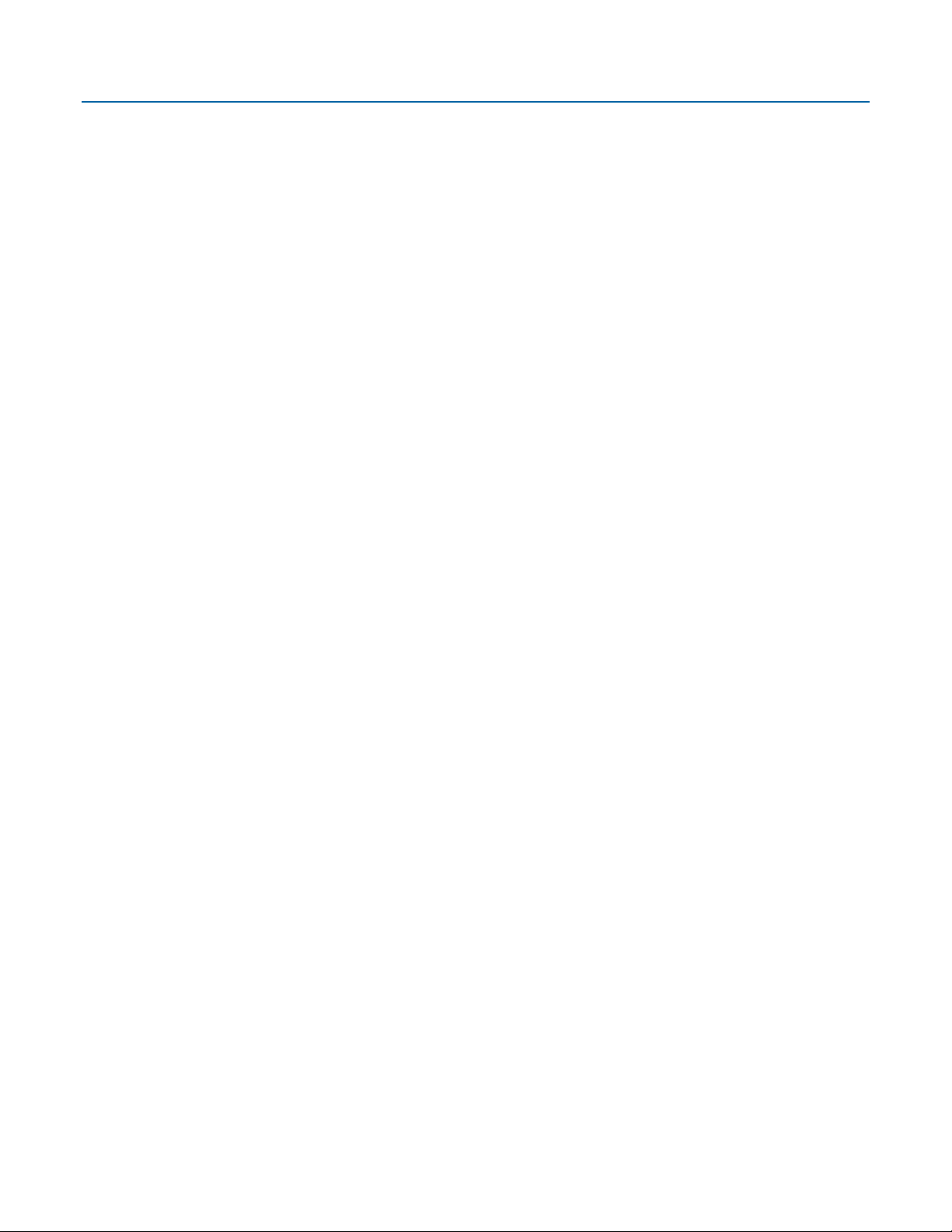
Emerson FB1200 Flow Computer Instruction Manual
D301782X012
November 2020
Device Safety Considerations
Reading these Instructions
Before operating the device, read these instructions carefully and understand their safety implications. In some situations,
improperly using this device may result in damage or injury. Keep this manual in a convenient location for future reference.
Note that these instructions may not cover all details or variations in equipment or cover every possible situation regarding
installation, operation, or maintenance. Should problems arise that are not covered sufficiently in the text, immediately
contact Customer Support for further information.
Protecting Operating Processes
A failure of this device – for whatever reason -- may leave an operating process without appropriate protection and could result
in possible damage to property or injury to persons. To protect against this, you should review the need for additional backup
equipment or provide alternate means of protection (such as alarm devices, output limiting, fail-safe valves, relief valves,
emergency shutoffs, emergency switches, etc.). Contact Remote Automation Solutions for additional information.
Returning Equipment
If you need to return any equipment to Remote Automation Solutions, it is your responsibility to ensure that the equipment
has been cleaned to safe levels, as defined and/or determined by applicable federal, state and/or local law regulations or
codes. You also agree to indemnify Remote Automation Solutions and hold Remote Automation Solutions harmless from any
liability or damage which Remote Automation Solutions may incur or suffer due to your failure to ensure device cleanliness.
Grounding Equipment
Ground metal enclosures and exposed metal parts of electrical instruments in accordance with OSHA rules and regulations as
specified in Design Safety Standards for Electrical Systems, 29 CFR, Part 1910, Subpart S, dated: April 16, 1981 (OSHA rulings are
in agreement with the National Electrical Code). You must also ground mechanical or pneumatic instruments that include
electrically operated devices such as lights, switches, relays, alarms, or chart drives.
Important: Complying with the codes and regulations of authorities having jurisdiction is essential to ensuring personnel
safety. The guidelines and recommendations in this manual are intended to meet or exceed applicable codes and regulations.
If differences occur between this manual and the codes and regulations of authorities having jurisdiction, those codes and
regulations must take precedence.
Protecting from Electrostatic Discharge (ESD)
This device contains sensitive electronic components which be damaged by exposure to an ESD voltage. Depending on the
magnitude and duration of the ESD, it can result in erratic operation or complete failure of the equipment. Ensure that you
correctly care for and handle ESD-sensitive components.
System Training
A well-trained workforce is critical to the success of your operation. Knowing how to correctly install, configure, program,
calibrate, and trouble-shoot your Emerson equipment provides your engineers and technicians with the skills and confidence
to optimize your investment. Remote Automation Solutions offers a variety of ways for your personnel to acquire essential
system expertise. Our full-time professional instructors can conduct classroom training at several of our corporate offices, at
your site, or even at your regional Emerson office. You can also receive the same quality training via our live, interactive
Emerson Virtual Classroom and save on travel costs. For our complete schedule and further information, contact the Remote
Automation Solutions Training Department at 800-338-8158 or email us at education@emerson.com.
Ethernet Connectivity
This automation device is intended to be used in an Ethernet network which does not have public access. The inclusion of this
device in a publicly accessible Ethernet-based network is
ii Contents
not recommended.
Page 3
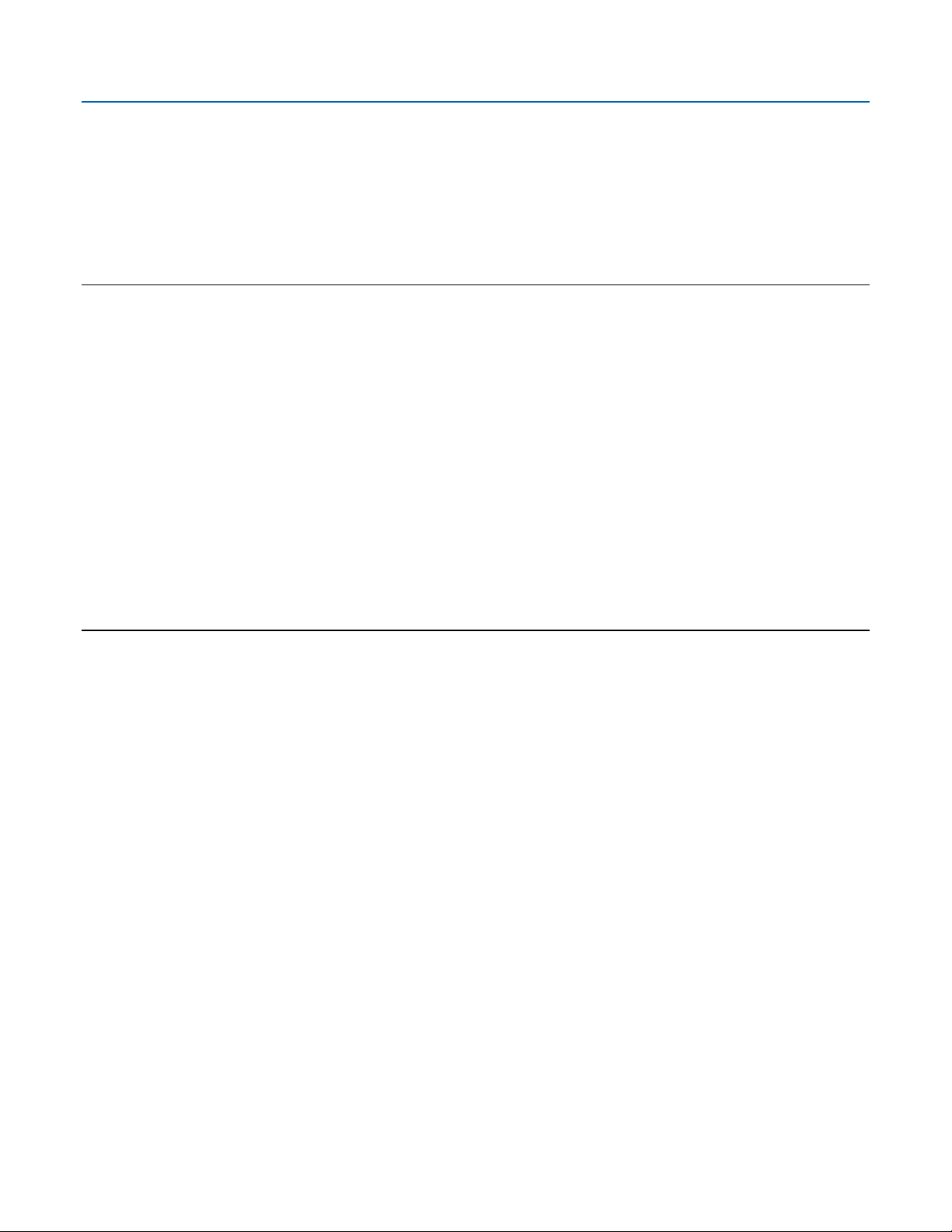
Emerson FB1200 Flow Computer Instruction Manual
D301782X012
November 2020
Contents
Section 1. Introduction 1
1.1 Safety Labels ........................................................................................................................................... 3
1.2 Features .................................................................................................................................................. 3
1.3 FB1200 Flow Computer Models ............................................................................................................... 4
FB1200 Flow Computer (with Multi-variable or Static Pressure Sensor) ........................................ 4
1.3.1
1.3.2 FB1200 Flow Computer (without Integral Sensor) ....................................................................... 5
1.4 Central Processing Unit (CPU) .................................................................................................................. 5
1.4.1 Memory ...................................................................................................................................... 5
1.5 Explosion-proof Enclosure ....................................................................................................................... 5
1.5.1 Physical Security .......................................................................................................................... 6
1.6 I/O ........................................................................................................................................................... 7
1.7 Power Options......................................................................................................................................... 7
1.8 Communications ..................................................................................................................................... 8
1.9 Human-Machine Interface (HMI) Module ................................................................................................. 8
1.10 FBxWifi™ Communications ..................................................................................................................... 9
1.11 Software Tools ...................................................................................................................................... 10
1.12 RoHS2 Compliance ................................................................................................................................ 10
Section 2. Installation 11
2.1 Hazardous Locations ............................................................................................................................. 11
2.2 Environmental Specifications ................................................................................................................ 11
2.3 Required Tools ...................................................................................................................................... 12
2.4 Site Considerations ............................................................................................................................... 12
2.5 General Wiring Guidelines ..................................................................................................................... 15
2.6 Front or Rear End Caps .......................................................................................................................... 15
2.6.1 Removing/Replacing Retaining Clamp on End Caps ................................................................... 16
2.6.2 Removing the Front or Rear End Caps ........................................................................................ 17
2.6.3 Replacing the Front or Rear End Caps......................................................................................... 18
2.7 Mounting the Enclosure ........................................................................................................................ 18
2.7.1 Bolting Considerations .............................................................................................................. 18
2.7.2 O-rings with Flange Adapters..................................................................................................... 20
2.7.3 Direct Mount ............................................................................................................................. 21
2.7.4 Indirect Mount .......................................................................................................................... 21
2.7.5 Rotating the Housing ................................................................................................................ 24
2.8 Grounding the Device ........................................................................................................................... 26
2.9 Terminal Plate ....................................................................................................................................... 27
2.10 Power Modes ........................................................................................................................................ 28
2.10.1 Low Power Mode ....................................................................................................................... 28
2.10.2 Standard Power Mode ............................................................................................................... 30
2.10.3 Notes on Battery Life ................................................................................................................. 31
2.11 Connecting Power ................................................................................................................................. 31
2.11.1 Connecting DC Power ............................................................................................................... 32
2.11.2 Connecting Battery Power ......................................................................................................... 33
2.12 Installing the Optional Solar Panel ......................................................................................................... 34
2.12.1 Attaching Mounting Hardware to the Solar Panel ...................................................................... 34
2.12.2 Mounting the Solar Panel (Integral Mount) ................................................................................ 36
Contents iii
Page 4
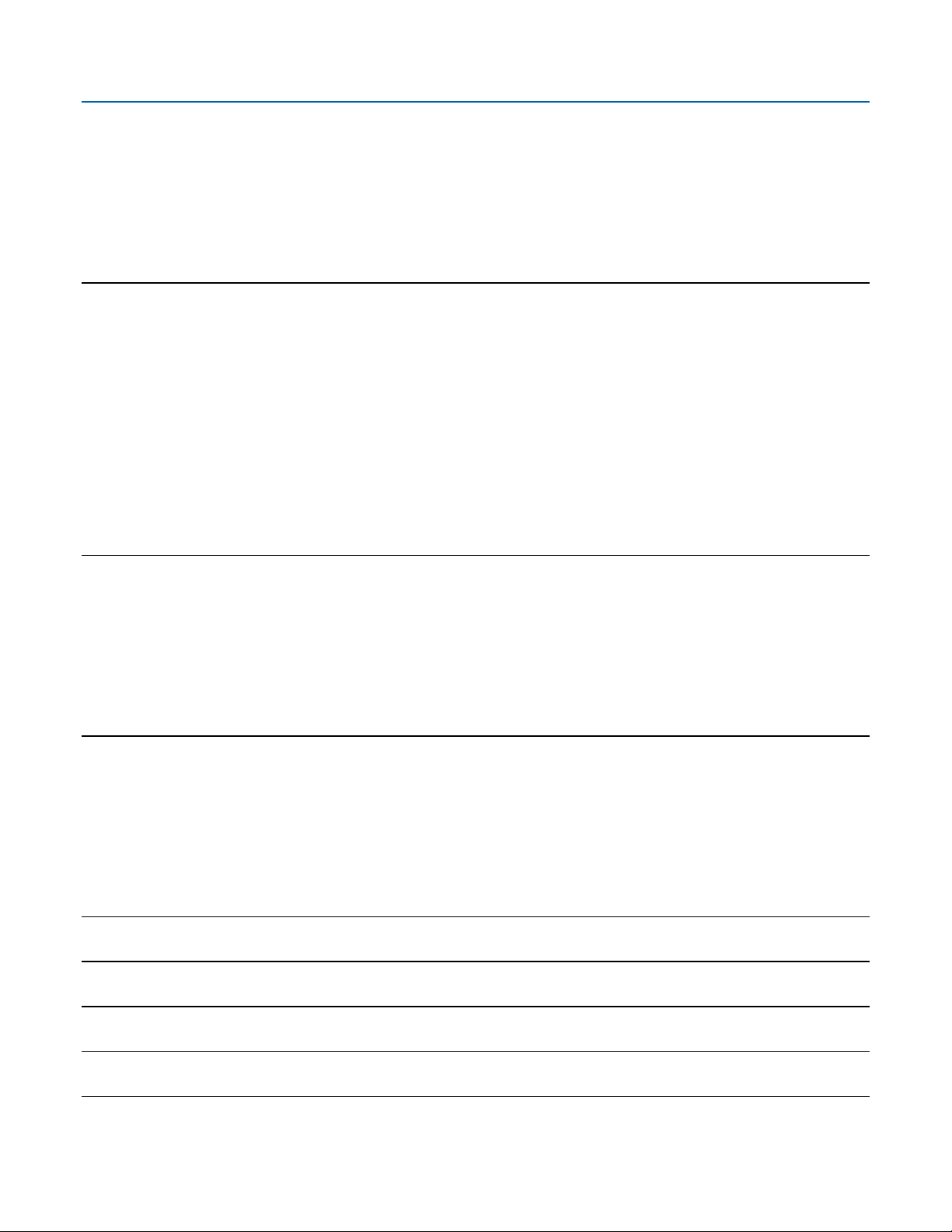
Emerson FB1200 Flow Computer Instruction Manual
D301782X012
November 2020
2.12.3 Mounting the Solar Panel (Remote Mount) ................................................................................ 38
2.12.4 Connecting Solar Power ............................................................................................................ 39
2.12.5 Adjusting the Optional Solar Panel Tilt Angle ............................................................................. 40
2.13 Connecting Communication Ports ......................................................................................................... 41
2.13.1 Connecting to COM1 ................................................................................................................. 41
2.13.2 Connecting to COM2 and COM3 ............................................................................................... 44
2.13.3 Ethernet Port ............................................................................................................................. 49
Section 3. I/O Configuration and Wiring 51
3.1 Analog Inputs ........................................................................................................................................ 55
3.1.1 AI Wiring ................................................................................................................................... 55
3.2 Analog Outputs ..................................................................................................................................... 59
3.2.1 AO Wiring ................................................................................................................................. 59
3.3 Digital Inputs ......................................................................................................................................... 61
3.3.1 DI Wiring ................................................................................................................................... 62
3.4 Digital Outputs ...................................................................................................................................... 64
3.4.1 DO Wiring ................................................................................................................................. 65
3.5 Pulse Inputs ........................................................................................................................................... 67
3.5.1 PI Wiring ................................................................................................................................... 67
3.6 Connecting the RTD .............................................................................................................................. 69
3.7 Connecting a Rosemount 4088B Transmitter for Use in a Second Meter Run ......................................... 72
Section 4. Operation 75
4.1 Powering Up/Powering Down the Device .............................................................................................. 75
4.2 Establishing Communications ............................................................................................................... 75
4.2.1 Communicating with the SCADA Host ....................................................................................... 75
4.2.2 Communicating with a Laptop Using One of the Serial Ports ...................................................... 76
4.2.3 Communicating with a Laptop Using Ethernet ........................................................................... 76
4.2.4 Communicating with a Laptop Wirelessly with FBxWifi .............................................................. 77
4.3 Communicating using the HMI Module ................................................................................................. 78
Section 5. Service and Troubleshooting 81
5.1. Returning the Unit for Repairs ............................................................................................................... 82
5.2. Interpreting the Status LEDs .................................................................................................................. 83
5.3. Switch and Buttons ............................................................................................................................... 85
5.4. Removing/Replacing the HMI Module ................................................................................................... 85
5.5. Replacing the Main Battery Pack ............................................................................................................ 86
5.6. Removing/Replacing the SRAM Battery ................................................................................................. 88
5.7. Upgrading System Firmware ................................................................................................................. 90
Appendix A. Special Instructions for Class I Division 2 Locations 91
Appendix B. Special Instructions for Class I Division 1 Locations 95
Appendix C. ATEX Non-Sparking Zone 2 Certifications 99
Appendix D. ATEX Flame-Proof Zone 1 Certifications 101
Index 103
iv Contents
Page 5
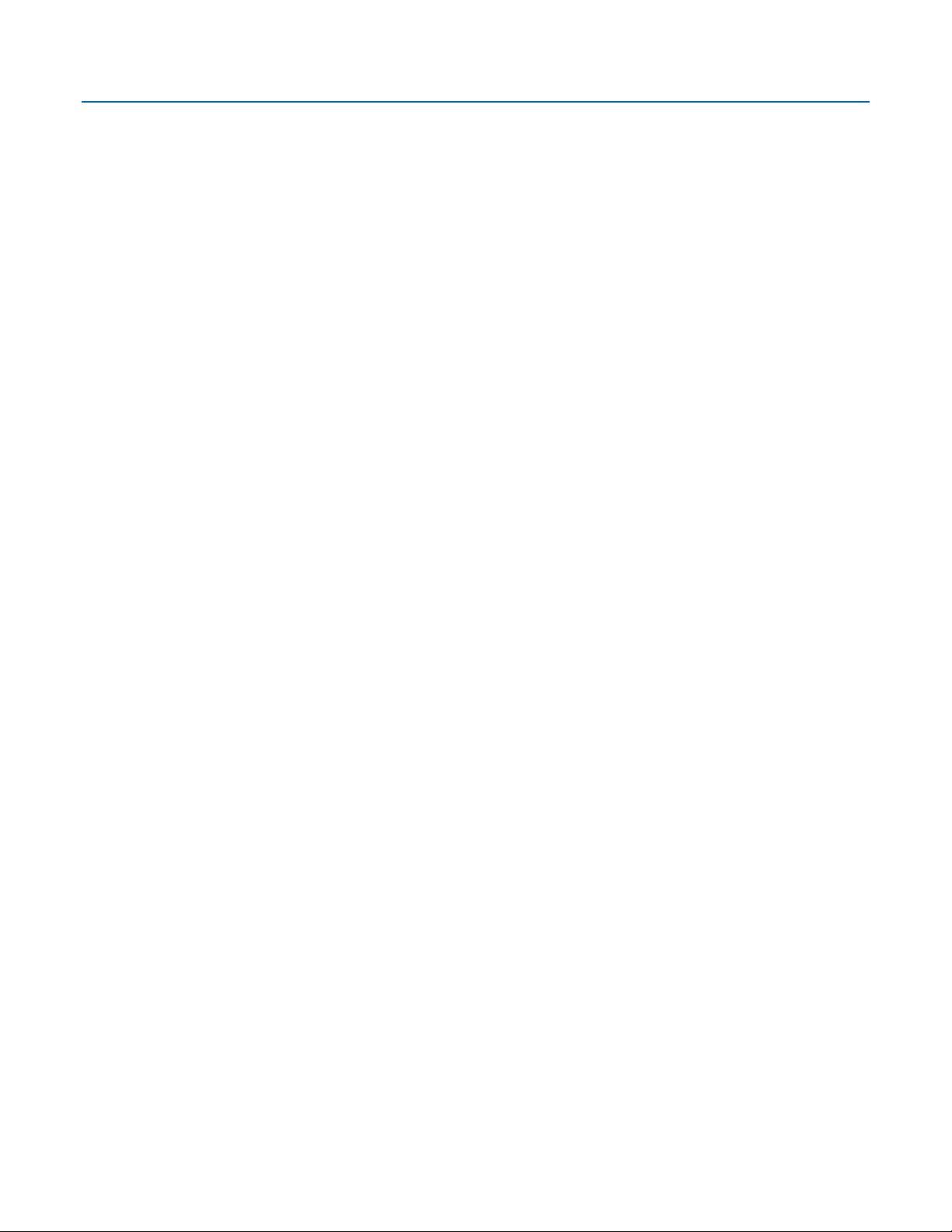
Emerson FB1200 Flow Computer Instruction Manual
D301782X012
November 2020
Contents v
Page 6
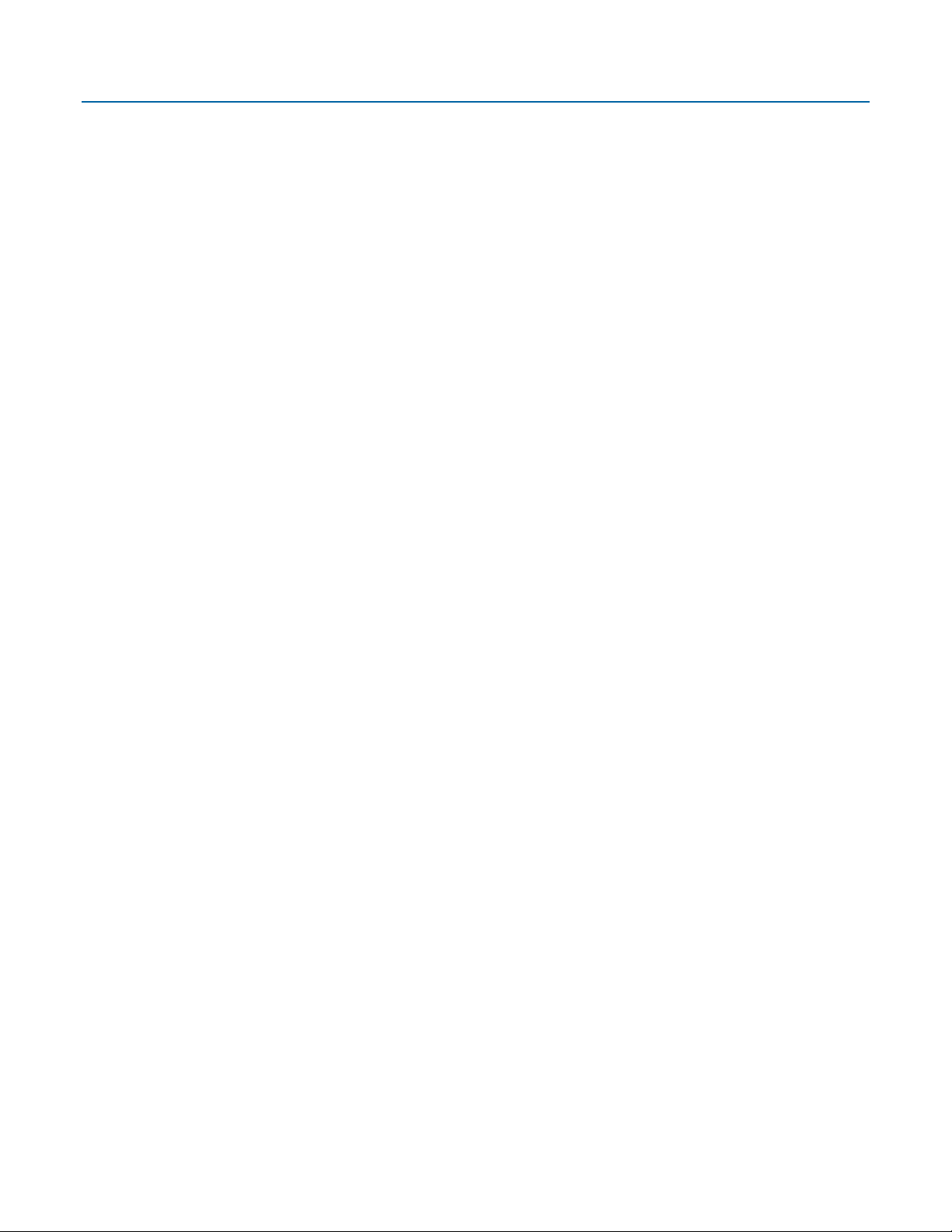
Section 1: Introduction
This section covers the following topics:
Safety Labels
Emerson FB1200 Flow Computer Instruction Manual
D301782X012
November 2020
Features
FB1200 Flow Computer Models
Central Processing Unit (CPU)
Explosion-proof Enclosure
I/O
Power Options
Communications
Human-Machine Interface (HMI) Module
FBxWifi™ Communications
Software Tools
RoHS2 Compliance
The Emerson FB1200 Flow Computer supports measurement for one or two meter runs. This
manual describes how to install and configure the Emerson FB1200 Flow Computer hardware.
For information on using the FBxConnect
accompanies FBxConnect.
™
configuration software, see the online help that
Introduction 1
Page 7

Emerson FB1200 Flow Computer Instruction Manual
1
HMI module
2
Front end cap (cover)
3
Data plate
4
Rear end cap (cover)
5
Conduit fittings
6
Enclosure
7
Sensor module
D301782X012
November 2020
Figure 1-1: FB1200 Flow Computer
2 Introduction
Page 8
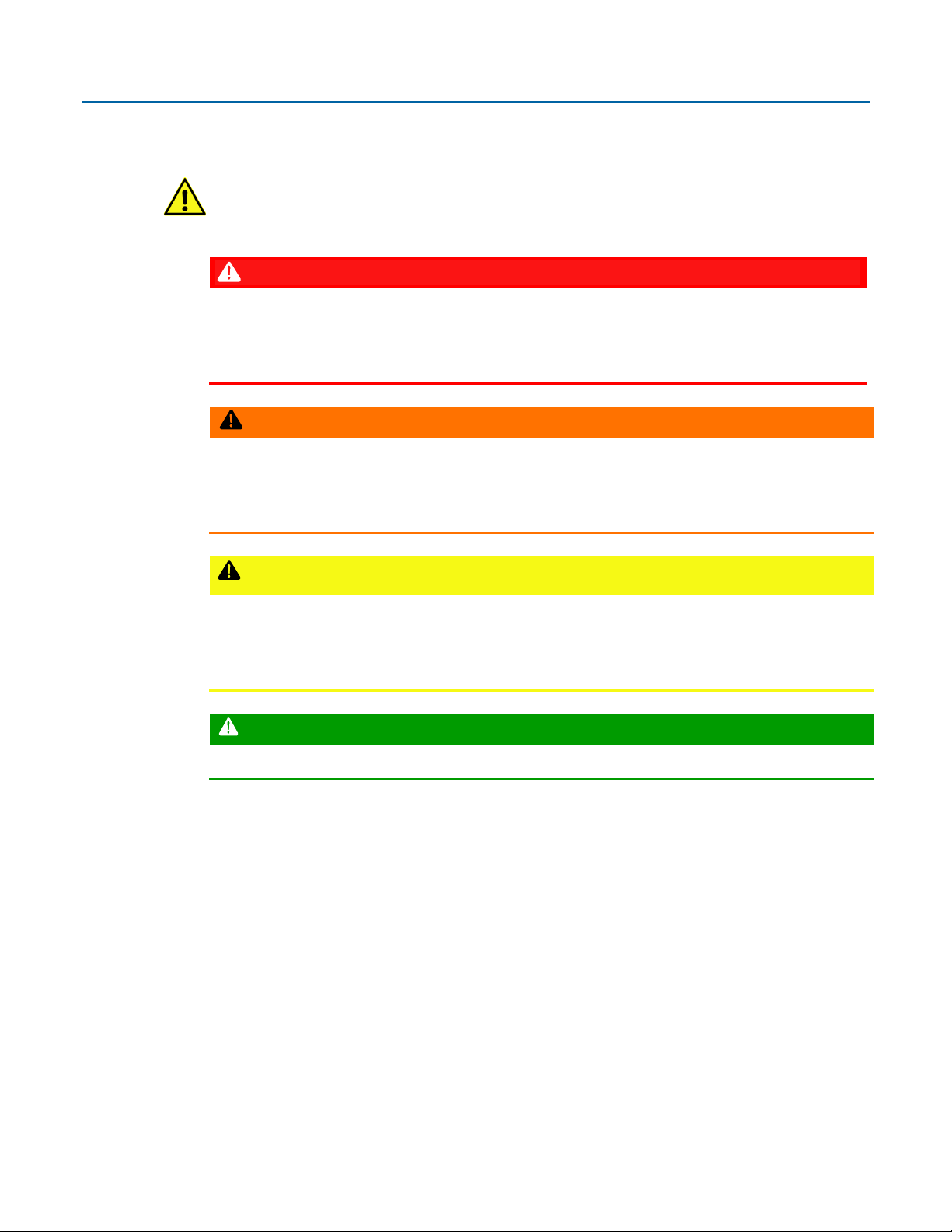
1.1 Safety Labels
DANGER
WARNING
CAUTION
SAFETY FIRST
This product may display safety label(s) to identify potential hazards. The same types of notices
appear within the documentation. Whenever you see an exclamation point (!) enclosed within a
triangle (shown to the left), consult the documentation for additional safety information about the
hazard and how to avoid it. The labels used are :
Emerson FB1200 Flow Computer Instruction Manual
D301782X012
November 2020
MAY CAUSE DEATH
Observe all precautionary signs posted on the equipment.
Failure to do so may result in death or serious injury to personnel.
DANGER TO PERSONNEL AND EQUIPMENT
Observe all precautionary signs posted on the equipment.
Failure to do so may result in injury to personnel or cause damage to the equipment.
MAY CAUSE INJURY TO PERSONNEL OR DAMAGE EQUIPMENT
Observe all precautionary signs posted on the equipment.
Failure to do so may result in injury to personnel or cause damage to the equipment.
1.2 Features
Introduction 3
General instructions and safety reminders.
The FB1200 Flow Computer includes the following key features:
Enclosure suitable for use in Class I Division 1 explosion proof and Ex db Zone 1 flame- proof
environments
Enclosure suitable for use in Class I Division 2 non-incendive and Ex nA Zone 2 non- sparking
environments
Integral multi-variable sensor for measurement of Pressure (P) and Differential Pressure (DP)
Connections for customer-supplied resistance temperature detector (RTD) for measurement
of temperature (T)
Support for a second meter run through communication with a separate external transmitter
Base I/O consists of two on-board channels you can individually configure as either digital
input (DI), digital output (DO) or pulse input (PI) and two on-board I/O channels you can
Page 9

Emerson FB1200 Flow Computer Instruction Manual
D301782X012
November 2020
individually configure as either analog input (AI) or analog output (AO). Optional 6-channel
expansion I/O board available
Power from a DC power supply, or an optional lead acid battery/solar panel combination
Serial communication options for RS-232, RS-485 (2-wire), and RS-485/422 (4-wire).
Ethernet
HMI module with optional display and back light for local operator interaction
Optional Wi-Fi
from a laptop without physical cable connection.
Application software supports AGA3, AGA8, ISO 5167, ISO 6976, and API 21.1 calculations in
U.S., metric, or other natural gas standard units.
Application software optionally supports API Chapter 11.1, API Chapter 12.2, API 20.1, and
API 21.2 calculations in U.S., metric, or other hydrocarbon liquid standard units.
®
transceiver (802.11 b/g) for field technician to access the flow computer
1.3 FB1200 Flow Computer Models
You can purchase the FB1200 Flow Computer with or without integrated sensors.
1.3.1 FB1200 Flow Computer (with Multi-variable or Static Pressure
Sensor)
The flow computer with sensors has either a multi-variable sensor module or a static pressure
sensor:
Figure 1-2: FB1200 Flow Computer – Multivariable (Left); Static Pressure (Right)
4 Introduction
Page 10
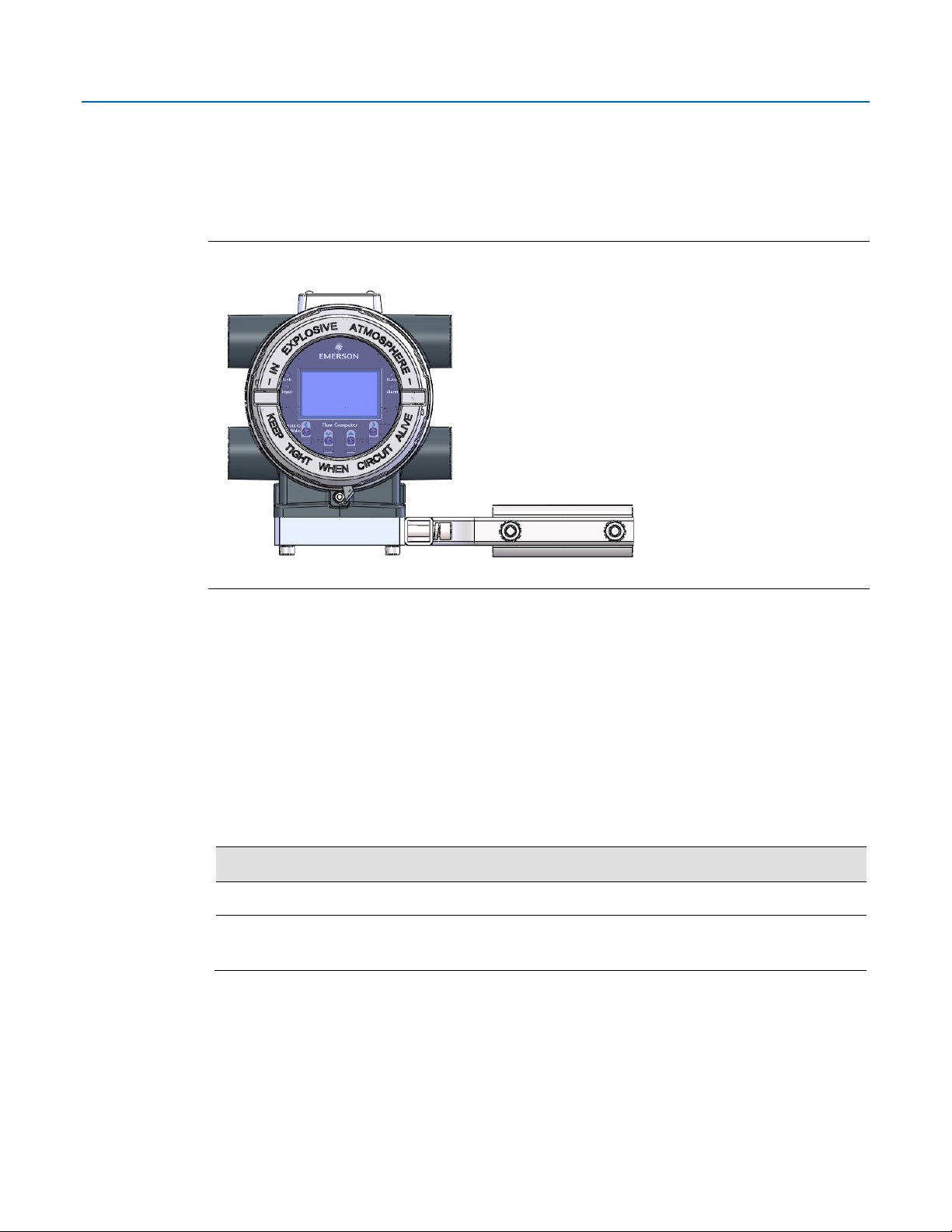
Emerson FB1200 Flow Computer Instruction Manual
Memory
Usage
8 MB SRAM
Holds in-use configuration, current state of all variables
Holds firmware image, historical logs, configuration backup (if saved to flash),
1.3.2 FB1200 Flow Computer (without Integral Sensor)
The no integral sensor version includes no sensor module. In this case the process variable data
used in flow computer calculations comes from external devices and enters the device through the
serial ports or I/O channels.
Figure 1-3: FB1200 Flow Computer (No Integral Sensor Version)
D301782X012
November 2020
1.4 Central Processing Unit (CPU)
The flow computer’s CPU is a NXP® Kinetis® K61 series CPU with an ARM® Cortex® M4 processor
that operates at 4 MHz to 60 MHz depending on the power mode. The CPU runs the Micrium
operating system.
1.4.1 Memory
The flow computer includes both static and flash memory.
Table 1-1: Memory
128 MB Flash
and the executing program
1.5 Explosion-proof Enclosure
The FB1200 Flow Computer includes an explosion-proof enclosure made of either aluminum or
stainless steel. The enclosure consists of the main housing, two threaded covers, and four conduit
entry points.
Introduction 5
Page 11
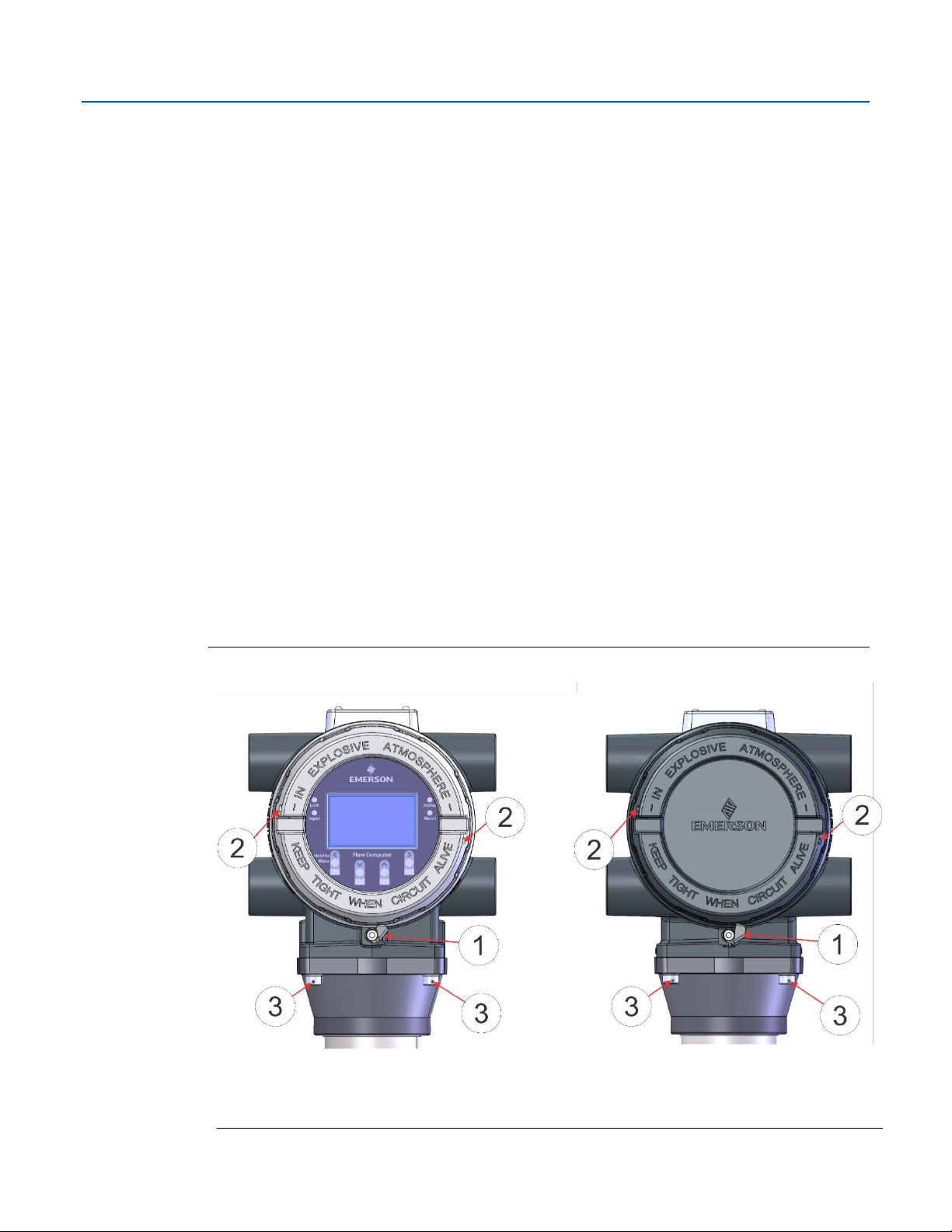
Emerson FB1200 Flow Computer Instruction Manual
1
Retaining clamp (For ATEX & IEC approved products only)
2
Tie holes in end caps
3
Tie holes in coupling screws
D301782X012
November 2020
The four conduit entry points are ¾ in NPT pipe threaded holes that permit entry of field conduit
for I/O and communication wiring. ATEX installations use a ¾ in NPT to M20 thread reducer.
Unused apertures shall be closed with suitable blanking elements.
The FB1200 Flow Computer can operate in an unprotected outdoor environment. Wiring for I/O,
communications, and power enters the enclosure through the four conduit fittings with
appropriate protective seals and connects to the terminal plate.
The front end cap (cover) provides a viewing window for the HMI module. You can access the
terminal plate by removing the rear end cap (cover).
The FB1200 Flow Computer has North American certification for Class I Division 1 Groups C and D
(explosion proof) and Class I Division 2 Groups A, B, C and D (non-incendive) hazardous locations or
non-hazardous locations. See Appendix A and Appendix B for more information.
The FB1200 Flow Computer has European certification for EExd Zone 1 (flame proof) and EExd
Zone 2 (non-sparking) hazardous locations or non-hazardous locations. See Appendix C and
Appendix D for more information.
Details on certification information are included on the data plate screwed to the top of the
enclosure.
1.5.1 Physical Security
The flow computer end caps include retaining clamps for ATEX/IEC applications. In addition, if local
regulations require it, you can wire a tamper-resistant seal using the tie holes located in the front
and rear end caps, and in the coupling screws.
Figure 1-4: Retaining Clamps and Tie Holes for Tamper-resistant Seals
6 Introduction
Page 12
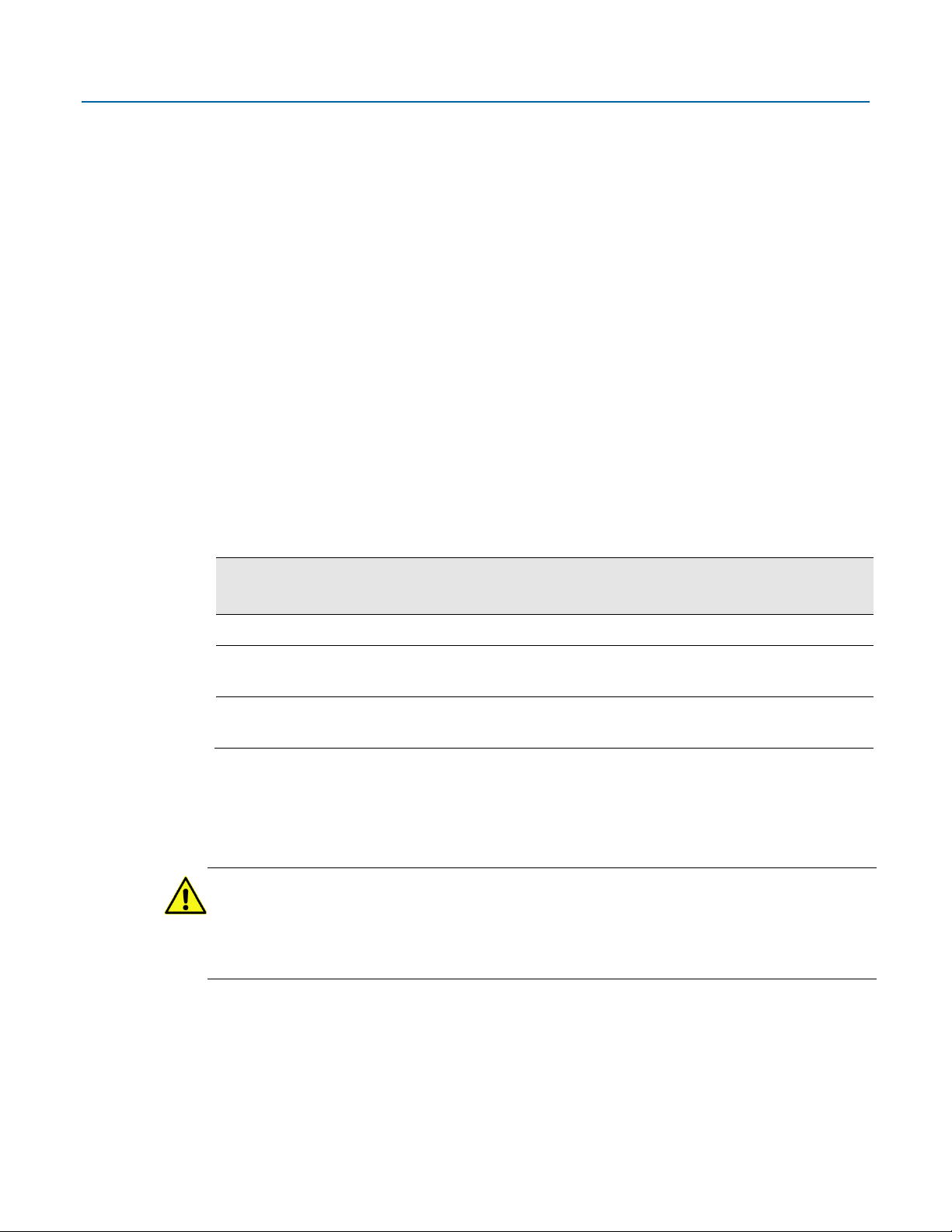
1.6 I/O
FB1200 Flow Computer
without optional I/O
FB1200 Flow Computer
with optional I/O
MV (P, DP, T) or Static Pressure Sensor
MV (P, DP, T) or Static Pressure Sensor
2 DI/DO/PI channels
6 DI/DO/PI channels (4 of these reside on the 6-channel
2 AI/AO channels
4 AI/AO channels (these reside on the 6-channel
The flow computer comes with base I/O from both the CPU and the built-in multi-variable (MV)
sensor. Base I/O consists of:
An optional 6-channel expansion I/O board includes:
Emerson FB1200 Flow Computer Instruction Manual
D301782X012
November 2020
Pressure (P) input from the MV sensor, differential pressure (DP) input from the MV sensor,
connections for temperature (T) input from a customer-supplied RTD
pressure sensor.
Two on-board I/O channels that you can individually configure as digital input (DI), digital
output (DO), or pulse input (PI)
Two on-board I/O channels that you can individually configure as either analog input (AI) or
analog output (AO)
Four I/O channels that you can individually configure as digital inputs (DI), digital outputs
(DO), or pulse inputs (PI)
Two I/O channels that you can individually configure as either analog inputs (AI), or analog
outputs (AO)
or a single static
Table 1-2: FB1200 Flow Computer I/O Configurations
1.7 Power Options
You can power the flow computer using an external DC input, an internal battery, or an internal
rechargeable battery connected to a solar panel.
Important
Use only batteries supplied with the flow computer or sold by Emerson Remote Automation
Solutions as spare parts for this flow computer. If you substitute a battery you obtain elsewhere
void your certification unless it is the identical part from the same manufacturer as that supplied
with the flow computer from Emerson.
expansion I/O board)
expansion I/O board)
you
Introduction 7
Page 13
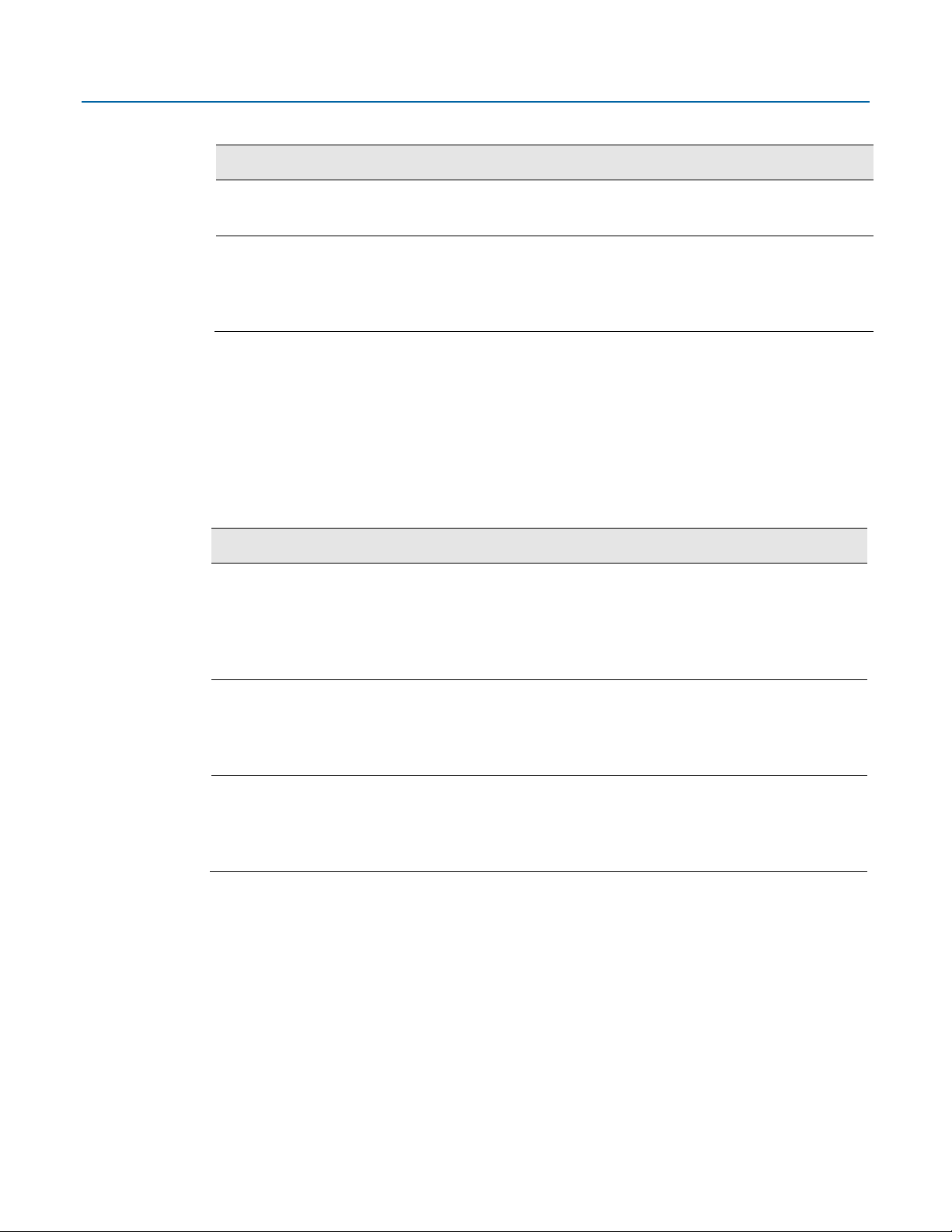
Emerson FB1200 Flow Computer Instruction Manual
Option
Usage
External DC Power
Lead Acid Battery Pack
6.0 Vdc
Port
Type
Use
COM1 Serial communications
RS-232, RS-485 (2-wire), RS-485/422 (4-wire)
COM2 Serial communications
RS-232 or RS-485 (2-wire) communication to
COM3 Serial communications
RS-232 or RS-485 (2-wire) communication to
D301782X012
November 2020
Table 1-3: Power Options
Supply
5.7 Vdc to 30 Vdc external supply (Max power at 10 watts)
1.8 Communications
The flow computer includes three serial communication ports and one Ethernet port. The serial
ports allow communication using DNP3, Modbus, BSAP, and ROC protocols. The Ethernet port is an
RJ-45 connector. The Ethernet port supports a maximum of six concurrent TCP connections
(sockets).
Table 1-4: Serial Ports
Software-selectable for RS-232, RS485 (2-wire), RS-485/422 (4-wire)
operation
4-wire
4.5Ah
Not suitable with ATEX or IECEx applications
Can be optionally charged by a 6-watt solar panel
communication to host or other devices. 4-wire
used with external radio.
Software-selectable for RS-232, or
RS-485 (2-wire) operation
2-wire
Software-selectable for RS-232, or
RS-485 (2-wire) operation
2-wire
1.9 Human-Machine Interface (HMI) Module
The flow computer includes an HMI module with an optional liquid crystal display (LCD) for local
operator access to the device. The LCD, if present, shows a series of menus that sequentially display
the current values of particular process variables. A configuration parameter in FBxConnect
determines whether you must log in first to view the menus. If required, you log in by selecting
alphanumeric characters by scrolling through a list until you select the correct character.
The HMI module includes four LEDs to provide status information. Units with the display include
four infrared (IR) buttons for operator interaction.
8 Introduction
host or other devices.
host or other devices.
Page 14
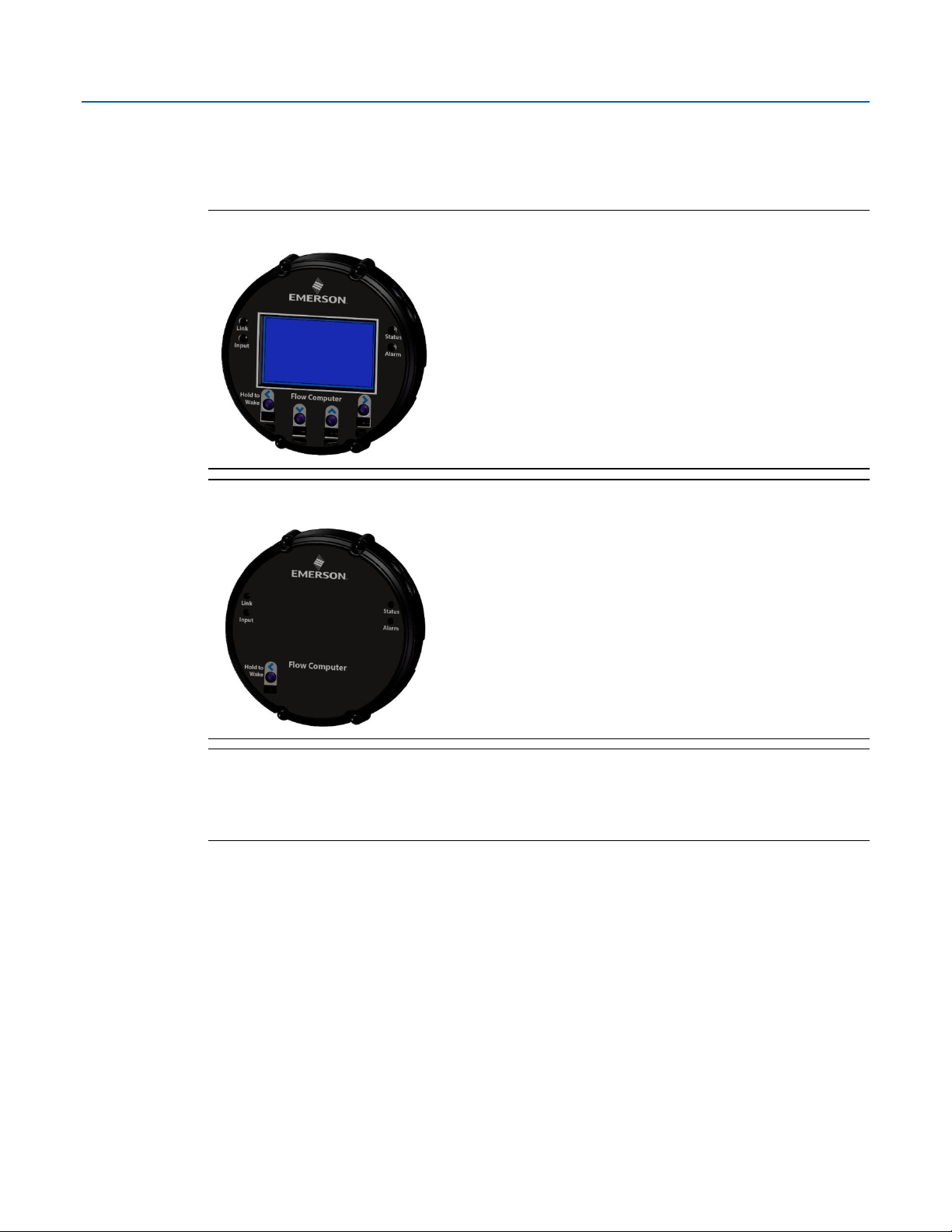
Emerson FB1200 Flow Computer Instruction Manual
D301782X012
November 2020
To conserve power, the HMI module enters sleep mode after a period of inactivity. Sleep mode
disables FBxWifi communication. In FBxConnect, you can configure the number of minutes of
inactivity triggering sleep mode through the LCD Sleep Time parameter. Setting this parameter to
0 disables sleep mode which keeps the HMI module on but uses significantly more power.
Figure 1-5: HMI Module with LCD
Figure 1-6: HMI Module without LCD
Note
If your flow computer does not include the LCD option, you still have the status LEDs and a single IR
button for waking up the device (shown in Figure 1-6).
1.10 FBxWifi™ Communications
The flow computer has an optional Wi-Fi® transceiver (FBxWifi) that enables you to connect via a
laptop or tablet from some small distance away.
This capability allows an operator to potentially remain outside the hazardous location and still
communicate with the flow computer. The operator's laptop must have Wi-Fi capability, line-ofsight access to the HMI module, and must be loaded with FBxConnect configuration software.
Once connected, the operator can view process values, edit configuration parameters, and collect
logs.
Introduction 9
Page 15
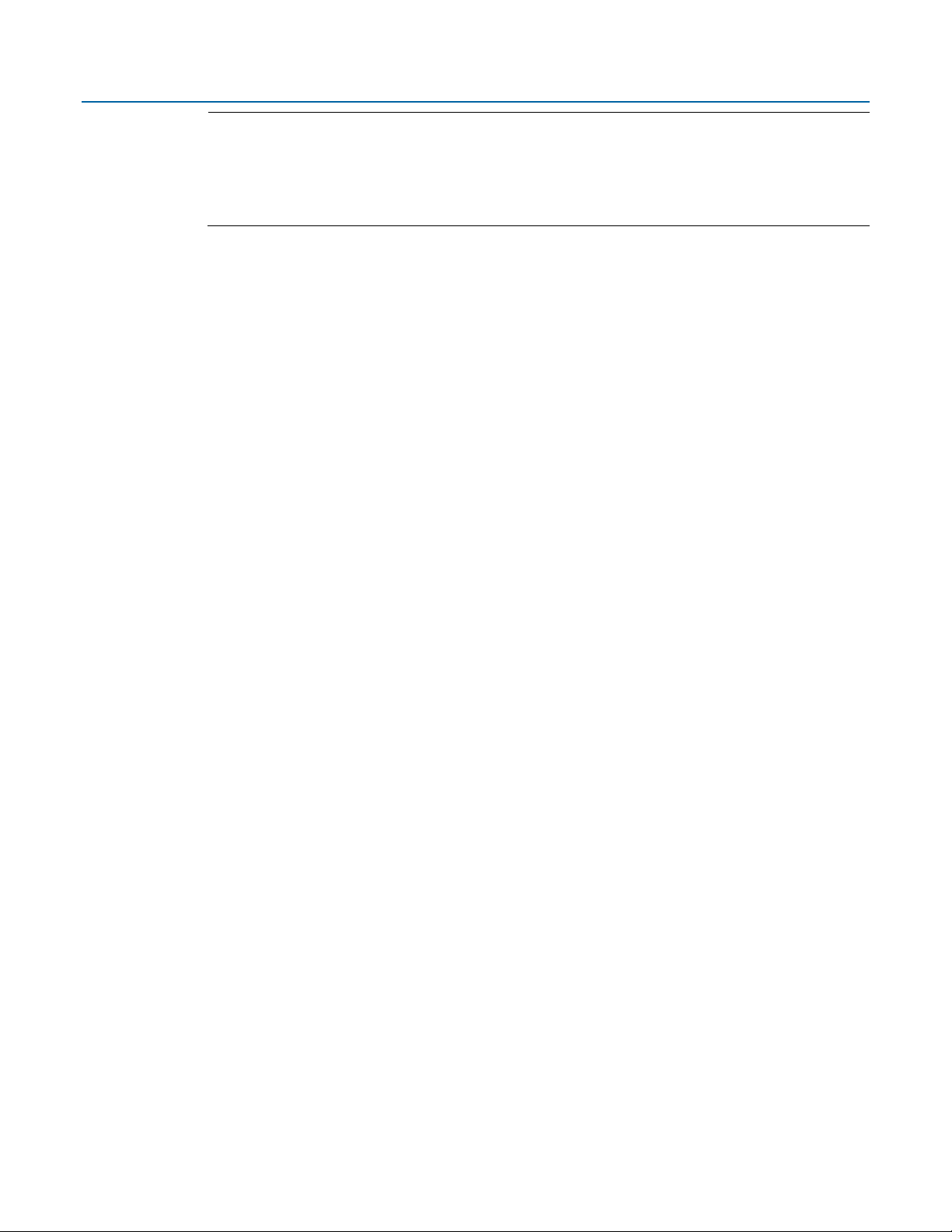
Emerson FB1200 Flow Computer Instruction Manual
D301782X012
November 2020
Note
The FBxWifi electronics reside inside the HMI module. The HMI module must be awake to use
FBxWifi communications You can wake it up manually by holding a finger against the front cover
glass over the Hold to Wake button (the left-most button) for typically from five to ten seconds.
1.11 Software Tools
The FBxConnect configuration software provides a series of wizards that allow you to perform
configuration activities for the flow computer. You connect a PC running the FBxConnect
configuration software to the flow computer using one of the communication ports or through a
wireless connection. You can then:
Set parameters within your application
Configure I/O channels
Specify the serial communication method for a port (RS-232 to RS-485) as needed
View or collect audit trail information such as alarm, event, or historical logs
Update system firmware
1.12 RoHS2 Compliance
Device without Integral MVS or SP Sensor:
RoHS (2) EU Directive 2011/65/EU
Device with Integral MVS or SP Sensor:
RoHS (2) EU Directive 2011/65/EU: This product may be considered out-of-scope when used for
the intended design purpose in a Large Scale Fixed Installation (LSFI).
Consult https://www.emerson.com/compliance for up-to-date product information.
10 Introduction
Page 16
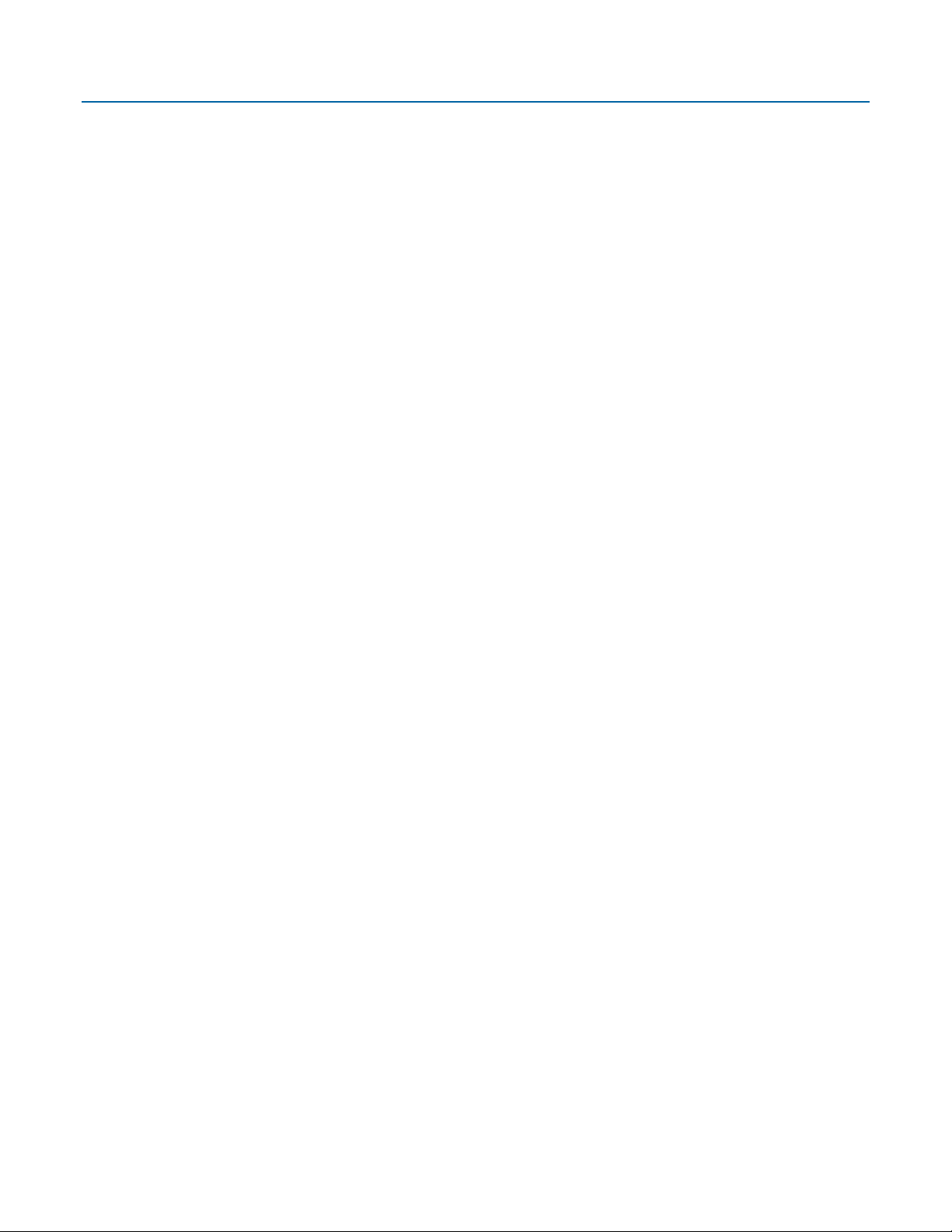
Section 2: Installation
This section covers the following topics:
Hazardous Locations
Emerson FB1200 Flow Computer Instruction Manual
D301782X012
November 2020
Environmental Specifications
Required Tools
Site Considerations
General Wiring Guidelines
Front or Rear End caps
Mounting the Enclosure
Grounding the Device
Terminal Plate
Power Modes
Connecting Power
Installing the Optional Solar Panel
Connecting Communication Ports
The flow computer ships from the factory fully assembled, except for the optional solar panel
assembly.
2.1 Hazardous Locations
The housing for the FB1200 Flow Computer is an explosion-proof case designed to operate in
hazardous locations.
For North America the FB1200 Flow Computer has certifications for Class I, Division 1 (Groups C &
D) explosion-proof, Class I Division 2 (Groups A, B, C & D) non-incendive, and non-hazardous
locations only. Appendix A contains special information for Class I Division 2 installations; Appendix B
contains special information for Class I Division 1 installations.
For Europe the FB1200 Flow Computer has certifications for Ex db Zone 1 flame-proof and for Ex nA
Zone 2 non-sparking installations and non-hazardous locations only. Appendix C contains special
information for Ex nA Zone 2 installations; Appendix D contains special information for Ex db Zone 1
installations.
All certifications are listed on the data plate located on the top of the device.
2.2 Environmental Specifications
This section summarizes the environmental specifications for the device. For full details, refer to
the product data sheet FB1200 Flow Computer (D301790X012).
Installation 11
Page 17
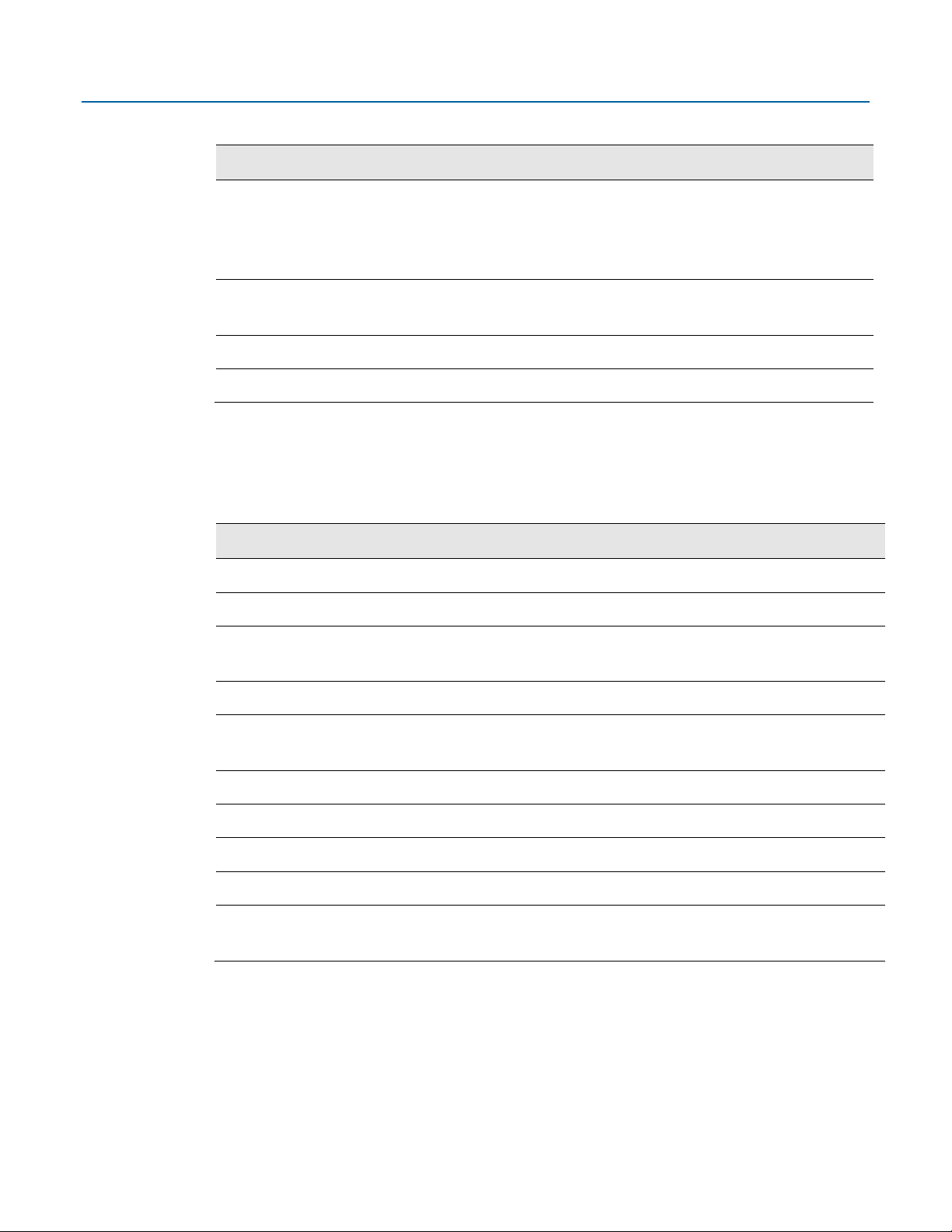
Emerson FB1200 Flow Computer Instruction Manual
Specification
Range
Ambient Temperature
-40°C to +80 °C (-40 °F to +176 °F) - no battery, C1D1/C1D2
Maximum Process
Humidity
5% to 95% non-condensing
Vibration
2g over 10 to 150 Hz; 1g over 150 to 200 Hz
Tool
Use
Torque wrench
For bolting/mounting the flow computer
2.5 mm hexagonal wrench
For manipulating rotation set screw
3 mm hexagonal wrench
For screw for M4 x 0.7 end cap retaining clamp
9/16 in hexagonal wrench
For installing/removing ¾ in NPT conduit plugs
1 1/16 in combination wrench
For installing/removing ¾ in NPT to M20 thread
#1 Phillips-head screwdriver
For screws on HMI module
#2 Phillips-head screwdriver
For screws on other modules and boards
1/8 inch flat-head screwdriver
For 5.08 mm pitch terminal block connections
3/32-inch flat head screwdriver
For 3.81 mm pitch terminal block connections
Laptop PC running Field Tools with FBxConnect
D301782X012
November 2020
Table 2-1: Environmental Specifications
Connection Temperature
2.3 Required Tools
Certain tools and equipment are required for installing and servicing the flow computer.
Table 2-2: Required Tools
-40°C to +80 °C (-40°F to +176 °F) – lead acid battery, C1D1/C1D2
-40°C to +80 °C (-40 °F to +176 °F) – no battery, ATEX/IEC Ex db
-40°C to +80 °C (-40 °F to +176 °F) – no battery, ATEX/IEC Ex nA
120 °C (248 °F)
configuration software
2.4 Site Considerations
The flow computer must reside in an accessible location for configuration and service. Refer to the
dimensional drawings for information on the space required.
Ensure the installation location provides easy access to the HMI module.
(ATEX required)
reducer (ATEX required)
For software configuration
12 Installation
Page 18

Emerson FB1200 Flow Computer Instruction Manual
If your unit includes the optional solar panel, ensure the installation location provides
sufficient space to mount the solar panel and adequate sunlight to charge the battery.
If your unit includes the optional FBxWifi, ensure the installation location provides line-ofsight access to the transceiver.
Figure 2-1: FB1200 Flow Computer Dimensions – Multivariable Sensor Version (Option F1)
D301782X012
November 2020
Installation 13
Page 19

Emerson FB1200 Flow Computer Instruction Manual
D301782X012
November 2020
Figure 2-2: FB1200 Flow Computer Dimensions – No Integral Sensor Version (Option F0)
14 Installation
Page 20

Emerson FB1200 Flow Computer Instruction Manual
Figure 2-3: FB1200 Flow Computer Dimensions – Static Pressure Sensor (Option F2)
D301782X012
November 2020
2.5 General Wiring Guidelines
The flow computer’s pluggable terminal blocks use compression-type terminals.
The 5.08 mm pitch terminal blocks accommodate wire between 28 and 12 AWG; the 3.81 mm
pitch terminal blocks accommodate wire between 28 and 14 AWG.
When making a connection, insert the bare end of the wire (approx. 1/4" max) into the clamp
adjacent to the screw and secure the screw.
To prevent shorts, ensure that no bare wire is exposed.
Allow some slack in the wire while making terminal connections. Slack makes the wires more
manageable and helps minimize mechanical strain on the terminal blocks.
Use twisted pair, shielded and insulated cable for communication and I/O wiring to minimize
signal errors caused by electromagnetic interference (EMI), radio frequency interference
(RFI) and transients. When using shielded cable, ground all shields at only one point in the
appropriate system. This prevents circulating ground current loops that can cause signal
errors.
2.6 Front or Rear End Caps
The flow computer includes two threaded covers (end caps). The front end cap includes a window
for viewing the HMI module; the rear end cap provides access to the terminal plate for power and
I/O wiring.
Installation 15
Page 21
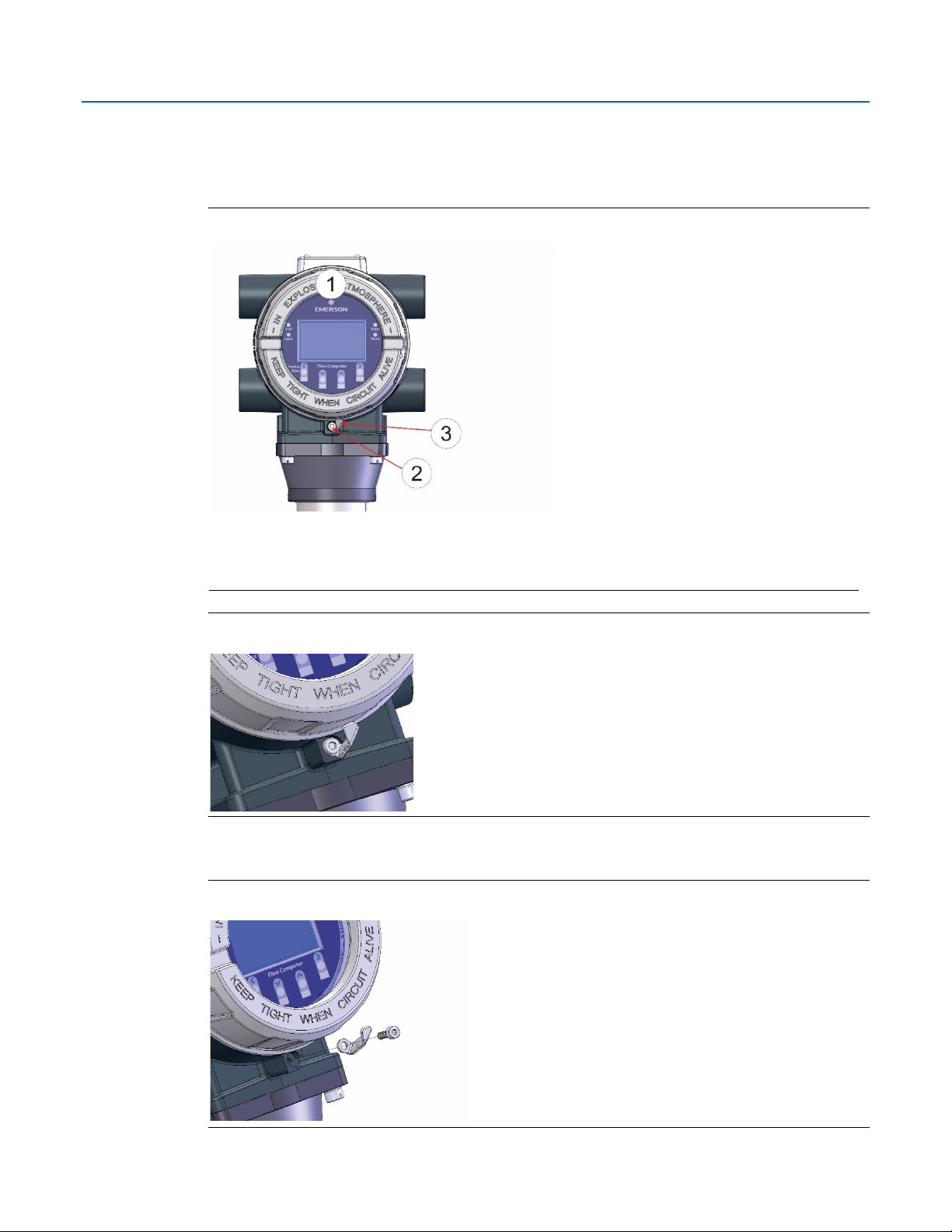
Emerson FB1200 Flow Computer Instruction Manual
1
End Cap
2
Screw
3
Retaining Clamp
D301782X012
November 2020
2.6.1 Removing/Replacing Retaining Clamp on End Caps
For flameproof ATEX/IEC applications, each end cap includes a retaining clamp which screws down
to prevent the end cap from being unscrewed.
Figure 2-4: Front End Cap with Retaining Clamp Fitted
Figure 2-5: Retaining Clamp in Place
To loosen or tighten the screw, use a 3mm hexagonal wrench. When tightening, torque to 12 in-lbs
(1.4 N m).
Figure 2-6: Retaining Clamp and Screw
16 Installation
Page 22
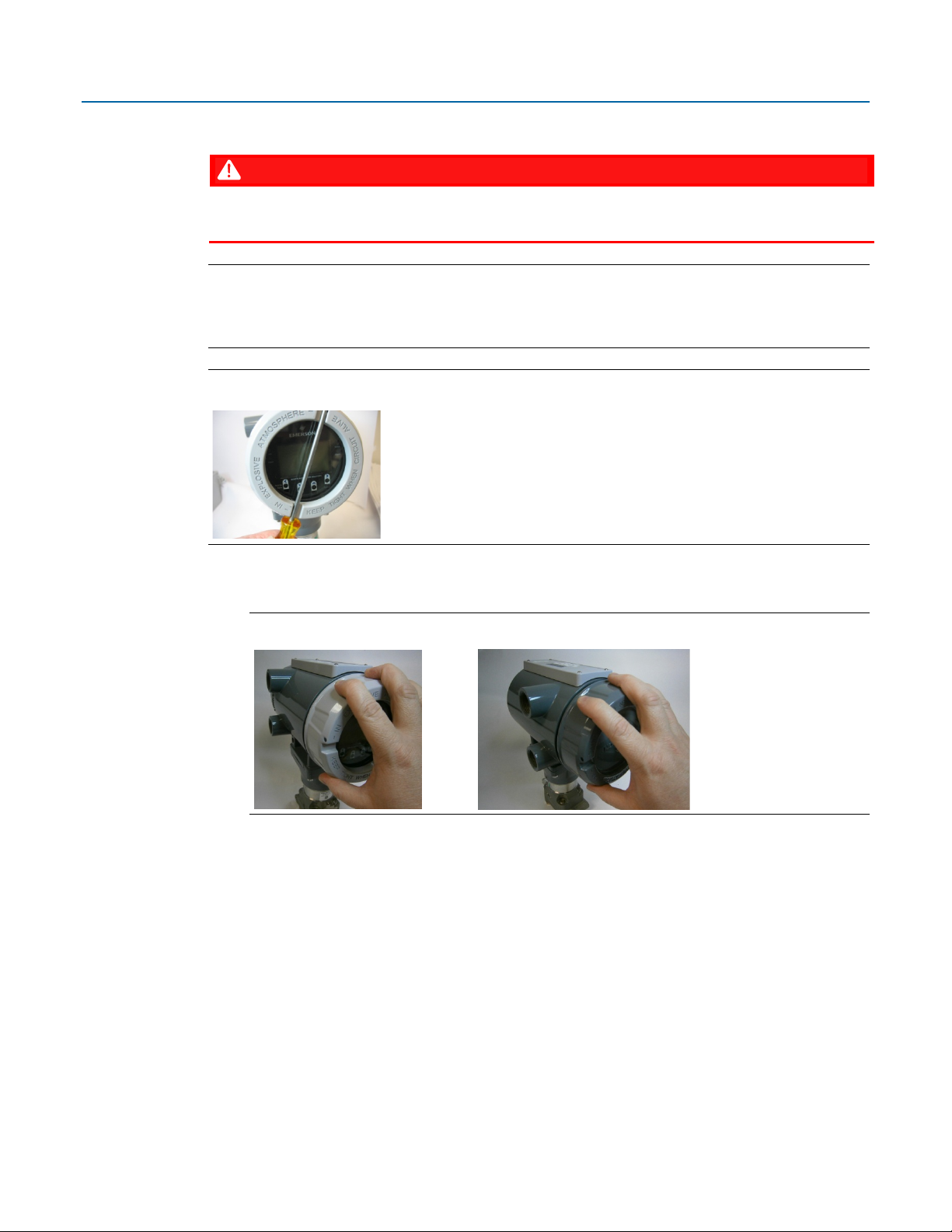
Emerson FB1200 Flow Computer Instruction Manual
2.6.2 Removing the Front or Rear End Caps
D301782X012
November 2020
DANGER
EXPLOSION HAZARD: Never remove end cap(s) in a hazardous location. Removing end cap(s) in a
hazardous location could result in an explosion.
Note
If you need more leverage place a long screwdriver or other appropriate tool across the two
notches in the end cap to act as a pry bar (see Figure 2-7).
Figure 2-7: Removing or Tightening the End Cap with Long Screwdriver
1. Remove the retaining clamp (if present). (See Section 2.6.1)
2. Grasp the end cap (front or rear).
Figure 2-8: Front (left) and Rear (right) End caps
3. Unscrew the end cap turning it counter-clockwise until it comes off. Set it aside in a safe
location.
Installation 17
Page 23
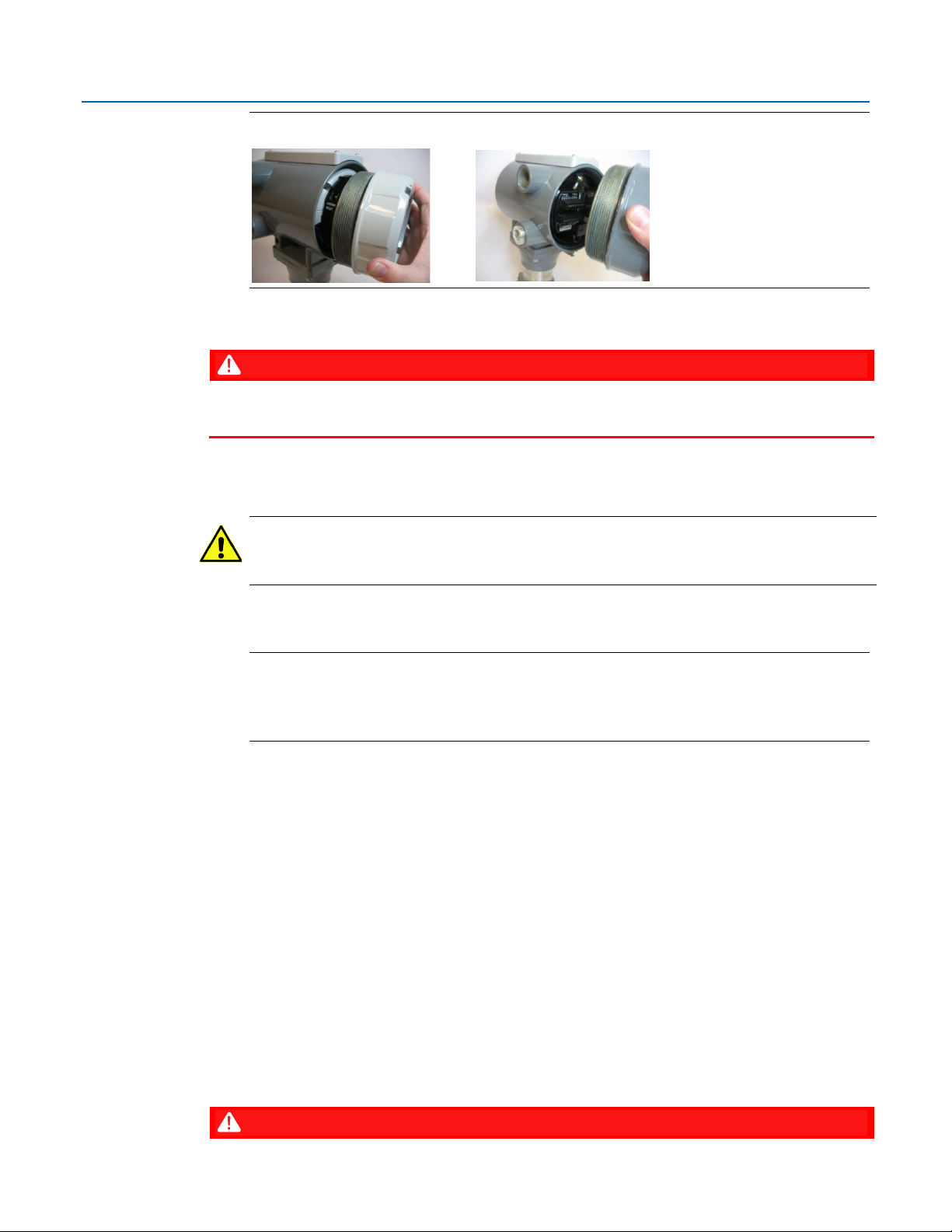
Emerson FB1200 Flow Computer Instruction Manual
D301782X012
November 2020
Figure 2-9: Front (left) and Rear (right) End Caps Removal
2.6.3 Replacing the Front or Rear End Caps
DANGER
EXPLOSION HAZARD: Ensure the area in which you perform this operation is non-hazardous.
Performing this operation in a hazardous area could result in an explosion.
1. Grasp the end cap (front or rear).
2.
Carefully align the end cap threads with the threads of the enclosure.
Important
When replacing the rear end cap, ensure wires connecting to the terminal plate do not get
crimped or caught between the end cap threads and the enclosure.
3.
Screw the end cap clockwise (eight full turns) until it is tightly sealed to the enclosure.
4. Replace the retaining clamp (if required). (See Section 2.6.1)
Note
If you need more leverage place a long screwdriver or other appropriate tool across the two
notches in the end cap to act as a pry bar (see Figure 2-7).
2.7 Mounting the Enclosure
You can mount the flow computer either directly to a manifold on the pipeline or indirectly on a
two-inch pipe or pole.
Direct mount installations use either a traditional mounting kit or a coplanar mounting kit. Indirect
mount installations use an inline mounting kit.
2.7.1 Bolting Considerations
If the flow computer installation requires assembly of a process flange, manifold, or flange
adapters, follow these assembly guidelines to ensure a tight seal for optimal performance
characteristics of the flow computer.
Only use bolts supplied with the flow computer or sold by Emerson Remote Automation Solutions
as spare parts. Refer to the figure for common flow computer assemblies with the bolt length
required for proper flow computer installation.
DANGER
18 Installation
Page 24
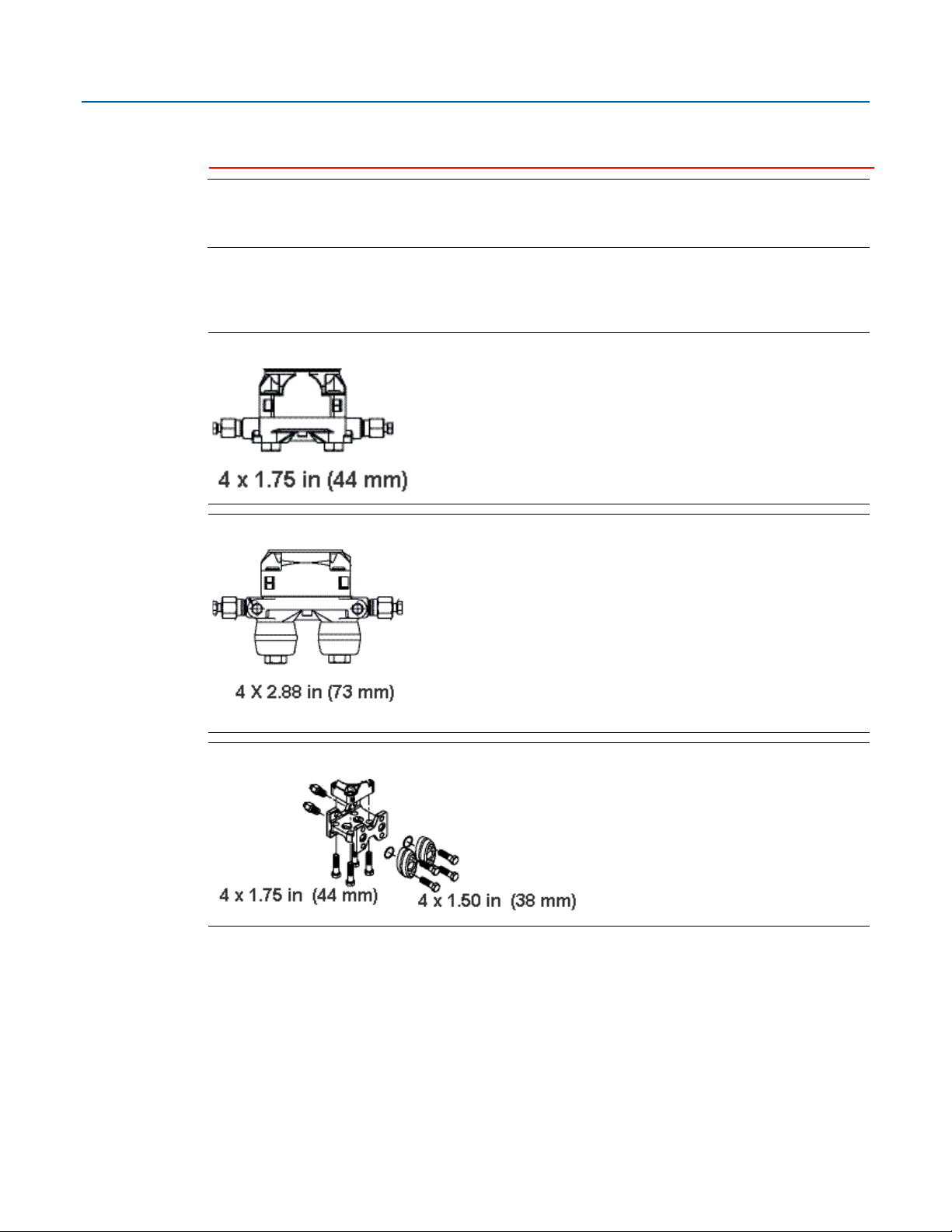
Emerson FB1200 Flow Computer Instruction Manual
D301782X012
November 2020
EXPLOSION HAZARD: Ensure the area in which you perform this operation is non-hazardous.
Performing this operation in a hazardous area could result in an explosion.
Note
For all other manifolds, contact your local Emerson Sales office or Emerson Impact Partner.
Bolts are typically carbon steel or stainless steel. Confirm the material by viewing the markings on
the head of the bolt and referencing the figure. If bolt material is not shown in the figure, contact
your local Emerson Remote Automation Solutions representative for more information.
Figure 2-10: Transmitter with Coplanar Flange
Figure 2-11: Transmitter with Coplanar Flange and Optional Flange Adapters
Figure 2-12: Transmitter with Traditional Flange and Optional Flange Adapters
Use the following bolt installation procedure:
1. Carbon steel bolts do not require lubrication. Stainless steel bolts are factory-coated with a
lubricant to ease installation. Do not apply any additional lubricant when installing either
type of bolt.
2. Finger-tighten the bolts.
3. Torque the bolts to the initial torque value using a crossing pattern. See Table 2-3 for initial
torque value.
Installation 19
Page 25
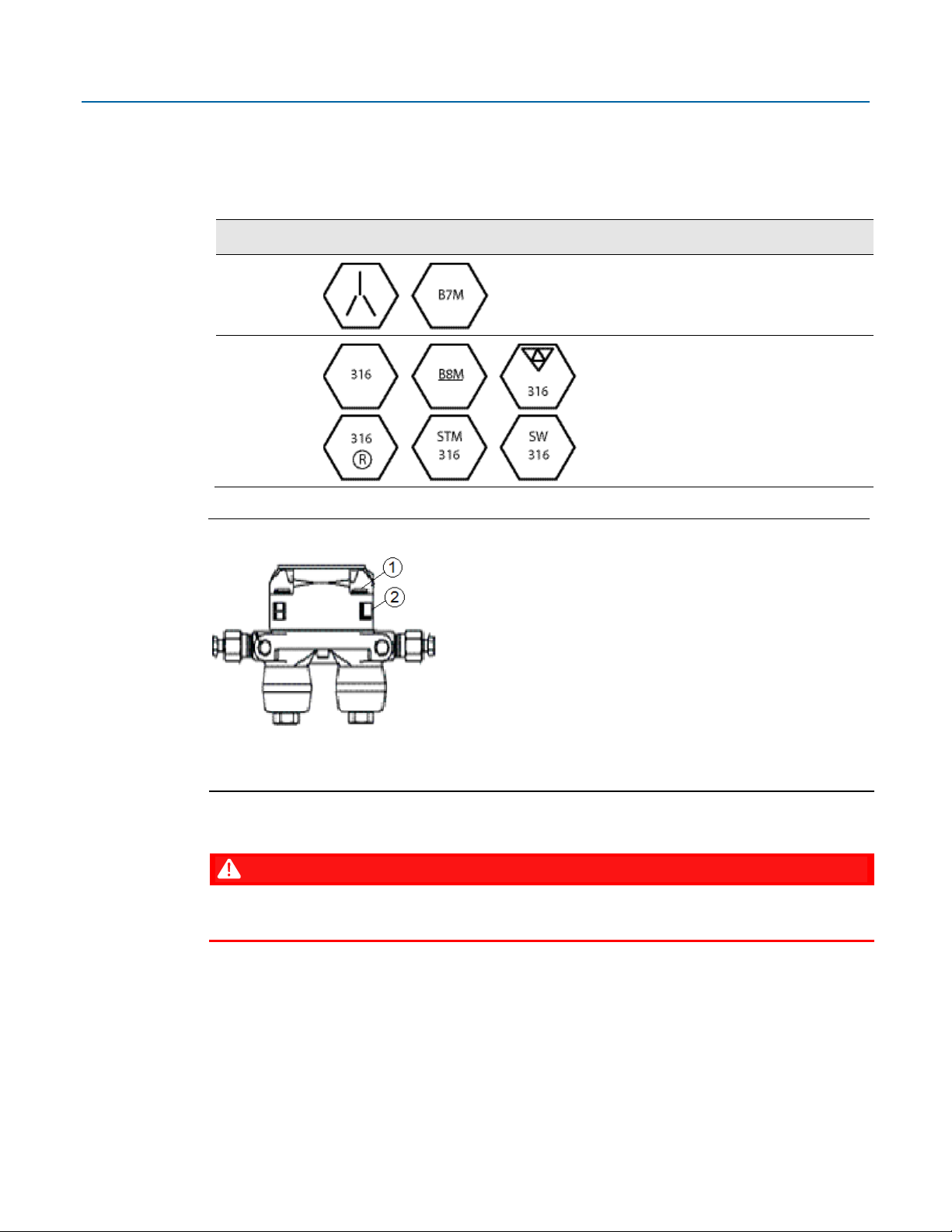
Emerson FB1200 Flow Computer Instruction Manual
Bolt Material
Head markings
Initial Torque
Final Torque
1
Bolt
2
Sensor module
D301782X012
November 2020
4. Torque the bolts to the final torque value using the same crossing pattern. See Table 2-3 for
final torque value.
5. Verify that the flange bolts protrude through the sensor module before applying pressure.
Table 2-3: Torque Values for the Flange and Flange Adapter Bolts
Carbon
Steel (CS)
Stainless Steel
(SST)
Figure 2-13: Proper Bolt Installation
300 in. -lbs.
(33.9 N m)
150 in. -lbs.
(16.9 N m)
650 in. -lbs.
(73.4 N m)
300 in. -lbs.
(33.9 N m)
2.7.2 O-rings with Flange Adapters
20 Installation
DANGER
Failure to install proper flange adapter O-rings may cause process leaks, which can result in death
or serious injury. Only use the O-ring that is designed for its specific flange adapter.
Page 26
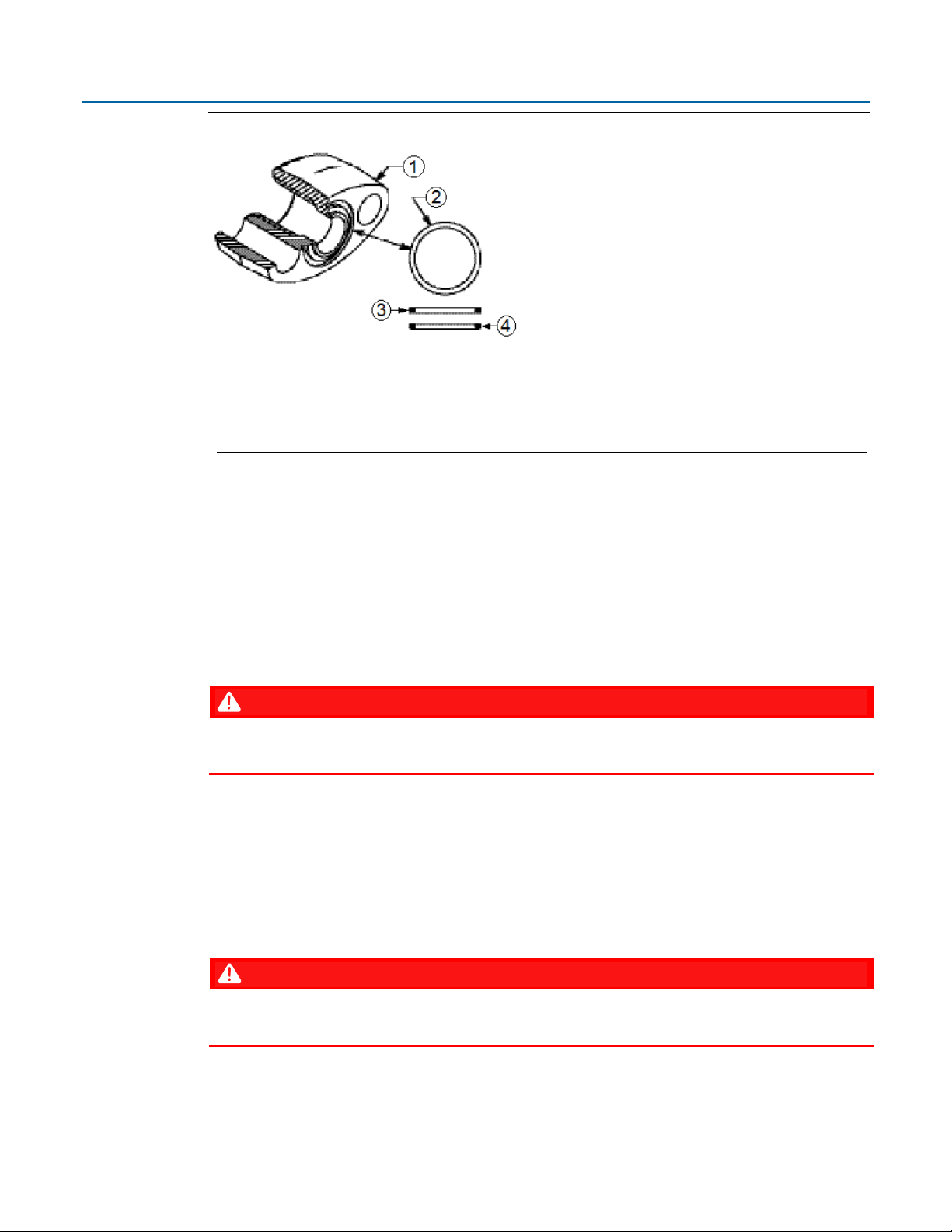
Emerson FB1200 Flow Computer Instruction Manual
1
Flange
2
O-ring
3
Square PTFE-based profile
4
Round Elastomer profile
Figure 2-14: O-rings with Flange Adapters
1. Whenever the flange or adapters are removed, visually inspect the O-rings.
D301782X012
November 2020
2. Replace the O-rings if there are any signs of damage, such as nicks or cuts.
3. If the O-rings are replaced, re-torque the flange bolts and alignment screws after installation
to compensate for seating of the O-rings.
2.7.3 Direct Mount
Direct mount installations use either a traditional mounting kit or a coplanar mounting kit. Mount
the flow computer directly to the pipeline only if the pipeline includes a process manifold.
DANGER
EXPLOSION HAZARD: Ensure the area in which you perform this operation is non-hazardous.
Performing this operation in a hazardous area could result in an explosion.
1. Place taps in the top or side of the line.
2. Mount the flow computer beside or above the taps.
2.7.4 Indirect Mount
You can mount the flow computer to a two-inch pipe or pole. Indirect mount can use the inline,
coplanar, or traditional flange mounting kits.
Installation 21
DANGER
EXPLOSION HAZARD: Ensure the area in which you perform this operation is non-hazardous.
Performing this operation in a hazardous area could result in an explosion.
Page 27
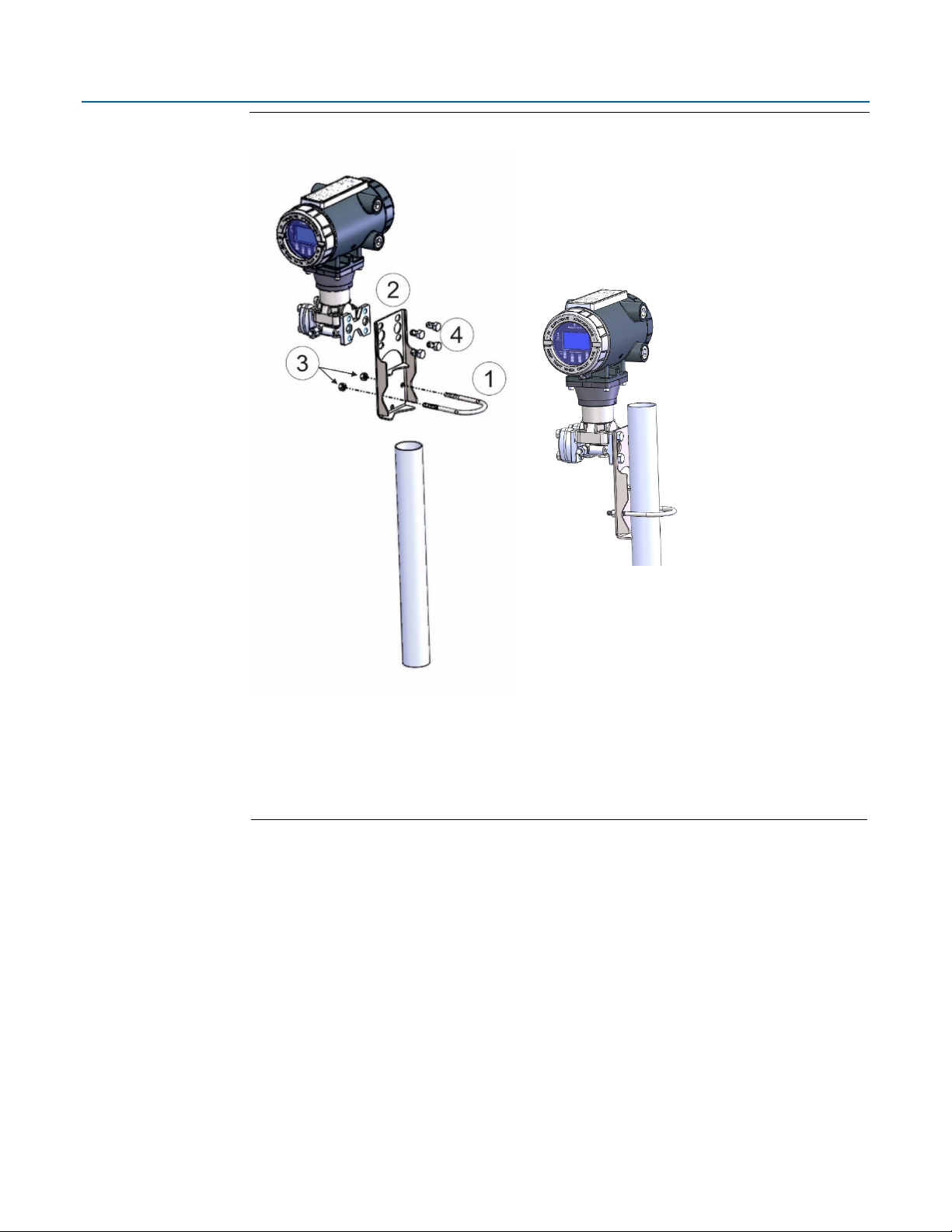
Emerson FB1200 Flow Computer Instruction Manual
1
2.0 in. pipe diam. U-bolt assembly (5/16-18 x 4.0 LG) with (2) nuts (item 3)
2
Mounting bracket
3
Apply Loctite® 222™ Low Strength Purple Threadlocker to nuts. Torque nuts to 30
4
7/16-20 x .625 cs/zinc cobalt screws (4). Torque to 30 in-lbs (3.4 N m)
D301782X012
November 2020
Figure 2-15: Traditional Flange Mounting Kit
in-lbs (3.4 N m
22 Installation
Page 28
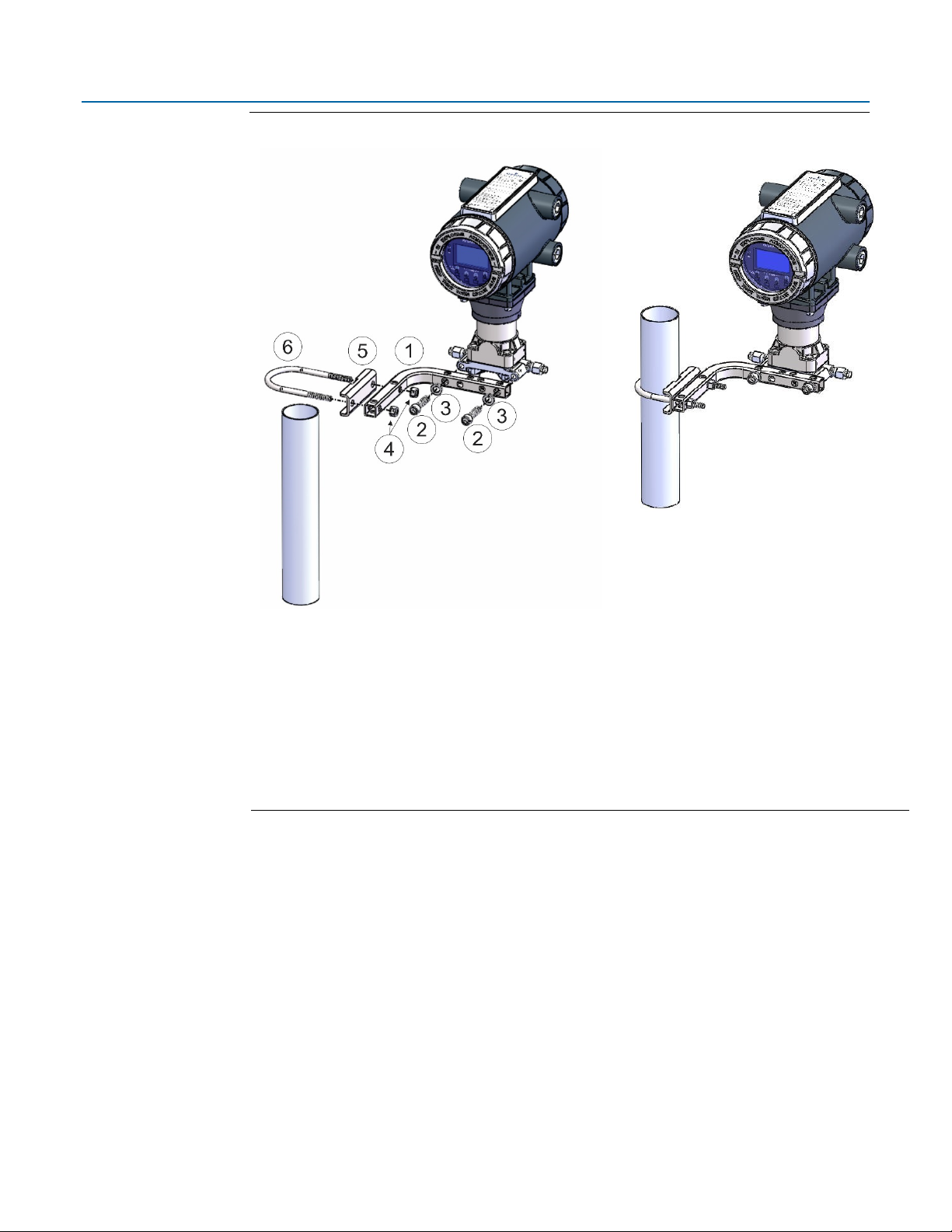
Figure 2-16: Coplanar Mounting Kit
1
Tubular L-shaped bracket
2
3/8-16 x 1 ½ in socket head wire lockable screw (2) – Apply Killark® LUBG-6 Thread
3
Split 3/8 lock washer (2)
4
5/16-18 keps nut (2). Apply Loctite 222 Low Strength Purple Threadlocker to nuts. Torque
5
U-bolt bracket
6
2-inch diameter pipe U-bolt
Emerson FB1200 Flow Computer Instruction Manual
D301782X012
November 2020
Lubricant to threads. Torque screws to 30 in-lbs (3.4 N m)
nuts to 30 in-lbs (3.4 N m)
Installation 23
Page 29
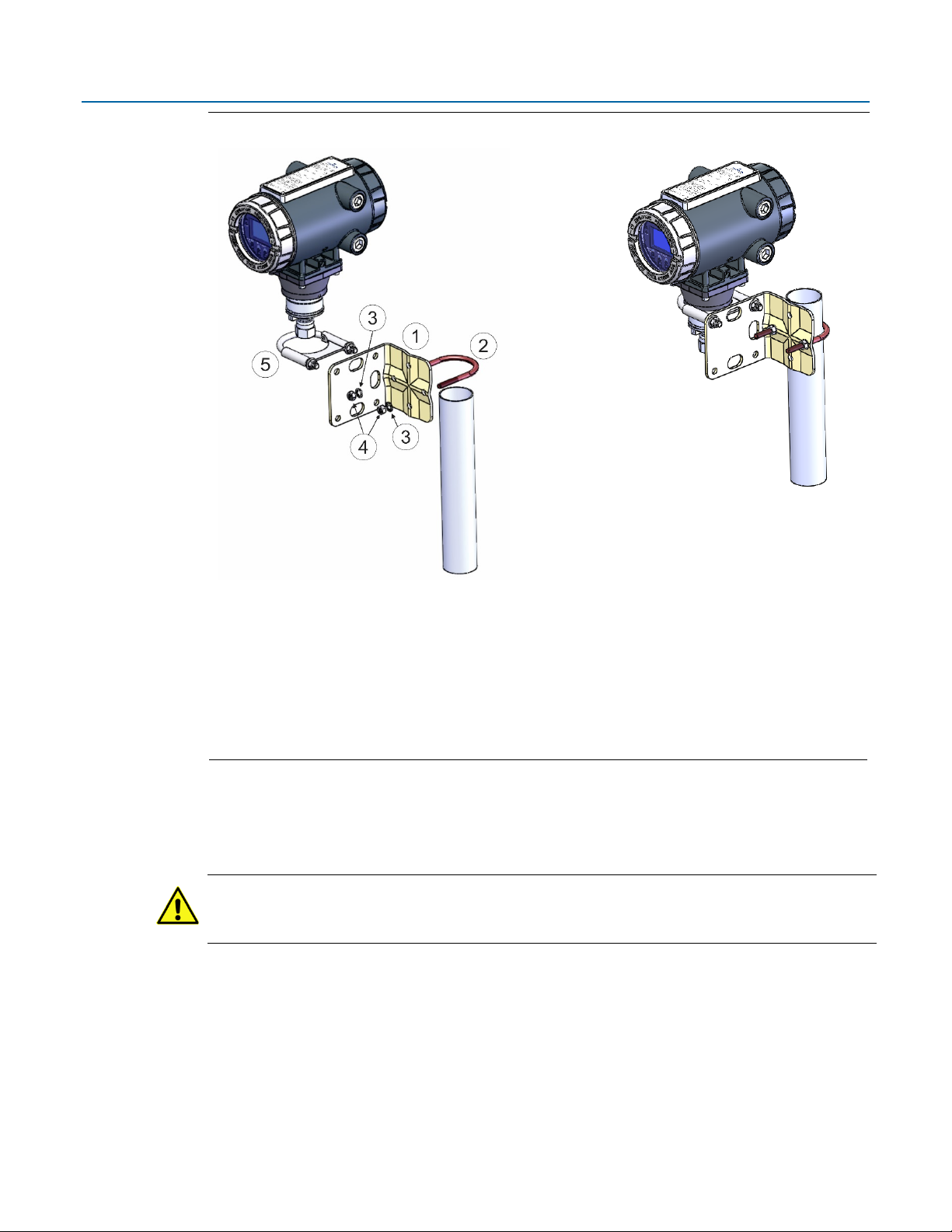
Emerson FB1200 Flow Computer Instruction Manual
1
Pipe mounting bracket
2
U-bolt 2 ½ inch diam. pipe (5/16-18 x 3.75 long)
3
5/16 flat lock washer (2)
4
5/16-18 300 series hex nut (2) - Apply Loctite 222 Low Strength Purple Threadlocker to
5
U-bolt clamp assembly - Apply Loctite 222 threadlocker to threads. Torque nuts to 30 in-lbs
D301782X012
November 2020
Figure 2-17: Inline Mounting Kit
threads. Torque nuts to 30 in-lbs (3.4 N m)
(3.4 N m)
2.7.5 Rotating the Housing
To improve accessibility to the HMI module or to ease wiring, you can optionally rotate the
housing.
Important
Never rotate the housing more than 180 degrees from its original (as-shipped) position. Overrotation can break electronics within the unit.
24 Installation
Page 30
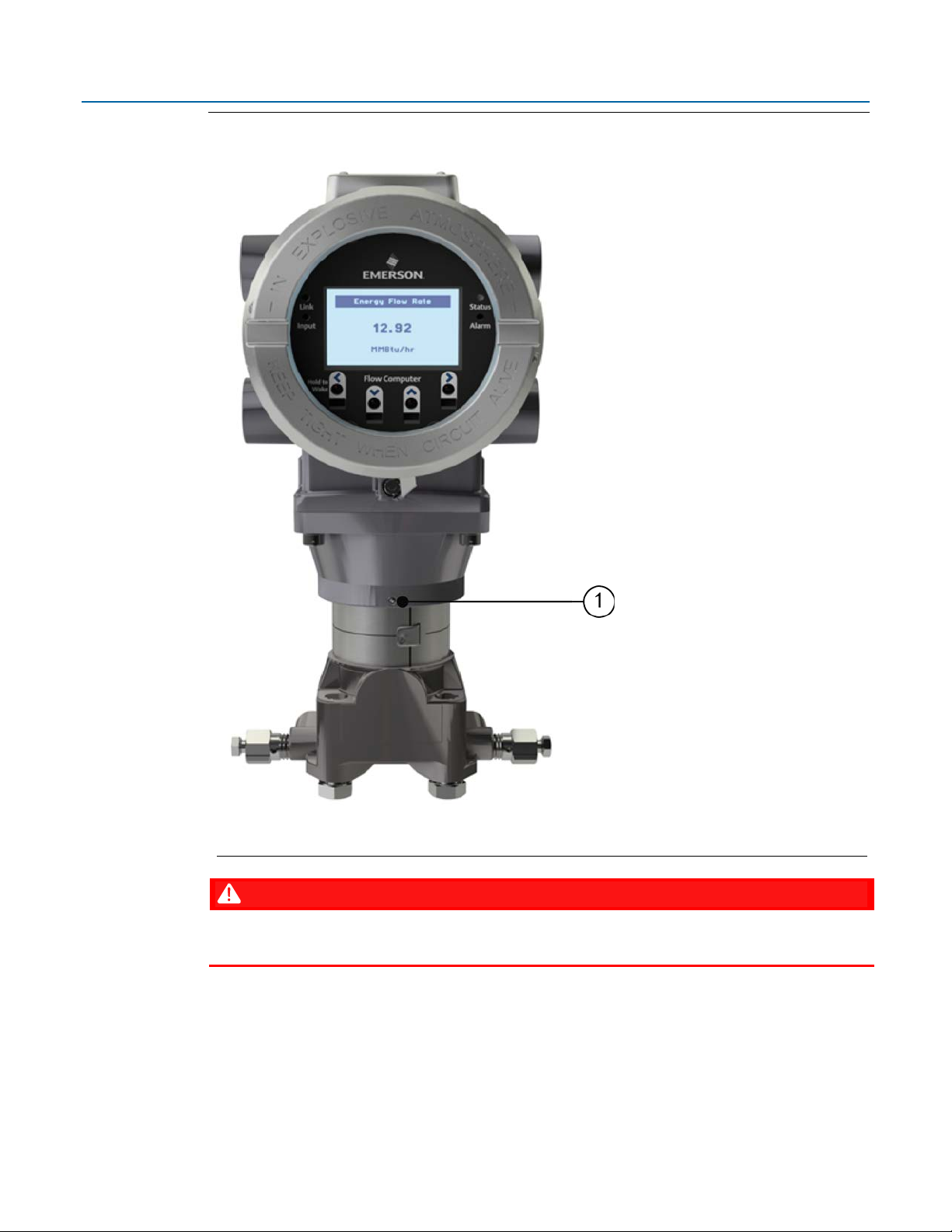
Emerson FB1200 Flow Computer Instruction Manual
1
Set Screw (one each side)
Figure 2-18: Housing Rotation Set Screw (1 each side)
D301782X012
November 2020
Installation 25
DANGER
EXPLOSION HAZARD: Ensure the area in which you perform this operation is non-hazardous.
Performing this operation in a hazardous area could result in an explosion.
3. Loosen the two housing rotation set screws.
4. Rotate the housing no more than 180 degrees from its original (as-shipped) position.
5. Re-tighten the two housing rotation set screws. Torque to 6 in-lbs. (0.7 N m).
Page 31

Emerson FB1200 Flow Computer Instruction Manual
1
D301782X012
November 2020
2.8 Grounding the Device
The flow computer includes a grounding lug on the terminal plate.
Figure 2-19: Ground Lug
Ground Lug
DANGER
EXPLOSION HAZARD: Ensure the area in which you perform this operation is non-hazardous.
Performing this operation in a hazardous area could result in an explosion.
Once you have installed the unit, run a ground wire between the ground lug and a known
good earth ground. You route the ground wire through one of the conduit fittings.
Use stranded copper wire to earth ground and keep the length as short as possible.
Clamp or braze the ground wire to the ground bed conductor (typically a stranded copper
AWG 0000 cable installed vertically or horizontally).
Run the ground wire so that any routing bend in the cable has a minimum radius of 30.5 cm
(12 inches) below ground and 20.4 cm (8 inches) above ground.
For more information on grounding or if your installation uses cathodic protection, refer to
Site Considerations for Equipment Installation, Grounding, and Wiring (D301452X012).
26 Installation
Page 32

2.9 Terminal Plate
The terminal plate includes the various terminal blocks (TB) for power and I/O connections.
The terminal plate’s appearance varies depending upon whether you have the optional 6-channel
expansion I/O module installed with 3.81 pitch connections; when it is installed there are eight or
nine connections per terminal blocks instead of six 5.08 pitch connections. Compare your device to
the pictures to see which terminal plate you have.
Figure 2-20: Terminal Plate (without Optional I/O with 6 5.08 mm Pitch Connectors)
Emerson FB1200 Flow Computer Instruction Manual
D301782X012
November 2020
Installation 27
Page 33

Emerson FB1200 Flow Computer Instruction Manual
D301782X012
November 2020
Terminal Plate (with Optional I/O with 8 3.81 mm Pitch Connectors)
2.10 Power Modes
To keep power consumption to a minimum, especially for remote sites, the flow computer can run
in two different power modes: Low Power Mode (4 or 8 MHz CPU clock speed) or Standard Power
Mode (60 MHz CPU clock speed).
2.10.1 Low Power Mode
The flow computer normally runs in low power mode for typical metering applications. The radio
Power Control function (configurable in FBxConnect) switches the flow computer into standard
power mode at specified times when serial communications are required, then it reverts to low
power mode when the communication period is over. A serial connection to a remote 4088B MVT
can occur in low power mode.
28 Installation
Page 34

Emerson FB1200 Flow Computer Instruction Manual
Description
Power Usage (mW) at 6.1Vdc
Base flow computer with integral multivariable DP and
Base flow computer with integral static pressure sensor and
Base flow computer with integral multivariable DP and
Additional Load Options:
Display and backlight active
292
FBxWifi
315
FBxWifi and display active
337
DO active (1 Hz, 50:50 duty cycle, no load)
1
D301782X012
November 2020
The local display (HMI module) with FBxWifi communications and FBxWifi uses additional power.
You can configure it in FBxConnect to shut down after a period of inactivity.
Important
You must disable the Ethernet port (using a jumper) to run in low power mode. See Section 2.13.3.
Table 2-4: Typical Power Usage – Low Power Mode at Room Temperature
pressure sensor and temperature measurement for a single
meter run.
Historical configuration supports maximum of:
4 averages
12 Station 1 history points (Group 4)
10 User Periodic history points (Group 1)
47
temperature measurement and a pulsed input for a single
meter run
Historical configuration supports maximum of:
4 averages
12 Station 1 history points (Group 4)
10 User Periodic history points (Group 1)
pressure sensor and temperature measurement,
communicating to remote 4088B-dual meter run (4088B
externally powered)
Historical configuration supports maximum of:
8 averages
24 Station 1 & Station 2 history points (Group 4/Group 5)
10 User Periodic history points (Group 1)
45
82
Important
If you increase the number of history points/averages beyond any of the maximum limits detailed in
Table 2-4, the flow computer
power mode.
Installation 29
cannot operate in low power mode and automatically runs in standard
Page 35

Emerson FB1200 Flow Computer Instruction Manual
Description
Power Usage
(mW) at 6Vdc
Power Usage
(mW) at 12Vdc
Power Usage
(mW) at 24Vdc
Base flow computer with integral
Base flow computer with integral static
Base flow computer with integral
Additional Load Options:
Display and backlight active
162
168
178
FBxWifi
189
185
200
FBxWifi and display active
204
207
221
DO active (1 Hz, 50:50 duty cycle, no load)
1 1 1
PI active (10 KHz, 50:50 duty square wave)
13
14
15
6-channel expansion I/O board installed
40
49
80
Ethernet enabled 100 Mbit
435
421
462
Ethernet active 100 Mbit
459
443
489
D301782X012
November 2020
2.10.2 Standard Power Mode
When serial communication is active (other than to a remote 4088B MVT) the flow computer
operates in standard power mode. The unit also uses standard power mode when:
The HMI module display is ON
FBxWifi is active
Ethernet port enabled in the flow computer
Modbus Master communication active
PIDs, Math/logic Blocks, Action Blocks, Effect blocks enabled
6-channel expansion I/O board installed and enabled in the flow computer; if board installed
but disabled in FBxConnect, can remain in low power mode
Power control zone enabled
Table 2-5: Typical Power Usage – Standard Power Mode at room temperature
multivariable DP and pressure sensor and
temperature measurement for a single
meter run
pressure sensor and temperature
measurement and a pulsed input for a
single meter run
multivariable DP and pressure sensor and
temperature measurement,
communicating to remote 4088B - dual
meter run (4088B externally powered)
230 245 287
244 260 305
278 306 373
30 Installation
Page 36

2.10.3 Notes on Battery Life
Battery life varies based on numerous factors including temperature, communication usage, and
various load options. To achieve the maximum battery life noted in the product data sheet requires
that you:
Limit use of the display, backlight, and FBxWifi options.
Limit communication activity.
Disable power to all I/O (except for the MV or static pressure sensor, or RTD). To do this, click
Configure > I/O Setup > I/O Configuration > Properties and select Disable for each I/O
module.
Emerson FB1200 Flow Computer Instruction Manual
D301782X012
November 2020
See the product data sheet FB1200 Flow Computer (D301790X012) for information on the
additional power load of various options.
2.11 Connecting Power
Power can come from an external DC supply, or a lead acid battery pack with a solar panel. See
Section 2.12.4 for information on solar power connections.
Power connections are made through conduit fittings to the terminal plate. Remove the rear end
cap for access to the terminal plate.
Installation 31
Page 37

Emerson FB1200 Flow Computer Instruction Manual
DANGER
1
To External power supply
D301782X012
November 2020
2.11.1 Connecting DC Power
EXPLOSION HAZARD: Ensure the area in which you perform this operation is non-hazardous.
Performing this operation in a hazardous area could result in an explosion.
When power comes from an external DC supply, connect using the +DCIN and –DCIN terminals.
Use standard copper wire (#18 AWG minimum). The device supports both 12V and 24V power
supplies. It accepts DC voltage from 5.7 to 30V; the amount of power required varies depending
upon the options used.
Note
The top portion of Figure 2-21 shows the unit with optional I/O; the bottom portion shows the unit
without optional I/O.
Figure 2-21: DC Power Connections
32 Installation
Page 38

2.11.2 Connecting Battery Power
DANGER
1
Left Battery Connector
2
Right Battery Connector
Emerson FB1200 Flow Computer Instruction Manual
D301782X012
November 2020
EXPLOSION HAZARD: Ensure the area in which you perform this operation is non-hazardous.
Performing this operation in a hazardous area could result in an explosion.
When power comes from an internal battery pack, the battery pack plugs into one of two
connectors.
Figure 2-22: Connecting the Battery Pack
Restriction
The solar panel and lead acid battery combination cannot be used with ATEX/IECEx applications.
Installation 33
Page 39

Emerson FB1200 Flow Computer Instruction Manual
DANGER
DANGER
D301782X012
November 2020
2.12 Installing the Optional Solar Panel
If you purchased the lead acid battery/solar panel kit for main power, you need to install the
supplied 6W solar panel. If you purchased the lead acid battery with a solar regulator but you are
supplying your own solar panel, follow the manufacturer’s instructions for remote mounting.
EXPLOSION HAZARD: Ensure the area in which you perform this operation is non-hazardous.
Performing this operation in a hazardous area could result in an explosion.
Solar panel installation involves:
Attaching mounting hardware to the solar panel (if not attached prior to shipment).
Mounting the solar panel in one of two ways:
•
•
Wiring power to the solar panel.
Setting the tilt angle of the panel for maximum solar exposure.
Integral mount (solar panel attaches directly to the flow computer)
Remote mount (solar panel mounts to a pole)
2.12.1 Attaching Mounting Hardware to the Solar Panel
EXPLOSION HAZARD: Ensure the area in which you perform this operation is non-hazardous.
Performing this operation in a hazardous area could result in an explosion.
Attach mounting hardware to the solar panel as shown in Figure 2-23.
Attach aluminum tilt brackets (Item 2) to solar panel using the provided pan head screws
(Item 3), hex nuts (Item 10 in Figure 2-24), and #10 lock washers (Item 9 in Figure 2-24).
Apply Loctite
bracket to tilt brackets using provided hex nuts (Item 6), hex bolts (Item 5), washers (Item 4),
and spring lock washers (Item 7). The spring lock washer goes between the washer and the
nut. Torque to 30 in-lbs (3.4 N m).
34 Installation
®
Threadlocker 222 sparingly to threads of hex nuts (Item 6). Attach mounting
Page 40

Emerson FB1200 Flow Computer Instruction Manual
1
6V, 6W solar panel
2
aluminum tilt bracket (2)
3
10-32 x ½ pan head screw (4). Note: Matching hex nuts and washers not visible in this
4
5/16 flat washer (4); only two visible in this graphic
5
5/16-18 x .75 LG hex head bolt (2)
6
5/16-18 hex nut (2); only one visible in this graphic
7
5/16 flat spring lock washer (2) only one visible; placed on bolt between washer and nut
8
mounting bracket
Figure 2-23: Attaching Mounting Hardware to the Solar Panel
D301782X012
November 2020
graphic; see Items 9 and 10 in Figure 2-24
Installation 35
Page 41

Emerson FB1200 Flow Computer Instruction Manual
DANGER
D301782X012
November 2020
2.12.2 Mounting the Solar Panel (Integral Mount)
EXPLOSION HAZARD: Ensure the area in which you perform this operation is non-hazardous.
Performing this operation in a hazardous area could result in an explosion.
Restriction
The solar panel and lead acid battery combination cannot be used with ATEX/IECEx applications.
The integral mount solar panel
be remote mounted with the solar panel in a safe area.
Apply Loctite
1.
20). Attach elbow pipe (Item 15) to the flow computer conduit opening (Item 16); torque to
50 in-lbs (5.6 N m).
Apply Loctite
2.
Attach pipe (Item 14) to elbow pipe (Item 15). Torque to 50 in-lbs (5.6 N m).
3.
Attach pipe cap (Item 11) to top of pipe (Item 14). Torque to 50 in-lbs (5.6 N m).
4.
Apply Loctite 222 threadlocker sparingly to threads of U-bolt (Item 12).
5.
Attach solar panel assembly to pipe (Item 14) using U-bolt (Item 12).
6.
Attach a ground wire at the back of the solar panel. For more information on grounding,
7.
refer to Site Considerations for Equipment Installation, Grounding, and Wiring Manual
(D301452X012).
cannot be used in a Class I Division 1 area; C1D1 solar panels must
®
380™ Black Instant Adhesive to threads of elbow pipe (Item 15 in Figure 2-
380 adhesive sparingly to threads of pipe (Item 14).
Adjust swivel and tilt angle for maximum solar exposure (see Section 2.13.5).
8.
36 Installation
Page 42

Figure 2-24: Integral Mounted Solar Panel
1
6V, 6W solar panel
2
aluminum tilt bracket (2)
3
10-32 x ½ pan head screw (4).
4
5/16 flat washer (4); only two visible in this graphic
5
5/16-18 x .75 LG hex head bolt (2)
8
mounting bracket
9
#10 lock washer (4)
10
#10-32 hex nut (4)
11
12
U-bolt 1 1/8 in. diam. pipe x ¼ -20 x 2-inch-long
13
pipe threads (2)
14
¾ NPT x 8-inch-long threaded pipe
15
¾ NPT 90-degree female x male elbow pipe
16
Conduit fitting
Emerson FB1200 Flow Computer Instruction Manual
D301782X012
November 2020
¾ NPT pipe cap
Installation 37
Page 43

Emerson FB1200 Flow Computer Instruction Manual
DANGER
1
6V, 6W solar panel
2
mounting bracket
12
U-bolt 1 1/8 in. diam. pipe x ¼ -20 x 2 inch long
17
pole (customer supplied)
D301782X012
November 2020
2.12.3 Mounting the Solar Panel (Remote Mount)
EXPLOSION HAZARD: Ensure the area in which you perform this operation is non-hazardous.
Performing this operation in a hazardous area could result in an explosion.
Restriction
Battery power is not allowed in ATEX/IECEx applications.
Apply Loctite 222 thread locker sparingly to threads of U-bolt (Item 12).
1.
Attach solar panel assembly to pole using U-bolt (Item 12). Torque to 30 in-lbs (3.4 N m).
2.
Adjust swivel and tilt angle for maximum solar exposure (see Section 2.13.5).
3.
Figure 2-25: Remote Mounted (pole mounted) Solar Panel
38 Installation
Page 44

2.12.4 Connecting Solar Power
DANGER
1
To solar panel
Emerson FB1200 Flow Computer Instruction Manual
D301782X012
November 2020
EXPLOSION HAZARD: Ensure the area in which you perform this operation is non-hazardous.
Performing this operation in a hazardous area could result in an explosion.
When power comes from a solar panel/lead acid battery combination, connect using the +SPIN and
–SPIN terminals and standard copper wire (#18 AWG minimum).
Note
The top portion of Figure 2-26 shows wiring for units with option I/O; the bottom portion shows
wiring for units without optional I/O.
Figure 2-26: Wiring Solar Power
Restriction
Battery power is not allowed in ATEX/IECEx applications.
Installation 39
Page 45

Emerson FB1200 Flow Computer Instruction Manual
DANGER
D301782X012
November 2020
2.12.5 Adjusting the Optional Solar Panel Tilt Angle
EXPLOSION HAZARD: Ensure the area in which you perform this operation is non-hazardous.
Performing this operation in a hazardous area could result in an explosion.
The mounting brackets allow you to adjust the solar panel for maximum solar exposure. You can
adjust the swivel of the panel by adjusting the U-bolt.
Figure 2-27: Adjusting Solar Panel Tilt Angle
Point the solar panel surface due south (in the northern hemisphere) or due north (in the
southern hemisphere) at an angle determined by the latitude of the site. Table 2-6 shows the
angle (from horizontal) at which you should install the solar panel to maximize annual energy
output. At most latitudes, you can improve performance by reducing the angle during the
summer and increasing the angle during the winter. If no seasonal adjustments in panel
direction are needed then adjust the position for the worst-case December-February angle.
Solar insolation is the amount of solar energy in hours received each day by an optimally
tilted panel during the worst month of the year. An insolation rating of one hour means that
the site, on average, would receive one hour of solar energy at the panel's rated power level
2
(1000W/m
than six hours in the Sahara Desert.
40 Installation
per day). This rating varies from less than one hour in northern Canada to more
Page 46

Emerson FB1200 Flow Computer Instruction Manual
Latitude
Installation Angle
21 to 45°
Add 10° from the local latitude
46 to 65°
Add 15° from the local latitude
66 to 75°
80° from horizontal
DANGER
Table 2-6: Solar Panel Tilt Angle
0 to 4° 10° from horizontal
5 to 20° Add 5° from the local latitude
2.13 Connecting Communication Ports
D301782X012
November 2020
EXPLOSION HAZARD: Ensure the area in which you perform this operation is non-hazardous.
Performing this operation in a hazardous area could result in an explosion.
The communication ports allow you to connect either to a PC or laptop running FBxConnect
software or to other devices. If your application measures two meter runs, you must dedicate a
port for communication to the external transmitter for the second meter run.
Access the three serial communication ports and the Ethernet port on the terminal plate under the
rear end cap. Route communication cables through the conduit fittings and connect the cables on
the terminal plate.
2.13.1 Connecting to COM1
COM1 can be configured for RS-232, RS-485 (2-wire), or RS-485/422 (4-wire) communications.
When connecting COM1 to another device using
Note
The upper portion of Figure 2-28 shows wiring for units with optional I/O; the lower portion shows
wiring for units without optional I/O.
RS-232, use wiring as shown in Figure 2-28.
Installation 41
Page 47

Emerson FB1200 Flow Computer Instruction Manual
1
RS-232 port (COM1) on FB device
2
RS-232 port on external device
D301782X012
November 2020
Figure 2-28: Connecting a Device to COM1 Using RS-232
When connecting COM1 to another device using RS-485/422 (4-wire), use wiring as shown in
Figure 2-29.
Note
The upper portion of Figure 2-29 shows wiring for units with optional I/O; the lower portion shows
wiring for units without optional I/O.
42 Installation
Page 48

Emerson FB1200 Flow Computer Instruction Manual
1
RS-485/422 (4-wire) port (COM1) on FB device
2
RS-485/422 (4-wire) port on external device
Figure 2-29: Connecting a Device to COM1 Using RS-485/422 (4-wire)
D301782X012
November 2020
When connecting COM1 to another device using RS-485 (2-wire), use wiring as shown in Figure 2-
30.
Note
The upper portion of Figure 2-30 shows wiring for units with optional I/O; the lower portion shows
wiring for units without optional I/O.
Installation 43
Page 49

Emerson FB1200 Flow Computer Instruction Manual
1
RS-485 (2-wire) port (COM1) on FB device
2
RS-485 (2-wire) port on external device
D301782X012
November 2020
Figure 2-30: Connecting a Device to COM1 Using RS-485 (2-wire)
Regardless of the interface standard (RS-232, RS-485 [2-wire or 4-wire]), you must use FBxConnect
to configure the port for proper usage.
2.13.2 Connecting to COM2 and COM3
COM2 and COM3 operate identically. Each can be configured for either RS-232 or RS-485 (2-wire)
communication.
When connecting COM2 or COM3 to an RS-232 port on another device (a PC or another
controller/flow computer) use wiring as shown in Figure 2-31:
44 Installation
Page 50

Emerson FB1200 Flow Computer Instruction Manual
1
RS-232 port (COM2) on FB device
2
RS-232 port (COM3) on FB device
3
RS-232 port on external device
D301782X012
November 2020
Figure 2-31: Connecting a Device to COM2 or COM3 Using RS-232 (with Optional I/O)
Note
COM3 does not have its own GND terminal. Use either GND terminal on the COM1 terminal block.
Installation 45
Page 51

Emerson FB1200 Flow Computer Instruction Manual
1
RS-232 port (COM2) on FB device
2
RS-232 port on external device
3
RS-232 port (COM3) on FB device
D301782X012
November 2020
Figure 2-32: Connecting a Device to COM2 or COM3 Using RS-232 (without optional I/O)
Note
COM2 does not have its own GND terminal. Use either GND terminal on the COM1 terminal block.
When connecting COM2 or COM3 to an RS-485 (2-wire) port on another device (such as a
transmitter), use wiring as shown in Figure 2-33:
46 Installation
Page 52

Emerson FB1200 Flow Computer Instruction Manual
1
RS-485 (2-wire) port (COM2) on FB device
2
RS-485 (2-wire) port (COM3) on FB device
3
RS-485 (2-wire) port on external device
D301782X012
November 2020
Figure 2-33: Connecting a Device to COM2 or COM3 Using RS-485 (2-wire) (with optional I/O)
Note
COM3 does not have its own GND terminal. Use either GND terminal on the COM1 terminal block.
Installation 47
Page 53

Emerson FB1200 Flow Computer Instruction Manual
1
RS-485 (2-wire) port (COM2) on FB device
2
RS-485 (2-wire) port on external device
3
RS-485 (2-wire) port (COM3) on FB device
D301782X012
November 2020
Figure 2-34: Connecting a Device to COM2 or COM3 Using RS-485 (2-wire) (without optional I/O)
Note
Neither COM2 nor COM3 have GND terminals. Use either GND terminal on the COM1 terminal
block when grounding COM2 or COM3.
Regardless of the interface standard (RS-232 or RS-485 2-wire), you must use FBxConnect to
configure the port for proper usage.
48 Installation
Page 54

2.13.3 Ethernet Port
1
Ethernet Port
The Ethernet port is a standard 8-pin 10/100Base-T RJ-45 modular connector located on the
terminal plate. Connect to the Ethernet port using the appropriate Category 5 shielded patch cable
Note
The default IP address for the Ethernet port is 192.168.1.10; the default port is 20000.
Figure 2-35: Location of Ethernet Port
Emerson FB1200 Flow Computer Instruction Manual
D301782X012
November 2020
Note
If you ordered Ethernet, the unit ships with Ethernet enabled. If you need to operate the device in
lower power mode, you must
controls whether Ethernet is enabled or disabled (lower power mode). See the CPU Module Field
Replacement Guide (D301802X012) for information on how to open the unit to gain access to the
CPU module.
disable Ethernet. Jumper J10 on the CPU module (see Figure 2-36)
Installation 49
Page 55

Emerson FB1200 Flow Computer Instruction Manual
D301782X012
November 2020
Figure 2-36: Ethernet Port jumper
50 Installation
Page 56

Emerson FB1200 Flow Computer Instruction Manual
Section 3: I/O Configuration and Wiring
This section covers the following topics:
Analog Inputs
Analog Outputs
Digital Inputs
Digital Outputs
Pulse Inputs
Connecting the RTD
Connecting a Rosemount 4088B Transmitter For Use in a Second Meter Run
I/O in the flow computer comes from the integrated multivariable sensor and RTD connector, the
CPU board, as well as from the optional 6-channel expansion I/O board.
Note
When using a digital output to drive an inductive load (such as a relay coil), place a suppression diode
across the load. This protects the DO from the reverse Electro-Motive Force (EMF) spike generated
when the inductive load is switched off.
D301782X012
November 2020
Notes About Power for an External Device Connected to a Flow Computer I/O Point:
If the external device does not include its own integrated power supply, you must provide your own
external supply (30Vdc maximum) for that device.
I/O Configuration and Wiring 51
Page 57

Emerson FB1200 Flow Computer Instruction Manual
A
When wiring a 1-5 V Analog Input (AI), use configuration at left
B
When wiring a 4-20 mA Analog Input (AI), use configuration at left
1
Field Device
2
Power Supply 30Vdc Max
3
500 mA load max
4
To AGND
5
To AIAOx
6
Dry contact
D301782X012
November 2020
Figure 3-1: Base I/O on CPU (with Optional I/O)
52 I/O Configuration and Wiring
Page 58

Figure 3-2: Base I/O On CPU (without Optional I/O)
A
When wiring a 1-5 V Analog Input (AI), use configuration at left
B
When wiring a 4-20 mA Analog Input (AI), use configuration at left
1
Field Device
2
Power Supply 30Vdc Max
3
500 mA load max
4
To AGND
5
To AIAOx
6
Dry contact
Emerson FB1200 Flow Computer Instruction Manual
D301782X012
November 2020
I/O Configuration and Wiring 53
Page 59

Emerson FB1200 Flow Computer Instruction Manual
A
When wiring a 1-5 V Analog Input (AI), use configuration at left
B
When wiring a 4-20 mA Analog Input (AI), use configuration at left
1
Field Device
2
Power Supply 30Vdc Max
3
500 mA load max
4
To AGND
5
To AIAOx
6
Dry contact
D301782X012
November 2020
Figure 3-3: Optional 6-channel Expansion I/O Module
54 I/O Configuration and Wiring
Page 60

3.1 Analog Inputs
Type
Number Supported
Characteristics
Analog
0 to 4 as follows:
you can configure one, both, or neither
4 to 20 mA range (@24Vdc), or 1 to
The flow computer includes two on-board channels you can individually configure as either analog
inputs (AI) or analog outputs (AO). In addition, if you purchased the optional 6-channel expansion I/O
board, there are two additional channels you can individually configure as either AIs or AOs.
Note
No external resistor is required for a current (mA) device. You can apply a 250 ohm resistor using
analog input configuration selections in FBxConnect.
When configured as analog inputs, the channels have the following characteristics:
Table 3-1: Analog Input Characteristics
Input
(AI)
1 or 2 non-isolated channels on CPU
board (AIAO1 and AIAO2) always
present. You can configure one, both,
or neither as AIs.
1 or 2 additional non-isolated channels
on optional 6-channel expansion I/O
board (AIAO3 and AIAO4). If present
as AIs.
Emerson FB1200 Flow Computer Instruction Manual
D301782X012
November 2020
5Vdc
Over range for calibration purposes:
3.2 to 20.8 mA or 0.8 to 5.2 Vdc
Externally powered
Factory calibrated (re-calibration is
unnecessary for at least 3 years)
Signal conditioning
When you configure a channel as an
AI it cannot be used as an AO
3.1.1 AI Wiring
Wire analog inputs as shown in the following figures.
Note
Figures 3-4 and 3-5 show analog input wiring for AIAO2. AIAO1 and AIAO2 share the same GND
terminal.
I/O Configuration and Wiring 55
Page 61

Emerson FB1200 Flow Computer Instruction Manual
1
Field Device
2
Power Supply 30Vdc Max
1
Field Device
D301782X012
November 2020
Figure 3-4: 4-20 mA AI Wiring (Base I/O with Optional I/O Module)
Figure 3-5: 1-5 V AI Wiring (Base I/O with optional I/O)
56 I/O Configuration and Wiring
Page 62

Emerson FB1200 Flow Computer Instruction Manual
A
When wiring a 1-5 V Analog Input (AI), use configuration at left
B
When wiring a 4-20 mA Analog Input (AI), use configuration at left
1
Field Device
2
Power Supply 30Vdc Max
3
To AGND
4
To AIAOx
Figure 3-6: AI Wiring (Base I/O without Optional I/O Module)
D301782X012
November 2020
Note
Figures 3-7 and 3-8 show analog input wiring for AIAO3. AIAO3 and AIAO4 share the same GND
terminal.
I/O Configuration and Wiring 57
Page 63

Emerson FB1200 Flow Computer Instruction Manual
1
Field Device
2
Power Supply 30Vdc Max
1
Field Device
D301782X012
November 2020
Figure 3-7: 4-20 mA AI Wiring (with Optional 6-channel Expansion I/O Module).
Figure 3-8:
1-5 V Analog Input (AI) Wiring (Optional 6-channel Expansion I/O Module
58 I/O Configuration and Wiring
Page 64

3.2 Analog Outputs
Type
Number Supported
Characteristics
Analog
0 to 4 as follows:
Note
isolated channels
you can configure one, both, or neither
4 to 20 mA range (@24Vdc)
The flow computer includes two on-board channels you can individually configure as either analog
outputs (AO) or analog inputs. In addition, if you purchased the optional 6-channel expansion I/O
board, there are two additional channels you can individually configure as either AOs or AIs.
When configured as analog outputs, the channels have the following characteristics:
Table 3-2: Analog Output Characteristics
Output
(AO)
1 or 2 non-isolated channels on CPU
board (AIAO1 and AIAO2) always
present. You can configure one, both,
or neither as AOs.
configure both as AOs we recommend
you provide isolation to avoid ground
loops which could affect readings.
1 or 2 additional nonon optional 6-channel expansion I/O
board (AIAO3 and AIAO4). If present
as AOs.
: If you
Emerson FB1200 Flow Computer Instruction Manual
D301782X012
November 2020
Externally powered field device
(AIAO1/AIAO2)
AO provides current to power field
device (AIAO3/ AIAO4)
AO sinks current to system ground
Factory calibrated (re-calibration is
unnecessary for at least 3 years)
You can configure a fail state so that
on power up or if the CPU fails the
output drives to 0 µA
When a channel is configured as an
AO it cannot be used as an AI
3.2.1 AO Wiring
Wire analog outputs as shown in the following figures.
Note
Figure 3-9 shows analog output wiring for AIAO1. AIAO1 and AIAO2 share the same GND terminal.
I/O Configuration and Wiring 59
Page 65

Emerson FB1200 Flow Computer Instruction Manual
1
Field Device
2
Power Supply 30Vdc Max
1
Field Device
2
Power Supply 30Vdc Max
D301782X012
November 2020
Figure 3-9:
AO Wiring (Base I/O with Optional I/O)
Figure 3-10: AO Wiring (Base I/O without Optional I/O)
60 I/O Configuration and Wiring
Page 66

Emerson FB1200 Flow Computer Instruction Manual
1
Field Device
Type
Number Supported
Characteristics
Digital
0 to 6 as follows:
board (PI/DI/DO1 and PI/DI/DO2). Two
always present; you can configure one,
isolated channels
board (PI/DI/DO3 through PI/DI/DO6).
Circuit protection
D301782X012
November 2020
Note
Figure 3-11 shows analog output wiring for AIAO4. AIAO3 and AIAO4 share the same GND terminal.
Figure 3-11:
AO Wiring (with Optional 6-channel Expansion I/O Module)
3.3 Digital Inputs
Depending upon how you ordered it, the flow computer includes either two or six channels you can
individually configure as digital inputs (DI), digital outputs (DO), or pulse inputs (PI).
When configured as digital inputs, the channels have the following characteristics:
Table 3-3: Digital Input Characteristics
Input
(DI)
1 or 2 non-isolated channels on CPU
both, or neither as DIs.
1 to 4 additional nonon optional 6-channel expansion I/O
If present you can con- figure one,
two, three, four or none as DIs.
30ms input filtering
Maximum input frequency of 10 Hz
Selectable current source of 66 µA or
2 mA
Either externally driven or internally
driven and pulled to ground by dry
contact closures or open collector
devices
When a channel is configured as a DI
it cannot be used as a DO or PI
channel
I/O Configuration and Wiring 61
Page 67

Emerson FB1200 Flow Computer Instruction Manual
1
Dry contact
D301782X012
November 2020
3.3.1 DI Wiring
The following figures show how to wire digital inputs.
Note
Figure 3-12 shows discrete input wiring for DIDO1. DIDO1 and DIDO2 share the same GND terminal.
Figure 3-12: DI Wiring (Base I/O with Optional I/O)
62 I/O Configuration and Wiring
Page 68

Emerson FB1200 Flow Computer Instruction Manual
1
Dry contact
1
Figure 3-13: DI Wiring (Base I/O without Optional I/O)
D301782X012
November 2020
Note
Figure 3-14 shows discrete input wiring for DIDO5. DIDO5 and DIDO6 share the same GND terminal.
DIDO3 and DIDO4 share a different GND terminal.
Figure 3-14:
DI Wiring - (with Optional 6-channel Expansion I/O Module)
Dry contact
I/O Configuration and Wiring 63
Page 69

Emerson FB1200 Flow Computer Instruction Manual
Type
Number Supported
Characteristics
Digital
0 to 6 as follows:
board (PI/DI/DO1 and PI/DI/DO2). Two
configure one,
isolated channels
I/DO6).
DO is a low side switch that sinks
D301782X012
November 2020
3.4 Digital Outputs
Depending upon how you ordered it, the flow computer includes two or six channels you can
configure as digital outputs (DO), digital inputs (DI) or pulse inputs (PI).
Note
When using a digital output to drive an inductive load (such as a relay coil), place a suppression diode
across the load. This protects the DO from the reverse Electro-Motive Force (EMF) spike generated
when the inductive load is switched off.
When configured as digital outputs, the channels have the following characteristics:
Table 3-4: Digital Output Characteristics
Output
(DO)
1 or 2 non-isolated channels on CPU
always present; you can
both, or neither as DOs.
1 to 4 additional nonon optional 6-channel expansion I/O
board (PI/DI/DO3 through PI/D
If present you can configure one, two,
three, four or none as DOs.
current to ground
Current rating of 500 mA
Maximum operating frequency of 50
Hz
Pulse off/on time can be configurable
with a 31 ms minimum on time and a
31 ms minimum off time
Can be configured in software with an
output state for initial power-up and
in the case of a CPU failure
Software configurable failure mode of
fail open, fail closed, or hold last state
When a channel is configured as a DO
it cannot be used as a DI or PI channel
64 I/O Configuration and Wiring
Page 70

3.4.1 DO Wiring
1
Power Supply 30VDC max
2
500 mA load max
The following diagrams show how to wire digital outputs.
Note
Figure 3-15 shows digital output wiring for DIDO2. DIDO1 and DIDO2 share the same GND terminal.
DIDO3 and DIDO4 share a different GND terminal.
Figure 3-15: DO Wiring (Base I/O with Optional I/O)
Emerson FB1200 Flow Computer Instruction Manual
D301782X012
November 2020
I/O Configuration and Wiring 65
Page 71

Emerson FB1200 Flow Computer Instruction Manual
1
Power Supply 30Vdc Max
2
500 mA load max
1
Power Supply 30Vdc Max
2
500 mA load max
D301782X012
November 2020
Figure 3-16: DO Wiring (Base I/O without Optional I/O)
Note
Figure 3-17 shows digital output wiring for DIDO4. DIDO3 and DIDO4 share the same GND terminal.
DIDO5 and DIDO6 share a different GND terminal.
Figure 3-17: DO Wiring (with Optional 6-channel Mixed I/O Module)
66 I/O Configuration and Wiring
Page 72

3.5 Pulse Inputs
Type
Number Supported
Characteristics
Pulse
0 to 6 as follows:
board (PI/DI/DO1 and PI/DI/DO2). Two
configure one,
isolated channels
board (PI/DI/DO3 through PI/DI/DO6).
Supports dry contacts and open
The flow computer includes two channels that can be individually configured as pulse inputs (PI),
digital inputs (DI), or digital outputs (DO).
Emerson FB1200 Flow Computer Instruction Manual
D301782X012
November 2020
When configured as pulse inputs, the PI channels have the following characteristics:
Table 3-5: Pulse Input Characteristics
Input
(PI)
3.5.1 PI Wiring
1 or 2 non-isolated channels on CPU
always present; you can
both, or neither as PIs.
1 to 4 additional nonon optional 6-channel expansion I/O
If present you can con- figure one,
two, three, four or none as PIs.
collector outputs connected to
ground and voltage inputs
Supports single pulse for volume or
mass
Input filtering selectable at 30 µs or 1
ms
Frequency range from 0 to10.5 KHz
Maximum input frequency for the 1
ms filter is 300 Hz
When a channel is configured as a PI it
cannot be used as a DI or DO channel
ON when greater than 3.0V; OFF
when less than 2.0V
The following diagrams show how to wire the pulse inputs.
Note
Figure 3-18 shows pulse input wiring for PIDIDO1. PIDIDO1 and PIDIDO2 share the same GND
terminal.
I/O Configuration and Wiring 67
Page 73

Emerson FB1200 Flow Computer Instruction Manual
D301782X012
November 2020
Figure 3-18: PI Wiring (Base I/O with Optional I/O)
Figure 3-19: PI Wiring (Base I/O without Optional I/O)
68 I/O Configuration and Wiring
Page 74

Emerson FB1200 Flow Computer Instruction Manual
DANGER
D301782X012
November 2020
Note
Figure 3-20 shows pulse input wiring for PIDIDO5. PIDIDO5 and PIDIDO6 share the same GND
terminal. PIDIDO3 and PIDIDO4 share a different GND terminal.
Figure 3-20: PI Wiring (with Optional I/O Module)
3.6 Connecting the RTD
EXPLOSION HAZARD: Ensure the area in which you perform this operation is non-hazardous.
Performing this operation in a hazardous area could result in an explosion.
RTD connections reside on the terminal plate under the rear end cap. The flow computer supports 2wire, 3-wire, and 4-wire operation. Route the RTD cable through the conduit fittings and connect
them on the terminal plate (as shown on Figure 3-21 and Figure 3-22).
Note
The device defaults to the 4-wire RTD configuration; you can change this setting in FBxConnect.
I/O Configuration and Wiring 69
Page 75

Emerson FB1200 Flow Computer Instruction Manual
1
2-Wire RTD
2
3-Wire RTD
3
4-Wire RTD
D301782X012
November 2020
Figure 3-21: Wiring for 2-Wire, 3-Wire, and 4-Wire RTD (Units with Optional I/O)
70 I/O Configuration and Wiring
Page 76

Emerson FB1200 Flow Computer Instruction Manual
1
2-Wire RTD
2
3-Wire RTD
3
4-Wire RTD
Figure 3-22: Wiring for 2-Wire, 3-Wire, and 4-Wire RTD (Units without Optional I/O)
D301782X012
November 2020
I/O Configuration and Wiring 71
Page 77

Emerson FB1200 Flow Computer Instruction Manual
1
RS-485 bus, twisted pair required
2
Enable AC termination using switches.
3
User-provided power supply (5.4V to 30V)
D301782X012
November 2020
3.7 Connecting a Rosemount 4088B Transmitter for Use in
a Second Meter Run
Data for the second run comes from an external transmitter such as the Rosemount 4088B.
Figure 3-23: Connecting a 4088B Transmitter for a Second Meter Run
72 I/O Configuration and Wiring
Page 78

Emerson FB1200 Flow Computer Instruction Manual
D301782X012
November 2020
See the Rosemount™ 4088 Multivarible™ Transmitter Reference Manual (00809-0100-4088, Rev CB,
Feb. 2017) for details on installing the 4088B.
1. Using twisted pair wire, connect the RS-485 terminals for COM3 to the RS-485 terminals on
the 4088B as shown in the graphic.
2. Set switches on the 4088B for bus termination or use a 120 ohm resistor.
3. Use FBxConnect software to configure COM3 for RS-485. In particular, enable termination for
the port.
I/O Configuration and Wiring 73
Page 79

Emerson FB1200 Flow Computer Instruction Manual
D301782X012
November 2020
74 I/O Configuration and Wiring
Page 80

Section 4: Operation
DANGER
This section covers the following topics:
Powering Up/Powering Down the Device
Emerson FB1200 Flow Computer Instruction Manual
D301782X012
November 2020
Establishing Communications
Communicating using the HMI Module
This section describes day-to-day operation of the Emerson FB1200 Flow Computer including how
to turn it on and off and how to communicate with it.
4.1 Powering Up/Powering Down the Device
Do not attempt to connect or disconnect power from the unit in a hazardous area. Ensure the
area is non-hazardous. Failure to do so could result in an explosion.
1. Remove the front end cap.
2. Terminal block TB1 includes connections for DC power (+DCIN, -DCIN) and solar power
(+SPIN, -SPIN). Battery power (which is also used with solar power) has its own internal
connections.
Plug in TB1 to activate DC or solar power. If your device uses an internal battery and it
is not connected, connect it as discussed in 2.12.3 Connecting Battery Power.
Unplug TB1 to deactivate DC or solar power. If your device uses an internal battery,
disconnect the main battery.
This turns on (or shuts OFF) power from either an external power supply or the battery
pack/solar panel.
Note
When you turn power on, the backlight on the HMI module lights, momentarily turns off and then
remains lit while the INPUT LED blinks. After approximately one minute the initialization process
finishes and the HMI starts to display live data.
4.2 Establishing Communications
The flow computer supports three ways to establish communications: through the host SCADA
system, through a local laptop computer running FBxConnect, or through the HMI module.
4.2.1 Communicating with the SCADA Host
Communication to the flow computer through a SCADA host computer requires configuration of
the host computer software, which varies depending upon whether you are using OpenEnterprise
or another host software package. Much of this configuration is beyond the scope of this topic, but
no matter which host you are using, there are certain steps you must take:
Operation 75
Page 81

Emerson FB1200 Flow Computer Instruction Manual
DANGER
D301782X012
November 2020
1. Decide how the SCADA host should communicates with the flow computer. This could be
through connection with one of the communication ports. A serial port connection could be
a cable directly connected to the SCADA host or there could be intermediate connections
through a radio or modem. An Ethernet port connection must be through an Ethernet switch
with an appropriate Category 5 shielded patch cable.
2. Decide which communication protocol you will use. This could be DNP3, ROC, or BSAP. See
these documents for more information:
Emerson FB Flow Computer DNP3 Protocol Specifications Manual (D301806X012)
ROC Protocol Specifications Manual (for Emerson FBx-series) (D301828X012)
BSAP Communication Guide for FB1000/FB2000 Series Flow Computers (D301808X012)
3. Provide the SCADA host with information about the various parameters it needs to extract
from the application running in the flow computer. Typically, the SCADA host software
includes a utility that allows you to identify this information so it can be incorporated into the
database at the SCADA host.
4. Using whatever human-machine interface (HMI) tools exist for the SCADA host, create
graphical displays or reports that include the parameters from the application required for
successful operator interaction (setpoints, flow variables and so on).
4.2.2 Communicating with a Laptop Using One of the Serial Ports
If the flow computer is not awake, you must wake it up first. (See Section 4.3)
Your laptop must have Field Tools software with FBxConnect software installed.
You must know a valid username/password combination for the flow computer.
EXPLOSION HAZARD: Ensure the area in which you perform this operation is non-hazardous.
Performing this operation in a hazardous area could result in an explosion.
1. Connect a cable between a serial port (or serial/USB adapter) on your laptop and port COM2
on the flow computer.
2. Launch Field Tools and add a new serial connection for this device; this launches FBxConnect
configuration software. (If you already have an existing saved serial connection for this
device in Field Tools, just double-click on it in the Connections list.)
3. Log into the flow computer if prompted.
4. Use the FBxConnect configuration software to view or change any desired parameters.
5. When finished, log off the flow computer and disconnect the cable from its serial port.
4.2.3 Communicating with a Laptop Using Ethernet
76 Operation
Your laptop must have Field Tools software with FBxConnect software installed.
You must know a valid username/password combination for the flow computer.
Page 82

Emerson FB1200 Flow Computer Instruction Manual
DANGER
WARNING
D301782X012
November 2020
EXPLOSION HAZARD: Ensure the area in which you perform this operation is non-hazardous.
Performing this operation in a hazardous area could result in an explosion.
1. Connect a Category 5 shielded cable between an Ethernet port on your laptop and an
Ethernet switch for your network.
2. Connect a Category 5 shielded cable between your Ethernet switch and the Ethernet port on
the flow computer.
3.
Launch Field Tools and add an IP connection for the device then click Connect to start the
FBxConnect software. (If you already have an existing saved IP connection for this device in
Field Tools, just double-click on it in the Connections list.)
4. Log into the flow computer if prompted.
5. Use the FBxConnect software to view/change any desired parameters.
6. When finished, log off from the flow computer and disconnect the cable.
4.2.4 Communicating with a Laptop Wirelessly with FBxWifi
You must have purchased the flow computer with the optional FBxWifi communcations feature to
connect to a laptop PC wirelessly. Additionally:
®
Ensure that you and your laptop PC are in a non-hazardous area.
1. Launch Field Tools software and add a new wireless connection. (If you already have a saved
must be configured and working on your laptop PC.
Wi-Fi
Your laptop PC must have Field Tools software with FBxConnect installed.
You must know a valid username/password combination for the flow computer.
You must know the name of the wireless network and the security key required to connect to
it.
Your laptop PC must be within line-of-sight with either the front display of the flow computer
or of an external antenna for the FBxWifi communications module.
If the flow computer is not awake, you must wake it up first. (See Section 4.3)
wireless connection for this device in Field Tools, just double-click on the device in the
Connections list and skip to Step 4.)
Operation 77
2. Select the wireless network to which the flow computer belongs and enter the appropriate
security key.
3. Click Connect to start the FBxConnect software.
4. Log into the flow computer if prompted.
5. Use the FBxConnect software to view or change any desired parameters.
6. When finished, log off the flow computer and disconnect from the wireless network.
Page 83

Emerson FB1200 Flow Computer Instruction Manual
D301782X012
November 2020
4.3 Communicating using the HMI Module
You must have purchased the flow computer with the HMI module version that includes the
optional display. Not all models include the display. Units without the display still include a button
to wake up the device and status LEDs.
Notes
If the device is configured to require logins to view data, you must know a valid
username/password combination for the flow computer.
To conserve power, the HMI module enters sleep mode after a period of inactivity. Sleep
mode disables FBxWifi communication. In FBxConnect, you can configure the number of
minutes of inactivity triggering sleep mode through the LCD Sleep Time parameter. Setting
this parameter to 0 disables sleep mode which keeps the HMI module on but uses
significantly more power.
The operator “awakens” the device by holding a finger against the front cover glass over the
Hold to Wake button (the left-most button) for typically five to ten seconds. You can also
pre-define a number of automatic wake-up times during the day from the Power Control
screen in FBxConnect.
To temporarily keep the HMI module out of sleep mode, maintain an active FBxConnect
connection. So long as communications remain active, the HMI module does not sleep.
1. Go to the front of the flow computer and touch your finger on the glass above the Hold to
Wake button until the display lights up. (This may take several seconds.)
Figure 4-1: Waking the Display
78 Operation
Page 84

Emerson FB1200 Flow Computer Instruction Manual
1
Left Infrared (IR) Button
2
Down Infrared (IR) Button
3
Up Infrared (IR) Button
4
Right Infrared (IR) Button
D301782X012
November 2020
2. If prompted, login using a valid username/password combination. For information on how
the buttons work, see Table 4-1.
3. The display enters Screen Saver Mode where it sequentially presents a series of screens
showing details about the meter run flow rates, totals, and current process variables.
Figure 4-2: Infrared (IR) Button Location
Note
When using the IR buttons, aim your finger at the round spot just below the arrow.
Operation 79
Page 85

Emerson FB1200 Flow Computer Instruction Manual
Button
Mode
Use
Tap once to move up or down one item through list
Tap (UP) once to move the cursor to the previous
Tap once to move the cursor to the left.Hold to
Tap once to move the cursor to the right.Hold to
Symbol
Meaning
Alarm: The parameter value shown is in an alarm state (such as High Alarm,
Low Alarm, etc.).
Override: The parameter value shown is in override mode (that is, a userentered fixed value).
Fault: The parameter value shown is somehow invalid.
Unverified: For parameter values that require additional validation (beyond
the parameter value shown.
D301782X012
November 2020
Table 4-1: Infrared (IR) Buttons on HMI Module
OR
Screen Saver
of parameters.
Hold to stay on current parameter.
Data Entry
character in the list or (DOWN) once to move the
cursor to the next character in the list.Hold (UP) or
(DOWN) to scroll more quickly through the
character list.
Idle Mode Hold to wake the display (if screen is off)
Screen Saver Log out (if logged on)
Data Entry
perform action shown on screen (such as “Hold to
Accept”)
Data Entry
perform action shown on screen (such as “Hold to
Cancel”)
Symbol(s) representing the status of a value may appear in the upper right of the display,
next to the description. Multiple symbols may display. If there are no data quality issues, no
symbols display.
Table 4-2: Symbols on Display
simple database min/max range checking), the firmware has not yet validated
80 Operation
Page 86

Emerson FB1200 Flow Computer Instruction Manual
Section 5. Service and Troubleshooting
This section covers the following topics:
Returning the Unit for Repairs
D301782X012
November 2020
Interpreting the Status LEDs
Switch and Buttons
Removing/Replacing the HMI Module
Replacing the Main Battery Pack
Removing/Replacing the SRAM Battery
Upgrading System Firmware
To maintain hazardous location certifications, you can only replace components in the field with
the exact same part so that the model string on the data plate remains correct. This means you
cannot add any hardware not reflected in the model string or upgrade a hardware component to a
newer version; any such upgrades are prohibited and void the hazardous location certification.
For a list of user serviceable parts contact your Emerson Remote Automation Solutions sales
representative or Emerson Impact Partner.
This chapter describes the service tasks that everyone needs to know such as replacing batteries or
installing a firmware upgrade. A separate series of field replacement guides covers major field
replaceable components.
Any replacement not covered in this chapter or in the field replacement guides (such as adding or
upgrading hardware or replacing sensors) can only be performed at an Emerson-authorized repair
facility.
Important
Use only batteries supplied with the flow computer or sold by Emerson as spare parts for this flow
computer. If you substitute a battery you obtain elsewhere you will void your certification unless it is
the identical part from the same manufacturer as that supplied with the flow computer from
Emerson.
Service and Troubleshooting 81
Page 87

Emerson FB1200 Flow Computer Instruction Manual
1
Front end cap (cover)
2
HMI module
3
Battery pack
4
Data plate
5
Rear end cap (cover)
6
Threaded ¾ in NPT to M20 x 1.5 conduit fitting (2 of 4 shown)
7
Housing/Enclosure
8
Sensor Module
9
Mounting hardware
D301782X012
November 2020
Figure 5-1: FB1200 Flow Computer Components
5.1. Returning the Unit for Repairs
Only certain field replacement procedures are allowed under warranty and hazardous location
certification. Other types of repairs cannot be performed in the field. In those cases, you must ship
the unit to an Emerson-authorized repair facility. Contact Emerson Remote Automation Solutions
for a return authorization number and instructions for where to ship the unit.
82 Service and Troubleshooting
Page 88

Emerson FB1200 Flow Computer Instruction Manual
WARNING
1
Input LED
2
Link LED
3
Status LED
4
Alarm LED
International safety regulations restrict the shipment of lithium batteries. If you need to return
the flow computer, remove the lithium battery before you ship the unit. Failure to remove the
lithium battery may delay or prevent shipment of the flow computer.
5.2. Interpreting the Status LEDs
The flow computer display has four (4) status LEDs. The meaning of each LED varies depending
upon the color displayed or whether the LED flashes.
Figure 5-2: LED Locations
D301782X012
November 2020
Service and Troubleshooting 83
Page 89

Emerson FB1200 Flow Computer Instruction Manual
LED
Color/State
Meaning
An active wired Ethernet connection exists.
Input LED
GREEN
One of the IR buttons is being pressed.
CPU booting or CPU has not yet recognized
HMI module when HMI first powered on; goes
Status LED
GREEN
OK - Normal
RED
Unit failed
Low power source/change battery soon
Off
No power
Flashing GREEN
System is booting
Momentary GREEN –
HMI module is in sleep mode (to reduce
HMI module boot firmware loaded but no
Alarm LED
GREEN
No alarms.
HMI firmware update in progress.
RED
Alarms are present.
LED Sequence
Color/State
HMI module failed. Replace with spare or
Link and Alarm alternately flash RED; sequence
CPU stuck in boot mode. Contact technical
D301782X012
November 2020
Table 5-1: LED Descriptions
Link LED GREEN
Flashing YELLOW
YELLOW
approximately every 6
seconds
Otherwise it is off. (FB1200/FB2200 only)
off when recognized.
(FB1100 Flow Computer with lithium battery
pack only)
power consumption); LED goes on when HMI
module checks the “Hold to Wake” IR button.
Alternating RED, GREEN,
YELLOW
Flashing RED
Table 5-2: Special LED Sequences using Multiple LEDs
Link, Input, Status, and Alarm all solid RED
repeats
application is present. You may see this
during an HMI firmware update.
return for repairs.
support.
84 Service and Troubleshooting
Page 90

5.3. Switch and Buttons
DANGER
Button Name
Purpose
Procedure
SYSTEM RESET
Resets power. This momentary switch
Move the SYSTEM RESET switch
A
Clears memory (SRAM). The SRAM
A
A
A
B
Currently undefined
None
DANGER
A momentary switch and two push buttons on the HMI module provide trouble-shooting options
for the flow computer.
Emerson FB1200 Flow Computer Instruction Manual
D301782X012
November 2020
EXPLOSION HAZARD: Never remove end cap(s) in a hazardous location. Removing end cap(s) in a
hazardous location could result in an explosion.
Table 5-3: Switch and Buttons
interrupts power to the flow
computer to reset it. Used if system is
powered on but is non-functional; this
attempts a reboot.
memory holds current data values and
pending alarm messages. If unit has
unexpectedly stopped operating, you
can depress this button on power-up
to clear that information from
memory (hard reset). Try this if a
SYSTEM RESET alone does not work.
either up or down. Unit powers off
and then restarts.
1. Press and hold the
2. While continuing to hold the
button, move the SYSTEM RESET
switch either up or down to
initiate a reset.
3. Release the
clears SRAM during the power up
sequence.
button.
button. The system
5.4. Removing/Replacing the HMI Module
You do not need to power down the unit to replace the HMI module.
Ensure the flow computer is in a non-hazardous area. Never remove/replace the HMI module in a
hazardous area.
Important
The HMI module includes the FBxWifi transceiver; once you remove the HMI module; Wi-Fi
communication with the flow computer ceases.
1. Remove the retaining clamp from the front end cap (if present). (See Section 2.6.1.)
Service and Troubleshooting 85
2. Unscrew the front end cap.
3. Loosen the four captive fastening screws on the HMI module.
Page 91

Emerson FB1200 Flow Computer Instruction Manual
WARNING
4.7V
You must replace the battery
D301782X012
November 2020
Figure 5-3: Captive Fastening Screws
4. Grasp the HMI module and remove it by gently pulling it straight out.
5. To replace the HMI module, line up the printed circuit board (PCB) with the slot on the back
and gently press it back on. Tighten the four captive fastening screws.
6. Replace the front end cap. Screw the end cap clockwise (eight full turns) until it is tightly
sealed to the enclosure. Replace the retaining clamp, if applicable (see Section 2.6.1).
5.5. Replacing the Main Battery Pack
Periodically you must replace the main battery pack. FBxConnect provides a battery life indicator to
show the number of days in use.
If lead acid battery voltage falls below
charging system considers the battery dead.
Figure 5-4: Main Battery Pack
, the battery can no longer be recharged, and the
.
86 Service and Troubleshooting
The device provides two battery connectors, enabling you to hot-swap the battery pack in a nonhazardous location. Slide out the first battery pack (leaving it connected), attach the new battery to
Page 92

Emerson FB1200 Flow Computer Instruction Manual
DANGER
DANGER
DANGER
DANGER
WARNING
D301782X012
November 2020
the second (available) connector (so both batteries are connected), and then disconnect the old
battery pack.
EXPLOSION HAZARD: Ensure the area in which you perform this operation is non-hazardous.
Performing this operation in a hazardous area could result in an explosion.
EXPLOSION HAZARD: Do not disconnect equipment unless power has been removed or the area
is known to be non-hazardous.
EXPLOSION HAZARD: Substitution of any components may impair suitability for Class I, Division 1
or Class I, Division 2.
EXPLOSION HAZARD: Do not replace batteries unless power has been switched off or the area is
known to be non-hazardous. Batteries must only be changed in an area known to be nonhazardous.
There are no user-serviceable parts inside the battery pack. Do not open the battery pack as you
may damage the battery pack or injure yourself.
Restriction
Battery packs cannot be used with ATEX or IECEx applications.
Keep the replacement battery pack handy during the procedure.
1. Remove the retaining clamp from the front end cap (if present). (See Section 2.6.1.)
2. Remove the front end cap.
3. Loosen the two bottom captive fastening screws on the HMI module. Leave the two top
screws connected to the battery pack.
4. Grasp the HMI module and gently pull it and the battery pack out of the enclosure, leaving
the battery still connected.
Service and Troubleshooting 87
Page 93

Emerson FB1200 Flow Computer Instruction Manual
DANGER
D301782X012
November 2020
Figure 5-5: Removing the Battery Pack
5. Connect the new battery to the open connector. Route the wires so they are in the recessed
area. Make sure the wires won’t get caught in the end cap threads.
6. Disconnect the old battery pack’s connector from the unit and set the old battery pack aside.
7. Slide the new battery pack into the unit.
8. Loosen the top captive fastening screws on the HMI module to separate it from the old
battery pack.
9. Align the HMI module with the new battery pack and the tab on the CPU carrier board
(bezel). Gently press the assembly on, being careful not to pinch the battery wires.
Tighten all four screws.
10. Replace the front end cap. Screw the end cap clockwise (eight full turns) until it is tightly
sealed to the enclosure. Replace the retaining clamp, if applicable (see Section 2.6.1).
5.6. Removing/Replacing the SRAM Battery
A lithium coin cell battery provides backup power for the SRAM and the real time clock. The SRAM
backup battery can last for up to 10,000 hours of cumulative operation, and only runs if the main
power system fails. You do not need to power down the unit to replace the SRAM backup battery.
Important
If the unit is ever powered down without the SRAM battery installed, SRAM data is lost. Always
back up your data
be off.
Replacement SRAM backup batteries must be either Rayovac
Model BR2330.
before you remove the SRAM battery if you know that main power will also
®
Model BR2335 or Panasonic®
88 Service and Troubleshooting
Ensure the flow computer is in a non-hazardous area. Never remove end caps in a hazardous area.
Page 94

Emerson FB1200 Flow Computer Instruction Manual
DANGER
DANGER
DANGER
CAUTION
D301782X012
November 2020
Do not disconnect equipment unless power has been removed or the area is known to be nonhazardous.
EXPLOSION HAZARD: Substitution of any components may impair suitability for Class I, Division 1
or Class I, Division 2.
EXPLOSION HAZARD: Do not replace batteries unless power has been switched off or the area is
known to be non-hazardous. Batteries must only be changed in an area known to be nonhazardous.
1. Remove the retaining clamp from the front end cap (if present). (See Section 2.6.1.)
2. Remove the front end cap.
3. Remove the HMI module.
4. Grasp the coin cell battery and remove it from its slot.
Figure 5-6: Removing/Replacing the Coin Cell Battery
5. Insert the new coin cell battery in the slot. The positive side (+) must be on top.
When inserting the SRAM coin cell battery, push the battery gently into its slot until it
stops. The battery should slide in easily. Do not use excessive force.
6. Replace the HMI module.
7. Replace the front end cap. Screw the end cap clockwise (eight full turns) until it is tightly
sealed to the enclosure. Replace the retaining clamp, if applicable (see Section 2.6.1.).
Service and Troubleshooting 89
Page 95

Emerson FB1200 Flow Computer Instruction Manual
DANGER
D301782X012
November 2020
5.7. Upgrading System Firmware
Periodically Emerson releases new system firmware for the flow computer to introduce new
features or update system functions.
You must know a valid username/password combination for the flow computer to complete this
process.
EXPLOSION HAZARD: Ensure the area in which you perform this operation is non-hazardous.
Performing this operation in a hazardous area could result in an explosion.
1. Launch Field Tools and use FBxConnect to connect to the flow computer.
2. Click the Services tab, then click Firmware Update.
3. Click Configuration Save to save the flow computer’s configuration.
4. Click History Collection to save the historical data contained in the flow computer.
5. Click Firmware Update.
6. In the Firmware Update dialog box, click Browse and navigate to the zip file containing your
new system firmware. The grid updates with details of the firmware version currently in the
device, and the firmware version in the zip file.
Figure 5-7: Firmware Update Dialog Box
90 Service and Troubleshooting
7. Select the checkbox in the Selected column to choose the firmware. If you are downloading
the
same version that is already installed on the device, select Download Even If Unchanged.
Click Start to begin the firmware download. Allow the download to proceed to completion. If
you choose to cancel the firmware download before it completes, the system restores the
current version already in the device.
Page 96

Emerson FB1200 Flow Computer Instruction Manual
DANGER
DANGER
DANGER
Appendix A: Special Instructions for Class I
Division 2 Locations
1. The Emerson FB1200 Flow Computer is listed by Underwriters Laboratories (UL) as nonincendive and is suitable for use in Class I, Division 2, Groups A, B, C and D hazardous
locations or nonhazardous locations. Read this appendix carefully before installing a nonincendive Emerson FB1200 Flow Computer. Refer to the other chapters of this manual for
general information. In the event of a conflict between the other chapters of this manual and
this appendix, always follow the instructions in this appendix.
2. The Emerson FB1200 Flow Computer includes both non-incendive and unrated field circuits.
Unless a circuit is specifically identified in this appendix as non-incendive, the circuit is
unrated. Unrated circuits must be wired using wiring methods as specified in Article 501-4(b)
of the National Electrical Code (NEC), NFPA 70 for installations in the United States, or as
specified in Section 18-152 of the Canadian Electrical Code for installation in Canada.
3. All communication ports terminate on the terminal plate within the enclosure. Wiring to the
connectors is unrated. No connections may be made to communication ports unless the
user ensures that the area is known to be nonhazardous. Connections to the "Local Port" are
temporary and must be short in duration to ensure that flammable concentrations do not
accumulate while it is in use.
D301782X012
November 2020
4. An RTD may be supplied with the Emerson FB1200 Flow Computer. Connection to the RTD is
approved as a non-incendive circuit so that Division 2 wiring methods are not required.
5. I/O connections are unrated and must be wired using Division 2 wiring methods.
EXPLOSION HAZARD: Do not disconnect equipment unless power has been removed or the area
is known to be non-hazardous.
EXPLOSION HAZARD: Substitution of any components may impair suitability for Class I, Division
1 or Class I, Division 2.
EXPLOSION HAZARD: Do not replace batteries unless power has been switched off or the area is
known to be non-hazardous. Batteries must only be changed in an area known to be nonhazardous.
Special Instructions for Class I Division 2 Locations 91
Page 97

Emerson FB1200 Flow Computer Instruction Manual
D301782X012
November 2020
Figure A-1: Data Plate (No Battery) – Class I Division 2 Non-incendive (UL)
92 Special Instructions for Class I Division 2 Locations
Page 98

Emerson FB1200 Flow Computer Instruction Manual
Figure A-2: Data Plate (Lead Acid Battery) – Class I Division 2 Non-incendive (UL)
D301782X012
November 2020
Special Instructions for Class I Division 2 Locations 93
Page 99

Emerson FB1200 Flow Computer Instruction Manual
D301782X012
November 2020
94 Special Instructions for Class I Division 2 Locations
Page 100

Emerson FB1200 Flow Computer Instruction Manual
DANGER
Appendix B: Special Instructions for Class I
Division 1 Locations
1. The Emerson FB1200 Flow Computer is listed by Underwriters Laboratories (UL) as explosion
proof and is suitable for use in Class I, Division 1, Groups C and D hazardous locations or
nonhazardous locations. Read this appendix carefully before installing an Emerson FB1200
Flow Computer. Refer to the other chapters of this manual for general information. In the
event of a conflict between the other chapters of this manual and this appendix, always
follow the instructions in this appendix.
2. The Emerson FB1200 Flow Computer includes both non-incendive and unrated field circuits.
Unless a circuit is specifically identified in this appendix as non-incendive, the circuit is
unrated. Unrated circuits must be wired using wiring methods as specified in Article 501-4(b)
of the National Electrical Code (NEC), NFPA 70 for installations in the United States, or as
specified in Section 18-152 of the Canadian Electrical Code for installation in Canada.
D301782X012
November 2020
Though the Emerson FB1200 Flow Computer has a local port for local interrogation, it
should not be accessed with the cover removed in a Class I Division 1 area unless it has first
been verified that no flammable concentrations exist in that area. The local port may be
wired through a conduit, using seals, to an unclassified or Division 2 area.
3. All communication ports terminate on the terminal plate within the enclosure. Wiring to the
connectors is unrated. No connections may be made to communication ports unless the
user ensures that the area is known to be nonhazardous. Connections to the "Local Port" are
temporary and must be short in duration to ensure that flammable concentrations do not
accumulate while it is in use.
4. An RTD may be supplied with the Emerson FB1200 Flow Computer. Connection to the RTD is
approved as a non-incendive circuit.
Note
A bendable RTD (with a plastic bushing, as utilized in Division 2 installations) may not be
used in a Division 1 area as it renders the area non-explosion proof. Use an RTD connection
head and explosion-proof conduit for Division 1 installations.
5. I/O connections are unrated and must be wired using wiring methods as specified in Article
501-4(b) of the National Electrical Code (NEC), NFPA 70 for installations in the United States, or
as specified in Section 18-152 of the Canadian Electrical Code for installation in Canada.
Special Instruction for Class I Division 1 Locations 95
