Page 1

Dual Alarm AM/FM Clock Radio
®
with SmartSet
Auto Time Setting System,
Wave Sensor
and Touch Pad Lamp Control
(U.S. Patent No. 6,567,344)
OWNER’S MANUAL
CKS3088
Visit our web site at www.emersonradio.com
CKS3088_072106.p65 21/7/2006, 15:0430
Page 2

!
CAUTION
TO PREVENT FIRE OR SHOCK HAZARD, DO NOT USE THIS PLUG WITH AN
EXTENSION CORD, RECEPTACLE OR OTHER OUTLET UNLESS THE BLADES
CAN BE FULLY INSERTED TO PREVENT BLADE EXPOSURE. TO PREVENT FIRE
OR SHOCK HAZARD, DO NOT EXPOSE THIS APPLIANCE TO RAIN OR MOISTURE.
CAUTION
RISK OF ELECTRIC SHOCK
DO NOT OPEN
The lightning flash with arrowhead symbol, within an equilateral triangle is intended to
alert the user to the presence
of uninsulated ‘dangerous voltage’
within the product’s enclosure
that may be of sufficient
magnitude to constitute a risk
of electric shock to persons.
WARNING: TO REDUCE THE
RISK OF ELECTRIC SHOCK
DO NOT REMOVE COVER
(OR BACK), NO U SER
SERVICEABLE PARTS INSIDE
REFER SERVICING TO
Q U A LI F IE D S E R VI C E
PERSONNEL.
The exclamation point within
an equilateral triangle is intended to alert the user to
the presence of important
operating and maintenance
(servicing) instructions in
the literature accompanying the appliance.
The Caution Marking is located at the bottom enclosure of the apparatus.
IMPORTANT SAFETY INSTRUCTIONS
1.) Read these instructions. Keep these instructions. Follow all instructions. Heed all warnings.
2.) Do not use this apparatus near water.
3.) Clean only with dry cloth.
4.) Do not block any ventilation openings. Install in accordance with the manufacturer’s instructions.
5.) Do not install near any heat sources such as radiators, heat registers, stoves, or other apparatus
(including amplifiers) that produce heat.
6.) Do not defeat the safety purpose of the polarized or grounding-type plug. A polarized plug has two
blades with one wider than the other. A grounding type plug has two blades and a third grounding
prong. The wide blade or the third prong is provided for your safety. If the provided plug does not
fit into your outlet, consult an electrician for replacement of the obsolete outlet.
7.) Protect the power cord from being walked on or pinched particularly at plugs, convenience
receptacles, and the point where they exit from the apparatus.
8.) Only use attachments / accessories specified by the manufacturer.
9.) Unplug this apparatus during lightning storms or when unused for long periods of time.
10.) Refer all servicing to qualified service personnel. Servicing is required when the apparatus has
been damaged in any way, such as power-supply cord or plug is damaged, liquid has been spilled
or objects have fallen into the apparatus, the apparatus has been exposed to rain or moisture,
does not operate normally, or has been dropped.
11.) This appliance shall not be exposed to dripping or splashing water and no object filled with liquids
such as vases shall be placed on the apparatus.
12.) Use only with the cart, stand, tripod, bracket, or table specified by the
manufacturer, or sold with the apparatus. When a cart is used, use caution
when moving the cart/apparatus combination to avoid injury from tip-over.
13.) Do not overload wall outlet. Use only power source as indicated.
14.) Use replacement parts as specified by the manufacturer.
15.) The product may be mounted to a wall only if recommended by the manufacturer.
16.) Upon completion of any service or repairs to this product, ask the service technician to perform
safety checks.
1
CKS3088_072106.p65 21/7/2006, 15:041
Page 3

Congratulations!
And thank you for purchasing the SmartSet® Clock Radio from Emerson Research.
SmartSet® is the world’s first and only LED clock radio that will automatically set
itself to the correct ‘Year’, ‘Month’, ‘Date’, ‘Day’, and ‘Time’ as soon as you plug it in.
The only thing you have to do is tell the SmartSet® what time zone you are in, and
the built in computer does everything else for you immediately. And not only the
first time, but every time the power is interrupted as well.
We all know how annoying it is to wake up in the morning and see the dreaded
flashing “12:00” display on our clocks or clock radios. This means that your power
was interrupted some time during the night while you were sleeping and your clock
doesn’t know what time it is anymore. Unfortunately it probably also means that
you are late for work, or for school, again. But with your SmartSet® Clock Radio the
dreaded flashing “12:00” display is a thing of the past. The SmartSet® resets itself
as soon as the power is restored and gets you up on time, every time.
And if that isn’t enough, the SmartSet® computer also knows when Daylight Saving
Time begins and ends and it will adjust itself for those changes automatically through
2099! Leap Years too! And best of all, the long life lithium battery backup battery is
already ins talled in your radio. You don’t have to remember to put a new 9-volt
battery in your radio every 6 months. Under normal circumstances the lithium battery
can last for up to 5 years, and when it does need to be changed, a low battery
indicator will come on to let you know. The CR2430 lithium battery is available
almost anywhere that batteries are sold.
The SmartSet® also gives you dual alarms that can be set to go off on weekdays
only, weekends only, or all 7 days. You can set one alarm to wake you up to buzzer
Monday through Friday when you have to get up early, and use the second alarm
to wake you up to soft music on Saturday and Sunday when you can sleep in.
Someday all clocks and clock radios may be this smart. But today the technology
is only available from Emerson Research.
We’re sure you’ll be happy and amazed by your SmartSet® Clock Radio, and that it
will give you many years of enjoyment and dependable service.
Once again, all of us at Emerson Research thank you for your purchase.
2
CKS3088_072106.p65 21/7/2006, 15:042
Page 4

IMPORTANT NOTES
• Avoid installing this unit in places
exposed to direct sunlight or close to
heat radiating appliances such as
electric heaters, on top of other stereo
equipment that radiates too much
heat, places lacking ventilation or dusty
areas, places subject to constant
vibration and/or humid or moist areas.
• Operate controls and switches as
described in the manual.
• Before turning on the power, make
certain that the power cord is properly
installed.
• When moving the set, be sure to first
disconnect the AC power cord.
FCC Information
This equipment has been tested and found to comply with the limits for a Class B
digital device, pursuant to Part 15 of the FCC Rules. These limits are designed to
provide reasonable protection agains t harmful interference in a residential
installation. This equipment generates, uses, and can radiate radio frequency energy
and, if not installed and used in accordance with the instructions, may cause harmful
interference to radio communications. However, there is no guarantee that
interference will not occur in a particular installation. If this equipment does cause
harmful interference to radio or television reception, which can be determined by
turning the equipment off and on, the user is encouraged to try to correct the
interference by one or more of the following measures:
• Reorient or relocate the receiving antenna.
• Increase the separation between the equipment and receiver.
• Connect the equipment into an outlet on a circuit different from that to which
the receiver is connected.
• Consult the dealer or an experienced radio/TV technician for help.
This device complies with Part 15 of the FCC Rules. Operation is subject to the
following two conditions:
(1) This device may not cause harmful interference, and
(2) This device must accept any interference received, including interference
that may cause undesired operation.
Changes or modifications not expressly approved by the party responsible for
compliance could void the user’s authority to operate the equipment.
3
CKS3088_072106.p65 21/7/2006, 15:043
Page 5

PREPARATION FOR USE
Unpacking And Set Up
• Remove the radio from the carton and remove all packing material from the
radio. We suggest that you save the packing material, if possible, in the unlikely
event that your radio ever needs to be returned for service. The original carton
and packing material is the only safe way to pack your radio to protect it from
damage in transit.
• Remove any descriptive labels or stickers on the front or top of the cabinet. Do
not remove any labels or stickers from the back or bottom of the cabinet.
• Note the serial number on the bottom of your radio and write this number in the
space provided on the Warranty page of this manual.
• Place your radio on a level surface such as a table, desk or shelf, convenient
to an AC outlet, out of direct sunlight, and away from sources of excess heat,
dirt, dust, moisture, humidity, or vibration.
• Unwind the AC power cord and extend it to its full length. The FM antenna is
built in to this cord. It must be fully extended to provide the best FM reception.
Protect Your Furniture
This model is equipped with non-skid rubber ‘feet’ to prevent the product from
moving when you operate the controls. These ‘feet’ are made from non-migrating
rubber material specially formulated to avoid leaving any marks or stains on your
furniture. However certain types of oil based furniture polishes, wood preservatives,
or cleaning sprays may cause the rubber ‘feet’ to soften, and leave marks or a
rubber residue on the furniture. To prevent any damage to your furniture we strongly
recommend that you purchase small self-adhesive felt pads, available at hardware
stores and home improvement centers everywhere, and apply these pads to the
bottom of the rubber ‘feet’ before you place the product on fine wooden furniture.
4
CKS3088_072106.p65 21/7/2006, 15:044
Page 6

Power Source
AC Outlet
This radio is designed to operate on normal 120V 60Hz AC power only. Do not
attempt to operate the radio on any other power source. You could cause damage
to the radio that is not covered by your warranty.
This radio should be connected to an AC outlet that is always ‘live’. Do not connect
it to an outlet that is controlled by a wall switch. When the power to the radio is
interrupted, the built in lithium battery takes over to maintain the time and alarm
settings. To maximize the life of the lithium battery keep the radio connected to a
‘live’ AC outlet at all times.
You will note that this system is equipped with a polarized AC power plug having
one blade wider than the other. This is a safety feature. If this plug does not fit into
your existing AC outlet, do not try to defeat this safety feature by filing the wide
blade to make it fit into your outlet. If this plug will not fit into your outlet, you
probably have an out-dated non-polarized AC outlet. You should have your outlet
changed by a qualified licensed electrician.
CKS3088_072106.p65 21/7/2006, 15:045
AC Plug
5
Page 7

LOCATION OF CONTROLS AND INDICATORS
Front Panel
3
2
1
Top Panel
14
13
12
11
10
4
®
5
6
7
9
8
15
16
17
Left Side Panel
CKS3088_072106.p65 21/7/2006, 15:046
27
26
25
21
2022
Right Side Panel
28
29
30
6
18192324
Page 8

1.) ALM 2 (Alarm 2) ‘On’ LED Indicator.
2.) ALM 1 (Alarm 1) ‘On’ LED Indicator.
3.) AM LED indicator.
4.) Time/Date Display.
5.) DAY OF WEEK (MON, TUE, WED, THU, FRI, SAT, SUN) LED Indicators.
6.) WAVE SENSOR.
7.) LOW BATT. LED Indicator.
8.) Back Up Battery Compartment (Bottom Cabinet).
9.) Lighted Dial Pointer.
10.) MONTH/DATE Setting Button.
11.) TIME Setting Button.
12.) Touch Pad LAMP CONTROL.
13.) Lamp Socket (Back Cabinet).
14.) AC Power Cord (Back Cabinet).
15.) Speaker (Back Cabinet).
16.) SET – Button.
17.) SET + Button.
18.) SLEEP Button (Sleep To Music Timer).
19.) ALM (Alarm) MODE (Weekdays/Weekends/Everyday Alarm) Button.
20.) ALARM 2 setting Button.
21.) SNOOZE (SLEEP OFF) Button.
22.) ALARM 1 setting Button.
23.) TIME ZONE Button.
24.) POWER (RADIO ON/OFF) Button.
25.) Display DIMMER (HIGH-LOW-OFF/WAVE) Switch .
26.) ALM (Alarm) 2 (RADIO/BUZZ/OFF) Selector Switch.
27.) ALM (Alarm) 1 (RADIO/BUZZ/OFF) Selector Switch.
28.) VOLUME Control.
29.) BAND (FM/AM) Selector Switch.
30.) TUNING Control.
7
CKS3088_072106.p65 21/7/2006, 15:047
Page 9

OPERATING INSTRUCTIONS
Setting The Time, The First Time
IMPORTANT: The first time y ou connect your new SmartSet® c lock radio to
the AC outlet the internal c omputer will automatically set the time correctly for
the Eastern Time Zone, which is the initial default setting.
The display will scan for a few seconds and
then show the correct Time and Day in the
Eastern zone.
If you live in the Eastern Time zone, there’s nothing else to do. Your clock is
set correctly and running.
If you do not live in the Eastern Time zone you must change the default zone
display to your own zone. You only do this one time and the SmartSet® will remember
the new default zone setting and will always return to that setting after a power
interruption
There are 7 time zones programmed into your SmartSet® clock radio as follows:
ZONE 1 — Atlantic Time
ZONE 2 — Eastern Time (Default Setting)
ZONE 3 — Central Time
ZONE 4 — Mountain Time
ZONE 5 — Pacific Time
ZONE 6 — Yuk on Time
ZONE 7 — Hawaiian Time
To change the default time zone display, depress the TIME ZONE button.
The number “2” will appear on the display
indicating that the default zone is ZONE 2,
Eastern Time.
8
CKS3088_072106.p65 21/7/2006, 15:048
Page 10

Hold the TIME ZONE button and then press either the SET + or – buttons until
your own time zone appears on the dis play, then release the buttons. The clock
display will change to the correct time in the time zone you selected. The clock will
always return to the correct time in the zone you selected after every power
interruption. If you move to a different time zone, simply change the default zone
display to the new zone and the SmartSet® will remember that setting for you.
Date Display
To see the correct date at any time, depress the MONTH/DATE button. The display
changes from time to Month and Date (MM/DD).
For example, May 21st will appear as “5 21”.
When you release the MONTH/DATE button
the display returns to the correct time.
Year Display
To see the correct year, depress the MONTH/DATE and TIME buttons together.
The display changes from time to Year. When
you release the MONTH/DATE and TIME
buttons the display returns to the correct time.
Daylight Saving and Leap Year Adjustments
All Daylight Saving and Leap Year adjustments are made automatically by
the SmartSet® internal computer as follows:
• Start of Daylight Saving Time:
At “2:00 AM” on the 2nd Sunday in March, the clock will automatically
advance to “3:00 AM”.
• End of Daylight Saving Time:
At “3:00 AM” on the 1st Sunday in November, the cloc k will automatically
reset to “2:00 AM”.
• Leap Year:
At “12:00 Midnight” on February 28th, the calendar display will change
to “2 29”.
9
CKS3088_072106.p65 21/7/2006, 15:049
Page 11

Manual Time Adjustments
Some people like to set their clocks 5 to 10 minutes fast to make sure that they will
always be on time. Even though the SmartSet® sets the time by itself, you still have
the option of adjusting the time manually if you wish.
To manually adjust the time display depress and hold the TIME button, and press
either the SET + or – buttons to adjust the time display ahead or back as desired.
Each press of the SET + or – buttons will change the display by one minute. If you
hold the SET + or – buttons the display will continue to change. The dis play will
change slowly at first, one minute at a time. But if you continue holding the SET +
or – buttons the display will change rapidly.
NOTE: If you manually adjust the time, your new setting is entered into the SmartSet
memory. If the power is interrupted, the display will return to your new setting, not
the original setting, when the power is restored.
®
CKS3088_072106.p65 21/7/2006, 15:0410
10
Page 12

Adjusting The Wake Up Times
Your SmartSet® clock radio has two separate alarms that c an be set and used
independently. You may use the alarms to wake two people at different times, or
you may use one alarm for weekdays and the other for weekend wake up times.
The procedure for adjusting the wake up time is the s ame for both Alarm 1 and
Alarm 2.
1.) Depress and hold either the ALARM 1 or ALARM 2 setting button.
The display will change from the correc t
time to the Alarm 1 or Alarm 2 wake up
time.
2.) While holding the ALARM 1 or ALARM 2 setting button, depress either the
SET + or – button to move the display ahead or back to your desired wake up
time.
3.) When the desired wake up time appears on the display, release the SET + or –
buttons.
NOTE: Be sure that y ou have set the wake up time correctly by observing
the AM indicator. If the AM indicator is ‘On’ the wake up time is “AM”. If the
AM indicator is ‘Off’, the wake up time is “PM”.
4.) When the desired wake up time (AM or PM) appears on the display, release
the ALARM 1 or ALARM 2 setting buttons.
11
CKS3088_072106.p65 21/7/2006, 15:0411
Page 13
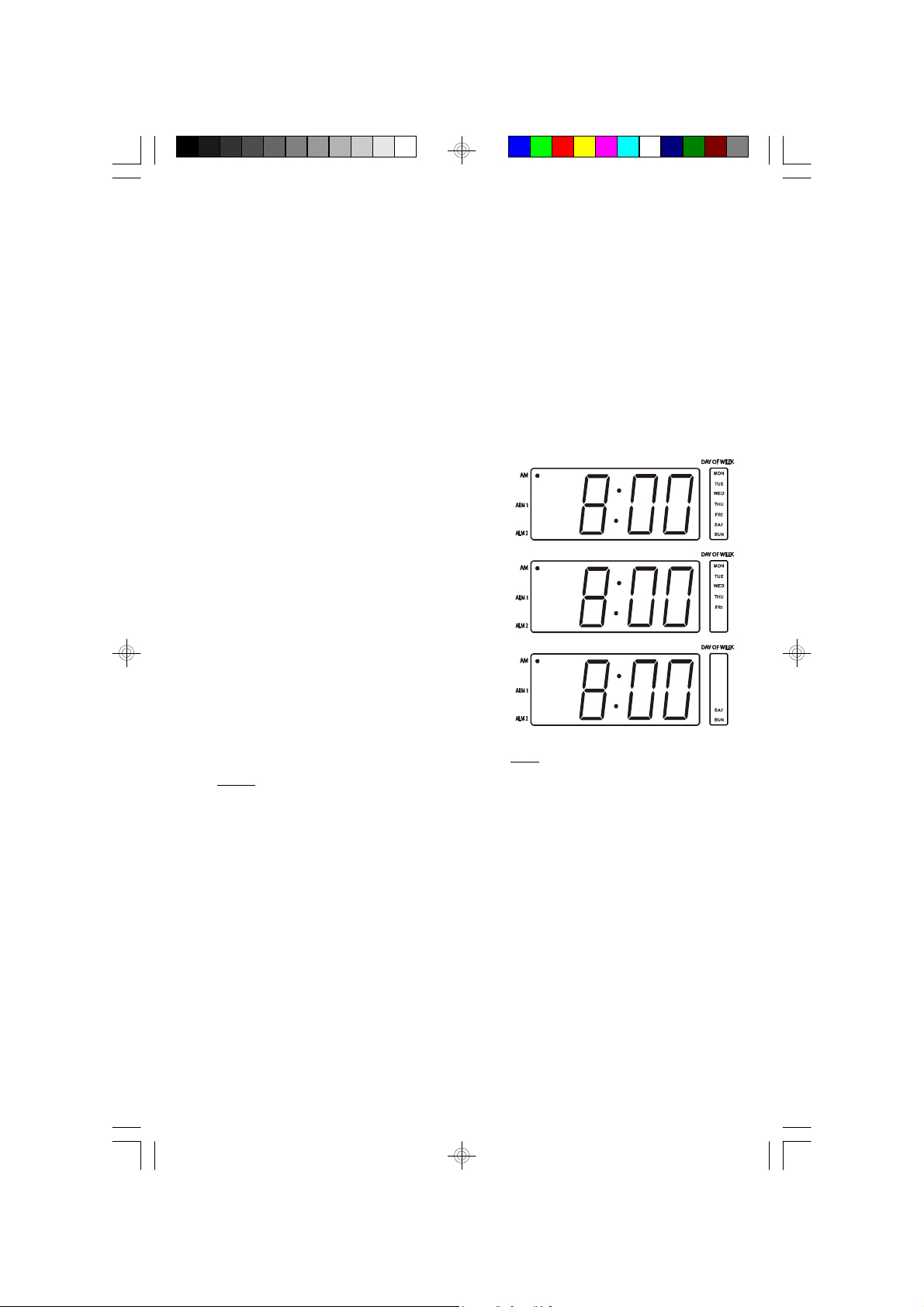
Selecting The Alarm Mode
Your SmartSet® clock radio allows you to select from among three different alarm
operation modes for either alarm. The alarm modes are:
• Everyday – the alarm will turn on all 7 days.
• Weekdays only – the alarm will only turn on Monday through Friday;
• Weekends only – the alarm will only turn on Saturday and Sunday;
To check the Alarm Mode setting for Alarm 1, depress the ALARM 1 setting button.
The display will show the Alarm 1 wake up time and the day of the week indicators
will show you the alarm mode which is selected.
• If all 7 indicators are ‘On’, the Everyday mode
is selected.
• If only the MON (Monday) through FRI
(Friday) indicators are ‘On’, the Weekdays
only mode is selected.
• If only the SAT (Saturday) and SUN (Sunday)
indicators are ‘On’, the Weekends only mode
is selected.
To change the Alarm Mode setting for Alarm 1, hold the ALARM 1 setting button
and press the ALM MODE button until the day indicators show the desired mode
setting, Weekdays only, Weekends only, or Everyday operation.
Release the ALM MODE and ALARM 1 setting buttons and the display will return
to the correct time.
Follow the same procedure to select the desired Alarm Mode for Alarm 2 if
necessary.
Checking The Wake Up Times And Alarm Mode
Whenever you want to check the wake up time or the alarm mode settings, simply
press either the ALARM 1 or ALARM 2 setting buttons. The display will change
from correct time to wake up time and the day indicators will show you the alarm
mode which is currently selected.
Release the ALARM 1 or ALARM 2 setting buttons to return to correct time.
12
CKS3088_072106.p65 21/7/2006, 15:0412
Page 14

Listening To The Radio
1.) Set the BAND selector to the desired band, AM or FM.
2.) Set the VOLUME control to a low setting.
3.) Press the POWER (RADIO ON/OFF) button to turn the radio ‘On’. The radio
dial pointer will light.
4.) Select your desired station with the TUNING control.
5.) Adjust the VOLUME control to the desired setting.
6.) When you are finished listening, press the POWER (RADIO ON/OFF) button
to turn the radio ‘Off’. The radio dial pointer light goes off.
Antenna Information
AM – The AM bar antenna is inside the cabinet. If AM reception is weak, change
the position of cabinet until the internal antenna picks up the strongest signal.
®
FM –The FM antenna is built in to the AC power cord. If FM reception is weak try
varying the position and direction of the power cord until you find the strongest
signal.
13
CKS3088_072106.p65 21/7/2006, 15:0413
Page 15

Wake To Radio
1.) Turn the radio ‘On’ and select the band, station, and volume level that you wish
to hear when the alarm comes ‘On’, then turn the radio ‘Off’ again.
2.) Reconfirm the wake up time and alarm mode settings for the alarm you are
using, Alarm 1, Alarm 2, or both Alarms.
3.) Set the ALM (Alarm) selector switch for one or both alarms to the “RADIO”
position. The appropriate ALM 1 and/or ALM 2 indicators will light up to confirm
that the alarms are set.
4.) At the selected wake up time the radio will turn ‘On’. It will play for one hour and
then shut off automatically.
5.) To stop the radio sooner, press either the appropriate ALARM 1 or ALARM 2
button, or press the POWER (RADIO ON/OFF) button. The radio will stop but
the alarm remains set and will turn the radio on again at the same time on the
following day (depending on the Alarm Mode setting).
6.) If you do not want the alarm to turn the radio on the following day, set the
appropriate ALM selector to the “OFF” position.
CKS3088_072106.p65 21/7/2006, 15:0414
14
Page 16

Wake To Buzzer (Crescendo Alarm)
NOTE: Alarm 1 and Alarm 2 have different buzzer sounds.
•Alarm 1 is a “Single beep” sound.
•Alarm 2 is a “Double beep” sound.
You will be able to tell which Alarm is going off by the sound that it makes.
1.) Reconfirm the wake up time and alarm mode settings for the alarm you are
using, Alarm 1, Alarm 2, or both Alarms.
2.) Set the ALM selector switch for one or both alarms to the ”BUZZ“ position.
The appropriate ALM 1 and/or ALM 2 indicators will light up to confirm that the
alarms are set.
3.) At the selected wake up time the buzzer will sound. It will begin softly and
gradually increase in volume to wake you up. It will continue for one hour and
then shut off automatically.
4.) To stop the buzzer sooner, press either the appropriate ALARM 1 or ALARM 2 button.
The buzzer will stop but the alarm remains set and will turn the buzzer on again at
the same time on the following day (depending on the Alarm Mode setting).
To stop the buzzer and turn on the radio immediately, press the POWER (RADIO
ON/OFF) button instead of the ALARM 1 or ALARM 2 button.
5.) If you do not want the alarm to turn the buzzer on the following day, set the
appropriate ALM selector to the “OFF” position.
15
CKS3088_072106.p65 21/7/2006, 15:0415
Page 17

Radio And Buzzer Operation
You may also set one alarm for Wake To Radio and the other for Wake To Buzzer.
Just set the ALM 1 and ALM 2 selector switches to the desired positions.
CKS3088_072106.p65 21/7/2006, 15:0416
16
Page 18

Snooze Alarm
After the alarm turns on in the morning you can use the Snooze function to grab a
few more minutes sleep before the alarm sounds again. To activate the Snooze
function you can press the SNOOZE (SLEEP OFF) button on the top cabinet.
The corresponding ALM indicator will flash.
NOTE: If you set Wake To Buzzer, you can simply wave your hand in front of
the WAVE SENSOR on the right front panel.
Touchless Snooze Control (Wake To Buzzer Only)
If you selected the Wake To Buzzer option you can activate the Snooze Alarm
without physically touching the SNOOZE (SLEEP OFF) button. When the buzzer
alarm sounds in the morning, just wave your hand in front of the WAVE SENSOR
on the front panel (see illustration) to activate the Snooze Alarm.
The Touchless Snooze Control works by detecting body heat. For best results
your hand should be within 24 inches of the front panel.
17
CKS3088_072106.p65 21/7/2006, 15:0417
Page 19
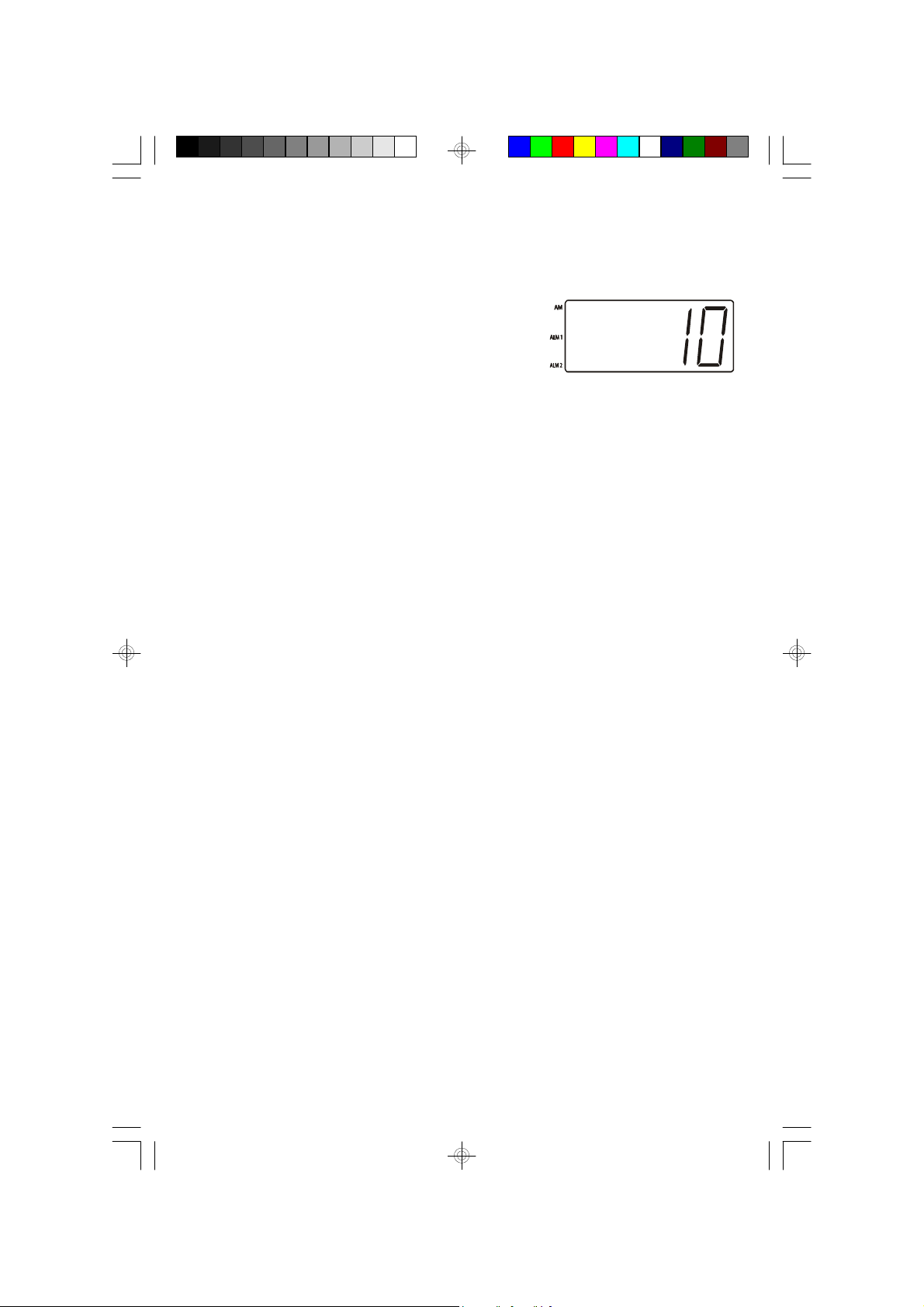
Sleep To Music Timer
You can program the sleep timer to play the radio for up to 90 minutes and then
shut off automatically.
1.) Press the SLEEP button.
The display will briefly show “10” and the radio
will begin to play.
After 10 minutes the radio will shut off automatically. Each time you press the
SLEEP button the sleep timer will start at 10 minutes. This is the sleep timer
default setting.
2.) To increase or decrease the amount of time that the radio will play before
shutting off, hold the SLEEP button and press either the SET + or – button to
change the display to the desired sleep time, up to a maximum of 90 minutes
or a minimum of 02 minutes.
NOTE: When you change the sleep timer from the 10 minute default setting
to a different setting, the new setting becomes the default setting. Whenever
you activate the sleep timer it will begin with your new default setting and
count down to zero from that point.
3.) To cancel the sleep timer before it counts down to “00” and shut the radio ‘Off’
immediately, press the SNOOZE Bar.
IMPORTANT: Remember that the s tation and volume settings you choose for
the Sleep To Music operation are the same s ettings you will hear if you set the
alarm for wake to radio the following morning.
18
CKS3088_072106.p65 21/7/2006, 15:0418
Page 20

Display Brightness Control
This SmartSet® Clock Radio features a unique display brightness control system
that gives you three convenient options:
• HIGH – when the DIMMER switch is set to the “HIGH” position the clock display
is always at full brightness. The DIMMER switch was set to the “HIGH” position
at our factory.
• LOW – when the DIMMER switch is set to the “LOW” position the display
brightness is reduced by approximately 50%.
• OFF/WAVE– when the DIMMER switch is set to the “OFF/WAVE” position the
display goes ‘Off’ completely. This is designed for people who prefer to sleep
in total darkness. However if you want to see the clock display at any time,
slowly wave your hand in front of the WAVE SENSOR on the front panel. The
clock display will immediately return to full brightness for 10 seconds and then
shut off again automatically. The effective operating range of the Wave Sensor
is approximately 12” to 36” from the front panel.
®
DIMMER Selector Set To
Wave Your Hand To Restore The Display
For 10 Seconds
19
“OFF/WAVE”
®
CKS3088_072106.p65 21/7/2006, 15:0419
Page 21

NOTES:
A.) The clock radio must be at room temperature for the WAVE SENSOR to
function properly. If the radio has been in a cold location the WAVE
SENSOR may not operate immediately. Place the radio in the room where
it will be used, connect it to the AC outlet, and allow approximately 30
minutes to 60 minutes for the radio to come to room temperature before
testing the WAVE SENSOR function.
B.) If the DIMMER switch is set to the “OFF/WAVE” position the display will
be completely ‘Off’. However at the Alarm time the display will return to
full brightness automatically. It will remain at full brightness for one hour
and then return to the ‘Off’ position. If you stop the alarm immediately by
pressing the respective Alarm 1 or Alarm 2 buttons, or set the Alarm 1 or
Alarm 2 switches to their “OFF” positions, or use the SNOOZE control,
the display will return to the ‘Off’ position after 10 seconds.
CKS3088_072106.p65 21/7/2006, 15:0420
20
Page 22

Lamp Brightness Control
This SmartSet® Clock Radio includes a unique Touch Pad on the top panel to
control the brightness of any nightstand or table lamp that is connected to the
special lamp socket on the back of the radio. The lamp control works with normal
1-way or 3-way incandescent bulbs up to 150 watts maximum.
IMPORTANT! DO NOT CON NECT LA MPS USING COMPACT
FLUORESCENT BULBS, HALOGEN BULBS, HIGH INTENSITY BULBS, OR
INCANDESCENT BULBS OVER 150 WATTS TO THE LAMP SOCKET ON
THIS RADIO.
CAUTION: THIS OUTLET IS ONLY USED WITH NORMAL INCANDESCENT
LAMPS RATED AC120V, 150WATT MAXIMUM BULBS. DO NOT CONNECT
FLUORESCENT LAMPS, HALOGEN LAMPS, OR ANY OTHER APPLIANCE
OR DEVICE.
1.) Remove the plastic socket cover from the lamp
socket as shown.
You should retain the socket cover and re-install it in the lamp socket if a lamp
will not be connected to the sock et for an extended period of time.
2.) Connect your lamp to the lamp socket
as shown.
• 1-Way Bulbs (150W Max) - Switch the lamp ‘On’ as usual.
• 3-way Bulbs (150W Max) - Switch the lamp ‘On’ as usual and set it to the
brightest setting.
21
CKS3088_072106.p65 21/7/2006, 15:0421
Page 23

3.) Lightly touch the LAMP CONTROL Pad on the top panel of the radio to begin
dimming the lamp. Each time you touch the LAMP CONTROL Pad the
brightness will be reduced by approximately 25% until the lamp goes ‘Off’
completely.
Once the lamp is ‘Off’ you can continue touching the LAMP CONTROL Pad to
turn the lamp ‘On’ again and increase it to full brightness. You may leave the
lamp at any of the 4 brightness levels.
IMPORTANT! Remember that you must switch your lamp ‘On’ to its
maximum brightness as usual in order for the LAMP CONTROL Pad to
operate. Touching the LAMP CONTROL Pad has no effec t if the lamp is
switched 'Off'.
4.) If you continue to keep your finger on the LAMP CONTROL Pad the brightness
will continue to increase and decrease until you remove your finger from the
control pad.
22
CKS3088_072106.p65 21/7/2006, 15:0422
Page 24

Changing The Lithium Battery
Like all batteries, eventually the built in lithium battery will need to be replaced. A
number of factors, such as, the length of time between the date the radio was
manufactured and the date you plugged it in for the first time determine the amount
of time before replacement. During this initial storage period, the lithium battery is
supplying power to the SmartSet® computer memory. Once you plug the radio in,
your household outlet supplies the power, and the battery is not being used. A
fresh lithium battery can supply power to the SmartSet® computer for at least 3
years even if it is never connected to an AC power supply. If your radio was
connected to your AC supply within a few months after it was manufactured, and
you experience only the normal, nuisance type, short duration power interruptions,
your battery may last for up to 5 years or even longer.
When the battery power drops below a certain
level, the LOW BATT. indicator will ‘flash’.
When you see this indicator, you should change the battery as soon as it is
convenient for you to do so. To change the battery proceed as follows:
1.) Purchase a replacement 3V lithium battery wherever batteries are sold. The
battery type is CR2430 or equivalent.
2.) Remove the battery from its package so it is ready to install.
IMPORTANT: Leave the radio power cord connected to your AC outlet. This
will provide power to the SmartSet® computer memory while the original lithium
battery is removed.
3.) Turn the radio face down and use a small screwdriver to remove the screws
securing the battery holder to the cabinet.
BE CAREFUL NOT TO LOSE THESE SMALL SCREWS!
23
CKS3088_072106.p65 21/7/2006, 15:0423
Page 25
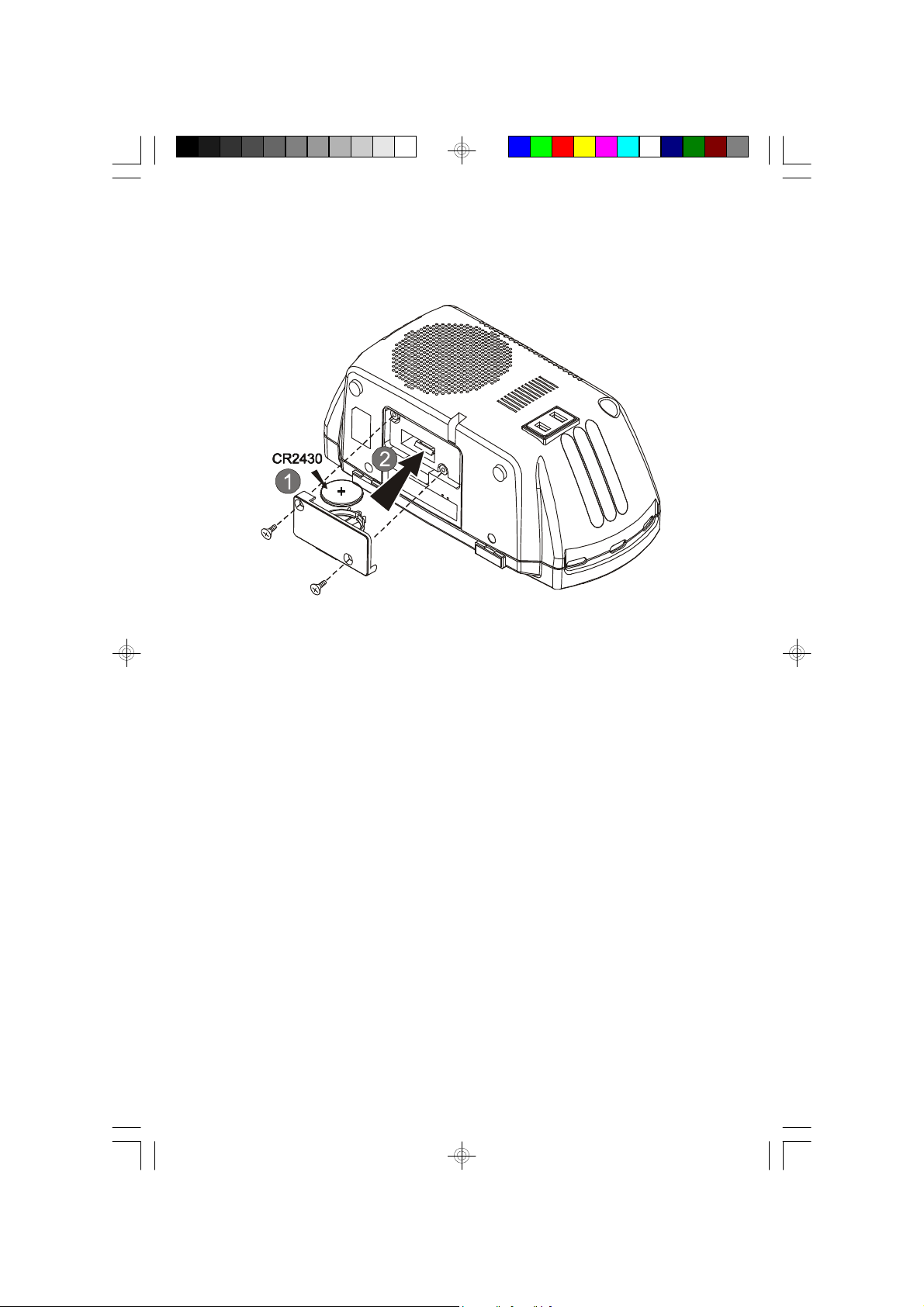
4.) Remove the original battery from the holder and insert the new battery into the
holder the same way, observing the positive (+) direction. Slide the holder with
the new battery back into the slot in the cabinet.
5.) Replace the screws that secure the battery holder in the cabinet.
6.) Turn the radio right side up and confirm that the LOW BATT. indicator is ‘Off’.
7.) Save these instructions . You’ll have to do this again five to eight years from
now!
WARNING: Danger of explosion if battery is incorrectly replaced.
Replace the battery with same or equivalent type.
24
CKS3088_072106.p65 21/7/2006, 15:0424
Page 26

Resetting The Clock After A Total Memory Loss
If you do not change the built in lithium battery within a reasonable period of time
after you see the ‘flashing’ LOW BATT. warning indicator, the lithium battery may
become ex hausted and will no longer be able to supply back up power to the
SmartSet® internal computer. If the unit is disconnected from the AC outlet after
the battery is exhausted, or if a power interruption occurs, the SmartSet® memory
will be lost and the clock will need to be reset when the power is restored. Be sure
to install a fresh lithium battery before you reset the clock, otherwise the clock will
need to be reset each time the power is interrupted.
If the lithium battery is exhausted and you experience an interruption in the AC
power supply, the clock will reset itself to its initial default setting when the power is
restored.
The initial default setting is “12:00 AM, Saturday, January 1st (1 1), 2005”.
If you notice that the time on your SmartSet® clock radio is completely incorrect,
and the DAY OF WEEK indicator is also wrong, press the MONTH/DATE button to
see the Date.
If the date display is showing “1 1”, you
probably experienced a total memory loss.
To reset the clock after a total memory loss, proceed as follows:
1.) Follow the instructions on page 23-24 and install a new CR2430 lithium battery
in the battery compartment.
2.) Connect the radio to your AC outlet and let the clock set itself.
3.) Depress the MONTH/DATE and TIME buttons together. The display will change
from ‘Time’ to ‘Year’.
While holding the MONTH/DATE and TIME buttons, press the SET + button
to set the display to the correct Year, then release the buttons.
4.) Depress the MONTH/DATE button. The display will change from ‘Time’ to
‘Month/Date’ (MM/DD).
While holding the MONTH/DATE button, press the SET + button to set the
display to the correct Month and Date. The DAY OF WEEK indicator will change
automatically as you adjust the Month/Date settings. When the correct Month
and Date appear on the display, release the buttons.
25
CKS3088_072106.p65 21/7/2006, 15:0425
Page 27

5.) Depress the TIME button and the SET + button to set the display to the correct
Time. Be sure to confirm that you have set the time correctly to ‘AM’ or ‘PM’ by
observing the AM indicator.
6.) After you set the time, reconfirm that the Day, and Month/Date displays are still
correct. Make final adjustments if necessary.
The SmartSet® clock memory is now reset and the new lithium battery will maintain
it for the next 5 to 8 years, depending on the number and duration of the power
outages you experience.
IMPORTANT NOTE
After resetting the clock, don’t forget to reset your wak e up times, and alarm
mode settings, and sleep timer s ettings as well.
CKS3088_072106.p65 21/7/2006, 15:0426
26
Page 28

CARE AND MAINTENANCE
If the cabinet becomes dusty, wipe it with a soft cloth. If the cabinet becomes
smudged or dirty, clean it with a soft, slightly dampened cloth. Never allow
water or any liquid to get inside the cabinet. Never use any abrasive cleaners
or cleaning pads as these will damage the finish of your radio.
Lithium Battery Precautions
• Dispose of the old battery properly. Do not leave it lying around where a young
child or pet could play with, or swallow it. If the battery is swallowed, contact a
physician immediately.
• Battery may explode if mistreated. Do not attempt to recharge it or disassemble
it. Do not dispose of the old battery in a fire.
TO FIND THE LOCATION AND PHONE
NUMBER OF YOUR NEAREST SERVICE
SERVICE
CALL TOLL FREE: 1-800-695-0098
CENTER PERMITTED TO PERFORM
WARRANTY...
FOR ADDITIONAL SET-UP OR OPERATING ASSISTANCE
FOR CUSTOMER SERVICE,PLEASE WRITE TO:
CKS3088_072106.p65 21/7/2006, 15:0427
PLEASE CALL:
1-800-898-9020
Emerson Radio Corp.,
Consumer Affairs Dept.,
5101 Statesman Drive,
Irving, TX 75063.
27
Page 29

LIMITED WARRANTY
Emerson Radio Corp. warrants manufacturing defects in original material, including
original parts and workmanship, under normal use and conditions, for a period of
ninety (90) days from the date of original purchase in the U.S. With your dated
proof of purchase, we will provide repair service at no charge for labor and parts at
an authorized Depot Repair Facility, or replace the product in our discretion. For
repair or replacement, pack your unit in a padded box, enclose your check or
money order payable to Emerson Radio Corp. in the amount of $9.00 (not required
by California residents) to cover shipping and handling costs, and enclose a copy
of your proof of purchase. Send your unit to:
Emerson Radio Corp.,
5101 Statesman Drive,
Irving, TX 75063.
This warranty does not cover damage from negligence, misuse, abuse, accident,
failure to follow operating instructions, commercial use, rental, repairs by an
unauthorized facility, or products purchased, used, serviced or damaged outside
of the United States.
THIS WARRANTY GIVES YOU SPECIFIC LEGAL RIGHTS, AND YOU MAY
ALSO HAVE OTHER RIGHTS WHICH VARY FROM STATE TO STATE.
AU898M
The Serial Number can be found on the bottom cabinet. We suggest that you
record the Serial Number of your unit in the space below for future reference.
Model Number: CKS3088
Serial Number:
28
CKS3088_072106.p65 21/7/2006, 15:0428
Page 30

CKS3088-072106-02 Printed in China
CKS3088_072106.p65 21/7/2006, 15:0429
