Page 1
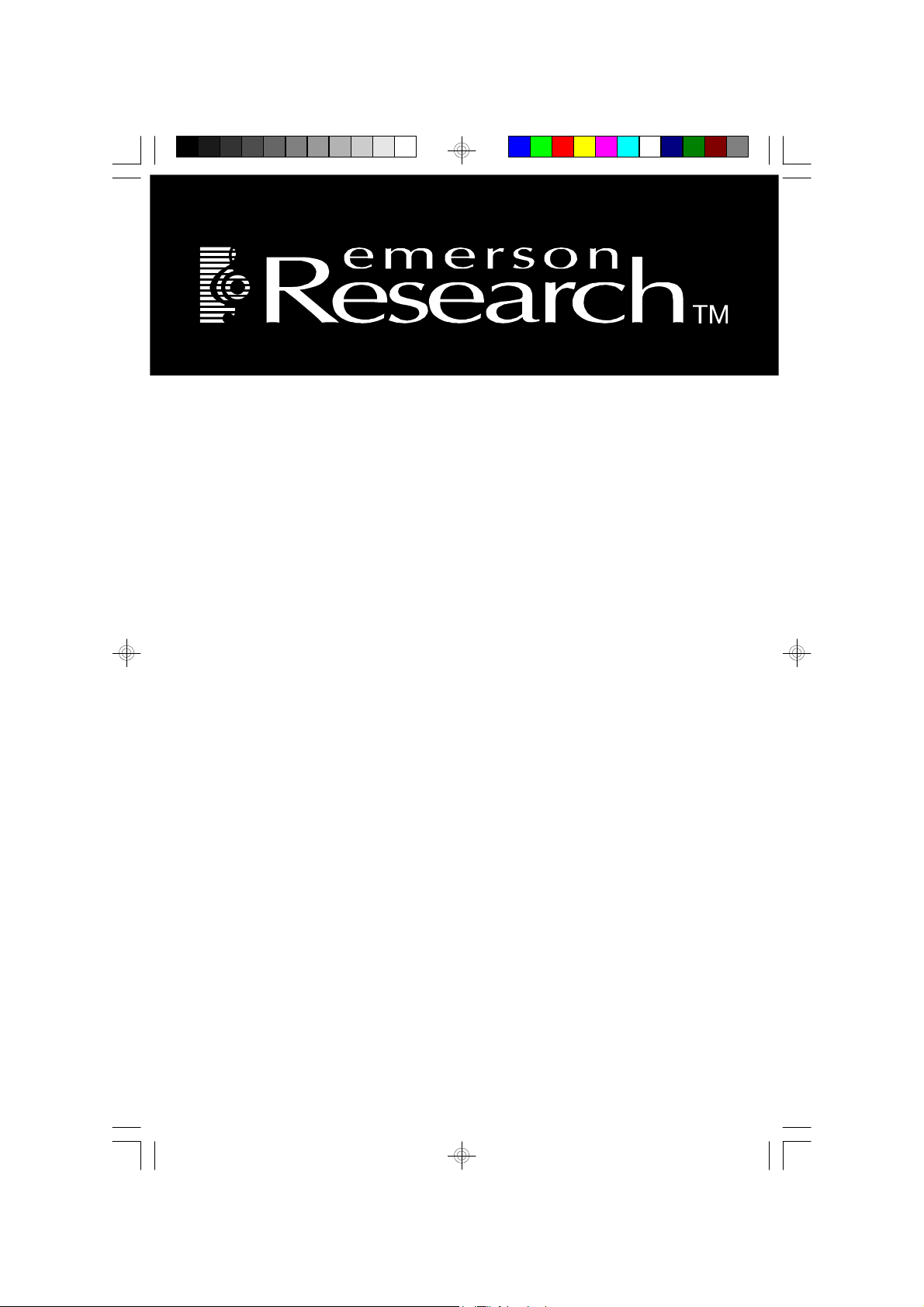
SmartSet® CD Clock Radio
with Automatic Time Setting System
and Digital Tuning Stereo Receiver
OWNER’S MANUAL
CKD5811
(U.S. Patent No. 6,567,344)
Visit our web site at www.emersonradio.com
CKD5811_080306.p65 3/8/2006, 11:0140
Page 2
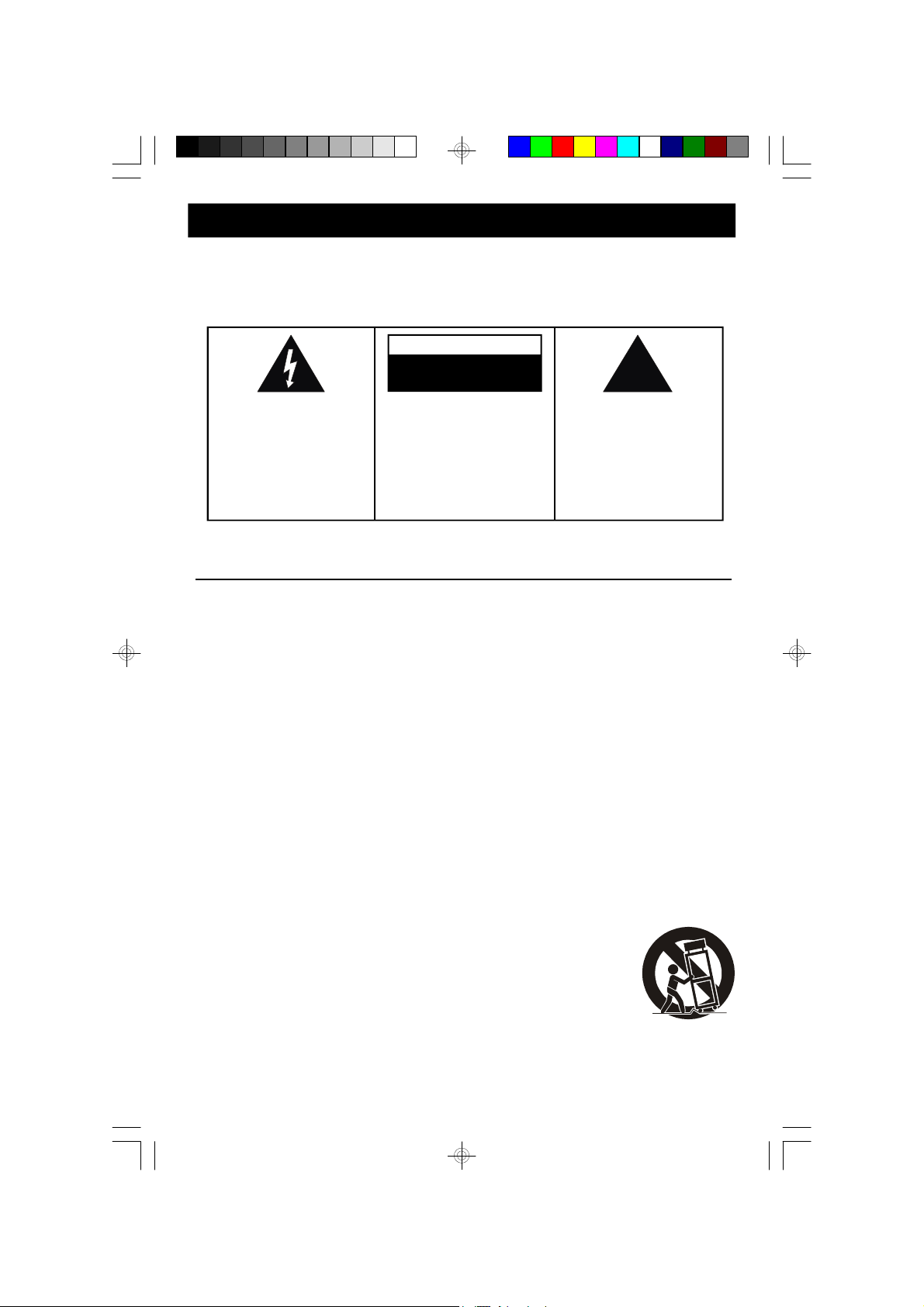
!
CAUTION
TO PREVENT FIRE OR SHOCK HAZARD, DO NOT USE THIS PLUG WITH AN
EXTENSION CORD, RECEPTACLE OR OTHER OUTLET UNLESS THE BLADES
CAN BE FULLY INSERTED TO PREVENT BLADE EXPOSURE. TO PREVENT FIRE
OR SHOCK HAZARD, DO NOT EXPOSE THIS APPLIANCE TO RAIN OR MOISTURE.
CAUTION
RISK OF ELECTRIC SHOCK
DO NOT OPEN
The lightning flash with arrowhead symbol, within an equilateral triangle is intended to
alert the user to the presence
of uninsulated ‘dangerous voltage’
within the product’s enclosure
that may be of sufficient
magnitude to constitute a risk
of electric shock to persons.
WARNING: TO REDUCE THE
RISK OF ELECTRIC SHOCK
DO NOT REMOVE COVER
(OR BACK), NO U SER
SERVICEABLE PARTS INSIDE
REFER SERVICING TO
Q U A LI F IE D S E R VI C E
PERSONNEL.
The exclamation point within
an equilateral triangle is intended to alert the user to
the presence of important
operating and maintenance
(servicing) instructions in
the literature accompanying the appliance.
The Caution Marking maybe located at the bottom enclosure of the apparatus.
IMPORTANT SAFETY INSTRUCTIONS
1.) Read these instructions. Keep these instructions. Follow all instructions. Heed all warnings.
2.) Do not use this apparatus near water.
3.) Clean only with dry cloth.
4.) Do not block any ventilation openings. Install in accordance with the manufacturer’s instructions.
5.) Do not install near any heat sources such as radiators, heat registers, stoves, or other apparatus
(including amplifiers) that produce heat.
6.) Do not defeat the safety purpose of the polarized or grounding-type plug. A polarized plug has two
blades with one wider than the other. A grounding type plug has two blades and a third grounding
prong. The wide blade or the third prong is provided for your safety. If the provided plug does not
fit into your outlet, consult an electrician for replacement of the obsolete outlet.
7.) Protect the power cord from being walked on or pinched particularly at plugs, convenience
receptacles, and the point where they exit from the apparatus.
8.) Only use attachments / accessories specified by the manufacturer.
9.) Unplug this apparatus during lightning storms or when unused for long periods of time.
10.) Refer all servicing to qualified service personnel. Servicing is required when the apparatus has
been damaged in any way, such as power-supply cord or plug is damaged, liquid has been spilled
or objects have fallen into the apparatus, the apparatus has been exposed to rain or moisture,
does not operate normally, or has been dropped.
11.) This appliance shall not be exposed to dripping or splashing water and no object filled with liquids
such as vases shall be placed on the apparatus.
12.) Use only with the cart, stand, tripod, bracket, or table specified by the
manufacturer, or sold with the apparatus. When a cart is used, use caution
when moving the cart/apparatus combination to avoid injury from tip-over.
13.) Do not overload wall outlet. Use only power source as indicated.
14.) Use replacement parts as specified by the manufacturer.
15.) The product may be mounted to a wall only if recommended by the manufacturer.
16.) Upon completion of any service or repairs to this product, ask the service technician to perform
safety checks.
1
CKD5811_080306.p65 3/8/2006, 11:011
Page 3
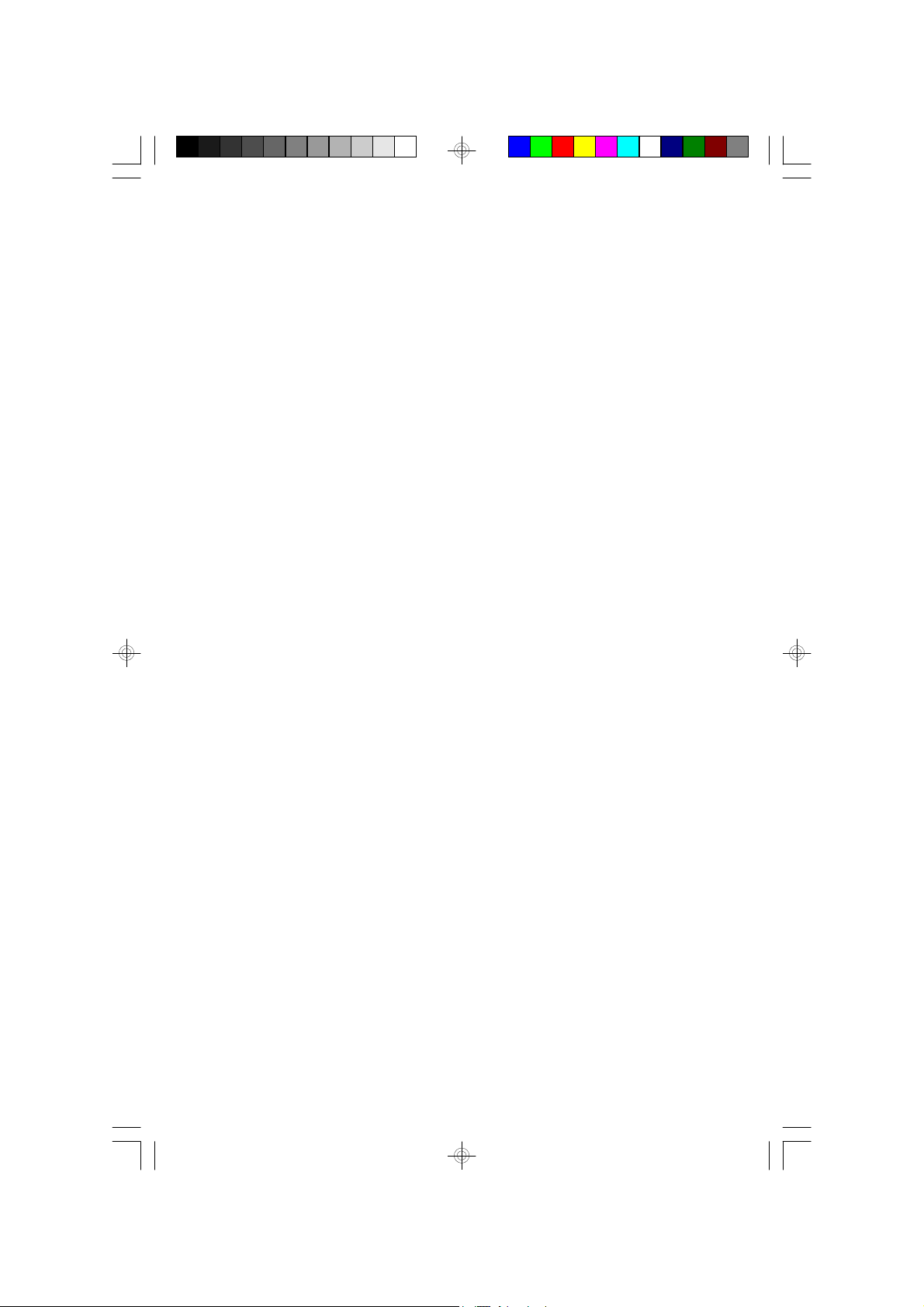
Thank You…………
For purchasing this Emerson Research Stereo CD Clock Radio with the patented
SmartSet® automatic time setting system. As soon as you plug-in your radio for
the first time, and after every power interruption, the clock will automatically set
itself to the correct, year, month, date, day, and time. It will also automatically
adjust itself for all Daylight Saving Time changes, through the year 2099.
There are dual alarms that can be set and used independently. The alarms can be
set for weekdays only, weekends only or everyday operation. You can wake to an
electronic buzzer tone, your favorite AM or FM station or a specific track on your
favorite CD. There’s a programmable 99-minute sleep timer that allows you to fall
asleep to up to 99 minutes of music and then shuts the power off automatically.
A programmable 99-minute nap timer lets you wake up after a nap without disturbing
your normal alarm settings.
The CD player has a 20-track programmable memory and repeat playback. It will
also play CD-R and CD-RW discs in addition to normal CDs. The digital tuning
stereo receiver locks in your favorite stations perfectly and stores up to 20 stations
(10 AM and 10 FM) in memory for immediate recall.
This model also includes a dual battery back up system. There’s a built in CR2430
lithium battery that will maintain the time and alarm settings for up to 5 years or
longer, depending on the frequency and length of the power interruptions you
experience in your home. We’ve also provided a Sure Alarm battery back up system
that will activate the alarm even if the power of off at your wake up time. The Sure
Alarm circuit requires a 9-Volt battery, not included.
The time, radio frequency, and CD track number all appear on a large super bright
LED display that is easily readable from anywhere in your room. And of course
we’ve included a dimmer switch in case you want to reduce the display brightness
for sleeping.
With so many useful features packed into such a compact unit it’s imperative that
you read this Owner’s Manual carefully and completely.
2
CKD5811_080306.p65 3/8/2006, 11:012
Page 4
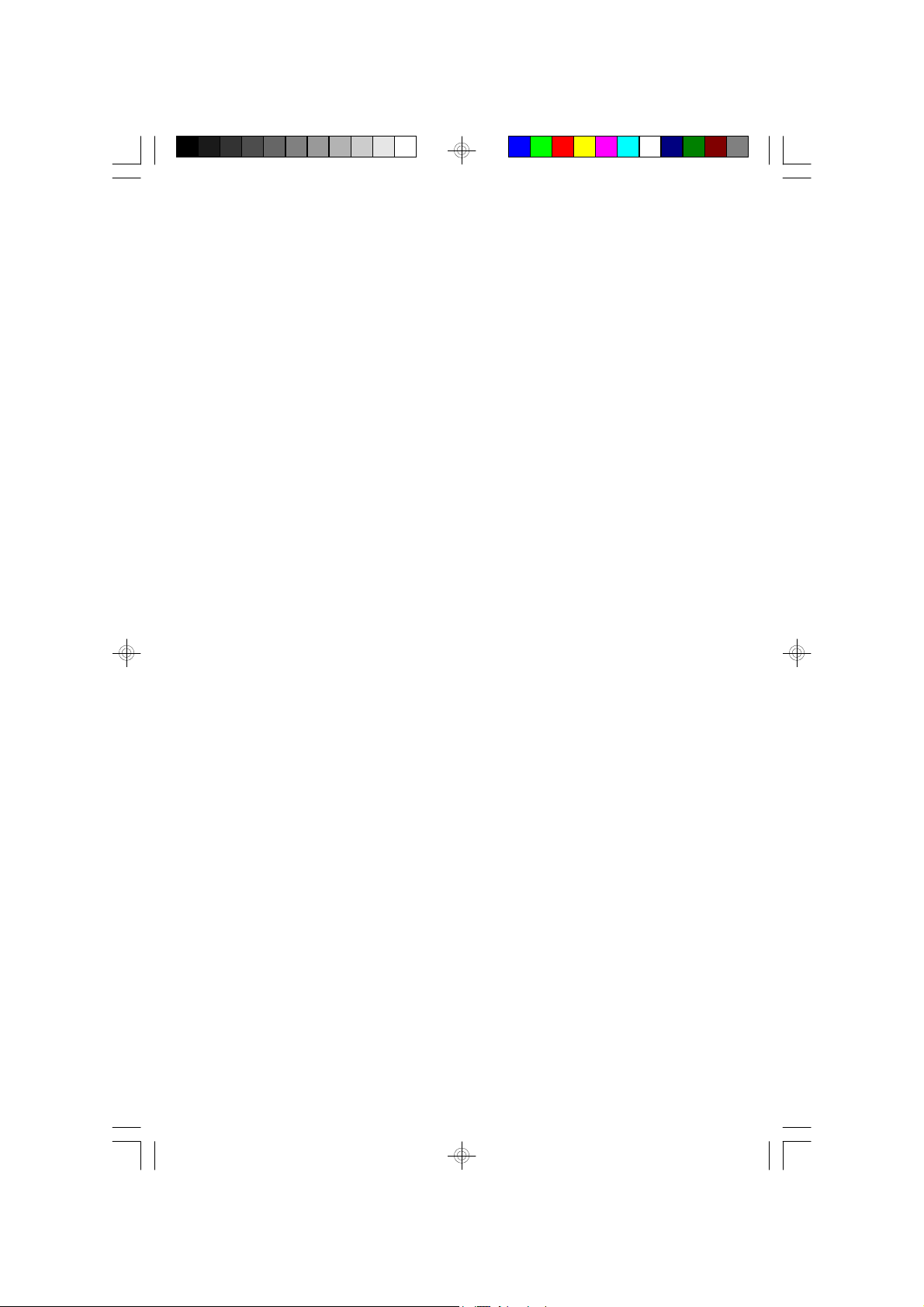
We have taken great care to make sure that this unit was in perfect working order
when it left our factory. If you have any problems with the set-up or operation of
this model please do not return it to the dealer. Please call the Emerson Consumer
Products Customer Service Hotline, toll-free at: 1-800-898-9020. One of our
customer service representatives will try to diagnose and correct the problem for
you. If we cannot solve the problem by phone you will be instructed how to receive
a replacement unit.
Once again, all of us at Emerson Radio thank you for your purchase.
CKD5811_080306.p65 3/8/2006, 11:013
3
Page 5
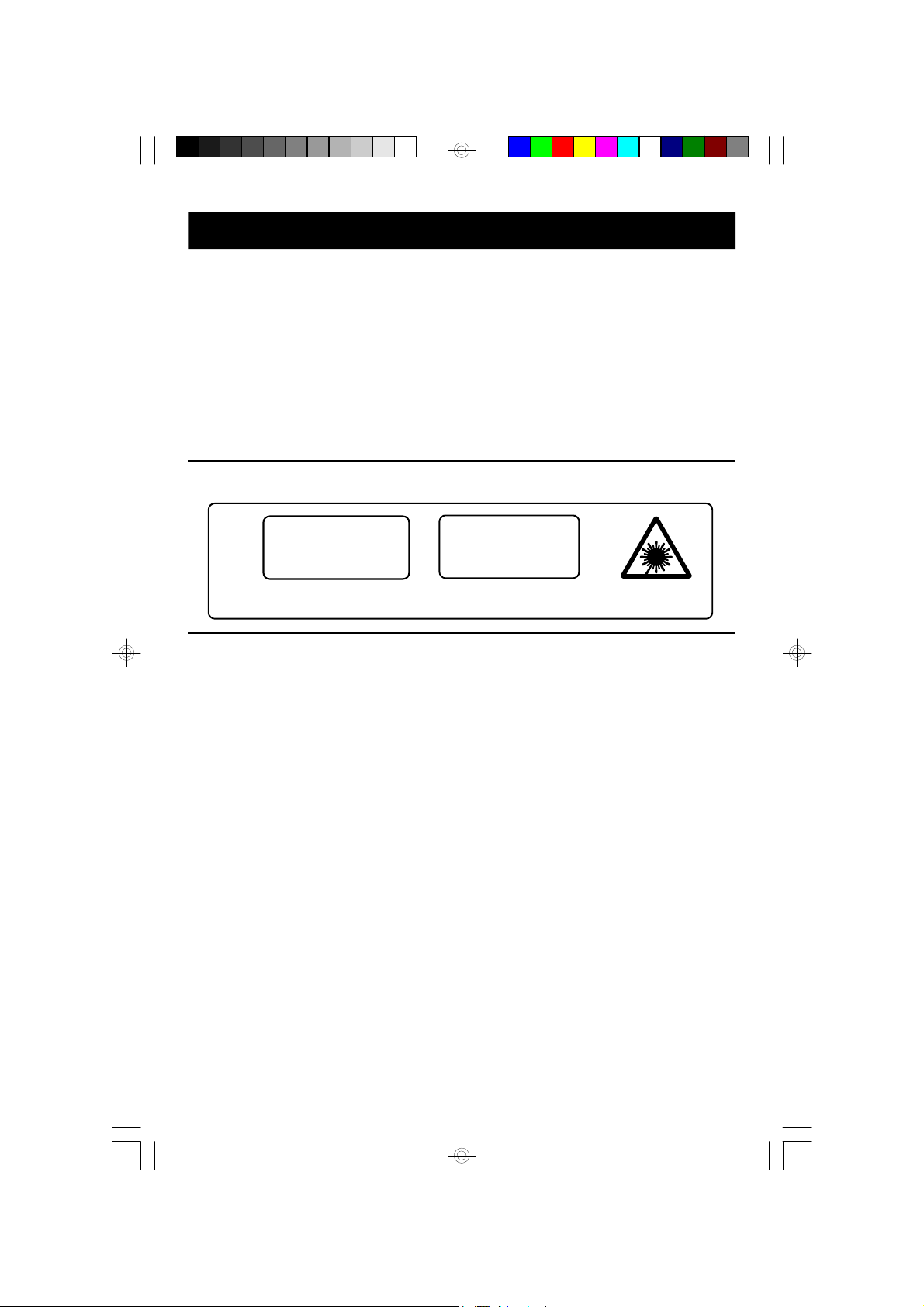
IMPORTANT NOTES
• Avoid installing this unit in places exposed
to direct sunlight or close to heat radiating
appliances suc h as electric heaters, on
top of other stereo equipment that
radiates too much heat, places lacking
ventilation or dusty areas, places subject
to cons tant vibration and/ or humid or
moist areas.
• Do not attempt to clean this unit with
chemical solvents as this might damage
• Operate controls and switches as
described in the manual.
• Before turning ‘On’ the power, make
certain that power cord is properly
installed.
• Store your CDs in a cool area to avoid
damage from heat.
• When moving the s et, be sure to first
disconnect the power cord.
the finish. Use a clean dry cloth.
CLASS 1 LASER PRODUCT
CLASS 1 LASER PRODUCT
APPAREIL Á LASER DE CLASSE 1
PRODUCTO LASER DE CLASE 1
This product contains a low power Laser Device.
FCC Information
This equipment has been tested and found to comply with the limits for a Class B digital
device, pursuant to Part 15 of the FCC Rules. These limits are designed to provide
reasonable protection against harmful interference in a residential installation. This
equipment generates, uses, and can radiate radio frequency energy and, if not installed
and used in accordance with the instructions, may cause harmful interference to radio
communications. However, there is no guarantee that interference will not occur in a
particular installation. If this equipment does cause harmful interference to radio or television
reception, which can be determined by turning the equipment off and on, the user is
encouraged to try to correct the interference by one or more of the following measures:
• Reorient or relocate the receiving antenna.
• Increase the separation between the equipment and receiver.
• Connect the equipment into an outlet on a circuit different from that to which the receiver
is connected.
• Consult the dealer or an experienced radio/TV technician for help.
This device complies with Part 15 of the FCC Rules. Operation is subject to the following
two conditions:
(1) This device may not cause harmful interference, and
(2) This device must accept any interference received, including interference that
may cause undesired operation.
CAUTION
INVISIBLE LASER RADIATION
WHEN OPEN AND INTERLOCKS
DEFEATED.
AVOID EXPOSURE TO BEAM
Changes or modifications not expressly approved by the party responsible for compliance
could void the user’s authority to operate the equipment.
4
CKD5811_080306.p65 3/8/2006, 11:014
Page 6
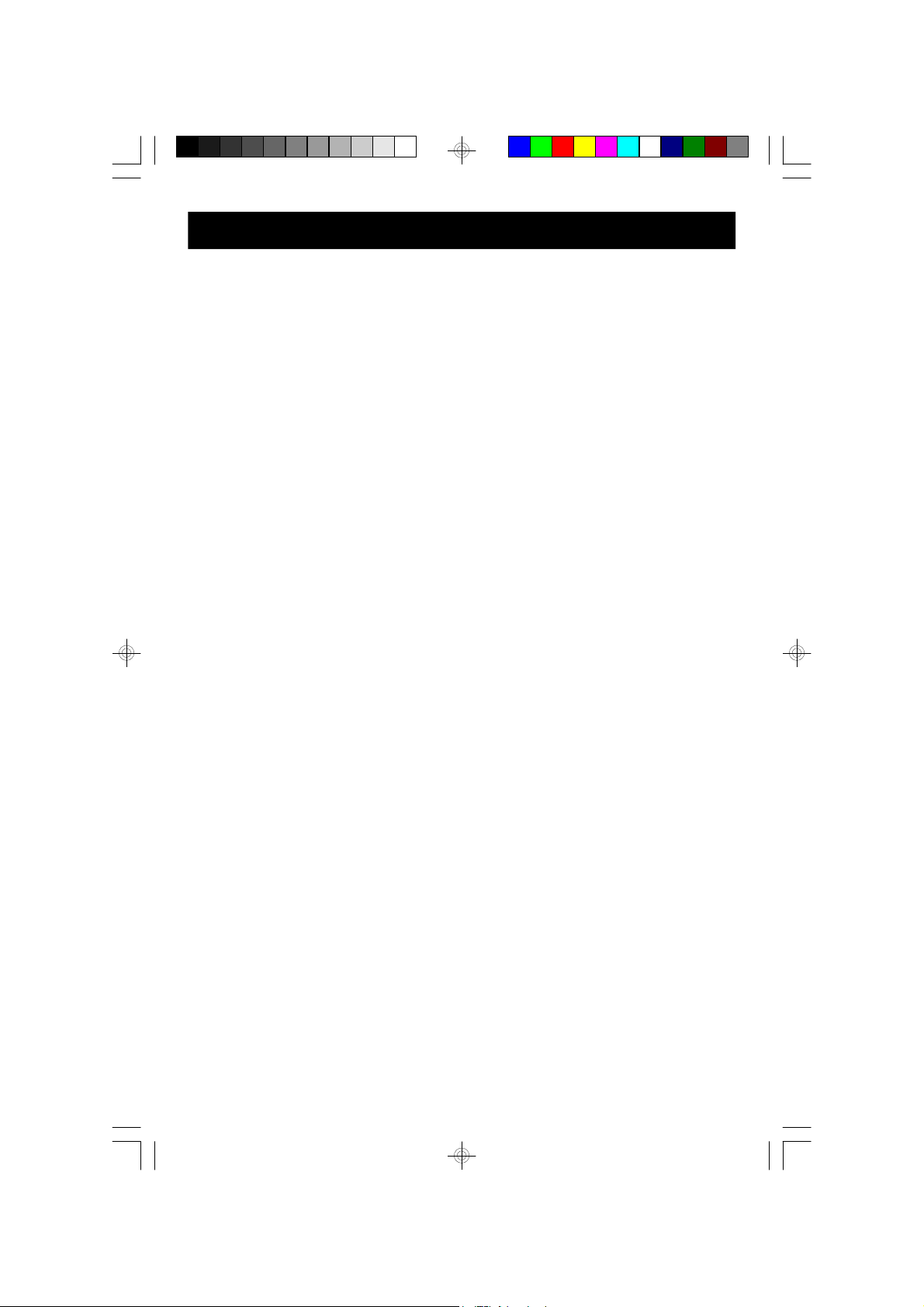
PREPARATION FOR USE
Unpacking and Set-up
• Remove the unit from the shipping carton and remove all packing material
from the unit. Please save the carton and packing material if possible in the
event that your unit ever needs to be returned for service. Using the original
carton and packing materials is the only way to protect your unit from damage
in transit.
• Carefully remove any small strips of tape that may have been used to keep the
CD door closed during shipment.
• Press on the CD door in the area marked OPEN/CLOSE to open the door.
Inside the CD compartment you will see a white “dummy CD” transit protection
card. This card prevents the laser pick-up from moving during shipment and it
must be removed before you can load your own CDs. Carefully remove this
transit protection card and discard it.
• Note the serial number on the bottom of your CD clock radio and write this
number in the space provided on Warranty page of this manual.
• Place the unit on a stable, level surface such as a table, desk, shelf, stand, etc,
out of direct sunlight and away from sources of excess heat, dust, vibration,
moisture, or humidity, and convenient to a 120V 60Hz AC outlet.
• Unwind the AC power cord and extend it to its full length. This is important. The
FM antenna is built into the AC power cord.
Battery Back-up Systems
This model has two separate battery back up systems. There is a built in 3-Volt
CR2430 long life lithium battery that will maintain the clock settings, the alarm
settings and the tuner preset memory settings. The lithium battery may last for up
to five years or even longer, depending on the frequency and length of the power
interruptions that you experience in your home. If AC power is interrupted the
display will go off but the lithium battery will continue to power the clock. When AC
power is restored the display comes on again and all your settings are correct.
We have also provided a separate Sure-Alarm battery back up circuit that requires
a 9-Volt battery, not included.
If you install a 9-Volt battery, the buzzer alarm will operate in BUZZER or RADIO
mode, even if the power is off at the selected wake-up time.
5
CKD5811_080306.p65 11/8/2006, 11:575
Page 7
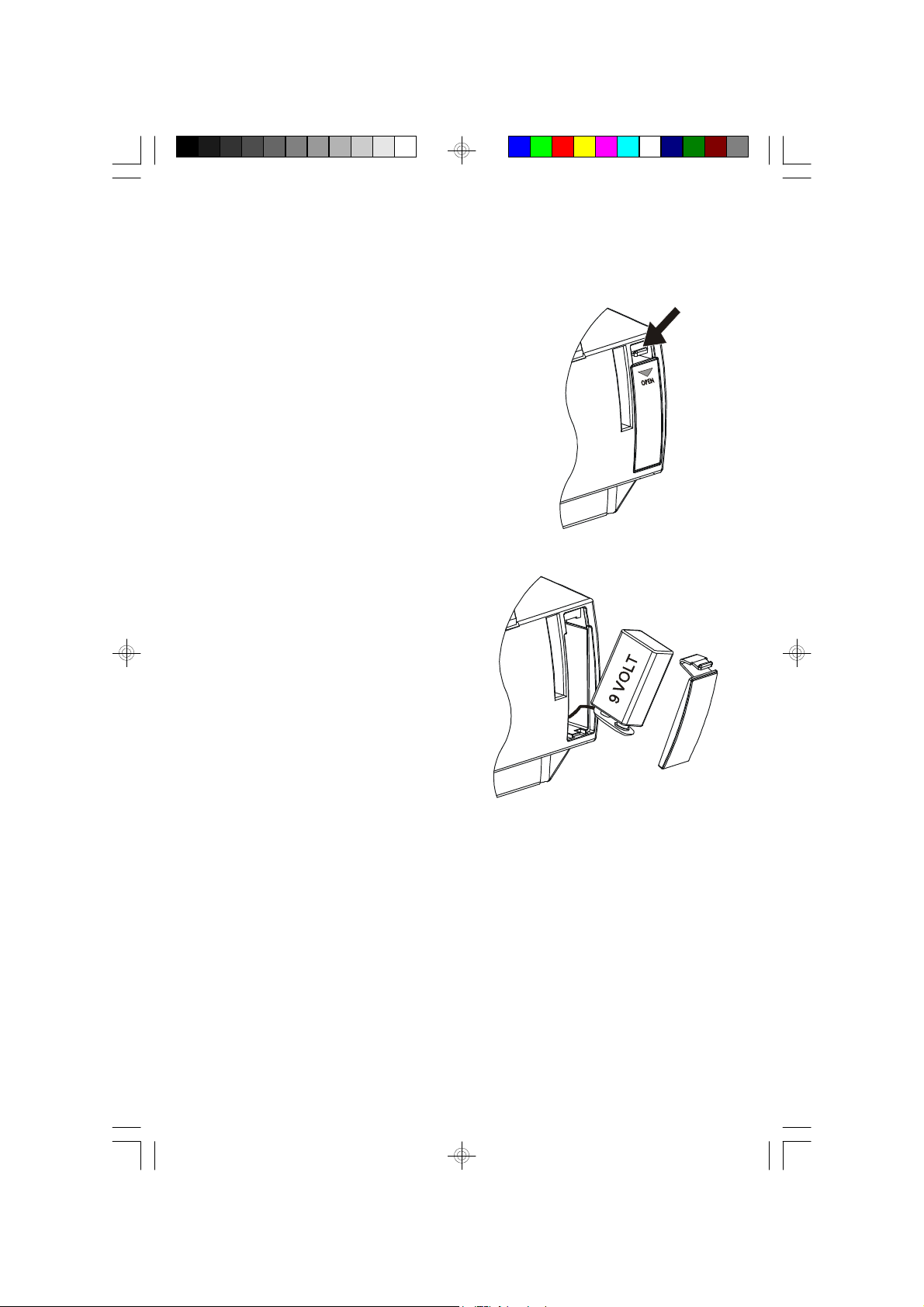
Installing The Sure-Alarm Back-up Battery (Not Included)
The Sure-Alarm battery compartment is located on the back panel.
1.) Press down on the battery door locking tab as
shown and remove the battery door.
2.) Gently pull the battery terminal outside
of the compartment just far enough so
you can connect the battery.
3.) Connect a fresh, well-known brand of
9-Volt Alkaline battery to the battery
terminal. It can only be connected one
way.
4.) Push the battery back into the battery compartment and replace the battery
door.
6
CKD5811_080306.p65 3/8/2006, 11:016
Page 8
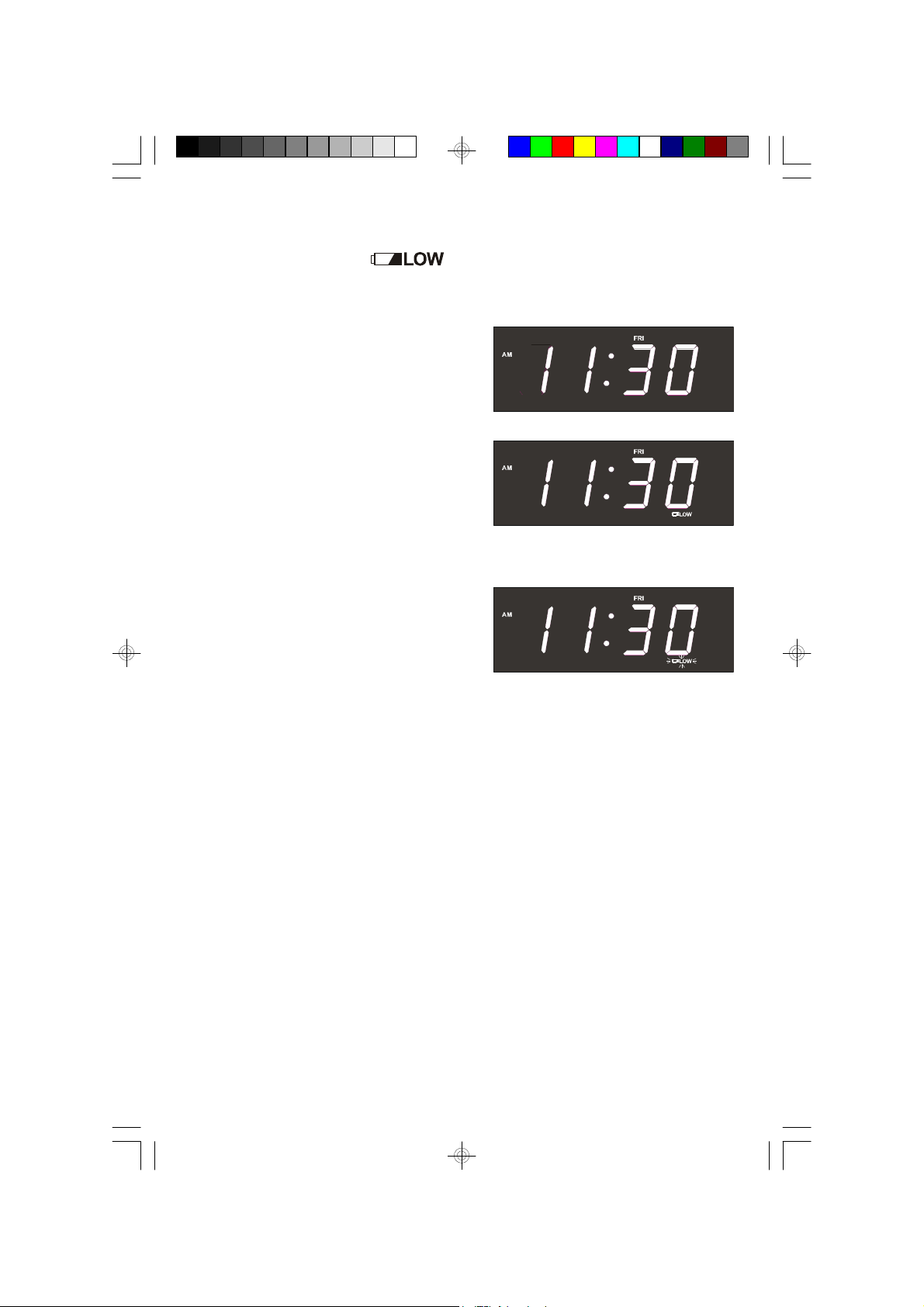
Low Battery Indicator
The Low Battery indicator “ ” only appears in the main display when the
unit is in the power ‘Off’ mode.
• If you install a 9-Volt battery in the Sure
Alarm circuit as described above, the
Low Battery indicator disappears.
• If the Low Battery indicator remains ‘On’,
this indicates that either you have not
installed the 9-Volt battery, or that the
9-Volt battery is exhausted and needs
to be replaced.
• If the Low Battery indicator flashes, this
indicates that the 3-Volt lithium battery
is getting weak and should be replaced
as soon as possible.
Instructions for changing the lithium battery will be found on page 32 of this manual.
7
CKD5811_080306.p65 3/8/2006, 11:017
Page 9
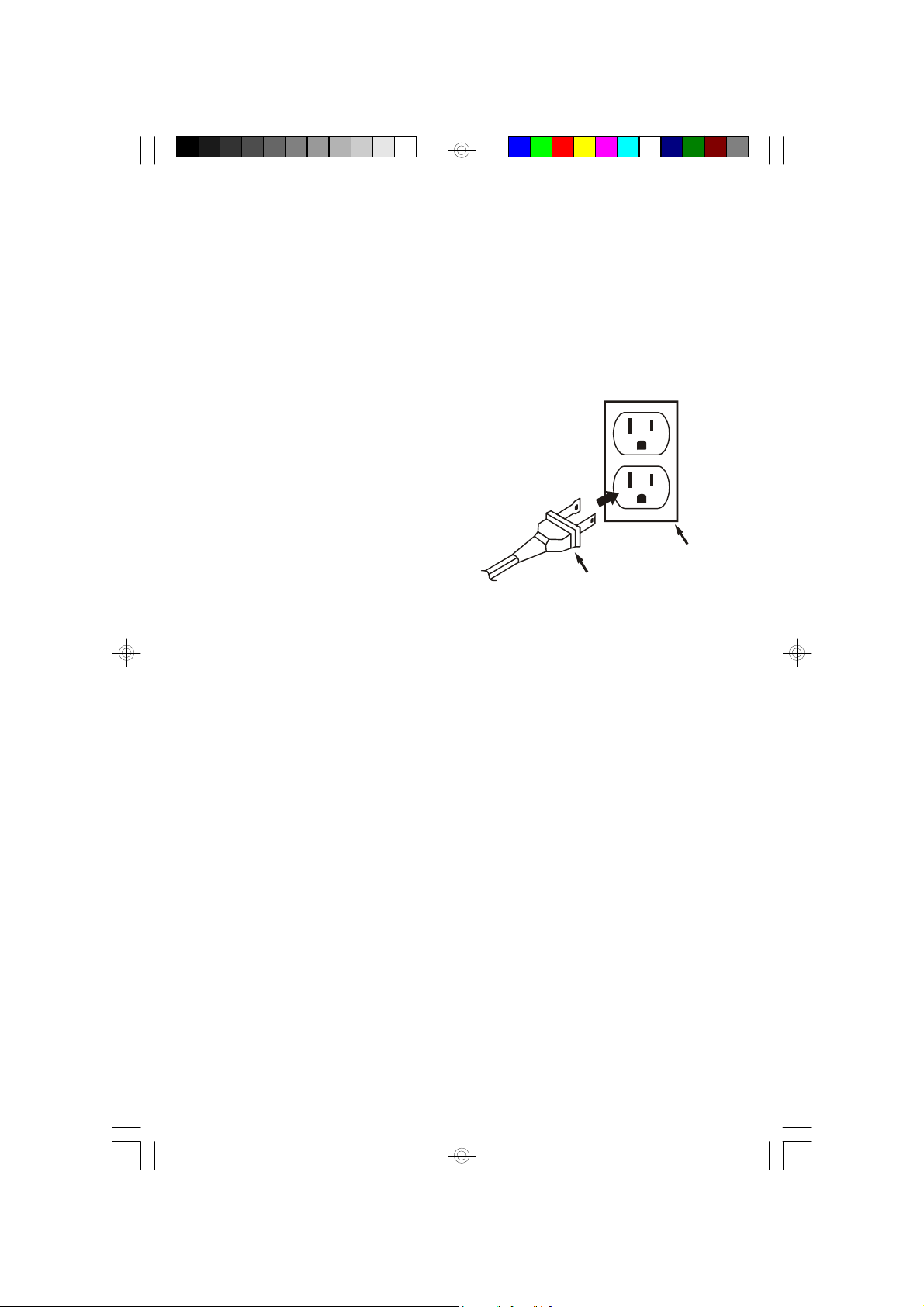
Power Source
AC Outlet
This system is designed to operate on 120V AC 60Hz house current only.
Connecting this system to any other power source may cause damage to the
system and such damage is not covered by your warranty.
NOTE: The system has a polarized AC plug with one wide blade and one narrow
blade. The plug will only fit into matching polarized AC outlets.
This is a safety feature to reduce the
possibility of electric shock. If the plug will
not fit in your AC outlet, you probably have
an outdated non-polarized outlet. You
should have your outdated outlet changed
by a qualified, licensed electrician. Do not
file the wide blade on the plug, or use an
adapter to make the plug fit into your
outlet. This defeats the safety feature and
could expose you to electric shock.
AC Plug
Protect Your Furniture
This model is equipped with non-skid rubber 'feet' to prevent the product from
moving when you operate the controls. These 'feet' are made from non-migrating
rubber material specially formulated to avoid leaving any marks or stains on your
furniture. However certain types of oil based furniture polishes, wood preservatives,
or c leaning sprays may cause the rubber 'feet' to soften, and leave marks or a
rubber residue on the furniture. To prevent any damage to your furniture we strongly
recommend that you purchase small self-adhesive felt pads, available at hardware
stores and home improvement centers everywhere, and apply these pads to the
bottom of the rubber 'feet' before you place the product on fine wooden furniture.
8
CKD5811_080306.p65 3/8/2006, 11:018
Page 10
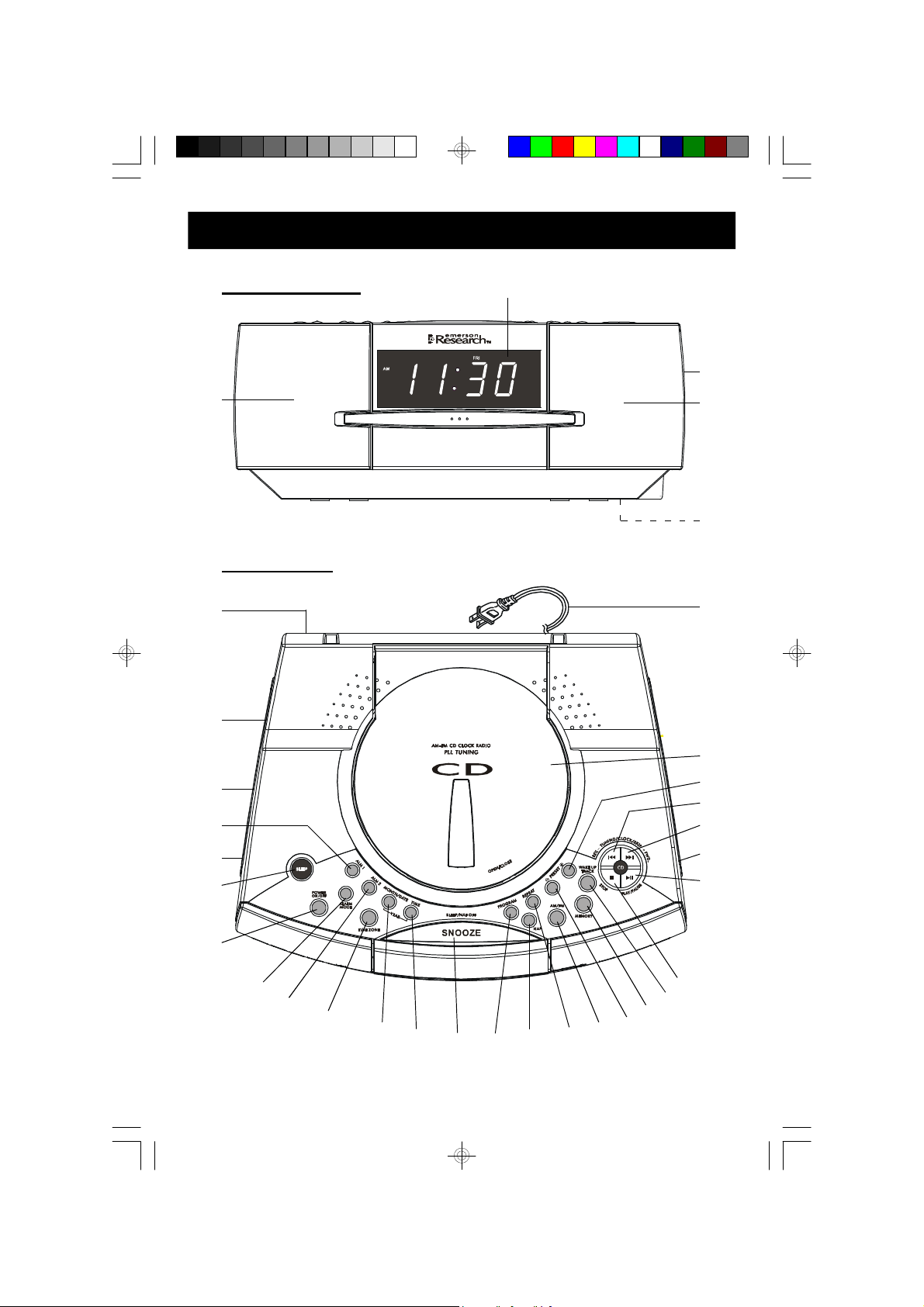
LOCATION OF CONTROLS AND INDICATORS
FRONT PANEL
1
TOP PANEL
10
9
2
32
1
3
11
8
7
6
5
4
31
30
29
CKD5811_080306.p65 3/8/2006, 11:019
28
27
26
12
13
14
15
16
17
18
19
20
21
22
23
24
25
9
Page 11
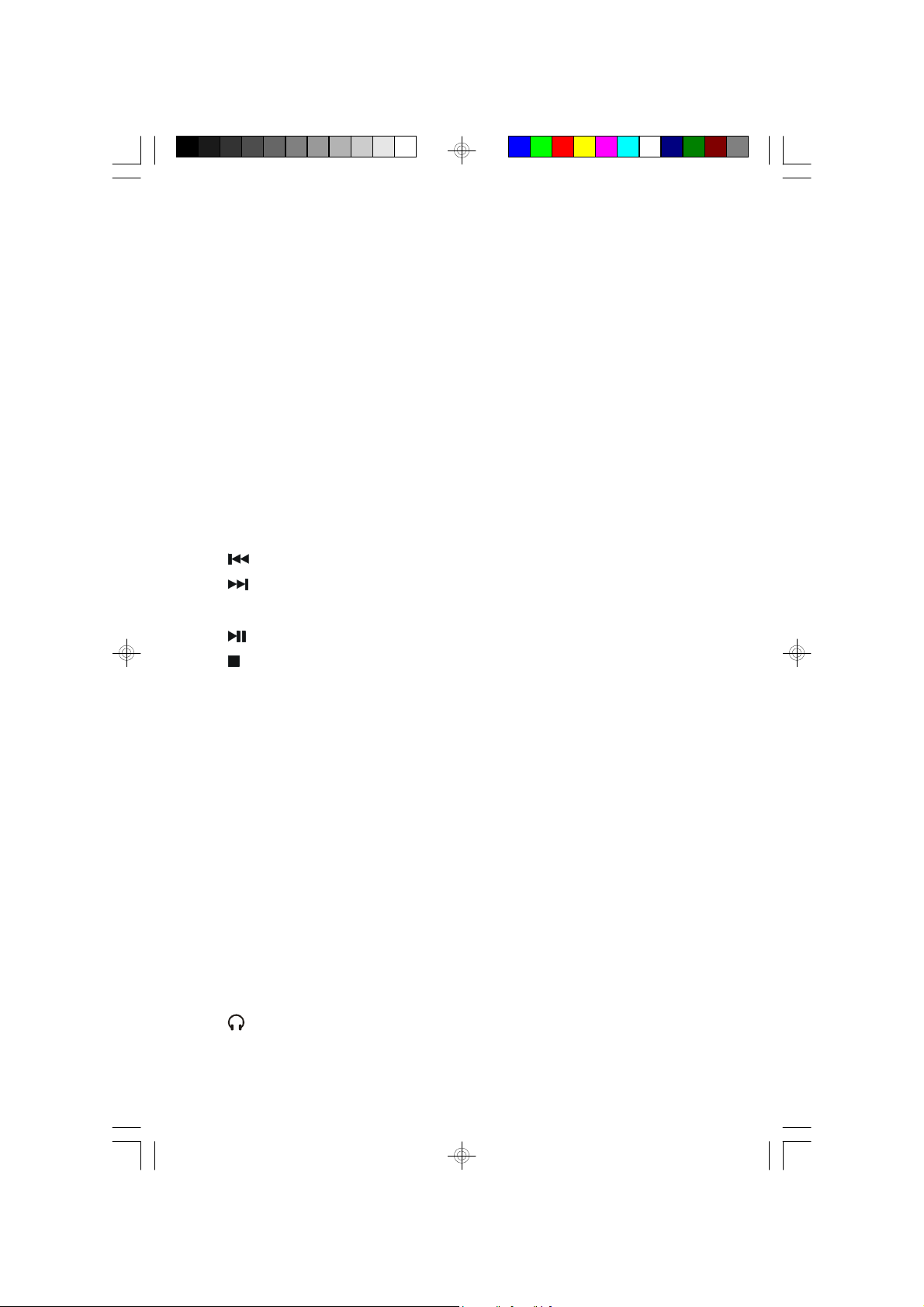
1.) Speakers.
2.) Multi-Function LED Display.
3.) 3-Volt Lithium Battery Compartment (Bottom Cabinet).
4.) POWER ON/OFF Button.
5.) SLEEP Button.
6.) ALARM 1 (BUZZER/RADIO/CD/OFF) Selector Switch.
7.) ALM (Alarm) 1 Button.
8.) ALARM 2 (BUZZER/RADIO/CD/OFF) Selector Switch.
9.) DIMMER (LO/HI) Selector Switch.
10.) 9-Volt Battery Compartment (Back Cabinet).
11.) AC Power Cord.
12.) CD Door.
13.) PRESET + Button.
14.) REV. SKIP/TUNING – Button.
15.) FWD. SKIP /TUNING + Button.
16.) VOLUME Control.
17.) PLAY/PAUSE Button.
18.) STOP Button.
19.) WAKE UP TRACK Button.
20.) MEMORY Button.
21.) PRESET – Button.
22.) AM/FM Button.
23.) REPEAT Button.
24.) NAP Button.
25.) PROGRAM Button.
26.) SNOOZE/SLEEP/NAP OFF Button.
27.) TIME Button.
28.) MONTH/DATE Button.
29.) TIME ZONE Button.
30.) ALM (Alarm) 2 Button.
31.) ALARM MODE Button.
32.) PHONES (Stereo Headphone) Jack.
10
CKD5811_080306.p65 3/8/2006, 11:0110
Page 12
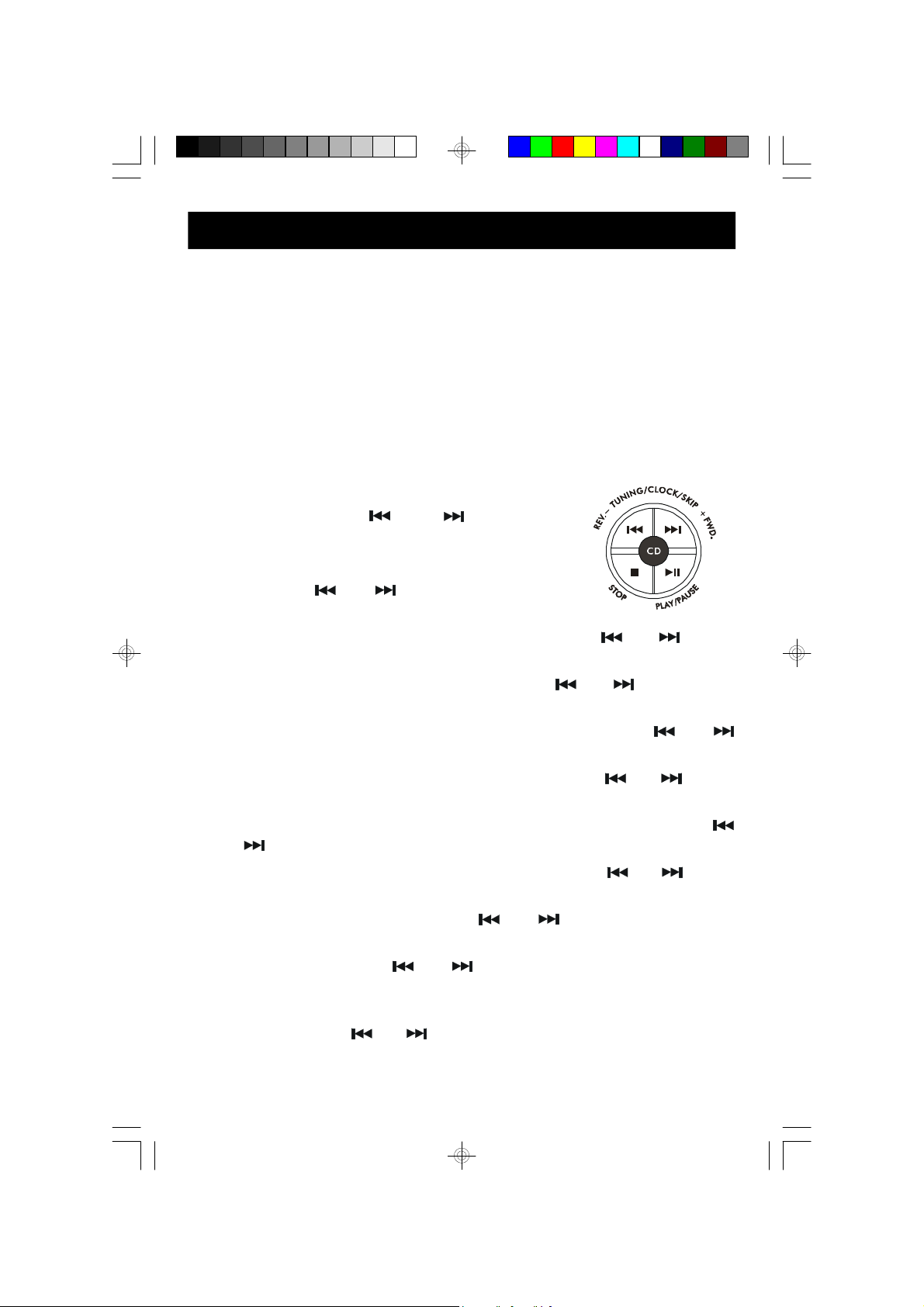
OPERATING INSTRUCTIONS
• Make sure that you have extended the AC power cord to its full length.
The FM antenna is built into the power cord.
• Make sure that you have installed a fresh 9-Volt battery in the Sure
Alarm circuit if you want the Sure Alarm battery back up circuit to
operate. If you do not install a 9-Volt battery the Low Battery indicator
will remain ‘on’, but this will not affect any other functions or operation
of this product.
• Make sure that you have removed the “dummy CD” transit protection
card from the CD compartment.
A Word About The And Controls
In order to minimize the number of controls on this model
a few of the controls perform more than one function.
For example, the and buttons on the top panel
perform the following functions:
• When pressed together with the TIME ZONE button, the and buttons
allow you to select a lower or higher numbered time zone.
• When pressed together with the TIME button, the and buttons adjust
the time display backward or forward.
• When pressed together with the ALM 1 or ALM 2 buttons, the and
buttons adjust the wake up time display backward or forward.
• When pressed together with the MONTH/DATE button, the and buttons
adjust the Month and Date display backward or forward.
• When pressed together with the TIME and MONTH/DATE buttons, the
and buttons adjust the year display backward or forward.
• When pressed together with the SLEEP or NAP buttons, the and buttons
adjust the amount of Sleep Time or Nap Time display down or up.
• In Tuner mode (AM/FM) pressing the and buttons moves the tuner
display down or up to lower or higher numbered frequencies.
• In CD mode pressing the and buttons allows you to skip to lower or
higher numbered tracks, or to search backward or forward within a track to
locate a specific musical passage.
All of the functions of the and buttons will be fully explained in the appropriate
sections of this manual.
11
CKD5811_080306.p65 3/8/2006, 11:0111
Page 13

Setting The Time, The First Time
IMPORTANT: The first time you connect your new SmartSet® CD clock radio to
the AC outlet the internal computer will automatically set the time correctly for the
Eastern Time Zone, which is the initial default setting. The display will scan for a
few seconds and then show the correct Day and Time in the Eastern zone. If you
live in the Eastern Time zone, there’s nothing else to do. Your clock is set correctly
and running.
If you do not live in the Eastern Time zone you must change the default zone
display to your own zone. You only do this one time and the SmartSet® will remember
the new default zone setting and will always return to that setting after a power
interruption
There are 7 time zones programmed into your SmartSet® clock radio as follows:
ZONE 1 — Atlantic Time
ZONE 2 — Eastern Time (Default Setting)
ZONE 3 — Central Time
ZONE 4 — Mountain Time
ZONE 5 — Pacific Time
ZONE 6 — Yukon Time
ZONE 7 — Hawaiian Time
To change the default time zone display, depress the TIME ZONE button.
The number “02” will appear on the display
indicating that the default zone is ZONE 2,
Eastern Time.
Hold the TIME ZONE button and then press either the or buttons until your
own time zone appears on the display, then release the buttons.
The clock display will change to the correct time in the time zone you selected. The
clock will always return to the correct time in the zone you selected after every
power interruption. If you move to a different time zone, simply change the default
zone display to the new zone and the SmartSet® will remember that setting for you.
12
CKD5811_080306.p65 3/8/2006, 11:0112
Page 14

Date Display
To see the correct date at any time, depress the MONTH/DATE button.
The display changes from time to month
and date (MM/DD).
For example, May 21st will appear as “5 21”.
When you release the MONTH/DATE button the display returns to the correct
time.
Year Display
To see the correct year, depress the MONTH/DATE and TIME buttons together.
The display changes from time to year.
When you release the MONTH/DATE and TIME buttons the display returns to the
correct time.
Daylight Saving and Leap Year Adjustments
All Daylight Saving and Leap Year adjustments are made automatically by
the SmartSet® internal computer as follows:
• Start of Daylight Saving Time:
At “2:00 AM” on the 2nd Sunday in March, the cloc k will automatically
advance to “3:00 AM”.
• End of Daylight Saving Time:
At “3:00 AM” on the 1st Sunday in November, the clock will automatically
reset to “2:00 AM”.
• Leap Year:
At “12:00 Midnight” on February 28th, the calendar display will c hange
to "2 29".
13
CKD5811_080306.p65 3/8/2006, 11:0113
Page 15

Manual Time Adjustments
Some people like to set their clocks 5 to 10 minutes fast to make sure that they will
always be on time. Even though the SmartSet® sets the time by itself, you still have
the option of adjusting the time manually if you wish.
To manually adjust the time display depress and hold the TIME button, and press
either the or buttons to adjust the time display ahead or back as desired.
Each press of the or buttons will change the display by one minute. If you
hold the or buttons the display will continue to change. The display will
change slowly at first, one minute at a time. But if you continue holding the or
buttons the display will change rapidly..
Note:If you manually adjust the time, your new setting is entered into the
SmartSet® memory. If the power is interrupted, the display will return to your
new setting, not the original setting, when the power is res tored.
Adjusting The Wake Up Times
Your SmartSet® clock radio has two separate alarms that c an be set and used
independently. You may use the alarms to wake two people at different times, or
you may use one alarm for weekdays and the other for weekend wake up times.
The procedure for adjusting the wake up time is the s ame for both Alarm 1 and
Alarm 2.
1.) Depress and hold either the ALM 1 or
ALM 2 setting button. The display will
change from the correct time to the
Alarm 1 or Alarm 2 wake up time.
2.) While holding the ALM 1 or ALM 2 setting button, depress either the or
button to move the display ahead or back to your desired wake up time.
3.) When the desired wake up time appears on the display, release the or
buttons.
Note: Be sure that you have set the wake up time correctly by observing
the AM indicator. If the AM indicator is ‘On’ the wake up time is “AM”. If the
AM indicator is ‘Off’, the wake up time is “PM”.
4.) When the desired wake up time (AM or PM) appears on the display, release
the ALM 1 or ALM 2 setting buttons.
14
CKD5811_080306.p65 3/8/2006, 11:0114
Page 16

Selecting The Alarm Mode
Your SmartSet® clock radio allows you to select from among three different alarm
operation modes for either alarm. The alarm modes are:
• Everyday – the alarm will turn on all 7 days.
• Weekdays only – the alarm will only turn on Monday through Friday;
• Weekends only – the alarm will only turn on Saturday and Sunday.
To check the Alarm Mode setting for Alarm 1, depress the ALM 1 setting button.
The display will show the Alarm 1 wake up time and the day of the week indicators
will show you the alarm mode which is selected.
• If all 7 indicators are ‘On’, the Everyday mode is selected.
• If only the Monday through Friday indicators are ‘On’, the Weekdays only mode
is selected.
• If only the Saturday and Sunday indicators are ‘On’, the Weekends only mode is
selected.
To change the Alarm Mode setting for Alarm 1, hold the ALM 1 setting button and
press the ALARM MODE button until the day indicators show the desired mode
setting, Weekdays only, Weekends only, or Everyday operation.
Release the ALARM MODE and ALM 1 setting buttons and the display will return
to the correct time.
Follow the same procedure to select the desired Alarm Mode for Alarm 2 if
necessary.
Checking The Wake Up Times And Alarm Mode
Whenever you want to check the wake up time or the alarm mode settings, simply
press either the ALM 1 or ALM 2 setting buttons . The display will change from
correct time to wake up time and the day indicators will show you the alarm mode
which is currently selected.
Release the ALM 1 or ALM 2 setting buttons to return to correct time.
15
CKD5811_080306.p65 3/8/2006, 11:0115
Page 17

Listening To The Radio
1.) Press the POWER ON/OFF button on the top panel. The display will change
from time to radio frequency. The first time you turn your unit on the display will
show FM 87.5 MHz.
2.) To switch between the FM and AM bands press the AM/FM button. The first
time you select the AM band the display will show AM 520 KHz.
3.) Tune to the desired station with the or buttons on the top panel as
follows:
• Manual Tuning
Repeatedly press either the or button until the display shows the
frequency of the desired station.
• Automatic Tuning
Depress and hold either the or button until the display begins to move,
then release the button. The tuner searches down or up the band until it finds
a strong signal and then stops on that station. Repeat this process until the
tuner stops on the desired station.
4.) If you tuned to an FM Stereo station the
FM ST indicator appears in the display.
5.) Five seconds after you release the or button the display automatically
changes from radio frequency back to the correct time.
To see the station frequency again, press the TIME button. The display will
change from time to radio frequency for 5 seconds and then return to the
correct time
6.) Adjust the VOLUME control on the right side of the cabinet to the desired level.
7.) When you are finished listening press the POWER ON/OFF button to shut the
power ‘Off’.
Note: The Tuner remembers the last station that was tuned before the power
is switched off and automatically returns to that station when the power is
switched on again.
16
CKD5811_080306.p65 3/8/2006, 11:0116
Page 18

Presetting Stations In The Tuner Memory
You can store a total of 20 stations, 10 FM and 10AM, in the tuner memory for
easy recall at any time.
1.) Using either the Automatic or Manual
Tuning method described above, tune
to the first station you wish to store in
the tuner memory.
Example: FM 92.5 MHz
2.) When the desired frequency appears on the display press the MEMORY button
once.
“F 1” will begin flashing on the display
indicating that you can now store your
station in FM Preset Memory #1.
3.) Press the MEMORY button again. The flashing “F 1” disappears and the station
frequency returns to the display. This indicates that FM 92.5 is now stored in
FM Preset Memory #1.
4.) Tune to the next station that you wish to store.
Press the MEMORY button once, then
press the PRESET + button to select
Preset Memory number 2.
“F 2” begins flashing in the display.
5.) Press the MEMORY button once more to enter your desired station in Preset
Memory number 2.
6.) Repeat steps 4 and 5, using the PRESET – or + buttons to select a different
preset memory number each time until you have stored up to 10 FM stations in
the memory.
7.) Press the AM/FM button to switch to the AM band and repeat the above
procedure to store up to 10 AM stations in the tuner memory.
17
CKD5811_080306.p65 3/8/2006, 11:0117
Page 19

Notes:
• The FM memories are numbered F1 through F10. The AM memories are
numbered A1 through A10.
• After you press the memory button the first time you must select a Preset
Memory number and press the MEMORY button again within 10 seconds,
while the memory number is flashing, or the station will not be memorized.
Recalling Preset Stations
Press the AM/FM button to select the desired band.
Press the PRESET – or + buttons to scroll through the preset stations one by one.
Changing Preset Stations
1.) Tune to the new station that you want to store.
2.) Press the MEMORY button and then press the PRESET – or + buttons to
select the memory number that you wish to change.
3.) When the desired Preset Memory number is flashing, press the MEMORY
button again. The new station is now stored and the previous station is deleted
from the memory.
CKD5811_080306.p65 3/8/2006, 11:0118
18
Page 20

Antenna Information
FM: The FM antenna is built in the AC power cord. You may have to extend and
vary the direction of the AC power cord until you find the position that provides
the best reception.
AM: The AM bar antenna is inside the cabinet of the main unit. You may need to
change the position of the main unit until you find the position that provides
the best reception for your favorite AM stations.
19
CKD5811_080306.p65 3/8/2006, 11:0119
Page 21

Playing Compact Discs
Important:
This CD player can play normal CDs plus CD Recordable (CD-R) and CD
ReWritable (CD-RW) discs. However the playability of CD-R/RW discs may
be affected by the type of software that was used in ‘ripping’ the tracks from
the original discs and ‘burning’ the tracks onto the blank media. Playability
may also be affected by the quality and condition of the blank media you use
for recording. 100% compatibility cannot be guaranteed. This is not an
indication of any problems with your player.
1.) Press the POWER ON/OFF button to switch the unit ‘On’. If you were previously
listening to the radio the unit will return to the last station that was tuned before
the power was switched off.
2.) Press on the CD door in the area marked OPEN/CLOSE to open the CD door.
When the door opens, if you have not already done so, remove the white
“dummy CD” transit protection card and discard it.
3.) Place your CD on the center spindle with the printed label side facing up and
close the CD door.
M
u
s
i
c
20
CKD5811_080306.p65 3/8/2006, 11:0120
Page 22

4.) Press the PLAY/PAUSE button on the top panel.
5.) The display briefly shows “Cd” and then two dashes “– –” will appear as the
player reads the disc.
After a few seconds the display will show the total number of tracks on the
disc, then playback begins on Track 1.
After 5 seconds of playback the display
will return to the correct time but the
small “CD” and “PLAY” indicators
remain in the display to indicate that a
CD is playing.
Note: If your disc is dirty, heavily scratched, or otherwise unreadable the
display will continue to show two dashes “– –” but playback will not begin.
6.) Adjust the VOLUME control to the desired level.
7.) Playback will continue until the last track has played, then the player stops, the
display briefly shows the total number of tracks, then returns to the correct
time again. To stop playback before the disc ends press the STOP button at
any time.
21
CKD5811_080306.p65 3/8/2006, 11:0121
Page 23

8.) Press on the CD door in the area marked OPEN/CLOSE to open the CD door,
remove your disc, and close the door again.
9.) Press the POWER ON/OFF button to shut the system ‘Off’.
Notes:
• If you shut the power off while a CD is playing and you leave the disc in the
player, the disc will start playing from track 1 when you switch the system
‘On’ again.
• To see the track number that is playing press the TIME button once. The
display will show the track number for 5 seconds and then return to the
correct time display.
Pause Control
To pause CD playback temporarily press the PLAY/PAUSE button again. The
display will briefly show the track number that is paused and then returns to the
correct time.
The sound stops but the disc continues to
spin and the PLAY indicator flashes.
To cancel Pause mode and resume playback press the PLAY/PAUSE button
again. The sound returns and the PLAY indicator stops flashing.
SKIP/Search Controls ( / )
• To skip to higher or lower numbered tracks during playback press the or
buttons repeatedly until the desired track number appears in the display.
Playback will begin on the desired track.
• To search within a track to locate a specific musical passage depress and hold
the or button. The player will search back or forward at high speed.
When you hear the desired passage release the or button and normal
playback will resume at that point.
Note: The Volume level is automatically reduced during high-speed music
search.
22
CKD5811_080306.p65 3/8/2006, 11:0122
Page 24

REPEAT Playback
You can repeat a single track or the entire disc continuously. Repeat playback can
be selected while a disc is playing or while the disc is stopped.
Single Track Repeat
Press the or buttons to select the track to be repeated. If necessary, press
the PLAY/PAUSE button to begin playback, and then press the REPEATT button
once.
The Repeat indicator REP flashes and the
selected track will be repeated continuously.
All Tracks Repeat
Press the REPEAT button twice.
The Repeat “REP” indicator remains ‘On’.
If necessary, press the PLAY/PAUSE
button to begin playback.
All the tracks on the disc will be repeated continuously.
To cancel Repeat Playback press the REPEAT button until the Repeat “REP”
indicator disappears.
Normal playback will resume. Repeat Playback is also canceled by pressing the
STOP button.
23
CKD5811_080306.p65 3/8/2006, 11:0123
Page 25

Programmed Playback
Programmed playback allows you to program the player to play up to 20 tracks on
a disc in any desired order. You may also program the same track to play multiple
times within the same program if desired.
Note: You cannot program the player while the disc is playing. If the disc is
playing press the STOP button first and then perform the following steps.
1.) Press the PROGRAM button. The
Program “PROG” indicator and Track
number “0” begin flashing in the display.
2.) Press the or buttons to select
the first track to be programmed.
Example: Track 7
3.) When track number 7 is flashing in the
display press the PROGRAM button
again to enter track number 7 in
program memory number 1.
The track number display returns to “0”.
4.) Press the or buttons to select the next track number to be programmed,
and when the desired track number is flashing on the display press the
PROGRAM button to enter that track in the program memory.
5.) Repeat step 4 until you have entered up to 20 tracks in the program memory.
6.) Press the PLAY/PAUSE button to begin programmed playback.
The PLAY indicator appears and the
Program “PROG” indicator continues to
flash. The tracks you programmed will
be played in the desired order.
24
CKD5811_080306.p65 3/8/2006, 11:0124
Page 26

7.) After the last programmed track has played the player stops and the PLAY and
Program “PROG” indicators go ‘Off’. However the program sequence remains
in the memory.
To play the programmed sequence again press the PROGRAM button and
then press the PLAY/PAUSE button.
If you press the PLAY/PAUSE button without pressing the PROGRAM
button normal playback will begin on Track 1 as usual.
8.) To cancel the programmed sequence from the memory, press the STOP
button while the player is at programming mode.
The programmed sequence is also canceled if the CD door is opened, the
Tuner mode is selected or the power is switched ‘Off’.
Programmed Repeat Playback
You c an use the Repeat and Programmed Playback features together to
continuously repeat a programmed sequence of tracks if desired.
First program the desired tracks and start playback following steps 1 through 6
above.
Then press the REPEAT button twice to
select All Tracks Repeat. The programmed
sequence will be repeated continuously.
CKD5811_080306.p65 3/8/2006, 11:0125
REP
25
Page 27

Alarm Operation
The dual alarms in this system give you the option of waking to the radio, an
electronic buzzer tone, or your favorite track on your favorite CD.
You may also program one or both of the alarms for weekdays only, weekends
only, or everyday operation.
Before activating the alarms first check the settings for Alarm 1 and Alarm 2 and
adjust if necessary.
Refer to “Adjusting The Wake Up Times” and “Selecting The Alarm Mode” on
pages 14, 15.
Wake To Radio
1.) Tune to the station that you want to wake you up, adjust the VOLUME control
to the desired level, and then shut the system ‘Off’.
2.) Slide the ALARM 1 and/or ALARM 2 selector switches, located on the left side
panel to the “RADIO” position.
The AL 1 and/or AL 2 indicators will
appear in the main display to confirm
that the alarms are ‘On’.
3.) At the selected wake-up time the radio
will turn on to the selected station. It will
play for one hour and then shut off
automatically and reset itself for the
following day.
To shut the radio off sooner you can press either the POWER ON/OFF button
or the appropriate ALM 1 or ALM 2 button on the top panel.
26
CKD5811_080306.p65 3/8/2006, 11:0126
Page 28

Wake To Buzzer (Crescendo Alarm)
Note: Alarm 1 and Alarm 2 have different buzzer sounds.
Alarm 1 is a “single beep” sound.
Alarm 2 is a “double beep” sound.
You will be able to tell which alarm is going off by the sound that it makes.
1.) Slide the ALARM 1 and/or ALARM 2 selector switches, located on the left side
panel to the “BUZZER” position.
The AL 1 and/or AL 2 indicators will appear in the main display to confirm that
the alarms are ‘On’.
2.) At the selected wake up time the electronic buzzer tone alarm will come on. It
will start softly and gradually increase in volume to wake you gently.
The buzzer sound will continue for one hour and then shut off automatically
and reset itself for the following day.
To shut the buzzer off sooner you can press either the POWER ON/OFF button
or the appropriate ALM 1 or ALM 2 button on the top panel.
CKD5811_080306.p65 3/8/2006, 11:0127
27
Page 29

Wake To CD
1.) Load the desired CD in the player, start playback and adjust the VOLUME
control to the desired wake up level. Then shut the power ‘Off’.
2.) Slide the ALARM 1 and/or ALARM 2 selector switches, located on the left side
panel to the “CD” position. The AL 1 and/or AL 2 indicators will appear in the
main display to confirm that the alarms are ‘On’.
3.) If you wish to select a specific track to wake you up, depress and hold the
WAKE UP TRACK button on the top panel and press the or buttons to
select the desired track.
When the desired track number
appears on the display release all the
buttons.
Note: The wake-up track number you selected remains in the memory
until you change it by selecting a different track.
4.) At the selected wake-up time the CD player will turn on to your selected track.
It will play for one hour or until the end
of the disc, whichever comes first, and
then shut off automatically and reset
itself for the following day.
To shut the CD player off sooner you can press the POWER ON/OFF button or
the appropriate ALM 1 or ALM 2 buttons on the top panel.
To Cancel The Alarms
To cancel the alarms completely so they do not come on at all, slide the appropriate
ALARM 1 and/or ALARM 2 selector switches to the ‘OFF’ positions.
28
CKD5811_080306.p65 3/8/2006, 11:0128
Page 30

SNOOZE Alarm
When the alarms turn on in the morning you can activate the SNOOZE control to
catch a few minutes extra sleep by pressing the SNOOZE button on the top panel.
The Snooze function stops the alarm for 9 minutes and then turns the alarm ‘On’
again.
When the Snooze function has been
activated the appropriate AL 1 or AL 2
indicator flashes in the display.
CKD5811_080306.p65 3/8/2006, 11:0129
29
Page 31

SLEEP Timer
The Sleep Timer allows you to operate the radio or CD player for up to 99 minutes
while you are falling asleep and then shuts the power off automatically.
1.) Turn the system ‘On’ and operate the radio or CD player as usual.
Adjust the VOLUME control to the desired level for falling asleep, but remember
that the level you set for falling asleep is that same level that you will hear in the
morning if you are waking to radio or CD.
2.) Press the SLEEP button on the top panel.
The display will show “L:30” and the SLP
(Sleep) indicator will appear.
The radio or CD player will operate for 30 minutes and then shut off
automatically.
3.) To change the amount of Sleep time depress and hold the SLEEP button and
press the or buttons to decrease or increase the amount of sleep time
from 2 minutes to 99 minutes.
Note: When you change the Sleep timer from the original 30-minute default
setting your new setting becomes the new default setting.
For example if you change the Sleep timer setting from 30 minutes to 45
minutes, 45 minutes becomes the new default Sleep timer setting until you
change it again.
4.) When the Sleep timer counts down to “00” the power shuts off automatically.
Note: If you set the Sleep timer for 60 minutes but you are playing a CD
that is only 45 minutes long, the music will stop after 45 minutes but the
power will remain ‘On’ until the Sleep timer counts down to “00”.
30
CKD5811_080306.p65 3/8/2006, 11:0130
Page 32

NAP Timer (Buzzer Alarm Only)
The Nap timer function will wake you to the buzzer alarm after a nap of up to 99
minutes without the need to change your regular Alarm 1 or Alarm 2 settings.
1.) If the system is playing, shut the power ‘Off’.
2.) Press the NAP button on the top panel.
The display will briefly show “n:30” and the
NAP indicator appears.
After 30 minutes the crescendo buzzer alarm will turn on to wake you up.
3.) To change the amount of naptime depress and hold the NAP button and press
the or buttons to decrease or increase the amount of naptime from 2
minutes to 99 minutes.
Note: When you change the Nap timer from the original 30-minute default
setting your new setting becomes the new default setting.
For example if you change the Nap timer setting from 30 minutes to 45
minutes, 45 minutes becomes the new default Nap timer setting until you
change it again.
• To cancel Nap Timer, press the SNOOZE button.
DIMMER Control
The display dimmer control was set to the HI (High) position at our factory.
If you find the display to be too bright for sleeping, slide the DIMMER switch to the
LO (Low) position.
PHONES (Stereo Headphone) Jack
This system includes a stereo headphone jack for private listening without disturbing
others. The headphone jack is located on the right side of the cabinet. The built in
speakers automatically shut off when headphones are connected to the headphone
jack.
Important: Before connecting your headphones, set the VOLUME control to
a low level. Then connect your headphones, put them on and gradually increase
the volume to a comfortable listening level. Remember that CDs can often
contain very loud passages as well as softer passages. It is a good idea to
adjust the listening level during a louder passage so that you are not surprised
by a sudden, uncomfortable increase in the headphone sound.
31
CKD5811_080306.p65 3/8/2006, 11:0131
Page 33

Changing The Lithium Battery
Like all batteries, eventually the built in lithium battery will need to be replaced. A
number of factors, such as, the length of time between the date the radio was
manufactured and the date you plugged it in for the first time determine the amount
of time before replacement.
During this initial storage period, the lithium battery is supplying power to the
SmartSet® computer memory. Once you plug the radio in, your household outlet
supplies the power, and the battery is not being used.
A fresh lithium battery can supply power to the SmartSet® computer for at least 3
years even if it is never connected to an AC power supply. If your radio was
connected to your AC supply within a few months after it was manufactured, and
you experience only the normal, nuisance type, short duration power interruptions,
your battery may last for up to 5 years or even longer.
When the battery power drops below a certain level, the “ ” indicator will
‘flash’. When you see this indicator, you should change the battery as soon as it is
convenient for you to do so. To change the battery proceed as follows:
1.) Purchase a replacement 3V lithium battery wherever batteries are sold. The
battery type is CR2430 or equivalent.
2.) Remove the battery from its package so it is ready to install.
IMPORTANT: Leave the radio power cord connected to your AC outlet. This
will provide power to the SmartSet® computer memory while the original lithium
battery is removed.
3.) Turn the radio upside down and use a s mall screwdriver to remove the two
screws securing the battery holder to the cabinet.
BE CAREFUL NOT TO LOSE THESE SMALL SCREWS!
32
CKD5811_080306.p65 3/8/2006, 11:0132
Page 34

4.) Remove the original battery from the holder and insert the new battery into the
holder the same way, observing the positive (+) direction.
Slide the holder with the new battery back into the slot in the cabinet.
5.) Replace the screws that secure the battery holder in the cabinet.
6.) Turn the radio right side up and confirm that the “ ” indicator is no
longer ‘flashing’ or ‘Off’ if you also have installed a 9V battery.
7.) Save these instructions. You’ll have to do this again five to eight years from
now!
33
CKD5811_080306.p65 3/8/2006, 11:0133
Page 35

Resetting The Clock After A Total Memory Loss
If you do not change the built in lithium battery within a reasonable period of time
after you see the flashing “ ” warning indicator, the lithium battery may
become ex hausted and will no longer be able to supply back up power to the
SmartSet® internal computer.
If the unit is disconnected from the AC outlet after the battery is exhausted, or if a
power interruption oc curs, the SmartSet® memory will be lost and the clock will
need to be reset when the power is restored. Be sure to install a fresh lithium
battery before you reset the clock, otherwise the clock will need to be reset each
time the power is interrupted.
If the lithium battery is exhausted and you experience an interruption in the AC
power supply, the clock will reset itself to its initial default setting when the power is
restored.
The initial default setting is “AM 12:00, Saturday, January 1st (1.01), 2005”.
If you notice that the time on your SmartSet® clock radio is completely incorrect,
and the day indicator is also wrong, press the MONTH/DATE button to see the
date. If the date display is showing “1.01” (January 1st), you probably experienced
a total memory loss.
To reset the clock after a total memory loss, proceed as follows:
1.) Follow the instructions on pages 32-33 and install a new CR2430 lithium battery
in the battery compartment.
2.) Connect the radio to your AC outlet and let the clock set itself.
3.) Depress the MONTH/DATE and TIME buttons together. The display will change
from ‘Time’ to ‘Year’.
While holding the MONTH/DATE and TIME buttons, press the button to
set the display to the correct year if necessary, then release the buttons.
4.) Depress the MONTH/DATE button. The dis play will change from ‘Time’ to
‘Month/Date’ (mm/dd).
While holding the MONTH/DATE button, press the button to set the display
to the correct Month and Date. The Day indicator will change automatically as
you adjust the Month/Date settings. When the correct month and date appear
on the display, release the buttons.
34
CKD5811_080306.p65 3/8/2006, 11:0134
Page 36

5.) Depress the TIME button and the button to set the display to the correct
time. Be sure to confirm that you have set the time correctly to ‘AM’ or ‘PM’ by
observing the AM indicator.
6.) After you set the time, reconfirm that the Day, and Month/Date displays are still
correct. Make final adjustments if necessary.
The SmartSet® clock memory is now reset and the new lithium battery will maintain
it for the next 5 to 8 years, depending on the number and duration of the power
outages you experience.
Important Note:
After resetting the clock, don’t forget to reset your wake up times, and alarm mode
settings, and sleep timer settings as well.
CKD5811_080306.p65 3/8/2006, 11:0135
35
Page 37

CARE AND MAINTENANCE
Compact Disc Care
• To remove a disc from its storage case, press down on the center of the case and lift
the disc out, holding it carefully by the edges.
• Fingerprints and dust should be carefully wiped off the disc’s recorded surface
with a soft cloth.Unlike conventional records, compact discs have no grooves
to collect dust and microscopic debris, so gently wiping with a soft cloth should
remove most particles. Wipe in a straight line from the inside to the outside of
the disc. Small dust particles and light stains will have absolutely no effect on
reproduction quality.
• Clean the disc periodically with a soft, lint-free, dry cloth. Never use detergents
or abrasive cleaners to clean the disc. If necessary, use a CD cleaning kit.
• Never write on or affix labels to the surface of compact discs.
36
CKD5811_080306.p65 3/8/2006, 11:0136
Page 38

Care Of The Cabinet
If the cabinet becomes dusty wipe it with a soft dry dust cloth. Do not use
any wax, polish sprays, or abrasive cleaners on the cabinet.
Caution
Never allow any water or other liquids to get inside the unit while cleaning.
Lithium Battery Precautions
• Dispose of the old battery properly. Do not leave it lying around where a young
child or pet could play with, or swallow it. If the battery is swallowed, contact a
physician immediately.
• Battery may explode if mistreated. Do not attempt to recharge it or disassemble
it. Do not dispose of the old battery in a fire.
TO FIND THE LOCATION AND PHONE
NUMBER OF YOUR NEAREST SERVICE
SERVICE
CALL TOLL FREE: 1-800-695-0098
FOR ADDITIONAL SET-UP OR OPERATING ASSISTANCE
CENTER PERMITTED TO PERFORM
WARRANTY...
PLEASE CALL:
1-800-898-9020
FOR CUSTOMER SERVICE, PLEASE WRITE TO:
Emerson Radio Corp.,
Consumer Affairs Dept.,
5101 Statesman Drive,
Irving, TX 75063.
37
CKD5811_080306.p65 11/8/2006, 11:4937
Page 39

LIMITED WARRANTY
Emerson Radio Corp. warrants manufacturing defects in original material, including
original parts and workmanship, under normal use and conditions, for a period of
ninety (90) days from the date of original purchase in the U.S. With your dated
proof of purchase, we will provide repair service at no charge for labor and parts at
an authorized Depot Repair Facility, or replace the product in our discretion. For
repair or replacement, pack your unit in a padded box, enclose your check or
money order payable to Emerson Radio Corp. in the amount of $9.00 (not required
by California residents) to cover shipping and handling costs, and enclose a copy
of your proof of purchase. Send your unit to:
Emerson Radio Corp.,
5101 Statesman Drive,
Irving, TX 75063.
This warranty does not cover damage from negligence, misuse, abuse, accident,
failure to follow operating instructions, commercial use, rental, repairs by an
unauthorized facility, or products purchased, used, serviced or damaged outside
of the United States.
THIS WARRANTY GIVES YOU SPECIFIC LEGAL RIGHTS, AND YOU MAY
ALSO HAVE OTHER RIGHTS WHICH VARY FROM STATE TO STATE.
AU898M
The serial number of your unit is located on a label on the bottom cabinet.
Please take a moment to locate the serial number of your unit and write it in the
space provided below. You may be asked to provide this number when calling to
request customer service.
Model Number: CKD5811
Serial Number:
38
CKD5811_080306.p65 3/8/2006, 11:0138
Page 40

EMERSON
Part No. 16-3010
608-02
CKD5811_080306.p65 3/8/2006, 11:0139
Printed in China
