Page 1
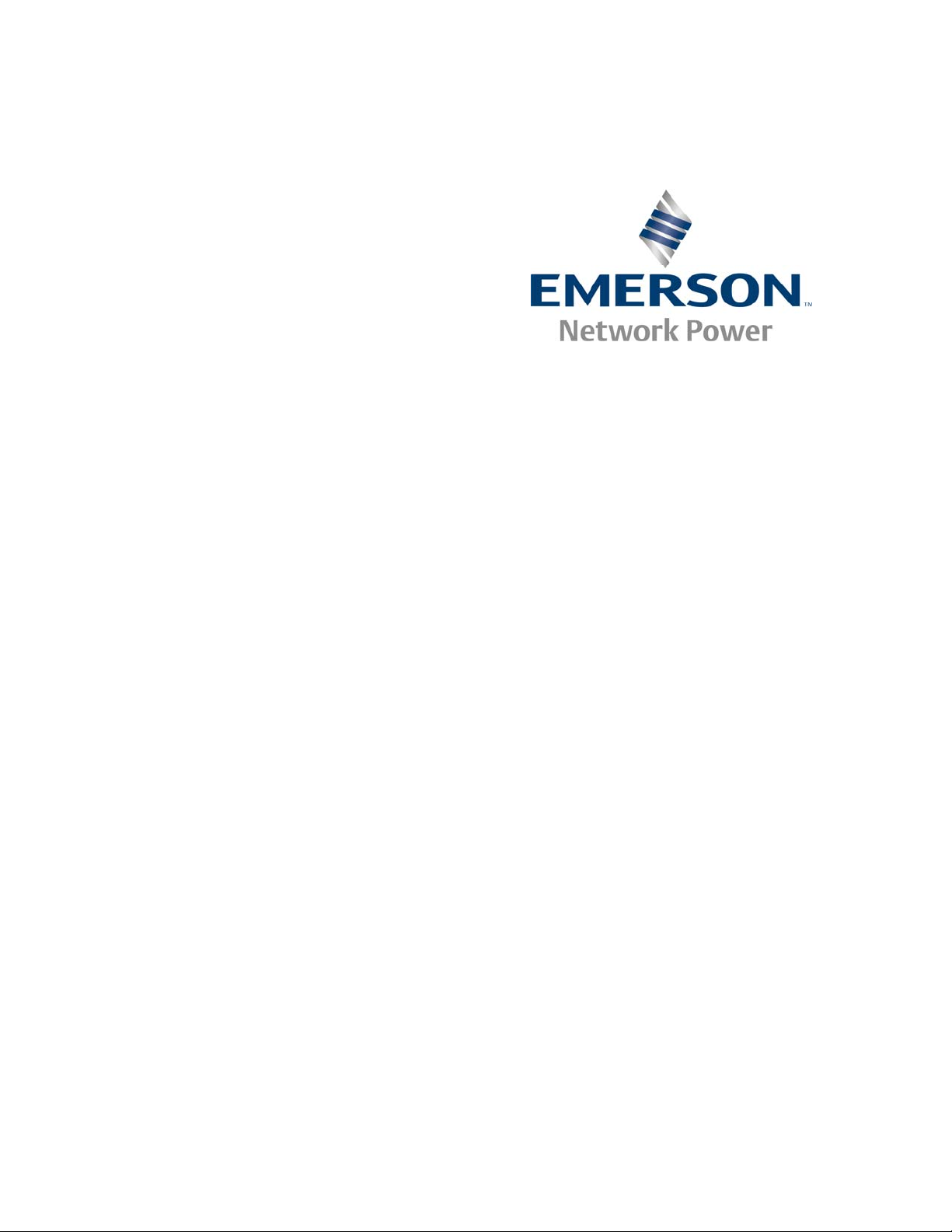
ATCA-S201
Installation and Use
6806800H62B
July 2009
Page 2
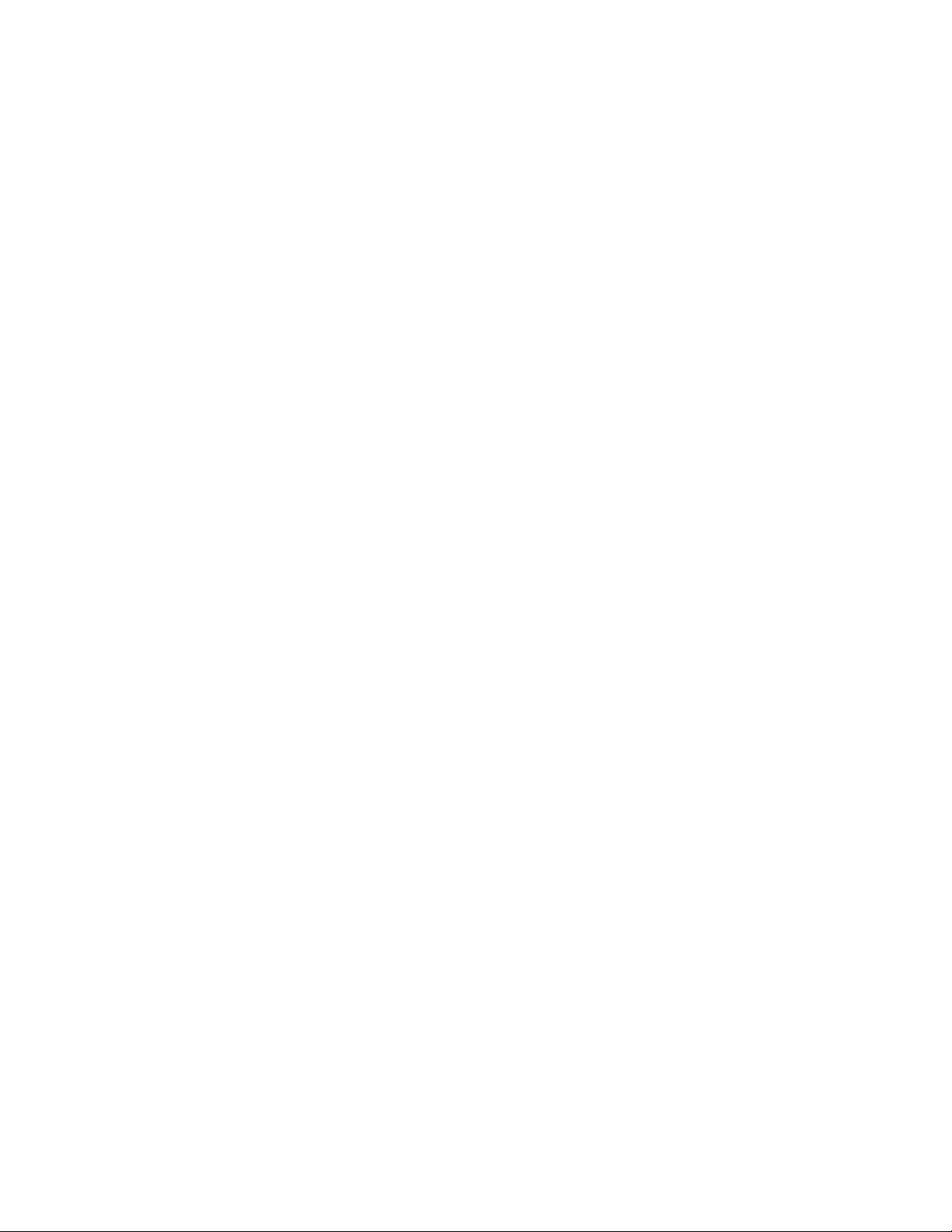
2009 Emerson
All rights reserved.
Trademarks
Emerson, Business-Critical Continuity, Emerson Network Power and the Emerson Network Power logo are
trademarks and service marks of Emerson Electric Co. © 2009 Emerson Electric Co. All other product or service
names are the property of their respective owners.
Intel® is a trademark or registered trademark of Intel Corporation or its subsidiaries in the United States and
other countries.
Java™ and all other Java-based marks are trademarks or registered trademarks of Sun Microsystems, Inc. in the
U.S. and other Countries.
Microsoft®, Windows® and Windows Me® are registered trademarks of Microsoft Corporation; and Windows
XP™ is a trademark of Microsoft Corporation.
PICMG®, CompactPCI®, AdvancedTCA™ and the PICMG, CompactPCI and AdvancedTCA logos are registered
trademarks of the PCI Industrial Computer Manufacturers Group.
UNIX® is a registered trademark of The Open Group in the United States and other countries.
Notice
While reasonable efforts have been made to assure the accuracy of this document, Emerson assumes no liability
resulting from any omissions in this document, or from the use of the information obtained therein. Emerson
reserves the right to revise this document and to make changes from time to time in the content hereof without
obligation of Emerson to notify any person of such revision or changes.
Electronic versions of this material may be read online, downloaded for personal use, or referenced in another
document as a URL to a Emerson website. The text itself may not be published commercially in print or
electronic form, edited, translated, or otherwise altered without the permission of Emerson,
It is possible that this publication may contain reference to or information about Emerson products (machines
and programs), programming, or services that are not available in your country. Such references or information
must not be construed to mean that Emerson intends to announce such Emerson products, programming, or
services in your country.
Limited and Restricted Rights Legend
If the documentation contained herein is supplied, directly or indirectly, to the U.S. Government, the following
notice shall apply unless otherwise agreed to in writing by Emerson.
Use, duplication, or disclosure by the Government is subject to restrictions as set forth in subparagraph (b)(3) of
the Rights in Technical Data clause at DFARS 252.227-7013 (Nov. 1995) and of the Rights in Noncommercial
Computer Software and Documentation clause at DFARS 252.227-7014 (Jun. 1995).
Contact Address
Emerson Network Power - Embedded Computing
2900 South Diablo Way, Suite 190
Tempe, AZ 85282
USA
Page 3
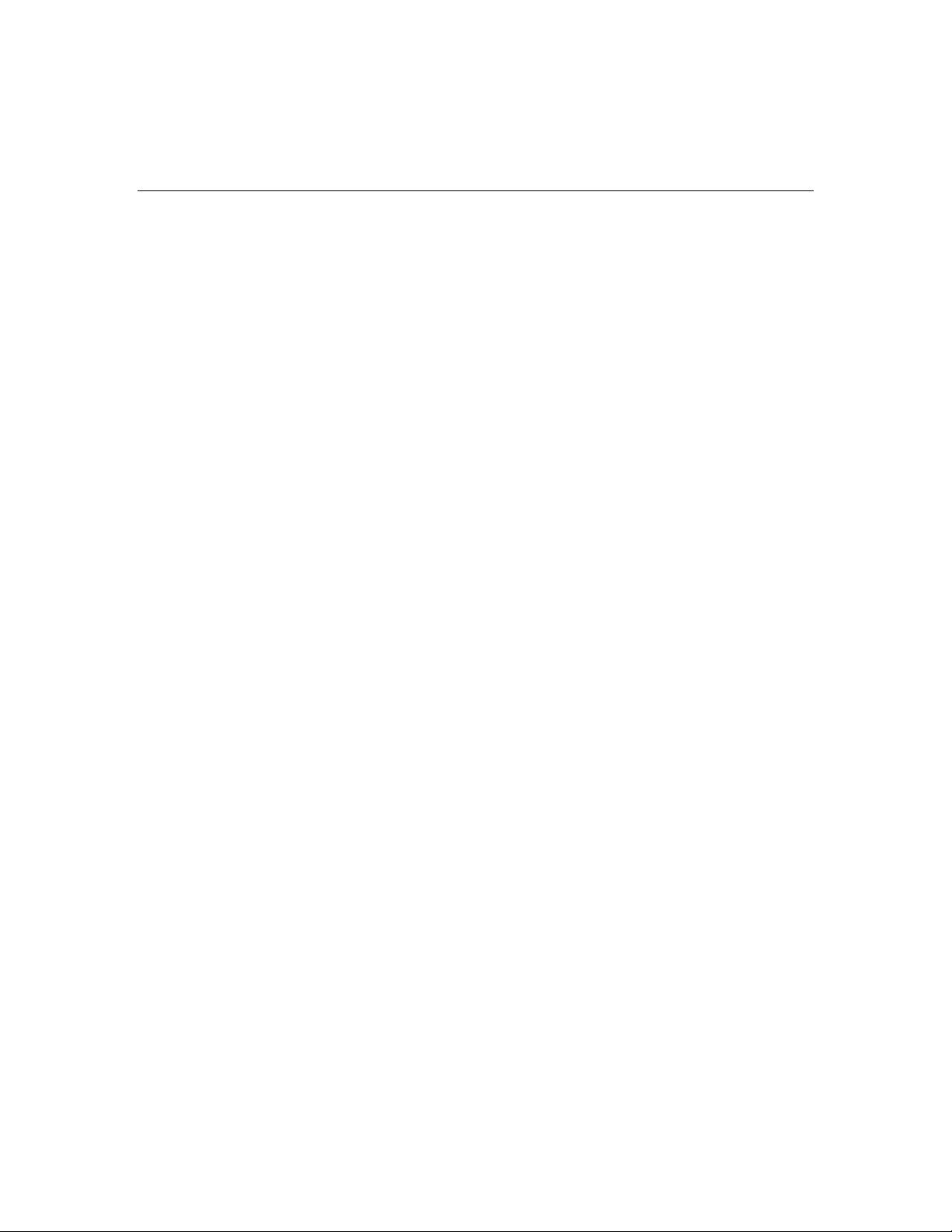
Contents
PREFACE ................................................................................................................................................I
SAFETY SUMMARY ...........................................................................................................................................I
FLAMMABILITY ............................................................................................................................................... II
EMI CAUTION................................................................................................................................................II
SAFETY STATEMENT........................................................................................................................................ II
CE NOTICE (EUROPEAN COMMUNITY).............................................................................................................. II
NOTICE.........................................................................................................................................................II
ABOUT THIS MANUAL......................................................................................................................... IV
HOW THIS MANUAL IS ORGANIZED................................................................................................................... IV
CONVENTIONS USED IN THIS MANUAL............................................................................................................. IV
HARDWARE PREPARATION AND INSTALLATION ................................................................................ VI
UNPACKING INSTRUCTIONS ............................................................................................................................ VI
ANTISTATIC PRECAUTIONS ............................................................................................................................. VI
1 ATCA-S201 OVERVIEW ................................................................................................................7
1.1 FEATURES OF THE ATCA STORAGE MODULE ...................................................................................... 7
1.2 I/O PICMG STANDARDS COMPLIANCE .............................................................................................. 8
1.3 CHASSIS I/O CONNECTIONS ............................................................................................................. 8
1.3.1 AMC card connections ............................................................................................................ 9
1.3.2 DDR2 SODIMM........................................................................................................................ 9
1.3.3 Zone 1, power backplane connections ................................................................................... 9
1.3.4 Zone 2, backplane connections .............................................................................................. 9
1.3.5 Zone 3, Advanced RTM connector .......................................................................................... 9
1.4 LEDS........................................................................................................................................... 11
1.5 SOFTWARE DRIVER SUPPORT........................................................................................................... 12
1.6 PART NUMBER, SERIAL NUMBER, AND ADDRESS LABELS .................................................................... 12
2 ATCA-S201 INSTALLATION ........................................................................................................14
2.1 INSTALLATION AND REMOVAL OF THE ATCA CARRIER BLADE ............................................................... 14
2.2 IMPORTANT INFORMATION ABOUT YOUR CHASSIS ............................................................................. 14
2.3 SAFETY STATEMENT....................................................................................................................... 14
2.3.1 Observe maximum module current requirements................................................................ 14
2.4 BEFORE YOU INSTALL OR REMOVE THE ATCA CARRIER BLADE ............................................................. 15
2.4.1 Observe ESD Precautions ...................................................................................................... 15
2.4.2 Watch for Bent Pins or Other Damage.................................................................................. 15
2.5 USE CAUTION WHEN INSTALLING OR REMOVING THE ATCA CARRIER .................................................. 15
2.5.1 Preserve EMI Compliance ...................................................................................................... 15
2.5.2 Understand Hot Swap........................................................................................................... 16
2.6 CONNECTOR MECHANICAL KEYING ................................................................................................. 16
2.7 VERIFY SLOT USAGE ...................................................................................................................... 16
2.8 INSTALLING THE ATCA CARRIER BLADE ............................................................................................ 16
2.9 REMOVING THE ATCA CARRIER BLADE............................................................................................. 18
2.10 VERIFYING THE HARDWARE INSTALLATION ....................................................................................... 18
Page 4
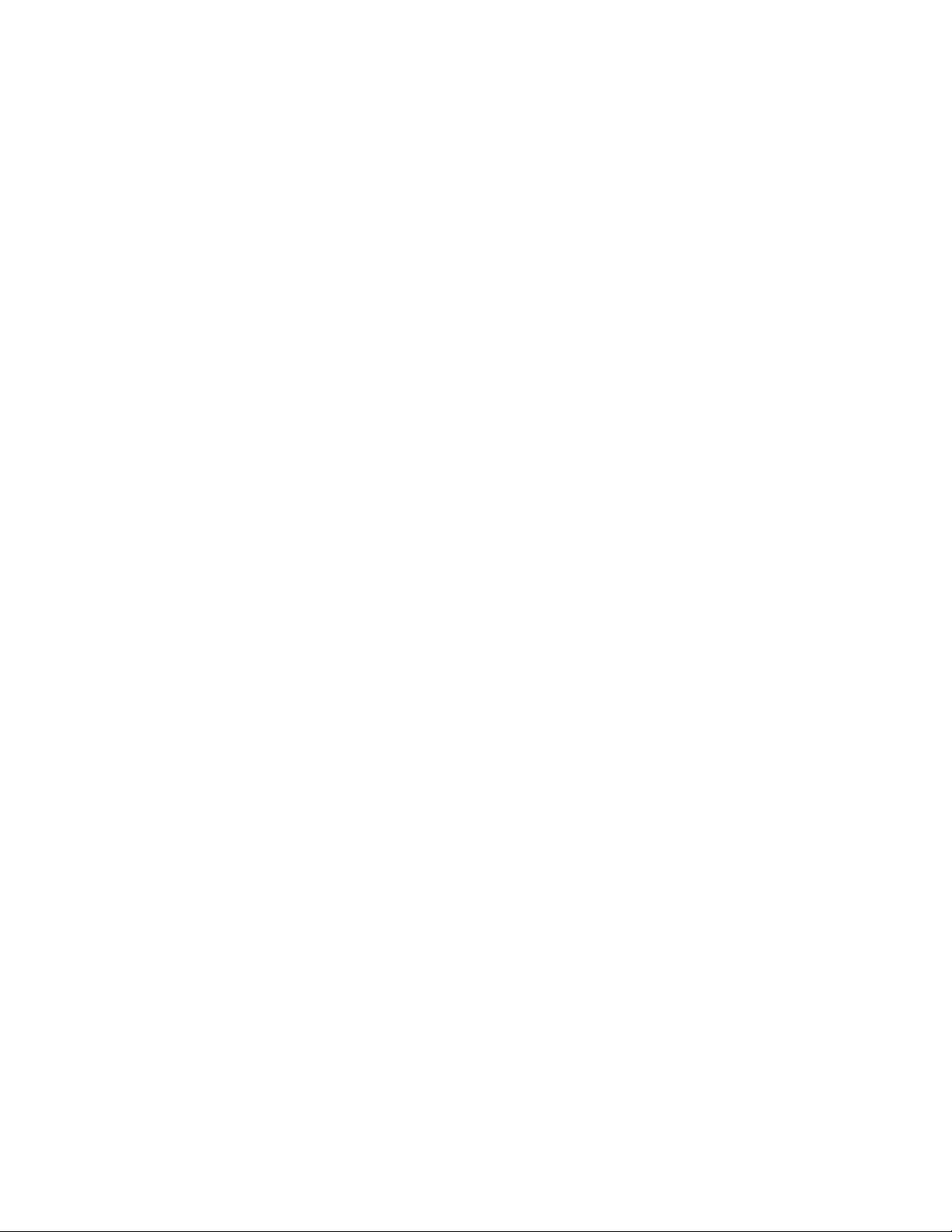
To Verify the Hardware Installation ...................................................................................... 19
2.10.1
3 NEW SYSTEM CONFIGURATION................................................................................................. 20
3.1 RS232 CONSOLE PORT ................................................................................................................. 21
3.1.1 System boot overview ........................................................................................................... 21
3.1.2 Flash boot device contents.................................................................................................... 22
3.1.3 Linux serial console shell window ......................................................................................... 23
3.2 DEFAULT BLADE LOGIN ACCOUNTS AND PASSWORDS ......................................................................... 23
3.2.1 Password change procedure................................................................................................. 23
3.2.2 Password recovery procedure ............................................................................................... 23
3.3 FACTORY RESET ............................................................................................................................ 24
3.4 CONFIGURING A NEW ATCA-S201 BLADE....................................................................................... 24
3.4.1 Serial ports............................................................................................................................ 24
3.4.2 Ethernet ports ....................................................................................................................... 24
3.4.3 Management Configuration via HTML browser.................................................................... 25
3.4.4 Management configuration via secure shell (SSH) ............................................................... 25
3.4.5 Management configuration via serial console shell.............................................................. 25
3.5 COMMAND LINE CONFIGURATION TOOL ........................................................................................... 26
3.5.1 Change IP address of any Ethernet resource ......................................................................... 26
3.5.2 Shell, configuration scripting options................................................................................... 28
3.6 NEW SYSTEM CONFIGURATION, NO DHCP SERVER ........................................................................... 29
3.6.1 U-boot console tool............................................................................................................... 30
3.6.2 Essential U-boot user commands ......................................................................................... 30
3.6.3 U-boot environment variables .............................................................................................. 31
3.6.4 Manually assign management IP addresses ......................................................................... 32
3.7 NETWORK BOOT PROCEDURE ......................................................................................................... 33
4 NETWORK CONFIGURATION ..................................................................................................... 34
4.1 ENABLE HTML BROWSER ACCESS.................................................................................................... 35
4.2 HTML SECURITY CERTIFICATES (HTTPS:// ) ...................................................................................... 35
4.3 HTML LOGIN SCREEN .................................................................................................................... 35
4.3.1 Auto logout inactivity period ................................................................................................ 36
4.3.2 Single session management override ................................................................................... 36
4.4 HTML HOME PAGE ....................................................................................................................... 36
4.5 ESSENTIAL SYSTEM CONFIGURATION STEPS ...................................................................................... 37
4.6 SYSTEM IDENTIFICATION AND TIME ZONE ATTRIBUTES ....................................................................... 38
4.6.1 Hostname ............................................................................................................................. 39
4.6.2 Domain Name ...................................................................................................................... 39
4.6.3 Date ...................................................................................................................................... 39
4.6.4 Time............................................................................................................................... ....... 40
4.6.5 Time Zone ............................................................................................................................. 40
4.6.6 Name Server list .................................................................................................................... 41
4.6.7 NTP Server list ....................................................................................................................... 41
4.6.8 Network time protocol - NTP (On/Off).................................................................................. 42
4.6.9 Ethernet network port identification .................................................................................... 42
4.6.10 Enable (online/offline)........................................................................................................... 43
4.6.11 DHCP............................................................................................................................... ...... 43
4.6.12 IP address.............................................................................................................................. 43
6806800H62B ATCA-S201ATCA-S201 Installation and Use Guide ii
Page 5
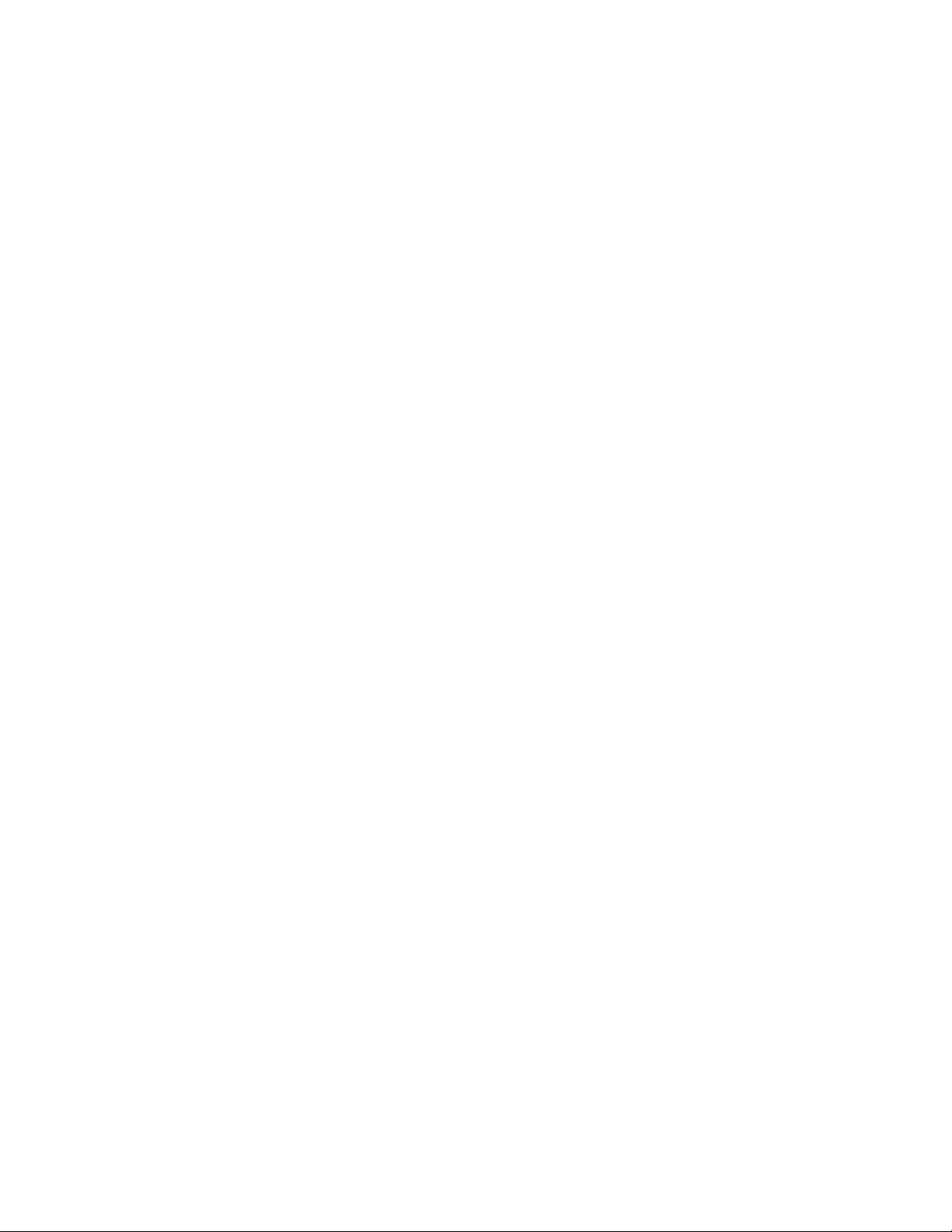
Network (Subnet) mask ........................................................................................................ 43
4.6.13
4.6.14 Broadcast.............................................................................................................................. 44
4.6.15 Gateway................................................................................................................................ 44
4.6.16 MTU size................................................................................................................................ 44
4.6.17 MAC address ......................................................................................................................... 44
4.7 VLAN VIRTUAL LOCAL AREA NETWORK SUPPORT ............................................................................. 45
4.7.1 Viewing active VLAN ............................................................................................................. 46
4.8 LINK AGGREGATION AND BONDING.................................................................................................. 47
4.8.1 Bonding, CLI command syntax ............................................................................................. 48
4.9 SHELF COMMUNICATIONS .............................................................................................................. 49
4.10 I/O STATUS ATTRIBUTES ................................................................................................................ 50
4.11 BLADE MAINTENANCE, MISCELLANEOUS OPERATIONS......................................................................... 51
4.11.1 Rescan SAS Topology, disk refresh........................................................................................ 52
4.11.2 Software Reset SAS Controller .............................................................................................. 52
4.11.3 Reset I/O Status counters...................................................................................................... 52
4.12 CPU STATUS ATTRIBUTES .............................................................................................................. 53
4.13 ATCA STATUS ATTRIBUTES ............................................................................................................ 54
5 RAID VOLUME CONFIGURATION ............................................................................................... 57
5.1 HARDWARE RAID CONFIGURATION ................................................................................................ 57
5.1.1 JBOD mode............................................................................................................................ 58
5.2 HARDWARE RAID CONFIGURATION MENU USAGE ............................................................................ 58
5.2.1 Hardware RAID levels and capabilities.................................................................................. 60
5.2.2 How new RAID definitions alter device menu display ........................................................... 60
5.2.3 Modify existing RAID configurations..................................................................................... 61
5.3 SOFTWARE RAID CONFIGURATION ................................................................................................. 63
5.3.1 Software RAID web-configuration menu usage.................................................................... 63
5.3.2 Software RAID, CLI command syntax ................................................................................... 64
5.3.3 Software RAID levels and capabilities ................................................................................... 66
6 PREPARE LOGICAL VOLUMES FOR ISCSI OR FILE SHARING......................................................... 67
6.1 BENEFITS OF A LOGICAL VOLUME GROUP (/DEV/VGA)........................................................................ 67
6.1.1 Benefits of a Logical device/disk (/dev/vga/lva0) .................................................................. 67
6.2 VIEWING PHYSICAL DISKS............................................................................................................... 68
6.2.1 Interpreting physical disk status ........................................................................................... 68
6.2.2 View physical disk properties ................................................................................................ 69
6.3 CREATE A LOGICAL VOLUME GROUP (/DEV/VGA) .............................................................................. 70
6.4 CREATING A LOGICAL DEVICE (/DEV/VGA/LVA0)............................................................................... 73
6.4.1 Extend/Expand a Logical Device (/dev/vga/lva0) .................................................................. 73
6.4.2 Delete a Logical device (/dev/vga/lva0) ................................................................................ 74
6.5 MANAGE SHARES (PREPARE LOGICAL DEVICE FOR SERVICE) ................................................................. 75
6.5.1 Commit a logical drive for iSCSI service ................................................................................ 75
6.5.2 Commit a logical drive for NAS service.................................................................................. 76
6.5.3 Un-commit an iSCSI share .................................................................................................... 77
6.5.4 Un-commit an NFS/SMB share.............................................................................................. 78
6.6 RE-NAME ISCSI SHARES, MAKE MORE ‘HUMAN-FRIENDLY’.................................................................. 79
7 ISCSI DEVICE SETUP TOOLS ....................................................................................................... 80
6806800H62B ATCA-S201ATCA-S201 Installation and Use Guide iii
Page 6
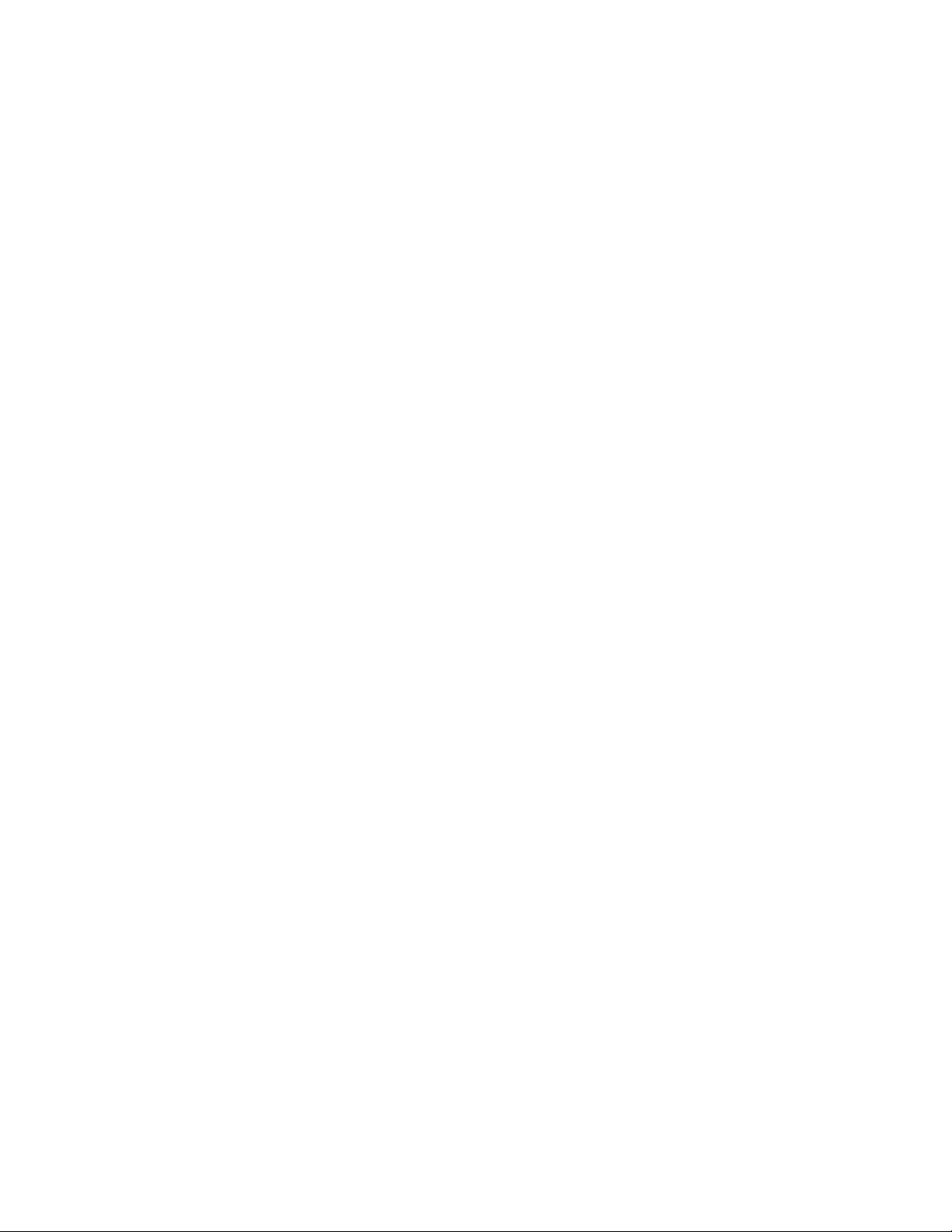
ISCSI CONFIGURATION MENU ......................................................................................................... 80
7.1
7.1.1 Add or create an iSCSI target ................................................................................................ 80
7.1.2 Add or create an iSCSI LUN.................................................................................................... 81
7.1.3 Remove an individual iSCSI LUN ........................................................................................... 83
7.1.4 Delete an iSCSI Target (and all LUNS) ................................................................................... 83
7.1.5 Advanced iSCSI configuration (expert mode) ....................................................................... 84
7.1.6 iSCSI Discovery filter configuration (expert mode)................................................................ 88
8 NFS/SMB SHARE SETUP TOOLS.................................................................................................. 89
8.1 NFS AND SMB MOUNT POINT CONFIGURATION MENUS ..................................................................... 89
8.1.1 Export an nfs or smb share.................................................................................................... 90
8.1.2 Remove an individual file-share Export................................................................................. 92
8.1.3 Advanced file share configuration (expert mode)................................................................. 93
9 BLADE MAINTENANCE AND FIRMWARE UPGRADES .................................................................. 95
9.1 BLADE MAINTENANCE ................................................................................................................... 95
9.1.1 Backup your blade configuration.......................................................................................... 95
9.1.2 Import (restore) a blade configuration ................................................................................. 96
9.2 ATCA FIRMWARE ......................................................................................................................... 96
9.2.1 Download New Firmware package....................................................................................... 97
9.3 NORMAL FIRMWARE UPDATE PROCEDURES ...................................................................................... 97
9.3.1 Web flash tool, update procedure details ............................................................................. 97
9.3.2 flash_update.sh tool usage and options .............................................................................. 99
9.3.3 CLI flash tool, update procedure details.............................................................................. 100
9.4 EMERGENCY FIRMWARE RECOVERY, THEORY OF OPERATION ............................................................. 101
9.4.1 Jumper Settings................................................................................................................... 101
9.4.2 Emergency flash recovery (factory reset)............................................................................ 102
9.4.3 Clear root password............................................................................................................ 103
10 ATCA-S201 MECHANICAL AND CONNECTOR INFORMATION.................................................. 105
10.1 SPECIFICATIONS FOR THE ATCA-S201.......................................................................................... 105
10.1.1 Physical dimensions............................................................................................................ 105
10.1.2 Power Requirements........................................................................................................... 105
10.1.3 Environmental Specifications and Compliance................................................................... 105
10.1.4 NEBS Compliance................................................................................................................ 106
10.1.5 Electromagnetic Compliance.............................................................................................. 106
10.2 CONNECTORS AND PIN ASSIGNMENTS ........................................................................................... 107
10.2.1 AMC Module Slots ............................................................................................................... 108
10.2.2 Zone 1 Connectors.............................................................................................................. 110
10.2.3 Zone 2 Connectors.............................................................................................................. 111
10.2.4 Zone 3 Connectors.............................................................................................................. 112
10.2.5 Power Supply Mezzanine Module ....................................................................................... 117
10.2.6 SODIMM DDR Module......................................................................................................... 117
11 RTM-ATCA-SXXX OVERVIEW ................................................................................................... 118
11.1 FEATURES OF THE ADVANCED REAR TRANSITION MODULE ............................................................... 118
11.2 I/O PICMG STANDARDS COMPLIANCE.......................................................................................... 118
11.3 I/O INTERFACES .......................................................................................................................... 118
6806800H62B ATCA-S201ATCA-S201 Installation and Use Guide iv
Page 7

External SAS Connector....................................................................................................... 119
11.3.1
11.3.2 Ethernet Management Port (RJ-45)..................................................................................... 119
11.3.3 Serial Console Port (RJ-45) .................................................................................................. 120
11.4 LEDS......................................................................................................................................... 120
11.5 SOFTWARE SUPPORT................................................................................................................... 121
11.6 PRODUCTS SUPPORTED BY THIS MANUAL....................................................................................... 121
11.7 IDENTIFICATION LABELS ............................................................................................................... 121
12 RTM-ATCA-SXXX INSTALLATION ............................................................................................. 124
12.1 INSTALLATION AND REMOVAL OF THE REAR TRANSITION MODULE .................................................... 124
12.2 IMPORTANT INFORMATION ABOUT YOUR CHASSIS .......................................................................... 124
12.2.1 Safety Statement ................................................................................................................ 124
12.2.2 Observe Maximum Module Current Requirements............................................................. 124
12.3 BEFORE YOU INSTALL OR REMOVE THE RTM ................................................................................. 125
12.3.1 Observe ESD Precautions .................................................................................................... 125
12.3.2 Watch for Bent Pins or Other Damage................................................................................ 125
12.4 USE CAUTION WHEN INSTALLING OR REMOVING RTM.................................................................... 126
12.4.1 Preserve EMI Compliance .................................................................................................... 126
12.4.2 Understand Hot Swap......................................................................................................... 126
12.5 VERIFY SLOT USAGE .................................................................................................................... 126
12.6 INSTALLING THE ADVANCED REAR TRANSITION MODULE ................................................................. 126
12.7 REMOVING THE ADVANCED REAR TRANSITION MODULE.................................................................. 128
12.8 VERIFYING THE HARDWARE INSTALLATION ..................................................................................... 128
13 RTM-ATCA-SXXX MECHANICAL AND CONNECTOR INFORMATION......................................... 129
13.1 SPECIFICATIONS FOR THE RTM-ATCA-SXXX ................................................................................ 129
13.1.1 Physical Dimensions ........................................................................................................... 129
13.1.2 Power Requirements........................................................................................................... 129
13.1.3 Environmental Specifications and Compliance................................................................... 129
13.1.4 NEBS Compliance................................................................................................................ 130
13.1.5 Electromagnetic Compliance.............................................................................................. 130
13.2 CONNECTORS AND PIN ASSIGNMENTS ........................................................................................... 131
13.2.1 SAS Connector Port............................................................................................................. 132
13.2.2 10/100/1000 Mb Management Port .................................................................................. 133
13.2.3 Serial Console Management Port........................................................................................ 134
13.2.4 Zone 3 Connectors.............................................................................................................. 134
14 IPMI FUNCTIONS LIST .............................................................................................................. 139
14.1 IPMI AND MANAGEMENT CONTROLLER (IPMC)............................................................................. 139
14.2 SENSOR DATA RECORDS ............................................................................................................... 139
14.2.1 RTM e-Keying Port Assignments ........................................................................................ 14‐2
14.3 SUPPORTED IPMI COMMANDS .................................................................................................... 14‐3
15 IPMC FIRMWARE UPGRADE PROCEDURE................................................................................ 15‐1
15.1 THE IPMITOOL UTILITY................................................................................................................. 15‐1
16 INDEX ..................................................................................................................................... 16‐3
6806800H62B ATCA-S201ATCA-S201 Installation and Use Guide v
Page 8
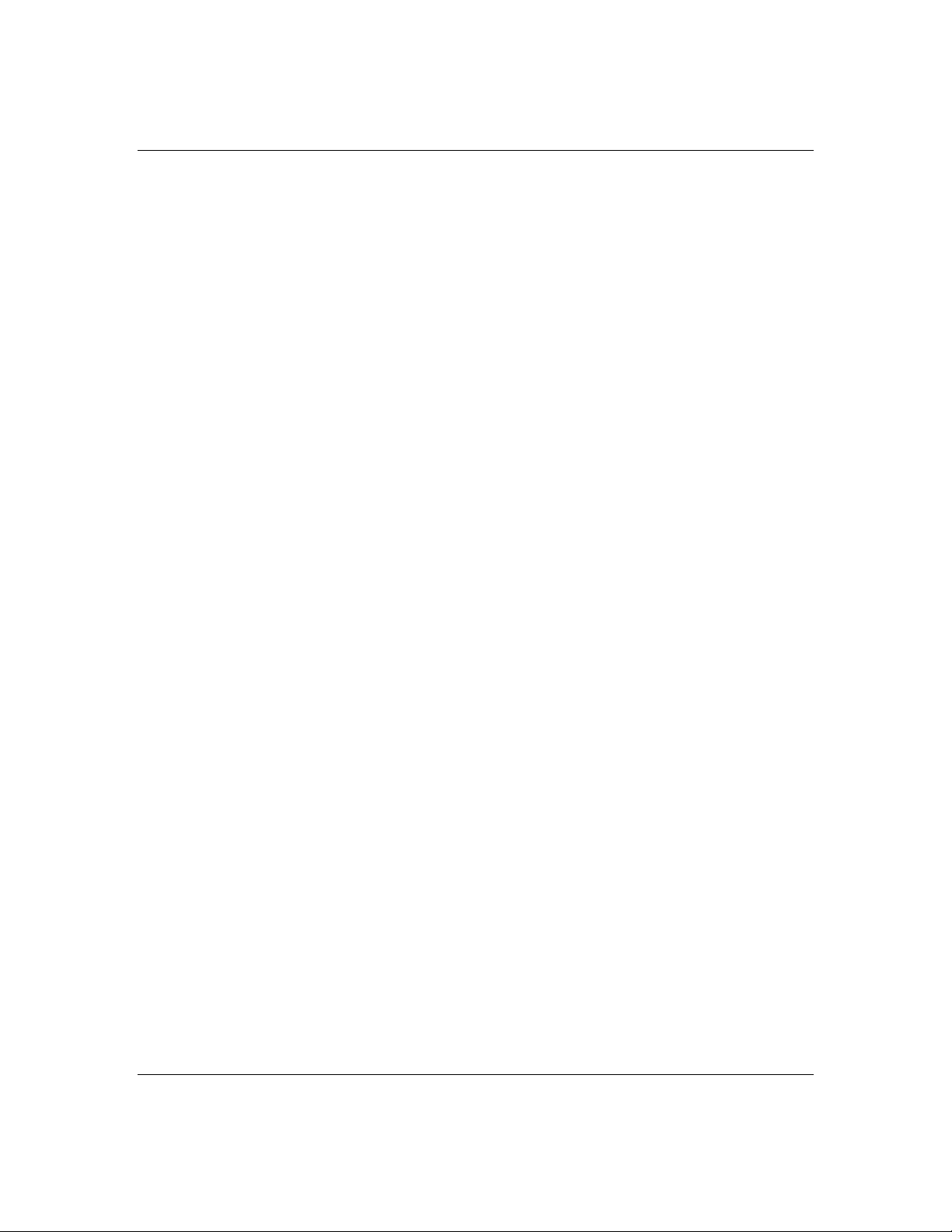
List of Figures
Figure 1, ATCA-S201 functional block diagram.......................................................................................... 9
Figure 3 ATCA-S201 Diagram Showing Identification Label Location .................................................... 13
Figure 4 Injector / Ejector latch and locking screw................................................................................... 17
Figure 5 Management communications port location diagram (Typical).............................................. 20
Figure 6 ATCA Blade boot sequence diagram........................................................................................... 22
Figure 7 Boot-Flash device contents.......................................................................................................... 22
Figure 8 HTML tool, startup screen............................................................................................................ 37
Figure 9 Emerson ATCA-S201 Maintenance Network .................................................................... 38
Figure 10 Link aggregation 802.3ad (bonding), theory of operation..................................................... 47
Figure 11 HTML tool, Emerson ATCA-S201 MaintenanceShelf ...................................................... 49
Figure 12 HTML tool, Emerson ATCA-S201 MaintenanceIO Status................................................ 50
Figure 13 HTML tool, Emerson ATCA-S201 MaintenanceCPU Status ............................................ 53
Figure 14 HTML tool, Emerson ATCA-S201 MaintenanceATCA Status.......................................... 54
Figure 15 HTML tool, Main navigation side-bar, Hardware RAID->Configuration................................. 58
Figure 16 Emerson ATCA-S201 Hardware RAID (new installation screen-shot) ............................... 59
Figure 17 Figure shows how RAID LUN definitions alter physical disk display ....................................... 61
Figure 19 Emerson ATCA-S201 MD RAID (new installation screen-shot) .......................................... 63
Figure 20 HTML tool, Emerson ATCA-S201 Physical Disk (summary screen)..................................... 68
Figure 22 HTML tool, Main navigation side-bar, LVM2->Configuration ................................................. 70
Figure 23 HTML tool, Emerson ATCA-S201 LVM2 Configuration........................................................ 71
Figure 25 HTML tool, Manage shares menu function .............................................................................. 75
Figure 26 HTML tool, Emerson ATCA-S201 iSCSI iSCSI Configuration............................................ 81
Figure 27 SCSI configuration screen updates to show the new LUN. ..................................................... 83
Figure 28 HTML tool, Emerson ATCA-S201 nfs nfs Configuration.................................................. 90
Figure 29 HTML tool, Emerson ATCA-S201 smb smb Configuration............................................. 91
Figure 30 ATCA-S201 Jumper locations .................................................................................................. 102
Figure 31 ATCA-S201 ATCA Module Connectors .................................................................................. 108
Figure 32 Zone 1 J10 Connector Port Pin Location Diagram................................................................. 111
Figure 33 Zone 2 Connector Port Pin Location Diagram........................................................................ 112
Figure 34 Zone 3, Connector Port Pin Location Diagram...................................................................... 113
Figure 35 ‘J30’ RTM Power Receptacle.................................................................................................... 116
Figure 36, RTM-ATCA-SXXX Functional Interconnect Diagram ............................................................ 119
Figure 37, Ethernet Management Port.................................................................................................... 120
Figure 38 RTM-ATCA-SXXX Front Panel LEDs......................................................................................... 121
Figure 39. RTM-ATCA-SXXX Top View (Two Disk Drives)...................................................................... 121
Figure 40 RTM-ATCA-SXXX Diagram Showing Identification Label Locations..................................... 123
Figure 41 Injector / Ejector Latch and Locking Screw............................................................................. 127
Figure 42 RTM-ATCA-SXXX Connectors.................................................................................................. 132
Figure 43. RTM-ATCA-SXXX Front Panel SAS Connector Pin-Out Diagram......................................... 132
Figure 44 10/100/1000 Mb Management Port Pin Location Diagram ................................................. 133
Figure 45 Serial Console Management Port Pin Location Diagram....................................................... 134
Figure 46 Zone 3, Connector Port Pin Location Diagram ...................................................................... 135
Figure 47 ‘J30’ RTM Power Receptacle.................................................................................................... 137
6806800H62B ATCA-S201ATCA-S201 Installation and Use Guide vi
Page 9
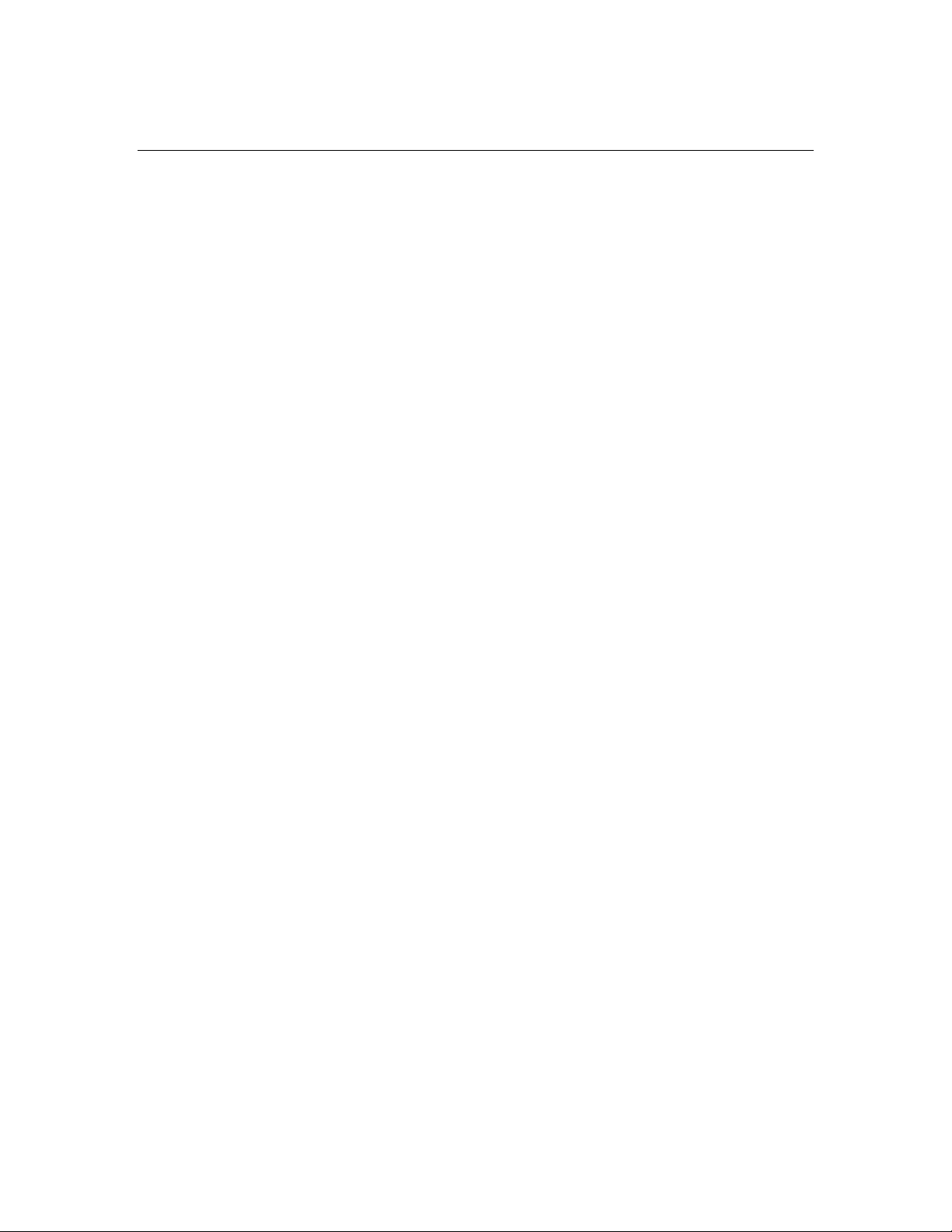
List of Tables
Table 1 Conventions used in this manual.................................................................................................... iv
Table 2 LED functional description ............................................................................................................ 12
Table 3 ATCA-S201 Identification Labels.................................................................................................. 12
Table 4 Max ATCA-S201 module Current requirements......................................................................... 14
Table 5 Console port, default terminal settings ....................................................................................... 21
Table 6 Built-in user accounts included on a new ATCA-S201................................................................. 23
Table 7 Ethernet ports for chassis communications (base/fabric).......................................................... 26
Table 8 Essential U-boot configuration commands ................................................................................. 30
Table 9 U-boot environment variables shown with printenv .................................................................. 31
Table 10 CLI command syntax, enable/disable GUI access ..................................................................... 35
Table 11 CLI command syntax, single session management override ................................................... 36
Table 12 CLI command syntax, set network property: hostname .......................................................... 39
Table 13 CLI command syntax, set network property: domain name.................................................... 39
Table 14 CLI command syntax, set network property: system date....................................................... 40
Table 15 CLI command syntax, set network property: system time....................................................... 40
Table 16 CLI command syntax, set network property: system time zone.............................................. 40
Table 17 Time Zone Selections .................................................................................................................. 41
Table 18 CLI command syntax, set network property: assign Name server........................................... 41
Table 19 CLI command syntax, set network property: assign NTP server.............................................. 42
Table 20 Ethernet ports for chassis communications (base/fabric)........................................................ 42
Table 21 CLI command syntax, set network property: Ethernet port configuration............................. 43
Table 22 Shelf configuration menu parameters....................................................................................... 50
Table 23 Blade, I/O Status indication......................................................................................................... 51
Table 24 ATCA status indication ................................................................................................................ 55
Table 25 CLI command syntax, blade_status for ATCA and AMC site status ......................................... 56
Table 26 CLI command syntax, set_raid: Add RAID configuration.......................................................... 59
Table 27 CLI command syntax, mdadm: manage RAID configuration................................................... 64
Table 28 CLI command syntax, create new volume groups .................................................................... 72
Table 29 CLI command syntax, create new logical device....................................................................... 73
Table 30 CLI command syntax, create iSCSI share ................................................................................... 76
Table 31 CLI command syntax, format a logical volume ......................................................................... 77
Table 32 CLI command syntax, create iSCSI share ................................................................................... 81
Table 33 iSCSI Advanced configuration and parameter definitions........................................................ 86
Table 34 CLI command syntax, create nfs share....................................................................................... 91
Table 35 CLI command syntax, create smb share .................................................................................... 92
Table 36 Common nfs export option definitions...................................................................................... 94
Table 37 JP1, jumper for primary/recovery Flash selection ................................................................... 101
Table 38 JP2, jumper for clearing master password............................................................................... 101
Table 39 Environmental specifications for the ATCA-S201 ................................................................... 106
Table 40 EMC Emission compliancy ........................................................................................................ 107
Table 41 Connector Port Identification and Location ............................................................................ 108
Table 42 AMC Slot 0, Port Assignments .................................................................................................. 109
Table 43 AMC Slot 1, Port Assignments .................................................................................................. 109
Table 44 AMC slot 2, Port Assignments .................................................................................................. 110
Table 45 AMC slot 3, Port Assignments .................................................................................................. 110
Table 46 Connector J10, Zone-1 Pin Assignments ................................................................................. 111
Table 47 Connector J23, Zone-2 Pin Assignments ................................................................................. 112
Table 48 Connector J23, Zone-2 Signal Descriptions............................................................................. 112
Table 49 Connector P32, Management infrastructure pin assignments.............................................. 113
Table 50 Connector J32, Management infrastructure signal descriptions........................................... 114
6806800H62B ATCA-S201ATCA-S201 Installation and Use Guide vii
Page 10
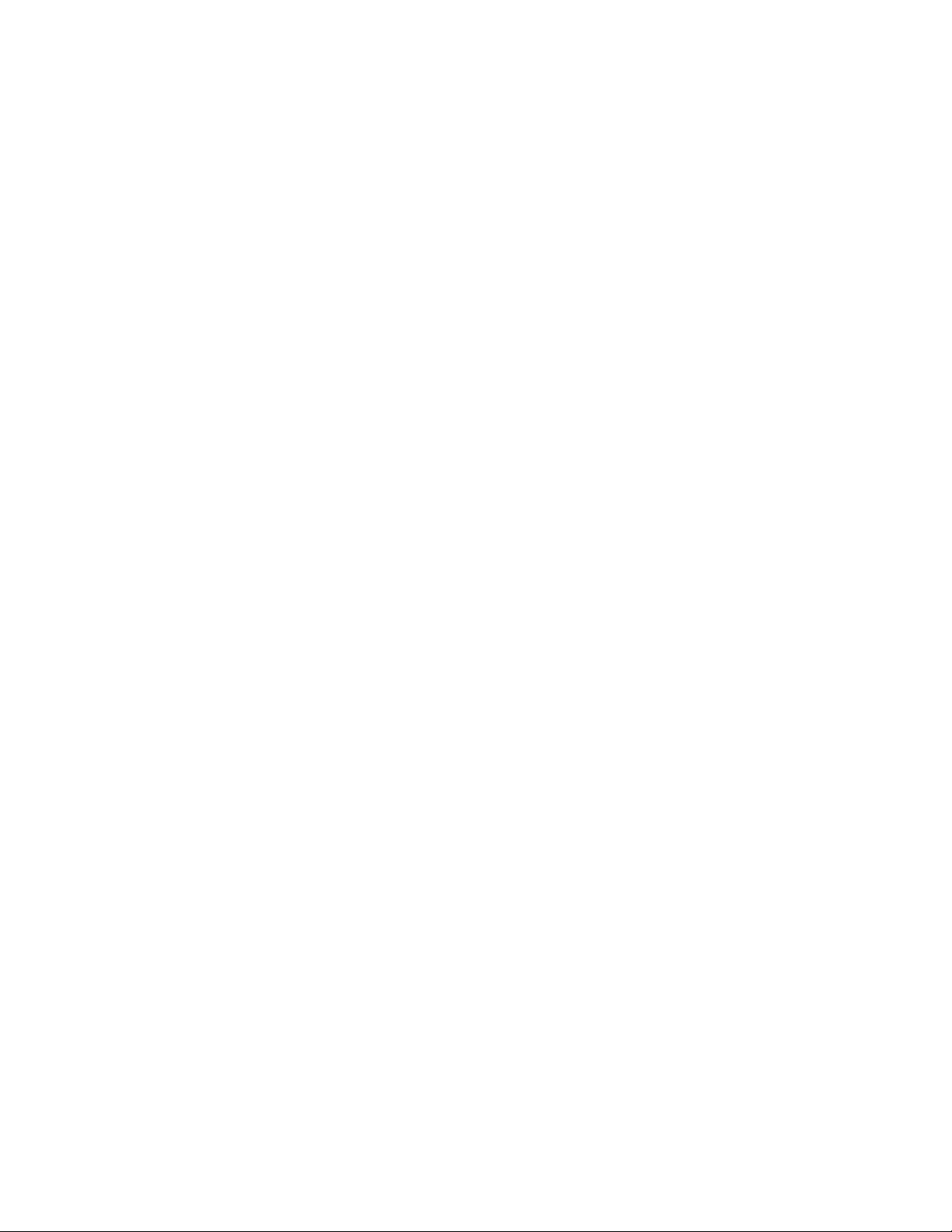
Table 51 Connector J33, PCIe and Miscellaneous RTM Pin Ass
Table 52 Connector J33, PCIe and Miscellaneous RTM Signal Descriptions......................................... 115
Table 53 J30, RTM Power Pin Header Assignment.................................................................................. 116
Table 54 Connector J30, RTM Power Pin Signal Descriptions................................................................ 116
Table 55 I/O Ports Available on RTM Faceplate ...................................................................................... 119
Table 56 LEDs On RTM Faceplate............................................................................................................. 120
Table 57 RTM-ATCA-SXXX Identification Labels..................................................................................... 122
Table 58 Max RTM Module Current Requirements ................................................................................ 124
Table 59 Max RTM Module Current Requirements ................................................................................ 129
Table 60 Environmental Specifications for the ATCA-S201................................................................... 130
Table 61 EMC Emission Compliancy........................................................................................................ 131
Table 62 Connector Port Identification and Location ............................................................................ 132
Table 63. RTM-ATCA-SXXX Front Panel SAS Connector Pin Assignments.......................................... 133
Table 64 10/100/1000 Management Port Connector Pin Assignments .............................................. 133
Table 65 Serial Console Management Port Connector Pin Assignments ............................................. 134
Table 66 Connector P32, Management Infrastructure Pin Assignments ............................................. 135
Table 67 Connector J32, Management Infrastructure Signal Descriptions.......................................... 136
Table 68 Connector J33, Miscellaneous RTM Pin Assignments............................................................. 136
Table 69 Connector J33, Miscellaneous RTM Signal Descriptions......................................................... 137
Table 70 J30, RTM Power Pin Header Assignment.................................................................................. 137
Table 71 Connector J30, RTM Power Pin Signal Descriptions................................................................ 138
Table 72. ATCA-S201 Sensor Data Records ........................................................................................... 14‐1
Table 73. RTM-ATCA-SXXX Sensor Data Records.................................................................................. 14‐1
Table 74 ATCA-S201 Example FRU Data Records.................................................................................. 14‐1
Table 75 RTM-ATCA-SXXX Example FRU Data Records ........................................................................ 14‐2
Table 76 Supported IPMI Commands..................................................................................................... 14‐4
Table 77 ipmitool options relevant to firmware upgrades ................................................................... 15‐1
ignments ............................................. 114
6806800H62B ATCA-S201ATCA-S201 Installation and Use Guide viii
Page 11
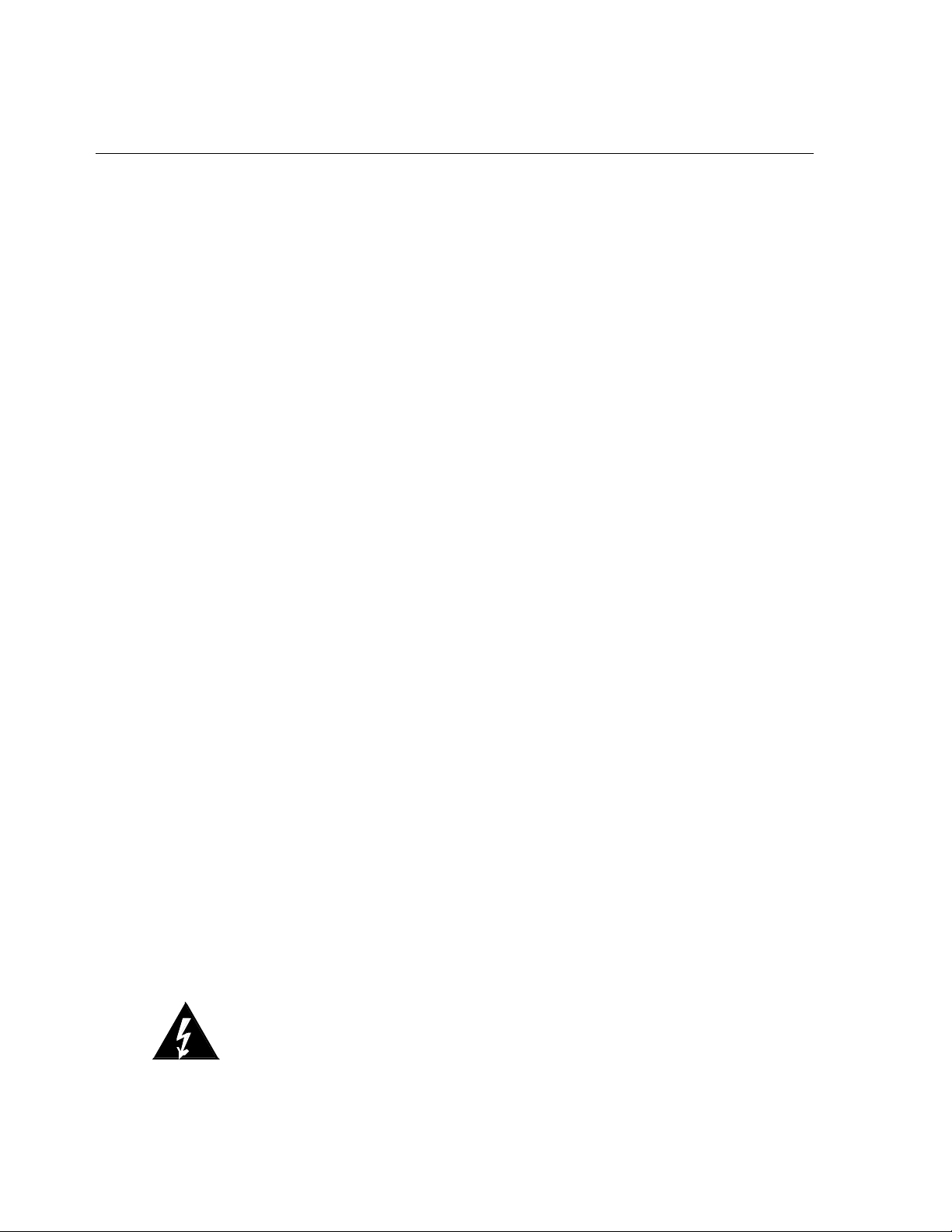
g
Preface
Safety Summary
The following general safety precautions must be observed during all phases of
operation, service, and repair of this equipment. Failure to comply with these
precautions or with specific warnings elsewhere in this manual could result in
personal injury or damage to the equipment.
The safety precautions listed below represent warnings of certain dangers of which
Emerson is aware. You, as the user of the product, should follow these warnings and
all other safety precautions necessary for the safe operation of the equipment in
your operating environment.
ROUND THE INSTRUMENT. To minimize shock hazard, the equipment chassis and
G
enclosure must be connected to an electrical ground. If the equipment is supplied
with a three-conductor AC power cable, the power cable must be plugged into an
approved three-contact electrical outlet, with the grounding wire (green/yellow)
reliably connected to an electrical ground (safety ground) at the power outlet. The
power jack and mating plug of the power cable meet International Electrotechnical
Commission (IEC) safety standards and local electrical regulatory codes.
War nin
O NOT OPERATE IN AN EXPLOSIVE ATMOSPHERE. Do not operate the equipment in any
D
explosive atmosphere such as in the presence of flammable gases or fumes.
Operation of any electrical equipment in such an environment could result in an
explosion and cause injury or damage.
EEP AWAY FROM LIVE CIRCUITS INSIDE THE EQUIPMENT. Operating personnel must not
K
remove equipment covers. Only Factory Authorized Service Personnel or other
qualified service personnel may remove equipment covers for internal subassembly
or component replacement or any internal adjustment. Service personnel should
not replace components with power cable connected. Under certain conditions,
dangerous voltages may exist even with the power cable removed. To avoid injuries,
such personnel should always disconnect power and discharge circuits before
touching components.
SE CAUTION WHEN EXPOSING OR HANDLING A CRT. Breakage of a Cathode-Ray Tube
U
(CRT) causes a high-velocity scattering of glass fragments (implosion). To prevent
CRT implosion, do not handle the CRT, and avoid rough handling or jarring of the
equipment. Handling of a CRT should be done only by qualified service personnel
using approved safety mask and gloves.
O NOT SUBSTITUTE PARTS OR MODIFY EQUIPMENT. Do not install substitute parts or
D
perform any unauthorized modification of the equipment. Contact your local
Emerson representative for service and repair to ensure that all safety features are
maintained.
BSERVE WARNINGS IN MANUAL. Warnings, such as the example below, precede
O
potentially dangerous procedures throughout this manual. Instructions contained in
the warnings must be followed. You should also employ all other safety precautions
which you deem necessary for the operation of the equipment in your operating
environment.
To prevent serious injury or death from dangerous voltages, use extreme caution
when handling, testing, and adjusting this equipment and its components.
6806800H62B ATCA-S201ATCA-S201 Installation and Use Guide i
Page 12
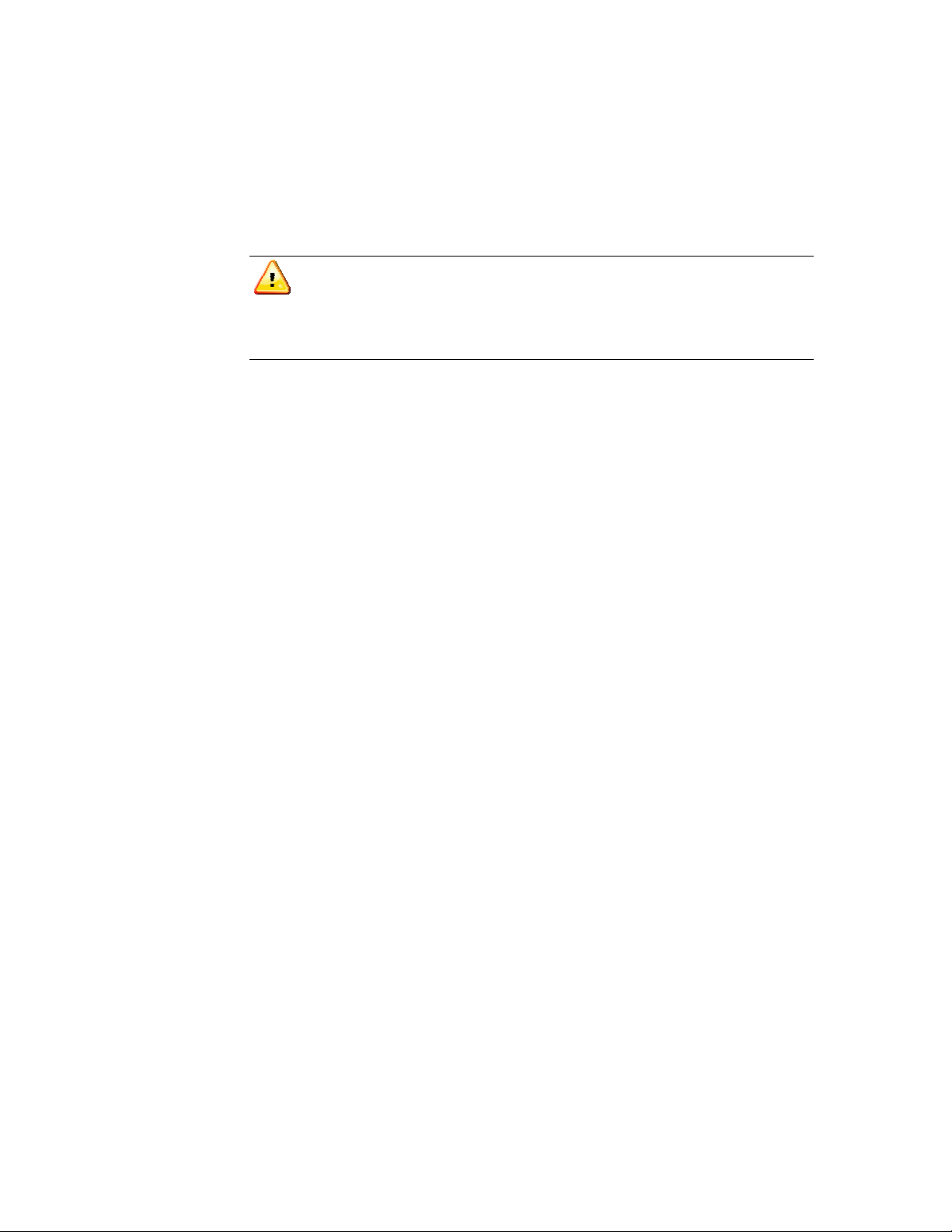
Preface
Flammability
All Emerson PWBs (printed wiring boards) are manufactured with a flammability
rating of 94V-0 by UL-recognized manufacturers.
EMI Caution
This equipment generates, uses, and can radiate electromagnetic energy. It
may cause or be susceptible to electromagnetic interference (EMI) if not
installed and used with adequate EMI protection.
Safety Statement
The ATCA-S201 is designed to comply with EN60950-1, and is intended to be used
with similarly tested ATCA and AMC products that have a user’s guide detailing user
installation of AMC module accessories.
CE Notice (European Community)
Emerson Networks products with the CE marking comply with the EMC Directive
(89/336/EEC). Compliance with this directive implies conformity to the following
European Norms:
EN55022 “Limits and Methods of Measurement of Radio Interference
Characteristics of Information Technology Equipment”; this product tested
to Equipment Class A
EN50082-1:1997 “Electromagnetic Compatibility–Generic Immunity
Standard, Part 1. Residential, Commercial and Light Industry”
System products also fulfill EN60950 (product safety), which is essentially the
requirement for the Low Voltage Directive (73/23/EEC).
Board products are tested in a representative system to show compliance with the
above mentioned requirements. A proper installation in a CE-marked system will
maintain the required EMC/safety performance.
In accordance with European Community directives, a “Declaration of Conformity”
has been made and is on file within the European Union. The “Declaration of
Conformity” is available on request. Please contact your sales representative.
Notice
While reasonable efforts have been made to assure the accuracy of this document,
Emerson Networks, Inc. assumes no liability resulting from any omissions in this
document, or from the use of the information obtained therein. Emerson reserves
the right to revise this document and to make changes from time to time in the
content hereof without obligation of Emerson to notify any person of such revision
or changes.
Electronic versions of this material may be read online, downloaded for personal
use. The text itself may not be published commercially in print or electronic form,
6806800H62B ATCA-S201ATCA-S201 Installation and Use Guide ii
Page 13
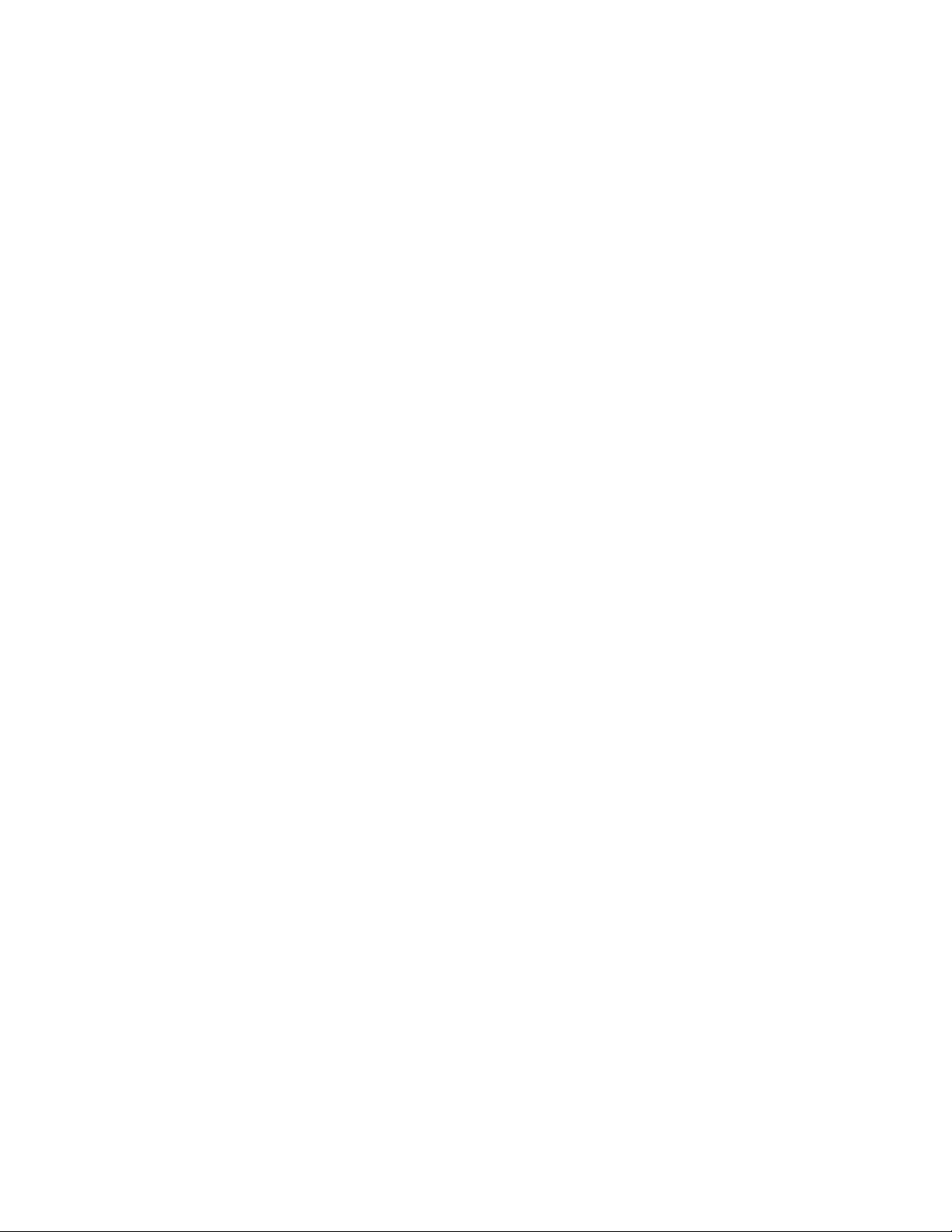
Preface
edited, translated, or otherwise altered without the permission of Emerson
Networks, Inc.
6806800H62B ATCA-S201ATCA-S201 Installation and Use Guide iii
Page 14
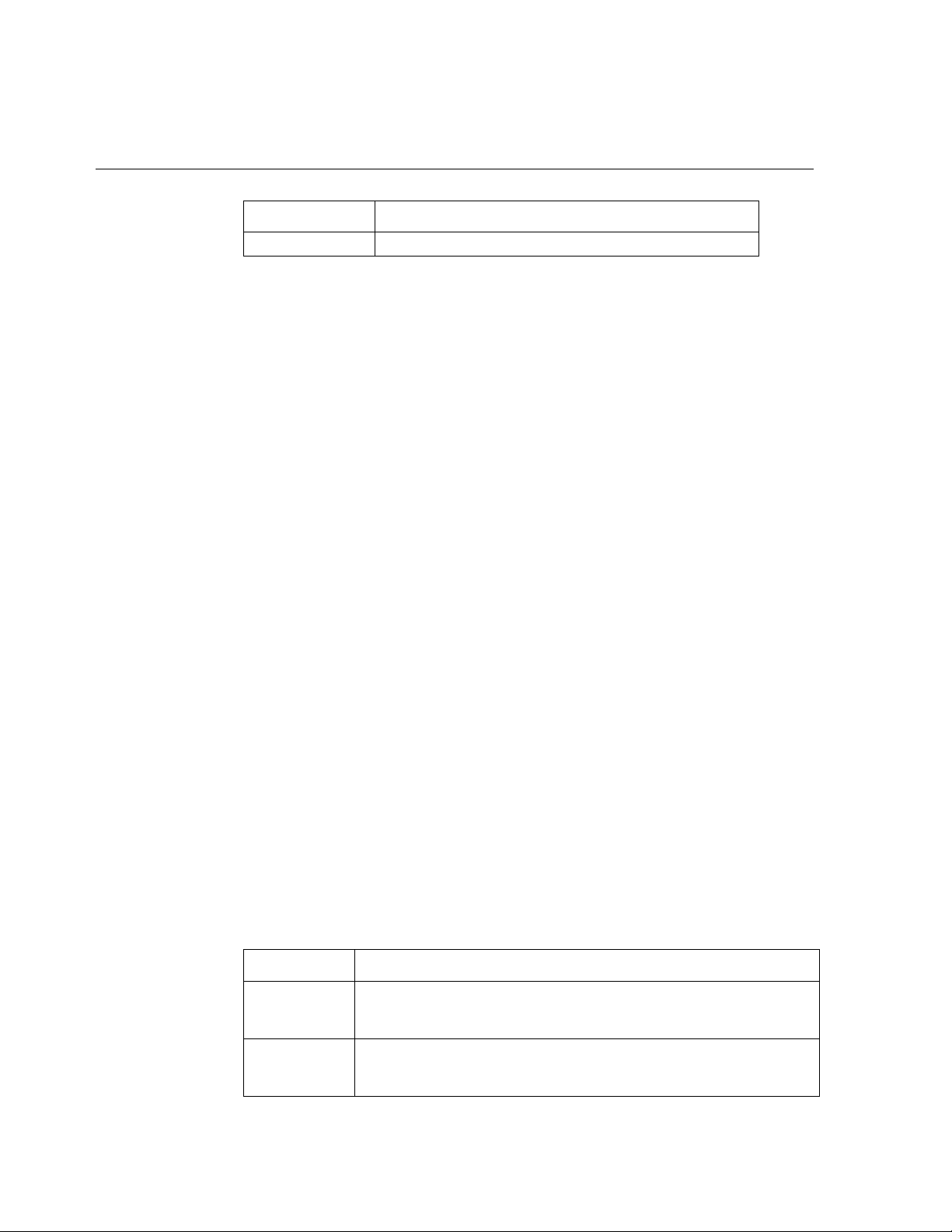
About This Manual
This manual supports the following configurations and model numbers.
Part Number Description
ATCA-S201 10GbE RAID Storage-IP Carrier blade
How this manual is organized
This manual is divided into the following chapters and appendices:
Chapter 1 provides a
6ATCA-S201 Overview
Chapter 2 provides instructions for Installation
Chapter 3 provides the procedures for a
6New System configuration
Chapter 4 Provides details regarding Network configuration
Chapter 5
Chapter 6
provides details for RAID Volume Configuration
provides instructions for sharing devices as NAS or iSCSI
Chapter 7 provides information for iSCSI LUN configurations
Chapter 8 provides information for NFS and SMB file sharing configurations
Chapter 9 provides
Chapter 10 provides
6Blade Maintenance and Firmware upgrades
6ATCA-S201 Mechanical and Connector Information
Chapter 11 provides overview on RTM-ATCA-SXXX
Chapter 12 provides instructions for installing the RTM-ATCA-SXXX
Chapter 13 provides RTM-ATCA-SXXX connector information
Chapter 14 provides
Chapter 15 provides
6IPMI Functions List
6IPMC Firmware Upgrade Procedure
Conventions Used in This Manual
The following typographical conventions are used in this document:
Table 1 Conventions used in this manual
Convention Is used for
bold
italic
6806800H62B ATCA-S201ATCA-S201 Installation and Use Guide iv
User input that you type just as it appears; it is also used for commands,
options and arguments to commands, and names of programs, directories
and files.
Names of variables to which you assign values, for function parameters,
and for structure names and fields. Italic is also used for comments in
screen displays and examples, and to introduce new terms.
Page 15
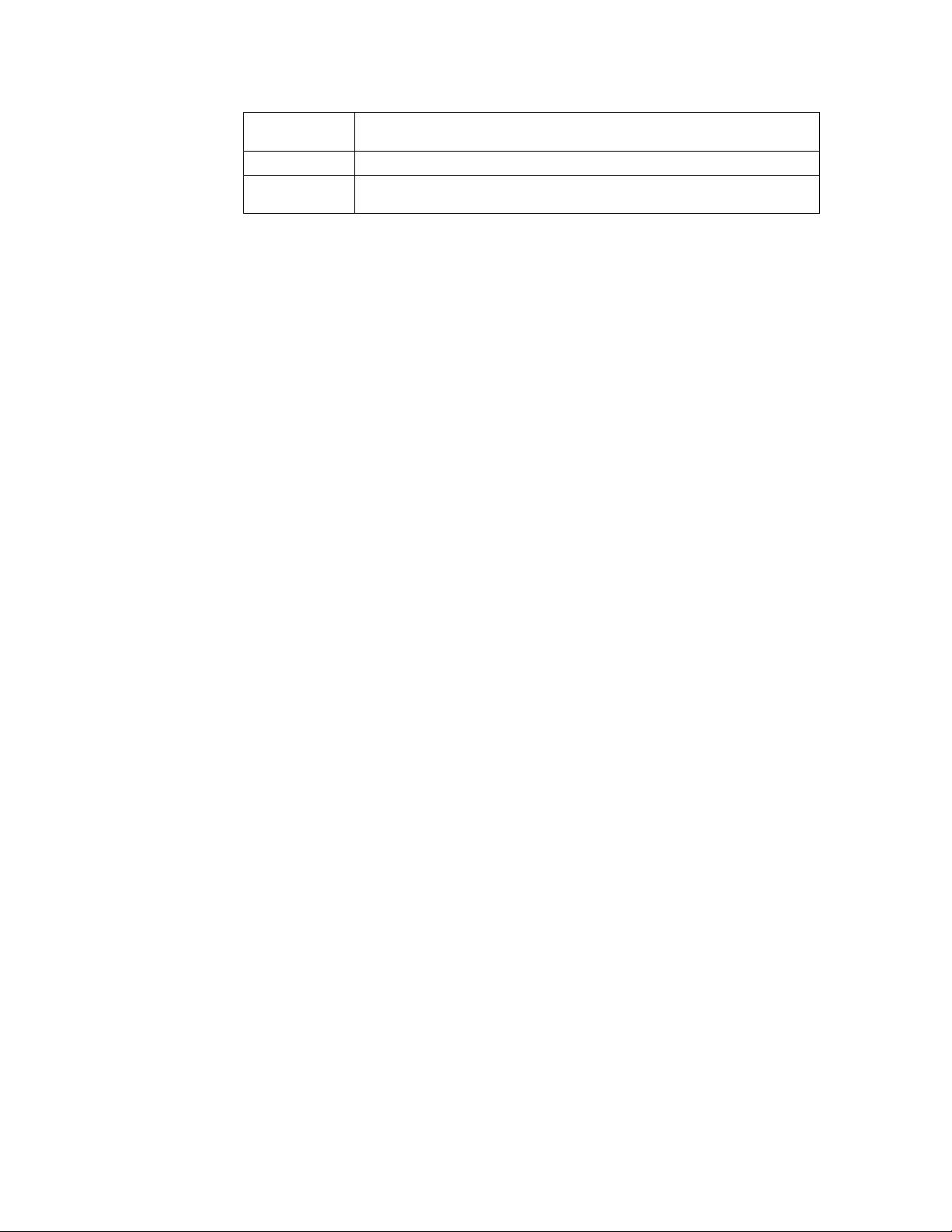
courier
ENTER
CTRL
System output (for example, screen displays and reports), examples, and
system prompts.
The carriage return or Enter key.
The Control key. Execute control characters by pressing the CTRL key and
the letter simultaneously, for example, Ctrl+D.
6806800H62B ATCA‐S201InstallationandUseGuidev
Page 16
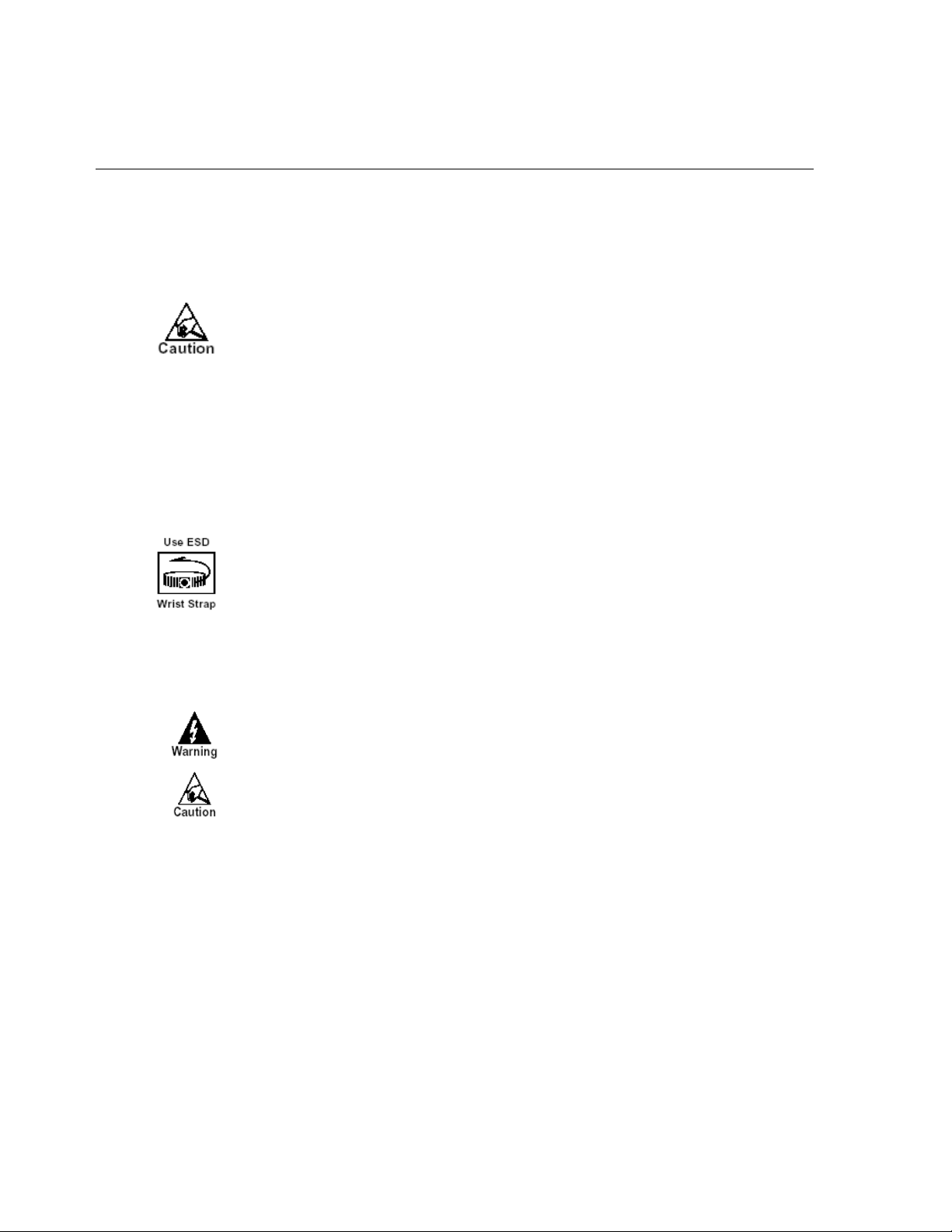
Hardware Preparation and Installation
Unpacking Instructions
If the shipping carton is damaged upon receipt, request that the carrier’s agent be
present during the unpacking and inspection of the equipment.
Unpack the equipment from the shipping carton. Refer to the packing list and verify
that all items are present. Save the packing material for storing and reshipping of
equipment.
Avoid touching areas of integrated circuitry. Static discharge can damage circuits.
After removing the product from the packaging:
Check for obvious physical damage.
Make sure that you disconnect the chassis from the main power supply
before you continue.
Antistatic Precautions
Emerson strongly recommends that you use an antistatic wrist strap and a
conductive foam pad when installing or upgrading a system. Electronic
components, such as disk drives, computer boards, and memory modules, can be
extremely sensitive to electrostatic discharge (ESD). After removing the component
from its protective wrapper or from the system, place the component flat on a
grounded, static-free surface (and, in the case of a board, component side up). Do
not slide the component over any surface.
If an ESD station is not available, you can avoid damage resulting from ESD by
wearing an antistatic wrist strap (available at electronics stores) that is attached to
an active electrical ground. Note that a system chassis may not be grounded if it is
unplugged.
Dangerous voltages, capable of causing death, are present in this equipment. Use
extreme caution when handling, testing, and adjusting.
Avoid touching areas of integrated circuitry. Static discharge can damage these
circuits.
6806800H62B ATCA-S201ATCA-S201 Installation and Use Guide vi
Page 17
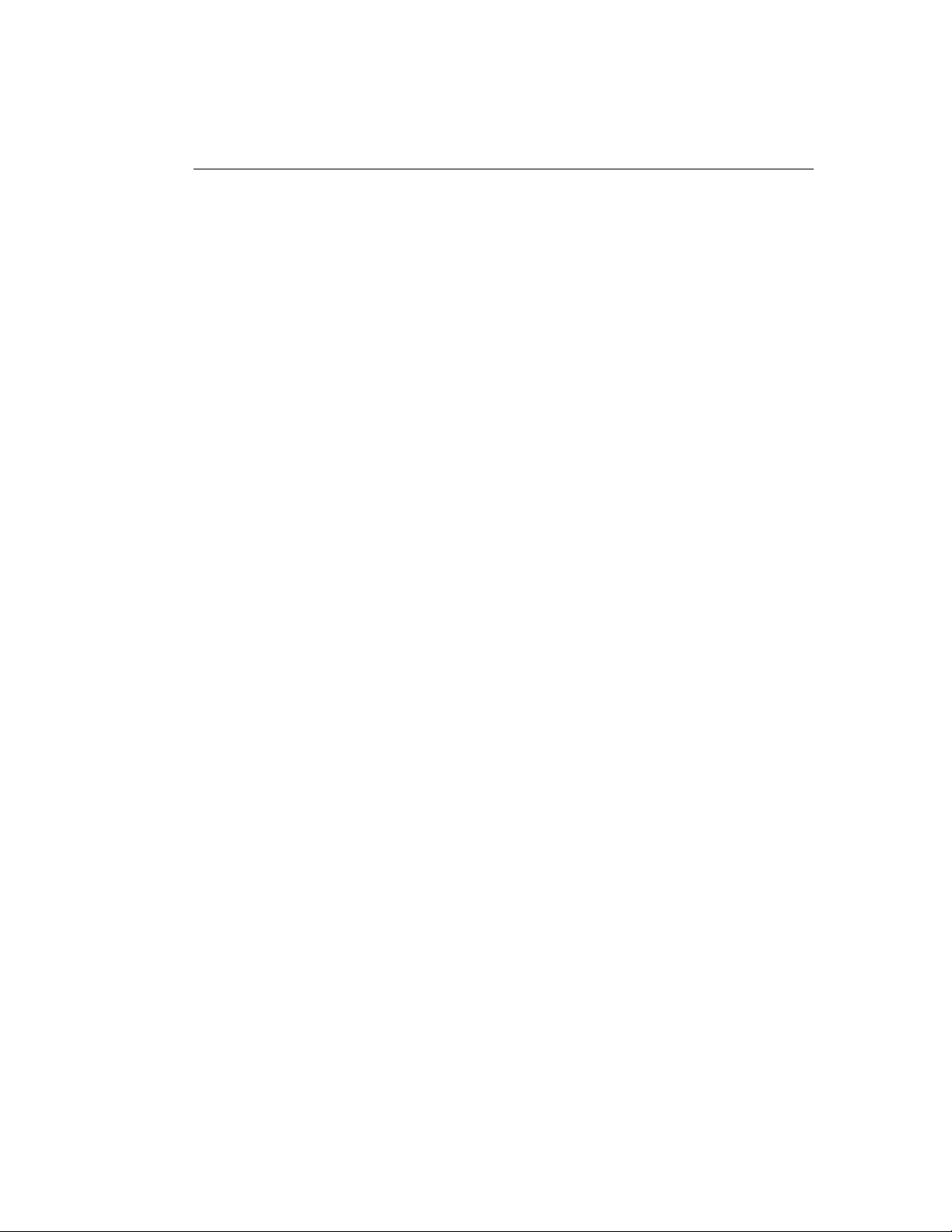
1 ATCA-S201 Overview
The Emerson ATCA-S201 is an ATCA carrier blade that supplies multi-protocol IP storage
services to the chassis Zone-2 backplane using Ethernet connections. The ATCA-S201
virtualizes capacity of AMC SAS/SATA disks and creates multiple logical volumes which are
mapped as iSCSI, NFS or SMB targets. Using access control lists, ATCA server blades are
given authorization to connect with virtualized volumes via 10 GbE fabric or 1GbE base
connections.
The ATCA-S201 carrier can accommodate up to four AMC disk modules. Additional disks
may be added using an Advanced ARTM which adheres to the Advanced RTM zone-3
connector pin out.
Users may also deploy the ATCA-S201 to realize gateway functions with external equipment
including SAS and/or Fiber channel (FC) storage area networks (SANs). For example,
populate with an AMC 4 Gb FC controller modules, and establish gateway services between
LUN volumes in the FC data center and the ATCA GbE network.
1.1 Features of the ATCA Storage Module
ATCA-S201 Overview
The ATCA-S201 is single slot carrier board for ATCA shelves. Measuring 8U (280mm)
x 325 mm, the carrier includes four advanced mezzanine card (AMC) slots for
storage disks or SAN connections. Several on board Ethernet controllers provide
connections to the base and fabric interfaces.
The prominent digital components include:
Freescale® 1.3Ghz, super scalar PowerPC processor
Intel® dual port 10 GbE Ethernet controller
LSI® 8 port SAS controller, with RAID
PLX® 48 Lane PCI Express Switch
1GB SODIMM, 533MHz DDR2, with ECC (72b)
Carrier IPMC, with hot swap and LED control
FRUID serial EERPORM (note: The FRU ID is not a separate part but rather
embedded in the MMC controller.)
Temperature sensors
Voltage sensors
SPI flash memory
The ATCA-S201 is loaded with software which enables it to terminate several IP
protocols, and efficiently map these protocols to block I/O storage using SAS/SATA
disks, and optional RAID protection. This product can also map IP protocols to Fibre
Channel SAN resources, if populated with a 4Gb Fibre channel AMC module.
Key software services include:
iSCSI service (IETF RFC-3720)
NFS service version 3 (network file share)
SMB service (Server Message Block file system)
Integrated RAID0, RAID1 and RAID1E service
SNMP
HTML web configuration client
6806800H62B ATCA-S201ATCA-S201 Installation and Use Guide 7
Page 18
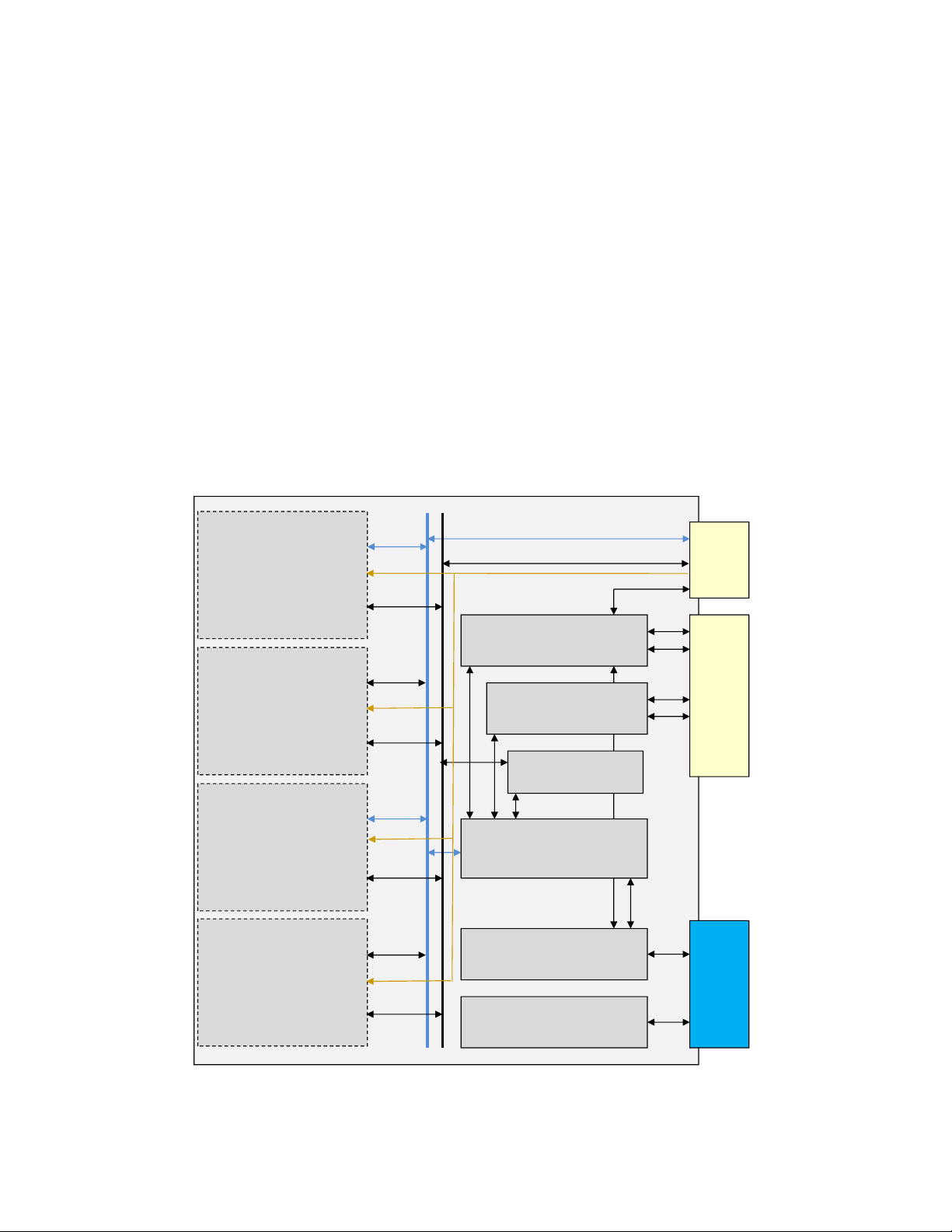
1.2 I/O PICMG standards compliance
The ATCA-S201 10Gb RAID Storage-IP Carrier ATCA is fully compliant with the
following PCI Industrial Computer Manufacturers Group (PICMG) specifications:
PICMG 3.0 Advanced Telecommunications Computing Architecture (ATCA)
PICMG 3.1 Ethernet for ATCA Systems
AMC.0 Advance Mezzanine Card Base Specification
AMC.1 PCI Express and Advanced Switching
AMC.3 AMC Storage
IPMI v1.5 Intelligent Platform Management Interface Specification
PCI Express 1.0a
1.3 Chassis I/O connections
The ATCA-S201 provides several sockets and slots to facilitate operation in an ATCA
chassis. In addition to 4 AMC modules, the module includes chassis backplane
connections including ATCA zone-1 (power), zone-2 (fabric) and zone-3 (Advanced
rear transition module).
ATCA‐S201Overview
Site B1
Site B2
Site B3
Site B4
x4 PCI-E
x1 SAS
x1 SAS
x4 PCI-E
x1 SAS
X1 SAS
x4 PCI-E
x1 SAS
X1 SAS
x4 PCI-E
x1 SAS
4 SA TA/SA S
8 PCI-E
8 PCI-E
8 PCI-E
24 PCI-E
24 PCI-E
8 PCI-E
4 SA TA/SA S
MPC8548E CPU
DDR2, FLA SH
8 SAS
8 PCIE
LSI 1068E
SAS/R AID
PLX8548
PCI-E Swi tch
IPM I (PPS)
XAUI
10GigE
2
I
C
1 Gb
1 Gb
1 Gb
10 Gb
10 Gb
Zone 3
to RTM
Zone 2
ATCA
Zone 1
Power
X1 SAS
Power Modul e
6806800H62B ATCA‐S201InstallationandUseGuide8
Page 19
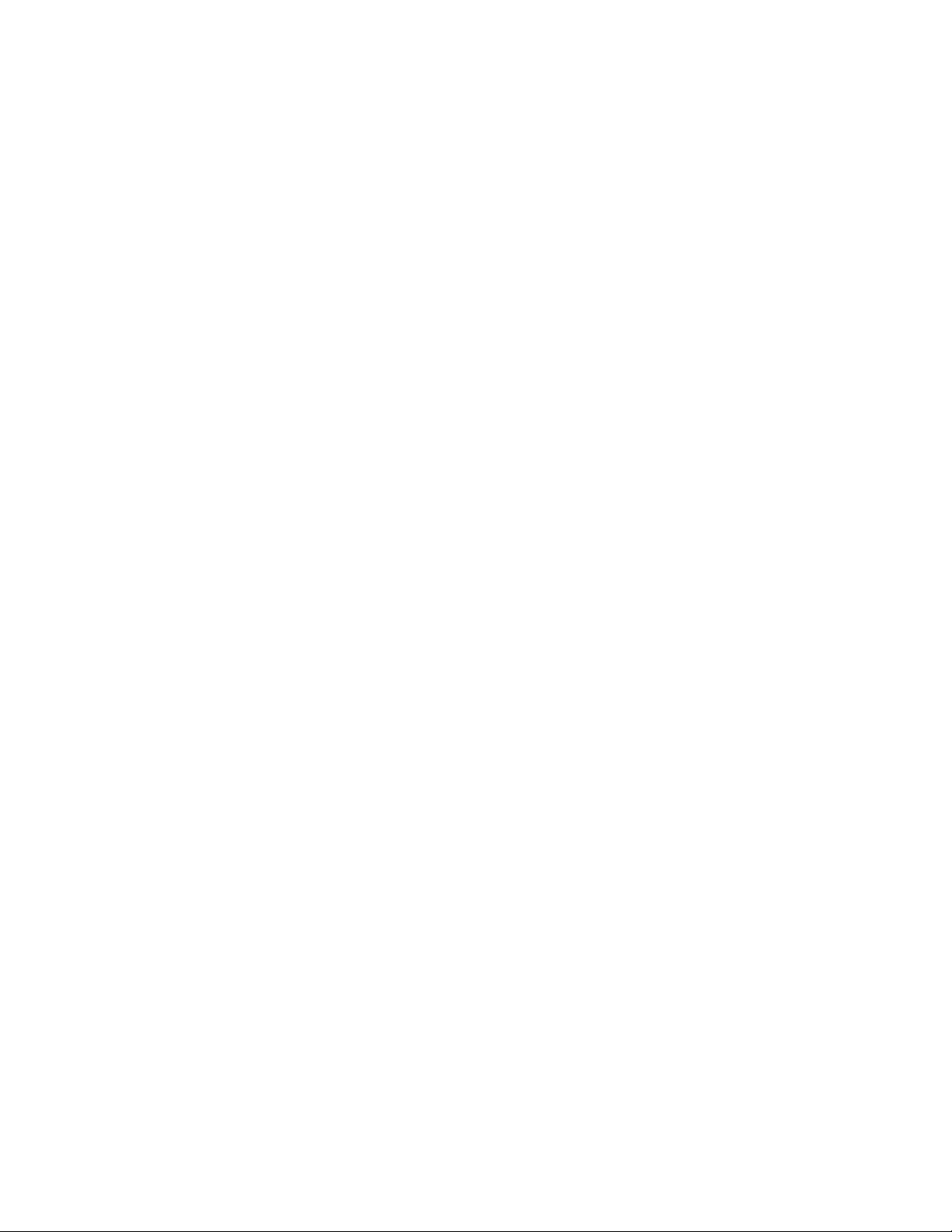
Figure 1, ATCA-S201 functional block diagram
1.3.1 AMC card connections
The four AMC slots have identical features, and each accommodates a half width,
mid height module. The ATCA-S201 accepts AMC cards conforming to either PCI
express signaling (AMC.1) or Storage signaling options (AMC.3). AMC feature
support details:
PCI-Express x4 on AMC ports 4-7
PCI reference clock on FCLKA
3Gb SAS/SATA on AMC port2
3Gb SAS/SATA on AMC port3
SAS hot swap support
Face plate height x width, 18.96 x 73.8mm
IPMB-L
72W max each slot (120W shared with all AMC slots)
1.3.2 DDR2 SODIMM
ATCA‐S201Overview
A 72 bit SODIMM socket is populated with a DDR2 memory module, and operated
at 533MHz. The ATCA applies ECC (error correction code) algorithms to this
memory to ensure data integrity of both the storage and program code stored in it.
Single bit errors are automatically detected and corrected by these ECC algorithms.
1.3.3 Zone 1, power backplane connections
The Zone-1 connector brings 48V DC power into the ATCA main board. This power
is regulated and split into several lower voltages by discrete components and a pair
of power modules that are affixed to the ATCA carrier. Together, these devices
convert 48V source and distributes power amongst the ATCA local onboard needs,
AMC slots and advanced rear transition module (RTM).
1.3.4 Zone 2, backplane connections
This connector carries the Ethernet links to the chassis backplane. All Ethernet ports
on this connector are full duplex and all ports support access to advertised storage
resources. This connector includes the following Gigabit Ethernet ports:
2 Fabric channels, redundant 10GbE XAUI connections
2 Base channels, redundant 1GbE base connections
1.3.5 Zone 3, Advanced RTM connector
This connector conforms to the advanced rear transition module (RTM) 3-row
connector standard. The following functions are routed to this connector:
8x PCI-express
4x SAS/SATA target connections
4x SAS/SATA initiator connections
2
I
C support
6806800H62B ATCA‐S201InstallationandUseGuide9
Page 20
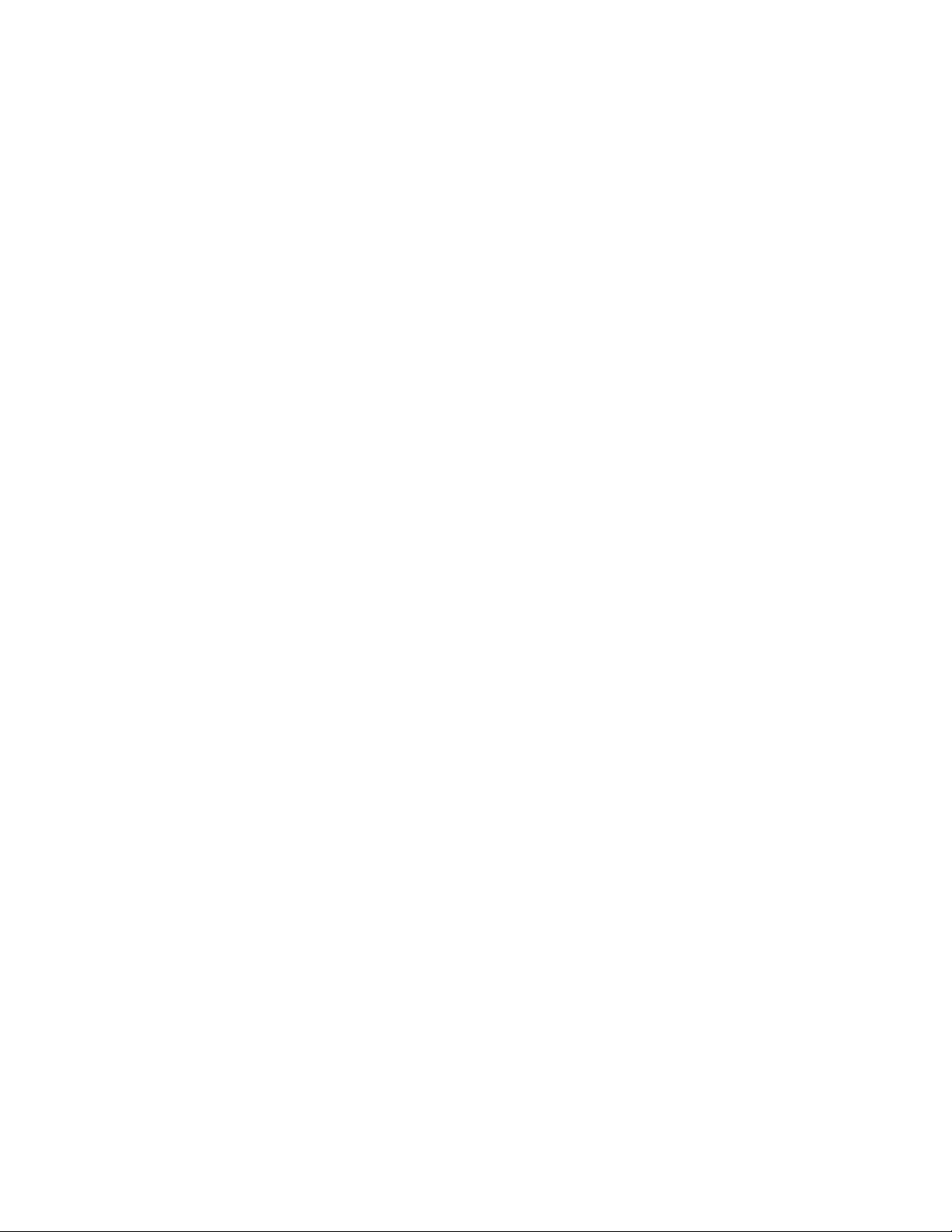
12V and 3.3V supply voltage
1GbE management
RS232 management
1.3.5.1 Ethernet Management port
An Ethernet management port is routed to the Zone 3 connector. An advanced RTM
with an RJ-45 connector is needed to access this port. The port auto negotiates to
either 10/100/1000BASE-T.
1.3.5.2 Serial Console Port
An RS232 serial management port is routed to the Zone 3 connector. An advanced
RTM with an RJ-45 connector is needed to access this port.
ATCA‐S201Overview
6806800H62B ATCA‐S201InstallationandUseGuide10
Page 21
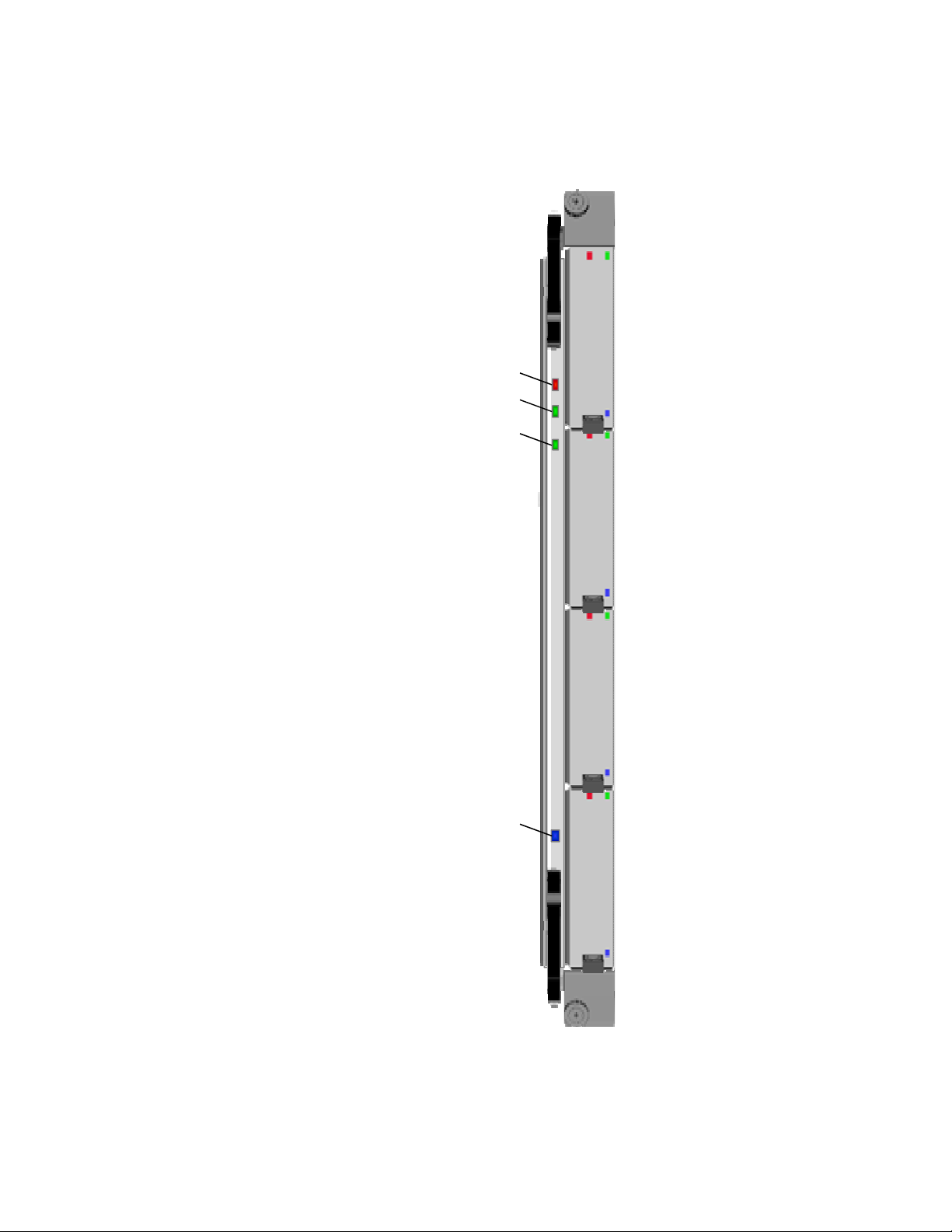
1.4 LEDs
ATCA‐S201Overview
Several LEDs are located on the panel of the ATCA-S201 Advanced TCA Carrier.
Out of Servi ce (OOS )
OK
Boot S ta tus
Hot Swap
Figure 2 Front view- fully populated ATCA-S201 showing panel LEDs
6806800H62B ATCA‐S201InstallationandUseGuide11
Page 22
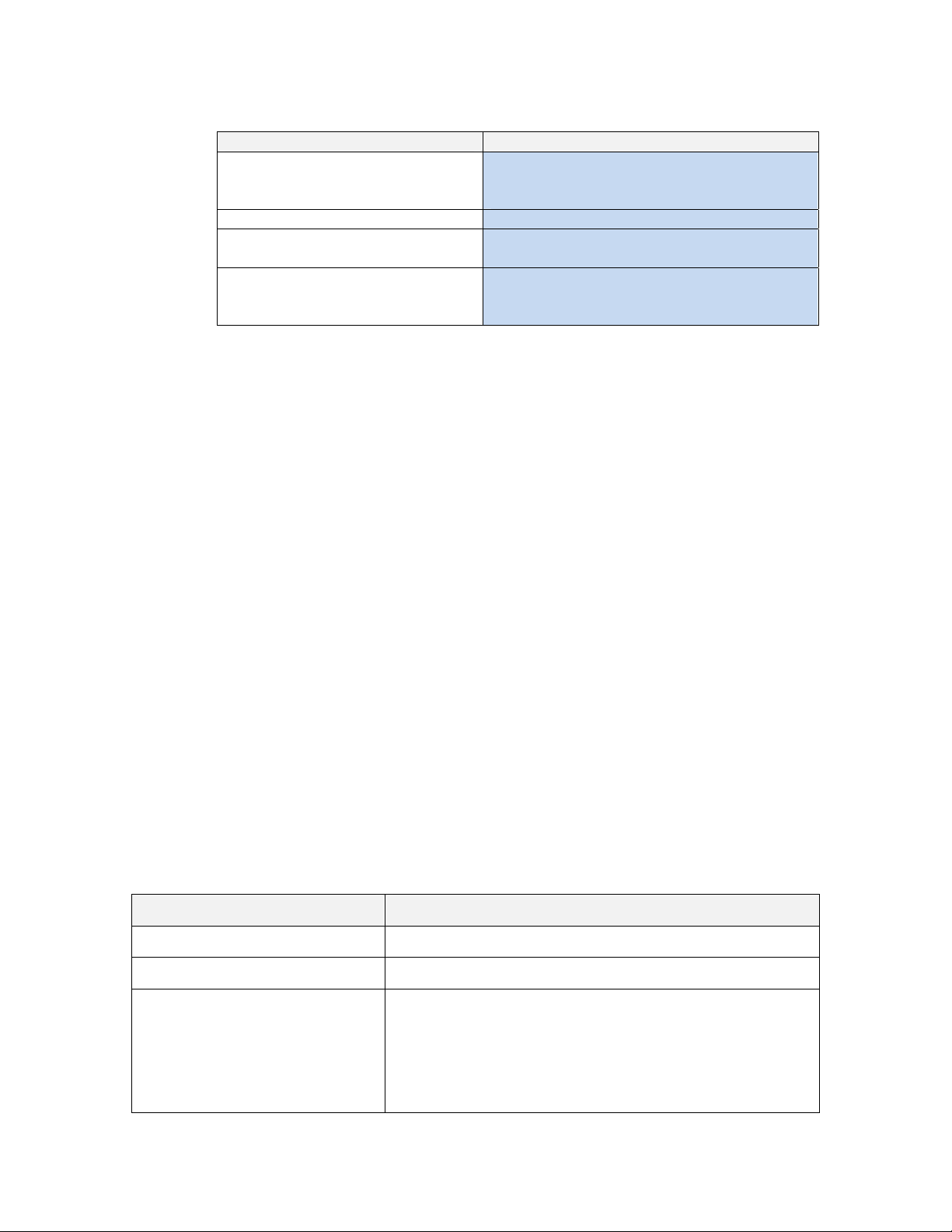
Table 2 LED functional description
LED Description
ATCA Hot Swap LED
ATCA Blade OK LED Green-ON: Blade Optimal
ATCA Boot (Health) status
ATCA Out of service (OOS)
1.5 Software driver support
The ATCA-S201 provides several IP storage services over the 10GbE fabric and 1 GbE
base connections. Major services include iSCSI, NFS, and SMB. ATCA node boards
with standard OS installations, require no special drives from Emerson. This product
is compatible with the following operating systems and services:
Solaris 10 (SPARC) Operating System, NFS
Solaris 10 (SPARC) Operating System, iSCSI initiator
Solaris 10 (x86) Operating system, NFS
Solaris 10 (x86) Operating system, iSCSI initiator
SuSE Linux Enterprise Server 10, NFS
SuSE Linux Enterprise Server 10, iSCSI initiator
RedHat Enterprise Linux 5.0_u4, NFS
RedHat Enterprise Linux 5.0_u4, iSCSI initiator
Windows Server 2003 CIFS (a dialect of SMB)
Windows Server 2003, iSCSI initiator
ATCA‐S201Overview
Off: Normal, default state
Blue-Blinking: Preparing for hot swap
Blue-ON: ready for hot-swap removal
Amber: Blade is resetting
Green: Blade is optimal
Off: Normal, default state
Yellow-Blinking: firmware update in progress
Red-ON: Out of service (PPC/IPMC)
1.6 Part Number, Serial Number, and Address Labels
At manufacturing time, several labels are affixed to the ATCA-S201 as shown below.
For proper identification of the AMC module, use these barcode labels to determine
the module identity. The barcode labels provide the following information:
Table 3 ATCA-S201 Identification Labels
Label Description
Label 1: Top/Final assembly P/N For Internal Use Only
Label 2: Sub assembly P/N For Internal Use Only
Label 3: Serial number (S/N)
Format: AAALYMMSSSS
(example: 100S8031234)
6806800H62B ATCA‐S201InstallationandUseGuide12
AAA = Assembly Number (100)
L =Location of manufacturer (S)
Y = Calendar year of manufacturer (2008 = 8)
MM = Calendar month of manufacturer (March = 03)
SSSS = Sequence number (reset each month) (1234)
Page 23
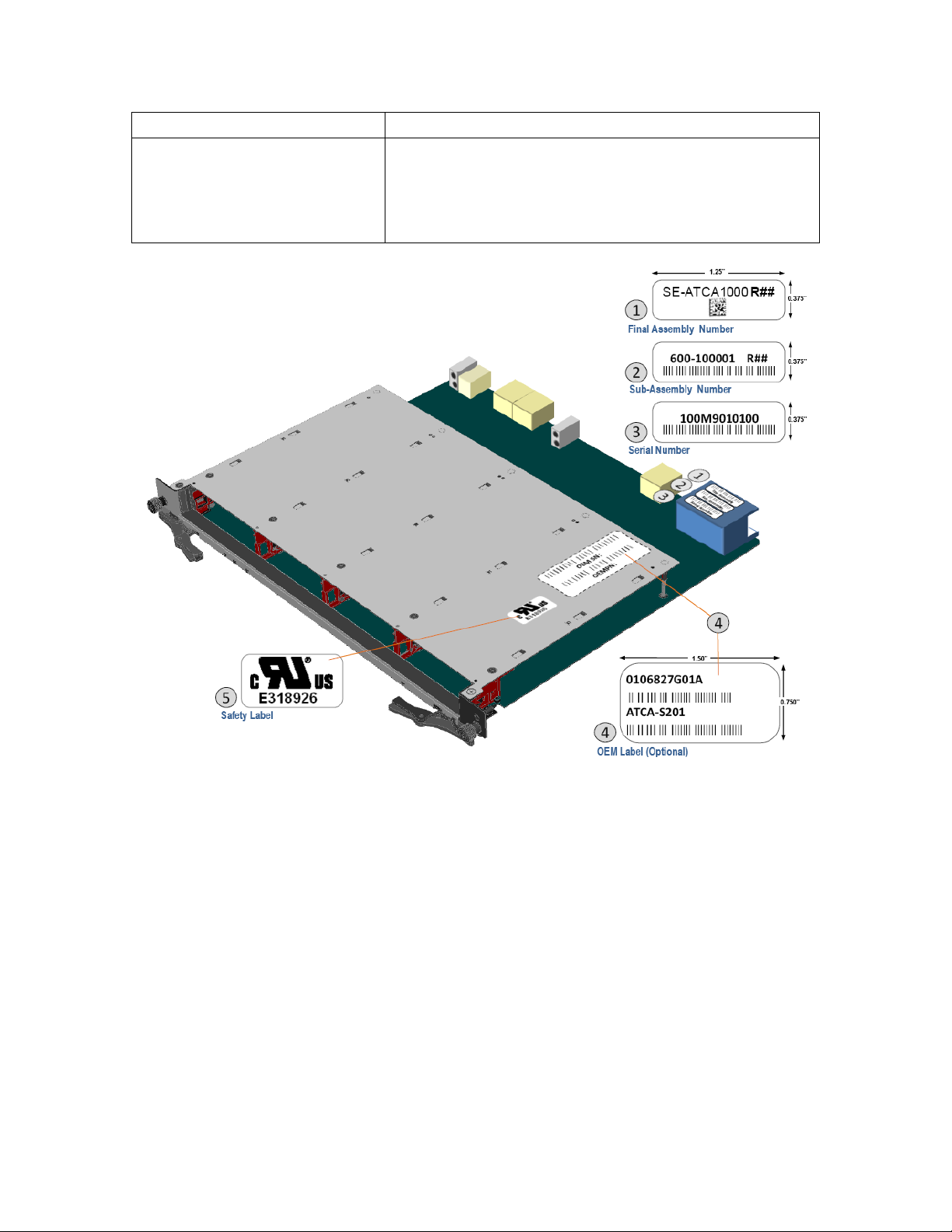
ATCA‐S201Overview
Label 4: Part Numbers
(example:
0106826G01A
ATCA-S120)
This label contains 2 numbers:
Top = Internal Part Number
Bottom = Orderable Part Number
Figure 3 ATCA-S201 Diagram Showing Identification Label Location
6806800H62B ATCA‐S201InstallationandUseGuide13
Page 24
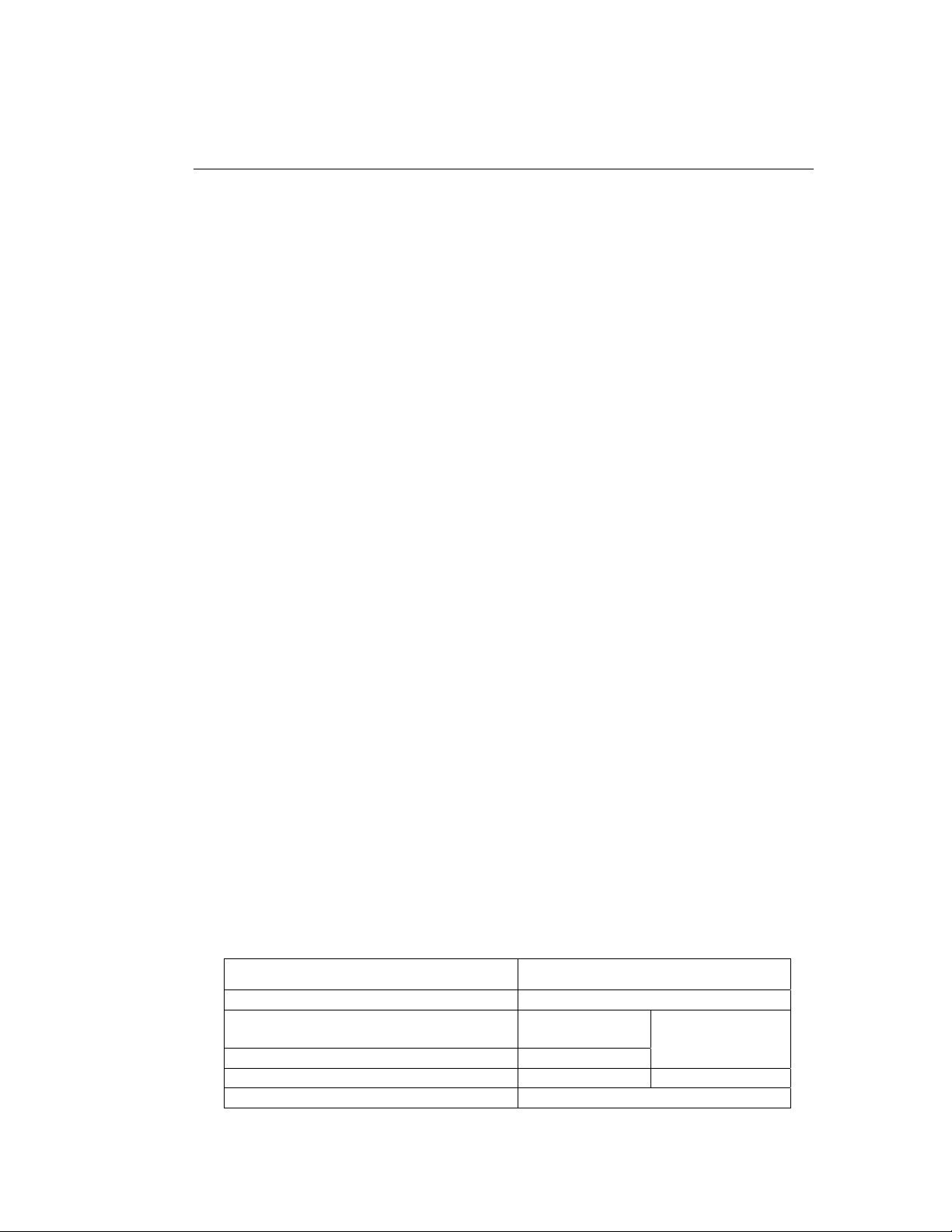
2 ATCA-S201 Installation
This chapter contains the procedures for installing and removing the ATCA-S201 10GbE RAID
storage services blade.
2.1 Installation and removal of the ATCA carrier blade
The ATCA-S201 10GbE RAID storage services blade can be installed into an ATCA
shelf (chassis) with a midplane made for front and rear board installations.
2.2 Important information about your chassis
The Chassis backplane often designates certain slots as hub slots and the others as
general purpose node slots. Be certain to select a general purpose node slot for
installation. If this installation includes a companion advanced rear transition
module (ARTM), install the ARTM first. These back-to-back slots have cut-outs that
permit the front carrier board to pass signals to the ARTM via the Zone-3 connector
complex.
Before installing the blade module, verify the module’s part number to ensure that
the correct module is being installed into the system. For information on identifying
the blade module, see Section 1.6 Part Number, Serial Number, and Address Labels.
2.3 Safety Statement
The ATCA-S201 is designed to comply with UL60950-1, and is intended to be used
with similarly tested ATCA and AMC products that have a user’s guide detailing user
installation.
2.3.1 Observe maximum module current requirements
Be sure to validate the host chassis, and the host chassis meets the maximum
current requirements.
The ATCA-S201 includes a stacked power supply module with maximum rated
output of 210W of power. This represents a surplus of power vs. the expected
power consumption.
Table 4 Max ATCA-S201 module Current requirements
Module ATCA-S201
Max ATCA blade Current Draw (unpopulated) 1.04 @ 48V (50 watts)
Max current draw (each AMC slot) 72 watts (max
each)
Max current draw (ARTM slot) 25 watts (max)
3.12 Total Maximum
2.08 @ 48V (100
watts) total shared
power pool
6806800H62B ATCA-S201ATCA-S201 Installation and Use Guide 14
Page 25
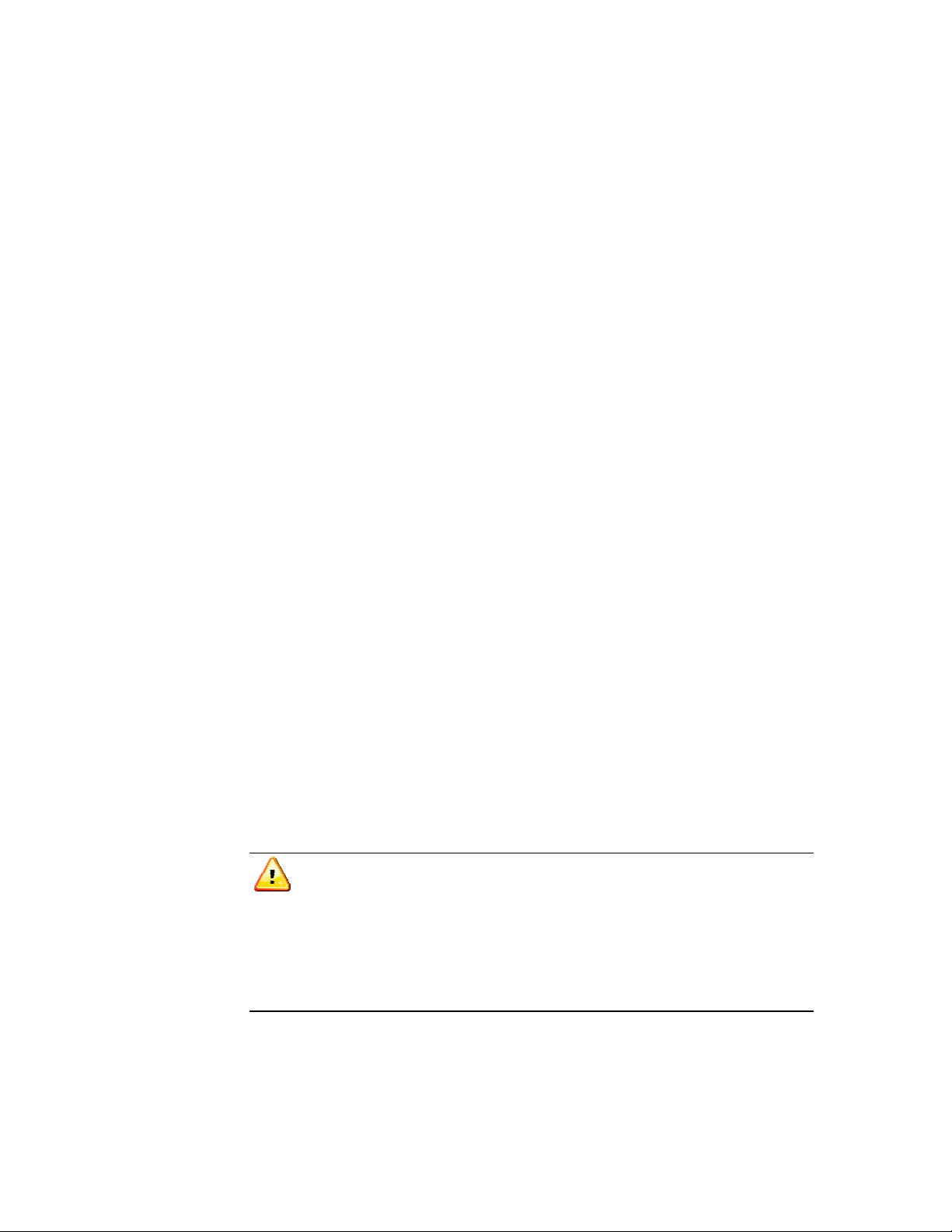
ATCA‐S201Installation
2.4 Before you install or Remove the ATCA carrier blade
Boards may be damaged if improperly installed or handled. Please read and follow
the guidelines in this section to protect your equipment.
2.4.1 Observe ESD Precautions
Emerson strongly recommends that you use an antistatic wrist strap and a
conductive foam pad when installing or upgrading a system. Electronic
components, such as disk drives, computer boards, and memory modules, can be
extremely sensitive to electrostatic discharge (ESD). After removing the component
from its protective wrapper or from the system, place the component flat on a
grounded, static-free surface (and, in the case of a board, component side up). Do
not slide the component over any surface.
If an ESD station is not available, you can avoid damage resulting from ESD by
wearing an antistatic wrist strap (available at electronics stores) that is attached to
an active electrical ground. Note that a system chassis may not be grounded if it is
unplugged.
2.4.2 Watch for Bent Pins or Other Damage
Bent pins or loose components can cause damage to the board, the backplane, or
other system components. Carefully inspect your board and the backplane for both
pin and component integrity before installation. Our suppliers take significant steps
to ensure there are no bent pins on the backplane or connector damage to the
boards prior to leaving our factory. Bent pins caused by improper installation or by
boards with damaged connectors could void the warranty for the backplane or
boards.
If a system contains one or more crushed pins, power off the system and contact
your local sales representative to schedule delivery of a replacement chassis
assembly.
2.5 Use Caution When installing or removing the ATCA carrier
When installing boards in an empty chassis, we recommend that you start
at the left of the card cage and work to the right. This helps to avoid mistakes in
matching slots with the intended carrier boards.
When inserting or removing a board in a slot adjacent to other boards, use extra
caution to avoid damage to the pins and components located on the primary or
secondary sides of the boards.
2.5.1 Preserve EMI Compliance
To preserve compliance with applicable standards and regulations for
electromagnetic interference (EMI), during operation all front and rear openings on
6806800H62B ATCA‐S201InstallationandUseGuide15
Page 26
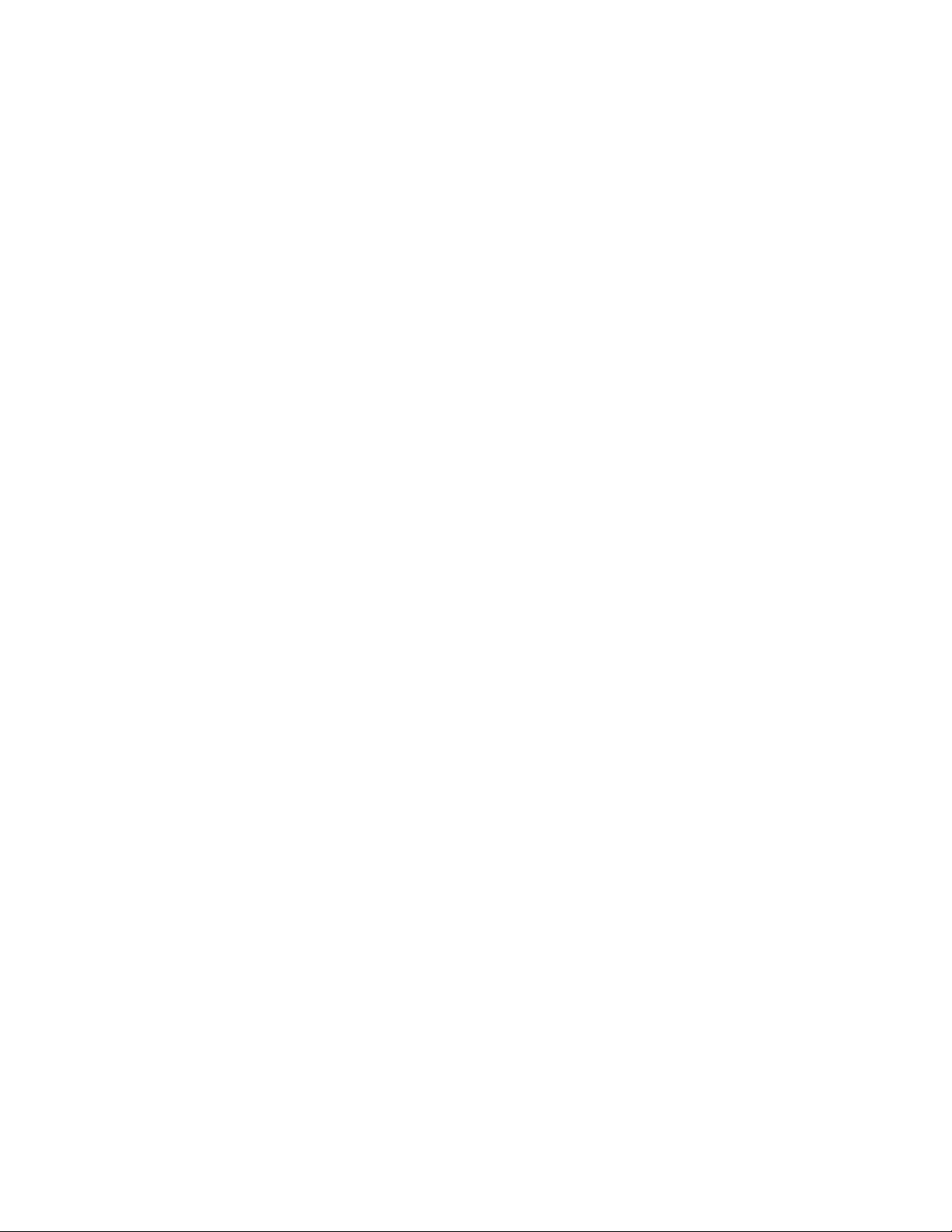
ATCA‐S201Installation
the chassis or board faceplates must be filled with an appropriate card or covered
with a filler panel. If the EMI barrier is open, devices may cause or be susceptible to
excessive interference.
2.5.2 Understand Hot Swap
The ATCA module is electrically designed for hot swap within a fully powered
chassis. To facilitate hot swap, there is a blue LED on the front faceplate. This LED is
under software control of the IPMC managers.
The manager will illuminate the blue hot swap LED on the front faceplate when
software has stopped and it is safe to remove the advanced rear transition module.
If the blue-LED is not illuminated or blinking, it is not ready for removal. Powering
down or removing a board before the operating system or other software running
on the board has been properly shut down may cause corruption of data or file
systems.
2.6 Connector Mechanical keying
The ATCA supports mechanical connector keying to help prevent installation with
incompatible components and RTM. The ATCA carrier board utilizes an A1/K1 key
that is set at for universal)
2.7 Verify Slot Usage
Prevent possible damage to module components by verifying the proper slot usage
for your configuration.
In most cases, electronic keying (E-keying) will prevent power on of a board into an
incompatible slot. However, as an extra precaution, you should be familiar with the
slot purpose.
2.8 Installing the ATCA carrier blade
This section describes a recommended procedure for installing the ATCA carrier
module in a chassis.
Before you install your module, please read all cautions, warnings, and instructions
presented in this section.
Handling modules and peripherals can result in static damage. Use a grounded wrist
strap, static-dissipating work surface, and antistatic containers when handling and
storing components.
Insert the board by holding the Module Handles–do not exert unnecessary pressure
on the faceplate.
Hot swap compliant modules may be installed while the system is powered on. If a
module is not hot swap compliant, you should remove power to the slot or system
before installing the module.
1. Verify that you have taken the necessary antistatic precautions.
6806800H62B ATCA‐S201InstallationandUseGuide16
Page 27
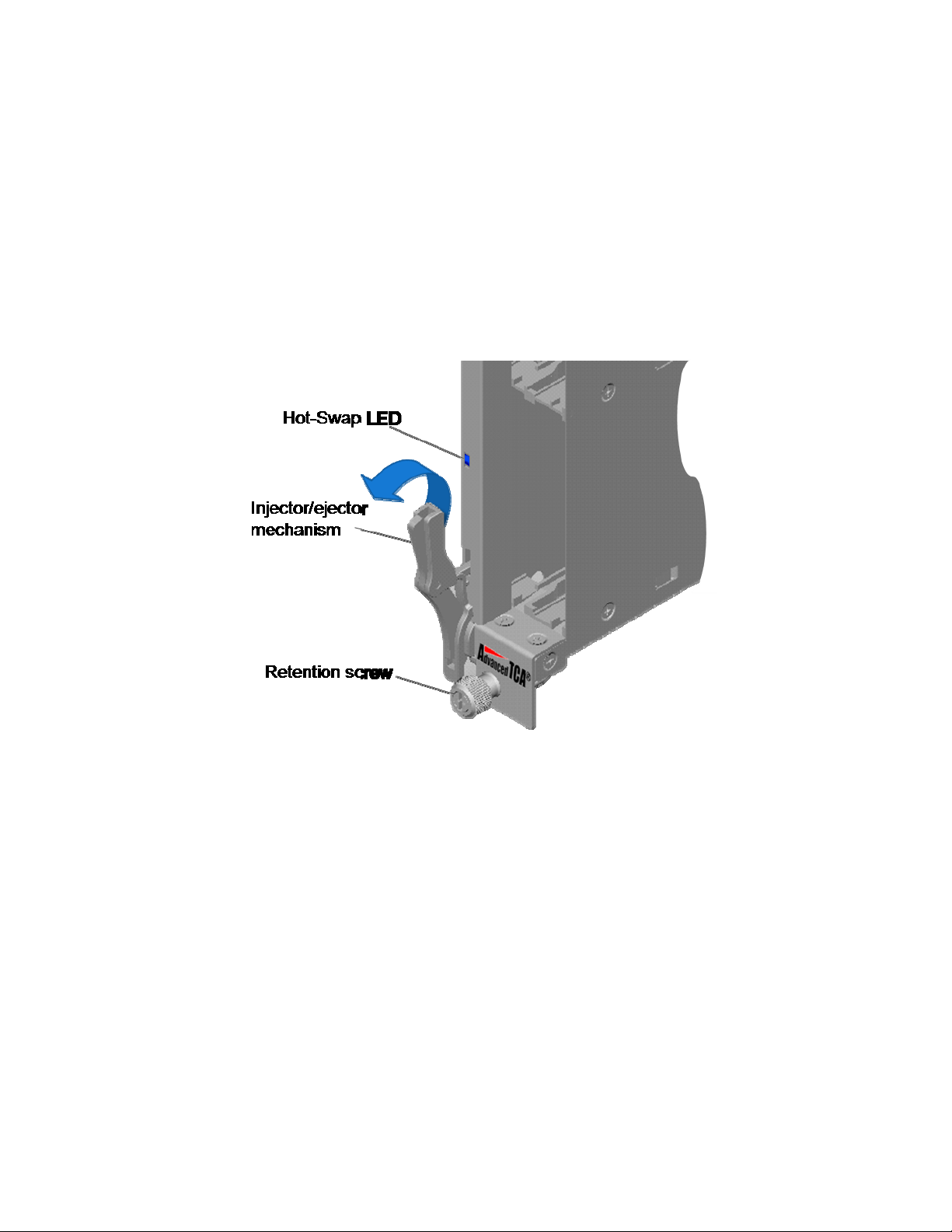
ATCA‐S201Installation
2. Go to the front of the system and choose an appropriate slot for the ATCA
carrier blade.
If also installing a companion advanced rear transition module (RTM), install it
before installing the ATCA node board. For example, if the ATCA node board is
planned for slot B4, first install the ARTM at the back of the system in slot B4.
3. Remove the slot filler panel from the selected node board slot, if necessary.
4. Prepare the module by loosening the locking screws and opening the
injector/ejector latch at the top and bottom of the module as shown in the
figure below.
Figure 4 Injector / Ejector latch and locking screw
5. Carefully align the edges of the module with the guides in the appropriate slot.
It might be helpful to look into the enclosure to verify correct alignment of the
rails in the guides. Align the edges of the module with the card cage rail guides
in the appropriate slot.
6. Taking care to keep the module aligned in the guides, apply equal and steady
pressure and slide the module in until the injector/ejector mechanism engages
the retention bars.
7. Position your thumbs at the top and bottom of the ATCA carrier board;
simultaneously push in the module and rotate the injector/ejector mechanisms
inward to their closed position to seat and secure ATCA carrier blade. DO NOT
FORCE THE BOARD INTO THE SLOT.
8. Tighten the two module retention screws to secure the module into the shelf.
6806800H62B ATCA‐S201InstallationandUseGuide17
Page 28
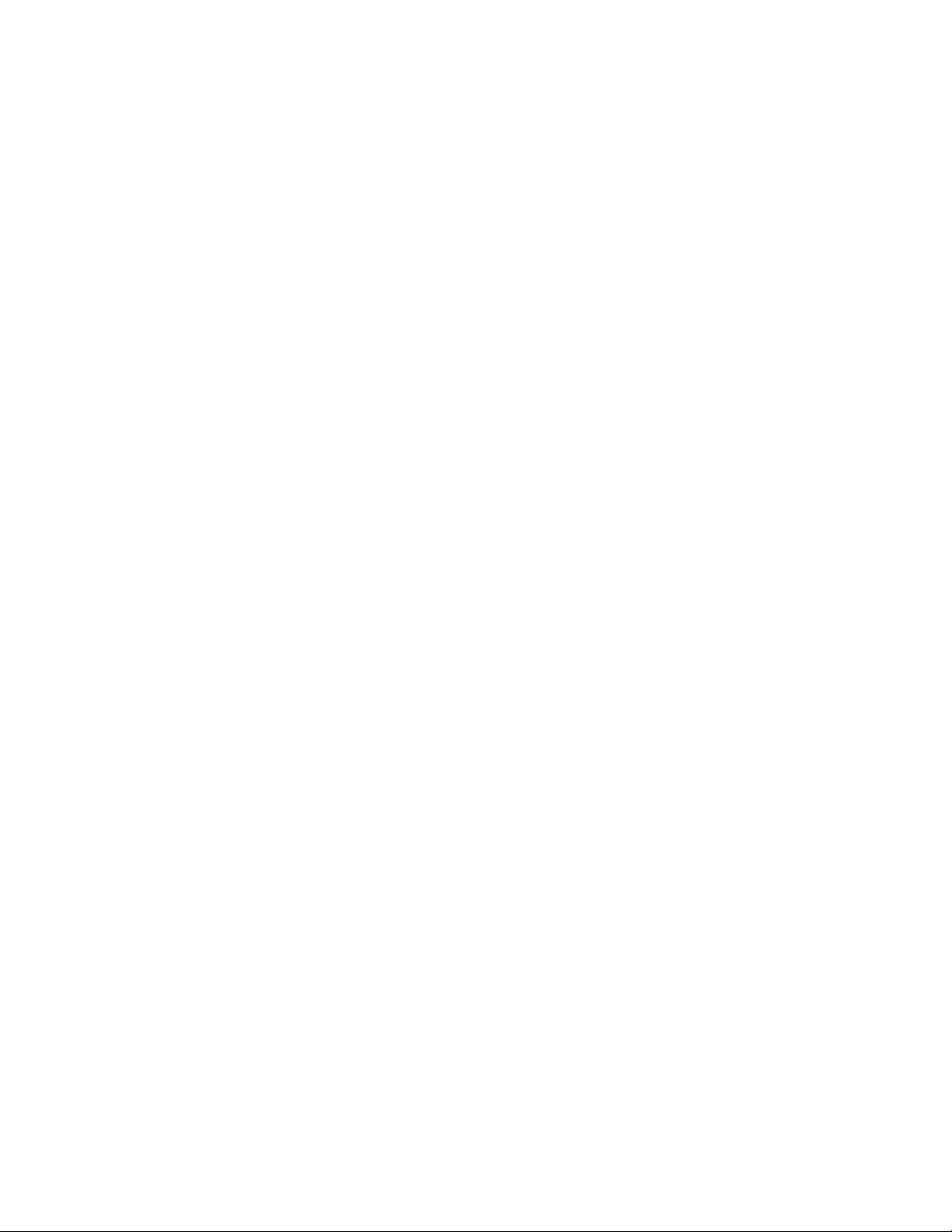
ATCA‐S201Installation
9. Power on the system, if necessary. Refer to your system manual for instructions
on correctly powering on the system. Once power is applied to the chassis, the
internal MMC controller runs a self-test that runs for approximately 10 seconds.
Upon a successful power up self-test, the blue hot swap LED will blink and then
turn off, indicating that the module has been placed in operation.
2.9 Removing the ATCA carrier blade
The ATCA-S201 ATCA carrier blade is hot-swappable and can be removed from a
powered chassis. This section describes a recommended procedure for removing a
board module from a chassis.
Before you remove your module, please read all cautions, warnings, and instructions
presented in this section. Hot swap compliant modules may be removed while the
system is powered on. When the lower ejector handle is partially disengaged, a
mechanical switch will assert a signal to notify the IPMC to begin removal
preparations. The IPMC will blink the blue hot-swap LED as it transitions the module
to the appropriate power-down state. Upon completion and with permission from
the ShMC, The blue LED will illuminate steady ON. This is the only indication that
safe removal may commence. If the Blue LED is blinking or off, it is not ready for hot
plug.
To remove the ATCA module, follow these steps:
1. Loosen the locking screws on the rear transition module.
2. Rotate the lower ejector handle to the half way (HW) position. Do not remove
the module immediately.
3. If your host module running hot swap-aware software, the action of rotating
the ejector lever will start the shutdown process on the board. The software will
slowly blink the blue hot swap LED indicating the module is in the process of
being de-activated.
4. Once the module has been de-activated, the Blue LED will illuminate steady.
Once this is done you can extract the module by pulling on the module handle.
Note: Powering down or removing a board before the operating system or
other software running on the board has been properly shut down may cause
corruption of data or file systems.
5. When the blue LED is illuminated ON, removal of the ATCA carrier board may
proceed.
6. Carefully pull the module from the chassis.
7. If the card slot is to remain empty, install a filler panel in the slot.
2.10 Verifying the Hardware Installation
This section provides information to verify the installation of the ATCA-S201 10 GbE
RAID storage services module.
6806800H62B ATCA‐S201InstallationandUseGuide18
Page 29
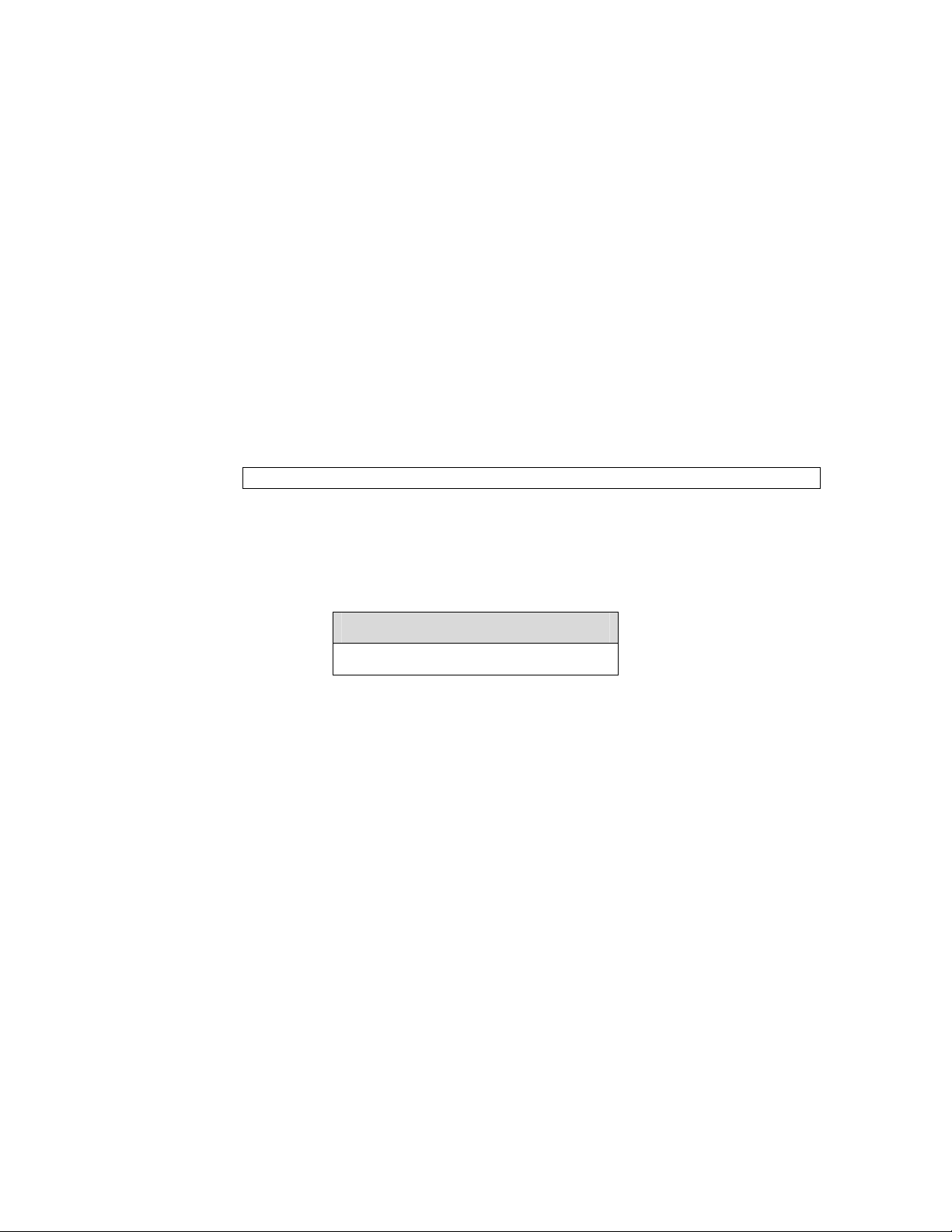
ATCA‐S201Installation
2.10.1 To Verify the Hardware Installation
1. After power is applied to the system, wait approximately 45 seconds for
firmware to initialize the board.
2. Inspect the LEDs on the front of the ATCA panel. When properly installed and
powered, the LEDs will illuminate as follows:
ATCA Hot Swap LED Off: Normal, default state
ATCA Health status Green-blinking: Healthy, OK
ATCA Out of service (OOS) Off: Normal, default state
3. (Optional). There are five Ethernet ports on the ATCA blade:
1 management (on RTM)
2 ATCA base ports (zone-2 connector)
2 ATCA fabric ports (zone-2 connector)
If DHCP is running on the network, it is possible to immediately ping the
Ethernet ports on the ATCA module. Open a command line window on any
node, and attempt to ping the ATCA blade.
ok ping 192.168.1.xxx
Note1: Ping requires that you determine the IP address assigned to the blade. The
carrier blades MAC address assignments are registered with the IANA public section
of the IEEE Standards OUI (Organizational unique identifier) database. The Ethernet
ports for the blade can be identified by finding the IP address corresponding to the
following MAC address assignments:
MAC address OUI
00-11-0D-xx-xx-xx (hex)
6806800H62B ATCA‐S201InstallationandUseGuide19
Page 30
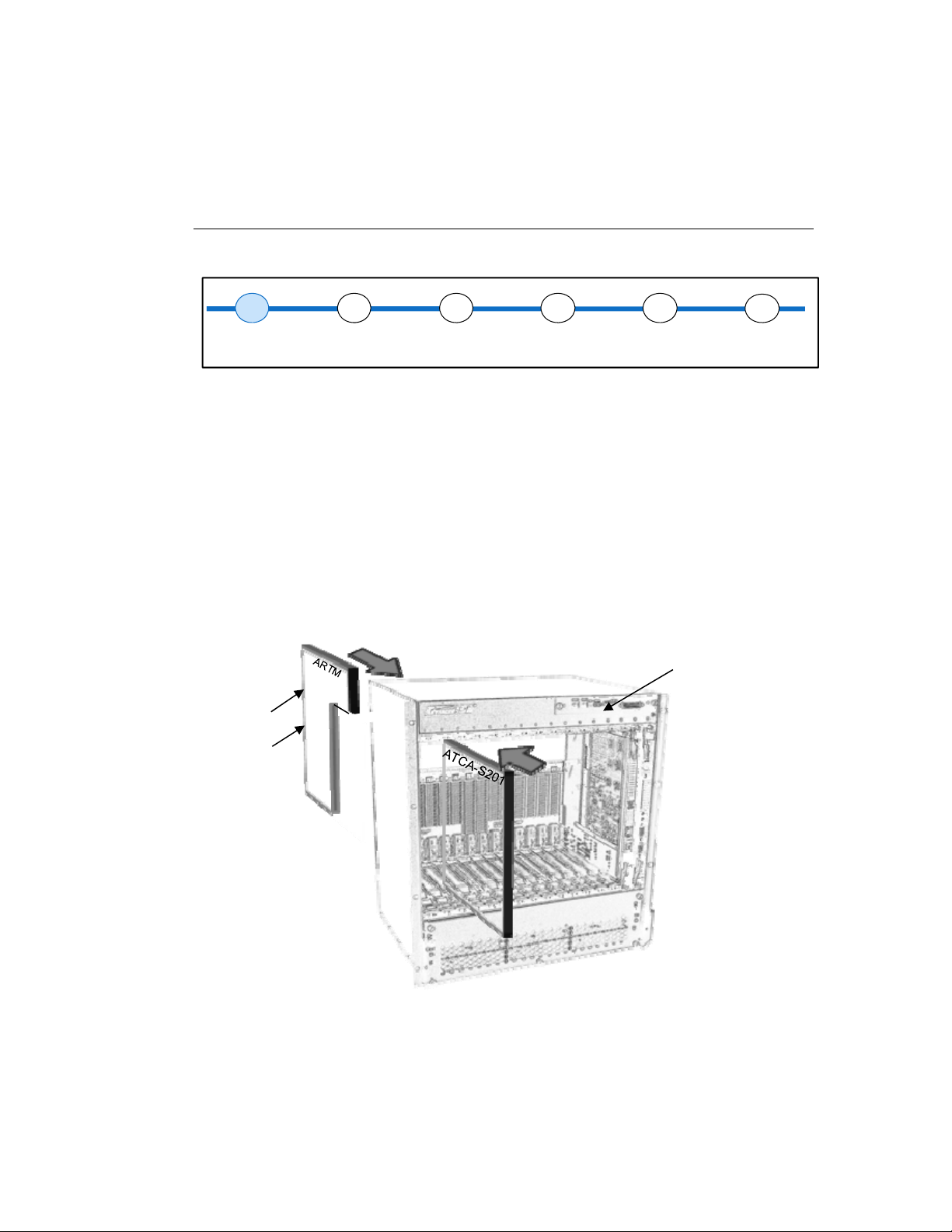
3 New System
configuration
Confi gurati on Step:
1
RS232
Console Set up
2
Ethernet
Comm. Setup
3
RAID
LUN Set up
4
Logical Vol ume
Setup
5
iSCSI
Device Setup
6
NFS / SMB
Share Setup
This chapter describes how to establish management communications with the ATCA-S201
for purposes including initial configuration, administration and monitoring the storage
services. A typical ATCA deployment will consist of an ATCA chassis, ATCA carrier blades,
Advanced RTM and shelf management controllers (ShMC). Administrators may choose from
the following physical access ports to conduct management communications:
Full configuration capabilities:
- RS232 on Advanced Rear transition module (ARTM)
- Ethernet on Advanced Rear transition module (1 GbE on ARTM)
- Any zone 2 Ethernet connection (base or fabric)
In addition to DHCP, the ARTM Ethernet port offers special protocol services such as TFTP to
recover corrupted flash or accidental erasure. All available management communications
methods are outlined in this chapter.
ATC AChassis
1GbE
Console
(RS232)
Console
(ShMC)
Figure 5 Management communications port location diagram (Typical)
6806800H62B ATCA-S201ATCA-S201 Installation and Use Guide 20
Page 31

3.1 RS232 Console port
This port is implemented on an RJ45 connector located on the ARTM that supplies
RS232 console port access. As the ATCA-S201 boots, its progress can be monitored
on the console.
By default, this port is set for VT100 terminal emulation as listed in the table below.
Table 5 Console port, default terminal settings
Baud rate (bits per second) 115200
Data bits 8
Parity None
Stop bits 1
Flow control Off
A serial interface can be established using a null modem cable and virtually any
terminal communications tool. If using a PC running Microsoft® Windows®, the
user may use HyperTerminal. On Linux-based systems, Minicom can be used.
Note: Use U-boot to adjust the default baud rate below the maximum 115200 if
desired.
RTM-ATCA-SXXX Overview
3.1.1 System boot overview
The ATCA-S201 is designed to boot and become ready for management logins
without any user intervention. This is possible only if the supporting network offers
DHCP. The ATCA-S201 requires no disk drives for initialization. At manufacturing
time, two duplicate copies of firmware code are pre-loaded on non-volatile flash
components embedded on the carrier board. These firmware images include Uboot, a Linux kernel, and the root file system (rfs) which contains the storage
application services. On power-up or reset, the blade inspects jumper positions to
decide whether firmware is fetched from the customer flash or a read-only factory
flash. This feature allows blade recovery in situations where the customer flash has
been accidently erased or corrupted. The blade boot sequence continues as the
onboard CPU loads firmware and executes the code contents. If no attempts are
made to halt or suspend the boot process, approximately 45 seconds later, the
module is able to accept management communication logins and commands. Once
booted, the blade runs entirely out of DDR2 SRAM embedded on the blade. All
Ethernet ports are configured for DHCP. If DHCP is not used on your network, the
ATCA-S201 Ethernet ports must be initialized manually as described in section 3.6 of
this manua
l.
6806800H62B ATCA‐S201InstallationandUseGuide21
Page 32

Power-On
(Soft Reset)
RTM-ATCA-SXXX Overview
Jumper 1: All FW Code retrieved
from “Customer”
Flash
Enter u-boot Prompt mode
Network boot
Manual IP network config
Flash recovery/rescue
Figure 6 ATCA Blade boot sequence diagram
Fetch “u-boot.bin”
from flas h devic e
bootdelay countdown
Key Pressed
Jumper 1: All FW Code retrieved
from “Fac tory”
Flash
-Pause-
No ke y
Pressed
Run contents of bootcmd
Fetch “uImage”
Linux OS Kernel
Jumper 2:
Normal position
Use encrypted Password file
Linux file system and
(iSCSI/NAS/Management)
Key
Normal boot sequence
Exception boot sequence
Jumper 2:
Password reset
Clear root password only
Fetch “rootfs”
Applications
Note: ATCA-S201 jumper locations are illustrated in chapter 9 of this manual.
3.1.2 Flash boot device contents
As mentioned in the previous section, the ATCA-S201 contains two flash images,
which are preloaded with code at manufacturing. Each code image is divided into
four major functional sections. Overtime, the customer may periodically updated
individual sections with new code revisions, as outlined below:
Flash contents
U-boot code
Linux ker nel code
Fil e system code
User configuration settings
Figure 7 Boot-Flash device contents
Source file name
U-boot.bin
uImage
Rootfs.ext.gz.uboot
6806800H62B ATCA‐S201InstallationandUseGuide22
Page 33

3.1.3 Linux serial console shell window
If the boot is not interrupted and has completed, the RS232 port accepts
administrator login for Linux shell access, and access to command line configuration
tools.
After successful login, the user may run any of the command line configuration tools
presented in section 3.4.5.
3.2 Default blade login accounts and passwords
The ATCA-S201 includes two built-in user accounts for maintenance and
management activities. Emerson recommends that administrators change the
default passwords listed below for security purposes.
Table 6 Built-in user accounts included on a new ATCA-S201
RTM-ATCA-SXXX Overview
User account Default
password
admin admin The admin account was created for blade management activities.
root root The root account has master privileges with absolute power to
Description
This account should be used for all management and configuration
activities. Management logins may be performed via (1) Serial
console RS232, (2) ssh or (3) secure html on any Ethernet port.
modify the blades Linux OS in any way desired.
It is unadvisable to use root as the normal user account because
simple typographical errors, accidental file deletions, or generating
unintentionally restrictive file permissions could render the blade
in-operable, requiring the factory reset procedure. For normal
activities, Emerson encourages using the admin user account and
judicious use of the su command only when root privileges are
really needed.
3.2.1 Password change procedure
The login password may be changed using the linux passwd command. For
example, if logged in as root, the password change procedure is shown:
#passwd
Changing password for root
Enter the new password (minimum of 5, maximum of 8 characters)
Please use a combination of upper and lower case letters and numbers.
Enter new password: xxxxxxx
Re-enter new password: xxxxxxx
Password changed.
#
3.2.2 Password recovery procedure
In the event that the administrator login “root” is lost or forgotten, it is possible to
clear it using jumpers provided on the ATCA-S201. The jumper location along with
6806800H62B ATCA‐S201InstallationandUseGuide23
Page 34

the clear password procedure is explained in section 9.4.3 of this manual. When
invoked, the user is prompted to set a new one at first login.
Note: The recovery procedure affects the “root” user only; No other user account
passwords are cleared.
3.3 Factory reset
Users can reset the blade to restore factory default settings. This procedure will
erase all existing blade configurations (network settings, volumes, shares etc). The
procedure is sometimes recommended following a major firmware upgrade.
i. Login into shell window as root
ii. At console prompt, type: fw_setenv setfactorydefaults 1
3.4 Configuring a new ATCA-S201 blade
Initial configuration and setup of your blade may be conducted over Ethernet or
serial (RS232) connections. Select the connection type that supports your preferred
management style, either CLI (command line tool) or HTML as outlined below:
Connection type Command line tool Secure html tool
Serial/RS232 port on RTM
Ethernet port on RTM
Base or fabric ports on ATCA
Zone-2 connector
Yes
Yes Yes
Yes Yes
RTM-ATCA-SXXX Overview
3.4.1 Serial ports
An RJ45 serial port can be found on RTM panel. The default baud rate and
communication settings are listed in Table 5 Console port, default terminal
in section 3.1.2. The serial port attributes such as baud rate may be changed in the
U-boot environment using the bootargs variable (see section 3.6.3 titled U-bo
environm
ent variables).
3.4.2 Ethernet ports
An RJ45 Ethernet port can be found on RTM panel. It auto negotiates Ethernet link
speed s up to 1Gbps. Additional Ethernet ports (base and fabric) are provided on the
ATCA zone-2 connector. By default, all Ethernet ports will attempt to obtain an IP
address assignment form the DHCP (Dynamic Host Configuration Protocol) server
on the network. Administrators must log into your DHCP server to determine the IP
assignment. With the IP address, an administrator may connect to the ATCA-S201
using a secure shell (SSH) or an HTML browser which supports secure http
connections. The Ethernet equipment can be identified by finding the IP address(es)
corresponding to the following MAC address assignments:
MAC address OUI
00-11-0D-xx-xx-xx (hex)
settings
ot
6806800H62B ATCA‐S201InstallationandUseGuide24
Page 35

RTM-ATCA-SXXX Overview
Note: If no DHCP server is present, the ATCA-S201 will deactivate this port. The
serial console must be then used to manually assign an IP address. This manual
initialization procedure is described in section 3.6 of this manual.
3.4.3 Management Configuration via HTML browser
Once the IP address of the Ethernet port is known, an administrator may use a web
browser to connect to the
tasks. For security, the browser must support secure https connections on TCP port
443.
ATCA-S201 to perform and monitoring or configuration
Example: Type this address into the address field of your web browser:
https://192.168.1.xxx
Refer to chapter 4 , which begins the explanation and use of the html configuration
tool.
3.4.4 Management configuration via secure shell (SSH)
Once the IP address of the Ethernet port is known, an administrator may use a SSH
service to connect to the
For example:
ssh 192.168.1.211 –l admin
ATCA-S201 and to facilitate command line management.
3.4.5 Management configuration via serial console shell
If the boot is not interrupted and has completed, the RS232 port accepts
administrator login for Linux shell access, and access to command line configuration
tools.
*******************************************************
* *
* Welcome to the Emerson ATCA-S201 Storage Blade *
* *
* Type atca_blade to manage this blade, or use the *
* Web Based Management tool by browsing to: *
* https://ipaddr, where ipaddr is the network address *
* of the blade. *
* *
*******************************************************
WebHost.WebDomain login: admin
Password:admin
After successful login, the user may run any the shell configuration tools presented
in section 3.4.5.
6806800H62B ATCA‐S201InstallationandUseGuide25
Page 36

3.5 Command line configuration tool
This tool is available from either the RS232 console or a linux secure shell
connection. After successful login, the user may run an executable file “atca_blade”
located in the /web/cgi-bin directory. The tool provides the user with a simple menu
interface, to perform interactive parameter modifications. A sample session is
shown below.
#ssh 192.168.1.xxx -l root
root@192.168.1.xxx's password: root
Last login: Tue Nov 20 17:34:30 2007 from 192.168.1.xxx
# cd /web/cgi-bin
/web/cgi-bin # atca_blade
3.5.1 Change IP address of any Ethernet resource
The ATCA-S201 provides multiple Ethernet interfaces that host blades may use for
initial setup and configuration. These ports are identified with the Linux resource
labels shown in the table below
Table 7 Ethernet ports for chassis communications (base/fabric)
Linux interface identifier description
/dev/eth0 Chassis Base port 0, 1Gb link
/dev/eth1 Chassis Base port 1, 1Gb link
/dev/eth2 RTM, Rear I/O management port.
/dev/eth3 Chassis fabric port 0, 10Gb XAUI link
/dev/eth4 Chassis fabric port 1, 10Gb XAUI link
RTM-ATCA-SXXX Overview
Perform manual Interactive changes
After invoking the command line tool (atca_blade), the user can modify any of the
parameters within the functional groupings listed above. For example, select the “2.
Network Settings” group. The configuration tool will display the entire list
parameters in the group, along with their present values.
Main Page for CLI Interface
1. IPMI Settings (get_status)
2. Network Settings (set_network)
3. Hardware Raid Configuration (set_raid)
4. Logical Volume Mangager LVM2 Configuration (set_lvm2)
5. Manage Shares (set_shares)
6. smb Configuration (set_smb)
7. nfs Configuration (set_nfs)
8. iSCSI Configuration (set_iscsi)
9. Web gui enable (set_gui)
10. Allow Web and CLI at the same time (set_useroverride)
0. Exit
Enter choice [1-10], 0 to exit: [0]: 2
-------------- System Identification and TimeZone Active Settings ----Hostname=[BladeHost]:
DomainName=[Emerson.com]
6806800H62B ATCA‐S201InstallationandUseGuide26
Page 37

RTM-ATCA-SXXX Overview
Date=[12/19/2007]:
Time=[17:25:07]:
TimeZone=[US/Eastern]:
NTPServer[0]=[209.132.176.4]:
NTPServer[1]=[64.22.86.210]:
NTPServer[2]=[]:
NTPServer[3]=[]:
NTPServer[4]=[]:
Use Network Time Protocol(NTP)=[y]:
------------------------- eth0 Network Configuration -----------------enable0=[0]:
ipaddr0=[dhcp]:
netmask0=[0.0.0.0]:
broadcast0=[0.0.0.0]:
gateway0=[0.0.0.0]:
nameserver0=[0.0.0.0]:
hwaddr0=[00:08:2b:00:11:22]:
MTU0=[1500]:
------------------------- eth1 Network Configuration -----------------enable1=[0]:
ipaddr1=[dhcp]:
netmask1=[0.0.0.0]:
broadcast1=[0.0.0.0]:
gateway1=[0.0.0.0]:
nameserver1=[0.0.0.0]:
hwaddr1=[00:08:2b:00:11:23]:
MTU1=[1500]:
------------------------- eth2 Network Configuration -----------------enable2=[1]:
ipaddr2=[192.168.1.211]:
netmask2=[255.255.255.0]:
broadcast2=[192.168.1.255]:
gateway2=[192.168.1.1]:
nameserver2=[192.168.1.10]:
hwaddr2=[00:08:2b:00:11:24]:
MTU2=[1500]:
------------------------- eth3 Network Configuration -----------------enable3=[0]:
ipaddr3=[dhcp]:
netmask3=[0.0.0.0]:
broadcast3=[0.0.0.0]:
gateway3=[0.0.0.0]:
nameserver3=[0.0.0.0]:
hwaddr3=[00:08:2b:00:11:25]:
MTU3=[9000]:
------------------------- eth4 Network Configuration -----------------enable4=[0]:
ipaddr4=[dhcp]:
netmask4=[0.0.0.0]:
broadcast4=[0.0.0.0]:
gateway4=[0.0.0.0]:
nameserver4=[0.0.0.0]:
hwaddr4=[00:08:2b:00:11:26]:
MTU4=[9000]:
----------------------------------------------------------------------Change Network Settings? [n]:
6806800H62B ATCA‐S201InstallationandUseGuide27
Page 38

RTM-ATCA-SXXX Overview
At this point the user may inspect the list. If the user wishes to modify any of the
listed values, enter ‘y’ at the above prompt. The configuration utility will then
display each parameter, one at a time. The user may accept the default input by
pressing the ENTER key, or enter a replacement value. In the example below, the
user will change the Hostname for the blade.
Change Network Settings? [n]: y
-------------- System Identification and TimeZone Active Settings -----
0: Hostname=[BladeHost]: STOR200
Changing Hostname= from Emerson1 to STOR200
1: DomainName=[Emerson.com]:
2: Date=[12/19/2007]:
...
48: enable4=[1]:
49: dhcp4=[0]:
50: ipaddr4=[192.168.44.11]:
51: netmask4=[255.255.255.0]:
52: broadcast4=[192.168.44.255]:
53: gateway4=[192.168.44.1]:
54: hwaddr4=[00:11:0D:D0:08:04]:
55: MTU4=[9000]:
In the previous example, the user elected to change the hostname from Emerson1
to STOR200. Also note, the tool prints a index number preceding each parameter.
Hit the Enter key to proceed through the rest of the list. After displaying the final
parameter, the configuration tool presents the user with two questions:
Save New Network Settings? [y]: n
Change Network Settings? [n]: n
Configuration tool question Possible responses
Save New Network Settings? y, changes are immediately applied, and
all changes are stored in non-volatile
ram flash device. This action ensures the
changes are remembered after reboot.
n, do not store changes in NVRAM
Change Network Settings? y, changes are immediately applied, but
new values are NOT stored in nonvolatile flash device. They will revert to
previous stored on rebbot.
n, discard the changes, and return to
the main menu.
3.5.2 Shell, configuration scripting options
The “atca_blade” tool supports scripted invocations, to apply a fixed set of
parameter values from a file. Such files would contain a pre-determined set of
6806800H62B ATCA‐S201InstallationandUseGuide28
Page 39

RTM-ATCA-SXXX Overview
responses that are applied to the tool in a macro fashion. A script allows the user to
modify one or several parameters in one step.
SYNOPSIS
atca_blade menu_page_index <y|n|> index_skip+ new_value
[<index_skip>+ <new_value>] [+]
DESCRIPTION
atca_blade may be called via shell script or batch file to make “un- manned”
changes to parameter values used to configure ATCA-S201 IP and RAID service
behaviors.
OPTIONS
menu_page_index: designates the menu subgroup to be modified. The menu subgroup numbers are displayed when the tool is manually invoked with no arguments
from the console window. The menu_group_number and index_skip are combined to
create a pointer to a specific parameter position. The following menu_page_index
syntax may be used interchangeably:
Menu_page_index|equivalent_pagename
1|get_status
2|set_network
3|set_raid
4|set_lvm2
5|set_ms
6|set_smb
7|set_nfs
8|set_iscsi
9|set_gui
10|set_useroverride
y|n: Certain commands require affirmation to make changes. Example: ”Change
Network Settings? [n]:”.
index_skip+: represents index leap ahead. The tool parses this value, and increments
the index pointer by the amount indicated.
+: end of input (a plus symbol, with no integer). Indicates that the input line is
complete, and requested changes can be committed.
Example #1: Use this script entry to change the blades Hostname.
atca_blade set_network Y 0+ StorageBlade_99 +
Example #2: Additional references.
Specific CLI usage and syntax examples are provided within each configuration
chapter of this manual.
3.6 New system configuration, No DHCP server
In some deployments, a DHCP server may not exist. In these instances the blades
Ethernet resources will require manual initialization.
6806800H62B ATCA‐S201InstallationandUseGuide29
Page 40

3.6.1 U-boot console tool
The ATCA-S201 employs a staged boot process that begins with U-boot. U-boot is
an open source boot loader program that is the first code executed at system reset.
As the boot execution commences, its progress may be monitored via the RS232
console port of the Advanced RTM. U-boot supplies several initialization
parameters to the Linux kernel that administrators may elect to modify. U-boot
employs a countdown timer with a default setting of bootdelay seconds, see table
below. If a key is pressed before this time, the auto boot procedure halts and the
administrator will see a U-Boot command prompt:
...
Hit any key to stop autoboot: 5
uboot=>
3.6.1.1 When is U-boot needed?
Users may never need the U-boot environment. U-boot is included to
accommodate atypical system maintenance situations such as:
On site field servicing (must be connected via serial console)
Network boot (rather than flash boot)
Environments without a DHCP server
Flash recovery
RTM-ATCA-SXXX Overview
3.6.2 Essential U-boot user commands
The U-boot console environment includes a rich set of commands that can be listed
on the screen using the following command:
uboot=> help
Typically, only a handful of commands are needed to configure a new ATCA-S201.
The essential commands are covered in the table below.
Table 8 Essential U-boot configuration commands
U-boot command syntax description
printenv
setenv <variable_name>
<new_value>
saveenv
Displays a list of all U-boot environment variables and
their current values. See section 3.6.3 for details.
Used to create or modify a U-boot environment variable.
New variables will be automatically created, existing ones
overwritten. When called without a <new value>, it will
delete the matching <variable_name> from the U-boot
environment if it exists.
Used to saves environment variables to flash device,
which is loaded upon subsequent system power cycle or
reboot.
Variable changes that are not saved exist in RAM only,
6806800H62B ATCA‐S201InstallationandUseGuide30
Page 41

U-boot command syntax description
and lost if the system is re-booted.
RTM-ATCA-SXXX Overview
ping <IP address>
Sends an icmp echo address to the designated IP address
(entered in dotted decimal format)
reset
Perform soft reset of the ATCA cpu, forcing a system
reboot.
run <variable_name>
Run a sequence of commands defined in the
environment <variable_name>, for example:
uboot=> run flashboot
version
Displays the version and build date of the U-boot image
running on ATCA blade.
3.6.3 U-boot environment variables
Administrators may display the full list of environment variables using the printenv
command. U-boot includes the following environment variables with pre-assigned
factory default settings.
Table 9 U-boot environment variables shown with printenv
Variable name Default value Description
bootcmd
flashboot
ramboot
nfsboot
bootdelay
baudrate
loads_echo
rootpath
hostname
run flashboot
5
115200
1
/nfsroot
This variable defines a command string that is
automatically executed when the initial bootdelay
countdown is not interrupted.
A sequence of commands, set at manufacturing time.
If in the U-boot console, use run flashboot to boot the
ATCA using the images contained in flash. This command
sequence is executed automatically by bootcmd in a
normal power-up.
A sequence of commands, set at manufacturing time.
If in the U-boot console, use run ramboot to boot the
ATCA from the serverip node.
A series of startup commands, set at manufacturing time.
RESERVED for future use.
U-boot will wait this number of seconds before it executes
the bootcmd variable. After reset, a countdown message
is printed to the serial console. Pressing any key will
interrupt normal boot and display the U-boot console
prompt.
Value 0 =boot without delay.
Value -1 = disable autoboot, always enter U-boot console
RS232 Serial port baud rate, default=115200 (decimal)
(Max: 115200)
If set to 1, all characters received during a serial download
(using the loads command) are echoed to the serial
console.
RESERVED for future use.
Not used
6806800H62B ATCA‐S201InstallationandUseGuide31
Page 42

Variable name Default value Description
bootfile
loadaddr
consoledev
bootargs
Ramdiskaddr
ramdisksize
initrd_high
othbootargs
ramdiskfile
eth0addr
eth1addr
eth2addr
eth3addr
eth4addr
sasaddr
ipaddr
gatewayip
netmask
stdin
stdout
stderr
serverip
ethact
netdev
ethprime
Uimage
1000000
ttyS1
root=/dev/ram rw
ramdisk_size=200000
console=ttyS1,9600
2000000
2000000
0xfffffff
rootfs.ext2.gz.uboot
00:11:0D:xx:xx:xx
00:11:0D:xx:xx:xx
00:11:0D:xx:xx:xx
00:11:0D:xx:xx:xx
00:11:0D:xx:xx:xx
50:00:00:11:OD:xx:xx:xx
0.0.0.0
0.0.0.0
0.0.0.0
serial
serial
serial
0.0.0.0
At boot, ethprime is
copied to ethact.
eth2
eTSEC2
This is the filename name of the Linux kernel image.
Specifies the starting memory address for storing the
bootfile
Settings for kernel console port.
Command line passed to the Linux kernel. May contain
nested references, which will be resolved at runtime.
Specifies the starting memory address of the Linux
ramdisk.
Specifies the memory size reserved for the Linux ramdisk.
Forces ramdisk to load at a high memory address (do not
modify)
Used to pass Ethernet MAC and SAS address assignments
to Linux.
Specifies name of rfs (root file system) image fetched by
U-boot when booting from the tftp server (serverip).
MAC address of 1 GbE port on ATCA Zone-2 base-0
MAC address of 1 GbE port on ATCA Zone-2 base-1
MAC address of 1 GbE port on ATCA Zone-3 Management
port
MAC address of 10 GbE port on ATCA Zone-2 fabric-0
MAC address of 10 GbE port on ATCA Zone-2 fabric-1
WWN address of SAS controller, port0. Port 1 is WWN+1,
Port2 is WWN+2 and so on.
Dotted decimal IP address applied to active Ethernet
management port (ethact)
Dotted decimal Default network gateway
Dotted decimal network mask
Specifies RS232 console port for input messages
Specifies RS232 console port for output messages
Specifies RS232 console port for error messages
Dotted decimal IP address of TFTP server
Ethact identifies which Ethernet resource is associated
with U-boot services. Permissible values:
eTSEC0= Zone2 connector, Base0 Ethernet (1Gbps)
eTSEC1= Zone2 connector, Base1 Ethernet (1Gbps)
eTSEC2= Zone3 connector, Management port (1Gbps)
Note: ethact may be dynamically changed at the U-boot
console, but it is not a persistent variable, and will be
reloaded at next boot.
RESERVED for future use
At boot, ethprime is copied to ethact. Refer to ethact for a
list of permissible values.
RTM-ATCA-SXXX Overview
3.6.4 Manually assign management IP addresses
Administrators may individually modify any of the listed U-boot environment
variables. Note these changes are not permanently recorded in the non-volatile
flash unless saved using saveenv. Extreme care should be taken to ensure new
values are valid entries.
6806800H62B ATCA‐S201InstallationandUseGuide32
Page 43

To manually establish IP port address, a typical new system configuration might
consist of the following commands:
uboot=> setenv ipaddr 192.168.1.211
uboot=> setenv gatewayip 192.168.10.1
uboot=> setenv netmask 255.255.255.0
uboot=> setenv ethprime eTSEC2
Once all of the environment variables have been modified they persist only if
permanently recorded in the flash device. This is accomplished with this command:
uboot=> saveenv
This example setup establishes initializes the 1Gb Ethernet port located on the RTM
for administrator login and management access.
3.7 Network boot procedure
The ATCA-S201 supports network boot which allows the user to bypass code
contained on the embedded flash devices, and instead load code images contained
on the network. Network boot does not replace stored user configurations.
Network boot requires that the network node supports tftp and must contain the
following source files located in directory named /tftpboot/:
RTM-ATCA-SXXX Overview
Flash contents
U-boot code
Linux kernel code
File system code
User configuration s ettin gs
...
Hit any key to stop autoboot: 5
uboot=> run ramboot
Note1: Network boot defaults to the Ethernet resource on the RTM. Alternatively,
the user may designate the zone-2 Base ports. Use setenv to change the ethprime
variable to accomplish this.
Note2: Use setenv to change the serverip variable to the tftp server IP address.
Source file name
U-boo t.bin
uImag e
Rootf s.ext.gz.ub oot
6806800H62B ATCA‐S201InstallationandUseGuide33
Page 44

Configur atio n Step:
RTM-ATCA-SXXX Overview
4 Network configuration
AMC disk
modules
Site: B1
Site: B2
Site: B3
Site: B4
1
RS232
Console Setup
This chapter explains how to configure the IP ports for external host access. The
2
Ethernet
Comm. Set up
3
RAID
LUN Set up
4
Logical Volum e
Setup
5
iSCSI
Device Setup
6
NFS / SMB
Share Set up
ATCA-S201
offers 5 Ethernet ports within the ATCA environment, as follows:
Two 10Gb XAUI fabric ports (zone-2)
Two 1Gb base ports (zone-2)
One 1Gb management port (zone-3)
iSCSI & NAS
iSCSI
LUNs
NFS
share points
CIFS
share p oi nt s
2
Zone-2 Fabric
Zone-2 Base
Zone-3 RTM
IP network
IP host
HW RA I D
1:1 mapping (JBOD)
1:1 mapping (JBOD)
Physical
disks
sda
sdb
sdc
Logical
groups
&
volumes
vga
vgz
Storage is ultimately served out over these IP ports using iSCSI, NFS and SMB protocols.
Administrators may individually enable and configure these ports. Configuration can be
done using the serial console port, Telnet or via HTML. This chapter assumes the reader is
familiar with internet protocols and TCP/IP networking.
Note: This chapter provides how-to-use details for the secure web configuration
tool. Optionally, the user may perform configuration by establishing a login session
from a secure shell (ssh) window, and running the command line utility (CLI). Refer
to section 3.4.5, titled Command line configuration tool for more information.
6806800H62B ATCA‐S201InstallationandUseGuide34
Page 45

4.1 Enable HTML browser access
The web browser configuration tool may be enabled or disabled for security reasons.
CLI command syntax
Table 10 CLI command syntax, enable/disable GUI access
Convention atca_blade set_gui <enable> +
< enable> 0|1
Value 0 disables the GUI, value 1 enables the GUI.
4.2 HTML Security certificates (https:// )
The user may perform HTML configuration with any browser that supports https .
Direct your browser to the any active IP port on the ATCA-S201. The ATCA-S201
employs https (encrypted secure sockets layer- SSL) technology to protect
configuration activity that occurs over IP links. The ATCA-S201 issues a self-signed
certificate, identified as “EMERSON”. This certificate is not registered with a
certificate authority, and the browser will pop up a warning as shown below. Users
must accept the certificate to proceed.
RTM-ATCA-SXXX Overview
4.3 HTML login screen
A user login is required to access and operate the ATCA-S201 storage blade. This
menu prompts the user for username and password. When shipped from the
factory, the default entries are username=admin, password=admin. See section
3.2.1for the information on the Password change procedure.
StorBlad e99ATCA-S201 Ente r User name and P asswo rd
Username:
Password:
Submit
6806800H62B ATCA‐S201InstallationandUseGuide35
Page 46

4.3.1 Auto logout inactivity period
The system will automatically terminate (logout) a remote user after 10 minutes of
in-activity. Optionally, the user can create this file to set an alternate inactivity
threshold value (expressed in seconds):
# echo 60 >/etc/max_inactivity
Note: In absence of this file, the value is set to 600 seconds.
4.3.1.1 Forced user logout
A local user may immediately terminate an active management session by deleting
the following file:
# rm /tmp/curruser
The above command will require the remote user to re-login, or allow the
administrator to launch the atca_blade CLI tool locally.
4.3.2 Single session management override
RTM-ATCA-SXXX Overview
Blade management is restricted to one admin user at a time, thus preventing blade
configuration conflicts from multiple remote locations. Moreover, a user may not
simultaneously operate the atca_blade CLI tool with the web GUI configuration tool.
Users may optionally override this protection mechanism using either of the
following mechanisms:
Web GUI command
Refer to page 55, Table 24 ATCA status indication, for the instructions to enable this
override “Allow GUI and CLI”.
CLI command syntax
Table 11 CLI command syntax, single session management override
Convention
< enable> 0|1
4.4 HTML home page
Once logged in, the user will see the start-up screen shown in the figure below. Left
click the folder panel to expand the menu configuration tools.
atca_blade set_useroverride <enable> +
Value 0 disables the GUI, value 1 enables the GUI.
+
Emer son A TCA - S201
6806800H62B ATCA‐S201InstallationandUseGuide36
Page 47

RTM-ATCA-SXXX Overview
Usern ame: adm in
Figure 8 HTML tool, startup screen
4.5 Essential System Configuration Steps
Once connected to html configuration page, it is essential that the user navigate to
both the Network and Shelf configuration pages. Proper interaction with the blade
cannot occur without completing these configuration steps:
Log O ff
6806800H62B ATCA‐S201InstallationandUseGuide37
Page 48

RTM-ATCA-SXXX Overview
‐
Emers on A TCA - S201
+
iSCSI
+
nfs
+
smb
+
Shares
+
LVM2
+
MD RAID
+
Ha rdwa re RAID
+
Physical Disks
‐
Maintenance
Network
Shelf
I/O Status
CPU Sta tus
ATCA St a tus
StorBlade99 ATCA-S201 Network Configuration
Submit All Net work Changes
HostName DomainName Date Time TimeZone Nameservers NTPServerList
Active
Settings
Settings NTP
ActiveSettings 192.168.200.30 255.255.255.0 192.168.200.255 192.168.200.1 1500 00:11:0D:xx:xx:xx
NewSettings DHCP E na ble
ActiveSettings 192.168.200.31 255.255.255.0 192.168.200.255 192.168.200.1 1500 00:11:0D:xx:xx:xx
NewSettings DHCP E na ble
ActiveSettings 192.168.200.32 255.255.255.0 192.168.200.255 192.168.200.1 1500 00:11:0D:xx:xx:xx
NewSettings DH CP Ena bl e
ActiveSettings 192.168.43.11 255.255.255.0 192.168.43.255 192.168.43.1 9000 00:11:0D:xx:xx:xx
NewSettings DH CP Ena bl e
ActiveSettings 192.168.44.11 255.255.255.0 192.168.44.255 192.168.44.1 9000 00:11:0D:xx:xx:xx
NewSettings DHCP E na ble
StorBlade99 domain.com 4/6/2009 08:51:59 New_York 0.0.0.0
New
StorBlade99 domain.com tick.usask.ca
IP Address NetworkMask Broadcast Gateway M TUSize MACAddress
192.168.200.30 1500
IP Address NetworkMask Broadcast Gateway M TUSize MACAddress
192.168.200.31 1500
IP Address NetworkMask Broadcast Gateway MTUSize M ACAddress
dhcp 1500
IP Address NetworkMask Broadcast Gateway MTUSize M ACAddress
192.168.43.11 9000
IP Address NetworkMask Broadcast Gateway M TUSize M ACAddress
192.168.44.11 9000
Submit
System Identification and TimeZone
4/6/2009
Base0 [eth0] Network con fig ur atio n
255.255.255.0
Base1 [eth1] Network con fig ur atio n
255.255.255.0
Management[eth2] Network configuration
0.0.0.0
Fabric 0 [eth3] Network configuration
255.255.255.0
Fabric 1 [eth4] Network configuration
255.255.255.0
Add New VLAN VLAN Index Interface
08:51:59
192.168.200.255
192.168.200.255
0.0.0.0
192.168.43.255
192.168.43.255
0
ˇ
New_York
192.168.200.1
192.168.200.1
0.0.0.0
192.168.43.1
192.168.44.1
0.0.0.0
eth0
ˇ
tick.usask.ca
tock.usask.ca
Use
NTP
y
Figure 9 Emerson ATCA-S201 Maintenance Network
Use the mouse to navigate and make changes to an item in the “new settings” row.
Notice that changes made here do not immediately change the “Active settings”
row. New settings changes are abandoned by navigating away from the page.
Changes are committed only when the “submit” button is clicked.
Submit
Note: Care should be taken when altering or disabling an interface being used for
HTML management. For example, if you shut down the interface being used for
HTML, existing communication is lost, and an alternate Ethernet port or RS232 cable
may be needed to re-enable it.
4.6 System Identification and Time Zone attributes
The attributes in this menu grouping establish time reference utilized by all aspects of
product operation.
6806800H62B ATCA‐S201InstallationandUseGuide38
Page 49

RTM-ATCA-SXXX Overview
Sy stem Id enti fi catio n and Ti meZon e
HostName DomainName Date Time TimeZone Nameservers NTPServerList
Active
Settings
New
Settings NTP
StorBlade99 domain.com 4/6/2009 08:51:59 New_York 0.0.0.0
StorBlade99 domain.com tick.usask.ca
4/6/2009
08:51:59
New_York
ˇ
0.0.0.0
tick.usask.ca
tock.usask.ca
4.6.1 Hostname
<Read/Write>The user may assign a human friendly name to the ATCA-S201
instance. The
and logs files. Users are encouraged to assign different hostnames to each blade;
however there is no actual requirement to make unique assignments within a
namespace.
CLI command syntax
Table 12 CLI command syntax, set network property: hostname
Convention
< hostname> Any combination of letters or digits, no spaces
hostname is printed at the top of all menus, and listed in configuration
atca_blade set_network Y 0+ <hostname> +
Use
NTP
y
4.6.2 Domain Name
<Read/Write>The user may use this field to specify the registered domain name in
which the product will operate (e.g. emerson.com or example.net). In practice, this
name should be officially assigned and recorded with the domain name registrar.
CLI command syntax
Table 13 CLI command syntax, set network property: domain name
Convention
<domain> Argument represents new domain name, e.g. yourdomain.com
4.6.3 Date
<Read/Write> The user may manually adjust the system date, if NTP is NOT enabled.
Date must be entered as month/day/year. (e.g. 3/15/2008).
Note: The date will display as Jan 1 2000 when NTP is disabled, or no NTP server is
found.
atca_blade set_network Y 1+ <domain> +
6806800H62B ATCA‐S201InstallationandUseGuide39
Page 50

CLI command syntax
Table 14 CLI command syntax, set network property: system date
Convention
4.6.4 Time
<Read/Write> The user may manually adjust the system time, if NTP is NOT enabled.
Date must be entered as hours/minutes/seconds. (e.g. 14:51:59 to indicate 2:51 PM
and 59 seconds).
CLI command syntax
Table 15 CLI command syntax, set network property: system time
Convention:
RTM-ATCA-SXXX Overview
atca_blade set_network Y 2+ <date> +
<date> Date format MM/DD/YYYY, (month,day,year)
atca_blade set_network Y 3+ <time> +
<time> hh:mm:ss (for example, 01:23:45), where hh (00 to 23), mm and ss (00 to 59)
4.6.5 Time Zone
<Read/Write> World Time references are synchronized with GMT. The drop-down
time zone field allows the user to choose a city matching the physical deployment
region and daylight savings observance. To minimize code size, only one city per
world time zone was chosen. The valid list of drop down field are shown in Table 17
me Zone
Ti
CLI command syntax
Table 16 CLI command syntax, set network property: system time zone
Convention:
<zone> Pick from list in Table 17 Time Zone Selections. E.g. New_York, Chicago etc.
Selections.
atca_blade set_network Y 4+ <zone> +
6806800H62B ATCA‐S201InstallationandUseGuide40
Page 51

Table 17 Time Zone Selections
RTM-ATCA-SXXX Overview
World
Zone
GMT
GMT+1 Paris CET — Central European GMT-1
GMT+2 Athens EET — Eastern European GMT-2
GMT+3 Moscow BT - Baghdad GMT-3 St_Johns
GMT+4 GMT-4 Halifax AST - Atlantic Standard
GMT+5 GMT-5 New_York EST — Eastern Standard
GMT+6 GMT-6 Chicago CST — Central Standard
GMT+8 Taipei CCT — China Coast GMT-8 Los_Angeles PST — Pacific standard
GMT+9 Tokyo JST — Japan Standard GMT-9 Anchorage YST — Yukon Standard
GMT+10 Sydney GST — Guam Standard GMT-
GMT+11 GMT-
GMT+12 GMT-
Menu item Daylight savings World
Menu Item Daylight savings
Zone
GMT
Zulu
London WET -Western European
Denver MST - Mountain Standard GMT+7 GMT-7
Phoenix
Honolulu HST - Hawaiian Standard
10
11
12
4.6.6 Name Server list
Name servers must be specified using dotted decimal notation. For redundancy
purposes, the user may specify up to five servers, each separated by a comma.
CLI command syntax
Table 18 CLI command syntax, set network property: assign Name server
Convention:
<server1>
… <server5>
4.6.7 NTP Server list
NTP servers must be specified using dotted decimal notation. For redundancy
purposes, the user may specify multiple servers, each separated by a comma. At
manufacturing time, this field is seeded with two NTP servers:
64.22.86.210
209.132.176.4
atca_blade set_network Y 5+ <server1> … [server5]+
Enter one to five name servers, specified as Dotted decimal addresses.
6806800H62B ATCA‐S201InstallationandUseGuide41
Page 52

CLI command syntax
Table 19 CLI command syntax, set network property: assign NTP server
Convention:
<server1>
… <server5>
atca_blade set_network Y 10+ <server1> … [server5]+
Enter one to five NTP servers, specified as Dotted decimal or domain addresses
(time.nist.gov)
4.6.8 Network time protocol - NTP (On/Off)
<Read/Write> Users may enable NTP protocol service to synchronize the ATCAS201’s clocks with a known good reference time source.
4.6.9 Ethernet network port identification
The ATCA-S201 provides multiple Ethernet interfaces that host blades may use to
access storage. Whether using the CLI or web based configuration tools, these
ports are identified with the Linux resource labels shown in the table below
RTM-ATCA-SXXX Overview
Table 20 Ethernet ports for chassis communications (base/fabric)
Linux interface identifier Port Description
/dev/eth0 10/100/1000 — Base 0 (Zone -2)
/dev/eth1 10/100/1000 — Base 1 (Zone -2)
/dev/eth2 10/100/1000 — Management (RTM, Rear I/O management
port)
/dev/eth3 10G — Fabric 0 (Zone-2 XAUI )
/dev/eth4 10G — Fabric 1 (Zone-2 XAUI )
The webtool provides a table for each Ethernet resource. Users may enter new settings for any field,
and click the submit button located at the top of the screen to apply the settings.
Management[eth#] Network config uration
IP Address NetworkMask Broadcast Gateway MTUSize MACAddres s
ActiveS ettings 192.168.200.32 255.255.255.0 192.168.200.255 192.168.200.1 1500 00:11:0D:xx:xx:xx
NewSettings DHCP E nabl e
dhcp 1500
0.0.0.0
0.0.0.0
0.0.0.0
6806800H62B ATCA‐S201InstallationandUseGuide42
Page 53

RTM-ATCA-SXXX Overview
CLI command syntax
Table 21 CLI command syntax, set network property: Ethernet port configuration
Convention: atca_blade set_network Y <portcode+> <enable> <dhcp> <ipaddr> <netmask>
<broadcast> <gateway> <MAC> <MTU> +
<portcode> Use portcode 16+ to modify eth0
Use portcode 24+ to modify eth1
Use portcode 32+ to modify eth2
Use portcode 40+ to modify eth3
Use portcode 48+ to modify eth4
Use portcode 52+ to modify VLAN
<enable> 0|1
Value 0 disables the port, value 1 enables the port.
<dhcp> 0|1
Value 0 disables dhcp, value 1 enables the dhcp. When enabled, other network
input fields are ignored. (ipaddr, netmask etc.)
Remaining
inputs
ipaddr, netmask input formats etc. are defined in the sections below
4.6.10 Enable (online/offline)
<Read/Write> The user may set a port online or offline with this menu box. When
enabled the port in online, and will terminate IP traffic. When the port is disabled, IP
packets are not processed.
4.6.11 DHCP
<Read/Write> The user may configure any port for Dynamic Host Configuration
Protocol (DHCP). If DHCP is enabled, the port will search for a DHCP server to
automatically set the IP address, subnet mask, default gateway address.
4.6.12 IP address
<Read/Write> The user may manually assign the IP address of a port, if DHCP is NOT
enabled. The address must be entered using dotted decimal notation. (e.g.
192.168.1.211)
4.6.13 Network (Subnet) mask
<Read/Write> The user may manually assign the subnet mask of a port, if DHCP is
NOT enabled. The subnet mask must be entered using dotted decimal notation.
(e.g. 255.255.255.0)
6806800H62B ATCA‐S201InstallationandUseGuide43
Page 54

4.6.14 Broadcast
< Read/Write > The user may manually assign the broadcast address for a port, if
DHCP is NOT enabled. The broadcast address must be entered using dotted
decimal notation. (e.g. 192.168.1.255)
4.6.15 Gateway
<Read/Write> The user may manually assign the default gateway for a port, if DHCP
is NOT enabled. The default gateway must be entered using dotted decimal
notation. (e.g. 192.168.1.1)
4.6.16 MTU size
<Read/Write> The MTU defaults to 1500 bytes on each IP interface, but the user can
adjusted higher if that size that is also supported by all adapter, switch, and router
devices in the path. Any path component with a smaller MTU will break packets
into pieces (fragment), which can reduce overall system performance. The user may
specify the MTU (Maximum Transmission Unit) for each Ethernet resource.
Linux interface Port Description Max MTU size
/dev/eth0 10/100/1000 — Base 0 (Zone -2) 9586
/dev/eth1 10/100/1000 — Base 1 (Zone -2) 9586
/dev/eth2 10/100/1000 — Management (RTM port) 9586
/dev/eth3 10G — Fabric 0 (Zone-2 XAUI ) 16110
/dev/eth4 10G — Fabric 1 (Zone-2 XAUI ) 16110
RTM-ATCA-SXXX Overview
MTU defines the maximum size of a packet that the blade may transmit over the
network interface without fragmentation. A large MTU permits the system to send
fewer packets of a larger size to achieve the same network throughput, with
generally less OS and software overhead.
If you are not sure, you can often find the MTU size using a trial-and-error ping
command. First set the MTU to the max, then open a console port, and ping the
destination port, incrementing the size until no response is received:
ping 192.168.1.10 –l 1500 –f
ping 192.168.1.10 –l 4000 –f
ping 192.168.1.10 –l 8000 –f
…
ping 192.168.1.10 –l 16110 –f
4.6.17 MAC address
<Read Only> The Ethernet MAC address is a 48-bit number that identifies the
physical source and destination of the Ethernet 802.3 frame. The address is assigned
by Emerson during manufacturing, and permanently recorded in nonvolatile
memory on the blade.
6806800H62B ATCA‐S201InstallationandUseGuide44
Page 55

4.7 VLAN Virtual Local Area Network support
Users may configure assign any of the Ethernet ports available on the ATCA-S201 to
a Virtual Local Area Networking (Virtual LAN, IEEE 802.1q).
The webtool provides a entry for to define new VLAN. Users choose a physical
interface from the drop down menu (etho, eth1..eth4) and assign a VLAN index.
Click the submit button to apply the settings.
StorBlade99ATCA-S 201 Net work Config uratio n
Subm it All N e twor k Cha nge s
CLI command syntax
Users may also configure VLANs using a console window and the Linux vconfig tool.
vconfig offers a rich set of feature options. The section below explains only the
minimal options to add or remove a VLAN definition. Consult the Linux manpages
for more details.
SYNOPSIS
vconfig [add|rem] [options]
Submit
Add New VLAN VLAN Index Interface
RTM-ATCA-SXXX Overview
0
eth0
ˇ
DESCRIPTION
vconfig is a program which enables the user to create and remove vlan devices.
OPTIONS
add [interface-name] [vlan-id]
Creates a vlan-device on [interface-name]. The resulting vlan-device will be
called according to the naming convention set. Users should avoid
using [vlan-id]= 1. Many hardware products use [vlan-id] 1 as the
management vlan. See linux manpage ‘vconfig’ for more information.
rem [vlan-device]
Removes the named vlan-device.
Example #1: add a vlan interface to XAUI port 4, ID 66
# vconfig add eth4 66
# ifconfig eth4.66 up
Finally, enable the VLAN, and commit to system flash memory:
# atca_blade set_network Y 52+ 1
6806800H62B ATCA‐S201InstallationandUseGuide45
Page 56

RTM-ATCA-SXXX Overview
Convention: atca_blade set_network Y <VLANindex+> <enable>
<VLANindex> Use VLANindex 52+ to modify 1st VLAN definition
Use VLANindex 60+ to modify 2
Use VLANindex 68+ to modify 3rd VLAN definition
Increment index by 8 for each additional VLAN definition
<enable> 0|1
Value 0 disables the port, value 1 enables the port.
Other prompts Other prompts will follow.
nd
VLAN definition
Example #2: Remove vlan interfaces on XAUI port 4, ID 66
Disable the VLAN port (see notes above for explanation of <VLANindex>)
# atca_blade set_network Y <VLANindex> 0 +
# vconfig rem eth4.66
Permanently remove VLAN port from system flash memory. Edit file to remove 12
lines for VLAN entry
# vi /etc/network.conf
Example: remove these 12 lines:
# net interface 6
ifconfig eth4 up
if [ `grep eth4.66: /proc/net/dev -c` -ne 1 ]; then vconfig
add eth4 66 ; fi
HWADDR[6]=""
SYSCFG_IFACE[6]=y
INTERFACE[6]="eth4.66"
IPADDR[6]="5.5.5.5"
NETMASK[6]="255.255.255.0"
BROADCAST[6]="4.4.4.255"
GATEWAY[6]="0.0.0.0"
MTU[6]="1500"
IF_NAME[6]="VLAN Network Port 6"
4.7.1 Viewing active VLAN
Each VLAN is enumerated within the management web-tool and CLI tools. Open the
network page. Each VLAN appears as
Port Description [eth#].[vlan-id] Network Configuration
Example #2: list vlan interfaces on XAUI port 4, ID 66
# ifconfig eth4.66
6806800H62B ATCA‐S201InstallationandUseGuide46
Page 57

4.8 Link aggregation and bonding
The ATCA-S201 supports 802.3ad link aggregation also known as “bonding”.
Bonding allows you to aggregate multiple Ethernet ports into a single group,
effectively combining the bandwidth into a single connection. For example, you can
aggregate the ATCA base channel ports (1 Gb/s each) into a trunk group, providing
2Gb/s cumulative bandwidth, fault tolerance and load balancing.
Basechannelbonding
example
Eth0
Switch1
RTM-ATCA-SXXX Overview
Basechannel
bonding
Eth0
Host
Bond0
Storage
Eth1
Switch2
Eth1
Host Blade
Blade
The Linux bonding driver provides the ability to group ports,
detect link fai lures and r eroute tr affi c to the survi ving ports i n
a manner t ransparen t to t he storage par tici pants.
Figure 10 Link aggregation 802.3ad (bonding), theory of operation
Bond0
6806800H62B ATCA‐S201InstallationandUseGuide47
Page 58

4.8.1 Bonding, CLI command syntax
The Linux community has created an extensive man page for ifenslave. The subset
of essential elements is summarized below.
Create new bond
Step1:
Step2:
Step3:
Step4:
ifconfig eth0 down; ifconfig eth1 down
Deactivate the Ethernet “slave” ports that will become bond members
modprobe bonding mode=0 miimon=100
This loads the bonding module, sets the usage policy mode and sets polling
frequency to 100mS. Several mode exist, but these are the most common
Valid mode=[ ] options:.
mode=0 - Round robin packet, or balanced transmit policy. This mode will
only work with switches that support trunking.
mode=1- Active-backup; one slave port is active, the other is passive. This
mode should work with any Layer-II switch.
ifconfig bond0 <ip-address> up
Define a new bond0, and assign a dotted decimal <ip-address >. Note: the
MAC address of the bond0 device will be taken from the first slave device.
ifenslave bond0 eth0; ifenslave bond0 eth1
Assign the slave ports that will comprise the new bond.
RTM-ATCA-SXXX Overview
Preserve new
bond attributes
This file contains a template for adding commands that will be executed on
/etc/rc.d/init.d/userstart
boot (or shutdown) as required by the user. This file is stored in system flash
memory and preserved over reboots. Edit this file and add the entire
sequence of bond commands.
Example:
ifconfig eth0 down; ifconfig eth1 down
modprobe bonding mode=0 miimon=100
ifconfig bond0 <ip-address> up
ifenslave bond0 eth0; ifenslave bond0 eth1 eth1
Remove bond
Step1:
Step2:
Step3:
ifenslave -d bond0 eth0; ifenslave -d bond0 eth1
Remove all Ethernet “slave” ports that are bond members
ifconfig eth0 down; ifconfig eth1 down
Set the former slave ports as down.
/etc/rc.d/init.d/userstart
Remove the relevant bond creation code, and reboot
6806800H62B ATCA‐S201InstallationandUseGuide48
Page 59

RTM-ATCA-SXXX Overview
4.9 Shelf communications
Use these menus to initialize a communication path with the chassis shelf manager, and properly
monitor ATCA-S201 hardware.
‐
Emerson ATCA-S201
+
iSCSI
+
nfs
+
smb
+
Shares
+
LVM2
+
MD RAID
+
Hardware RAID
+
Physical Di sks
‐
Maintenance
Network
Shelf
I/O Status
CPU Statu s
AT CA St at us
StorBlade99ATCA‐S201ShelfConfiguration
Blade 1 (Primary) Configuration
BladeNumber IPMB‐Address(Hex)
ActiveSettings 1 0x96
Blade 2 (Expander) C onfiguration
Shelf Address
ShelfPr imaryAddre ss ShelfAlte r nate Address
ActiveSettings 192.168.100.32 127.0.0.1
NewSettings
192.68.100.32
127.0.0.1
BladeNumber IPMB‐Address(Hex)
ActiveSettings 2 0x84
NewSettings 2
84
Submit
Figure 11 HTML tool, Emerson ATCA-S201 MaintenanceShelf
6806800H62B ATCA‐S201InstallationandUseGuide49
Page 60

RTM-ATCA-SXXX Overview
Table 22 Shelf configuration menu parameters
Status item Description
Shelf Address Primary/Secondary Address
Active Settings
New Settings
Blade 1 Configuration IPMB-Address (Hex) for ATCA-S201
Active Settings
Blade 2 Configuration IPMB-Address (Hex) for slave expansion blade
Active Settings
New Settings
Current IP address of chassis shelf manager
This field is used to assign a new IP address for the chassis shelf manager.
User must hit “submit” to update the value.
Slot number and Hex address code corresponds to the physical slot
where the ATCA-S201 blade is installed. The value is self-discovered,
where Slot0=0x82, Slot1=0x84 … Slot13=0x9C, Slot14=9E
The ATCA-S201A may be paired with companion blade to add additional
hardware resources such as additional hard drives Supported companion
blades include the Emerson ATCA1020 JBOD and ATCA1010 PCIe
expansion blades. This Hex address code corresponds to the physical slot
where the companion blade is installed. Slot0=0x82, Slot1=0x84 …
Slot13=0x9C, Slot14=9E.
This field is used to assign a slot address for the blade. User must hit
“submit” to update the value.
4.10 I/O Status attributes
The items in this menu provide real-time information about the I/O activity occurring on physical
disks connected to the ATCA-S201 raid controller. Disks may reside in any of the four AMC slots,
RTM, or expansion JBOD products. Disks are identified by the Linux device designation /dev/sdx,
highlighted in gray.
‐
Maintenance
Network
Shelf
I/O Status
CPU Statu s
AT CA St at us
/dev/sda Current I/Os / sec Current MBytes / sec Total MBytes
Read
Write
Total
/dev/sdb Current I/Os / sec Current MBytes / sec Total MBytes
Read
Write
Total
StorBlade99 ATCA-S201 IO Status Page
100
100
100
100
100
100
20MB/s 34349568MB
0MB/s 34101760MB
20MB/s 68451328MB
20MB/s 34039808MB
0MB/s 34112000MB
20MB/s 68151808MB
Figure 12 HTML tool, Emerson ATCA-S201 MaintenanceIO Status
6806800H62B ATCA‐S201InstallationandUseGuide50
Page 61

Table 23 Blade, I/O Status indication
Status item Description
Current I/Os / sec Bar graphs provided for each disk
Read
Write
Total
Displays the number of real-time read I/O per second (read IOPS).
Displays the number of real-time write I/O per second (write IOPS).
Displays the cumulative number of real-time I/O activity (read and write).
Counter Mbytes / sec Numeric counters provided for each disk
Read
Write
Total
Total Mbytes Numeric counters provided for each disk
Read/write/Total
Displays the real-time read bandwidth, displayed megabytes/second
Displays the real-time write bandwidth, displayed megabytes/second
Displays the cumlative real-time bandwidth, displayed
megabytes/second
128 bit counter displays the number of bytes transferred since reset.
4.11 Blade maintenance, miscellaneous operations
These menus provide several miscellaneous operations that are useful for blade
management and monitoring. The base page lists detailed versioning information
of the loaded software as shown below:
RTM-ATCA-SXXX Overview
‐
Emerson ATCA-S201
+
iSCSI
+
nfs
+
smb
+
Shares
+
LVM2
+
MD R AID
+
Hardware RAID
+
Physical Disks
+
Maintenance
Stor Blade99 ATC A-S 201 Maintenance Page
File Name Rev ision BuildDate
SoftwareReleasekit V.1.0rc7 Date:2009/07/2120:05:48
U‐boot 1.3.0 Apr272009– 17:44:03
Linux 2.6.23 #28WedJul 109:09:29EDT2009
atca_blade Revision:1.73 Date:2009/07/2120:05:48
ResetIOCounters RescanSAStopology SoftwareresetSAScontroller
6806800H62B ATCA‐S201InstallationandUseGuide51
Page 62

4.11.1 Rescan SAS Topology, disk refresh
The physical disk assignments change as disks become utilized in a RAID definitions.
Use the “Re-Draw Tree” button to rescan for physical disks, and refresh the menu
view.
RTM-ATCA-SXXX Overview
RescanSAStopology
4.11.2 Software Reset SAS Controller
The button will issue a software-reset signal to the embedded SAS controller. If
users have hot-swapped many disks, this ensures the SAS controller has completely
purged internal tables, and is properly presenting the new or remaining disks to the
operating system.
SoftwareresetSAScontroller
4.11.3 Reset I/O Status counters
This button will reset all I/O status counters.
6806800H62B ATCA‐S201InstallationandUseGuide52
Page 63

RTM-ATCA-SXXX Overview
4.12 CPU Status attributes
This screen displays real-time statistics for the applications running on ATCA-S201’s PowerPC
processor. The data on this screen is derived from the Linux top command (man top), formatted to fit
the HTML window. The screen auto refreshes approximately every 6 seconds.
top - 13:27:48 up 21:05, 1 user, load average: 0. 0 3, 0.02, 0.00
Tasks: 61 t ota l, 1 runni ng , 60 sleep in g, 0 stopped , 0 zombi e
Cpu(s): 0.0%us, 0.0%sy, 0.0%ni,100.0%id, 0.0%wa, 0.0%hi, 0.0%si, 0.0%st
Mem: 1034688k t otal , 228964k used , 805724k free, 185084k b uf fers
‐
Emers on A TCA -S 201
+
iSCSI
+
nfs
+
smb
+
Shares
+
LVM2
+
MD RAID
+
Hardw are RA ID
+
Physical Di sks
‐
Maintenance
Network
Shelf
I/O Status
CPU Statu s
ATC A Sta t us
Swap: 0k t otal , 0k used, 0k free, 14496k cached
PIDUSERPRNIVIRTRESSHRS%CPU%MEMTIME+COMMAND
17888 root 20 0 2456 1136 916 R 1.0 0.1 0:00.02 top
1 root 20 0 3876 808 680 S 0.0 0.1 0:07.44 init
2root15 ‐5 0 0 0 S 0.0 0.0 0:00.00 kthreadd
3root15 ‐5 0 0 0 S 0.0 0.0 0:00.00 ksoftirqd/0
4root15 ‐5 0 0 0 S 0.0 0.0 0:09.15 events/0
5root15 ‐5 0 0 0 S 0.0 0.0 0:00.01 khelper
69 root 15 ‐5 0 0 0 S 0.0 0.0 0:00.00 kblockd/0
76 root 15 ‐5 0 0 0 S 0.0 0.0 0:00.00 ata/0
77 root 15 ‐5 0 0 0 S 0.0 0.0 0:00.00 ata_aux
126root200000S0.00.00:00.00pdflush
127root200000 S0.00.00:00.34pdflush
128 root 15 ‐5 0 0 0 S 0.0 0.0 0:00.00 kswapd0
129 root 15 ‐5 0 0 0 S 0.0 0.0 0:00.00 aio/0
130 root 15 ‐5 0 0 0 S 0.0 0.0 0:00.00 cifsoplockd
131 root 15 ‐5 0 0 0 S 0.0 0.0 0:00.00 cifsdnotifyd
132root200000 S0.00.00:00.02crypto
133root200000 S0.00.00:00.00crypto_ret
163 root 15 ‐5 0 0 0 S 0.0 0.0 0:00.00 pciehpd
496 root 20 0 7080 2032 1692 S 0.0 0.2 0:00.30 sshd
500 root 20 0 2668 1356 1132 S 0.0 0.1 0:00.01 sh
830 root 15 ‐5 0 0 0 S 0.0 0.0 0:00.00 rpciod/0
851 root 20 0 3876 628 500 S 0.0 0.1 0:00.02 klogd
874 root 30 10 0 0 0 S 0.0 0.0 0:00.00
877 root 30 10 0 0 0 S 0.0 0.0 0:00.54
894 root 16 ‐4 1788 560 484 S 0.0 0.1 0:00.04 udevd
956 root 15 ‐5 0 0 0 S 0.0 0.0 0:00.20 mpt_poll_0
960 root 15 ‐5 0 0 0 S 0.0 0.0 0:00.01 mpt/0
972 root 15 ‐5 0 0 0 S 0.0 0.0 0:00.00 scsi_e h_0
1351 root 20 0 3876 628 504 S 0.0 0.1 0:00.36 syslogd
1440 root 15 ‐5 0 0 0 S 0.0 0.0 0:00.00 kjournald
Sto rBlad e99 A TCA -S 201 Current CPU Statu s
jffs2 _gc d_ m
jffs2 _gc d_ m
td3
td0
Figure 13 HTML tool, Emerson ATCA-S201 MaintenanceCPU Status
6806800H62B ATCA‐S201InstallationandUseGuide53
Page 64

RTM-ATCA-SXXX Overview
4.13 ATCA Status attributes
The items in this menu provide operational condition of the ATCA-S201 and the four AMC slots and
RTM if installed.
‐
Maintenance
Network
Shelf
I/O Status
CPU Statu s
AT CA St at us
StorBlade99 ATCA-S201 Blade 1 (0x96) Status
Vendor IANAID Name
Emerson 65cd ATCA‐S201 0004 01.10 01. 50 ATCA‐S201 100LYM MSSSS
Disk 00 SAS 5000cca000784c49 0009 0001
PhyNum Type SASAddress Ha ndle Parent
Vendor Product Model S erial State Pres ent MgE na M gOK Pa yEna Pay OK
AMCState Emerson AMC‐S402 0106825G 068NYMxxxx Enabled True True True True True
Site
Control
PhyNum Type SASAddress Ha ndle Parent
Disk 01 SAS 500000e016cbd 032 000a 0002
Vendor Product Model S erial State Pres ent MgE na M gOK Pa yEna Pay OK
AMCState Emerson AMC‐S402 0106825G 068NYMxxxx Enabled True True True True True
Site
Control
PhyNum Type SASAddress Ha ndle Parent
Disk 02 SAS 5000c50005b18665 000b 0003
Vendor Product Model S erial State Pres ent MgE na M gOK Pa yEna Pay OK
AMCState Emerson AMC‐S402 0106825G 068NYMxxxx Enabled True True True True True
Site
Control
PhyNum Type SASAddress Ha ndle Parent
Disk 03 SAS 500000e016cbd 982 000c 0004
Vendor Product Model S erial State Pres ent MgE na M gOK Pa yEna Pay OK
AMCState Emerson AMC‐S402 0106825G 068NYMxxxx Enabled True True True True True
Site
Control
Vendor Product Model S erial State Pres ent MgE na M gOK Pa yEna Pay OK
AMCState Emerson RTM 0106828G 401NYMxxx Enabled True True True True True
Site
Control
AMC S ite B1 (0x 7a ) Configura tion
Enable
AMC S ite B2 (0x 7c ) Configura tion
Enable
AMC S ite B3 (0x 7e ) Configura tion
Enable
AMC S ite B4 (0x 80 ) Configura tion
Enable
AMC S ite B5 (0x 8e ) Configura tion
Enable
HW
Revision
RebootRefresh PowerOff
Disable
Disable
Disable
Disable
Disable
H8FW
Revision
IPMIRev Model Serial
Figure 14 HTML tool, Emerson ATCA-S201 MaintenanceATCA Status
6806800H62B ATCA‐S201InstallationandUseGuide54
Page 65

RTM-ATCA-SXXX Overview
Table 24 ATCA status indication
Status item Description
PCI state Collection of values pertaining to AMC modules with PCI devices
Vendor
Device
SVID
SSID
Bus/Slot/Func
AMC state Collection of values pertaining to AMC modules with PCI devices
Vendor
Product
Model
Serial
State
Present
MgEna
MgOK
PayEna
PayOK
4 digit Hex value representing the PCI Vendor ID .
4 digit Hex value representing the PCI device ID .
4 digit Hex value representing the PCI sub-system vendor ID .
(set to 0000 for non-PCI modules)
4 digit Hex value representing the PCI sub-system device ID .
(set to 0000 for non-PCI modules)
Displays the OS assignments for bus, slot, and function of the PCIe device.
(set to 0000 for non-PCI modules)
FRU data retrieved from the management device; it indicates the manufacturer of
the device.
FRU data retrieved from the management device; it indicates the product name.
FRU data retrieved from the management device; it indicates the model name.
FRU data retrieved from the management device; it indicates the serial number.
Indicates whether the AMC module is enable or disabled.
Indicates the present pin is asserted, indicated the presence of a module
Indicates management enable is asserted on the AMC
Indicates management power is detected on the AMC
Indicates payload enable is asserted on the AMC
Indicates payload power is detected on the AMC
Button usage
Suppress
Warnings
Allow GUI
and CLI
Refresh
Reboot
Power Off
Enable
Disable
‘Radio button’ when selected will eliminate the majority of ‘pop-up’ confirmations
that precede major configuration changes.
‘Radio button’ will allow an administrator to operate the GUI and CLI simultaneously.
This button will redraw the display window.
This button will reboot the storage blade, and all storage served by this blade will be
unavailable. The Blade will terminate all applications and shutdown its internal OS.
The blade will automatically reboot, by executing the uboot, kernel and applications
loaded in its flash memory.
This button will power down the storage blade, and all storage served by this blade
will be unavailable. The Blade will terminate all applications and shutdown its
internal OS.
When the sequence completes all hot-swap LED indicators will illuminate “Blue”.
Manual operator action will be required to reboot the blade.
This button will enable AMC sites. When enabled, the menu will show the AMC state
as Enabled.
This button will disable AMC sites. When disabled, the menu will show the AMC state
as Disabled.
6806800H62B ATCA‐S201InstallationandUseGuide55
Page 66

RTM-ATCA-SXXX Overview
CLI command syntax
Table 25 CLI command syntax, blade_status for ATCA and AMC site status
Convention:
Convention:
<site> 1 |2|3|4|5
atca_blade get_status 2 +
Display ATCA blade revision information
atca_blade get_status 1 <site> +
Display site status: 1=Site B1, 2=Site B2, 2=Site B3, 2=Site B4, 2=Site B5 (RTM)
6806800H62B ATCA‐S201InstallationandUseGuide56
Page 67

Configur atio n Step:
RTM-ATCA-SXXX Overview
5 RAID Volume
Configuration
AMC disk
modules
Site: B1
Site: B2
Site: B3
Site: B4
1
RS232
Console Setup
2
Ethernet
Comm. Set up
3
RAID
LUN Set up
4
Logical Volum e
Setup
5
iSCSI
Device Setup
6
NFS / SMB
Share Set up
This chapter explains how to prepare and configure RAID volumes that are ultimately mapped to
the various IP services advertised on the ATCA-S201 ATCA carrier board. These virtual RAID
volumes are created from in-chassis storage pools comprised of AMC modules with SAS or SATA
disks. Hardware RAID services are available for disk striping (RAID0) and extended volume
mirroring (RAID1, RAID1E). Software RAID services are available for parity based disk striping
algorithms including RAID4, RAID5 and RAID6. The Software RAID features of this product can
provide better capacity utilization efficiency, but can consume a greater percentage of CPU and
system memory bandwidth.
NOTE: If RAID is not needed, please proceed to the next chapter.
iSCSI & NAS
iSCSI
LUNs
NFS
share points
CIFS
share p oi nt s
Zone-2 Fabric
Zone-2 Base
Zone-3 RTM
IP network
IP host
3
HW RA I D
1:1 mapping (JBOD)
1:1 mapping (JBOD)
Physical
disks
sda
sdb
sdc
Logical
groups
&
volumes
vga
vgz
5.1 Hardware RAID configuration
Administrators will use two inter-related menus to enable and configure the
hardware RAID features of
html tool’s main navigation panel on the left side as shown in the figure below.
Emerson ATCA-S201 Hardware RAID
Emerson ATCA-S201 Physical Disks
NOTE: Hardware RAID should be applied before defining volume groups using the
logical volume manager (LVM).
6806800H62B ATCA‐S201InstallationandUseGuide57
ATCA-S201. These configuration tools appear within the
Page 68

RTM-ATCA-SXXX Overview
‐
Emer son A TCA - S201
+
iSCSI
+
nfs
+
smb
+
Sha res
‐
LVM2
LVM2 Configuration
‐
MD RAID
Configura tion
‐
Ha rdware RAID
Configura tion
‐
Phys i cal D i sks
/dev/sda
/dev/sdb
/dev/sdc
/dev/sdd
/dev/sde
/dev/sdf
/dev/sdg
+
Maintenance
55% spare
15% nfs 40% iS CS I
20% nfs
20% cifs
Logical disk
(example: /dev/ vga/lva0)
30% iSCSI
20% iSCSI
Volumegroup
(example:/dev/vga)
RAID
Physicaldisks
(example:/dev/sda)
Figure 15 HTML tool, Main navigation side-bar, Hardware RAID->Configuration
These menus are used to view and arrange the hardware disk pool. The hardware
disk pool is the raw (unformatted/unassigned) disk capacity or resources available to
a ATCA-S201. In SNIA terminology, these are primordial disks. This storage is block
I/O comprised of the following:
1. AMC SAS/SATA hard drive(s)
2. RTM SAS/SATA hard drive(s)
3. Disks or volumes accessed via an AMC SAS controller
4. Disks or volumes access via an AMC FC controller
The sum capacity of the hardware disk pool resources equals the total size of
storage available to the particular ATCA-S201.
5.1.1 JBOD mode
Just a bunch of disks (JBOD) is a term to describe disks which are not part of a RAID
or logical device definition. By default, a new ATCA-S201 will scan and display all
discovered disks 1:1 in the physical disk menu. These disks may be used as-is, or
grouped using the configuration tools to create RAID or combined logical volumes.
Note: If the installation will use JBOD, and not use RAID, the user may proceed to the
next chapter.
5.2 Hardware RAID configuration Menu usage
On a new system installation, this configuration menu enables the creation of RAID
disk(s) that will appear in the physical disk menu. Once created, RAID disks are
managed in the same manner as other physical disks, but boast benefits including
improved performance and redundancy.
6806800H62B ATCA‐S201InstallationandUseGuide58
Page 69

RTM-ATCA-SXXX Overview
‐
Hardware RAID
Configura tion
Disk Name Parent Hos t B us Ta rget Lun Vendor Product Rev Size S elect
1 /dev/ sda m d0 0 0 0 0 H IT ACH I HUC101414CSS300 A410 140205MB
2 /dev/ sdb md0 0 0 1 0 HITACH I HUC101414CSS300 A410 140205MB
3 / dev/ sdc unknow n 0 0 2 0 HITACH I HUC101414CSS300 A410 140205MB
4 /dev/ sdd unknown 0 0 3 0 FUJITS U MAY2073R C 0103 70136MB
Figure 16 Emerson ATCA-S201 Hardware RAID (new installation screen-shot)
Parameter Description
Disk An enumeration of disks that may be used in new RAID LUN definition.
Parent Identifies the volume that claims ownership to a disk. ‘Unknown’ indicates no volume
Host/Bus/Target/Lun Identifies the SCSI parameters used to address the virtual RAID device
Vendor/Product/Rev Use these items to identify the physical disk resource.
Size Capacity of the disk
Select “Radio button” used to select which disks will participate in the new RAID LUN definition
RAID1/E Click to create a new RAID1 LUN (mirroring)
RAID0 Click to create a new RAID0 LUN (stripping)
CreateVolume
Sto rBlad e99 AT CA- S201 Create Hardware RAI D Vol ume
Select2ormoredisks forVolume Raid1/E Raid0
ownership.
Click to commit the selections and create the new RAID device.
CreateVolume
CLI command syntax
Table 26 CLI command syntax, set_raid: Add RAID configuration
Convention:
<diskmask> Ydisk|Ndisk … [Ydisk|Ndisk]
<RAID_level> 0|1
Syntax examples
6806800H62B ATCA‐S201InstallationandUseGuide59
atca_blade set_raid Y <diskmask> <RAID_level> Y +
variable length mask. Must specify one entry for each system disk.
Ydisk includes disk in RAID volume, Ndisk exclude disk from RAID volume.
Use value 0 to apply RAID0, and value 1 to apply RAID1
atca_blade set_raid Y Ydisk Ydisk Ydisk Ndisk 1 Y +
System has four disks. Assign the first three disks to new RAID1 volume.
Page 70

5.2.1 Hardware RAID levels and capabilities
RAID Level
Description
RAID0 RAID1 RAID1E
Two or more disks are
grouped to provide a
capacity aggregation
function. The advantage is
the multiplicative
performance and capacity
effect of up to 10 spindles
working in concert to store
or retrieve data for the host.
Exactly two disks are grouped
to provide a mirror function.
By definition, two drives our
bounded in a fashion such
that every write to one drive
is mirrored to the second. If a
failure occurs with either
drive, data is still accessible
via the surviving drive.
RTM-ATCA-SXXX Overview
Three or more disks are grouped to
provide a mirror function using an
algorithm extension to permit use
with many drives. If a failure occurs
with any drive, data is still accessible
via the surviving drives.
Data
Layout
Diagram
Stripe
Stripe
Stripe
Data
S0
S1
S2
S3
S4
RAID0
S0 S1
S2 S3
S4 S4
Disk 1
Stripe
Stripe
Stripe
Disk 2
Data
S0
S1
S2
S3
S4
RAID1
S0 S0’
S1 S1’
S2 S2’
Disk 1
Disk 2
Stripe
Stripe
Stripe
S0 S0’
S1’ S2
S3 S3’
Disk 1
Important considerations and volume restrictions
1. A maximum of 2 RAID volumes may be defined on each ATCA-S201.
2. A maximum of 2 global hot spares may be defined for each ATCA-S201.
3. A maximum of 10 disks may be used for a single RAID volume
4. A maximum of 12 disks (cumulative) for both RAID volumes (not including
spares)
Data
S0
S1
S2
S3
S4
RAID1E
Disk 2
S1
S2’
S4
Disk 3
5.2.2 How new RAID definitions alter device menu display
The number of devices appearing in the Physical Disks menu will change once the
user applies RAID services. The figure below illustrates this concept. In this
example, there are four AMC disk modules available to the ATCA-S201, but only
three disks appear in the physical disk menu.
6806800H62B ATCA‐S201InstallationandUseGuide60
Page 71

RTM-ATCA-SXXX Overview
AMC disk
modules
Site: B1
Site: B2
Site: B3
Site: B4
HW RA I D
1:1 mapping (JBOD)
1:1 mapping (JBOD)
Physical
disks
sda
sdb
sdc
Logical
groups
&
volumes
vga
vgz
iSCSI & NAS
iSCSI
LUNs
NFS
share points
CIFS
share p oi nt s
Figure 17 Figure shows how RAID LUN definitions alter physical disk display
5.2.3 Modify existing RAID configurations
After creating a RAID volume, the RAID configuration tool page changes to include
several new configuration options. The menu is now comprised of four sections,
arranged to facilitate creation and deletion of RAID volumes and global hot spares.
Sto rBlad e99 AT CA -S201 Create Hard ware RAI D Vo lu me
Available
Sect ion 1
Bus T arg et Lun Vendor Product Rev Siz e Sele ct
Disk
1025
2027
Select2or moredisks forVo lume Raid1/E(MirroringExtended) Raid0(Striping)
0HITACHI HU C101414CSS300 A 410 140205MB
0FUJITSU MAY2073RC 0103 70136MB
CreateVolume
Zone-2 Fabric
Zone-2 Base
Zone-3 RTM
IP network
IP host
Hardware RAID Status Volume 0
Volume Bus Target Type WWID State S tatus Size S tripeSize
Volume0 0 6 Ra id1 00ba23e977ca 6eb7 optimal enabled 70008 0
Sect ion 2
Sect ion 3
Sect ion 4
Me mber Phy s dis k E rrors Bus T arg et Lun V endor Product Rev Siz e State
00 0 056 0FUJITSU MAY2073R C 0103 70136MB onli ne
1 1 0 0 9 0 SEAGATE ST9146803SS 0002 140014MB online
VolumedrawsfromHotSparePool s: 01
Allocate Hot Spare Disks
AvailableDisk Bus Targe t L un Ven dor Pr oduct R ev Si ze S ele ct
1 0250HITACHI H UC101414CSS300 A410 140205MB
2 0270FUJITSU MAY2073RC 0103 70 136MB
Select1di sk foruse asHotSpare
Hot S pare Poo l Status
NoDisksHaveBeenAllocatedto HotSparePools
CreateHotSpare
Delete
Figure 18 Hardware RAID configuration screen showing existing RAID volume
6806800H62B ATCA‐S201InstallationandUseGuide61
Page 72

RTM-ATCA-SXXX Overview
Hardware RAID
Description
configuration
Section 1 — Create RAID
volumes
Section 2 —RAID Status
Summary
Section 3 — Allocate Hot Spare List of disks available for new global hot spare. The ATCA-S201 will use a
Section 4- Hot spare status Provides a detailed status of existing global hot spares. Click “delete” to
List of remaining disks available for new RAID volume definition.
Click to select disk members.
Click to select RAID level
Click create Volume
Upon completion, the physical disk view will change to display the new
Virtual RAID volume while its disk members become hidden.
Provides a detailed status of existing RAID volumes, and details regarding
the “hidden” disk members.
Click “delete” to erase this volume and return all of the member disks to the
pool of available disks.
global hot spare to repair a RAID1 or RAID1E volume that is degraded.
return a spare disk to the pool of available disks.
Understanding the Hardware RAID status table page
Once the RAID volume is created, the individual disks comprising a RAID disk are
“hidden” from the OS and physical disk view, but are shown in the RAID status table.
Parameter Description
Volume The ATCA blade is label string identifies the RAID volume.
Bus/Target Identifies the SCSI parameters used to address the virtual RAID device
Type Identifies the RAID level employed by the virtual RAID device. (Raid0,
Raid1, or Raid1E)
WWID The World-Wide Identification, is an eight byte SAS address that
uniquely identifies the virtual RAID volume.
State
Size The usable capacity, (MB) of the Virtual RAID drive.
Stripe Size The maximum chunk of data that is written to one disk of a RAID
Optimal — The RAID volume and all comprising disk members are fully
operational
Degraded - The RAID volume is accessible for read/write operation,
but one of its underlying disk members is offline.
Failed - the RAID volume is not accessible for read/write operations.
Data loss may have occurred.
Enabled (default) — The RAID volume is able to receive I/O commands Status
Offline — The RAID volume cannot receive I/O
group. The stripe width = Stripe size * number of disks. The ATCAS201 currently applies a fixed size of 64 KB.
6806800H62B ATCA‐S201InstallationandUseGuide62
Page 73

RTM-ATCA-SXXX Overview
5.3 Software RAID configuration
Administrators may use the ‘MD RAID’ menus to configure the Software AID
features of
ATCA-S201. The implementation leverages the mdadm tool available
with the 2.6.23 Linux kernel, which also offers the ability to conduct all volume setup
and configuration via a shell commands. Upon creation, a new software raid-device
will appear as a new device in web or cli configuration menus. Users may utilize the
new raid-device to create logical volumes, and configure iSCSI and NAS file shares.
The ‘MD RAID’ configuration tool appears within the html tool’s main navigation
panel on the left side as shown in the figure below.
NOTE: Software RAID should be applied before defining volume groups using the
logical volume manager (LVM).
5.3.1 Software RAID web-configuration menu usage
On a new system installation, this configuration menu enables the creation of RAID
disk(s) that will appear in the physical disk menu. Once created, RAID disks are
managed in the same manner as other physical disks, but boast benefits including
improved performance and redundancy.
‐
Emers on AT CA- S201
+
iSCSI
+
nfs
+
smb
+
Shares
+
LVM2
‐
MD RAID
Configuration
+
Hardw are R A ID
+
Physical Disks
+
Maintenance
Available
Disk
/dev/sda Unknown 0 1 0 HITACHI HUC101414CSS300 A410 140205MB
/dev/sdb Unknown 0 2 0 HITACHI HUC101414CSS300 A410 140205MB
/dev/sdc Unknown 0 0 0 HITACHI HUC101414CSS300 A410 140205MB
AddtoVolume RA ID0 RA ID1 RAID 4RAID 5RAID6 Overridewarnings
Impor t Fore ignarrayClearownership
Parent Bus Target Lun Vendor Product Rev Size Select
Sto rBlad e99 AT CA -S201 Create MD RAID Vol ume
md0
ˇ
Submit
Figure 19 Emerson ATCA-S201 MD RAID (new installation screen-shot)
Parameter Description
Available Disk An enumeration of disks that may be used in new RAID LUN definition.
Parent Identifies the volume that claims ownership to a disk. ‘Unknown’ indicates disk has no
known volume ownership.
Bus/Target/Lun Identifies the SCSI parameters used to address the virtual RAID device
Vendor/Product/Rev Use these items to identify the physical disk resource.
Select
Add to volume
RAID0
RAID1
RAID4
RAID5
RAID6
‘Radio button’ identifies which disks will participate in the new RAID LUN definition.
‘Radio button’ adds the selected disk(s) to an existing volume as spare disk(s).
If a volume is degraded, the volume will immediately commence a re-build operation.
Click to create a new RAID0 LUN (stripping)
Click to create a new RAID1 LUN (mirroring)
Click to create a new RAID4 LUN (Fixed parity)
Click to create a new RAID5 LUN (Rotating parity)
Click to create a new RAID6 LUN (double parity)
6806800H62B ATCA‐S201InstallationandUseGuide63
Page 74

RTM-ATCA-SXXX Overview
md0
Submit
Ignore Warnings
Import Foreign Array
Clear ownership
ˇ
Use this drop down menu to choose a volume name. Four choices: md0, md1,md2 or md3
Click to commit the selections and create the new RAID device.
‘Radio button’ will ignore minor mdadm warnings. Example ignore warning when creating
RAID1 with disks that have greater than 1% capacity difference. This Filed self-clears on
each use.
Will display ONLY in situations when a drive contains meta-data that indicates it was at one
time a member of a software RAID volume. Click and select participating drives to attempt
an import of the volume.
Will display ONLY in situations when a drive contains meta-data that indicates it was at one
time a member of a software RAID volume. Click and select drives to clear all meta-data
stored on these disk(s). This operation will permanently eliminate the import array option.
Important considerations and volume restrictions
5. A maximum of 4 software-RAID volumes may be defined on each ATCA-S201.
6. The default stripe size is 64KB, but can be changed by creating the array using
the CLI mdadm tool instead.
7. A user may assign multiple spare disks to each volume.
5.3.2 Software RAID, CLI command syntax
Table 27 CLI command syntax, mdadm: manage RAID configuration
Create new volume
--create “Create” mode, used initialize a new md array, associate some devices with it,
Raiddevice Device name assigned to new volume. Example /dev/md0.
<#devices> Integer, specifies the number of <component-devices>
<raidlevel> Integer: 4=raid4, 5=raid5, 6=raid6
<stripe_size> Optional, will default to 64 if omitted, expressed in kilobytes. Within a stripe,
<component-devices> Space delimited list of component devices. Example /dev/sda /dev/sdb…
Preserve new volume
attributes
Issue this command immediately after creating a new volume. This command
List volume status
Issue this command at any time to inspect volume status
Create hot spare
--add Used to add a spare disk to an existing raid-device. Users may issue this
Raiddevice Device name assigned to existing volume. Example /dev/md0
<spare-device> Designate spare device. Example /dev/sda
Remove faulty disk
mdadm –-create raiddevice –n <#devices> -l <raidlevel>
[-c <stripe_size>] <component-devices>
and activate the array.
this defines the ‘chunk’ of data read or written to any single member disk.
mdadm --detail --scan > /etc/mdadm.conf
preserves key volume parameters, and ensures the new volume is available
across system reboots.
mdadm --detail --scan
mdadm –-add raiddevice <spare-device>
commend any number of times to specify multiple spare drives if available.
mdadm –-remove raiddevice <faulty-device>
6806800H62B ATCA‐S201InstallationandUseGuide64
Page 75

RTM-ATCA-SXXX Overview
--remove Used to remove a disk from a volume definition. Users may later re-add the
disk using the —add command.
Raiddevice Device name assigned to existing volume. Example /dev/md0
<faulty-device> Designate faulty device. Example /dev/sda
Remove volume
step2 Edit file: /etc/mdadm.conf and remove RAID volume entry
/etc/rc.d/init.d/mdarray stop
6806800H62B ATCA‐S201InstallationandUseGuide65
Page 76

5.3.3 Software RAID levels and capabilities
RAID
Level
RAID4
Three or more disks are grouped in fashion where
all written data is available even when any single
disk drive is removed or fails. RAID4 employs
block level striping with a dedicated parity disk.
Description Data Layout Diagram
RTM-ATCA-SXXX Overview
Data
S0
S1
S2
S3
S4
RAID4
RAID5
RAID6
Three or more disks are grouped in fashion where
all written data is available even when any single
disk drive is removed or fails. RAID5 employs block
level striping with a distributed parity disk.
This provides a significant advantage for RAID5 vs
RAID4 for write operations, because the bandwidth
of all disks is available for parity write operations.
Four or more disks are grouped in fashion where all
written data is available even when any two disk
drives are removed or fail. RAID6 employs block
level striping with two distributed parity disks.
While RAID6 provides a significant redundancy
advantage, each write spawns two additional parity
calculations, which in turn adds commensurate
loads on both the internal CPU and memory
systems.
Stripe
Stripe
Stripe
Stripe
Stripe
Stripe
Stripe
Stripe
Stripe
Stripe
S0 S1
S2 S3
S4 S4
Disk 1
S0 S1
S2
Parity S4
Disk 1
S0 S1
S2 Parity-P
Parity-P Parity-Q
Parity-Q S6 S7 Parity-P
Disk 2
Data
S0
S1
S2
S3
S4
RAID5
Parity
Disk 2
Data
S0
S1
S2
S3
S4
RAID6
Parity
Parity
Parity
Disk 3
Parity
S3
S5
Disk 3
Parity-P
Parity-Q
S4
Parity-Q
S3
S5
Disk 1
Disk 2
Disk 3
Disk 4
6806800H62B ATCA‐S201InstallationandUseGuide66
Page 77

Confi gurati on Step:
RTM-ATCA-SXXX Overview
6 Prepare Logical Volumes
for iSCSI or file sharing
AMC disk
modules
Site: B1
Site: B2
Site: B3
Site: B4
1
RS232
Console Setup
2
Ethernet
Comm. Setup
3
RAID
LUN Set up
4
Logical Volum e
Setup
5
iSCSI
Device Setup
6
NFS / SMB
Share Setup
This chapter explains how to prepare a device resource (example /dev/sda) for iSCSI or NAS file
sharing. Disks appearing in the “physical disk” menu
must first be mapped to a Logical Volume
group before it can be used for these services. Once a device is committed as a shared resource
for iSCSI or NAS for service, it becomes un-available for new RAID or logical volume definitions
unless it is first un-shared.
4
iSCSI & NAS
iSCSI
LUNs
NFS
share points
CIFS
share p oi nt s
Zone-2 Fabric
Zone-2 Base
Zone-3 RTM
IP network
IP host
HW RA I D
1:1 mapping (JBOD)
1:1 mapping (JBOD)
Physical
disks
sda
sdb
sdc
Logical
groups
&
volumes
vga
vgz
6.1 Benefits of a logical Volume Group (/dev/vga)
A volume group is a group of one or more physical disks. A volume group gives the
administrator several powerful tools to manage storage resources.
These features include:
Define volume groups with multiple disks or partitions
Dynamically increase a volume group by adding new physical disks
6.1.1 Benefits of a Logical device/disk (/dev/vga/lva0)
A volume group may be divided into multiple pieces. Each piece is known as logical
device but may also be called a logical disk or volume. A Logical Device offers
powerful features that include:
Essentially unlimited logical devices defined on each volume group
Dynamically increase the size of logical device
6806800H62B ATCA‐S201InstallationandUseGuide67
Page 78

6.2 Viewing Physical disks
Logical volumes are comprised of one or more physical disk members. Using the
HTML configuration tool, the user may view the available set of physical disks.
Emerson ATCA-S201 Physical Disks
This top html menu provides a summary list of current physical disks.
Note: The disks appearing in this view will dynamically change to reflect alterations
made with MD_RAID configuration menus.
‐
Emer son A TCA - S201
+
iSCSI
+
nfs
+
smb
+
Shares
+
LVM2
+
MD RAID
+
Ha rdware RAID
‐
Phys i cal D i sks
/dev/sda
/dev/sdb
/dev/sdc
+
Maintenance
DeviceName ParentDevi ce Sta te Vendor Model R ev
/dev/sda Unknown Offline H ITACHI HUC101414CSS 300 A410
/dev/sdb Unknown Offline FUJITSU MAY2073RC 0103
/dev/sdc Unknown Offline LSILOGIC LogicalVolume 3000
RTM-ATCA-SXXX Overview
Sto rBlade99 ATCA - S 201 P hysical Disk Summary
Update J ava Menu to reflect added d isks
Re‐DrawTree
Figure 20 HTML tool, Emerson ATCA-S201 Physical Disk (summary screen)
6.2.1 Interpreting physical disk status
Physical disks resources can be mapped to logical volume groups, which are split
into Logical device ‘slices’ which are then shared as iSCSI or NAS. The number of
Physical disks may not necessarily correlate 1:1 with the hardware disk pool (e.g.
number of AMC drive carriers), because physical disks may include volumes created
through RAID services that mask the individual hardware disk members. From the
ATCA-S201 perspective, physical disks are presented as Linux SCSI devices
(/dev/sd[a-z]).
Status description
Online Device is actively used as either a iSCSI export or NAS share
volume
Offline Device is available for iSCSI or NAS operations.
6806800H62B ATCA‐S201InstallationandUseGuide68
Page 79

6.2.1.1 Disk view refresh, Re-draw Tree button
The physical disk assignments change as disks become utilized in a RAID definitions.
Use the “Re-Draw Tree” button to rescan for physical disks, and refresh the menu
view.
RTM-ATCA-SXXX Overview
6.2.1.2 Rescan SAS Topology
If the disk configuration is not displaying properly, users can rescan the SAS
topology, using the button located on the Maintenance menu page.
RescanSAStopology
6.2.1.3 Software Reset SAS Controller
If the disk configuration is not displaying properly, users can issue a software-reset
signal to the embedded SAS controller using the button located on the Maintenance
menu page. If users have hot-swapped many disks, this ensures the SAS controller
has completely purged internal tables, and is properly presenting the new or
remaining disks to the operating system.
SoftwareresetSAScontroller
6.2.2 View physical disk properties
Additional property informational is available for each physical disk. These may be
viewed by clicking the individual device (e.g. /dev/sda), which opens the menu
shown below.
Re‐DrawTree
‐
Emer son A T CA- S 201
+
iSCSI
+
nfs
+
smb
+
Shares
+
LVM2
+
MD R AID
+
Hardware RAID
‐
Physical Disks
Device
Name
/dev/sda Online Raw Unknown 0 0 19 0 ATA
ATCA-S201 ATCA-S201 Physical Disk /dev/sda Status
State Type Parent Host Bus Target LUN Vendor Model Rev
64G SATA
Flash D
401A
/dev/sda
/d ev/sdb
/d ev/sdc
+
Maintenance
6806800H62B ATCA‐S201InstallationandUseGuide69
Page 80

Table 21 HTML tool, Emerson ATCA-S201 Physical Disk (configuration screen)
Parameter Description
Device Name Linux SCSI device name, from ATCA-S201 management perspective
Online: indicates the device is active and ready for I/O State
Offline:
Raw: indicates the device was not formatted by the ATCA-S201 Type
file: indicates the device was formatted by the ATCA-S201
Parent Identifies the volume that claims ownership to a disk. ‘Unknown’
indicates disk has no known volume ownership.
Host/Bus/Target/LUN Identifies the SCSI parameters used to address the physical device
Vendor/model/Rev Identifies the vendor and revision of the disk device. If vendor =
LSILogic, this physical device is a RAID volume managed by the ATCA-
S201 resources.
6.3 Create a logical Volume Group (/dev/vga)
A volume group must contain at least one physical disk member. The figure below
outlines the steps that will be taken to create volume groups and logical device/disk
volumes.
RTM-ATCA-SXXX Overview
‐
Emer son A TCA - S201
+
iSCSI
+
nfs
+
smb
+
Sha res
‐
LVM2
LVM2 Configuration
‐
MD RAID
Configura tion
‐
Ha rdware RAID
Configura tion
‐
Phys i cal D i sks
/dev/sda
/dev/sdb
/dev/sdc
/dev/sdd
/dev/sde
/dev/sdf
/dev/sdg
+
Maintenance
55% spare
15% nfs 40% iS CS I
20% nfs
20% cifs
Logical disk
(example: /dev/ vga/lva0)
30% iSCSI
20% iSCSI
Volumegroup
(example:/dev/vga)
RAID
Physicaldisks
(example:/dev/sda)
Figure 22 HTML tool, Main navigation side-bar, LVM2->Configuration
Logical volumes are comprised of one or more physical disk members. Using the
HTML configuration tool, the user may view the available set of physical disks and
assign them to volume groups.
Emerson ATCA-S201 LVM2 LVM2 Configuration
The screen shows physical disks which are available for a new volume group
definition.
6806800H62B ATCA‐S201InstallationandUseGuide70
Page 81

RTM-ATCA-SXXX Overview
‐
Emerson ATCA-S201
+
iSCSI
+
nfs
+
smb
+
Shares
‐
LVM2
LVM2 Co nf igurat ion
+
MD R AID
+
Hardw are RA ID
+
Phys i cal D i sks
+
Maintenance
StorBlade99 ATCA-S201 Available Physical Disks
DiskNam e
/dev/sda ‐none‐ Offline 140205(MBytes) Raw Unknown H ITACHI HUC101414CSS300 A410
/dev/sdb ‐ none‐ Offline 70136(MBytes) Raw Unknown FUJITSU MAY2073RC 0103
/dev/sdc ‐none‐ Offline 70008(MBytes) Raw Unknown LSILOGIC LogicalVolume 3000
Volume
Group
State Capacity File Type Vendor Model Rev Select
Select1or moredis ksforVolumeGroup
vga
Submit
ˇ
Figure 23 HTML tool, Emerson ATCA-S201 LVM2 Configuration
Follow these instructions to create a new volume group
Step 2.
Click the ‘Select’ box to choose which disks will be assigned to the new volume
group.
Step 3. Use drop down menu to specify volume group name. (vga,vgb, etc)
Step 4. Click the ‘Submit’ button
6806800H62B ATCA‐S201InstallationandUseGuide71
Page 82

RTM-ATCA-SXXX Overview
CLI command syntax
Table 28 CLI command syntax, create new volume groups
Convention: atca_blade set_lvm2 Y <diskmask> Y Y +
<diskmask> Ydisk |Ndisk … [Ydisk|Ndisk]
variable length mask. Must specify one entry for each available system disk.
Ydisk includes disk in new volume group, Ndisk exclude disk from new volume
group.
atca_blade set_lvm2 Y Ydisk Ndisk Y Y + Syntax examples
System has two disks. Assign the first disk to a new volume group.
Table 24 HTML tool, Emerson ATCA-S201 LVM2 logical group (status screen)
Parameter Description
Volume/member Linux SCSI device name, from ATCA-S201 management perspective
Access Displays the volumes access privilege settings; default is read/write
Total Size The calculated capacity (GB) is the product of ‘Total PE’ x ‘PE Size’.
PE Size The physical extent (PE) in LVM is the block-size that physical volumes
are using. The default physical extent is 4MB.
Total PE This is the summation of physical extents contributed by its members.
Allocated Space/PE The number of physical extents committed to logical device
definitions.
Free Space/PE The number of physical extents not yet committed (available) to new
or existing logical devices.
6806800H62B ATCA‐S201InstallationandUseGuide72
Page 83

RTM-ATCA-SXXX Overview
6.4 Creating a Logical Device (/dev/vga/lva0)
After successfully creating a volume group, the user must next create a logical
device which can be assigned to iSCSI or NAS services. The LMV2 configuration
menu will update to show the new volume group as shown below.
StorBlade99 ATCA-S201 Available Physical Disks
DiskName
/dev/sda ‐none‐ Offline 140205(MBytes) Raw Unknown HITACHI HUC101414CSS300 A410
/dev/sdb ‐none‐ Offline 70136(MBytes) Raw Unknown FUJITSU MAY2073RC 0103
Volume
Group
State Capacity File Type Vendor Model Rev Select
Select1or moredisksforVolume Group
vga
Submit
ˇ
Volume Group vga Status
Volume Access TotalSize PESize TotalPEs AllocatedSpace FreeSpace Resizable
vga read/write 68(GBytes) 4(MBytes) 17501 0(G Bytes) 68(GBytes) resizable
Member PVName Capacity PESize TotalPE AllocatedPE FreePE Status
1 /dev/sdc 68(GBytes) 4(MBytes) 17501 0 17501
Logical Devices
Volume LVName Access Status Open Size Select
Entersizetocreateor extend GBytes
68
NewVolume
ExtendVolume
DeleteVolume
Follow these instructions to create a new logical device
Step 1.
Enter the size of the new device in the field labeled
Enter size to create or extend [ ].
(It can exceed the seed value displayed in the box).
Step 2. Click the ‘New Volume’ button
CLI command syntax
Table 29 CLI command syntax, create new logical device
Convention:
<diskmask> Ndisk … [Ndisk]
<size> Size of new logical volume.
Syntax examples
atca_blade set_lvm2 index <diskmask> Y <size> Y +
variable length mask. Must specify one entry for each available system disk.
atca_blade set_lvm2 Y Ndisk Ndisk Y 100 Y +
Create a logical disk of size 100GB.
6.4.1 Extend/Expand a Logical Device (/dev/vga/lva0)
The user may dynamically expand the space allocated to a logical device.
Follow these instructions to extend an existing volume group
Step 1.
Click the ‘Select’ box to choose which device that will get additional
capacity.
6806800H62B ATCA‐S201InstallationandUseGuide73
Page 84

RTM-ATCA-SXXX Overview
Step 2.
Enter the new size increase in the field labeled
Enter size to create or extend [ ].
(It can exceed the seed value displayed in the box).
Step 3. Click the ‘Extend Volume’ button
6.4.2 Delete a Logical device (/dev/vga/lva0)
The user may dynamically delete a logical device, and return all the space to the
volume group.
Note: All data on this volume will be destroyed, and cannot be recovered.
Follow these instructions to extend an existing volume group
Step 1.
Step 2. Click the ‘Delete Volume’ button
Click the ‘Select’ box to choose which device will be deleted.
6806800H62B ATCA‐S201InstallationandUseGuide74
Page 85

RTM-ATCA-SXXX Overview
6.5 Manage shares (prepare logical device for service)
By default, all logical devices are unformatted and not yet visible to either iSCSI or
NAS services. The manage share menu is used to prepare a logical device for one or
more of these services (iSCSI, NFS or SMB). The manage share will display a menu
for each logical device defined, along with options to make service assignments.
‐
Emer son A T CA- S 201
+
iSCSI
+
nfs
+
smb
‐
Shares
Manage Shares
+
LVM2
+
MD R AID
+
Hardware RAID
+
Physical Disks
+
Maintenance
Stor Blade99 ATCA-S201 Sh ared Resou rce /d ev/vga/ l va0
LogicalVolume ShareName ShareType Block /File Action
/dev/vga/lva0
Figure 25 HTML tool, Manage shares menu function
lva0
iSCSI nfs smb
Forma t
Share
Block File field Description
This button is available for logical devices not yet designated as either iSCSI or NAS.
Forma t
Share
Block Indicates the bytes on the logical device are not managed by the ATCA-S201. If exposed by
File Indicates the logical device is formatted, and the bytes on the device are managed by the
Formatting a physical disk will permanently erase all existing data.
If the Share type field is nfs or smb, this button commits the logical device and enables a
“file share mount point”.
If the
Share type field iSCSI this button is commits the logical device and enables an “iSCSI
mount point”.
iSCSI, an external host owns the device in its entirety (partitioning, formatting etc.).
ATCA-S201 and its Linux file system including partitioning and formatting.
6.5.1 Commit a logical drive for iSCSI service
A newly defined logical drive is immediately ready for iSCSI block sharing. In the
example above, the logical disk named /dev/vga/lva0 is ready for “iSCSI share”.
6806800H62B ATCA‐S201InstallationandUseGuide75
Page 86

Follow these instructions to assign iSCSI service
RTM-ATCA-SXXX Overview
Step 1.
Enter a ‘human friendly’ name for your new iSCSI share in the field labeled
Share Name [ ].
Step 2. Click the ‘iSCSI box.
Step 3. Click the ‘Share’ button.
Upon completion the ‘Block / File’ field will display Block.
Note: The ‘share’ in this example is not yet visible externally via IP links, and external
hosts cannot yet access this resource. Proceed to the iSCSI setup chapter to create
iSCSI LUNs.
CLI command syntax
Table 30 CLI command syntax, create iSCSI share
Convention:
<diskmask> Y |N … [Y|N]
< name> Enter human friendly “share name”
Syntax example
Syntax example
atca_blade manage_shares Y <diskmask> N Y <name> Y Y +
variable length mask. Must specify one entry for each system disk.
Use to ‘Y’ designate which disk to share. Use ‘N’ in all other positions.
atca_blade set_shares Y Y N N Y iSCSI_targetAA Y Y +
#1 Designate disk 1 of 2, an iSCSI share called iSCSI_target_AA
atca_blade set_shares Y N Y N Y iSCSI_targetBB Y Y +
#2 Designate disk 2 of 2, an iSCSI share called iSCSI_target_BB
6.5.2 Commit a logical drive for NAS service
Before a disk may be utilized for file sharing services (nfs/smb), it must be
formatted. Depending on the size of the device or virtual volume, formatting may
take several minutes.
Follow these instructions to assign NAS service
Step 1.
Step 2. Click the ‘Format’ button to commit a logical device as NFS/SMB share.
Step 3. Click the ‘nfs’ box to allow access via OS’s that support network file services,
Step 4. Click the ‘smb’ box to allow access via OS’s that support Server Message
Step 5. Click the ‘Share’ button
Enter a ‘human friendly’ name for your new NAS share in the field labeled
Share Name [ ].
Formatting can take several minutes, with duration depending on the size.
such as Linux or Solaris®.
Block services, such Microsoft® Windows®.
Note: Both nfs and smb can be selected together.
Upon completion the ‘Block / File’ field will display File.
6806800H62B ATCA‐S201InstallationandUseGuide76
Page 87

RTM-ATCA-SXXX Overview
Note: The ‘share’ in this example is not yet visible externally via IP links, and external
hosts cannot yet access this resource. Administrator should proceed to chapter 8 to
create NFS or SMB mount points.
Upon completing these steps, the Mange share menu will update as shown below. Changes may be
applied by clicking the appropriate box and clicking ‘Update’.
CLI command syntax
Table 31 CLI command syntax, format a logical volume
Convention:
<+skip>
Syntax example
Syntax example
atca_blade set_shares Y <diskmask> Y Y +
Use to ‘Y’ designate which disk to format. Use skip in all other positions.
atca_blade set_shares Y skip Y Y Y +
#1 Designate disk ‘lva’ an iSCSI share called iSCSI_target_AA
atca_blade set_shares Y N Y N Y iSCSI_targetBB Y Y +
#2 Designate disk 2 of 2, an iSCSI share called iSCSI_target_BB
6.5.3 Un-commit an iSCSI share
The administrator may modify or un-share any currently shared logical device by
navigating to the html configuration screen:
Emerson ATCA-S201 Shares Manage Shares
The Manage shares menu displays the active status of all logical devices. Scroll to
the device of interest, and complete the steps below.
‐
Emer son A T CA- S 201
+
iSCSI
+
nfs
+
smb
‐
Shares
Manage Shares
+
LVM2
+
MD R AID
+
Hardware RAID
+
Physical Disks
+
Maintenance
6806800H62B ATCA‐S201InstallationandUseGuide77
Page 88

RTM-ATCA-SXXX Overview
StorB lade99 ATCA-S 201 Shar ed Resource /dev/vga/lva0
LogicalVolume Sh areName ShareType Block/File Actio n
/dev/vga/lva0 lva0
iSCSI nfs smb
Block ‐ InUse‐
ShareName MountPoint<‐>Fullname ShareType Delete Action
lva0
/mnt/sh r /b l o ck/lva 0 <- > /mn t/sh r /b lo ck/lva 0
iSCSI nfs smb
Follow these instructions to un-commit a logical drive
Step 1.
Un-Click all the ‘iSCSI’ box
Step 2. Click the ‘Update’ button.
Step 3. Click the ‘Delete’ button.
Step 4. Click the ‘Update’ button.
Later, the logical device may be reassigned to a new share, or the space returned to
the Volume group be deleting the device using the LVM2 configuration menu.
6.5.4 Un-commit an NFS/SMB share
The administrator may modify or un-share any currently shared logical device by
navigating to the html configuration screen:
Emerson ATCA-S201 Shares Manage Shares
The Manage shares menu displays the active status of all logical devices. Scroll to
the device of interest, and complete the steps below.
Update
‐
Emer son A T CA- S 201
+
iSCSI
+
nfs
+
smb
‐
Shares
Manage Shares
+
LVM2
+
MD R AID
+
Hardware RAID
+
Physical Disks
+
Maintenance
6806800H62B ATCA‐S201InstallationandUseGuide78
Page 89

RTM-ATCA-SXXX Overview
StorB lade99 ATCA-S 201 Shar ed Resource /dev/vga/lva0
LogicalVolume Sh areName ShareType Block/File Actio n
/dev/vga/lva0 lva0
ShareName MountPoint<‐>Fullname ShareType Delete Action
lva0
/mnt/sh r /b l o ck/lva 0 <- > /mn t/sh r /b lo ck/lva 0
iSCSI nfs smb
iSCSI nfs smb
Block ‐ InUse‐
Follow these instructions to un-commit a logical drive
Step 1.
Un-Click the ‘nfs’ and ‘smb’ box
Step 2. Click the ‘Update’ button.
Step 3. Click the ‘Delete’ button.
Step 4. Click the ‘Update’ button.
Later, the logical device may be reassigned to a new share, or the space returned to
the Volume group be deleting the device using the LVM2 configuration menu.
6.6 Re-name iSCSI shares, make more ‘human-friendly’
As a default, the ATCA will name shares based on the underlying device path.
Though these is nothing wrong with this, the user may use the ‘manage shares’
menu to assign more appropriate names.
Update
6806800H62B ATCA‐S201InstallationandUseGuide79
Page 90

Confi guratio n Step:
RTM-ATCA-SXXX Overview
7 iSCSI device setup tools
1
RS232
Console Setup
2
Ethernet
Comm. Setup
LUN Setup
This chapter explains how to create one or more iSCSI LUNs for external host access. The
user must complete step 4 before this step can be accomplished.
AMC disk
modules
Site: B1
Site: B2
Site: B3
Site: B4
HW RA I D
1:1 mapping (JBOD)
1:1 mapping (JBOD)
Physical
disks
sda
sdb
sdc
7.1 iSCSI configuration menu
Using the HTML configuration tool, navigate to this configuration page .
3
RAID
Logical
groups
&
volumes
vga
vgz
4
Logical Volume
Setup
iSCSI & NAS
iSCSI
LUNs
NFS
share points
CIFS
share p oi nt s
iSCSI
Device Set up
5
Zone-2 Fabric
Zone-2 Base
Zone-3 RTM
5
IP network
6
NFS / SMB
Share Setup
IP host
Emerson ATCA-S201 iSCSI iSCSI Configuration
This top html menu provides the ability to create an iSCSI target on a device (e.g.
/dev/vga/lva0) that was previously committed for iSCSI block I/O share (see chapter
).
7.1.1 Add or create an iSCSI target
These are the final steps to make an iSCSI device ‘appear’ on the IP network.
6806800H62B ATCA‐S201InstallationandUseGuide80
Page 91

‐
Emer son A TCA -S 201
‐
iSCSI
iS C S I C onfigu ra t ion
+
nfs
+
smb
+
Shares
+
LVM2
+
MD RAID
+
Hardware RAID
+
Physical Di sks
+
Maintenance
RTM-ATCA-SXXX Overview
StorBlade99 ATCA-S201 iSCSI Configuration Global Settings
iSNSServer None iSNSAccessControl No
SubmitChanges
AddaniSCSITarget
Figure 26 HTML tool, Emerson ATCA-S201 iSCSI iSCSI Configuration
Follow these instructions to create a new iSCSI target
Step 1.
After confirming the popup, the iSCSI configuration tool page changes, and will
display a list of operating attributes for the new iSCSI target. The menu will also
include a new section to create an iSCSI LUN (see next section).
Click the ‘add an iSCSI Target’ button.
7.1.2 Add or create an iSCSI LUN
The final step in defining a usable iSCSI resource requires the creation of one or
more iSCSI LUNs. A LUN (Logical Unit Number) is an addressable entity on the iSCSI
target. A target may have several LUNs, and each LUN maps one-to-one with a
logical share device. When an external host subsequently connects to the iSCSI
target, it may write to a LUN, which again is mapped to the logical device. An
external host may partition and format each LUN individually and write independent
data.
CLI command syntax
Table 32 CLI command syntax, create iSCSI share
Convention:
atca_blade set_iscsi
This command invokes an interactive session to modify the iSCSI setting of the
blade. The command will spawn a series of Yes/No questions which guide the user
the iSCSI configuration options. The command session and responses can be
scripted to automate a common configuration setup on multiple blades.
6806800H62B ATCA‐S201InstallationandUseGuide81
Page 92

RTM-ATCA-SXXX Overview
Target i qn.1995-07. com. emerson:AT C A-S2 01.Tar get 0
Alias NoAlias MaxConnections 1
InitialR2T No ImmediateData Ye s
MaxRecvDataSegmentLengt h 262144 MaxXmit DataSegmentLengt h 262144
MaxBurstLengt h 262144 FirstBurstLength 65536
Default Time2Wait 2 DefaultTime2Ret ain 20
MaxOutstandingR2T 8 DataPDUInOrder 1
DataSequenceInOrder 1 ErrorRecoveryLevel 0
HeaderDigest None DataDigest None
Wthreads 8 IETtid 1
IncomingUser[0] OutgoingUser[0]
0 LUNs S erved By This Target
LUN Path Type Remove
Add a new LUN Share to This Target
LUN Path Type Action
0
ˇ
1 LUNs S erved By This Target
lva0
ˇ
DeleteThisiSCSITarget
blockio
AddLun
LUN Path Type Remove
0 /exp ort/iSCSI/lva0 blockio Remove
Add a new LUN Share to This Target
LUN Path Type Action
1
ˇ
low these instructions to create an iSCSI LUN
Step 2.
Step 3. Use the Path Drop down menu, to specify the logical device that will map to
Step 4. Click the ‘Add LUN button. Repeat to add additional LUNs.
Use the LUN Drop down menu, to specify the LUN assignment for the
resource.
this LUN.
ˇ
blockio Nopaths available
Fol
6806800H62B ATCA‐S201InstallationandUseGuide82
Page 93

RTM-ATCA-SXXX Overview
1 LUNs Ser ved By Thi s T arget
LUN Path Type Remove
0/export/iSCSI/lva0blockio Remove
Add a new LUN S hare to This Target
LUN Path Type Action
1
ˇ
Figure 27 SCSI configuration screen updates to show the new LUN.
ˇ
blockio Nopathsavailable
7.1.3 Remove an individual iSCSI LUN
The user can remove an iSCSI LUN from operation by opening the iSCSI
configuration page, and clicking the “remove” box for the LUN, followed by the
‘submit changes’ button at the top of the screen. The data on the LUN is not erased,
and remains intact but inaccessible on the target. When complete, the device
resource can subsequently be re-assigned as a LUN in another iSCSI target, and data
access is restored.
Follow these instructions to delete an iSCSI LUN
Step 1.
Click the ‘Remove button corresponding to the LUN you will remove.
Step 2. Click the ‘Submit Changes’ button at the top of the menu.
7.1.4 Delete an iSCSI Target (and all LUNS)
The user can remove an iSCSI target (and all LUN assignments) from operation by
opening the iSCSI configuration page, and clicking the “Delete This iSCSI Target”
button. Clicking this button will generate a pop-up which will ask the user to
confirm this operation.
Follow these instructions to delete an iSCSI Target
Step 1.
Click the ‘Delete Tthis iSCSI Target’ button corresponding to the Target you
will remove.
Step 2. Click the ‘Submit Changes’ button at the top of the menu.
6806800H62B ATCA‐S201InstallationandUseGuide83
Page 94

RTM-ATCA-SXXX Overview
7.1.5 Advanced iSCSI configuration (expert mode)
The iSCSI service running on the storage blade supports numerous configuration
options that appear in the iSCSI section of web interface tool. Users may modify any
number of parameters listed, and then click the ‘submit’ button located at the top
of the page.
Note: Users may undo all changes and re-apply the default settings by clicking the
‘Target Default settings’ button.
TargetDefaultSettings
Alternatively, iSCSI configuration options may be set via simple edits to a text based
configuration file /etc/ietd.conf using a console window.
The configuration file contains an entry for each target entry created by the web or
cli tools. The file contains a stanza style entry for each iSCSI target that begins with
the parameter name: “Target”. The file syntax is explained in the next section. File
changes become active at next reboot or by re-starting the iSCSI service (as root):
/etc/rc.d/init.d/iscsi stop
/etc/rc.d/init.d/iscsi start
Sample ietd.conf file for iSCSI targets
Notes: Comment lines must start with a ‘#’ as first character.
A line may extend across multiple lines if last character is backslash ‘\’
Parameter values are case sensitive: "Yes" and "No"
Parameter names are case insensitive.
The file consists of a global part and zero or more "Target" stanzas.
Everything before the first Target definition belongs to the global configuration.
# iSCSI target configuration file ietd.conf
#
Target iqn.1995-07.com.emerson:BladeHost.Target0
IncomingUser
OutgoingUser NoAlias
Alias NoAlias
#MaxConnections 1 No
InitialR2T No
ImmediateData Yes
MaxRecvDataSegmentLength 262144
MaxXmitDataSegmentLength 262144
#MaxBurstLength 262144
#FirstBurstLength 65536
#DefaultTime2Wait 2
#DefaultTime2Retain 20
#MaxOutstandingR2T 8
#DataPDUInOrder 1
#DataSequenceInOrder 1
6806800H62B ATCA‐S201InstallationandUseGuide84
Page 95

RTM-ATCA-SXXX Overview
#ErrorRecoveryLevel 0
#HeaderDigest None
#DataDigest None
#Wthreads 8
Lun 0
Path=/export/iSCSI/lva0,Type=blockio,ScsiId=RXEUlYcCN9siiOnP
6806800H62B ATCA‐S201InstallationandUseGuide85
Page 96

RTM-ATCA-SXXX Overview
Table 33 iSCSI Advanced configuration and parameter definitions
Target iqn.<yyyy-mm>.<tld.domain.host.Target#>[:<identifier>]
Identifies the iSCSI Qualified Name, which is globally unique as required by the iSCSI standard.
iqn. followed by a single dot “.”
<yyyy-mm.> is the date (year and month) at which the domain is valid followed by a single dot “.”
<tld.domain.> Reversed domain name followed by a single dot “.”
<host.>Host name is assigned on Maintenance->Network page, followed by a dot “.”
<Target#> is set to numerically enumerate each iSCSI target definition. (e.g. Target0, Target1 etc)
The optional <identifier> - permitted by RFC3720, but is not used
IncomingUser <username> <password>
Used to set the <username> and <password> to authenticate iSCSI initiators during discovery sessions, using
CHAP.
Several entries can be specified for each target discovery. If no IncomingUser is specified, any initiator may open
a discovery session.
Note: RFC 3720 requires <password> to be 12 characters long. This is enforced by Microsoft’s® Initiator.
OutgoingUser <username> <password>
Used to set the <username> and <password> to authenticate the target to initiators during discovery sessions
using CHAP. Only one outgoing <username>/<password> combination may be specified.
Note: RFC 3720 requires <password> to be 12 characters long. This is enforced by Microsoft’s® Initiator.
Alias <string>
May be set to a “friendly” human-readable name or description that is communicated to the initiator at Login.
An initiator may elect to display this value when listing connected targets.
NOTE: As an additional feature, this string is appended to the target name.
MaxConnections <value>
Default 1
Sets the maximum number of connections an initiator may make with a each iSCSI target entity. 1 is the only
valid value
InitialR2T <Yes|No>
"No" — default: Indicates the initiator may include BurstLength bytes together immediately following an iSCSI
command. This setting may reduce protocol handshakes, and thus improve system performance.
"Yes" — Indicates the initiator has to wait for the target to solicit SCSI data before sending it.
ImmediateData <Yes|No>
"Yes" — default: Indicates the initiator may combine iSCSI command and data information and send in the same
packet. This setting may reduce protocol handshakes, and thus improve system performance.
"No" — Indicates the initiator may not combine command and data information in the same packet.
MaxRecvDataSegmentLength <value>
Default: 262144, sets the maximum data segment length that the target can receive.
Note: The <value> should be set to multiples of PAGE_SIZE. The maximum supported value is 64 * 4096 =
262144.
MaxXmitDataSegmentLength <value>
Default: 262144, sets the maximum data segment length that the target can send.
Note: The actual value is reduced to match the MaxXmitDataSegmentLength and the
MaxRecvDataSegmentLength negotiated with each initiator during login. The <value> should be set to multiples
of PAGE_SIZE.
The maximum supported value is 64 * 4096 = 262144.
#MaxBurstLength <value>
Default: 262144, Sets the maximum amount of data the initiator may send in a single burst.
6806800H62B ATCA‐S201InstallationandUseGuide86
Page 97

RTM-ATCA-SXXX Overview
Note: The <value> should be set to multiples of PAGE_SIZE. The maximum supported value is 64 * 4096 =
262144.
#FirstBurstLength <value>
Default: 65536, Sets the maximum amount of unsolicited data the initiator may transmit in the first burst of a
transfer either with and/or right after the iSCSI command. Used together with InitialR2T and ImmediateData.
Note: The <value> should be set to multiples of PAGE_SIZE. The maximum supported value is 16 * 4096 =
65536.
#DefaultTime2Wait<value>
Not currently supported
#DefaultTime2Retain <value>
Not currently supported
#MaxOutstandingR2T <value>
Default: 1, Controls the maximum number of data transfers the target may request at once, each of up to
MaxBurstLength bytes.
#DataPDUInOrder <Yes|No>
"Yes" — default:, Indicates the initiator MUST send data PDUs within sequences have to be at continuously
increasing addresses.
“No” — Not supported.
#DataSequenceInOrder <Yes|No>
"Yes" — default: Indicates the initiator MUST send Data Sequences with continuous non-decreasing sequence
offsets (R2T buffer offset for writes, or the smallest SCSI Data-In buffer offset within a read data sequence).
“No” — Not supported.
#ErrorRecoveryLevel 0
Default 0, Establishes the recovery level supported by the target.
#HeaderDigest <CRC32C|None>
"None" — default. CRC not enabled.
"CRC32C" — Indicates Target will support CRC32C checksum to protect iSCSI PDU’s headers, if requested by
initiator.
Notes: (1) header digests are not used during discovery sessions. (2) CRC32C may negatively affect overall target
performance.
#DataDigest <CRC32C|None>
"None" — default. CRC not enabled.
"CRC32C" — Indicates Target will support CRC32C checksum to protect iSCSI PDU’s data segments, if requested
by initiator.
Notes: (1) data digests are not used during discovery sessions. (2) CRC32C may negatively affect overall target
performance.
#Wthreads <value>
Default: 8
Sets the number of threads used to perform the block I/O to the blades’ disk resources. 8 threads was
determined optimal for the majority of deployments and workloads.
Lun <number> Path=<device>,Type<blockio>,ScsiID=<unique-identifier>
defines a mapping between a Logical Unit Number <number> and a block device <device>.
<number>: The value between 0 and 2^14-1
<device>: Linux device path mapped to the LUN
<blockio> Indicates the blade will perform direct block i/o with the device, bypassing page-cache for all
operations. Optimal for non-aligned sector transfers large block transfers.
<unique-identifier> a unique ID assigned to the iSCSI volume. It is required to assist mulitipath-aware initiator
host accessing the same <device> through several targets. The <unique-identifier> must not exceed 16
characters.
6806800H62B ATCA‐S201InstallationandUseGuide87
Page 98

RTM-ATCA-SXXX Overview
7.1.6 iSCSI Discovery filter configuration (expert mode)
The iSCSI service running on the storage blade includes the ability to limit the
targets each host will see during discovery; this can often significantly reduce the
iSCSI boot time. The filter mechanism uses the host IP address as criteria to expose
or hide iSCSI targets listed in discovery.
Note: This mechanism is not meant to replace the CHAP security features used to
authenticate a host and target.
The iSCSI discovery filter is configured via simple edits to a pair of text based
configuration files:
/etc/initiators.allow
/etc/initiators.deny
The file syntax is explained in the next section. File changes become active
immediately upon save, no reboot is necessary.
Notes: Comment lines must start with a ‘#’ as first character.
- The file consists of one or more iSCSI iqn Target names.
- If a target iSCSI iqn is not listed in these files, no filtering is applied (this is default
case)
- To establish a discovery filter, a target’s iSCSI iqn name must appear in both files.
/etc/initiators.allow
Enter the iSCSI iqn followed by one or more ip addresses. Use a comma to separate
multiple IP address entries. (Note: Entries must not use tabs)
iqn.1995-07.com.emerson:BladeHost.Target0 192.168.1.109
iqn.1995-07.com.emerson:BladeHost.Target1 192.168.1.108, 192.168.1.110
/etc/initiators.deny
For each iSCSI iqn listed above, make a corresponding entry as shown. Each entry
should consist of the iSCSI iqn, followed by the word ALL (Note: Entries must not use
tabs).
iqn.1995-07.com.emerson:BladeHost.Target0 ALL
iqn.1995-07.com.emerson:BladeHost.Target1 ALL
6806800H62B ATCA‐S201InstallationandUseGuide88
Page 99

Confi guratio n Step:
RTM-ATCA-SXXX Overview
8 NFS/SMB Share setup
tools
1
RS232
Console Setup
2
Ethernet
Comm. Se tup
3
RAID
LUN Set up
4
Logical Volum e
Setup
Device Setup
This chapter explains how to establish NFS and SMB mount points for external host access.
The configuration
together.
The user must complete step 4 before this step can be accomplished.
menus for the NFS and SMB services are nearly identical, and will be discussed
AMC disk
modules
Site: B1
Site: B2
Site: B3
Site: B4
HW RA I D
1:1 mapping (JBOD)
1:1 mapping (JBOD)
Physical
disks
sda
sdb
sdc
Logical
groups
&
volumes
vga
vgz
iSCSI & NAS
iSCSI
LUNs
NFS
share points
SMB
share p oi nt s
Zone-2 Fabric
Zone-2 Base
Zone-3 RTM
6
8.1 NFS and SMB mount point configuration menus
5
iSCSI
IP network
6
NFS / SMB
Share Setup
IP host
Using the HTML configuration tool, navigate to either of these configuration pages:
‐
Emer son A T CA- S 201
+
iSCSI
‐
nfs
nf s Configuration
‐
Smb
smb Configuration
+
Shares
+
LVM2
+
MD R AID
+
Hardware RAID
+
Physical Disks
+
Maintenance
6806800H62B ATCA‐S201InstallationandUseGuide89
Page 100

These menus provides the ability to create file mount points for logical devices
previously committed for file I/O share (see chapter 6 ).
8.1.1 Export an nfs or smb share
These are the final steps to make an nfs or smb share ‘appear’ on the IP network.
Follow these instructions to create a new nfs File-Share Export
nfs menu
nfs menu
Emerson ATCA-S201 nfs nfs Configuration
Use the ‘nfs’ configuration menu to export shares to OS’s using network file services,
such as Linux or Solaris®.
StorBlad e99 ATCA-S201 Network Fil e S hare (nfs) Configur ati on
lvb0
ˇ
RTM-ATCA-SXXX Overview
AddnfsExport
Figure 28 HTML tool, Emerson ATCA-S201 nfs nfs Configuration
Step 1. Choose the logical device from the drop down menu that will map to this
export.
Step 2. Click the ‘Add nfs Export’ button.
After confirming the popup, the configuration tool page changes, and will display
the newly created export along with several export attributes.
nfs export /export/nfs/lvb0
Export Name Client List AccessAttributes Action
/export/nfs/lvb0 Remove Update
Step 3.
Enter one or more client names (separated by commas) in the client list box
*
(rw,sync,no_wdelay,root_sq uash)
Update
Step 4. Adjust the “Access Attributes” if desired. The default attributes include:
(rw,sync,no_wdelay,root_squash)
Syntax note: attributes must be in parenthesis, with no white spaces.
Step 5. Left click the update button
6806800H62B ATCA‐S201InstallationandUseGuide90
