Elvid RigVision CM-7L User Manual
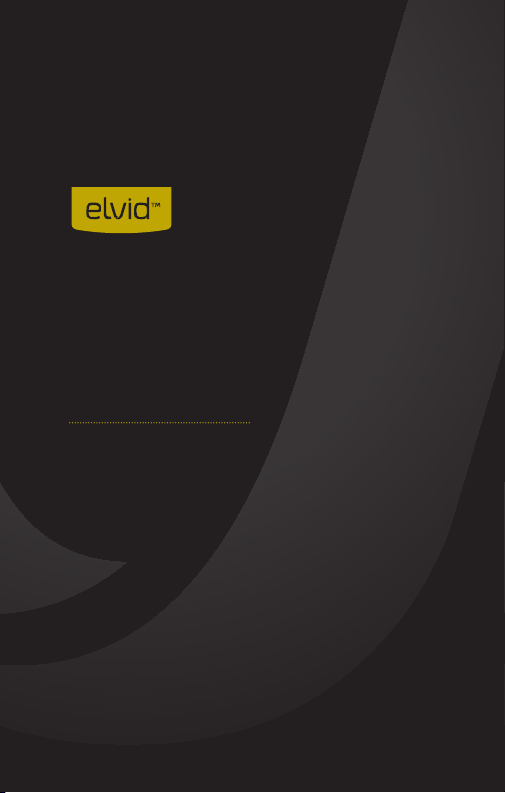
RIGVISION
7˝ FIELD MONITOR
WITH SHUTTER RELEASE
USER
MANUAL
CM-7L

2
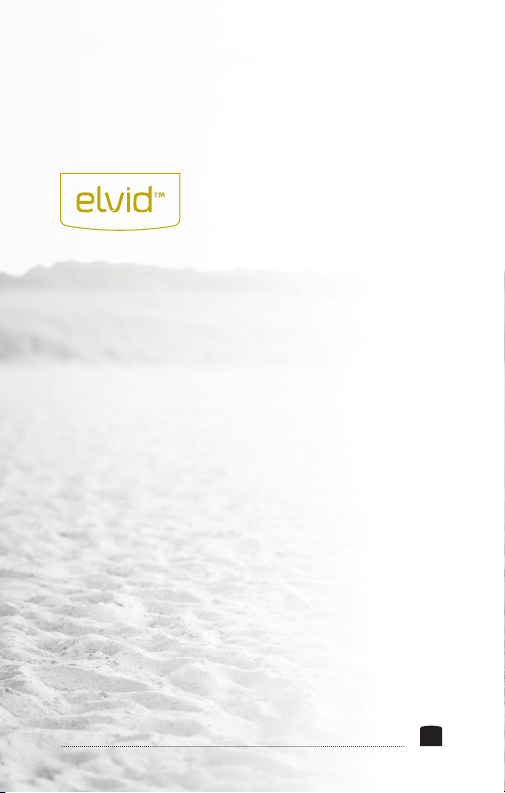
INTRODUCTION
Thank you for choosing the Elvid 7˝ Field Monitor
with Shutter Release. The RigVision gives you a
crisp, clear, full color view on a screen that’s large
enough to help you bring focus to the details of
your creative vision that are lost on your camera’s
small screen. Whether you use the RigVision for
lmmaking or photography, the vibrant 7˝ display
allows you to comfortably preview and review
your work both in the eld or while working in the
studio.
3
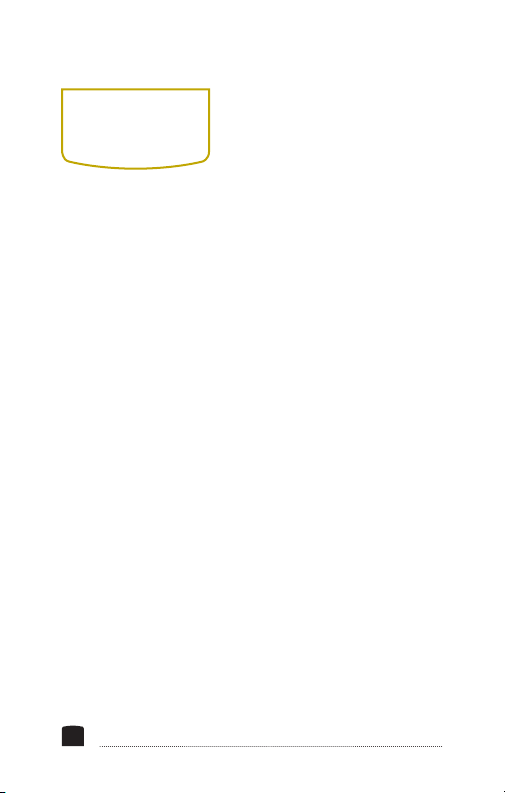
KEY
FEATURES
High Resolution:
1024 × 600 pixels on
a 7˝ LCD Screen
Remote Focus & Shutter
Release:
Dedicated shutter release,
Autofocus, and Bulb
buttons to trigger your
camera
Backlit TFT:
Flicker-free and vibrant
even in low light conditions
Cable Clamp:
Holds your HDMI cables
close to the monitor body
without allowing them to
dislodge
4
160° View:
Get a great view with the
screen’s 160° viewing angle
HDMI Loop Through:
With HDMI Loop Through,
you can connect your
monitor to a second
monitor, allowing others to
follow the action without
the need for a converter or
splitter box.
Speaker & Headphones:
Easily check sound levels
through the built-in
speakers or the 3.5 mm
headphone jack
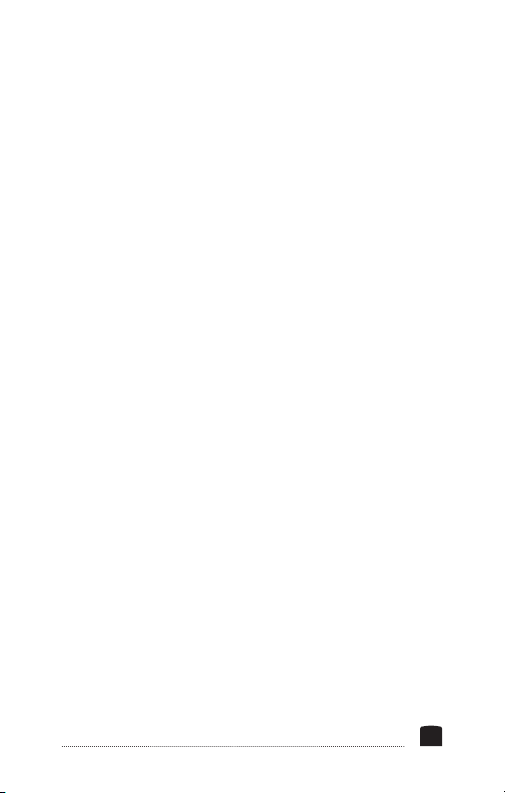
Fully Adjustable:
Adjust resolution, contrast,
position, and input options
Dual Power:
Operates on either AC
or battery power (both
included)
Versatile:
Accepts HDMI and
AV (Composite Cable)
connections
IR Remote:
Control the functions of
your monitor from the
palm of your hand with the
handheld IR remote
1/4˝ - 20 Mount:
The standard 1/4˝-20 mount
allows for mounting your
monitor many ways including on the included shoe
mount ball head.
5
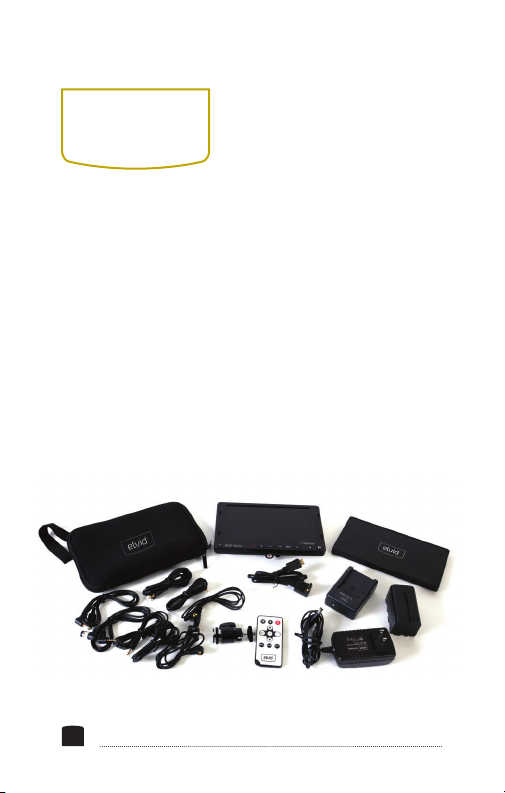
BOX
CONTENTS
• RigVision 7 ˝ LCD Monitor
• NP-F750 Lithium Battery
• Battery Charger
• AC Power Adapter
• IR Remote
• Protective Neoprene Bag
• Shoe Mount Ball Head
6
• Sun Shield
• HDMI & Shutter Release
Cables:
1. RCC-C1
2. RCC-C2
3. RCC-N1
4. RCC-N2
5. RCC-S1
6. RCC-O1
7. RCC-P1
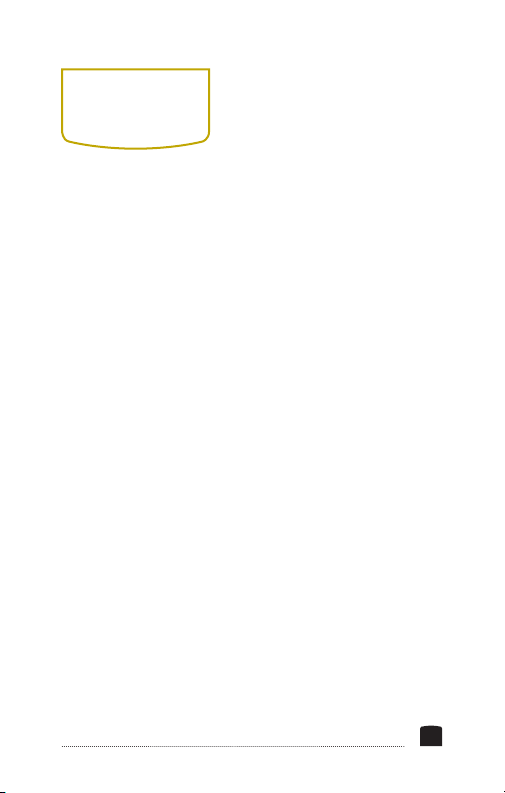
SAFETY
WARNINGS
• There are no user-
serviceable parts inside the
device. Do not attempt to
disassemble or perform any
unauthorized modication.
• Do not handle with wet
hands or immerse in or
expose to water or rain.
Failure to observe this
precaution could result in
re or electric shock.
• Keep out of the reach
of children. This device
contains small parts which
may pose a choking hazard.
• Observe caution when
handling batteries.
Batteries may leak or
explode if improperly
handled. Use only the
batteries listed in this
manual.
• Batteries are prone
to leakage when fully
discharged. To avoid
damage to the product,
be sure to remove the
batteries when leaving the
product unattended for
prolonged periods or when
no charge remains.
• Do not operate the
RigVision in the presence of
ammable gas or vapors.
• Do not use or leave the
device in conditions of
extreme heat, severe cold,
or high humidity.
• Turn off the camera’s
power and the RigVision’s
power before connecting or
disconnecting the cables.
• Dispose used batteries,
packaging, and old
devices in accordance
with appropriate local
environmental regulations.
7
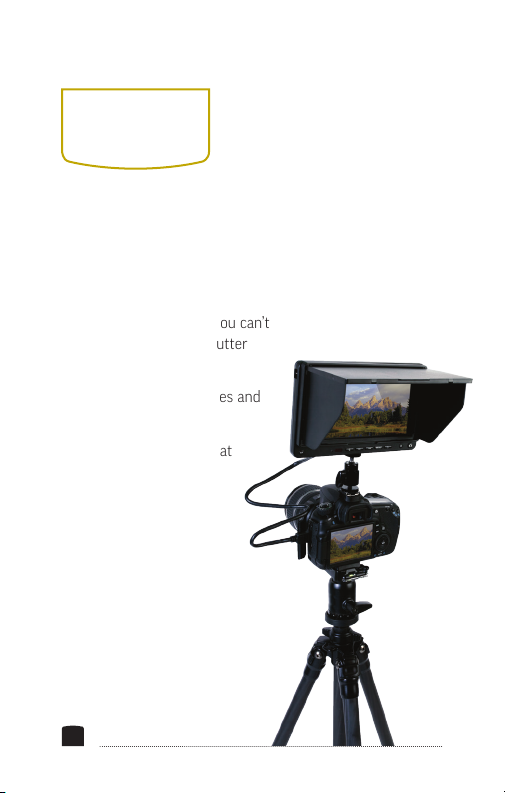
PRODUCT
USAGE
1. Provides the user with a
high-resolution, larger view to
aid composition
2. Lets you check composition
and autofocus when you can’t
reach the camera’s shutter
button
3. Review recorded images and
video
4. Assist when shooting at
extreme angles
8
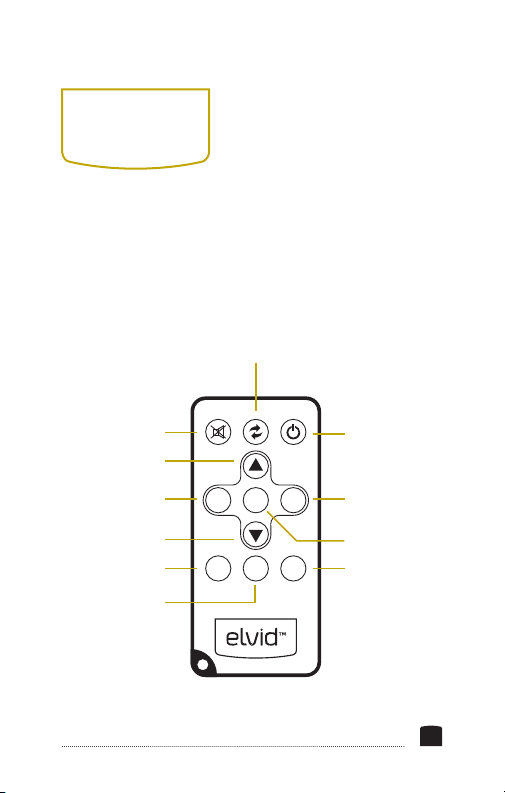
INFRARED
REMOTE
The Infrared Remote can be used to turn the
RigVision’s power on and off, adjust the volume, and
access and adjust all the menu settings.
Sync
Mute Power On/Off
Up
Increase Volume;
Navigate Left In
Menus
Down
Access Menu
Zoom
VOL- VOL+OK
MENU
ZOOM EXIT
Decrease Volume;
Navigate Right In
Menus
Select Option
Exit Menus
9
