Elvid fieldvision ocm-7b-4k User Manual
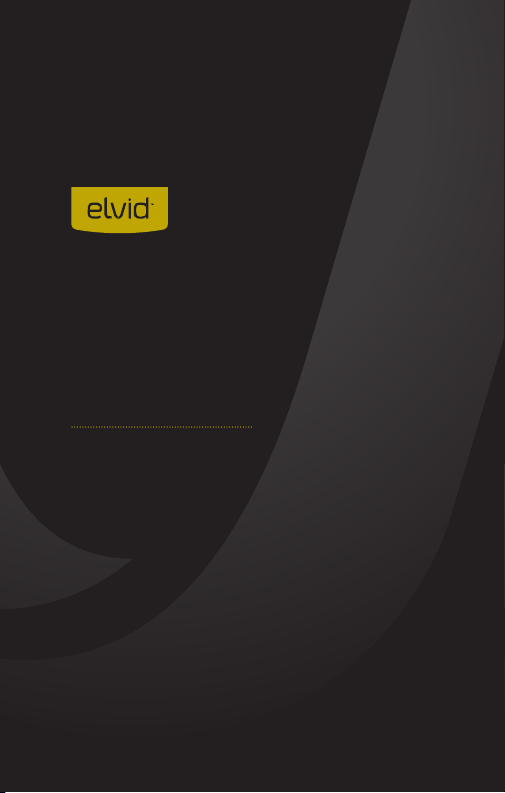
FIELDVISION
OCM-7B-4K
7˝ 4K IPS Monitor
USER
MANUAL

2
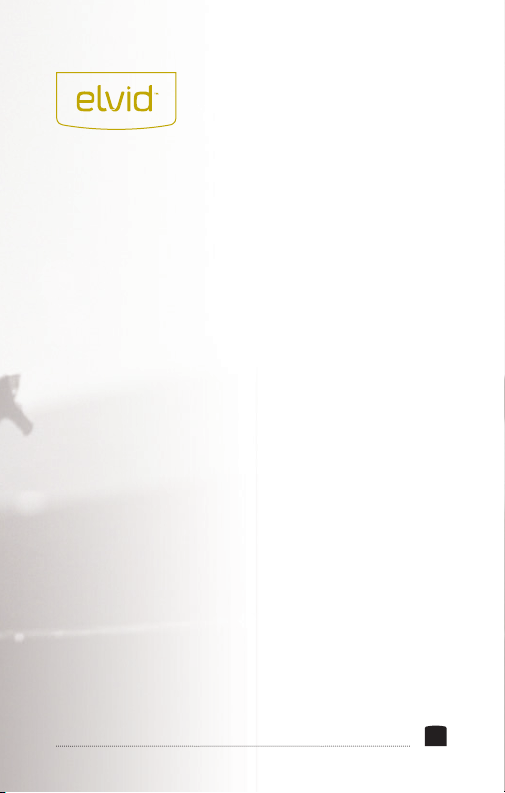
THANK YOU FOR CHOOSING ELVID.
The Elvid FieldVision 4K is a lightweight, 7-inch on-camera monitor that
is capable of displaying signals up to 4K UHD (3840 × 2160) and up to
30p. The LCD panel’s native resolution of 1280 × 800 provides a sharp
image and facilitates precise color rendering. It offers an aspect ratio of
16:10 (native) that you can set to 4:3, 16:9, Full Screen, and two zoom
presets. In addition, pixel-to-pixel mode gives you the actual quality of 4K
resolution in order to see the ne details of your image. The FieldVision
4K also accepts composite video and two-channel audio with an A/V
breakout cable (not included.)
The onscreen menu makes it easy to ne-tune your image, and it offers
adjustments for brightness, contrast, hue, sharpness, color temperature,
and saturation. There are also broadcast-specic features like safety
frame markers and multiple display formats.
The FieldVision 4K is equipped with advanced tools like Check Field to
help calibrate the monitor, a Focus Assist setting to ne-tune your focus,
and Camera mode to scale the incoming video signal when shooting on a
DSLR. Onboard programmable function buttons provide quick shortcuts
to Check Field and Focus Assist modes, safety frames, a center marker,
and the onscreen volume bar. There’s also an integrated speaker and a
3.5 mm stereo headphone output for live audio monitoring. A removable
sunshade is included to minimize glare when shooting outdoors.
3
3
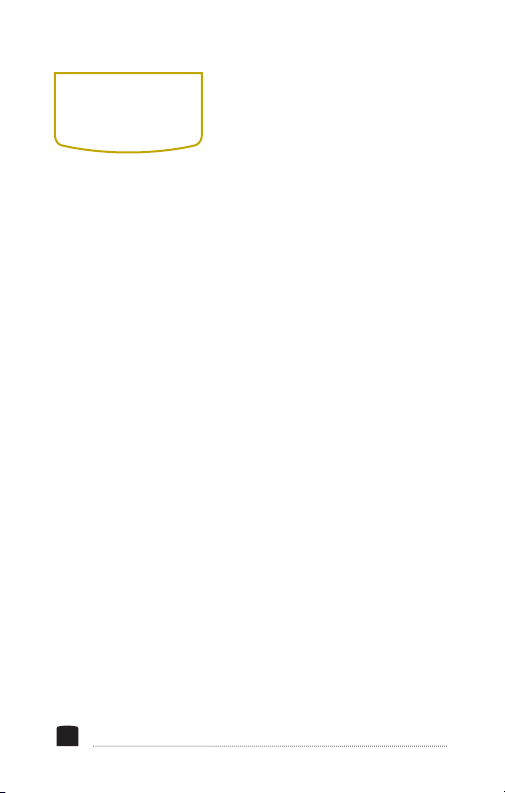
PRECAUTIONS
• Exposure to high sound levels
can cause permanent hearing
loss. Avoid listening at high
volumes for extended periods
of time.
• Keep this product away from
water and any ammable gases
or liquids.
• Do not expose this product to
humidity or extreme heat or
cold.
• Make sure this product is
powered off when plugging it
into a power source.
• Use only the correct,
recommended voltage.
• Do not attempt to disassemble
or repair this product.
• Do not place or store the
FieldVision 4K facedown, since
this can damage the screen.
• Handle this product with care.
4
• Avoid any impacts to this
product.
• Do not block the vents in this
product.
• Disconnect this product from its
power source before storage and
during electrical storms.
• Do not use chemical solutions to
clean this product. Clean it with
only a soft, dry cloth.
• Keep this product away from
children.
• Make sure that this product
is intact and that there are no
missing parts.
• To avoid damage to this product,
be careful not to overtighten or
improperly thread any of the
threaded ttings.
• All images are for illustrative
purposes only.
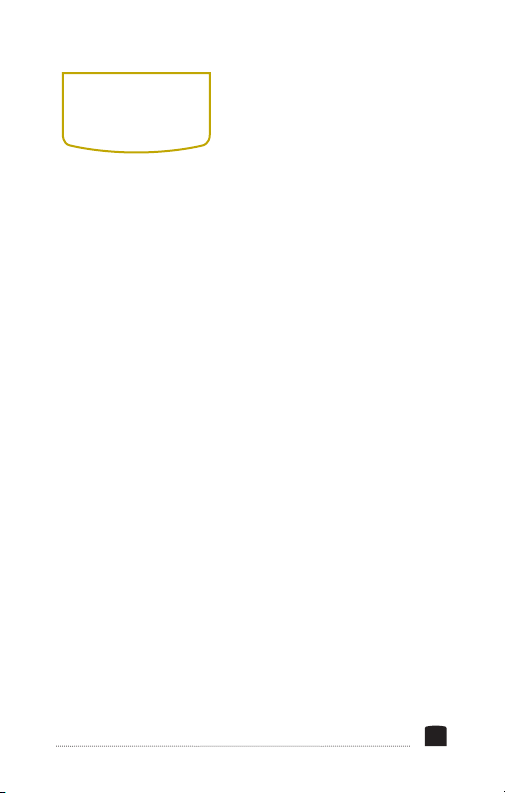
TABLE OF
CONTENTS
Overview ...............................................................................6-7
Product Contents ................................................................... 8
Powering Options ..............................................................9-10
Using The OCM-7B-4K .....................................................11-12
The HDMI Lock ......................................................................13
The Sunshade .........................................................................14
Front Panel Buttons .............................................................15
Function Buttons ..................................................................16
The Menu ................................................................................ 17
Color Menu ....................................................................... 18-19
OSD Menu ........................................................................ 20-21
Function Menu ................................................................22-23
Function Shortcut Menu .....................................................24
Supported Formats ..............................................................25
Specications ..................................................................26-27
Troubleshooting ..............................................................28-29
FCC Statement ......................................................................30
Warranty .................................................................................31
5
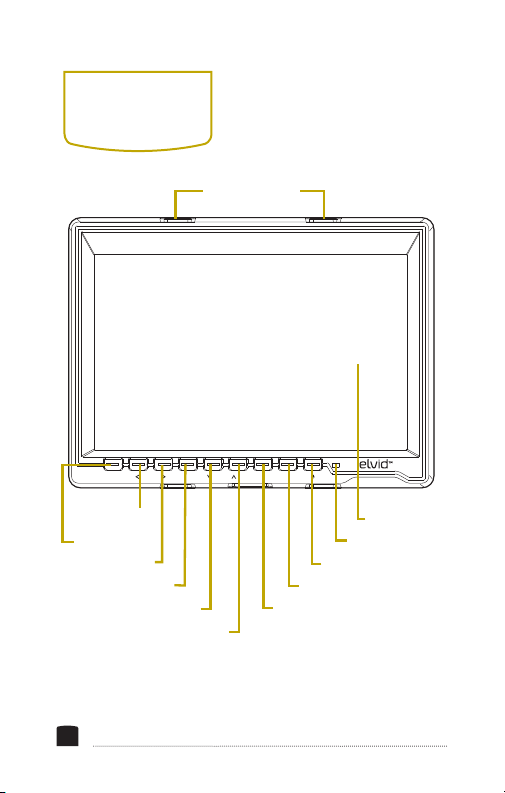
OVERVIEW
FIELDVISION 4K
MODE MENU F3 F4/F1 /F2
Sunshade slots
Left Nav/Vol -
Mode button
Screen
Status LED
Right Nav/Vol + Power button
Menu button
Down Nav/F1 button
F4 button
F3 button
Up Nav/F2 button
6
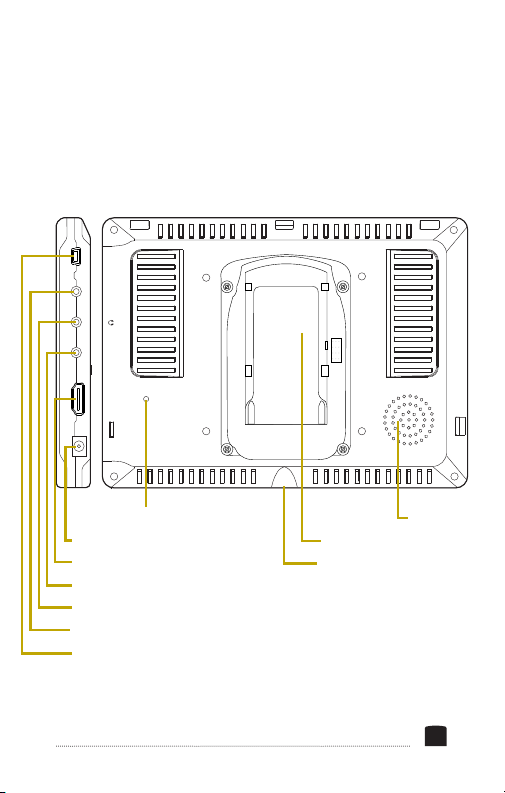
USBOSDAVHDMIDC 12V
HDMI locking mount
DC power input
HDMI input
AV input
Headphone jack
OSD controller port
USB port
Speaker
Battery mounting plate
1/4″ -20 threaded socket
7
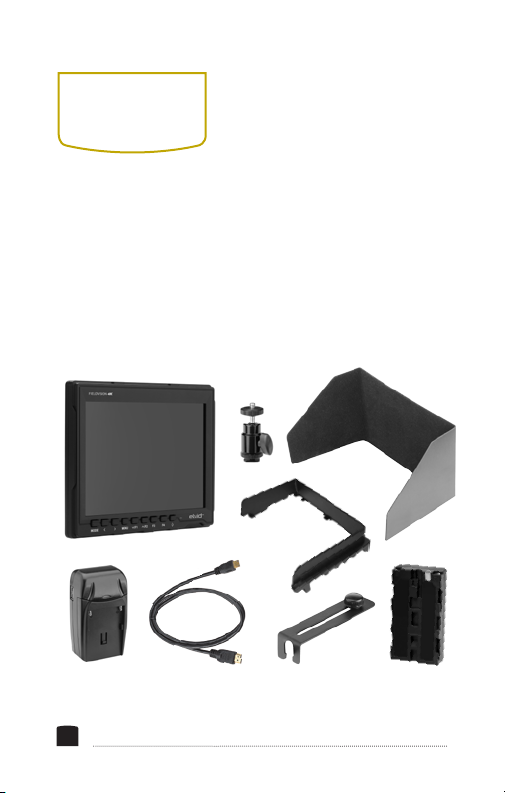
PRODUCT
CONTENTS
· 7˝ On-Camera Monitor
· Mini HDMI to HDMI cable
· HDMI Locking Collar
· Shoe-mount ball head
· NP-F550 (2200 mAh) battery
Note: Additional battery plates available. Please visit us
at www.elvidcinema.com for more information.
8
· Battery charger
· Sunshade
· Sunshade mounting frame
· User manual
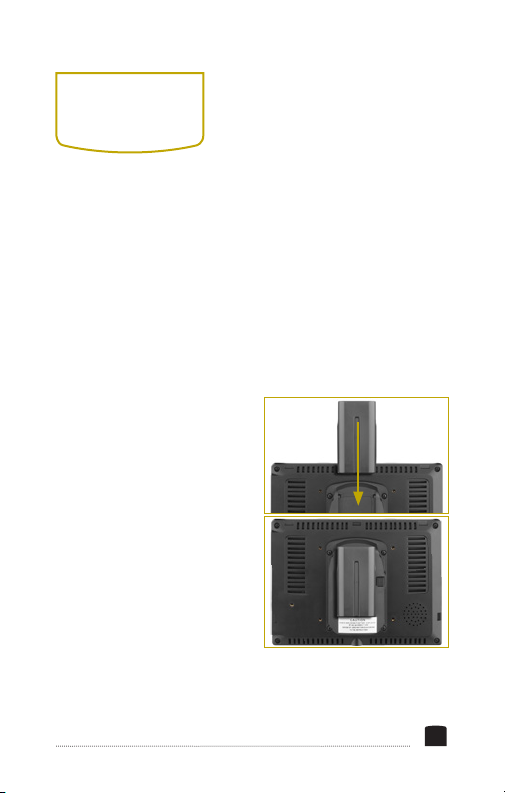
POWERING
OPTIONS
There are two ways to power the FieldVision 4K: AC or the
included rechargeable battery.
CAMERA BATTERY
The FieldVision’s built-in battery mounting plate accommodates
a Sony L-Series–type battery. For more information on
compatible battery types, refer to Specications on page 26.
To install a compatible battery,
follow these steps:
1. Place a compatible battery in
the battery plate. Make sure
the battery’s bottom contacts
are aligned with the contacts
in the battery plate.
2. Slide the battery forward
until it locks into place.
9
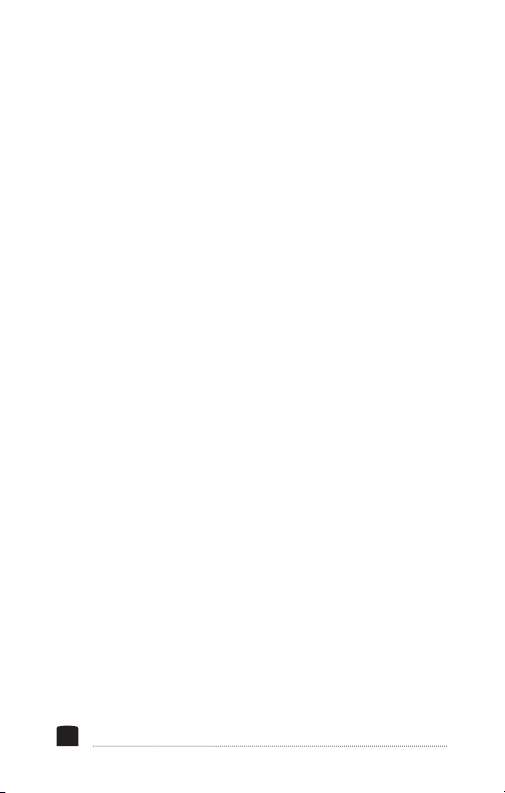
To turn on the FieldVision 4K, press the power button on the
front panel of the monitor. The FieldVision 4K will turn on
and enter standby mode, and the status LED will glow red.
To remove the battery, press and hold the battery release
button, and slide the battery out of the plate.
Charge the included battery by placing it on the battery
charger and gently clicking the battery into place. Plug the
charger into an outlet. The status LED will glow red while
the battery charges, and will turn green once the charging
is complete.
AC POWER
To run the FieldVision 4K with AC power, use a 12 V DC
adapter to connect the FieldVision 4K’s DC power input to
your AC power source.
To turn on the FieldVision 4K, press the power switch to
the On position. The FieldVision 4K will turn on and enter
ready mode, and the status LED will glow orange.
10
