Page 1
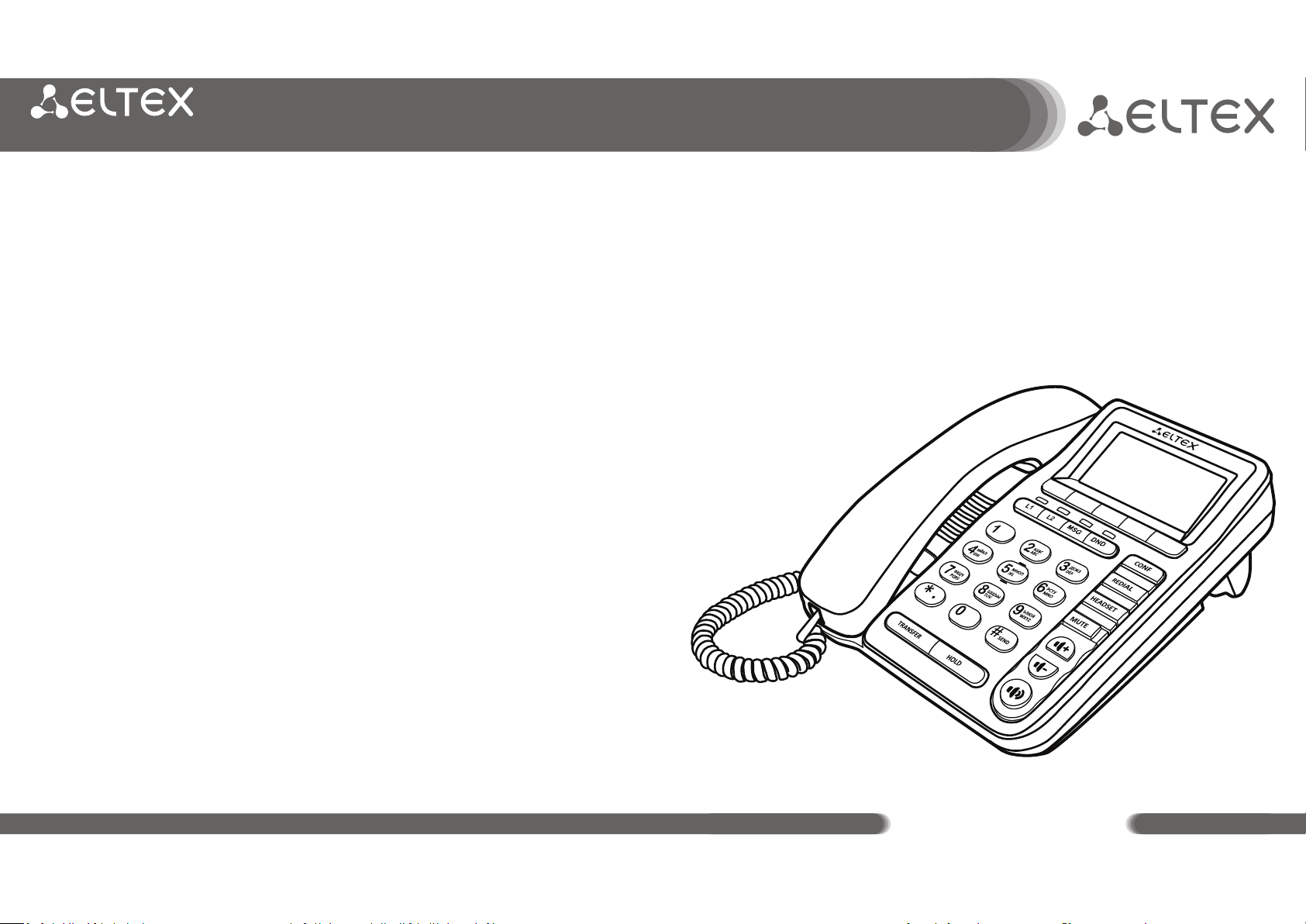
Made in Russia
IP PHONE
VP-12(P)
eltex-co.ru
Quick user guide
Page 2
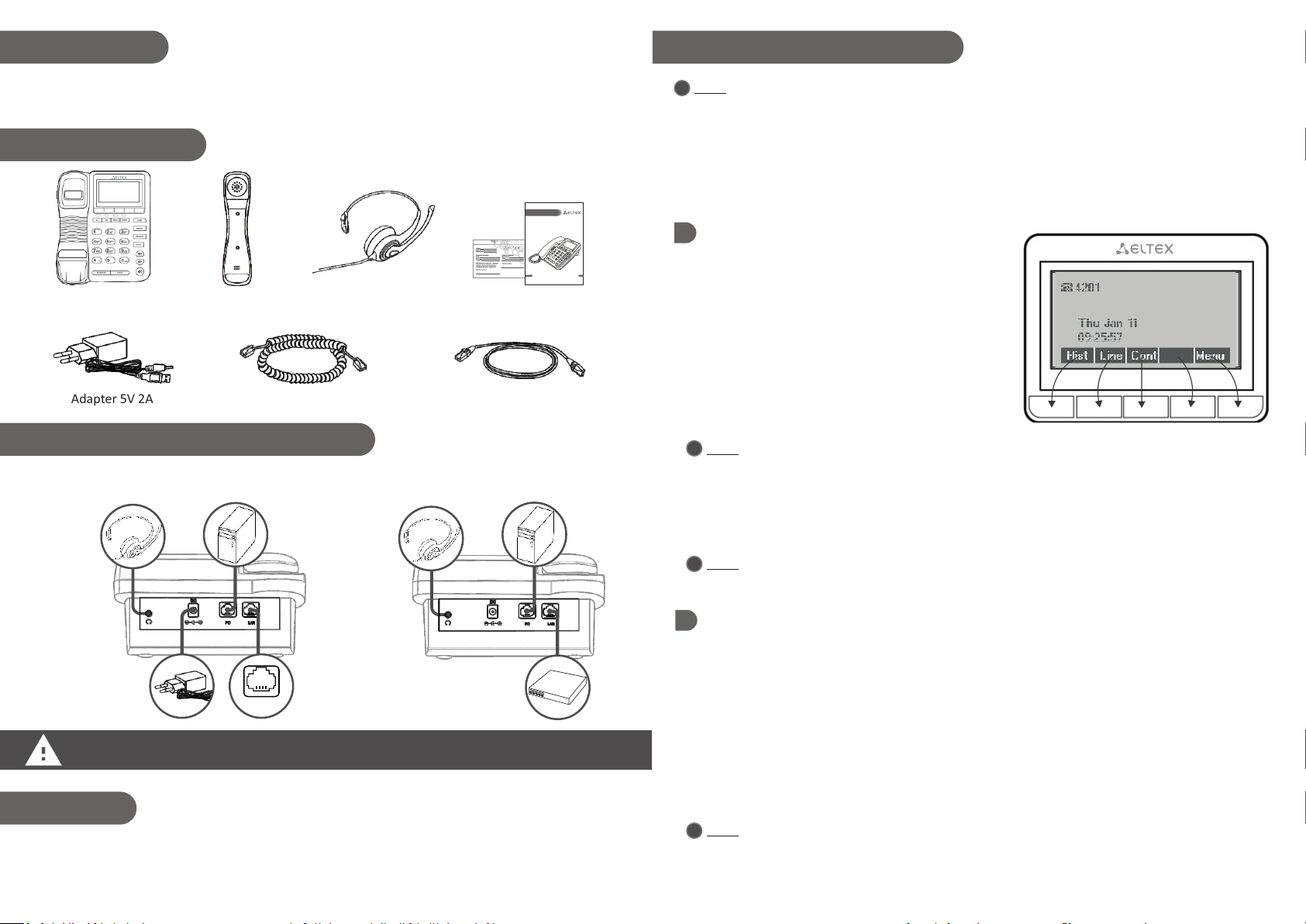
Internet
INTENDED USE
BASIC CONFIGURATION
VP-12 and VP-12P IP phones are designed to be connected to a telephone network through
the broadband access networks (Ethernet) via SIP.
SUPPLY PACKAGE
IP PHONE
VP-12(P)
ГАРАНТИЙНЫЙ ТАЛОН
М.П.
Краткое руководство пользователя
IP phone VP-12(P)
Adapter 5V 2А
Handset
Headphones HP-12*
(*upon a request)
Handset cable
Quick user guide
and warranty certificate
Cable for connection
to a local network
CONNECTING
Power supply through the adapter
PoE technology (only for VP-12P).
Power supply via
Note: Before using, it is recommended to update the software. Different ways of software updating
i
is given in the User manual for VP-12 and VP-12P.
Obtaining an IP address:
Press the «menu» soft key. The IP address that your phone has obtained is displayed in «Status»
submenu. If IP address is displayed as 0.0.0.0, you need to configure networks parameters
manually using menu on the phone screen.
Basic configuration using screen menu
You can manage your phone using soft keys below the
screen. The features of the keys is displayed at the
bottom of the screen.
1. Press «menu» soft key
2. Move to «Network parameters settings» submenu:
Menu Settings System Network Ext. network
→ → → →
3. Configure the parameters
Note: You can ask a network administrator for a list of network parameters and their meanings.
i
4. Move to «Account settings» submenu:
Menu Settings System Accounts Account 1І2
→ → → →
5. Configure the parameters of the accounts.
Please, use the adapter included in the supply package of Eltex IP phone. Do not use another
adapter, you might damage your phone.
LOADING
The loading of the phone system starts after connecting to the power supply.
Perform the basic configuration after system loading.
Note: You may ask a network administrator or service provider for the list of account parameters
i
and their meanings.
Basic configuration via web interface
1. Open a web browser, i.e. Firefox, Opera, Chrome.
2. Type IP address of the phone in the URL bar of the browser.
In case of successful connection, a window for login and password filling is displayed.
3. Fill the fields and press «Log in». By default, login – admin, password – password.
4. If necessary, change network parameters on the tab: Network Internet.
5. Configure VoIP parameters on the tab: VoIP SIP accounts.
Note: Make sure that a PC which you use for entering phone web interface is in the same local
i
network as the phone you need to configure or there is a route between the networks. Please,
consult an administrator of your network on the issue of phone connection.
→
→
Page 3

OPERATING THE PHONE
Place a call
Basic
Pick up the handset and dial a number.
Wait for a ring back tone or press <Call> soft key.
Using the speakerphone
Pick up the handset and dial a number. Press <Call> soft key, then press button.
Using the speakerphone, you can return the handset to its cradle.
Switch to the handset:
Pick up the handset if it is on the cradle. The speakerphone will be automatically switched off.
If the handset is off-hook, press .
Answer a call
Do one of the followings to answer a call:
џ Pick up the handset
џ Press <Ans>
џ Press
You can ignor the call by pressing <Low>, or reject the call by pressing <Hang>.
Hold a call
Press <Hold> soft key or button to put an active call on hold.
When the call is on hold, the icon is displayed on the screen.
Transfer a call
Do one of the followings to transfer a connected call:
Way 1
1. Press or <Tran> soft key.
2. Dial the number to which you want to transfer the call.
3. Press <Call> soft key.
4. When the recipient of the transferring call answers, notify
him or her that you are transferring the call.
5. Press or <Tran> soft key.
Way 2
1. Press or <Tran> soft key.
2. Dial the number you want to transfer the call to.
3. Press or put the handset to its cradle.
Mute
With Mute enabled, you can hear other parties on a call but they can not hear you.
Press to enable the mode. If the mode is on, the MUTE indicator glows green and the icon is
displayed on the screen.
Ending a call
Do one of the followings to end a call:
џ Return the handset to its cradle (if you use the handset for the call)
џ Press <Hang> soft key
џ While using speakerphone press (if the handset is on the cradle)
Conference call
You can organize a conference call having one active call and one call on hold.
џ Press <Conf> soft key or button.
If you have one active call and want another subscriber to join:
1. Press one of the following buttons: <Conf> soft key, <Hold> soft key, or .
Thus, you put the active call on hold.
2. Dial the number of the subscriber you want to join.
3. Wait for the answer.
4. Press <Conf> soft key.
The conference has been organized. The phone numbers of the subscriber are displayed on the screen.
Page 4

VoIP protocols
Protocols support
SIP
Audio codecs support
Codecs
G.711a, G.711u, G.723.1, G.726, G.729
LAN interface (Ethernet) parameters
Number of ports
1
Interface
RJ-45
Data rate, Mbps
10/100, autonegotiation
Standards support
BASE-T
PC interface (Ethernet) parameters
Number of interfaces
1
Interface
RJ-45
Data rate, Mbps
10/100, autonegotiation
Standards support
BASE-T
Management
Remote management
web interface, Telnet, SNMP, TR-069
Access rights limitations
by password
Common parameters
Power supply
џ adapter 5 V DC, 2 А
џ PoE IEEE 802.3af (for VP-12P only)
Power consumption
no more than 3.5 W (maximum current consumption 0.7 А)
Operating temperature
from +5 to +40°С
Operating humidity
up to 80% at 25°С
Dimensions
223x178x89.5 mm
Weight
no more than 0,52 kg
TECHNICAL FEATURES
SAFE OPERATION RULES
џ Do not install the phone near sources of heat.
џ The phone should be kept away from direct sunlight. Do not expose the device to moisture
or dust.
џ Do not open the phone case.
џ Equipment shipping and storage should be conducted in accordance with GOST 15150
Conditions 5 and Conditions 1 respectively.
Duration of warranty: 1 year. Warranty terms is presented in the warranty certificate.
Date of issue is on the package.
At the end-of-life, please, do not throw the device away with household rubbish. The
device should be brought to a special collection station for electric and electronic
devices. You can ask local authorities for the information on collection stations location.
SUPPORT
For technical assistance on the issues related to operation of Eltex Ltd. equipment, please
contact the Service Center:
Russian Federation, 630020, Novosibirsk, Okruzhnaya st., 29V.
Eltex Ltd. guaranties the compliance of VP-12_ IP phone with technical requirements
RPLT.465600.134TU (РПЛТ.465600.134ТУ) in case the user follows operating rules specified in this
operating manual.
Technical support phone numbers:
+7 (383) 274-47-87 +7 (383) 272-83-31
E-mail: techsupp@eltex.nsk.ru
Visit the Eltex Ltd. website to find technical documentation and firmware for our products, and
consult Service Center engineers on the technical forum:
џ eltex-co.ruOfficial website:
џ eltex-co.ru/forumForum:
џ eltex-co.ru/support/downloadsFiles storage:
