Page 1

RG-34-Wac
User manual,
version 1.6 (02.2017)
Subscriber router
IP-address: http://192.168.1.1
User name: admin
password: password
Page 2

____________________________________________________________________________________
Document version
Release date
Description of changes
Version 1.6
16.02.2017
Changed:
4.3.5.2 ‘WAN interface’ submenu
Added:
4.3.10.5 ‘Access management’ submenu
Version 1.5
23.12.2016
Changed:
4.3.5.2 ‘WAN interface’ submenu
4.3.6.4 ‘Port forwarding’ submenu
Added:
4.3.10.4 ‘Port settings’ submenu
Version 1.4
13.09.2016
Changed:
4.3. The device control panel
Version 1.3
16.05.2016
Changed:
4.3.5.1 WAN Interface submenu
Version 1.2
13.04.2016
Changed:
4.3.4.1 WAN Interface submenu
Version 1.1
17.03.2016
Changed:
2.2 Features of the device
2.6 Reset of the device and factory reset
Added:
4.2 Application of configuration and cancellation of changes
4.3 Device control panel
Version 1.0
28.10.2015
First issue
Software version
Software version: 1.10.0-b8
Web interface version: 1.0.3
____________________________________________________________________________________
2 Subscriber router RG-34-Wac
Page 3

____________________________________________________________________________________
CONTENTS
1 INTRODUCTION ....................................................................................................................................................... 5
1.1 Annotation ....................................................................................................................................................... 5
1.2 Conventions ..................................................................................................................................................... 5
2 DESCRIPTION OF THE DEVICE .................................................................................................................................. 6
2.1 Purpose ............................................................................................................................................................ 6
2.2 Device characteristics ...................................................................................................................................... 6
2.3 Main technical parameters .............................................................................................................................. 8
2.4 Form factor ...................................................................................................................................................... 9
2.4.1 Front panel of the device ........................................................................................................................ 9
2.4.2 Back panel of the device ....................................................................................................................... 10
2.4.3 Side panel of the device ........................................................................................................................ 10
2.5 Light indication .............................................................................................................................................. 10
2.6 Reset of the device and factory reset ............................................................................................................ 11
2.7 Operation by WPS button .............................................................................................................................. 11
2.8 Scope of supply .............................................................................................................................................. 12
3 INSTALLATION ....................................................................................................................................................... 13
3.1 Safety information ......................................................................................................................................... 13
3.2 Installation advices ........................................................................................................................................ 13
3.3 Switching On .................................................................................................................................................. 13
4 OPERATION OF THE DEVICE VIA WEB-CONFIGURATOR ....................................................................................... 14
4.1 Beginning the work ........................................................................................................................................ 14
4.2 Application of configuration and cancellation of changes ............................................................................ 14
4.3 Device control panel ...................................................................................................................................... 15
4.3.1 Main elements of WEB-interface ......................................................................................................... 15
4.3.2 ‘Setting Wizard’ menu .......................................................................................................................... 16
4.3.3 ‘Operation mode’ menu ....................................................................................................................... 16
4.3.4 ‘Wireless network’ menu ...................................................................................................................... 17
4.3.4.1 ‘Main settings’ submenu ................................................................................................................... 17
4.3.4.2 ‘Advanced settings’ submenu ............................................................................................................ 19
4.3.4.3 ‘Security’ submenu ............................................................................................................................ 21
4.3.4.4 ‘Wi-Fi access control’ submenu ......................................................................................................... 22
4.3.4.5 ‘Network overview’ submenu............................................................................................................ 23
4.3.4.6 ‘WPS’ submenu .................................................................................................................................. 24
4.3.4.7 ‘Schedule’ submenu ........................................................................................................................... 25
4.3.4.8 ‘Air time Fairness’ submenu .............................................................................................................. 27
4.3.5 ‘TCP/IP settings’ menu .......................................................................................................................... 27
4.3.5.1 ‘LAN Interface’ submenu ................................................................................................................... 27
4.3.5.2 ‘WAN Interface’ submenu ................................................................................................................. 29
4.3.6 ‘Firewall’ menu ..................................................................................................................................... 32
4.3.6.1 ‘Port filtering’ submenu ..................................................................................................................... 32
4.3.6.2 ‘IP filtering’ submenu ......................................................................................................................... 33
4.3.6.3 ‘MAC filtering’ submenu .................................................................................................................... 34
4.3.6.4 ‘Port forwarding’ submenu ................................................................................................................ 35
4.3.6.5 ‘URL filtering’ submenu ..................................................................................................................... 36
4.3.6.6 ‘DMZ’ submenu.................................................................................................................................. 36
4.3.7 ‘Quality of Service (QoS)’ menu ............................................................................................................ 37
4.3.8 ‘Routing Setup’ menu ........................................................................................................................... 38
4.3.9 ‘USB settings’ menu .............................................................................................................................. 39
4.3.9.1 ‘USB storage’ menu ........................................................................................................................... 39
4.3.9.2 ‘FTP server’ submenu ........................................................................................................................ 39
4.3.10 ‘Management’ menu .......................................................................................................................... 40
____________________________________________________________________________________
Subscriber router RG-34-Wac 3
Page 4

____________________________________________________________________________________
4.3.10.1 ‘Status’ submenu ................................................................................................................................ 40
4.3.10.2 ‘Statistics’ submenu ........................................................................................................................... 41
4.3.10.3 ‘Time zone settings’ submenu ........................................................................................................... 42
4.3.10.4 ‘Port configuration’ submenu ............................................................................................................ 42
4.3.10.5 ‘Access management’ submenu ........................................................................................................ 44
4.3.10.6 ‘Denial-of-Service’ submenu .............................................................................................................. 45
4.3.10.7 ‘Log’ submenu .................................................................................................................................... 47
4.3.10.8 ‘Upgrade Firmware’ submenu ........................................................................................................... 48
4.3.10.9 ‘Save/Load settings’ submenu ........................................................................................................... 49
4.3.10.10 ‘TR-069 config’ submenu ................................................................................................................. 49
____________________________________________________________________________________
4 Subscriber router RG-34-Wac
Page 5

____________________________________________________________________________________
Convention
Description
Semi-bold
Notes and warnings, chapter titles, headings and table headings are printed in
semi-bold.
Italic
Information which requires special attention is printed in italic.
Notes contain important information, advice or recommendation for use and
setting the device.
Warnings inform the user of situations that may incur damage to the device or user,
lead to failures in its work or loss of data.
1 INTRODUCTION
1.1 Annotation
Modern tendencies of telecommunication development necessitate operators to search for the most
optimal technologies, allowing you to satisfy drastically growing needs of subscribers, maintaining at the same
time consistency of business processes, development flexibility and reduction of costs of various services
provision. Wireless technologies are spinning up more and more and have paced a huge way for short time from
unstable low-speed communication networks of low radius to broadband networks equitable to speed of wired
networks with high criteria to the quality of provided services.
RG-34-Wac device is a WI-FI Access Point with integrated router. Main intended purpose of RG-34-Wac is
installation of access point inside of buildings to various sources via wired and wireless networks of data
transmission.
The device is intended for use by home users and in little office rooms.
This instruction manual specifies intended purpose, main technical parameters, form-factor, installation
procedure, rules of configuration, monitoring and change of software of RG-34-Wac Access Point.
1.2 Conventions
Notes and warnings
____________________________________________________________________________________
Subscriber router RG-34-Wac 5
Page 6

____________________________________________________________________________________
2 DESCRIPTION OF THE DEVICE
2.1 Purpose
The subscriber router RG-34-Wac (“device”) is intended for provision of users’ access for high-speed, safe
network of data transfer.
RG-34-Wac device is a single point of access to modern interactive services via wired and wireless data
transfer networks: Internet and Full HD IPTV.
RG-34-Wac router is intended for connection of devices to wireless network of 802.11 a/b/g/n/ac
standards. RG-34-Wac is connected to the wired network by means of 10/100/1000M Ethernet-interface, and
generates wireless high-speed access for devices supporting Wi-Fi technology in the range between 2,4 and 5GHz
by means of radio interface. Up to four devices of wired network can be connected to the device. USB-plug is
used for connection of external memory or 3G/4G USB-modem.
RG-34-Wac supports modern requirements to quality of services and allows to transmit the most
important traffic in more priority turns compared to commonly used. The priority is provided on the basis of main
QoS technologies.
Extended functionality for stable work of IP-television in wireless network is realized in the device:
smoothness and persistence of video play is provided by means of special software functionality. The device
allows work on 2,4 and 5 GHz frequencies, as well as enables simultaneous transmission of video-streams and
data transfer.
2.2 Device characteristics
Interfaces:
LAN: 4 Ethernet ports RJ-45 10/100BASE-T;
WAN: 1 Ethernet port RJ-45 10/100/1000BASE-T;
WLAN: IEEE 802.11b/g/n 2,4 GHz и 802.11a/n/ac 5 GHz;
USB: 1 port USB2.0.
The device is powered via external 5V adaptor from 220 V power supply network.
Functions:
Power supply functions:
– Work in a bridge, router or wireless client mode;
– PPPoE support (PAP, SPAP and CHAP authorization, PPPoE compression);
– PPTP support;
– L2TP support;
– Static address and DHCP support (DHCP-client is on WAN side, DHCP-server is on LAN side);
– DNS support;
– NAT support;
– UPnP support;
– Firewall;
– MAC-address cloning on WAN-interface;
____________________________________________________________________________________
6 Subscriber router RG-34-Wac
Page 7

____________________________________________________________________________________
– NTP support ;
– QoS mechanisms support;
– Port forwarding;
– Static and dynamic routing;
– Device access restriction via WAN and LAN.
Support of IPTV functions (IGMP-proxy, UDP-to-HTTP proxy);
Software update via web-interface;
TR-069;
Remote monitoring, configuration and setting: Web-interface, Telnet.
Please see the RG-34-Wac application flowchart on the figure 1.
Figure 1 – RG-34-Wac application flowchart
____________________________________________________________________________________
Subscriber router RG-34-Wac 7
Page 8

____________________________________________________________________________________
Processor
Realtek 520 МHz
RAM DDR
128 Mb
ROM eMMC flash (system memory)
8 Mb
Operational system
Linux
WAN-interface Ethernet parameters
Number of ports
1
Electric plug
RJ-45
Speed of transmission, Mbit/s
10/100/1000, auto-sensing
Supported standards
BASE-T
Ethernet LAN-interface parameters
Number of interfaces
4
Electric plug
RJ-45
Speed of transmission, Мbit/s
10/100, auto-sensing
Supported standards
BASE-T
Wireless interface parameters
Standards
802.11 a/b/g/n/ac
Frequency range, MHz
2.4 ~ 2.4835 GHz, 5.15 ~ 5.35 GHz, 5.65 ~ 5.73GHz, 5.735 ~
5.835 GHz
Modulation
BPSK, QPSK, 16 QAM, 64 QAM, DBPSK, DQPSK, CCK
Speed of data transfer, Mbit/s
802.11b(CCK): 1, 2, 5.5 ,11
802.11g(OFDM): 6, 9, 12 , 18, 24, 36, 48, 54
811n (HT20, 800ns GI): 13, 26, 39, 78, 104, 117, 130
802.11n (HT40, 400ns GI): 30, 60, 90, 120, 180, 240, 270, 300
802.11n (HT40, 800ns GI): 27, 54, 81, 108, 162, 216, 243, 270
Maximal output of the transmitter
2,4 GHz (802.11 b/g/n): up to 15 dBm
5 GHz (802.11 a/n/ac): up to 17 dBm
Sensibility of the receiver
2,4 GHz:
802.11n(MCS0): -90 dBm
802.11n(MCS4): -79 dBm
802.11n(MCS7): -72 dBm
5 GHz:
802.11ac (MCS0): -92 dBm
802.11ac (MCS4): -82 dBm
802.11ac (MCS7): -76 dBm
Safety
64/128/152-bit WEP encryption of the data;
WEP, TKIP and AES
Control
Remote control
Web-interface, Telnet
Access restriction
Via password
General parameters
Power
Power adaptor 5V DC, 2,5 А.
Power consumption
Not more than 4 W
Range of working temperatures
from +5 to +40°С
Relative humidity at 25°С
Up to 80%
Overall dimensions
430x159x43,6 mm
Weight
Not more than 0,2 kg.
2.3 Main technical parameters
Main technical parameters of the device are listed in the Table 1.
Table 1 – Main technical parameters
General parameters
____________________________________________________________________________________
8 Subscriber router RG-34-Wac
Page 9

____________________________________________________________________________________
Upper panel element
Description
1 Power indicator
2 Device status indicator
3 External USB-device indicator (USB flash, external HDD)
4 WAN-interface indicator
5 2,4 GHz and 5 GHz wireless network indicator
6 LAN-interface ports indicator
2.4 Form factor
RG-34-Wac access point is produced in plastic casing with dimensions of 430x159x43,6 mm.
2.4.1 Front panel of the device
The appearance of RG-34-Wac front panel is represented on Figure 2
Figure 2 – Appearance of RG-34-Wac front panel
Following light indicators are located on the upper panel of RG-34-Wac, see Table 2.
Table 2 – Description of upper panel indicators
____________________________________________________________________________________
Subscriber router RG-34-Wac 9
Page 10

____________________________________________________________________________________
Back panel element
Description
1
LAN 10/100
4 ports 10/100BASE-T Ethernet (RJ-45 plug) for connection of network devices
2
WAN
port 10/100/1000BASE-T (RJ-45 plug) for connection to external network
3
USB
USB plug for connection of external USB-device (USB flash, HDD)
4
5V
Plug for supply adaptor
Side panel element
Description
1 Wi-Fi On/Off button
2 Button for client’s WPS protocol connection
2.4.2 Back panel of the device
Appearance of RG-34-Wac back panel is represented on Figure 3.
Figure 3 – Appearance of RG-34-Wac back panel
Following plugs and controls are located on RG-34-Wac back panel, see Table 3.
Table 3 – Description of indicators and controls on RG2400 back panel
2.4.3 Side panel of the device
Appearance of RG-34-Wac side panel is represented on Figure 4.
Figure 4 – Appearance of RG-34-Wac side panel
Following controls are located on the side panel of RG-34-Wac, see Table 4
Table 4 – Description of RG-34-Wac side panel controls
2.5 Light indication
____________________________________________________________________________________
10 Subscriber router RG-34-Wac
Page 11

____________________________________________________________________________________
Indicator
Indicator status
Ddevice status
WLAN
green, continuously illuminating
Wi-Fi-network is active in the range of 2,4 GHz
and/or 5 GHz
green, flashing
Wireless data transfer in the range of 2,4 GHz
and/or 5 GHz
WAN
green (10, 100Mbps)/ orange (1000
Mbps)
Established connection between stationary
terminal and subscriber device
Flashing
Packet data transmission via WAN-interface
LAN
green, continuously illuminating
Established connection with connected
network device
flashing
Packet data transmission via LAN-interface
USB
green, continuously illuminating
USB-device is connected
Does not illuminate
USB-device is disconnected
Power
green, continuously illuminating
Power is on, normal operation
Status
red, continuously illuminating
Software is not downloaded, initial downloader
mode
red, flashing
Software download
red and green, flashing alternating
Factory reset
red, yellow and green, flashing
alternating
Software update
green, flashing
New software version is detected
yellow, continuously illuminating
No access to Internet
green, continuously operating
Normal operation
WPS function is switched on by default. You may switch off this function on the page of
WPS setting. It is described in section 4.3.5.6 ‘WPS’ Submenu.
Current status of the device is represented by means of indicators paced on the upper panel. The indicator
statuses are listed in the Table 5.
Table 5 – Light indication of RG-34-Wac status
2.6 Reset of the device and factory reset
Functional button ‘F’ is located on the lower panel of the device that enables to reset and reset it to the
factory settings. You may use the ‘F’ button when the router is switched on and ready to work: ‘Power’ indicator
illuminates green, ‘Status’ indicator illuminates /flashes green or yellow.
Push and immediately release the ‘F’ button for reset.
Push and hold the ‘F’ button for more than 5 seconds for factory reset until ‘Status’ indicator starts flashing
red/green. The devices resets automatically. In factory settings DHCP-client is started in WAN-interface, LAN
address is 192.168.1.1, subnet mask is 255.255.255.0; user name/web-interface access password:
admin/password.
2.7 Operation by WPS button
The device supports the function of WPS connection of clients to Wi-Fi network. For establishing
connection chose WPS as connection mode in client’s device and push WPS on the right side panel of the
device. The client will be connected to the router automatically.
____________________________________________________________________________________
Subscriber router RG-34-Wac 11
Page 12
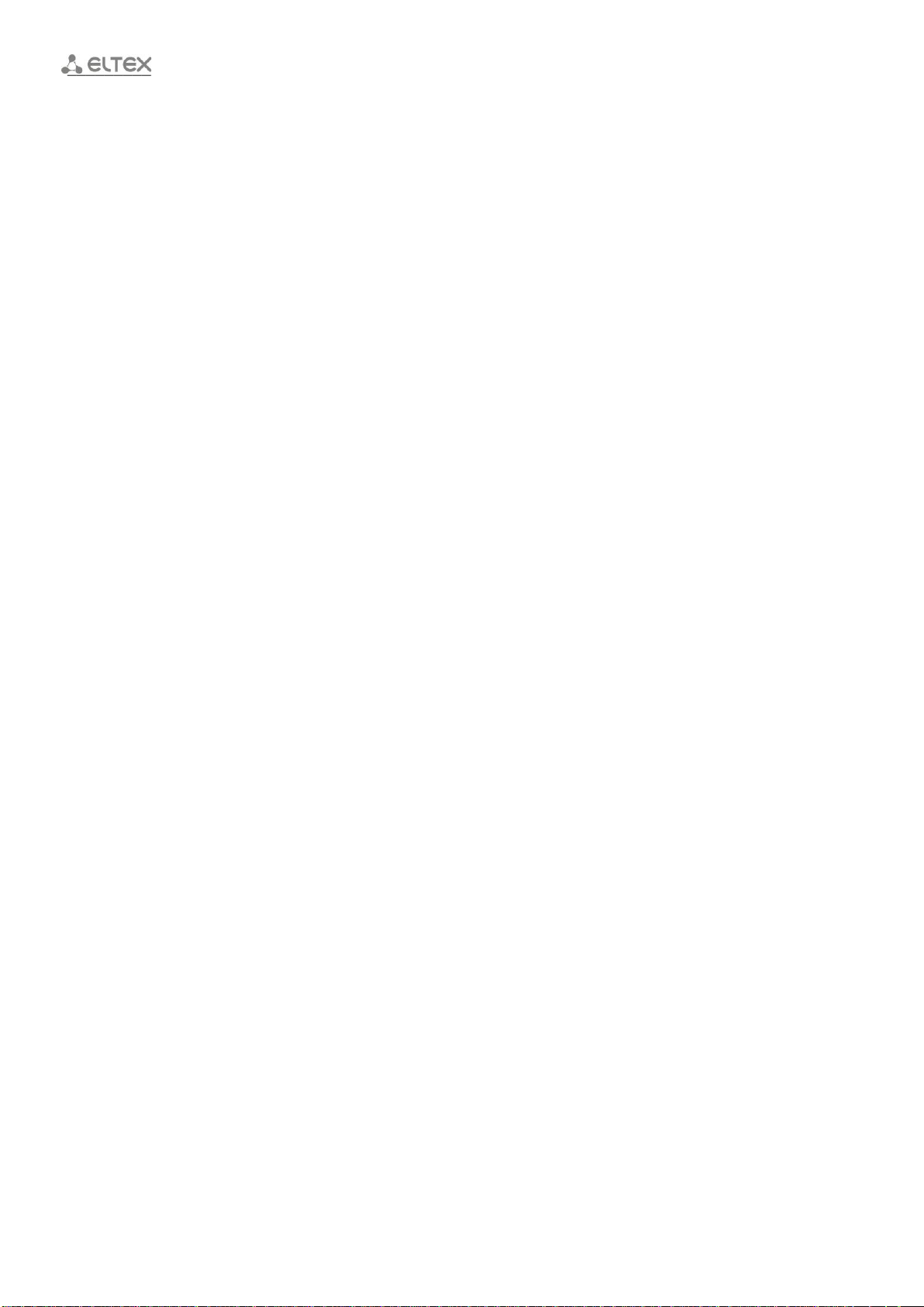
____________________________________________________________________________________
2.8 Scope of supply
The basic scope of supply of RG-34-Wac includes:
– Subscriber router;
– Power adaptor 220/5В 2,5 А;
– User manual.
____________________________________________________________________________________
12 Subscriber router RG-34-Wac
Page 13

____________________________________________________________________________________
No things shall be placed on the surface of the device to avoid overheating the device components
and failure of its operation.
3 INSTALLATION
3.1 Safety information
1. Do not install the device near heat sources and in premises with environmental temperature below
5°С or above 40°С.
2. Do not use the device in premises with high moisture. Do not expose the device to fume, dust,
water, mechanical vibrations or shocks.
3. Do not dismantle the casing of the device. There are no elements inside it intended for
maintenance by the user.
3.2 Installation advices
1. Before installation and switching on the device it is necessary to check it on visible mechanical
damages. If the damages are present, you should terminate the installation, issue the respective
act and refer to your supplier.
2. If the device was exposed to low temperature for a long time, it is necessary to keep it for 2 hours
at room temperature before operation. After exposure of the device to high humidity conditions, it
is necessary to keep it in normal conditions for at least 12 hours.
3. The device shall be installed in horizontal position, in compliance with the instruction manual.
4. Consider following rules when you install the device to secure Wi-Fi coverage are with the best
possible characteristics:
a. Install the device in the center of wireless network;
b. Minimize the number of obstacles (walls, ceilings, furniture and others) between RG-34-
Wac-RG-34-Wac and other wireless network devices;
c. Do not install the device close (about 2 m) to electric, radio devices;
d. It is not advised to use radio-phones and other devices, working on frequency of 2,4 GHz,
5GHz, within a range of Wi-Fi wireless network;
e. Obstacles, such as glass/metal constructions, brick/concrete walls, as well as water tanks
and mirrors may significantly decrease the range of Wi-Fi network.
3.3 Switching On
1. Connect network Ethernet cable of your Internet provider to WAN RG-34-Wac plug, see figure 3.
2. If RG-34-Wac will be used as home cable router, connect network Ethernet cable to LAN RG-34-
Wac plugs of the router and your network device (PC, printer, set-top box etc).
3. Connect the adaptor cable to the power supply plug 5V of the device. Connect the adaptor to the
power source, see figure 3.
4. After connection of the access point to power supply network wait for complete boot of the device
(it may take about a minute).
____________________________________________________________________________________
Subscriber router RG-34-Wac 13
Page 14

____________________________________________________________________________________
Factory IP-address of the device: 192.168.1.1, subnet mask: 255.255.255.0
Factory settings: name: admin, password: password.
4 OPERATION OF THE DEVICE VIA WEB-CONFIGURATOR
4.1 Beginning the work
To begin the work you should connect to the device via LAN interface using Web-browser:
1. Open Web-browser, e.g. Firefox, Opera, Chrome.
2. Enter the IP address of the device in the address line.
After successful detection of the device you will see the page with request for user name and password in
the browser window.
3. Enter user name in the line ‘User name’ and password in the line ‘Password’.
4. Click ‘Enter’. A ‘About device’ menu appears in browser window.
4.2 Application of configuration and cancellation of changes
1. Application of configuration
After clicking ‘Apply changes’ the configuration is saved to flash-memory of the device and new settings
apply. Some settings will apply after reboot of the device only. The system issues a warning about it by clicking
the button.
2. Cancellation of changes
The changes are cancelled only before clicking on ‘Apply’. In this case the parameters changed on the
page will be updated by current values, recorded in the memory of the device. No return to previous settings is
possible after clicking on ‘Apply changes’.
____________________________________________________________________________________
14 Subscriber router RG-34-Wac
Page 15

____________________________________________________________________________________
4.3 Device control panel
All device setting changes apply by means of ‘Control panel’ tabs, at the left of WEB-interface.
4.3.1 Main elements of WEB-interface
Figure 5 – Web-configurator navigation elements
1. Buttons of configuration application, device reload and change of WEB-interface language.
2. Tab tree for settings.
3. Main field of settings of the device, corresponding to selected tab from the field 2.
4. Buttons of configuration changes save and cancellation of changes to previous unsaved values.
____________________________________________________________________________________
Subscriber router RG-34-Wac 15
Page 16

____________________________________________________________________________________
4.3.2 ‘Setting Wizard’ menu
At the first switch on the device use the settings wizard to set main operating parameters of the device.
Master allows you to make following setting step by step:
Operation mode;
Time synchronization;
LAN-interface parameters;
WAN-interface parameters (Internet);
Wi-Fi parameters of networks of 2.4 GHz and 5 GHz.
After completion of all settings in the wizard, the device will reboot for application of new configuration.
4.3.3 ‘Operation mode’ menu
____________________________________________________________________________________
16 Subscriber router RG-34-Wac
Page 17

____________________________________________________________________________________
The device supports 2 main operation modes:
Gateway – the device works as an usual home router with activated NAT (Network Address
Translation) function, all devices connected to LAN network have access to the network through single IP
address, assigned to WAN port. Following modes are accessible: DHCP client, Static IP, PPPoE, PPTP, L2TP.
Bridge –in this mode all Ethernet ports and wireless interfaces work in a single network, NAT function
is off. WAN port settings and Firewall is not available.
Connection to the provider via wireless network (WISP) - In this mode one of the Wi-Fi modules (2,4
GHz or 5GHz) proceeds to client mode, connects to provider’s wireless network and operates like WAN port.
4.3.4 ‘Wireless network’ menu
In ‘Wireless network’ menu wireless Wi-Fi network settings are performed. The settings are performed for
Wi-Fi network at frequency of 2.4GHz or 5 GHz. The device supports the work in both frequency ranges
simultaneously.
4.3.4.1 ‘Main settings’ submenu
____________________________________________________________________________________
Subscriber router RG-34-Wac 17
Page 18

____________________________________________________________________________________
— Disable Wireless LAN interface – if the flag is set, Wi-Fi network for 2.4 GHz or 5 GHz is switched
off;
— Band – allows you to choose operation mode for wireless interface in accordance with Wi-Fi
802.11 standard series.
For 2.4 GHz:
2.4 GHz (B) – if all wireless clients support 802.11b standard, maximal speed according to the
standard is 11 Mbit/s;
2.4 GHz (G) – according to 802.11g standard, maximal speed is 54 Mbit/s;
2.4 GHz (N) – 802.11n standard provides maximal speed up to 150 Mbit/s;
2.4 GHz (B+G) – if wireless clients with support of 802.11b and 802.11g are present in the network,
maximal speed according to 802.11g standard is 54 Mbit/s;
2.4 GHz (G+N) – if wireless clients with support of 802.11g and 802.11n are present in the network,
maximal speed makes 150 Мbit/s;
2.4 GHz (B+G+N) – if wireless clients with support of 802.11b, 802.11g and 802.11n are present in
the network.
For 5 GHz:
5 GHz (A) – maximal speed makes 54 Мbit/s;
5 GHz (N) – this standard provides maximal speed up to 150 Mbit/s;
5 GHz (A+N) – the standard support operation of devices with 802.11a and 802.11n;
5 GHz (AC) – the standard provides maximal speed up to 433 Мbit/s;
5 GHz (N+AC) – the standard supports operation of devices with 802.11n and 802.11ac;
5 GHz (A+N+AC) – the standard supports operation of devices with 802.11a, 802.11n and 802.11ac
with maximal speed of 433 Mbit/s.
— Network Name (SSID) – name of wireless network, is used for connection to the device. Maximal
length of the name is 32 characters, entering upon consideration of keyboard case. This parameter
may consist of figures, Latin characters, spaces, as well as such symbols as “-“, “_”, “.”, “!”, “;”, “#”,
at that the symbols “!”, “;” , “#” and space cannot be initial;
— Channel Width – the width of frequency range of the channel, on which wireless access network is
working, accepts values of 20, 40 МHz at frequency 2,4 GHz or 20, 40, 80 МHz at frequency 5 GHz;
— Channel – channel number for work of wireless network. By selection of «auto» the channel with
minimal noise emission level is detected automatically;
— Hide network name (SSID) – if the flag is set, access point will be hidden on the air. It can be
connected through its SSID previously known;
— Switch on Wi-Fi Multimedia (WMM) – if the flag is set, function WiFi Multimedia is on, which allows
to optimize transmission of multimedia traffic wirelessly;
— Tx restrict – allows to set restriction of traffic to Wi-Fi clients;
— Show Active Clients – opens a table with list of all clients connected to Wi-Fi network in a new
window;
— MultipleAP – allows you to configure one or several open visited networks with access restriction
to speed and network resources
____________________________________________________________________________________
18 Subscriber router RG-34-Wac
Page 19

____________________________________________________________________________________
4.3.4.2 ‘Advanced settings’ submenu
— Fragment Threshold – maximal size of continuous data block for its transmission via wireless
network. The data of larger size will divided into parts — fragmented; takes values from 256 to
2346;
— RTS Threshold – maximal requested size of data for transmission. In CSMA/CA technology RTS
packets (request to send) are sent to the base station before transmission of real data. If a free
window is available, the base responds with CTS packet (clear to send) and the client sends he
packet of requested size. The less RTS size is, the more is the probability to receive permission
from base station, the quicker is the network recovery after collisions, but the less is the
performance of the network as a whole. Takes values from 0 tо 2347;
— Beacon Interval – time interval between service messages (beaconing) in wireless network. Service
messages transmit parameters of frequencies, protocols, safety, transmitted powers, delays etc.
Takes values from 20 to 1024;
— IAPP – IAPP protocol (Inter-Access Point Protocol) allows to use roaming of clients between
multiple access points within one network segment;
____________________________________________________________________________________
Subscriber router RG-34-Wac 19
Page 20

____________________________________________________________________________________
— Protection – is a special mechanism for 802.11 b/g networks. Activation of the mechanism secures
the performance of slow devices of b standard in the media with multiple high-speed devices of g
standard. It is reached by increase of service time of old clients, assigning lower RTS window for
them, decreasing general network performance;
— Aggregation – includes possibility of unifying some little packets for transmission in one big packet;
— Short GI – mean of decrease errors by interaction of radio devices — empty interval between
transmitted sixteen-digit symbols (0,1,...E,F). Standard long guard interval (Long GI) lasts 800ns. It
is considered that a signal approaches the receiver during the time considering all delays and
reflections. Upon expiration of this interval, the next symbol is transmitted. Short GI lasts 400ns.
Use of short GI increases general wireless network performance by approximately 11%, but leads
sometimes to increase of transmission/receiving errors;
— WLAN Partition – activation of restriction to interact for wireless clients with each other;
— STBC – activation of Space Time Block Coding (STBC) mechanism, is used in wireless networks for
transmission of data flow copies via multiple aerials and for securing receipt of different versions of
data block for increase of data exchange durability. It is known that radio signal is spread in the
media according to complex traces and exposed to reflection, refraction, dissemination, as well as
aberration through heat noise of the receiver, which finally leads to the situation when one copies
of transmitted signal may occur as sufficiently better (less distorted) than the others. This
redundancy increases probability to decode the signal correctly from some of its copies at
receiving side. STBC technology unites all copies of received data block optimally for retrieval
maximal information from each of them;
— LDPC – use of correcting code with Low-density parity-check code (LDPC), which allows to detect
and correct possible errors at signal transmission via wireless interface more effective;
— TX Beamforming – a technology, providing formation of electromagnetic fields of basic station
aerial in far-filed region as narrow-band remote lobe, directed to subscriber device with possibility
of change of directed features by change in position of this equipment;
— Multicast to Unicast – allows to transmit a Unicast stream to wireless Multicast devices, provided
that UDP2HTTP option in WAN interface settings is switched on;
— RF Output Power – adjustment of access point signal strength in per cents from maximal level.
____________________________________________________________________________________
20 Subscriber router RG-34-Wac
Page 21

____________________________________________________________________________________
It is advisable to use WPA-Mixed and WPA2 encryption modes as the most safe.
4.3.4.3 ‘Security’ submenu
— Select SSID – select SSID for which configuration will be performed;
— Authentication Method – selection of wireless network safety mode:
Off – no encryption of wireless network, low safety level;
WEP – WEP encryption. WEP-key shall consist of sixteen –digit figures and have a length of 10
or 26 characters, or shall be a string (characters a-z, A-Z, 0-9, ~!@#$%^&*()_-+=) and have a
length of 5 or 13 characters;
WPA2 – WPA2 encryption. The length of the key is from 8 to 63 characters. It is permitted to
use only following characters: a-z, A-Z, 0-9, ~!@#$%^&*()_-+=;:\\|/?.,<>”`’ or space. WPA2
encryption possesses much more safety level compared with that of WEP;
WPA-Mixed - WPA and WPA2 encryption. The length of the key makes from 8 to 63
characters. It is permitted to use only following characters: a-z, A-Z, 0-9, ~!@#$%^&*()_+=;:\\|/?.,<>”`’ or space. It is advisable to use WPA and WPA2 encryption modes as the most safe
now.
____________________________________________________________________________________
Subscriber router RG-34-Wac 21
Page 22

____________________________________________________________________________________
— Authentication 802.1х – when the flag is set, the access point will authorize clients according to
802.1x (WPA/WPA2-Enterprise) using RADIUS-server;
— RADIUS Server IP Address – RADIUS-server address;
— RADIUS Server Port – UDP-port number for data exchange between the device and RADIUS-server
(1812 by default);
— RADIUS Server Password – RADIUS-server access password;
— Authentication method – selection of authentication method at device connection. The options
depend on selection of authentication method:
Open System – authentication in open system mode does not require any password,
possesses low level of protection;
Shared Key – authentication with use of common key to network for WEP encryption;
Auto – automatic selection of appropriate authentication method;
Enterprise (RADUIS Key) – authentication using RADIUS server;
Personal (Pre-Shared Key) – authentication using common password to network.
— Key length – key length choice by WEP encryption: 64-bit or 128-bit;
— Key format – selection of encryption key format: Hex or ASCII for WEP encryption, as well as
Passphrase or HEX64 (64 characters) for WPA2 and WPA-Mixed;
— Key – field for entering encryption key, in accordance to which access to network will be provided;
— Management Frame Protection – activation of control frame protection. Options: none (off), capable
(selectively) and required (mandatory). If you choose capable the section is available to activate
hashing according to SHA256 algorithm.
4.3.4.4 ‘Wi-Fi access control’ submenu
Access filtering according to Wi-Fi and MAC-address of the client is performed in ‘Wi-Fi access control’
submenu.
____________________________________________________________________________________
22 Subscriber router RG-34-Wac
Page 23

____________________________________________________________________________________
— Wireless Access Control Mode allows assign one of the three operation modes with wireless devices:
Off – no restrictions to device access;
List of permitted devices – only devices with MAC addresses can connect to Wi-Fi network
from the list of permitted devices;
List of restricted devices – all devices can connect to Wi-Fi network except of the listed.
— МАС Address – field for entering МАС-address of the device. The address is entered by straight text
without delimiters, e.g., a8f94b214fa0;
— Comment – field for comment on this МАС-address. For optional completion. It is advised to enter
into the field the name of the device enrolled into the list.
4.3.4.5 ‘Network overview’ submenu
Use the ‘Network overview’ submenu to launch searching of the other Wi-Fi networks in specified frequency
range with the aim of less loaded channel determination in case of network fine tuning. Also you can perform
connection to provider’s wireless network in the WISP operation mode.
____________________________________________________________________________________
Subscriber router RG-34-Wac 23
Page 24

____________________________________________________________________________________
4.3.4.6 ‘WPS’ submenu
WPS protocol (Wi-Fi Protected Setup) is set in ‘WPS’ submenu.
WPS – standard of semi-automated generation of Wi-Fi wireless network. The purpose of WPS protocol is
simplification of wireless network setting. WPS assigns the name of the network automatically and assigns
encryption for protection from unsanctioned access to the network, there is no need to assign all parameters
manually.
____________________________________________________________________________________
24 Subscriber router RG-34-Wac
Page 25

____________________________________________________________________________________
WPS function may be deactivated for each frequency range separately.
Using WPS terms, the device can have two statuses:
— Configured – access point (at least for one frequency range) is configured – it means that network
name encryption parameters and other parameters are set;
— Unconfigured – access point in both frequency ranges is not configured – it means that all Wi-Fi
parameters have default settings.
Depending on access point status some WPS functions may be blocked.
— Disable WPS – when the flag is set, WPS function will be deactivated at selected range;
— Push Button Configuration – plays the role of WPS on casing of the device. Connection of the client is
automatically after pushing the button. Connection of the client via PBC button is possible both from
‘Unconfigured’ status (access point is not configured), and from ‘Configured’ status (access point is
configured). When connecting from ‘Configured’ status the client receives the network name and
encryption parameters set on the device. When connecting from ‘Unconfigured’ status, the device
generates and assigns network name and encryption parameters for the client automatically. After
pushing PBC button, WPS function is active within two minutes;
— STOP PBC – aborts the procedure of establishing connection via WPS. The process also stops
automatically when no connection is established within two minutes.
4.3.4.7 ‘Schedule’ submenu
Wireless interface operation intervals in various hours and week days are generated in this menu. Wireless
network by activated function will be inaccessible in the time which is not included into the schedule. The
schedule function is deactivated by default.
____________________________________________________________________________________
Subscriber router RG-34-Wac 25
Page 26

____________________________________________________________________________________
– Enable Wireless Schedule – when the flag is set, Wi-Fi network in the selected range is working in
accordance with specified schedule.
____________________________________________________________________________________
26 Subscriber router RG-34-Wac
Page 27

____________________________________________________________________________________
4.3.4.8 ‘Air time Fairness’ submenu
Airtime Fairness function allows to distribute data transfer time intervals between connected Wi-Fi clients
managing network capacity of each client separately.
— Mode – two operation modes:
Disable – the function is not used, time is distributed according to internal logic of the
device;
Enable – Airtime Fairness function is on.
— Equal distribution between all devices – allows to distribute equal intervals between all connected
clients or to use manual parameters for separate clients, allocating them necessary number of time
sources;
— IP/MAC Address – IP and MAC address of the device is entered into this field which is to be assigned a
certain time interval of total duration of signal transmission;
— Allocation % – This is the field to enter how many per cents of total duration are allocated to this
client, it may take values from 0 to 100%. The rest of time will be allocated equally among other
clients;
— Comments – field for comments on the entry to the list, e.g. Wi-Fi client name.
4.3.5 ‘TCP/IP settings’ menu
LAN and WAN interfaces of the device are accessible for configuration.
4.3.5.1 ‘LAN Interface’ submenu
The parameters of local interfaces of the device and DHCP-server are in ‘LAN Interface’ submenu.
____________________________________________________________________________________
Subscriber router RG-34-Wac 27
Page 28

____________________________________________________________________________________
— IP Address – local IP-address of the device. It will be address of main gateway for connected clients. It
is 192.168.1.1 by default;
— Subnet Mask – value of LAN network mask. 255.255.255.0 – be default;
— DHCP – switching on or off internal DHCP server of the device for LAN clients connection according to
this protocol;
— IP Pool Starting Address – value of initial IP address commencing on which the addresses will be
assigned to clients. The address shall fall into the range of selected network;
— IP Pool Ending Address – last IP-address which may be assigned by the device to the client. Upon its
reach the pool is deemed as completed unless the address already assigned will be free. The address
shall fall into the range of selected network;
— Show Clients – show the list of clients connected to the device;
— DHCP Lease Time – time of lease in minutes upon expiry of which the client shall either make the
address free or prolong it for the same time interval;
— Set Static DHCP – allows to assign static IP-addresses to connected clients;
— Domain Name – DHCP-server domain name.
____________________________________________________________________________________
28 Subscriber router RG-34-Wac
Page 29

____________________________________________________________________________________
4.3.5.2 ‘WAN Interface’ submenu
The connection to external network via WAN port and change of client interaction parameters in LAN
network and WAN port is configured in ‘WAN Interface’ submenu.
— WAN Access type selection of protocol, upon which WAN interface will be connected to provider’s
network:
Static IP – operation mode, when IP-address and all necessary parameters for WAN-interface are
assigned as static. If you choose ‘Static IP’ type, following parameters will be available for
adjustment:
– IP-address – setting IP-address of WAN-interface of the device in provider’s
network;
– Subnet mask – external subnet mask ;
– Main gateway – address, to which the packet is sent, if the route in routing table is
not found for it.
DHCP Client – operation mode, when IP-address, subnet mask, DNS-server address, gateway by
default and other parameters, necessary for work in the network, will be received from DHCPserver automatically.
PPPoE – operation mode, when PPPoE session will be increased in WAN-interface. If you choose
‘PPPoE’ following parameters will be available for adjustment:
– User name – user name for authorization in PPPoE-server;
– Password – password for authorization;
– Service Name – Service Name tag value in PADI message (field is optional to
complete);
____________________________________________________________________________________
Subscriber router RG-34-Wac 29
Page 30

____________________________________________________________________________________
– Connection type – allows to choose PPPoE connection type: continuously, upon
request, manually.
PPTP – mode, when Internet access is established via special channel, tunnel, using PPTP
protocol. If you choose ‘PPTP’ following parameters will be available for adjustment:
– Network connection method – dynamic IP (DHCP) or static IP. In the first case
network parameters (IP-address, mask and gateway) will be received
automatically. In the second case it is required to enter them manually;
– PPTP server connection method – selection of the method between: on domain
name or IP-address;
– Domain name – server address will be determined according to its domain name.
This section is active on selection of the connection method according to domain
name;
– IP-address of the server – PPTP server is accessible from this address at static
access;
– User name – user name for authorization on PPTP-server;
– Password – password for authorization on PPTP-server;
– Connection type – allows to choose PPTP connection type: continuous, upon
request, manual.
L2TP – a mode, when internet access is performed via special channel, tunnel, using L2TP
protocol. If you choose ‘L2TP’, following parameters will be available for adjustment:
– Network connection method – dynamic IP (DHCP) or static IP. In the first case
network parameters (IP-address, mask and gateway) will be received
automatically. In the second case it is required to enter them manually;
– L2TP server connection method – selection of the method between: on domain
name or IP-address;
– Domain name – server address will be determined according to its domain name.
This section is active on selection of the connection method according to domain
name;
– IP-address of the server – L2TP server is accessible from this address at static
access;
– User name – user name for authorization on L2TP-server;
– Password – password for authorization on L2TP-server;
– Connection type – allows you to choose L2TP connection type: continuous, upon
request, manual.
USB3G – internet access will be performed via USB 3G modem connected to the device. Available
parameters:
– User Name – user name for identification by connection to wireless network;
– Password – password for identification by connection to wireless network;
– PIN – field for entering PIN-code of the SIM-card used in the modem;
– APN – access point number to operator’s network;
– Dial Number – dial number;
– Connection Type – connection type allows you to choose connection type:
continuous, upon request, manual.
LTE4G – access to Internet will be performed via LTE modem connected to the device. Connection
configuration is performed in automatic mode.
– Host name – network name of the device;
– MTU size defines size of Ethernet frames transmitted via WAN-port;
– DNS setting – addresses of used DNS-servers may be received both on DHCP
automatically, and specified manually;
– Local DNS allows to assign domain name for definite IP address within local
network;
____________________________________________________________________________________
30 Subscriber router RG-34-Wac
Page 31

____________________________________________________________________________________
– Assign МАС-address – allows you to change WAN-port МАС-address from factory
address to other one, if provider performs MAC address check of other subscriber
devices;
– Switch on uPNP – UPnP protocol is used by some applications (e.g, DC-clients, such
as FlylinkDC++) for automatic generation of TCP/UDP-port forwarding rules, used
by these applications for upper-level router. It is advisable to switch on UPnP to
provide operation of file exchange services in the network;
– Switch on IGMP Proxy – when the flag is set, the device processes IGMP requests,
which are necessary for IPTV performance;
– Switch on UDPxy (UDP2HTTP) – this function allows you to change the type of
Multicast traffic incoming from WAN-port in LAN-network by Unicast. The function
is necessary for IPTV function on devices which do not support Multicast-traffic, as
well as by watching IPTV through wireless interface;
– Change UDPxy port - number of UDPxy port, from which the transmission of video
stream will be performed. Use this port for connection to IPTV streams
transmitted by the device;
– Permit ping via WAN – If the flag is set, the device will response to ICMP requests
incoming from WAN;
– Switch on NAT Passthrough for permission for packets (VPN) to go through the
router to network clients – this function is used by adjustment of VPN connection
of IPSec, PPTP, L2TP and IPv6 types.
PPTP and L2TP protocols are used for establishment of protected communication cannel via Internet
between the computer of remote user and Ethernet of its organization. PPTP and L2TP are based on Point-toPoint Protocol over Ethernet (PPPoE) and are their extensions. Upper level data of OSI model are initially
capsulated into PPP, and then into PPTP or L2TP for tunnel transmission through common networks. The
functional capabilities of PPTP and L2TP are different. L2TP can be used not only in IP networks, service messages
for tunnel creation and data transmission through it use the same format and protocols. PPTP can be applied in
IP-networks only, and separate TCP connection is necessary for it for creation and use of the tunnel.
____________________________________________________________________________________
Subscriber router RG-34-Wac 31
Page 32

____________________________________________________________________________________
4.3.6 ‘Firewall’ menu
The functions allowing to manage access between LAN and WAN interfaces are available in this menu.
4.3.6.1 ‘Port filtering’ submenu
Port filtering allows you to restrict traffic between LAN and WAN at the set ranges of ports. Use of the filter
may be useful for LAN-network protection or restriction of access.
— Enable Port Filtering – when the flag is set, the filter is switched on;
— Port Range – number of ports are entered, the traffic from which you want to restrict;
— Protocol – selection of protocol type of TCP traffic, UDP or both of them;
— Comment – field for comments for filters.
____________________________________________________________________________________
32 Subscriber router RG-34-Wac
Page 33

____________________________________________________________________________________
4.3.6.2 ‘IP filtering’ submenu
‘IP filtering’ function allows to limit the access for certain devices to WAN-network (Internet), at that the
resources inside of LAN-network remain accessible.
— Enable IP-address filter – when the flag is set, the filter is switched on;
— Local IP Address – IP-address of the device is entered, which is intended to have limited access;
— Protocol – selection of protocol type of TCP traffic, UDP or both of them;
— Comment – field for comments for filters.
____________________________________________________________________________________
Subscriber router RG-34-Wac 33
Page 34

____________________________________________________________________________________
4.3.6.3 ‘MAC filtering’ submenu
‘МАС filtering’ allows MAC address access filtering setting of the client, is connected to the one of LAN-
ports.
— Enable MAC Filtering – when the flag is set, the filter is switched on;
— МАС Aaddress – МАС-address of the device is entered, which is intended to have limited access;
— Comment – the field for comments for filters.
____________________________________________________________________________________
34 Subscriber router RG-34-Wac
Page 35

____________________________________________________________________________________
4.3.6.4 ‘Port forwarding’ submenu
Port forwarding is necessary, when TCP/UDP-connection with local PC (connected to LAN-interface) is
established from external network. This settings menu allows you to assign rules, allowing you to pass the
packets from external network to the address specified in local network, allowing you hereby to establish
connection. Mainly, port forwarding is necessary while using torrent- and p2p-services. For this purpose it is
necessary to look at TCP/UDP-ports used by it in torrent- or p2p-client settings and assign the respective
forwarding rules to IP address of your PC.
— Enable Port Forwarding – when the flag is set, port forwarding is performed;
— IP address – IP-address of the device in LAN-network is entered, which will receive traffic;
— Protocol – selection of protocol type of TCP traffic, UDP or both of them;
— Port Range Input – range of forwarded ports on WAN interface is specified;
— Source port — source port of the device getting traffic in LAN;
— Comment – field for comments for filters.
____________________________________________________________________________________
Subscriber router RG-34-Wac 35
Page 36

____________________________________________________________________________________
4.3.6.5 ‘URL filtering’ submenu
‘URL filtering’ submenu allows you to limit access to Internet resources upon their domain addresses (URL).
— Enable URL Filtering – when the flag is set, the filter is switched on;
— URL Address – URL-address of the resource is entered, access to which you want to block.
4.3.6.6 ‘DMZ’ submenu
Demilitarized zone (DMZ) allows you to allocate one client in LAN in the manner that all incoming packets
will be forwarded to it. DMZ-host usually contains services such as Web-server, FTP-server, DNS-server and
others.
— Enable DMZ – when the flag is set, DMZ is on;
— DMZ Host IP Address– client’s IP-address in LAN-network, which shall be removed to DMZ.
____________________________________________________________________________________
36 Subscriber router RG-34-Wac
Page 37

____________________________________________________________________________________
4.3.7 ‘Quality of Service (QoS)’ menu
Quality of Service (QoS) technology allows traffic capacity between all clients connected both to wired
LAN-ports, and via Wi-Fi.
— Enable QoS – when the flag is set, QoS function is switched on;
— Dounlink/Uplink speed allows you to assign the speed of connection for each client automatically
or manually.
QoS rules setting
— Address Type – choose address type for which the rule is assigned: IP or MAC;
— Local IP Address – is assigned by selected type of client’s IP address;
— Local МАС Address is assigned for selected address type of МАС client;
— Mode – allows you to choose between two options:
____________________________________________________________________________________
Subscriber router RG-34-Wac 37
Page 38

____________________________________________________________________________________
Secure minimal speed;
Limit maximal speed.
— Downlink/Uplink Bandwidth – enter required value depending on selected mode;
— Comment – allows you to let the comment about current QoS rule.
4.3.8 ‘Routing Setup’ menu
In ‘Routing Setup’ menu dynamic and static routes of the device are set.
Dynamic routing
— Enable Dynamic Route – when the flag is set, function of dynamic routing is active;
— NAT – use by dynamic routing;
— Transmit/Receive – selection of used dynamic routing protocol of RIP1 or RIP2 for respective option.
Static routing
____________________________________________________________________________________
38 Subscriber router RG-34-Wac
Page 39

____________________________________________________________________________________
— Enable static route – when the flag is set, static routes will be added to the routing table;
— IP Address – network address of destination network or host, to which the route is specified;
— Subnet mask – subnet mask. The subnet mask value for the host is 255.255.255.255, for subnet –
depending on its size;
— Gateway – IP-address of the gateway, through which the access to ‘IP-адрес’ is established;
— Metric – ‘value’ of route;
— Interface – type of outgoing interface of the device (LAN or WAN) through which the target network is
accessible;
— Show Route Table – opens current routing table of the device in a new window.
4.3.9 ‘USB settings’ menu
Use the ‘USB settings’ menu to control files on the connected USB storage and offer access to these files
via FTP.
4.3.9.1 ‘USB storage’ menu
The menu displays file system of connected USB storage.
You can perform various actions on files by the submenu:
– Download files to a USB storage;
– Download files to computer memory;
– Delete files from a USB storage.
4.3.9.2 ‘FTP server’ submenu
This submenu displays parameters of the integrated FTP server.
____________________________________________________________________________________
Subscriber router RG-34-Wac 39
Page 40

____________________________________________________________________________________
– Enable File Transfer – when checked, FTP server switches to active status, server is ready for
connection of users;
– Login – field for entering a user name to connect to the server;
– Password – field for entering password of a selected user;
– Write – confer the rights to user to record files to FTP server.
4.3.10 ‘Management’ menu
The menu contains information about the device, its status, as well as parameters of software
configuration and update.
4.3.10.1 ‘Status’ submenu
This submenu shows information about the device and main settings such as:
— System parameters (time and version of the firmware);
— Wireless interfaces parameters;
— LAN-network settings;
— WAN-port settings.
____________________________________________________________________________________
40 Subscriber router RG-34-Wac
Page 41

____________________________________________________________________________________
4.3.10.2 ‘Statistics’ submenu
This menu contains the data about transferred and received packets via each interface.
____________________________________________________________________________________
Subscriber router RG-34-Wac 41
Page 42

____________________________________________________________________________________
4.3.10.3 ‘Time zone settings’ submenu
Data and system time of the device are set in this submenu by means of synchronization with NTP-server.
— Current Time – value of current data and time is specified. It is possible to copy this data from PC
instead of entering;
— Time Zone Select – time zone in which the device is located. The time will be adjusted depending on
this;
— Enable NTP client update – when the flag is set, time will be synchronized with precise time server;
— Manual Address Setting – you may select the server from the proposed list or enter it manually.
4.3.10.4 ‘Port configuration’ submenu
Use this submenu to configure parameters of LAN ports. By default, Auto value is assigned. You can change
only parameters for active interfaces.
____________________________________________________________________________________
42 Subscriber router RG-34-Wac
Page 43

____________________________________________________________________________________
____________________________________________________________________________________
Subscriber router RG-34-Wac 43
Page 44

____________________________________________________________________________________
To provide safety during setting the device it is advisable to change login and password.
You can add to the list up to 5 IP addresses.
4.3.10.5 ‘Access management’ submenu
Login and password for WEB-interface of the device are set in ‘Access management’ submenu.
– User Name – field for change of user name. By default: admin;
– New Password – field for entering new password to the device. By default: password;
– Confirmed Password – field for repeated entering new password for its confirmation.
– Enable access via telnet – open access from LAN to the device via telnet service;
– Login – field for entering the login for access to the device by telnet service;
– Password – field for entering the password for access to the device by telnet service;
– Enable Web Server Access on WAN – opens device access from WAN to Web-interface;
– Change access port — change access port for WEB interface of WAN and LAN. Port 80 is used by default;
– Enable IP Access – allows you to configure access to Web interface of the device from the WAN, only for
the device with IP addresses from the list;
– IP Address – field for entering IP address.
____________________________________________________________________________________
44 Subscriber router RG-34-Wac
Page 45

____________________________________________________________________________________
To make new configuration effective and putting the settings to energy-independent memory, push ‘Apply
changes’. To cancel the changes push the button leave page without saving. To restore default settings, push
‘Reset’.
4.3.10.6 ‘Denial-of-Service’ submenu
Denial of Service (DoS) – group of network attacks, directed to failures in device operation by means of
sending multiple different packets with the purpose to incur 100% processor loading. The user can see it as
problems with data transfer speed or termination of data transfer without visible reasons.
To prevent from DoS-attacks recognition algorithms of suspicious packet activities incoming to WAN-port,
different types of traffic are activated by default in the device which, if necessary deny packet processing from a
certain source or a certain (suspicious) type of packets that may come from different addresses.
____________________________________________________________________________________
Subscriber router RG-34-Wac 45
Page 46

____________________________________________________________________________________
Port scanning is performed with the purpose to detect a weak point in protection that
maybe a target for an attack. In case of appearance of such notice on Syslog server, it is
advisable to switch off following options in WAN Interface submenu ‘Permit ping via
WAN’ and ‘Permit access of the device to Web-interface via WAN’.
— Enable DoS Prevention – when the flag is set, DoS attack protection is switched on;
— Whole System Flood – a group of counters determining intensiveness of packets of a certain type
which go through the device for one system. If it is oversubscription on Syslog, the respective notice
will be sent to server. The counters are assigned for SYN, FIN, UDP, ICMP packets separately;
— Per-Source IP Flood – the group of counters determining traffic intensiveness on each source. In case
of threshold exceeding the message to Syslog server will be sent, as well as blocking on IP address of
the source for given time period is performed. The counters for SYN, FIN, UDP, ICMP packets are
assigned separately;
— TCP/UDP Port Scan – the function detects suspicious scanning activity of device ports and sends the
message of it to Syslog server.
— ICMP Smurf – the function protects from ICMP-responses incoming to WAN-interface from suspicious
sources;
— IP Land – the function protects from the packets which address fields of the sender and receiver in IP
heading are the same that may lead to endless cycle of packet sending to each other and reboot of
the device;
— IP Spoof – the function protects from the packets that may be sent from unreliable source with IP
spoofing to hide this fact;
— IP TearDrop – the function protects from packets with false assigned data offset, which may lead in
processing to failure in determination of beginning and end of data fragment;
— PingOfDeath – the function protects from ICMP-packets with inaccessible size (over 65 535 bytes);
— TCP SynWithData – the function protects from TCP-packets SYN flagged, but including the data, which
shall not be included there;
— UDP Bomb – the function protects from UDP-packets that included the data with failed format of
service fields;
— UDP EchoChargen – the function protects from attacks on Chargen service;
— Enable Source IP Blocking – if the flag is set, when the source of attack is detected, blocking it for
specified time. Upon expiry of the timer, blocking is cancelled, but can be activated again, if the attack
does not stop.
____________________________________________________________________________________
46 Subscriber router RG-34-Wac
Page 47

____________________________________________________________________________________
4.3.10.7 ‘Log’ submenu
‘Log’ submenu is intended for setting of some corrective notifications of the systm with the purpose to
detect the cause of failures in device operation. Corrective information is possible to receive on events in wireless
network (e.g., connection of a new client) and protection from DoS-attacks.
— Enable Log – when the flag is set, logbook function is active. Logging has three levels:
system all – includes messages about wireless network and DoS;
wireless – messages about status of wireless network of the device;
DoS – information about performance of protection from DoS-attacks.
— Enable Remote Log – when the flag is set, corrective information will be sent to remote server on
syslog protocol. Its address will be assigned in the field of ‘Remote server IP-address’.
____________________________________________________________________________________
Subscriber router RG-34-Wac 47
Page 48

____________________________________________________________________________________
Internet access is necessary to check the update.
4.3.10.8 ‘Upgrade Firmware’ submenu
The ‘Upgrade Firmware’ submenu is intended for update of operating microprogram of the device.
— Firmware Version – software version, installed on the device;
— Select File – if local firmware file is available, you may update the software, specifying the path to
this file and pushing ‘Update’. Actual firmware is available to download from
http://eltex.nsk.ru/downloads;
Upgrade firmware from remote server
— Server address – the address of the server is specified on which the file of firmware is located. It is
download.eltex-media.ru by default.
— Poll period (hours) – period of time, during which the device will request the server for a new
firmware;
— Available version – software version which is available for update in server.
To check if actual firmware version is available in server, push the button ‘Check updates’.
____________________________________________________________________________________
48 Subscriber router RG-34-Wac
Page 49

____________________________________________________________________________________
Please do not switch off the power of the device, do not reboot it during software update.
4.3.10.9 ‘Save/Load settings’ submenu
Current configuration is saved and updated in the ‘Save/Load settings’ submenu.
– Save Settings to File– Push ‘Save…’ to save current configuration of the device on local computer, push;
– Load Settings from File – selection of configuration file saved on local PC. To update device configuration,
push ‘Выберите файл’ (Select file), specify the file (in .dat format) and push ‘Download’. Downloaded
configuration applies automatically without reboot of the device;
– Reset Settings to Default – push ‘Reset’ for factory reset of the device.
4.3.10.10 ‘TR-069 config’ submenu
TR-069 subscriber devices automated configuration protocol is set in the ‘TR-069 config’ submenu.
____________________________________________________________________________________
Subscriber router RG-34-Wac 49
Page 50

____________________________________________________________________________________
General:
– TR-069 – when the flag is set, the work of embedded TR-069 client protocol is permitted, otherwise
restricted;
– URL – address of automatic configuration server. The address shall be entered as http://<address>:<port>
or as https://<address>:<port> (<address> – IP-address or domain name of ACS-server, <port> the port
of ACS server, 10301 by default). In the second case the client will use HTTPS safety protocol for
exchange information with ACS server;
– Periodic Inform Enable – if the flag is set, embedded TR-069 client makes periodic inquiry of ACS server
with the interval, equal to «Periodic Notification Interval», in seconds. The purpose of the enquiry is to
detect possible changes in configuration of the device;
– User name, password – user name and password for cleint’s access to ACS-server.
Connection Request:
– User name, Password – user name and password for ACS-server access to TR-069 client;
– Path– the path in file system of the server;
– Port – port used for connection.
____________________________________________________________________________________
50 Subscriber router RG-34-Wac
Page 51

____________________________________________________________________________________
TECHNICAL SUPPORT
Please refer to Service Center of the company to receive technical support in relation to the equipment
produced by Eltex LLC:
Russian Federation, 630020, Novosibirsk, Okruzhnaya str., house 29V.
Telephones of Technical Support:
+7(383) 274-47-87,
+7(383) 272-83-31,
E-mail: techsupp@eltex.nsk.ru
Technical documentation and software for equipment produced by Eltex LLC are available at official webpage of
the company. You may consult the knowledge base, file an interactive application for support and consult Service
Center staff at technical forum:
http://www.eltex.nsk.ru/
http://www.eltex.nsk.ru/support/downloads/
http://eltex.nsk.ru/forum
____________________________________________________________________________________
Subscriber router RG-34-Wac 51
