Page 1

Instruction Manual
DV-251 DVD-Player
DV-153 DVD-Player
DV-252 DVD-Player
Page 2
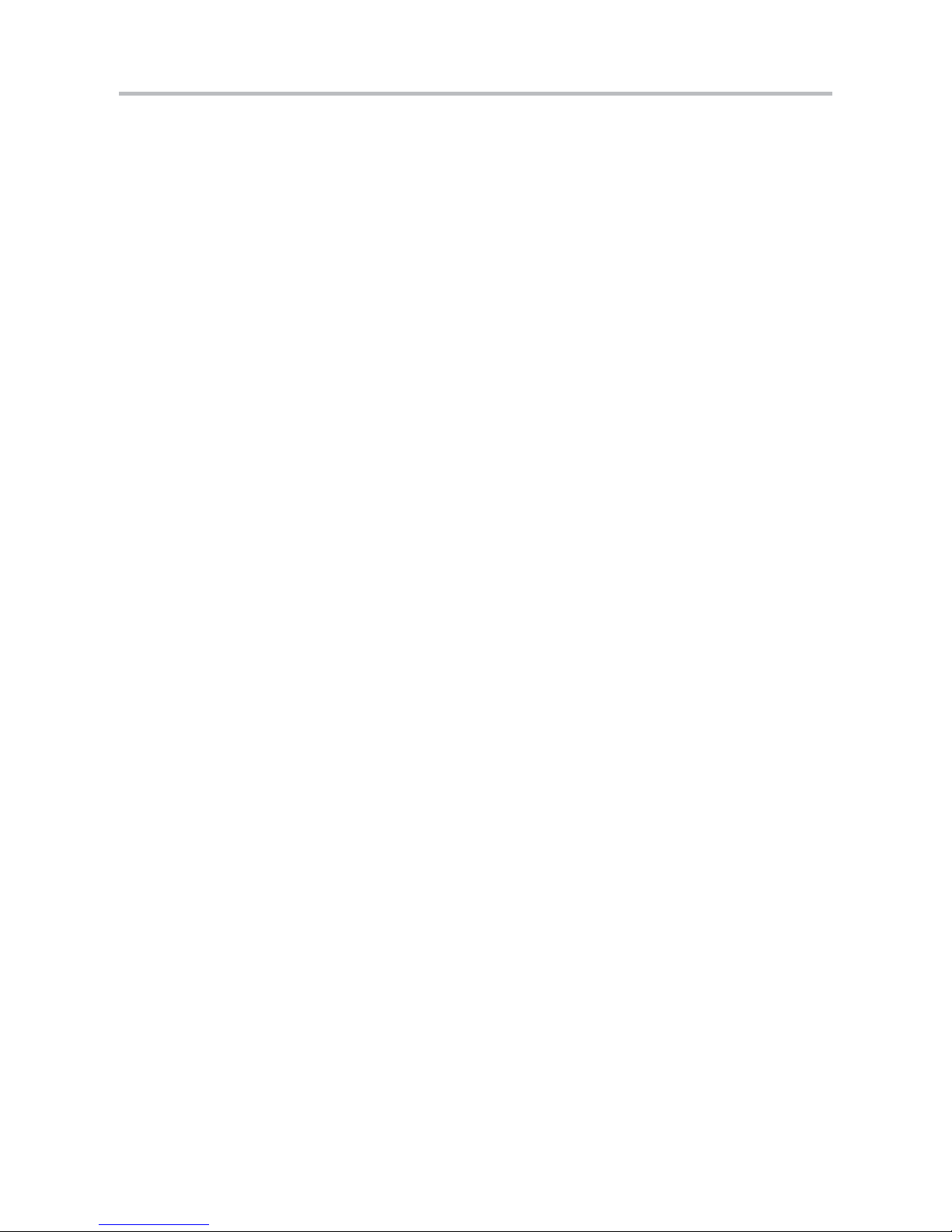
Content
2
Content 2
Safety Precautions 3
Important Safety Instructions 4
Caution 6
Features 7
Front and Rear Panel 8
Connection to a TV Set 9
Connection to an AnalogAV Receiver 10
Connection a Digital AV Receiver 11
Remote Control Preparation 12
Remote Control 13
Remote Control Operation 15
The Setup Menu 21
MPEG4 and MP3 Playback 34
USB Input and card reader 35
Playing a JPEG file 36
Troubleshooting 37
Specifications 38
Page 3
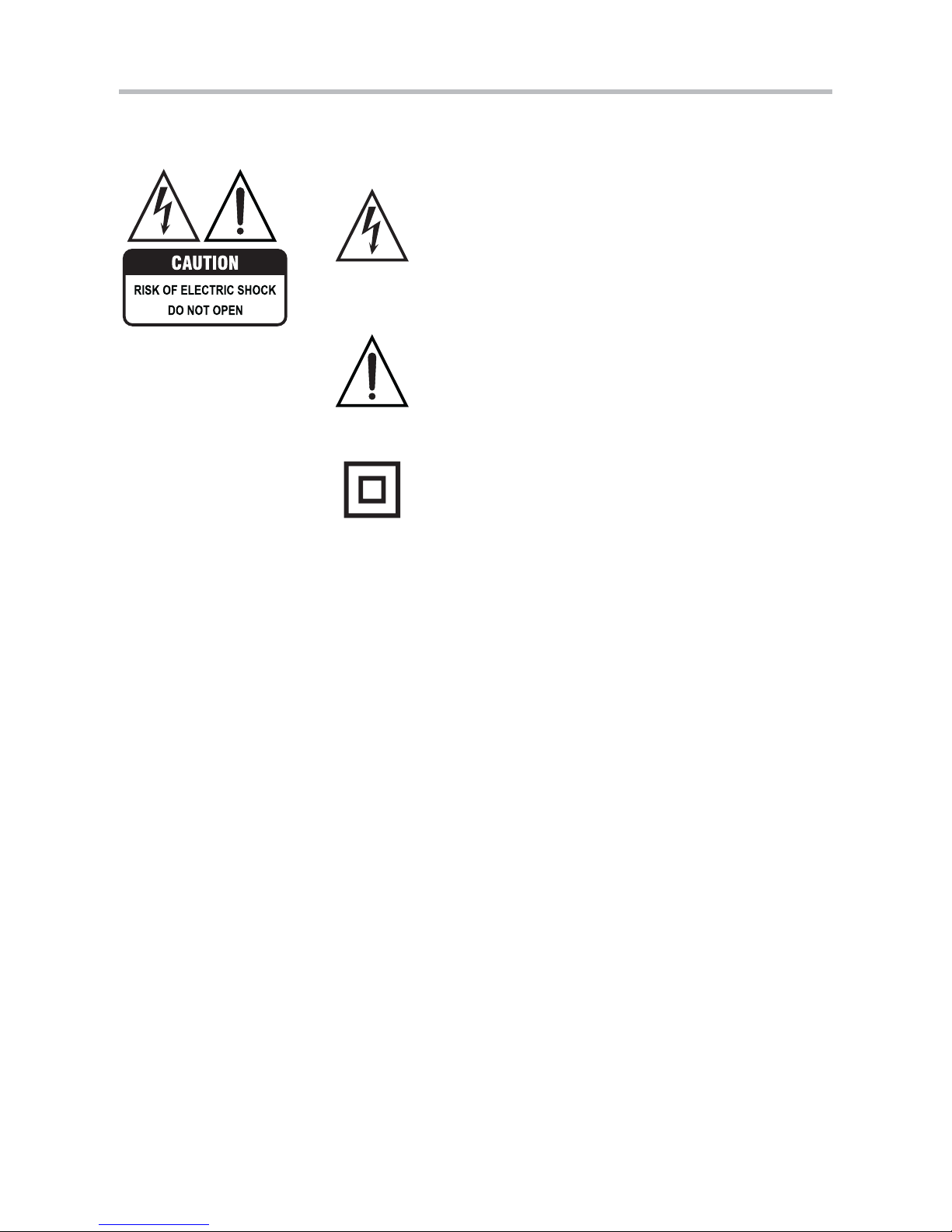
Safety Precautions
3
TO MINIMISE THE RISK OF FIRE AND ELECTRIC SHOCK,DO NOT
EXPOSE DEVICE TO RAIN OR MOISTURE. DO NOT OPEN THE
HOUSING AS IT CONTAINS DANGEROUS VOLTAGE. ONLY
SKILLED TECHNICIANS ARE ALLOWED TO CARRY OUT REPAIR
AND SERVICE.
If the power cord plug is to be replaced, it is important that the
replacement is identical to the plug to be replaced, or that the new plug
has been recommended by the manufacturer.
A triangle with a lightning symbol draws the user's
attention to “dangerous voltage” without insulation
in the housing which may be high enough to entail
a risk of electric shock.
A triangle with an exclamation mark draws the
user's attention to important instructions for use
and maintenance in the accompanying manual
which should be studied.
TO AVOID THE RISK OF ELECTRIC SHOCK, IT IS IMPORTANT TO
INSERT THE PLUG CORRECTLY INTO THE SOCKET.
This DVD player includes a laser system.
Symbol for Class II (double insulation).
There is a risk of dangerous radiation from the laser beam if buttons,
controls and procedures are not used or carried out as described in
this manual. To avoid contact with the laser beam, do not open the
device.
DO NOT LOOK DIRECTLY INTO THE LASER BEAM.
WARNING:
CAUTION:
Page 4
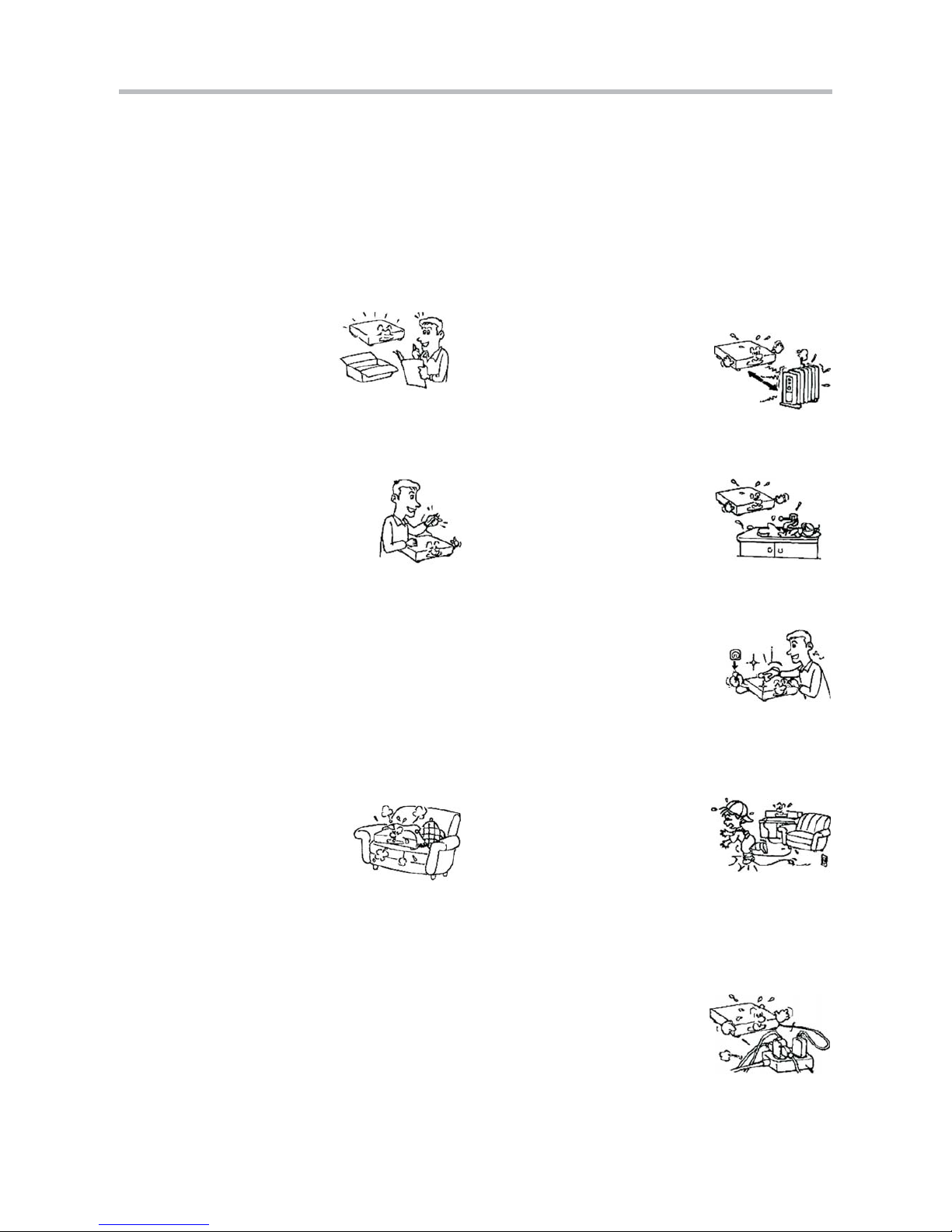
Important Safety Instructions
4
WARNING: IT IS IMPORTANT THAT YOU STUDY AND OBSERVE BOTH THE INSTRUCTIONS IN THIS MANUAL AND
THE INSTRUCTIONS ON THE DEVICE. KEEP THIS MANUAL FOR FUTURE USE.
THE HOUSING MUST NOT BE REMOVED. RISK OF DANGEROUS VOLTAGE. ONLY SKILLED TECHNICIANS ARE
ALLOWED TO REPAIR THE DEVICE.
This device was developed and made with a view to providing maximum safety for the user. Incorrect use of the device
may cause electric shock or fire. The protection built into this device will protect the user if the procedure below is
observed in connection with installation, use and repair. This device is fully electronic and contains no parts which can be
repaired by the user.
Heat
Do not place the device near
sources of heating such as
radiator, register, stove or other
heat-producing devices (including
amplifiers).
Water and moisture
The device must not be placed
close to water, such as bath
tub, wash basin, kitchen sink or
wash tub, in a damp cellar or
close to a swimming pool, etc.
Cleaning
Unplug the device before
cleaning. Do not use liquid
detergents and aerosol cleaning
agents. Use a dry cloth.
Power cords
Wiring must be organised to
prevent people from stepping on
the cables and to avoid pinching
by objects placed on or beside
them. Take special care around
sockets and plug boxes and
where the cable leaves the
device.
Overloading
Make sure that sockets,
extension flexes and plug
boxes are not overloaded as
this may lead to fire or electric
shock.
Read the manual
On unpacking the device,
please read the manual
carefully and observe all
instructions given.
Power supply
Only the power supply indicated on the
rating plate must be used for this
device. If you are not sure which power
supply you have, please contact the
distributor or the local electricity
supplier.
Earthing or polarization
If the plug cannot be inserted properly into the
socket, or if the plug does not fit, the device must
not be used in your country.
Ventilation
The housing is provided with slots and
openings to ensure ventilation and reliable
operation and protect the device against
overheating. Do not block or cover these
openings. The openings must never be
blocked, for example by placing the device
on a bed, a sofa, a carpet or similar surface.
Page 5
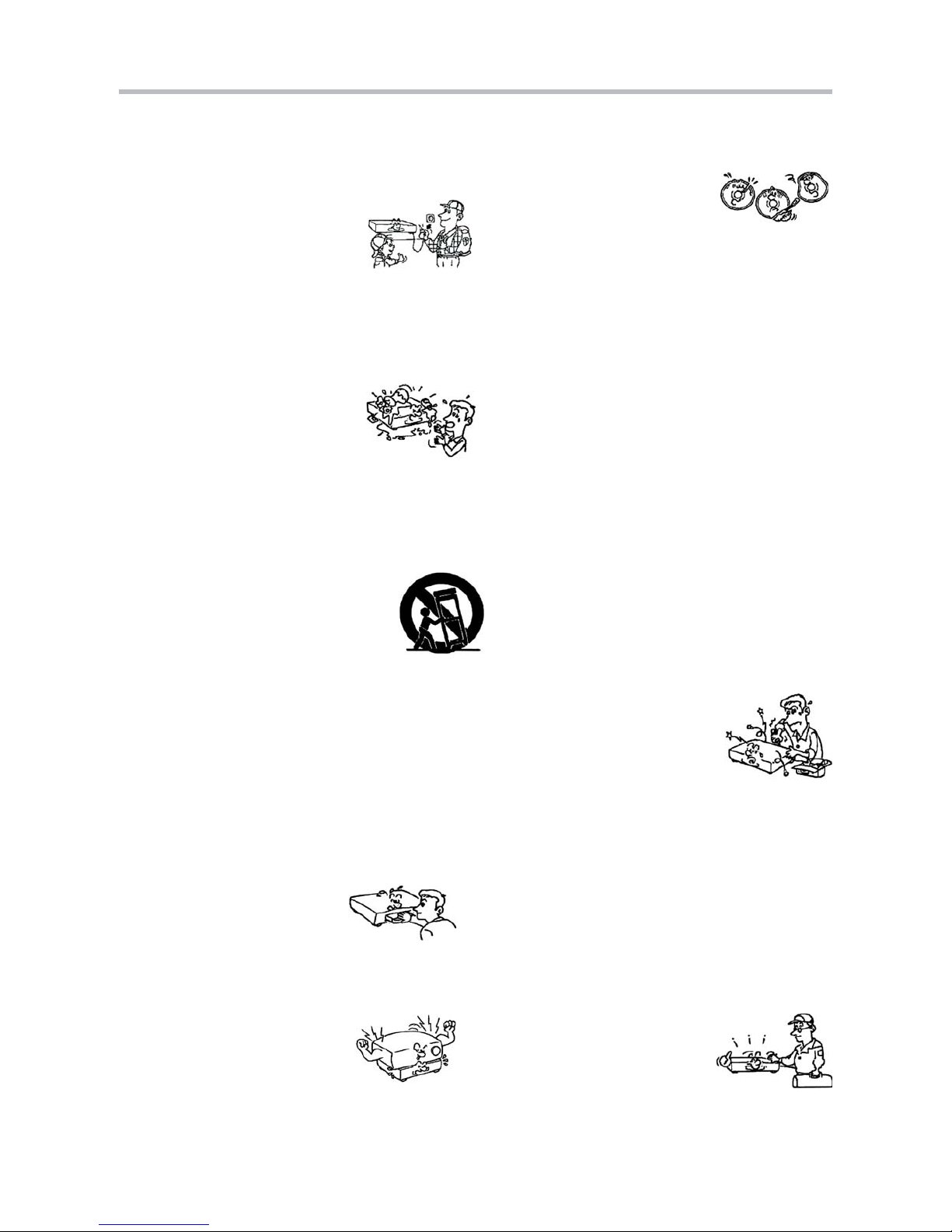
Important Safety Instructions
5
Discs
Do not use scratched, deformed or
repaired discs. Such discs will break
easily and may cause serious injury
and damage to the device.
Service
Do not attempt to carry out any
service work yourself. By opening or
removing the housing, you will be
exposed to dangerous voltage, etc.
Any service work should be carried
out by skilled technicians.
Spare parts
If spare parts are required, make sure that the
technician uses spare parts specified by the
manufacturer or with the same characteristics as the
original component. Unauthorised spare parts may
cause fire, electric shock, etc.
Safety check
After service or repairs on the DVD
player, ask the service technician to
carry out a safety check to ensure
that the device is ready for use.
Damage
Unplug the device and contact skilled technicians in
the following cases:
A) If power cord or plug is damaged.
B) If liquid has been spilled on the device or objects
have fallen into the device.
C) If the device has been exposed to rain or water.
D) If the device does not work properly after
adhering to the instructions in the user manual.
Make only the setups mentioned in the manual,
as incorrect setup may cause damage and will
often make it difficult for a skilled technician to
make the device work properly again.
E) If the device has been dropped or damaged in
any other way.
F) When the operation of the device changes
drastically, the device requires service.
Lightning
Unplug the device for additional
protection during thunder or when
the device is not used for prolonged
periods. This will prevent damage to
the device from lightning and surges.
Penetration of objects and liquid
Never push any objects through the
openings into the device, as they may
touch dangerous voltage points or
short circuit parts and cause fire or
electric shock. Do not spill liquid on
the DVD player.
Disc drive
Keep your hands off the drive
when it closes to avoid trapping
your fingers.
Loads
Do not place heavy loads on the
DVD player, and do not step on it.
The load may fall and cause
serious injury or damage to the
device.
Accessories
The device must not be placed on unstable surfaces
such as a trolley, stand, tripod, shelf or table.
The device may fall and injure children or
adults or be damaged. Use only trolley,
stand, tripod, shelf or table which are very
stable or provided with the device. The
Device must be installed in accordance with the
manufacturer's instructions and by means of
installation equipment recommended by the
manufacturer. If the device is placed on a trolley, the
trolley must be moved carefully. Sudden stops,
unnecessary force and uneven surfaces may cause
the trolley to turn over.
Page 6
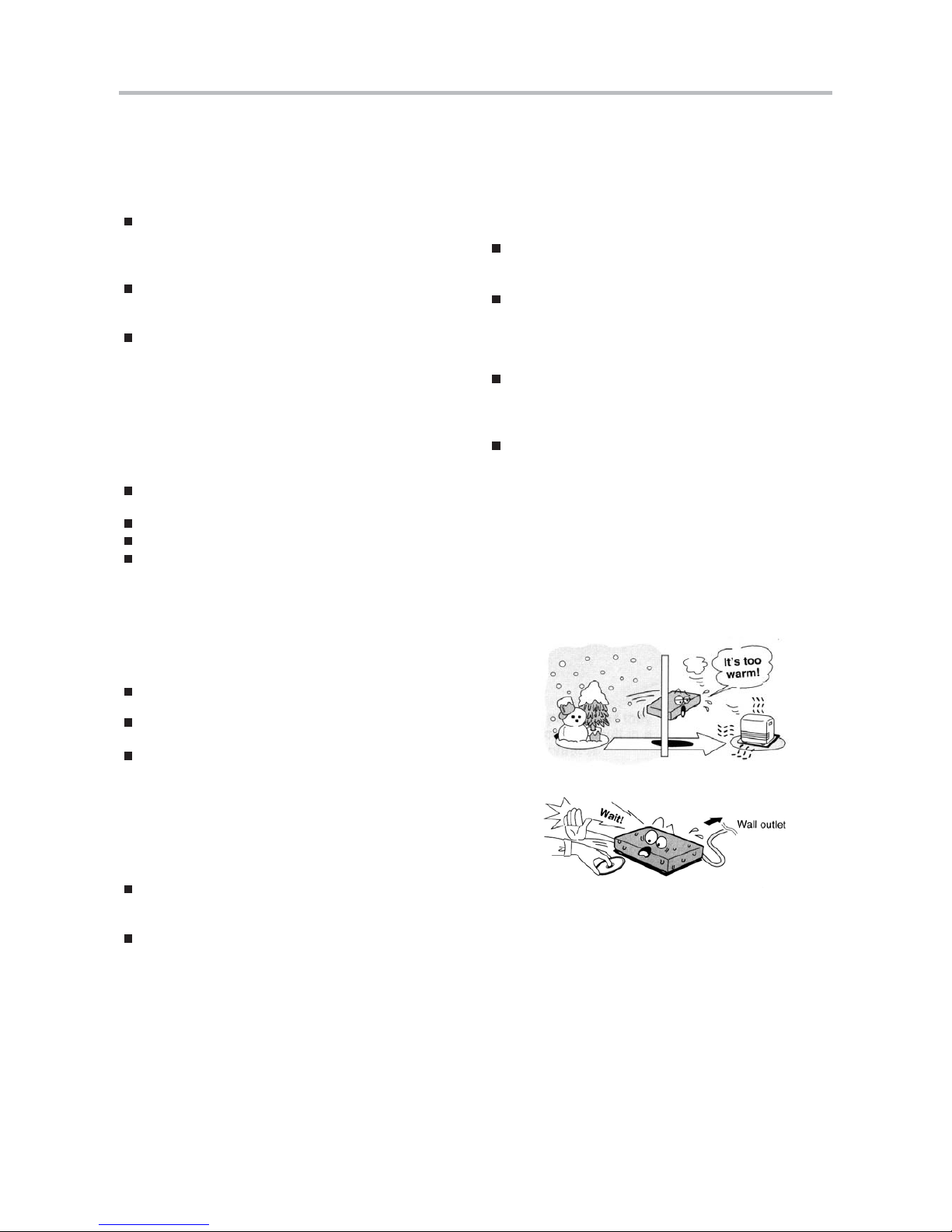
Caution
6
Handling instructions
The DVD player's top and back panel may
become warm after prolonged use. This is not due
to a defect.
When the DVD player is not used, remove the
disc and turn off the device.
If the DVD player is not used for a long period, its
function may deteriorate. Therefore, the DVD
player should be turned on and used now and
then.
Protect the power cord
Follow the instructions below to avoid irregular
function, electric shock, fire, or injury:
Hold the plug firmly when inserting it into the
socket
Avoid heat-producing devices
Do not place objects on the power cord
Do not carry out service work on or change the
power cord
Positioning
Do not place the device in any of the following
places:
In sunlight, close to heat-producing devices and
in a closed trolley
At high temperatures (40ºC or above) or high
relative humidity (90% or more)
In dirty places as some internal parts may be
damaged
Do not put your fingers or any
other objects into the device
Touching the internal parts is dangerous and may
cause injury or damage. Do not open the
housing.
Do not place foreign matter on the drive.
Interference
Placing the DVD player near a television set,
radio or video player may cause poor picture and
sound quality. In that case, move the DVD player
further from television set, radio or video player.
Condensation
Condensation may occur in the following cases:
When the DVD player is moved directly from a
cold to a warm place.
When the DVD player is used in a room where
the radiator has just been switched on or where
the cold air from the air condition plant is directed
at the device.
If the DVD player is used in the summer in a
warm and humid room just after it has been
removed from an air conditioned room.
If there is steam or a high level of humidity in the
room.
In case of condensation, the DVD player will not
work properly. Remove the disc and turn off the
device. Unplug the device and leave it for 2-3
hours. The DVD player will then have adapted to
the environment and any condensation will have
disappeared.
NOTE:
An Ø may appear on the screen when the
device is turned on. This means that the
required operation is not available.
Page 7
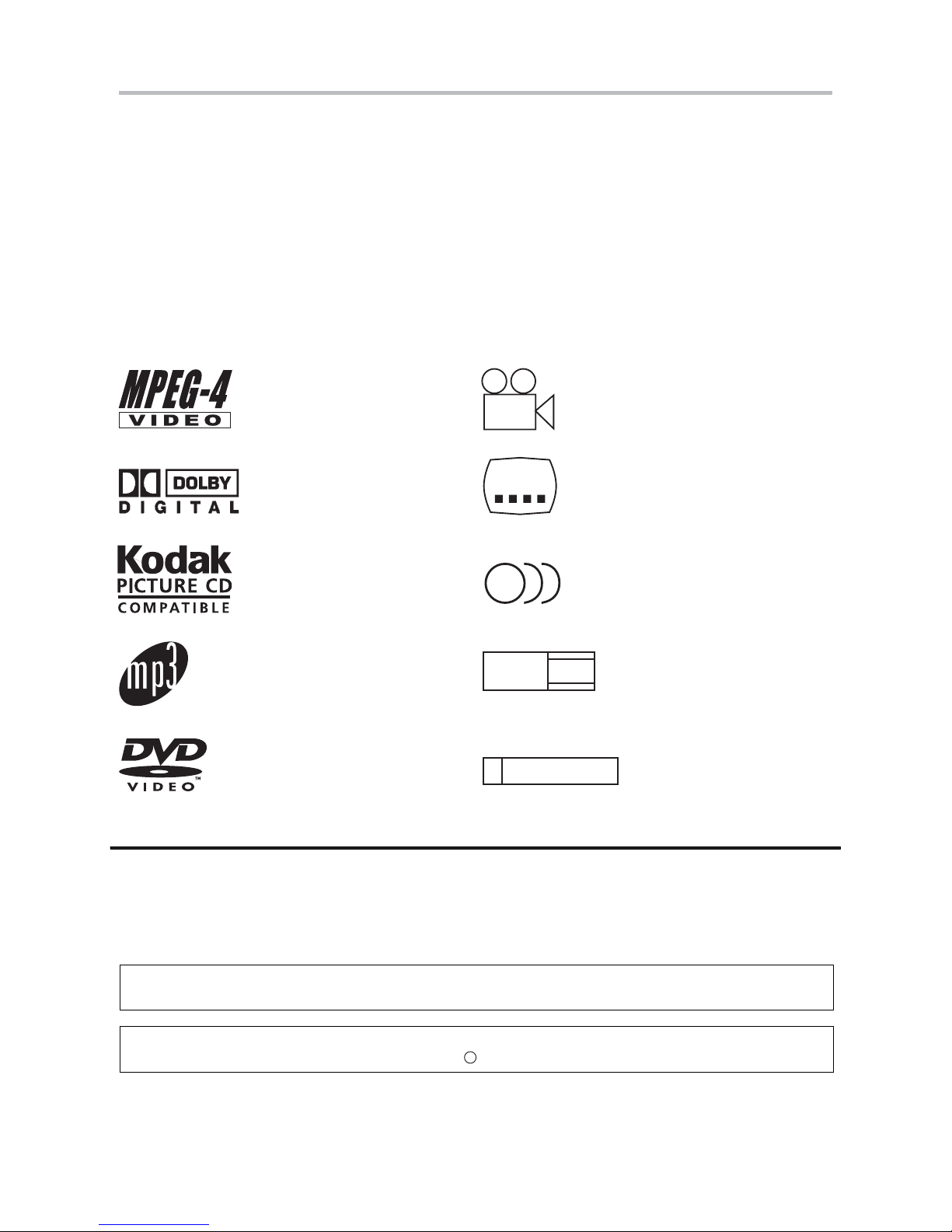
!
!
!
Full compatibility with DIVX(MPEG4),DVD, CD, MP3, Kodak Picture CD, CDRandCD-RW (finalized)
Multiple playback modes: Program, Search
Coaxial digital audio output
S-video, composite video and component (Y, Pb, Pr) video outputs
MPEG4 files on discs
Dolby Digital
KODAK picture CD
MP3 files on CD-R/CD-RW
DVD video
R
RESTRICTED
Parental Lock
9
Multi-angle
32
Subtitle choices
8
Audio choices
16:9
LB
TV Aspect Ratio modes
This product incorporates copyright protection technology that is protected by method claims of
certain U.S.patents and other intellectual property rights owned by Macrovision Corporation and other
rights owners. Use of this copyright protection technology must be authorized by Macrovision
Corporation, and is intendedfor home and other limited viewing uses only unless otherwise authorized
by Macrovision Corporation. Reverse engineering or disassembly is prohibited.
The product complies with the KODAK Picture CD format and will display KODAK Picture CDs. The "KODAK
Picture CD Compatible" logo is a trademark of Eastman Kodak Company and is used with permission.
Manufactured under license from Dolby Laboratories.
"Dolby" and the double-D symbol are trademarks of
Dolby Laboratories. Confidential Unpublished Works.
c
1992-1997 Dolby Laboratories, Inc. All rights reserved.
Features
7
Disc formats supported by this player:
Page 8
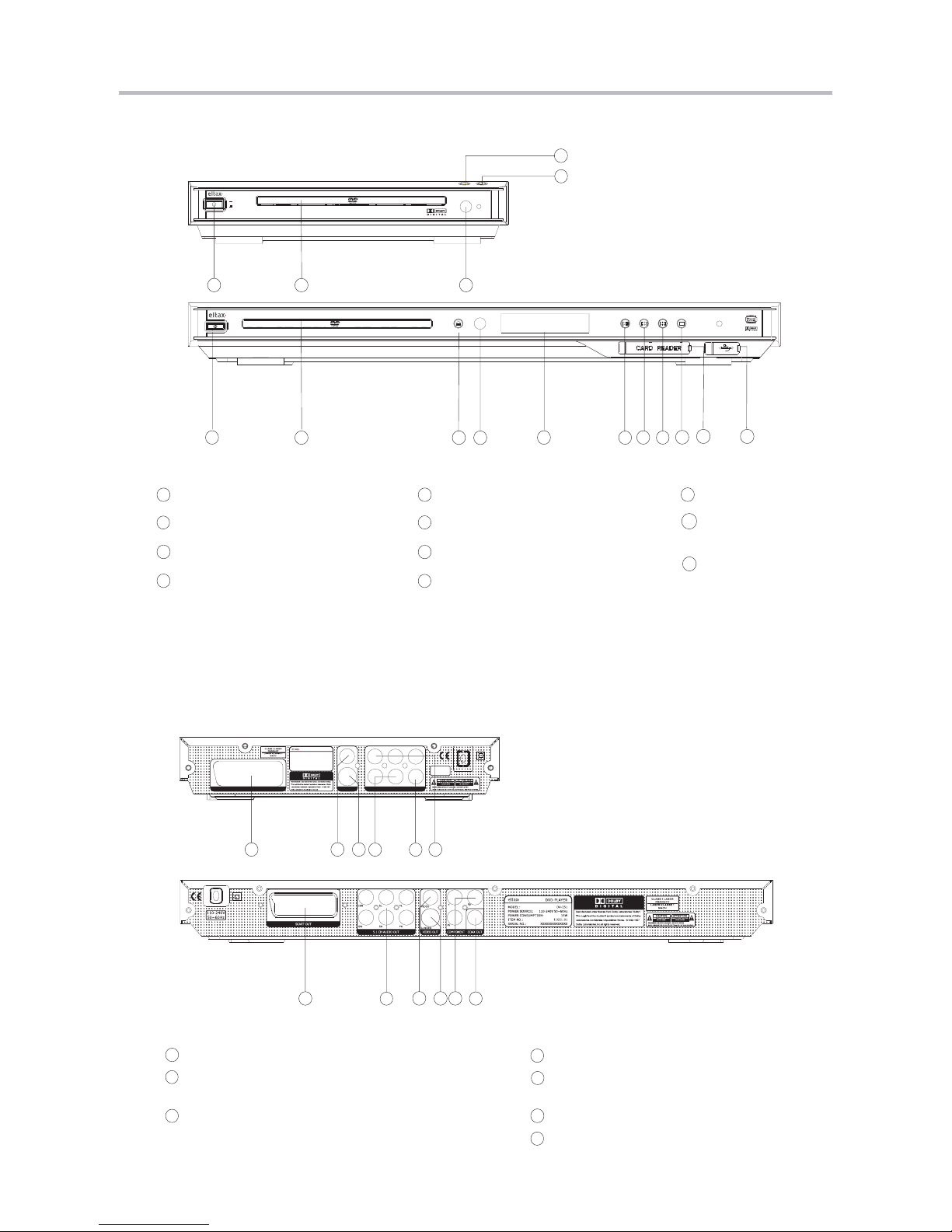
1
2
3
4
5
6
7
8
9
11
1
2
3
4
5
6
7
8
9
10
POWER
DISPLAY
IR RECEIVER
IR RECEIVER
DVD TRAY
OPEN/CLOSE BUTTON
OPEN/CLOSE BUTTON
PLAY/PAUSE BUTTONPLAY/PAUSE BUTTON
STOP BUTTON
PREV BUTTON
PREV BUTTON
NEXT BUTTON
CARD READER
(Only in DV-252)
CARD READER
(Only
in DV-252)
1
2
3
4
5
6
1
2
3
4
5
6
5.1CH Audio output
(FL, FR, SL, SR,CEN,SW )
5.1CH Audio output
(FL,
FR, SL, SR,CEN,SW )
COMPOSITE VIDEO output jackCOMPOSITE VIDEO output jack
S-VIDEO output jackS-VIDEO output jack
Component Video output
(Y, Pb, Pr)
Component Video output
(Y,
Pb, Pr)
Digital Audio COAXIAL output jackDigital Audio COAXIAL output jack
SCART OUT
Front and Rear Panel
8
DV-153
DVD-PLAYER
ON
OFF
110-240V
50~60Hz
SCARTOUT VIDEOOUT COMPONENTVIDEO / AUDIO OUT
Pb PrY
R COAXIALL
VIDEO
S-VIDEO
DVD-PLAYER
MODEL:
POWERSOURCE:
POWERCONSUMPTION:
DV-153
110-240V50~60Hz
15W
11032.01
XXXXXXXXXXXXXX
ITEMNO.:
SERIALNO.:
1
2
4
6
3
1
6
3
4
5
7
7
2 CH audio output2 CH audio output
10
11
USB PORTUSB PORT
Page 9
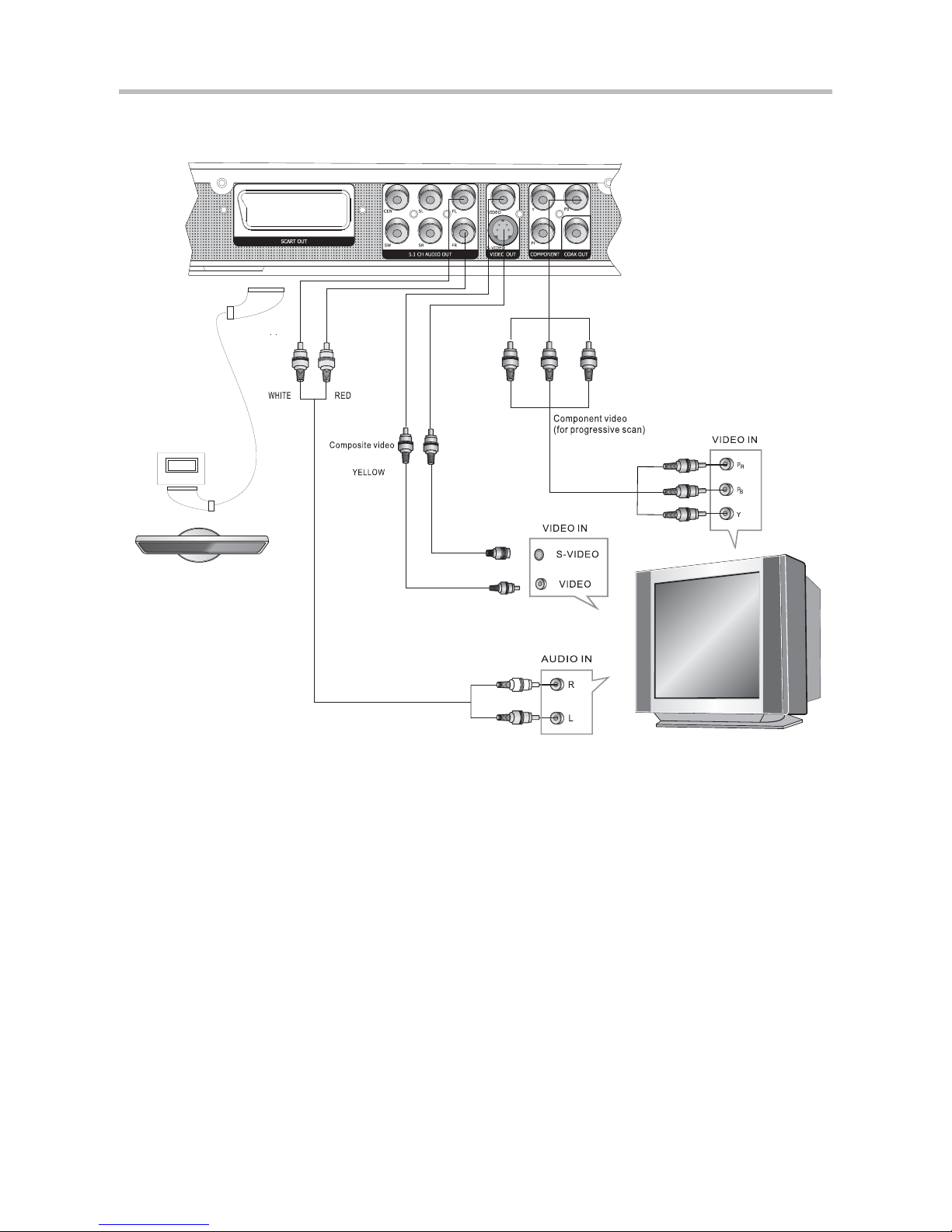
SCART input
Connecting to a TV set
9
NOTE:
There are 4 ways of connecting the DVD player to a TV set:
Use a Scart cable
Use a S-VIDEO cable along with the stereo RCA outputs (Remember to set the
video output to S-Video)
!
!
!
!
Use a Composite video cable along with the stereo RCA outputs
Use a Component video cable along with the stereo RCA outputs (Remember to
set the video output to YPbPr)
Page 10
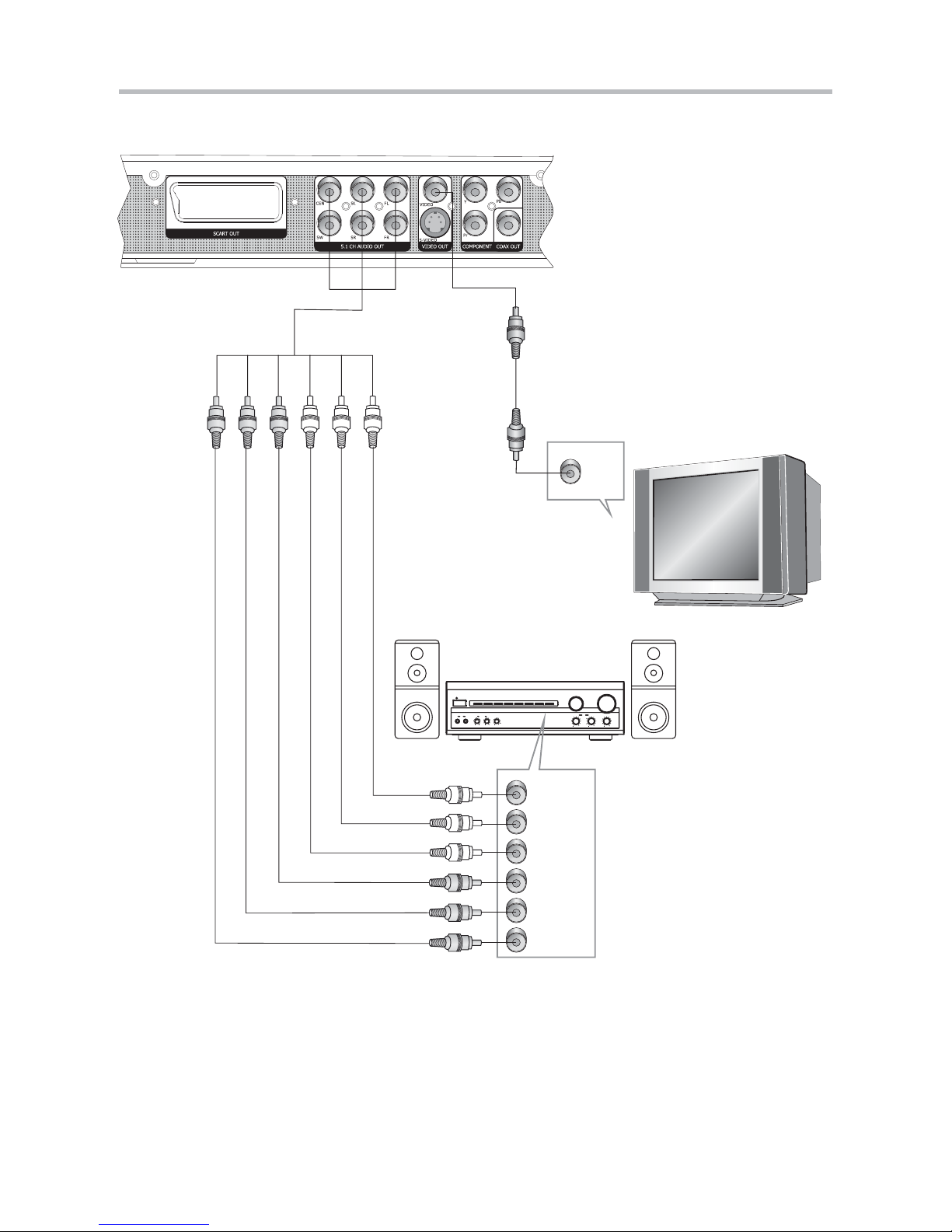
Note:
1. Set the TV to the AV input connected to the DVD player.
2. Set the Amplifier to the AV input connected to the DVD player.
Remember to set the DOWNMIX settings to 5.1 in the DVD players setup menu
BASS
TREBLE
ECHO
DOWN
UP
VOLUME
INPUTSELECTOR
MUTE
KARAOKE
CHANNEL
TEST
MODE
3STEREO
PROLOGIC
BYPASS
EXCITE
POWER
MIC
211
MICVOL
2
MIC
DVD IN
VIDEO
IN
VIDEO
FRONT-R
YELLOW
WHITERED
Amplifier
SUR-R
SW
FRONT-L
SUR-L
CENT
Connecting to an Analog AV amplifier
10
(This function is only available in DV-251 and DV-252)
Page 11

BASS
TREBLE
ECHO
DOWN
UP
VOLUME
INPUTSELECTOR
MUTE
KARAOKE
CHANNEL
TEST
MODE
3STEREO
PROLOGIC
BYPASS
EXCITE
POWER
MIC
211
MICVOL
2
MIC
Notes:
Raw PCM1. Set the SPDIF Audio out to or in the DVD players setup menu
2. Set the digital Amplifier to the coaixial input connected to the DVD player.
Digital Amplifier
Coaxial
Coaxial cableCoaxial cable
Connecting to a Digital AV amplifier
11
Page 12
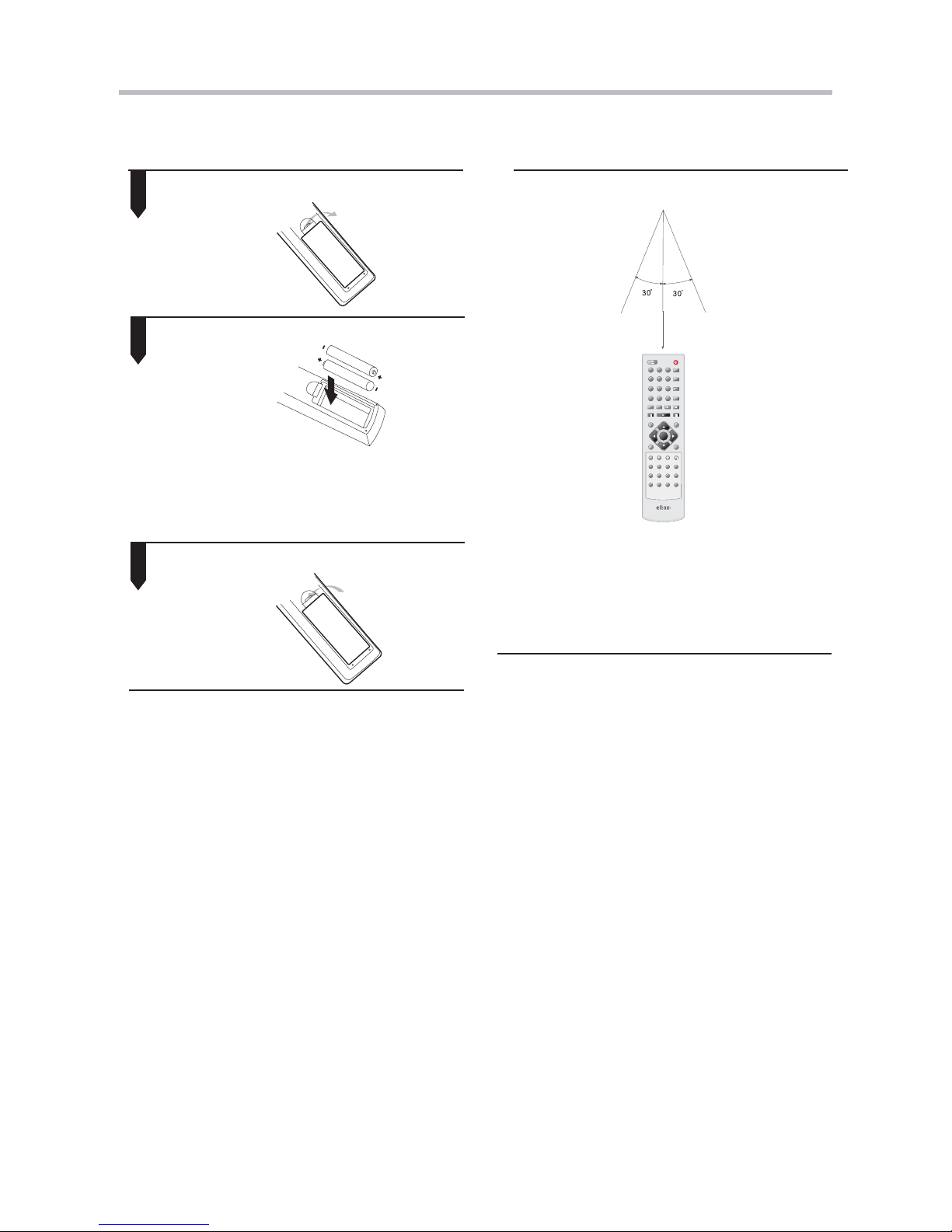
Point the remote control at the remote
sensor.
Remarks: Do not expose the remote sensor
of the DVD Player to a strong light source,
such as direct sunlight.
2. Insert batteries.
1. Open the cover.
3. Close the cover.
Make sure to match the "+" and "-" of
the batteries with the marks inside the
battery compartment.
Insert batteries
Using the remote control
Notes:
Notes:
1
2
3
Improper use of batteries may cause battery
leakage and corrosion. To operate the
remote control correctly,follow the
instructions below:
Do not insert the batteries in the wrong
direction.
Do not charge, heat, open, or short-circuit
the batteries.
Do not throw batteries into a fire.
Do not leave dead batteries in the Remote
Control.
Do not use different types of batteries
together, or mix old and new batteries.
If you do not use the remote control for a
long period of time, remove the batteries to
avoid possible damage from battery
corrosion.
If the remote control does not function
correctly or the operating range becomes
reduced, replace all batteries with new
ones.
If battery leakage occurs, clean the battery
compartment, then insert new ones.
!
!
!
!
!
!
!
!
!
!
!
!
Point the remote control directly at the
player's remote sensor.
Do not leave the remote control in an
extremely hot or humid place.
Do not spill water or put anything wet
on the remote control.
Battery life is ~1 year under normal
conditions.
Remote Control Preparation
12
DISPLAY
1
ENTER
10+
2
3
4
56
789
0
POWER
OPEN/CLOSE
AUDIO
SUBTITLE
TITLE
ANGLE
VOL
STOPPLAY
MENU
SETUP
GOTO
TIME
REV
PREV NEXT
ZOOM
REPEAT
A-B
RETURN
PROG P/N PBC
DIGEST L/R
MUTE
MODE
PSCAN/
NORMAL
SLOW
PAUSE
RANDOM
FWD
Page 13

AUDIO
DECREASE VOLUME
OPEN/CLOSE
INCREASE VOLUME
MENU
PLAY/PAUSE
NEXT
ANGLE
GOTO
PREVIOUS
A-B
VIDEO MODE
REPEAT
ENTER
SUBTITLE
STOP
TITLE
L/R
MUTE
DISPLAY
FAST FORWARD
0-10+ DIGITS
FAST REVERSE
PBC
SLOW
ZOOM
STANDBY
PROGRAM
SETUP
Remote Control
13
Remote Control for DV-153
NOTE:
!
!
In this manual will be used to represent the different navigation
buttons on the remote.
In order to use the functions on this remote you must first turn the DVD player on
by pressing the power button on the front panel.
ENTER
POWER SUBTITLE AUDIO
OPEN/CLOSE
ANGLE VOL+
VOL-
PROG
TITLE
MENU
SETUP
PLAY/PAUSE
L/R
STOP
10+
123
456
789 0
REV PREV NEXT
PBC DISPLAY ZOOM SLOW
MUTE A-B REPEAT VIDEO/
MODE
GOTO
FWD
MOVE( )
Page 14

DISPLAY
1
ENTER
10+
2
3
4
56
789
0
POWER
OPEN/CLOSE
AUDIO
SUBTITLE
TITLE
ANGLE
VOL
STOPPLAY
MENU
SETUP
GOTO
TIME
REV
PREV NEXT
ZOOM
REPEAT
A-B
RETURN
PROG P/N PBC
DIGEST L/R
MUTE
MODE
PSCAN/
NORMAL
SLOW
PAUSE
RANDOM
FWD
OPEN/CLOSE
TITLE
SUBTITLE
AUDIO
ANGLE
TIME
DISPLAY
PBC
STOP
PLAY
REV
FWD
NEXT
PREV
VOL+
RETURN
VOL-
RANDOM
0-10+ DIGITS
OPEN/CLOSE
SETUP
MOVE( )
SLOW
ZOOM
PAUSE
MENU
34
35
36
37
ENTER
GOTO
MUTE
MODE
PSCAN/NORMAL
A-B REPEAT
REPEAT
PROG
P/N
DIGEST
L/R
34
35
36
37
Remote Control
14
Remote Control for DV-251 and DV-252
NOTE:
!
!
In this manual will be used to represent the different navigation
buttons on the remote.
In order to use the functions on this remote you must first turn the DVD player on
by pressing the power button on the front panel.
Page 15

RETURN
During DVD or CD playback press corel hold slow. The player will
review the disc at 1/2,1/3,1/4,1/5,1/6,1/7 times normal speed at
follows. Slow SF 1/2 1/3 1/4 1/5 1/6 1/7 play
During DVD or CD playback press RETURN. The player will
return to the menu.
0-10+ keys0-10+ keys
A-B
SLOW
These keys are used to input the time, as well as title, chapter
and track numbers.
When a numeric item is displayed on the screen, press the 0-10+
keys to select the desired entry, and press SELECT to confirm.
During playback, press A-B to select point A.
Press it again to select point B. The player will repeat the section
from A to B automatically.
Press A-B third time to cancel A-B repeat and clear points A and B.
During DVD or CD playback, press to scan forward.
The player will review the disc at 2, 4, 8 and 20 times normal
speed as follows:
Press PLAY to resume normal playback.
During DVD or CD playback, press to scan in reverse. The
player will review the disc at 2, 4, 8 and 16 times normal speed
as follows:
Press PLAY to resume normal playback.
Note: 1. During CD playback, points A and B must be within the same track.
During DVD playback, points A and B can be selected from different chapters.
2. This function is subject to the disc.
POWER
During playback, press POWER to stop the player and return
to standby mode.
When the player is in standby, press STANDBY button on the
remote to turn the player on.
OPEN/
CLOSE
OPEN/
CLOSE
To open the disc tray, press OPEN/CLOSE.
To close the disc tray, press OPEN/CLOSE again.
Remote Control Operation
15
Page 16

Press the MODE button to change the Video Output .There are 4
different outputs INTERLACE-YUV,P-SCAN YPbPr,TV-RGB,
S-VIDEO. When you have selected the incorrect output your
screen will go blank. Continue to hit the Mode button to retrieve
the correct connection.
NEXT
Press NEXT to skip to the next chapter or track.
Press STOP once during playback to stop and hold playback.
Press PLAY to resume playback from the point you pressed STOP.
Press STOP twice to stop playback completely.
Press PLAY from stop mode to start play.
Press PAUSE during playback to pause playback.
Press PLAY to resume normal playback.
STOP
PLAY
PAUS E
MENU
TITLE
MODE
REPEAT
During DVD, playback, press MENU to return to the program menu.
Note: This function can vary from disc to disc
During DVD, playback, press TITLE to display the DVD title
menu or play the first title.
Note: This function can vary from disc to disc
Select to press REPEAT to select Repeat Title, Repeat chapter,
Repeat off During DVD playback.
Press REPEAT to select Repeat Single, Repaet all and Repeat
off (CD or Other).
PREV
Press PREV to skip to previous chapter or track.
Remote Control Operation
16
Page 17

Q2 Q3
Q4
Q1/2
Q1/3 Q1/4
QOFF
P/N
DIGEST
During playback press P/N to select PAL, AUTO, NTSL.
During playback press DIGEST to display picture
(This function is only available on VCD.)
VOL+ VOL-VOL+ VOL-
Press Volume < VOL+> button to increase Volume.
MUTE
ZOOM
ANGLE
LANGUAGE
SUBTITLE
Press < VOL-> button to reduce Volume till to no volume output.
Press MUTE to mute the Audio output.
Press MUTE again to resume normal Audio output.
During DVD playback, press ZOOM to magnify the image as
follows:
Press ANGLE to view scenes from different camera angles.
During DVD playback
Press ANGLE repeatedly to change from one camera angle to
another.
Note: This function can vary from disc to disc
During DVD playback
Press LANGUAGE repeatedly to select from up to 8 Audio
language/formats.
Note: This function can vary from disc to disc
During DVD playback
Press SUBTITLE repeatedly to select from up to 32 subtitle
languages.
Note: This function can vary from disc to disc
Remote Control Operation
17
Page 18

PROG
PSCAN/NORMAL
When [PROGRAM] is on, press ENTER to display the [Program] submenu:
CD
Others
Program Input
1__ 4__ 7__ 10__
2__ 5__ 8__ 11__
3__ 6__ 9__ 12__
Play Program ClearAll
DVD
Program Input Title / chapter
1__:__ 4__:__ 7__:__ 10__:__
Play Program ClearAll
2__:__ 5__:__ 8__:__ 11__:__
3__:__ 6__:__ 9__:__ 12__:__
L/R
Input the track numbers in the order you
would like them to play. When finished,
select[Play Program] and then press
ENTER to play the tracks in the new
programmed order. Select [Clear All] and
press ENTER to clear all the numbers you
have input.
Input the title number and the chapter
number in the desired order. Then
select[Play Program] and press ENTER to
play the chapters in the order you have
set. Select [Clear All] and press ENTER to
clear all the numbers you have input.
When a DVD is played, the active dubbing languang will be
shown. When a SVCD or VCD is played the left track,right track
or stereo will be displayed accordingly.
When a bilingual story VCD is played, you may press the button
to select the language desired.
During play back press PSCAN/NORMAL for video scan output
mode.
Remote Control Operation
18
(This function is only available in DV-251 and DV-252)
Page 19

Total title
Total Chapter
Language
Audio type
Subtitle
Angle
During playback,press TIME to show the TIME SEARCH menu .
Press DISPLAY to show the Audio and Subtitle message menu.
During playback,press DISPLAY to show the current time counter
position.
Play time of the current title
Total title
Total Chapter
Play time of the current title
DISPLAY
Current title
Disc type
Current Chapter
TIME
Current Chapter
Current title
Disc type
Remote Control Operation
19
Page 20

Remain play time
Press again to show the remain play timeTime .
GOTO
During playback,press GOTO show the current time counter
position.
Enter number to
choose the title
Enter number to choose
the Play time.
Total Chapter
Total title
Total Chapter
Enter number to choose
the Chapter.
Current title
Current Chapter
Use the number keys to input the desired Time, Title or Chapter, then
press ENTER to confirm.
Remote Control Operation
20
Page 21

1. General Steps of setup menu
A) Press the setup button, the main setup menu appears.
B) Press the Left and Right arrow buttons to highlight the icon of the desired
page, then press the Down or Right arrow button to activate that page; For
example, if you want to setup the video page, press Right to highlight the
video icon, the video page will be displayed on the screen.
C) Press the Down arrow button to highlight the desired option. Press Enter
or press Right to select. The choices of that option appear on the right; For
example, press the Down arrow button to highlight the BRIGHTNESS
option, the press Enter to select, the brightness choices appear on the right.
SYSTEM SETUP
SOURCE
TV SYSTEM
VIDEO
TV TYPE
PASSWORD
RATING
DEFAULT
EXIT SETUP
AUDIO SETUP
AUDIO OUT
KEY
PRO LOGIC
EXIT SETUP
The Setup Menu
21
Page 22

2. Setup Items Introduction
2.1 SYSTEM SETUP
The system setup options are illustrated below:
A) Press the Arrow buttons to highlight the Exit Setup option,then press
Enter or Setup again to exit Setup Menu
.
2.1.1 SOURCE
There are 2 kinds of sources illustrated below.
AUDIO SETUP
AUDIO OUT
PRO LOGIC
EXIT SETUP
KEY
+4
+2
0
-2
-4
SYSTEM SETUP
SOURCE
TV SYSTEM
VIDEO
TV TYPE
PASSWORD
RATING
DEFAULT
EXIT SETUP
DISC
USB
CARD READER
The Setup Menu
22
(The USB function is only available on DV-251 and DV-252)
(The Card reader is only available on DV-252)
Page 23

2.1.2 TV SYSTEM
2.1.3 VIDEO
According to the output jack of TV set, you can chooseS-VIDEO, YUV,RGB,
P-SCAN YPBPR.
According to the Color System of the TV, you can choose the TV System.
Note:
NTSC is primarily used in the United States
Note:
Only choose PSCAN if your DVD player is connected to a Progressive
scan TV with Y, Pb, Pr cables.
SYSTEM SETUP
SOURCE
VIDEO
TV TYPE
PASSWORD
RATING
DEFAULT
EXIT SETUP
TV SYSTEM
PAL
NTSC
AUTO
SYSTEM SETUP
SOURCE
TV SYSTEM
TV TYPE
PASSWORD
RATING
DEFAULT
EXIT SETUP
VIDEO
INTERLACE YUV
P-SCAN YPbPr
RGB
S-VIDEO
The Setup Menu
23
Page 24

2.1.4 TV TYPE
According to the TV type,you can choose 16:9,4:3LB or 4:3PS.
2.1.5 PASSWORD
The password option is initialized locked, and you can not set the ratings limit
or change the password. In order for the Ratings feature to work, the
password mode must be turned on. If you want to set the ratings limit , you
will need to enter the default password. Which is 6666, then press Enter to
confirm. To change the password , you will be prompted for the old password
, then be prompted for anew. Enter a 4-digit number ( this is you password).
Press remember your PASSWORD, as the DEFAULT setting will revert
everything.But the PASSWORD to the factory defaults.
SYSTEM SETUP
SOURCE
TV SYSTEM
VIDEO
PASSWORD
RATING
DEFAULT
EXIT SETUP
TV TYPE
4:3PS
4:3LB
16:9
SYSTEM SETUP
SOURCE
TV SYSTEM
VIDEO
TV TYPE
RATING
DEFAULT
EXIT SETUP
PASSWORD
----
The Setup Menu
24
Page 25

2.1.6 RATING
2.2 LANGUAGE SETUP
2.2.1 OSD LANGUAGE
2.1.7 DEFAULT
The DEFAULT setup options are RESTORE factory setup. Let your player work
on best state.
When your unit does not work properly, it may probably result from some wrong
settings.Please try the Restore Factory Setting function to see if thr unit can
restore to its normal working status.
Highlight the OSD LANGUAGE option, and press the Arrow buttons to choose
the OSD language you prefer. Press Enter to confirm, and it will display OSD
in that language.
The Rating feature is a rating limit system, like movie ratings. It works with
DVD discs that have been assigned a rating. This helps you control the types
for DVDs that your family watches.
The language setup options are illustrated below:
SYSTEM SETUP
SOURCE
TV SYSTEM
VIDEO
TV TYPE
PASSWORD
DEFAULT
EXIT SETUP
RATING
1G
2
3PG
4 PG13
5
6R
7 NC-17
8
SYSTEM SETUP
SOURCE
TV SYSTEM
VIDEO
TV TYPE
PASSWORD
RATING
EXIT SETUP
DEFAULT
RESTORE
The Setup Menu
25
Page 26

Highlight the SUBTITLE LANG option, and press the Arrow buttons to
choose the subtitle language you prefer. Press Enter to confirm. If the disc
you are playing has that language available, it will displays subtitles in that
language.
2.2.2 AUDIO LANG
Highlight the AUDIO LANG option,and press the Arrow buttons to choose the
audio language you prefer.Press Enter to confirm.If the disc you are playing
has that language available,it will output that language.
2.2.3 SUBTITLE LANG
2.2.4 MENU LANG
Highlight the MENU LANG option, and press the Arrow buttons to choose
the menu languageyou prefer. Press Enter to confirm. If the disc you are
playing has that Language, Availabel.It will display the menu in the
language.
LANGUAGE SETUP
OSD LANGUAGE
AUDIO LANG
SUBTITLE LANG
MENU LANG
EXIT SETUP
ENGLISH
GERMAN
SPANISH
FRENCH
DUTCH
DANISH
LANGUAGE SETUP
OSD LANGUAGE
SUBTITLE LANG
MENU LANG
EXIT SETUP
AUDIO LANG
ENGLISH
GERMAN
SPANISH
FRENCH
DUTCH
ITALIAN
DANISH
PORTUGUESE
LANGUAGE SETUP
OSD LANGUAGE
AUDIO LANG
MENU LANG
EXIT SETUP
SUBTITLE LANG
ENGLISH
GERMAN
SPANISH
FRENCH
DUTCH
ITALIAN
DANISH
OFF
The Setup Menu
26
Page 27

2.3 AUDIO SETUP
The audio setup options are illustrated below:
2.3.2 KEY
Use the Up and Down arrow button to move the scroll and adjust the key.
Notes:
If your preferred language is not availabel, the disc s default language
will be played.
Highlight the AUDIO OUT option, and press the Arrow buttons to choose the
audiooutput mode you prefer. Press ENter to confirm; There are 3 optional
audio outputmodes: SPDIF/OFF, SPDIF / RAW, and SPDIF/ PCM.
2.3.1 AUDIO OUT
LANGUAGE SETUP
OSD LANGUAGE
AUDIO LANG
SUBTITLE LANG
EXIT SETUP
MENU LANG
ENGLISH
GERMAN
SPANISH
FRENCH
DUTCH
ITALIAN
DANISH
PORTUGUESE
AUDIO SETUP
AUDIO OUT
KEY
PRO LOGIC
EXIT SETUP
SPDIF OFF
SPDIF RAW
SPDIF PCM
AUDIO SETUP
AUDIO OUT
PRO LOGIC
EXIT SETUP
KEY
+4
+2
0
-2
-4
The Setup Menu
27
Page 28

2.4 VIDEO SETUP
The video setup options are illustrated below:
2.4.1 BRIGHTNESS
Use the Up and Down arrow buttons to move the scroll and adjust the brightness
2.3.3 PROLOGIC
There are 3 optional PROLOGIC: MOVIE MODE, MUSIC MODE, OFF.
AUDIO SETUP
AUDIO OUT
KEY
EXIT SETUP
PRO LOGIC
OFF
MOVIE MODE
MUSIC MODE
VIDEO SETUP
BRIGHTNESS
CONTRAST
HUE
SATURATION
EXIT SETUP
VIDEO SETUP
BRIGHTNESS
CONTRAST
HUE
SATURATION
EXIT SETUP
12
10
8
6
4
2
0
The Setup Menu
28
(This function is only available on DV-251 and DV-252)
Page 29

2.4.2 CONTRAST
Use the Up and Down arrow buttons to move the scroll and adjust the
contrast.
Use the Up and Down arrow buttons to move the scroll and adjust the hue.
2.4.3 HUE
2.4.4 SATURATION
Use the Up and Down arrow buttons to move the scroll and adjust the
saturation.
VIDEO SETUP
BRIGHTNESS
HUE
SATURATION
EXIT SETUP
CONTRAST
12
10
8
6
4
2
0
VIDEO SETUP
BRIGHTNESS
CONTRAST
SATURATION
EXIT SETUP
HUE
+6
+4
+2
0
-2
-4
-6
VIDEO SETUP
BRIGHTNESS
CONTRAST
HUE
EXIT SETUP
SATURATION
12
10
8
6
4
2
0
The Setup Menu
29
Page 30

2.5 SPEAKER SETUP
The speaker setup options are illustrated below:
2.5.1 DOWNMIX
A) LT / RT Choose this setting when you are connected to a
2 Channel Analog Audio Input.
B) STEREO Choose this setting when the DVD player is
connected to a TV or therefore modulator.
D) 5.1CH Choose this setting when the DVD player is
connected to a 5.1Channel Surround Sound
System.
2.5.2 SUBWOOFER
There are two settings in this option:OFF/ON.When ON is chosen,the player
will automatically detect and play the subwoofer.When OFF is chosen the
subwoofer will not play.
SPEAKER SETUP
DOWNMIX
SUBWOOFER
CENTER DELAY
REAR DELAY
EXIT SETUP
BASS MODE
LT / R T
5.1
STEREO
SPEAKER SETUP
DOWNMIX
CENTER DELAY
REAR DELAY
EXIT SETUP
BASS MODE
SUBWOOFER
OFF
ON
The Setup Menu
30
(This function is only available on DV-251 and DV-252)
(This function is only available in DV-251 and DV-252)
(This function is only available on DV-251 and DV-252)
Page 31

2.5.3 BASS MODE
There are Two settings in this option: ALL LG SPK and ALL SM SPK
2.5.4 CENTER
You can adjust the center by using the Up and Down buttons to move the scroll
the scroll bar.
SPEAKER SETUP
DOWNMIX
SUBWOOFER
CENTER DELAY
REAR DELAY
EXIT SETUP
BASS MODE
ALL LG SPK
ALL SM SPK
SPEAKER SETUP
DOWNMIX
SUBWOOFER
REAR DELAY
EXIT SETUP
BASS MODE
CENTER DELAY
+
4MS
2MS
0MS
The Setup Menu
31
(This function is only available on DV-251 and DV-252)
(This function is only available on DV-251 and DV-252)
Page 32

2.6 DIGITAL SETUP
The DIGITAL SETUP options are illustrated below:
2.5.5 REAR DELAY
You can adjust the Center and the Rear delay by using the Up and
Down buttons to move the scroll bar.
SPEAKER SETUP
DOWNMIX
SUBWOOFER
CENTER DELAY
EXIT SETUP
BASS MODE
REAR DELAY
+
12 MS
6MS
0MS
The Setup Menu
32
(This function is only available on DV-251 and DV-252)
2.6.1 DYNAMIC RANGE:
To avoid disturbing the neighbours at night, you can use this function to reduce
the sound effects volume without changing the original tone.
DIGITAL SETUP
DUAL MONO
EXIT SETUP
DYNAMIC RANGE
FULL
6/8
4/8
2/8
OFF
Page 33

2.6.2 DUAL MONO (LEFT + RIGHT)
Choose to setup the L and R mono output mode. There are four
modes in this option:
STEREO, MONO L, MONO R,and MIX MONO.
1. To protect your DVD player, the interval between turning the unit on and off,
via the Main Power button, should be more than 30 seconds.
2. If the unit will not be used for an extended period of time, please disconnect
the power plug from the outlet.
3. The player should only be operated with the correct power supply that
corresponds to the marking label. The incorrect power supply could damage
the unit.
5. If the player stops during playback, eject the disc and power off the unit. Wait
10 minutes and power the unit back on.
4. The player may not be compatible with some encrypted discs.
REFERENCE:
DIGITAL SETUP
DYNAMIC RANGE
EXIT SETUP
DUAL MONO
MONO L
MONO R
MIXED MONO
STEREO
The Setup Menu
33
Page 34

Press to select the file when the cursor appears in the file
window.Press select to play the current file select by the cursor.
Press to switch between the directory window and the file
window.
During Mp3 playback, Forward Scan and Reverse Scan are not
available.
The player will not identify or play a MP3 disc under the following
conditions: the recording format is not supported(make sure the files
are in MP3 format),the disc is badly scratched, damaged or dirty, the
disc is not finalized.
Note:
Note:
When a MPEG and a Mp3 disc is loaded, the screen will display as follows:
Current
directory
name
The playing file
is a Mp3 audio
file.
Current MP3/JPEG file
name. If a JPEG file is
playing, the name should
have a JPEG extension.
File Switch Region: Displays
the file typa of the playing
and the switching.
The playing file is
a JPEG picture file.
Current
directory
name
The playing file
is a Mp3 audio
file.
Current MP3 file name.
If a JPEG file is playing,
the name should have a
JPEG extension.
File Switch Region: Displays
the file typa of the playing
and the switching.
The playing file is
a JPEG picture file.
MPEG4 and MP3 Playback
34
Page 35

USB input
Card reader
This unit have a USB jack,when no disc in the player, you can insert a
USB DISC or a Mp3 Player with USB Interface to play the Mp3 music and
JPEG files.
See the instructions on the previous side.
All the operating functions are the same as playing JPEG- or Mp3
discs.
This unit have a 5 in1 card reader, that is available when there is no disc
loaded in the player. You can insert the five kind of cards in the card reader to
play mp3 music and JPEG files. All the operating functions are the same as
playing JPEG- or Mp3 discs.
The card reader is compatible with the following type of cards:
CSM , XD, MMD, SD and MS
See the instructions on the previous side.
USB Input and card reader
35
Page 36

Playing a JPEG file
36
1. When a JPEG disc is loaded in the DVD-player, an automatic slide show will be launched.
Each picture will be displayedand scaled to fit the screen.
Press STOP to enter the file library.
Use the SCROLL key to navigate the pictures, and press PLAY to display a picture.
When the a picture has been chosen, the slide show will resume with the next picture in
the library.
2. Press SCROLL to rotate the picture. These operations are allowed only when a picture
is being displayed normally and will be cancelled automatically when a new picture is
displayed.
3. Press ZOOM to execute the zoom function and select the zoom enlarging scale with I<<
and >>I. In zoom mode, press the SCROLL buttons to move the picture on the screen.
With zoom mode off, the next picture will be scaled to fit the screen.
Press PLAY to cancel the zoom mode and resume the slide show.
- JPEG files containing CMYK colors is not supported by this DVD-player.
- The range of pixels should not be exceeding 3840 X 3840 pixels, in order to achieve the
best Performance.
JPEG limitations
Page 37

Troubleshooting
37
This troubleshooting guide may help you find a possible cause of and solution to a problem. If there are still
problems, please contact the local service centre or distributor.
Common sympton Possible cause Remedy
i
No function Mains power is not connected Connect to mains power outlet
Power is OFF Turn the power ON.
No playback No disc is inserted Insert a disc.
("no disc" will be shown on screen).
Disc is upside down. Reload disc.
("no disc" will be shown on screen). The label side should face
upward.
Dirty disc Clean disc surface.
Deformed/scratched disc Replace disc.
Condensation in unit Turn power on for 1-2 hours
before using the unit.
No sound Wrong audio output setting Check audio output setting
Sound in one or more Poor or missing cable connection Check connections
channel(s) is missing
No sound in centre/ Downmix settings are wrong Change downmix settings
surround speakers Disc or TV program is recorded Set prologic II on.
n stereo
Sound on scart connecter Sound in scart connecter is Volume Turn the volume up to max..
is very weak or missing regulated. (Can only be used without
speakers connected)
No picture Disconnection of video equipment Check video connections
Wrong output setting of video output Check video output setting of
Video output in general setup
PROBLEMS AND POSSIBLE SOLUTIONS
Page 38

Power requirements: AC 100-240 Volt, 50/60Hz
Power consumption: 15W
Video standard: NTSC/PAL/AUTO
Unit Weight: 1.4kg
Video out: 1.0V(p-p)/75 , sync, negative polarity, RCA pin jack x 1
S-video output connector(separate Y¡C signal output connector):
Y output: 1.0V(p-p)/75 , sync, negative polarity
C output: 0.286V(p-p)/75
2 channel out: RCA pin jack(L,R) x 2
Coaxial out: 0.5V(p-p)75 ,RCA pin Jack x l
Frequency response: 20Hz to 20kHz
S/N ratio:>90dB
Total harmonic distortion: <0.0025%
Video out
Audio out
Specifications are subject to change without notice.
Weight and dimensions are approximate.
Specifications DV-153
38
Page 39

39
Power requirements: AC 100-240 Volt, 50/60Hz
Power consumption: 15W
Video standard: NTSC/PAL/AUTO
Unit Weight: 2,1kg)
Video out: 1.0V(p-p)/75 , sync, negative polarity, RCA pin jack x 1
S-video output connector(separate Y¡C signal output connector):
Y output: 1.0V(p-p)/75 , sync, negative polarity
C output: 0.286V(p-p)/75
5.1 channel out: RCA pin jackx6
Coaxial out: 0.5V(p-p75 ,RCA pin Jack x l
Frequency response: 20Hz to 20kHz
S/N ratio:>90dB
Total harmonic distortion: <0.0025%
Video out
Audio out
Specifications are subject to change without notice.
Weight and dimensions are approximate.
Specifications DV-251 and DV-252
Page 40

For further information please visit our website:
www.eltax.com
Item no. 40177
