Page 1
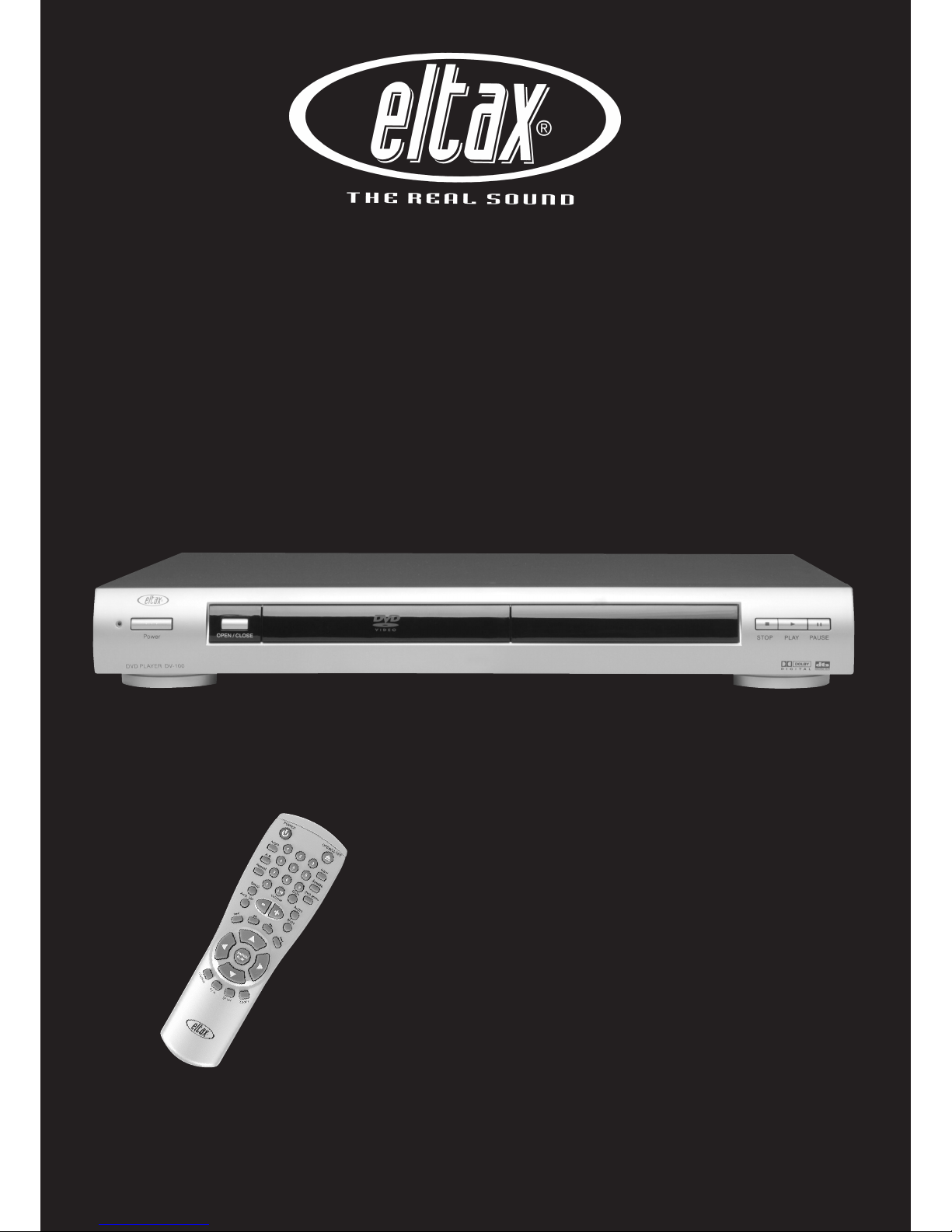
DVD
DV-100
Instruction manual
Page 2

1
INDEX
WARNINGS & IMPORTANT ......................................... i~ii
INDEX ................................................................................1
FEATURES ........................................................................2
PACKAGE CONTENTS ....................................................3
PRECAUTIONS.................................................................4
DISC CARE .......................................................................5
DISC COMPATIBILITY CHART ........................................7
REMOTE CONTROL UNIT ...............................................8
FRONT PANEL/DISPLAY WINDOW...............................10
FRONT PANEL ..............................................................................10
REAR PANEL................................................................................10
DISPLAY WINDOW ........................................................................11
REAR PANEL AND CONNECTIONS..............................11
VIDEO OUTPUT TERMINALS AND CONNECTIONS ...............................11
AUDIO OUTPUT TERMINALS AND CONNECTIONS...............................12
INITIAL SETTING............................................................13
TV SETUP.................................................................................13
TV DISPLAY..................................................................................13
TV TYPE........................................................................................ 13
TV OUTPUT (in stop mode) ..........................................................13
AUDIO SETUP (5.1CH MODEL)...................................................14
AUDIO OUT................................................................................... 14
DOWN MIX ....................................................................................14
TEST TONE................................................................................... 15
DOLBY DIGITAL SETUP...........................................................16
LINEAR PCM SETUP................................................................17
Linear PCM OUT ........................................................................... 17
GENERAL SETUP ....................................................................17
ANGLE MARK ............................................................................... 17
OSD LANGUAGE ..........................................................................17
CAPTIONS ....................................................................................18
SCREEN SAVER...........................................................................18
PREFERENCES .......................................................................18
AUDIO ...........................................................................................18
SUBTITLE......................................................................................18
DISC MENU...................................................................................19
PARENTAL ....................................................................................19
PASSWORD..................................................................................19
DEFAULTS.....................................................................................19
ON-SCREEN DISPLAY (OSD)........................................ 20
DVD OSD MODES ..................................................................... 20
AUDIO CD / VCD OSD MODES ................................................... 20
BASIC OPERATION OF PLAYBACK.............................21
START PLAYBACK ...................................................................... 21
SKIP PLAYBACK ......................................................................... 21
STILL/PAUSE PLAYBACK ........................................................... 21
FAST FORWARD/REVERSE SCAN ........................................ 22
SLOW-MOTION PLAYBACK ....................................................... 22
STOP PLAYBACK ........................................................................ 23
ADVANCED OPERATION OF PLAYBACK....................24
REPEATED PLAYBACK .............................................................. 24
TITLE MENU (DVD ONLY) ........................................................ 24
DVD MENU (DVD ONLY) .......................................................... 24
MULTI-ANGLE PLAYBACK.......................................................... 25
CHANGING SUBTITLE DURING PLAYBACK.................................... 25
CHANGING AUDIO LANGUAGE DURING PLAYBACK ..................... 25
GOTO / DIRECT FUNCTION ....................................................... 25
DVD Search Functions ..................................................................25
VCD/Audio CD DIRECT Functions................................................26
VCD PLAYBACK CONTROL (PBC) ......................................... 26
Digit Buttons ..................................................................................26
JPEG / MP3 - FILES .......................................................28
PLAYING YOUR JPEG FILES.................................................. 28
MP3 COMPATIBLE FORMAT .......................................................... 29
ADDITIONAL INFORMATION ........................................31
GLOSSARY.............................................................................. 31
REGION MANAGEMENT INFORMATION ............................... 31
How to change the regional coding! ..............................................31
LICENSE .................................................................................. 31
WARNING ................................................................................... 31
TROUBLE SHOOTING............................................................. 32
SPECIFICATION ...................................................................... 33
Page 3
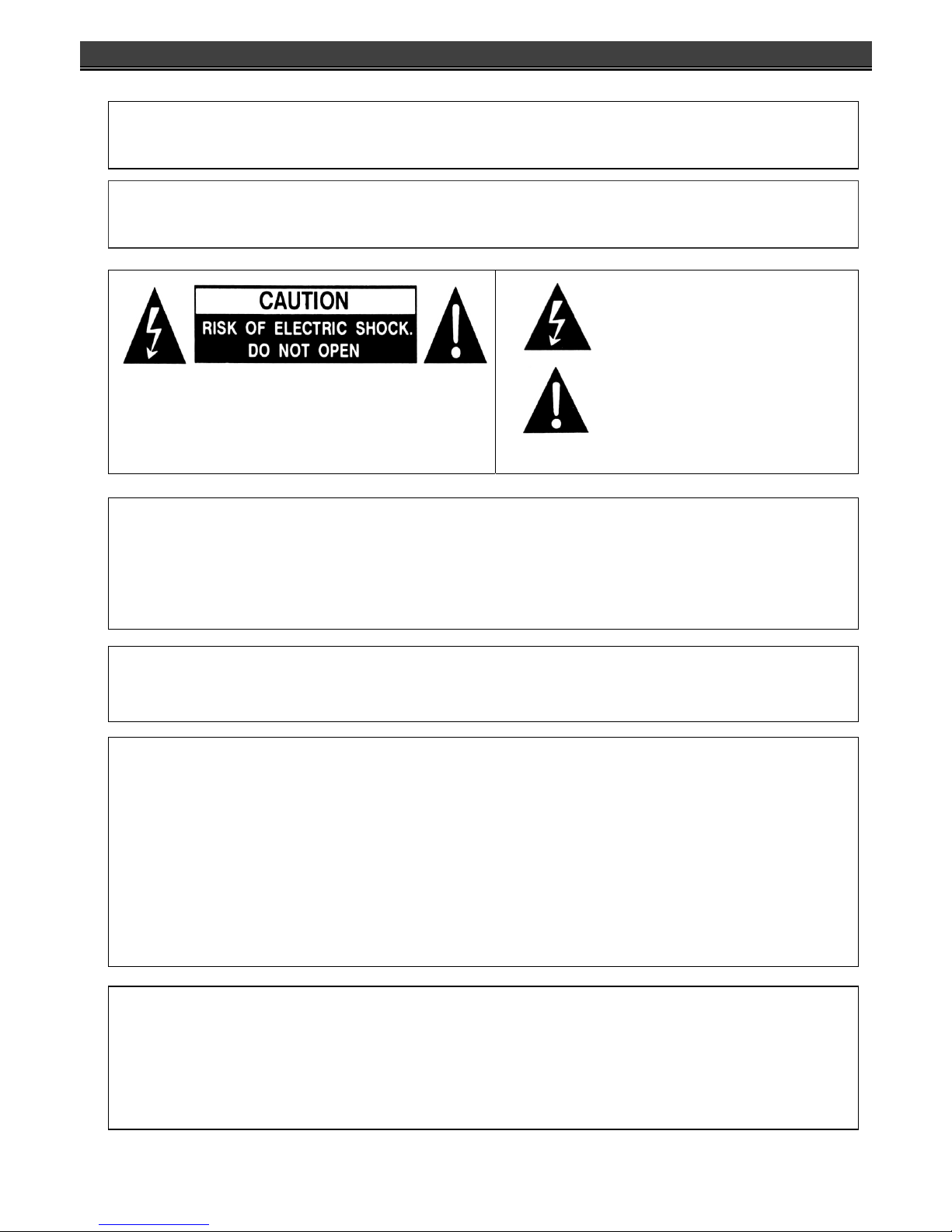
i
WARNING & IMPORTANT
INFORMATION:
This equipment has been tested and found to comply with the limits for a Class B digital device, pursuant to Part 15 of the
FCC Rules. These limits are designed to provide reasonable protection against harmful interference in a residential
installation. This equipment generates, uses and can radiate radio frequency energy and, if not installed and used in
accordance with the instructions, may cause harmful interference to radio communication. However, there is no
guarantee that interference will not occur in a particular installation. If this equipment dose cause harmful interference
to radio or television reception, which can be determined by turning the equipment off and on, the user is encouraged to
try to correct the interference by one or more of the following measures:
─ Reorient or relocate the receiving antenna.
─ Increase the separation between the equipment and receiver.
─ Connect this equipment into an outlet on a circuit different from that to which the receiver is connected.
─ Consult the dealer or an experienced radio/TV technician for help.
CAUTION:
TO REDUCE THE RISK OF ELECTRIC SHOCK, DO
NOT REMOVE COVER. NO USER-SERVICEABLE
PARTS INSIDE. REFER SERVICING TO QUALIFIED
SERVICE PERSONNEL.
This symbol warns the user of
un-insulated voltage within the
unit that can cause dangerous
electric shocks.
This symbol alerts the user that
there are important operating
and maintenance instruction in
the literature accompanying this
unit.
WARNING: TO REDUCE THE RISK OF FIRE OR ELECTRIC SHOCK, DO NOT
EXPOSE THIS APPLIANCE TO RAIN OR MOISTURE.
CAUTION:
THIS DVD VIDEO PLAYER IS A CLASS 1 LASER PRODUCT. USE OF CONTROLS OR ADJUSTMENTS OR
PERFORMANCE OF PROCEDURES OTHER THAN THOSE SPECIFIED HEREIN MAY RESULT IN
HAZARDOUS RADIATION EXPOSURE. DO NOT OPEN COVERS AND DO NOT REPAIR YOUSELF. REFER
SERVICING TO QUALIFIED PERSONNEL.
This device complies with Part 15 of the FCC Rules. Operation is subject to the following two conditions: (1)
This device may not cause harmful interference, and (2) this device must accept any interference received,
Including interference that may cause undesired operation.
Note:
This product incorporates copyright protection technology that is protected by method claims of certain
U.S. patents and other intellectual property rights owned by Macrovision Corporation and other rights
owners. Use of this copyright protection technology must be authorized by Macrovision Corporation, and is
intended for home and other limited viewing uses only unless otherwise authorized by Macrovision
Corporation. Reverse engineering or disassembly is prohibited.
WARNING: TO PREVENT ELECTRIC SHOCK, MATCH WIDE BLADE OF PLUG TO WIDE SLOT,
FULLY INSERT.
Page 4
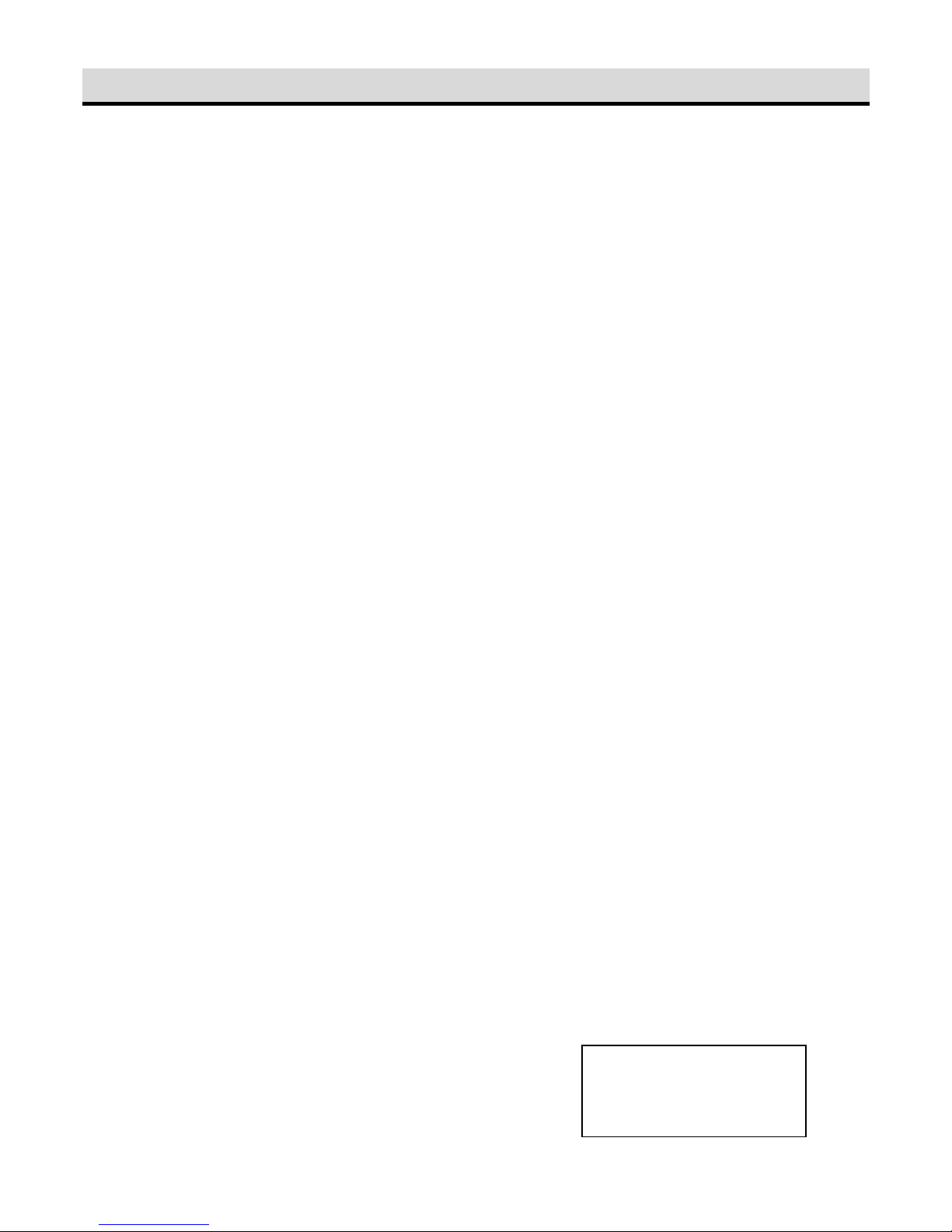
ii
IMPORTANT SAFEGUARDS AND PRECAUTIONS
READ THE SAFETY AND OPERATING INSTRUCTION before operating your DVD-receiver.
FOLLOW INSTRUCTIONS AND HEED ALL WARNINGS on your DVD player in this manual.
1. Save these instructions for later use.
2. Unplug this product from the wall outlet before cleaning. Do not use liquid cleaners or aerosol cleaners.
Use a damp cloth for cleaning.
3. Do not use this DVD-receiver near water.
4. Do not place this DVD-receiver on an unstable cart, stand or table. The DVD-receiver may fall, causing
serious damage to the DVD-receiver.
5. Slots and openings in the cabinet and the back or bottom are provided for ventilation. To ensure reliable
operation of the DVD-receiver and to protect it from overheating, those openings must not be blocked or
covered. Placing the DVD-receiver on a bed, sofa, rug, or other similar surface should never block the
openings. This DVD player should never be placed near or over a radiator or heat register. This
DVD-receiver should not be placed in a built-in installation unless proper ventilation is provided.
6. This DVD-receiver should be operated from the type of power source indicated on the marketing label. If
you are not sure of the type of power available, consult your dealer or local service.
7. As a safety feature, your DVD-receiver is equipped with either a 2-wire EU class-II plug (UK optional
adaptor necessary for UK) or a 3-wire grounded plug (a third pin for grounding). The 3-wire grounded plug
will fit only into a grounding-type power outlet.
8. Do not allow anything to rest on the power cord. Do not locate this DVD-receiver where persons will walk
on the cord.
9. If an extension cord is used with this DVD-receiver, make sure that the total of the ampere ratings on the
products plugged into the extension cord do not exceed the extension cord ampere rating.
10. Never push objects of any kind into this DVD-receiver through cabinet slots as they may touch dangerous
voltage points or short out parts that could result in a risk of fire or electric shock. Never spill liquid of any
kind on the DVD-receiver.
11. Do not attempt to service this DVD-receiver yourself, as opening or removing covers may expose you to
dangerous voltage points or other risks. Refer all servicing to service personnel.
12. An appliance and cart combination should be moved with care. Quick stop, excessive force, and uneven
surfaces may cause the appliance and cart combination to overturn.
13. Unplug this DVD-receiver during lightning storms or unused for long periods of time.
14. Unplug this DVD-receiver from the wall outlet and refer servicing to qualified service personnel under the
following conditions:
A. When the power cord or plug is damaged or frayed.
B. If liquid has been spilled into the DVD-receiver.
C. If the DVD-receiver has been exposed to rain or water.
D. If the product has been dropped or the cabinet has been damaged.
E. If the product exhibits a distinct change in performance, indicating a need for service.
This digital versatile disc (DVD) video player uses NTSC video signals and
100-240V AC, 50/60Hz (standard household current).
For future reference, record the model and serial number (located on
the rear of the DVD-receiver) in the space provided.
Model No: ______________
Serial No: _______________
Page 5
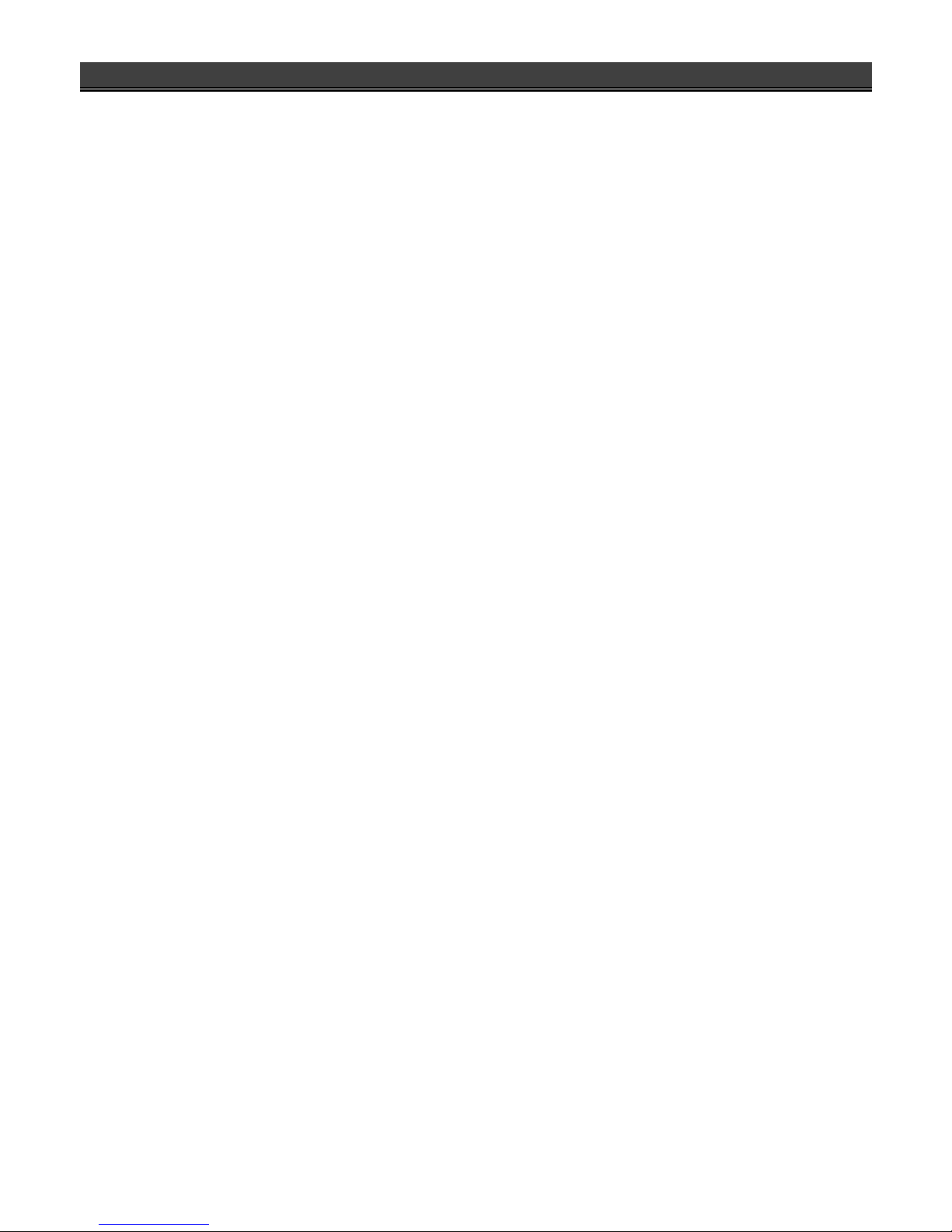
2
FEATURES
Compatible With DVD, Super VCD, VCD,
CDDA, CVD, CD-DVD, Mini-DVD and MP3
Media Format.
This DVD player can play a variety of disc media
including DVD Video, Video CD, CDDA, Super VCD,
CVD, CD-DVD, Mini-DVD and MP3 media format.
S-Video Output
This DVD player’s S-Video output can send DVD video
signals directly to a S-Video input-equipped television
without the degradation of video quality.
2 Channel Analog Audio Output
This DVD player can output down mixed audio with
LT/RT, Stereo and VSS modes.
Virtual 3D Surround Sound
This DVD player features the virtual 3D surround
sound effect through standard analog outputs.
Coaxial Digital Audio Outputs
The DVD player features one coaxial digital audio
output. User selectable SPDIF/RAW and SPDIF/PCM
digital audio maximizes convenience when switching
between DVD and CD playback.
Dolby® Digital & DTS® Digital Audio Output
Support
This DVD player can send Dolby® Digital or DTS®
Digital audio data via its built-in digital audio output to
an external Dolby
®
Digital or DTS® Digital decoder.
High Quality 96kHz/24bit Audio D/A Converter
This DVD player features a 96KHz/24Bit D/A converter
for superior audio reproduction of encoded discs.
10-Bit 27Mhz D/A Video Converter
This DVD player’s 10-bit D/A converter is four times
more accurate than conventional 8-bit converters. The
result is artifact-free and crystal clear video image.
Auto NTSC and PAL Video Disc Conversion
This unit can play NTSC and PAL formats discs. This
DVD player can automatically convert either format to
match your TV set. For example, if your TV set is a
NTSC system TV and you’re playing a PAL format disc,
this DVD player will automatically convert the PAL
format signal to NTSC format signal to play on your TV.
X1.5/X2X3 Video Zoom Support
The user selectable digital video zooms out zoom-in
on a specific portion of a video image.
Multi-Speed Fast Forward/Reverse Scan
The digital fast forward/reverse scan is capable of
scanning speeds of X2, X4, X6, and X8.
Multi-Speed Slow Motion Forward / Reverse
Scan
This DVD player offers perfect slow motion scans in
the following speeds: X1/2, X1/4, and X1/8.
Volume Control of Analog Audio Output
This DVD player can control the volume of analog
audio output from remote control.
Auto Power Shut Down Function
This DVD player offers auto power shut down function.
When the player is not in use for 20 minutes, the player
will shut down automatically to save the power
consumption and prolong the life of DVD player.
Page 6

3
PACKAGE CONTENTS
Please verify that the following items are included within the DVD carton. If items are missing, please promptly return this unit to
the retailer for an exchange.
DVD Player x1
Remote Control Unit x1
AAA Batteries x2
SCART Cable x1
Video & Audio (L/R) Cable x1
User Manual x1
Page 7
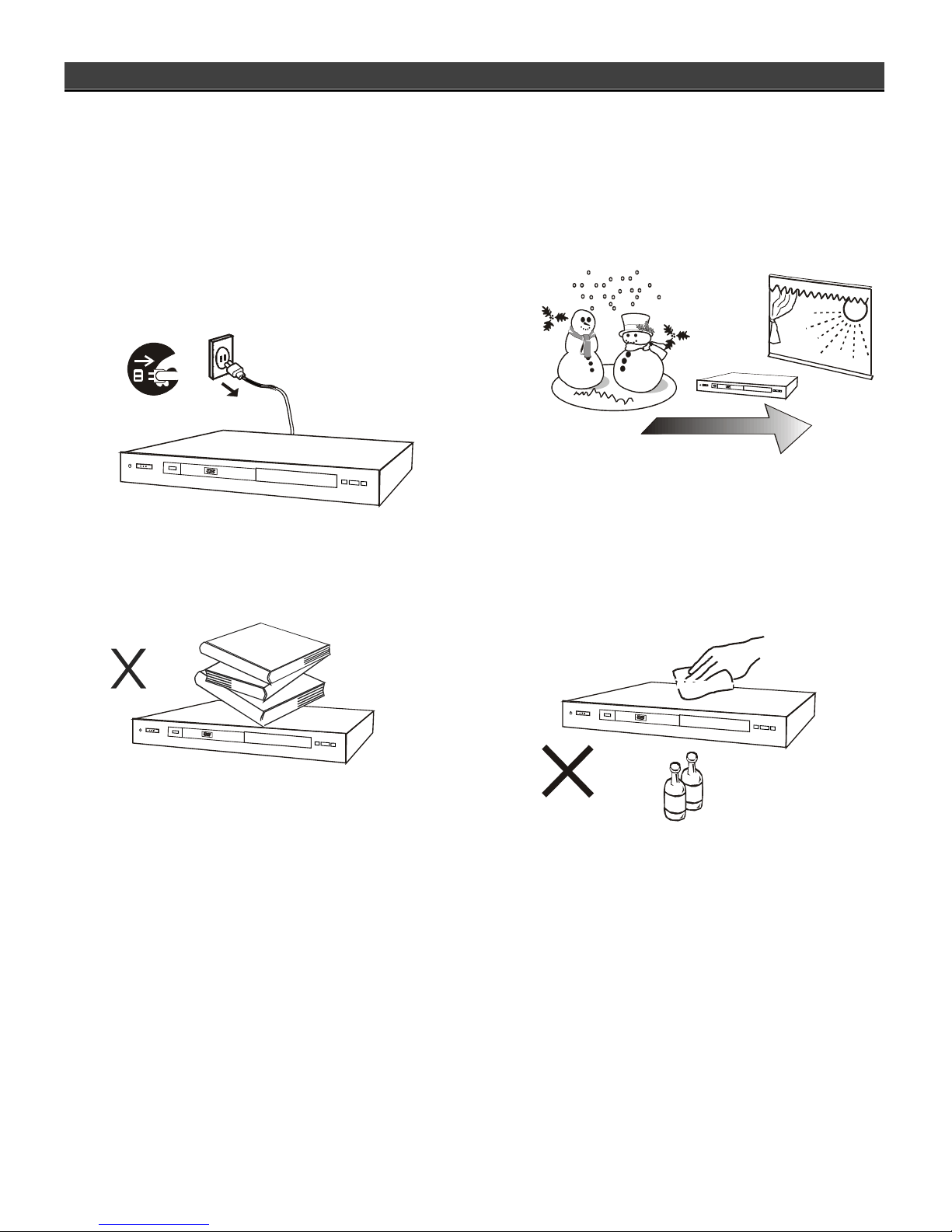
4
PRECAUTIONS
Please read the following carefully to get the best and safest performance from this DVD player
Power Supply
Make sure to use the correct power outlet as rated on the
back of the DVD unit. (AC 100 – 240V)
Power Cord
Do not put any heavy objects on top of the power cord to
avoid fires or electrical shocks caused by cord damage.
Unplug the power cord if the unit will not be used for a
long time.
Usage and Storage
Do not remove the top cover to avoid possible electric
shock from touching the inside of this unit.
Do not place any heavy objects on top of this unit.
Unit Placement
Do not place this unit in locations with:
Vibrations
High humidity
Poor ventilation
Direct sunlight
Extremely high or low temperatures
This unit should be placed on a horizontal surface only.
Keep this unit away from television sets, radios,
computers and loudspeakers to avoid magnetic field
interference.
Condensation
Condensation may result from moving the unit from a
cold place to a hot place. Please turn the power on for 1
to 2 hours before using this unit if condensation occurs.
Unit Cleaning
Clean the front panel and the body of the unit with a dry
soft cloth. Other areas can be cleaned using a soft cloth
moistened with a mild detergent. Do not clean with
evaporative solutions to avoid possible damage to the
unit.
Page 8
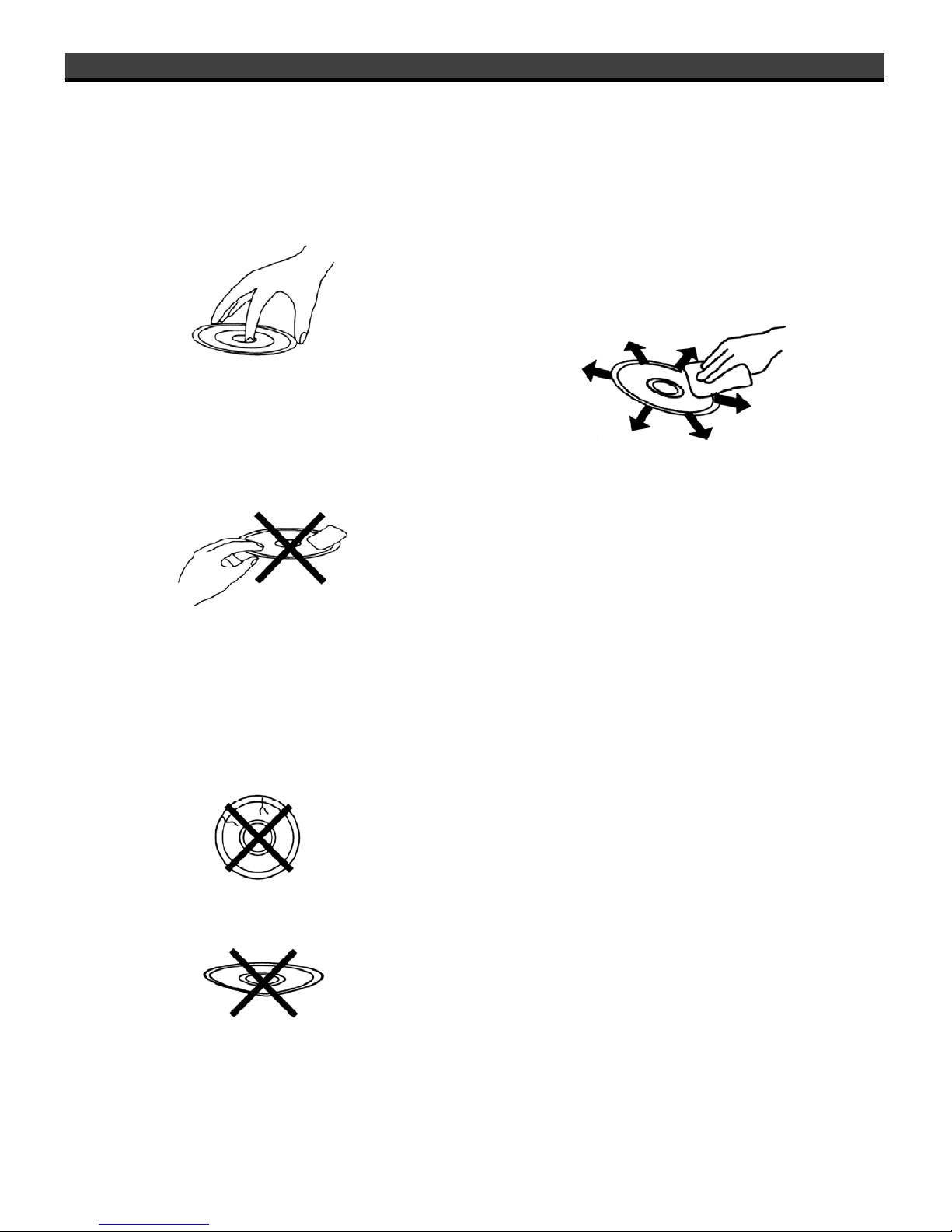
5
DISC CARE
Disc Usage
Please hold all discs by their edges or the center
opening as shown below. Do not touch the shiny
surface of the discs.
Do not stick labels or tape on the discs, and do not
scratch or damage the discs.
The disc spins at a high speed during playback. Do not
use damaged, cracked, or warped discs because they
could damage the unit.
Disc Cleaning
Fingerprints or dirt on disc surfaces can weaken the
light reflected from the disc and directly influence the
signal quality. The poorer the signal quality, the poorer
the playback performance. Keep the disc clean by
wiping it straight out from the center with a dry soft
cloth.
If the disc is very dirty, wipe with a moist soft cloth,
then follow with a dry soft cloth.
Do not use record cleaning sprays, benzene, thinner,
anti-static electricity liquids, or any other solvent.
These may damage the disc surface.
Disc Storage
Please keep the discs in their original cases to avoid
bending the discs. Do not keep discs in locations with
high temperature, high humidity, or direct sunshine.
These conditions may also cause damage to the
discs.
Carefully read all instructions on the disc label.
Page 9
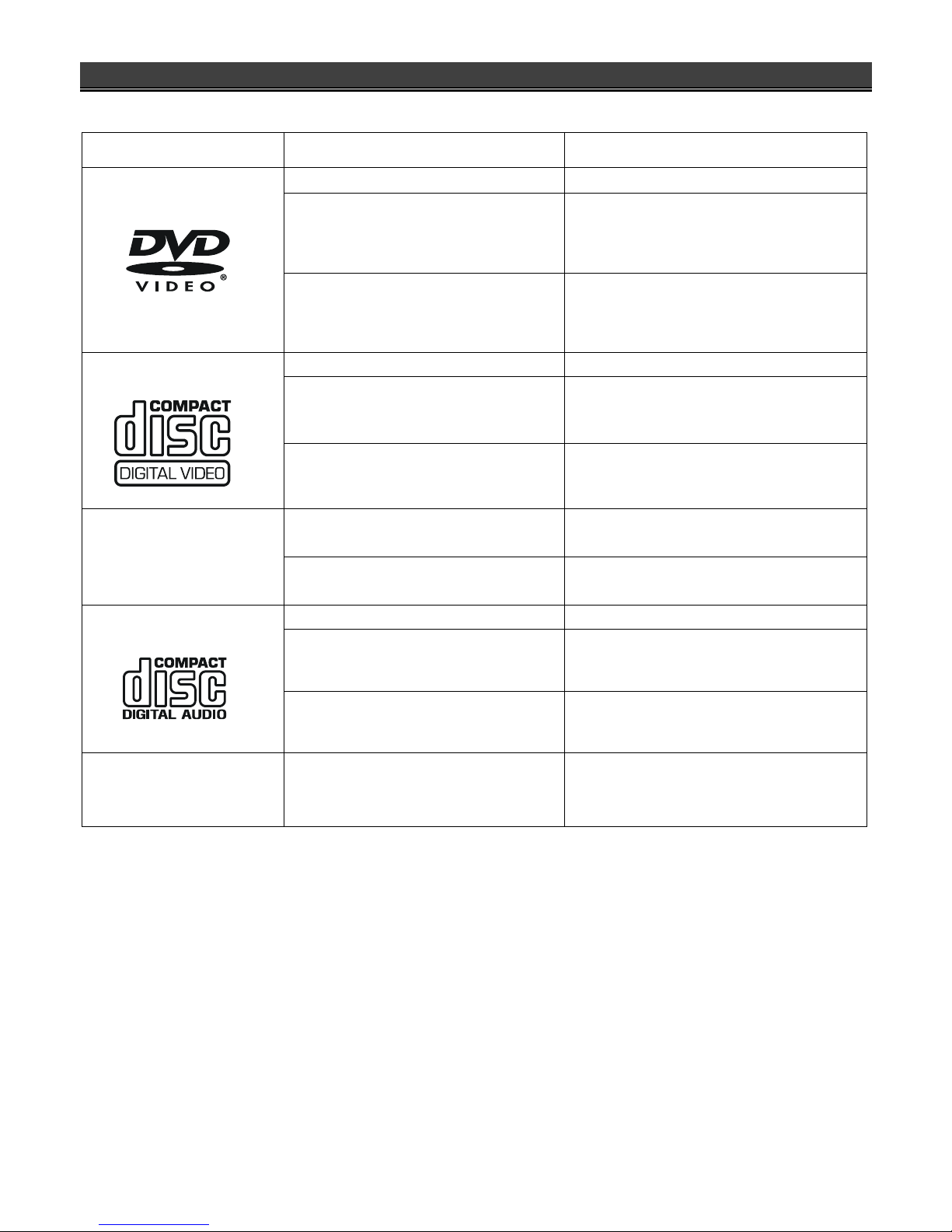
7
DISC COMPATIBILITY CHART
This DVD player can play the following types of discs:
Disc-Typ Format/Seite/Beschichtung Max. Wiedergabedauer (Speicherkapazität)
DVD MPEG2-TYP
12 cm (5’’) /single sided/single layer
12 cm (5’’) /single sided/double layer
12 cm (5’’) /double sided/single layer
12 cm (5’’) /double sided/double layer
133 Min. (4,7 GB)
242 Min. (8,5 GB)
266 Min. (9,4 GB)
484 Min. (17 GB)
DVD-Video
8 cm (3’’) /single sided/single layer
8 cm (3’’) /single sided/double layer
8 cm (3’’) /double sided/single layer
8 cm (3’’) /double sided/double layer
41 Min.
75 Min.
82 Min.
150 Min.
VCD MPEG1- TYP
12 cm (5’’)/single sided/single layer 74 Min.
Video-CD
8 cm (3’’)/single sided/single layer
20 Min.
12 cm (5’’)/single sided/single layer 74 Min.
S -VCD
8 cm (3’’)/single sided/single layer 20 Min.
CD CD
12 cm (5’’)/single sided/single layer 74 Min.
Audio-CD
8 cm (3’’)/single sided/single layer
20 Min.
MP3 12cm (MP3:Digital Audio) More than 8 hours
Notes:
DVD and VCD Discs contain both video and audio and can support multiple audio tracks.
CD: Discs have audio only.
Do not insert DVD-ROMs, CD-ROMs intended for computer use in this DVD player.
This unit complies with VCD ver. 1.1, ver. 2.0, and ver. 3.0.
This unit is compatible with CD-R & CD-RW.
The playback time of SVCD is approx. 37 minutes.
Page 10
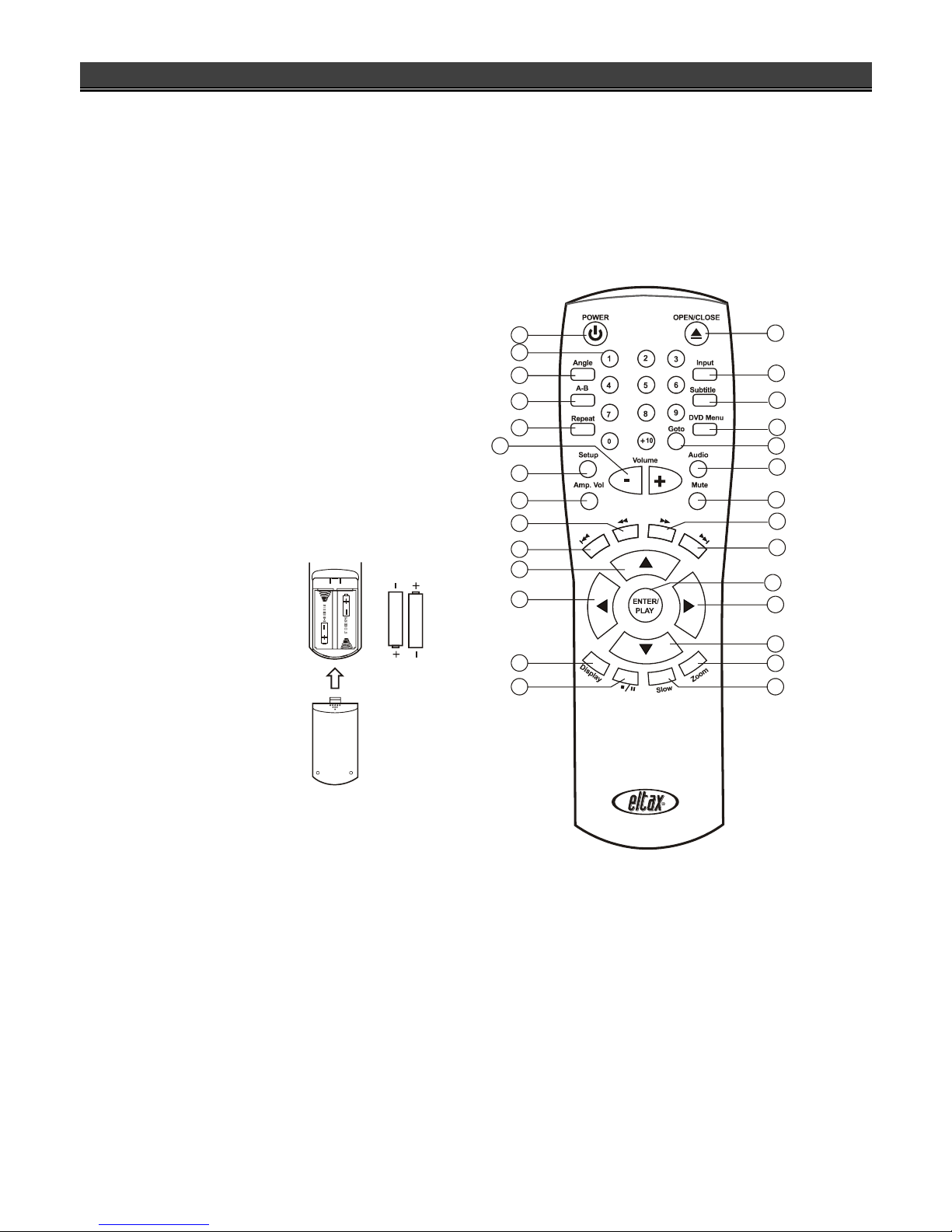
8
REMOTE CONTROL UNIT
To use the remote control unit to operate the DVD
player, insert two batteries (size AA) making sure that the +
and – ends of the batteries are matched to the +/– marks
printed inside the battery compartment. To use the remote
controller, please point the remote control unit at the
remote sensor on the DVD player.
Notes:
Do not use different types of batteries together, or mix old and new
batteries.
.When the remote control unit does not function correctly or its
operation range reduces, please replace both batteries at the same
time.
If the remote control unit will be not used for a long time, please
remove the batteries to avoid possible damage from battery leakage
or corrosion.
Keep the remote controller away from extremely hot or humid
locations.
Do not open the remote controller unit.
2
3
4
7
8
9
10
11
12
13
15
1
5
6
14
16
17
18
19
20
21
22
23
24
25
26
27
28
Page 11

9
1. POWER Turns on/off the DVD player unit.
2. Digits
Used for direct selection of menu choices, audio tracks,
and other inputs such as time and password.
3. ANGLE
If the DVD disc contains multiple view angles, this
button will change the viewing angle displayed by the
DVD player. Refer to p.25.
4. A-B REPEAT
Displays A-B REPEAT playback. Refer to p.24.
5. REPEAT
Shows repeat playback for one title, or all titles on the
disc. Refer to p.24.
6. Volume
/
Reduce / Increase the volume of analog audio output.
7. SETUP
Customizes DVD player settings. Refer to p.13.
8. Amp.Vol
No function on this unit.
9.
REV
Fast reverse scans during playback. Refer to p.22.
10.
PREV
Goes back to the previous chapter during play. Refer
to p.21.
11.
Used for navigation within a selection menu.
12.
Used for navigation within a selection menu.
13. DISPLAY
On-Screen display of the DVD player’s operational
status. Refer to p.20.
14.
■ / II
Pause the playback once pressed, to pre-stop after
being pressed twice and to stop the playback
completely by pressing thrice. Refer to p.21.
15. SLOW
Engages slow-motion forward/reverse playback. Refer
to p.22.
16. ZOOM
Enters the zoom mode during playback.
17.
Used for navigation within a selection menu.
18.
Used for navigation within a selection menu.
19. ENT/PLAY
Confirms selection of an item in the menu or starts
playing the disc.
20.
NEXT
Skips to the next chapter during playback. Refer to
p.21.
21. FWD
Fast forward scan during playback. Refer to p.22.
22. MUTE
To mute the sound of playback.
23. AUDIO
During playback of a DVD disc with more than one
audio language, this button changes the audio
language played. Refer to p.26.
24. GOTO
Enables search mode by title/chapter and time. Refer
to p.26.
25. DVD MENU
Some DVDs have complex submenus. This button
allows access to these submenus. Refer to p.25. And
also the button turns off/on the Playback Control
function during SVCD or VCD playback. Refer to p.27.
26. SUBTITLE
During playback of DVD discs with more than one
subtitle language, this button toggles between
available subtitle languages. Refer to p.26.
27. INPUT
No function on this unit.
28. OPEN/CLOSE
Opens or closes disc tray.
Page 12

10
POWER
OPEN/CLOSE
STOP
PLAY
STILL/
PAUSE
4 2 3 5 1 6 7 8
STANDBY
FRONT PANEL/DISPLAY WINDOW
Front Panel
1. Standby Indicator 5. VFD Display Window
Lights up in standby mode when the unit is turned off. Displays operation information.
2.
POWER Switch 6. STOP Button
Turns the unit’s power on and off. Stops playback.
3.
OPEN/CLOSE Button 7. PLAY Button
Opens or closes the disc tray. Plays the inserted disc.
4. Disc Tray 8. STILL/PAUSE Button
To place DVD, VCD, CD, and MP3 discs on. Pauses the playback
Rear Panel
1. L/R Front Mixed Audio Output Jacks 6. L/R Surround Audio Output Jacks
2. Center Audio Output Jack 7. SUB WOOFER Output
3. Coaxial Digital Audio Output 8. S-Video Output Jack
4. Composite Video Jack 9. SCART Out
5. OPTICAL Output
Page 13

11
Display Window
1. Disc inside indicator
2. DTS
®
Digital Audio Indicator (See Fig. 1 below)
Indicates the disc played contains DTS
®
Digital audio
encoding.
3. Title/Track Number Indicator
Some DVDs contain multiple title pages. This indicato
r
displays the title number currently in use or track
number (CD) currently playing.
4. SVCD/CD/VCD Indicator (See Fig. 2- 4 below)
Identifies the inserted disc as audio SVCD and CD o
r
Video CD.
5. Dolby® Digital Audio Indicator (See Fig. 5 below)
Indicates the disc played contains Dolby® Digital
audio encoding.
6. DVD Indicator (See Fig. 5 below)
Identifies the inserted disc as a DVD disc.
7. PBC Indicator for VCD Disc (See Fig. 6 below)
Playback Control indicator.
8. MP3 Indicator (See Fig. 7 below)
Identifies the inserted disc as a MP3 disc.
9. Analog Audio Output Indicator
Indicates the audio sound output from analog audio
jacks.
10. Elapsed Playback Time/Remaining Playback Time
Indicator
Displays elapsed playback time and playback
remainder time..
DVD TITLE is being read.
The disc tray is open.
The disc tray is being
closed.
The system is loading
information from the disc.
No disc is loaded.
Bad disc or Wrong
region disc is being
loaded.
(1)
(2)
(3)
(4)
(5)
(6)
(7)
Page 14

11
REAR PANEL AND CONNECTIONS
Video Output Terminals and Connections
Composite Video Output Terminal
Composite video output is the most commonly used
video connection in use today and is supported by
most televisions and A/V receivers. Composite video
is set to display without user setup.
S-Video Output Terminal
You will want to use S-video output with televisions
or monitors equipped with an S-video input
whenever component video inputs are not available.
To activate the S-video output, you must set the DVD
player’s “TV SETUP PAGE”/ “TV OUTPUT” setting
to S-VIDEO (Refer to p.13).
NOTE:
S-video cable is not included with this player.
SCART Terminal
The SCART terminal can be connected to the TV set
equipped with SCART connectors. The audio
transmitted on the SCART is stereo sound.
Whenever the SCART terminal is used, you must set
the DVD player’s “TV SETUP PAGE”/ “TV OUTPUT”
setting to “SCART” (Refer to p.13).
NOTE:
For selected TVs, when the TV set is at standby mode, power on the DVD player will automatically power on the TV and switch to the SCART
video input channel.
WARNING:
1. S-Video and SCART video jacks cannot output signals simultaneously.
2. When DVD player is in POWER OFF status, the LOOP THROUGH function does not work.
Page 15

12
Audio Output Terminals and Connections
Down-Mixed Audio Output Terminals (L/R)
Use down-mixed (stereo) audio output terminals for
connection with your television or other non-Dolby
®
Digital A/V receivers or amplifiers. These terminals
provide down-mixed Dolby
®
Digital audio signals
for standard 2-channel playback.
Coaxial and Optical Digital Audio Output
Terminals
Use digital audio outputs for connection with an
external Dolby
®
Digital or DTS® decoder. To use the
coaxial or Optical output, you will need to purchase a
coaxial or an Optical cable for connection with the
Coaxial or Optical Input Terminal of an AV amplifier.
(Digital cable is not included with this player.)
Note when connecting the Optical digital cable
(optional):
Remove the dust protection cap from the
connector and connect the cable firmly so
that the configurations of both cable and
connector match.
Keep the dust protection cap and always
re-attach the cap when not using the
connector to protect against dust.
5.1ch Audio Output Terminals
Use 5,1ch audio output terminals for connection
with your 5.1ch A/V receiver or amplifier.
Page 16

13
INITIAL SETTING
Press the SETUP button on the remote controller to set up
the initial setting. The On-Screen Display (OSD) will
display below:
TV SETUP
There are three available items: They are TV
DISPLAY, TV TYPE, and TV OUTPUT.
TV DISPLAY
NORMAL/PS
4:3 Pan & Scan video output for a normal TV set
NORMAL/LB
4:3 Letterbox video output for a normal TV set
WIDE
16:9 Wide Screen video output for a wide screen TV
set
NOTES:
Aspect ratios available for playback will be printed on the DVD
rear packaging.
Some DVDs are recorded in the Cinema Wide format (16:9
aspect ratio), and some are recorded in the standard format (4:3
aspect ratio). Some DVD discs are recorded in both formats and
may have the Pan Scan feature available. The Pan Scan feature
if available will fill the entire screen in 4:3 TV screen. However, it
will cut some of the picture off at the two sides.
TV TYPE
MULTI
The DVD player will choose the correct system to
display the playback of inserted disc.
NTSC
The DVD player will output in NTSC format
regardless of what format the disc was designed for.
PAL
The DVD player will output in PAL format regardless
of what format the disc was designed for.
TV OUTPUT (in stop mode)
The TV OUTPUT has two kinds of output ways; they
are S-VIDEO and SCART terminal. If you are using
S-video output, please set this setting to “S-VIDEO”. If
you are using SCART output set to “SCART”, which
matches with your TV’s SCART input.
NOTES:
SCART video output and S-Video output cannot be used
simultaneously.
Press
■ / II key on the Remote Control to pause the playback,
to pre-stop it, press twice and to stop the playback completely
by pressing thrice.
SETUP MENU - - MAIN PAGE
TV SETUP
AUDIO SETUP
DOLBY DIGITAL SETUP
LPCM SETUP
GENERAL SETUP
PREFERENCES
EXIT SETUP
GOTO TV SETUP
- - TV SETUP PAGE - -
TV DISPLAY NORMAL/PS
TV TYPE NORMAL/LB
TV OUTPUT WIDE
MAIN PAGE
SET TV DISPLAY MODE
- - TV SETUP PAGE - -
TV DISPLAY
TV TYPE MULTI
TV OUTPUT NTSC
PAL
MAIN PAGE
SET TV STANDARD
- - TV SETUP PAGE - -
TV DISPLAY
TV TYPE
TV OUTPUT S-VIDEO
SCART
MAIN PAGE
SET TV OUTPUT
Page 17

14
AUDIO SETUP (5.1Ch model)
There are eight available settings:
AUDIO OUT
You can choose to send the player’s audio signals to
an external receiver using the following outputs:
ANALOG:
Audio signals are sent using stereo (L/R) audio
terminals. Selecting this choice will disable the
digital audio outputs.
SPDIF/RAW:
Set to this selection will output the raw bit stream
signal of Dolby
®
Digital or DTS from the coaxial jack.
In order to enjoy Dolby
®
Digital DTS discs, this unit’s
digital output jack must be connected to the
digital-input jack of a Dolby
®
Digital or DTS
compatible receiver or processor.
SPDIF/PCM:
PCM stands for Pulse Code Modulation and is digital
audio. Connecting this unit to an amplifier with a
built-in D/A converter can play the same digital audio
format as on CDs. Additionally, 2-channel analogue
audio will output from the audio output jacks of
amplifier.
NOTES:
Analogue and digital audio signals cannot output simultaneously.
This player has a conversion function for converting Dolby
®
Digital and MPEG audio into the LPCM format. This allows
playback of CDs with the regular playback system without the
need for a special converter.
DOWN MIX
LT/RT
Please connect to a built-in Dolby Pro Logic receiver
or amplifier to enjoy the Dolby Pro-Logic surround
sound.
STEREO
Down mixed Stereo L/R audio output.
VSS
Virtual Surround Sound audio output.
OFF
Turn off the DOWN MIX function to enable the 5.1ch
setting items.
- - AUDIO SETUP PAGE - -
AUDIO OUT
DOWN MIX LT/ RT
CENTER STEREO
REAR VSS
SUBWOOFER OFF
CNTR DELAY
REAR DELAY
TEST TONE
SET DOWNMIX MODE
- - AUDIO SETUP PAGE - -
AUDIO OUT ANALOG
DOWN MIX SPDIF/RAW
CENTER SPDIF/PCM
REAR
SUBWOOFER
CNTR DELAY
REAR DELAY
TEST TONE
SELECT AUDIO OUTPUT
Page 18

15
CENTER
Set the CENTER output ON/OFF.
REAR
Set the REAR output ON/OFF.
SUBWOOFER
Set the SUBWOOFER output ON/OFF.
CNTR DELAY
Adjust the delay time of CENTER output.
Note:
Please set the “CENTER” item to ON first.
REAR DELAY
Adjust the delay time of REAR output.
Note:
Please set the “REAR” item to ON first.
TEST TONE
Test the output ability of left, center, right, right surround,
and left surround speakers in sequence.
Note:
Please set the “DOWN MIX” item to OFF first.
- - AUDIO SETUP PAGE - -
AUDIO OUT
DOWN MIX
CENTER ON
REAR OFF
SUBWOOFER
CNTR DELAY
REAR DELAY
TEST TONE
SETUP CENTER SPEAKER
- - AUDIO SETUP PAGE - -
AUDIO OUT
DOWNMIX
CENTER
REAR ON
SUBWOOFER OFF
CNTR DELAY
REAR DELAY
TEST TONE
SETUP REAR SPEAKER
- - AUDIO SETUP PAGE - -
AUDIO OUT
DOWN MIX
CENTER
REAR
SUBWOOFER ON
CNTR DELAY OFF
REAR DELAY
TEST TONE
DO YOU HAVE A SUBWOOFER?
- - AUDIO SETUP PAGE - -
AUDIO OUT
DOWN MIX
CENTER
REAR
SUBWOOFER
CNTR DELAY
REAR DELAY
TEST TONE
SET CENTER DELAY
OFF
-
-
-
-
-
-
-
-
-
-
-
-
1MS
3MS
5MS
- - AUDIO SETUP PAGE - -
AUDIO OUT
DOWN MIX
CENTER
REAR
SUBWOOFER
CNTR DELAY
REAR DELAY
TEST TONE
SET SURROUND DELAY
OFF
-
-
-
-
-
-
-
-
-
-
-
-
3MS
9MS
15MS
- - AUDIO SETUP PAGE - -
AUDIO OUT
DOWN MIX
CENTER
REAR
SUBWOOFER
CNTR DELAY
REAR DELAY
TEST TONE ON
OFF
TEST TONE
Page 19

16
DOLBY DIGITAL SETUP
There are two available items: They are DUAL
MONO and “DYNAMIC”.
DUAL MONO
There are four available modes: STEREO, L-MONO,
R-MONO, and MIX-MONO.
Audio output description
MODE LEFT SPEAKER RIGHT SPEAKER
STERO STEREO -L STEREO -R
L-MONO L-MONO L-MONO
R-MONO R-MONO R-MONO
MIX-MONO L-MONO+R-MONO L-MONO+R-MONO
DYNAMIC
“Dynamic Range” is the difference between the
maximum level and the minimum level of sounds. Sounds
on a movie originally designed for movie theaters feature
a very wide dynamic range, so sometimes it is not
suitable for home use. Depending on the condition of your
listening environment, Dynamic Range function can
reduce the instant sound effect alteration of the movie
while playing back. When seeing movies in the night, turn
this function on to avoid the suddenly loud sound to
influence your neighbors. (Default value is FULL, no
compression to be done.)
NOTES:
This function works only during playback of Dolby Digital
recorded discs.
The level of Dynamic Range Reduction may differ depending on
the DVD discs.
Pro Logic
NOTES:
This function works only during playback of Pro Logic effect
recorded discs.
- - DOLBY DIGITAL SETUP - -
DUAL MONO STEREO
DYNAMIC L-MONO
Pro Logic R-MONO
MIX-MONO
MAIN PAGE
DUAL MONO (1 + 1) SETUP
- - DOLBY DIGITAL SETUP - -
DUAL MONO
DYNAMIC
Pro Logic
MAIN PAGE
DYNAMIC RANGE COMPRESSION
FULL
6/8
4/8
2/8
OFF
- - DOLBY DIGITAL SETUP - -
DUAL MONO
DYNAMIC
Pro Logic OFF
ON
AUTO
MAIN PAGE
SET Pro Logic ON / OFF
Page 20

17
LINEAR PCM SETUP
This option sets the audio output format sent using the
unit’s coaxial digital audio output.
Linear PCM OUT
LPCM 48K
In the Linear PCM setting, “48K” means “the digital
audio output maximum sampling rate is 48KHz”;
therefore, when the title’s encoding sampling rate* is
96KHz, the output will be forced converted to 48KHz.
LPCM 96K
If “96K” is selected, then the maximum output
sampling rate is 96KHz and no conversion will take
place.
DISC CODING AND OUTPUT FORMAT
Disc Audio encoding format Digital output format
Dolby® Digital
Dolby
®
Digital Bit stream
(1~5.1 ch) or 48kHz/16bits
2ch Linear PCM
DTS® Bit stream (1~5.1 ch) or OFF
Linear PCM
(48/96kHz, 24bits)
Linear PCM
(48KHz/16 bits up to
96kHz/24bits)
DVD
MPEG
PCM (2ch) (48KHz/16 bit) or
MPEG audio bit stream (1-7.1 ch)
Video
CD
MPEG I Linear PCM (44.1KHz sampling)
Audio
CD
Linear PCM Linear PCM (44.1kHz/16bit)
NOTES:
Sampling rate:
When a sound wave is converted to a digital signal, the sound is
sampled and converted to data at a specific frequency rate. For
example, a signal with a 96 kHz sampling rate indicates that in
one second, the analog signal was sampled 96000 times to
produce the digital signal.
In LPCM set-up menu, there will be a case that even when
“LPCM 96K” is selected, output signal is converted to 48KHz if the
disc has the copy guard management system in it.
GENERAL SETUP
There are four available selections: ANGLE MARK,
OSD LANG, CAPTIONS, and SCR SAVER.
ANGLE MARK
During playback of a title with multiple angle sections,
the message "
" will appear on the upper corner of the
screen.
When ANGLE MARK is set to "ON", the angle mark
OSD will stay on the screen until the end of the
playback title or chapter.
When ANGLE MARK is set to "OFF", the angle
mark OSD will stay on the screen for 3 sec and then
disappear.
OSD LANGUAGE
You can select the language for the setup menu or
the operation message display. There are four available
OSD languages: ENGLISH, FRENCH, SPANISH and
CHINESE for display. Default setting is “English”.
- - GENERAL PAGE - -
ANGLE MARK
OSD LANG ENGLISH
CAPTIONS FRENCH
PIC MODE GERMAN
SCR SAVER SPANISH
DUTCH
MAIN PAGE DANISH
SET OSD LANGUAGE
- - LPCM SETUP - -
LPCM OUT LPCM 48K
LPCM 96K
MAIN PAGE
SET LPCM OUTPUT TO 48K / 96K
- - GENERAL PAGE - -
ANGLE MARK ON
OSD LANG OFF
CAPTIONS
PIC MODE
SCR SAVER
MAIN PAGE
ANGLE MARK ON/OFF
Page 21

18
CAPTIONS
Closed Captions (CC) are a standardized method of
encoding text into an NTSC television signal. A TV can
display the text with a built-in decoder. Closed Captions
can be carried on DVD. If a DVD title contains a CC mark
on the rear of the box, then you can set Captions to “ON”
and read written captions on the TV screen. Default is set
to “OFF”.
PIC MODE
SCREEN SAVER
When this DVD player is idle (after about 5 minutes of
inactivity), the screen saver can be activated to prolong
the TV monitor’s life.
NOTES:
Caution: The DVD player can hold a still video image or OSD
image on your television screen indefinitely. If you leave the still
video image or OSD image displayed on your TV for a very long
time. It may cause the permanent damage to your TV screen.
PREFERENCES
Preferences allow you to set the default AUDIO,
SUBTITLE, DISC MENU, PARENTAL, PASSWORD, and
factory DEFAULTS of this player. This setting is only
available when the DVD player is in the STOP mode by
pressing the
■ / II button thrice.
NOTES
Pressing the ■ / II button once only pause the playback, to
pre-stop it after pressing ■ / II twice and to stop the
playback completely by pressing ■ / II thrice.
AUDIO
This unit supports five audio selections, as shown
below, for your preferred audio setting.
SUBTITLE
This unit supports five subtitle selections, as shown
below, for your preferred default subtitle setting. When
“OFF” is selected, there will be no subtitle is displayed
during playback.
- - PREFERENCES PAGE - -
AUDIO ENGLISH
SUBTITLE FRENCH
DISC MENU GERMAN
PARENTAL SPANISH
PASSWORD DUTCH
DEFAULTS DANISH
MAIN PAGE
- - PREFERENCES PAGE - -
AUDIO
SUBTITLE ENGLISH
DISC MENU FRENCH
PARENTAL GERMAN
PASSWORD SPANISH
DEFAULTS DUTCH
DANISH
MAIN PAGE OFF
PREFERENCED SUBTITLE LANGUAGE
- - GENERAL PAGE - -
ANGLE MARK
OSD LANG
CAPTIONS ON
PIC MODE OFF
SCR SAVER
MAIN PAGE
CLOSED CAPTION
- - GENERAL PAGE - -
ANGLE MARK
OSD LANG
CAPTIONS
PIC MODE AUTO
SCR SAVER HI-RES
N-FLICKER
MAIN PAGE
SET PICTURE MODE
- - GENERAL PAGE - -
ANGLE MARK
OSD LANG
CAPTIONS
PIC MODE
SCR SAVER ON
OFF
MAIN PAGE
SCREEN SAVER
Page 22

19
DISC MENU
This unit supports five DISC MENU languages.
PARENTAL
Functions to limit the playback of some discs that
contain mature scenes. The limitation varies from disc to
disc; when it is activated, playback is completely
prohibited. There are eight levels of parental setting of
this unit.
When you want to change the parental rating level,
you will be asked to enter a password.
NOTES:
Use “3308” to override the forgotten password.
PASSWORD
The password is a 4-digit number. When you want to
change the password, select “CHANGE” as shown below.
You will be asked to enter the old password, then
enter the new password, and confirm it.
NOTES:
The default password number is”3308”.
DEFAULTS
When you select “RESET”, all the initial settings will
be restored to the default setting.
- - PREFERENCES PAGE - -
AUDIO
SUBTITLE
DISC MENU ENGLISH
PARENTAL FRENCH
PASSWORD GERMAN
DEFAULTS SPANISH
DUTCH
MAIN PAGE DANISH
PREFERENCED MENU LANGUAGE
- - PREFERENCES PAGE - -
AUDIO 1 G
SUBTITLE 2
DISC MENU 3 PG
PARENTAL 4 PG13
PASSWORD 5
DEFAULTS 6 PG – R
7 NC - 17
8 ADULT
MAIN PAGE
SET PARENTRAL CONTROL
- - PREFERENCES PAGE - -
AUDIO
SUBTITLE
DISC MENU
PARENTAL
PASSWORD CHANGE
DEFAULTS
MAIN PAGE
CHANGE PASSWORD
PASSWORD CHANGE PAGE
OLD PASSWORD:
NEW PASSWORD:
CONFIRM PWD:
PLEASE ENTER OLD PASSWORD
- - PREFERENCES PAGE - -
AUDIO
SUBTITLE
DISC MENU
PARENTAL
PASSWORD
DEFAULTS RESET
MAIN PAGE
LOAD FACTORY SETTING
PASSWORD VERIFY PAGE
INPUT PASSWORD:
PLEASE ENTER PASSWORD
Page 23

20
ON-SCREEN DISPLAY (OSD)
DVD OSD Modes
There are two OSD display modes available when
playing a DVD disc.
Mode 1
Shows the status of the pressed button and some
special messages are displayed on the screen. For
example, when the
OPEN/CLOSE button is pressed, the OSD
shows:
Mode 2
Shows the playback information of a movie or title.
When pressing the DISPLAY button on R/C, the
information OSD will display on the screen in the
sequence as shown below:
First time Second time
Third time Fourth time
When pressing the DISPLAY button on the remote
control again, it will turn off the OSD.
Audio CD / VCD OSD Modes
There are two OSD display modes available when playing
a VCD, and Audio CD disc.
Mode 1
Shows the status of the pressed button and some special
messages are displayed on the screen as previous
description.
Mode 2
Shows the playback time information of a disc.
PBC ON (VCD 2.0 above only):
When pressing the DISPLAY button on R/C, the
information OSD will display on the screen in the
sequence as shown below:
1. SINGLE ELAPSED 2. SINGLE REMAIN
PBC OFF or Audio CD playback:
1. SINGLE ELAPSED 2. SINGLE REMAIN
3. TOTAL ELAPSED 4. TOTAL REMAIN
When pressing the DISPLAY button on the remote
control again, it will turn off the OSD.
OPEN
TITLE 002/04 CHAPTER 001/009
00:05:13
TITLE REMAIN
01:35:13
CHAPTER ELAPSED
00:05:13
CHAPTER REMAIN
00:25:13
CLOSE
SINGLE ELAPSED
00:05:13
SINGLE REMAIN
00:05:13
SINGLE ELAPSED
00:05:13
SINGLE REMAIN
00:05:13
TOTAL ELAPSED
00:05:13
TOTAL REMAIN
00:05:13
Page 24

21
BASIC OPERATION OF PLAYBACK
Preparation:
If a television set is used, turn on its power and select the appropriate input AV, S-Video or SCART. If the SCART
connection is used then the TV will switch to the correct input when the DVD player is turned on.
If a sound system is used, turn on the amplifier first and make sure its outputs are set properly.
START Playback
1. Turn on the DVD player.
2.
Press the OPEN/CLOSE button to open the disc tray.
3. Place a disc onto the tray and make sure that it is
placed squarely on the tray.
4. Press the OPEN/CLOSE or ENT/PLAY button to play the
disc.
NOTES:
When using a DVD disc, some menu selections and some DVD
playback functions are available during playback.
When using a VCD disc with PBC, the PBC menu will be displayed
on the screen. You can use the PBC menu, or press the PBC button
to set PBC off and the disc will play immediately.
For a VCD disc without PBC or an Audio CD, the disc will be played
immediately.
SKIP Playback
DVD Playback
Press the NEXT
button to skip to the next chapter.
Before press NEXT button After press NEXT button
Press the
PREV button to skip to the beginning of
the current chapter or previous chapter.
Before press
PREV button After press PREV button
VCD/Audio CD Playback
PBC ON (VCD 2.0 above only):
Press the NEXT or
PREV button will go back to
the PBC menu.
PLAYING VCD PBC MENU
Note:
There will be a case that playback stops when NEXT
or
PREV is pressed.
PBC OFF or Audio CD
Press the NEXT or
PREV button will skip to the
next or previous track of VCD or Audio CD.
Note:
PBC: Play Back Control. See page 29.
This function is only available for Video-CD version 2.0 or higher.
The PBC operation may differ by disc, therefore, refer to the
instructions for each disc.
STILL/PAUSE Playback
Step playback is available while playing discs other than
Audio CD. It provides a frame-by-frame still picture image.
Press the ■ / II button to freeze the image.
Press the ENT/PLAY button to return to normal play.
Frame 1 Frame 2
TITLE 002/04 CHAPTER 01/09
TITLE 002/04 CHAPTER 02/09
TITLE 002/04 CHAPTER 02/09
TITLE 002/04 CHAPTER 01/09
Song 1
Song 2
Song 3
Song 4
Song 5
Song 6
Page 25

22
FAST FORWARD/REVERSE SCAN
Using the FWD
and REV buttons to fast forward and
reverse scan.
DVD Playback
When the FWD
or REV button is pressed, the
speed of playback changes in cycles of 2 4 6
8 Play 2
2 8
2 8
When the ENT/PLAY button is pressed during fast
forward/reverse scan, normal playback will be
resumed.
VCD/Audio CD Playback
When the FWD
or REV button is pressed, the
speed of playback changes in cycles of 1 2 3
4 Play 1.
1 4
When the ENT/PLAY button is pressed during fast
forward/reverse scan, normal playback will be
resumed.
NOTES:
It is normal that video image may seem discontinuous during fast
forward/reverse scan.
When the fast forward scan reaches the end of a track (Audio
CD/VCD) or a title (DVD), normal playback of the next track/title will
be resumed.
When the fast reverse scan reaches the beginning of a track (Audio
CD/VCD) or a title (DVD), the normal playback of the track/title will
be resumed.
SLOW-MOTION Playback
DVD Playback
When the SLOW button is pressed, the speed of
playback changes in cycles of slow forward 2
4 8 and then slow reverse
2 4 8.
2 8
2 8
When the ENT/PLAY button is pressed during slow
forward/reverse scan, normal playback will be
resumed.
VCD/Audio CD Playback
When the SLOW button is pressed, the speed of
playback changes in cycles of slow forward 1
2 3 PLAY 1.
1 3
When the ENT/PLAY button is pressed during slow
forward/reverse scan, normal playback will be
resumed.
NOTES:
During slow-motion play, you will not be able to hear the audio
portion of the track.
FF 2 FF 8
FF 2
FF 8
FF 3
FF 1 FF 4
FR 2
FR 8
Slow Forward
Slow Reverse
Slow Forward
Fast Forward
Fast Forward
FR 2 FR 8
Fast Reverse
FF 1
Page 26

23
STOP Playback
DVD Playback
Pressing the
■ / II button twice only pre-stop the
playback. You must press the ■ / II button thrice to totally
stop the playback.
PLAYING
PRE-STOP
STOP
RESUME
PLAY
STOP
STOP
NOTES
When the unit is not in use, please remove the disc and press the
POWER button to turn off DVD player.
VCD/Audio CD Playback
PBC ON (VCD 2.0 above only):
Press ■ / II button will go back to PBC (main page) Menu.
PLAYING VCD PBC MENU
Note:
Some function keys will be differed from its original definition even
cease to function in some discs. The main cause is those specific
discs were already contained its operation function in process of
manufacturing. In this case, to operate the function key, please follow
on-screen indication for operation. The particular feature only exists
in those specific discs; it will not further affect DVD player’s normal
operation.
When PBC mode is ON, even when
■ / II button is pressed some
discs will not go back to PBC Menu and “ ” is shown on the screen.
PBC OFF or Audio CD
Press ■ / II button will stop playback during PBC off or
Audio CD playback.
PLAYING (VCD) STOP
PLAYING (CD) STOP
PRESS PLAY TO CONTINUE
PLAY
STOP
Press the ■ / II button
twice will Pre-stop
playback.
Press the ■ / II button
TWICE will totally stop
playback.
Press the ENT/PLAY
button will resume
playback.
Song 1
Song 2
Song 3
Song 4
Song 5
Song 6
STOP
STOP
Page 27

24
ADVANCED OPERATION OF PLAYBACK
REPEATED Playback
TITLE/CHAPTER Repeat
When the REPEAT button is pressed, the repeated
playback is triggered and the OSD message is
changed in cycles of “CHAPTER REPEAT ON”,
“TITLE REPEAT ON”, and “REPEAT OFF.”
CHAPTER REPEAT
Enables the repeated playback of a chapter for a DVD
disc or track for an Audio CD disc or a VCD disc.
TITLE REPEAT
Enables the repeated playback of a title for a DVD disc
or a disc for a Audio CD disc or a VCD disc.
REPEAT OFF
Resumes normal play.
A-B Repeat
You are able to perform a repeated playback between
any two points of a track or a chapter.
1. Press the
A-B REPEAT button during playback to set the
beginning point (A). The OSD message “A TO B SET
A “ will be shown on the right lower screen corner.
2. Press the
A-B REPEAT button again to set the end point
(B). The OSD message “A TO B SET B ” will be shown.
In the meantime, the repeated playback begins
between the two points, A and B.
3. Pressing the
A-B REPEAT button again resumes normal
play. The OSD message “A TO B CANCELLED” will
be shown.
SET A SET B
TITLE MENU (DVD Only)
Some DVD discs have a title menu recorded within them to
use for selecting titles for play. This feature will only work
with these discs. .
DVD TITLE MENU
Use the buttons to control the direction and
press the ENT/PLAY button to select the preferred title
or you can directly press the numeric buttons to select
the title.
NOTE:
DVD discs are divided into units referred to as titles, and titles are
divided into chapters. Menu screens do not belong to any title. A
disc that contains a movie may have only one title with many
chapter divisions.
DVD MENU (DVD Only)
Some DVDs have complex contents such as multi-subtitle,
multi-audio, or multi-angle. In these cases, you may use
the DVD menu to select audio language, subtitle language,
and angle.
1. Press the
DVD MENU button during playback to display
the DVD menu, if it is available on the disc.
2. Use the
buttons to control the direction and
press the ENT/PLAY button to select the preferred item.
Or you can directly press the numeric buttons to select
the item.
3. Pressing the DVD MENU button again resumes the
playback of the scene when the DVD MENU button was
first pressed.
DVD MENU
CHAPTER REPEAT ON
TITLE REPEAT ON
A TO B SET A
A TO B SET B
DISC TITLE
TITLE 1
TITLE 2
TITLE 3
TITLE 4
TITLE 5
TITLE 6
DISC MENU
PLAY MOVIE
SPECIAL
CHPATERS
SUBTITLES
AUDIO
CHARACTERS
Page 28

25
MULTI-ANGLE Playback
Some DVD discs may contain scenes with a number of
different angle views. Whenever a scene with multiple
angle views is played, you can use the
ANGLE button to
view this scene from different angles.
The OSD icon " " will appear on the screen during
the playback of a scene with multi-angle views.
When the ANGLE button is pressed, the angle for
playback will change in cycles among the available
angle numbers.
ANGLE 1/3 ANGLE 2/ 3
ANGLE 3/3 ANGLE 1/3
NOTES:
The "ANGLE MARK" in the initial setting must be set to "ON."
Changing SUBTITLE During Playback
During playback of a DVD disc with more than two subtitle
languages, you can change the subtitle or disable the
subtitle by pressing the
SUBTITLE button.
When the SUBTITLE button is pressed, the subtitle for
playback will change in cycles among the available
subtitle numbers and “OFF” status. “ OFF” will disable
the subtitle display.
The OSD message will show the current subtitle
number. If no selection is made, this OSD message
will disappear after 3 seconds.
NOTES:
“UNKNOW” will be displayed for languages that are not supported
by the subtitle function in this player.
English Subtitle Chinese Subtitle
Subtitle Off English Subtitle
NOTES:
Sometimes the subtitle language can only be changed in DVD
menu instead of during playback.
The number of available subtitle language is depending on the disc.
Changing AUDIO LANGUAGE During
Playback
During playback of a DVD disc with more than two audio
languages, you can change the audio/language by
pressing the
AUDIO button.
When the AUDIO button is pressed, the audio /
language for playback will change in cycles among
the available audio/language numbers.
The OSD message will show the current subtitle
number. If no selection is made, this OSD message
will disappear after 3 seconds.
English Language Chinese Language
NOTES:
Sometimes the audio language can only be changed in DVD menu
instead of during playback.
The number of available audio language is depending on the disc.
GOTO / DIRECT Function
Under the search mode, specific title, chapter, or time can
be located for immediate playback.
DVD Search Functions
During a DVD playback, pressing the GOTO button can
enable the search function. The OSD will show three
search methods after pressing
GOTO button one time
and two times.
A
UDIO 01 / 02: ENGLISH
AUDIO 02 / 02: CHINESE
SUBTITLE 01 / 02: ENGLISH
How are you?
SUBTITLE 02 / 02: CHINESE
你好嗎?
SUBTITLE OFF
SUBTITLE 01 / 02: ENGLISH
How are you?
1/3
2/3
3/3
1/3
Page 29

26
TITLE and CHAPTER search TIME search
The “TITLE 01/35” indicates that the player is currently
playing title no. 1 of 35 titles. The “CHAPTER 06/38”
indicates that the player is currently playing chapter 6 of
38 chapters. The “TIME 00:20:12” indicates that the
current playback time is 20 minutes and 12 seconds
into the playback.
To search by title, use the buttons to
highlight the first two digits of the “TITLE nn/nn”
section. Once highlighted, use the number keys on
the remote to enter the title you want to play. Presses
ENT/PLAY to complete your search selection.
To search by chapter, use the buttons to
highlight the first two digits of the “CHAPTER nn/nn”
section. Once highlighted, use the number keys on
the remote to enter the chapter you want to play.
Presses
ENT/PLAY to complete your search selection.
To search by time, use the buttons to
highlight the “TIME nn:nn:nn” section. Once
highlighted, use the number keys on the remote to
enter the time frame from which you want to play.
Presses
ENT/PLAY to complete your search selection.
VCD/Audio CD DIRECT Functions
During a VCD or Audio CD playback, this unit only
supports the time search function.
1. Pressing the GOTO button during play will display the
OSD for VCD/Audio CD search.
2.
When the time is set, play from this position will start
immediately.
VCD Search Audio CD Search
NOTES:
Audio CD playback’s background is start up logo.
VCD PLAYBACK CONTROL (PBC)
This function is only available for Video-CD version 2.0 or
higher. The PBC operation may differ by disc, therefore,
refer to the instructions for each disc.
Press the DVD MENU button to switch on/off the PBC
function. The OSD message “PBC ON” or “PBC OFF”
will be displayed.
On the PBC menu, the
PREV and NEXT
buttons
are dedicated for “GO BACK TO PREVIOUS PAGE”
and “GO TO NEXT PAGE” of the PBC menu, if
available.
VCD PBC MENU Page 1 VCD PBC MENU Page 2
Digit Buttons
On the PBC menu, all items must be selected and
executed by using the number buttons only.
TITLE 01/35 CHAPTER 06/38
TIME _ _: _ _: _ _
GO TO _ _: _ _
GO TO _ _: _ _
Song 1
Song 2
Song 3
Song 4
Song 5
Song 6
Song 7
Song 8
Song 9
Song 10
Song 11
Song 12
Page 30

28
JPEG / MP3 - Files
Working with JPEG Files
Section 1: What is a JPEG?
JPEG is short for the 'Joint Photographic Experts Group', a
group of experts nominated to produce standards for
continuous tone image coding.
The best known standard from JPEG is 10918-1 (ITU-T
T.81), which is the first of a multi-part set of standards for
still image compression. This allows you to create files
(such as photographs, drawings, and most clip-art) that can
be archived on a CD-R for viewing on the AD-1600/1700M,
computer, or the web.
WHAT IS A PICTURE CD? PICTURE CD?
This DVD player provides with the ability to playback
most JPEG files, that are commonly used for digital
cameras, and KODAK Picture CDs to view your photos
on a television in the comfort of your home from a CD-R!
PLAYING YOUR JPEG FILES
Normal Slide Show Presentation
When a JPEG disc is loaded into the player, a menu will
appear on screen. From the Play Mode shown on the
menu, select the “FOLDER” option using your direction
keys. Each picture in the current directory will be displayed
consecutively in a slideshow presentation and will be
seated to the most of your TV screen. Nine slideshow
“transition” modes are provided. Use MENU key to select.
Use numeric keys to designate the number of the picture,
from which the photos showing go on in the PLAY MODE
accordingly.
CHANGE THE PLAY MODE PLAYING
Press ► to enter the PLAY MODE selection and press
▼ or ▲ for selection of the play modes of
REP-ONE,SINGLE, FOLDER, FOLDER REP, DISC
SCAN, DISC, DISC REP, , in sequence. And press ◄
back to Photo selection.
Note: From the play-mode shown on the menu you may
also select the “SINGLE” option to view a picture
indefinitely until NEXT, PREVIOUS, or ENTER key is
selected.
IMAGE ROTATION
There are four modes to rotate a picture: Invert, Mirror,
Left, and Right. These operations are allowed only when a
picture is being displayed normally, and will be cancelled
automatically when a new picture is displayed. The arrow
key are used to select the different rotation modes:
Up ▲ -Invert/Normal Down ▼ -Mirror/Normal
Left ◄ -Turn left Right ► -Turn right
SMART NAVI
ROOT
ROOT
JPG
MP3
PLAY MODE: FOLDER
SMART NAVI
ROOT
0
JPG
ATT00011 1
MP3
ATT00014 2
ATTOOO17 3
ATT00020 4
BIGCAT 5
PLAY MODE: FOLDER
SMART NAVI
ROOT
0
DIGITAL PHO
ATT00011 17
SONY
ATT00014 36
ATTOOO17 37
ATT00020 52
SONY 53
PLAY MODE:
SINGLE
SMART NAVI
ROOT
0
JPG
ATT00011 1
MP3
ATT00014 2
ATTOOO17 3
ATT00020 4
DIGITAL PHO 5
PLAY MODE: DISC REP
Page 31
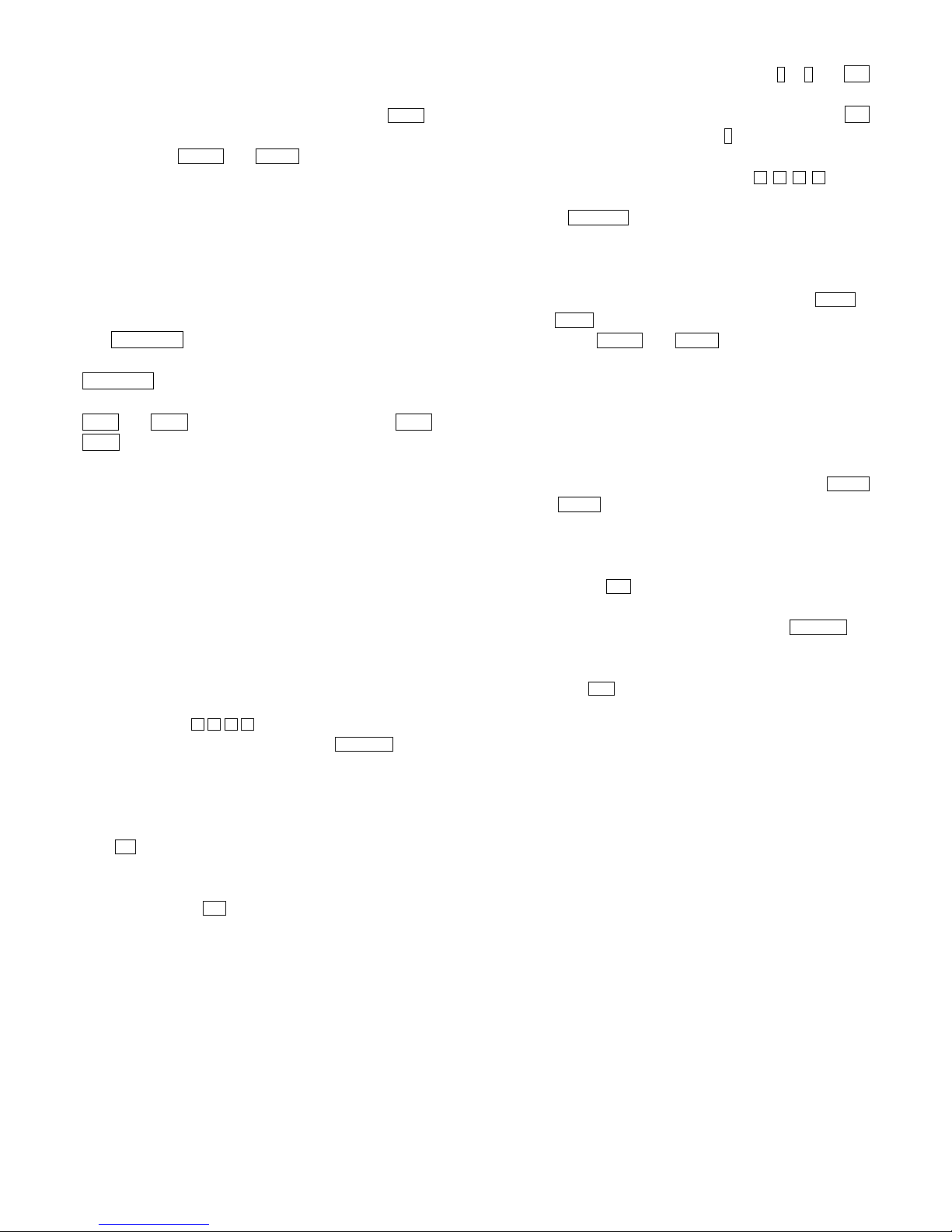
29
ZOOM
This features allows you to view a picture at the increments
of 25%,50%,100%,150% and 200%. Press the
ZOOM
button. An on screen message (“Zoom On”) will verify your
selection. Use
FWD
and
REV keys to control the
amount of zoom in and out. Press the direction keys to
move the picture in any direction. With “Zoom Off”, the
picture is scaled to fit most of your TV screen.
Note: When in the ZOOM mode, the slideshow transition
and image transformation features are disabled.
MENU
The MENU/PBC key is used to display nine pieces of
thumbnail picture. From the stop position, press the
MENU/PBC key. After it is enabled, up to nine scaled-down
thumbnails pictures will be displayed on the screen. The
NEXT and PREV keys can be used to display the NEXT and
PREV nine pictures in the current directory. Each of the
nine pictures are numbered from 1-9. By pressing a
number key, the corresponding picture will be enlarged to
fill most of your TV screen and the digest mode will be
cancelled.
MP3 Compatible Format
Start Playback
1. Place MP3 files recorded disc into the DVD player,
then it will enter the menu of the disc automatically.
Note:
There will be no second menu if all the contents of the songs are
recorded in the Root menu.
2. Please use arrow buttons for movement to
select a track (song) and press ENT/PLAY button to
play.
MP3 Root Menu
During playback, for pausing playback, please press
■ / II
button once on the remote control.
During stop status, for stopping the playback and
entering the root menu selection of the MP3 disc,
please press
■ / II button twice on the remote control.
Song Selection
Direct select with numeral keys
Press the numeral button directly from
0 to 9 and +10
to select the song what you want.
EX: If you want to select #25 song, you have to press
+10
button twice and then press 5 button.
Direct select with navigation keys
Under stop status, you can use
arrow
buttons for movement to select a title/song, then
press
ENT/ PLAY button to confirm.
Fast Forward/Reverse Scan
Under the status of playback, you can use the FWD
and
REV buttons to fast forward and reverse scan.
When the FWD
or
REV button is pressed, the
speed of playback changes in cycles of 1 2 3 4
PLAY 1…
When the ENT/PLAY button is pressed during fast
forward/reverse scan, normal playback will be resumed.
Skip Playback
Under the status of playback, you can use the NEXT
and PREV buttons to skip forward and reverse
playback.
Pause Playback
Pressing the ■ / II button during playback will pause the
playback.
To resume normal play, please press the ENT/PLAY .
Stop Playback
Press the ■ / II button twice to stop playback.
NOTES:
Sometimes it will not have menu if all MP3 files are burned in the
root directory (no sub-directory existence)
It sometimes takes a long time to load an MP3 disc; during this time
no other function (Stop or Eject) can be accessed.
Even if the disc contains several sub directories, only the directory
name of the folder where the MP3 files are stored is displayed.
Note:
When the unit is not in use, remove the disc and power off the
player.
Page 32

31
ADDITIONAL INFORMATION
GLOSSARY
DTS®
DTS® stands for Digital Theater System. DTS® Digital
Surround is an encoded/decoded system, which delivers
5.1 channels of “master quality” 48KHz/20-bit audio
sound.
AC-3 (Dolby® Digital)
A sound system developed by Dolby Laboratories, Inc.
that gives movie theatre ambience to audio output when
player is connected to a Dolby Digital 5.1 channel
processor or amplifier.
MPEG
The word “MPEG” is short for Moving Picture Experts
Group. This is an international standard for compression
of audio. MPEG1 used on VCDs conforms to up to
2-channel stereo. MPEG 2 used on DVDs conforms to up
to 7.1-channel surround. By connecting to an MPEG
decoder or an AV amplifier with a built-in MPEG decoder,
the MPEG audio of DVD discs recorded in this format can
be played.
Dynamic Range
“Dynamic range” is the difference between the
maximum level and the minimum level of sounds. Sounds
on a movie originally designed for movie theaters feature
a very wide dynamic range, so sometimes it is not
suitable for home use. Depending on the condition of your
listening environment, Dynamic Range function can
reduce the instant sound effect alteration of the movie
while playing back. When viewing movies at night, turn
this function on to avoid sudden loud sounds from
disturbing your neighbors.
Subtitles
Subtitles are captions of language superimposed on
movies, etc. Up to 32 different subtitle languages can be
recorded on one DVD disc. The subtitle function can be
used to select the language of your choice.
Closed Captions
Closed Captions (CC) are a standardized method of
encoding text into an NTSC television signal. A TV can
display the text with a built-in decoder or by a separate
decoder. All TVs larger than 13 inches sold in the US
since 1993 have Closed Caption decoders. Closed
Captions can be carried on DVD, videotape, broadcast TV,
cable TV, and so on.
REGION MANAGEMENT INFORMATION
This DVD player is designed and manufactured to
respond to the Region Management Information recorded
on a DVD disc. If the region number described on the
DVD disc does not correspond to the region number of
this DVD player (The region number can be found on the
rear panel of the DVD player), this DVD player will not
play the disc. The OSD message “WRONG REGION” will
show on the TV screen. This player will play DVD discs
made for “ALL” regions. The illustration below shows the
regions and corresponding region numbers.
REGION 1 USA & Canada
REGION 2 Europe, Japan, South Africa, Middle East
REGION 3 Southeast Asia
REGION 4 Central & South America, Australia, New Zealand
REGION 5 Former Soviet Union, India, Pakistan, Africa
REGION 6 China
How to change the regional coding!
On the remote control press OPEN/CLOSE when the tray is
open key in 62818 + region (see above) 0 = Multi region. In
rare cases the DVD is blocked so it is unable to be played in
multi region DVD-Players. In these cases the regional coding
must be set to the region indicated on the software.
LICENSE
“Dolby” License
Manufactured under license from Dolby Laboratories.
“Dolby”, Pro Logic and the double-D symbol are
trademarks of Dolby Laboratories.
DTS License
"DTS" and "DTS Digital Out" are trademarks of Digital
Theater Systems, Inc.
Warning
The specifications and design of this product are
subject to change without notice, due to
improvement.
Page 33

32
TROUBLE SHOOTING
Before requesting service for this unit, please check the following chart for possible causes and remedies. If the remedies
indicated in the chart below do not solve the problem, please consult your dealer for instructions.
Common Symptom Possible Cause Remedy
No power
Power cord is not properly connected to the
power outlet
Make sure there is a connection between the power cord
and the outlet.
Power turn off Auto power off function
The power is automatically turned off after 20 minutes
have elapsed in the stop mode (auto power off function).
Turn the power back on.
Disc tray can't close Disc is not properly placed Replace the disc properly.
No playback
Power is OFF
No disc is inserted (“no disc” will be shown on
screen).
Disc is upside down. ("No disc” is shown on
screen).
Dirty disk
Deformed disk
Condensation in unit
Turn the power ON.
Insert a disc.
Reload disk. The label side should face upward.
Clean disc surface.
Replace disc.
Turn power on for 1-2 hours before using the unit.
Unwanted mosaic-like garbage
display during playback
Poor disc
Video CD (MPEG1)
Replace disc
Playback with DVD format
No audio
Slow or fast playback
Audio terminals are not connected.
TV volume is too low
Wrong AUDIO OUTPUT setting
Press [PLAY] to resume normal playback
Check audio connections
Adjust TV volume
Check AUDIO OUTPUT setting
No Video
Disconnection of video equipment
Wrong output setting of VIDEO OUTPUT
Check video connections
Check video output setting of VIDEO OUTPUT in
GENERAL SETUP
Remote control unit does not
work
No batteries in remote control
Dead batteries
Remote control not being pointed at the
remote sensor
Put in new batteries
Replace batteries
Point the remote control at the remote sensor
DVD Symptom Possible Cause Remedy
Does not play, even when a title
is selected
Prohibited by the parental rating Confirm the PARENTAL setting.
Audio or subtitle language is
not the one selected during the
initial setting.
The selected language does not exist in the
disc
Select another language using [AUDIO] or [SUBTITLE]
Setting language is not what
you want
Wrong OSD language setting Check the OSD language setting
Audio or Subtitle can not be
changed
The disc contains only one language
Some disc should be changed in DVD MENU.
Check the disc contents.
The password for parental
rating has been forgotten
Use “3308” to override the forgotten password and
re-enter a new password.
The video image brightness
fluctuates during playback
The DVD player is connected to the television
via a video tape recorder
Connect the DVD player directly to the TV, bypassing the
VCR.
Can not fast scan during
playback of DVD movie.
Some discs may have sections, which prohibit
skip or scan operations by users.
No operation can be done during this problem.
Page 34

33
SPECIFICATION
Power requirement AC100-240 V, 50/60 Hz
Power consumption <20 W (approx. 5W at standby mode)
Weight 3.5Kg / 7.72 pound.
Dimensions (W x D x H) 430x250x50 (mm) / 16.9 x 9.8 x 2.0 (Inch)
Operating temperature range +5 °C to +40 °C / 41℉~ 104 ℉
Operating humidity range 5 % to 90 % (no condensation)
Video system NTSC 525/60 Hz
Y output level 1 Vp-p (75 Ω)
S-video terminal
C output level PAL / 0.28 Vp-p (75 Ω) NTSC
Composite video terminal 1 Vp-p (75 Ω)
Frequency Response 20Hz ~ 20kHz
Dynamic Range 96 dB
S/N Ratio 110 dB
Distortion < 0.01%
Audio parameters
Output level 1.8±0.2Vrms
1. First class laser product. Rating labels on the back of the machine
2. Danger: when the internal functions are out of order or
damaged, opening the cover may cause unseen
radioactivity. It should be kept away from direct light.
3. Caution: Do not open the top cover. No internal part should
be maintained or serviced by the user. Qualified person
should carry out all such work.
Features and specifications are subject to change without notice.
Weight and dimensions are approximate.
CLASS 1
LASER PRODUCT
Page 35

www.eltax.com
Eltax DVD
DV-100
