Page 1
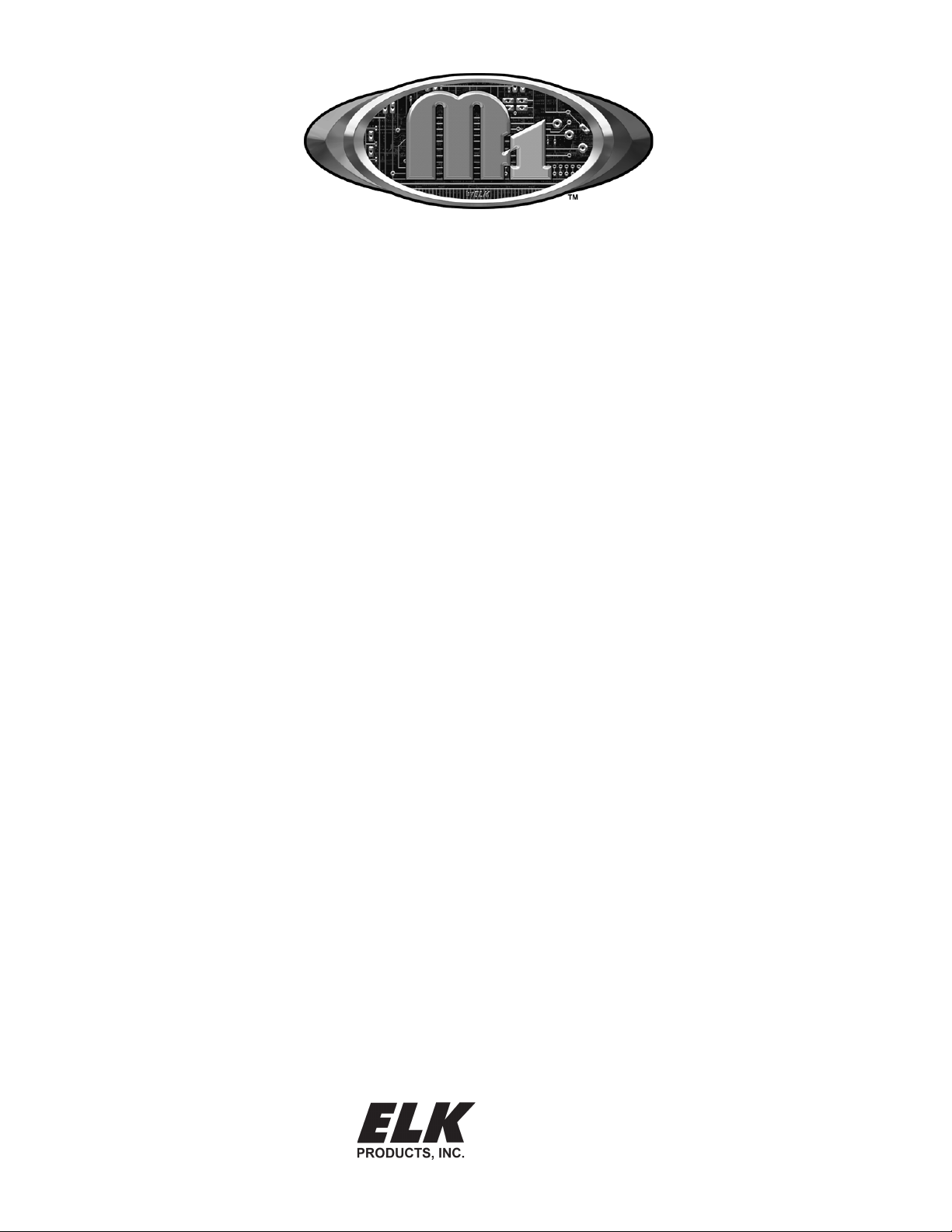
ELK-M1XEP
Ethernet Interface
INSTALLATION
MANUAL
L524 3/10
828-397-4200 Voice
828-397-4415 Fax
http://www.elkproducts.com
email: info@elkproducts.com
PO Box 100 • Hwy. 70W • Hildebran, NC 28637 • USA
Page 2
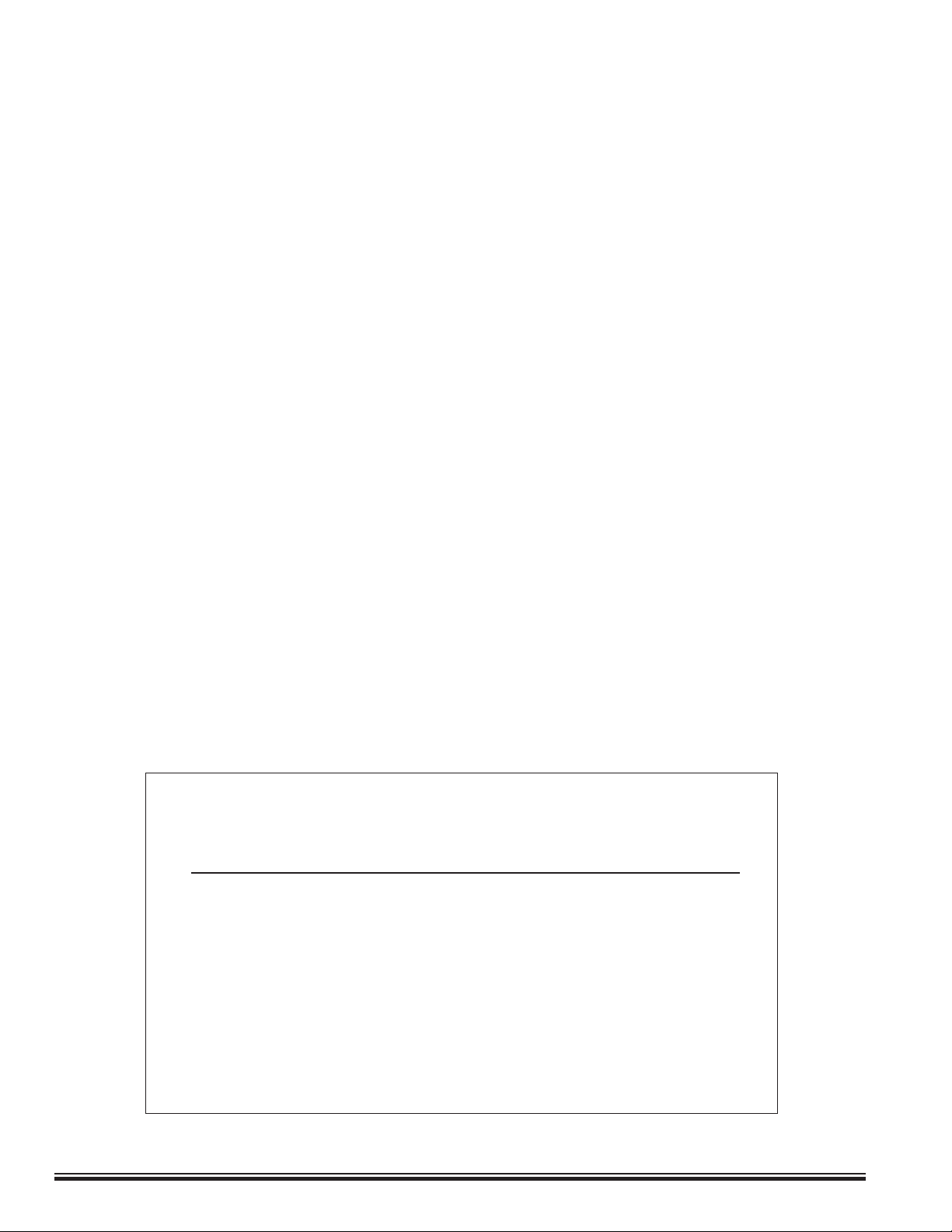
Table of Contents
Features and Specications .......................................................................................................... 3
Basics of Networking ..................................................................................................................... 4
Installation and Hookup ................................................................................................................. 5
Conguration and Setup ................................................................................................................6
Basic Network Setup ........................................................................................................................ 6
Send Changes to M1XEP and Save ................................................................................................8
Setup of User Names & Passwords ................................................................................................ 8
Email Notication Setup ..................................................................................................................9
Central Station Setup .................................................................................................................... 10
Dynamic DNS Setup .......................................................................................................................12
Time Server Setup ................................................................................................................ 13
Audio Setup ..................................................................................................................................... 14
Notes on Router Setup ................................................................................................................... 14
Other Ports Used By the M1XEP ................................................................................................... 14
Connecting ElkRP to the Control over a Network ..................................................................... 15
Updating the M1XEP Firmware ................................................................................................... 16
Using the Virtual Keypad Application ......................................................................................... 17
Glossary of Terms ........................................................................................................................ 23
Troubleshooting Guide ................................................................................................................24
IMPORTANT NOTICE:
The M1XEP has been shipped with the non-secure port enabled.
It is strongly recommended that you congure the M1XEP to
use the secure port for communications outside of the local
network. If you will connect to the local network using the
non-secure port, it is strongly recommended that the M1XEP be
behind a network router. Do not port forward the non-secure
port to outside the local network. If the non-secure port will
not be used it should be disabled in the M1XEP setup (refer to
section 1.7 of the conguration and setup).
Page 2
ELK-M1XEP Installation Manual
Page 3
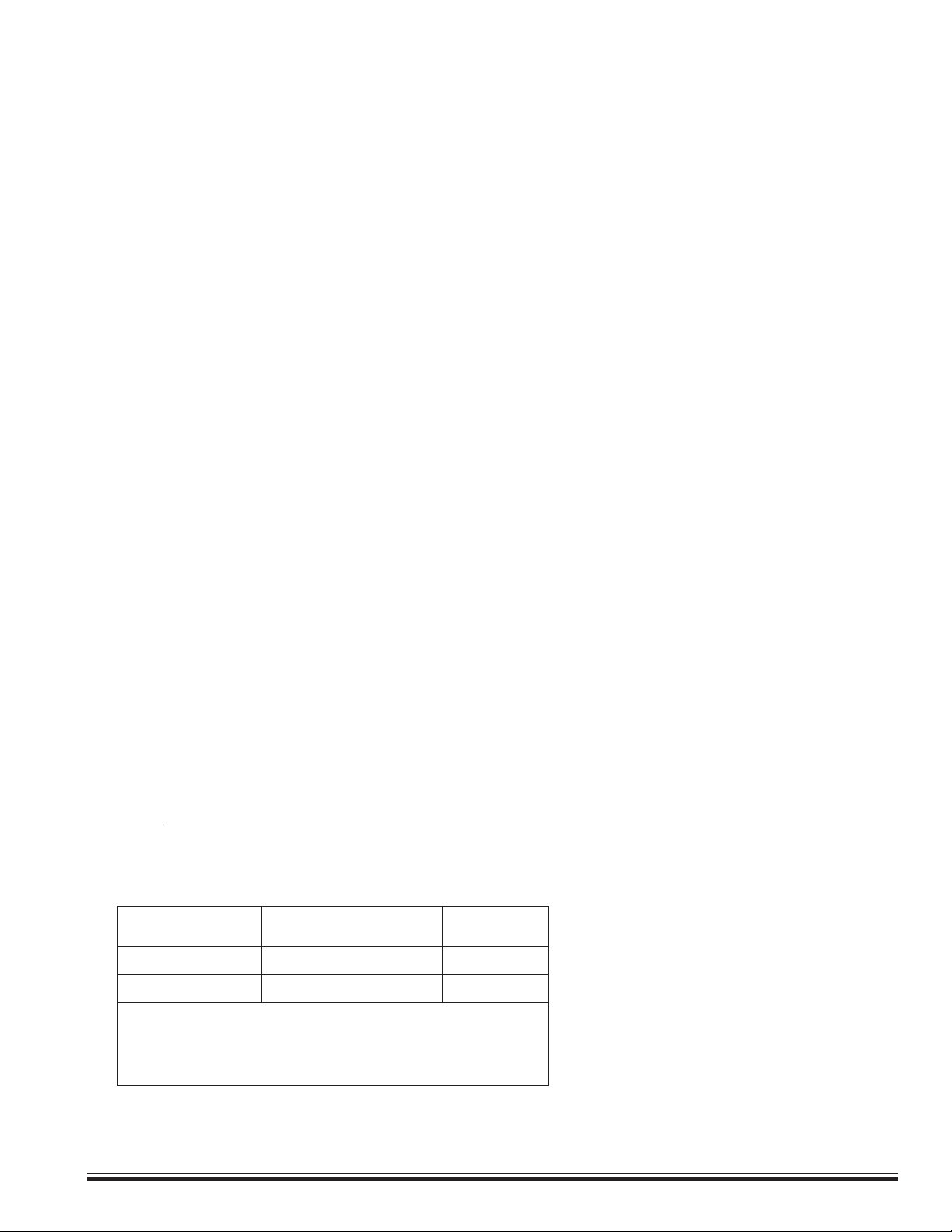
Features and Specications
APPLICATION:
The ELK-M1XEP is an Ethernet Device Server with a RS-232 Serial Port Interface. It may be used to connect a Control
in the M1 Family to an Ethernet network using TCP-IP protocol. It features a secure embedded web server with a user
interface built on a Java applet, email event notication, and FIPS compliant encryption algorithms for security sensitive environments. It is powered by an ELK-P1216 12 Volts DC, 1.5 Amp plug-in power supply/adapter (included). A
software setup utility is built into ElkRP (version 1.5.0 or later) for conguring the connection setup, network password,
etc. The M1XEP is factory defaulted to obtain a dynamic IP address from a DHCP server (i.e. Ethernet switch, cable
modem, etc.), however it may also be setup with a static IP address.
FEATURES:
•Web server with embedded Java applet "M1 Virtual Keypad"
• Secure connection with password protection and HTTPS encryption
• Flash Memory for Firmware Updating
• Event notication via E-Mail (SMTP)
• Supports automatic Dynamic DNS Updates with providers using the DynDNS protocol.
• Supports Network Time Protocol for synchronizing the M1/EZ8’s clock with an Internet time server.
• Internet Monitoring and Reporting Capability
• TCP/IP stack supporting the following protocols:
TCP,UDP,DHCP,SSL 3.0/TLS 1.0, HTTP, SMTP
• Federal Information Processing Standards (FIPS) 128 bit encryption
• Integrated 802.3 compliant 10/100 Mbit network interface
• RS232, DB9M 9-pin serial port connection
• Connects to the M1 RS-232 Serial port (Port 0). The baud rate for this port must be set to 115,200 (factory default)
• RJ45 8-pin Network Jack
• 2.1mm barrel type power connector (center positive)
• LED Indicators for Power, Link, and Data
SPECIFICATIONS:
• Operating Voltage: 12 Volts D.C. from Elk-P1216 Plug-in Power Supply **
• Current Draw: approx. 300 mA
• Housing Dimensions: 4.25" x 6.375" x 2.125"
• Circuit Board Dimensions: 2.25" x 3.95"
** Any required network equipment, i.e. Ethernet switch, router, cable modem, etc. including the plug-in power supply for the
M1XEP, MUST be backed up with an adequately sized UPS (Uninterruptible Power Supply) in order for the equipment to continue operating during brief power outages.
RJ-45 Connector
LED Indicators
Orange
Green
During a reboot, the green light will be off and the orange light will be on for
30-45 seconds. When the reboot is complete, both lights will be off for a
second, and then the orange light will come on solid and the green light will
begin to blink. Wait several seconds before re-establishing
a connection with the control.
Description Normal State
Processor Power Indicator
Network Trafc Indicator
On-Solid
On-Blinking
ELK-M1XEP Installation Manual
Page 3
Page 4
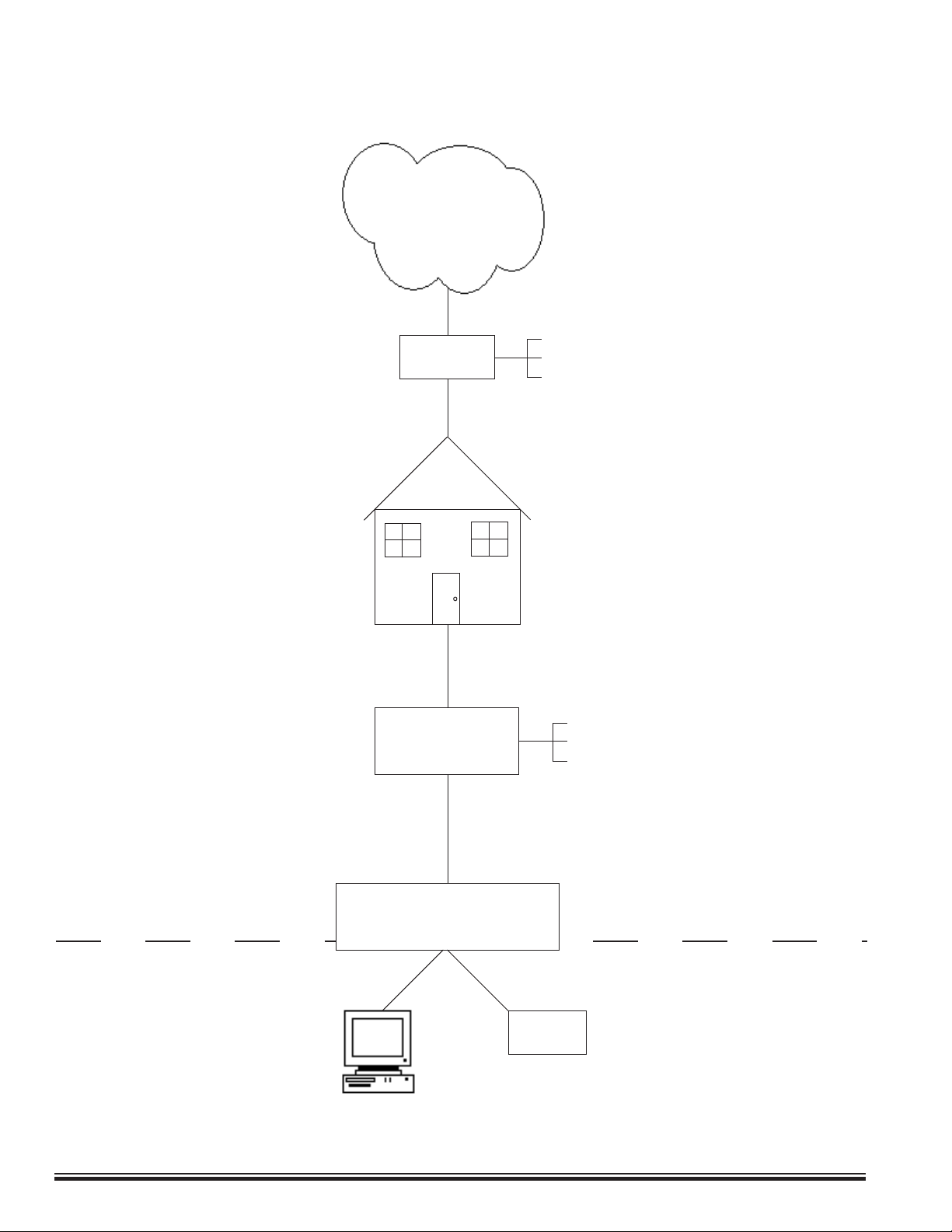
Basics of Networking
The installer must have a basic understanding of Ethernet setup to install and congure the M1XEP. If you do not
have this basic knowledge, please seek the assistance of a network professional.
The
Internet
Cable
ISP
DSL
Satellite
WAN
Wide Area Network
Location
Connection to outside the local
network may require assistance from
others, including the Internet service
provider and the network administrator.
Refer to the Notes on
Router Setup located
on page 14.
Technical support from Elk
Products, Inc. is limited to the
setup and connection of the
M1XEP inside the local network.
High Speed
Modem
Router with Built-In
Dynamic DNS Support
PC
M1XEP
Cable Modem
DSL Modem
Satellite Modem
If using a DSL modem, the modem may need to
be bridged to allow the IP address to be passed
to the router. Contact the manufacturer of the
modem for assistance.
LAN
Local Area Network
Page 4
ELK-M1XEP Installation Manual
Page 5

Installation and Hookup
The following connections are required for the M1XEP Ethernet Interface.
a. The DB9M 9-pin male connector should be connected to the DB9F 9-pin female serial port (port 0) on the
Control using a standard 9-pin male to female serial cable (included). The M1Gold has the main serial port
(port 0) on board, while the M1EZ8 requires the M1EZ8MSI Main Serial Interface to provide the port 0
connection. The M1XEP should be mounted within 10 feet of the Control. The baud rate of the Control's
serial port must be set to 115,200, which is the factory default.
b. The 2.1mm barrel type connector is used to connect an ELK-P1216 Plug-in Power Adapter (included). The
M1XEP operates from 12 Volts DC and draws approximately 300 mA. The center pin of the barrel connector
is positive.
Any required network equipment, i.e. Ethernet switch, router, cable modem, etc. including
c. The RJ45 8-pin network jack is used to connect the M1XEP to a LAN/WAN Ethernet network switch or router.
This requires a standard network 8-pin RJ45 terminated patch cable (not included).
d. The 5-pin connector along the side of the M1XEP is provided for future use. An ELK-WO35A cable is
required (not supplied) to connect to it. DO NOT CONNECT anything to this connector at this time.
the plug-in power supply for the M1XEP, MUST be backed up with an adequately sized UPS
(Uninterruptible Power Supply) in order for the equipment to continue operating during brief
power outages.
a.
b.
c.
d.
1. Remove power from the Control before making any connections.
2. Connect the serial port cable from the Control to the M1XEP. Connect a network patch cable from the M1XEP to
the LAN (local area network) switch or router. Power up the Control.
3. Connect the power cable from the P1216 plug-in power supply. Plug the P1216 into a 110V power outlet. The
M1XEP should power up and attempt to link up with the Ethernet network.
4. Enroll the M1XEP into the Control. Using the keypad, access the Installation Programming menu (Menu 9).
Choose Bus Module Enrollment (Menu 1) and press the right arrow key to start the enrollment. When the enrollment is complete press the ELK or * (Asterisk) key to exit.
The M1XEP does not connect to the RS-485 data bus on the control, therefore it will not appear
4. Proceed to the Conguration and Setup.
in the list of devices enrolled on the keypad. However, the enrollment process is necessary to
ensure proper supervision of the device. If the M1XEP is removed, it must be "un-enrolled" by
completing the Bus Module Enrollment process to prevent an "Ethernet Trouble" from occurring.
ElkRP versions 1.6.2 and later will display the current rmware, hardware, and bootware versions
of the M1XEP on the " Show KPs and Expanders" screen. This screen is accessed from the Send/
Rcv menu when connected to the control.
ELK-M1XEP Installation Manual
Page 5
Page 6
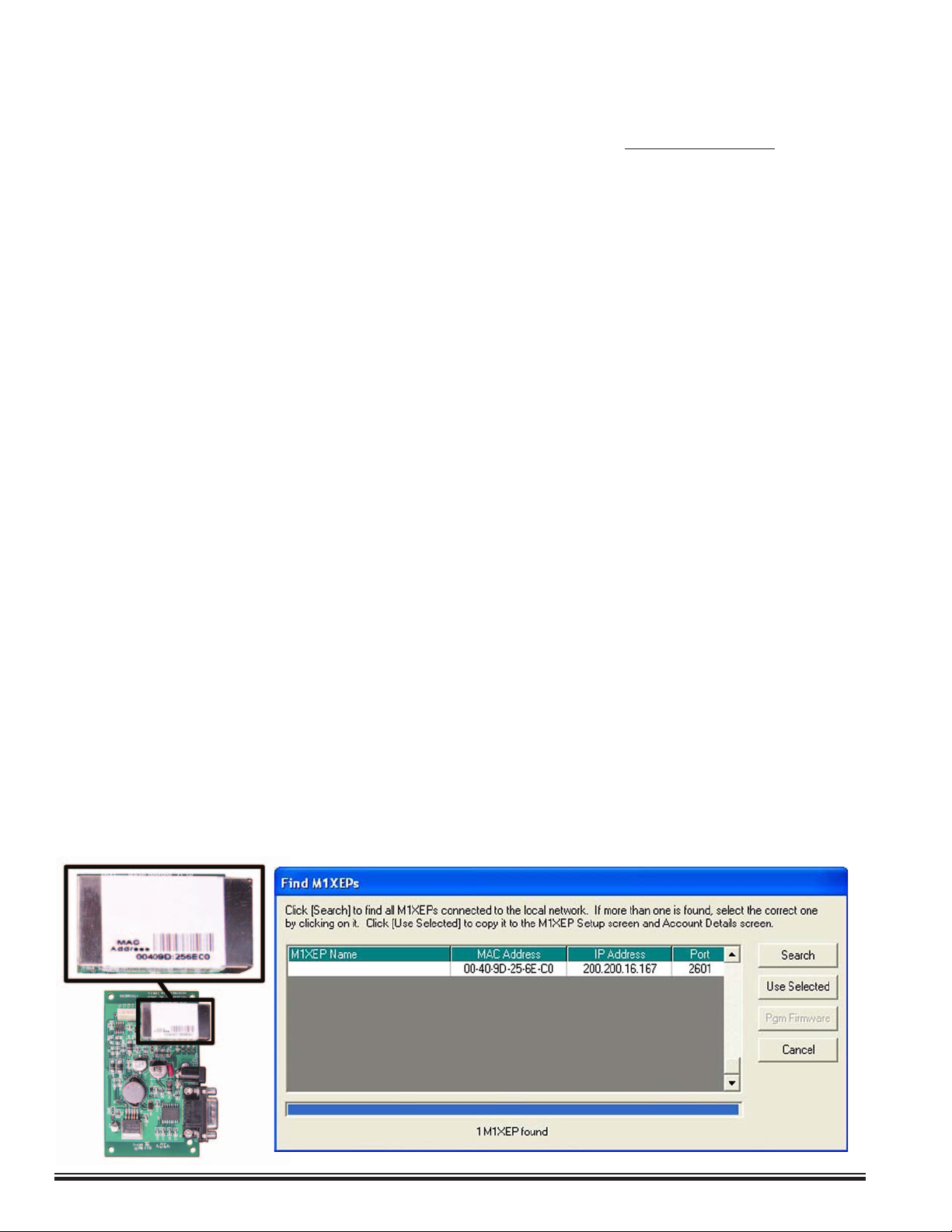
Conguration and Setup
The M1XEP is supported by the M1 Family of controls with rmware version 4.3.0 or later. The M1XEP software
conguration utility is built into ElkRP software version 1.5.0 or later. If you have an older version of rmware or
ElkRP software, current updates can be downloaded from the M1 Dealer Website (www.elkproducts.com). Please
note that some features will require newer versions of M1 Control rmware, M1XEP rmware, and ElkRP software.
Please refererence the corresponding section of this manual for infomation on what versions are required for each
feature. Fortheinitialsetup,ElkRPandtheM1XEPmustbeonthesamelocalnetwork. ElkRPcannot"nd"an
M1XEPoutsideofthelocalareanetwork(refertostep1.2). The M1XEP is shipped with DHCP enabled. If a DHCP
server exists on your network the M1XEP will obtain a “dynamic” IP address, gateway address, and subnet mask
allowing it to work on the local network. If not, the factory programmed (default) IP address is 192.168.0.251. If
desired, the M1XEP can be congured with your choice of a “static”(non-changing) IP address. This can be done
during the following setup.
Before beginning the M1XEP setup, please ensure that the Control is programmed to transmit ASCII strings
at 115,200 baud for each of its available conditions to allow the Control and the Virtual Keypad to have and
display the information. Using the Keypad Installer Programming, or the ElkRP software, access the Globals
Menu (Menu-07) and program yes for options 35, 36, 37, 38, 39, and 40. Verify that Option 34 is set to 115,200.
1. Basic Network Setup
1.1. A router serving DHCP should not need any conguration to allow the M1XEP to connect inside the local network.
For communications outside the local network you will need to establish several open ports on the router. Please
refer to section 6 of the conguration and setup on page 14 and the documentation for the router for more details.
1.2. Start the ElkRP software and open the desired account.
a. On the account details screen, click the 'M1XEP Setup' button located near the lower right side of the
screen. With the 'Introduction' tab selected, take a few minutes to read this information.
b. When you are ready to proceed, click the 'Find' button. This will open the “Find M1XEPs” screen.
c. ElkRP will search for all M1XEPs connected to the local network. If the installation and hookup
procedure has been completed correctly, the M1XEP should be listed on this screen. Only one
should be found, unless there are multiple units installed. If you are unable to nd the M1XEP, please refer to
the troubleshooting section of this manual on page 24.
d. Verify that the MAC address in the second column matches the MAC address of the M1XEP. The MAC
address is located on top of the white barcode label on the RJ45 connector of the M1XEP (see gure below).
e. Note the IP address in the third column. This is the address used to connect/communicate with the M1XEP.
Remember, if a DHCP server is on the network and the M1XEP is still set for DHCP (factory default), this
number will most likely be a "dynamic" address. However, in the absence or failure of a DHCP server, the
M1XEP will default to its last static IP address, which is set from the factory to 192.168.0.251. To force the
DHCP/IP address settings to known values, please refer to the troubleshooting section of this manual
on page 25.
Page 6
ELK-M1XEP Installation Manual
Page 7
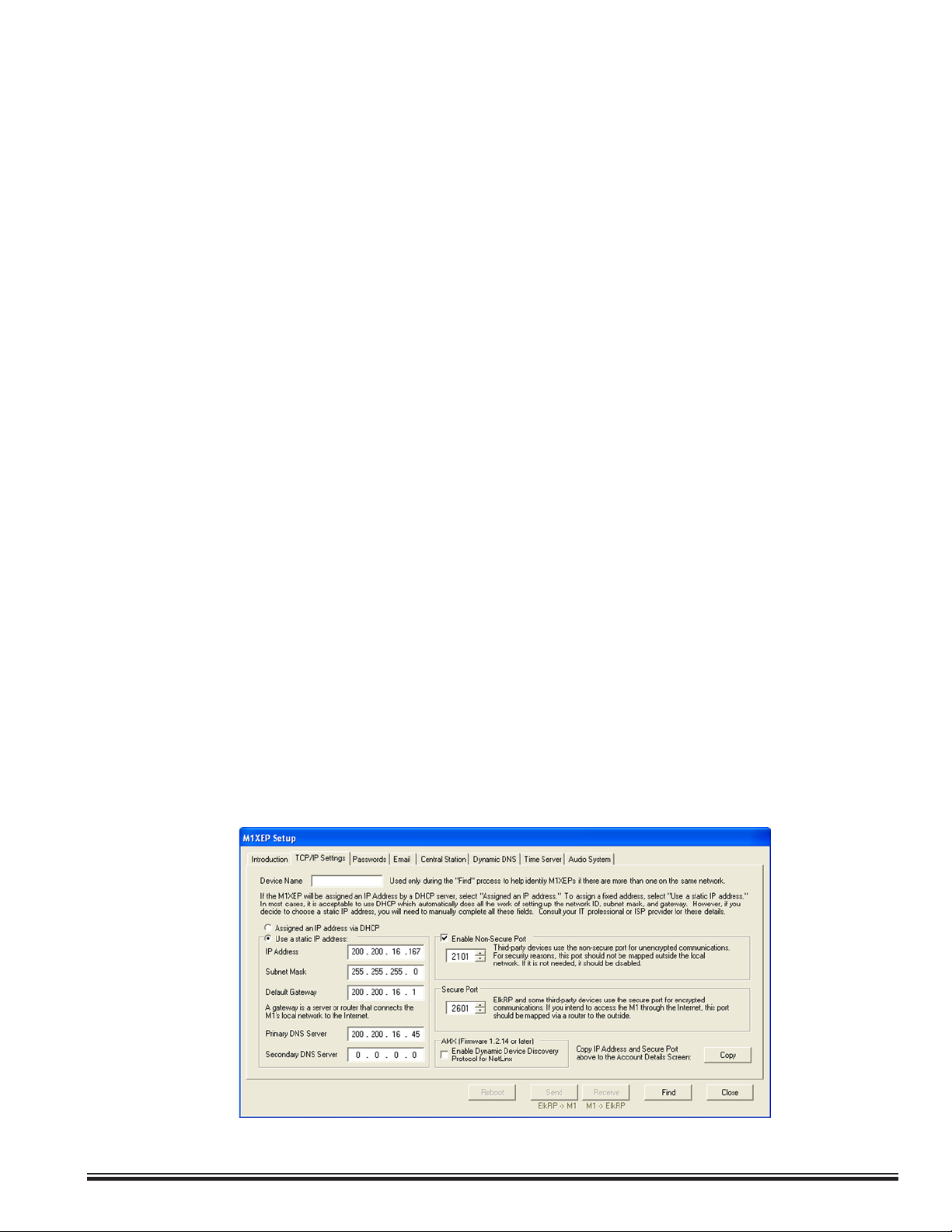
1.3. Highlight the M1XEP to be congured and click the 'Use Selected' button. This automatically copies the IP
address and Port settings to the ElkRP "Account Details" location and returns back to the setup screen. Click
'Close' to exit this screen.
1.4. Before continuing with the setup and conguration, you must connect to the Control over the network.
a. Verify that the URL/IP and Port setting are correct on the "Account Details" screen.
b. Make sure the serial number is correct and the "RP Access Code" is set to the correct value programmed
into the control. (default=246801)
c. From the RP Connection Menu, choose the "Network" method.
If everything is setup correctly, ElkRP should now connect to the control through the M1XEP.
1.5. Once connected, click the 'M1XEP Setup' button once again to continue the conguration. Click the 'TCP/IP
Settings' tab. At the top, a device name of up to 16 characters may be entered. This name is used only during
subsequent “Find” processes to quickly identify an M1XEP when there are more than one on the same network.
1.6. As previously discussed, the M1XEP is factory defaulted to DHCP, which means that it expects to be assigned a
“dynamic” IP address. Be aware that a “dynamic” IP address can periodically change for many reasons, including
a power down/up cycle. You may optionally assign the M1XEP a permanent “static” address, if permitted by the
network. This will also involve setting values for subnet mask, default gateway, and primary and secondary DNS
servers. These settings can be obtained from your network administrator or Internet service provider. Valid IP
addresses DO NOT end in 0, 1, 254, or 255. The primary and secondary DNS servers must be entered correctly
in order for many features of the M1XEP (email, ddns, timer server, etc.) to work correctly. ThesecondaryDNS
eldisonlysupportedbyM1XEPswithrmwareversion1.2.0orlater.
If the M1XEP is programmed with a static IP address, and later changed to obtain a dynamic IP
address from a DHCP server, it will revert back to the last programmed static IP address if it fails
to obtain a dynamic IP address from the DHCP server after 1 minute. If a static IP address has not
been programmed and the M1XEP cannot obtain a dynamic IP address from a DHCP server it will
default to an IP address of 192.168.0.251.
1.7. Some third party devices use a TCP or non-secure port for standard (unencrypted) communications on the local
network. If this port is needed, select “Enable Non-Secure Port" and enter the appropriate port number. Values
between 1024 and 49151 are valid. The recommended (default) port is 2101. This port should not be mapped
outside the local network for security reasons. If the port is not needed, it should be disabled. To disable the
non-secure port, remove the check from the box beside of "Enable Non-Secure Port".
1.8. ElkRP and some third party devices use a SSL or secure port for encrypted communications. Enter the
appropriate value for the secure port. Values between 1024 and 49151 are valid. The recommended (default)
port is 2601. If you intend to access the Control through the Internet, this port should be mapped (port forwarded)
to outside the local network via a router.
ELK-M1XEP Installation Manual
Page 7
Page 8
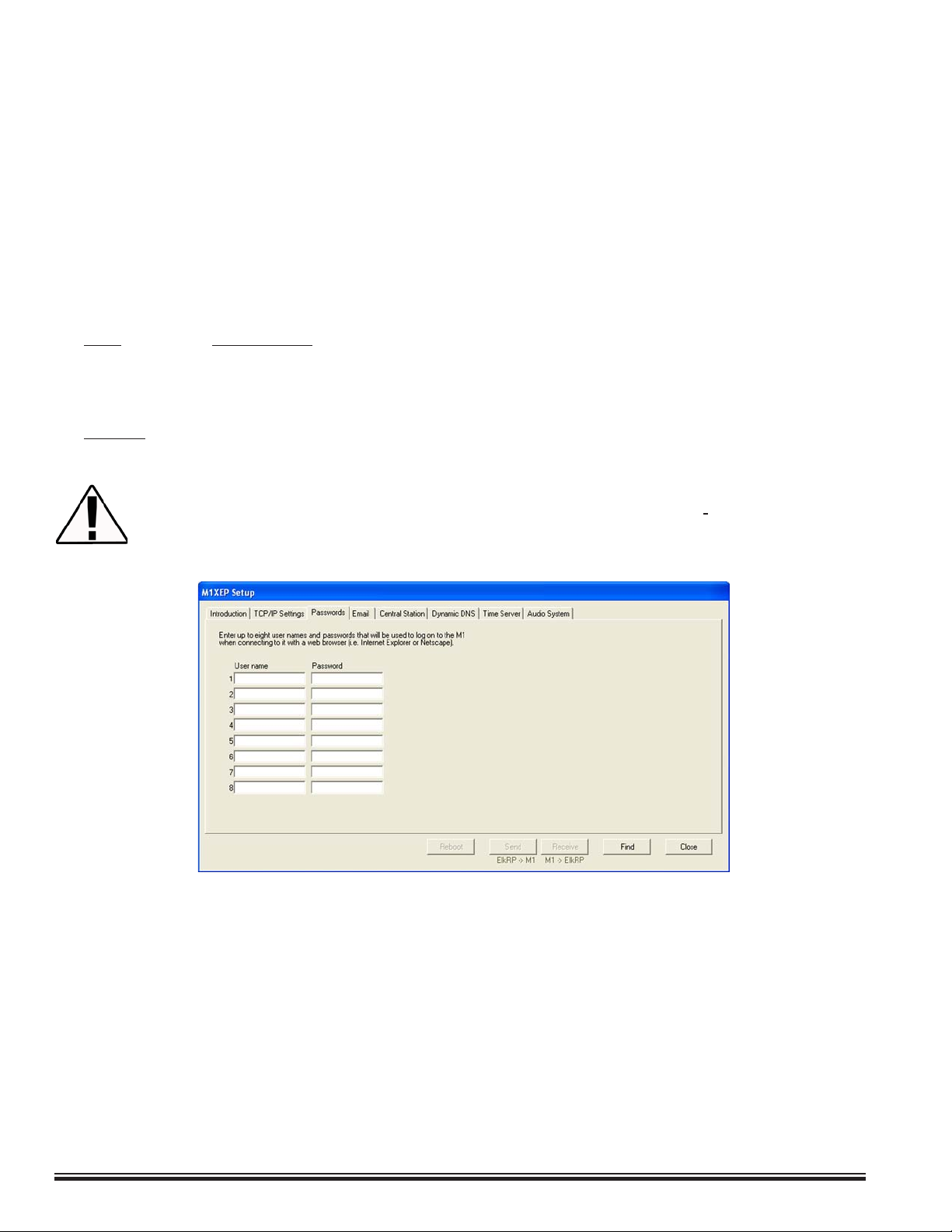
2. Send Changes to the M1XEP and Save
Send the changes by clicking the send button located at the bottom of the setup screen. You may receive a
message that informs you that the changes will cause the M1XEP to recongure itself, and it must be rebooted
after the send is complete. Click 'Yes' on this screen. The send process may take up to a minute. Once the
process is complete, you will receive a message that the M1XEP will reboot. Click 'OK'. Youmustrebootthe
M1XEPbeforethechangeswilltakeeffect. The reboot will take up to 2 minutes. A connection with the M1XEP
cannot be re-established until the reboot process is complete. Click 'Save Account' under the "File" menu to save
the changes to the database.
3. Setup of User Names & Passwords (optional)
Usernames and Passwords are entered on this tabbed screen for use as a means of authentication while logging
on to the M1XEPs secure connection port. THESE ARE OPTIONAL! If every Username and Password eld left
blank, the M1XEP will not prompt for one during the connection process. Up to eight (8) different Usernames
and Passwords may be entered, each being up to 16 alphanumeric characters long. Fieldsforusernamesand
passwords2-8areonlysupportedbyM1XEPswithrmwareversion1.2.0orlater.
Upon connection and presentation of the M1 Virtual Keypad via a web browser, a separate entry code will be
required. This code is not optional. The correct entry for this eld can be any valid User Code within the M1/EZ8
control.
ELK strongly recommends the entry of at least one Username and Password on this screen as it
helps protect against unauthorized access to the Web Browser and M1/EZ8. Third party software
developers wishing to connect to the M1XEP secure port should always use the Username and
Password Feature.
Send changes to the M1XEP and save the changes to the database. Refer to section 2 on page 8.
Page 8
ELK-M1XEP Installation Manual
Page 9
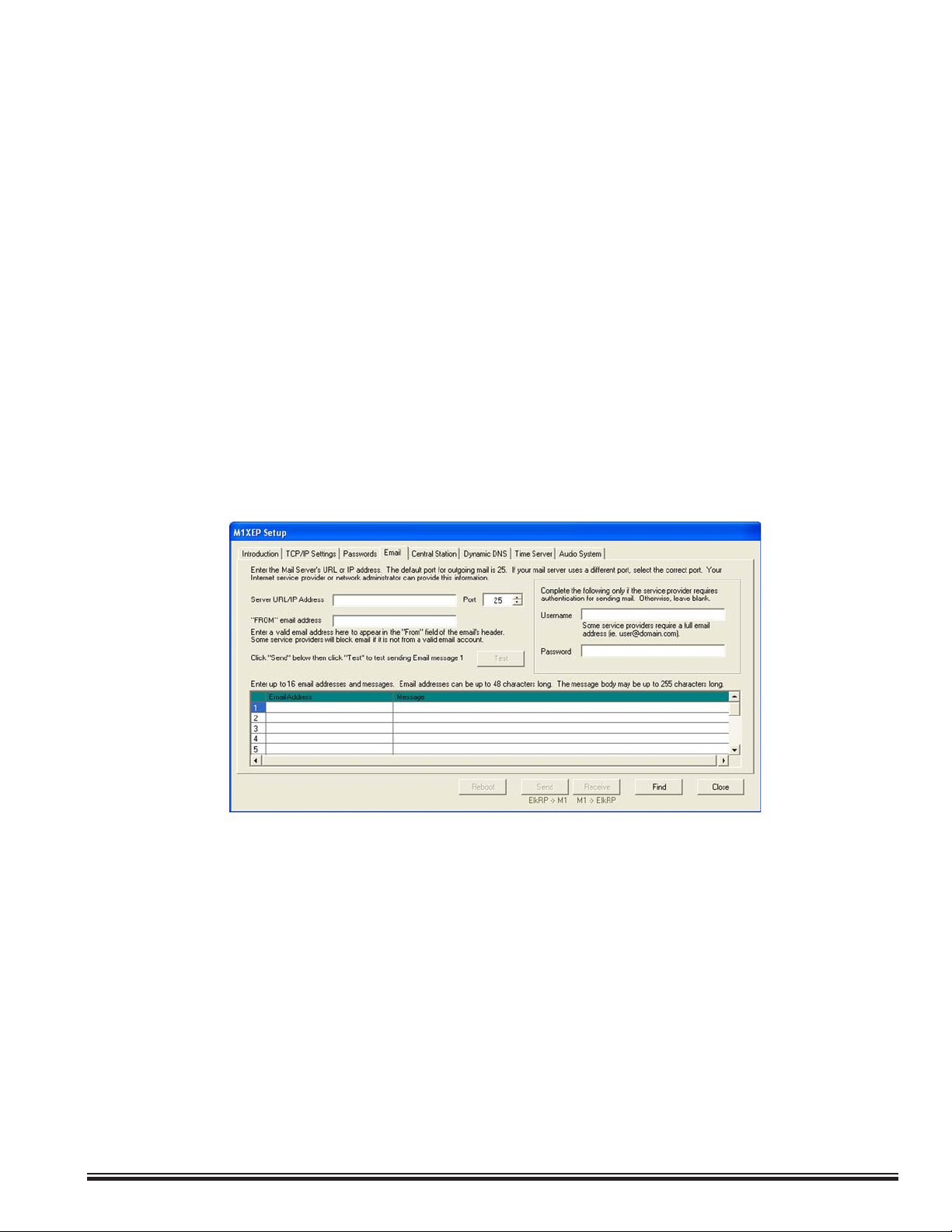
4. Email Notication Setup (optional)
The "Email" tab is where information regarding email notication is stored.
1. Enter the SMTP server’s URL or IP address. This can be up to 48 characters long. Set the port value to
the correct setting for outgoing mail. The default port setting is 25. If your mail server uses a different port,
your Internet service provider or network administrator can provide you with the correct port setting.
2. Some Internet Service Providers will block email if it is not sent from a valid email account. Enter a valid
email address in the “FROM” email address block. This is the address that will appear in the “from” eld of
the email.
3. Some Internet Service Providers may require a username or password to log onto the email server. If
required, enter the username and password in the corresponding elds. If your Internet Service Provider
does not require this log on information, leave the elds blank. Theemailauthenticationeldsare
supportedonlybyM1XEPswithrmwareversion1.2.0orlater.Some email servers require the user to
login to the incoming server in order to send mail. Your email provider should be able to tell you if it is
required. If so, place a checkmark in the “POP before SMTP” box. Otherwise, leave it cleared.
4. The lower portion of this screen is where the email addresses and messages for email notication are
entered. Up to 16 addresses and messages can be stored. Email addresses can be up to 48 characters
long. The message body may be up to 255 characters long. To enter an email address, simply click on
the line where you want to enter the address and type the address. Then click on the message block next
to the address and enter the message that you want to be sent to that address. These messages are
activated using the Whenever/And/Then rules programming in ElkRP.
Send changes to the M1XEP and save the changes to the database. Refer to section 2 on page 8.
To send a test email, make sure all changes have been sent to the M1XEP then click the “Test” button. This is the
only instance where the M1XEP can send an email message while connected to ElkRP. The M1XEP will attempt
to send email message 1 to the recipient listed for that message. Allow a few minutes for the message to be
delivered then check the recipient’s inbox
Rule Example
The following is an example of a rule that will send an email message. In this example, an email message will be
sent when the system is disarmed by a particular user. This email is sent to "Mom" at the ofce to let her know
Little Suzy got home okay.
WHENEVER Smith Home (Area 1) STATE BECOMES DISARMED
AND LAST USER WAS Suzy Smith (User 3)
THEN SEND EMAIL MESSAGE 1 TO mom@ofce.job (Email 1)
ELK-M1XEP Installation Manual
Page 9
Page 10

5. Central Station Setup (optional)
The M1XEP supports Alarm over Internet Monitoring to Central Stations that support either the G.E. OH2000E
or DSC SurGard IP receivers. Central Station Internet Monitoring is only supported by M1XEPs with rmware
version 1.2.0 or later for the OH2000E receiver and rmware version 1.3.20 or later for the SurGard receiver.
Internet monitoring requires setup of the M1XEP and a corresponding telephone account in the Control.
Telephone account # 1 corresponds with CS1 in the M1XEP setup. Telephone account # 2 corresponds with CS2,
etc.
1. Create a new telephone account in ElkRP. To do this, right click on the "Telephones" icon on the left side
of the screen. Choose "New Telephone". Enter the number of telephone accounts to create and the rst
(starting) telephone account ID and click OK.
2. On the telephone account screen, enter a name and set the reporting format to 6 = Ethernet M1XEP. Dialing
attempts should be set to 1 to enable reporting.
3. In the "Report the following to this number" box, check all the events that should be reported to the Central
Station through the M1XEP.
4. Place a checkmark in the checkbox beside each area that will make reports to this Central Station.
Page 10
ELK-M1XEP Installation Manual
Page 11

After setting up the telephone account, click on the "M1XEP Setup" button. Select the Central Station tab. The
receiver type, account number, IP address or URL, and IP port number for the Central Station are entered here.
This information is obtained from the Central Station. Note that the IP Port is the port number the receiver listens
on, not the port number the M1XEP sends on.
When using alarm over Internet monitoring, only one account number is required regardless of
Information specic to OH2000E receivers: The Account Number must be a decimal value (not hexadecimal)
between 0001 and 9999. Line and Receiver numbers may also be entered on this screen. This information is
obtained from the Central Station. Line and Receiver numbers help the Central Station identify the account.
Reports to OH2000E receivers are always automatically encrypted.
Information specic to SurGard receivers: The Account Number is four digits long and may include
hexadecimal digits (0-9 and A-F). SurGard receivers allow optional encryption. If the Central Station provides an
encryption key, place a checkmark in "Use Encryption" and enter the key in the box below that. The key must be
32 digits long and may include hexadecimal digits. If the Central Station requires supervision, place a checkmark
in "Supervise the Connection." When supervision is enabled, the M1XEP will send a regular heartbeat signal to
the Central Station. The default time between heartbeats is 30 seconds, but can be changed to anything in the
range 10-255 seconds. If the Central Station provides a DNIS (Dialed Number Identication Service) number,
place a checkmark in the "Include DNIS" box and enter the DNIS number below it.
the areas check marked on the corresponding telephone account setup page. The reports sent
to the Central Station will include the area ID that the alarm, trouble, or event came from.
Central Station Internet Monitoring is only supported by M1XEPs with rmware version 1.2.0
or later for the OH2000E receiver and rmware version 1.3.20 or later for the SurGard receiver.
Internet Monitoring requires support from the Central Station. Special hardware and software is
required to allow the Central Station to receive alarm codes via the Internet. If you are unsure if
Internet Monitoring is supported or need further information, please contact the Central Station.
ELK-M1XEP Installation Manual
Page 11
Page 12

6. Dynamic DNS Setup (optional)
To access an M1XEP on the Internet, you need to know its Public IP Address. The Internet service provider may
change that IP address from time to time. Because IP addresses change and are difcult to remember, you can sign
up for a free or low-cost service known as Dynamic DNS. This service allows you to select a semi-custom URL and
register it to your IP address. When your IP address changes, the DDNS service will update your URL to point to the
new address. The M1XEP can be set up to automatically update the DDNS provider when your IP address changes.
ThisfeatureisonlyavailableonM1XEPswithrmwareversion1.2.12orlater.
Before setting up the M1XEP to do this, you must register for a DDNS account. There are several available that will
work with the M1XEP. The M1XEP has been tested and proven to work with the following three DDNS providers
(although there may be more):
DynDNS www.dyndns.com
No-IP www.no-ip.com
ChangeIP www.changeip.com
Any DDNS provider that adheres to the standard protocol these three use should work.
Select a DDNS provider and visit their website to sign up for a free account. The free accounts they offer are basic,
but sufcient for accessing the M1XEP from the Internet. For additional fees, each provider has “extras” such as
letting you select a fully custom URL, email services, etc. The free service allows you to select a URL in one of their
“sub-domains.” For example, DynDNS has nearly one hundred sub-domains to choose from, one being “dyndns.org.”
You can prepend any name to the front of it (so long as it’s not already taken) such as “MyM1,” giving you the URL
“MyM1.dyndns.org.” Please be sure to read and adhere to the provider’s policies. Because they provide the service
for free, they must institute rules to prevent abuse of their service.
After setting up the account (it may take a day or two for it to begin working), enter the setup information for that
account on the Dynamic DNS tab of the M1XEP Setup window in ElkRP.
1. In the rst box, enter the DDNS provider’s update URL. This is the URL the M1XEP will connect to to update
the provider whenever the IP address changes.
2. Below that, enter the username and password you chose when setting up the account on the provider’s
website. The M1XEP needs this information to log into the provider’s site to perform the updates.
3. In the Host Name box, enter the custom URL you selected (ie. mym1.dyndns.org).
4. The M1XEP can send you or anyone else an email message whenever an error occurs during an update.
This is to notify you that your custom URL will not work until the update is successful. To enable this feature,
enter the email address in the next box. You must also ll in the necessary information on the Email tab (see
Email Notication Setup on page 9).
Page 12
ELK-M1XEP Installation Manual
Page 13

5. In addition to notifying you of update errors, you may also want to know when a successful update occurs.
Check the last box to enable this.
6. SEND the setup to the control, then click the Test button to test that the M1XEP can contact the DDNS
provider. The test does not perform an actual update, as the provider would consider that an abuse of their
service. Instead, it simply checks that it can connect to the provider.
How the M1XEP DDNS updates work:
Every few minutes, the M1XEP “checks in” with the DDNS provider to nd out what its public IP address is. When
the M1XEP detects that the public IP address has changed, it logs in to the provider’s website and sends a message
containing its new IP address. Most providers will delete a free account if it is not updated every month or two. To
prevent this, the M1XEP will “force” an update every thirty days even if its public IP address hasn’t changed. If you
enabled email notication of updates, you will be notied when this occurs. Most providers consider it an abuse of
their service to force an update too often, but they will allow forced updates every thirty days.
7. Time Server (optional)
The M1XEP can connect daily to a Time Server on the Internet to synchronize the M1’s or EZ8’s clock. Thisfeature
isonlyavailableonM1XEPswithrmwareversion1.2.12orlater. This keeps the control’s clock to within a second
of universal standard time. To enable this feature, click the Time Server tab on the M1XEP Setup window in ElkRP. If
you don’t already have or know of a time server to use, click the link provided or go to http://www.ntp.org/s2 to nd a
time server. Please observe the following rules while doing this:
1. Choose only a “Stratum-2” server. They are intended for public use. “Stratum-1” servers are reserved for
use by governments, large institutions, and stratum-2 servers. Synchronizing to a stratum-2 server will be
accurate to within a few milliseconds – more than enough for the M1/EZ8.
2. Select a time server that is geographically close to you. Doing so will ensure that no one server is over taxed
with requests.
3. If the server you choose lists any restrictions, please observe them. Some restrict use to certain
organizations. Others may simply want to be notied by email if you use them.
4. If using the list on the NTP.org website, be aware that the servers are listed by country rst, then state or
province. Don’t mistake a country abbreviation for a state abbreviation.
Enter the URL or IP address of the server in the rst box. Select a time of day for the updates. Updates will be performed daily at this time. Select an “off-the-hour” time such as 2:18 AM rather than 2:00 AM. This will reduce the likelyhood of a Rule being triggered twice. If the M1/EZ8 is programmed with a Rule that is triggered at 2:00 AM, it may
be triggered twice if the time update caused the control to reset its clock back a few seconds before 2:00 AM. If you
want to be notied via email when errors occur updating the time, check the check box, and enter your email address
on the Dynamic DNS tab (see Dynamic DNS Setup on page 12). You must also ll in the necessary information on
the Email tab (see Email Notication Setup on page 9). Local time zone information is lled in automatically from the
Sunrise/Sunset settings in ElkRP’s Automation menu. If you change it there, you will need to SEND the M1XEP setup
to the control afterward. SEND the setup to the control, then click the Test button to verify it works.
ELK-M1XEP Installation Manual
Page 13
Page 14
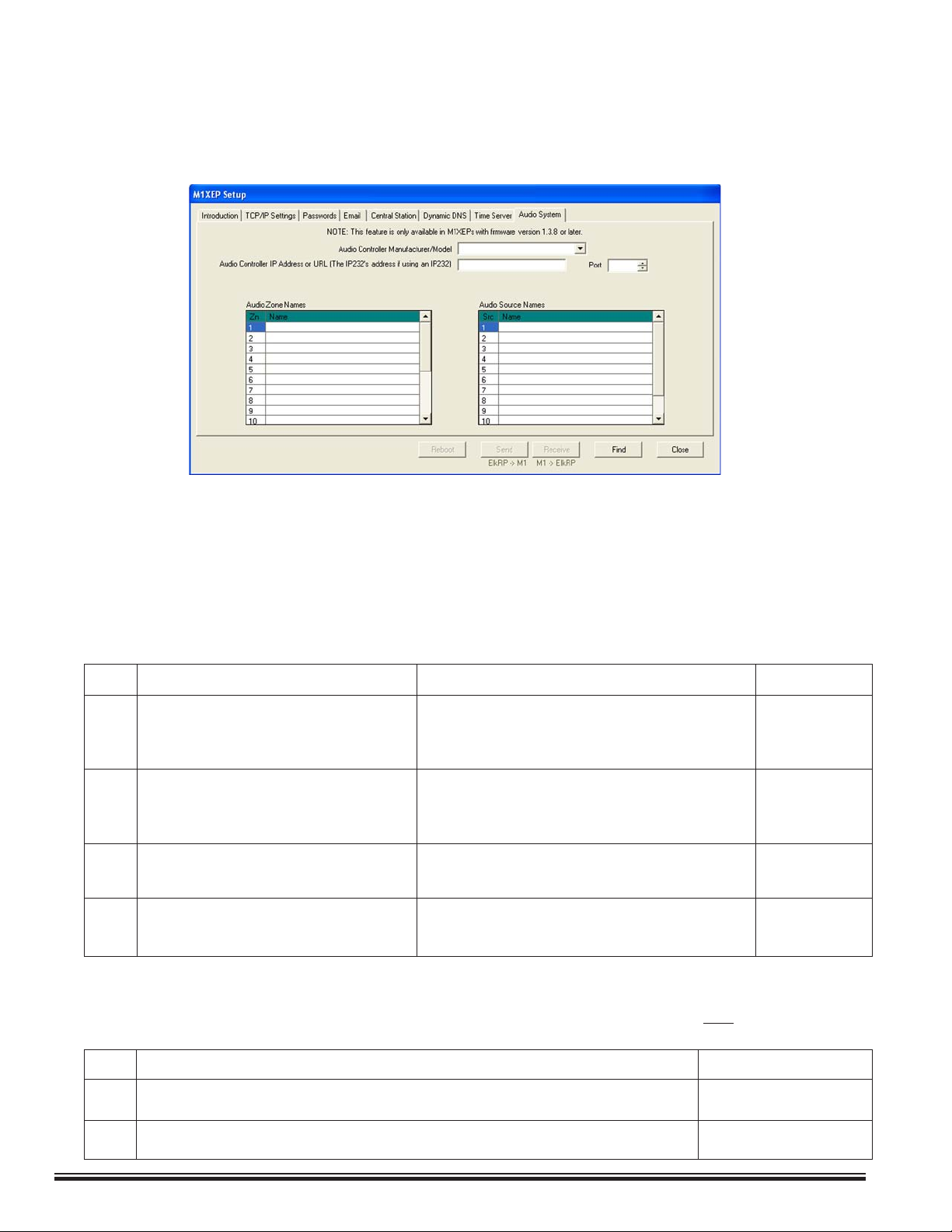
8. Audio (optional)
Effective with M1 Control rmware 5.1.24 and later it is now possible to control specic brands/models of distributed
audio systems using the M1. This functionality requires M1XEP version 1.3.10 or later and ElkRP2 (version 2.0.4 or
later). For detailed information on audio control, including supported equipement and commands, please reference
the M1 Audio Control application note available at www.elkproducts.com.
9. Notes on Router Setup
Port Forwarding
Particular ports must be opened through the router to allow access to the M1XEP through the Internet. You must
access the router's setup in order to open (port forward) these ports. The method for this differs from product
to product. Some routers use a software utility to access their setup while others can be accessed via a web
browser. Consult the router's documentation for complete instructions on this procedure.
The table below lists the ports used by the M1XEP that should be port forwarded through the router.
Port Use Routing Protocol
2601 Encrypted communications port. Route outside to connect with ElkRP and web TCP
Congurable by installer. browser through Internet/WAN.
2601 is the default.
21 M1XEP Firmware Updates Route outside if ElkRP will connect through FTP or TCP
Internet/WAN to download rmware updates
to the M1XEP.
26 Web Browser Route outside to connect with web browser TCP
through Internet/WAN.
80 Web Browser Route outside to connect with web browser TCP
through Internet/WAN.
10. Other Ports Used by the M1XEP
The following table contains additional ports used by the M1XEP. These ports shouldnotbe opened (port
forwarded) outside the local network.
Port Use Protocol
2362 The M1XEP listens on this port to respond to a "FIND" Command. UDP
2101 Plain text communications port. Congurable by installer. 2101 is default. TCP
Page 14
ELK-M1XEP Installation Manual
Page 15

Connecting ElkRP to the Control over a Network
1. Start the ElkRP program and create or open an account.
2. Look at the lower right side of the "Account Details" screen for the two data entry blocks labeled: "System URL/IP"
and "Port".
3. If ElkRP and the Control are both on the same network, the IP address and port should have been copied from
the M1XEP setup screen during the conguration and setup process. Verify that the values are correct.
4. If ElkRP will connect to the Control through the Internet, ll in the IP address and port manually.
a. If the M1XEP is connected through a network router, you will need to enter the IP address or URL for
the entire local network. The router must be programmed to allow outside trafc through a specic port. For
information on setting up your router, please refer to section 6 on page 14 and your router documentation or
contact the manufacturer of the router.
b. If the M1XEP is not connected through a network router, enter the values found on the TCP/IP tab of the
M1XEP Setup screen.
5. Make sure that the serial number is correct and the "RP Access Code" is set to the correct value programmed into
the control (default=246801). From the Connection menu choose the "Network" method.
6. If everything is setup properly ElkRP should now connect to the Control through the M1XEP.
ELK-M1XEP Installation Manual
Page 15
Page 16
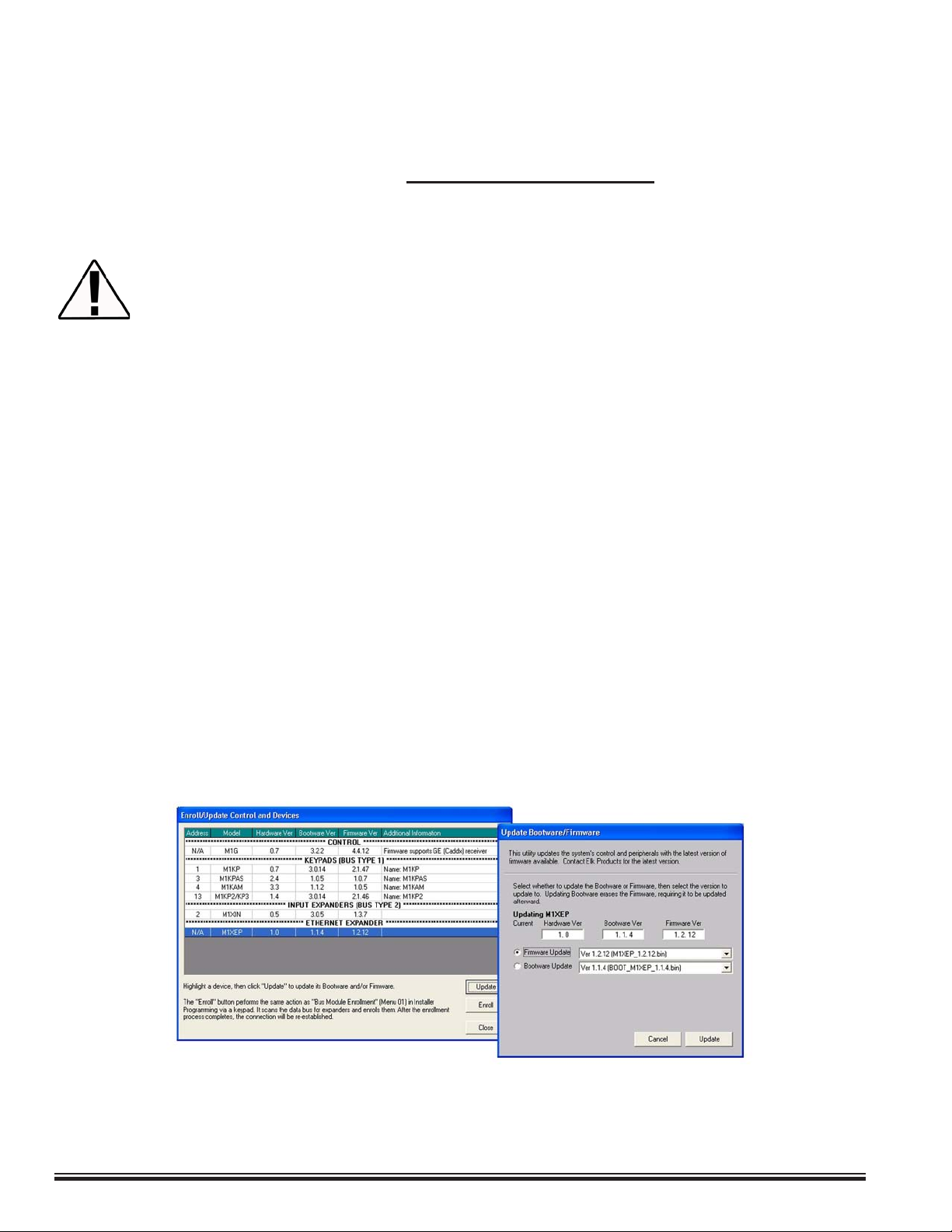
Updating the M1XEP Firmware
If you are notied of a new rmware release, you can obtain the le and update the M1XEP using the following steps.
To access and download rmware updates for M1 controls and peripherals, you have must a valid
1. Obtain the latest M1XEP rmware version by downloading it from the M1 Dealer Site (www.elkproducts.com).
2. Start ElkRP and open the account belonging to the Control you will connect to. Click the Connection menu
3. Click on 'Enroll/Update Control and Devices' from the Send/Rcv menu.
4. On the "Enroll/Update Control and Devices" screen, highlight the Ethernet Expander and click the 'Update'
log on for the M1 Dealer Site. If you do not have a log on for the M1 Dealer Site you may obtain
one by signing up for an account at http://m1dealer.elkproducts.com/. You must include a valid
control serial number to be approved for a log on.
Some rmware updates may default certain settings in the M1XEP. It is good practice to connect
to the Control, receive the M1XEP setup, and save those setting to the database before updating
the M1XEP rmware. This will ensure that the database is up to date, so the programming can be
sent back to the M1XEP after the rmware update.
and establish a connection using the "Network" method.
In order to connect to ElkRP and update the M1XEP rmware remotely over the Internet, ports
2601 and 21 must be opened (port forwarded) to outside the local network.
button.
5. The "Update Bootware/Firmware" screen displays the current rmware, hardware, and boot version, and two
drop down menus for selecting the bootware or rmware to use for updating. Select 'Firmware Update' or
'Bootware Update' and then select the version to update the unit to. Always select the latest version.
6. Click the 'Update' button. The update may take several minutes. Wait for the process to complete. DO NOT
INTERRUPT OR POWER DOWN THE UNIT DURING THIS PROCESS.
7. When the screen indicates that the download is complete, wait for the update to nish programming into
the M1XEP. The green light will stop ashing when the programming has almost nished. Programming is
complete when the orange light goes off momentarily, turns back on and the green light begins ashing again.
This process may take up to 8 minutes. DO NOT INTERRUPT OR POWER DOWN THE UNIT UNTIL
THIS PROCESS IS COMPLETE!
Page 16
The M1XEP bootloader may also need to be updated periodically. The bootloader update is done
using the steps outlined above. The bootloader update les are downloaded from the M1 Dealer
Site along with a corresponding rmware update. Update the bootloader rst and then update the
rmware.
ELK-M1XEP Installation Manual
Page 17
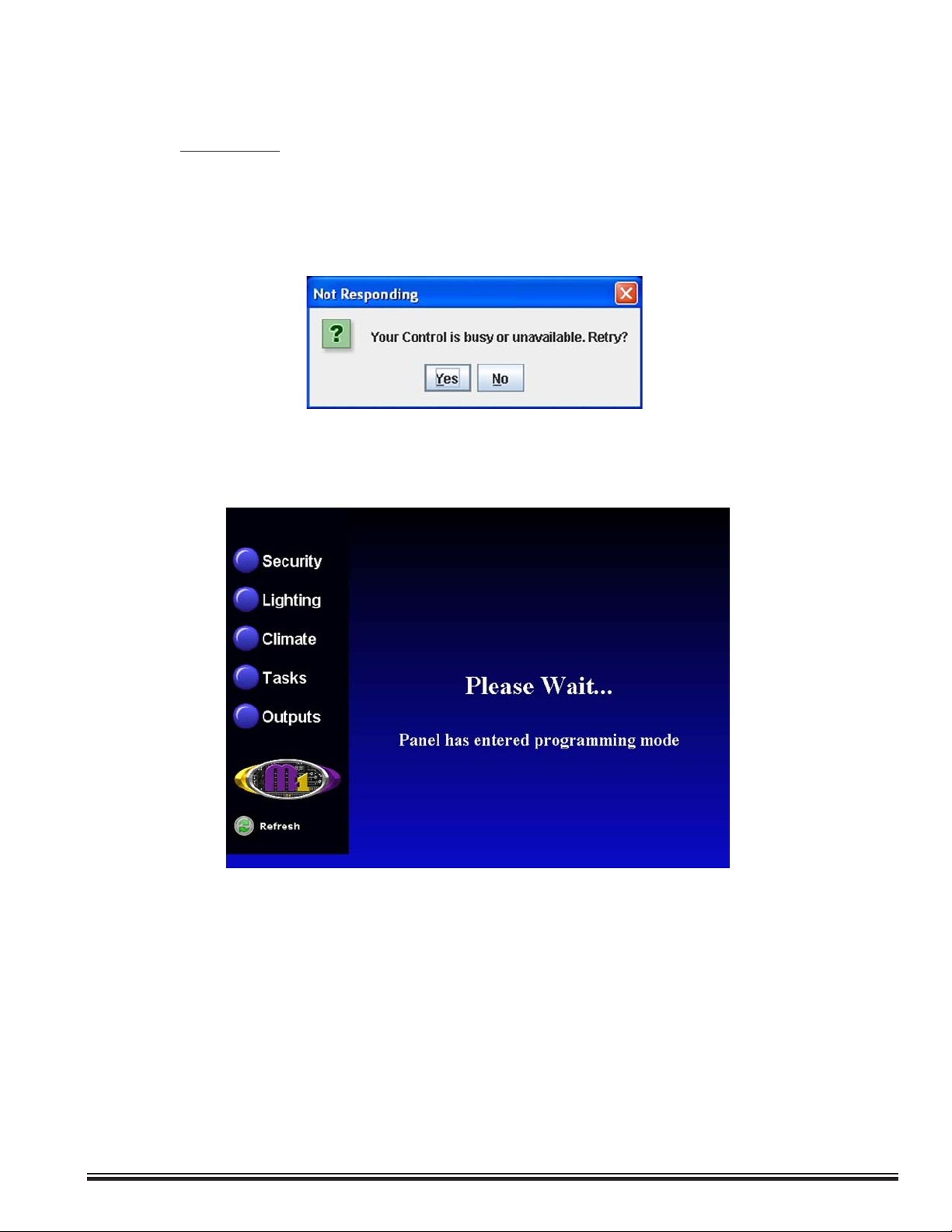
Using the Virtual Keypad Application
In order to access the M1XEPs built-in web application "M1 Virtual Keypad" your computer must have the current
Java application software (version 1.5.0 or later) . There is no charge for this software and it may be downloaded and
installed from www.java.com.
A connection with ElkRP overrides any "M1 Virtual Keypad" connection. If ElkRP is already connected
to the control and you attempt to establish a connection with the "M1 Virtual Keypad", you will receive a
message upon entering the user code on the Welcome screen, stating that the M1 is busy or unavailable.
If a connection with the "M1 Virtual Keypad" is already established and ElkRP connects to the control, the
"M1 Virtual Keypad" will display "Please Wait... Panel has entered programming mode." The "M1 Virtual
Keypad" screen will be restored to normal when ElkRP disconnects from the control.
1. If the M1XEP has just been powered up, please allow up to 2 minutes for it to boot (start-up).
2. Open a PC web browser and type in the following address: "http://<ip address>".
a. If connecting to the "Virtual Keypad" from inside the local network <ipaddress> represents the IP address of
the M1XEP. This is the IP address that appears in the third column of the "Find M1XEPs" screen in ElkRP
(refer to page 6).
b. If connecting to the "Virtual Keypad" from the Internet, <ip address> represents the IP address for the entire
local network.
c. If a DDNS service is being used, simply enter the registered URL in the address line of the web browser.
ELK-M1XEP Installation Manual
Page 17
Page 18

3. The next screen is the User Name/Password prompt. Enter the User Name and Password that was setup using
the M1XEP Setup utility in ElkRP. Click 'OK' to continue. If you did not set up any usernames or passwords, you
will not see this prompt.
4. After a few seconds a security warning will appear, asking if you want to run the application. Clicking "Run" will
proceed to run the Java applet. Clicking "Cancel" will abort the connection. This screen will appear every time
you connect, unless you choose the "Always trust content from this publisher" option.
5. Next, the "Please Wait" screen will appear. This will disappear once a secure SSL 128 bit encrypted connection
has been established. This may take several seconds.
Page 18
ELK-M1XEP Installation Manual
Page 19

6. The Welcome screen should appear next. This screen requires that a valid user code be entered in order to ac-
cess the Virtual Keypad application. Enter a valid User Code and click 'Connect' or press Enter.
7. The rst screen to appear is the Security screen. Along the left side of the screen there are additional buttons
which may be used to access the automation functions such as: Lighting, Tasks, Climate (Temperature Sensors
& HVAC), and Outputs. A "Refresh" button appears at the bottom left corner of each screen. Clicking this button
will repopulate the data on all the virtual keypad screens.
The security screen displays overall system status, and permits many of the operation capabilities that are avail-
able from a physical Keypad. At the bottom of screen there are two drop down boxes. The "Area" box allows a
choice of which area (partition) to display and control. Areas are restricted by the programmed authority of the
User Code that was used to gain access to Virtual Keypad. By default, the rst authorized area will be displayed.
You may select any valid Area from the drop down list and any valid Keypad. ANY keypad that is assigned to the
selected Area AND that has a programmed name will be displayed, even if the keypad does not physically exist.
Hovering the cursor over the F-keys causes their programmed identity (name) to be displayed. Clicking an F-key
performs the function(s) programmed in the Keypad setup and/or the Whenever/And/Then rules engine.
ELK-M1XEP Installation Manual
Page 19
Page 20

Bypass: The bypass key (and # key) can be used to bypass zones. Press 'Bypass', the number of the zone to
bypass and click 'Bypass' again.
Status: The 'Status' button brings up a display of all zones dened in the currently selected area, along with their
status (“Normal”, “Bypassed”, “Violated”) and state (“Short”, “Open”, “EOL”).
8. Click the 'Lighting' button to bring up the following screen. This screen populates itself with the names and current status of any lighting devices that have been programmed in the Control with a name and the "Show" option
enabled. Each device has an On/Off indicator as well as a dimming "slider". The slider allows a dimmable light to
be adjusted from 0% (Off) to 100% (full on). The On/Off indicator will be Green when the device is On. If there are
too many lights to t on one screen the word Next> will illuminate along the bottom of the screen. Click on Next>
to see additional lights or <Prev to back up to the previous group of lights.
Page 20
ELK-M1XEP Installation Manual
Page 21
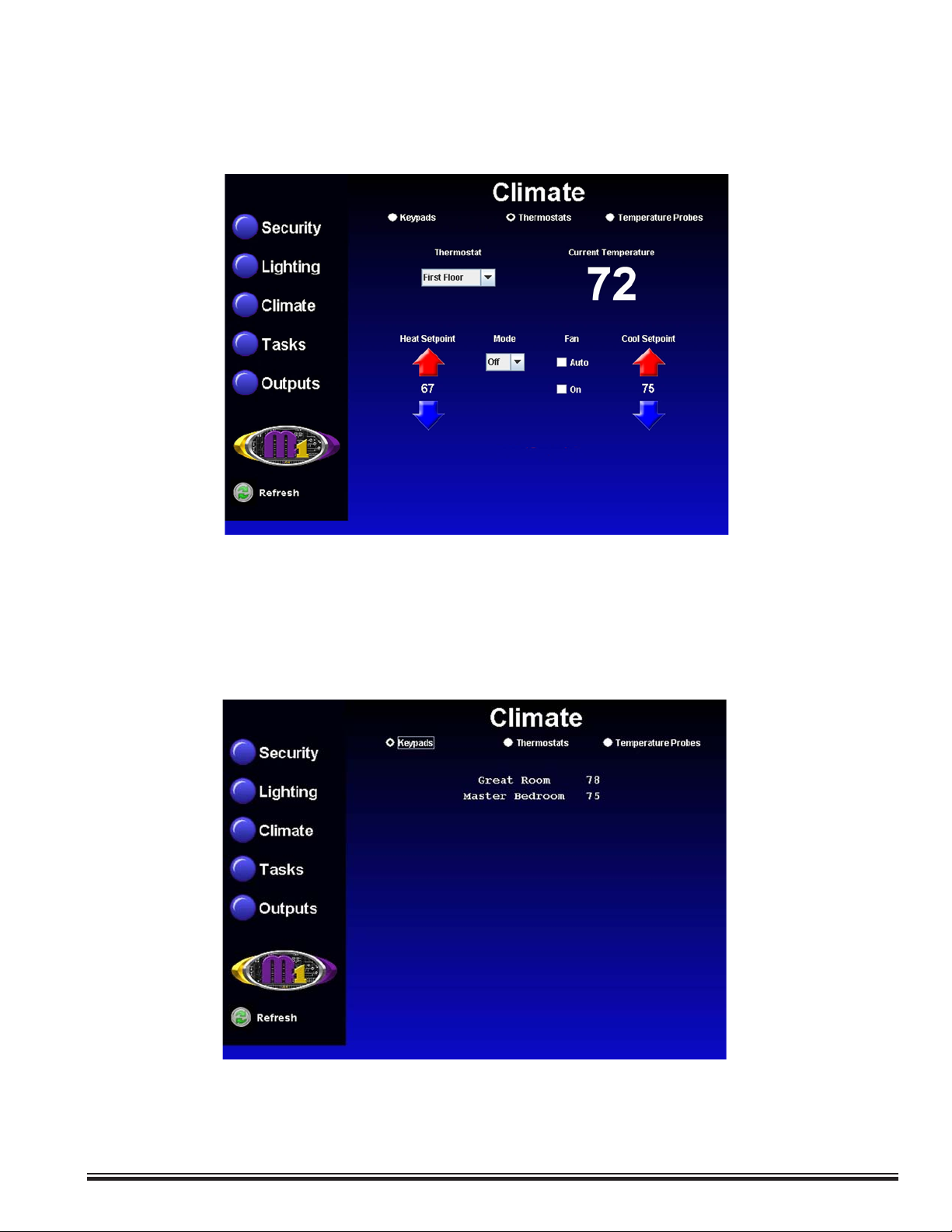
9. Click the 'Climate' button to bring up the following screen. This begins with Thermostat 1, showing its current
temperature, mode, fan setting, and the Heat and Cool setpoints. A drop down box permits additional thermostats
to be selected. Use the mouse to change any of the settings. The Up arrows raise the setpoint values and the
Down arrows lower the setpoint values.
10. The Climate screen also has radio buttons along the top edge for switching between screens for Keypads and
Temperature Probes. These screens also populate themselves with names and temperatures of devices which
are programmed into the Control.
ELK-M1XEP Installation Manual
Page 21
Page 22

11. Click the 'Tasks' button to display the following screen. This screen populates itself with the names of any
tasks that have been programmed in the Control with a name and the “Show” option enabled. A task can be
activated by clicking the green button beside of the task. If there are too many tasks to t on one screen, the
word 'Next>' will illuminate along the bottom of the screen. Click 'Next>' to see additional tasks or '<Prev' to
go back to the previous group of tasks.
12. Click the 'Outputs' button to display the following screen. A scroll box allows outputs 1 through 32, with the
"Show" option enabled, to be viewed with command options to turn them Off or On. To view and control outputs
33 through 208, check the 'Show Outputs >32' box located at the bottom of the outputs screen. The 'for' check
box allows a timer to be set, which controls how long the output will stay on. The 'Send' button must be clicked to
perform the desired command. Outputs printed in Red type are currently On.
Page 22
ELK-M1XEP Installation Manual
Page 23

Glossary of Terms
Router- A communications device between networks that determines the best path between them for optimal performance. Routers are
used in complex networks such as enterprise-wide networks and the Internet.
Port - The identier used by Internet transport protocols to distinguish among multiple simultaneous connections to a single destination
host.
MAC Address - unique number assigned by the manufacturer to identify each network interface on all network devices. The rst few
digits of a MAC address typically identify the manufacturer. The remaining digits uniquely identify the specic interface on that individual
device. Also known as a "physical" address. (Example: 00409D:256EC0)
LAN (Local Area Network) - a computer network covering a local area, like a home, ofce or small group of buildings such as a college.
WAN (Wide Area Network) - a computer network covering a wide geographical area, involving vast array of computers. The best
example of a WAN is the Internet.
ISP (Internet Service Provider) - provides access to the Internet for others via some connectivity service(s). This might be in the form of
dial up services, web hosting services or the combination of both.
DSL (Digital subscriber line) - type of broadband connection that brings information to homes and businesses over ordinary copper
telephone lines.
URL (Uniform Resource Locator) - A string of characters that represents the location or address of a resource on the Internet and how
that resource should be accessed. World Wide Web pages are assigned a unique URL. Also known as an Internet address or web
address. (Example: http://www.elkproducts.com/)
TCP/IP (Transmission Control Protocol/ Internet Protocol) - the basic communication protocol of the Internet. This is a standard for
routing and data transfer around the world. The Internet Protocol is a connectionless protocol which provides packet routing. TCP is
connection-oriented and provides reliable communication and multiplexing.
IP Address (Internet Protocol Address) - the address of a computer attached to a TCP/IP network. Every client and server station must
have a unique IP address. (Example: 192.168.0.1)
"Static" IP Address - a permanent or non-changing IP address that is assigned to a node in a TCP/IP network.
Static IP addresses are generally used for servers, routers, etc.
"Dynamic" IP Address - an IP address that is automatically assigned to a client station in a TCP/IP network, typically
by a DHCP server.
DHCP (Dynamic Host Conguration Protocol) - a standard method for assigning IP addresses automatically to the devices on a TCP/IP
network. As a new device connects, the DHCP server assigns an IP address from a list of available addresses. The device retains this IP
address for the duration of the session. Once the device disconnects the IP address becomes available for use again.
DNS (Domain Name System) - A DNS server lets you locate computers on a network or the Internet (TCP/IP network) by domain name.
The DNS server maintains a database of domain names (host names) and their corresponding IP addresses.
DDNS (Dynamic Domain Name System) - Dynamic DNS is a system for allowing an Internet domain name to be assigned to a
varying IP address. This makes it possible for other sites on the Internet to establish connections to the machine without needing to
track the IP address themselves. A common use is for running server software on a computer that has a dynamic IP address (e.g., a
dial-up connection where a new address is assigned at each connection, or a DSL service where the address is changed by the ISP
occasionally).
SMTP (Simple Mail Transfer Protocol) - Internet standard protocol used to transfer electronic mail from one computer system to another.
Encryption - process of obscuring information to make it unreadable without special knowledge. Information is converted into a code
language before it is sent. The receiver has the same software and decodes the information after it arrives.
SSL (Secure Socket Layer) - An encryption protocol for transmitting documents securely over the Internet by electronically authenticating
each end of an encrypted transmission.
Account Number - A 4 digit number entered on the Telephone ID screen and the Central Station screen of the M1XEP setup. This
number is an identier of the particular premise for which the alarm or event is being reported to the Central Station.
Time Server – A computer on the Internet that responds with standard universal time information to time requests.
NTP (Network Time Protocol) - The protocol for requesting and receiving the current time from a time server.
ELK-M1XEP Installation Manual
Page 23
Page 24

Troubleshooting Guide
Problem Possible Solutions
ElkRP cannot "Find" the M1XEP Verify the M1XEP is powered up and connected to the M1 Control
Wait 1 to 2 minutes after powering up the M1XEP for the initialization
process to complete before ElkRP can "Find" the M1XEP
Verify all cable connections and check to see if green LED on the RJ45
connector is blinking, indicating network trafc.
Check the serial baud rate in the M1. This setting can be accessed through
the keypad by entering Menu 9- Installation Programming, Sub-Menu
7-Global System Denitions. Global option G34 should be set to 115200.
Use the JP2 jumper to force the DHCP/IP address setting to known values.
For instructions on this process, see page 25.
If the network router is not serving IP addresses, or the M1XEP is set to a
static address, use a crossover cable to connect directly from the PC to the
M1XEP. This will require making some changes to the network setup of the
PC to allow the PC and the M1XEP to be in the same subnet.
If there is a router/rewall between the PC and the M1XEP, it must port
forward port 2362.
Cannot connect with ElkRP Using ElkRP, click on M1XEP setup, then click "Find" to verify IP address.
via Local Network Highlight the M1XEP and click "Use Selected" If the M1XEP does not
appear on the nd screen, refer to the troubleshooting steps above.
If there is a router/rewall is between the PC and M1XEP, it must port
forward port 2601. For M1XEP rmware updates, port 21 must also be
port forwarded through the router
Cannot connect with ElkRP Ensure that a connection can be established on the local network.
via Internet/WAN
Verify router settings- the router must port forward port 2601. For M1XEP
rmware updates, port 21 must also be port forwarded through the router.
If using a DDNS service, any changes to the “dynamic” name may require
time to propogate through the entire internet system. Depending on the
service, this could even take 1 or 2 days
Cannot connect to Web Browser Follow steps above for ElkRP connections
Router must port forward ports 80 and 26 in addition to the ports listed above
Web Browser does not show the Check serial port 0 transmit options in Globals. These options can
true status of the M1 Control be accessed through ElkRP on the Special tab of the Globals
screen, or through the keypad bay accessing Menu 9-Installation
Programming, Sub-Menu 7-Global System Denitions. Global
options G36, G37, G38, G39,and G40 should be set to Yes.
Verify that Area and Keypad names do not begin with a space
Clear the Java Console Cache.
Page 24
ELK-M1XEP Installation Manual
Page 25
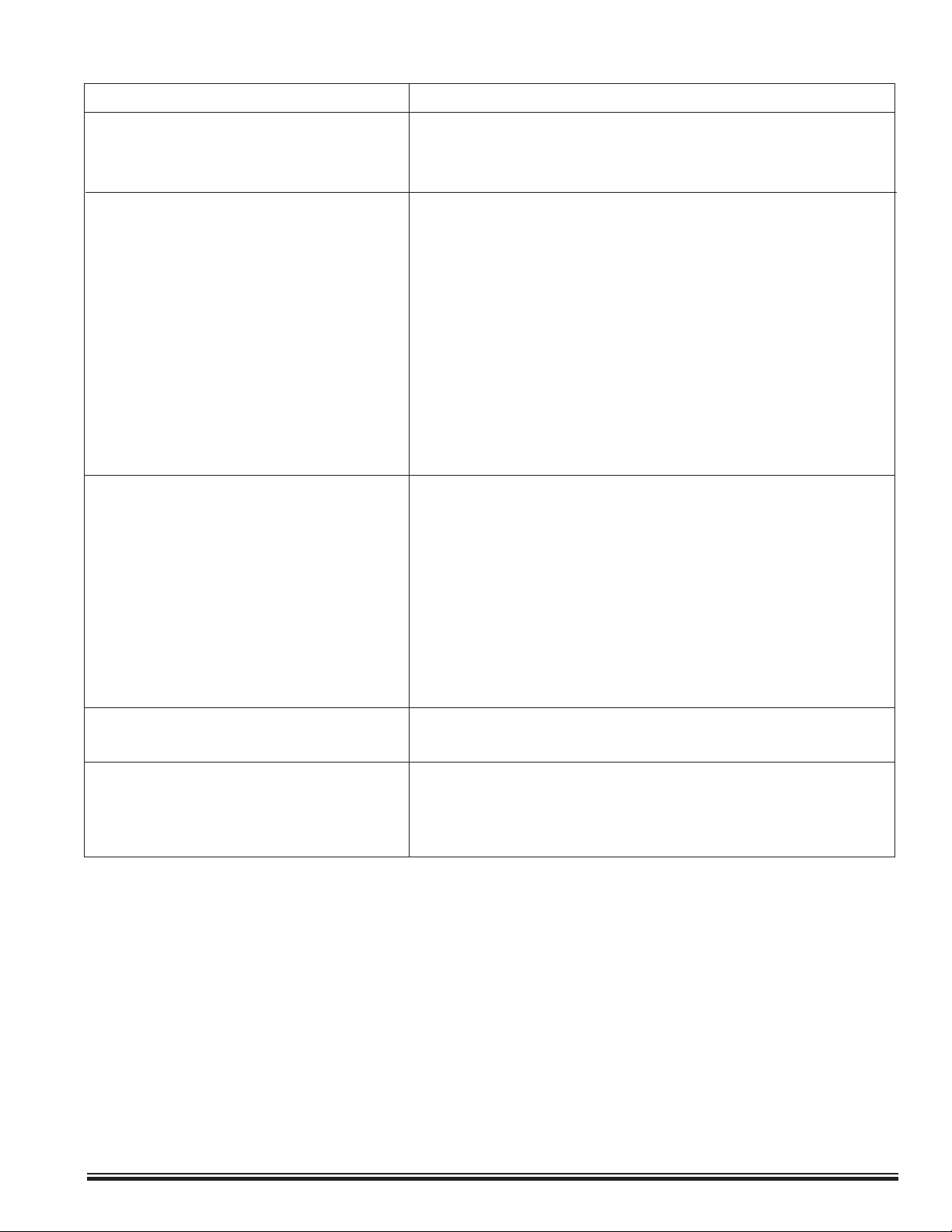
Problem Possible Solutions
Browser gives error message Update Java VM. The M1 Virtual Keypad requires Java version
"java.lang.UnsupportedClassVersionError: J2SE 1.5.0 or later.
EBoardApp(Unsupported major.minor
version 49.0)"
M1XEP will not send emails Verify "From" address is valid
Verify Mail server URL/IP address and Port
If server requires logon, verify the username and password.
Support of username and password requires M1XEP rmware
version 1.2.0 or later.
Verify Primary and Secondary DNS servers are entered
correctly on the TCP/IP tab of the M1 XEP setup
Verify the Rule to send email is written correctly.
Verify that ElkRP is disconnected when the triggering event occurs.
Central Station did not receive report Verify Telephone 1 corresponds with C.S.1, etc
Verify M1XEP Setup
IP Address and Port
Account Number
Line and Receiver
Verify Telephone Setup
Format = 6 (Ethernet M1XEP)
Correct areas are checked
Events that should be reported are checked
Fail to Communicate Follow troubleshooting steps for "Central Station did not receive
report" shown above
Ethernet Trouble Verify the M1XEP is connected to the M1 and enrolled.
Follow troubleshooting steps for "Central Station did not receive
report" shown above.
Forcing the DHCP/IP Address Settings to Known Values:
An M1XEP with bootware version 1.1.0 or later supports an easy method for forcing the M1XEP from a static IP
address to DHCP mode or vice versa. This is accomplished with the use of Jumper JP2 located beside the metal
housing of the RJ45 connector.
1. Power down the M1XEP. Place a shorting jumper across the two pins of JP2. Power the M1XEP back up.
2. After a few seconds, the green LED on the RJ45 connector will blink ve times. About 30 seconds later, the
green LED will blink and repeat in a “coded” fashion, indicating either DHCP or STATIC modes. If set for
DHCP mode there will be 1 quick blink. If set for STATIC mode there will be 2 quick blinks. When the M1XEP
is forced to STATIC mode its address will become 192.168.0.251.
3. If the blink indicates the wrong mode, power the unit down and back up to force it to the opposite setting.
4. When the green LED indicates that the M1XEP is at the desired setting, remove the shorting jumper from JP2
and allow the M1XEP to continue booting up. This may take another minute.
ELK-M1XEP Installation Manual
Page 25
Page 26

www.elkproducts.com
