Page 1
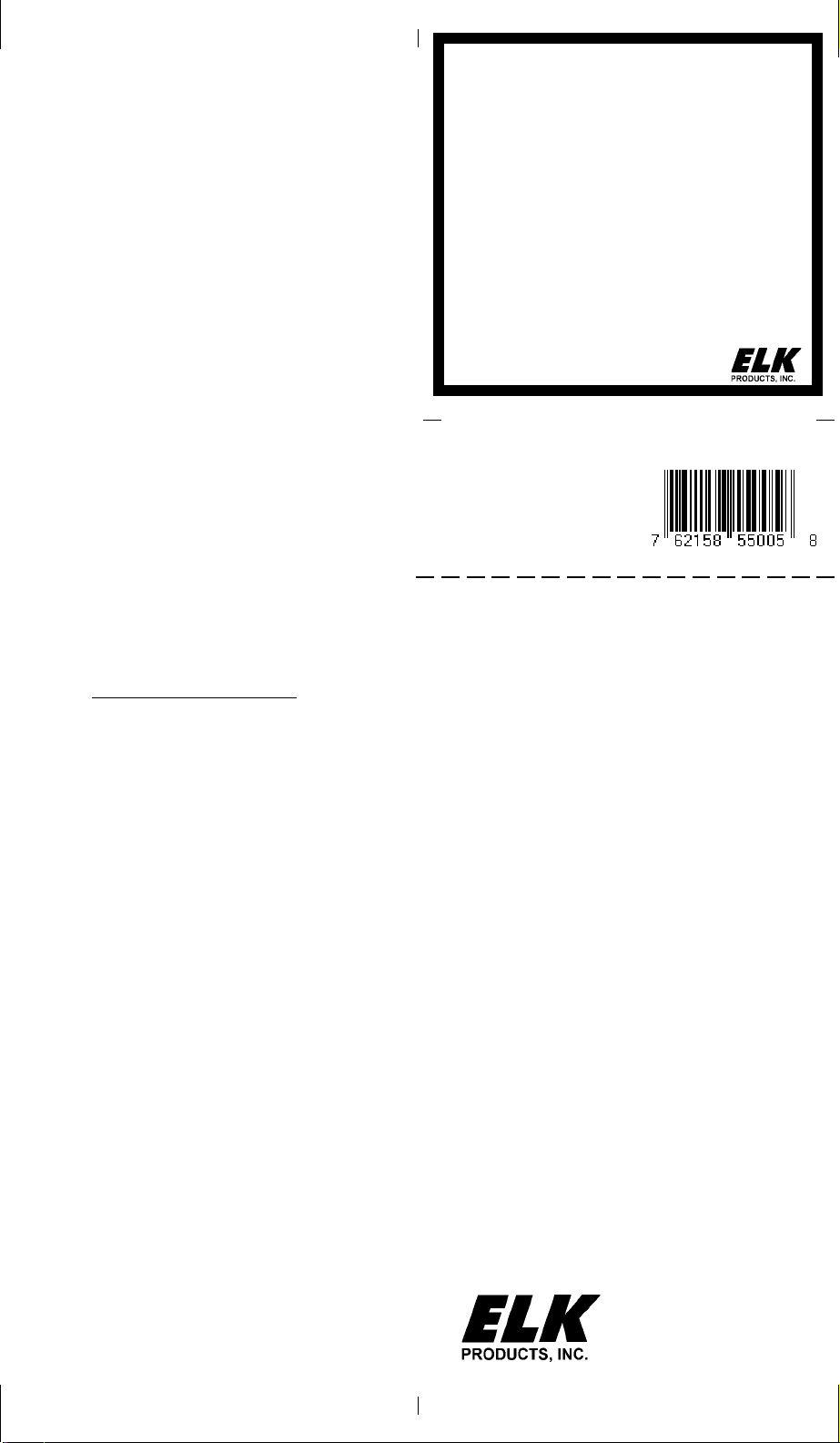
ENROLLING PROX CARDS AND FOBS
Each prox card/fob must be enrolled into a User
Code location, using the same procedures that
are used to add/change User Code PINs.
1. On the Keypad, press the center ELK key.
2. Press 6 to jump directly to Menu 06 - Change
User Codes OR Use the UP or DOWN arrow
keys to scroll to the menu.
3. Press the RIGHT arrow key to select Menu 6.
Enter a Master user code (PIN) to gain
access to this menu.
4. Use the UP or DOWN arrow keys to scroll to
the User Code location (001 to 099) where
the Prox card/fob is to be enrolled. OR enter
the three digit number, i.e., 050 for User 50.
5. Select CHG by pressing the RIGHT arrow key.
6. The keypad will display the existing 4 or 6
digit code that is programmed for this user
along with any programmed name.
7. Place a new (not previously enrolled) prox
card/fob near the Keypad's right speaker grill,
just below the Stay key. The ideal read range
is approximately 1/8" to 3/8" from the front
surface. The clam-shell type prox cards
generally have a better read range than fobs.
Sometimes the read range is 3/8" or more.
8. If the keypad accepts the new prox card/fob, it
will beep 3 times and display a 12 digit code,
which is part of the ID stored in the card/fob.
If the keypad rejects the prox card/fob, it will
produce a low error tone and display:
Code Not Authorized, Redo
The reject error may be caused by:
A. The card or fob has already been enrolled
(the M1 does not allow duplicate codes)
OR
B. The facility code stored in the prox card/fob
does not match the ELK facility code. The
M1PR Reader can only read cards/fobs which
have the matching facility code.
9. After a prox card/fob has been enrolled into a
user code location, its capabilities are set by
the User Code Options found in Menu 02 of
the M1 Installer Level Programming. The
most common of these options are:
- Arm the M1 Control.
- Disarm the M1 Control.
- Access - Trip output to de-energize a lock **
Mini Prox Reader
for M1KP Keypad
ELK-M1PR
APPLICATION:
The ELK-M1PR is a plug-in accessory that
permits touchless reading of M1PRC prox cards
and M1PRF prox fobs by a M1KP Keypad. It
provides virtually the same capabilities as a user
code, i.e., arm, disarm, access, etc. Ideal for
higher security installations and as an alternative
to remembering PIN codes.
Mini Prox Reader
ELK-M1PR
FEATURES:
•Simple Plug-in Installation
•Compatible with Clamshell Style (Credit
Card size) Proximity Cards (ELK-M1PRC)
•Compatible with Keychain Style Proximity
Fobs (ELK-M1PRF)
•Low Current Draw
•Substitutes for User Code Pin Entry
SPECIFICATIONS:
•Reader Format: 26 bit Wiegand
•5 Pin Plug-in Connector
•Operating Voltage: 5 VDC from Keypad
•Current Draw: ~20 mA.
•Size: 1.875 W x 1" H x .375 D
Features or Specifications subject to change without notice.
** The activation assignment for M1 Outputs
requires the Whenever/And/Then Rules
programming of the Elk-RP Software.
The following example is a rule to activate
Output 003 for 10 seconds when a valid prox
card/fob (with Access Option enabled) is
presented at Keypad 01. The output could be
used to break or make power to a door strike.
WHENEVER Keypad 01 Access is Activated
THEN Turn On Output 003 for 10 seconds.
07/04
CARDS AND FOBS (ordered separately)
ELK-M1PRC
•Pack of 10, White clam shell style prox cards
•Size: 2 1/8" L x 3 3/8" H x 3/16" T
•ELK-M1PRF
•Pack of 10, Black keyring fobs
•Size: 2 1/8" L x 1 1/4" H x 1/4" T
828-397-4200 Voice
828-397-4415 Fax
http://www.elkproducts.com
email: info@elkproducts.com
PO Box 100 • Hwy. 70W • Hildebran, NC 28637 • USA
Installation Instructions on Inside
Page 2
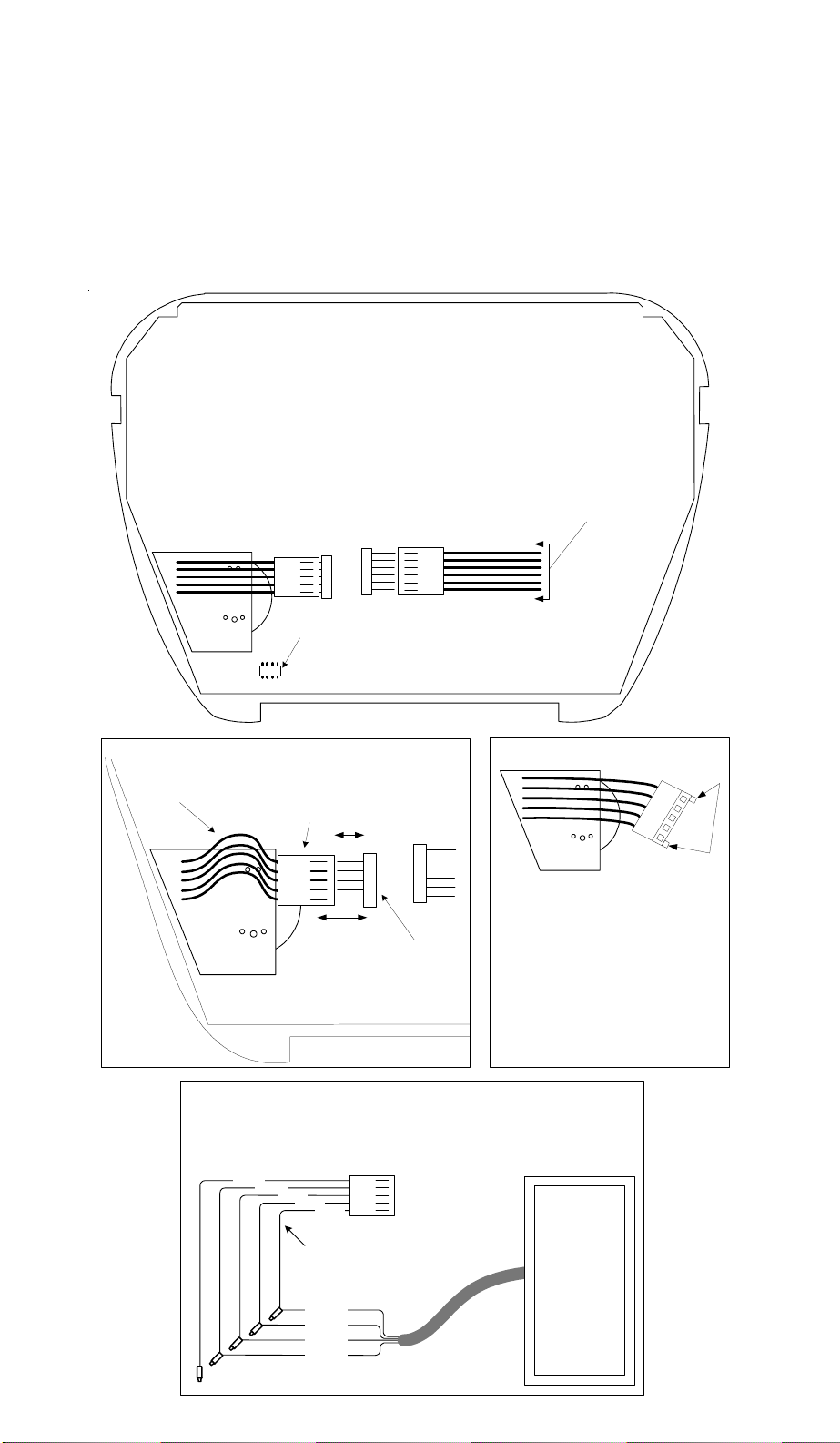
INSTALLATION OF OPTIONAL ELK-M1PR INTERNAL PROXIMITY CARD READER
1. Turn Off the M1 Master Power Switch.
2. Remove the M1KP Keypad from its mounting plate, disconnect the 6 pin data bus cable, and place
face down on a soft surface.
3. Locate the 1" mounting hole in the lower left corner and the 5 pin male connector marked J2 to the
right of the mounting hole.
4. Position the M1PR in the 1" mounting hole with its 5 wire female cable facing towards connector J2.
5. Gently lift up on the 5 wire cable, then bend the white plug down to form a slight arch in the wires.
SEE DETAIL A. This will shorten the cable enough that it can be plugged into connector J2.
6. Reconnect the 6 pin data bus cable to connector J1 and install the keypad onto its mounting plate.
7. Turn On the M1 Master Power Switch. Refer to the instructions for enrolling cards or fobs.
ELK-M1KP LCD Keypad
Back (Circuit) Side of Keypad
Six (6) conductor plug-in data bus cable
- 4 wires to the M1 Control
- 1 wire is an optional zone input
- 1 wire is a an optional output).
J1
J2
ELK-M1PR
Built-in Temperature Sensor If the Keypad local temperature
reads too high after installation of the M1PR Mini Prox Reader, it
may be necessary to adjust the keypad temperature reading to
compensate for the added heat produced by the M1PR. Refer to
the M1KP Instructions or contact ELK Technical Support.
Detail A
Bend (arch) the 5 wires from the M1PR wiring plug as
shown. This provides space between the plug and the
connector (J2) so that they may be attached.
M1PR Wiring Plug
J2
ELK-M1PR
J2
Connector
Detail C
An external Prox Reader (26 bit Wiegand compatible) from another
manufacturer may be connected to the ELK-M1KP Keypad in place of the
internal ELK-M1PR Mini Prox Reader. This requires an optional ELK-WO35A
Cable Assembly. Splice wires as indicated, then plug cable into connector J2.
Brown
Green
Black
White
Red
ELK-WO35A Cable Assembly
Red
White
Black
Green
Brown Wire - Insulate (No Connection)
Detail B
J1
ELK-M1PR
Note: Earlier version keypads do
not have the newer (white)
polarized J2 jack. For these type
keypads; the small polarizing tabs
need to be cut off so the
connector will fit onto the J2 jack.
External
Prox Reader
(26 bit
Wiegand)
from other
Manufacturer
