Page 1
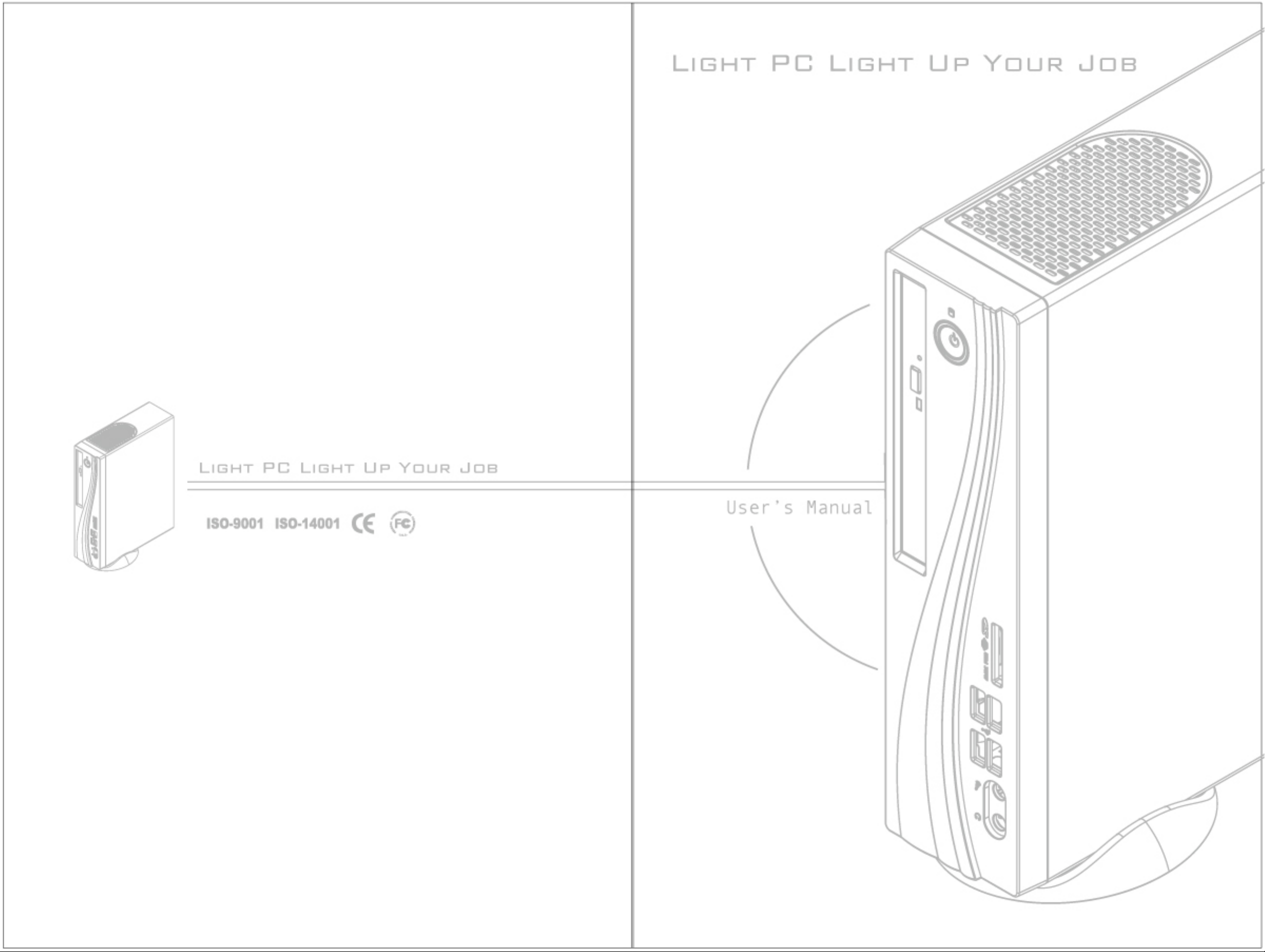
Page 2
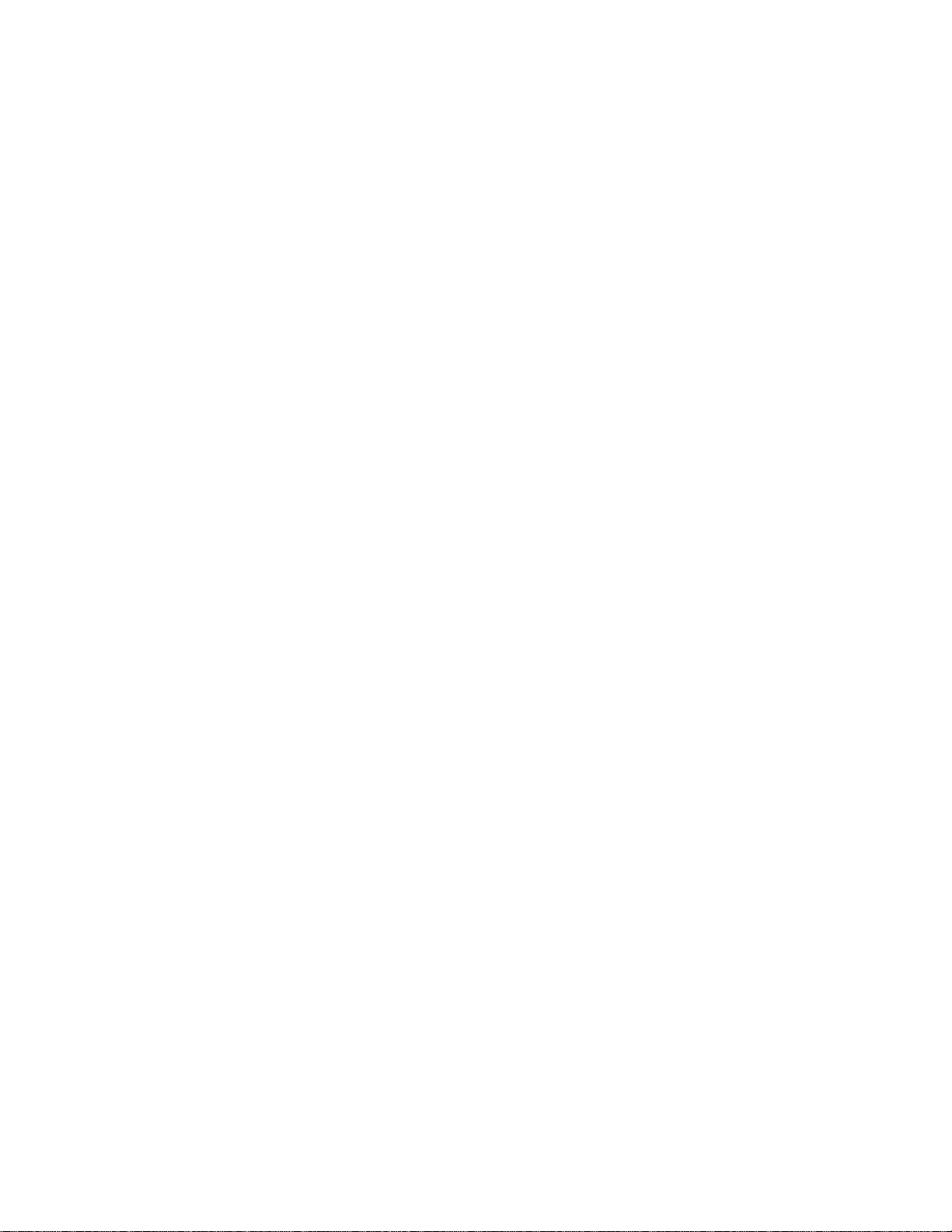
i
Preface
Copyright
This publication, including all photographs, illustrations and software, is protected
under international copyright laws, with all rights reserved. Neither this manual, nor
any of the material contained herein, may be reproduced without written consent of
the author.
Version 1.0
Disclaimer
The information in this document is subject to change without notice. The manufacturer makes no representations or warranties with respect to the contents hereof and
specifically disclaims any implied warranties of merchantability or fitness for any
particular purpose. The manufacturer reserves the right to revise this publication and
to make changes from time to time in the content hereof without obligation of the
manufacturer to notify any person of such revision or changes.
Trademark Recognition
Windows® VISTA/7 are registered trademarks of Microsoft Corp.
Other product names used in this manual are the properties of their respective
owners and are acknowledged.
Federal Communications Commission (FCC)
This equipment has been tested and found to comply with the limits for a Class B
digital device, pursuant to Part 15 of the FCC Rules. These limits are designed to
provide reasonable protection against harmful interference in a residential installation. This equipment generates, uses, and can radiate radio frequency energy and, if
not installed and used in accordance with the instructions, may cause harmful interference to radio communications. However, there is no guarantee that interference
will not occur in a particular installation. If this equipment does cause harmful
interference to radio or television reception, which can be determined by turning the
equipment off and on, the user is encouraged to try to correct the interference by one
or more of the following measures:
• Reorient or relocate the receiving antenna
• Increase the separation between the equipment and the receiver
• Connect the equipment onto an outlet on a circuit different from that to
which the receiver is connected
• Consult the dealer or an experienced radio/TV technician for help
Shielded interconnect cables and a shielded AC power cable must be employed with
this equipment to ensure compliance with the pertinent RF emission limits governing this device. Changes or modifications not expressly approved by the system’s
manufacturer could void the user’s authority to operate the equipment.
Preface
Page 3
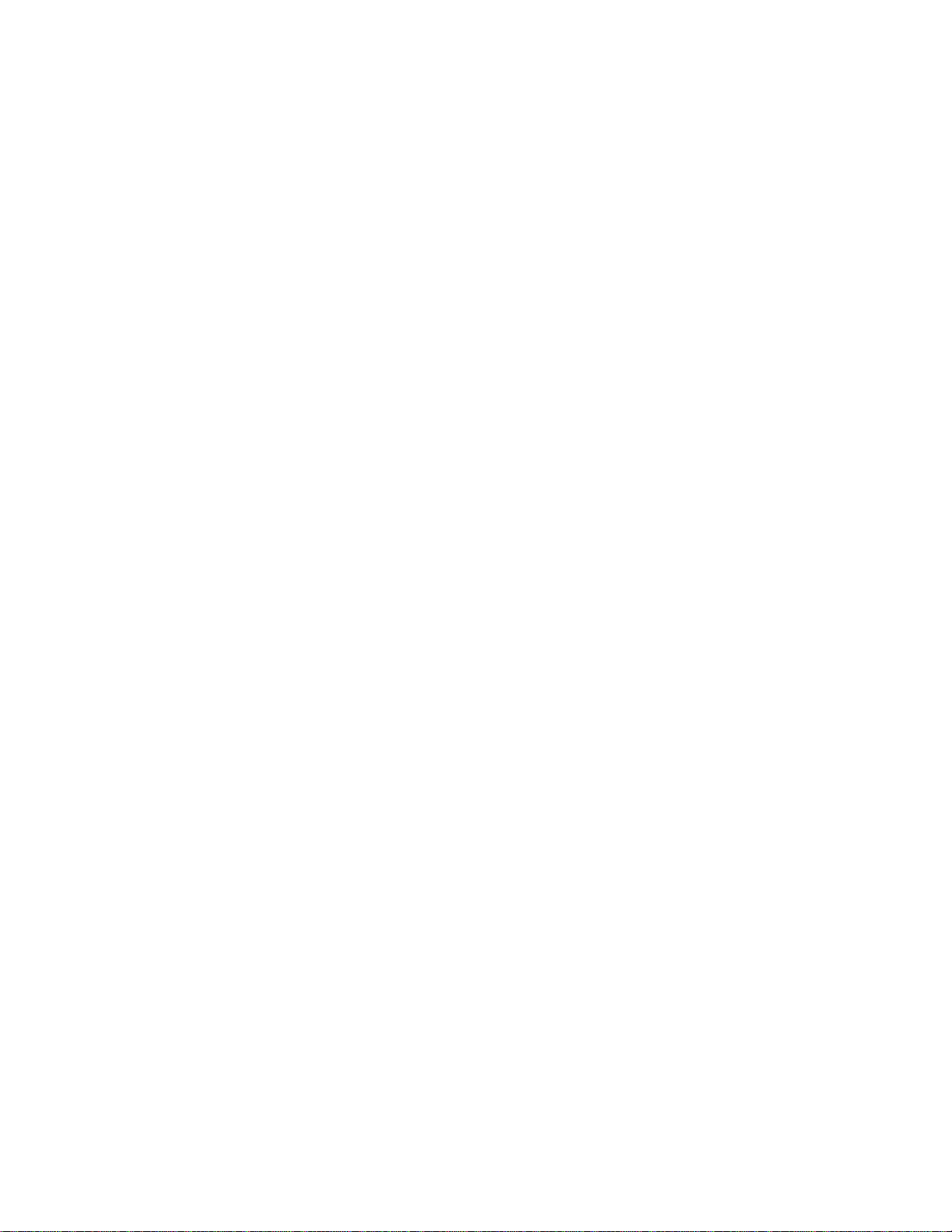
ii
Declaration of Conformity
This device complies with part 15 of the FCC rules. Operation is subject to the
following conditions:
• This device may not cause harmful interference, and
• This device must accept any interference received, including interference that may cause undesired operation
Canadian Department of Communications
This class B digital apparatus meets all requirements of the Canadian Interferencecausing Equipment Regulations.
Cet appareil numérique de la classe B respecte toutes les exigences du Réglement sur
le matériel brouilieur du Canada.
Preface
Page 4
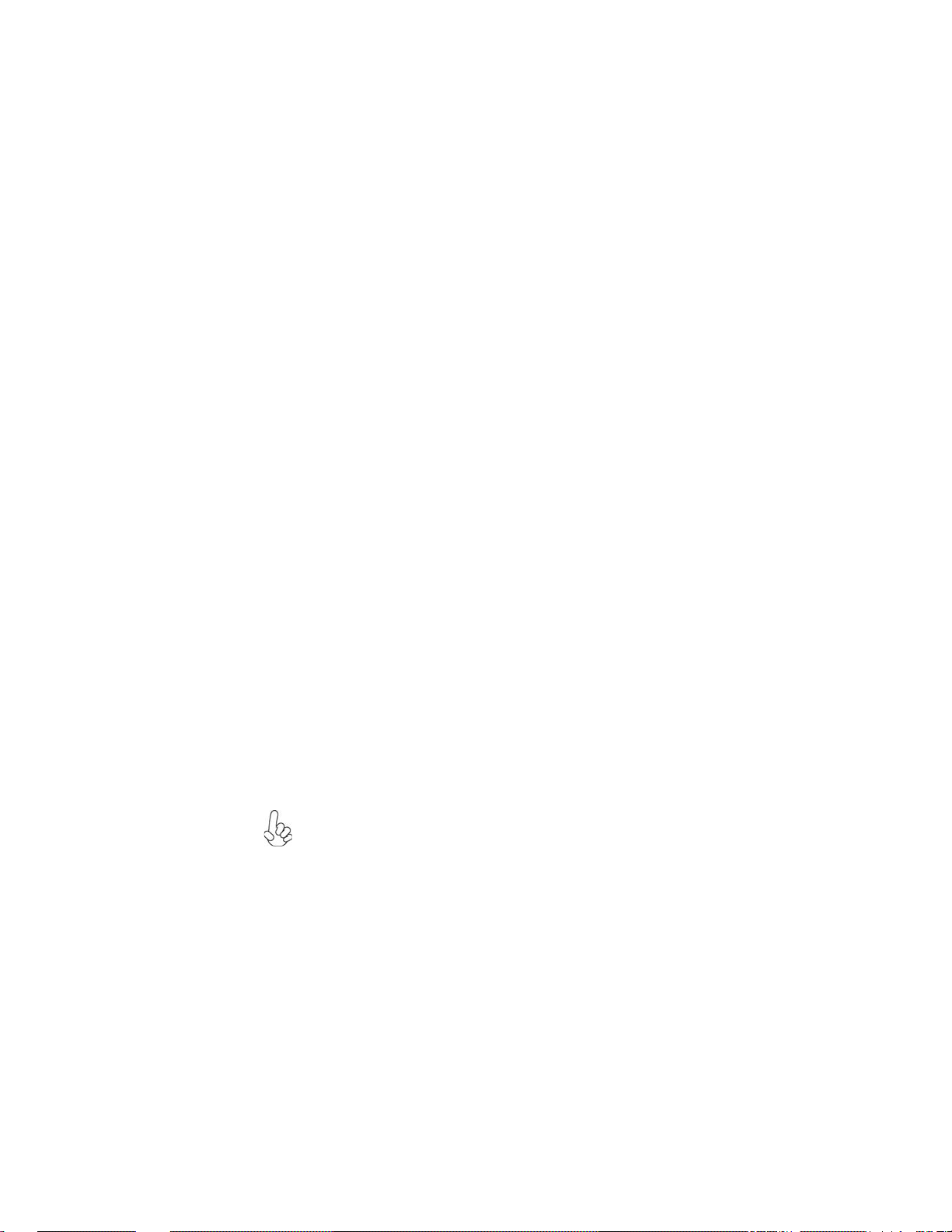
iii
Safety Instructions
Your system is designed and tested to meet the latest standards of safety for information technology equipment. However, to ensure your safety, it is important that you
read the following safety instructions.
Setting up your system
• Read and follow all instructions in the documentation before you operate your system.
• Do not use this product near water or a heated source such as a
radiator.
• Set up the system on a stable surface.
• Openings on the chassis are for ventilation. Do not block or cover these
openings. Make sure you leave plenty of space around the system for
ventilation. Never insert objects of any kind into the ventilation openings.
• Use this product in environments with ambient temperatures between
0°C and 40°C.
• If you use an extension cord, make sure that the total ampere rating of
the devices plugged into the extension cord does not exceed its ampere rating.
Care during use
• Do not walk on the power cord or allow anything to rest on it.
• Do not spill water or any other liquids on your system.
• When the system is turned OFF, a small amount of electrical current still
flows. Always unplug all power, modem, and network cables from the
power outlets before cleaning the system.
• If you encounter the following technical problems with the product,
unplug the power cord and contact a qualified service technician or
your retailer.
• The power cord or plug is damaged.
• Liquid has been spilled into the system.
• The system does not function properly even if you follow the
operating instructions.
• The system was dropped or the cabinet is damaged.
• The system performance changes
The warranty does not apply to products that have been disassembled by
users
Preface
Page 5
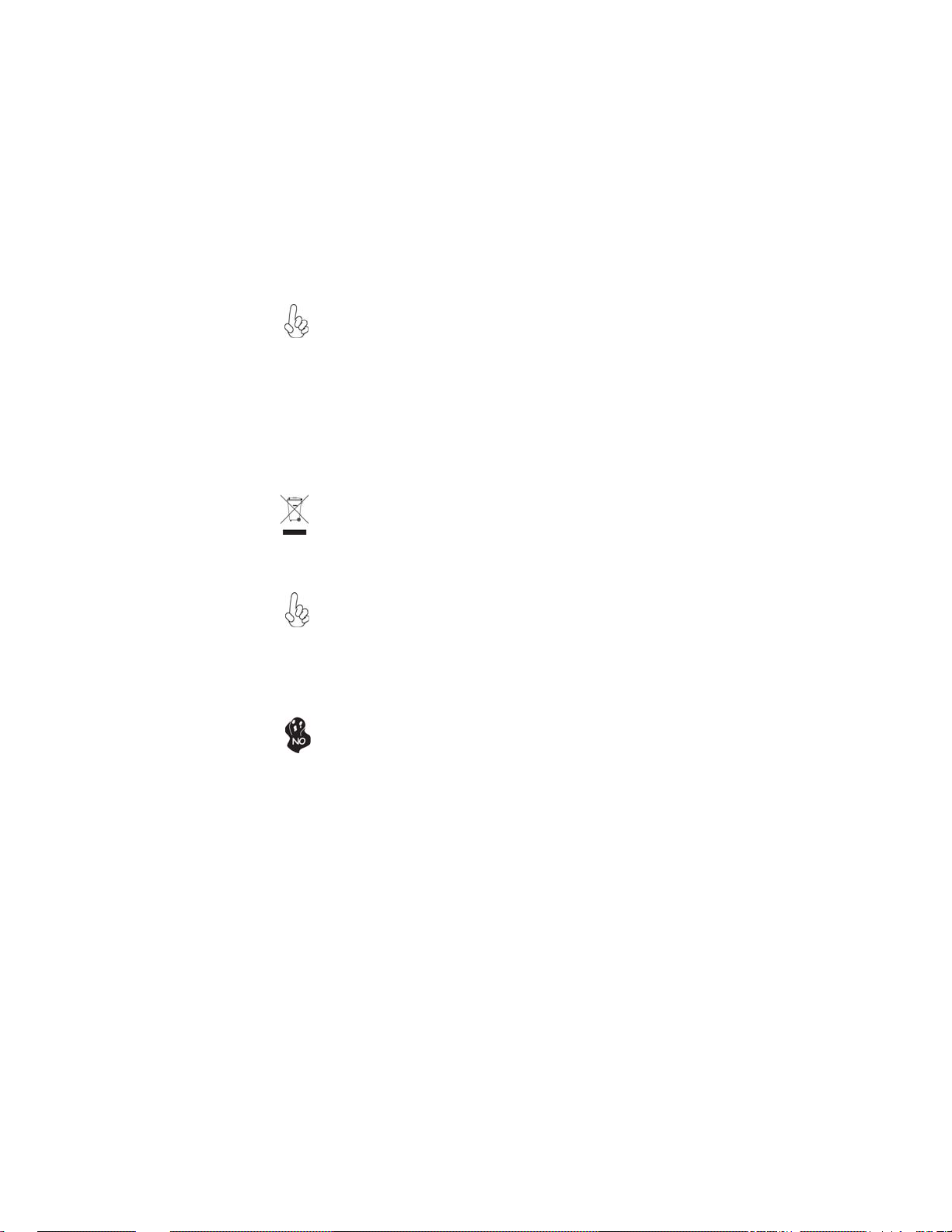
iv
Safety cautions and warnings
Optical Drive Satety Information
Optical drive sold with this system contains a CLASS 1 LASER PRODUCT.
CAUTION:
Invisible laser radiation when open. Do not stare into beam or view
directly with optical instructions.
WARNING:
Makeing adjustments or performing procedures other than those speci-
fied in the user’s manual may result in hazardous laser exposuer. Do
not attempt to disassemble the optical drive. For your safety, have the
optical drive serviced only by an authorized service provider.
Product disposal notice
INPORTANT:
This symbol if the crossed out wheeled bin indicates that the product
(electrical and electronic equipment) should not be placed in municipal waste. Check local regulations for disposal of electronic products.
Nordic Lithium Cautions (for lithium-ion batteries)
CAUTION:
Danger of explosoin if battery is incorrectly replace only with the same
or equivalent type recommended by the manufacturer. Dispose of used
batteries according to the manufacturer’s instructions.
Product disposal notice
1. Do not place this product underneath heavy loads or in an unstable
position.
2. Do not use or expose this product around magnetic fields as magnetic interference may affect the performance of the product.
3. Do not expose this product to high levels of direct sunlight, highhumidity or wet conditions.
4. Do not block the air vents to this product or impede the airflow in
any way.
Preface
Page 6
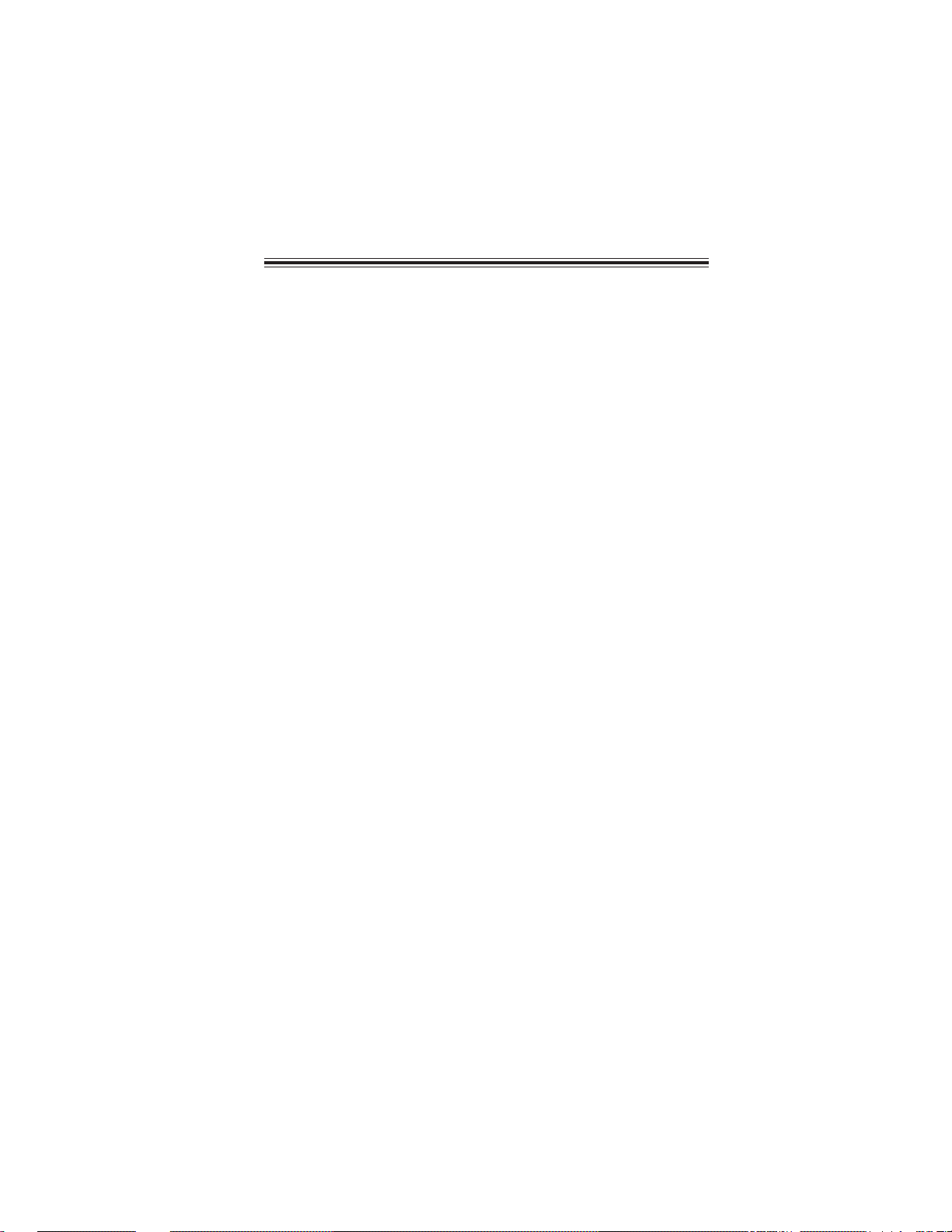
TT
ABLE OF CONTENTSABLE OF CONTENTS
T
ABLE OF CONTENTS
TT
ABLE OF CONTENTSABLE OF CONTENTS
Preface i
Chapter 1 1
Introducing the PC 1
Introduction......................................................................................1
Specification......................................................................................2
Front and Rear I/O............................................................................3
Packing Contents..............................................................................5
v
Chapter 2
Installing the PC 7
System Quick Installing...................................................................7
Chapter 3 11
Using BIOS 11
About the Setup Utility................................................................ 1 1
The Standard Configuration..............................................11
Entering the Setup Utility...................................................1 1
Using BIOS......................................................................................12
Standard CMOS Setup......................................................13
Advanced Setup.................................................................15
Advanced Chipset Setup....................................................17
Integrated Peripherals.......................................................18
Power Management Setup.................................................19
PC Health Status................................................................20
Frequency/Voltage Control................................................21
Load Default Settings.........................................................23
Save & Exit Setup...............................................................23
Exit Without Saving............................................................23
7 7
7
7 7
Page 7
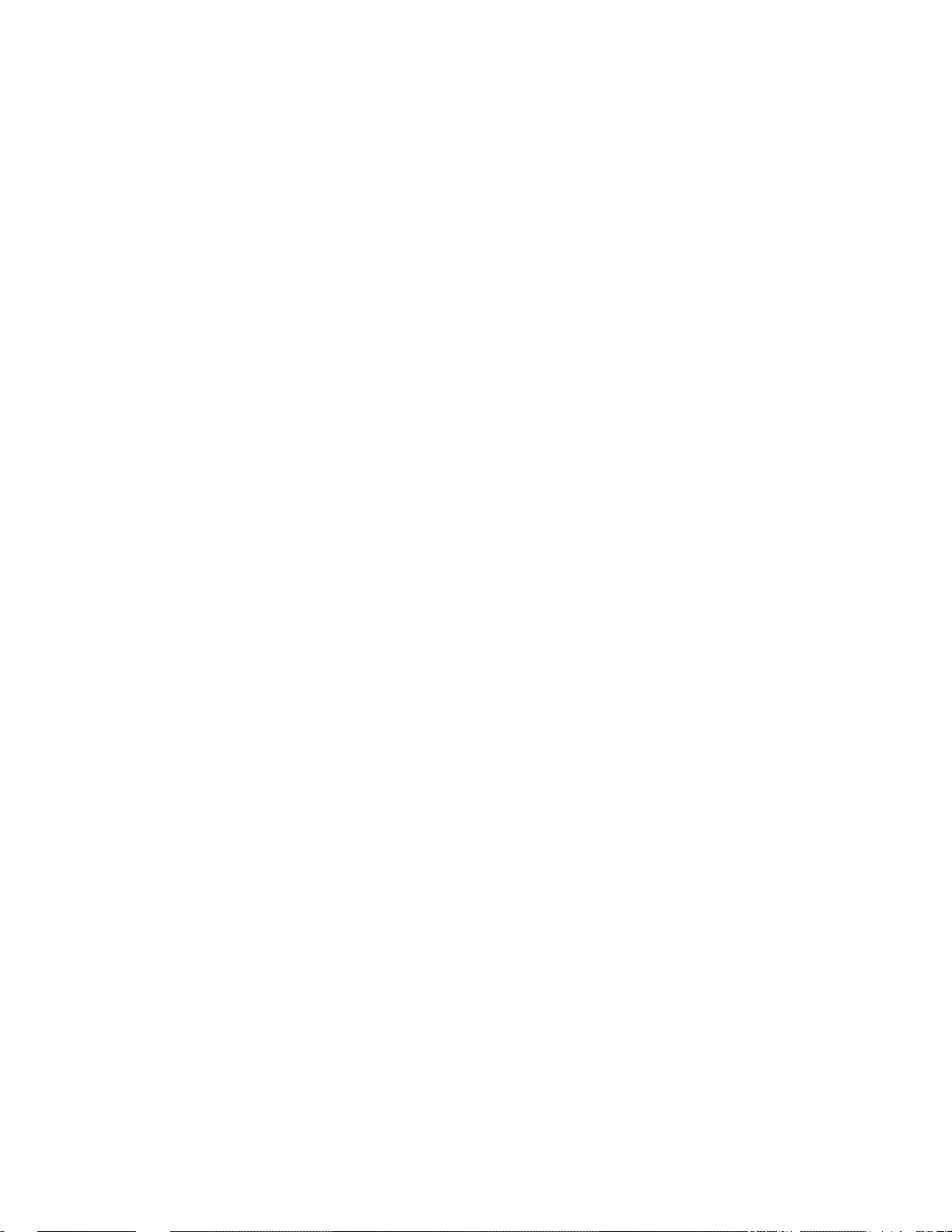
vi
Chapter 4
Using the Software 25
About the Software DVD-ROM/CD-ROM.................................25
Auto-installing under Windows 7...............................................25
Running Setup....................................................................26
Manual Installation........................................................................28
Utility Software Reference............................................................28
25 25
25
25 25
Page 8
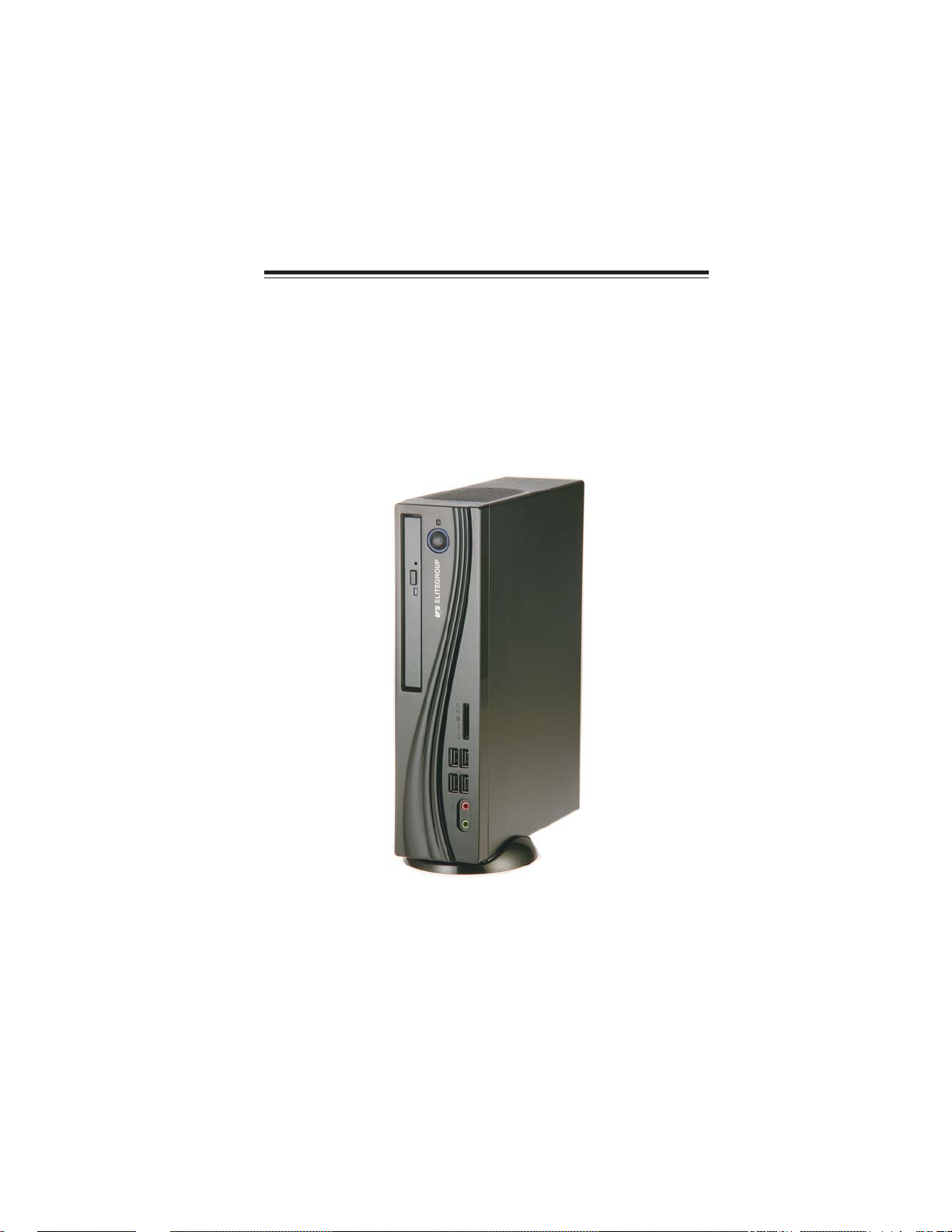
Chapter 1
Introducing the PC
Introducting
Thank you for choosing 3.8L MS200 of great performance and with stylish and
flexible design.
®
Support Intel
270mm (H)* 205mm (D)* 70mm (W), 3.8L SFF provides the features of low power
consumption (working with a 120Watt power adaptor), low noise (<30db) and space
saving. The chipset is Intel® H55, supporting up to 8 GB of system memory with
DDR3 memory SO-DIMM, 3.5” SATA II HDD, Slim DVD Super-multi Tray type/
Tray-load Slim type ODD, and Build in Intel® HD Graphics.
Socket LGA1156 Core i3/i5 Clarkdale processors and a dimension of
1
Introducing the PC
Page 9
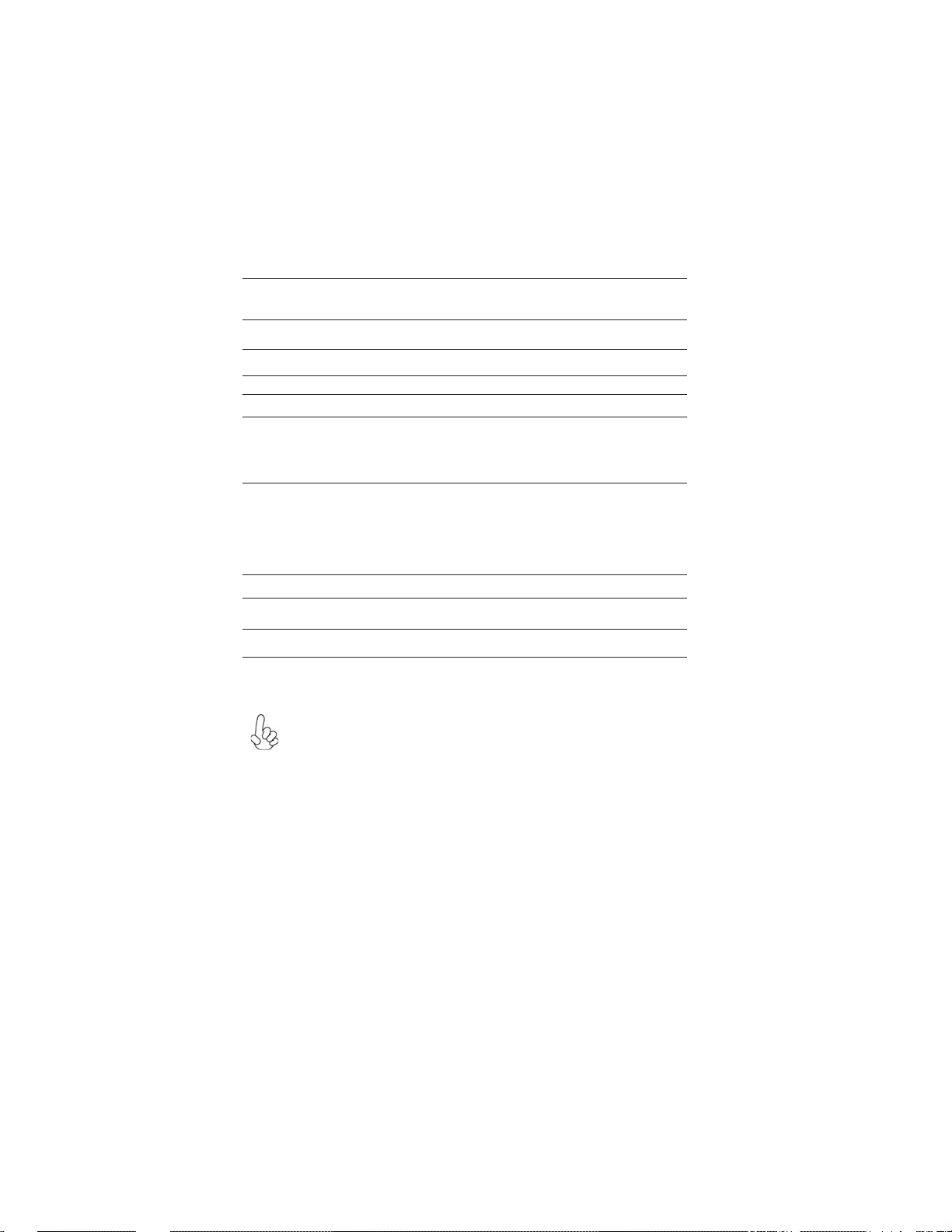
2
Specification
Chipset
CPU Support
Memory
Graphics
Storage
ODD
Front Panel
Rear Panel
Power
OS Support
Expansion • 1 x Mini PCIE
Dimensions (mm)
• Intel
• Socket LGA1156 for Intel
• 2 x SO-DIMM up to 8 GB
• Built-in Intel® HD graphics
• Supported 1 x 3.5” SATA II HDD
• Support Slim DVD Super-multi Tray type
• 4 x USB2.0
• 1 x Headphone output
• 1 x MIC-IN
• 1 x Multi-card reader slot
• 4 x USB
• 1 x D-Sub, 1 x HDMI
• 1 x 10/100/1000 LAN RJ45
• 1 x TV Tuner (optional)
• 1 x Antenna (optional)
• 8 Channel Audio, 6 Jacks
• 120W power adaptor
• Hardware Compatible with Windows 7
• 270mm * 205mm * 70mm
®
H55
processors (up to 73W)
®
Core i3/i5 Clarkdale
WARNING:
Please realize that there is a certain risk involved with overclocking, Includ-
ing adjusting the setting in the BIOS, or using the third-party overclocking
tools. Overclocking may affect your system stability, or even case damage
to the components and devices of your system. It should be done at your
own risk and expense. We are not responsible for possible damage casesd
by overclocking.
Introducing the PC
Page 10
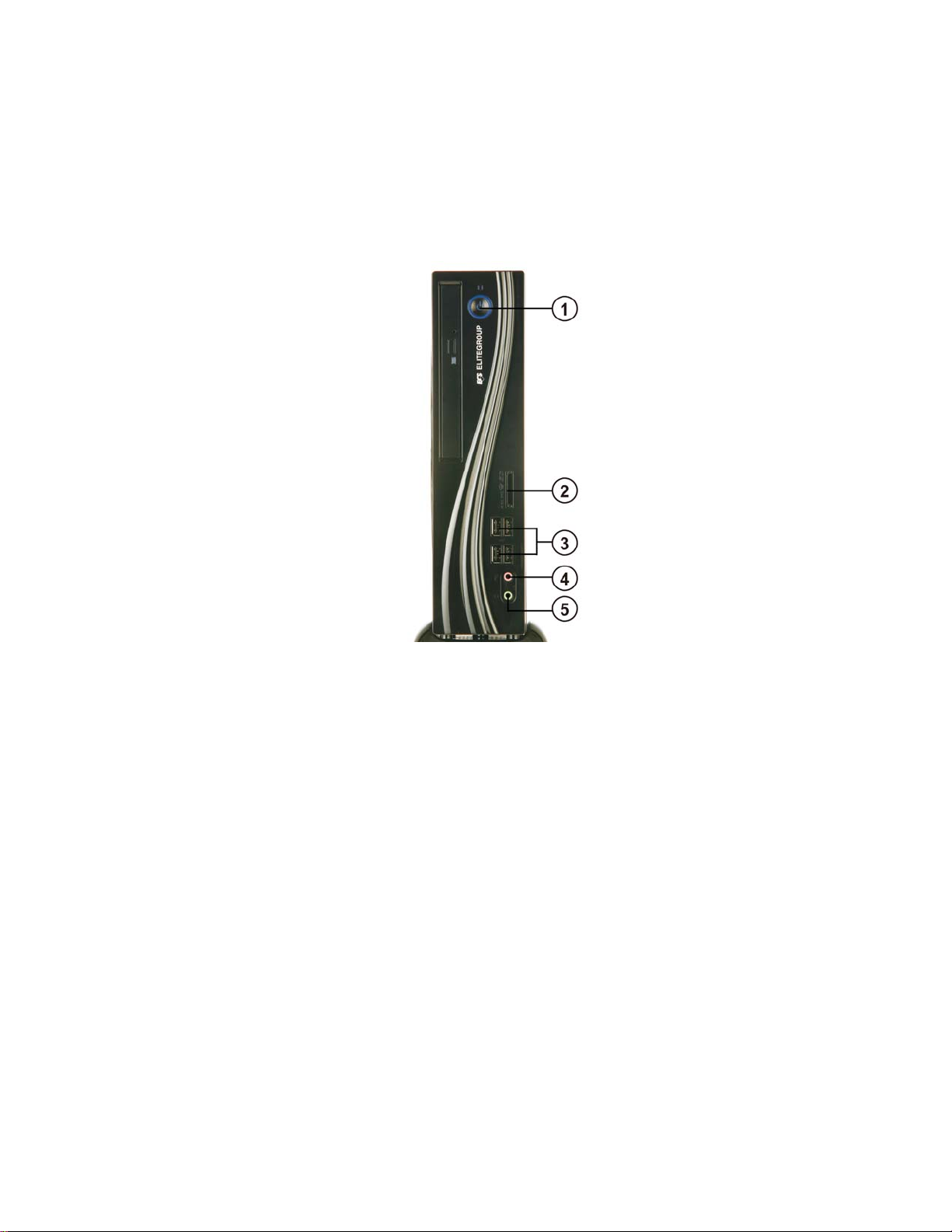
Front and Rear I/O
3
1. Power Button
2. 4 IN 1 Card
Reader
3. USB Connectors
4. Mic In Jack
5. Headphone Jack
Press the prower button to turn the system on and
off.
Supports SD Card/ MMC Card/ MS Card. You can easily read phone or other files on the momery card.
Your digital cameras, DVs, MP3 players or other digital devices are highly compatible.
The USB connectors is for attaching USB devices,
such as mouse, keyboard, printer, scanner and other
USB-compatible device.
Connecting Microphone.
Connecting Headphone.
Introducing the PC
Page 11

4
6. HDMI Connector
7. USB Connectors
8. Eight channel HD
Audio
9. DC Jack
10. Antenna It is used for an optional antenna
11. D-SUB Connector
12. LAN
13. TV Tuner
(optional)
Connecting HDMI Device.
Connecting USB Devices (USB2.0 Ports)
Microphone Jack/ Headphone Jack/ Line In Jack.
It is used for power adapter
Connecting VGA Monitor.
Connecting the Network.
TV in jack.
Introducing the PC
Page 12
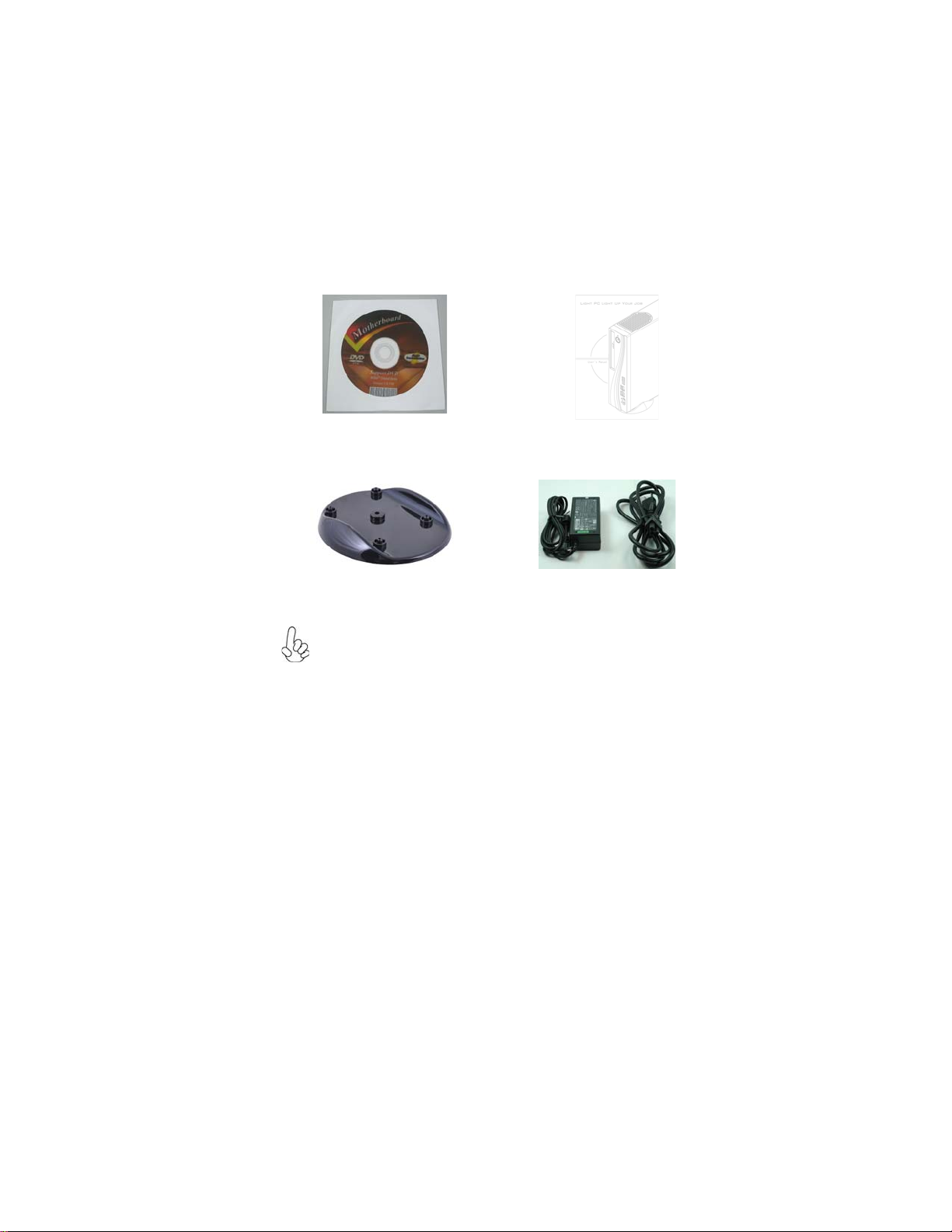
Packing Contents
5
Driver DVD
Stand
NOTE:
Please contact us immediately if any of the items is damaged or missing.
Manual
Power
Introducing the PC
Page 13

6
Memo
Introducing the PC
Page 14
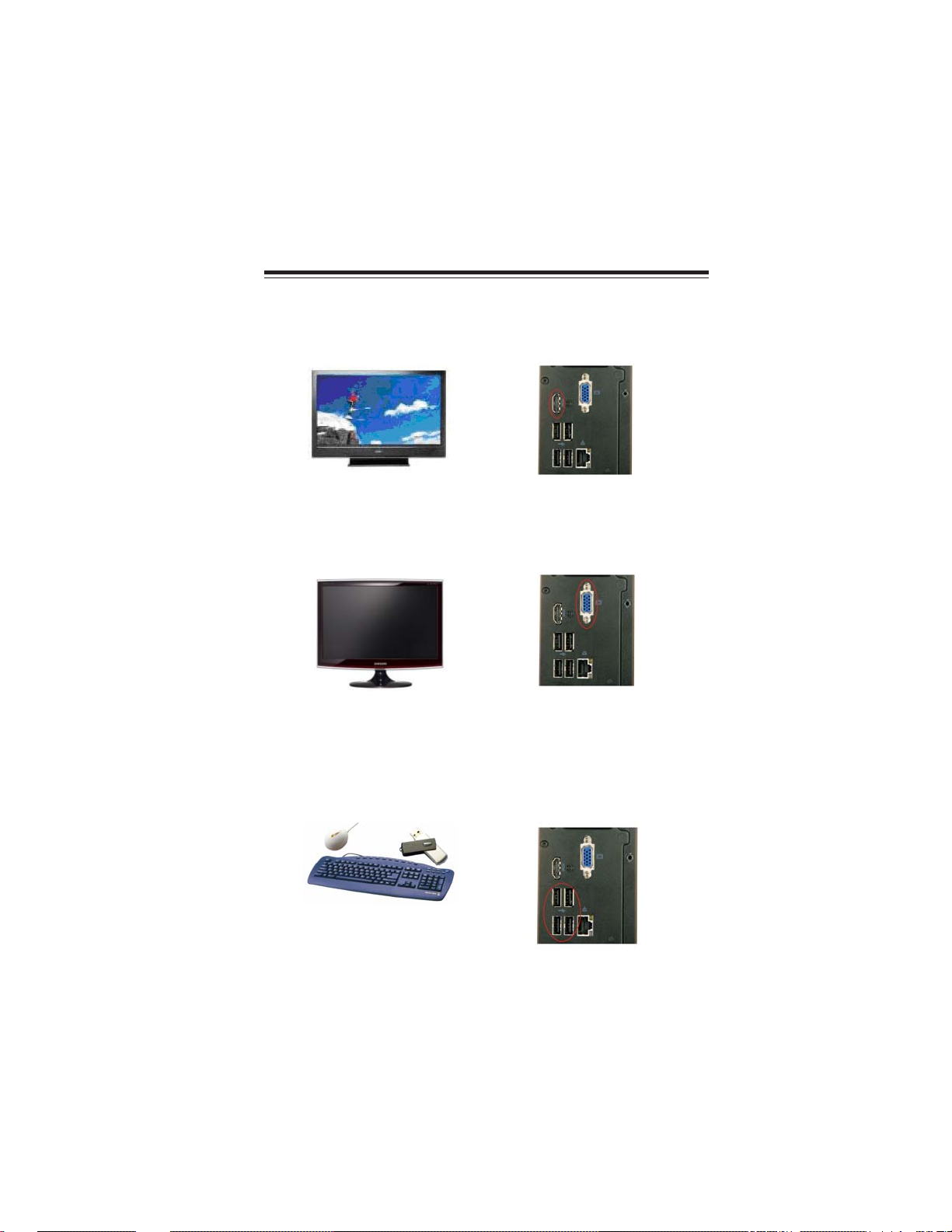
Chapter 2
Installing the PC
System Quick Installation
1. Connecting HDMI device.
2. Connecting VGA Monitor. (D-SUB Connector)
7
3. The USB connectors is for attaching USB devices, such as mouse, keyboard,
printer, scanner and other USB-compatible device.
Installing the PC
Page 15

8
4. Connecting the Network. (LAN Connector)
5. Connecting the Microphone. (Microphone Jack)
6. Connecting Speakers or Headphones. (Headphone Jack)
7. Connecting External Audio Device. (Line In Jack)
Installing the PC
Page 16

8. Connecting Power. (DC jack)
9
Installing the PC
Page 17

10
Memo
Installing the PC
Page 18

Chapter 3
Using BIOS
About the Setup Utility
The computer uses the latest “American Megatrends Inc. ” BIOS with support for
Windows Plug and Play. The CMOS chip on the motherboard contains the ROM
setup instructions for configuring the motherboard BIOS.
The BIOS (Basic Input and Output System) Setup Utility displays the system’s
configuration status and provides you with options to set system parameters. The
parameters are stored in battery-backed-up CMOS RAM that saves this information
when the power is turned off. When the system is turned back on, the system is
configured with the values you stored in CMOS.
The BIOS Setup Utility enables you to configure:
• Hard drives, diskette drives and peripherals
• Video display type and display options
• Password protection from unauthorized use
• Power Management features
The settings made in the Setup Utility affect how the computer performs. Before
using the Setup Utility, ensure that you understand the Setup Utility options.
11
This chapter provides explanations for Setup Utility options.
The Standard Configuration
A standard configuration has already been set in the Setup Utility. However, we
recommend that you read this chapter in case you need to make any changes in the
future.
This Setup Utility should be used:
• when changing the system configuration
• when a configuration error is detected and you are prompted to make
changes to the Setup Utility
• when trying to resolve IRQ conflicts
• when making changes to the Power Management configuration
• when changing the password or making other changes to the Security
Setup
Entering the Setup Utility
When you power on the system, BIOS enters the Power-On Self Test (POST)
routines. POST is a series of built-in diagnostics performed by the BIOS. After the
POST routines are completed, the following message appears:
Press DEL to enter SETUP
Using BIOS
Page 19

12
Press the delete key to access the BIOS Setup Utility.
CMOS Setup Utility - Copyright (C) 1985-2010, American Megatrends, Inc.
Frequency/Voltage Control
Standard CMOS Setup
f
Advanced BIOS Features
f
Advanced Chipset Features
f
Integrated Peripherals
f
Power Management Setup
f
PC Health Status
f
: Move F10: Save ESC: Exit
mnlk
F7: Previous Values
Enter : Select
Configure Time and Date. Display System Information...
v02.67 (C)Copyright 1985-2010, American Megatrends, Inc.
+/-/: Value
F8: Fail-Safe Defaults
f
BIOS Security Features
f
Load Default Setting
Save & Exit Setup
Exit Without Saving
F9: Optimized Defaults
F1:General Help
Using BIOS
When you start the Setup Utility, the main menu appears. The main menu of the
Setup Utility displays a list of the options that are available. A highlight indicates
which option is currently selected. Use the cursor arrow keys to move the highlight
to other options. When an option is highlighted, execute the option by pressing
<Enter>.
Some options lead to pop-up dialog boxes that prompt you to verify that you wish to
execute that option. Other options lead to dialog boxes that prompt you for information.
Some options (marked with a triangle
ff
f) lead to submenus that enable you to change
ff
the values for the option. Use the cursor arrow keys to scroll through the items in the
submenu.
In this manual, default values are enclosed in parenthesis. Submenu items are denoted
by a triangle
ff
f.
ff
The default BIOS setting for this motherboard apply for most conditions
with optimum performance. We do not suggest users change the default
values in the BIOS setup and take no responsibility to any damage caused
by changing the BIOS settings.
BIOS Navigation Keys
The BIOS navigation keys are listed below:
KEY FUNCTION
ESC Exits the current menu
mnlk
+/- Modifies the selected field’s values
Enter Select
F9
F10 Saves the current configuration and exits setup
F1 Displays a screen that describes all key functions
Scrolls through the items on a menu
Loads an optimized setting for better performance
Using BIOS
Page 20

For the purpose of better product maintenance, we reserve the right to
change the BIOS items presented in the manual. The BIOS setup screens
shown in this chapter are for reference only. Please visit our website for
updated manual.
Standard CMOS Setup
This option displays basic information about your system.
CMOS Setup Utility - Copyright (C) 1985-2010, American Megatrends, Inc.
System Date Thu 0101/2009
System Time 12 :09 :26
f
SAT A Port1 ATAPI CDROM
f
SAT A Port2 Hard Disk
: Move F10: Save ESC: Exit
mnlk
F7: Previous Values
Enter : Select
System Date & System Time
The Date and Time items show the current date and time on the computer. If you are
running a Windows OS, these items are automatically updated whenever you make
changes to the Windows Date and Time Properties utility.
fSATA Port 1~2
This motherboard supports two SATA channels and each channel allows one SATA
device to be installed.
CMOS Setup Utility - Copyright (C) 1985-2010, American Megatrends, Inc.
SAT A Port1
Device : ATAPI CDROM
Vendor : Optiarc DVD RW AD-7643S
LBA Mode : Supported
PIO Mode : 4
Async DMA : MultiWord DMA-2
Ultra DMA :Ultra DMA-5
Type Auto
PIO Mode Auto
DMA Mode Auto
Standard CMOS Setup
+/-/: Value
F8: Fail-Safe Defaults
SAT A Port1
Help Item
Use [ENTER], [TAB]
or [SHIFT-T AB] to
select a field.
Use [+] or [-] to
configure system Date.
F1:General Help
F9: Optimized Defaults
Help Item
Select the type
of the device connected
to the system.
13
: Move F10: Save ESC: Exit
mnlk
F7: Previous Values
Enter : Select
+/-/: Value
F8: Fail-Safe Defaults
Using BIOS
F1:General Help
F9: Optimzed Defaults
Page 21
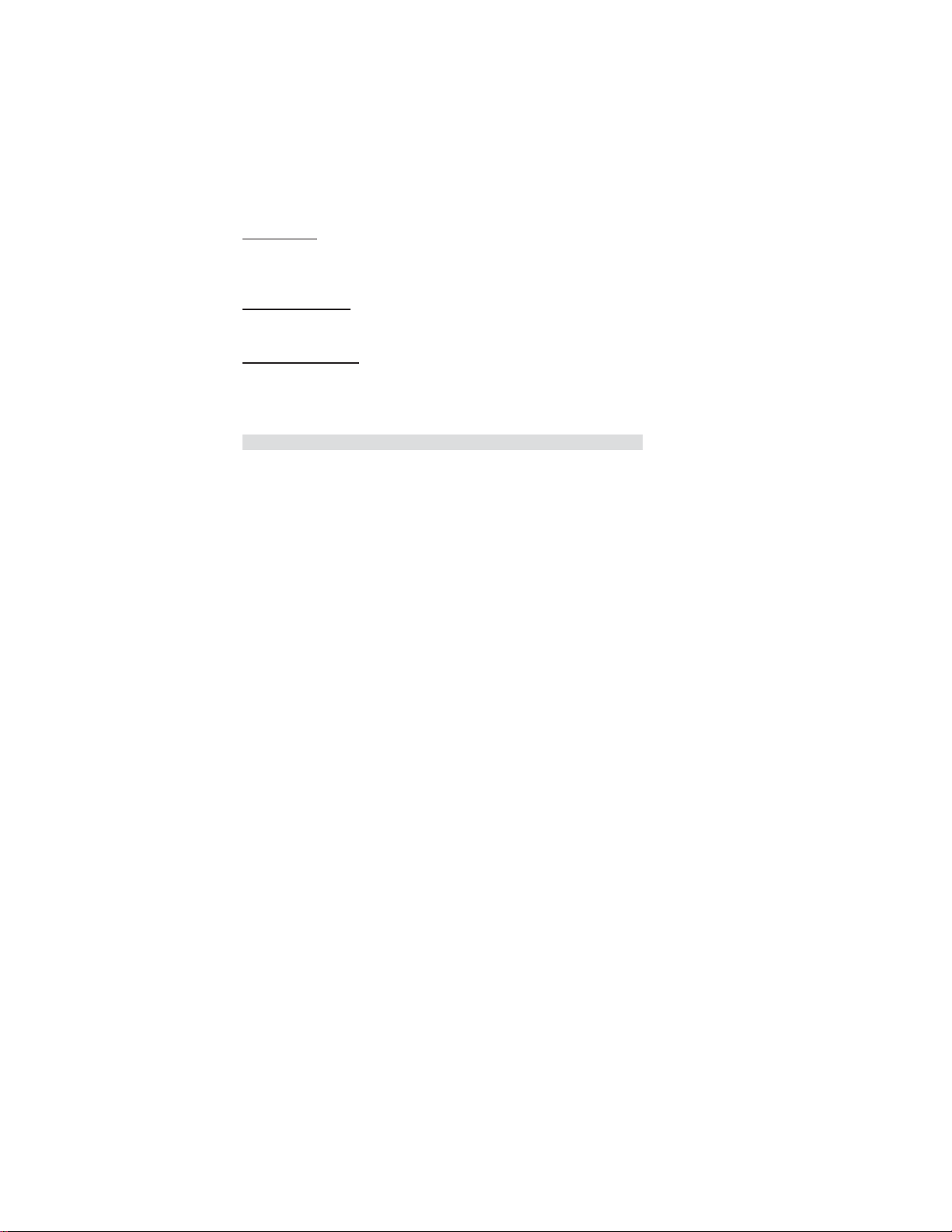
14
Type (Auto)
Use this item to configure the type of the IDE device that you specify. If the feature
is enabled, it will enhance hard disk performance by reading or writing more data
during each transfer.
PIO Mode (Auto)
Use this item to set the PIO mode to enhance hard disk performance by optimizing
the hard disk timing.
DMA Mode (Auto)
DMA capability allows users to improve the transfer-speed and data-integrity for
compatible IDE devices.
Press <Esc> to return to the Standard CMOS Setup page.
Using BIOS
Page 22

Advanced Setup
This page sets up more advanced information about your system. Handle this page
with caution. Any changes can affect the operation of your computer.
CMOS Setup Utility - Copyright (C) 1985-2010, American Megatrends, Inc.
Advanced BIOS Features
15
Quick Boot Enabled
Quiet Boot Enabled
1st Boot Device Hard Disk Drive
2nd Boot Device CD/DVD
3rd Boot Device Removable Device
4th Boot Device LAN
f
Hard Disk Driver Priority Press Enter
f
Optical Disk Driver Priority Press Enter
Bootup Num-Lock On
Boot Sector Virus Protection Disabled
USB Beep Message Disabled
: Move F10: Save ESC: Exit
mnlk
F7: Previous Values
Enter : Select
+/-/: Value
F8: Fail-Safe Defaults
F9: Optimized Defaults
Help Item
Allows BIOS to skip
certain tests while booting. This will decrease
the time needed to boot
the system.
F1:General Help
Quick Boot (Enabled)
If you enable this item, the system starts up more quickly be elimination some of
thepower on test routines.
Quiet Boot (Enabled)
If enabled, BIOS will show a full screen logo at boot; if disabled, BIOS will set the
initialdisplay mode to BIOS and show the diagnostic POST screen at boot.
1st/2nd/3rd/4th Boot Device (Hard Drive/CD/DVD/Removable Dev./LAN)
Use this item to determine the device order the computer used to look for an
operating system to load at start-up time. The devices showed here will be different
depending on the exact devices installed on your motherboard.
fHard Disk Drive Priority (Press Enter)
Scroll to this item and press <Enter> to view the following screen:
CMOS Setup Utility - Copyright (C) 1985-2010, American Megatrends, Inc.
Hard Disk Driver
1st Drive SA T A: SM-ST3250620AS
Hard Disk Driver Priority
Help Item
Specifies the boot
sequence from the
available devices.
: Move
mnlk
Enter : Select
F1: General Help
+/-/: Value
F10: Save ESC: Exit
F9: Optimized Defaults
Press <Esc> to return to the Advanced BIOS Features page.
Using BIOS
Page 23

16
fOptical Disk Driver Priority (Press Enter)
Scroll to this item and press <Enter> to view the following screen:
CMOS Setup Utility - Copyright (C) 1985-2010, American Megatrends, Inc.
Optical Disk Driver
1st Drive CD/DVD: PM-Optiarc D
Optical Disk Driver Priority
: Move
mnlk
Enter : Select
F1: General Help
+/-/: Value
F10: Save ESC: Exit
F9: Optimized Defaults
Help Item
Specifies the boot
sequence from the
available devices.
Press <Esc> to return to the Advanced BIOS Features page.
Boot Up Num-Lock (On)
This item defines if the keyboard Num Lock key is active when your system is
started.
Boot Sector Virus Protection (Disabled)
If set to Disabled, when anything attempts to access the boot sector or hard disk
partitiontable, there will be no warning message to appear
.
USB Beep Message (Disabled)
This item disables/enables the beep during USB device enumeration.
Press <Esc> to return to the main menu setting page.
Using BIOS
Page 24

Advanced Chipset Setup
This page sets up more advanced information about your system. Handle this page
with caution. Any changes can affect the operation of your computer.
17
CMOS Setup Utility - Copyright (C) 1985-2010, American Megatrends, Inc.
Intel EIST Enabled
Intel XD Bit Enabled
Intel VT Enabled
Memory Hole Remapping Enabled
Video Memory Size 32MB
DVMT Mode DVMT Mode
DVMT/Fixed Memory Size 256MB
mnlk
F7: Previous Values
Advanced Chipset Setup
When disabled, force
the XD feature flag to
always return to 0.
: Move F10: Save ESC: Exit
Enter : Select
+/-/: Value
F8: Fail-Safe Defaults
F9: Optimized Defaults
Help Item
F1:General Help
Intel EIST (Enabled)
This item allows users to enable or disable the EIST (Enhanced Intel SpeedStep
technology).
Intel XD Bit (Enabled)
This item allows users to enable or disable the Intel XD bit.
Intel VT (Enabled)
This item allows you to enable or disable the Intel. virtualization Technology (Intel.
VT)function.
Memory Hole Remapping (Enabled)
This item allows users to enable or disable memory hole remapping.
Video Memory Size (32MB)
This item applies to chipsets/motherboards capable of the HyperMemory Support.
DVMT Mode (DVMT Mode)
DVMT is Dynamic Video Memory Technology. This item helps you select video
mode.
DVMT/Fixed Memory Size (256MB)
When set to Fixed Mode, the graphics driver will reserve a fixed portion of the
systemmemory as graphics memory
. When set to DVMT Mode, the graphics chip
will dynamicallyallocate system memory as graphics memory, according to system
and graphics require-ments.
Press <Esc> to return to the main menu setting page.
Using BIOS
Page 25

18
Integrated Peripherals
This page sets up some parameters for peripheral devices connected to the system.
CMOS Setup Utility - Copyright (C) 1985-2010, American Megatrends, Inc.
Onboard SAT A Controller Enabled
Onboard SAT A Mode Native IDE
Onboard USB Controller Enabled
Legacy USB Support Enabled
Onboard Audio Controller Enabled
Onboard LAN Controller Enabled
Onboard LAN Option ROM Disabled
mnlk
F7: Previous Values
Onboard SATA Controller (Enabled)
This item allows you to enable or disable the onboard SATA controller.
Onboard SATA Mode (Native IDE)
Use this item to select the mode of the Serial ATA.
Onboard USB Controller (Enabled)
Enables or disables the onboard USB controller. We recommend users keep the
default value. Disabling it might cause the USB devices not to work properly.
Legacy USB Support (Enabled)
Use this item to enable or disable support for legacy USB devices.
Onboard LAN Controller (Enabled)
This option allows you to control the onboard LAN device.
Onboard LAN Option ROM (Disabled)
This item enables or disables the onboard LAN option ROM function.
Integrated Peripherals
: Move F10: Save ESC: Exit
Enter : Select
+/-/: Value
F8: Fail-Safe Defaults
F9: Optimized Defaults
Help Item
Options
Disabled
Enabled
F1:General Help
Press <Esc> to return to the main menu setting page.
Using BIOS
Page 26

Power Management Setup
This page sets up some parameters for system power management operation.
CMOS Setup Utility - Copyright (C) 1985-2010, American Megatrends, Inc.
Power Management Setup
19
ACPI Aware O/S Y es
Suspend mode S3 (STR)
Deep Power Off Mode Enabled
Power On by RTC Alarm Disabled
Power On by PCIE Devices Disabled
Wake Up by USB KB/Mouse Enabled
Restore On AC Power Loss Last State
: Move F10: Save ESC: Exit
mnlk
F7: Previous Values
Enter : Select
+/-/: Value
F8: Fail-Safe Defaults
F9: Optimized Defaults
Help Item
Enable/Disable
ACPI support for
Operating System.
Enable: If OS
Supports ACPI
Disable: If OS
does not support
ACPI.
F1:General Help
ACPI Aware O/S (Yes)
This item supports ACPI (Advanced Configuration and Power management Interface). Use this item to enable or disable the ACPI feature.
Suspend Mode (S3 (STR))
Use this item to define how your system suspends. In the default, S3 (STR), the
suspendmode is suspend to RAM, i.e., the system shuts down with the exception of a
refresh currentto the system memory.
Deep Power Off Mode (Disabled)
This item allows you to enable/disable the USB device wakeup function from S3/S4
mode.
Power On by RTC Alarm (Disabled)
The system can be turned off with a software command. If you enable this item, the
systemcan automatically resume at a fixed time based on the system¡¯ RTC (realtime
clock). Usethe items below this one to set the date and time of the wake-up alarm.
You must use an ATXpower supply in order to use this feature.
Power On by PCIE Devices (Disabled)
The system can be turned off with a software command. If you enable this item, the
systemcan automatically resume if there is an incoming call on the PCIE LAN card.
You must usean ATX power supply in order to use this feature. Use this item to do
wake-up action ifinserting the PCIE card.
Wake Up by USB KB/Mouse (Enabled)
This item enables or disables you to allow keyboard or mouse activity to awaken the
systemfrom power saving mode.
Restore On AC Power Loss (Last State)
This item defines how the system will act after AC power loss during system
operation.When you set to Off, it will keep the system in Off state until the power
button is pressed.
Press <Esc> to return to the main menu setting page.
Using BIOS
Page 27

20
PC Health Status
On motherboards support hardware monitoring, this item lets you monitor the
parameters for critical voltages, temperatures and fan speeds.
CMOS Setup Utility - Copyright (C) 1985-2010, American Megatrends, Inc.
PC Health Status
CPU T emperature (PECI Mode) : 4 3
System Temperature : 42°C/107°F
CPU Fan1 Speed : 1066 RPM
CPU Fan2 Speed : 1 146 RPM
CPU Core : 1.120 V
+ 3.30V : 3.296 V
+ 5.00 V : 5.053 V
+12.0 V : 12.03 2 V
5VSB : 5.026 V
VBAT : 3.216 V
System Shutdown T emperature Disabled
Smart Fan Enabled
: Move F10: Save ESC: Exit
mnlk
F7: Previous Values
Enter : Select
+/-/: Value
F8: Fail-Safe Defaults
Help Item
Options
Disabled
Enabled
F1:General Help
F9: Optimized Defaults
Using BIOS
Page 28

System Component Characteristics
These items display the monitoring of the overall inboard hardware health events,
such as System & CPU temperature, CPU & DIMM voltage, CPU & system fan
speed,...etc.
• CPU T emperature (PECI Mode)
• System Temperature
• CPU Fan1 Speed
• CPU Fan2 Speed
• CPU Core
• + 3.30V
• + 5.00V
• + 12.00V
• 5VSB
• VBAT
Shutdown Temperature (Disabled)
Enable you to set the maximum temperature the system can reach before powering
down.
Smart Fan (Enabled)
If enable, fan speed will speed-up or slow-down according the temperature.
Press <Esc> to return to the main menu setting page.
Frequency/Voltage Control
This page enables you to set the clock speed and system bus for your system. The
clock speed and system bus are determined by the kind of processor you have installed in your system.
21
CMOS Setup Utility - Copyright (C) 1985-2010, American Megatrends, Inc.
Enable Clock to All PCI/PCIE Disabled
Spread Spectrum Enabled
Ratio Status: Unlocked (Min: 09, Max: 23)
Ratio CMOS Setting 23
mnlk
F7: Previous Values
Frequency/Voltage Control
: Move F10: Save ESC: Exit
Enter : Select
+/-/: Value
F8: Fail-Safe Defaults
F9: Optimized Defaults
Options
Disabled
Enabled
F1:General Help
Using BIOS
Help Item
Page 29

22
Enable Clock to All PCI/PCIE (Disabled)
This item displays the information of current manufacturer of the CPU installed in
your computer.
Ratio Actual Value: 12
This item shows the actual ratio of the CPU installed in your system.
CPU Frequency Setting (533MHz)
This item is used to set the CPU Frequency
.
CPU Spread Spectrum (Disabled)
If you enable spread spectrum, it can significantly reduce the EMI (Electro-Magnetic Interference) generated by the system.
Press <Esc> to return to the main menu setting page.
BIOS Security Features
This page enables you to set the clock speed and system bus for your system. The
clock speed and system bus are determined by the kind of processor you have installed in your system.
CMOS Setup Utility - Copyright (C) 1985-2010, American Megatrends, Inc.
Supervisor Password : Installed
User Password : Installed
Change Supervisor Password Press Enter
Change User Password Press Enter
Security Check Setup
mnlk
F7: Previous Values
BIOS Security Features
: Move F10: Save ESC: Exit
Enter : Select
+/-/: Value
F8: Fail-Safe Defaults
F9: Optimized Defaults
Help Item
Install or change the
password
F1:General Help
Supervisor Password (Installed)
This item indicates whether a supervisor password has been set. If the password has
beeninstalled, Installed displays. If not, Not Installed displays.
User Password (Installed)
This item indicates whether a user password has been set. If the password has been
installed,Installed displays. If not, Not Installed displays.
Change Supervisor Password (Press Enter)
You can select this option and press <Enter> to access the sub menu. You can use the
submenu to change the supervisor password.
Using BIOS
Page 30

Change User Password (Press Enter)
You can select this option and press <Enter> to access the sub menu. You can use the
submenu to change the user password.
Security Check (Setup)
This item is set to enable or disable the security check.
Load Default Settings
This option opens a dialog box that lets you install stability-oriented defaults for
all appropriate items in the Setup Utility. Select <OK> and then press <Enter> to
install the defaults. Select <Cancel> and then press <Enter> to not install the
defaults.
Save & Exit Setup
Highlight this item and press <Enter> to save the changes that you have made in the
Setup Utility and exit the Setup Utility. When the Save and Exit dialog box appears,
select [OK] to save and exit, or select [Cancel] to return to the main menu.
Exit Without Saving
Highlight this item and press <Enter> to discard any changes that you have made in
the Setup Utility and exit the Setup Utility. When the Exit Without Saving dialog
box appears, select [OK] to discard changes
the main menu.
If you have made settings that you do not want to save, use the “Exit
Without Saving” item and select [OK] to discard any changes you have
made.
and exit, or select [Cancel] to return to
23
Using BIOS
Page 31

24
Memo
Using BIOS
Page 32

Chapter 4
Using the Software
About the Software DVD-ROM/CD-ROM
The support software DVD-ROM/CD-ROM that is included in the motherboard
package contains all the drivers and utility programs needed to properly run the
bundled products. Below you can find a brief description of each software program,
and the location for your motherboard version. More information on some programs is available in a README file, located in the same directory as the software.
Before installing any software, always inspect the folder for files named README.TXT
or something similar. These files may contain important information that is not
included in this manual.
Never try to install all software from folder that is not specified for use with
1.
your motherboard.
The notice of Intel HD audio installation (optional): The Intel High Defi-
2.
nition audio functionality unexpectedly quits working in Windows Server
2003 Service Pack 1 or Windows XP Professional x64 Edition. Users need
to download and install the update packages from the Microsoft Download
Center “before” installing HD audio driver bundled in the Driver disk.
Please log on to
us;901105#appliesto for more information.
http://support.microsoft.com/default.aspx?scid=kb;en-
Auto-installing under Windows 7
The Auto-install DVD-ROM/CD-ROM makes it easy for you to install the drivers
and software for your motherboard.
If the Auto-install DVD-ROM/CD-ROM does not work on your system,
you can still install drivers through the file manager for your OS (for
example, Windows Explorer). Refer to the Utility Folder Installation Notes
later in this chapter.
The support software DVD-ROM/CD-ROM disk loads automatically under Windows
7. When you insert the DVD-ROM/CD-ROM disk in the DVD-ROM/CD-ROM drive,
the autorun feature will automatically bring up the install screen. The screen has
three buttons on it, Setup, Browse CD and Exit.
25
If the opening screen does not appear; double-click the file “setup.exe”
in the root directory.
Using the Software
Page 33

26
Drivers Tab
Setup
Browse CD
Exit The Exit button closes the Auto Setup window.
Utilities Tab
Lists the software utilities that are available on the disk.
Information Tab
Displays the path for all software and drivers available on the disk.
Click the Setup button to run the software installation program.
Select from the menu which software you want to install.
The Browse CD button is the standard Windows command that allows you to open Windows Explorer and show the contents of the
support disk.
Before installing the software from Windows Explorer, look for a file
named README.TXT
important information to help you install the software correctly.
Some software is installed in separate folders for different operating
systems, such as Windows 7. Always go to the correct folder for the
kind of OS you are using.
In install the software, execute a file named SETUP.EXE by doubleclicking the file and then following the instructions on the screen.
or something similar. This file may contain
Running Setup
Follow these instructions to install device drivers and software for the motherboard:
1. Click Setup. The installation program begins:
The following screens are examples only. The screens and driver lists will be
different according to the motherboard you are installing.
The motherboard identification is located in the upper left-hand corner.
Using the Software
Page 34

2. Click Next. The following screen appears:
3. Check the box next to the items you want to install. The default options are recom-
mended.
4. Click Next run the Installation Wizard. An item installation screen appears:
27
5. Follow the instructions on the screen to install the items.
Drivers and software are automatically installed in sequence. Follow the
onscreen instructions, confirm commands and allow the computer to
restart a few times to complete the installation.
Using the Software
Page 35

28
Windows 7 will appear below UAC (User Account Control) message after the
system restart. You must select “Allow” to install the next driver. Continue
this process to complete the drivers installation.
Manual Installation
Insert the disk in the DVD-ROM/CD-ROM drive and locate the PATH.DOC file in
the root directory. This file contains the information needed to locate the drivers for
your motherboard.
Look for the chipset and motherboard model; then browse to the directory and path
to begin installing the drivers. Most drivers have a setup program (SETUP.EXE) that
automatically detects your operating system before installation. Other drivers have
the setup program located in the operating system subfolder.
If the driver you want to install does not have a setup program, browse to the
operating system subfolder and locate the readme text file (README.TXT or
README.DOC) for information on installing the driver or software for your operating system.
Utility Software Reference
All the utility software available from this page is Windows compliant. They are
provided only for the convenience of the customer. The following software is furnished under license and may only be used or copied in accordance with the terms of
the license.
These software(s) are subject to change at anytime without prior notice.
Please refer to the support disk for available software.
Using the Software
Page 36

Chapter 5
Trouble Shooting
Start up problems during assembly
After assembling the PC for the first time you may experience some start up
problems. Before calling for technical support or returning for warranty, this chapter
may help to address some of the common questions using some basic troubleshooting
tips.
a) System does not power up and the fans are not running.
1.Disassemble the PC to remove the VGA adaptor card, DDR memory, LAN, USB
and other peripherals including keyboard and mouse. Leave only the motherboard,
CPU with CPU cooler and power supply connected. Turn on again to see if the
CPU and power supply fans are running.
2. Make sure to remove any unused screws or other metal objects such as screwdrivers
from the inside PC case. This is to prevent damage from short circuit.
3. Check the CPU FAN connector is connected to the motherboard.
4. For Intel platforms check the pins on the CPU socket for damage or bent. A bent
pin may cause failure to boot and sometimes permanent damage from short circuit.
29
5. Check the 12V power connector is connected to the motherboard.
6. Check that the 12V power & ATX connectors are fully inserted into the
motherboard connectors. Make sure the latches of the cable and connector are
locked into place.
b) Power is on, fans are running but there is no display
1. Make sure the monitor is turned on and the monitor cable is properly connected
to the PC.
2. Check the VGA adapter card (if applicable) is inserted properly.
3. Listen for beep sounds. If you are using internal PC speaker make sure it is
connected.
a. continuous 3 short beeps : memory not detected
b. 1 long beep and 8 short beeps : VGA not detected
Trouble Shooting
Page 37

30
c) The PC suddenly shuts down while booting up.
1. The CPU may experience overheating so it will shutdown to protect itself.
Ensure the CPU fan is working properly.
2. From the BIOS setting, try to disable the Smartfan function to let the fan run at
default speed. Doing a Load Optimised Default will also disable the Smartfan.
Start up problems after prolong use
After a prolong period of use your PC may experience start up problems again.
This may be caused by breakdown of devices connected to the motherboard such as
HDD, CPU fan, etc. The following tips may help to revive the PC or identify the
cause of failure.
1. Clear the CMOS values using the CLR_CMOS jumper. Refer to CLR_CMOS
jumper in Chapter 2 for Checking Jumper Settings in this user manual. When
completed, follow up with a Load Optimised Default in the BIOS setup.
2. Check the system fan for dust. Long term accumulation of dust will reduce its
effectiveness to cool the processor. Clean the cooler or replace a new one if
necessary.
3. Remove the hard drive, optical drive or DDR memory to determine which of
these component may be at fault.
Maintenance and care tips
Your computer, like any electrical appliance, requires proper care and maintenance.
Here are some basic PC care tips to help prolong the life of the motherboard and
keep it running as best as it can.
1. Keep your computer in a well ventilated area. Leave some space between
the PC and the wall for sufficient airflow.
2. Keep your computer in a cool dry place. Avoid dusty areas, direct sunlight
and areas of high moisture content.
3. Routinely clean the CPU cooler fan to remove dust and hair.
4. In places of hot and humid weather you should turn on your computer once
every other week to circulate the air and prevent damage from humidity.
5. Add more memory to your computer if possible. This not only speeds up the
system but also reduces the loading of your hard drive to prolong its life span.
6. If possible, ensure the power cord has an earth ground pin directly from the
wall outlet. This will reduce voltage fluctuation that may damage sensitive devices.
Trouble Shooting
Page 38

31
No
AC power cord is plu ed gg
start. eand r
Turn on PSU switch
or connect to wall socket
MCLR C OS and restart
Yes
oblem rBoard p
and PSU switch is turned on?
Problem with PSU or board?
If board problem -> contact RMA
-> contact RMA
ng.
No
er modify BIOS se
System fail to start or unstable
a
Yes
art the PC stRe
is connected
if CPU 12V power
CLR CMOS and check
has display
Check if monitor
Basic Troubleshooting Flowchart
No
on is pressed
Power Bu
but PC fails to start.
Check if Power Supply
Yes
(PSU) is working
Unit
No
No
Yes
Any Beep sound?
- If 3 short beeps:
DIMM memory not properly
inserted or memory failure
- If 1 long beep and 8 short beeps:
VGA not detected
No
Peripheral device issue
Yes
play
dis
Check if monitor h sa
Halt at POST screen?
Yes
R CMOLC S and restart.
If fail, contact RMA
dnee to CLRCMOS.
- HDD problem.
- CMOS setup error,
Page 39

32
Memo
Trouble Shooting
