Page 1

Page 2

Page 3

Page 4

Preface
Copyright
This publication, including all photographs, illustrations and software, is protected
under international copyright laws, with all rights reserved. Neither this manual, nor
any of the material contained herein, may be reproduced without written consent of
the author.
Version 1.0
Disclaimer
The information in this document is subject to change without notice. The manufacturer makes no representations or warranties with respect to the contents hereof and
specifically disclaims any implied warranties of merchantability or fitness for any
particular purpose. The manufacturer reserves the right to revise this publication and
to make changes from time to time in the content hereof without obligation of the
manufacturer to notify any person of such revision or changes.
Trademark Recognition
Microsoft, MS-DOS and Windows are registered trademarks of Microsoft Corp.
MMX, Pentium, Pentium-II, Pentium-III, Celeron are registered trademarks of Intel
Corporation.
Other product names used in this manual are the properties of their respective
owners and are acknowledged.
Federal Communications Commission (FCC)
This equipment has been tested and found to comply with the limits for a Class B
digital device, pursuant to Part 15 of the FCC Rules. These limits are designed to
provide reasonable protection against harmful interference in a residential installation. This equipment generates, uses, and can radiate radio frequency energy and, if
not installed and used in accordance with the instructions, may cause harmful interference to radio communications. However, there is no guarantee that interference
will not occur in a particular installation. If this equipment does cause harmful
interference to radio or television reception, which can be determined by turning the
equipment off and on, the user is encouraged to try to correct the interference by one
or more of the following measures:
• Reorient or relocate the receiving antenna
• Increase the separation between the equipment and the receiver
• Connect the equipment onto an outlet on a circuit different from that to
which the receiver is connected
• Consult the dealer or an experienced radio/TV technician for help
Shielded interconnect cables and a shielded AC power cable must be employed with
this equipment to ensure compliance with the pertinent RF emission limits governing this device. Changes or modifications not expressly approved by the system’ s
manufacturer could void the user’s authority to operate the equipment.
Preface
Page 5
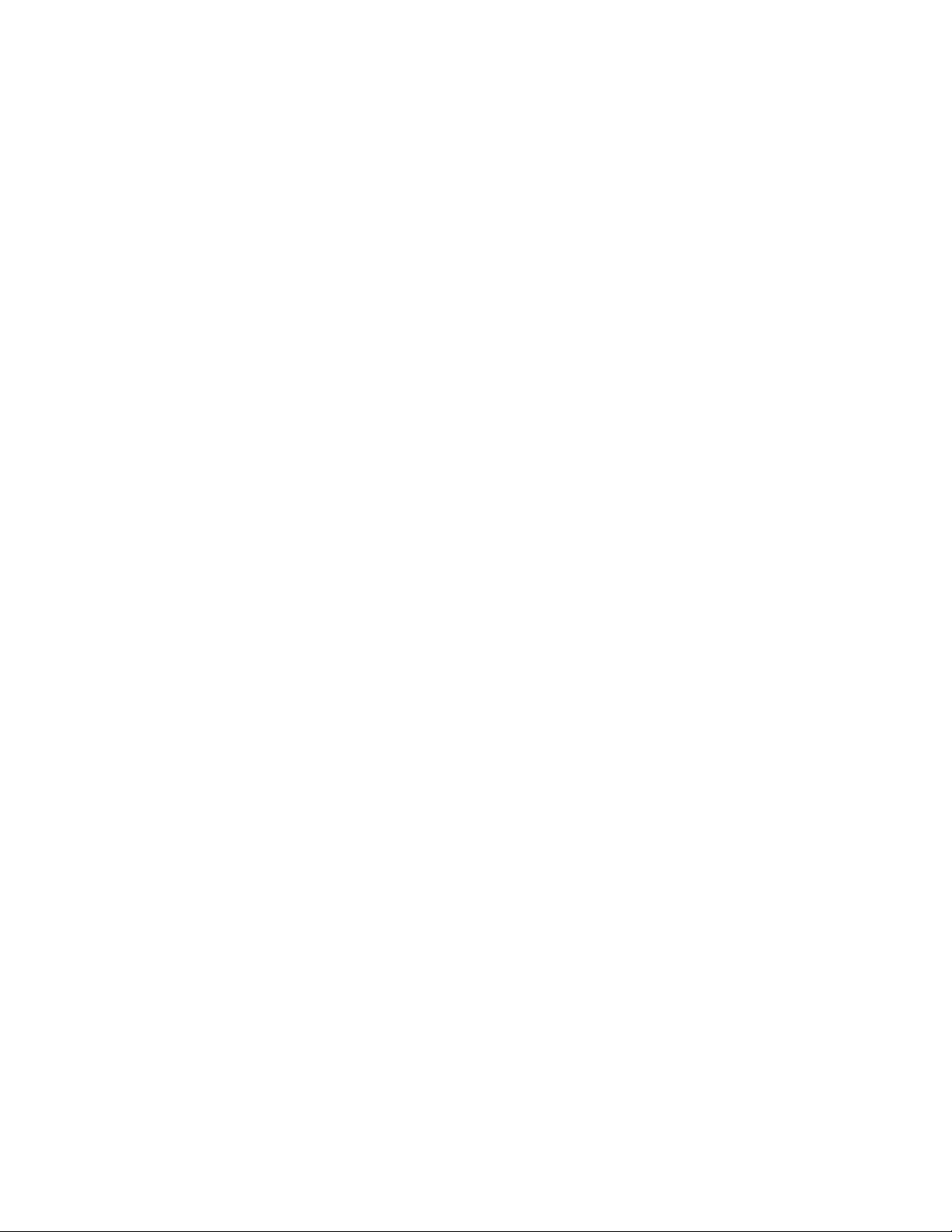
ii
Declaration of Conformity
This device complies with part 15 of the FCC rules. Operation is subject to the
following conditions:
• This device may not cause harmful interference, and
• This device must accept any interference received, including interference that may cause undesired operation
Canadian Department of Communications
This class B digital apparatus meets all requirements of the Canadian Interferencecausing Equipment Regulations.
Cet appareil numérique de la classe B respecte toutes les exigences du Réglement sur
le matériel brouilieur du Canada.
About the Manual
The manual consists of the following:
Chapter 1
Introducing the 3L Small Form Factor
Chapter 2
Installing the Motherboard
Chapter 3
Using BIOS
Chapter 4
Using the Motherboard Software
Describes features of the 3L
Small Form Factor.
Go to
Describes installation of
motherboard components.
Go to
Provides information on using the BIOS Setup Utility.
Go to
Describes the motherboard
software
Go to
H
H
H
H
page 1
page 7
page 19
page 33
Preface
Page 6

TT
ABLE OF CONTENTSABLE OF CONTENTS
T
ABLE OF CONTENTS
TT
ABLE OF CONTENTSABLE OF CONTENTS
Preface i
iii
Chapter 1
Introducing the 3L Small Form Factor 1
Introducting the 3L Small Form Fa ctor..........................................1
Feature of the motherboard............................................................2
Motherboard Components.............................................................4
Chapter 2
Installing the Motherboard 7
Safety Precautions...........................................................................7
Choosing a Computer Case............................................................7
Installing the Motherboard in a Case............................................7
Checking Jumper Settings...............................................................8
Setting Jumpers...................................................................8
Checking Jumper Settings...................................................9
Jumper Settings...................................................................9
Installing Hardware........................................................................10
Installing Memory Modules...............................................10
Expansion Slots...................................................................13
Connecting Optional Devices.............................................14
Installing SAT A_HDD........................................................15
Connecting I/O Devices................................................................16
Connecting Case Components....................................................17
LED1~4..............................................................................18
Chapter 3 19
Using BIOS 19
About the Setup Utility ................................................................ 19
The Standard Configuration..............................................19
Entering the Setup Utility...................................................19
Updating the BIOS............................................................21
Using BIOS......................................................................................21
Standard CMOS Setup......................................................22
Advanced Setup.................................................................24
Advanced Chi pset Setup....................................................25
1
7 7
7
7 7
Page 7

iv
Integrated Peripherals.......................................................26
Power Ma nagement Setup.................................................27
PC Health Status...............................................................28
Frequency/Voltage Contr ol................................................30
Load Default Settings........................................................31
Supervisor Password........................................................31
User Password..................................................................32
Save & Exit Setup..............................................................32
Exit Without Saving............................................................32
Chapter 4
33 33
33
33 33
Using the Motherboard Software 33
About the Software CD-ROM......................................................33
Auto-installing under W indows V ista........................................33
Running Setup....................................................................34
Ma nual Installation........................................................................38
Utility Software Reference............................................................38
Page 8
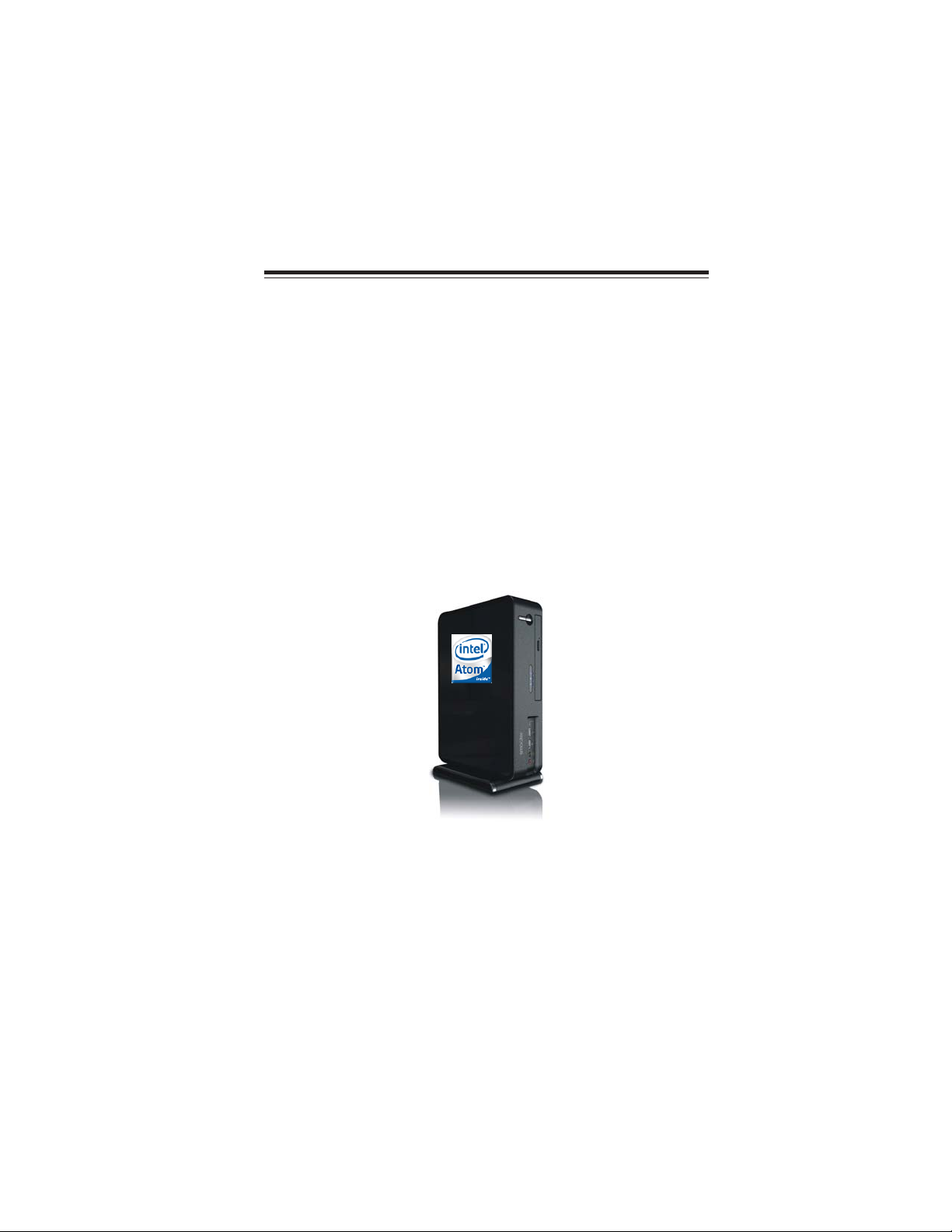
Chapter 1
Introducing the 3L Small Form Factor
Introducting the 3L Small Form Factor
Thank you for choosing 3L Small Form Factor of great performance and with stylish
and flexible design.
®
With Intel
60mm (W) (3 Liter), 3L Small Form Factor provides the features of low power
consumption (working with a 65Watt power adaptor), low noise (28dB) and space
saving (Up to 87% Power Saving than desktop PC). It incorparates the 945GC
Northbridge (NB) and ICH7 Southbridge (SB) chipsets, supporting up to 1 GB or 2 GB
of system memory with DDR2 memory SODIMM frequencies of 400/533 MHz,
3.5” SATA II HDD, Slim DVD Supermulti Tray type/12.7mm Tray-load Slim type
ODD, and Build in GMA950/945GC Graphics.
3L Small Form Factor is equipped with two USB 2.0 ports, two audio ports in the
front panel and advanced full set of I/O ports in the rear panel, including J1, PS/2
mouse and keyboard connectors, COM1, one VGA port, four USB ports, one LAN
port and audio jacks for microphone, line-in and line-out.
Atom
TM
processors inside and a dimension of 270mm (H)* 200mm (D)*
1
Introducing the 3L Small Form Factor
Page 9
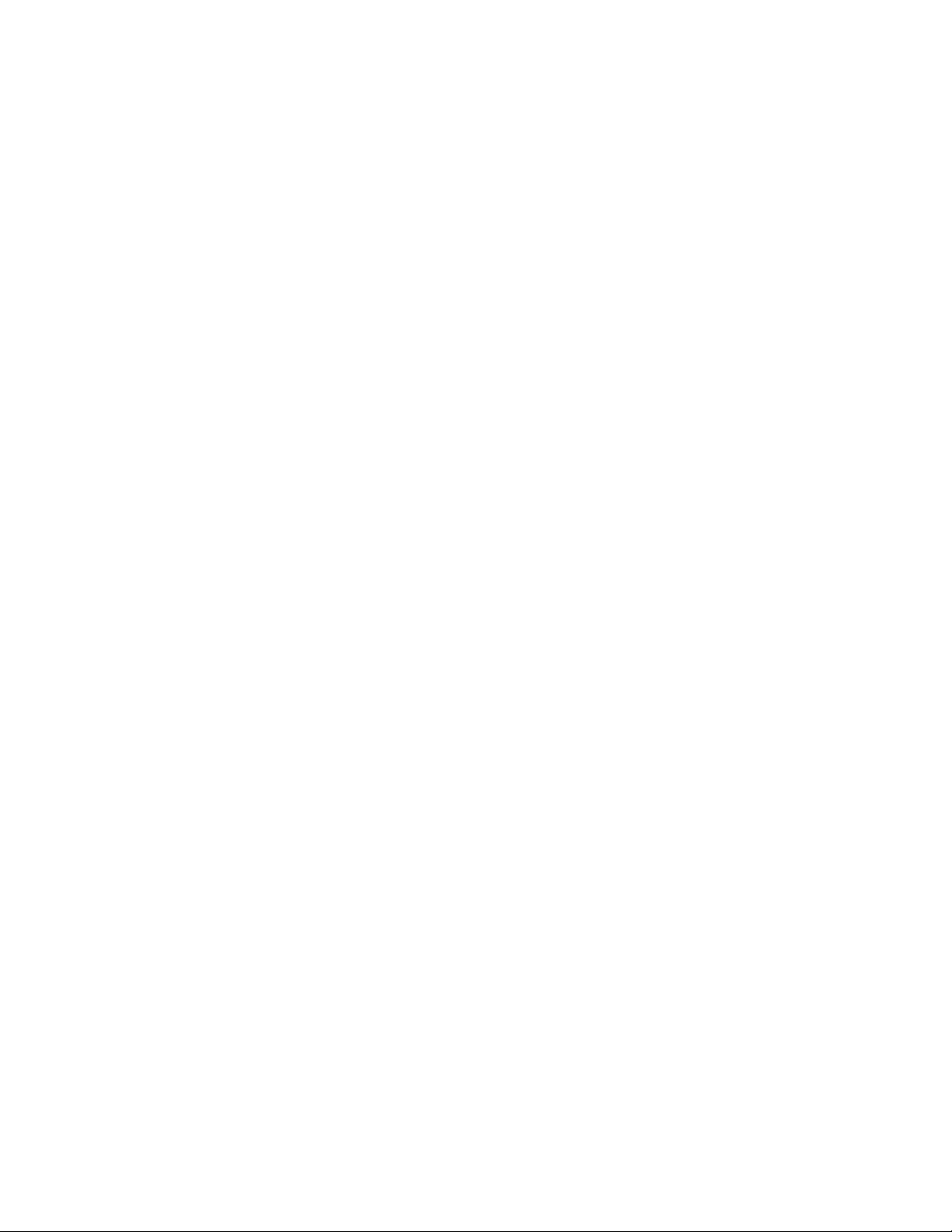
2
Feature of the motherboard
Processor
This motherboard uses
features:
• Onboard Intel® AtomTM single core, 1.60GHz CPU speed with 512KB
cache
• Supports a system bus (FSB) of 533 MHz
• Supports “Hyper-Threading” technology CPU
“Hyper-Threading” technology enables the operating system into thinking it’s
hooked up to two processors, allowing two threads to be run in parallel, both on
separate “logical” processors within the same physical processor.
onboard Intel® AtomTM CPU that carries the following
Chipset
The 945GC Northbridge (NB) and ICH7 Southbridge (SB) chipsets are based on an
innovative and scalable architecture with proven reliability and performance.
945GC (NB)
ICH7 (SB)
• Supports 32-bit host bus addressing
• 2 GB/s point-to-point Direct Media Interface (DMI) to
ICH7 (1 Gb/s each direction)
• Supports 256-Mb, 512-Mb and 1-Gb DDR2 technologies for x8 and x16 devices
• Supports high quality 3D setup, Render Engine and
high-quality texture engine
• Enhanced DMA Controller , interrupt controller , and ti mer
functions
• Compliant with PCI Express Base Specification, Revision 1.0a
• Compliant with PCI v2.3 specification
• Integrated SATA 3.0 Gb/s Host Controller
• Integrated USB 2.0 Host Controller supporting up to
eight USB 2.0 ports
• Integrated IDE controller supports Ultra A T A 100/66/33
Memory
• Supports DDR2 400/533 DDR2 SD RAM
•Accommodates one or two unbuffered SO-DIMM(s)
• Up to 1 GB per DIMM with maxi mum me mory size up to 1 GB or 2 GB
Audio
The onboard Audio provides the following features:
• 5.1 Channel High Definition Audio Codec
• Exceeds Microsoft Windows Logo Program (WLP) Requirements
• ADCs support 44.1k/48k/96k/192kHz sample rate
• Power Support: Digital: 3.3V; Analog: 5.0V
Introducing the 3L Small Form Factor
Page 10
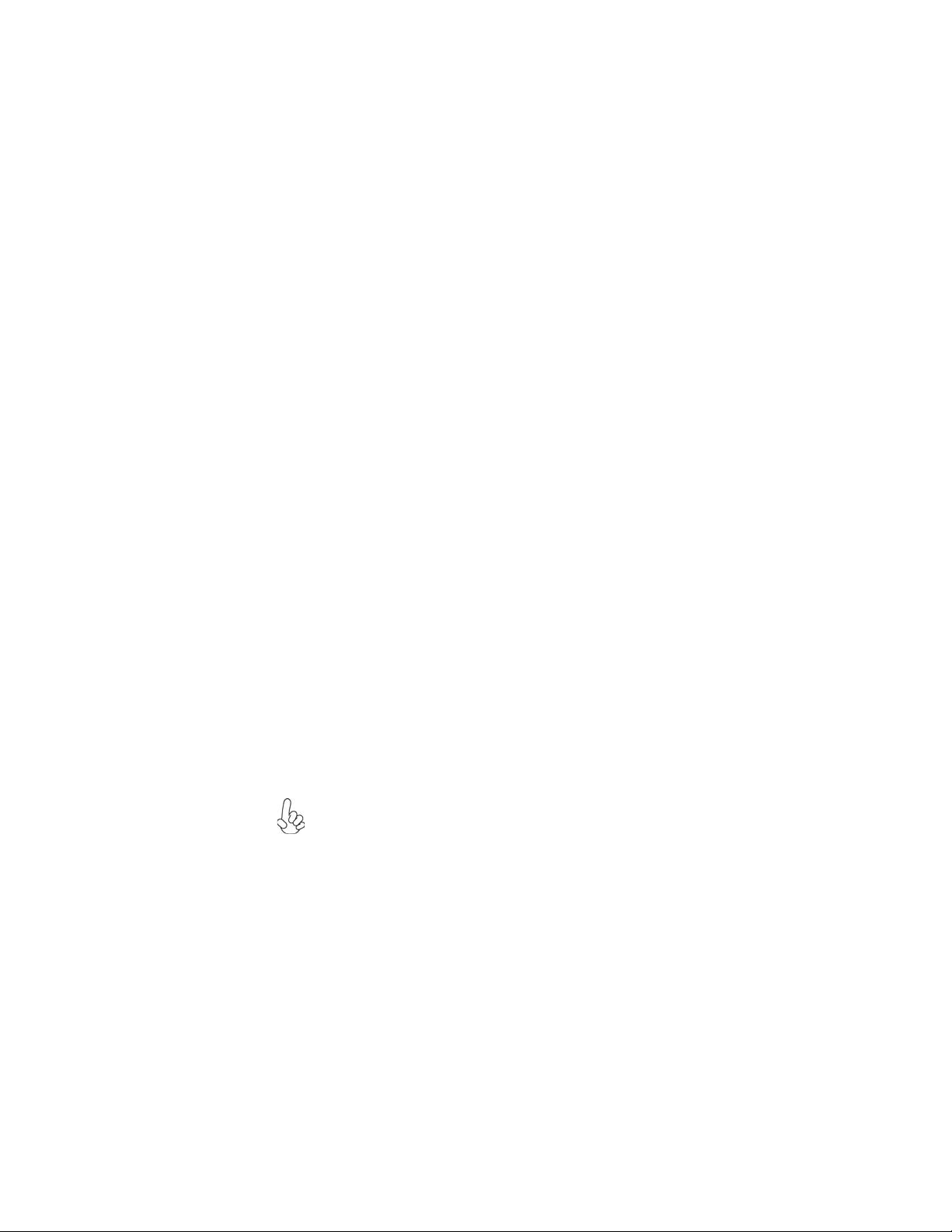
Onboard LAN
The onboard LAN controller provides either of the following features:
• Integrated 10BASE-T/100BASE-TX Transceiver
• Integrated IEEE802.3z cpmpliant
• IEEE802.3u Auto-Negotiation
Expansion Options
The motherboard comes with the following expansion options:
• One SCN1 slot (MINI PCI Express slot)
• One SATA_HDD1 and one SATA_ODD1 connectors
The motherboard supports UDMA bus mastering with transfer rates of 100/66/33
Mb/s.
Integrated I/O
The motherboard has a full set of I/O ports and connectors:
• One serial port
• One VGA port
• Two PS/2 ports for mouse and keyboard
• Four USB ports
• One LAN port
• One J1 port (DC Jack)
• Audio jacks for microphone, line-in and line-out
3
BIOS Firmware
This motherboard uses AMI BIOS that enables users to configure many system
features including the following:
• Power management
• Wake-up alarms
• CPU parameters
• CPU and memory timing
The firmware can also be used to set parameters for different processor clock
speeds.
1. Some hardware specifications and software items are subject to change
without prior notice.
2. Due to chipset limitation, we recommend that motherboard be operated in the ambiance between 0 and 50 °C.
3. To achieve better performance and air flow, we suggest that you use a
system fan on this motherboard.
Introducing the 3L Small Form Factor
Page 11
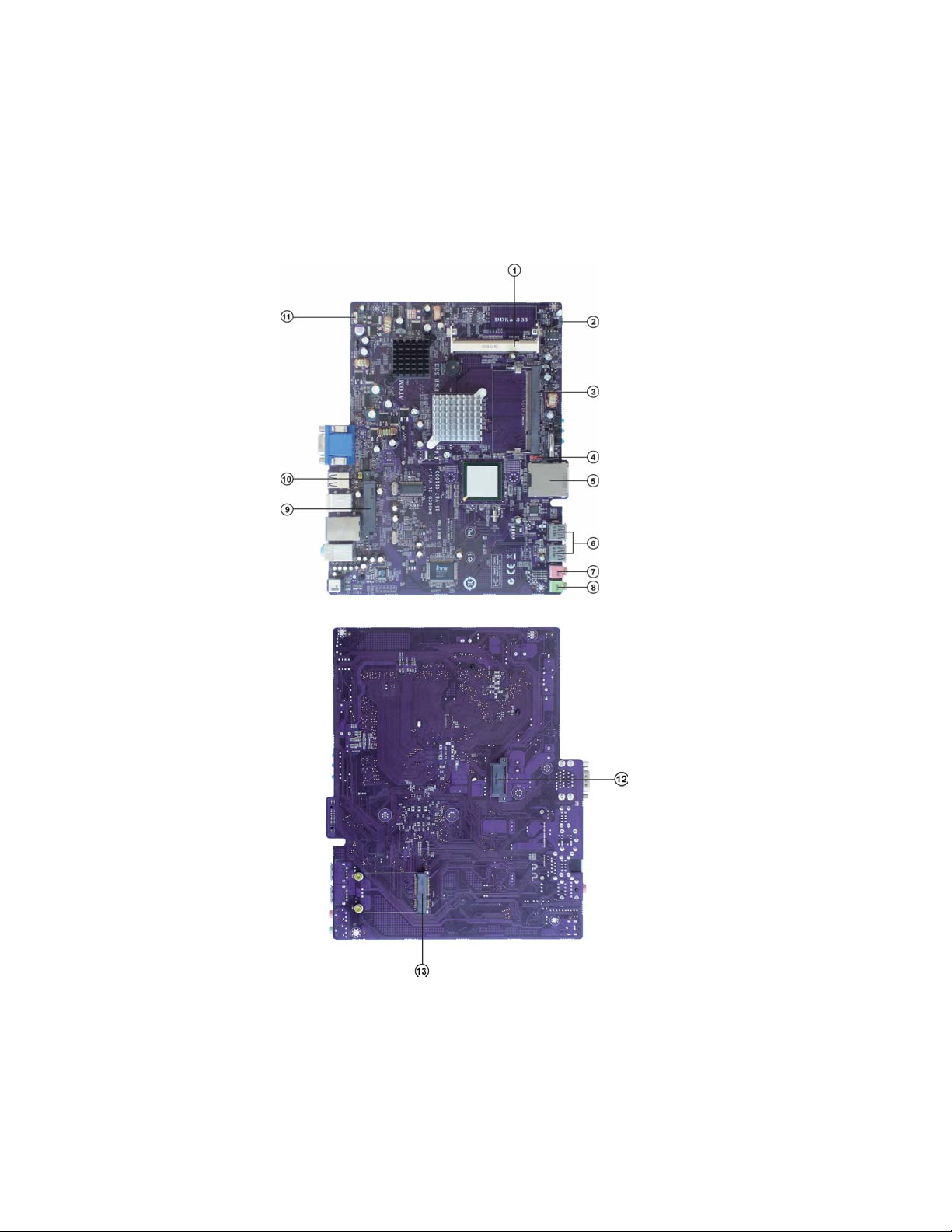
4
Motherboard Components
Introducing the 3L Small Form Factor
Page 12

Table of Motherboard Components
LABEL COMPONENTS
1. SODIMM2* One 200-pin DDR2 SDRAM SODIMM
2. CN3 Power switch
3. SODIMM1 One 200-pin DDR2 SDRAM SODIMM
4. CLR_CMOS Clear CMOS jumper
5. CN2* Reader Card
6. JUSB1~2 Front panel USB ports
7. JMIC1 Front audio line-out
8. JPHONE1 Front audio microphone
9. SATA_HDD1 Serial ATA HDD connector
10. USBPWR_R Rear panel USB PS/2 power select jumper
11. CPU_FAN1 CPU cooling fan connector
12. SATA_ODD1 Serial ATA ODD connector
13. SCN1
* stands for optional components.
This concludes Chapter 1. The next chapter explains how to install the motherboard.
MINI PCI Express slot
5
Introducing the 3L Small Form Factor
Page 13
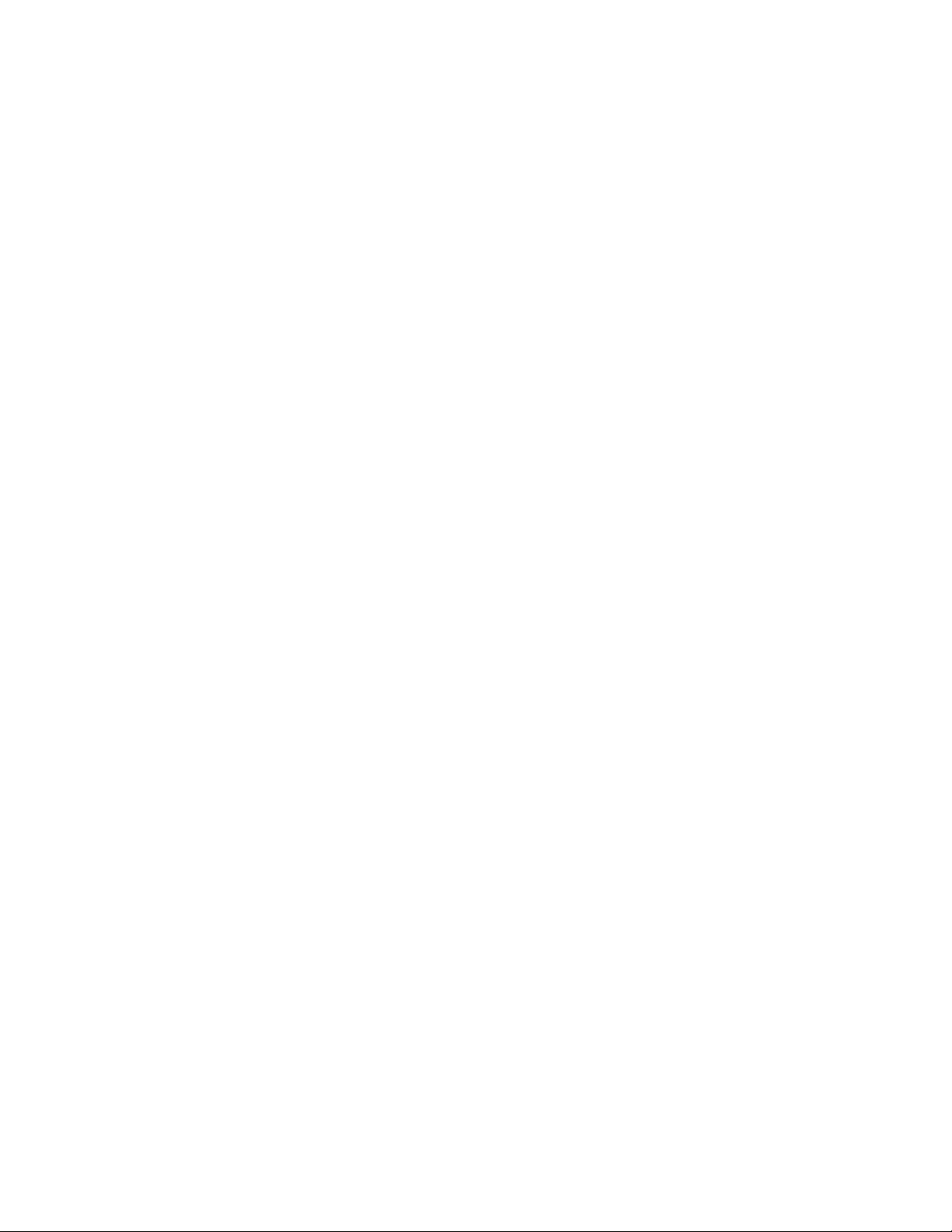
6
Memo
Introducing the 3L Small Form Factor
Page 14

Chapter 2
Installing the Motherboard
Safety Precautions
• Follow these safety precautions when installing the motherboard
• Wear a grounding strap attached to a grounded device to avoid damage from static electricity
• Discharge static electricity by touching the metal case of a safely
grounded object before working on the motherboard
• Leave components in the static-proof bags they came in
• Hold all circuit boards by the edges. Do not bend circuit boards
Choosing a Computer Case
There are many types of computer cases on the market. The motherboard complies
with the specifications for the Mini system case. First, some features on the
motherboard are implemented by cabling connectors on the motherboard to indicators and switches on the system case. Make sure that your case supports all the
features required. Secondly, this motherboard supports two enhanced IDE drives.
Make sure that your case has sufficient power and space for all drives that you intend
to install.
Most cases have a choice of I/O templates in the rear panel. Make sure that the I/O
template in the case matches the I/O ports installed on the rear edge of the
motherboard.
This motherboard carries a Mini form factor of 236 x 195 mm. Choose a case that
accommodates this form factor.
7
Installing the Motherboard in a Case
Refer to the following illustration and instructions for installing the motherboard in
a case.
Most system cases have mounting brackets installed in the case, which correspond
the holes in the motherboard. Place the motherboard over the mounting brackets
and secure the motherboard onto the mounting brackets with screws.
Ensure that your case has an I/O template that supports the I/O ports and expansion
slots on your motherboard.
Installing the Motherboard
Page 15

8
Do not over-tighten the screws as this can stress the motherboard.
Checking Jumper Settings
This section explains how to set jumpers for correct configuration of the motherboard.
Setting Jumpers
Use the motherboard jumpers to set system configuration options. Jumpers with
more than one pin are numbered. When setting the jumpers, ensure that the jumper
caps are placed on the correct pins.
The illustrations show a 2-pin jumper. When
the jumper cap is placed on both pins, the
jumper is SHORT. If you remove the jumper
cap, or place the jumper cap on just one pin,
the jumper is OPEN.
This illustration shows a 3-pin jumper. Pins
1 and 2 are SHORT.
SHORT OPEN
Installing the Motherboard
Page 16

Checking Jumper Settings
The following illustration shows the location of the motherboard jumpers. Pin 1 is
labeled.
Jumper Settings
Jumper Type Description Setting (default)
9
CLR_CMOS
USBPWR_R
1. To avoid the system instability after clearing CMOS, we recommend
users to enter the main BIOS setting page to “Load Default Settings”
and then “Save & Exit Setup”.
2. Make sure the power supply provides enough 5VSB voltage before
selecting the 5VSB function.
3. It is required that users place the USBPWR_R cap onto 2-3 pin rather
than 1-2 pin as default if you want to wake up the computer by USB/PS2
KB/Mouse.
1-2: NORMAL
3-pin
3-pin
CLEAR CMOS
Rear Panel
USB/PS2
Power Select
Jumper
2-3: CLEAR CMOS
Before clearing the
CMOS, make sure to
turn the system off.
1-2: VCC5
2-3: 5VSB
Installing the Motherboard
1
CLR_CMOS
1
USBPWR_R
Page 17

10
Installing Hardware
Installing Memory Modules
This motherboard accommodates one or two memory modules. It can support one or
two 200-pin DDR2 400/533. The total memory capacity is 1 GB or 2 GB.
DDR2 SDRAM memory module table
Memory module
Memory Bus
DDR2 533 266 MHz
Do not remove any memory module from its antistatic packaging
until you are ready to install it on the motherboard. Handle the
modules only by their edges. Do not touch the components or metal
parts. Always wear a grounding strap when you handle the modules.
Installing the Motherboard
Page 18

Installation Procedure
These modules can be installed with up to 2
GB system memory. Refer to the following
to install the memory module.
1. Align the memory module with the
DIMM slot. There is a notch on
the DIMM slot that you can install
the DIMM module in the correct
direction. Match the cutout on the
DIMM module with the notch on
the DIMM socket.
2. Insert the memory module to the
slot and press it down until it seats
correctly.
3. Make sure the slot latches cling to
the edge of the DIMM module.
11
Installing the Motherboard
Page 19

12
Ta ble A: DDR2 (me mory module) QVL (Qualified V endor List)
The following DDR2 800/667/533 memory modules have been tested and qualified
for use with this motherboard.
Type Size Vendor Module Name
DDR2 533 256 MB
512 MB
DDR2 667
512 MB
Due to the motherboard limitation, the memory controller only supports
DDR2 memory DIMM frequency of 533 MHz.
Nanya NT 5TU32M16AG-37B
Micron MT4HTF6464HY-667E1
Ramaxel 7HD22 D9GMH
Apacer Apacer AM4B5808CQJS7E 0815F
Kingston KVR667D2S5/1G
1 GB
Qimonda HYS64T128021EDL-3S-B2
Winchip NEJA2450.A8ECW
Winchip NEK51250.A8N8W
Elixir M2N1G64TUH8D4F-AC
Infinity 14701G16CZ5D2A
Kingston Nanya NT 5TU64M8BE -25D
1 GBDDRII 800
PNY PNY AEE648WM- 20
PSC AS7E8F63J-8E
Qimonda HYS64T128021EDL-2.5B2
Samsung K4T1G164QQ-HCF7
2 GB
PQI ME CER521PA0101-08A12
Installing the Motherboard
Page 20

Expansion Slots
Installing Add-on Cards
The slots on this motherboard are designed to hold expansion cards and connect
them to the system bus. Expansion slots are a means of adding or enhancing the
motherboard’s features and capabilities. With these efficient facilities, you can increase the motherboard’s capabilities by adding hardware that performs tasks that are
not part of the basic system.
13
SCN1 Slot
The SCN1 slot is used to install an external PCI Express graphics
card.
Before installing an add-on card, check the documentation for the
card carefully. If the card is not Plug and Play, you may have to
manually configure the card before installation.
Ta ble B: Supported Wirele ss LAN Card List for SCN1 Slot
Model NameVender
Billionton
VIA
Foxconn
VN T 6656GEV00-U(802.11 b/G MINI PCIE)
GMEWLGRL-2
VNT6656GEV00
Albatron 256MB7600GT 256M
A S US E N7600G S 512MB
Installing the Motherboard
Page 21

14
Connecting Optional Devices
Refer to the following for information on connecting the motherboard’s optional
devices:
JUSB1~2: Front Panel USB Ports
The motherboard has four USB ports installed on the rear edge I/O port array.
Additionally, some computer cases have USB ports at the front of the case. If you
have this kind of case, use auxiliary USB connector to connect the front-mounted
ports to the motherboard.
Pin Signal Name Pin Signal Name
USBVCC
1
USBP4+(DATA+)
3
5
GND
USBP4-(DATA-)
2
GND
4
GND
6
JPHONE1: Front Audio Line-out Jack
Pin Signal Name Pi n Signal Name
1
GND
LINE2_R
3
5
GND
2
LINE2_L
LINE2_JD
4
N/C
6
JMIC1: Front Audio Microphone Jack
Pin Signal Name Pi n Signal Name
GND
1
MIC2_R
3
5
MIC2_L
2
MIC2_JD
4
6
N/CGND
Installing the Motherboard
Page 22

Installing SAT A_HDD
About SAT A_HDD1 Conne ctor
This motherboard features one SATA HDD1 connector supporting one drive, and
you can connect a hard disk drive to the SATA_HDD1 port.
15
Installing the Motherboard
Page 23

16
Connecting I/O Devices
The backplane of the motherboard has the following I/O ports:
VGA1 Port Connect your monitor to the VGA1 port.
Serial Port
(COM1)
USB Ports Use the USB ports to connect USB devices.
PS2 Mouse Use the upper PS/2 port to connect a PS/2 pointing device.
PS2 Keyboard Use the lower PS/2 port to connect a PS/2 keyboard.
LAN Port
J1 Connect a DC-in jack to J1.
Audio Ports
Use the COM1 port to connect serial devices such as mouse
or fax/modems.
Connect an RJ-45 jack to the LAN port to connect your
computer to the Network.
Use the three audio ports to connect audio devices. The
first jack is for stereo line-in signal. The second jack is for
stereo line-out signal. The third jack is for microphone.
Installing the Motherboard
Page 24

Connecting Case Components
After you have installed the motherboard into a case, you can begin connecting the
motherboard components. Refer to the following:
1 Connect the CPU cooling fan connector to CPU_FAN1.
17
CPU_FAN1: F AN Power Connertor
Pin Signal Name Function
1 GND System Ground
2 +12V Power +12V
3 Sense Sensor
4 PWM CPU FAN control
Users please note that the fan connector supports the CPU cooling fan
of 1.1A~2.2A (26.4W max.) at +12V.
Installing the Motherboard
Page 25

18
LED1~4
LED1 (System Power LED)
The system power LED can be used to indicate system power status. The LED is on
when the system is operating. The LED keeps blinking when the system is in S1/S3
sleep state. The LED is off when the system is in S4 sleep state or powered off (S5).
System Status LED
S0 On
S1/S3
S4/S5
LED2 (HDD LED)
The LED2 can be used to indicate HDD status. The LED keeps blinking when
the system is in Active state.
System Status LED
Active Blinking
Blinking
Off
LED3 (LAN LED)
The LED3 can be used to indicate LAN status. The LED keeps blinking when the
system is in Active state.
System Status LED
Active Blinking
LED4 (Reader Card LED)
The LED4 can be used to indicate Reader Card status. The LED keeps blinking when
the system is in Active state.
System Status LED
Active Blinking
This concludes Chapter 2. The next chapter covers the BIOS.
Installing the Motherboard
Page 26

Chapter 3
Using BIOS
About the Setup Utility
The computer uses the latest “American Megatrends Inc. ” BIOS with support for
Windows Plug and Play. The CMOS chip on the motherboard contains the ROM
setup instructions for configuring the motherboard BIOS.
The BIOS (Basic Input and Output System) Setup Utility displays the system’ s
configuration status and provides you with options to set system parameters. The
parameters are stored in battery-backed-up CMOS RAM that saves this information
when the power is turned off. When the system is turned back on, the system is
configured with the values you stored in CMOS.
The BIOS Setup Utility enables you to configure:
• Hard drives, diskette drives and peripherals
• Video display type and display options
• Password protection from unauthorized use
• Power Management features
The settings made in the Setup Utility affect how the computer performs. Before
using the Setup Utility, ensure that you understand the Setup Utility options.
19
This chapter provides explanations for Setup Utility options.
The Standard Configuration
A standard configuration has already been set in the Setup Utility. However, we
recommend that you read this chapter in case you need to make any changes in the
future.
This Setup Utility should be used:
• when changing the system configuration
• when a configuration error is detected and you are prompted to make
changes to the Setup Utility
• when trying to resolve IRQ conflicts
• when making changes to the Power Management configuration
• when changing the password or making other changes to the Security
Setup
Entering the Setup Utility
When you power on the system, BIOS enters the Power-On Self Test (POST)
routines. POST is a series of built-in diagnostics performed by the BIOS. After the
POST routines are completed, the following message appears:
Using BIOS
Page 27

20
Press DEL to enter SETUP
Press the DEL key to access the BIOS Setup Utility.
CMOS Setup Utility -- Copyright (C) 1985-2005, American Megatrends, Inc.
Standard CMOS Setup
f
Advanced Setup
f
Advanced Chipset Setup
f
Integrated Peripherals
f
Power Management Setup
f
PC Health Status
f
: Move F10: Save ESC: Exit
mnlk
F1:General Help
v02.61 (C)Copyright 1985-2007, American Mega trends, Inc.
Enter : Select
f
f
f
+/-/: Value
F9: Optimized Defaults
BIOS Navigation Keys
The BIOS navigation keys are listed below:
KEY FUNCTION
ESC Exits the current menu
mnlk
+/-/PU/PD Modifies the selected field’s values
Enter Select
F9 Loads an optimized setting for better performance
F10 Saves the current configuration and exits setup
F1 Displays a screen that describes all key functions
Scrolls through the items on a menu
Frequency/Voltage Control
Load Default Settings
Supervisor Password
User Password
Save & Exit Setup
Exit Without Saving
Using BIOS
Page 28

Updating the BIOS
You can download and install updated BIOS for this motherboard from the
manufacturer’s Web site. New BIOS provides support for new peripherals, improvements in performance, or fixes for known bugs. Install new BIOS as follows:
1 Create a bootable system disk. (Refer to Windows online help for
information on creating a bootable system disk.)
2 Download the Flash Utility and new BIOS file from the manufacturer’s
Web site. Copy the se f iles to the system diskette you created in Step 1.
3 Turn off your computer and insert the system diskette in your computer’s
diskette drive.
4 At the X:\ (working disk) prompt, type the Flash Utility program name
and the file name of the new bios and then press <Enter>. Example:
AMINF340.EXE 040706.ROM
5 The computer will restart automatically. If your motherboard has a Fla sh
BIOS jumper, reset the jumper to protect the newly installed BIOS from
being overwritten.
Using BIOS
When you start the Setup Utility, the main menu appears. The main menu of the
Setup Utility displays a list of the options that are available. A highlight indicates
which option is currently selected. Use the cursor arrow keys to move the highlight
to other options. When an option is highlighted, execute the option by pressing
<Enter>.
21
Some options lead to pop-up dialog boxes that prompt you to verify that you wish to
execute that option. Other options lead to dialog boxes that prompt you for information.
Some options (marked with a triangle
the values for the option. Use the cursor arrow keys to scroll through the items in the
submenu.
In this manual, default values are enclosed in parenthesis. Submenu items are denoted
by a triangle
ff
f.
ff
ff
f) lead to submenus that enable you to change
ff
Using BIOS
Page 29

22
Sta ndard CMOS Setup
This option displays basic information about your system.
CMOS Setup Utility -- Copyright (C) 1985-2005, American Megatrends, Inc.
Standard CMOS Setup
Date Mon 01/01/2007
Time 00 : 01 : 05
SAT A 1 Not Detected
f
f
SAT A 2 Not Detected
IDE BusMa ster Enabled
: Move
mnlk
F1: General Help
Enter : Select
+/-/: Value
F9: Optimized Defaults
F10: Save ESC: Exit
Help Item
Use [ENTER], [TAB]
or [SHIFT-T AB] to
select a field.
Use [+] or [-] to
configure system Date.
Date & Time
The Date and Time items show the current date and time on the computer. If you are
running a Windows OS, these items are automatically updated whenever you make
changes to the Windows Date and Time Properties utility.
f
SATA 1~2
This motherboard supports two SATA channels and each channel allows one SATA
device to be installed. Use these items to configure each device on the SATA channel.
CMOS SETUP UTILITY -- Copyright (C) 1985-2005, American Megatrends, Inc.
SAT A1
Device : Hard Disk
Vendor
: Hitachi HDS721680PLA380
Size : 82.3GB
LBA Mode
Block Mode
PIO Mode
Async DMA
Ultra DMA
S.M.A.R.T
Type Auto
LBA/Large Mode Auto
Block (Multi-Sector Transfer Auto
PIO Mode Auto
DMA Mode Auto
S.M.A.R.T Auto
32Bit Data Transfer Enabled
: Supported
: 16Sectors
: 4
: MultiWord DMA-2
: Ultra DMA-6
: Supported
SAT A1
Help Item
Select the type
of device connected
to the system.
: Move
mnlk
F1: General Help
Enter : Select
+/-/: Value
F9: Optimized Defaults
Using BIOS
F10: Save ESC: Exit
Page 30

Type
Use this item to configure the type of the IDE device that you specify. If the feature
is enabled, it will enhance hard disk performance by reading or writing more data
during each transfer
LBA/Large Mode
Use this item to set the LAB/Large mode to enhance hard disk performance by
optimizing the area the hard disk is visited each time.
Block (Multi-Sector Transfer)
If the feature is enabled, it will enhance hard disk performance by reading or writing
more data during each transfer.
PIO Mode
Use this item to set the PIO mode to enhance hard disk performance by optimizing
the hard disk timing.
DMA Mode
DMA capability allows user to improve the transfer-speed and data-integrity for
compatible IDE devices.
S.M.A.R.T.
The S.M.A.R.T. (Self-Monitoring, Analysis and Reporting Technology) system is a
diagnostics technology that monitors and predicts device performance. S.M.A.R.T.
software resides on both the disk drive and the host computer.
32Bit Data Transfer
Use this item to enable or disable 32Bit Data Transer.
Press <Esc> to return to the Standard CMOS Setup page.
23
IDE BusMaster
This item enables or disables the DMA under DOS mode. We recommend you to leave
this item at the default value.
Press <Esc> to return to the main menu setting page.
Using BIOS
Page 31

24
Advanced Setup
This page sets up more advanced information about your system. Handle this page
with caution. Any changes can affect the operation of your computer.
CMOS Setup Utility - Copyright (C) 1985-2005, American Megatrends, Inc.
Advanced Setup
Thermal Management Enabled
TM Status TM1
Limit CPUID MaxVal Disabled
Intel XD Bit Disabled
Hyper-Threading T echnology Enabled
Quick Power on Sel f Test Enabled
Boot Up Numlock Status On
APIC Mode Enabled
1st Boot Device Hard Drive
2nd Boot Device CD/DVD
3rd Boot Device Removable Dev .
Boot Other Device Yes
: Move
mnlk
F1: General Help
Enter : Select
+/-/: Value
F9: Optimized Defaults
F10: Save ESC: Exit
Help Item
For the processor its
CPUID belows 0F41h
Thermal Management
This item displays CPU’ temperature and enables you to set a safe temperature to
Prescott CPU.
TM Status
This item displays CPU Monitor status.
Limit CPUID MaxVal
Use this item to enable or disable the Max CPU ID value limit.
Intel XD Bit
This item enables or disables the Intel XD Bit technology.
Hyper-Threading Technology
This item is only available when the chipset supports Hyper-Threading and you are
using a Hyper-Threading CPU.
Quick Power on Self Test
Enable this item to shorten the power on testing (POST) and have your system start
up faster. You might like to enable this item after you are confident that your system
hardware is operating smoothly.
Boot Up Numlock Status
This item defines if the keyboard Num Lock key is active when your system is
started.
APIC Mode
This item allows you to enable or disable the APCI (Advanced Programmable Interrupt Controller) mode. APIC provides symmetric multi-processing (SMP) for systems, allowing support for up to 60 processors.
Using BIOS
Page 32

1st/2nd/3rd Boot Device
Use this item to determine the device order the computer used to look for an
operating system to load at start-up time. The devices showed here will be different
depending on the exact devices installed on your motherboard.
Boot Other Device
When enabled, the system searches all other possible locations for an operating
system if it fails to find one in the devices specified under the First, Second and
Third boot devices.
Press <Esc> to return to the main menu setting page.
Advanced Chipset Setup
This page sets up more advanced information about your system. Handle this page
with caution. Any changes can affect the operation of your computer.
CMOS Setup Utility - Copyright (C) 1985-2005, American Megatrends, Inc.
Advanced Chipset Setup
25
DRAM Frequency Auto
Configure DRAM Timing by SPD Enabled
DVMT Mode Select DVMT Mode
DVMT/FIXED Memory 128MB
HPET Enabled
: Move
mnlk
F1: General Help
Enter : Select
+/-/: Value
F9: Optimized Defaults
F10: Save ESC: Exit
Help Item
Options
Auto
400 MHz
533 MHz
DRAM Frequency
This item enables users to adjust the DRAM frequency. The default setting is auto
and we recommend users leave the setting unchange. Modify it at will may cause the
system to be unstable.
Configure DRAM Timing by SPD
When this item is set to enable, the DDR timing is configured using SPD. SPD (Serial
Presence Detect) is located on the memory modules, BIOS reads information coded
in SPD during system boot up.
DVMT Mode Select
DVMT is Dynamic Video Memory Technology. This item helps you select video
mode.
Using BIOS
Page 33

26
DVMT/FIXED Memory
When set to Fixed Mode, the graphics driver will reserve a fixed portion of the
system memory as graphics memory. When set to DVMT Mode, the graphics chip
will dynamically allocate system memory as graphics memory, according to system
and graphics requirements.
HPET
This item enables or disables HPET (High Precision Event Timer) support
Press <Esc> to return to the main menu setting page.
Integrated Peripherals
This page sets up some parameters for peripheral devices connected to the system.
CMOS Setup Utility - Copyright (C) 1985-2005, American Megatrends, Inc.
Onboard SAT A Mode Enhanced
Onboard AUDIO Function Enabled
Onboard LAN Function Enabled
Onboard LAN BOOT ROM Disabled
Serial Port1 Address 3F8/IRQ4
USB Functions Enabled
Legacy USB Support Enabled
Integrated Peripherals
Help Item
Options
Disabled
Compatible
Enhanced
: Move
mnlk
F1: General Help
Enter : Select
+/-/: Value
F10: Save ESC: Exit
F9: Optimized Defaults
Onboard SATA Mode
Use this item to select the mode of the Serial ATA.
Onbord AUDIO Function
Use this item to enable or disable the onboard audio controller.
Onboard LAN Function
Use this item to enable or disable the onboard LAN function.
Onboard LAN BOOT ROM
Use this item to enable or disable the booting from the onboard LAN or a network
add-in card with a remote boot ROM installed.
Serial Port1 Address
Use this item to enable or disable the onboard COM1 serial port, and to assign a port
address.
USB Functions
Use this item to enable or disable the USB function.
Legacy USB Support
Use this item to enable or disable support for legacy USB devices.
Press <Esc> to return to the main menu setting page.
Using BIOS
Page 34

Power Management Setup
This page sets up some parameters for system power management operation.
CMOS Setup Utility - Copyright (C) 1985-2005, American Megatrends, Inc.
Power Management Setup
27
ACPI Suspend Type S3 (STR)
Soft-off by PWR-BTT N Instant Off
PWRON After PWR-Fail Power Off
Power On by Ring Disabled
Resume By Lan PME Disabled
Resume By USB (S3) Disabled
Resume By PS2 KB (S3) Disabled
Resume on RTC Alarm Disabled
: Move
mnlk
F1: General Help
Enter : Select
+/-/: Value
F9: Optimized Defaults
F10: Save ESC: Exit
Help Item
Select the ACPI
state used for
System Suspend.
ACPI Suspend Type
Use this item to define how your system suspends. In the default, S3, the suspend
mode is a suspend to RAM, i.e, the system shuts down with the exception of a refresh
current to the system memory.
Soft-Off By PWR-BTTN
Under ACPI (Advanced Configuration and Power management Interface) you can
create a software power down. In a software power down, the system can be resumed
by Wake Up Alarms. This item lets you install a software power down that is controlled by the power button on your system. If the item is set to Instant-Off, then the
power button causes a software power down. If the item is set to Delay 4 Sec, then you
have to hold the power button down for four seconds to cause a software power down.
PWRON After PWR-Fail
This item enables your computer to automatically restart or return to its operating
status.
Power On by Ring
This system can be turned off with a software command. If you enable this item, the
system can automatically resume if there is an incoming call on the Modem. You
must use an ATX power supply in order to use this feature.
Resume By Lan PME
This item specifies whether the system will be awakened from power saving modes
when activity or input signal of the specified hardware peripheral or component is
detected.
Resume By USB (S3)
This item allows users to enable or disable the USB device wakeup funtion from S3/
S4 mode.
Resume By PS2 KB (S3)
This item enable or disable you to allow mouse activity to awaken the system from
power saving mode.
Using BIOS
Page 35

28
Resume on RTC Alarm
The system can be turned off with a software command. If you enable this item, the
system can automatically resume at a fixed time based on the system RTC (realtime
clock). Use the items below this one to set the date and time of the wake-up alarm.
You must use an ATX power supply in order to use this feature.
Press <Esc> to return to the main menu setting page.
PC Health Status
On motherboards support hardware monitoring, this item lets you monitor the
parameters for critical voltages, temperatures and fan speeds.
CMOS Setup Utility - Copyright (C) 1985-2005, American Megatrends, Inc.
PC Health Status
-=- System Hardware Monitor -= Smart Fan Function Press Enter
f
Shutdown Temperature Disabled
FAN Speed : 6308 RPM
CPU Temperature : 31°C/87°F
CPU Core : 1.136V
VDIMM : 1.920 V
mnlk
F1: General Help
Smart Fan Function
f
: Move
Enter : Select
+/-/: Value
F10: Save ESC: Exit
F9: Optimized Defaults
Help Item
Scroll to this item and press <Enter> to view the following screen:
CMOS Setup Utility - Copyright (C) 1985-2005, American Megatrends, Inc.
Smart Fan Function
SMART Fan Control Enabled
SMART Fan start PWM value 60
SMART Fan start TEMP. (°C)30
CPU DeltaT +3
SMART Fan Slope PWM value 3 PWM value/°C
CPU FAN Full Limit Temp 52°C
Help Item
Options
Disabled
Enabled
mn
< >
: Move
Enter : Select
F1: General Help
+/-/: Value
F9: Load Default settings
Using BIOS
F10: Save ESC: Exit
Page 36

SMART FAN Control
This item allow you to enable or disable the control of the system fan speed by
changing the fan voltage.
SMART FAN start PWM value
This item is use to set the start PWM value of the smart fan.
SMART FAN start TEMP. (°C)
This item is use to set the start temperature of the smart fan.
CPU DeltaT
This item specifies the range that controls CPU temperature and keeps it from going
so high or so low when smart fan works.
SMART Fan Slope PWM value
This item is used to set the Slope Select PWM of the smart fan.
CPU FAN Full Limit Temp
This item is use to set the limit temperature of the smart fan.
Press <Esc> to return to the PC Health Status page.
Shutdown Temperature
Enable you to set the maximum temperature the system can reach before powering
down.
System Component Characteristics
These items display the monitoring of the overall inboard hardware health events,
such as System & CPU temperature, CPU & DIMM voltage, CPU & system fan
speed,...etc.
• Fan Speed
• CPU Temperature
• CPU Core
• VDIMM
29
Press <Esc> to return to the main menu setting page.
Using BIOS
Page 37

30
Frequency/Voltage Control
This page enables you to set the clock speed and system bus for your system. The
clock speed and system bus are determined by the kind of processor you have installed in your system.
CMOS Setup Utility - Copyright (C) 1985-2005, American Megatrends, Inc.
Frequency/Voltage Control
Manufacturer : Intel
Ratio Actual V alue : 12
CPU Over-clocking Func. : Disabled
Auto Detect DIMM/PCI Clk Enabled
Spread Spectrum Enabled
: Move
mnlk
F1: General Help
Enter : Select
+/-/: Value
F9: Optimized Defaults
F10: Save ESC: Exit
Help item
Options
Disabled
Enabled
Manufacturer: Intel
This item displays the information of current manufacturer of the CPU installed in
your computer.
Ratio Actual Value: 12
This item shows the actual ratio of the CPU installed in your system.
CPU Over-clocking Func.
This item decides the CPU over-clocking function installed in your system. If the
over-clocking fails, please turn off the system power. And then, hold the PageUp key
(similar to the Clear CMOS function) and turn on the power, the BIOS will recover
the safe default.
Auto Detect DIMM/PCI Clk
When this item is enabled, BIOS will disable the clock signal of free DIMM/PCI slots.
Spread Spectrum
If you enable spread spectrum, it can significantly reduce the EMI (Electro-Magnetic
Interference) generated by the system.
Press <Esc> to return to the main menu setting page.
Using BIOS
Page 38

Load Default Settings
This option opens a dialog box that lets you install stability-oriendted defaults for all
appropriate items in the Setup Utility. Select [OK] and then press <Enter> to install
the defaults. Select [Cancel] and then press <Enter> to not install the defaults.
Supervisor Password
This page helps you install or change a password.
CMOS Setup Utility - Copyright (C) 1985-2005, American Megatrends, Inc.
Supervisor Password
31
Supervisor Password : Disabled
Change Supervisor Password Press Enter
: Move
mnlk
F1: General Help
Enter : Select
+/-/: Value
F10: Save ESC: Exit
F9: Optimized Defaults
Help Item
Install or Change the
password.
Supervisor Password
This item indicates whether a supervisor password has been set. If the password has
been installed, Installed displays. If not, Not Installed displays.
Change Supervisor Password
You can select this option and press <Enter> to access the sub menu. You can use the
sub menu to change the supervisor password.
Press <Esc> to return to the main menu setting page.
Using BIOS
Page 39

32
User Password
This page helps you install or change a password.
CMOS Setup Utility - Copyright (C) 1985-2005, American Megatrends, Inc.
User Password
User Password : Disabled
Change User Pa ssword Press Enter
: Move
mnlk
F1: General Help
Enter : Select
+/-/: Value
F9: Optimized Defaults
F10: Save ESC: Exit
Help Item
Install or Change the
password.
User Password
This item indicates whether a user password has been set. If the password has been
installed, Installed displays. If not, Not Installed displays.
Change User Password
You can select this option and press <Enter> to access the sub menu. You can use the
sub menu to change the user password. This item will show if the Supervisor Password
is set.
Press <Esc> to return to the main menu setting page.
Save & Exit Setup
Highlight this item and press <Enter> to save the changes that you have made in the
Setup Utility and exit the Setup Utility. When the Save and Exit dialog box appears,
select [OK] to save and exit, or select [Cancel] to return to the main menu.
Exit Without Saving
Highlight this item and press <Enter> to discard any changes that you have made in
the Setup Utility and exit the Setup Utility. When the Exit Without Saving dialog
box appears, select [OK] to discard changes and exit, or select [Cancel] to return to
the main menu.
If you have made settings that you do not want to save, use the “Exit
Without Saving” item and select [OK] to discard any changes you have
made.
This concludes Chapter 3. Refer to the next chapter for information on the software
supplied with the motherboard.
Using BIOS
Page 40

Chapter 4
Using the Motherboard Software
About the Software CD-ROM
The support software CD-ROM that is included in the motherboard package contains
all the drivers and utility programs needed to properly run the bundled products.
Below you can find a brief description of each software program, and the location for
your motherboard version. More information on some programs is available in a
README file, located in the same directory as the software. Before installing any
software, always inspect the folder for files named README.TXT, INSTALL.TXT,
or something similar. These files may contain important information that is not
included in this manual.
Never try to install all software from folder that is not specified for use with
1.
your motherboard.
The notice of Intel HD audio installation (optional): The Intel High Defi-
2.
nition audio functionality unexpectedly quits working in Windows Server
2003 Service Pack 1 or Windows XP Professional x64 Edition. Users need
to download and install the update packages from the Microsoft Download
Center “before” installing HD audio driver bundled in the Driver CD.
Please log on to
us;901105#appliesto for more information.
http://support.microsoft.com/default.aspx?scid=kb;en-
Auto-installing under W indows Vista
The Auto-install CD-ROM makes it easy for you to install the drivers and software
for your motherboard.
If the Auto-install CD-ROM does not work on your system, you can still
install drivers through the file manager for your OS (for example, Windows
Explorer). Refer to the Utility Folder Installation Notes later in this chapter.
33
The support software CD-ROM disc loads automatically under Windows Vista. When
you insert the CD-ROM disc in the CD-ROM drive, the autorun feature will automatically bring up the install screen. The screen has three buttons on it, Setup,
Browse CD and Exit.
If the opening screen does not appear; double-click the file “setup.exe” in
the root directory.
Using the Motherboard Software
Page 41

34
Setup Tab
Setup
Browse CD
Exit
Application Tab
Lists the software utilities that are available on the CD.
Read Me Tab
Displays the path for all software and drivers available on the CD.
Click the Setup button to run the software installation program.
Select from the menu which software you want to install.
The Browse CD button is the standard Windows command that allows you to open Windows Explorer and show the contents of the
support CD.
Before installing the software from Windows Explorer, look for a file
named README.TXT, INSTALL.TXT or something similar. This
file may contain important information to help you install the software correctly.
Some software is installed in separate folders for different operating
systems, such as Windows Vista. Always go to the correct folder for
the kind of OS you are using.
In install the software, execute a file named SETUP.EXE or
INSTALL.EXE by double-clicking the file and then following the
instructions on the screen.
The EXIT button closes the Auto Setup window.
Running Setup
Follow these instructions to install device drivers and software for the motherboard:
1. Click Setup. The installation program begins:
The following screens are examples only. The screens and driver lists will be
different according to the motherboard you are installing.
The motherboard identification is located in the upper left-hand corner.
Using the Motherboard Software
Page 42

2. Click Next. The following screen appears:
3. Check the box next to the items you want to install. The default options are recom-
mended.
4. Click Next run the Installation Wizard. An item installation screen appears:
35
5. Follow the instructions on the screen to install the items.
1. Drivers and software are automatically installed in sequence. Follow
the onscreen instructions, confirm commands and allow the computer
to restart a few times to complete the installation.
2. During the Windows Vista Driver Auto Setup Procedure, users should
use one of the following two methods to install the driver after the
system restart.
Using the Motherboard Software
Page 43

36
Method 1. Run Reboot Setup
Windows Vista will block startup programs by default when installing drivers after the
system restart. You must select taskbar icon Run Blocked Program and run Reboot
Setup to install the next driver, until you finish all drivers installation.
Method 2. Disable UAC (User Account Control)
* For administrator account only. Standard user account can only use Method 1.
Disable Vista UAC function before installing drivers, then use CD driver to install
drivers, it will continue to install drivers after system restart without running blocked
programs.
Follow these instructions to Disable Vista UAC function:
1. Go to Control Panel.
Using the Motherboard Software
Page 44

2. Select Classic View.
3. Set User Account.
37
4. Select Turn User Account Control on or off and press Continue.
Using the Motherboard Software
Page 45

38
5. Disable User Account Control (UAC) to help protect your computer item and
press OK, then press Restart Now. Then you can restart your computer and continue to
drivers without running blocked programs.
install
Manual Installation
Insert the CD in the CD-ROM drive and locate the PATH.DOC file in the root
directory. This file contains the information needed to locate the drivers for your
motherboard.
Look for the chipset and motherboard model; then browse to the directory and path
to begin installing the drivers. Most drivers have a setup program (SETUP.EXE) that
automatically detects your operating system before installation. Other drivers have
the setup program located in the operating system subfolder.
If the driver you want to install does not have a setup program, browse to the
operating system subfolder and locate the readme text file (README.TXT or
README.DOC) for information on installing the driver or software for your operating system.
Utility Software Reference
All the utility software available from this page is Windows compliant. They are
provided only for the convenience of the customer. The following software is furnished under license and may only be used or copied in accordance with the terms of
the license.
These software(s) are subject to change at anytime without prior notice.
Please refer to the support CD for available software.
This concludes Chapter 4.
Using the Motherboard Software
