Page 1
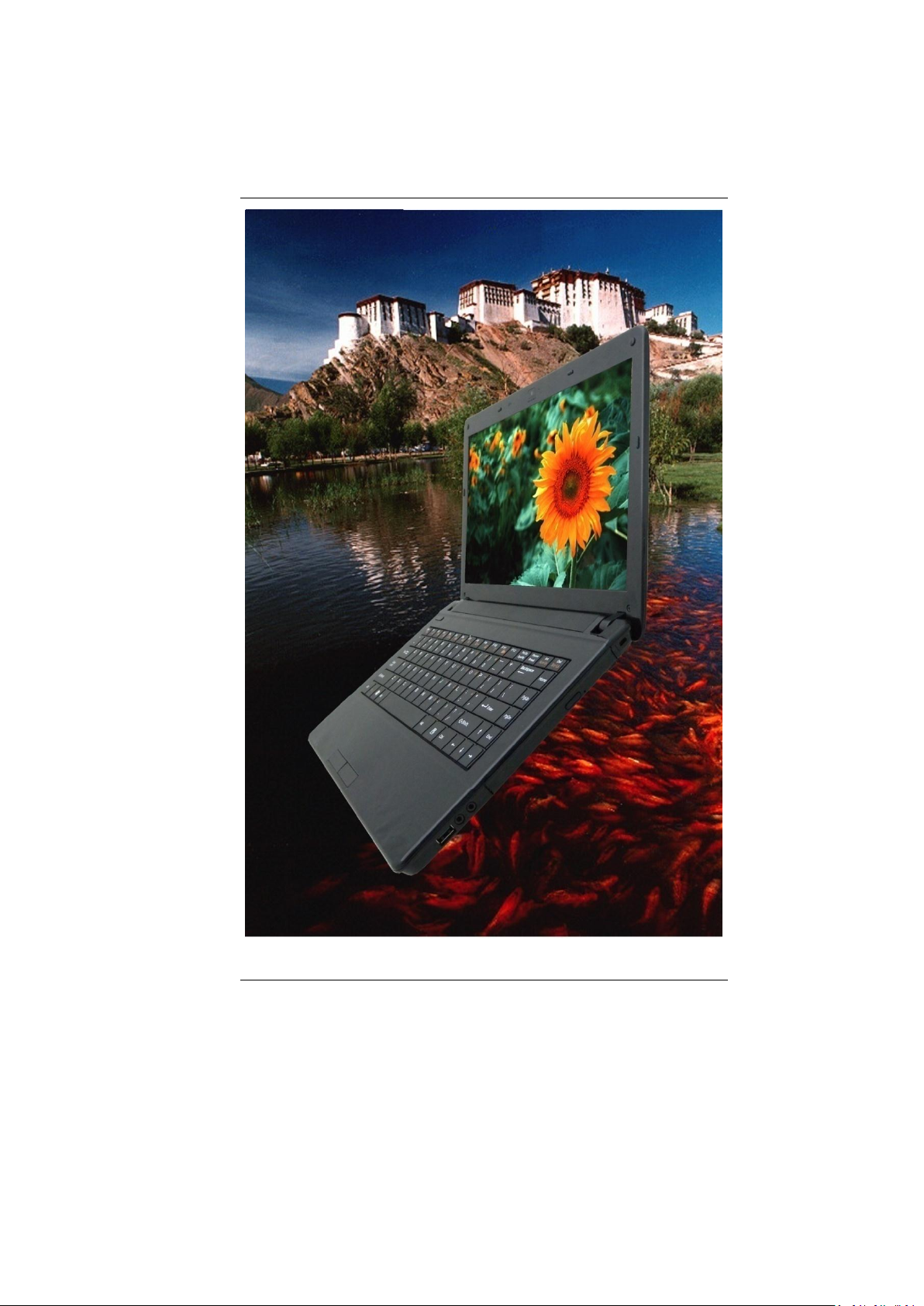
i
Page 2
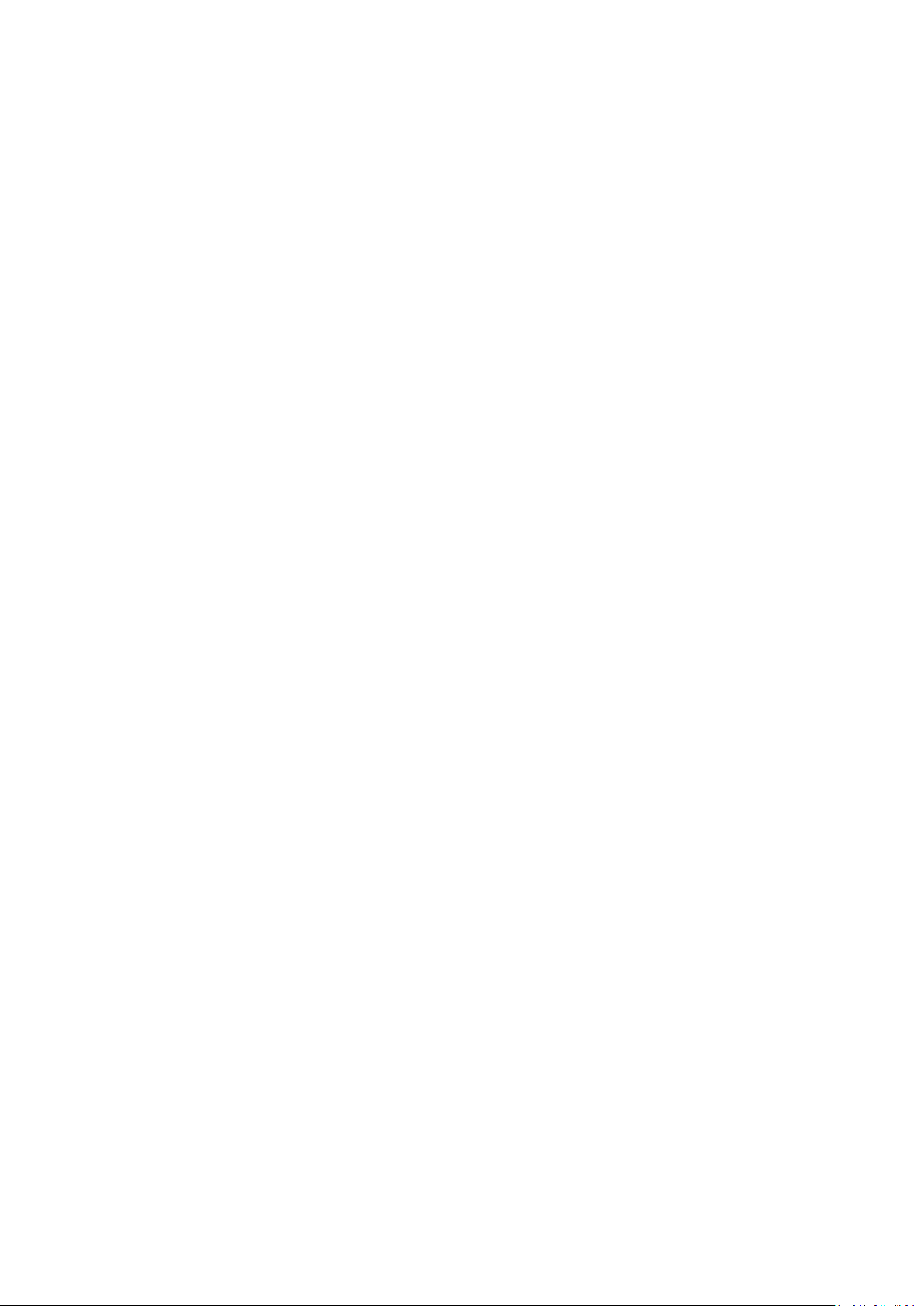
Page 3
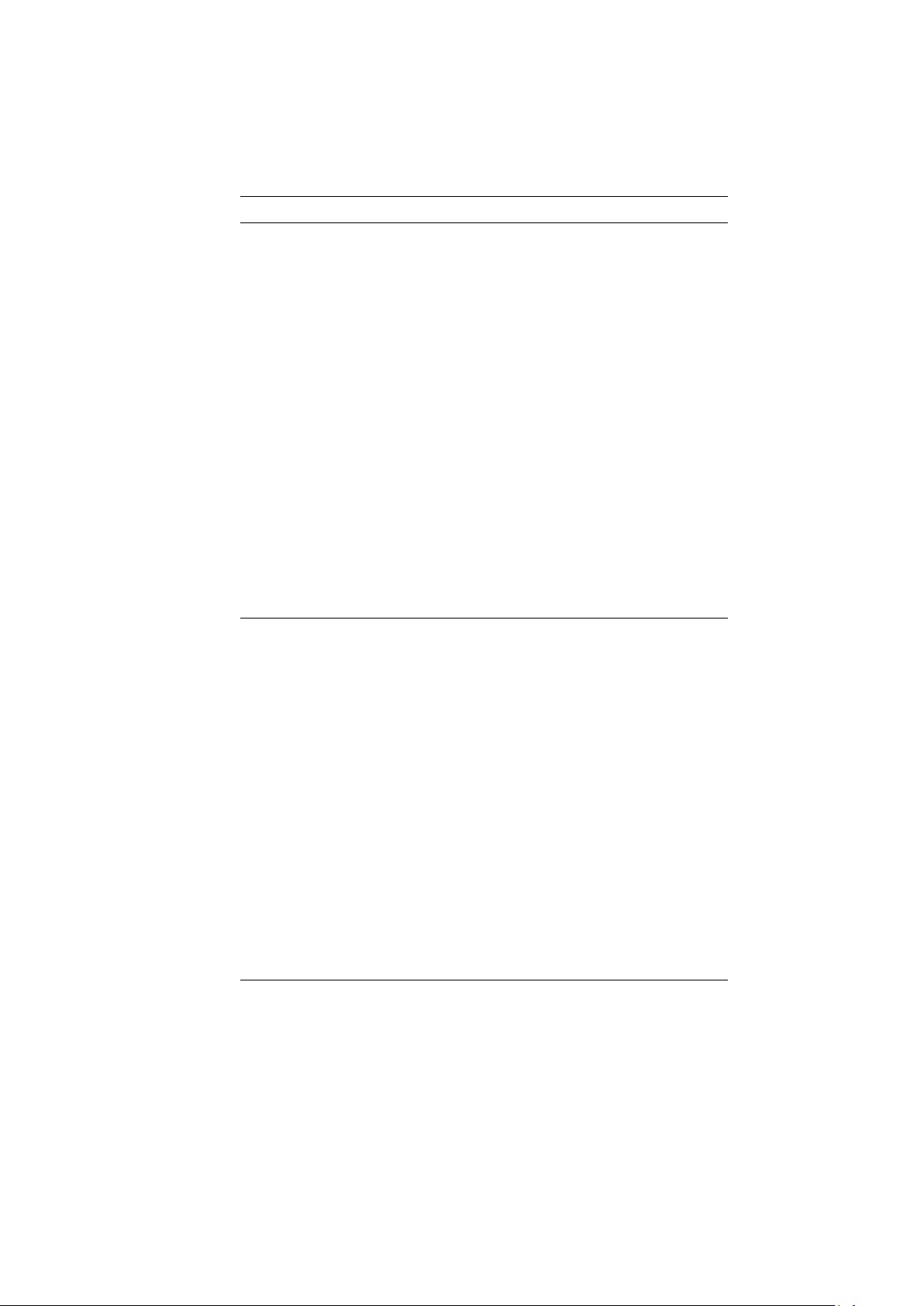
Preface
Copyright 2012
All Rights Reserved.
The information in this document is subject to change without prior
notice in order to improve reliability, design and function and does not
represent a commitment on the part of the manufacturer.
In no event will the manufacturer be liable for direct, indirect, special,
incidental, or consequential damages arising out of the use or inability to
use the product or documentation, even if advised of the possibility of
such damages.
This document contains proprietary information protected by copyright.
All rights are reserved. No part of this manual may be reproduced by any
mechanical, electronic, or other means in any form without prior written
permission of the manufacturer.
Limitation of Liability
While reasonable efforts have been made to ensure the accuracy of this
manual, the manufacturer and distributor assume no liability resulting
from errors or omissions in this manual, or from the use of the
information contained herein.
Notice:
Changes or modifications not expressly approved by the party
responsible for compliance could void the user’s authority to operate
the equipment. Shielded interface cables and a non-shielded AC
power cord must be used in order to comply with emission limits.
This equipment is to be used with power supply: 65W
There is no internal power supply.
i
Page 4
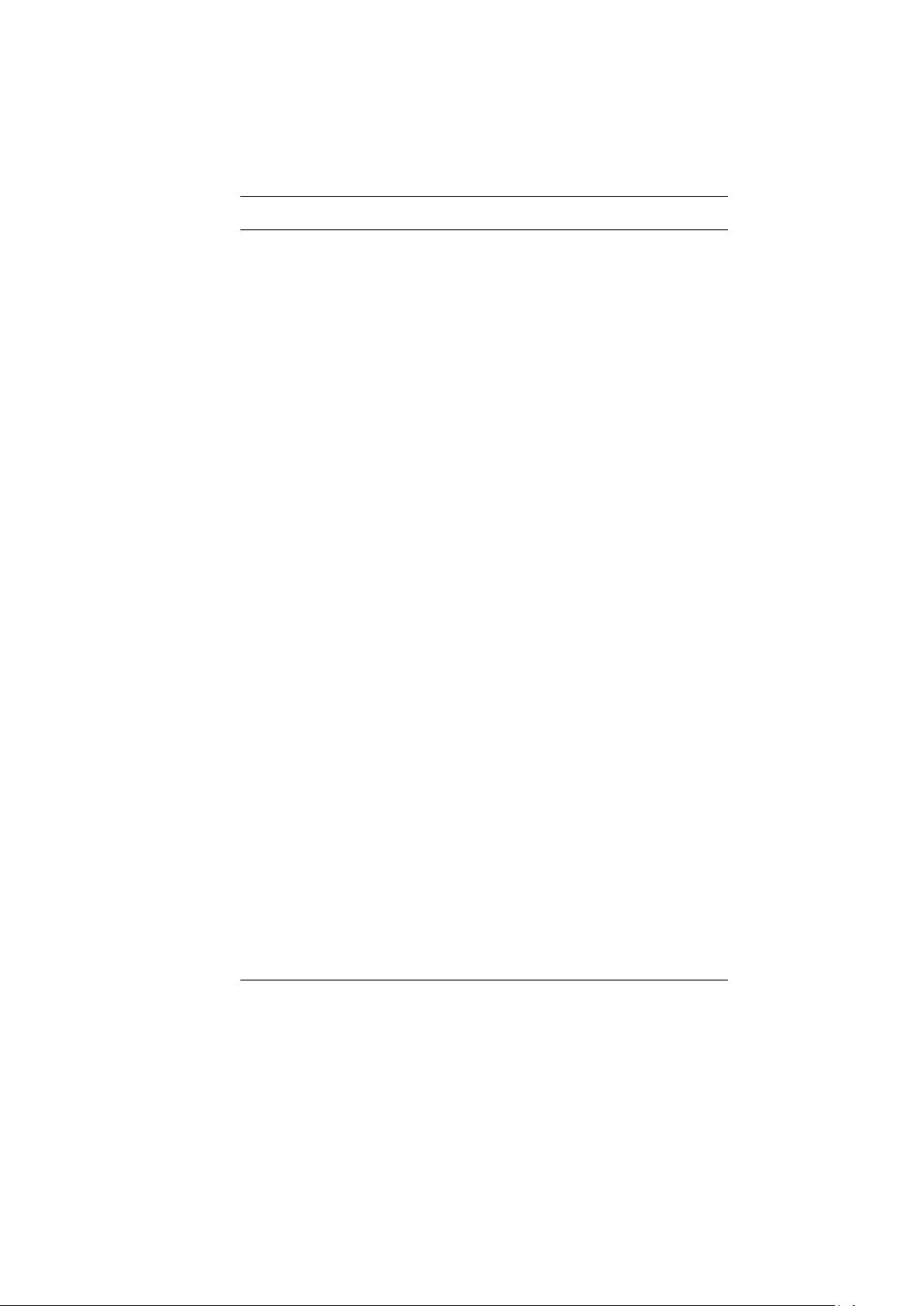
Table of Content
BEFORE YOU START ............................................................................... 2
LET YOUR COMPUTER ACCLIMATE ITSELF .............................................. 9
HEAT, COLD, HUMIDITY, AND GLARE .................................................... 9
SUITABLE PLACE TO WORK ................................................................. 10
INTRODUCTION ..................................................................................... 12
FRONT VIEW ..................................................................................... 13
LEFT VIEWS ...................................................................................... 15
RIGHT VIEW ...................................................................................... 16
BOTTOM VIEW ................................................................................... 17
GETTING STARTED ............................................................................... 19
CONNECTING THE AC ADAPTER ......................................................... 19
TURNING ON YOUR NOTEBOOK COMPUTER ........................................ 20
OPERATING ON BATTERY POWER ....................................................... 20
INSTALLING AND REMOVING THE BATTERY PACK ................................... 21
TO INSTALL THE BATTERY PACK: ........................................................ 21
TO REMOVE THE BATTERY PACK:....................................................... 21
CHARGING THE BATTERY PACK ............................................................ 21
USING THE NOTEBOOK COMPUTER ........................................................ 23
LCD CARE ........................................................................................ 23
EXTERNAL CRT DISPLAY ................................................................... 23
TOUCHPAD PRECAUTIONS ................................................................. 25
DATA STORAGE AND RETRIEVAL ........................................................ 25
THE BATTERY POWER SYSTEM .......................................................... 26
PREPARING THE BATTERY PACK FOR USE (BATTERY CALIBRATION) .... 26
AUTOMATIC BATTERY PACK CHARGING FUNCTION .............................. 27
BATTERY STATUS .............................................................................. 27
BATTERY LOW WARNING ................................................................... 28
HELP WINDOWS ................................................................................ 29
DESKTOP .......................................................................................... 29
Recycle Bin ............................................................................................ 30
Start Button ........................................................................................... 30
Taskbar .................................................................................................. 31
Notification ............................................................................................ 31
Control Panel ........................................................................................ 31
INTERNET CONNECTION ........................................................................ 34
ii
Page 5
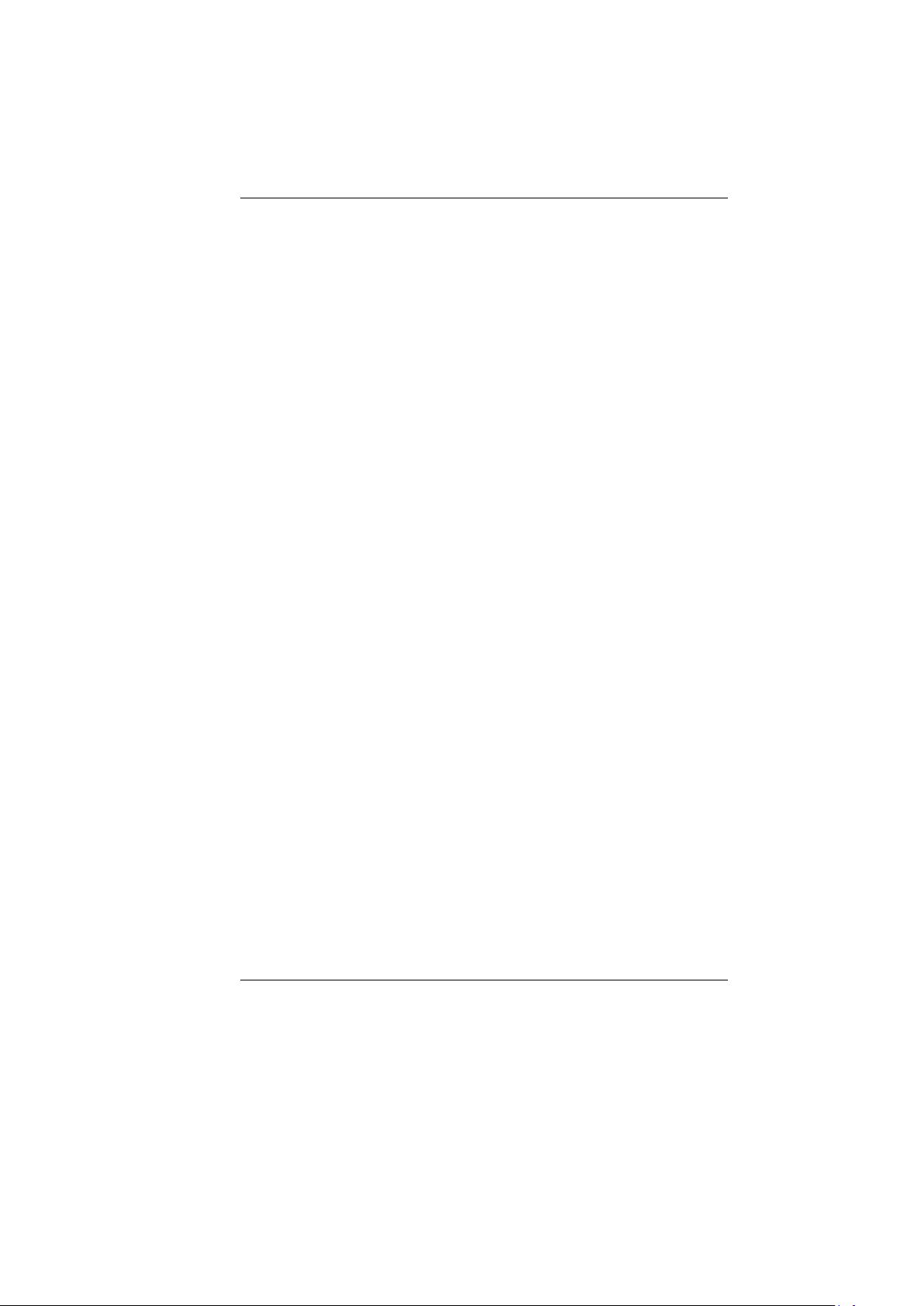
USING WIRELESS LAN NETWORK FOR CONNECTION TO INTERNET ...... 34
RUNNING BIOS SETUP ......................................................................... 36
BIOS ACTION KEYS ............................................................................. 37
MAIN SETUP...................................................................................... 38
INFO SETUP ...................................................................................... 39
ADVANCED ........................................................................................ 40
SECURITY ......................................................................................... 40
BOOT SETUP ..................................................................................... 41
EXIT SETUP ...................................................................................... 41
SUPER POSH ...................................................................................... 43
SUPER POWER .................................................................................. 44
Power Status.......................................................................................... 45
Setting Page .......................................................................................... 45
Advanced Page ...................................................................................... 46
Quickkey for Super Power ..................................................................... 47
Warning: ............................................................................................... 48
SUPER OSD (ON-SCREEN-DISPLAY) ................................................. 48
MMB- depends on product specification. .............................................. 50
SUPER SPEED ................................................................................... 52
Optimizing Windows Setting: ................................................................ 53
System Disk Cleanup:............................................................................ 53
System Disk Defragment: ...................................................................... 54
SUPER HDD ..................................................................................... 55
Hard Disk Menu .................................................................................... 55
Advanced : ........................................................................................... 56
Warning: ............................................................................................... 57
TROUBLESHOOTING .............................................................................. 59
SPECIFICATION ..................................................................................... 62
iii
Page 6

Page 7
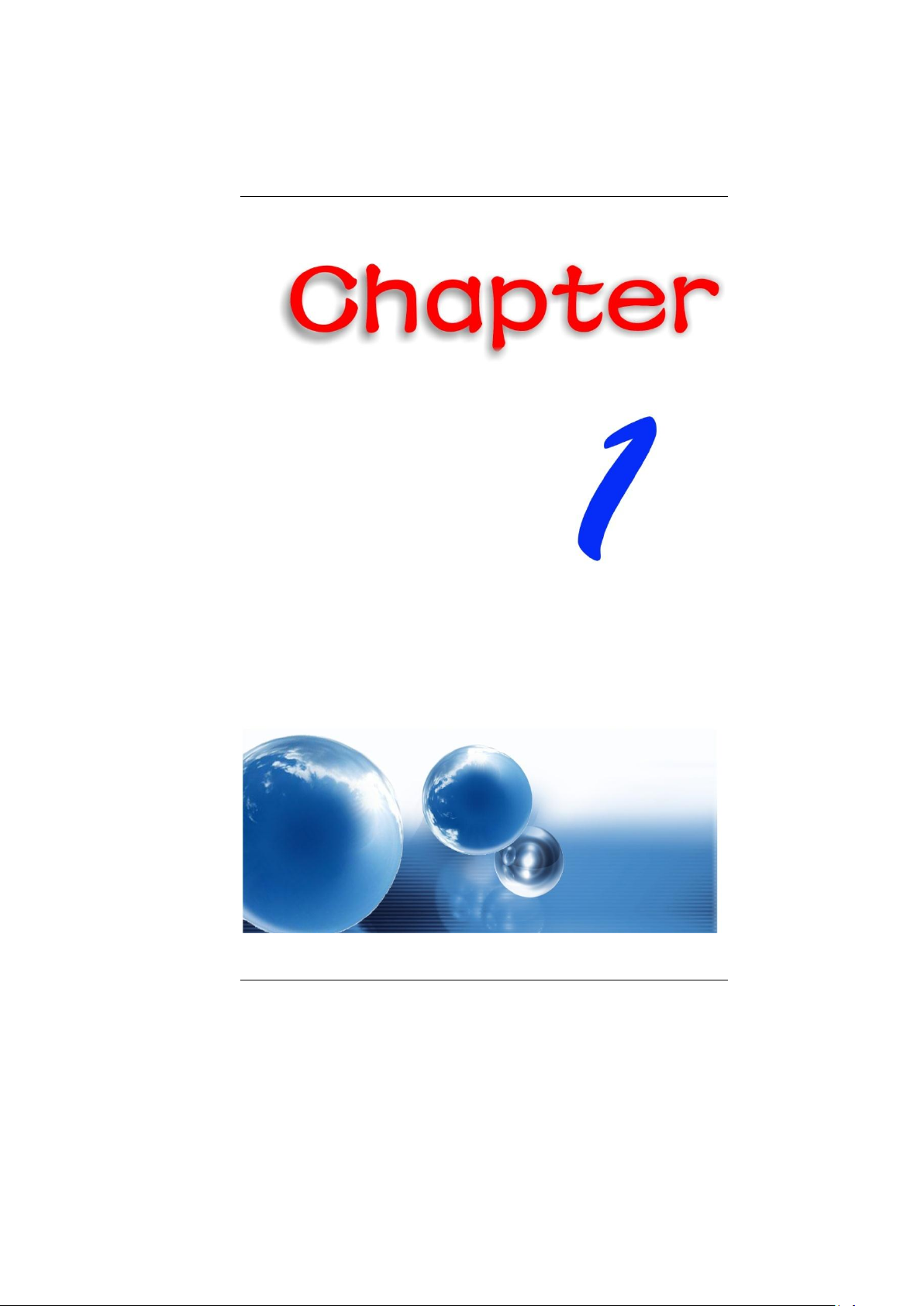
1
Page 8
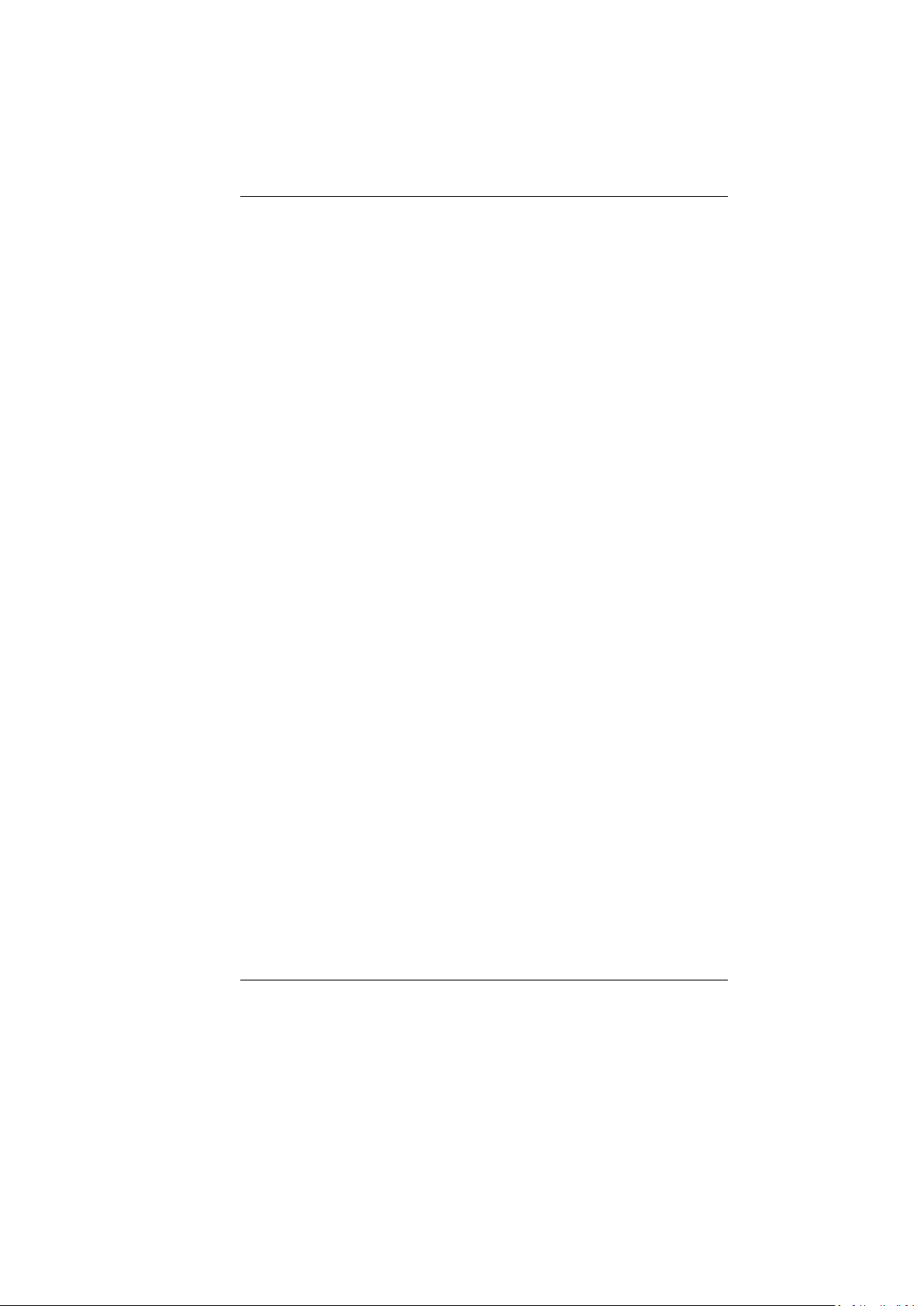
Before you Start
Conventions of This Manual
Use this manual will help you get the most from your notebook
computer.
If you are an experienced user of computers and/or Microsoft’s
Windows operating systems, you might find it useful to read the Quick
Start Guide that comes along with your accessories.
If you are a less experienced user, you should go through the manual
carefully before using your system.
Whether or not you are an experienced user, you should consult the
Troubleshooting Chapter if you encounter any problems with your
notebook.
Safety Precautions
This section is designed to assist you in identifying potentially unsafe
conditions while working with this product. Required safety features
have been installed in the computer to protect you from injury. However,
you should use good judgment to identify potential safety hazards:
Please read these safety instructions carefully.
1. Please keep this User's Manual for later reference.
2. Please disconnect this equipment from AC outlet before cleaning.
Don't use liquid or sprayed detergent for cleaning. Use moisture
sheet or cloth for cleaning.
3. For pluggable equipment, that the socket-outlet shall be installed
near the equipment and shall be easily accessible.
4. Please keep this equipment from humidity.
5. Lay this equipment on a reliable surface when installed. A drop or
fall could cause injury.
2
Page 9
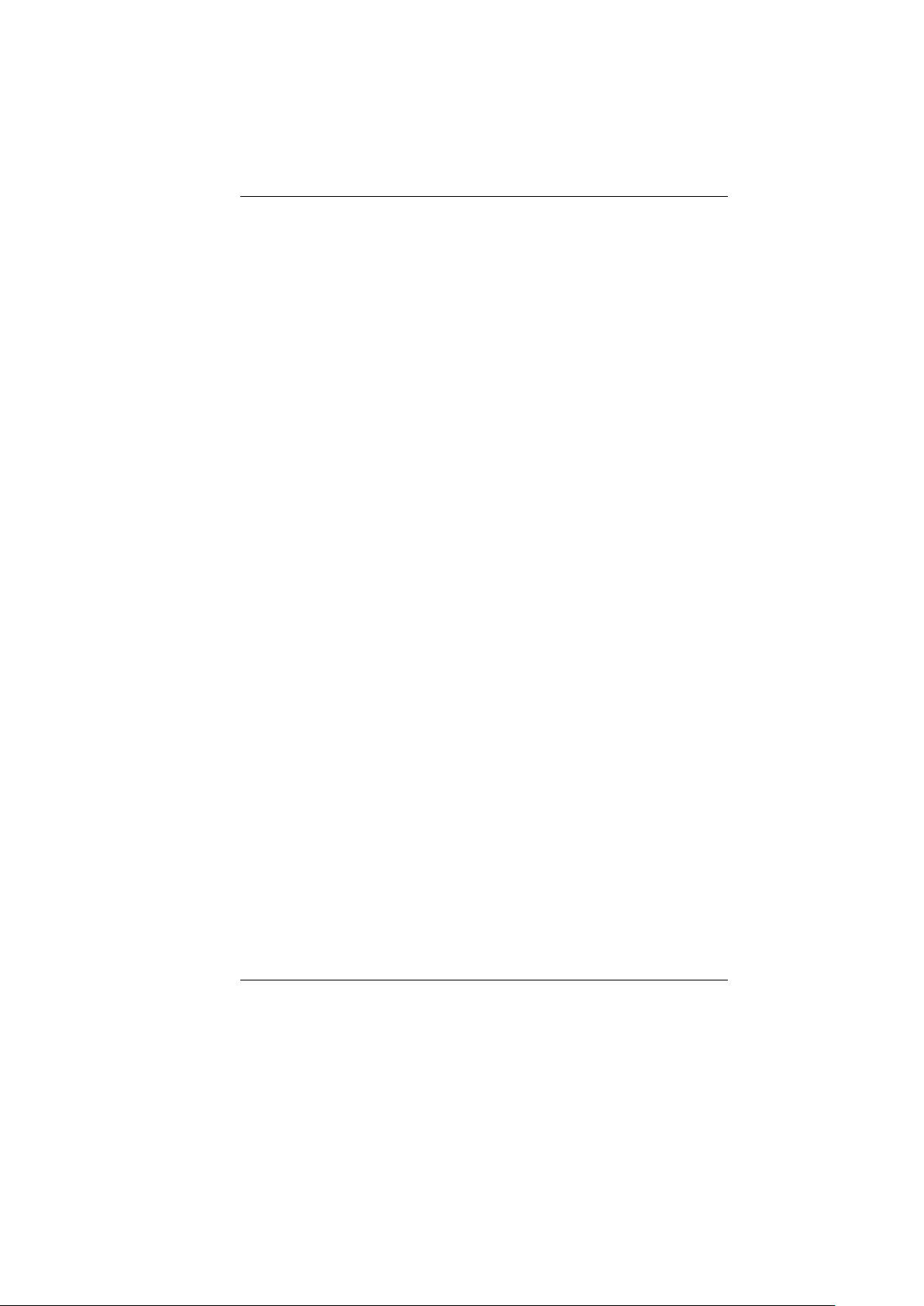
6. Make sure to use the right voltage for the power source when
connecting the equipment to the power outlet.
7. Place the power cord in such a way that people can not step on it.
Do not place anything on top of the power cord.
8. All cautions and warnings on the equipment should be noted.
9. If the equipment is not used for a long time, disconnect the
equipment from the main power outlet to avoid being damaged by
transient overvoltage.
10. Never pour any liquid into the opening, this could cause fire or
electrical shock.
11. Never open the equipment. For safety reasons, the equipment
should only be opened by a qualified service personnel.
12. Turn the power off and disconnet this equipment from AC outlet
before removing or replaceing batteries or repaire service provided
by service personnel.
13. If on the following situation arises, get the equipment checked by a
service personnel:
a. The Power cord or plug is damaged.
b. Liquid has penetrated into the equipment.
c. The equipment has been exposed to moisture.
d. The equipment has not worked well or you cannot get it
work according to the user's manual.
e. The equipment has dropped and damaged.
f. If the equipment has obvious signs of breakage.
14. Do not leave this equipment in an environment unconditioned,
storage temperature above 60C (140f), it may damage the
equipment.
15. The unit can be operated at an ambient temperature of max. 5C ~
35C.
16. The sound pressure level of the operator's position according to IEC
704-1: 1982 is equal or less than 70 dB(A).
17. Power Cord Requirements
The power cord set used with the AC adaptor must meet the
requirements of the country where you use the AC adaptor,
whether it is 100-240 Vac. The following information explains the
requirements for power cord set selection.
The cord set must be approved by the country in which
it is used.
3
Page 10
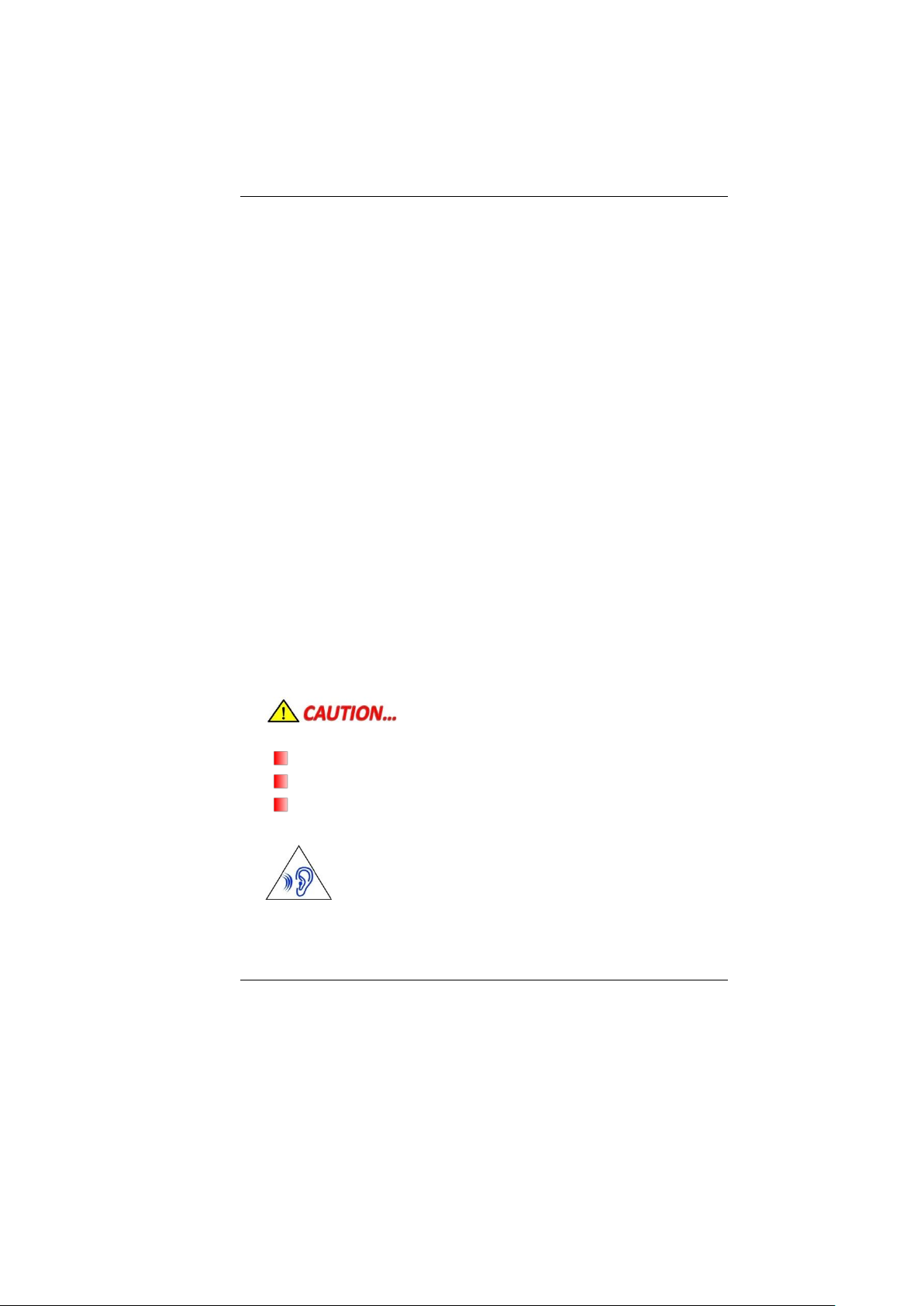
The appliance coupler must have a configuration for
mating with a CEE7/EN60320/IEC 320/NEMA/ JIS C 8303
appliance inlet.
A. For U.S. and Canada:
The cord set must be UL Listed and CSA Certified.
The minimum specifications for the flexible cord are No.
18 AWG, (2) Type SPT-2, and (3) 2-conductor.
B. For Japan:
All components of the cord set must bear a “PSE” mark
and in accordance with the Japanese Dentori Law.
The minimum specifications for the flexible cord
are .75m ㎡ conductors, (2) Type VCTR or VCTFK, and (3)
2-conductor.
The cord set must have minimum rated current capacity
of 7 A.
The attachment plug must be a two-pole, grounded type
with a Japanese Industrial Standard C8303 (15 A, 125
VAC) configuration.
C. For Other Countries:
The cord set fittings must bear the certification mark of
the agency responsible for evaluation in a specific
country.
The flexible cord must be of a HAR (harmonized) type
H03VVH2-F.
The cord set must have a current capacity of a least 2.5
Amperes and voltage rating of 125 or 250 Vac.
MODEL MB45IIX (x=0~9) IS DESIGNED TO USE
WITH THE FLLOWING AC ADAPTER MODEL ONLY 65W ADP:
Huntkey type: HKA06519034-8C/ HKA06519034-6C
Delta type: ADP-65JH AB/ ADP-65JH BB
Lite-On type: PA-1650-65/ PA-1650-68
18. When listening to audio files,
Be sure not to listen at high volume for a long period of
time to prevent possible hearing damage to your ear.
19. When using your telephone equipment, basic safety precautions
4
Page 11
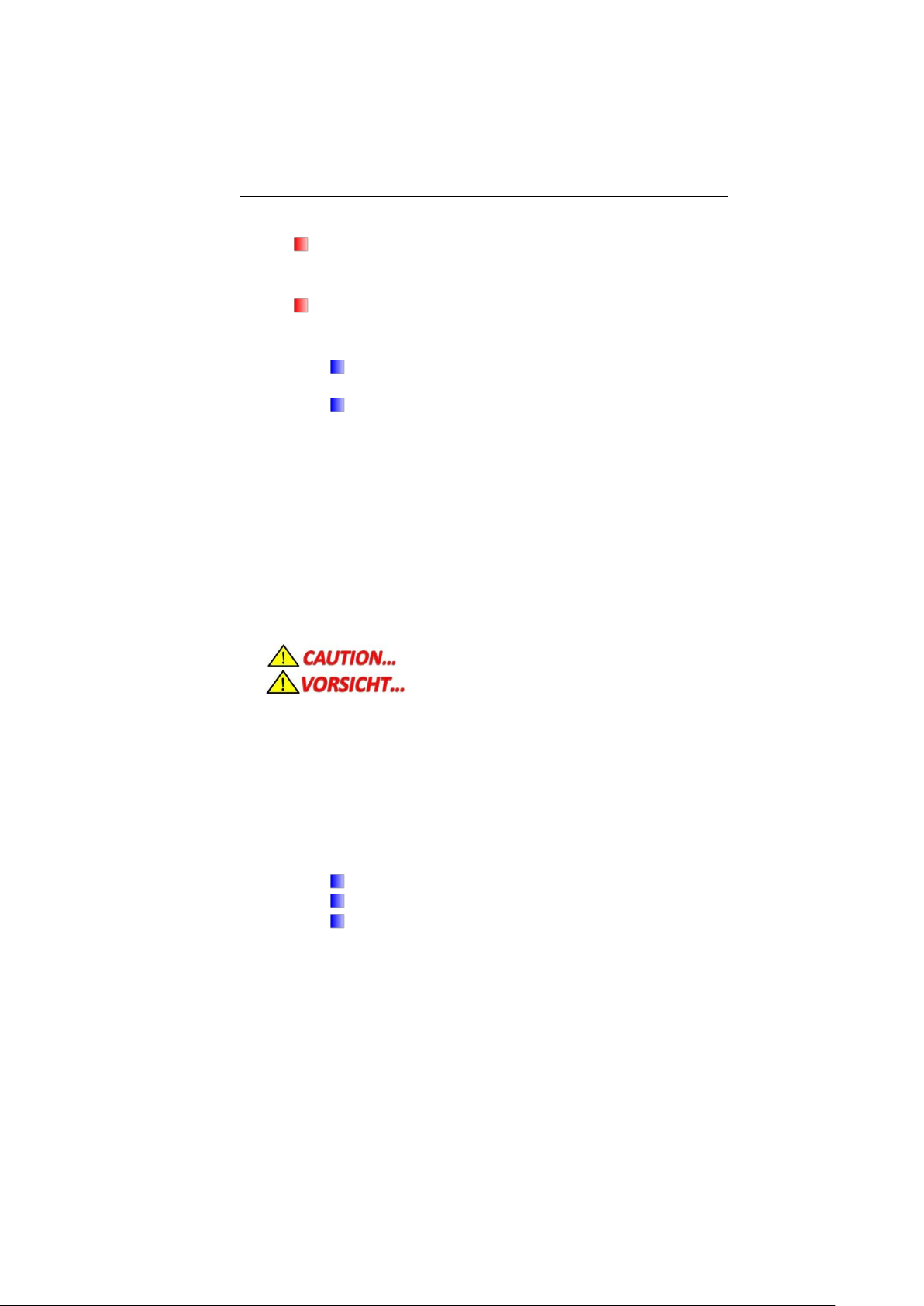
should always be followed to reduce the risk of fire, electric shock
and injury to persons. These precautions include the following:
Do not use this product near water, for example, near a
bathtub, washbowl, kitchen sink or laundry tub, in a wet
basement or near a swimming pool.
Avoid using a telephone (other than a cordless type) during an
electrical storm. There may be a remote risk of electric shock
from lightning.
Do not use the telephone to report a gas leak in the
vicinity of the leak.
Use only the power cord and batteries indicated in this
manual. Do not dispose of batteries in a fire. They may
explode. Check with local codes for possible special
instructions.
20. Do not use the AC adapter near open water or other liquids. Never
spill liquid into the AC adapter.
21. Danger of explosion if battery is incorrectly replaced. Replace only
with the same or equivalent type recommended by the
manufacturer. Dispose of used batteries according to the
manufacturer's instructions. Never remove the battery pack while
the power is on as this may result in data loss when the system
loses power.
22. The input receptacle is used as the main disconnecting device.
This part is hot. Be careful.
Diese Flachewird sehr heiss.
When you see this symbol, be careful as this spot may be very hot.
23. Laser Warning: Laser Class I Product Caution - Invisible laser
radiation when open avoid exposure to beam.
The optical drive used with this computer is certified as a Class1
laser device according to the U.S. Department of Health and
Human Services (DHHS) Radiation Performance Standard and
International Standards IEC 60825-1 (EN60825-1). The device is not
considered harmful, but the following precautions are
recommended:
Do not open the unit.
Avoid direct exposure to the laser beam.
If the unit requires service, contact an authorized service
center.
5
Page 12
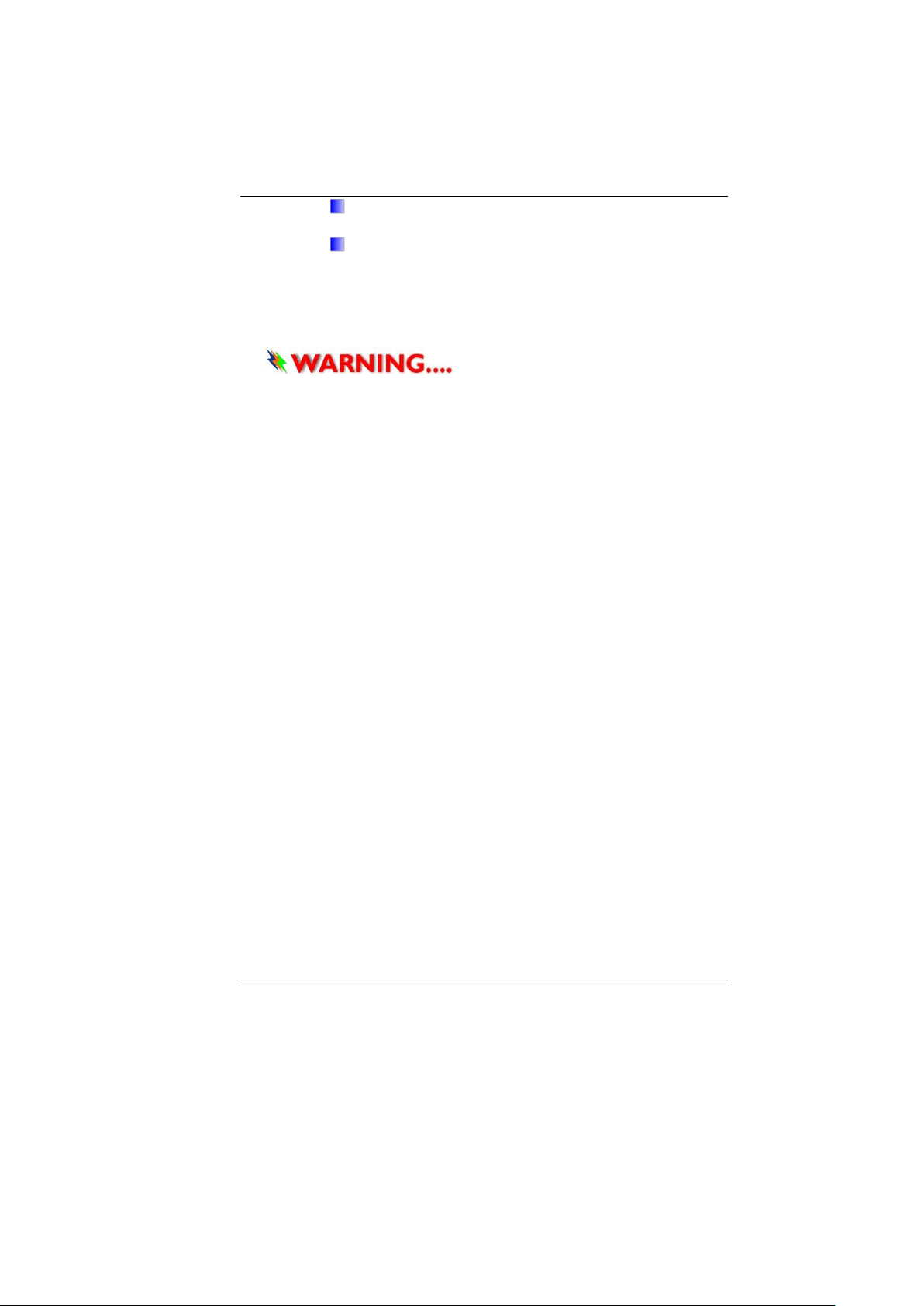
Ensure proper use by reading and following the
instructions carefully.
Do not attempt to make any adjustment of the unit.
Class1 Laser Product
Appareil A Laser De Classe 1
Laserschutzklasse 1 Produkt
Do not attempt to disassemble the
cabinet containing the laser. The laser beam used in this product is
harmful to the eyes. The use of optical instruments, such as magnifying
lenses, with this product increase the potential hazard to your eyes.
For your safety, have this equipment serviced only by an authorized
service provider.
Wichtige Sicherheitshinweise
1. Bitte lesen Sie diese Hinweis sorgfältig durch.
2. Heben Sie dirse Anleitung für den späteren Gebrauch auf.
3. Vor jedem Reinigen ist das Gerät vom Stromnetz zu trennen.
Versenden Sie Keine Flüssig- oder Aerosolreiniger. Am besten
eignet sich ein angefeuchtetes Tuch zur Reinigung.
4. Die Netzanschluβsteckdose soll nahe dem Gerät angebracht und
leicht zugänglich sein.
5. Das Gerät ist vor Feuchtigkeit zu schützen.
6. Bei der Aufstellung des Gerätes ist auf sicheren Stand zu achten.
Ein Kippen oder Fallen könnte Beschädigungen hervorrufen.
7. Beachten Sie beim Anschluß an das Stromnet die Anschlußwerte.
8. Verlegen Sie die Netzanschlußleitung so, daß niemand darüber
fallen kann. Es sollte auch nichts auf der Leitun abgestellt werden.
9. Alle Hinweise und Warnungen, die sich am Gerät befinden, sind zu
beachten.
10. Wird das Gerät üeinen längeren Zeitraum nicht benutzt, sollten Sie
es vom Stromnetz trennen. Somit wird im Falle einer
Ü berspannung eine Beschädigung vermieden.
11. Durch die Lüftungsöffnungen dürfen niemals Gegenstände oder
Flüssigkeien in das Gerät gelangen. Dies könne einen Brand bzw.
Elektrischen Schlag auslösen.
12. Ö ffnen Sie niemals das Gerät. Das Gerät darf aus Gründen der
elektrischen Sicherheit nur von authorisiertem Servicepersonal
6
Page 13
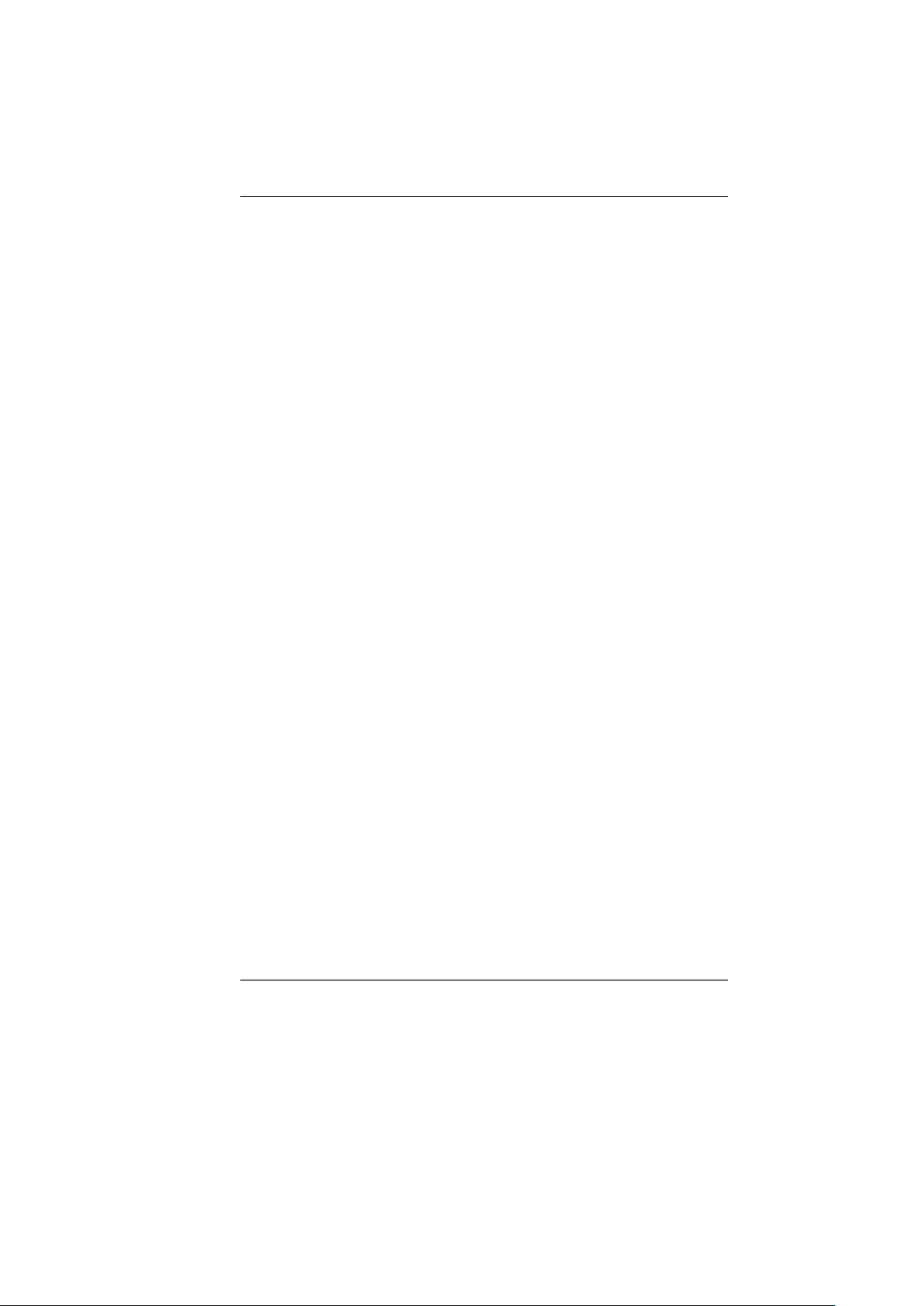
geöffnet werden.
13. Wenn folgende Situationen auftreten ist das Gerät vom Stromnetz
zu trennen und von einer qualifizierten Servicestelle zu
Ü berprüfung.:
a. Netzlabel oder Netzstecker sind beschädigt.
b. Flüssigkeit ist in das Gerät eingedrungen.
c. Das Gerät war Feuchtigkeit ausgesetzt.
d. Wenn das Gerät nicht der Bedienungsanleitung
entsprechend funktioniert oder Sie mit Hilfe dieser Anleitung
keine Verbesserung erzielen.
e. Das Gerät ist gefallen und/oder das Gehäuse ist beschädigt.
f. Wenn das Gerät deutliche Anzeichen eines Defektes aufweist.
14. VORSICHT: Explosiongsgetahr bei unsachgemäßen Austausch der
Batterie. Ersatz nur durch denselben oder einem vom Hersteller
empfohlenem ähnlichen Typ. Entsorgung gebrauchter Batterien
nach Angaben des Herstellers.
15. Dieses Schaltnetzteil kann bis zu einer Außentemperatur von
maximal 5ºC 35ºC.
16. Die Ausgangswerte dürfen nicht die auf dem Label angegebenen
Werte überschreiten.
17. Anforderungen an das Stromkabel
Das Kabel-Set, das an das Netzteil angeschlossen wird, muss den
Anforderungen des Landes, in dem Sie das Netzteil einsetzen,
genügen, je nachdem, ob die Netzspannung 100-240V
Wechselspannung beträgt.
Das Kabel-Set muss für das Land, in dem es eingesetzt
wird, zugelassen sein.
Der Gerätestecker des Kabels muss in eine
CEE7/EN60320/IEC 320/NEMA/ JIS C 8303 Buchse
passen.
A. Für die USA und Kanada:
Das Kabel-Set muss UL-gelistet und CSA zertifiziert sein.
Die Minimalanforderungen für das Kabel entsprechen
No. 18 AWG. (2) Type SPT-2, und (3) 2-conductor.
B. Für Japan:
Alle Teile des Kabel-Sets müssen entsprechend dem
japanischen Dentori Law mit einem „PSE“ markiert sein
Die Minimalanforderungen für das Kabel sind .75m ㎡
Leiter. (2) Type VCTF oder VCTFK, und (3) 2-conductor.
7
Page 14
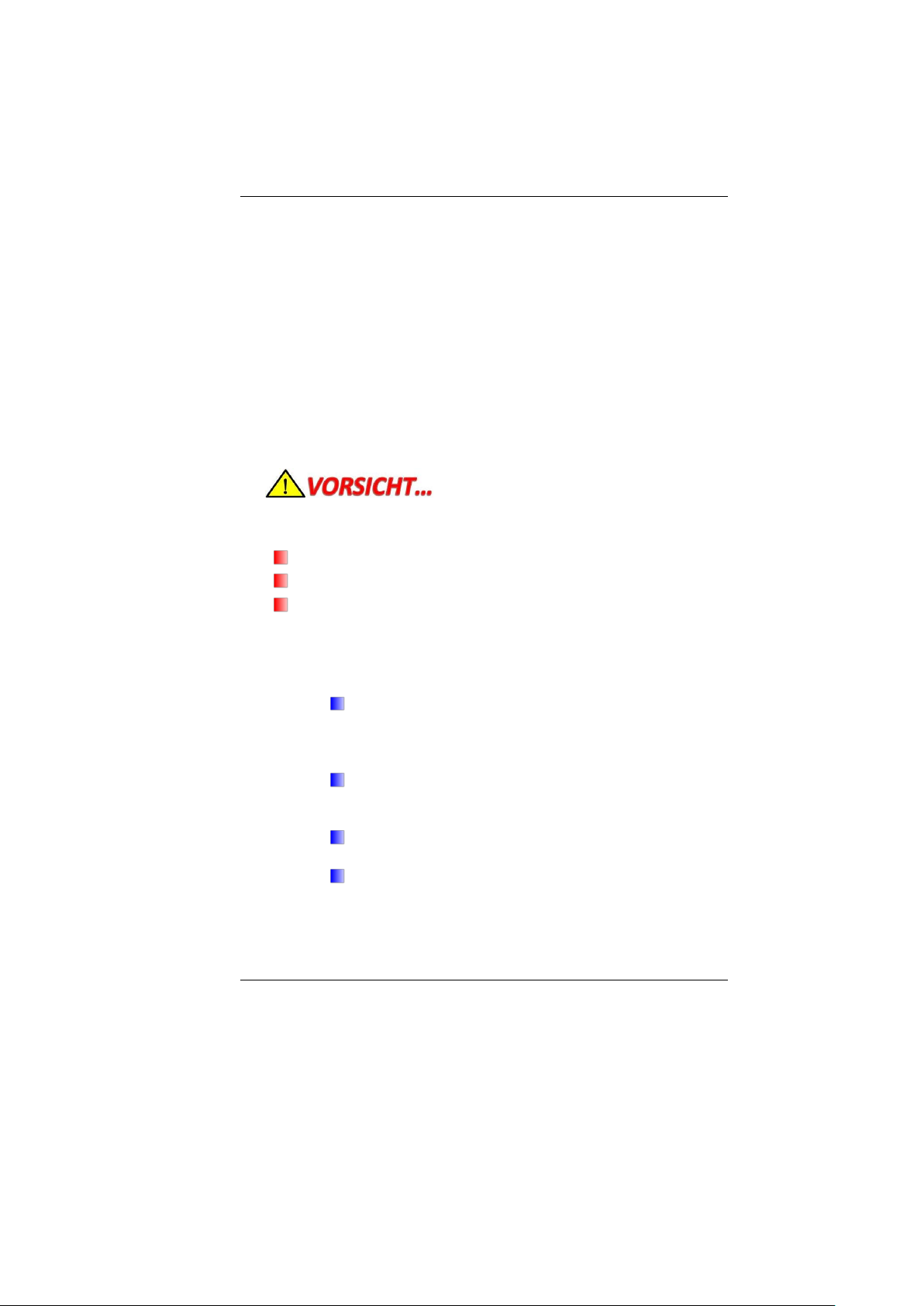
Der Kabelsatz muss mindestens für eine Stromstärke von
7A geeignet sein.
Der Wandstecker muss ein zweipoliger geerdeter
Steckertyp gemäß dem Japanese Industrial Standard
C8303 (15A, 125 VAC) sein.
C. Für andere Länder:
Die Zubehörteile des Kabel-Sets müssen das Prüfsiegel
derjenigen Stelle, die in dem jeweiligen Land für die
Sicherheitsprüfung zuständig ist, tragen.
Das Kabel muss vom HAR (harmonisierten) Typ
H03VVH2-F sein.
Das Kabel-Set muss eine Stromkapazität von mindestens
2,5 Ampere haben und Spannungen von 125 oder 250 V
Wechselstrom gestatten.
Mit dem MB45IIX (x=0~9) muss ein AC-
Adapter folgenden Modells verwendet werden
65W ADP:
Huntkey type: HKA06519034-8C/ HKA06519034-6C
Delta type: ADP-65JH AB/ ADP-65JH BB
Lite-On type: PA-1650-65/ PA-1650-68
18. Bei der Benutzung Ihres Telefongerätes sollten Sie immer die
grundlegenden Sicherheitsmaßnahmen beachten, um das Risiko
von Feuer, Stromschlägen und Verletzungen zu minimieren. Zu
beachten sind u.a. folgende Punkte:
Benutzen Sie das Gerät nicht in der Nähe von Wasser, wie
zum Beispiel Badewanne, Waschbecken, Spülbecken,
Waschbottich, in feuchten Kellerräumen oder in der
Nähe von Schwimmbecken.
Benutzen Sie kein Telefon (ausgenommen schnurlose
Modelle) während eines Gewitters. Es besteht das
geringe Restrisiko eines Blitzschlages.
Benutzen Sie das Telefon nicht um ein Gasleck zu melden,
falls es sich in der Nähe des Lecks befindet.
Verwenden Sie nur die in diesem Benutzerhandbuch
angegebenen Stromkabel und Batterien. Werfen Sie die
Batterien nicht ins Feuer, sie könnten explodieren.
Informieren Sie sich über die örtlichen Bestimmungen
8
Page 15
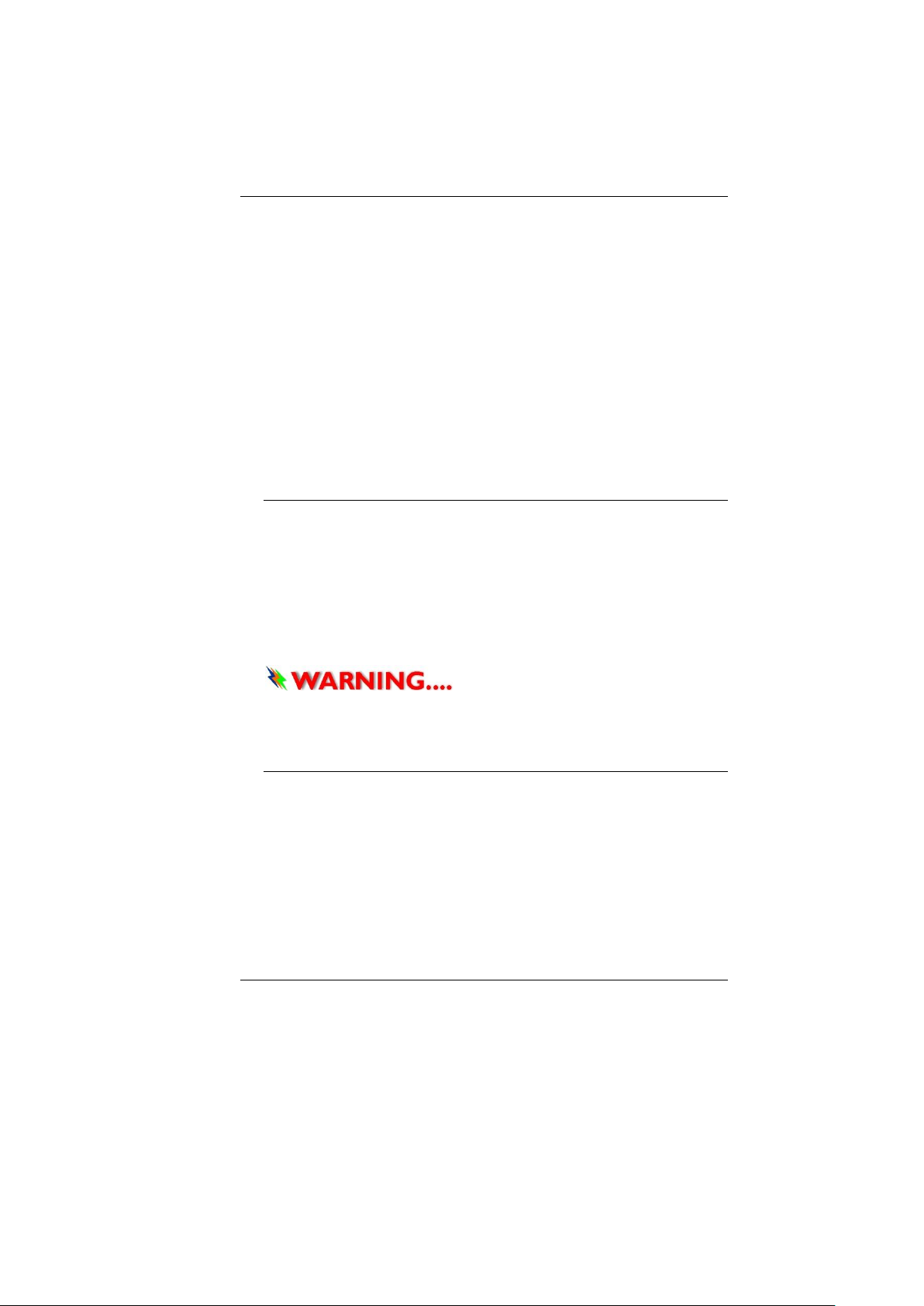
bezüglich der Entsorgung.
19. Benutzen Sie das Netzteil nicht in unmittelbarer Nähe zu Wasser
oder anderen Flüssigkeiten. Gießen Sie nie Flüssigkeiten über das
Netzteil.
20. Es besteht Explosionsgefahr, wenn der Akku nicht ordnungsgemäß
ersetzt wird. Ersetzen Sie den Akku nur durch einen Akku gleichen
oder äquivalenten Typs, der vom Hersteller empfohlen wird.
Entsorgen Sie Akkus entsprechend den Anweisungen des Herstellers.
Entfernen Sie den Akku auf keinen Fall bei eingeschaltetem
notebook, da hierdurch Daten verloren gehen könnten.
21. Der Netzeingabeanschluss dient als Hauptschalter des Geräts.
Things you must remember before working on your
computer
Let your computer acclimate itself
Your notebook can easily stand temperature extremes but it doesn’t like
rapid changes in temperature, like going from the cold outdoors to a
warm office.
Rapid changes in temperature can cause water droplets to condense
inside your case, threatening to damage the electronic parts inside.
After receiving your notebook when it’s hot or cold outside, try not to
power up the computer immediately, let the computer adjust to the
room temperature gradually at least for three to four hours.
If your system arrives in cold weather,
do not apply power to the computer or monitor until they have been
allowed to come to room temperature.
Heat, Cold, Humidity, and Glare
Find a suitable place for your computer that’s not too hot, too cold, too
dark, or too bright. Glare can make it hard to read the screen.
Try to avoid the computer components from being destroyed if it is
overheated, so try to allow plenty of room for air to circulate around the
case.
Do not block the ventilation opening.
Do not place your computer in direct sunlight.
9
Page 16
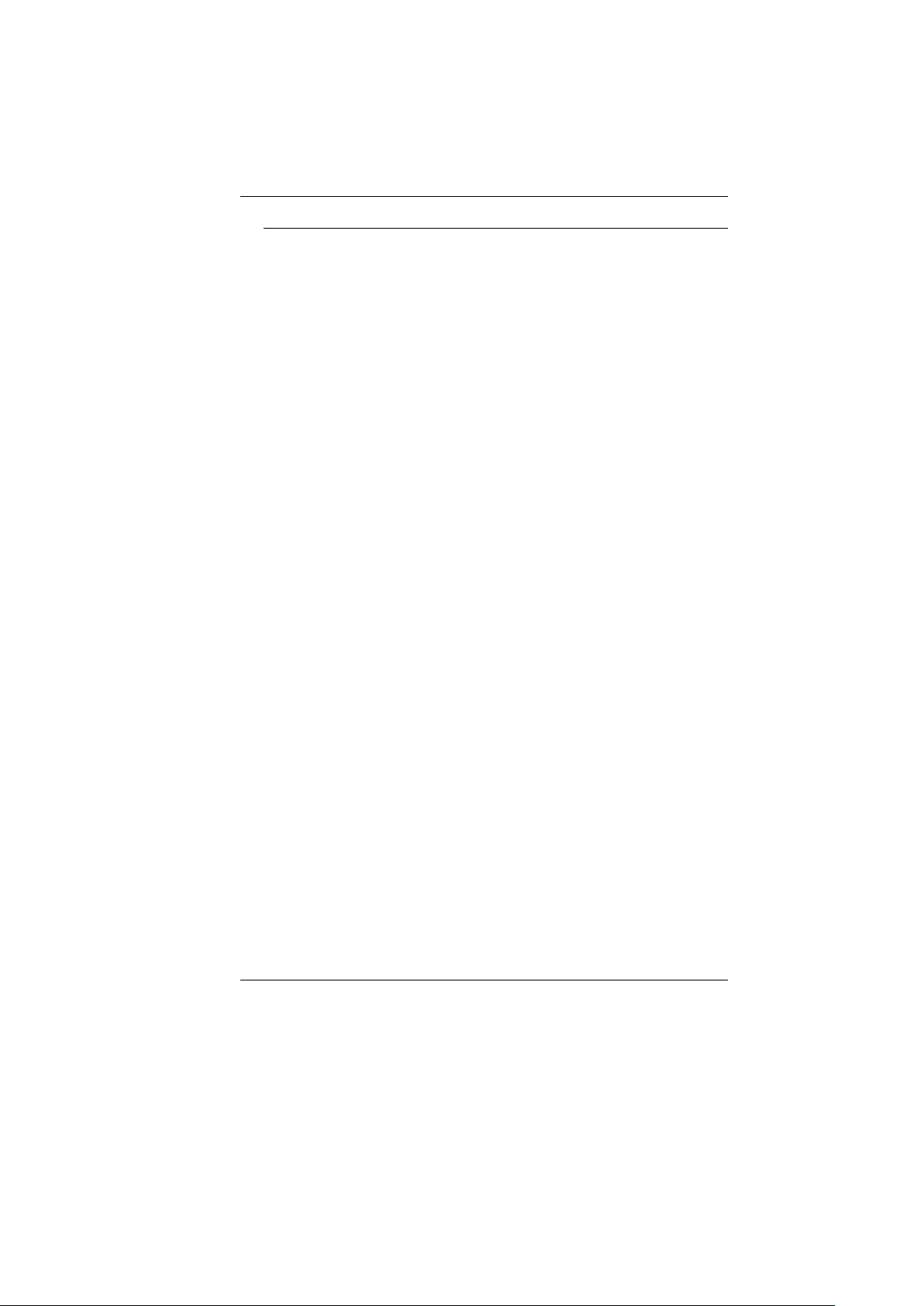
Suitable place to work
Your computer will run well wherever you’re comfortable but extreme
temperature and humidity can be challenging to your system’s parts.
There are some things you can tolerate that the computer can’t – things
like static electricity, dust, water, steam and oil. In case you decide to
pull over for roadside computing, try to choose a clean, comfortable
work area for your system.
A lithium-ion battery pack will be available when you are traveling. If you
are running your system for the first time on battery power, remove the
battery from the package, install it into the system and recharge the
battery to fully prepare for service.
10
Page 17
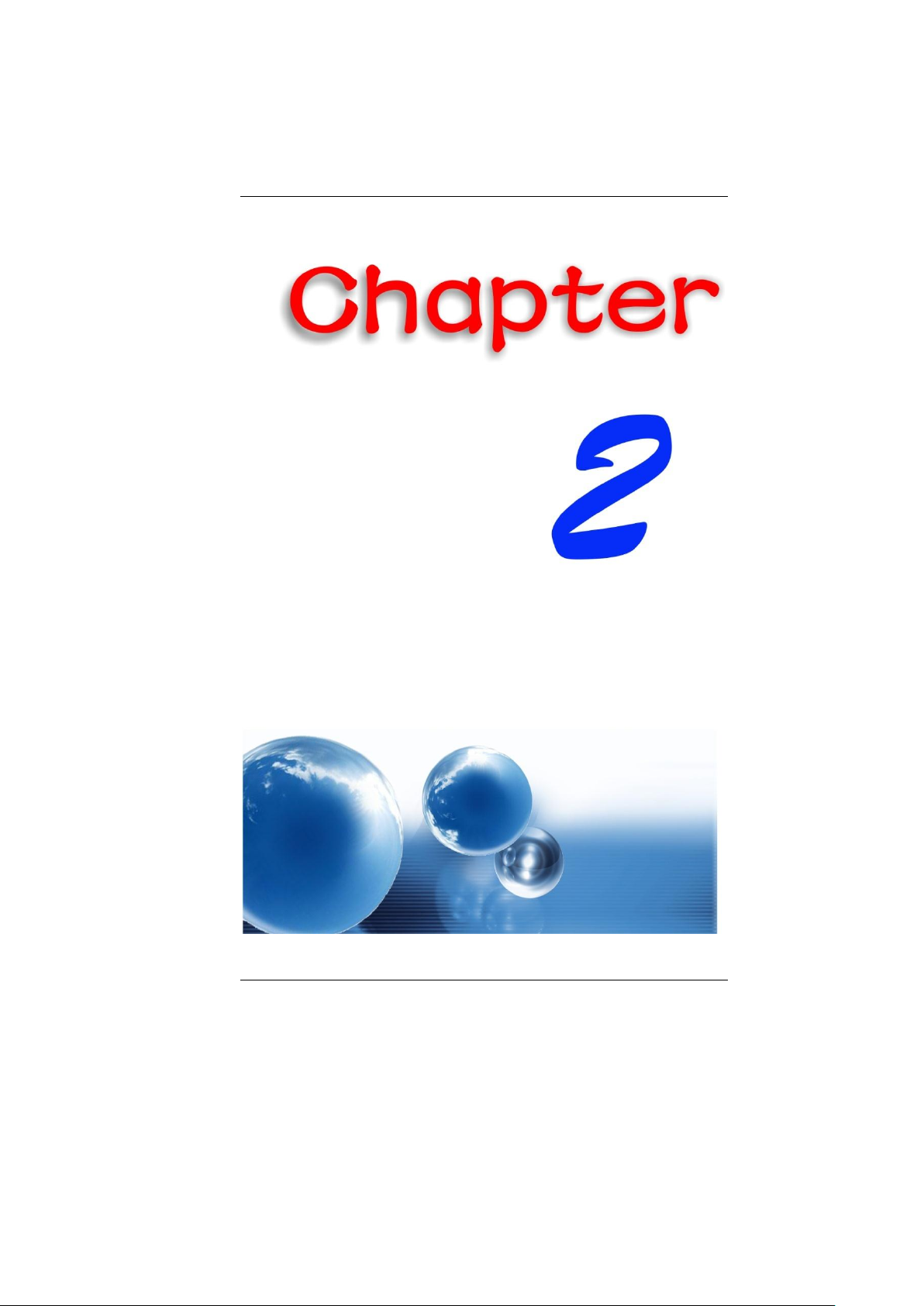
11
Page 18
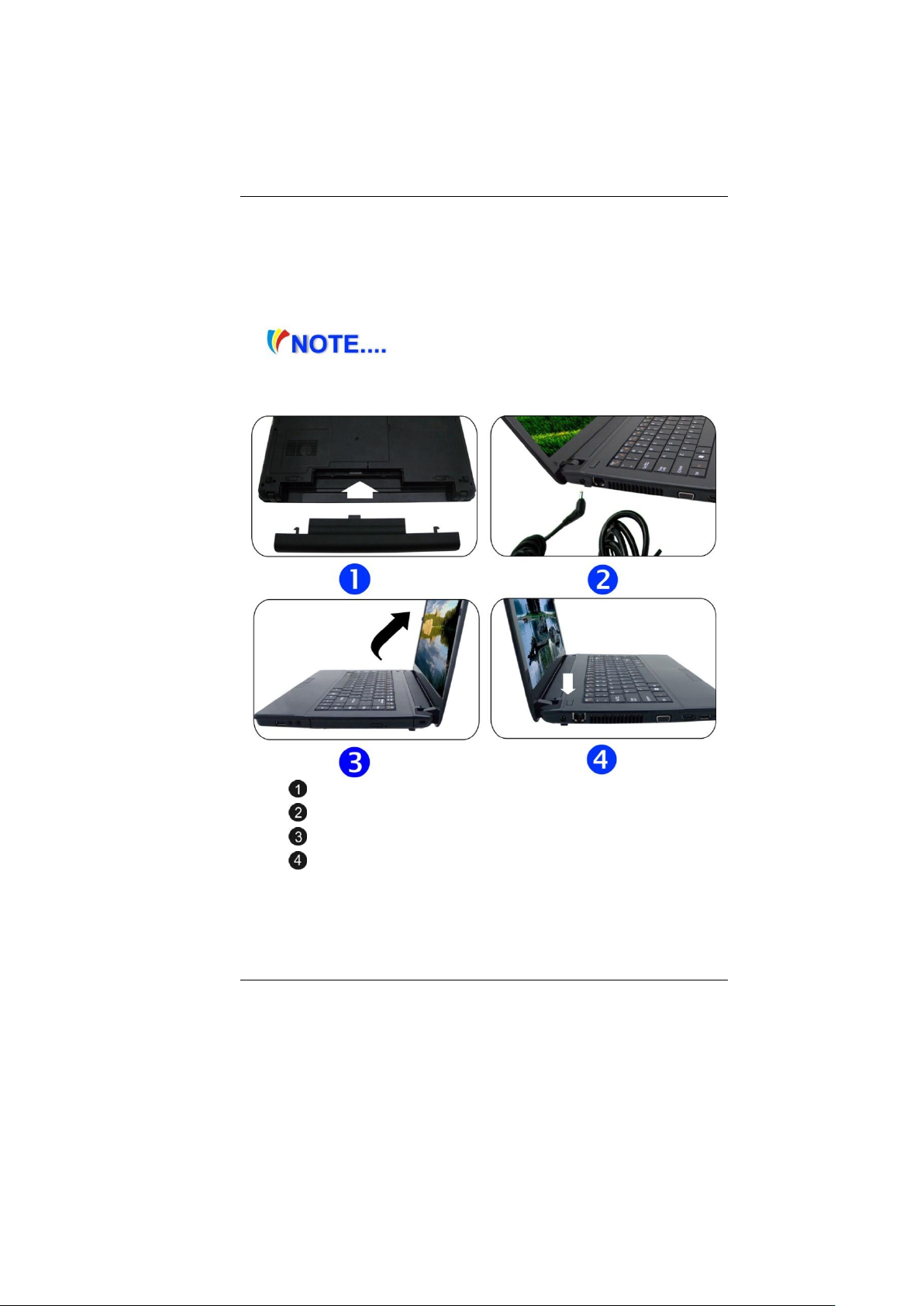
Please use the adapter recommended in this
manual.
Preparing your Computer
Introduction
Install the battery pack
Connecting the AC adapter
Opening the display panel
Turning on your computer
Knowing your Computer
With the LCD screen open, you will see several features important for
operating your notebook computer.
12
Page 19
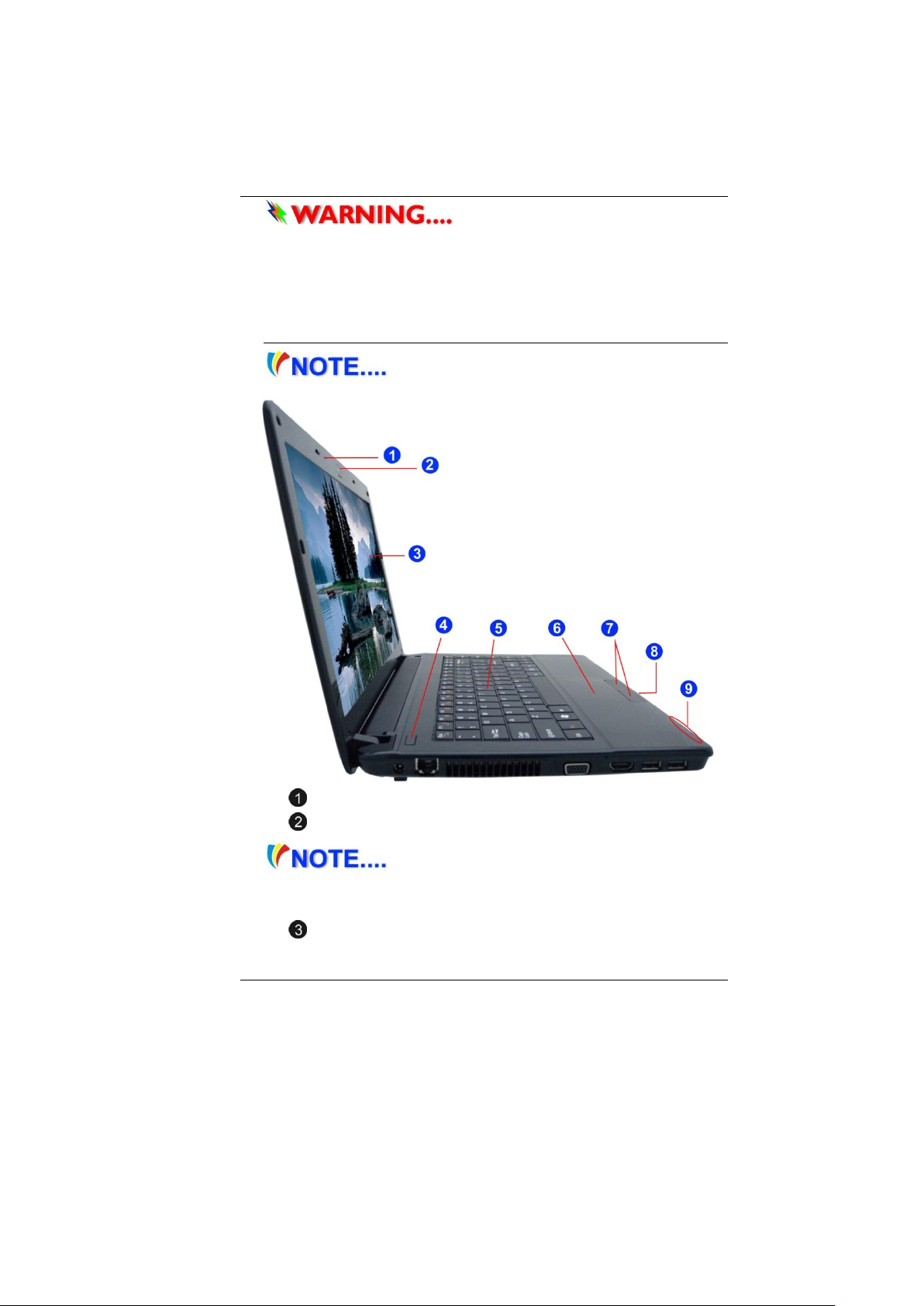
To avoid damage to the display panel:
1. Try not to slam the display upon closing it.
2. Try not to place any object on top when it is closed or open.
3. Be sure the system is turned off or in suspend mode before you
close the display panel.
Front View
Picture is only for reference
Internal Microphone
Camera (Optional)
For best system performance, image is
compressed when using the Crazy Talk Camsuite PRO's preview
function. Photographs taken with 'snapshot' retain its original quality.
LCD Display
13
Page 20
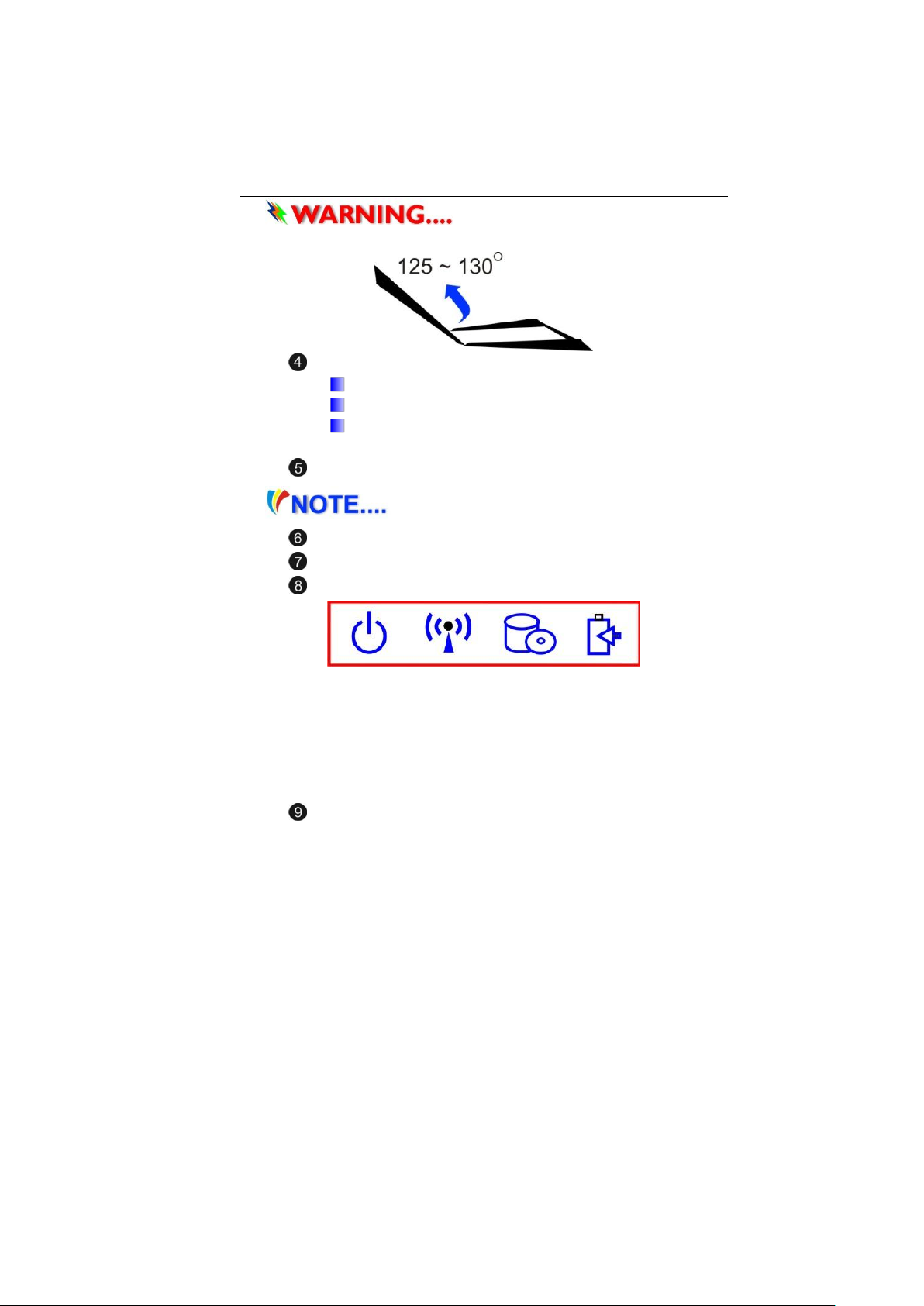
This LCD panel can only support up to
a maximum opening of 125-130 degrees, please do not push it forcibly.
Power/Suspend Button
Press for 1~1.5 seconds to turn on the system.
Press and hold for at least 4 seconds to turn off the system.
Press the power / suspend button again to return from the
suspend mode.
Keyboard
The keyboard differs for each territory
Touchpad
Touchpad Buttons
LED Indicator
14
Power ON: Blue
RF On: Blue
HDD R/W: Blinking Blue
Battery LED status
Charging: Blinking Blue
Full: Blue
Battery Low (<6%): Blinking Red
6-in-1 Card Reader SD/SDHC/SDXC (High speed
mode)/MMC/MS/MS-Pro
Page 21
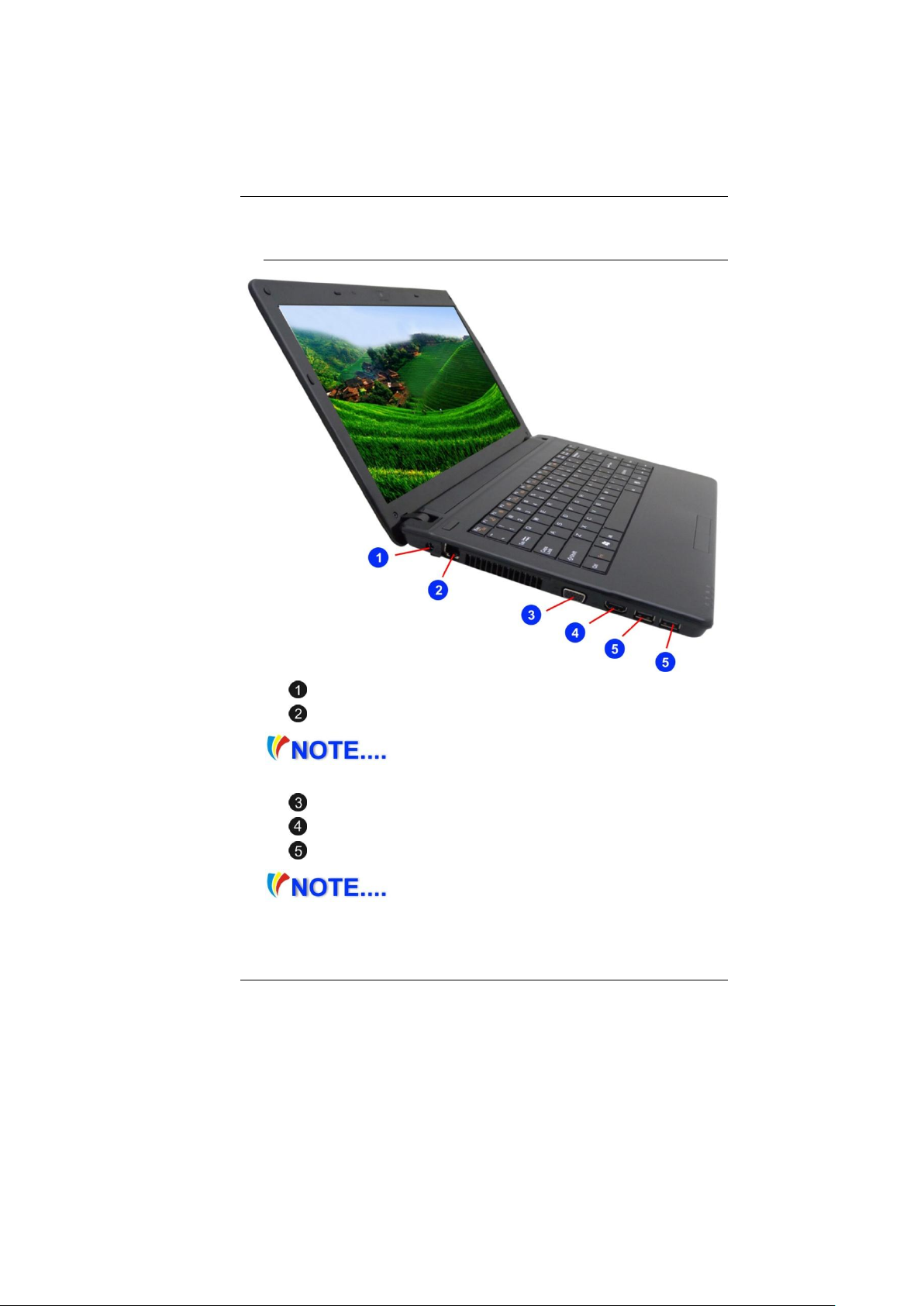
Left Views
DC In
Ethernet / LAN Port
When using a LAN, please use an EMI Shielding
Cable to minimize an interference when transmitting
CRT Port
HDMI Port
USB 2.0 ports or USB 3.0 (Optional)
This system provides two USB 2.0 or two USB
3.0 (optional) chargeable ports.
15
Page 22

Right View
16
USB 2.0 Port
Stereo Headphone Jack
Microphone/Audio Line-in Jack
Optical Drive
Kensington Lock
Page 23

Bottom View
Battery Lock
Battery Compartment
Battery Release Latch
17
Page 24

18
Page 25

Getting Started
Connecting to a Power Source
Connecting the AC Adapter
A universal AC adapter is provided to supply your computer with power
and also charge the computer’s battery pack. The adapter’s AC input
voltage can range anywhere from 100 to 240 volts, covering the
standard voltages available in almost every country. To connect the
computer to an external power source:
Do not use inferior extension cords as
this may result in damage to your notebook. The notebook comes with
its own AC adapter. Do not use a different adapter to power the
computer and other electrical devices.
19
Page 26

Whenever possible, keep the AC adapter plugged into the notebook and
an electrical outlet to recharge the battery.
Never turn off or reset your notebook
while the hard disk is in use status icon is lit; doing so can result in loss
or destruction of your data. Always wait at least 5 seconds after
turning off your notebook before turning it back on; turning the power
on and off in rapid succession can damage the notebook’s electrical
circuitry.
Turning On Your Notebook Computer
Hold the button down for a second or two and release. The Power-On
Self Test (POST) runs automatically.
After the POST is completed, the computer reads the operating system
from the hard disk drive into computer memory (this is commonly
referred to as “booting” a computer). If your OS (Operating System such
as Windows Vista…. Etc.) is installed, it should start automatically.
To turn the notebook off, save your work and close all open applications.
Emergency shutdown: Turn off system while pressing power button over
4 seconds in after-POST stage (Power On Self Test).
Operating on Battery Power
Your computer comes with a rechargeable battery pack that lets you
operate the computer without an external power source. When the
battery pack is fully charged, you can operate the computer under the
following conditions:
The battery pack initially has a full charge.
No peripheral devices are installed.
The disk/DVD-ROM drives run no more than 10% of the time
Only use batteries that are approved
by an authorized dealer. All batteries are not the same and therefore
should not be treated as such. Using the wrong battery could cause
serious damage to your computer and yourself through toxic
emissions. Danger of explosion if
battery is incorrectly replaced. Replace only with same or equivalent
type recommended by the manufacturer. Discard used batteries
according to the manufacturer’s instructions or local laws.
20
Page 27

Explisionsgefahr bei unsachgernazen
Austausch der Batterie. Ersatz nur durch denselben oder einem vom
Hersteller empfohlenem ahnlichen Typ. Entsorgung gebrauchter
Batterien navh Angaben des Herstellers.
Installing and Removing the Battery Pack
To Install the Battery Pack:
To Remove the Battery Pack:
Charging the Battery Pack
The installed battery pack charges automatically any time the computer
is connected to the AC adapter and an external power source. It is a
good idea to occasionally discharge the battery pack fully to preserve its
operating performance.
21
Page 28

22
Page 29

Using the Notebook Computer
Adjusting the LCD Screen Display
The LCD screen display can be adjusted by the following key
combinations.
Fn + F4
Changes Display Mode: LCD-only, CRT/HDMI-only and simultaneous
LCD&CRT/HDMI.
Fn + F7
Decrease the brightness level.
Fn + F8
Increase the brightness level.
LCD Care
LCD screens are delicate devices that need careful handling. Please pay
attention to the following precautions:
When you are not using the computer, keep the LCD screen closed to
protect it from dust.
If you need to clean your LCD screen, use a soft tissue to gently wipe the
LCD surface.
Do not put your fingers or sharp objects directly on the surface and
never spray cleaner directly onto the display.
Do not press on, or store any objects on the cover when it is closed.
Doing so may cause the LCD to break.
External CRT Display
You can hook up an external monitor through the 15-pin CRT connector.
LCD only
CRT/HDMI only
Simultaneous LCD&CRT/HDMI
You can switch between these display configurations by pressing the key
combination [Fn] + [F4].
23
Page 30

The Notebook’s Hot Key Controls
Fn + ESC
Enable/Disable Bluetooth
Fn + F1
Enters Suspend Mode.
Fn + F2
Enable/Disable Silent mode (power management)
Fn + F3
Mute On/Off.
Fn + F4
Changes Display Mode: LCD-only, CRT/HDMI-only and simultaneous
LCD&CRT/HDMI
Fn + F5
Decrease the speaker volume.
Fn + F6
Increase the speaker volume.
Fn + F7
Decrease the brightness level.
Fn + F8
Increase the brightness level.
Fn + F9
Enable/Disable Touchpad
Fn + F10
Enable/Disable WLAN
Fn + F11
Enable/Disable the CCD camera
The TouchPad
The touchpad is a rectangular electronic panel located just below your
keyboard. You can use the static-sensitive panel of the touchpad and slit
it to move the cursor. You can use the buttons below the touchpad as
left and right mouse buttons.
24
Page 31

TouchPad Precautions
The TouchPad is a pressure sensitive device. Please take note of the
following precautions.
Make sure the TouchPad does not come into contact with dirt,
liquids or grease.
Do not touch the TouchPad if your fingers are dirty.
Do not rest heavy objects on the TouchPad or the TouchPad
buttons.
You can use the TouchPad with Microsoft Windows as well as nonWindows applications.
Connecting an External Tracking Devices
The system will only enable you to use one tracking device whether it is
an internal or external tracking device.
Data Storage and Retrieval
Data storage and retrieval are two of the most fundamental tasks you
will perform when working with your computer. The Notebook is
25
Page 32

equipped with a hard disk drive (HDD).
The HDD is removable allowing for easy upgrades.
Power Saving Modes
This section contains information on the notebook’s power system,
including the AC Adapter, the battery system, recharging the battery,
and tips for conserving battery power.
The power system is comprised of two parts, the AC Adapter and the
battery system. The AC Adapter converts AC power from a wall outlet to
the DC power required by the computer.
The Battery Power System
Before using the computer on battery power for the first time, check the
battery status icon on the Windows Toolbar to make sure the battery is
fully charged.
See Battery Status later in this section for a description and explanation
of the Windows Battery icon.
Charging the battery takes about 2.5 hours to charge when the system is
in off state. If possible, always charge the battery completely.
If you use the battery so frequently that it
exceed more than 20 times by fully discharging/charging in a single
month alone, we recommend you to perform the “Battery Calibration”
process every 3 months to maintain the battery life.
Please refer to the topic on “Battery Calibration” describing how to
calibrate your system battery discussed in the latter part of this
chapter.
If you discover the battery life is getting shorter, please perform the
“Battery Calibration” process immediately.
Removing the Battery Pack
To remove the battery pack from its compartment, please refer to
Chapter 3, Inserting and Removing the Battery Pack.
Preparing the Battery Pack for Use (Battery Calibration)
Before using the battery pack for the first time, battery pack should be
calibrated in order to get accurate reporting of remaining battery life
status..
To calibrate the battery pack follows the instructions below:
26
Page 33

1. Insert the battery into the battery compartment and turn on the
notebook. If the battery is completely without power go to the
next step. Otherwise, let the battery run down until the battery
low-low warning beeps are heard. The system will automatically
enter Suspend mode.
2. Turn the notebook off. Connect the AC adapter and let the battery
fully recharge. When the battery charge indicator turns off, the
battery is fully charged.
3. Turn On the notebook, let the battery run down until the battery is
in low-low state and you hear a warning beeps. The system will
automatically enter the Suspend mode. You can now connect the
AC adapter.
4. The battery pack is now calibrated properly.
In general, using the battery until the low-low battery-warning indicator
appears and fully recharges the battery each time (full discharge/charge
cycle) will ensure the accurate reporting of the battery gauge status.
Automatic Battery Pack Charging Function
To charge the battery, while the battery pack is in the notebook, plug the
AC adapter into the notebook and an electrical outlet.
The charging time is approximately 3-4 hours when the notebook is
turned off and approximately 6-7 hours when the notebook is turned on.
When the battery is fully charged, the battery charge indicator becomes
off.
If system runs at heavy loading or in high
temperature environment, the battery may not be fully charged. You
need to continue to charge it with the AC adapter plugged in until the
charging LED turns off.
Battery Status
Windows 7 has an applet in the Control Panel that will display an icon in
the Windows taskbar indicating when the notebook is running on
battery power or is attached to the AC adapter.
This applet also displays a meter that indicates how much charge is
remaining in the battery.
27
Page 34

Sound
Meaning
Continuous beeping
every 5 seconds
Battery Low: Indicates that there is 7 to 10 minutes
charge remaining.
Beeping accelerates
Battery Low Low: Indicates that there is 1 to 2 minutes
of battery charge remaining. Save your work and turn
off the notebook, or connect the AC adapter.
Battery Low Warning
When the pack initially reaches the “Battery Low” state approximately 7
~ 10 minutes of the usable battery life is left.
You will hear an audible beep signal every 15 seconds alerting you to the
“Battery Low” status. When the battery power reaches the “Battery Low
Low” status the beeping sound will accelerate.
Your battery now has 1 ~ 2 minutes of battery charge remaining. You
must save your data or connect AC power immediately; otherwise, you
may lose your data.
When there is only one minute of battery charge remaining, the
notebook will suspend to the HDD and power off. You should connect
AC power and resume save your work.
Danger of explosion if battery is
incorrectly replaced. Replace only with the same or equivalent type
recommended by the manufacturer.
Dispose of used batteries according to the manufacturer's instructions.
Never remove the battery pack while the power is on as this may result
in data loss when the system loses power.
Resetting the System
After installing a software application package, you may be prompted to
reset the system to load the changed operating environment.
To reset the system, or “reboot,” press the [Ctrl]+[Alt]+[Delete] keys
simultaneously. This is known as “warm boot.” This key combination
acts as “software” reset switch when you encounter hardware or
software problems, which lock up the notebook.
If this key combination does not shut down the notebook, you can reset
the notebook by using the notebook’s power button. Should the
notebook lock up for some reason, pressing this button powers the
notebook off.
28
Page 35

Adjusting the Brightness
For Windows 7 help,
click Start Help and
Support icon will open
the dialog box.
To adjust the brightness on the LCD screen, press and hold down the [Fn]
key in the lower left hand corner of the keyboard and press the [F7] key
to increase the brightness or [F8] to decrease the brightness.
Using the Windows
Help Windows
Desktop
Desktop may vary differently on the software installed in your notebook
with different or additional shortcuts.
29
Page 36

Recycle Bin
Used for storing deleted files in case you want to recover and save it in
your system. The files will only be deleted from the Recycle Bin
permanently only if you empty it by right clicking your mouse and select
the “Empty Recycle Bin”.
Start Button
Allows easy access to all Windows programs.
30
Page 37

The Start menu allows you to adapt and show the programs used most
frequently. If you wish to keep an item, right click the item and click Pin
to Start menu.
Log Off will enable the current user to log off and allows a new user to
log on.
Turn Off Computer allows you to shut down, restart, and Stand by
modes for power saving purposes.
Taskbar
When you open a program, its icon is displayed at the taskbar for you to
conveniently move between programs by clicking the relevant button.
To add or remove toolbars from the taskbar: right click an empty spot on
the taskbar, select Toolbars choose the toolbar you want to add.
Notification
The icons that appear here are for quick access to some programs and
computer functions that you frequently used. To prevent Windows 7
from hiding icons:
From an empty spot on the Taskbar, right click your mouse and select
the Properties, remove the checked mark on the Auto-hide the taskbar.
Control Panel
It is in this area that you can change how Windows looks and works. Click
31
Page 38

Start Control Panel dialog box. There are two interfaces – Classic
View.
32
Page 39

33
Page 40

Internet Connection
Using Wireless LAN Network for Connection to Internet
34
Page 41

35
Page 42

Running BIOS Setup
The Setup Utility is a hardware configuration program built into your
computer’s BIOS (Basic Input/Output System). It runs and maintains a
variety of hardware functions. It is menu-driven software, which allows
you to easily configure and change the settings.
The BIOS contains manufacturers default settings for the computer’s
standard operations. However, there are occasions when you may be
required to modify the default settings in the BIOS.
The BIOS allows you to set up passwords to limit access to users. This is
an important feature because a great deal of vital information is carried
within the computer nowadays. Unauthorized access can be prevented.
Later in this chapter, you will learn how to use this security feature.
Entering the BIOS Setup Screen
First turn on the power. When the BIOS perform the POST (Power-On
Self Test), press F2 key quickly to activate the BIOS Setup Utility.
You may need to press F2 key fairly quickly.
Once the system begins to load Windows, you may have to retry by
cycle-power on again
Leaving the BIOS Setup Screen
When you have finished modifying the BIOS settings, exit the BIOS. It
takes a few seconds to record changes in the CMOS.
36
Page 43

BIOS Action Keys
Function Key
Command
Description
ESC
Exit
Leaves a sub-menu to return to the
previous menu OR exits the BIOS setup
while saving changes.
Enter
Go to Sub Screen
Shows the Sub Menu
F1
General Help
Shows the Help Screen
F9
Default
Set as default
F10
Save and Exit
Saves changes and reboots the computer.
<Tab>
Select a field
Selects the next field.
Select an item
Selects the next upper item.
Select an item
Selects the next lower item.
Select a menu
Selects the right item
Select a menu
Selects the left item
-
Lower value
Selects the lower value within a field.
+
Higher value
Selects the higher value within a field.
Modifying the BIOS Settings
The BIOS setup main menu is subdivided into sub-menus. Each menu
item is described in this section.
37
Page 44

Main Setup
38
Page 45

Info Setup
39
Page 46

Advanced
Security
40
Page 47

Boot Setup
Exit Setup
41
Page 48

42
Page 49

Super POSH
Super POSH is an integrated AP which has great benefit for the system. It
includes “Super Power” “Super OSD” “Super Speed” and “Super HDD.”
These applications enable you to run the power saving scheme in your
system, enable shortcut icon, optimize your system configuration, and
detect your system current status.
Super POSH System Tray
Use your mouse left button by clicking once on the icon will show the
status bar.
Use your mouse left button by clicking twice on the icon will show the
controller at the right side of the screen and main page.
43
Page 50

Super Power provides an integrated page for
user to control power management.
It could increase battery life and provides
effectiveness of your system.
The main functions are as follows:
Capslock / Silent mode / Touchpad / WLAN / Webcam / Bluetooth /
Numlock / Scroll lock / Brightness / (sound) volume / Discrete / UMA
Super Power
There are 4 Modes for selection with their description shown below:
44
Page 51

Mode
Icon
Description
Power saving
Decrease system performance to
provide more battery life
Normal
Balance system performance
High
performance
Provide system best performance
Dynamic switch
Switch to “Power saving” &
“ Normal” mode automatically on
battery mode, and auto switch to
“High performance” mode when
plug-in.
Power Status
Show Current Power Source from AC or Battery.
Battery mode
Plug-in and Full AC only
Setting Page
Plug-in and Charging
45
Page 52

Monitor
LCD will be turned off after the interval time and
setting of the OS if keyboard or mouse is not operated
and no movie/game
HDD
System will spin down disk after the interval time and
setting to OS.
Stand by
System will sleep after the interval time and setting to
OS. Adjust range is “Never” to “5hrs”.
Brightness
Show the LCD monitor brightness level through EC
sent out code.
*Brightness level synchronize with Fn-key.
CPU Power Saving
Lower CPU level in order to save power
Hibernate
If users disable Hibernate, the option of Hibernate will
not show in “Setting Page.”
System will hibernate after the interval time and
setting to OS.
Adjust range is “Never” to “6hrs”.
Setting the idle time to hibernate must longer
than Standby.
Default
If “default” was checked, mode would switch to
default setting.
* Press “OK” after the change “Monitor” “HDD” Stand by” and
“Hibernate” items, and setting would be applied.
* Setting would be applied and saved automatically after the change
“Brightness” “CPU Power Saving” and “Default.”
Advanced Page
46
Page 53

Hibernate
If users disable Hibernate, the option of Hibernate
will not show in “Setting Page.”
Default: ON
Wallpaper
Desktop background will be white.
Turn off LCD
Press button to turn off the LCD immediately.
Default: ON
Turbo mode
Overclocking CPU instantly.
Function options depend on the definition of
product specification.
Advance power
engine
Drop efficacy to save the battery power.
Function options depend on the definition of
product specification.
SmartEye
LCD will be turn off automatically if user leaves for a
definite time.
Only when plug-in and webcam on.
If webcam is busy when executing the Super
POSH, Smarteye will be turn off automatically.
Allow Windows
Power Plan
Enable select Windows or Super POSH’s power plan
Auto Switch Mode
when Plug-in/out
The system will switch mode automatically. When
adaptor is plug in, the system will switch to High
Performance mode. When the adaptor is unplug,
the system will switch to Power Saving mode.
Default: ON
Dynamic switch mode has higher priority.
Power off Audio
Turn off audio power instantly to save the battery
power.
Function options depend on the definition of
product specification.
Quickkey for Super Power
47
Page 54

Super OSD provides several styles and locations
selection of OSD. And also could get the current
status of OSD from status bar.
Press Quick key to switch among each power management modes and
on-screen display.
Warning:
If the percentage of battery was under 10%, there will pop a warning
window on task icon.
Super OSD (On-Screen-Display)
>> or << to preview function and OSD pictures.
48
Page 55

Caps Lock On/Off
Silent Mode On/Off
TouchPad On/Off
Power of WiFi On/Off
Webcam On/Off
Bluetooth On/Off
Number Lock On/Off
Scroll Lock On/Off
Brightness Level (0~7)
Mute On/Off
Volume Level (0~10)
3G On/Off
OSD Style: Blue, Green and Orange.
Status:
This area displayed the current status of OSD. Status bar will auto detect
device connected in your system. If the color of the icon is yellow, it
means the function is working. If the color of the icon is gray, it means
the function is turn off.
The value of volume and brightness also show at the side.
The icon of status bar depends on product specification.
Moving status bar:
It would show on the screen as OS ones. It can be vertical or horizontal,
and can be moved arbitrarily.
49
Page 56

Level
0 1 2 3 4 5 6 7 8 9 10
Volume
Value
0
1
~
10
11
~
20
21
~
30
31
~
40
41
~
50
51
~
60
61
~
70
71
~
80
81
~
90
91~1
00
Volume Level Definition: Volume level value are as below
* When adjusting the volume level, volume value will become current
level x10 automatically.
There are two options to either enable or disable the OSD.
Uncheck the “Disable OSD”, the system will not show the OSD
picture.
Uncheck the “Display OSD Status bar”, Status bar will be closed.
MMB- depends on product specification.
OSD location: There are 9 locations for choosing.
50
Page 57

An example is shown below where the OSD is shown on the lower right
Function
Preview
Bluetooth
Silent mode
Mute (speaker only)
Volume
Brightness
Touchpad
Wireless
Webcam
3G
Caps Lock
Num Lock
corner of the screen.
Super OSD functions are as follows:
The function will depend on the definition of product specification.
51
Page 58

Scroll lock
Web browser
Media player
Play
Previous
Rewind
Stop
Fast forward
Next
VGA/UMA
Super Speed optimizes and cleans the system to
obtain the best effectiveness and fragmentation.
Super Speed
52
Page 59

Optimizing Windows Setting:
Options
Description
Visual Effect
Modify visual effect setting to increase the performance
of the system.
Service
Terminate uncommon programs running in the
background when Windows is running.
Boot
Speed up the time for booting up the system.
Shutdown
Speed up the time to shutdown the system.
Network
Modify network setting to improve the performance of
the network.
System
Modify system setting to increase the performance of
the system.
Click “Optimize” button after selecting the optimizing options to improve
system performance. Click “Restore” button to restore the system to
original status. After “Optimize” or “Restore” are executed, please
reboot the computer for the changes to take effect.
Click will pop a .txt file describing the detailed information about
the options
The options are described in the following table:
System Disk Cleanup:
53
Page 60

Options
Description
System temporary files
Clean the unnecessary files in Windows
Internet temporary file
Clean the browsing history in Internet
Explorer
Recycle bin
Clean the Recycle Bin in Windows
Click “Analyze” button to analyze the system.
Click “Free” button after selecting the options to free up system
disk space.
The options are described in the following table:
System Disk Defragment:
This will show the HDD health status according to “Super HDD” page. It
will state a suggestion whether the HDD should be defragmented.
54
Page 61

Status & Picture
Super HDD
Super HDD displays the health status of HDD and
information of CPU and RAM.
Information of main HDD: Name, Type, Partitions and Total Size.
Use scroll bar to choose the partition, it will display File system, Total
Size and Free Size of in partitions.
Hard Disk Menu
Normal:
Show the HDD Health Index according to S.M.A.R.T result.
55
Page 62

HDD Health Index
Condition
Healthy
HDD status will be healthy if all status of items
are normal.
Warning
HDD status is in warning state if there are
more than one warning item.
Danger
HDD status is in danger state if there more
than one danger item.
Not Support
HDD does not support this function.
Display
Status
Percentage of limit
temperature
Color
Normal
Under 69%
Green
Warning
70~89%
Orange
Danger
90~100%
Red
Advanced :
There were 46 attributes from S.M.A.R.T to determine the HDD health
Index.
Item's status depends on 3 main values: A: threshold, B: worst, and C:
current value. The rule of judging conditions as stated in the following
items:
CPU:
Information of the main CPU: CPU Name, CPU Tag, Cores Number, Max
clock Speed and Current Clock Speed.
Super POSH will auto detect the maximum temperature of CPU, and
display on the following table:
56
RAM:
Information of main RAM: Total Memory Size, Free Memory Size,
Percent of used RAM and Usage Processes Number.
Page 63

Warning:
Options
Description
Status
ToolTip
Whether show ToolTip and Warning
message
ON/ OFF
Refresh
time
Refresh battery status time
* Refresh time would affect synchronized
time with OS and discharge time.
1,2,3,5,10,30sec,
1,2,3,5min
If the status of HDD and CPU is Danger, a warning window will pop up on
the POSH icon.
Setting page
A: Show “about” in the top area. Include: Icon, Version, release date and
information of every pages.
B: Setting Options:
Advanced setting of super POSH.
C: Company information:
A customized area.
Depend on the definition of customer. Show Company name, email,
address…etc. Logo dimension (pixels): 350 x 80
57
Page 64

58
Page 65

Troubleshooting
Your computer has been fully tested and complies with the system
specifications before shipping. However, incorrect operations and/or
mishandling may cause problems.
This chapter provides a reference for identifying and correcting common
hardware and software problems that you may encounter.
When you encounter a problem, you should first try to go through the
recommendations in this chapter. Instead of returning the computer and
waiting for repair, you may easily solve the problems by considering the
following scenarios and possible solutions. If the error continues, contact
your reseller for service information.
Before taking further actions, consider the following suggestions:
Check to see if the problem persists when all the external devices
are removed.
Check to see that the blue light indicator on the AC adapter is lit.
Check to see the power cord is properly plugged to the wall outlet
and to the computer.
Check to see the power indicator of the computer is on.
Check to see if your keyboard is operational by pressing and holding
any key.
Check for any incorrect or loose cable connections. Make sure the
latches on the connectors latch securely on to the receptor end.
Be sure you have not performed an incorrect setting on the
hardware devices in the BIOS Setup utility. A faulty setting may
cause the system to misbehave. If you are not sure of the changes
you made, try to restore all the settings to factory defaults.
Be sure all the device drivers are installed properly. For example,
without the audio driver properly installed, the speakers and
microphone will not work.
If external devices such as USB cameras, scanner, printer do not
function correctly when connected to the system, it is usually the
device’s own problem. Consult the device’s manufacturer first.
59
Page 66

Some software programs, which have not gone through rigorous
coding and testing, may cause problems during your routine use.
Consult the software vendor for problem solving.
Legacy peripheral are not plug-and-play capable. You need to
restart the system with these devices powered up and connected
first.
Be sure to go to BIOS SETUP and load DEFAULT SETTING after BIOS
re-flash.
60
Page 67

61
Page 68

Operaion System ( OS )
Supports Windows 7 Home Premium 32bit/64bit
CPU
Support Sandy Bridge SV Dual core 35W
Support Ivy Bridge SV Dual core 35W
Memory
DDRIII DDR3 speed up to 1333MHz
SO-DIMM*2, Max. support to 8GB
Core Logic
Panther Point HMxx TDP 4.1W
Audio Codec
Realtek ALC269Q-VB6-GR
Specification
Card reader (6 in 1)
Support SD, SDHC, SDXC, MMC, MS, MS Pro Memory Card
WLAN/Bluetooth Combo (Optional)
Combo
Half-MiniCard type
IEEE 802.11 B/G/N (1x1)
BT 3.0 + HS support
WLAN
Half-MiniCard type
IEEE 802.11 B/G/N (1x1)
LAN Controller
Supports 10/100/1000Mb/s GigaLAN solution
62
Page 69

Camera CCD
Support 0.3M / 1.3M camera
Keyboard
US 300.8 mm-length new Flat keyboard support
Pointing Device
PS2 Touch Pad with 2 buttons
Support multi-gesture function
LCD
14" (16:9) HD 1366 x 768 LED-Back Light Unit
Support 16:9 5.2mm thickness LED panel
Battery Pack
6 Cells w/ SW gasguage Battery Li-on 4400mAh
AC-Adapter
Automatics Voltage adjustment between 100 and 240VAC 50/60Hz,
LV5 -19V, 65 Watts. 2 Pin.
Huntkey type: HKA06519034-8C/ HKA06519034-6C
Delta type: ADP-65JH AB/ ADP-65JH BB
Lite-On type: PA-1650-65/ PA-1650-68
Speaker/MIC
Build-in 2 speakers
Internal Microphone support
BIOS
Supports PnP, ACPI 3.0
Support external USB flash memory card boot up.
With Phoenix BIOS and 4MB flash ROM
Power Management (default: Silent mode)
Proprietary Technology of Battery Life and System performance
Extension
Physical Outline
Dimension: 344X 237 X 31.9 mm (w/o rubber foot)
Weight: 2.2Kg w/ 6 cell battery
63
Page 70

EMI
CE
RF
R&TTE
Safety
CB
64
