Page 1

i
Page 2
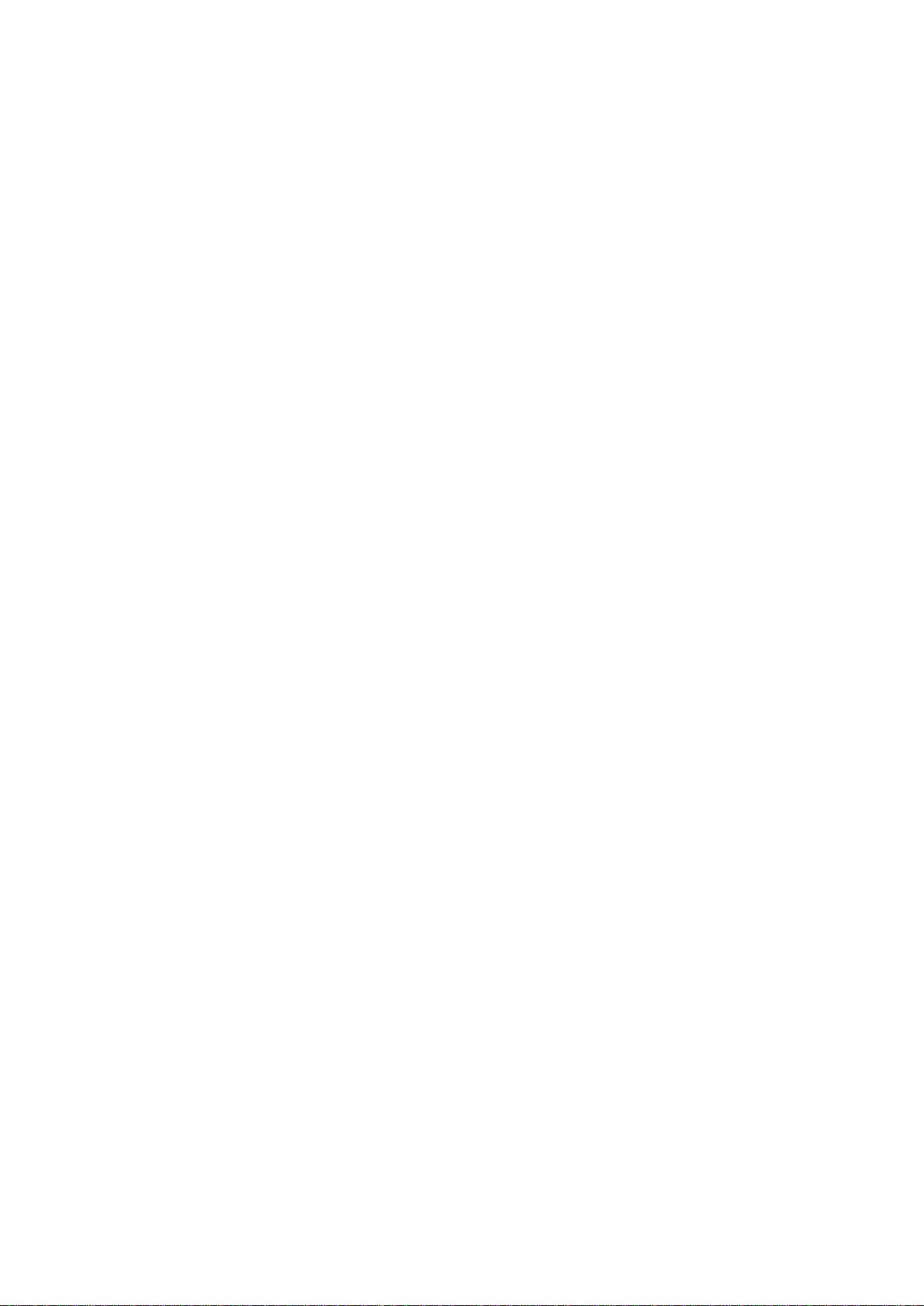
Page 3

CChhaannggeess oorr mmooddiiffiiccaattiioonnss nnoott eexxpprreessssllyy aapppprroovveedd bbyy tthhee
ppaarrttyy rreessppoonnssiibbllee ffoorr ccoommpplliiaannccee ccoouulldd vvooiidd tthhee uusseer
r
’
’
ss
aauutthhoorriittyy ttoo ooppeerraattee tthhee eeqquuiippmmeenntt.. SShhiieellddeedd iinntteerrffaaccee ccaabblleess
aanndd aa nnoonn--sshhiieellddeedd AACC ppoowweerr ccoorrdd mmuusstt bbee uusseedd iinn oorrddeerr ttoo
ccoommppllyy wwiitthh eemmiissssiioonn lliimmiittss..
Preface
Copyright 2010
All Rights Reserved.
The information in this document is subject to change without prior
notice in order to improve reliability, design and function and does
not represent a commitment on the part of the manufacturer.
In no event will the manufacturer be liable for direct, indirect,
special, incidental, or consequential damages arising out of the
use or inability to use the product or documentation, even if
advised of the possibility of such damages.
This document contains proprietary information protected by
copyright. All rights are reserved. No part of this manual may be
reproduced by any mechanical, electronic, or other means in any
form without prior written permission of the manufacturer.
Limitation of Liability
While reasonable efforts have been made to ensure the accuracy
of this manual, the manufacturer and distributor assume no liability
resulting from errors or omissions in this manual, or from the use of
the information contained herein.
Notice:
This equipment is to be used with power supply:
65W
There is no internal power supply.
i
Page 4
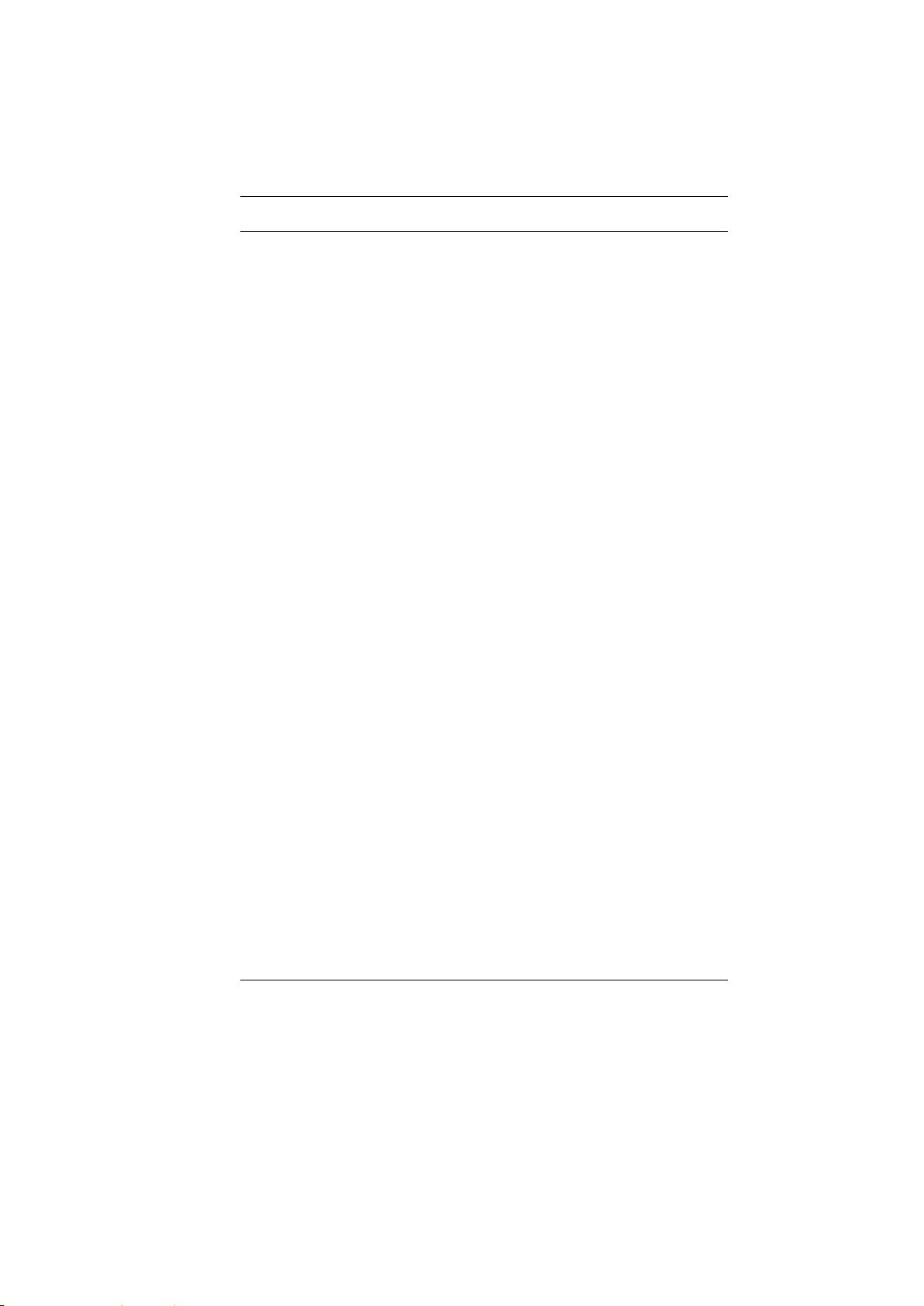
Table of Content
BEFORE YOU START ............................................................................... 2
CONVENTIONS OF THIS MANUAL .......................................................... 2
SAFETY PRECAUTIONS ........................................................................ 2
CLASS 1 LASER PRODUCT APPAREIL A LASER DE CLASSE 1
LASERSCHUTZKLASSE 1 PRODUKT ....................................................... 6
WICHTIGE SICHERHEITSHINWEISE ........................................................ 6
THINGS YOU MUST REMEMBER BEFORE WORKING ON YOUR COMPUTER .. 9
Let your computer acclimate itself .......................................................... 9
Heat, Cold, Humidity, and Glare ............................................................ 9
Suitable place to work ........................................................................... 10
INTRODUCTION ..................................................................................... 12
PREPARING YOUR COMPUTER ............................................................ 12
KNOWING YOUR COMPUTER ............................................................... 13
Front View ............................................................................................. 13
Left Views .............................................................................................. 15
Right View ............................................................................................. 17
Bottom View .......................................................................................... 18
GETTING STARTED ............................................................................... 20
CONNECTING TO A POWER SOURCE ................................................... 20
Connecting the AC Adapter ................................................................... 20
TURNING ON YOUR NOTEBOOK COMPUTER ........................................ 21
OPERATING ON BATTERY POWER ....................................................... 21
INSTALLING AND REMOVING THE BATTERY PACK ................................. 22
To Install the Battery Pack: .................................................................. 22
To Remove the Battery Pack: ................................................................ 23
CHARGING THE BATTERY PACK .......................................................... 23
USING THE NOTEBOOK COMPUTER ........................................................ 25
ADJUSTING THE LCD SCREEN DISPLAY .............................................. 25
LCD Care .............................................................................................. 25
External CRT Display ........................................................................... 25
THE NOTEBOOK’S HOT KEY CONTROLS .............................................. 26
THE TOUCHPAD ................................................................................ 26
TouchPad Precautions .......................................................................... 27
CONNECTING AN EXTERNAL TRACKING DEVICES ................................. 27
Data Storage and Retrieval ................................................................... 27
ii
Page 5
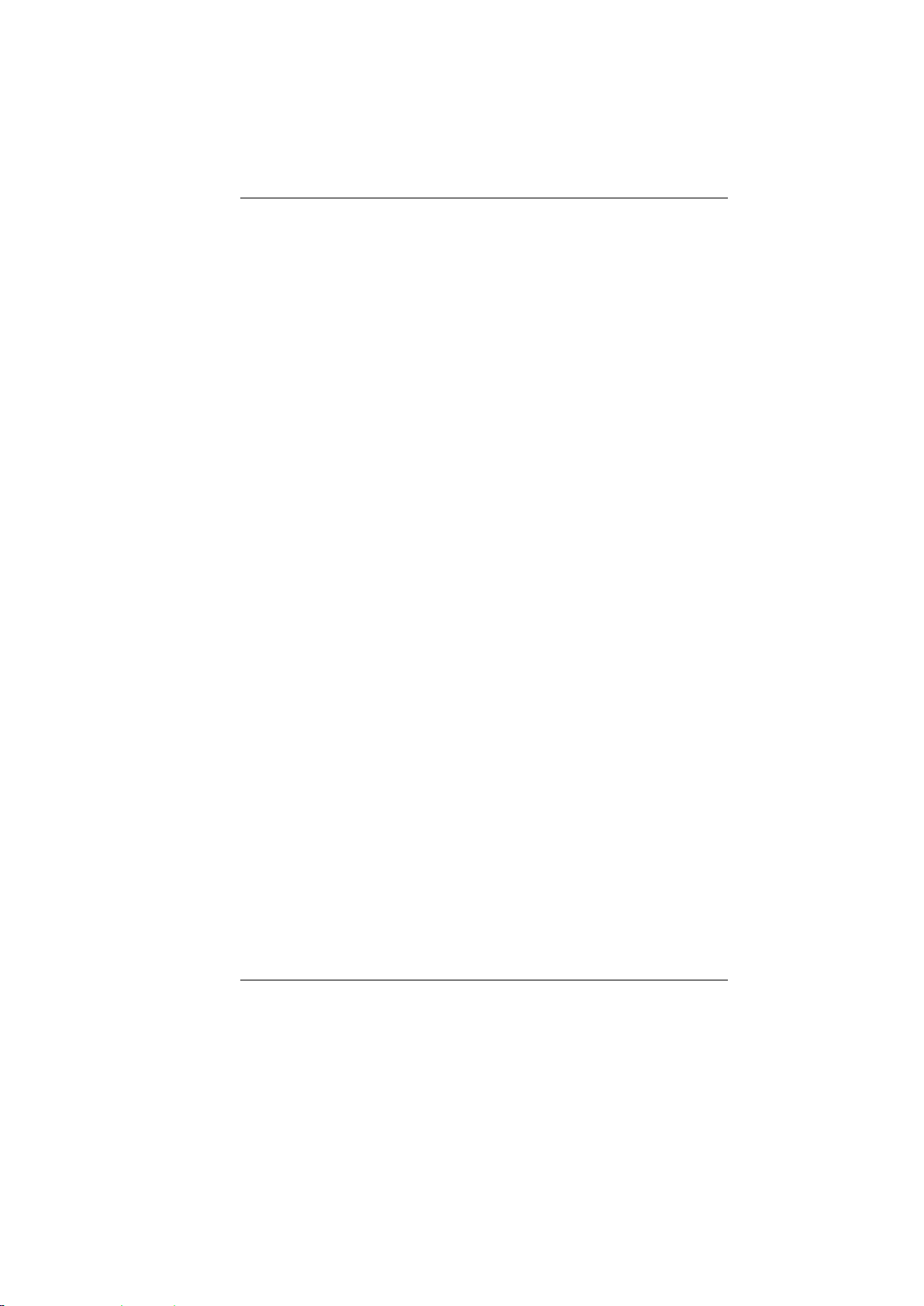
POWER SAVING MODES ..................................................................... 28
The Battery Power System ..................................................................... 28
REMOVING THE BATTERY PACK.......................................................... 28
Preparing the Battery Pack for Use (Battery Calibration) ................... 28
Automatic Battery Pack Charging Function ......................................... 29
Battery Status ........................................................................................ 29
Battery Low Warning ............................................................................ 29
RESETTING THE SYSTEM ................................................................... 30
ADJUSTING THE BRIGHTNESS ............................................................. 31
USING THE WINDOWS ........................................................................ 31
Help Windows ....................................................................................... 31
Desktop ................................................................................................ .. 31
CONTROL PANEL ............................................................................... 34
INTERNET CONNECTION ........................................................................ 36
USING WIRELESS LAN NETWORK FOR CONNECTION TO INTERNET ...... 36
ENTERING THE BIOS SETUP SCREEN ................................................ 38
LEAVING THE BIOS SETUP SCREEN ................................................... 38
BIOS ACTION KEYS .......................................................................... 39
MODIFYING THE BIOS SETTINGS ....................................................... 39
Main Setup ............................................................................................ 40
Info Setup .............................................................................................. 41
Advanced ............................................................................................... 42
Security ................................................................................................ .. 42
Boot Setup ............................................................................................. 43
Exit Setup .............................................................................................. 43
TROUBLESHOOTING .............................................................................. 45
SPECIFICATION ..................................................................................... 48
iii
Page 6
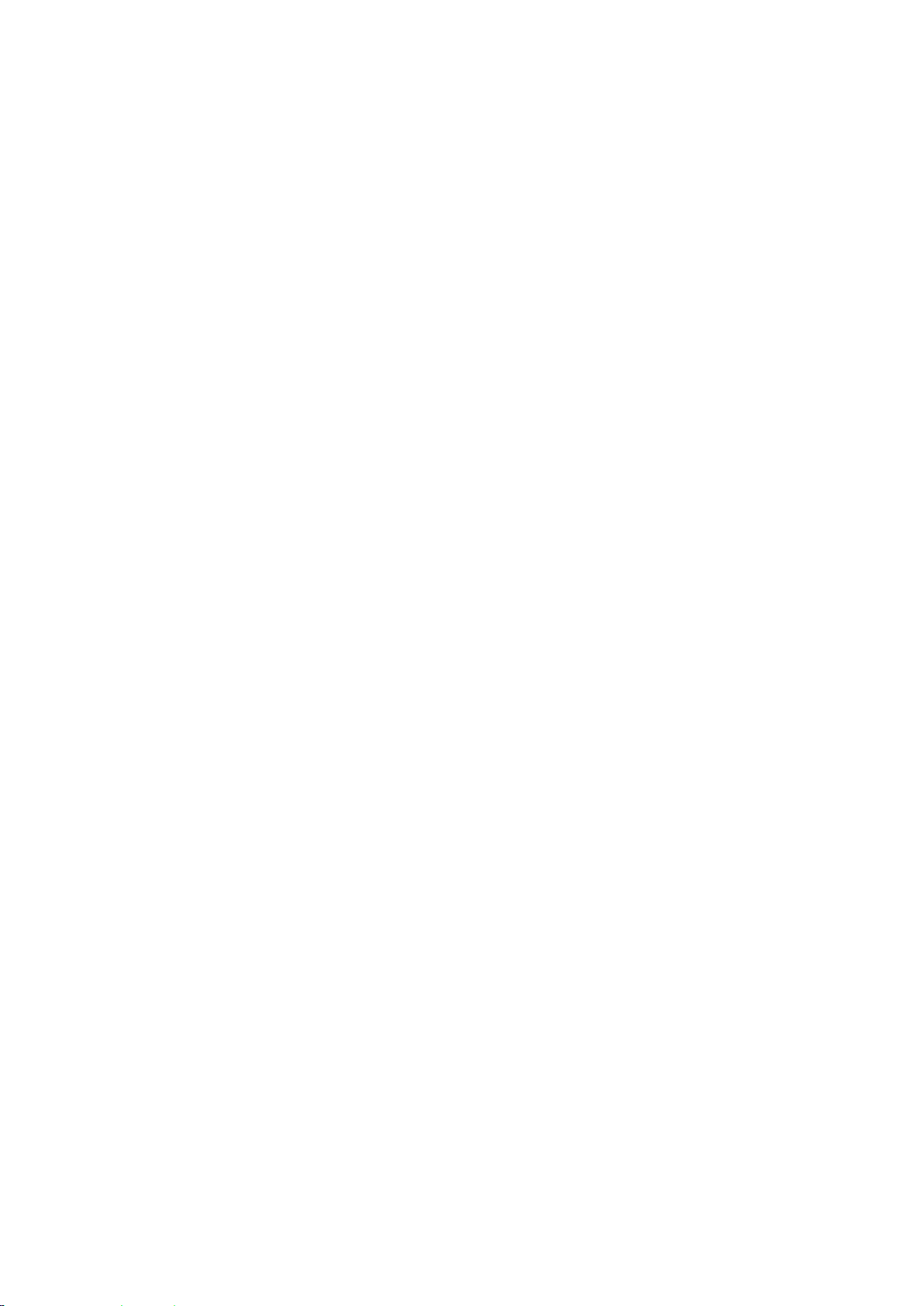
Page 7

1
Page 8
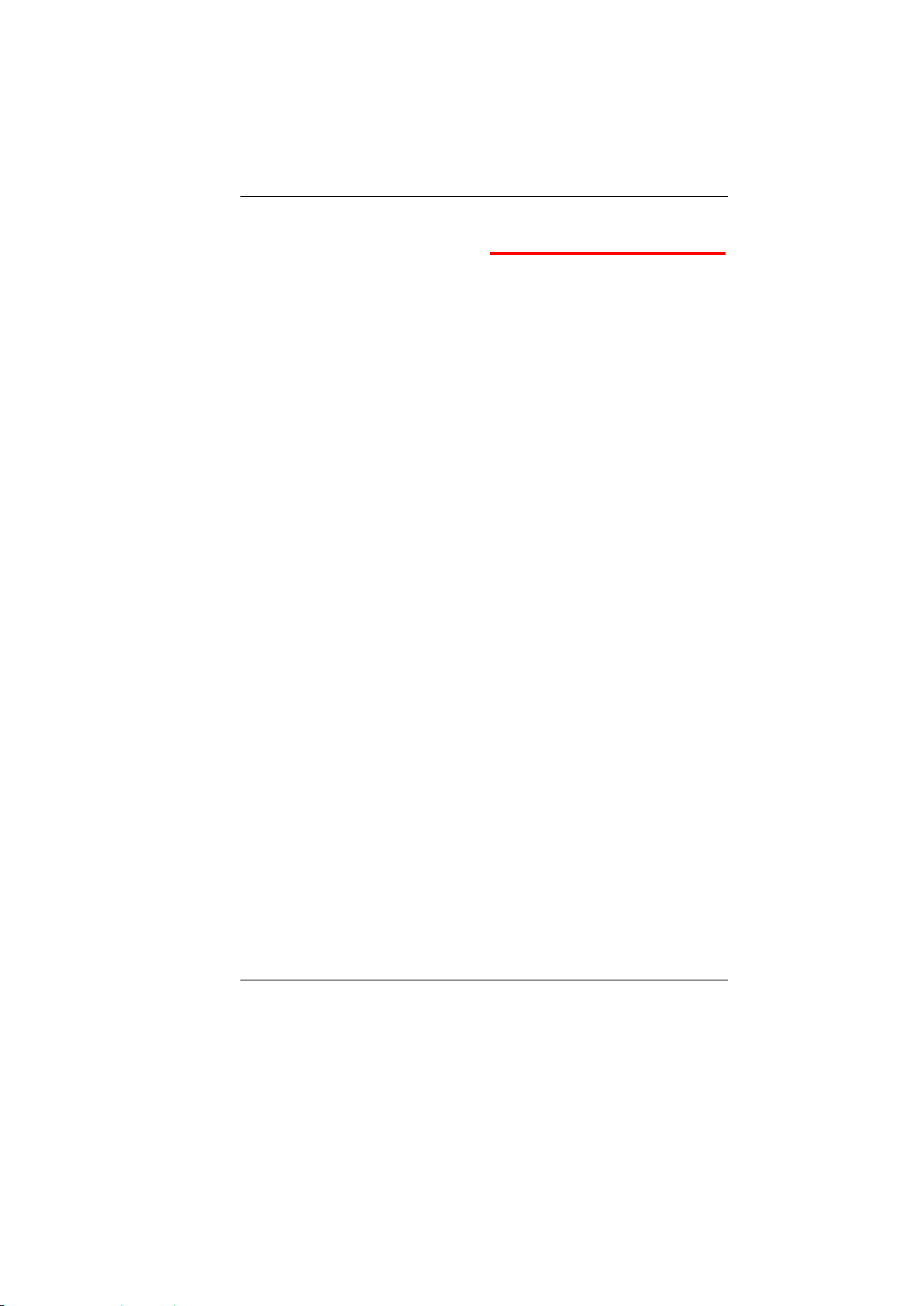
CCoonnvveennttiioonnss ooff TThhiiss MMaannuuaall
SSaaffeettyy PPrreeccaauuttiioonnss
Before you Start
Use this manual will help you get the most from your notebook
computer.
If you are an experienced user of computers and/or Microsoft’s
Windows operating systems, you might find it useful to read the
Quick Start Guide that comes along with your accessories.
If you are a less experienced user, you should go through the
manual carefully before using your system.
Whether or not you are an experienced user, you should consult
the Troubleshooting Chapter if you encounter any problems with
your notebook.
This section is designed to assist you in identifying potentially
unsafe conditions while working with this product. Required safety
features have been installed in the computer to protect you from
injury. However, you should use good judgment to identify potential
safety hazards:
Please read these safety instructions carefully.
1. Please keep this User's Manual for later reference.
2. Please disconnect this equipment from AC outlet before
cleaning. Don't use liquid or sprayed detergent for cleaning.
Use moisture sheet or cloth for cleaning.
3. For pluggable equipment, that the socket-outlet shall be
installed near the equipment and shall be easily accessible.
4. Please keep this equipment from humidity.
5. Lay this equipment on a reliable surface when installed. A
drop or fall could cause injury.
2
Page 9
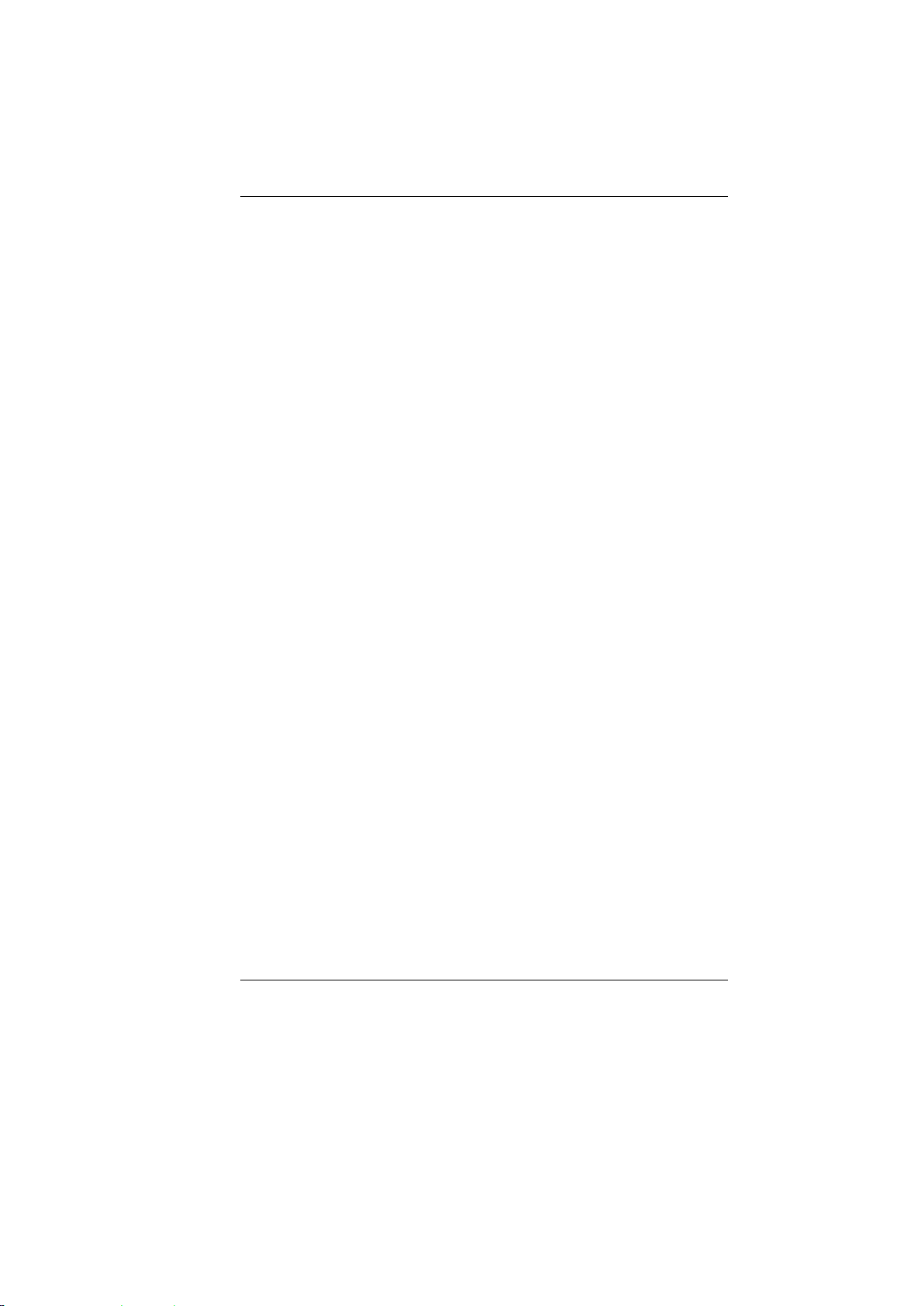
6. Make sure to use the right voltage for the power source when
connecting the equipment to the power outlet.
7. Place the power cord in such a way that people can not step
on it. Do not place anything on top of the power cord.
8. All cautions and warnings on the equipment should be noted.
9. If the equipment is not used for a long time, disconnect the
equipment from the main power outlet to avoid being damaged
by transient overvoltage.
10. Never pour any liquid into the opening, this could cause fire or
electrical shock.
11. Never open the equipment. For safety reasons, the equipment
should only be opened by a qualified service personnel.
12. If on the following situation arises, get the equipment checked
by a service personnel:
a. The Power cord or plug is damaged.
b. Liquid has penetrated into the equipment.
c. The equipment has been exposed to moisture.
d. The equipment has not worked well or you cannot get it
work according to the user's manual.
e. The equipment has dropped and damaged.
f. If the equipment has obvious signs of breakage.
13. Do not leave this equipment in an environment unconditioned,
storage temperature above 60C (140f), it may damage the
equipment.
14. The unit can be operated at an ambient temperature of max.
5C ~ 35C.
15. The sound pressure level of the operator's position according
to IEC 704-1: 1982 is equal or less than 70 dB(A).
16. Power Cord Requirements
The power cord set used with the AC adaptor must meet the
requirements of the country where you use the AC adaptor,
whether it is 100-240 Vac. The following information explains
the requirements for power cord set selection.
The cord set must be approved by the country in
which it is used.
The appliance coupler must have a configuration for
mating with a CEE7/EN60320/IEC 320/NEMA/ JIS C
8303 appliance inlet.
A. For U.S. and Canada:
The cord set must be UL Listed and CSA Certified.
3
Page 10
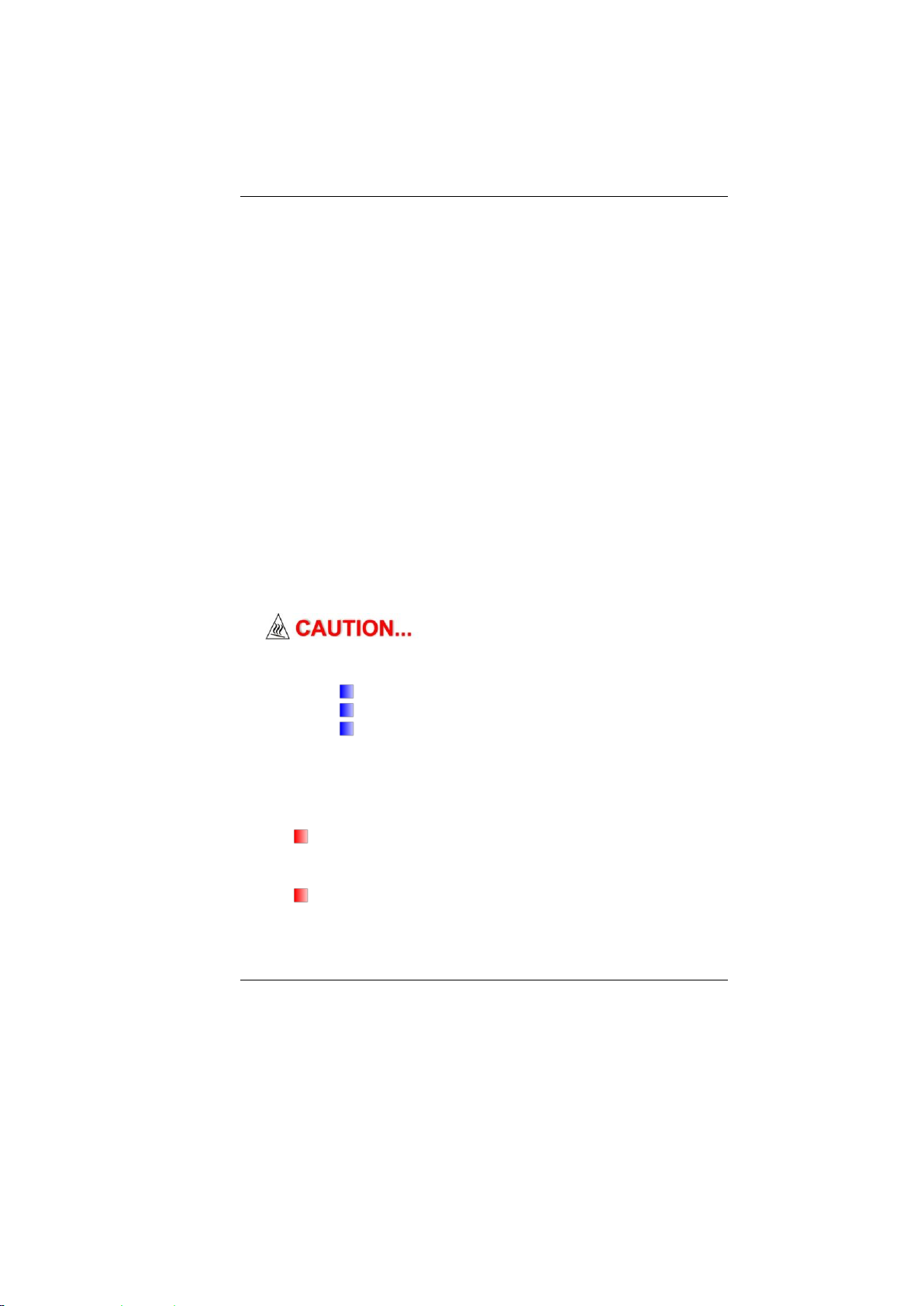
MMOODDEELL MMBB4400IIIIXX ((xx==00~~99)) IISS DDEESSIIGGNNEEDD
TTOO UUSSEE WWIITTHH TTHHEE FFLLLLOOWWIINNGG AACC AADDAAPPTTEERR MMOODDEELL OONNLLYY
6655WW AADDPP::
The minimum specifications for the flexible cord are
No. 18 AWG, (2) Type SPT-2, and (3) 2-conductor.
B. For Japan:
All components of the cord set must bear a “PSE”
mark and in accordance with the Japanese Dentori
Law.
The minimum specifications for the flexible cord
are .75m ㎡ conductors, (2) Type VCTR or VCTFK,
and (3) 2-conductor.
The cord set must have minimum rated current
capacity of 7 A.
The attachment plug must be a two-pole, grounded
type with a Japanese Industrial Standard C8303 (15
A, 125 VAC) configuration.
C. For Other Countries:
The cord set fittings must bear the certification mark
of the agency responsible for evaluation in a specific
country.
The flexible cord must be of a HAR (harmonized)
type H03VVH2-F.
The cord set must have a current capacity of a least
2.5 Amperes and voltage rating of 125 or 250 Vac.
Delta type: ADP-65JH AB/ ADP-65JH BB
Lite-On type: PA-1650-65/ PA-1650-68
Huntkey type: HKA06519034-8C/ HKA06519034-
6C
17. When using your telephone equipment, basic safety
precautions should always be followed to reduce the risk of
fire, electric shock and injury to persons. These precautions
include the following:
Do not use this product near water, for example, near a
bathtub, washbowl, kitchen sink or laundry tub, in a wet
basement or near a swimming pool.
Avoid using a telephone (other than a cordless type)
during an electrical storm. There may be a remote risk of
electric shock from lightning.
4
Page 11

Do not use the telephone to report a gas leak in
TThhiiss ppaarrtt iiss hhoott.. BBee ccaarreeffuull..
DDiieessee FFllaacchheewwiirrdd sseehhrr hheeiissss..
WWhheenn yyoouu sseeee tthhiiss ssyymmbbooll,, bbee ccaarreeffuull aass tthhiiss ssppoott mmaayy bbee
vveerryy hhoott..
the vicinity of the leak.
Use only the power cord and batteries indicated in
this manual. Do not dispose of batteries in a fire.
They may explode. Check with local codes for
possible special instructions.
18. Do not use the AC adapter near open water or other liquids.
Never spill liquid into the AC adapter.
19. Danger of explosion if battery is incorrectly replaced. Replace
only with the same or equivalent type recommended by the
manufacturer. Dispose of used batteries according to the
manufacturer's instructions. Never remove the battery pack
while the power is on as this may result in data loss when the
system loses power.
20. The input receptacle is used as the main disconnecting device.
21. Laser Warning: Laser Class I Product Caution - Invisible laser
radiation when open avoid exposure to beam.
The optical drive used with this computer is certified as a
Class1 laser device according to the U.S. Department of
Health and Human Services (DHHS) Radiation Performance
Standard and International Standards IEC 60825-1
(EN60825-1). The device is not considered harmful, but the
following precautions are recommended:
Do not open the unit.
Avoid direct exposure to the laser beam.
If the unit requires service, contact an authorized
service center.
Ensure proper use by reading and following the
instructions carefully.
Do not attempt to make any adjustment of the unit.
5
Page 12
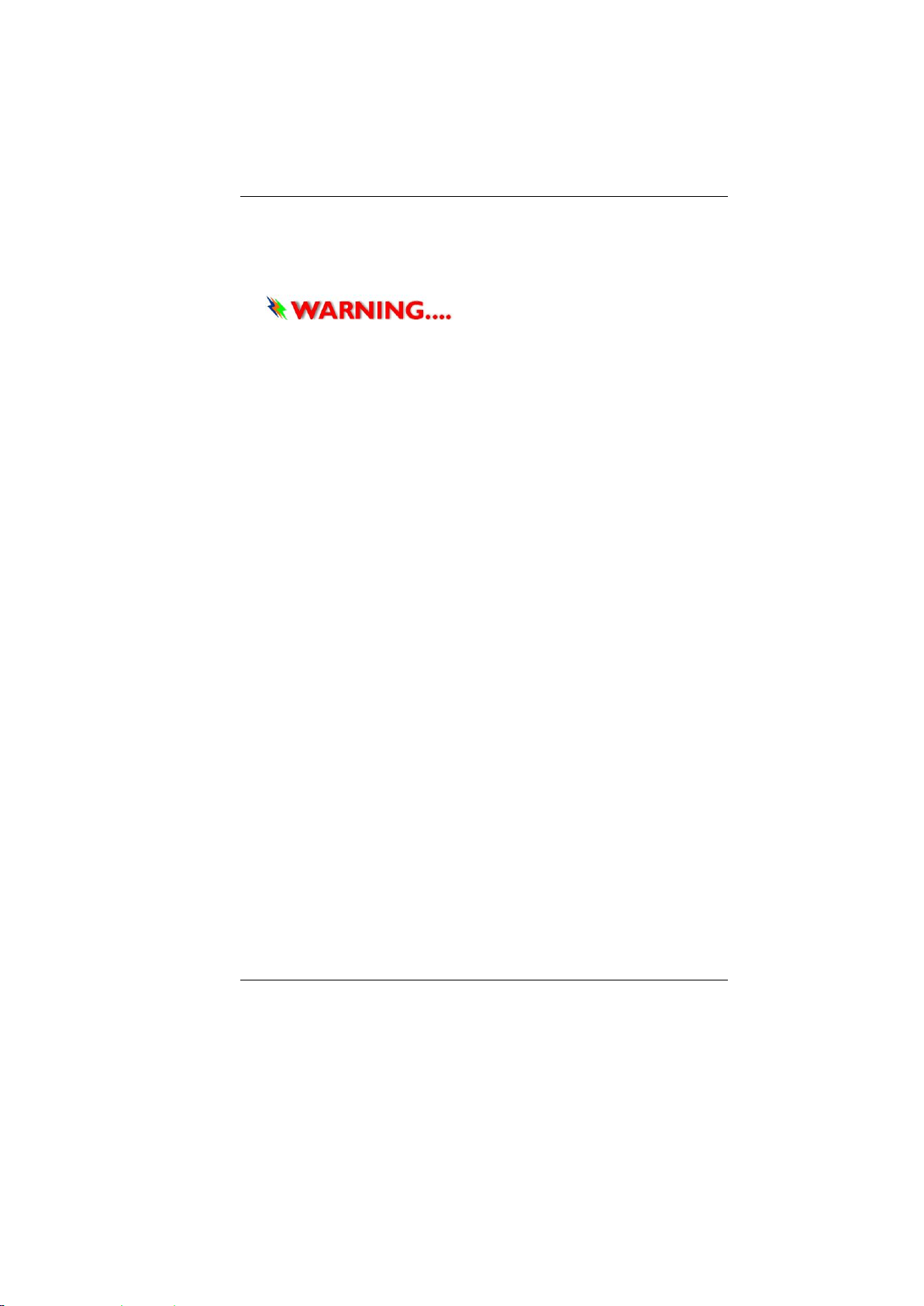
CCllaassss 11 LLaasseerr PPrroodduucctt
AAppppaarreeiill AA LLaasseerr DDee CCllaassssee 11
LLaasseerrsscchhuuttzzkkllaassssee 11 PPrroodduukktt
DDoo nnoott aatttteemmpptt ttoo ddiissaasssseemmbbllee
tthhee ccaabbiinneett ccoonnttaaiinniinngg tthhee llaasseerr.. TThhee llaasseerr bbeeaamm uusseedd iinn tthhiiss
pprroodduucctt iiss hhaarrmmffuull ttoo tthhee eeyyeess.. TThhee uussee ooff ooppttiiccaall iinnssttrruummeennttss,,
ssuucchh aass mmaaggnniiffyyiinngg lleennsseess,, wwiitthh tthhiiss pprroodduucctt iinnccrreeaassee tthhee
ppootteennttiiaall hhaazzaarrdd ttoo yyoouurr eeyyeess.. FFoorr yyoouurr ssaaffeettyy,, hhaavvee tthhiiss
eeqquuiippmmeenntt sseerrvviicceedd oonnllyy bbyy aann aauutthhoorriizzeedd sseerrvviiccee pprroovviiddeerr..
WWiicchhttiiggee SSiicchheerrhheeiittsshhiinnwweeiissee
1. Bitte lesen Sie diese Hinweis sorgfältig durch.
2. Heben Sie dirse Anleitung für den späteren Gebrauch auf.
3. Vor jedem Reinigen ist das Gerät vom Stromnetz zu trennen.
Versenden Sie Keine Flüssig- oder Aerosolreiniger. Am
besten eignet sich ein angefeuchtetes Tuch zur Reinigung.
4. Die Netzanschluβsteckdose soll nahe dem Gerät angebracht
und leicht zugänglich sein.
5. Das Gerät ist vor Feuchtigkeit zu schützen.
6. Bei der Aufstellung des Gerätes ist auf sicheren Stand zu
achten. Ein Kippen oder Fallen könnte Beschädigungen
hervorrufen.
7. Beachten Sie beim Anschluß an das Stromnet die
Anschlußwerte.
8. Verlegen Sie die Netzanschlußleitung so, daß niemand
darüber fallen kann. Es sollte auch nichts auf der Leitun
abgestellt werden.
9. Alle Hinweise und Warnungen, die sich am Gerät befinden,
sind zu beachten.
10. Wird das Gerät üeinen längeren Zeitraum nicht benutzt,
sollten Sie es vom Stromnetz trennen. Somit wird im Falle
einer Ü berspannung eine Beschädigung vermieden.
11. Durch die Lüftungsöffnungen dürfen niemals Gegenstände
oder Flüssigkeien in das Gerät gelangen. Dies könne einen
Brand bzw. Elektrischen Schlag auslösen.
12. Ö ffnen Sie niemals das Gerät. Das Gerät darf aus Gründen
der elektrischen Sicherheit nur von authorisiertem
Servicepersonal geöffnet werden.
6
Page 13
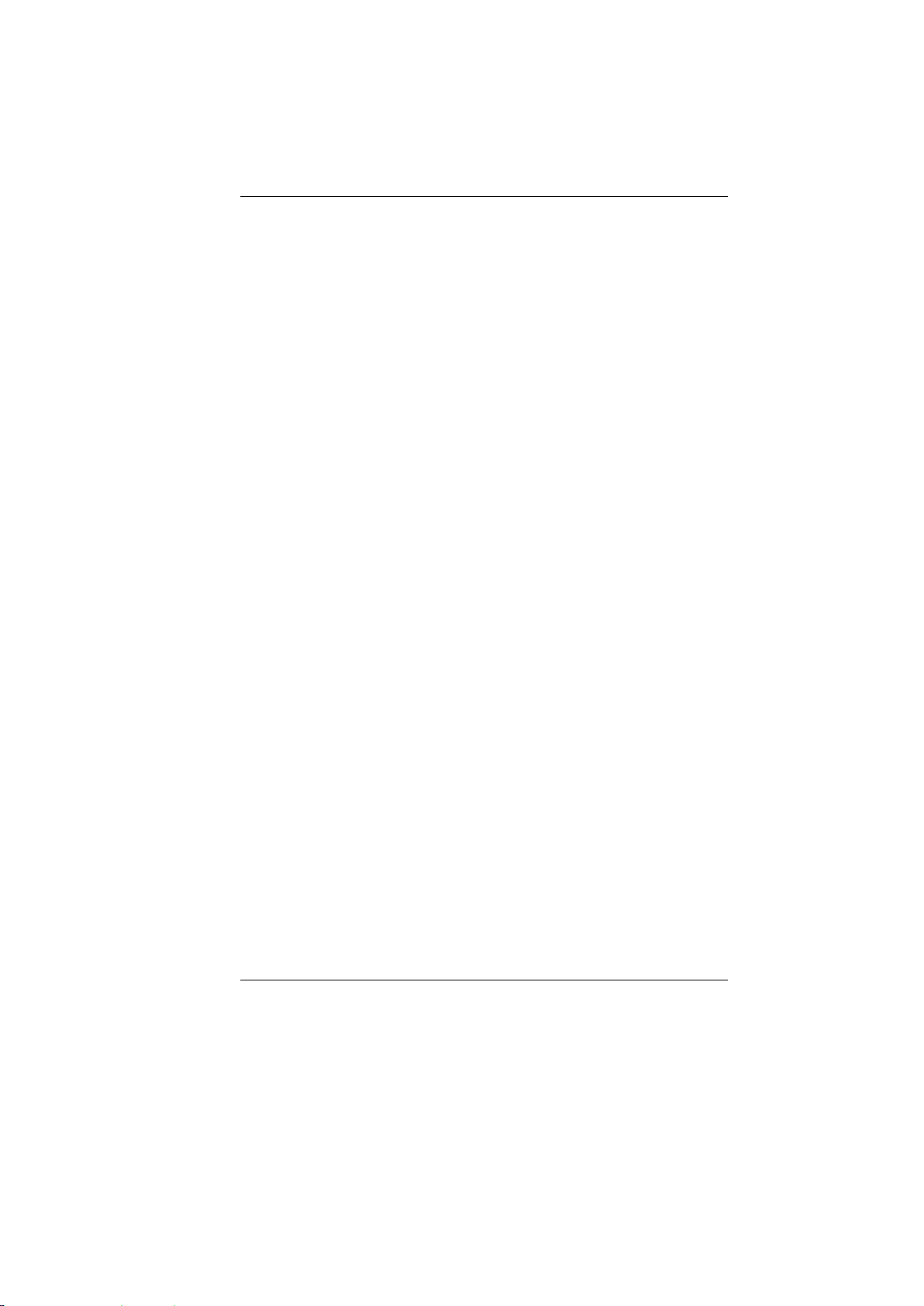
13. Wenn folgende Situationen auftreten ist das Gerät vom
Stromnetz zu trennen und von einer qualifizierten Servicestelle
zu Ü berprüfung.:
a. Netzlabel oder Netzstecker sind beschädigt.
b. Flüssigkeit ist in das Gerät eingedrungen.
c. Das Gerät war Feuchtigkeit ausgesetzt.
d. Wenn das Gerät nicht der Bedienungsanleitung entsprechend
funktioniert oder Sie mit Hilfe dieser Anleitung keine
Verbesserung erzielen.
e. Das Gerät ist gefallen und/oder das Gehäuse ist beschädigt.
f. Wenn das Gerät deutliche Anzeichen eines Defektes aufweist.
14. VORSICHT: Explosiongsgetahr bei unsachgemäßen
Austausch der Batterie. Ersatz nur durch denselben oder
einem vom Hersteller empfohlenem ähnlichen Typ.
Entsorgung gebrauchter Batterien nach Angaben des
Herstellers.
15. Dieses Schaltnetzteil kann bis zu einer Außentemperatur von
maximal 5ºC 35ºC.
16. Die Ausgangswerte dürfen nicht die auf dem Label
angegebenen Werte überschreiten.
17. Anforderungen an das Stromkabel
Das Kabel-Set, das an das Netzteil angeschlossen wird,
muss den Anforderungen des Landes, in dem Sie das
Netzteil einsetzen, genügen, je nachdem, ob die
Netzspannung 100-240V Wechselspannung beträgt.
Das Kabel-Set muss für das Land, in dem es
eingesetzt wird, zugelassen sein.
Der Gerätestecker des Kabels muss in eine
CEE7/EN60320/IEC 320/NEMA/ JIS C 8303 Buchse
passen.
A. Für die USA und Kanada:
Das Kabel-Set muss UL-gelistet und CSA zertifiziert
sein.
Die Minimalanforderungen für das Kabel
entsprechen No. 18 AWG. (2) Type SPT-2, und (3)
2-conductor.
B. Für Japan:
Alle Teile des Kabel-Sets müssen entsprechend
dem japanischen Dentori Law mit einem
„PSE“ markiert sein
7
Page 14
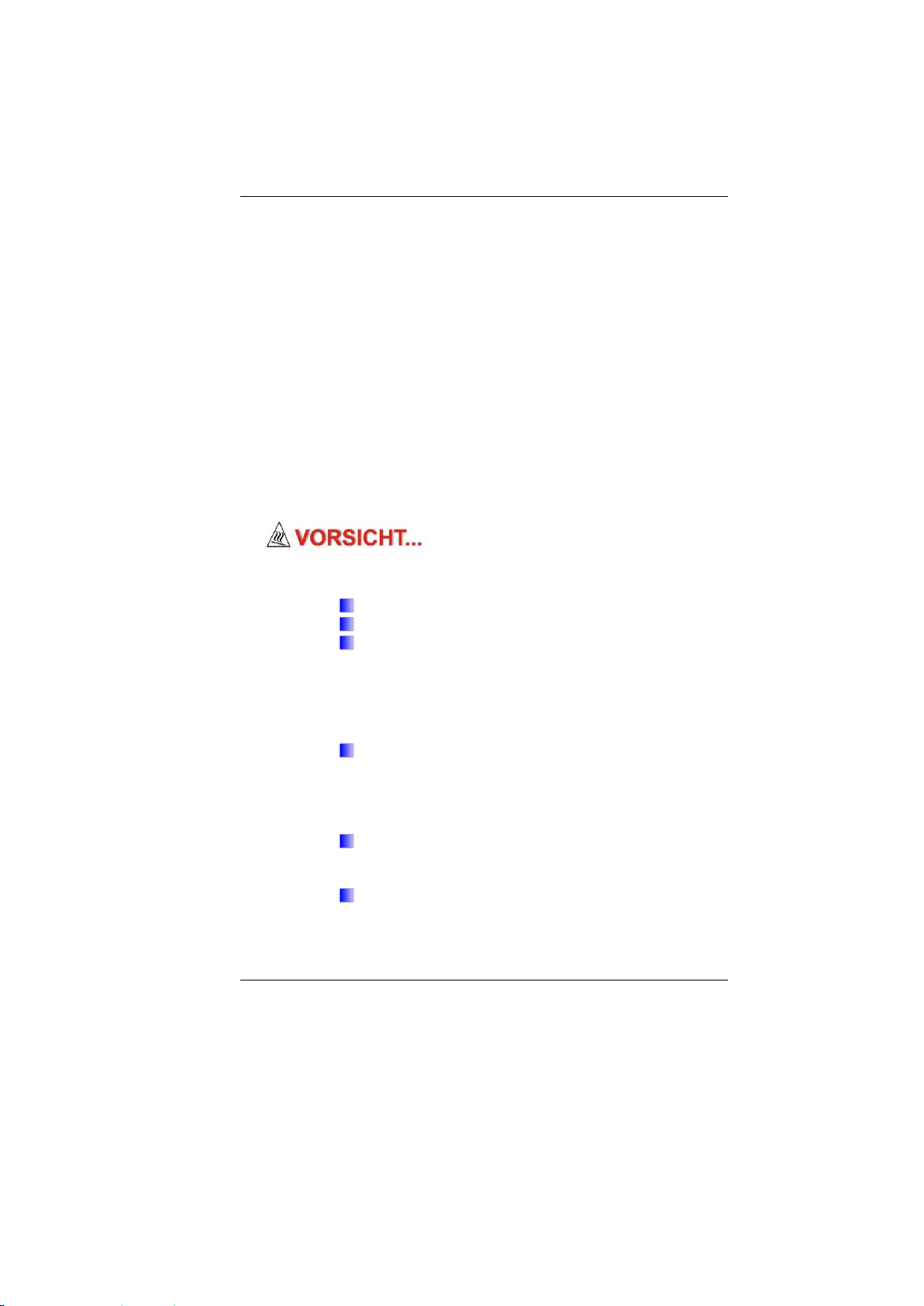
MMiitt ddeemm MMBB4400IIIIXX ((xx==00~~99)) mmuussss eeiinn AACC-
-
AAddaapptteerr ffoollggeennddeenn MMooddeellllss vveerrwweennddeett wweerrddeenn
6655WW AADDPP::
Die Minimalanforderungen für das Kabel sind .75m
㎡ Leiter. (2) Type VCTF oder VCTFK, und (3) 2conductor.
Der Kabelsatz muss mindestens für eine
Stromstärke von 7A geeignet sein.
Der Wandstecker muss ein zweipoliger geerdeter
Steckertyp gemäß dem Japanese Industrial
Standard C8303 (15A, 125 VAC) sein.
C. Für andere Länder:
Die Zubehörteile des Kabel-Sets müssen das
Prüfsiegel derjenigen Stelle, die in dem jeweiligen
Land für die Sicherheitsprüfung zuständig ist, tragen.
Das Kabel muss vom HAR (harmonisierten) Typ
H03VVH2-F sein.
Das Kabel-Set muss eine Stromkapazität von
mindestens 2,5 Ampere haben und Spannungen von
125 oder 250 V Wechselstrom gestatten.
Delta type: ADP-65JH AB/ ADP-65JH BB
Lite-On type: PA-1650-65/ PA-1650-68
Huntkey type: HKA06519034-8C/ HKA06519034-
6C
18. Bei der Benutzung Ihres Telefongerätes sollten Sie immer die
grundlegenden Sicherheitsmaßnahmen beachten, um das
Risiko von Feuer, Stromschlägen und Verletzungen zu
minimieren. Zu beachten sind u.a. folgende Punkte:
Benutzen Sie das Gerät nicht in der Nähe von
Wasser, wie zum Beispiel Badewanne,
Waschbecken, Spülbecken, Waschbottich, in
feuchten Kellerräumen oder in der Nähe von
Schwimmbecken.
Benutzen Sie kein Telefon (ausgenommen
schnurlose Modelle) während eines Gewitters. Es
besteht das geringe Restrisiko eines Blitzschlages.
Benutzen Sie das Telefon nicht um ein Gasleck zu
melden, falls es sich in der Nähe des Lecks
befindet.
8
Page 15

Verwenden Sie nur die in diesem
TThhiinnggss yyoouu mmuusstt rreemmeemmbbeerr bbeeffoorree wwoorrkkiinngg oonn
yyoouurr ccoommppuutteerr
LLeett yyoouurr ccoommppuutteerr aacccclliimmaattee iittsseellff
IIff yyoouurr ssyysstteemm aarrrriivveess iinn ccoolldd
wweeaatthheerr,, ddoo nnoott aappppllyy ppoowweerr ttoo tthhee ccoommppuutteerr oorr mmoonniittoorr uunnttiill
tthheeyy hhaavvee bbeeeenn aalllloowweedd ttoo ccoommee ttoo rroooomm tteemmppeerraattuurree..
HHeeaatt,, CCoolldd,, HHuummiiddiittyy,, aanndd GGllaarree
Benutzerhandbuch angegebenen Stromkabel und
Batterien. Werfen Sie die Batterien nicht ins Feuer,
sie könnten explodieren. Informieren Sie sich über
die örtlichen Bestimmungen bezüglich der
Entsorgung.
19. Benutzen Sie das Netzteil nicht in unmittelbarer Nähe zu
Wasser oder anderen Flüssigkeiten. Gießen Sie nie
Flüssigkeiten über das Netzteil.
20. Es besteht Explosionsgefahr, wenn der Akku nicht
ordnungsgemäß ersetzt wird. Ersetzen Sie den Akku nur
durch einen Akku gleichen oder äquivalenten Typs, der vom
Hersteller empfohlen wird. Entsorgen Sie Akkus entsprechend
den Anweisungen des Herstellers. Entfernen Sie den Akku auf
keinen Fall bei eingeschaltetem notebook, da hierdurch Daten
verloren gehen könnten.
21. Der Netzeingabeanschluss dient als Hauptschalter des Geräts.
Your notebook can easily stand temperature extremes but it
doesn’t like rapid changes in temperature, like going from the cold
outdoors to a warm office.
Rapid changes in temperature can cause water droplets to
condense inside your case, threatening to damage the electronic
parts inside.
After receiving your notebook when it’s hot or cold outside, try not
to power up the computer immediately, let the computer adjust to
the room temperature gradually at least for three to four hours.
Find a suitable place for your computer that’s not too hot, too
cold, too dark, or too bright. Glare can make it hard to read the
screen.
9
Page 16

SSuuiittaabbllee ppllaaccee ttoo wwoorrkk
Try to avoid the computer components from being destroyed if
it is overheated, so try to allow plenty of room for air to
circulate around the case.
Do not block the ventilation opening.
Do not place your computer in direct sunlight.
Your computer will run well wherever you’re comfortable but
extreme temperature and humidity can be challenging to your
system’s parts.
There are some things you can tolerate that the computer can’t –
things like static electricity, dust, water, steam and oil. In case you
decide to pull over for roadside computing, try to choose a clean,
comfortable work area for your system.
A lithium-ion battery pack will be available when you are traveling.
If you are running your system for the first time on battery power,
remove the battery from the package, install it into the system and
recharge the battery to fully prepare for service.
10
Page 17
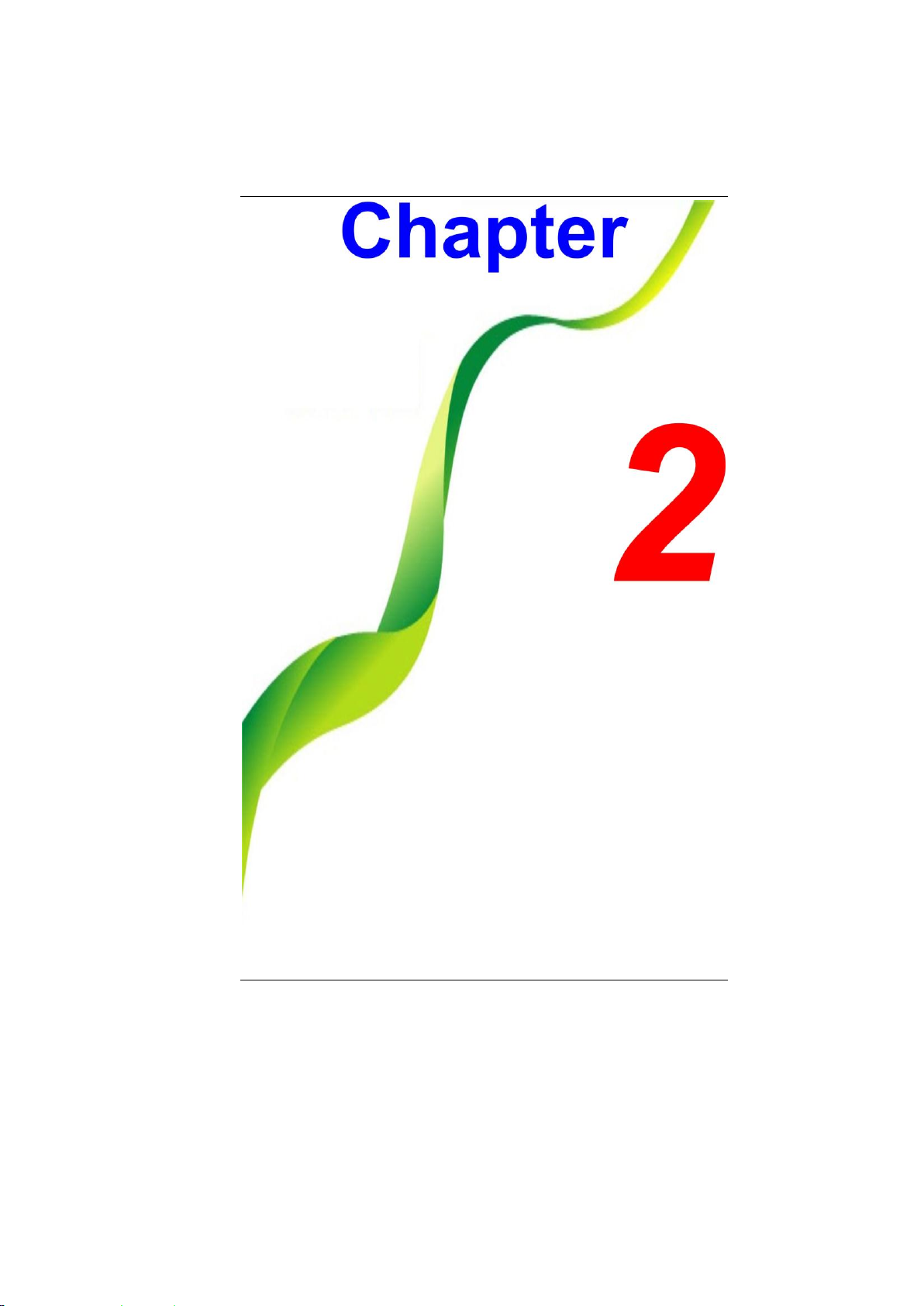
11
Page 18

PPlleeaassee uussee tthhee aaddaapptteerr rreeccoommmmeennddeedd iinn
tthhiiss mmaannuuaall..
PPrreeppaarriinngg yyoouurr CCoommppuutteerr
Introduction
Install the battery pack
Connecting the AC adapter
Opening the display panel
Turning on your computer
12
Page 19

KKnnoowwiinngg yyoouurr CCoommppuutteerr
TToo aavvooiidd ddaammaaggee ttoo tthhee ddiissppllaayy
ppaanneell::
11.. TTrryy nnoott ttoo ssllaamm tthhee ddiissppllaayy uuppoonn cclloossiinngg iitt..
22.. TTrryy nnoott ttoo ppllaaccee aannyy oobbjjeecctt oonn ttoopp wwhheenn iitt iiss cclloosseedd oorr ooppeenn..
33.. BBee ssuurree tthhee ssyysstteemm iiss ttuurrnneedd ooffff oorr iinn ssuussppeenndd mmooddee bbeeffoorree
yyoouu cclloossee tthhee ddiissppllaayy ppaanneell..
FFrroonntt VViieeww
PPiiccttuurree iiss oonnllyy ffoorr rreeffeerreennccee
With the LCD screen open, you will see several features important
for operating your notebook computer.
Camera (Optional)
13
Page 20

FFoorr bbeesstt ssyysstteemm ppeerrffoorrmmaannccee,, iimmaaggee iiss
ccoommpprreesssseedd wwhheenn uussiinngg tthhee CCrraazzyy TTaallkk CCaammssuuiittee PPRROO''ss
pprreevviieeww ffuunnccttiioonn.. PPhhoottooggrraapphhss ttaakkeenn wwiitthh ''ssnnaappsshhoott'' rreettaaiinn
iittss oorriiggiinnaall qquuaalliittyy..
TThhiiss LLCCDD ppaanneell ccaann oonnllyy ssuuppppoorrtt
uupp ttoo aa mmaaxxiimmuumm ooppeenniinngg ooff 112255--113300 ddeeggrreeeess,, pplleeaassee ddoo nnoott
ppuusshh iitt ffoorrcciibbllyy..
LCD Display
Power/Suspend Button
Press for 1~1.5 seconds to turn on the system.
Press and hold for at least 4 seconds to turn off
the system.
Press the power / suspend button again to return
from the suspend mode.
Multi Media Buttons
14
1. Stop
2. Pause
3. Play
4. Fast forward
5. Rewind
Page 21

6. Volume down
LLeefftt VViieewwss
7. Volume up
Keyboard
The keyboard differs for each
territory
Touchpad
Touchpad Buttons
Finger Print Button (optional)
15
Page 22

WWhheenn uussiinngg aa LLAANN,, pplleeaassee uussee aann EEMMII
SShhiieellddiinngg CCaabbllee ttoo mmiinniimmiizzee aann iinntteerrffeerreennccee wwhheenn ttrraannssmmiittttiinngg
TThhiiss ssyysstteemm pprroovviiddeess ttwwoo UUSSBB 22..00 oorr ttwwoo
UUSSBB 33..00 ((ooppttiioonnaall)) cchhaarrggeeaabbllee ppoorrttss..
TThhiiss mmooddeell pprroovviiddeess cchhaarrggiinngg ffuunnccttiioonn tthhrroouugghh UUSSBB 22..00 oorr 33..00
ppoorrtt oonn aannyy ppeerriipphheerraallss ssuucchh aass cceelllluullaarr pphhoonneess wwhheetthheerr tthhee
ssyysstteemm iiss OONN oorr OOFFFF uunnddeerr AACC mmooddee..
DC In
Ethernet / LAN Port
CRT Port
HDMI Port (Option)
USB 2.0 Port or 3.0 Port (Either one)
16
Page 23

RRiigghhtt VViieeww
Stereo Headphone Jack
Microphone/Audio Line-in Jack
USB 2.0/E-SATA combo
6-in-1 Card Reader SD / SDXC / SDHC / MS / MMC /
MS Pro Memory Card
Optical Drive
Kensington Lock
17
Page 24

BBoottttoomm VViieeww
Battery Lock
Battery Compartment
Battery Release Latch
18
Page 25

19
Page 26

CCoonnnneeccttiinngg ttoo aa PPoowweerr SSoouurrccee
CCoonnnneeccttiinngg tthhee AACC AAddaapptteerr
DDoo nnoott uussee iinnffeerriioorr eexxtteennssiioonn
ccoorrddss aass tthhiiss mmaayy rreessuulltt iinn ddaammaaggee ttoo yyoouurr nnootteebbooookk.. TThhee
nnootteebbooookk ccoommeess wwiitthh iittss oowwnn AACC aaddaapptteerr.. DDoo nnoott uussee aa
ddiiffffeerreenntt aaddaapptteerr ttoo ppoowweerr tthhee ccoommppuutteerr aanndd ootthheerr eelleeccttrriiccaall
ddeevviicceess..
Getting Started
A universal AC adapter is provided to supply your computer with
power and also charge the computer’s battery pack. The adapter’s
AC input voltage can range anywhere from 100 to 240 volts,
covering the standard voltages available in almost every country.
To connect the computer to an external power source:
Whenever possible, keep the AC adapter plugged into the
20
Page 27

notebook and an electrical outlet to recharge the battery.
NNeevveerr ttuurrnn ooffff oorr rreesseett yyoouurr
nnootteebbooookk wwhhiillee tthhee hhaarrdd ddiisskk iiss iinn uussee ssttaattuuss iiccoonn iiss lliitt;; ddooiinngg
ssoo ccaann rreessuulltt iinn lloossss oorr ddeessttrruuccttiioonn ooff yyoouurr ddaattaa.. AAllwwaayyss wwaaiitt
aatt lleeaasstt 55 sseeccoonnddss aafftteerr ttuurrnniinngg ooffff yyoouurr nnootteebbooookk bbeeffoorree
ttuurrnniinngg iitt bbaacckk oonn;; ttuurrnniinngg tthhee ppoowweerr oonn aanndd ooffff iinn rraappiidd
ssuucccceessssiioonn ccaann ddaammaaggee tthhee nnootteebbooook
k
’
’
ss eelleeccttrriiccaall cciirrccuuiittrryy..
TTuurrnniinngg OOnn YYoouurr NNootteebbooookk CCoommppuutteerr
OOppeerraattiinngg oonn BBaatttteerryy PPoowweerr
OOnnllyy uussee bbaatttteerriieess tthhaatt aarree
aapppprroovveedd bbyy aann aauutthhoorriizzeedd ddeeaalleerr.. AAllll bbaatttteerriieess aarree nnoott tthhee
ssaammee aanndd tthheerreeffoorree sshhoouulldd nnoott bbee ttrreeaatteedd aass ssuucchh.. UUssiinngg tthhee
wwrroonngg bbaatttteerryy ccoouulldd ccaauussee sseerriioouuss ddaammaaggee ttoo yyoouurr ccoommppuutteerr
aanndd yyoouurrsseellff tthhrroouugghh ttooxxiicc eemmiissssiioonnss..
Hold the button down for a second or two and release. The PowerOn Self Test (POST) runs automatically.
After the POST is completed, the computer reads the operating
system from the hard disk drive into computer memory (this is
commonly referred to as “booting” a computer). If your OS
(Operating System such as Windows Vista…. Etc.) is installed, it
should start automatically.
To turn the notebook off, save your work and close all open
applications, click on Start, then Shut Down and select Shut
down the computer and click "Yes" or press the power button for
4-6 seconds.
Your computer comes with a rechargeable battery pack that lets
you operate the computer without an external power source.
When the battery pack is fully charged, you can operate the
computer under the following conditions:
The battery pack initially has a full charge.
No peripheral devices are installed.
The disk/DVD-ROM drives run no more than 10% of the time
21
Page 28

DDaannggeerr ooff eexxpplloossiioonn iiff bbaatttteerryy iiss
iinnccoorrrreeccttllyy rreeppllaacceedd.. RReeppllaaccee oonnllyy wwiitthh ssaammee oorr eeqquuiivvaalleenntt
ttyyppee rreeccoommmmeennddeedd bbyy tthhee mmaannuuffaaccttuurreerr.. DDiissccaarrdd uusseedd
bbaatttteerriieess aaccccoorrddiinngg ttoo tthhee mmaannuuffaaccttuurreer
r
’
’
ss iinnssttrruuccttiioonnss oorr llooccaall
llaawwss..
EExxpplliissiioonnssggeeffaahhrr
bbeeii
uunnssaacchhggeerrnnaazzeenn AAuussttaauusscchh ddeerr BBaatttteerriiee.. EErrssaattzz nnuurr dduurrcchh
ddeennsseellbbeenn ooddeerr eeiinneemm vvoomm HHeerrsstteelllleerr eemmppffoohhlleenneemm aahhnnlliicchheenn
TTyypp.. EEnnttssoorrgguunngg ggeebbrraauucchhtteerr BBaatttteerriieenn nnaavvhh AAnnggaabbeenn ddeess
HHeerrsstteelllleerrss..
IInnssttaalllliinngg aanndd RReemmoovviinngg tthhee BBaatttteerryy PPaacckk
TToo IInnssttaallll tthhee BBaatttteerryy PPaacckk::
22
Page 29

TToo RReemmoovvee tthhee BBaatttteerryy PPaacckk::
CChhaarrggiinngg tthhee BBaatttteerryy PPaacckk
The installed battery pack charges automatically any time the
computer is connected to the AC adapter and an external power
source. It is a good idea to occasionally discharge the battery pack
fully to preserve its operating performance.
23
Page 30

24
Page 31

Using the Notebook Computer
AAddjjuussttiinngg tthhee LLCCDD SSccrreeeenn DDiissppllaayy
LLCCDD CCaarree
EExxtteerrnnaall CCRRTT DDiissppllaayy
The LCD screen display can be adjusted by the following key
combinations.
Fn + F7
Changes Display Mode: LCD-only, CRT/HDMI –only, and
simultaneous LCD&CRT/HDMI.
Fn + F8
Decrease the brightness level.
Fn + F9
Increase the brightness level.
LCD screens are delicate devices that need careful handling.
Please pay attention to the following precautions:
When you are not using the computer, keep the LCD screen
closed to protect it from dust.
If you need to clean your LCD screen, use a soft tissue to gently
wipe the LCD surface.
Do not put your fingers or sharp objects directly on the surface and
never spray cleaner directly onto the display.
Do not press on, or store any objects on the cover when it is closed.
Doing so may cause the LCD to break.
You can hook up an external monitor through the 15-pin CRT
connector.
LCD only
CRT/HDMI only
Simultaneous LCD&CRT/HDMI
25
Page 32

TThhee NNootteebbooook
k
’
’
ss HHoott KKeeyy CCoonnttrroollss
TThhee TToouucchhPPaadd
You can switch between these display configurations by pressing
the key combination [Fn] + [F7].
Fn + F1
Enable/Disable the Touchpad.
Fn + F2
Enable/Disable the LCD.
Fn + F3
Enters Suspend Mode.
Fn + F4
Mute On/Off
Fn + F5
Decrease the speaker volume.
Fn + F6
Increase the speaker volume.
Fn + F7
Changes Display Mode: LCD-only, CRT/HDMI –only, and
simultaneous LCD&CRT/HDMI.
Fn + F8
Decrease the brightness level.
Fn + F9
Increase the brightness level.
Fn + F10
Enable/Disable the CCD camera
Fn + F11
Enable/Disable the WLAN
Fn + F12
Enable/Disable the Bluetooth
The touchpad is a rectangular electronic panel located just below
your keyboard. You can use the static-sensitive panel of the
touchpad and slit it to move the cursor. You can use the buttons
below the touchpad as left and right mouse buttons.
26
Page 33

TToouucchhPPaadd PPrreeccaauuttiioonnss
CCoonnnneeccttiinngg aann EExxtteerrnnaall TTrraacckkiinngg DDeevviicceess
DDaattaa SSttoorraaggee aanndd RReettrriieevvaall
The TouchPad is a pressure sensitive device. Please take note of
the following precautions.
Make sure the TouchPad does not come into contact with dirt,
liquids or grease.
Do not touch the TouchPad if your fingers are dirty.
Do not rest heavy objects on the TouchPad or the TouchPad
buttons.
You can use the TouchPad with Microsoft Windows as well as nonWindows applications.
The system will only enable you to use one tracking device
whether it is an internal or external tracking device.
Data storage and retrieval are two of the most fundamental tasks
you will perform when working with your computer. The Notebook
is equipped with a hard disk drive (HDD).
The HDD is removable allowing for easy upgrades.
27
Page 34

PPoowweerr SSaavviinngg MMooddeess
TThhee BBaatttteerryy PPoowweerr SSyysstteemm
IIff yyoouu uussee tthhee bbaatttteerryy ssoo ffrreeqquueennttllyy tthhaatt iitt
eexxcceeeedd mmoorree tthhaann 2200 ttiimmeess bbyy ffuullllyy ddiisscchhaarrggiinngg//cchhaarrggiinngg iinn aa
ssiinnggllee mmoonntthh aalloonnee,, wwee rreeccoommmmeenndd yyoouu ttoo ppeerrffoorrmm tthhee
“
“
BBaatttteerryy CCaalliibbrraattiioon
n
”
”
pprroocceessss eevveerryy 33 mmoonntthhss ttoo mmaaiinnttaaiinn tthhee
bbaatttteerryy lliiffee..
PPlleeaassee rreeffeerr ttoo tthhee ttooppiicc oonn
“
“
BBaatttteerryy CCaalliibbrraattiioon
n
”
”
ddeessccrriibbiinngg
hhooww ttoo ccaalliibbrraattee yyoouurr ssyysstteemm bbaatttteerryy ddiissccuusssseedd iinn tthhee llaatttteerr
ppaarrtt ooff tthhiiss cchhaapptteerr..
IIff yyoouu ddiissccoovveerr tthhee bbaatttteerryy lliiffee iiss ggeettttiinngg sshhoorrtteerr,, pplleeaassee
ppeerrffoorrmm tthhee
“
“
BBaatttteerryy CCaalliibbrraattiioon
n
”
”
pprroocceessss iimmmmeeddiiaatteellyy..
RReemmoovviinngg tthhee BBaatttteerryy PPaacckk
PPrreeppaarriinngg tthhee BBaatttteerryy PPaacckk ffoorr UUssee ((BBaatttteerryy CCaalliibbrraattiioonn))
This section contains information on the notebook’s power system,
including the AC Adapter, the battery system, recharging the
battery, and tips for conserving battery power.
The power system is comprised of two parts, the AC Adapter and
the battery system. The AC Adapter converts AC power from a wall
outlet to the DC power required by the computer.
Before using the computer on battery power for the first time,
check the battery status icon on the Windows Toolbar to make
sure the battery is fully charged.
See Battery Status later in this section for a description and
explanation of the Windows Battery icon.
Charging the battery takes about 2.5 hours to charge when the
system is in off state. If possible, always charge the battery
completely.
To remove the battery pack from its compartment, please refer to
Chapter 3, Inserting and Removing the Battery Pack.
Before using the battery pack for the first time, battery pack should
be calibrated in order to get accurate reporting of remaining battery
life status..
To calibrate the battery pack follows the instructions below:
28
Page 35

1. Insert the battery into the battery compartment and turn on the
AAuuttoommaattiicc BBaatttteerryy PPaacckk CChhaarrggiinngg FFuunnccttiioonn
IIff ssyysstteemm rruunnss aatt hheeaavvyy llooaaddiinngg oorr iinn
hhiigghh tteemmppeerraattuurree eennvviirroonnmmeenntt,, tthhee bbaatttteerryy mmaayy nnoott bbee ffuullllyy
cchhaarrggeedd.. YYoouu nneeeedd ttoo ccoonnttiinnuuee ttoo cchhaarrggee iitt wwiitthh tthhee AACC
aaddaapptteerr pplluuggggeedd iinn uunnttiill tthhee cchhaarrggiinngg LLEEDD ttuurrnnss ooffff.
.
BBaatttteerryy SSttaattuuss
BBaatttteerryy LLooww WWaarrnniinngg
notebook. If the battery is completely without power go to the
next step. Otherwise, let the battery run down until the battery
low-low warning beeps are heard. The system will
automatically enter Suspend mode.
2. Turn the notebook off. Connect the AC adapter and let the
battery fully recharge. When the battery charge indicator
turns off, the battery is fully charged.
3. Turn On the notebook, let the battery run down until the
battery is in low-low state and you hear a warning beeps.
The system will automatically enter the Suspend mode. You
can now connect the AC adapter.
4. The battery pack is now calibrated properly.
In general, using the battery until the low-low battery-warning
indicator appears and fully recharges the battery each time (full
discharge/charge cycle) will ensure the accurate reporting of the
battery gauge status.
To charge the battery, while the battery pack is in the notebook,
plug the AC adapter into the notebook and an electrical outlet.
The charging time is approximately 3-4 hours when the notebook is
turned off and approximately 6-7 hours when the notebook is
turned on.
When the battery is fully charged, the battery charge indicator
becomes off.
Windows 7 has an applet in the Control Panel that will display an
icon in the Windows taskbar indicating when the notebook is
running on battery power or is attached to the AC adapter.
This applet also displays a meter that indicates how much charge
is remaining in the battery.
29
Page 36

Sound
Meaning
Continuous
beeping every 5
seconds
Battery Low: Indicates that there is 7 to 10 minutes
charge remaining.
Beeping
accelerates
Battery Low Low: Indicates that there is 1 to 2
minutes of battery charge remaining. Save your
work and turn off the notebook, or connect the AC
adapter.
DDaannggeerr ooff eexxpplloossiioonn iiff bbaatttteerryy iiss
iinnccoorrrreeccttllyy rreeppllaacceedd.. RReeppllaaccee oonnllyy wwiitthh tthhee ssaammee oorr eeqquuiivvaalleenntt
ttyyppee rreeccoommmmeennddeedd bbyy tthhee mmaannuuffaaccttuurreerr..
DDiissppoossee ooff uusseedd bbaatttteerriieess aaccccoorrddiinngg ttoo tthhee mmaannuuffaaccttuurreerr''ss
iinnssttrruuccttiioonnss.. NNeevveerr rreemmoovvee tthhee bbaatttteerryy ppaacckk wwhhiillee tthhee ppoowweerr
iiss oonn aass tthhiiss mmaayy rreessuulltt iinn ddaattaa lloossss wwhheenn tthhee ssyysstteemm lloosseess
ppoowweerr..
RReesseettttiinngg tthhee SSyysstteemm
When the pack initially reaches the “Battery Low” state
approximately 7 ~ 10 minutes of the usable battery life is left.
You will hear an audible beep signal every 15 seconds alerting you
to the “Battery Low” status. When the battery power reaches the
“Battery Low Low” status the beeping sound will accelerate.
Your battery now has 1 ~ 2 minutes of battery charge remaining.
You must save your data or connect AC power immediately;
otherwise, you may lose your data.
When there is only one minute of battery charge remaining, the
notebook will suspend to the HDD and power off. You should
connect AC power and resume save your work.
After installing a software application package, you may be
prompted to reset the system to load the changed operating
environment.
To reset the system, or “reboot,” press the [Ctrl]+[Alt]+[Delete]
keys simultaneously. This is known as “warm boot.” This key
combination acts as “software” reset switch when you encounter
hardware or software problems, which lock up the notebook.
If this key combination does not shut down the notebook, you can
reset the notebook by using the notebook’s power button. Should
the notebook lock up for some reason, pressing this button powers
the notebook off.
30
Page 37

AAddjjuussttiinngg tthhee BBrriigghhttnneessss
UUssiinngg tthhee WWiinnddoowwss
HHeellpp WWiinnddoowwss
For Windows 7 help,
click Start Help and
Support icon will open
the dialog box.
DDeesskkttoopp
To adjust the brightness on the LCD screen, press and hold down
the [Fn] key in the lower left hand corner of the keyboard and
press the [F9] key to increase the brightness or [F8] to decrease
the brightness.
Desktop may vary differently on the software installed in your
notebook with different or additional shortcuts.
31
Page 38

Recycle Bin
Used for storing deleted files in case you want to recover and save
it in your system. The files will only be deleted from the Recycle
Bin permanently only if you empty it by right clicking your mouse
and select the “Empty Recycle Bin”.
Start Button
Allows easy access to all Windows programs.
32
Page 39

The Start menu allows you to adapt and show the programs used
most frequently. If you wish to keep an item, right click the item and
click Pin to Start menu.
Log Off will enable the current user to log off and allows a new
user to log on.
Turn Off Computer allows you to shut down, restart, and Stand by
modes for power saving purposes.
Taskbar
When you open a program, its icon is displayed at the taskbar for
you to conveniently move between programs by clicking the
relevant button.
To add or remove toolbars from the taskbar: right click an empty
spot on the taskbar, select Toolbars choose the toolbar you
want to add.
Notification
The icons that appear here are for quick access to some programs
and computer functions that you frequently used. To prevent
Windows 7 from hiding icons:
From an empty spot on the Taskbar, right click your mouse and
select the Properties, remove the checked mark on the Auto-hide
the taskbar.
33
Page 40

CCoonnttrrooll PPaanneell
It is in this area that you can change how Windows looks and
works. Click Start Control Panel dialog box. There are two
interfaces – Classic View.
34
Page 41

35
Page 42

UUssiinngg WWiirreelleessss LLAANN NNeettwwoorrkk ffoorr CCoonnnneeccttiioonn ttoo
IInntteerrnneett
Internet Connection
36
Page 43

37
Page 44

RRuunnnniinngg BBIIOOSS SSeettuupp
EEnntteerriinngg tthhee BBIIOOSS SSeettuupp SSccrreeeenn
YYoouu mmaayy nneeeedd ttoo pprreessss FF22 kkeeyy ffaaiirrllyy
qquuiicckkllyy.. OOnnccee tthhee ssyysstteemm bbeeggiinnss ttoo llooaadd WWiinnddoowwss,, yyoouu mmaayy
hhaavvee ttoo rreettrryy bbyy ccyyccllee--ppoowweerr oonn aaggaaiinn
LLeeaavviinngg tthhee BBIIOOSS SSeettuupp SSccrreeeenn
The Setup Utility is a hardware configuration program built into
your computer’s BIOS (Basic Input/Output System). It runs and
maintains a variety of hardware functions. It is menu-driven
software, which allows you to easily configure and change the
settings.
The BIOS contains manufacturers default settings for the
computer’s standard operations. However, there are occasions
when you may be required to modify the default settings in the
BIOS.
The BIOS allows you to set up passwords to limit access to users.
This is an important feature because a great deal of vital
information is carried within the computer nowadays. Unauthorized
access can be prevented. Later in this chapter, you will learn how
to use this security feature.
First turn on the power. When the BIOS performs the POST
(Power-On Self Test), press DEL key quickly to activate the BIOS
Setup Utility.
When you have finished modifying the BIOS settings, exit the
BIOS. It takes a few seconds to record changes in the CMOS.
38
Page 45

BBIIOOSS AAccttiioonn KKeeyyss
Function Key
Command
Description
ESC
Exit
Leaves a sub-menu to return to the
previous menu OR exits the BIOS setup
while saving changes.
Enter
Go to Sub Screen
Shows the Sub Menu
F1
General Help
Shows the Help Screen
F9
Default
Set as default
F10
Save and Exit
Saves changes and reboots the
computer.
<Tab>
Select a field
Selects the next field.
Select an item
Selects the next upper item.
Select an item
Selects the next lower item.
Select a menu
Selects the right item
Select a menu
Selects the left item
-
Lower value
Selects the lower value within a field.
+
Higher value
Selects the higher value within a field.
MMooddiiffyyiinngg tthhee BBIIOOSS SSeettttiinnggss
The BIOS setup main menu is subdivided into sub-menus. Each
menu item is described in this section.
39
Page 46

MMaaiinn SSeettuupp
40
Page 47

IInnffoo SSeettuupp
41
Page 48

AAddvvaanncceedd
SSeeccuurriittyy
42
Page 49

BBoooott SSeettuupp
EExxiitt SSeettuupp
43
Page 50

44
Page 51

Troubleshooting
Your computer has been fully tested and complies with the system
specifications before shipping. However, incorrect operations
and/or mishandling may cause problems.
This chapter provides a reference for identifying and correcting
common hardware and software problems that you may encounter.
When you encounter a problem, you should first try to go through
the recommendations in this chapter. Instead of returning the
computer and waiting for repair, you may easily solve the problems
by considering the following scenarios and possible solutions. If
the error continues, contact your reseller for service information.
Before taking further actions, consider the following suggestions:
Check to see if the problem persists when all the external
devices are removed.
Check to see that the blue light indicator on the AC adapter is
lit.
Check to see the power cord is properly plugged to the wall
outlet and to the computer.
Check to see the power indicator of the computer is on.
Check to see if your keyboard is operational by pressing and
holding any key.
Check for any incorrect or loose cable connections. Make sure
the latches on the connectors latch securely on to the receptor
end.
Be sure you have not performed an incorrect setting on the
hardware devices in the BIOS Setup utility. A faulty setting
may cause the system to misbehave. If you are not sure of the
changes you made, try to restore all the settings to factory
defaults.
45
Page 52

Be sure all the device drivers are installed properly. For
example, without the audio driver properly installed, the
speakers and microphone will not work.
If external devices such as USB cameras, scanner, printer do
not function correctly when connected to the system, it is
usually the device’s own problem. Consult the device’s
manufacturer first.
Some software programs, which have not gone through
rigorous coding and testing, may cause problems during your
routine use. Consult the software vendor for problem solving.
Legacy peripheral are not plug-and-play capable. You need to
restart the system with these devices powered up and
connected first.
Be sure to go to BIOS SETUP and load DEFAULT SETTING
after BIOS re-flash.
46
Page 53

47
Page 54

O.S.
CPU
Memory
Specification
Supports Windows 7 Home Premium
Support Intel Sandy Bridge SV Dual Core 35W Processor
Frequency (Base/Turbo boost): (2.7GHz/3.1GHz) /
(2.6GHz/3.0GHz) / (2.5GHz/2.9GHz) / (2.1GHz/2.5GHz) /
(1.8GHz/2.4GHz) / (1.6GHz/2.2GHz)
DDRIII DDR3 speed up to 1333/1066MHz
RAM socket * 2
Standard system DRAM module 4GB supported
System DDRIII up to 8 GB total depends on module availability
(Only Windows 7 Home Premium 64 bits support 8GB)
Core Logic
Intel Cougar Point
Audio Codec
Realtek ALC269Q-GR
Card reader (6 in 1)
Support SD / SDXC / SDHC / MS / MMC / MS Pro Memory Card
LAN Controller
Supports 10/100/1,000Mb/Sec
48
Page 55

WLAN/Bluetooth Combo
Combo
Half-Mini Card type
IEEE 802.11 B/G/N (1x1;2x2)
BT 3.0 + HS support (WLAN should be turne on at the same
time.)
WLAN
Half-MiniCard type
IEEE 802.11 B/G/N (1x1;1x2)
Camera CCD (Optional)
Support 1.3M camera
Keyboard
US-300.8mm keys KB support
Pointing Device
PS2 Touch Pad with 2 buttons
Support gesture function
LCD
14" (16:9) HD 1366 x 768 LED-Back Light Unit
Support 16:9 5.2mm thickness LED panel
Battery Pack
4 cell, 2200mAh
6 cell, 4400mAh
Gallopwire type: MB403-3S4400-G1L3/ MB403-4S2200-G1L3
Simplo type: MB403-3S4400-S1B1/ MB403-4S2200-S1B1
Celxpert type: MB403-3S4400-C1L3/ MB403-4S2200-C1L3
AC-Adapter
Automatics Voltage adjustment between 100 and 240VAC, 65
Watts., 2 pin/3 pin, Compliance with Energy Star
Delta type: ADP-65JH AB/ ADP-65JH BB
Lite-On type: PA-1650-65/ PA-1650-68
Huntkey type: HKA06519034-8C/ HKA06519034-6C
49
Page 56

MMB (Multi Media Button)
Stop, Pause, Play, Fast forward, Rewind, volume down, volume up
Finger Printer (Optional)
Validity Solution
USB interfaces
Optional with touchpad button
Speaker/MIC
Build-in 2 speakers
Internal Microphone support
BIOS
Supports PnP, ACPI 3.0
Support external USB flash memory card boot up.
With Phoenix BIOS and 4MB flash ROM
Power Management (default: Silent mode)
“Smart Power II” Power Management
Physical Outline
Dimension:
345mm(W) x 248mm(D) x 24.8mm~31.9mm(H)(w/ODD) (w/o
rubber foot)
Weight: 2.3KG w/ 6 cell battery
EMI
RF
Safety
50
CE
R&TTE report/document
CB/ETL/CCC
