Page 1
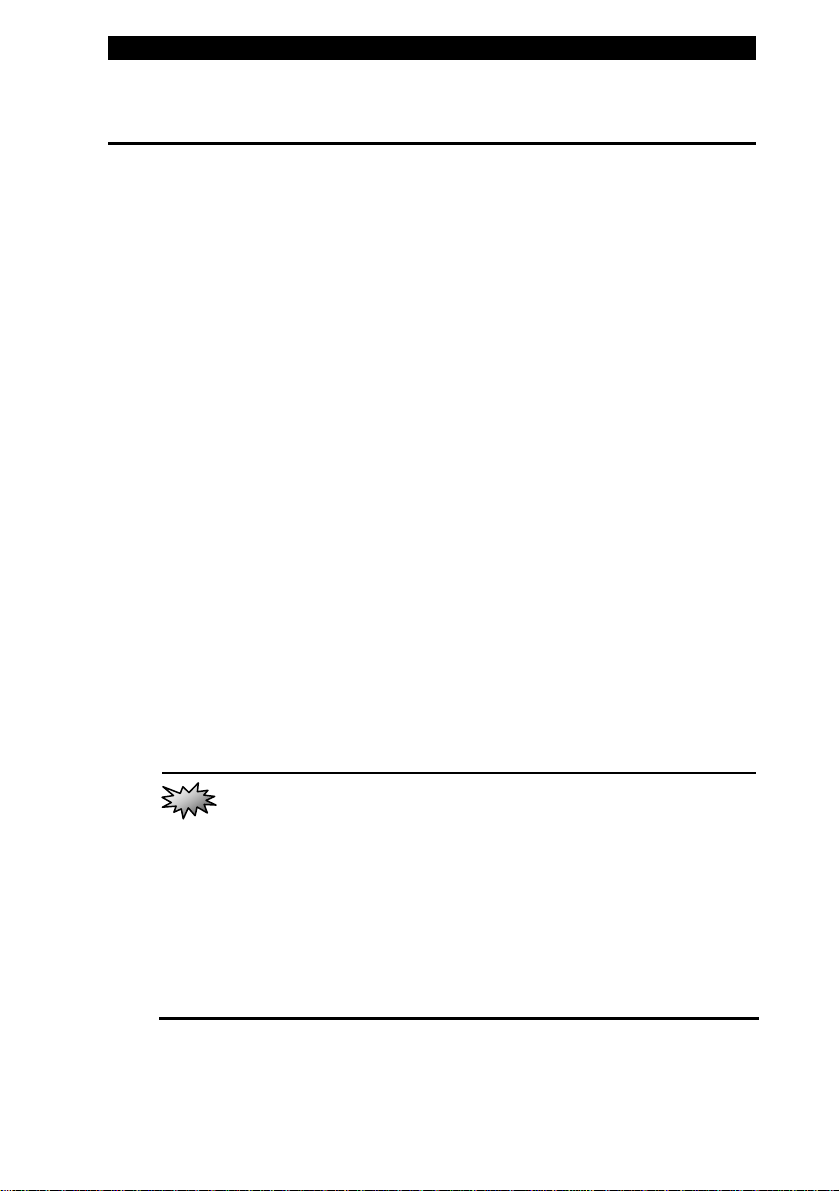
■ chapter 4 upgrading your computer
CHAPTER▼ FOUR
UPGRADING YOUR COMPUTER
In this chapter, you will learn how to
upgrade the DRAM, hard disk drive, and
to install the optional wireless LAN
mini-PCI Card.
Warning:
the dealer or the shop for the hardware upgrade.
Before you perform the hardware upgrade, please turn off the system,
unplug the AC adapter, remove the battery pack and also disconnect
the LAN and Modem cables first for your safety.
When the hardware upgrade is completed, please be sure to fasten all
the screws before turning on the notebook.
We strongly recommend that you return the notebook to
4-1
Page 2
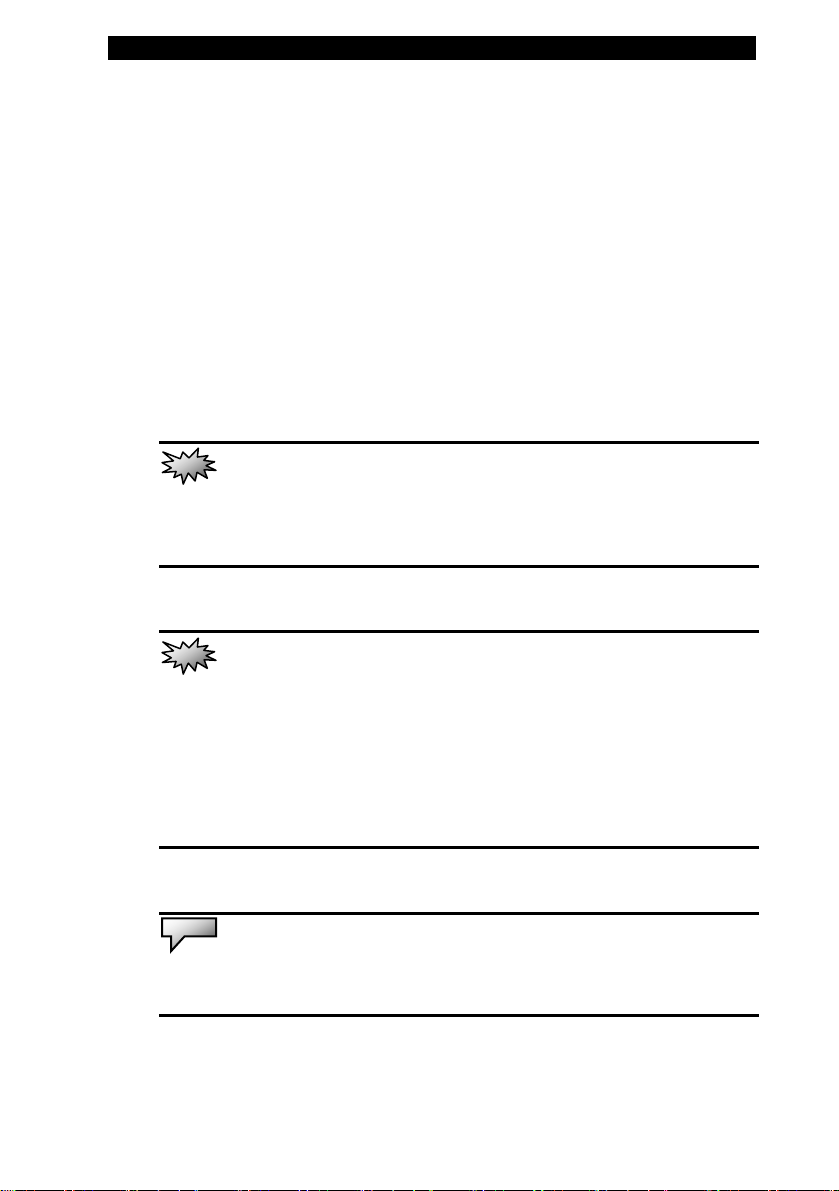
■ chapter 4 upgrading your computer
Upgrading the Hard Disk Drive
Replacing the original drive with one of larger capacity can in crease
the hard drive capacity of your computer. The computer uses a 9.5
mm (height), 2.5-inch Serial ATA type hard disk.
Be sure to make a backup copy of all your data before attempting
this operation.
Warning:
instructions carefully or have a qualified technician install it for you. Damages due to
mishandling of this procedure are NOT covered by the manufacture’s warranty.
Hard drive upgrade is a delicate process. Please observe the following
Warning:
Do not drop or apply any shock.
Do not press on the cover.
Do not touch the connector with your fingertips.
Mishandling of the hard drive can result in permanent loss of data. Make a
backup copy of the drive s content before you remove it.
Apply care when handling the hard disk.
Note:
Certain models that come with the IBM-brand hard drive emit a clattering
sound when it is being rattled. This is a normal condition.
4-2
Page 3
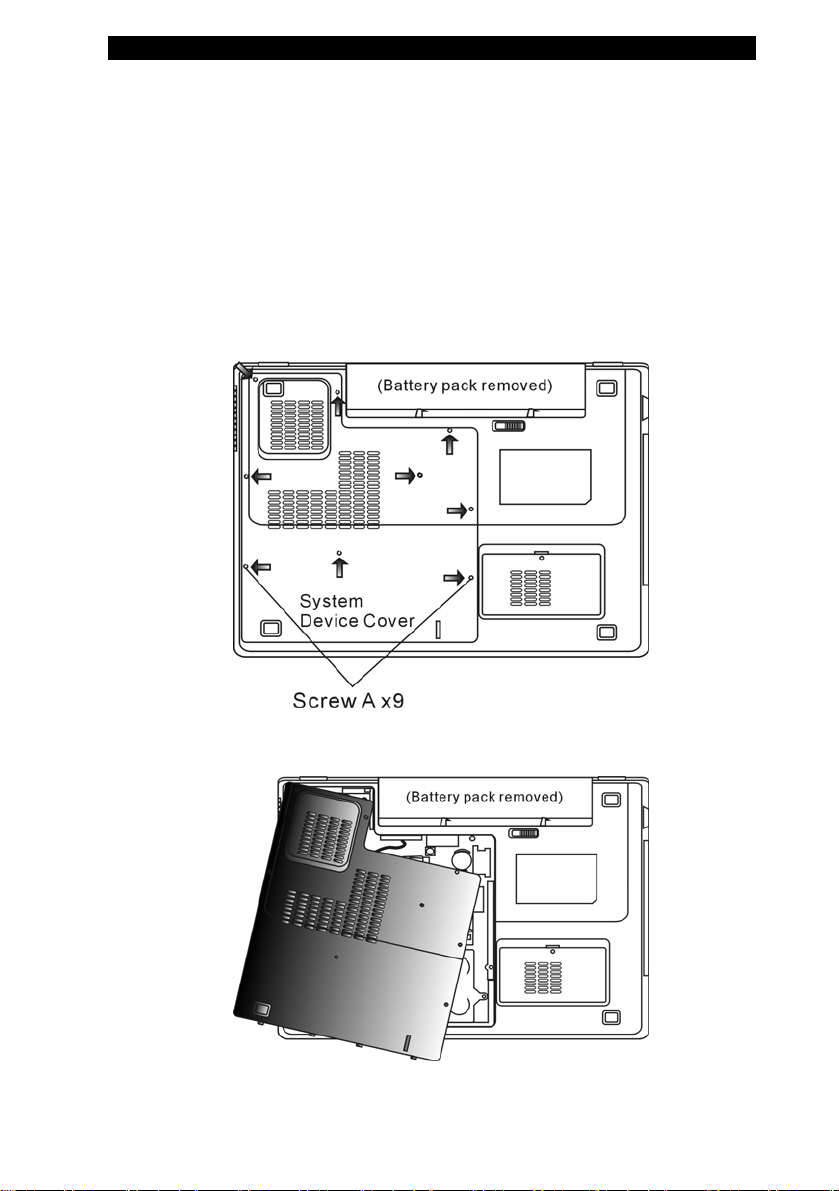
■ chapter 4 upgrading your computer
Upgrading the Hard Disk Drive
To replace the hard disk drive, do the following:
1. Turn OFF the computer. Unhook the AC cord and all
cables/devices attached to the notebook. Remove the battery.
2. Place your hand on a large metal object momentarily to
discharge any static electricity.
3. Locate and remove 9 Screw A’s.
4. Remove the System Device Cover.
4-3
Page 4
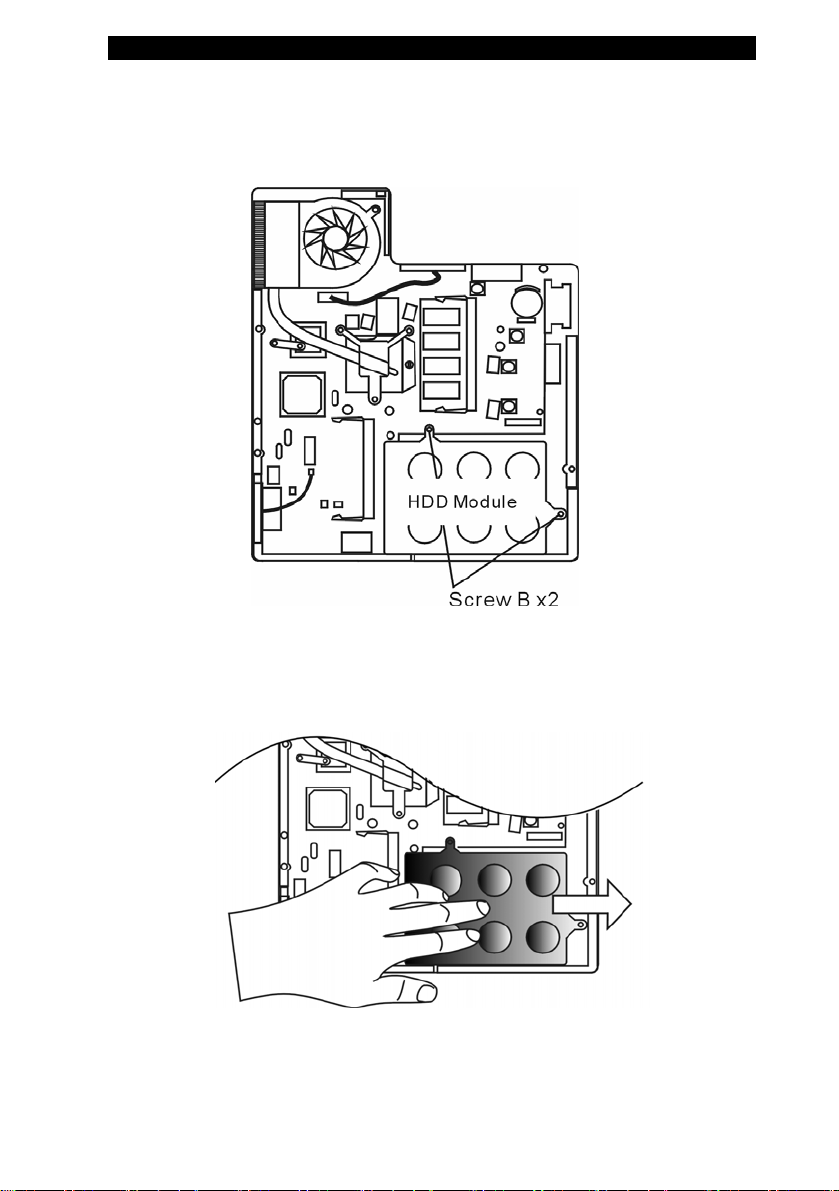
■ chapter 4 upgrading your computer
5. Locate and remove 2 Screw B’s.
6. Push the HDD module to the right and separate it from
the connector. Lift the module away from the bay.
4-4
Page 5
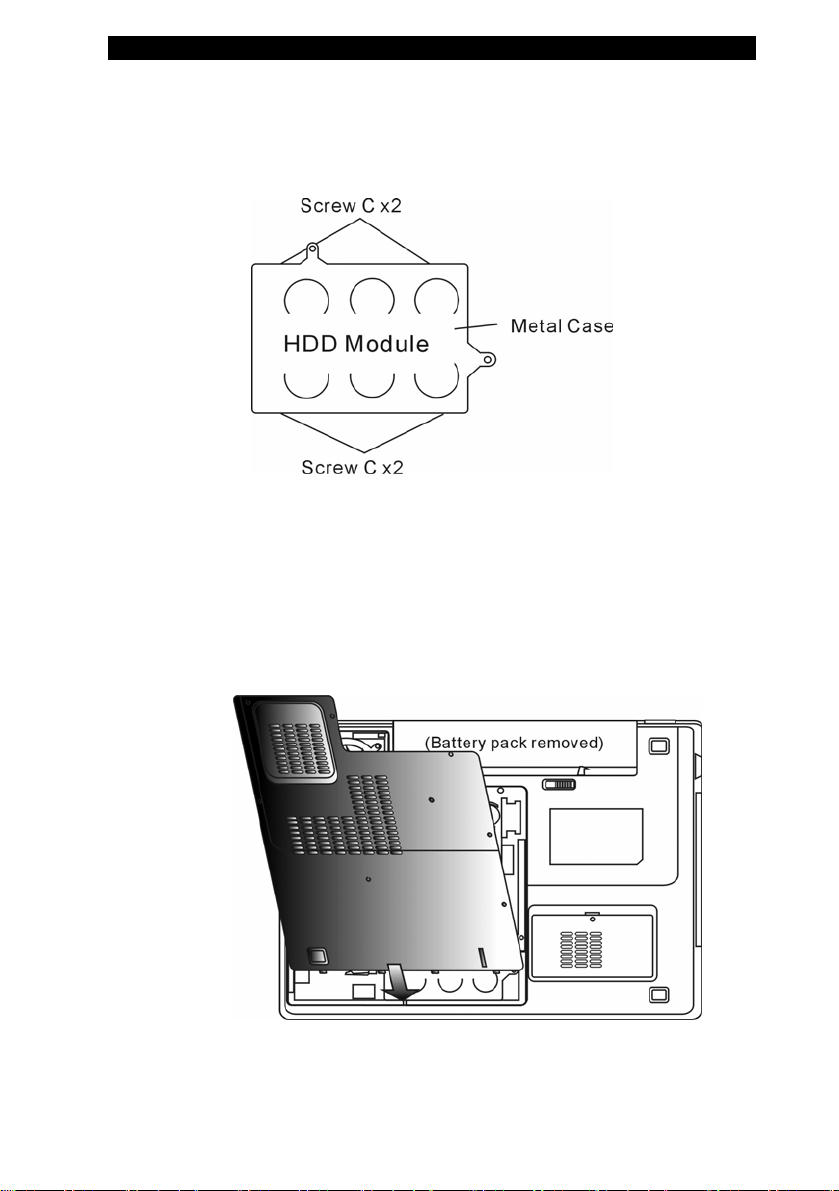
■ chapter 4 upgrading your computer
7. Locate and remove 4 Screw C’s from the HDD module.
Remove the metal case.
8. Re-attach the metal cover to the new hard drive and
tighten 4 Screw C’s.
9. Re-attach the HDD module to the HDD connector. And
re-attach 2 Screw B’s.
10. Put the System Device Cover back and re-attach 9
Screw A ’s.
Congratulations! You have now completed the hard drive
4-5
Page 6

■ chapter 4 upgrading your computer
upgrade. When you boot up the PC, you may need to create a
primary HDD partition and reformat the new drive and re-install
O/S, drivers, and all the necessary applications.
4-6
Page 7

■ chapter 4 upgrading your computer
Upgrading the System Memory
Many applications will generally run faster when the computer’s
dynamic memory capacity is increased. The computer provides two
DDR2 memory sockets. There is one located underneath the
System Device Cover and another one located underneath the
keyboard. You can increase the amount of memory by replacing the
existing one with a dual inline memory module (commonly known
as SO-DIMM) of a higher capacity. The SO-DIMM ca n be 256MB,
512MB, or 1024MB in capacity. The SO-DIMM is of type DDR2
SDRAM, has 200 pins and runs on 1.8V.
Warning:
instructions carefully or have a qualified technician install it for you. Damages due to
mishandling of this procedure are NOT covered by the manufacture’s warranty.
Memory upgrade is a delicate process. Please observe the following
Warning:
mode may cause permanent damage to the hardware. Make sure you turn off the
power and unplug the AC cord before proceeding with a memory upgrade.
Changing memory while your computer is in suspend or power-saving
Warning:
or the manufacturer; otherwise the system may become unstable.
You should only use the DIMM module that is approved by the reseller
4-7
Page 8

■ chapter 4 upgrading your computer
Installing a memory module (DIMM) into the system
To install the DIMM under the System Device Cover, do the
following:
1. Power OFF the notebook. Unplug the AC cord and all
cables/devices attached to the notebook. Remove the battery.
2. Place your hand on a large metal object momentarily to
discharge any static electricity. Place the notebook on a flat
surface and fully close the LCD lid.
3. Locate and remove 9 Screw A’s on the System Device
Cover.
4-8
4. Remove the System Device Cover. The DIMM so cket is
now seen as shown below.
Page 9

■ chapter 4 upgrading your computer
5. If you need to remove an old DIMM from the socket,
press out on the latches located on both edges of the socket at
the same time. The DIMM should pop up to an angle of 30
degree (see diagram below). Pull the DIMM module out of the
memory socket. Store away the DIMM for the future use.
6. Install the new DIMM module into the memory socket.
The DIMM will only fit in one orientation. Insert the DIMM at an
angle of approximately 30 degrees into the empty memory
socket. Then press it firmly so that the contact edge is driven
into the receiving socket.
4-9
Page 10

■ chapter 4 upgrading your computer
7. Pivot the DIMM until the latches on both sides of the
socket snap into place.
Note:
Notice the notch on the DIMM. The notches should fit nicely with the
socket.
8. Put the System Device Cover back and tighten 9 Screw
A’s.
4-10
Page 11

■ chapter 4 upgrading your computer
To install the DIMM under the keyboard, do the following:
1. Remove Screw D.
2. Find the keyboard latches near the edges of the
keyboard. The latch is spring-loaded. It will retract when
pressed and revert back to its original position when released.
Use a small blade to press the latch inward. The keyboard tray
should pop up slightly over the latch. If the keyboard tray does
not pop up, try to gently lift it up slightly above the latch. Repeat
this step for the other keyboard latches.
4-11
Page 12

■ chapter 4 upgrading your computer
3. Carefully lift up the top edge and position the keyboard
out of the way and the DDR DIMM Socket is revealed.
4-12
4. If you need to remove an old DIMM from the socket,
Page 13

■ chapter 4 upgrading your computer
press out on the latches located on both edges of the socket at
the same time. The DIMM should pop up to an angle of 30
degree (see diagram below). Pull the DIMM module out of the
memory socket. Store away the DIMM for the future use.
5. Install the new DIMM module into the memory socket.
The DIMM will only fit in one orientation. Insert the DIMM at an
angle of approximately 30 degrees into the empty memory
socket. Then press it firmly so that the contact edge is driven
into the receiving socket.
6. Pivot the DIMM until the latches on both sides of the
socket snap into place.
Notice the notch on the DIMM. The notches should fit nicely with the
Note:
socket.
7. Put the keyboard back to its original position. Make sure
the edge of the keyboard now resides under the spring-loaded
latches.
4-13
Page 14

■ chapter 4 upgrading your computer
9. Re-attached Screw D.
Congratulations! You have just completed the memory upgrad e.
When you boot up the computer , you should expect to see an
increase in DRAM capacity.
Your computer has been tested with a wide range of DIMM on the
Note:
market. However, not all memory modules are compatible. Check with your
system vendor for a list of compatible DIMM for your computer.
4-14
Page 15

■ chapter 4 upgrading your computer
Adding a Mini-PCI Type Wireless LAN Card
(Optional Device)
Your computer comes with a unique Mini PCI Card socket, which is
located next to the DRAM socket and underneath the WLAN
Module Cover. The socket allows the computer to add unique
features such as wireless LAN (IEEE802.11x). Ask your dealer on
the availability of the mini PCI card.
Warning:
following instructions carefully or have a qualified technician install it for you.
Damages due to mishandling of this procedure are NOT covered by the
manufacture’s warranty.
Warning:
power-saving mode may cause permanent damage to the hardware. Make sure you
turn off the power and unplug the AC cord before proceeding with a memory
upgrade.
Installing a mini PCI card is a delicate process. Please observe the
Installing the mini PCI card while your computer is in suspend or
4-15
Page 16

■ chapter 4 upgrading your computer
Installing a Mini PCI Card into the System
To install a new Mini PCI card, do the following:
1. Follow steps in the previous section, Installing a m emory
module (DIMM) into the system, to access the Mini PCI Socket.
4-16
2. The mini PCI card will only fit in one direction. Align the
small notch in the module with the socket on the connector and
insert the card at an angle of approximately 30 degrees into the
empty socket. Then press it firmly so that the contact edge is
driven into the receiving socket. Pivot the mini PCI card until
the latches on both sides of the socket snap into place.
Note:
If you want to remove a mini PCI card from the socket, press out on the
latches located on both edges of the socket at the same time. The card should
pop up to an angle of 30 degree.
3. Locate the antenna cable with connector. Snap the cable
Page 17

■ chapter 4 upgrading your computer
onto the golden connector on the Mini PCI Wireless LAN card.
(Note: The connector is ver y small! This may take some
maneuvering. You may want to connect the antenna cable
before inserting the wireless card into the socket. )
4. Put the System Device Cover back and tighten 9 Screw
A’s.
Congratulations! You have now completed the mini PCI card
installation. During the next time the system boots to Windows,
the system will prompt for driver location. Insert the Factory
CD-ROM and point to the directory where the Wireless LAN
driver can be found. In addition to installing the driver, you may
also need to run a Setup.exe program to install the card’s utility
applications before it is fully operational.
4-17
