Page 1
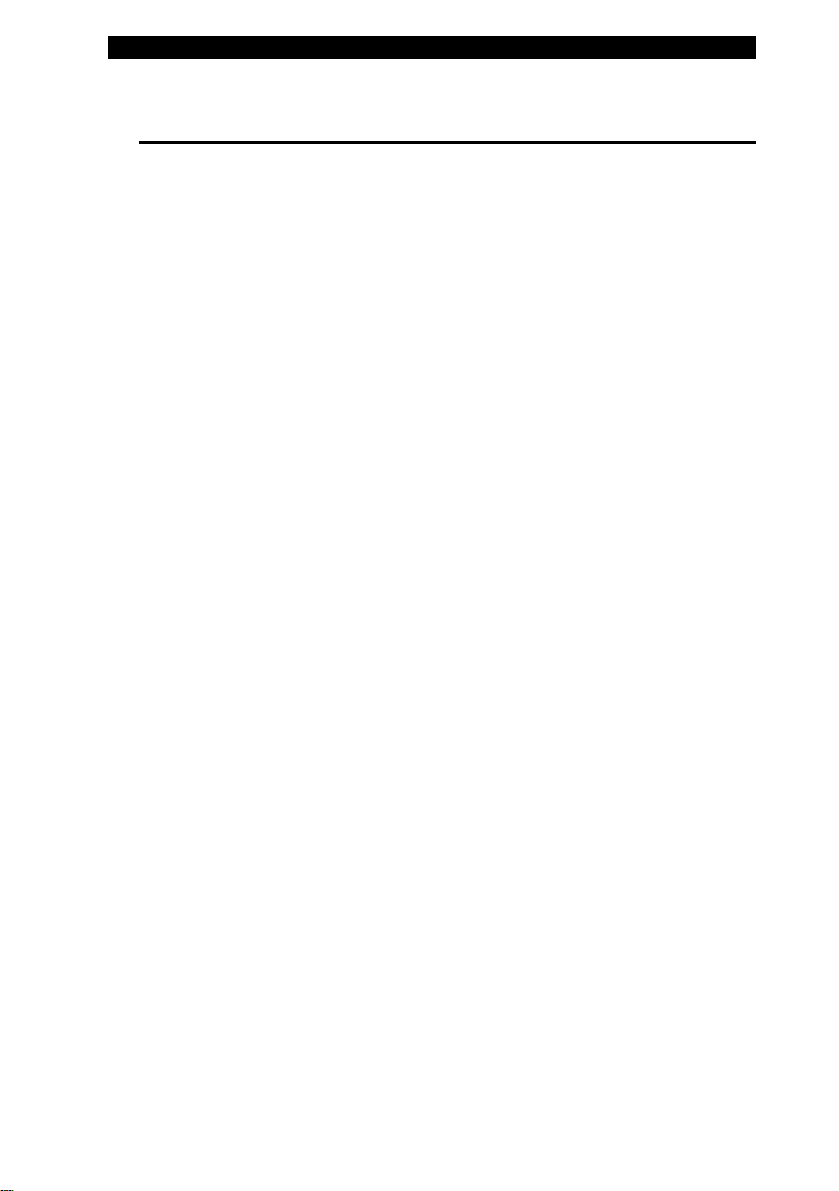
■ chapter 2 bios setup and security feature
CHAPTER▼ TWO
BIOS SETUP AND SECURITY FEATURE
In this chapter, you will learn how to enter the BIOS Setup Menu and manipulate various hardware control settings. You will also learn how to use the built-in security features.
2-1
Page 2
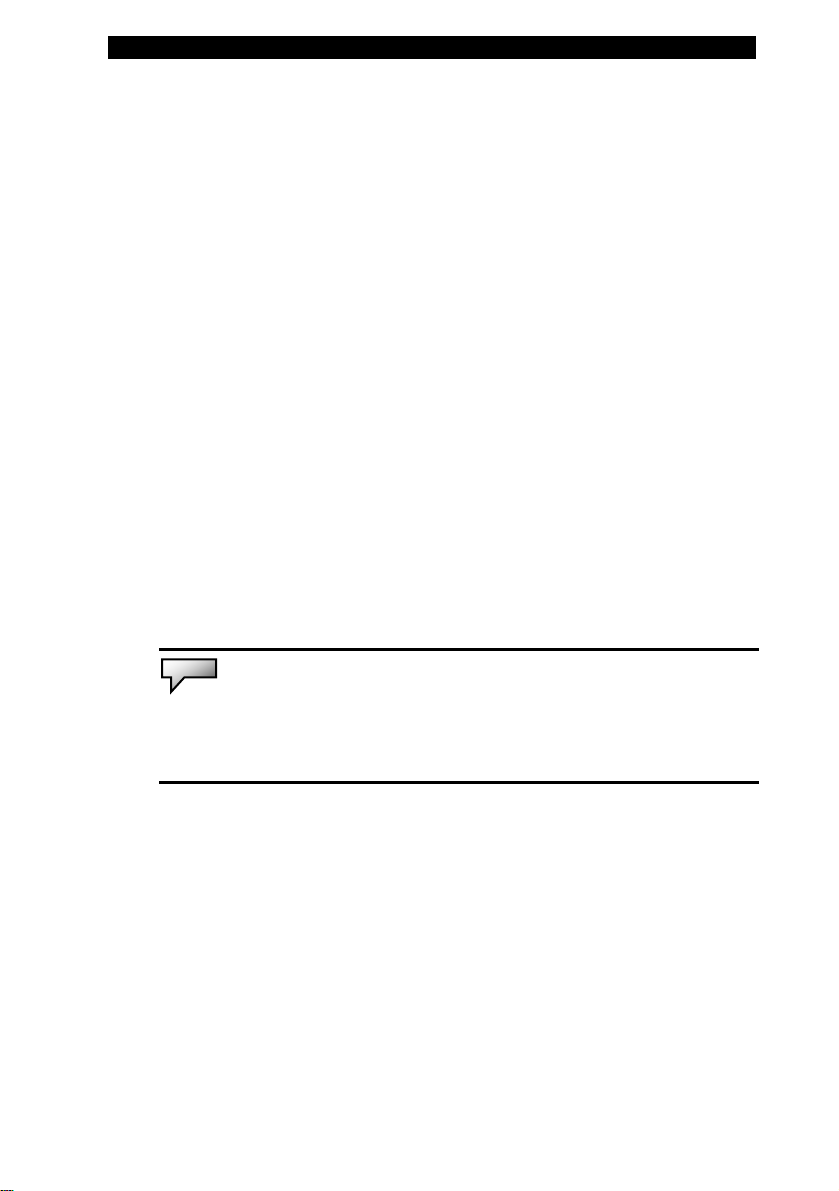
■ chapter 2 bios setup and security feature
The Setup Utility is a hardware configuration program built into
your computer’s BIOS (Basic Input/Output System). It runs and
maintains a variety of hardware functions. It is a menu-driven
software, which allows you to easily configure and change the
settings.
The BIOS contains manufacture’s default settings for the
computer’s standard operations. However, there are occasions
when you may be required to modify the default settings in the
BIOS.
The BIOS allows you to set up passwords to limit access to users.
This is an important feature because a great deal of vital
information is carried within the computer nowadays. Unauthorized
access can be prevented. Later in this chapter, you will learn how to
use this security feature.
Note:
The BIOS Setup Utility you see on your notebook may appear slightly
different than what is shown in this manual, because your notebook may have newer
BIOS version installed.
2-2
Page 3
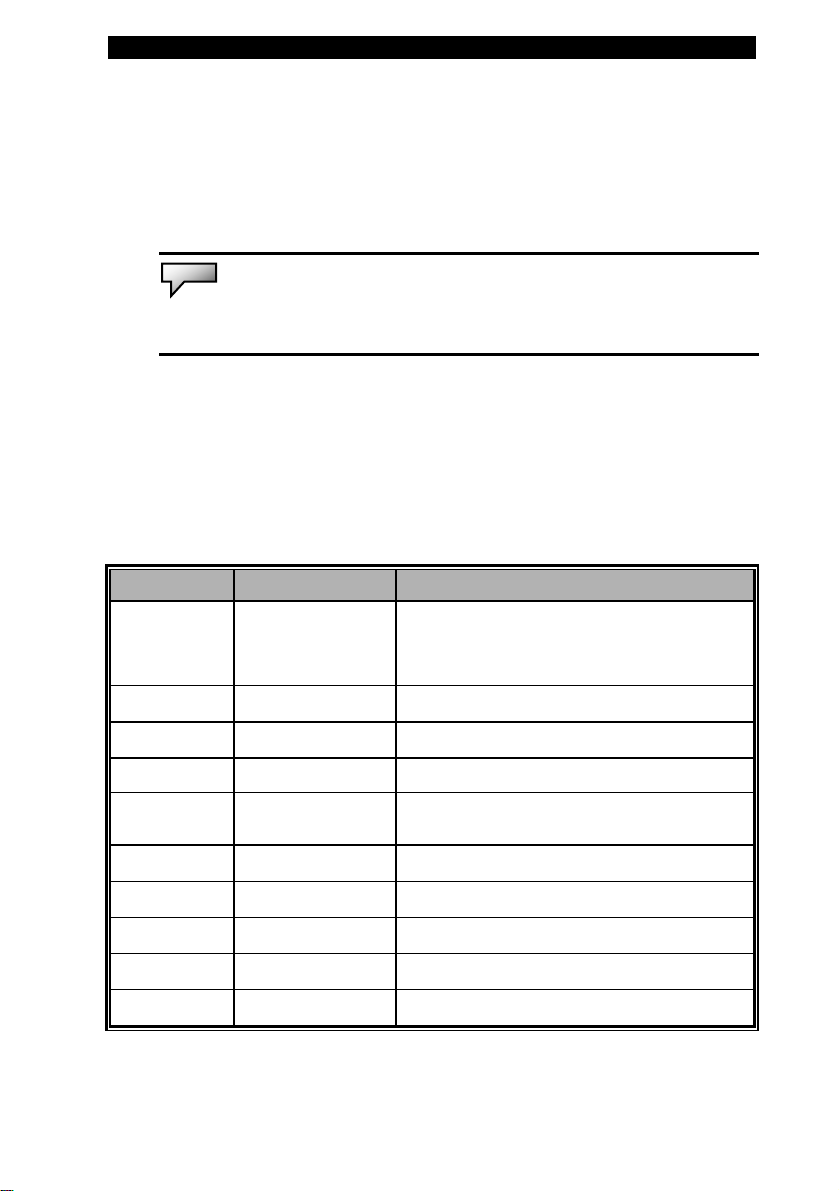
■ chapter 2 bios setup and security feature
Entering the BIOS Setup Screen
First turn on the power. When the BIOS performs the POST
(Power-On Self Test), press F2 key quickly to activate the Phoenix
BIOS Setup Utility.
Note:
You may need to press F2 key fairly quickly. Once the system begins to load
Windows, you may have to retry by cycle-power on again
Leaving the BIOS Setup Screen
When you have finished modifying the BIOS settings, exit the BIOS.
It takes a few seconds to record changes in the CMOS.
BIOS Action Keys
Function Key Command Description
Leaves a sub-menu to return to the
ESC Exit
previous menu OR exits the BIOS setup
while saving changes.
Enter Go to Sub Screen Shows the Sub Menu
F1 General Help Shows the Help Screen
F9 Setup Defaults Load default values
F10 Save and Exit
<Tab> Select a field Selects the next field.
↑ Select an item Selects the next upper item.
↓ Select an item Selects the next lower item.
- Lower value Selects the next value within a field.
+ Higher value Selects the next value within a field.
Saves changes and reboots the
computer.
2-3
Page 4

■ chapter 2 bios setup and security feature
Modifying the BIOS Settings
The Phoenix BIOS setup main menu is subdivided into sub-menus.
Each menu item is described in this section.
Main Setup
Under this menu, you can change system time/date and view
system memory and HDD information.
PhoenixBIOS Setup Utility
Main Info Advanced Security Power Boot Exit
Item Specific Help System Time: [12:12:00]
System Date: [02/12/04]
¾ IDE Channel 0 Master [None]
¾ SATA Port 1 [None]
System Memory: 640 KB
Extended Memory: 512 MB
F1 Help ↑↓ Select Item -/+ Change Values F9 Setup Defaults
Esc Exit ◄ Select Menu Select ► Sub-Menu F10 Save and Exit
<Tab>, <Shift-Tab>,
or <Enter> selects
field.
Note:
Due to various configurations on this model, your system may show different
information.
z System Time: Type in the current time, in HH:MM:SS format.
z System Date: Type in the current date, in MM/DD/YY format.
2-4
Page 5

■ chapter 2 bios setup and security feature
Info Setup
Under this menu, you can view basic processor and BIOS Version
information.
PhoenixBIOS Setup Utility
Main Info Advanced Security Power Boot Exit
Item Specific Help BIOS Information:
BIOS Version: 0.03
KBC Version: 0.02
Processor:
CPU Type: Intel ® Celeron M ® CPU
CPU Info: Intel Single Core CPU
Micro Code: Version:39
F1 Help ↑↓ Select Item -/+ Change Values F9 Setup Defaults
Esc Exit ◄ Select Menu Select ► Sub-Menu F10 Save and Exit
Information
Note: Due to various configurations on this model, your system may show different
information.
2-5
Page 6

■ chapter 2 bios setup and security feature
Advanced Setup
PhoenixBIOS Setup Utility
Main Info Advanced Security Power Boot Exit
Item Specific Help Setup Warning
Setting items on this menu to incorrect
values may cause your system to malfunction.
Execute Disable Bit: [Enabled]
POST Beep: [Disabled]
LAN Remote Boot: [Disabled]
UMA Frame Buffer Size: [Auto]
F1 Help ↑↓ Select Item -/+ Change Values F9 Setup Defaults
Esc Exit ◄ Select Menu Select ► Sub-Menu F10 Save and Exit
Enable / Disable
POST Beep
function.
z Execute Disable Bit: When enabled, this unique feature protects
against certain type of virus that creates Buffer Overflow problem in
the memory subsystem.
z POST Beep: When enabled, the notebook will beep on POST.
z LAN Remote Boot: When enabled, the system can support remote
wake-up or boot on LAN.
z UMA Frame Buffer Size: See Below.
Item Selections /
Sub-menu
UMA
Frame
Buffer
Size
Auto
64MB
128MB
256MB
Description
Select [Auto], the system will
automatically set the appropriate shared
memory size for the graphic engine.
Otherwise, you may choose a fixed size.
2-6
Page 7

■ chapter 2 bios setup and security feature
Security Setup
PhoenixBIOS Setup Utility
Main Info Advanced Security Power Boot Exit
Item Specific Help Supervisor Password: Not Installed
User Password: Not Installed
Set Supervisor Password: [Enter]
Set User Password: [Enter]
Password on boot: [Enabled]
F1 Help ↑↓ Select Item -/+ Change Values F9 Setup Defaults
Esc Exit ◄ Select Menu Select ► Sub-Menu F10 Save and Exit
Supervisor
Password controls
access to the setup
utility.
z Set Supervisor Password: Install or Change the Password.
z Set User Password: Install or Change the Password.
z Password on Boot: When enabled, the system will always ask for
User Password on boot.
Using Password Protection
Two Levels of Password Protection are available. The BIOS
provides both a Supervisor and a User password. If you try to
activate both passwords, the Supervisor password must be set first.
The passwords activate two different levels of protection:
1. System always asks for password every time it is powered on.
2. System asks for password only when you attempt to enter
BIOS utility.
The passwords are encrypted and stored in NVRAM. Make sure
you write them down or memorize them. If you lost the passwords,
2-7
Page 8

■ chapter 2 bios setup and security feature
the computer may need to be sent back to the factory or to an
authorized service dealer to reset the passwords.
Power Setup
PhoenixBIOS Setup Utility
Main Info Advanced Security Power Boot Exit
Item Specific Help Power Button Mode: [ON/OFF]
F1 Help ↑↓ Select Item -/+ Change Values F9 Setup Defaults
Esc Exit ◄ Select Menu Select ► Sub-Menu F10 Save and Exit
z Power Button Mode: See Below.
Item Selections / Description
Sub-menu
Power Button
Mode
On/Off [On/Off]: When the power button is
Suspend
pressed, the system is turned off.
[Suspend]: When the power button is
pressed, the system enters the suspend
mode.
Select Power
Button
Functionality. This
functionality is only
available in DOS
Mode.
Note: In Windows XP, suspend mode and settings are determined by settings in
the Power Options Properties (Start > Control Panel > Power Options).
2-8
Page 9

■ chapter 2 bios setup and security feature
Boot Setup
PhoenixBIOS Setup Utility
Main Info Advanced Security Power Boot Exit
Item Specific Help Boot Priority Order:
1. ALL USB KEY
2. IDE HDD: FUJITSU
3. IDE CD: PHILIPS CD-RW/DVD-ROM
4. PCI BEV: Realtek Boot Agent
5.
6.
7.
8.
Excluded from boot order:
Keys used to view
or configure
devices:
Up and Down
arrows select a
device.
<+> and <-> moves
the device up or
down.
<x> exclude or
include the device
to boot.
F1 Help ↑↓ Select Item -/+ Change Values F9 Setup Defaults
Esc Exit ◄ Select Menu Select ► Sub-Menu F10 Save and Exit
Note: IDE CD means the system’s built-in optical drive. IDE HDD means the
system’s built-in HDD.
Note:
When the BIOS performs POST, you may also press Enter Key to enable the
Boot Device selection menu. You may choose CD/DVD, Hard Drive, or PCI BEV
(Realtek Boot Agent) as the first storage device to boot from. If you have already
connected a USB Floppy Disk Drive before powering up, it will appear as a USB
FDC in the Boot Device selection menu.
2-9
Page 10

■ chapter 2 bios setup and security feature
Exit Setup
PhoenixBIOS Setup Utility
Main Info Advanced Security Power Boot Exit
Item Specific Help Save Changes & Exit
Discard Changes & Exit
Get Default Values
Load Previous Values
F1 Help ↑↓ Select Item -/+ Change Values F9 Setup Defaults
Esc Exit ◄ Select Menu Select ► Sub-Menu F10 Save and Exit
Exit System Setup
and save your
changes to CMOS.
z Saves Changes and Exit: After you have completed the BIOS
settings, select this item to save all settings, exit BIOS Setup utility,
and reboot. New system settings will take effect on next power-up.
F10 key can be used for this operation.
z Discard Changes and Exit: Discards changes done so far to any of
the setup questions and exit.
z Get Default Values: Load Optimal Default value for all the setup
questions. F9 key can be used for this operation.
z Load Previous Values: Load settings that you made during the
previous BIOS Setup session.
2-10
