Page 1

i
Page 2
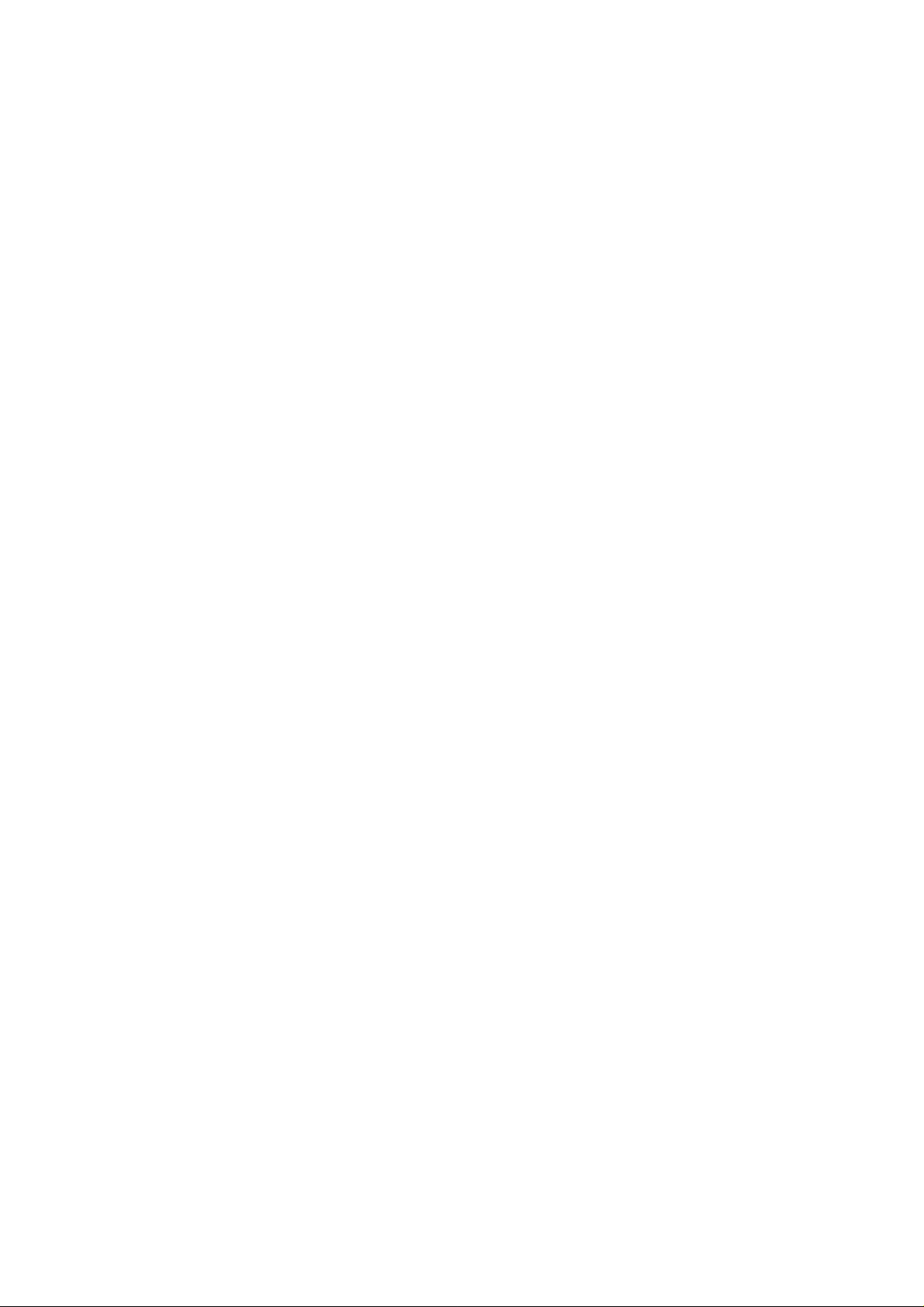
Page 3
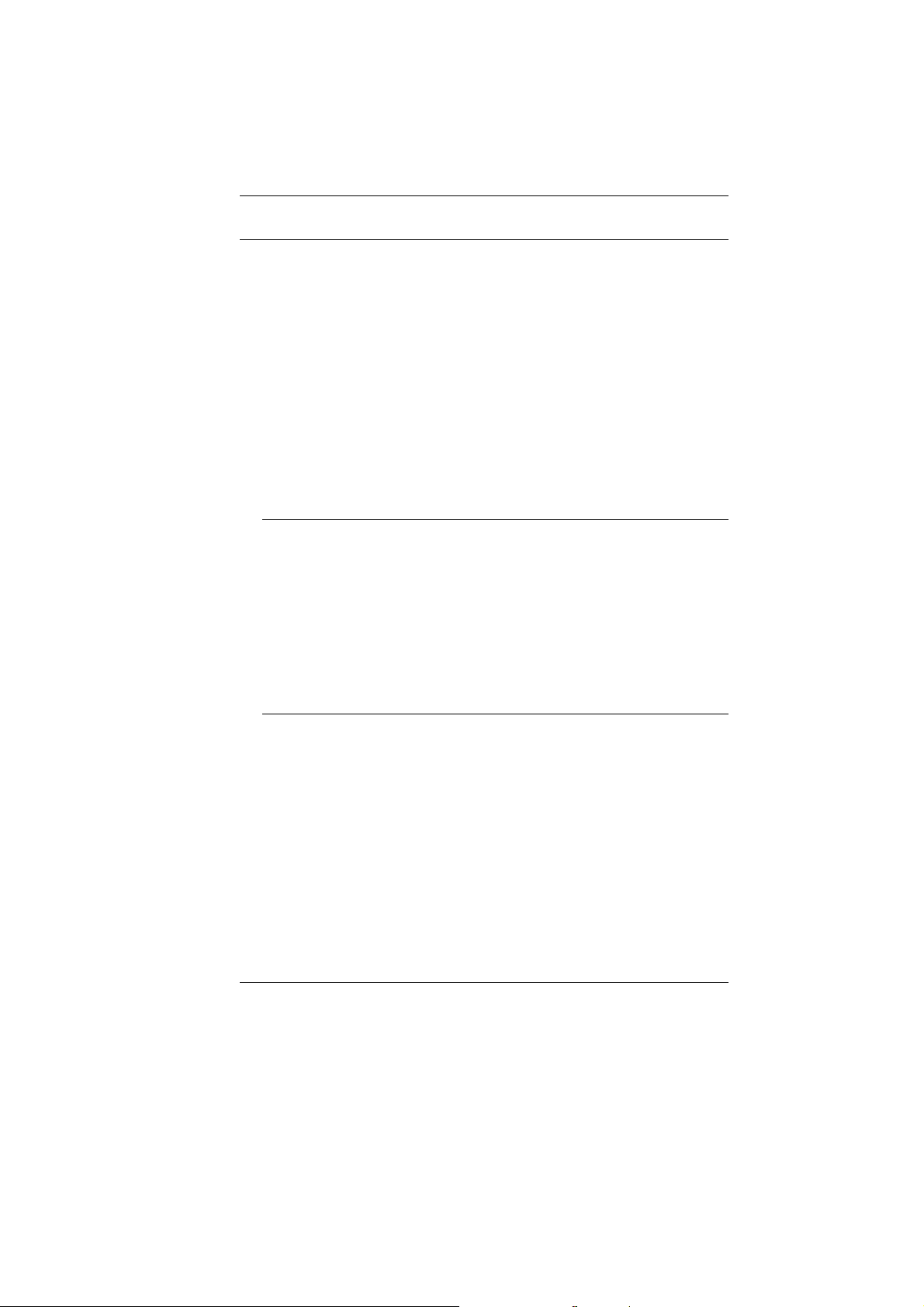
Preface
©Copyright 2005
©
All Rights Reserved.
The information in this document is subject to change without prior
notice in order to improve reliability, design and function and does
not represent a commitment on the part of the manufacturer.
In no event will the manufacturer be liable for direct, indirect,
special, incidental, or consequential damages arising out of the
use or inability to use the product or documentation, even if
advised of the possibility of such damages.
This document contains proprietary information protected by
copyright. All rights are reserved. No part of this manual may be
reproduced by any mechanical, electronic, or other means in any
form without prior written permission of the manufacturer.
Trademarks
AutoCAD and Autoshade are trademarks of Autodesk, Inc. IBM,
OS/2, and VGA are trademarks of International Business Machines
Corp. Lotus, 1-2-3, and Symphony are trademarks of Lotus
Development Corp. Windows, Word, MS-DOS, and Microsoft are
trademarks of Microsoft Corp. VESA is a trademark of Video
Electronics Standards Association.
Other product names mentioned herein are used for identification
purposes only and may be trademarks and/or registered
trademarks of their respective companies.
Limitation of Liability
While reasonable efforts have been made to ensure the accuracy
of this manual, the manufacturer and distributor assume no liability
resulting from errors or omissions in this manual, or from the use of
the information contained herein.
i
Page 4

Notices
Federal Communications Commission Radio Frequency
Interference Statement
This equipment has been tested and found to
comply with the limits for a Class B digital device, pursuant to Part
15 of the FCC Rules. These limits are designed to provide reasonable
protection against harmful interference in a residential installation.
This equipment generates, uses, and can radiate radio frequency
energy and if not installed and used in accordance with the
instruction manual may cause harmful interference to radio
communications. However, there is no guarantee that interference
will not occur in a particular installation. If this equipment does
cause harmful interference to radio or television reception, which
can be determined by turning the equipment off and on, the user is
encouraged to try to correct the interference by one or more o f the
following measures:
^ Reorient or relocate the receiving antenna
^ Increase the separation between the equipment and receiver
^ Connect the equipment into an outlet on a circuit different
from that to which the receiver is connected
^ Consult the dealer or an experienced radio TV technician for
help
Notice:
Changes or modifications not expressly approved by the party
responsible for compliance could void the user’s authority to
operate the equipment. Shielded interface cables and a nonshielded AC power cord must be used in order to comply with
emission limits.
This equipment is to be used with power supply:
90W
There is no internal power supply.
ii
Page 5

Table of Content
BEFORE YOU START ...............................................................................1
INTRODUCTION......................................................................................11
WELCOME TO THE NOTEBOOK PC......................................................11
GETTING STARTED ...............................................................................21
CONNECTING TO A POWER SOURCE ...................................................21
USING THE NOTEBOOK COMPUTER........................................................25
ADJUSTING THE LCD SCREEN DISPLAY..............................................25
A TOUR OF THE NOTEBOOK’S KEYBOARD ...........................................26
THE TOUCHPAD ................................................................................27
THE CD-ROM, DVD-ROM, COMBO DRIVE (DVD-ROM + CD-RW),
DVD DUAL (DVD+/-RW), SUPER MULTI (DVD-RAM+DVD+/-RW)....28
BATTERY CALIBRATION......................................................................32
RESETTING THE SYSTEM ...................................................................32
ADJUSTING THE BRIGHTNESS.............................................................32
USING THE WINDOWS........................................................................33
DESKTOP OPERATION...........................................................................37
CONNECTING PERIPHERAL DEVICES...................................................39
INTERNET CONNECTION ........................................................................41
USING A MODEM FOR CONNECTION TO INTERNET ................................41
USING A WIRED LAN FOR CONNECTION TO INTERNET .........................41
USING BOTH DHCP AND STATIC IP FOR CONNECTION TO INTERNET ...44
USING WIRELESS LAN NETWORK FOR CONNECTION TO INTERNET
(MICROSOFT’S SERVICE PACK 2) (OPTIONAL).....................................46
RUNNING BIOS SETUP .........................................................................47
NAVIGATING THROUGH BIOS SETUP ..................................................47
ACCESSING THE BIOS SETUP PROGRAM ...........................................47
THE MENU BAR.................................................................................47
THE MAIN MENU ...............................................................................50
THE ADVANCED MENU.......................................................................51
THE BOOT MENU...............................................................................52
THE SECURITY MENU ........................................................................53
iii
Page 6
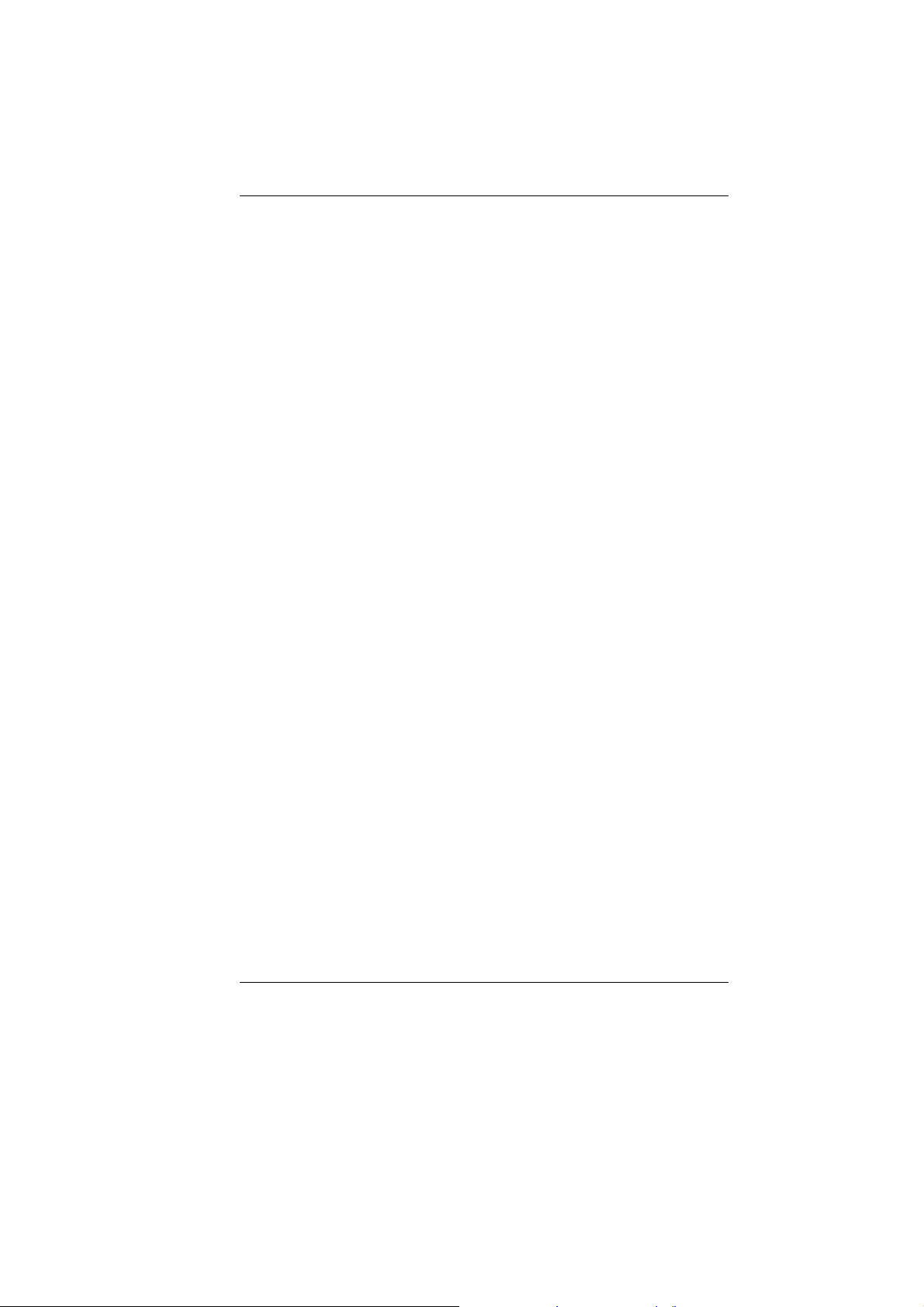
THE EXIT MENU ................................................................................54
VGA UTILITIES.....................................................................................55
TROUBLESHOOTING ..............................................................................59
LOCATING A PROBLEM .......................................................................59
CHECKING CABLES AND CONNECTIONS ..............................................59
THE POWER-ON SELF TEST ..............................................................60
GENERAL HARDWARE PROBLEMS ......................................................61
CONTACTING YOUR DEALER ..............................................................62
UPGRADING YOUR SYSTEM ...................................................................65
UPGRADING YOUR SYSTEM CPU .......................................................66
UPGRADING YOUR MEMORY...............................................................67
THE EASY TO UPGRADE HDD MODULE ..............................................68
SPECIFICATION.....................................................................................69
iv
Page 7
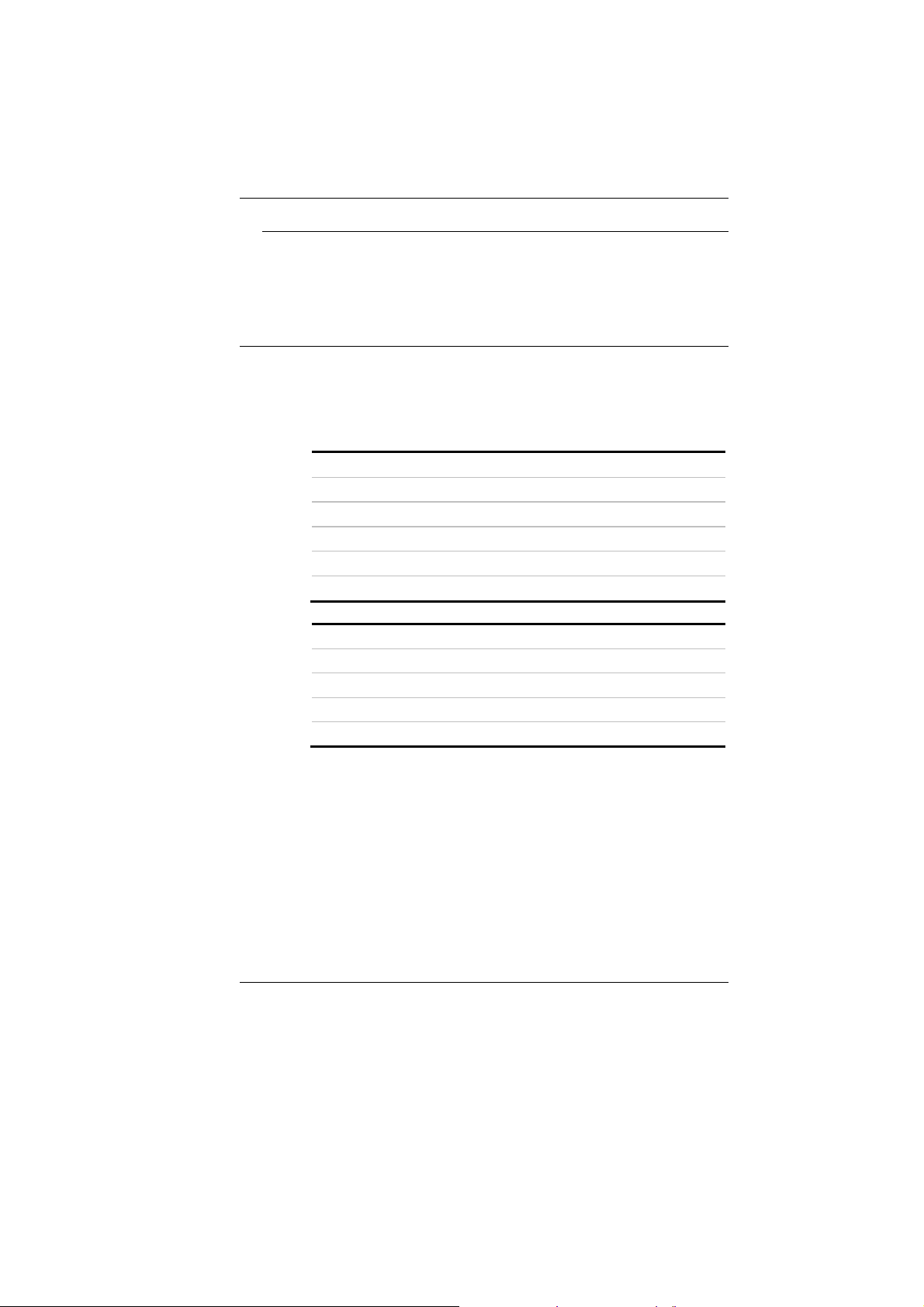
Canadian DOC Notice For Class B Computing Devices
This Class B digital apparatus meets all requirements of the
Canadian Interference - Causing Equipment Regulations.
Cet appareil numerique de la classe B repecte toutes les
exigences du Règlement sur le matèriel brouilleur du Canada.
Personal Inventory
This Notebook computer system is designed for years of
productive and pleasurable computing. Use this section to keep
notes about details of your purchase. Update this section when
you add new options.
Date of Purchase:
Dealer’s Name:
Phone:
Address:
E-Mail Address:
WWW Site:
Serial Number:
CPU Type:
Hard Disk Capacity:
Memory Capacity:
Optional Equipment:
v
Page 8
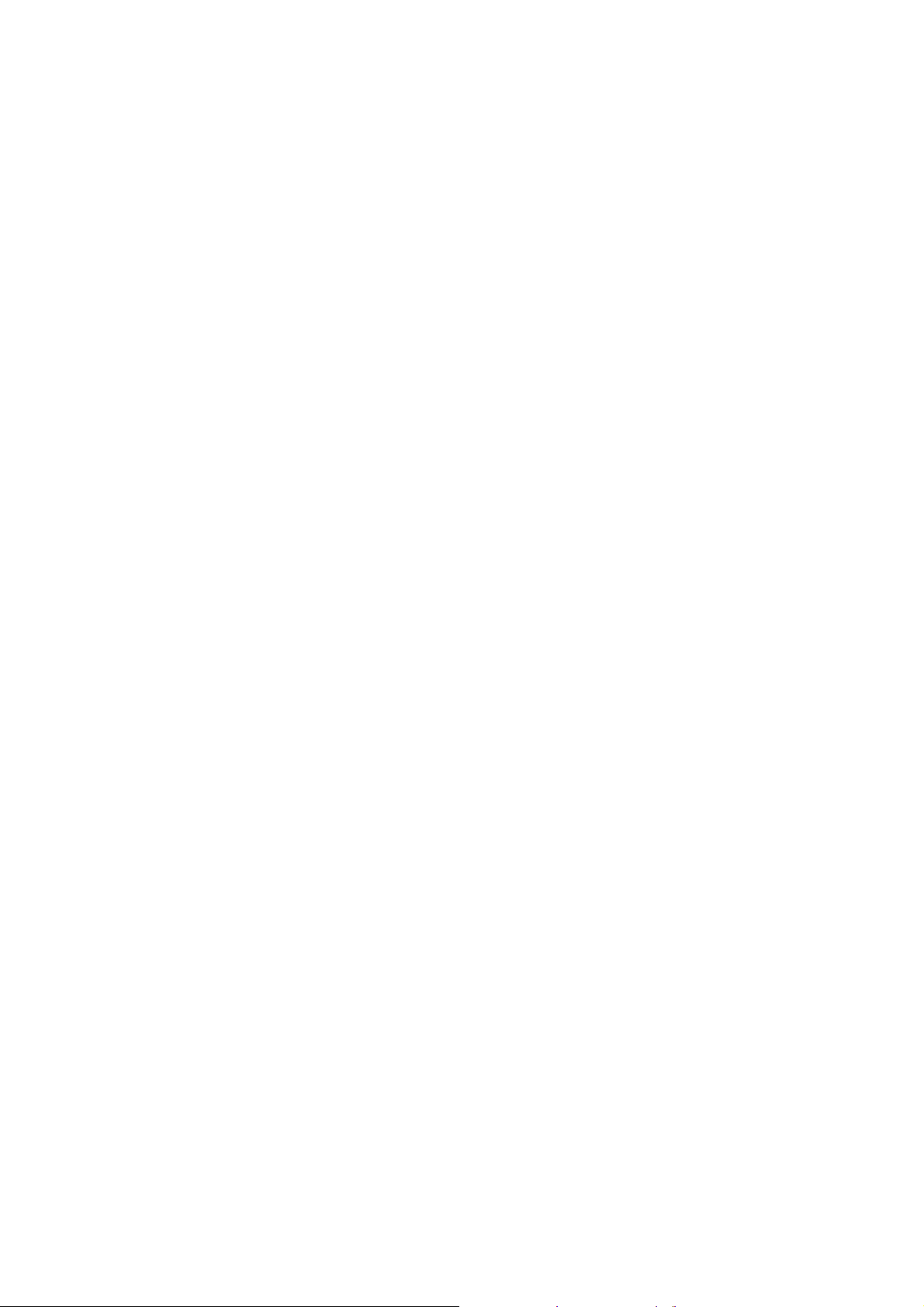
Page 9
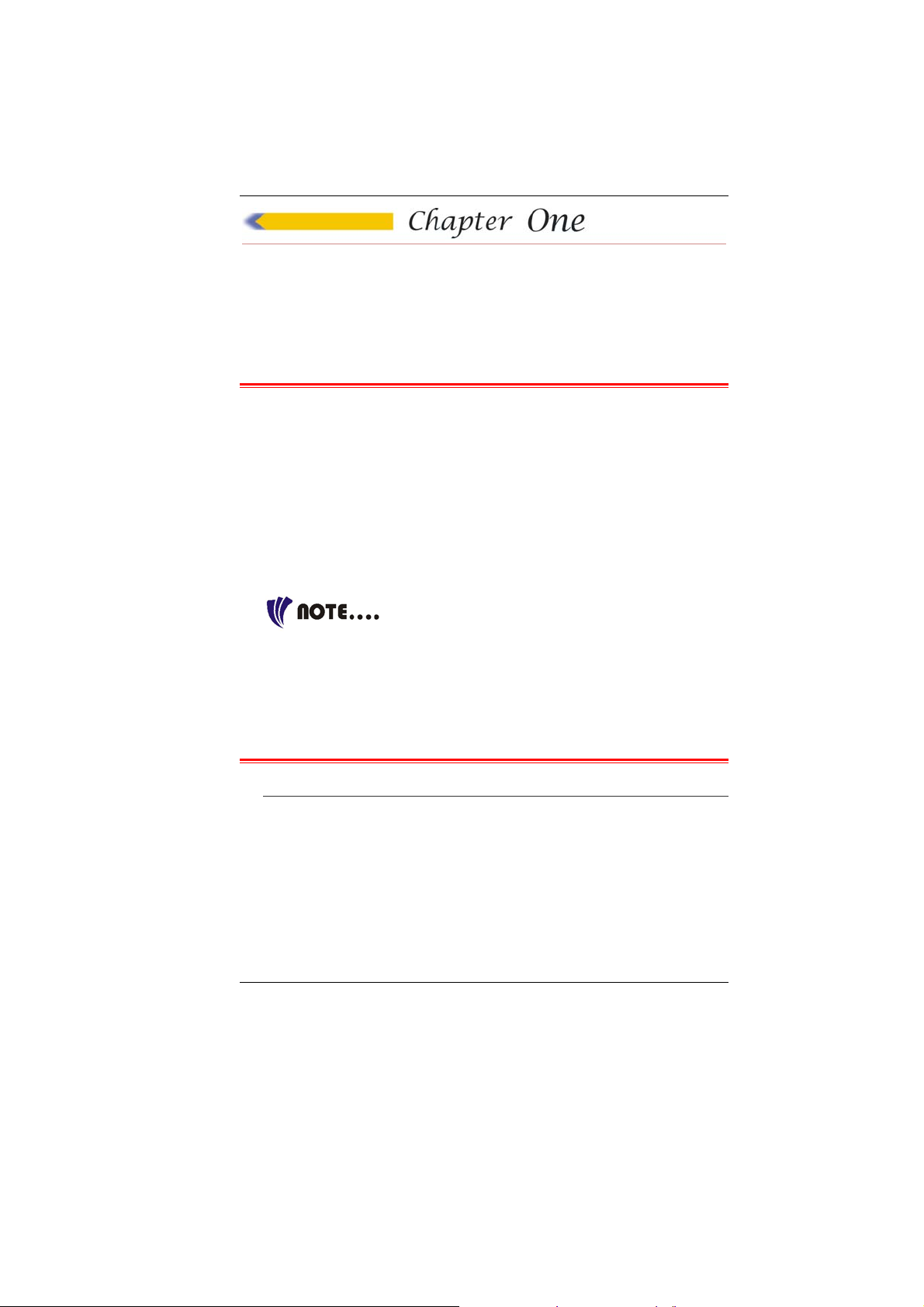
Before you Start
CONVENTIONS OF THIS MANUAL
Use this manual will help you get the most from your notebook
computer.
^ If you are an experienced user of computers and/or
Microsoft’s Windows operating systems, you might find it
useful to read the Quick Start Guide that comes along with
your accessories.
^ If you are a less experienced user, you should through the
manual carefully before using your system.
Whether or not you are an experienced user, you should consult
on the Troubleshooting Chapter if you encounter any problems
with your notebook.
This product incorporates copyright
protection technology that is protected by U.S. patents and other
intellectual property rights. Use of this copyright protection
technology must be authorized by Macrovision, and is intended for
home and other limited viewing uses only unless otherwise
authorized by Macrovision. Reverse engineering or disassembly is
prohibited.
REGULATORY STATEMENT SAMPLE
SAFETY COMPLIANCE NOTICE
This device has been tested and certified according to the
following safety standards and is intended for use only in
Information Technology Equipment which has been tested to these
or other equivalent standards:
^ IEC 60950-1
1
Page 10
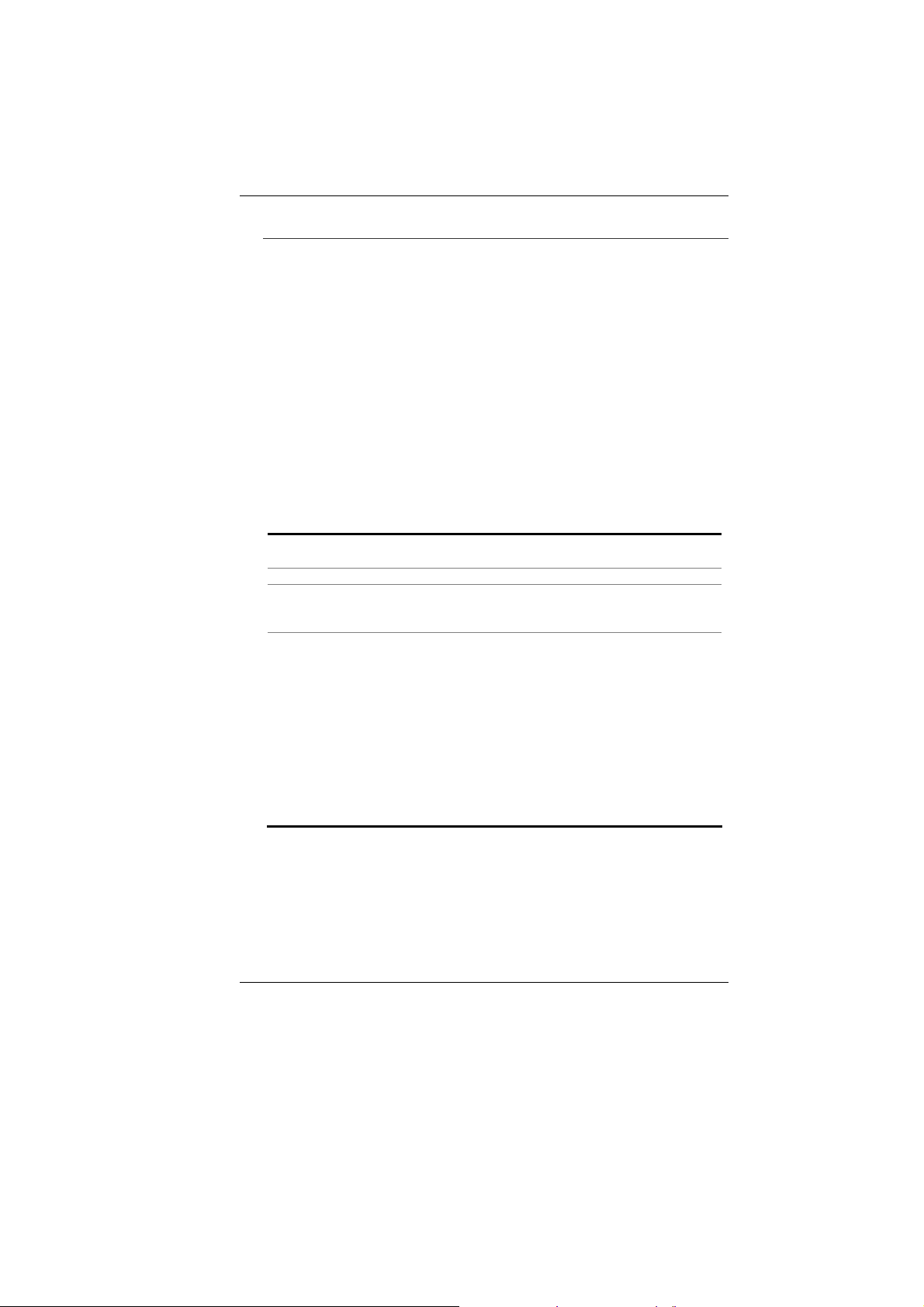
EUROPE – EU DECLARATION OF CONFORMITY
Hereby, xxx Corporation, declares that this Product is in
compliance with the essential requirements and other relevant
provisions of Directive 1999/5/EC.
EUROPE
EUROPEAN COMMUNITY COUNTRIES
– RESTRICTIONS FOR USE OF 2.4GHZ FREQUENCIES IN
This device may be operated indoors or outdoors in all countries
of the European Community using the 2.4GHz band: Channels 1 –
13, except where noted below.
^ In Italy the end-user must apply for a license from the
national spectrum authority to operate this device outdoors.
^ In Belgium outdoor operation is only permitted using the
2.46 – 2.4835 GHz band: Channel 13
^ In France outdoor operation is only permitted using the 2.4 –
2.454 GHz band: Channels 1 – 7
EUROPE
EUROPEAN COMMUNITY COUNTRIES
Allowed Frequency
5.15-5.25GHz 36, 40, 44, 48 Austria
5.15-5.35GHz 36, 40, 44, 48, 52,
5.15-5.35 & 5.470-
5.725GH z
– RESTRICTIONS FOR USE OF 5GHZ FREQUENCIES IN
Bands
Allowed Channel
Numbers
56, 60, 64
36, 40, 44, 48, 52,
56, 60, 64, 100,
104, 108, 112,
116, 120, 124,
128, 132, 136,
140
Countries
Cyprus, Czech
Republic, France,
Hungary, Slovakia
Belgium, Bulgaria,
Denmark, Estonia,
Finland, Germany,
Greece, Iceland, Ireland,
Italy, Latvia,
Liechtenstein, Lithuania,
Luxembourg, Malta,
Netherlands, Norway,
Poland, Portugal,
Slovenia, Spain,
Sweden, Switzerland,
U.K.
^ This device may not be operated outdoors when using the
bands 5150-5350MHz (Channels 36, 40, 44, 48, 52, 56, 50,
64).
^ In Italy the end-user must apply for a license from the
national spectrum authority to operate this device outdoors.
2
Page 11
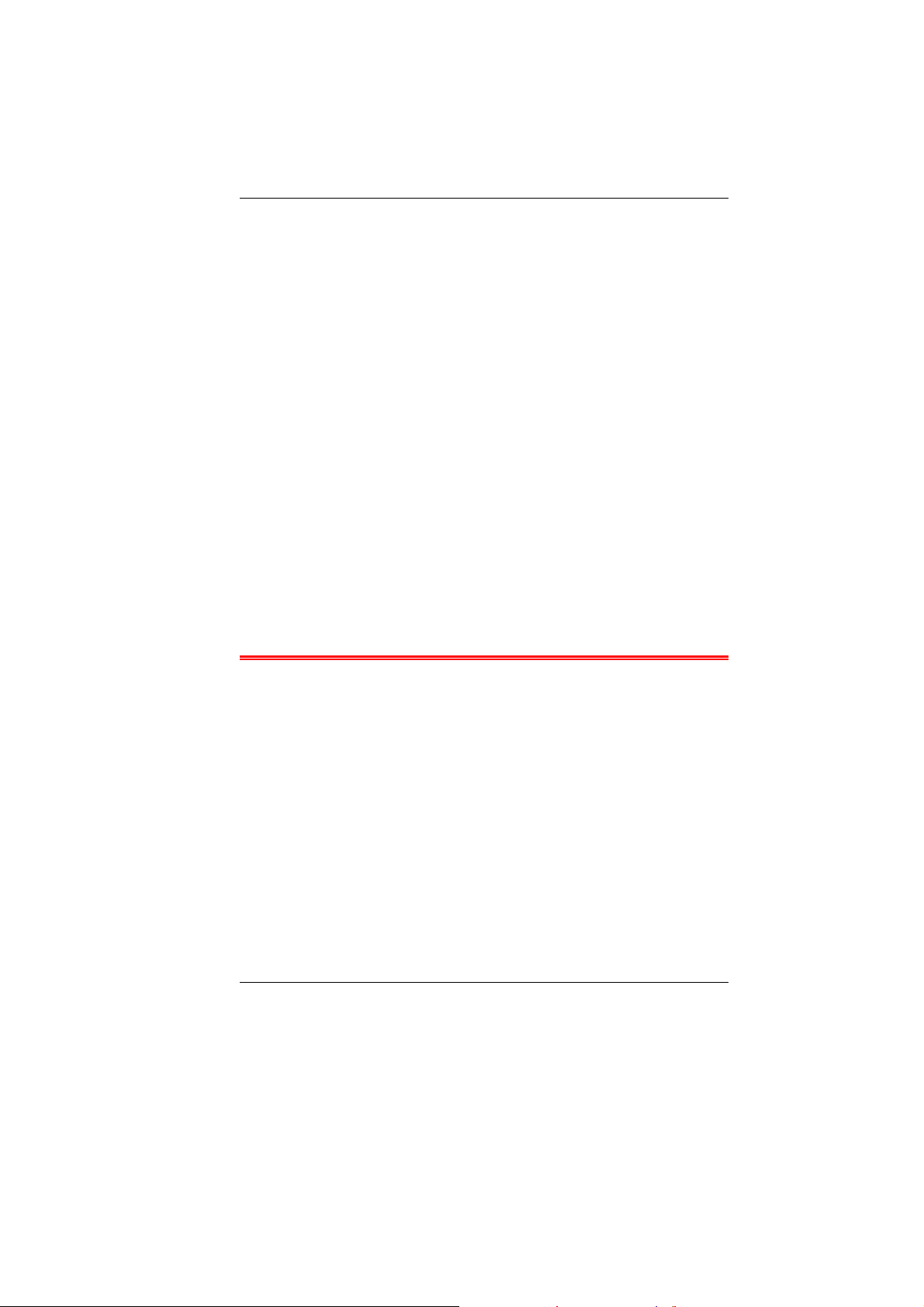
^ To remain in conformance with European spectrum usage
laws for Wireless LAN operation, the above 5GHz channel
limitations apply. The user should check the current channel
of operation. If operation is occurring outside of the
allowable frequencies as listed above, the user must cease
operating at that location and consult the local technical
support staff responsible for the wireless network.
^ The 5GHz Turbo mode feature is not allowed for operation in
any European Community country
^ This device must not be operated in ad-hoc mode using
channels in the 5GHz bands in the European Community.
Ad-hoc mode provides a direct communication between two
client devices without a Wireless LAN Access Point.
This device must be used with Access Points that have employed
and activated a radar detection feature required for European
Community operation in the 5GHz bands. This device will operate
under the control of the Access Point in order to avoid operating on
a channel occupied by any radar system in the area. The presence
of nearby radar operation may result in temporary interruption in
communications of this device. The Access Point’s radar
You may consult with the local technical support staff responsible
for the wireless network to ensure the Access Point device(s) are
properly configured for European Community operation.
SAFETY PRECAUTIONS
This section is designed to assist you in identifying potentially
unsafe conditions while working with this product. Required safety
features have been installed in the computer to protect you from
injury. However, you should use good judgment to identify potential
safety hazards:
1. Please read these safety instructions carefully.
2. Please keep this User's Manual for later reference.
3. Please disconnect this equipment from AC outlet before
cleaning. Don't use liquid or sprayed detergent for cleaning.
Use moisture sheet or cloth for cleaning.
4. For pluggable equipment, that the socket-outlet shall be
installed near the equipment and shall be easily accessible.
5. Please keep this equipment from humidity.
6. Lay this equipment on a reliable surface when installed. A
drop or fall could cause injury.
3
Page 12
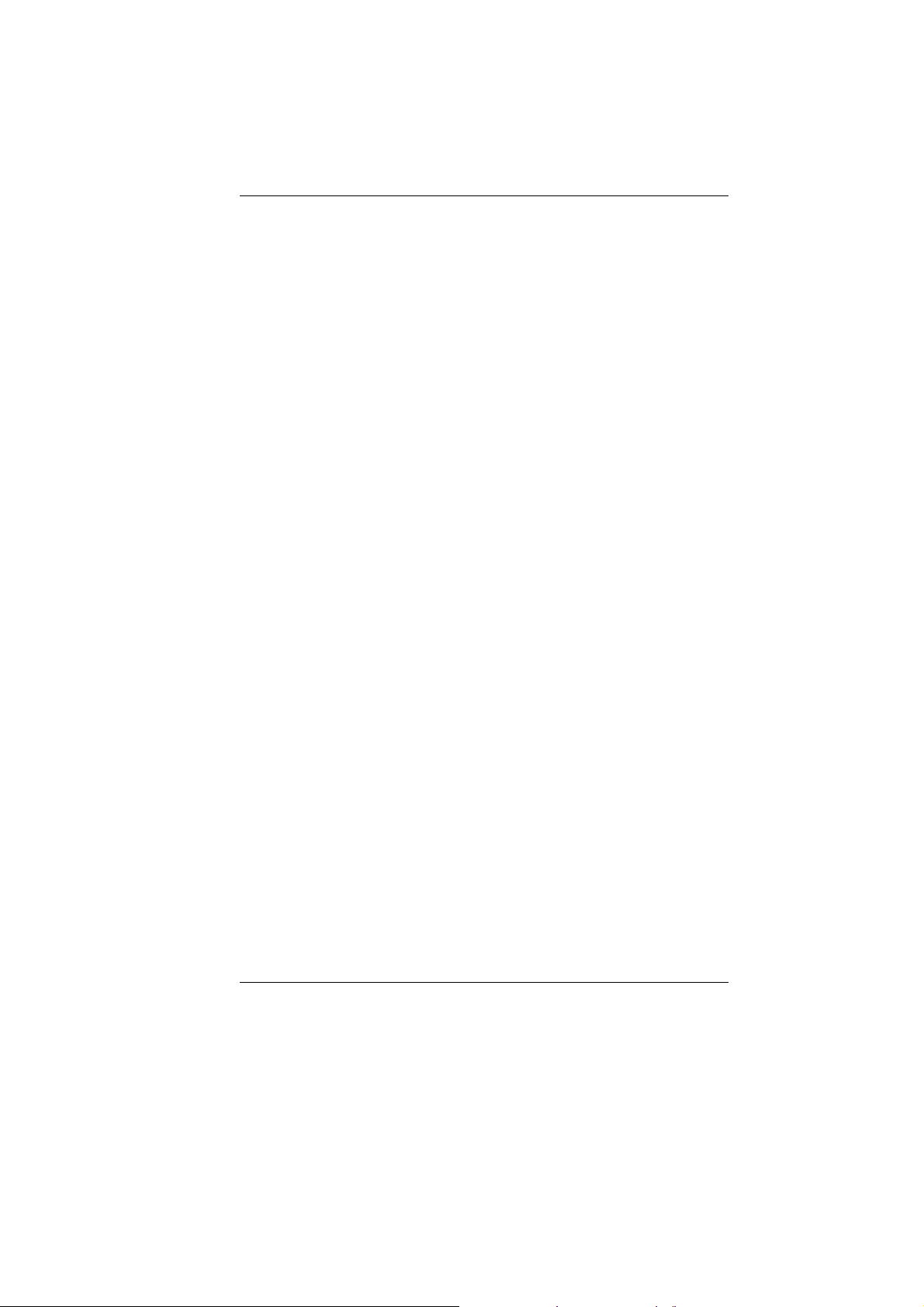
7. Make sure to use the right voltage for the power source when
connecting the equipment to the power outlet.
8. Place the power cord in such a way that people can not step
on it. Do not place anything on top of the power cord.
9. All cautions and warnings on the equipment should be noted.
10. If the equipment is not use for a long time, disconnect the
equipment from the main power outlet to avoid being damaged
by transient overvoltage.
11. Never pour any liquid into the opening, this could cause fire or
electrical shock.
12. Never open the equipment. For safety reason, the equipment
should only be opened by a qualified service personnel.
13. If on the following situations arises, get the equipment
checked by a service personnel:
a. The Power cord or plug is damaged.
b. Liquid has penetrated into the equipment.
c. The equipment has been exposed to moisture.
d. The equipment has not worked well or you cannot get it work
according to the user's manual.
e. The equipment has dropped and damaged.
f. If the equipment has obvious sign of breakage.
14. Do not leave this equipment in an environment unconditioned,
storage temperature above 60°C (140°f), it may damage the
equipment.
15. The unit can be operated at an ambient temperature of max.
35°C.
16. The sound pressure level at the operators position according
to IEC 704-1: 1982 is equal or less than 70 dB(A).
17. Power Cord Requirements
The power cord set used with the AC adaptor must meet the
requirements of the country where you use the AC adaptor,
whether it is 100-120 or 200-240 Vac. The following
information explains the requirements for power cord set
selection.
¾ The cord set must be approved for the country in
which it is used.
¾ The appliance coupler must have a configuration
for mating with a CEE22/EN6032/IEC 320
appliance inlet.
A. For U.S. and Canada:
4
Page 13

¾ The cord set must be UL Listed and CSA Certified.
¾ The minimum specifications for the flexible cord
are No. 18 AWG.
B. For Japan:
¾ All components of the cord set must bear a “PSE”
or “ T ” mark and registration number in
accordance with the Japanese Dentori Law.
¾ The minimum specifications for the flexible cord
are .75m ㎡ conductors.
C. For Other Countries:
¾ The cord set fittings must bear the certification
mark of the agency responsible for evaluation in a
specific country.
¾ The flexible cord must be of a HAR (harmonized)
type H03VV-F.
¾ The cord set must have a current capacity of a
least 2.5 Amperes and voltage rating of 125 or
250 Vac.
18. When using your telephone equipment, basic safety
precautions should always be followed to reduce the risk of
fire, electric shock and injury to persons. These precautions
includes the following:
¾ Do not use this product near water, for example, near a
bathtub, washbowl, kitchen sink or laundry tub, in a wet
basement or near a swimming pool.
¾ Avoid using a telephone (other than a cordless type) during
an electrical storm. There may be a remote risk of electric
shock from lightning.
¾ Do not use the telephone to report a gas leak in the vicinity
of the leak.
¾ Use only the power cord indicated in this manual.
19. Do not use the AC adapter near open water or other liquids.
Never spill liquid into the AC adapter.
20. Laser Warning: Laser Class I Product Caution - Invisible laser
radiation when open avoid exposure to beam.
21. Danger of explosion if battery is incorrectly replaced. Replace
only with the same or equivalent type recommended by the
manufacturer. Dispose of used batteries according to the
manufacturer's instructions. Never remove the battery pack
while the power is on as this may result in data loss when the
5
Page 14
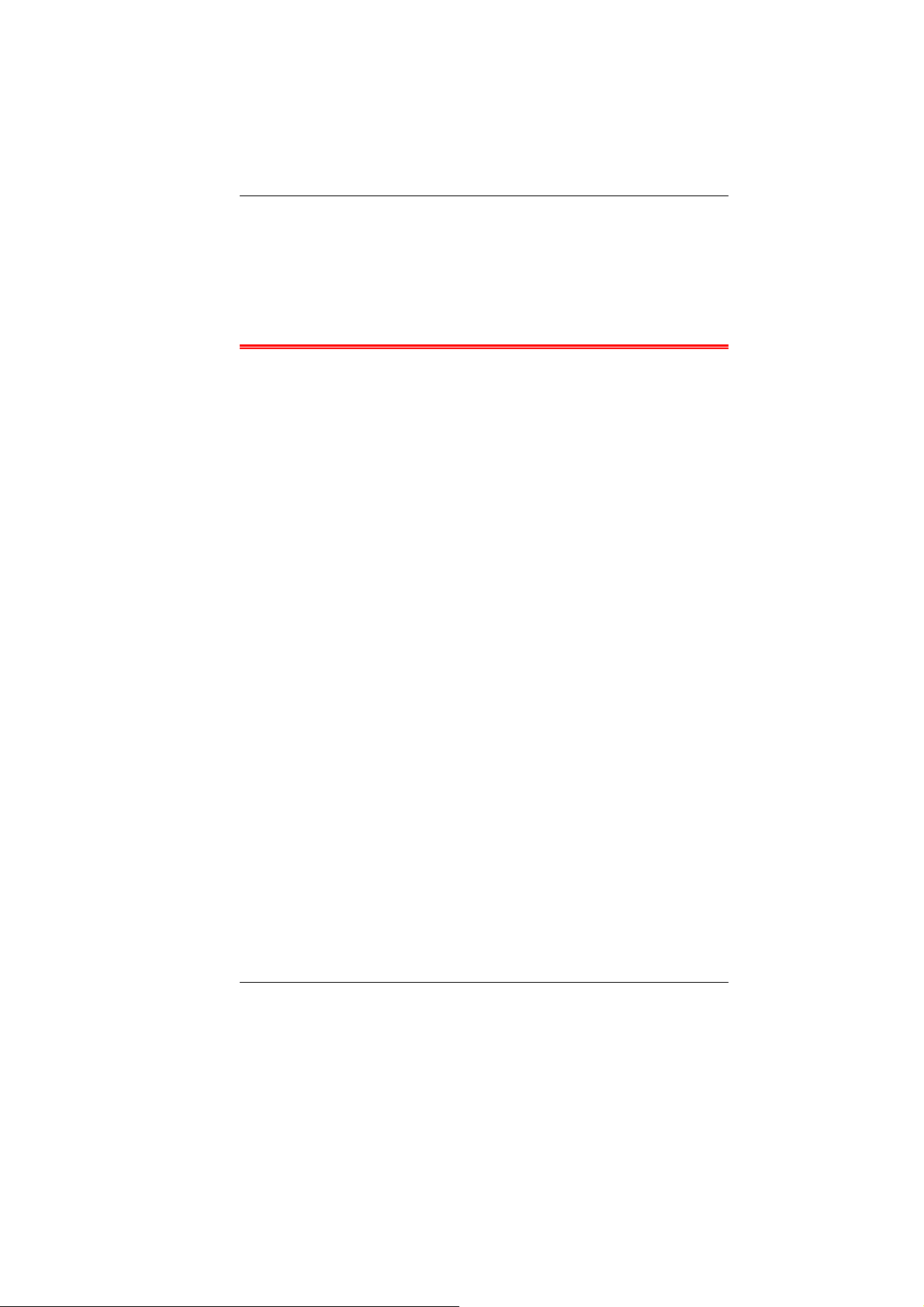
system loses power.
22. The input receptacle is used as the main disconnecting device.
23. Always disconnect all telephone lines from the wall outlet
before servicing or disassembling this equipment. To reduce
the risk of fire use only No. 26 AWG or larger
telecommunication line cord.
WICHTIGE SICHERHEITSHINWEISE
1. Bitte lesen Sie diese Hinweis sorgfältig durch.
2. Heben Sie dirse Anleitung für den späteren Gebrauch auf.
3. Vor jedem Reinigen ist das Gerät vom Stromnetz zu trennen.
Versenden Sie Keine Flüssig- oder Aerosolreiniger. Am
besten eignet sich ein angefeuchtetes Tuch zur Reinigung.
4. Die Netzanschluβsteckdose soll nahe dem Gerät angebracht
und leicht zugänglich sein.
5. Das Gerät ist vor Feuchtigkeit zu schützen.
6. Bei der Aufstellung des Gerätes ist auf sicheren Stand zu
achten. Ein Kippen oder Fallen könnte Beschädigungen
hervorrufen.
7. Beachten Sie beim Anschluß an das Stromnet die
Anschlußwerte.
8. Verlegen Sie die Netzanschlußleitung so, daß niemand
darüber fallen kann. Es sollte auch nichts auf der Leitun
abgestellt werden.
9. Alle Hinweise und Warnungen, die sich am Gerät befinden,
sind zu beachten.
10. Wird das Gerät üeinen längeren Zeitraum nicht benutzt,
sollten Sie es vom Stromnetz trennen. Somit wird im Falle
einer Überspannung eine Beschädigung vermieden.
11. Durch die Lüftungsöffnungen dürfen niemals Gegenstände
oder Flüssigkeien in das Gerät gelangen. Dies könne einen
Brand bzw. Elektrischen Schlag auslösen.
12. Öffnen Sie niemals das Gerät. Das Gerät darf aus Gründen
der elektrischen Sicherheit nur von authorisiertem
Servicepersonal geöffnet werden.
13. Wenn folgende Situationen auftreten ist das Gerät vom
Stromnetz zu trennen und von einer qualifizierten Servicestelle
zu Überprüfung.:
a. Netzlabel oder Netzstecker sind beschädigt.
b. Flüssigkeit ist in das Gerät eingedrungen.
6
Page 15
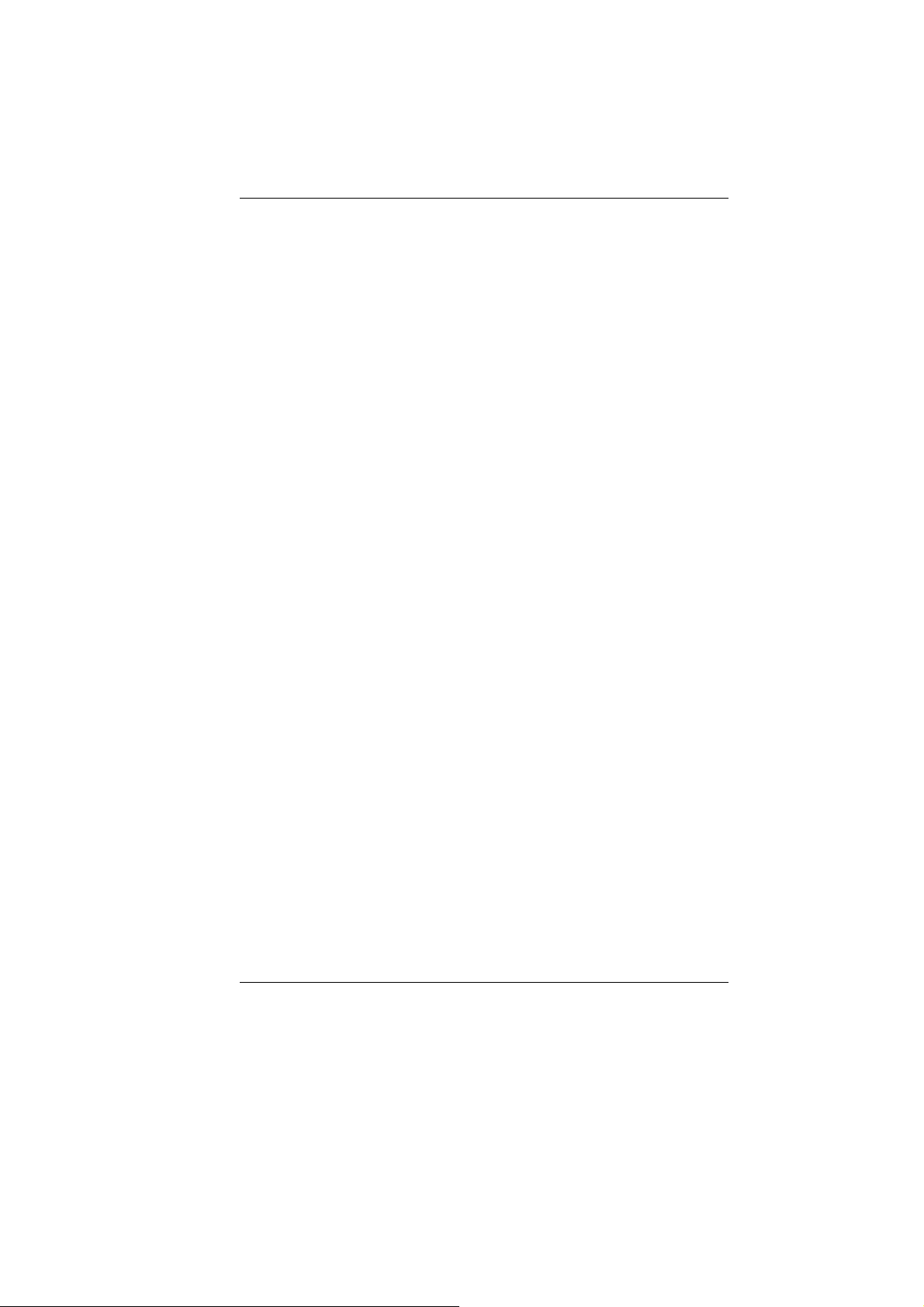
c. Das Gerät war Feuchtigkeit ausgesetzt.
d. Wenn das Gerät nicht der Bedienungsanleitung entsprechend
funktioniert oder Sie mit Hilfe dieser Anleitung keine
Verbesserung erzielen.
e. Das Gerät ist gefallen und/oder das Gehäuse ist besc hädigt.
f. Wenn das Gerät deutliche Anzeichen eines Defektes aufweist.
14. VORSICHT: Explosiongsgetahr bei unsachgemäßen
Austausch der Batterie. Ersatz nur durch denselben oder
einem vom Hersteller empfohlenem ähnlichen Typ.
Entsorgung gebrauchter Batterien nach Angaben des
Herstellers.
15. Dieses Schaltnetzteil kann bis zu einer Außentemperatur von
maximal 35ºC.
16. Die Ausgangswerte dürfen nicht die auf dem Label
angegebenen Werte überschreiten.
17. Anforderungen an das Stromkabel
Das Kabel-Set, das an das Netzteil angeschlossen wird, muss
den Anforderungen des Landes, in dem Sie das Netzteil
einsetzen, genügen, je nachdem, ob die Netzspannung 100120 oder 200-240V Wechselspannung beträgt.
¾ Das Kabel-Set muss für das Land, in dem es
eingesetzt wird, zugelassen sein.
¾ Der Gerätestecker des Kabels muss in eine
CEE22/ EN603/ IEC 320 Buchse passen.
A. Für die USA und Kanada:
¾ Das Kabel-Set muss UL-gelistet und CSA
zertifiziert sein.
¾ Die Minimalanforderungen für das Kabel
entsprechen No. 18 AWG.
B. Für Japan:
¾ Alle Teile des Kabel-Sets müssen entsprechend
dem japanischen Dentori Law mit einem „PSE“ or
„T”-Symbol markiert sein
¾ Die Minimalanforderungen für das Kabel
sind .75m ㎡ Leiter.
C. Für andere Länder:
¾ Die Zubehörteile des Kabel-Sets müssen das
Prüfsiegel derjenigen Stelle, die in dem jeweiligen
Land für die Sicherheitsprüfung zuständig ist,
tragen.
7
Page 16

¾ Das Kabel muss vom HAR (harmonisierten) Typ
H03VV-F sein.
¾ Das Kabel-Set muss eine Stromkapazität von
mindestens 2,5 Ampere haben und Spannungen
von 125 oder 250 V Wechselstrom gestatten.
18. Bei der Benutzung Ihres Telefongerätes sollten Sie immer die
grundlegenden Sicherheitsmaßnahmen beachten, um das
Risiko von Feuer, Stromschlägen und Verletzungen zu
minimieren. Zu beachten sind u.a. folgende Punkte:
¾ Benutzen Sie das Gerät nicht in der Nähe von Wasser, wie
zum Beispiel Badewanne, Waschbecken, Spülbecken,
Waschbottich, in feuchten Kellerräumen oder in der Nähe
von Schwimmbecken.
¾ Benutzen Sie kein Telefon (ausgenommen schnurlose
Modelle) während eines Gewitters. Es besteht das geringe
Restrisiko eines Blitzschlages.
¾ Benutzen Sie das Telefon nicht um ein Gasleck zu melden,
falls es sich in der Nähe des Lecks befindet.
¾ Benutzen Sie nur solch ein Stromkabel, wie in dieser
Anleitung beschrieben.
19. Benutzen Sie das Netzteil nicht in unmittelbarer Nähe zu
Wasser oder anderen Flüssigkeiten. Gießen Sie nie
Flüssigkeiten über das Netzteil.
20. Achtung Laser: Laser Produkt der Klasse I. Achtung -
Unsichtbarer Laserstrahl, vermeiden Sie Kontakt mit dem
Strahl bei offenem Gehäuse.
21. Es besteht Explosionsgefahr, wenn der Akku nicht
ordnungsgemäß ersetzt wird. Ersetzen Sie den Akku nur
durch einen Akku gleichen oder äquivalenten Typs, der vom
Hersteller empfohlen wird. Entsorgen Sie Akkus entsprechend
den Anweisungen des Herstellers. Entfernen Sie den Akku auf
keinen Fall bei eingeschaltetem Notebook, da hierdurch Daten
verloren gehen könnten.
22. Der Netzeingabeanschluss dient als Hauptschalter des Geräts.
8
Page 17
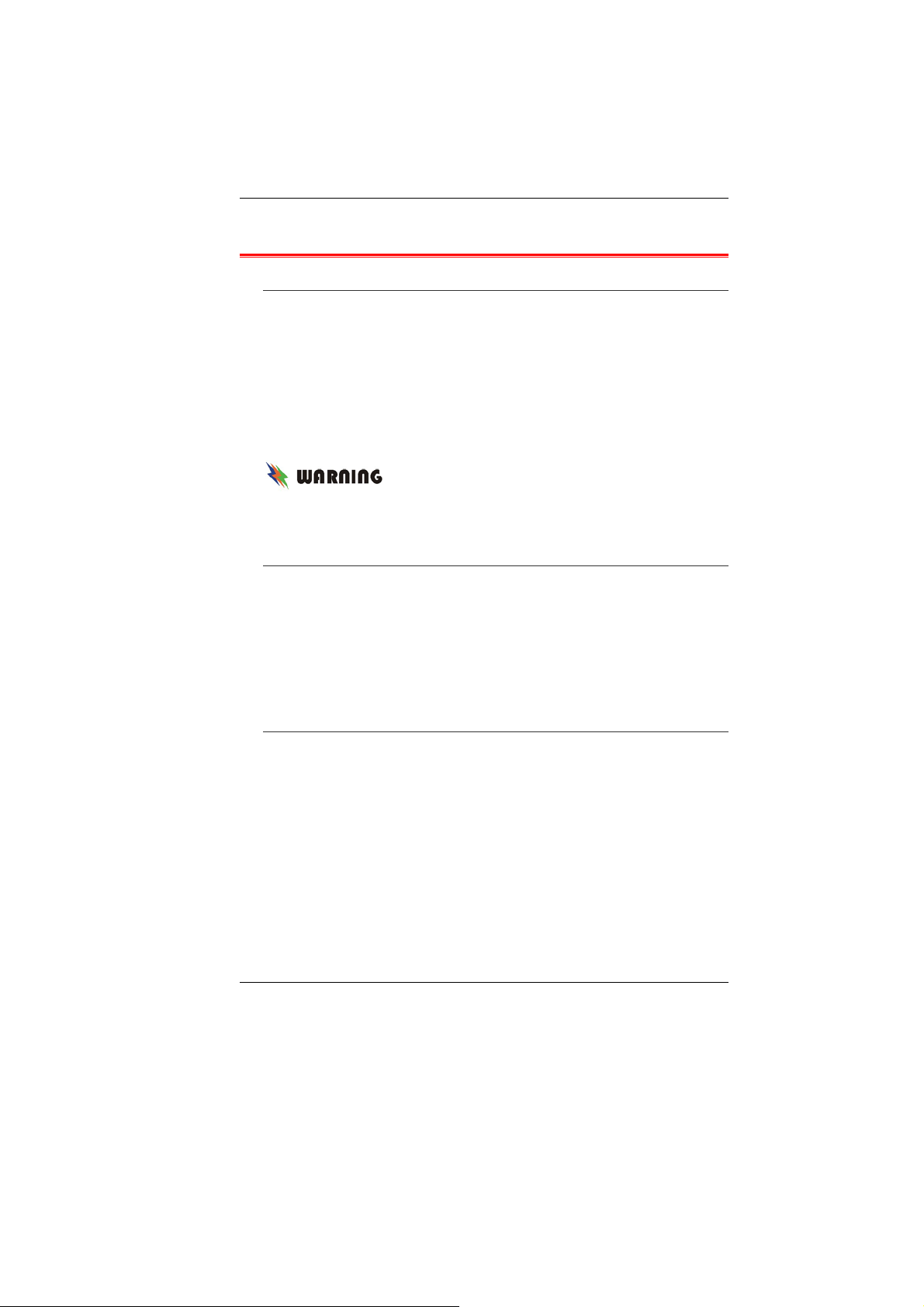
THINGS YOU MUST REMEMBER BEFORE WORKING ON YOUR
COMPUTER
LET YOUR COMPUTER ACCLIMATE ITSELF
Your notebook can easily stand temperature extremes but it
doesn’t like rapid changes in temperature, like going from the cold
outdoors to a warm office.
Rapid changes in temperature can cause water droplets to
condense inside your case, threatening to damage the electronic
parts inside.
After receiving your notebook when it’s hot or cold outside, try not
to power up the computer immediately, let the computer adjust to
the room temperature gradually at least for three to four hours.
If your system arrives in cold weather, do not
apply power to the computer or monitor until they have been allowed
to come to room temperature.
HEAT, COLD, HUMIDITY, AND GLARE
Find a suitable place for your computer that’s not too hot, too cold,
too dark, or too bright. Glare can make it hard to read the screen.
^ Try to avoid the computer components from being destroyed
if it is over heated, so try to allow plenty of room for air to
circulate around the case.
^ Do not block the ventilation opening.
^ Do not place your computer in direct sunlight.
UITABLE PLACE TO WORK
S
Your computer will run well wherever you’re comfortable but
extremes of temperature and humidity can be challenging to your
system’s parts. There are some things you can tolerate that the
computer can’t – things like static electricity, dust, water, steam
and oil. In case you decide to pull over for roadside computing, try
to choose a clean, comfortable work area for your system.
A lithium-ion battery pack will be available when you are traveling.
If you are running your system for the first time on battery power,
remove the battery from the package, install it into the system and
recharge the battery to fully prepare for service.
9
Page 18
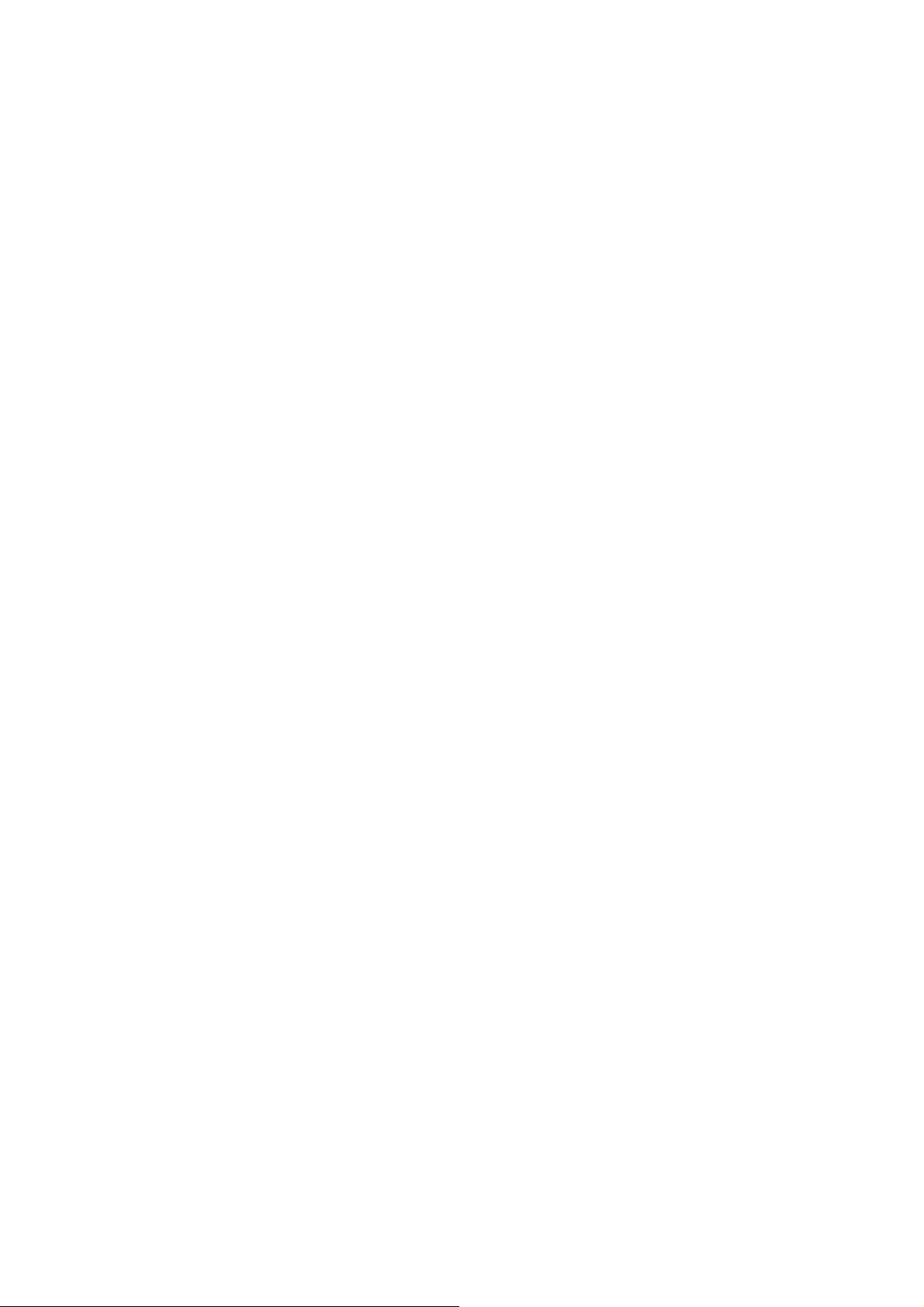
Page 19

Introduction
WELCOME TO THE NOTEBOOK PC
Congratulations on your purchase of the Notebook PC. Your
Notebook features the latest advances in portable computing
technology. The Notebook’s modular design provides maximum
expandability without compromising portability.
G
ETTING TO KNOW YOUR COMPUTER
Opening the LCD Panel
At the front of the Notebook you will find a retaining latch on the
display panel that locks the display in closed position when the
Notebook is not in use.
To avoid damage to the display panel:
1. Try not to slam the display upon closing it.
2. Try not to place any object on top when it is closed or open.
3. Be sure the system is turned off or in suspend mode before you
close the display panel.
With the LCD screen open, you will see several features important
for operating your Notebook computer.
11
Page 20

Each of these features is briefly described below.
1. LIGHT-TO-VOLTAGE CONVERTER MODULE
This computer provides a Light-to-voltage
converter module which is a sensor directly proportional to the light
intensity of your surrounding working environment. This will affect
the backlight intensity (bright/dark) of your screen display.
12
Page 21

¾ Controlling the backlight intensity manually
Use the hot-key combination of Fn+F7 and Fn+F8
respectively to decrease/increase the brightness of your
LCD display. The Light-to-voltage converter module
function will be terminated immediately after you
implement these two manual adjustments of your
computer backlight intensity.
¾ Controlling the backlight intensity using the Light-
To-Voltage Converter Module
To control the backlight intensity of your notebook using
this function, shut down and start your computer to
implement this function as default value in determining
the backlight intensity of your surrounding working
environment.
2. CAMERA (OPTION)
3. LCD DISPLAY
This LCD panel can only support up to a
maximum opening of 130 degrees, please do not push it forcibly.
4. SYSTEM STATUS INDICATOR PANEL
HDD
Indicates that the computer is accessing the hard disk drive.
Numeric Lock
Indicates that the keyboard is in Num Lock mode.
Caps Lock
Indicates when the keyboard is in Caps Lock mode. In this
mode, the keyboard produces uppercase text when you press
a key. When you press the Caps Lock key again, the
indicator goes off and the keyboard produces lowercase text.
Scroll Lock
Indicates when the keyboard is in Scroll Lock mode. Some
applications will move information across the screen
differently when Scroll Lock is on.
13
Page 22
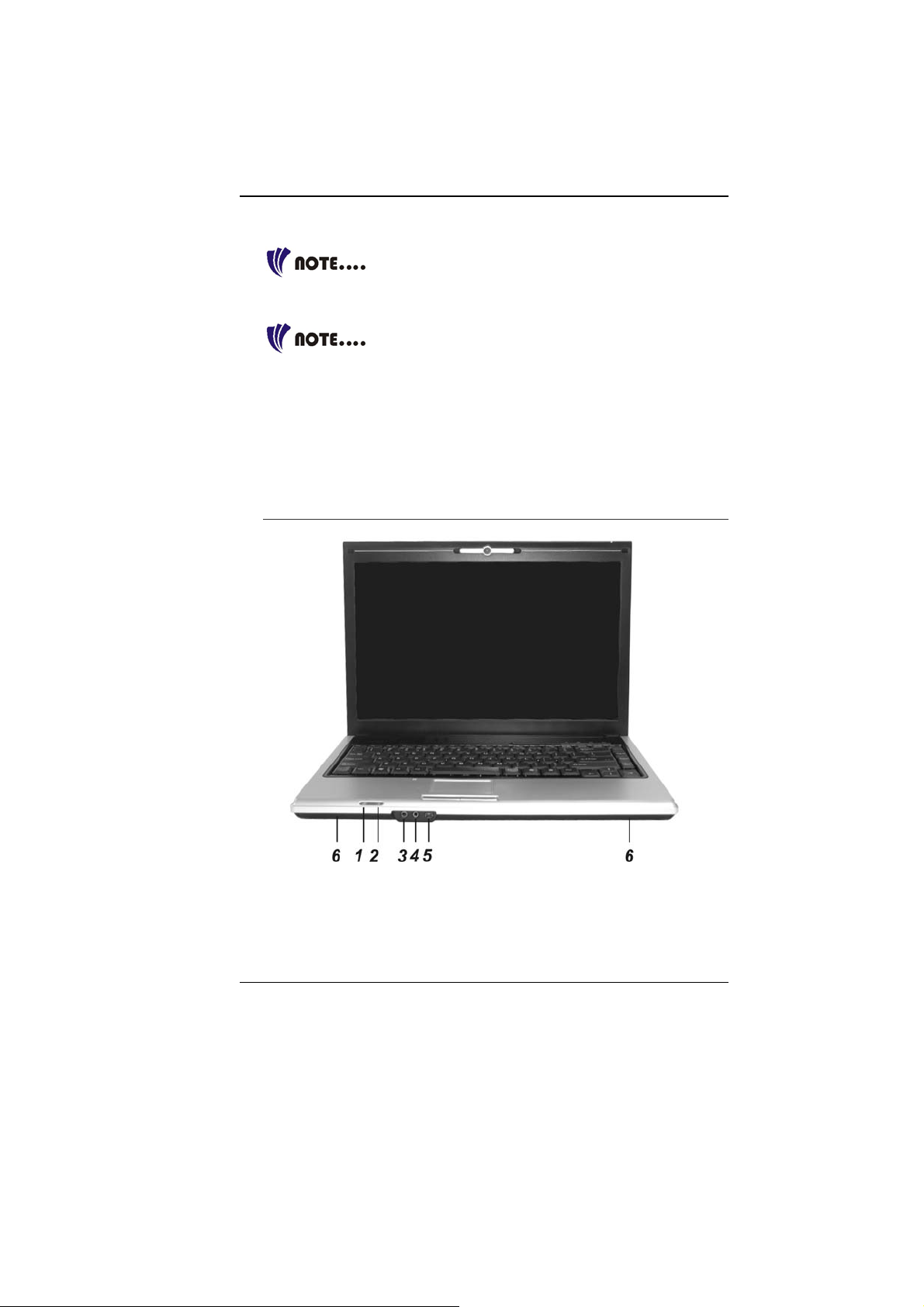
5. WIRELESS LAN BUTTON
6. PLAY DVD/CAMERA BUTTON (OPTION)
For option, the system is equip with a camera to
open the built-in camera application.
7. EMAIL/MP3 BUTTON (OPTION)
For option, the system provides you with a
button of simplified user’s interface function to play music with out
booting your windows system.
8. POWER/RESUME BUTTON
9. KEYBOARD
10. THE BUILT-IN MICROPHONE
11. TOUCHPAD
12. TOUCHPAD BUTTONS
HE FRONT
T
14
Page 23
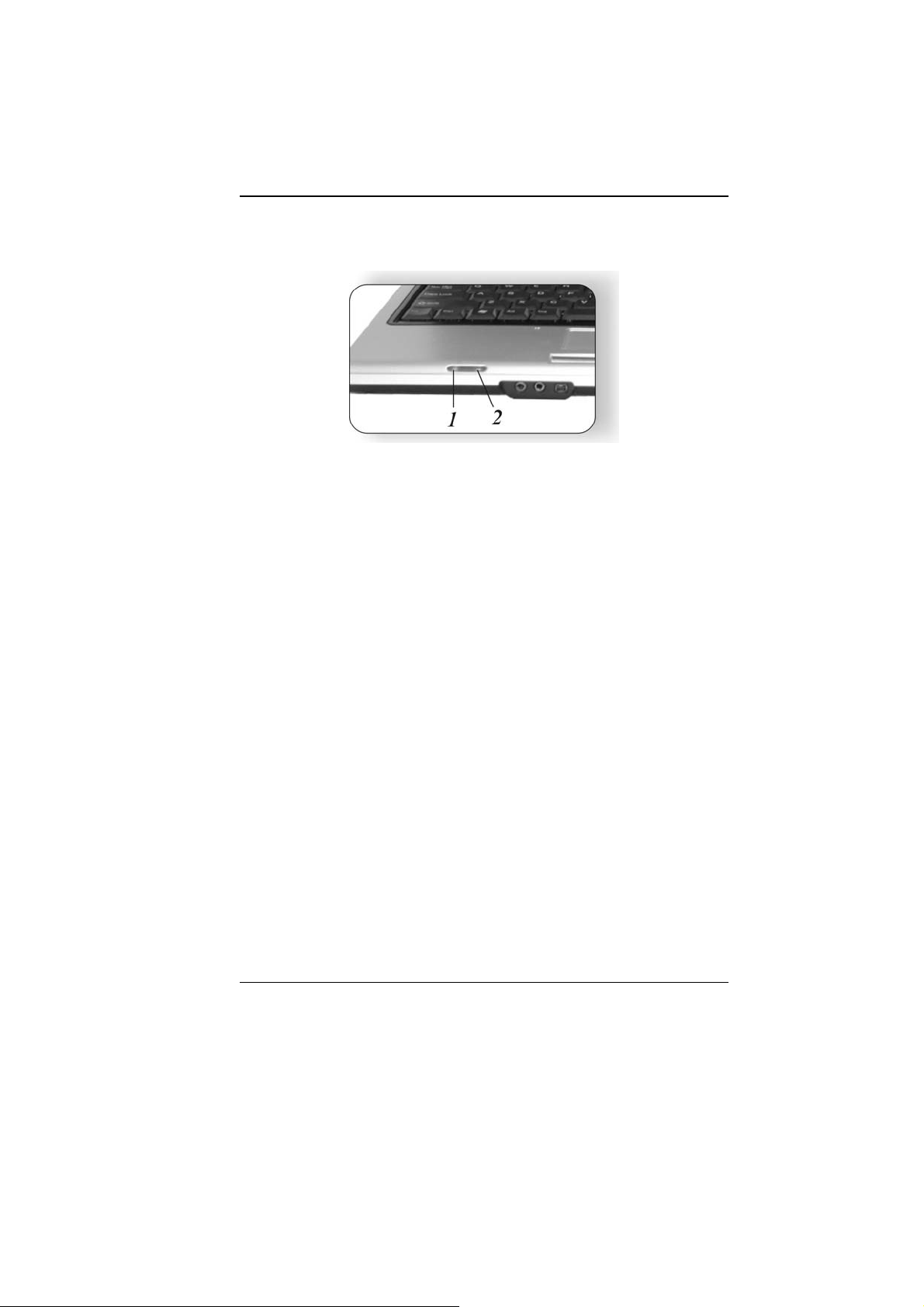
LED Indicators
These two LED indicators are separately program for the following
functions: Suspend Mode and Battery Charge.
1. BATTERY CHARGE
This indicator will lit
green when the battery is
in charging status. When
the indicator light turns
off, it indicates the system
is in full charge.
2. SUSPEND MODE
This indicator will lit orange
when the notebook enter the
suspend mode.
3. AUDIO LINE OUT JACK
4. MICROPHONE JACK
5. IEEE 1394 PORT
6. SPEAKERS
15
Page 24
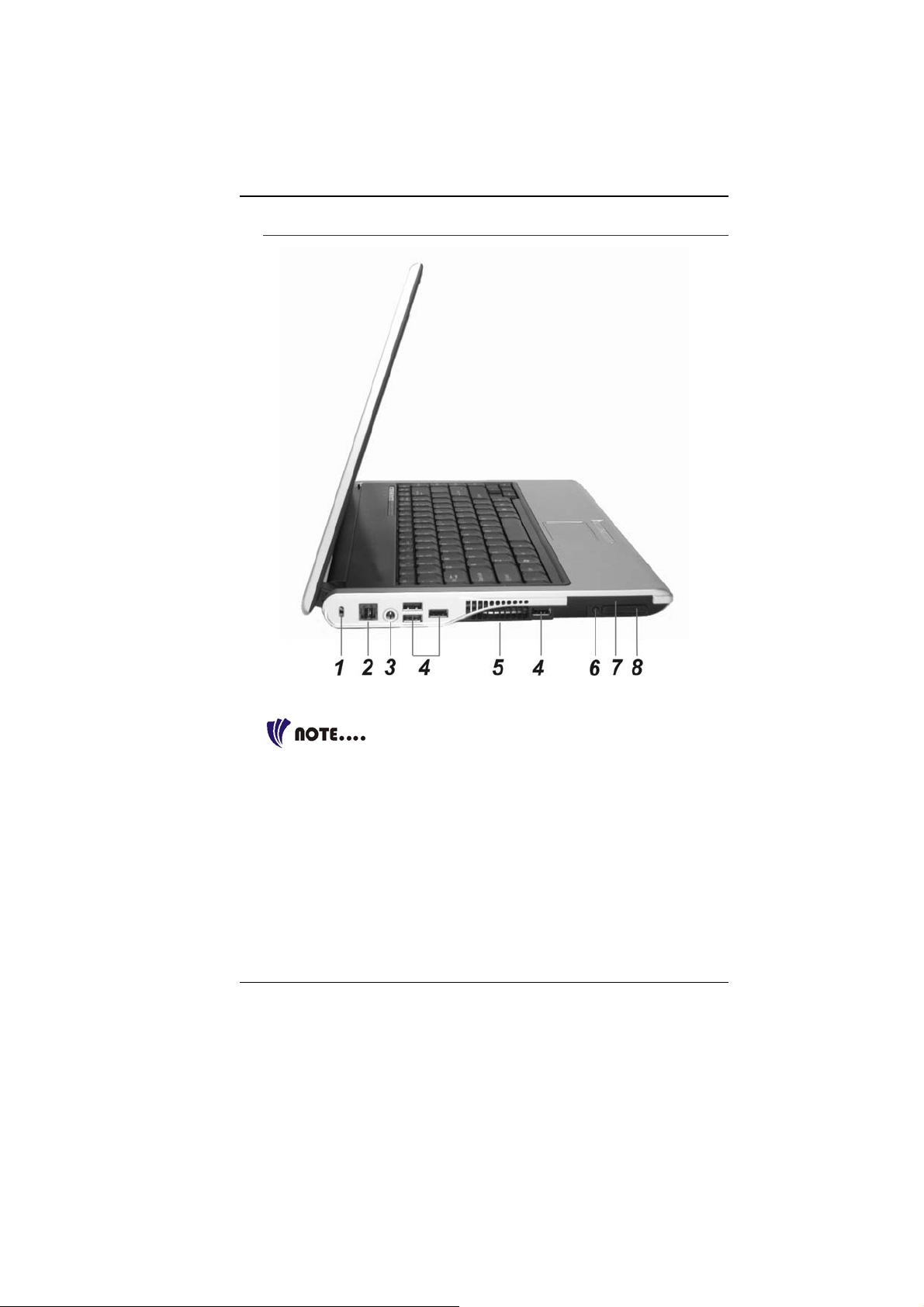
THE LEFT SIDE
1. KENSINGTON LOCK
2. THE MODEM PORT
Always disconnect all telephone lines from the
wall outlet before servicing or disassembling this equipment. To
reduce the risk of fire use only No. 26 AWG or larger
telecommunication line cord.
3. DC-IN CONNECTOR
4. FOUR USB PORTS
5. VENTILATION OPENING
6. ANTENNA PORT (OPTION)
16
Page 25

7. EXPRESS CARD SOCKET
8. CARDREADER
Be sure the face of the card must be facing down
when inserting it to the cardreader slot.
17
Page 26

THE RIGHT SIDE
1. THE CD-ROM/DVD-ROM OR DVD CD-RW COMBO
2. THE LAN PORT
When using a LAN, please use an EMI Shielding
Cable to minimize an inteference when transmitting.
3. EXTERNAL CRT PORT
4. S-VIDEO TV OUTPUT
5. KENSINGTON LOCK
18
Page 27

THE BOTTOM PANEL
1. EXPANSION COMPARTMENT
2. BATTERY
3. BATTERY RELEASE LATCH
4. HARD DISK DRIVE
19
Page 28

Page intentionally left blank
20
Page 29

Getting Started
CONNECTING TO A POWER SOURCE
CONNECTING THE AC ADAPTER
A universal AC adapter is provided to supply your computer with
power and also charge the computer’s battery pack. The adapter’s
AC input voltage can range anywhere from 100 to 240 volts,
covering the standard voltages available in almost every country.
The power cord for the AC adapter requires a three-hole grounded
AC outlet. To connect the computer to an external power source:
Do not use inferior extension cords as this
may result in damage to your Notebook. The Notebook comes with
its own AC adapter. Do not use a different adapter to power the
computer and other electrical devices.
Whenever possible, keep the AC adapter plugged into the
Notebook and an electrical outlet to recharge the battery.
Never turn off or reset your Notebook while
the hard disk is in use and the CD-ROM status icon is lit; doing so
can result in loss or destruction of your data. Always wait at least 5
seconds after turning off your Notebook before turning it back on;
turning the power on and off in rapid succession can damage the
Notebook’s electrical circuitry.
21
Page 30

TURNING ON YOUR NOTEBOOK COMPUTER
Turn on your Notebook by pressing the power button. Hold the
button down for a second or two and release. The Power-On Self
Test (POST) runs automatically.
After the POST is completed, the computer reads the operating
system from the hard disk drive into computer memory (this is
commonly referred to as “booting” a computer). If your OS
(Operating System such as Windows XP…. etc) is installed, it
should start automatically.
To turn the Notebook off, save your work and close all open
applications, click on Start, then Shu
t Down and select Shut
down the computer and click "Yes" or press the power button for
4-6 seconds.
O
PERATING ON BATTERY POWER
Your computer comes with a rechargeable battery pack that lets
you operate the computer without an external power source.
When the battery pack is fully charged, you can operate the
computer under the following conditions:
^ The battery pack initially has a full charge.
^ No peripheral devices are installed.
^ The disk/CD-ROM drives run no more than 10% of the time.
Only use batteries that are approved by an
authorized dealer. All batteries are not the same and therefore
should not be treated as such. Using the wrong battery could cause
serious damage to your computer and yourself through toxic
emissions.
Inserting and Removing the Battery Pack
The battery pack should already be inserted in your Notebook
computer when you unpack it. If not inserted, follow these
directions:
1. Turn over the notebook with the front of the unit facing you
and place it on a solid, flat surface.
2. Angle the battery into the bay. The front edge of the battery
should slide into the grooves in the system case.
22
Page 31

3. Gently lower the battery into the bay and push it until it clicks
securely in the bay.
To remove the battery pack:
1. Turn off the notebook, and disconnect the AC adapter. Close
the LCD panel and turn it over and place it on a solid, flat
surface.
2. Lift the release latch to release the battery from the bay. At
this time the battery will now be angled slightly out of the bay.
3. Hold the battery at the finger grip and lift it out of the
compartment.
Charging the Battery Pack
The installed battery pack charges automatically any time the
computer is connected to the AC adapter and an external power
source. It is a good idea to occasionally discharge the battery
pack fully to preserve its operating performance.
23
Page 32

24
Page 33

Using the Notebook Computer
ADJUSTING THE LCD SCREEN DISPLAY
The LCD screen display can be adjusted by the following key
combinations.
KEYS FUNCTIONS
[Fn] + [F7] Decreases the brightness level.
[Fn] + [F8] Increases the brightness level.
[Fn] + [F10] Use this key combination to expand your video screen or
reset to its original size.
[Fn] + [F12] This key combination toggles the display between the
LCD, CRT, simultaneous LCD/CRT
LCD CARE
LCD screens are delicate devices that need careful handling.
Please pay attention to the following precautions:
^ When you are not using the computer, keep the LCD screen
closed to protect it from dust.
^ If you need to clean your LCD screen, use a soft tissue to
gently wipe the LCD surface.
^ Do not put your fingers or sharp objects directly on the
surface and never spray cleaner directly onto the display.
^ Do not press on, or store any objects on the cover when it is
closed. Doing so may cause the LCD to break.
External CRT Display
You can hook up an external monitor through the 15-pin CRT
connector. Three configurations are available:
^ LCD only
^ CRT only
^ Simultaneous display of the LCD screen and CRT monitor
You can switch between these display configurations by pressing
the key combination [Fn] + [F12].
25
Page 34

For information on connecting an external display, please refer to
Chapter Four.
A TOUR OF THE NOTEBOOK’S KEYBOARD
The Notebook’s keyboard uses a standard QWERTY layout with
the addition of special function keys and an embedded numeric
keypad for number intensive data entry. Your keyboard supports
Windows by incorporating the two Windows specific keys.
With the two Windows keys you will be able to access and take
advantage of many of the timesaving features of Windows software.
The function keys (F1-F12) on the top row of the keyboard, serve
different purposes and carry out different tasks depending on the
application you are running.
The cursor (arrow) keys (which are all located in the lower right
corner of your keyboard) and the [PgUp], [PgDn], [Home] and [End]
keys (which are located along the right edge of the keyboard) allow
you to move the active cursor of the computer to various locations
on the screen or within the document.
The embedded numeric keypad consists of 15 keys that make
number intensive input more convenient. Like the [Num Lock] key,
these keys are labeled in blue on the keycaps. Numeric
assignments are located at the upper right of each key.
When the numeric keypad is engaged, the NumLock icon will
appear in the System Window. The keypad is activated by pressing
the [Fn] + [NumLk] key. If an external keyboard is connected,
pressing the NumLock key on either the Notebook or external
keyboard will enable/disable NumLock of both keyboards in unison.
To disable the Notebook numeric keypad while keeping the keypad
on an external keyboard activated, use the [Fn] + [NumLk] hot key
on the Notebook keyboard.
THE NOTEBOOK’S HOT KEY CONTROLS
KEYS FUNCTION(S)
Power Button Press this button once to power on or enter the
suspend/resume mode. Press this button for
more than 4 seconds to power off the system.
Picture/Play Button Press this button to Play DVD/operate the
camera application (option)
26
Page 35

KEYS FUNCTION(S)
Mail/MP3 Button Press this button to open Email/play MP3 files
(option)
Wireless Button Press this button to On/Off wireless function
[Fn] + [F2] Turns on/off the volume.
[Fn] + [F3] Decreases the speaker volume.
[Fn] + [F4] Increases the speaker volume.
[Fn] + [F5] Enable/Disable the system Touchpad function
[Fn] + [F7] Decreases the brightness level.
[Fn] + [F8] Increases the brightness level.
[Fn] + [F10] Use this key combination to expand your video
screen or reset to its original size.
[Fn] + [F12] This key combination toggles the display
between the LCD, CRT, simultaneous
LCD/CRT
THE TOUCHPAD
The touchpad is a rectangular electronic panel located just below
your keyboard. You can use the static-sensitive panel of the
touchpad and slit it to move the cursor. You can use the buttons
below the touchpad as left and right mouse buttons.
TouchPad Precautions
The TouchPad is a pressure sensitive device. Please take note of
the following precautions.
^ Make sure the TouchPad does not come into contact with
dirt, liquids or grease.
^ Do not touch the TouchPad if your fingers are dirty.
^ Do not rest heavy objects on the TouchPad or the TouchPad
buttons.
27
Page 36

You can use the TouchPad with Microsoft Windows as well as nonWindows applications.
THE CD-ROM, DVD-ROM, COMBO DRIVE (DVD-ROM + CD-RW),
DVD DUAL (DVD+/-RW), SUPER MULTI (DVD-RAM+DVD+/-RW)
FEATURES OF THE CD-ROM, DVD-ROM, COMBO DRIVE (DVD-ROM
+ CD-RW), DVD DUAL (DVD+/-RW), SUPER MULTI (DVD-
RAM+DVD+/-RW)
The features of the CD-ROM, DVD-ROM, Combo Drive (DVDROM + CD-RW), DVD Dual (DVD+/-RW), Super Multi (DVDRAM+DVD+/-RW) are listed below.
^ The Audio Play feature allows you to play music CDs
^ Front panel load/unload button
^ Supports CD-DA, CD-ROM mode 1 and mode 2, Multi-
Session Photo CD™, CD-I/Video CD (pcs.)
^ Low power consumption
^ 12.7mm height
RECAUTIONS FOR HANDLING CD DISCS
P
^ Always hold the disc by the edges, avoid touching the
surface.
^ Use a clean, dry, cloth to remove dust, smudges, or
fingerprints. Wipe from the center outward.
^ Do not write or place objects on the surface of the disc.
^ Store discs in a cool dry place not to damage the disc.
^ Do not use benzene, thinners, or cleaners with detergent.
Only use CD-ROM/DVD-ROM/Combo cleaning kits.
^ Do not bend or drop the discs.
OADING A DISC
L
To play a CD disc, follow the instructions listed below.
1. Push the CD-ROM, DVD-ROM, Combo Drive (DVD-ROM +
CD-RW), DVD Dual (DVD+/-RW), Super Multi (DVDRAM+DVD+/-RW) eject button on the CD drive door. Gently
pull the tray all the way out.
2. Carefully lift the CD disc by the edges and make sure the
shiny surface is face down (the side with no writing on it).
Carefully insert the CD disc onto the tray. Push the CD disc
down gently so that it snaps onto the center ring.
28
Page 37

3. Push the tray back into the drive.
To remove a CD disc, do the following:
1. Check the LED display and make sure that the computer is not
accessing the CD-ROM, DVD-ROM, Combo Drive (DVD-ROM
+ CD-RW), DVD Dual (DVD+/-RW), Super Multi (DVDRAM+DVD+/-RW).
2. Push the eject button and pull the tray all the way out.
3. Carefully pick up the CD disc by the edges and – while
pressing down on the center ring – remove the CD disc from
the tray.
Do not insert any foreign objects into the disc
tray. If you experience difficulty when ejecting the CD disc tray,
stretch a paper clip (or use a pin or a thin metal rod) and insert it into
the emergency eject hole located on the right side of the front p an el.
The CD disk tray should eject immediately. This procedure can also
be used to remove a CD from the drive when the Notebook is
powered off.
POWER SAVING MODES
This section contains information on the Notebook’s power system,
including the AC Adapter, the battery system, recharging the
battery, and tips for conserving battery power.
The power system is comprised of two parts, the AC Adapter and
the battery system. The AC Adapter converts AC power from a wall
outlet to the DC power required by the computer.
HE BATTERY POWER SYSTEM
T
Before using the computer on battery power for the first time,
check the battery status icon on the Windows Toolbar to make
sure the battery is fully charged.
See Battery Status later in this section for a description and
explanation of the Windows Battery icon. Charging the battery
takes about 3 hours to charge when the system is in off state. If
possible, always charge the battery completely.
If you use the battery so frequently that it exceed
more than 20 times by fully discharging/charging in a single month
alone, we recommend you to perform the “Battery Calibration”
process every 3 months to maintain the battery life.
29
Page 38

Please refer to the topic on “Battery Calibration” describing how to
calibrate your system battery discussed on the latter part of this
chapter.
If you discover the battery life is getting shorter, please perform the
“Battery Calibration” process immediately.
REMOVING THE BATTERY PACK
To remove the battery pack from its compartment, please refer to
Chapter 3, Inserting and Removing the Battery Pack.
Preparing the Battery Pack for Use
Before using the battery pack for the first time, the Smart Battery
IC within the battery pack should be calibrated in order to get
accurate reporting of remaining battery life status.
To calibrate the battery pack follows the instructions below:
1. Insert the battery into the battery compartment and turn on the
Notebook. If the battery is completely without power go to the
next step. Otherwise, let the battery run down until the battery
low-low warning beeps are heard. The system will
automatically enter Suspend mode.
2. Turn the Notebook off. Connect the AC adapter and let the
battery fully recharge. When the battery charge indicator turns
off, the battery is fully charged.
3. Turn On the notebook, let the battery run down until the
battery is in low-low state and you hear a warning beeps. The
system will automatically enter the Suspend mode. You can
now connect the AC adapter.
4. The battery pack is now calibrated properly.
In general, using the battery until the low-low battery-warning
indicator appears and fully recharges the battery each time (full
discharge/charge cycle) will ensure the accurate reporting of the
battery gauge status.
Automatic Battery Pack Charging Function
You can automatically charge the battery pack by using the AC
Adapter. The charge time is about three hours when the Notebook
power is turned off. The following table summarizes the charging
modes:
Charge Mode Charge Time
Fast 3 hours with the system off or in Suspend mode.
The temperature must be 25°C or below room
temperature.
30
Page 39

Pre-Charge A pre-charge is supplied to the Li-Ion battery pack.
Battery Status
Windows XP has an applet in the Control Panel that will display an
icon in the Windows taskbar indicating when the Notebook is
running on battery power or is attached to the AC adapter.
This applet also displays a meter that indicates how much charge
is remaining in the battery.
Battery Low Warning
When the pack initially reaches the “Battery Low” state
approximately 10 ~ 15 minutes of the usable battery life is left.
You will hear an audible beep signal every 5 seconds alerting you
to the “Battery Low” status. When the battery power reaches the
“Battery Low Low” status the beeping sound will accelerate.
Your battery now has 1 ~ 2 minutes of battery charge remaining.
You must save your data or connect AC power immediately;
otherwise, you may lose your data.
Sound Meaning
Continuous
beeping every 5
seconds
Beeping
accelerates
Battery Low: Indicates that there is 7 to 10 minutes
charge remaining.
Battery Low Low: Indicates that there is 1 to 2
minutes of battery charge remaining. Save your
work and turn off the Notebook, or connect the AC
adapter.
When there is only one minute of battery charge remaining, the
Notebook will suspend to the HDD and power off. You should
connect AC power and resume to save your work.
Small Battery for the Real Time Clock
There is a small built-in battery pack that supplies power to the
system in order to maintain certain system information while the
power is off. If the Notebook is left without a power source for long
period of time, this battery will be exhausted and system
information will be lost.
Danger of explosion if battery is incorrectly
replaced. Replace only with the same or equivalent type
recommended by the manufacturer. Dispose of used batteries
according to the manufacturer's instructions. Never remove the
battery pack while the power is on as this may result in data loss
when the system loses power.
31
Page 40

BATTERY CALIBRATION
The purpose for this process is to provide a longer battery life for
your system battery pack.
1. Turn on the computer, when the text appears, press [Del] or
the [Delete] key until the system enters the BIOS Setup screen,
you may now make the necessary changes.
2. Press the Î arrow key until it reaches the “Exit” menu screen.
Again press the Ð arrow key and select the “Battery
Calibration” item.
Press the [Enter] key and disconnect the AC adapter then
press the [Y] key until you hear continuous battery low-low
warning beeping sounds. The system will be fully discharge
and shutdown completely.
3. Connect the AC adapter and let the battery fully recharge. The
“Battery Charge LED” of the notebook will light indicating it is
in charging status.
4. When the battery charge LED turns off will indicate the system
is fully charged.
5. Repeat step 1 to 4 once again.
6. The battery is now fully calibrated.
RESETTING THE SYSTEM
After installing a software application package, you may be
prompted to reset the system to load the changed operating
environment. To reset the system, or “reboot,” press the
[Ctrl]+[Alt]+[Delete] keys simultaneously. This is known as “warm
boot.” This key combination acts as “software” reset switch when
you encounter hardware or software problems, which lock up the
Notebook.
If this key combination does not shut down the Notebook, you can
reset the Notebook by using the Notebook’s power button. Should
the Notebook lock up for some reason, pressing this button powers
the Notebook off.
ADJUSTING THE BRIGHTNESS
To adjust the brightness on the LCD screen, press and hold down
the [Fn] key in the lower left hand corner of the keyboard and
press the [F7] key to reduce the brightness or [F8] to increase the
brightness.
32
Page 41

USING THE WINDOWS
HELP WINDOWS
For Windows XP help, click Start ÎHelp and Support icon will
open the dialog box.
DESKTOP
Desktop may vary differently on the software installed in your
notebook with different or additional shortcuts.
33
Page 42

Recycle Bin
Used for storing deleted files in case you want to recover and save
it in your system. The files will only be deleted from the Recycle
Bin permanently only if you empty it by right clicking your mouse
and select the “Empty Recycle Bin”.
Start Button
Allows easy access to all
Windows programs.
The Start menu allows you
to adapt and show the
programs used most
frequently. If you wish to
keep an item, right click the
item and click Pin to Start
menu.
Log Off will enable the
current user to log off and
allows a new user to log
on.
Turn Off Computer allows
you to shut down, restart,
and Stand by modes for
power saving purposes.
Taskbar
When you open a program, its icon is displayed at the taskbar for
you to conveniently move between programs by clicking the
relevant button.
To add or remove toolbars from the taskbar: right click an empty
spot on the taskbar, select Toolbars Î choose the toolbar you
want to a d d.
Notification
The icons that appear here are for quick access to some programs
and computer functions that you frequently used. For you to see
the hidden icons, simply click the
icon.
To prevent Windows XP from hiding icons:
From an empty spot on the Taskbar, right click your mouse and
select the Properties, remove the checked mark on the Hide
inactive icons.
34
Page 43

CONTROL PANEL
It is in this area that you can change how Windows looks and
works. Click Start Î Control Panel dialog box. There are two
interfaces – Classic View or Category View.
35
Page 44

36
Page 45

Desktop Operation
Your notebook is capable of providing you with efficient and
productive mobile computing, it also has the speed and capacity to
service as a desktop system.
This chapter discusses those functions of your notebook that are
typical of desktop systems.
AUDIO
THE MULTIMEDIA SOUND SYSTEM
The Notebook’s built-in audio capabilities allow you to take
advantage of a wide range of education and entertainment
multimedia software. The Notebook is equipped with two internal
stereo speakers, a microphone, and input audio ports for external
audio units.
An external microphone can be connected to the microphone jack.
External speakers or headphones can be connected to the
Notebook’s audio-out jack.
External audio devices can be connected to the Line in jack. All
audio features are software controlled. The Notebook’s multimedia
sound system includes the following features:
^ Supports Windows Sound System compatibility
^ Full Duplex operation
^ Dynamic filtering reduces noise and distortion rate
^ 16-bit digitized audio playback
^ Built-in stereo speakers
^ Digitized audio recording through the Notebook’s built-in
microphone or any external source
A
UDIO VOLUME CONTROL
The Notebook is equipped with hot-key volume controls: Pressing
the [Fn]+[F3] hot-key combination decreases the audio output
volume, press the [Fn]+[F4] hot-key combination increases the
audio output volume.
37
Page 46

AUDIO SOFTWARE
Your notebook comes equipped with an integrated sound system
capable of providing you with quality audio sound through the builtin speakers or through external speakers connected via the system
ports.
S
OUND RECORDING
Your system allows you to record sounds and store them as files
using the microphone via the microphone jack on the rear of the
notebook computer. Check the Windows Help and Support Center
in Windows for information on using the various elements in sound
recording.
For a high-quality sound, click on the "Volume
Control" at the lower right end of your screen. From the Volume
Control windows, click on the "Advanced" tab, click and select the
"Microphone Boost" item.
PLAYING SOUND FILES
Your notebook can play audio files stored in MIDI, WAVE or MP3
file format. Check the Help and Support Center in Windows for
information on the functions of the Media Player.
E
XTERNAL SPEAKERS AND MICROPHONE
The sound system is capable in providing high-quality sound to
external speakers and receiving and processing sounds from an
external microphone or external sound source.
38
Page 47

CONNECTING PERIPHERAL DEVICES
To expand your computing capabilities, you can add a variety of
external devices to your computer.
39
Page 48

Page intentionally left blank
40
Page 49

Internet Connection
There are numerous ways to connect to the Internet. This may vary
from the user’s working environment as well as system
specifications.
^ Using a modem and a telephone line
^ Using a wired LAN
^ Using a wireless LAN (Optional)
USING A MODEM FOR CONNECTION TO INTERNET
^ Use a telephone line to connect to the modem port of your
computer. Do not use a digital telephone line.
^ Please apply to an Internet Service Provider (ISP) for
Internet service in order for you to connect the modem to the
Internet and use e-mail.
For more detail on the Network key, please refer
to your local ISP provider and follow the procedures describe in the
“ISP Installation Guide” to proceed with the installation.
USING A WIRED LAN FOR CONNECTION TO INTERNET
For you connect to the Internet, a wired LAN environment normally
uses the company’s LAN or a broadband modem.
1. Use the network (LAN) cable to connect to the LAN port of the
system.
2. Select on “My Network Places” and click on the “View Network
Connection” in the “Control Panel” window.
3. In the “Network Tasks” window, use your mouse pointer to
click on the “Local Area Connection”.
41
Page 50

4. Select “Properties” from the popup menu that appears
5. In the “This connection uses the following items” field, select
“Internet Protocol (TCP/IP), and click “Properties”.
42
Page 51

6. Enter the system’s IP and DNS server addresses on the
General tab of the “Internet Protocol (TCP/IP) Properties”
window. If DHCP is used, click “Obtain an IP address
automatically” and “Obtain DNS server address automatically”
on the General tab.
43
Page 52

7. After all the all the information are correctly entered in the
“Internet Protocol (TCP/IP) Properties” window, click “OK” to
finish.
USING BOTH DHCP AND STATIC IP FOR CONNECTION TO
INTERNET
When you are alternatively using networks with either DHCP or
static IP addressing, you can use alternative settings that enable
simultaneous configurations of DHCP and static IP to use both of
the network connects without reconfiguring.
1. Follow the steps mentioned when you are using wired LAN
connection from 1 to 7.
2. Click on the “User configured” and enter the appropriate
values in the “Alternate Configuration” tab.
44
Page 53

3. When you have completed the entire configuration, click “OK”.
45
Page 54

USING WIRELESS LAN NETWORK FOR CONNECTION TO INTERNET
(MICROSOFT’S SERVICE PACK 2) (OPTIONAL)
46
Page 55

Running BIOS Setup
The BIOS (Basic Input and Output System) Setup program is a
menu driven utility that enables you to make changes to the
system configuration and tailor your system to reflect installed
hardware or alter system performance. When the Notebook is
turned back on, the system is configured with the values stored in
CMOS. With easy-to-use menus, you can configure such items as:
^ Hard drives and peripherals
^ Boot up Drive Sequence
^ Password protection
^ Power Management Features
The settings made in the BIOS Setup program intimately affect
how the Notebook performs.
NAVIGATING THROUGH BIOS SETUP
The Setup program has been designed to make it as easy to use
as possible. If you accidentally make a setting and don’t know
which one to switch back to, the Setup program has a hot key that
allows you to return to the previous value.
ACCESSING THE BIOS SETUP PROGRAM
To access the BIOS Setup program, press the DEL key after the
Notebook has run through its POST.
TEM SPECIFIC HELP
I
On the right side of the Setup screen is an area labeled Item
Specific Help. This area will list navigation key shortcuts and
information that is specific for the item that you are currently editing.
THE MENU BAR
The top of the screen has a menu bar with the following selections:
Main - Use this menu to make changes to the basic system
configuration.
47
Page 56

Advanced - Use this menu to enable and make changes to the
advanced features available on your system.
Boot - Use this menu to configure the default system device used
to locate and load the Operating System and for booting up the
Notebook.
Security - Use this menu to set a password. The password allows
bootup and controls access to the BIOS setup menu.
Exit - Use this menu to exit the current menu or specify how to exit
the Setup program.
To access the menu bar items, press the right or left arrow key on
the keyboard until the desired item is highlighted.
HE LEGEND BAR
T
At the bottom of the Setup screen you will notice a legend bar. The
keys in the legend bar allow you to navigate through the various
setup menus. The following table lists the keys found in the legend
bar with their corresponding alternates and functions.
Legend
Key
F1 Displays the General Help window. It can
Esc Jumps to the Exit menu or returns to the
←
→
↑ or ↓
Tab Enter Moves the cursor to the next position
Minus
key (
-)
Plus key
(+)
Home PgUp Moves the cursor to the field at the top of the
End PgDn Moves the cursor to the field at the bottom of
F9 Sets the parameters for the current menu to
Alternate
Key
be enabled from anywhere in the BIOS.
Main menu from a submenu.
Selects the menu item to the left.
Selects the menu item to the right.
Keypad
arrow keys
Scrolls backward through the values for the
Scrolls forward through the values for the
Moves the cursor up and down between
fields.
available in the field.
highlighted field.
highlighted field.
window.
the window.
Function
48
Page 57

Legend
Key
F10 Save and Exit.
Enter Will select a sub menu or show a range of
Alternate
Key
Function
their default values.
options for a field.
LAUNCHING SUBMENUS
Note that a right pointer symbol X appears to the left of certain
fields. This pointer indicates that a submenu can be launched from
this field. A submenu contains additional options for a field
parameter. To call up a submenu, simply move the cursor to
highlight the field and press the [Enter] key. Use the [Esc] key to
return to the Main menu.
G
ENERAL HELP
In addition to the Item Specific Help window, the BIOS Setup
program also provides a General Help screen can be called up
from any menu by simply pressing [F1]. Use the [PgUp] and [PgDn]
keys or the up and down arrow keys (↑↓) to scroll through the
entire help document.
Press the Home key to display the first page, press End to go to
the last page. To exit the help window, press the [Enter] or the
[Esc] key.
Save Changes and Exit the Setup Program
Refer to the Exit menu section of this chapter for detailed
information on saving changes and exiting the setup program.
49
Page 58

THE MAIN MENU
When the Setup program is accessed, the following screen
appears:
50
Page 59

THE ADVANCED MENU
Selecting Advanced from the menu bar displays the Advanced
menu:
51
Page 60

THE BOOT MENU
The Boot menu allows the user to specify the order in which the
Notebook is to check for a device to boot the system. You can
also configure the way that the system will boot up.
To make changes, select Boot from the menu bar. The following
screen appears:
52
Page 61

THE SECURITY MENU
The Notebook’s advanced system of security allows you to set a
password to prevent unauthorized access to system resources,
data, and the BIOS Setup Program.
53
Page 62

THE EXIT MENU
Once you have made all of your selections from the various menus
in the Setup program, you should save your changes and exit
Setup. Select Exit from the menu bar to display the following menu:
54
Page 63

VGA Utilities
After you have restarted Windows, open the “Control Panel” and
double click on the “Display” icon. From the “Display Properties”
window, select the “Settings” tab and click on the “Advanced” tab
to enter the “ATI Mobility Radeon X1300 (Default LCD)”.
55
Page 64

56
Page 65

57
Page 66

58
Page 67

Troubleshooting
This chapter describes locating and solving problems that you may
encounter while using your computer.
LOCATING A PROBLEM
Problems with your computer can be caused by something as
minor as an unplugged power cord – or as major as a damaged
hard disk. The information in this chapter is designed to help you
find and solve minor problems. If you try all the suggested
solutions and you still have a problem, make a list of what steps
you have taken to correct the problem and contact your dealer.
Successful troubleshooting is the result of careful observation,
deductive reasoning, and an organized approach to solving the
problem.
The problems that you will encounter can be divided into two basic
categories: hardware problems and software problems. Hardware
problems can be further divided into electrical and mechanical
problems. You will know you have a hardware problem if the
screen is dark, the computer cannot read the disk drives, or you
get an error message during the Power-On Self Test (POST).
Software errors can occur at several levels. The ROM BIOS and
the operating system can give you a large number of error
messages. On top of this, each application software package has
its own set of error messages. It is important to determine whether
the software error message you are getting is from the application
or the operating system. Once you know this, you can look in the
respective manual for a solution to the problem.
CHECKING CABLES AN D CONNECTIONS
Start by performing a careful visual inspection of the exterior of the
computer. If no LEDs are illuminated, make sure that your
computer and its peripherals are getting power and communicating
with each other properly.
59
Page 68

To check the power cables, and connections:
1. If you have been using battery power, connect the Notebook
to an external power source and make sure that the battery
has a charge.
2. If you are using the Notebook with the AC adapter, check the
power outlet, the power cord, and any power switches that
may affect your computer.
3. Check the wall outlet or power strip with an item that you know
is functioning properly. A lamp or radio is a convenient item for
checking the power. You may also need to check the fuses
and breakers in your electric box.
4. If the outlet is controlled by a wall switch, make sure that the
switch is on.
5. If the outlet is controlled by a dimmer switch, use a different
outlet.
6. If your computer is plugged into a power strip with an On/Off
switch, make sure the switch is on.
7. With the computer’s power switched off, check all cable
connections. If the computer is connected to any peripheral
devices, look for loose or disconnected cables.
If the computer is too close to a wall, a cable connection may be
loose or the cables may be crimped.
Do not substitute cables for different devices
(other than the manufacturer recommended cables) even if they look
exactly alike. The wiring inside the cable may be different.
8. When you are certain that you have power available and all
connections are good, turn the computer on again. If the
computer still does not start, you may have a hardware
problem.
THE POWER-ON SELF TEST
The Power-On Self Test (POST) runs every time you turn on or
reset the Notebook. The POST checks memory, the main system
board, the display, the keyboard, the disk drives, and other
installed options.
A few seconds after you turn on your computer, a copyright
message appears on your display screen. A memory test message
appears next; as the test continues, memory size increases until all
installed memory is tested.
60
Page 69

Normally, the only test routine visible on the screen will be the
memory test.
Two classifications of malfunctions can be detected during the
POST:
^ Error messages that indicate a failure with either the
hardware, the software, or the Basic Input/Output System
(BIOS). These critical malfunctions prevent the computer
from operating at all or could cause incorrect and apparent
results. An example of a critical error is microprocessor
malfunction.
^ Messages that furnish important information on the power-
on and boot processes (such as memory status). These
non-critical malfunctions are those that cause incorrect
results that may not be readily apparent. An example of a
non-critical error would be a memory chip failure.
In general, if the POST detects a system board failure (a critical
error), the computer halts and generates a series of beeps. If
failure is detected in an area other than the system board (such as
the display, keyboard, or an adapter card) an error message is
displayed on the screen and testing is stopped. It is important to
remember that the POST does not test all areas of the computer,
only those that allow it to be operational enough to run diagnostic
programs.
If your system does not successfully complete the POST, but
displays a blank screen, emits a series of beeps, or displays an
error code, consult your dealer.
GENERAL HARDWARE PROBLEMS
A few common hardware problems and suggested solutions are
presented in the table below:
Problem: Failure in the installation of the Audio driver.
Solution: Be sure to first remove the current audio device from
your system. Please follow the instruction on the installation of
audio driver.
Problem: The display screen is dark
Solution: Make sure that the computer is not in Suspend mode.
Check the Brightness controls for the screen. If the controls are
turned too far down, the screen will be dark.
Problem: An incorrect date and time are displayed.
61
Page 70

Solution: Correct the date and time using the DOS DATE and
TIME commands or the options in the Setup Utility. If the date and
time become incorrect after a short time, your CMOS battery may
be depleted. Contact your dealer to change the battery.
Problem: You hear irregular beeps during operation of the
Notebook and the system halts.
Solution: The problem is beyond the scope of this manual.
Contact technical support.
Problem: An unidentified message is displayed.
Solution: Reboot the computer and run the BIOS system setup.
Confirm the Setup parameters. If the same message is displayed
after booting up again, contact technical support for assistance.
Problem: The system cannot access the CD-ROM/DVD-ROM
drive.
Solution: Check that a CD is properly inserted in the drive.
Make sure that you are using the correct program for that kind of
CD. For example, the system cannot read a data CD using an
audio program.
Problem: You cannot operate the printer.
Solution: Check the printer cable connection. Ensure that the
printer power switch is turned on. Confirm that the printer is on-line.
Problem: You cannot use the mouse.
Solution:
^ Check the cable connection.
^ Check the mouse with another application to see if there is a
software incompatibility problem.
^ If possible, check the mouse with another computer to see if
it works. If it doesn’t operate on a different system, the
mouse might be broken.
CONTACTING YOUR DEALER
If you still have a problem after reading the preceding sections, the
next step is to contact your dealer. Your dealer can determine if
the problem is something that requires the computer to be taken to
the shop. Before you call your dealer, however, prepare the
following information:
^ How is your computer configured? Your dealer needs to
know what peripheral devices you are using.
62
Page 71

^ What messages, if any, are on the screen?
^ What software were you running at the time?
^ What have you done already to try to solve the problem? If
you have overlooked a step, your dealer may be able to
solve the problem over the phone.
63
Page 72

64
Page 73

Upgrading your System
65
Page 74

UPGRADING YOUR SYSTEM CPU
Refer to the following illustration on upgrading your notebook's
CPU
Be sure to loosen all the screws first before
removing it totally to release the heatsink. Failure to do so will
cause a major damage to the heatsink.
66
Page 75

UPGRADING YOUR MEMORY
67
Page 76

THE EASY TO UPGRADE HDD MODULE
The hard drive in your notebook computer is made to be easily
swapped out for upgrading.
68
Page 77

Specification
PROCESSOR
^ Intel
^ Intel
PERATING SYSTEM COMPLIANCE
O
^ genuine Windows
^ genuine Windows
ORE LOGIC
C
^ Intel
EMORY
M
®
CoreTM Dual Processor, 2MB L2 cache, 667 MHz FSB
®
CoreTM Solo Processor, 2MB L2 cache, 667 MHz FSB
®
XP Professional
®
XP Home Edition
®
945 PM(Calistoga)+ ICH7-M
^ Expansion 2 slots of 200pin SO-DIMM DDR2 module, total
2GB memory capacity
^ Support DDRII 667/533/400 module
DISPLAY
LCD
^ 14.1" WXGA (1280x800) TFT LCD display
IDEO & GRAPHICS
V
^ ATI Mobility Radeon X1300 (M52T), support up to 128MB,
PCI-Express X16
H
ARD DRIVE
^ 9.5mm height, SATA
PTICAL DRIVE
O
^ 12.7mm height CD-ROM, DVD-ROM, Combo Drive (DVD-
ROM + CD-RW), DVD Dual (DVD+/-RW), Super Multi (DVDRAM+DVD+/-RW)
69
Page 78

AV FEATURE BUILT-IN
TV Tuner
^ Built-in analog or digital (DVB-T protocol) (Option)
^ Supports capture function to record the TV programs
into HDD
OINTING DEVICE
P
^ Touchpad
PPLICATION LAUNCH KEY
A
^ Wireless, Picture/Play DVD, Mail/Instant MP3, Power
STATUS INDICATOR
LED
^ Suspend/Resume, Battery Charging Status, Hard Disk
Access, NumLock mode, CapsLock mode, ScrollLock mode
K
EYBOARD
^ 3.0mm travel, Inverted-T, 88 keys with Windows keys
XPRESS CARD
E
^ One ExpressCard slot, 34/54 mm support
CARD READER (OPTION)
^ 4-in-1 Card Reader (SD/MS/MS Pro/MMC card)
AMERA (OPTION)
C
^ CMOS Camera with 1.3/0.3 Mega pixel resolution
I
NSTANT MP3 PLAY (OPTION)
^ Play MP3 w/o power on the system
MBIENT LIGHT SENSOR
A
^ Regulate LCD backlight according to environment
illumination
ADAPTER
AC
^ 90W
B
ATTERY
^ 6 cell battery
70
Page 79

BIOS
^ AMI, Support PnP, password ,Bootable from USB Disk/
Optical device
C
OMMUNICATION
^ 10/100/1000Mbps PCI-E Gigabit Ethernet on board
^ Built-in MDC V.90 56Kbps Fax/Modem (Option)
^ Intel® PRO/Wireless 3945ABG (802.11a/b/g) network
connection (Mini card interface) (Option)
^ Bluetooth module ver. 2.0 with USB interface (Option)
P
OWER MANAGEMENT
^ PC 2001 and ACPI compliance
^ Support Stand-by, Suspend to Disk, Suspend to RAM, Smart
Battery System support
S
ECURITY
^ Kensington Lock
IZE
S
^ 329 mm (W) x 273 mm (D) x 26.3 mm (H)
EIGHT
W
^ Approximately 2.45 kg with 14.1" W panel, battery and
Optical drive installed
PS
^ Battery life will vary depending on your specific hardware
and software configuration
^ Spec subject to be changed without notice
^ Support bluetooth or TV-Tuner alternatively.
71
