Page 1
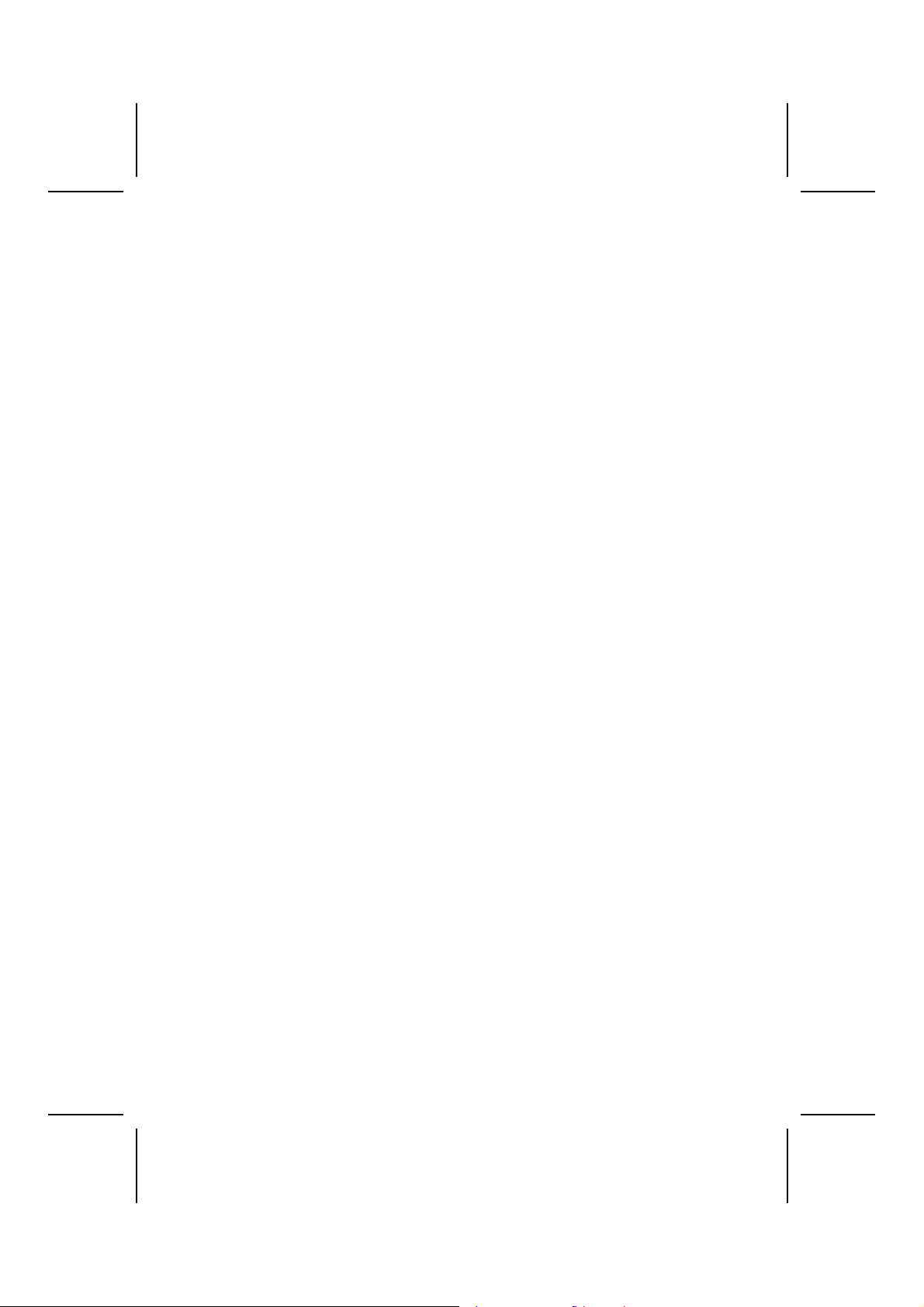
Preface
Copyright
This publication, including all photographs, illustrations and software, is protected under international copyright laws, with all rights reserved. Neither this manual, nor any
of the material contained herein, may be reproduced without written consent of the author.
Version 1.0
Disclaimer
The information in this document is subject to change without notice. The manufacturer makes no representations or warranties with respect to the contents hereof and
specifically disclaim any implied warranties of merchantability or fitness for any particular purpose. The manufacturer reserves the right to revise this publication and to
make changes from time to time in the content hereof without obligation of the manufacturer to notify any person of such revision or changes.
Trademark Recognition
Microsoft, MS-DOS and Windows are registered trademarks of Microsoft Corp.
MMX, Pentium, Pentium-II, Pentium-III, Celeron are registered trademarks of Intel
Corporation.
Other product names used in this manual are the properties of their respective owners
and are acknowledged.
Federal Communications Commission (FCC)
This equipment has been tested and found to comply with the limits for a Class B digital device, pursuant to Part 15 of the FCC Rules. These limits are designed to provide
reasonable protection against harmful interference in a residential installation. This
equipment generates, uses, and can radiate radio frequency energy and, if not installed and used in accordance with the instructions, may cause harmful interference
to radio communications. However, there is no guarantee that interference will not occur in a particular installation. If this equipment does cause harmful interference to
radio or television reception, which can be determined by turning the equipment off
and on, the user is encouraged to try to correct the interference by one or more of the
following measures:
− Reorient or relocate the receiving antenna.
− Increase the separation between the equipment and the receiver.
− Connect the equipment onto an outlet on a circuit different from that to which
the receiver is connected.
− Consult the dealer or an experienced radio/TV technician for help.
Shielded interconnect cables and a shielded AC power cable must be employed with
this equipment to ensure compliance with the pertinent RF emission limits governing
this device. Changes or modifications not expressly approved by the system's manufacturer could void the user's authority to operate the equipment.
Page 2
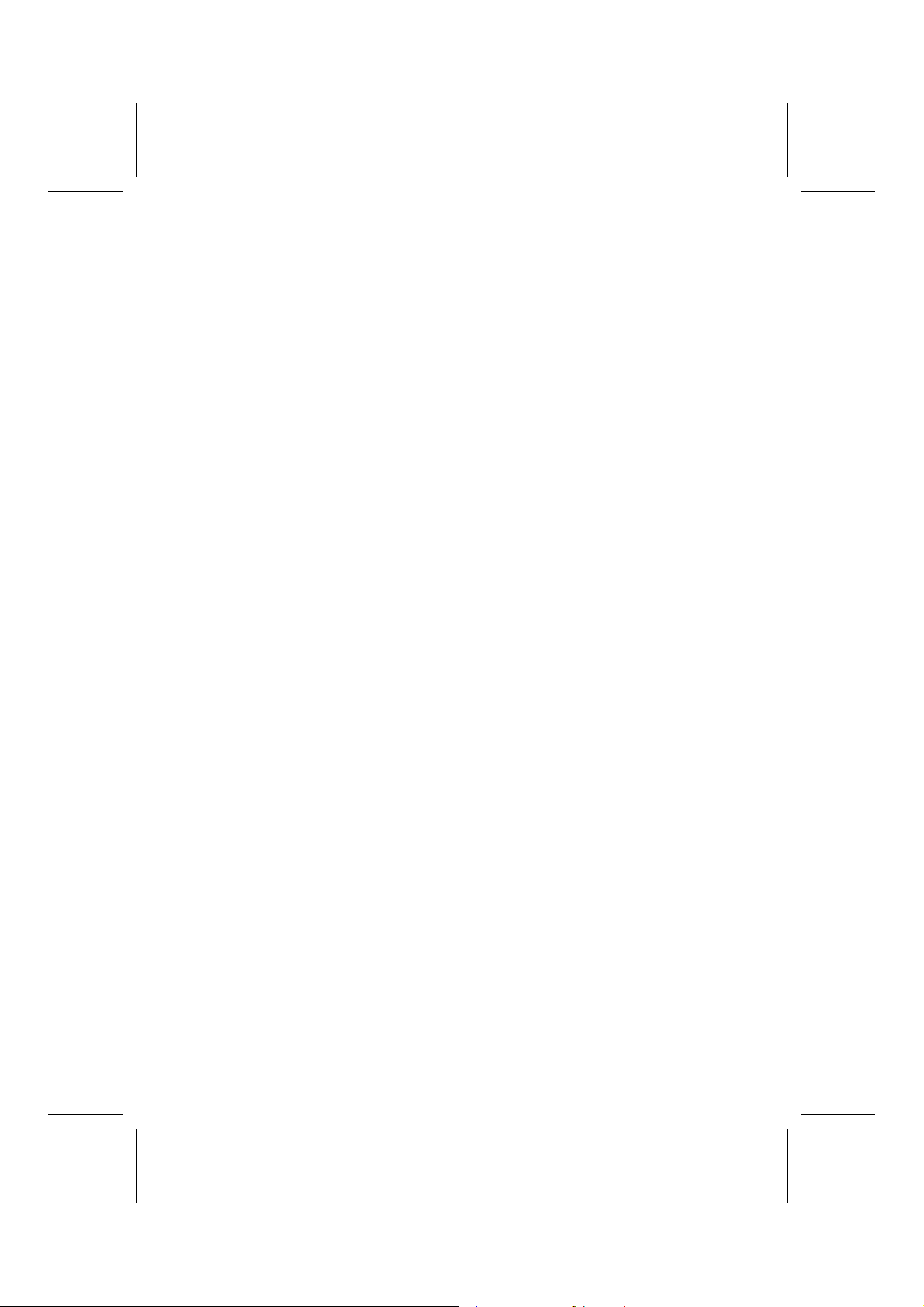
Declaration of Conformity
This device complies with part 15 of the FCC rules. Operation is subject to the following conditions:
− This device may not cause harmful interference, and
− This device must accept any interference received, including interference
that may cause undesired operation.
Canadian Department of Communications
This class B digital apparatus meets all requirements of the Canadian Interferencecausing Equipment Regulations.
Cet appareil numérique de la classe B respecte toutes les exigences du Réglement
sur le matériel brouilieur du Canada.
About the Manual
The manual consists of the following:
Chapter 1
Introducing the Motherboard
Chapter 2
Installing the Motherboard
Chapter 3
Using BIOS
Chapter 4
Using the Motherboard Software
Describes features of the motherboard,
and provides a shipping checklist.
⇒ page 1
Go to
Describes installation of motherboard
components.
Go to
⇒ page 6
Provides information on using the BIOS
Setup Utility.
⇒ page 24
Go to
Describes the motherboard software.
Go to
⇒ page 47
ii
Page 3
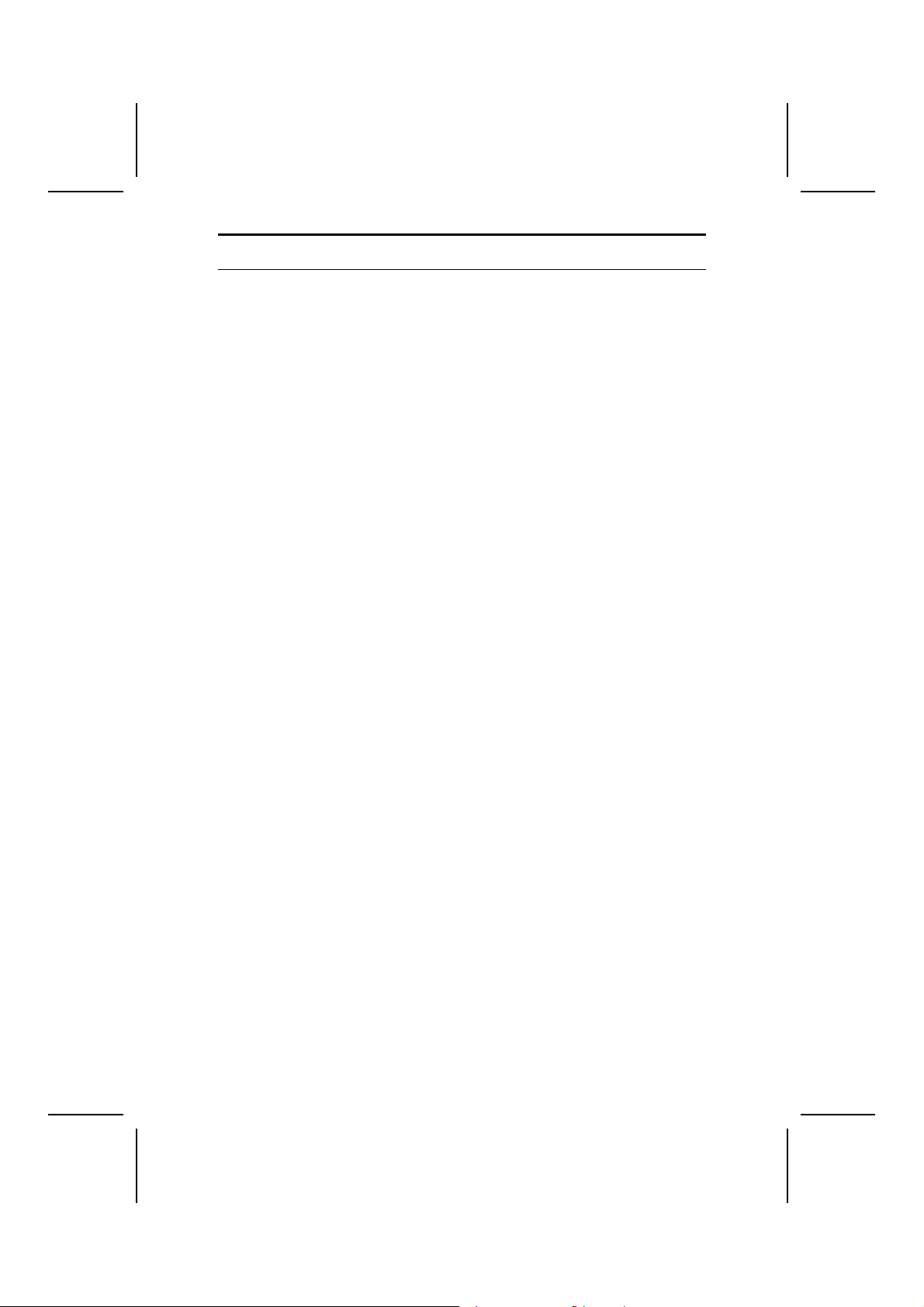
T
AABBLLEE OOFF
T
Preface i
C
OONNTTEENNTTS
C
S
CHAPTER 1 1
Introducing the Motherboard 1
Introduction.................................................................................................1
Features .....................................................................................................2
Motherboard Components..........................................................................4
CHAPTER 2 6
Installing the Motherboard 6
Safety Precautions......................................................................................6
Quick Guide................................................................................................6
Installing the Motherboard in a Case..........................................................7
Checking Jumper Settings..........................................................................7
Checking Jumper Settings............................................................................... 8
Jumper Settings ............................................................................................... 8
Connecting Case Components...................................................................9
Installing Hardware...................................................................................11
Installing the Processor...................................................................................11
Installing Memory Modules .......................................................................... 13
Installing a Hard Disk Drive/CD-ROM......................................................... 15
Installing Add-on Cards................................................................................. 18
Connecting Optional Devices........................................................................ 20
Connecting I/O Devices............................................................................23
CHAPTER 3 24
Using BIOS 24
About the Setup Utility..............................................................................24
The Standard Configuration .......................................................................... 24
Entering the Setup Utility.............................................................................. 25
Updating the BIOS........................................................................................ 25
Using BIOS...............................................................................................26
Standard CMOS Features.............................................................................. 27
Advanced BIOS Features.............................................................................. 29
Advanced Chipset Features........................................................................... 33
Integrated Peripherals.................................................................................... 35
Power Management Setup............................................................................. 39
PNP/PCI Configurations................................................................................ 41
PC Health Status............................................................................................ 43
Frequency Control......................................................................................... 44
Load Fail-Safe Defaults Option..................................................................... 45
Load Optimized Defaults Option................................................................... 45
Set Supervisor/User Password....................................................................... 45
iii
Page 4
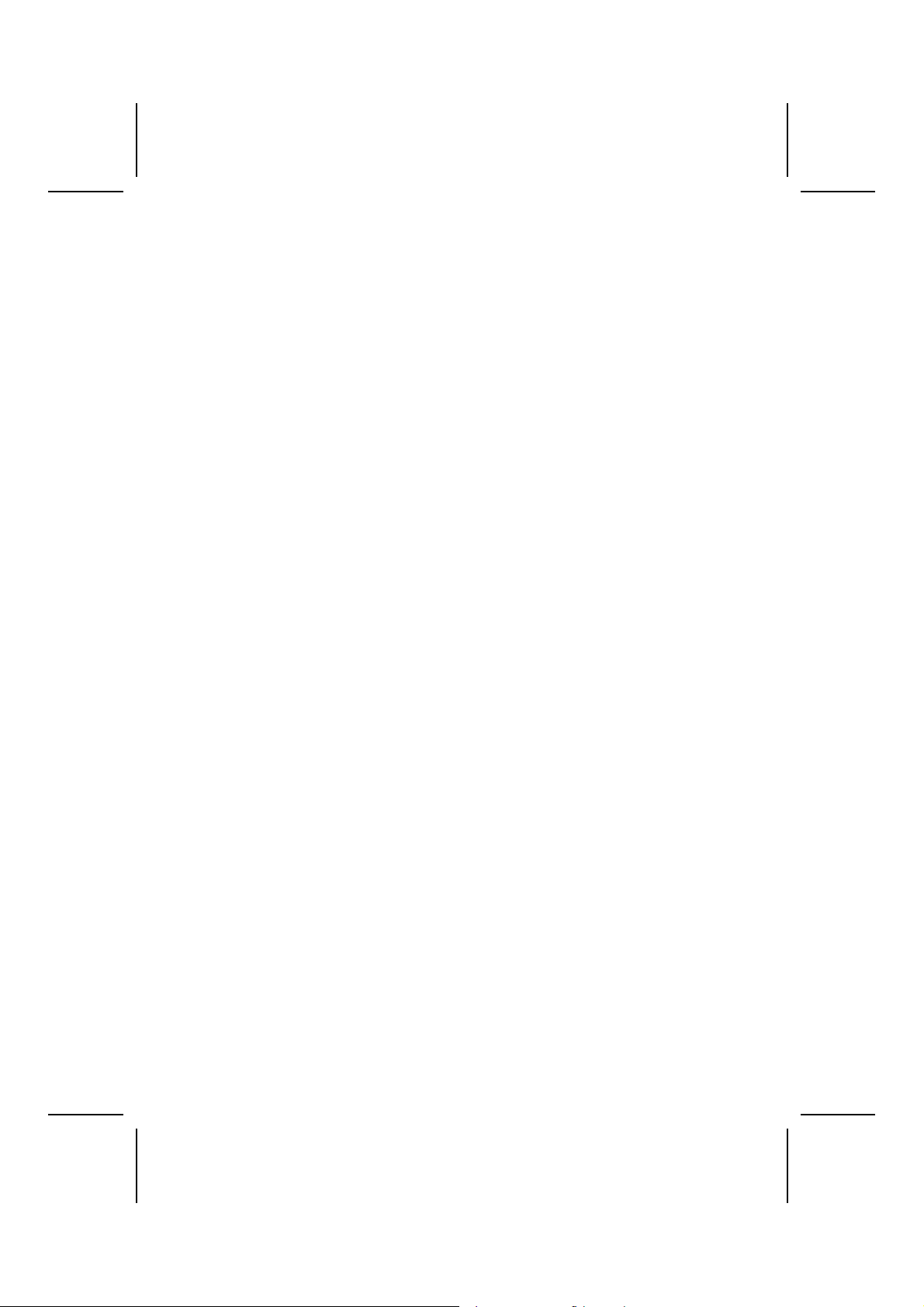
Save & Exit Setup Option ............................................................................. 46
Exit Without Saving ...................................................................................... 46
CHAPTER 4 47
Using the Motherboard Software 47
About the Software CD-ROM ...................................................................47
Auto-installing under Windows 98/ME/2000/XP .......................................47
Running Setup............................................................................................... 48
Manual Installation....................................................................................50
iv
Page 5

CChhaapptteerr 11
Introducing the Motherboard
IInnttrroodduuccttiioonn
We are proud to present you the new I4-3 motherboard, which is a high quality,
high performance, and enhanced platform that follows ATX format to OEMs
and system integrators looking for solutions that offer the utmost features
without sacrificing design flexibility.
With a measurement of 165 x 267 mm, this motherboard is based on the ATX
form factor featuring the Intel Springdale-G (865G) Northbridge and ICH5
82801EB Southbridge chipsets. Springdale is a Graphics Memory Controller
Hub (GMCH) designed for use with a mPGA478 processor. The component
provides the CPU interface, DDR interface, AGP interface, Hub Interface, CSA
Interface and integrated graphics with display interfaces. Its role in a system is
to provide high performance integrated graphics and manage the flow of information between its six interfaces. This includes arbitrating between the six
interfaces when each initiates an operation.
The system memory supports two 64-bit wide DDR data channel, suppor ting
512/256/128/64Mb SDRAM technology. The maximum memory size is 4GB
capability. This motherboard provides the standard 400/533/800 MHz CPU
front side bus with extra capability.
I4-3 uses ADD Card in AGP slot simultaneously or the upgradeable external
1.5V only 8X/4X AGP Card. The motherboard encloses an advanced full set
of I/O ports, PS/2 Mouse, PS/2 Keyboard, COM1, VGA Port ,1394a Port, and
Audio Ports, LAN Port, and four USB Ports. The CPU FSB is
800/533/400MHZ.
Page 6
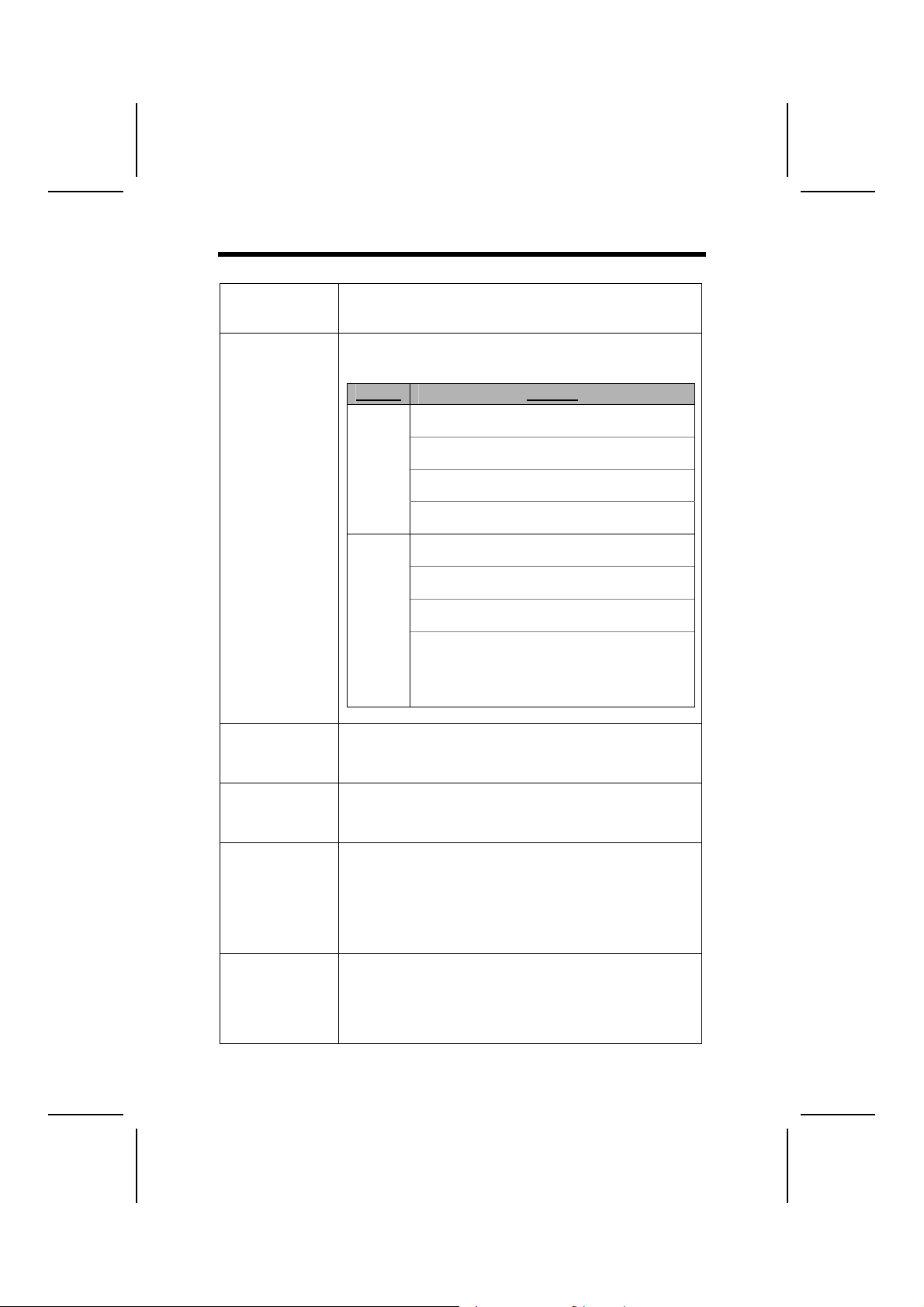
FFeeaattuurreess
Processor The I4-3 motherboard uses an Intel P4 478-pin socket that
Chipset I4-3 uses chipsets of the Springdale-G (865G) Northbridge and
Memory
AC’97 Au d io
CODEC
Expansion
1394 FireWire
(VT6307)
supports 400/533/800 MHz system bus with speed of 1.3G to
3.06GHz and above.
the ICH5 82801EB Southbridge. The table below briefly explains some of the chipset’s advanced features.
Chipset Features
865G
NB
ICH5
82801
EB SB
The motherboard supports DDR 266/333/400 SDRAM. It accommodates two unbuffered 2.5V 184-pin DDR DIMM slots.
Each slot supports up to 1GB with a total maximum memory
size of 2GB capability.
The AC’97 Audio CODEC is compliant with the AC’97 2.3
specification that provides 48KHz of S/PDIF output and high
quality differential CD input. It also supports two software
selectable MIC inputs.
The main board comes with the following expansion options:
• One PCI slot
• One AGP slot
• Two IDE connectors which support four IDE
• One onboard LAN chip (GIGA-LAN)
• LAN port on top of the USB port and one onboard LAN
• Compatible with 1394a OHCI Link layer controller with
• Embedded 1394 link core with 32-bit power-managed PCI
• Supports 12C EEPROM and 4-wire serial GUID PROM
Supports a single processor with a data transferrate of 400/533/800 MHz.
Supports DDR-SDRAM at 266/333/400 MHz
operation.
Supports AGP 2.0 including 1X/4X/8X AGP Data
Transfers and 4X/8X Fast Write Protocol
Supports 8-bits/66 MHz 8X hub interface to the
Intel ICH5.
Supports eight USB 2.0 ports for serial transfer
at 480MBit/sec max.
Integrated LAN Controller and 2 channel ultra
ATA/100 bus master IDE controllers.
USB controller 2.0 with expanded capabilities for
8 ports.
SMBUS with host interfaces for processor communications and slave interfaces for external
SMBUS masters as well as PCI Bus Interface
with PCI rev. 2.3,3.3V(5V tolerant), and it is 33
MHz interface compliant.
1394 port
integrated 400Mbit 2-port PHY PCI bus.
bus interface.
shadow to EEPROM
2
Page 7
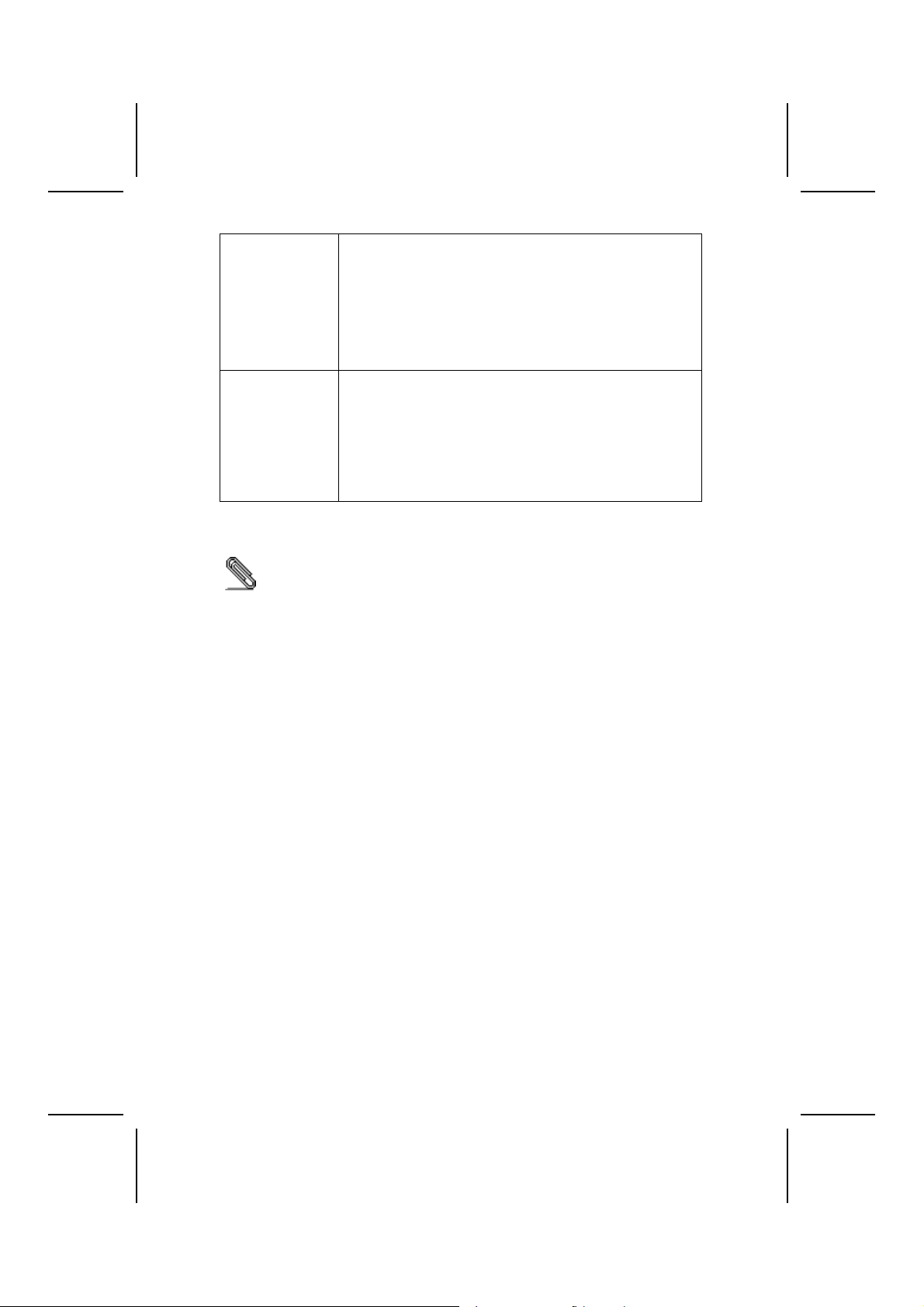
Integrated I/O
BIOS
Firmware
Some hardware specifications and software items are subject to change
without prior notice.
There is a full set of I/O ports and connectors on this main
board:
• Two PS/2 ports for mouse and keyboard
• One serial port
• One VGA port
• One LAN port (GIGA-LAN)
• One 1394 LAN (Optional)
• Four USB ports
• Audio jacks for microphone, line-in and line-out
This motherboard uses Award BIOS that enables users to
configure many system features including the following:
• Power management
• Wake-up alarms
• CPU parameters
• CPU and memory timing
The firmware can also be used to set parameters for different
processor clock speeds.
3
Page 8
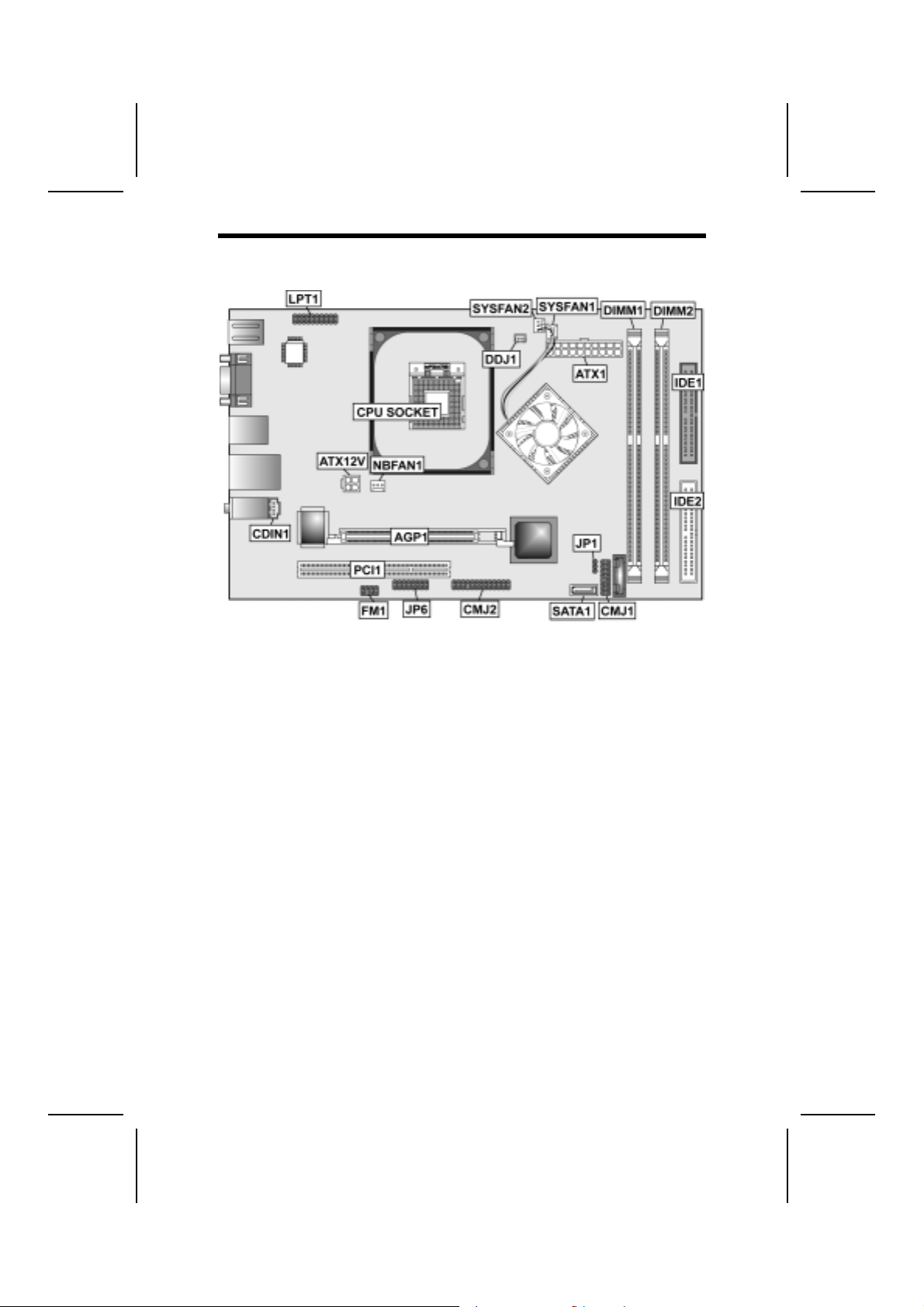
MMootthheerrbbooaarrdd CCoommppoonneennttss
4
Page 9
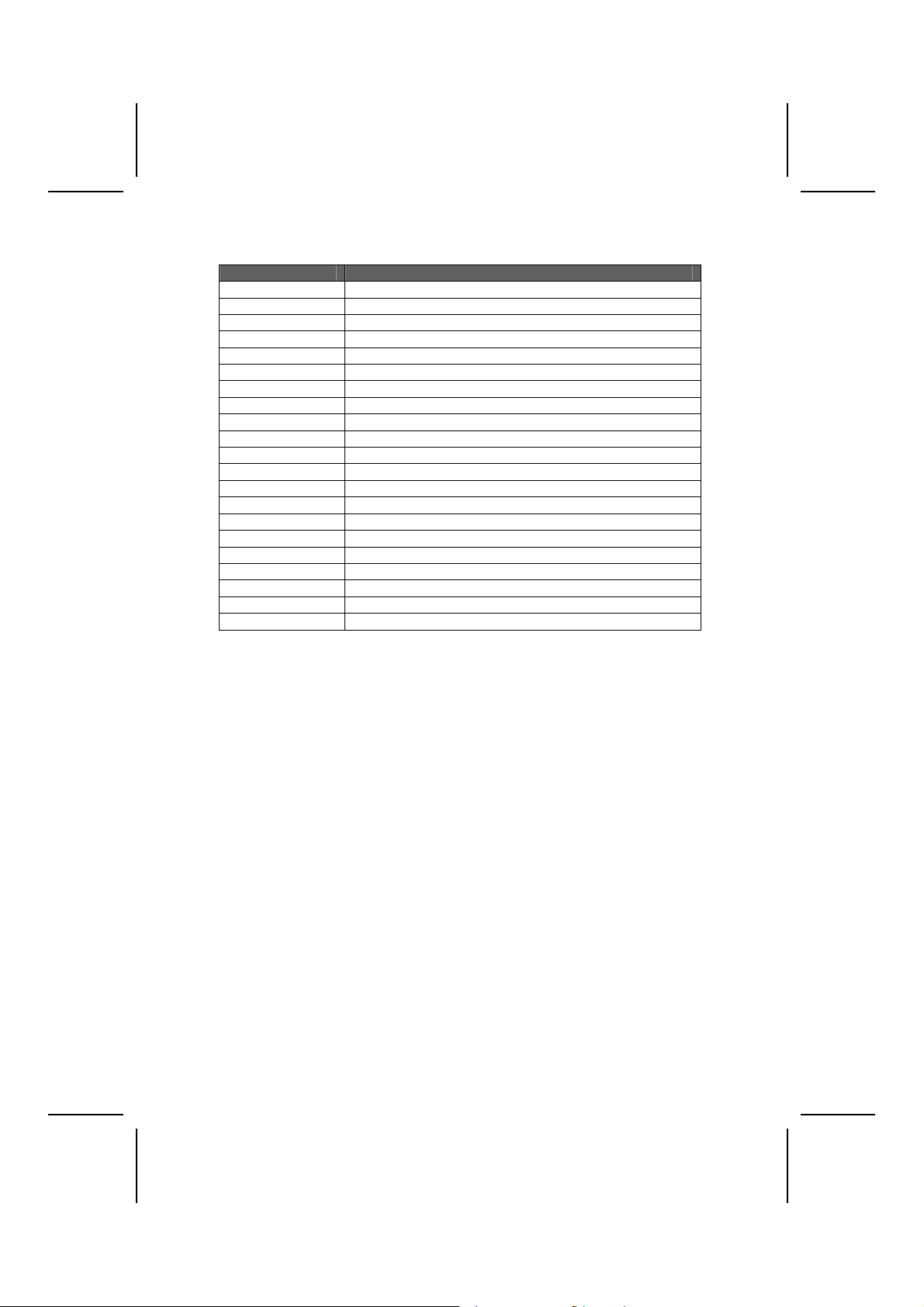
Table of Motherboard Components
Label Component
AGP1 A.G.P. slot (1.5V only)
ATX1 ATX power supply connector
ATX12V ATX12V power supply connector
CDIN1 (Sony) for CD-ROM audio cable
CMJ1 New EZ-Watcher header
CMJ2 USB/1394/MIC/Speaker-out Header
CPU Socket 478 pins DIP socket
DDJ1 CPU over-loading protect header
DIMM1 2.5V un-buffer 184 pins socket (CH-A)
DIMM2 2.5V un-buffer 184 pins socket (CH-B)
FM1 SPDIF out/FM modular Header
IDE1 Primary IDE CONN. (Blue)
IDE2 Secondary IDE CONN
JP1 Clear CMOS jumper
JP6 AC-MODEM (for ECS MODEM card)
LPT1 Parallel port
NBFAN1 Northbridge cooling fan connector
PCI 1 PCI slot 1
SATA1 Serial ATA connector
SYSFAN1 System fan connector
SYSFAN2 CPU fan
This is the end of Chapter 1. The following chapter explains how to install the
motherboard.
5
Page 10
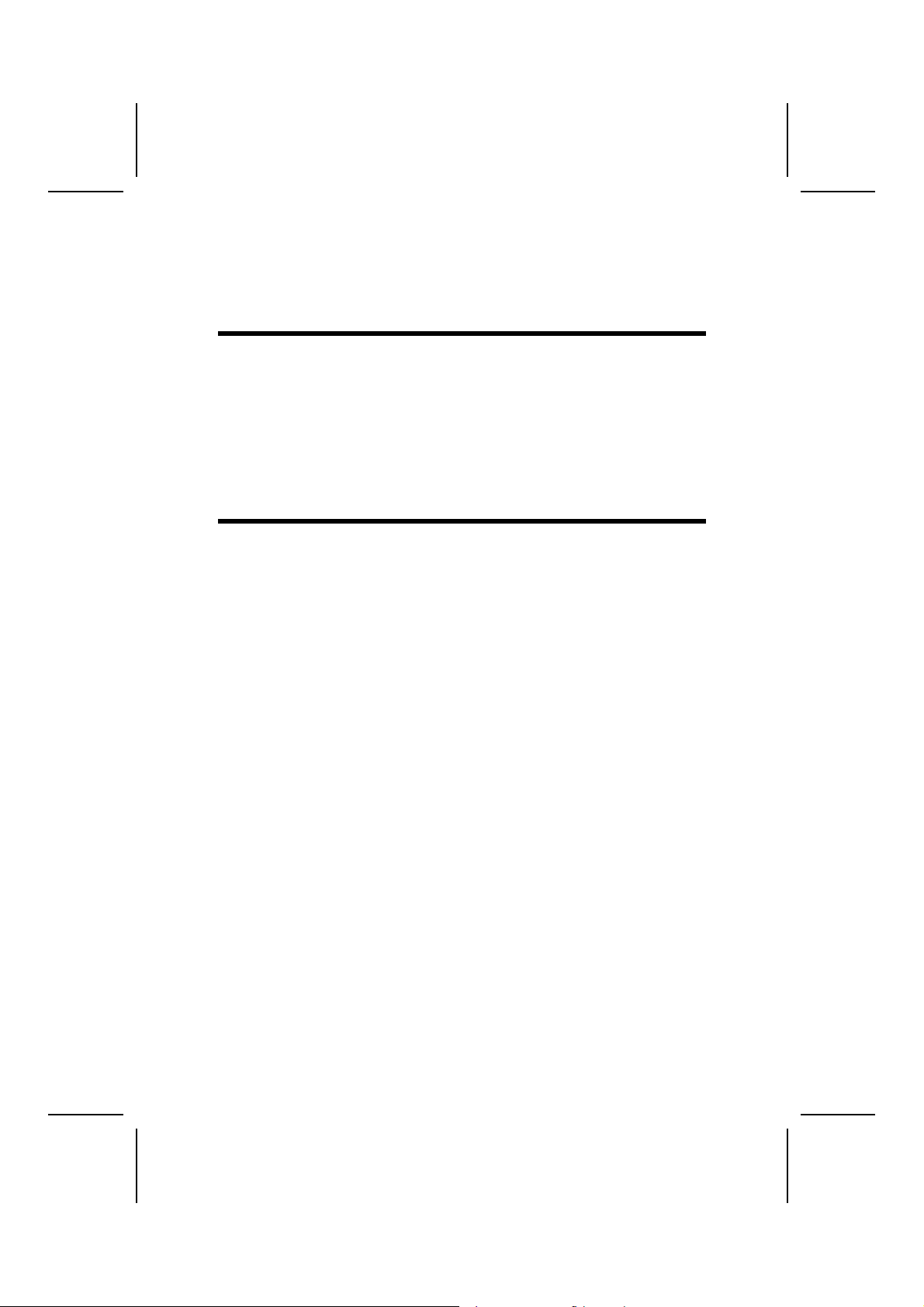
CChhaapptteerr 22
Installing the Motherboard
SSaaffeettyy PPrreeccaauuttiioonnss
Follow these safety precautions when installing the motherboard:
• Wear a grounding strap attached to a grounded device to avoid
damage from static electricity.
• Discharge static electricity by touching the metal case of a safely
grounded object before working on the motherboard.
• Leave components in the static-proof bags they came in.
• Hold all circuit boards by the edges. Do not bend circuit boards.
QQuuiicckk GGuuiiddee
This Quick Guide suggests the steps you can take to assemble your system
with the motherboards.
The following table provides a reference for installing specific components:
Locating Motherboard Components Go to page 4
Installing the motherboard in a case Go to page 7
Setting Jumpers Go to page 7
Installing Case Components Go to page 9
Installing the Processor Go to page 11
Installing Memory Go to page 13
Installing a HDD and CD-ROM Drive Go to page 15
Installing Add-on Cards Go to page 18
Connecting Options Go to page 20
Connecting Peripheral (I/O) Devices Go to page 23
Page 11
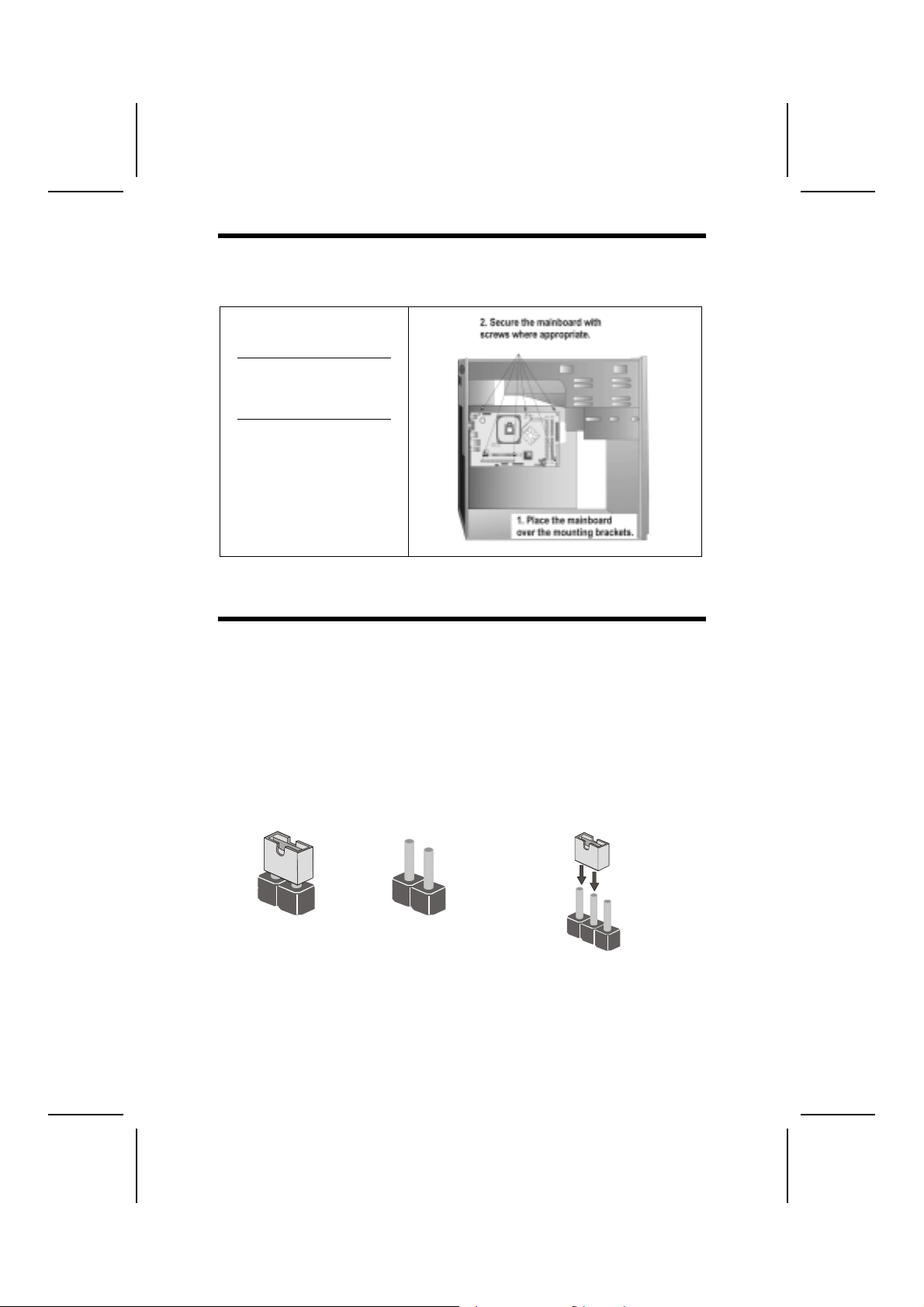
IInnssttaalllliinngg tthhee MMootthheerrbbooaarrdd iinn aa CCaassee
Refer to the following illustration and instructions for installing the motherboard in a case:
This illustration shows an example of a motherboard being
installed in a tower-type case:
Note: Do not over-tighten
the screws as this
can stress the motherboard.
Most system cases have
mounting brackets installed in
the case, which correspond to
the holes in the motherboard.
Place the motherboard over
the mounting brackets and
secure the motherboard onto
the mounting brackets with
screws.
Ensure that your case has an I/O template that supports the I/O ports and
expansion slots on your motherboard.
CChheecckkiinngg JJuummppeerr SSeettttiinnggss
This section explains how to set jumpers for correct configuration of the motherboard.
Use the motherboard jumpers to set system configuration options. Jumpers
with more than one pin are numbered. When setting the ju mpers, ensure that
the jumper caps are placed on the correct pins.
The illustrations below show a 2-pin jumper.
When the jumper cap is placed on both pins,
the jumper is SHORT. If you remove the
jumper cap, or place the jumper cap on just
one pin, the jumper is OPEN.
This illustration shows a 3-pin
jumper. Pins 1 and 2 are SHORT.
1
2
Short Open
3
7
Page 12
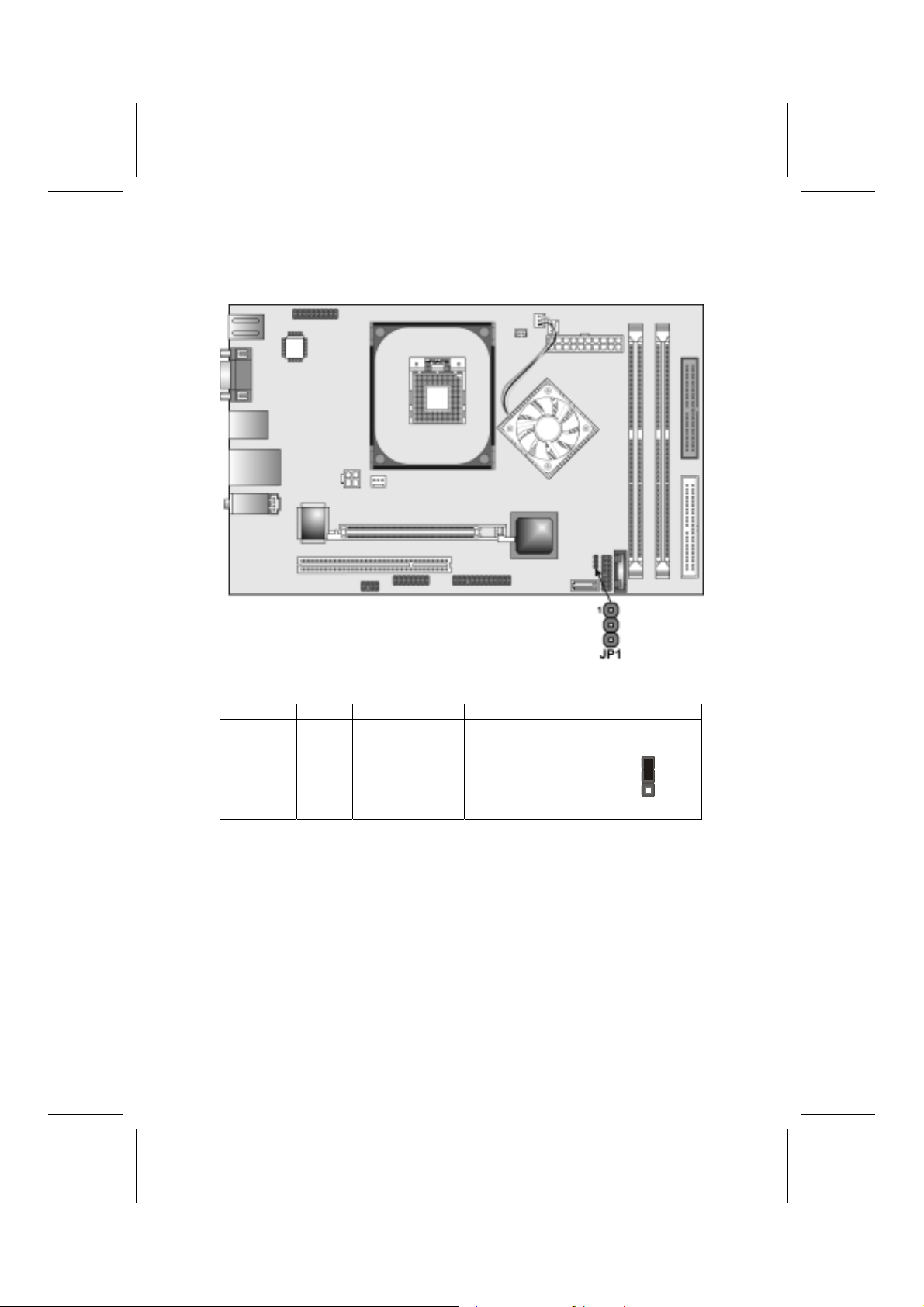
Checking Jumper Settings
The following illustration shows the location of the motherboard jumpers. Pi n 1
is labeled.
Jumper Settings
Jumper Type Description Setting (default)
JP1 3-pin Clear CMOS 1-2: NORMAL
2-3: CLEAR
Before clearing the
CMOS, make sure to
turn off the system
8
JP1
1
Page 13
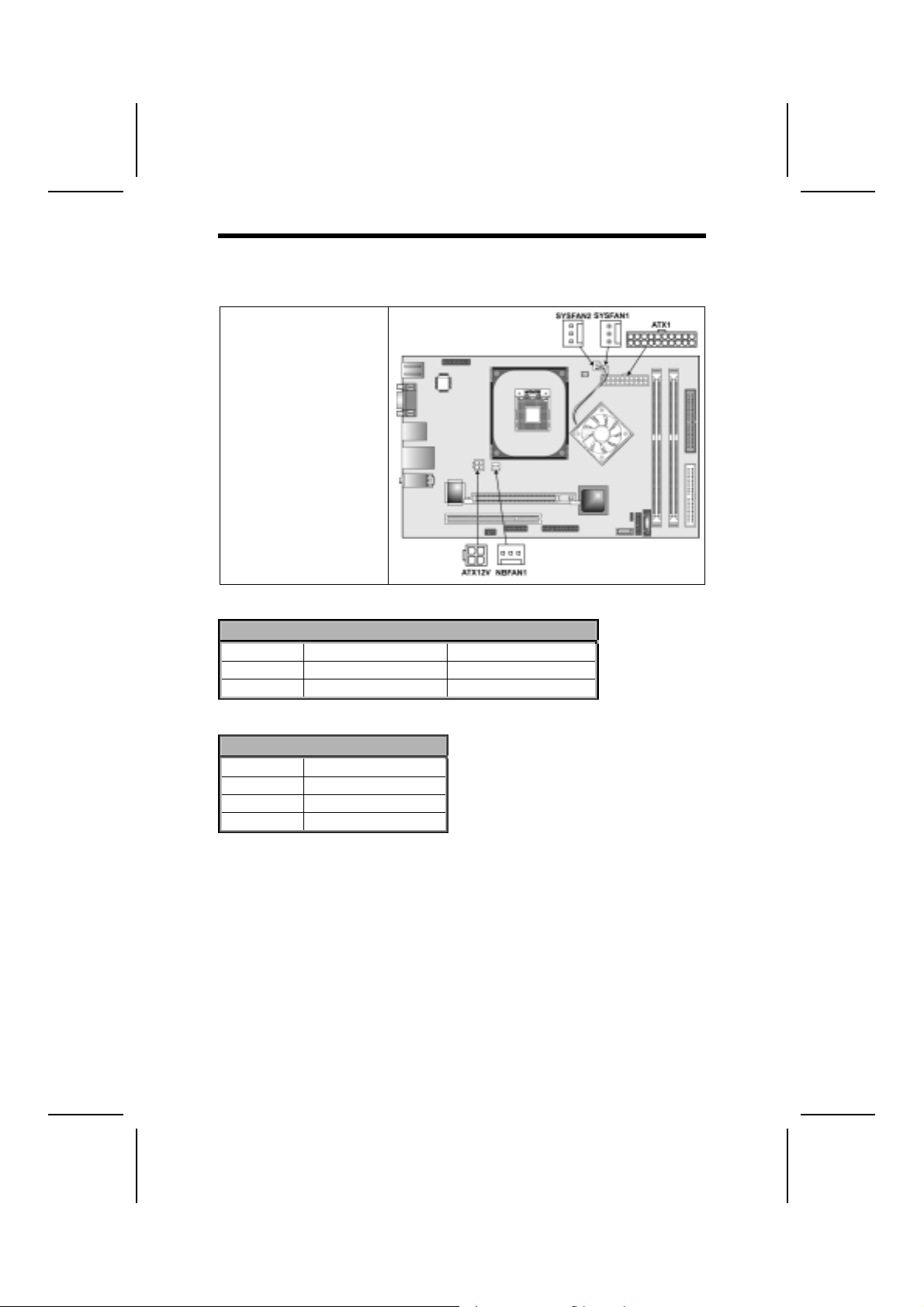
CCoonnnneeccttiinngg CCaassee CCoommppoonneennttss
After you have installed the motherboard into a case, you can begin connecting the motherboard components. Refer to the following:
1. The Northbridge cooling fan is already
connected to
NBFAN1.
2. Connect the case
cooling fan connector
to SYSFAN1.
3. Connect the CPU
cooling fan cable to
SYSFAN2.
4. Connect the Pentium
4 auxiliary power supply connector to
ATX12V.
5. Connect the standard
power supply connector to ATX1.
NBFAN1/SYSFAN1/SYSFAN2: FAN Power Connectors
Pin Signal Name Function
1 GND System Ground
2 +12V Power +12V
3 Sense Sensor
ATX12V: ATX 12V Power Connector
Pin Signal Name
1 Ground
2 Ground
3 +12V
4 +12V
9
Page 14

ATX1: ATX 20-pin Power Connector
Pin Signal Name Pin Signal Name
1 +3.3V 11 +3.3V
2 +3.3V 12 -12V
3 Ground 13 Ground
4 +5V 14 PS ON#
5 Ground 15 Ground
6 +5V 16 Ground
7 Ground 17 Ground
8 PWRGD 18 -5V
9 +5VSB 19 +5V
10 +12V 20 +5V
10
Page 15
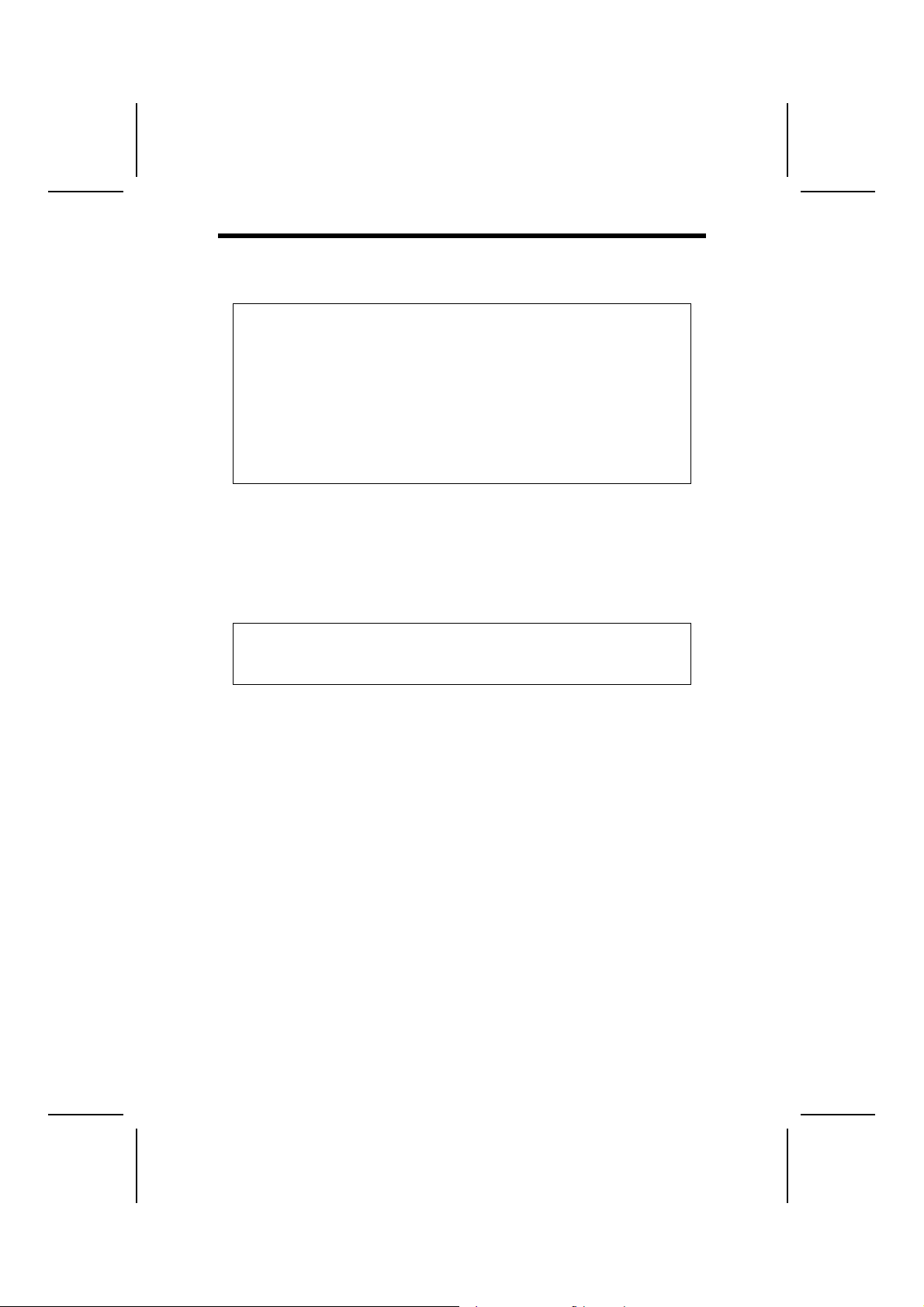
IInnssttaalllliinngg HHaarrddwwaarree
Installing the Processor
Caution: When installing a CPU heatsink and cooling fan make sure that
you DO NOT scratch the motherboard or any of the surface-mount resistors with the clip of the cooling fan. If the clip of the cooling fan scrapes
across the motherboard, you may cause serious damage to the mot herboard or its components.
On most motherboards, there are small surface-mount resistors near the
processor socket, which may be damaged if the cooling fan is carelessly
installed.
Avoid using cooling fans with sharp edges on the fan casing and the
clips. Also, install the cooling fan in a well-lit work area so that you can
clearly see the motherboard and processor socket.
Before installing the Processor
This motherboard automatically determines the CPU clock frequency and
system bus frequency for the processor. You may be able to change these
settings by making changes to jumpers on the motherboard, or changing the
settings in the system Setup Utility. We strongly recommend that you do not
overclock processors or other components to run faster than their rated speed.
Warning: Overclocking components can adversely affect the reliability of
the system and introduce errors into your system. Overclocking can permanently damage the motherboard by generating excess heat in
components that are run beyond the rated limits.
This motherboard has a Socket 478 processor socket. When choosing a
processor, consider the performance requirements of the system. Performance is based on the processor design, the clock speed and system bus
frequency of the processor, and the quantity of internal cache memory and
external cache memory.
11
Page 16
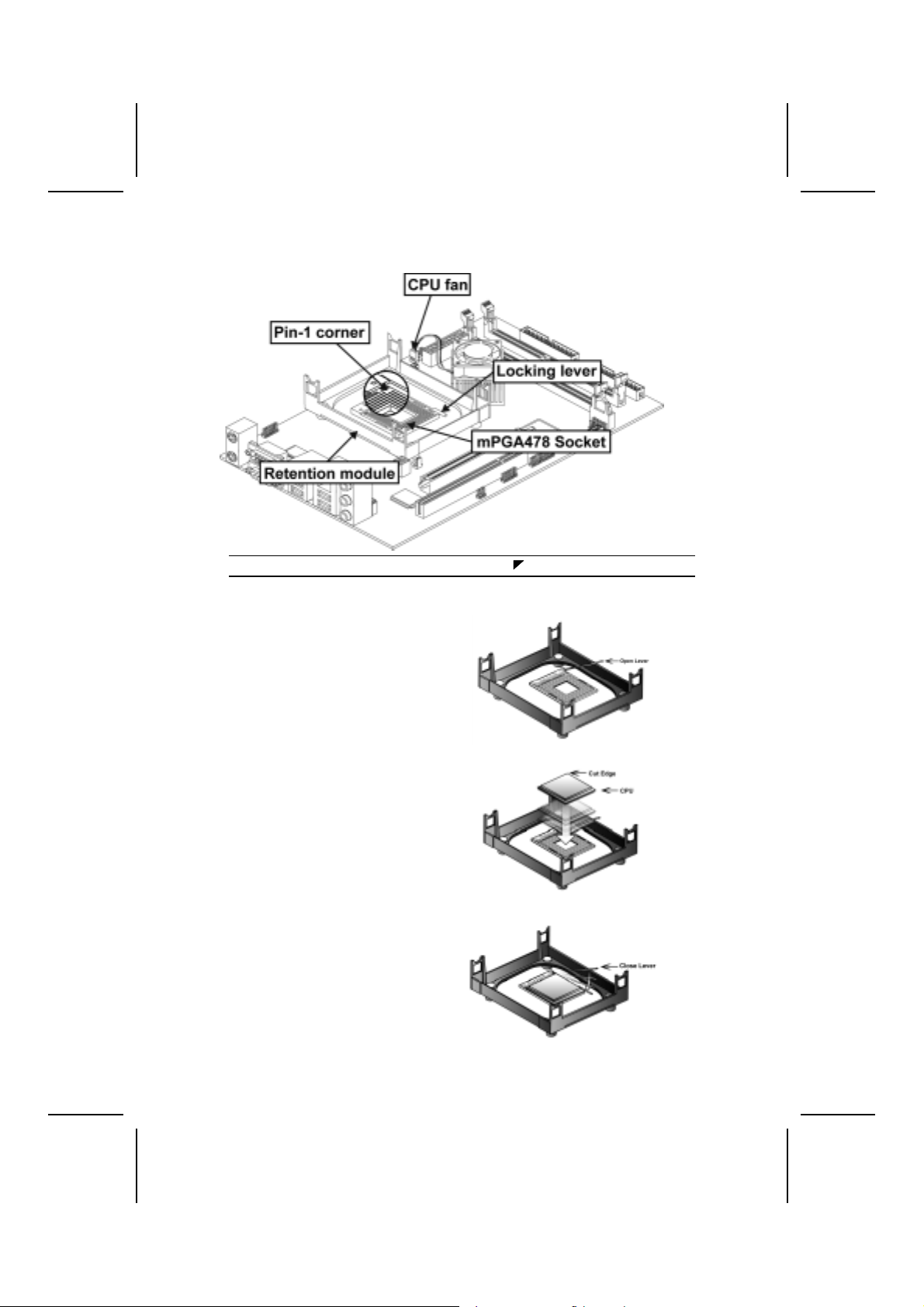
CPU Installation Procedure
Note: The pin-1 corner is marked with an arrow
Follow these instructions to install the Retention Module and CPU:
1. Install your CPU. Pull up
the lever away from the
socket and lift up to 90-
degree angle.
2. Locate the CPU cut
edge (the corner with the
pinhole noticeably
missing). Align and
insert the CPU correctly.
3. Press the lever down.
12
Page 17
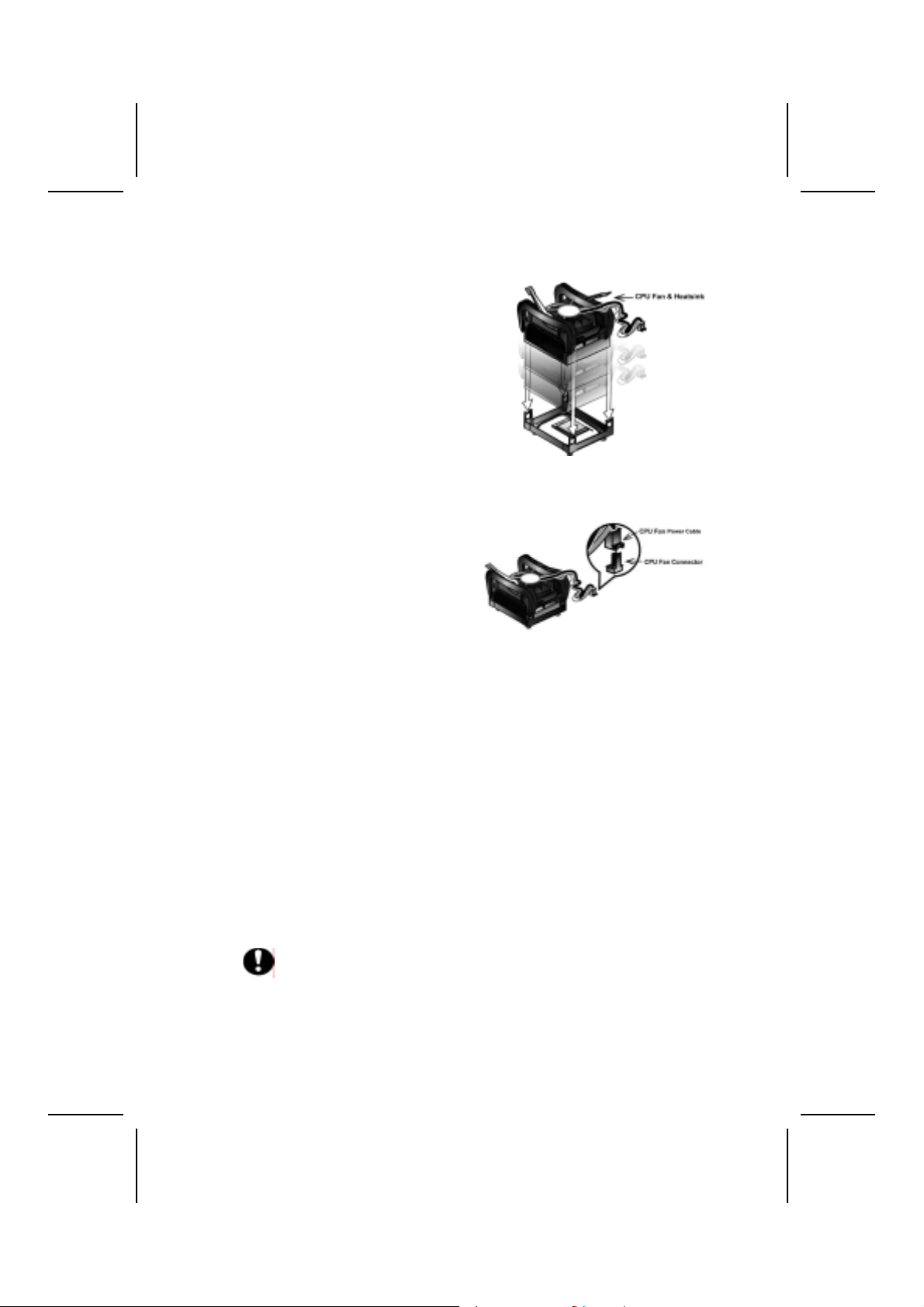
4. Apply thermal grease on top of the CPU.
5. Put the CPU Fan down
on the retention module
and snap the four
retention legs of the
cooling fan into place.
6. Flip the levers over to lock the heat sink in place.
7. Connect the CPU
Cooling Fan power cable
to the CPUFAN1
connector. This
completes the
installation
Notes:
.
• To achieve better airflow rates and heat dissipation, we suggest that
you use a high quality fan with 4800 rpm at least.
• CPU fan and heatsink installation procedures may vary with the type of
CPU fan/heatsink supplied. The form and size of fan/heatsink may also
vary.
Installing Memory Modules
This motherboard accommodates two 184-pin 2.5V unbuffered Double Data
Rate (DDR) SDRAM memory modules. Double Data Rate (DDR) SDRAM
doubles the rate to 2.7 GBps and 5.4 GBps. The memory chips must be standard SDRAM (Synchronous Dynamic Random Access Memory). The memory
bus can run up to 200 MHz.
You ca n install DDR266/333/400 memory modules; the motherboard accommodates two memory modules. You must install at least one module in any of
the two slots. Each module can be installed with 128 MB to 1 GB of memory;
total memory capacity is 2GB.
Do not remove any memory module from its antistatic packaging until
you are ready to install it on the motherboard. Handle the modules only
by their edges. Do not touch the components or metal parts. Always
wear a grounding strap when you handle the modules.
Refer to the following to install the memory modules.
1. This motherboard supports unbuffered DDR SDRAM onl y. Do not attempt
to insert any other type of DDR SDRAM into the slots.
13
Page 18

2. Push the latches on each side of the DIMM slot down.
3. Align the memory module with the slot. The DIMM slots are keyed with
notches and the DIMMs are keyed with cutouts so that they can only be
installed correctly.
4. Check that the cutouts on the DIMM module edge connector match the
notches in the DIMM slot.
5. Install the DIMM module into the slot and press it firmly down until it seats
correctly. The slot latches are levered upwards and latch on to the edges
of the DIMM.
6. Install any remaining DIMM modules.
14
Page 19

Installing a Hard Disk Drive/CD-ROM Drive
This section describes how to install IDE devices such as a hard disk drive
and a CD-ROM drive.
Your motherboard has a primary and secondary IDE channel interface (IDE1 and
IDE2). An IDE ribbon cable supporting two IDE devices is bundled with the motherboard.
If you want to install more than two IDE devices, get a second IDE cable and
you can add two more devices to the secondary IDE channel.
IDE1: Primary IDE Connector
The first hard drive should always be connected to IDE1.
IDE2: Secondary IDE
The second drive on this controller must be set to slave mode. The configuration is the same as IDE1.
You must orient the cable connector so that the pin 1 (color) edge of the
cable corresponds to the pin 1 of the I/O port connector.
15
Page 20

IDE devices have jumpers or switches that are used to set the IDE device as
MASTER or SLA VE. Refer to th e IDE device u ser’s manual. When installing two
IDE devices on one cable, ensure that one device is set to MASTER and the
other device is set to SLAVE. The documentation of your IDE device explains
how to do this.
About UltraDMA
This motherboard supports two UltraDMA 100/66/33. UDMA is a technology
that accelerates the performance of devices in the IDE channel. To maxim ize
performance, install IDE devices that support UDMA and use 80-pin IDE cables that support UDMA 100/66/33.
About SATA Connectors
Your motherbo ard features one SATA connector supporting one drive. SATA
refers to Serial ATA (Advanced Technology Attachment) is the standard interface for the IDE hard drives which are currently used in most PCs. These
connectors are well designed and will only fit in one orientation. Locat e the
SATA connectors on the motherboard (see page 24) and follow the illustration
below to install the SATA hard drives.
Installing Serial ATA Hard Drives
To install the Serial ATA (SATA) hard drives, use the SATA cable that supports
the Serial ATA protocol. This SATA cable comes with an SATA power cable.
You can con nect either end of the SATA cable to the SATA hard drive or the
connecter on the motherboard.
SATA cable (optional) SATA power cable (optional)
Refer to the illustration below for proper installation:
1. Attach either cable end to the connector (A) on the motherboard.
2. Attach the other cable end ( B) to the SATA hard drive.
3. Attach the SATA power cable to the SATA hard drive (C) and connect the
other end to the power supply.
16
Page 21

Note: This motherboard does not support the “Hot-Plug” function.
17
Page 22

Installing Add-on Cards
The slots in this motherboard are designed to hold expansion cards and connect them to the system bus. Expansion slots are a means of adding or
enhancing the motherboard’s features and capabilities. With these efficient
facilities, you can increase the motherboard’s capabilities by adding hardware
that performs tasks that are not part of the basic system.
PCI Slot
This motherboard is equipped with one standard PCI slot. PCI stands for peripheral Component Interconnect and is a bus standard for expansion cards,
which for the most part, is a supplement of the older ISA bus standard. This
PCI slot is designated as 32-bit.
AGP Slot
The AGP slot is used to install 3D graphics adapter that supports the AGP 8X
card that is
support only the latest 1.5-volt AGP cards.
also backward compatible with AGP 4X card. The slot is keyed to
JP6
This CNR Modem jumper is for inserting CNR cable with Modem and AC’ 97
Audio functionality.
Pin Signal Name Pin Signal Name
1 Modem Phone-in 2 GND
3 GND 4 NC
5 3VSB 6 NC
7 GND 8 NC
9 VCC3 10 GND
11 AC’97 Digital Output 12 AC’97 Digital Input 1
13 AC’97 Reset 14 AC’97 Digital Synchronizer
15 AC’97 Clock 16 NC
18
Page 23

Note: Before installing an add-on card, check the documentation for the card
carefully. If the card is not Plug and Play, you may have to manually configure the card before installation.
Follow these instructions to install an add-on card:
1. Remove a blanking plate from the system case corresponding to the slot
you are going to use.
2. Install the edge connector of the add-on card into the expansion slot. Ensure that the edge connector is correctly seated in the slot.
3. Secure the metal bracket of the card to the system with a screw.
Note: For s ome add -on cards , for ex ample gr aphics adapte rs and netw ork ad apters ,
you have to install drivers and software before you can begin using the add-on
card.
19
Page 24

Connecting Optional Devices
Refer to the following for information on connecting the motherboard’s optional devices:
SATA1: Serial ATA connectors
These connectors are use to support the new Serial ATA devices for the highest date transfer rates (150 MB/s), simpler disk drive cabling and easier PC
assembly. It eliminates limitations of the current Parallel ATA interface. But
maintains register compatibility and software compatibility with Parallel ATA.
Pin Signal Name Pin Signal Name
1 Ground 2 TX+
3 TX- 4 Ground
5 RX- 6 RX+
9 Ground 10 -
20
Page 25

DDJ1:CPU over-loading protect header
Pin Signal Name
1 GND
2 STPCLK_L
FM1: SPDIF out/FM modular header
Pin Signal Name Pin Signal Name
1 FM_VCC 2 SPDIFO
3 AMP_R 4 FM_VCC
5 AMP_L 6 KEY
7 GND 8 GND
LPT1: Parallel port
Pin Signal Name Pin Signal Name
1 STB_L 2 PRD0
3 PRD1 4 PRD2
5 PRD3 6 PRD4
7 PRD5 8 PRD6
9 PRD7 10 ACK_L
11 BUSY 12 PE
13 SLCT 14 AFD_L
15 ERR_L 16 PINIT_L
17 SLIN_L 18 GND
19 GND 20 GND
CMJ1: EZ-Watcher header
Pin Signal Name Pin Signal Name
1 GPI0 2 GPI0
3 SMBALERT 4 PCIRST
5 GND 6 5VSB
7 GND 8 5VSB
9 Key 10 5VSB
11 IDEACTP 12 CDROM
13 GND 14 PWEBTN
15 CIR 16 HWRST
21
Page 26

CMJ2: USB/1394/MIC/Speaker-out Header
Pin Signal Na me Pin Signal Name
1 USBP4- 2 USBP4+
3 USBP5- 4 USBP5+
5 USBP6- 6 USBP6+
7 GND 8 USBPWR
9 GND 10 USBPWR
11 GND 12 USBPWR
13 GND 14 1394PWR
15 TPB- 16 TPB+
17 TPA- 18 TPA+
19 AUD_GND 20 KEY
21 AUD_VCC 22 AUD_MIC
23 AUD_FRONT_L 24 AUD_RET_L
25 AUD_FRONT_R 26 AUD_RET_R
Please check the pin assignment of the cable and the USB header on
the motherboard. Make sure the pin assignment will match before plugging in. Any incorrect usage may cause unexpected damage to the
system.
22
Page 27

CCoonnnneeccttiinngg II//OO DDeevviicceess
The back plane of the motherboard has the following I/O ports:
PS/2 Mouse Use the upper PS/2 port to connect a PS/2 pointing
PS/2 Keyboard Use the lower PS/2 port to connect a PS/2 keyboard.
COM1 Use the COM ports to connect serial devices such as
VGA Port Connect your monitor to the VGA port.
1394a Port Use the 1394a port to connect any Firewire device.
Audio Ports Use the three audio ports to connect audio devices.
LAN Port Connect an RJ-45 jack to the LAN port to connect your
USB Ports Use the USB ports to connect USB devices.
This column concludes Chapter 2, as the next chapter covers the BIOS.
device.
mice or fax/modems. COM1 is identified by the system
as COM1/3.
The first jack is for stereo line-in signal. The second
jack is for stereo line-out signal. The third jack is for
microphone.
computer to the Network.
23
Page 28

CChhaapptteerr 33
Using BIOS
AAbboouutt tthhee SSeettuupp UUttiilliittyy
The computer uses the latest Award BIOS with support for Windows Plug and
Play. The CMOS chip on the motherboard contains the ROM setup instructions for configuring the motherboard BIOS.
The BIOS (Basic Input and Output System) Setup Utility displays the system's
configuration status and provides you with options to set system parameters.
The parameters are stored in battery-backed-up CMOS RAM that saves this
information when the power is turned off. When the system is turned back on,
the system is configured with the values you stored in CMOS.
The BIOS Setup Utility enables you to configure:
• Hard drives, diskette drives, and peripherals
• Video display type and display options
• Password protection from unauthorized use
• Power management features
The settings made in the Setup Utility affect how the computer performs. Before using the Setup Utility, ensure that you understand the Setup Utility
options.
This chapter provides explanations for Setup Utility options.
The Standard Configuration
A standard configuration has already been set in the Setup Utility. However,
we recommend that you read this chapter in case you need to make any
changes in the future.
This Setup Utility should be used:
• when changing the system configuration
• when a configuration error is detected and you are prompted to
make changes to the Setup Utility
• when trying to resolve IRQ conflicts
• when making changes to the Power Management configuration
• when changing the password or making other changes to the Secu-
rity Setup
Page 29

Entering the Setup Utility
When you power on the system, BIOS enters the Power-On Self Test (POST)
routines. POST is a series of built-in diagnostics performed by the BIOS. After
the POST routines are completed, the following message appears:
Press DEL to enter SETUP
Pressing the delete key accesses the BIOS Setup Utility:
Phoenix – AwardBIOS CMOS Setup Utility
Standard CMOS Features
Advanced BIOS Features
Advanced Chipset Features
Integrated Peripherals
Power Management Setup
PnP/PCI Configurations
PC Health Status
Esc : Quit ↑ ↓ → ← : Select Item
F10 : Save & Exit Setup
Time, Date, Hard Disk Type . . .
Frequency/Voltage Control
Load Fail-Safe Defaults
Load Optimized Defaults
Set Supervisor Password
Set User Password
Save & Exit Setup
Exit Without Saving
BIOS Navigation Keys
The BIOS navigation keys are listed below:
Key Function
Esc Exits the current menu
←↑↓→
+/–/PU/PD Modifies the selected field's values
F10 Saves the current configuration and exits setup
F1 Displays a screen that describes all key functions
F5 Loads previously saved values to CMOS
F6 Loads a minimum configuration for troubleshooting.
F7 Loads an optimum set of values for peak performance
Scrolls through the items on a menu
Updating the BIOS
You can download and install updated BIOS for this motherboard from the
manufacturer's Web site. New BIOS provides support for new peripherals,
improvements in performance, or fixes for known bugs. Install new BIOS as
follows:
1. If your motherboard has a BIOS protection jumper, change the setting to
allow BIOS flashing.
25
Page 30

2. If your motherboard has an item called Firmware Write Protect in Advanced
BIOS features, disable it. (Firmware Write Protect prevents BIOS from being
overwritten.)
3. Create a bootable system disk. (Refer to Windows online help for information on creating a bootable system disk.)
4. Download the Flash Utility and new BIOS file from the manufacturer's
Web site. Copy these files to the system diskette you created in Step 3.
5. Turn off your computer and insert the system d iskette in y our computer's
diskette drive. (You might need to run the Setu p Utility and change the boot
priority items on the Advanced BIOS Features Setup page, to force y our
computer to boot from the floppy diskette drive first.)
6. At the A:\ prompt, type the Flash Utility program name and press <Enter>.
7. Type the filename of the new BIOS in the “File Name to Program” text
box. Follow the onscreen directions to update the motherboard BIOS.
8. When the installation is complete, remove the floppy diskette from the
diskette drive and restart your computer. If your motherboard has a
Flash BIOS jumper, reset the jumper to protect the newly installed BIOS
from being overwritten.
UUssiinngg BBIIOOSS
When you start the Setup Utility, the main menu appears. The main menu of
the Setup Utility displays a list of the options that are available. A highlight
indicates which option is currently selected. Use the cursor arrow keys to
move the highlight to other options. When an option is highlighte d, execute
the option by pressing <Enter>.
Some options lead to pop-up dialog boxes that prompt yo u to verify that you
wish to execute that option. Other options lead to dialog boxes that prompt
you for information.
Some options (marked with a triangle
to change the values for the option. Use the cursor arrow keys to scroll
through the items in the submenu.
In this manual, default values are enclosed in parenthesis. Submenu items
are denoted by a triangle .
) lead to submenus that enable you
26
Page 31

Standard CMOS Features
This option displays basic information about your system.
Phoenix – AwardBIOS CMOS Setup Utility
Standard CMOS Features
Date (mm:dd:yy) Tue, July 11 2001
Time (hh:mm:ss) 12 : 8 : 59
IDE Primary Master
IDE Primary Slave
IDE Secondary Master
IDE Secondary Slave
Video [EGA/VGA]
Halt On [All Errors]
Base Memory 640K
Extended Memory 31744K
Total Memory 32768K
↑ ↓ → ← : Move Enter : Select +/-/PU/PD:Value: F10: Save ESC: Exit F1:General Help
F5:Previous Values F6:Fail-Safe Defaults F7:Optimized Defaults
Item Help
Menu Level
Change the day, month,
year and century.
Date and Time
The Date and Time items show the current date and time on the computer. If
you are running a Windows OS, these items are automatically updated whenever you make changes to the Windows Date and Time Properties utility.
IDE Devices (None)
Your computer has two IDE channels (Primary and Secondary) and each
channel can be installed with one or two devices (Master and Slave). Use
these items to configure each device on the IDE channel.
Press <Enter> to display the IDE submenu:
Phoenix – AwardBIOS CMOS Setup Utility
IDE Primary Master
IDE HDD Auto-Detection [Press Enter]
IDE Primary Master [Auto]
Access Mode [Auto]
Capacity 0 MB
Cylinder 0
Head 0
Precomp 0
Landing Zone 0
Sector 0
↑ ↓ → ← : Move Enter : Select +/-/PU/PD:Value: F10: Save ESC: Exit F1:General Help
F5:Previous Values F6:Fail-Safe Defaults F7:Optimized Defaults
Item Help
Menu Level
To auto-detect the
HDD’s size, head . . . on
this channel
IDE HDD Auto-Detection
Press <Enter> while this item is highlighted to prompt the Setup Utility to
automatically detect and configure an IDE device on the IDE channel.
27
Page 32

Note: If you are setting up a new hard disk drive that supports LBA mode, more
than one line will appear in the parameter box. Choose the line that lists
LBA for an LBA drive.
IDE Primary/Secondary Master/Slave (Auto)
Leave this item at Auto to enable the system to automatically detect and configure
IDE devices on the channel. If it fails to find a device, change the value to Manual
and then manually configure the drive by entering the characteristics of the dri ve in
the items described below .
Refer to your drive's documentation or look on the drive casing if you need to obtain this information. If no device is installed, change the value to None.
Note: Before attempting to configure a hard disk drive, ensure that you have the
configuration information supplied by the manufacturer of your hard drive.
Incorrect settings can result in your system not recognizing the installed
hard disk.
Access Mode
This item defines ways that can be used to access IDE hard disks such as
LBA (Large Block Addressing). Leave this value at Auto and the system will
automatically decide the fastest way to access the hard disk drive.
Press <Esc> to return to the Standard CMOS Features page.
Video (EGA/VGA)
This item defines the video mode of the system. This motherboard has a builtin VGA graphics system; you must leave this item at the default value.
Halt On (All Errors)
This item defines the operation of the system POST (Power On Self Test) routine. You can use this item to select which types of errors in the POST are
sufficient to halt the system.
Base Memory, Extended Memory, and Total Memory
These items are automatically detected by the system at start up time. These
are display-only fields. You cannot make changes to these fields.
28
Page 33

Advanced BIOS Features
This option defines advanced information about your system.
Phoenix – AwardBIOS CMOS Setup Utility
Advanced BIOS Features
CPU Feature [Press Enter]
Hard Disk Boot Priority [Press Enter]
CPU L3 Cache [Enabled]
Hyper-Threading Technology [Enabled]
Quick Power On Self Test [Enabled]
First Boot Device [Disabled]
Second Boot Device [Hard Disk]
Third Boot Device [CD-ROM]
Boot Other Device [Enabled]
Boot Up NumLock Status [On]
Gate A20 Option [Fast]
Typematic Rate Setting [Disabled]
x Typematic Rate (Chars/Sec) 6
x Typematic Delay (Msec) 250
Security Option [Setup]
x APIC Mode [Enable]
OS Select For DRAM > 64MB [Non-OS2]
HDD S.M.A.R.T. Capability [Disabled]
Report No FDD For WIN 95 [No]
Full Screen Logo Show [Enabled]
Small Logo (EPA) Show [Disabled]
↑ ↓ → ← : Move Enter : Select +/-/PU/PD:Value: F10: Save ESC: Exit F1:General Help
F5:Previous Values F6:Fail-Safe Defaults F7:Optimized Defaults
Item Help
Menu Level
Allows you to choose
the VIRUS warning
feature for IDE Hard
Disk boot sector
protection. If this
function is enabled
and someone attempts
to write data into this
area, BIOS will show a
warning message on
screen and alarm beep
29
Page 34

CPU Feature (Press Enter)
Scroll to this item and press <Enter> to view the following screen, and the
following items are only available when the motherboard supports Prescott
CPU; however, when the motherboard doesn’t support Prescott CPU, the
items of TM2 Bus Ratio, TM2 Bus VID and Limit CPUID MaxVal will not be
available.
Phoenix – AwardBIOS CMOS Setup Utility
Thermal Management [Thermal Monitor 1]
TM2 Bus Ratio [0 X]
TM2 Bus VID [0.8375V]
Limit CPUID MaxVal [Disabled]
CPU Feature
Item Help
Menu Level
Thermal Monitor 1 (On die
throtting)
Thermal Monitor 2 Ratio &
VID transition
↑ ↓ → ← : Move Enter : Select +/-/PU/PD:Value: F10: Save ESC: Exit F1:General Help
F5:Previous Values F6:Fail-Safe Defaults F7:Optimized Defaults
Thermal Management (Thermal Monitor 1)
This item sets CPU’s thermal control rule to protect CPU from overheat. This
feature is only available when CPU supports Thermal Monitor 2.
TM2 Bus Ratio (0 X)
This item helps you to set the frequency (bus ratio) of the throttled performance that will be initiated when the on die sensor goes from not hot to hot.
You may set the bus ration number from 0 to 255.
TM2 Bus VID (0.8375V)
This item helps you to set the voltage of the throttled performance that will be
initiated when the on die sensor goes from not hot to hot.
Limit CPUID MaxVal (Disabled)
This item limits the CPUID maximum value. Enable this item to install WinNT.
Leave this item at the default value for other OS.
Press <Esc> to return to the Advanced BIOS Features screen.
30
Page 35

Hard Disk Boot Priority (Press Enter)
Scroll to this item and press <Enter> to view the following screen:
Phoenix – AwardBIOS CMOS Setup Utility
Hard Disk Boot Priority
1. Pri. Master:
2. Pri.Slave:
3. Sec. Master:
4. Sec. Slave:
5. USBHDD0:
6. USBHDD1:
7. USBHDD2:
8. Bootable Add-in Cards
↑ ↓ → ← : Move Enter : Select +/-/PU/PD:Value: F10: Save ESC: Exit F1:General Help
F5:Previous Values F6:Fail-Safe Defaults F7:Optimized Defaults
Item Help
Menu Level
Use <↑> or <↓> to select a
device, then press <+> to
move it up, or <-> to move
it down the list. Press
<ESC> to exit this menu.
CPU L3 Cache (Enabled)
Users may see this function when the motherboard uses P4 Edition processor.
Leave this item at the default value for better performance.
Hyper-Threading Technology (Enabled)
This item is only available when the chipset supports Hyper-Threading and
you are using a Hyper-Threading CPU.
Quick Power On Self Test (Enabled)
Enable this item to shorten the power on testing (POST) and have your system start up faster. You might like to enable this item after you are confident
that your system hardware is operating smoothly.
First/Second/Third Boot Device (Floppy/Hard Disk/CD-ROM)
Use these three items to select the priority and order of the devices that your
system searches for an operating system at start-up time.
Boot Other Device (Enabled)
When enabled, the system searches all other possible locations locatio ns for
an operating system if it fails to find one in the devices specified under the
First, Second, and Third boot devices.
Boot Up NumLock Status (On)
This item defines if the keyboard Num Lock key is active when your system is
started.
Gate A20 Option (Fast)
This item defines how the system handles legacy software that was written for
an earlier generation of processors. Leave this item at the default value.
31
Page 36

Typematic Rate Setting (Disabled)
If this item is enabled, you can use the following two items to set the typematic
rate and the typematic delay settings for your keyboard.
• Typematic Rate (Chars/Sec): Use this item to define how many
characters per second are generated by a held-down key.
• Typematic Delay (Msec): Use this item to define how many milli-
seconds must elapse before a held-down key begins generating
repeat characters.
Security Option (Setup)
If you have installed password protection, this item defines if the password is
required at system start up, or if it is only required when a user tries to enter
the Setup Utility.
• APIC Mode (Enable) :This option enables/disables APIC
(Advanced Programmable Interrupt Controller) functionality. The
APIC is an Intel chip that provides symmetric multiprocessing (SMP)
for its Pentium systems.
OS Select For DRAM > 64 MB (Non-OS2)
This item is only required if you have installed more than 64 MB of memory
and you are running the OS/2 operating system. Otherwise, leave this item at
the default.
HDD S.M.A.R.T Capability (Disabled)
The S.M.A.R.T. (Self-Monitoring, Anal ysis, and Reporting Technology) system
is a diagnostics technology that monitors and predicts device performance.
S.M.A.R.T. software resides on both the disk drive and the host computer.
Report No FDD For WIN 95 (No)
Set this item to the default if you are running a system with no floppy drive and
using Windows 95; this ensures compatibility with the Windows 95 logo certification.
Full Screen Logo Show (Enabled)
Select disabled when you want to show POST messages during boot up.
Small Logo (EPA) Show (Disabled)
Enables or disables the display of the EPA logo during boot.
32
Page 37

Advanced Chipset Features
These items define critical timing parameters of the motherboard. You shoul d
leave the items on this page at their default values unless you are very familiar with the technical specifications of your system hardware. If you change
the values incorrectly, you may introduce fatal errors or recurring instability
into your system.
Phoenix – AwardBIOS CMOS Setup Utility
Advanced Chipset Features
DRAM Timing Selectable [By SPD
x CAS Latency Time [2.5]
x Active to Precharge Delay [7]
x DRAM RAS# to CAS# Delay [3]
x DRAM RAS# Precharge [3]
Memory Frequency For [Auto]
System BIOS Cacheable [Disabled]
Video BIOS Cacheable [Disabled]
AGP Aperture Size (MB) [128]
Init Display First [PCI Slot]
** Photon Acceleration Technology **
Fast Chip Select [Auto]
CPC Addr/Control [Auto]
Turbo Mode [Auto]
** On-chip VGA Setting **
On-Chip VGA [Enabled]
On-chip Frame Buffer Size [8M]
Boot Display [Auto]
↑ ↓ → ← : Move Enter : Select +/-/PU/PD:Value: F10: Save ESC: Exit F1:General Help
F5:Previous Values F6:Fail-Safe Defaults F7:Optimized Defaults
Item Help
Menu Level
DRAM Timing Selectable (By SPD)
The value in this field depends on performance parameters of the installed
memory chips (DRAM). Do not change the value from the factory setting
unless you install new memory that has a different performance rating than
the original DRAMs.
CAS Latency Time: (2.5)
When synchronous DRAM is installed, the number of clock cycles of CAS
latency depends on the DRAM timing. Do not reset this field from the default
value specified by the system designer.
Active to Precharge Delay (7)
The precharge time is the number of cycles it takes for DRAM to accumulate
its charge before refresh.
DRAM RAS# to CAS# Delay (3)
This field lets you insert a timing delay between the CAS and RAS strobe signals, used when DRAM is written to, read from, or refreshed. Disabled gives
faster performance; and Enabled gives more stable performance.
33
Page 38

DRAM RAS# Precharge (3)
Select the number of CPU clocks allocated for the Row Address Strobe (RAS#)
signal to accumulate its charge before the DRAM is refreshed. If insufficient
time is allowed, refresh may be incomplete and data lost.
Memory Frequency For (Auto)
This item sets the main memory frequency. When you use an external graphics card, you can adjust this to enable the best performance for your system.
System BIOS Cacheable (Disabled)
This item allows the system to be cached in memory for faster execution. Enable this item for better performance.
Video BIOS Cacheable (Disabled)
This item allows the video BIOS to be cached in memory for faster execution.
Enable these items for better performance.
AGP Aperture Size (128 MB)
This item defines the size of the aperture if you use an AGP graphics adapter.
The AGP aperture refers to a section of the PCI memory address range used
for graphics memory. We recommend that you leave this item at the default
value.
Init Display First (PCI Slot)
This item allows you to choose the primary display card.
Fast Chip Select (Auto)
This item allows you to read the Data transfer from CPU to GMCH.
CPC Addr/Control (Auto)
This enables the DDR channel A and channel B memory access to reduce the
loading for selective CPC (Clock Per Command).
Turbo Mode (Auto)
This item increases the performance of CPU L2 cache timing at high speed.
On-chip VGA (Enabled)
Enables and disables the built-in on-chip VGA.
On-chip Frame Buffer Size (8M)
This allows you to set the VGA frame buffer size.
Boot Display (Auto)
This item is for Intel define ADD card only.
34
Page 39

Integrated Peripherals
These options display items that define the operation of peripheral components on the system's input/output ports.
Phoenix – AwardBIOS CMOS Setup Utility
OnChip IDE Device [Press Enter]
Onboard Device [Press Enter]
SuperIO Device [Press Enter]
↑ ↓ → ← : Move Enter : Select +/-/PU/PD:Value: F10: Save ESC: Exit F1:General Help
F5:Previous Values F6:Fail-Safe Defaults F7:Optimized Defaults
OnChip IDE Device
Scroll to this item and press <Enter> to view the following screen:
Phoenix – AwardBIOS CMOS Setup Utility
IDE HDD Block Mode [Enabled]
On-Chip Primary PCI IDE [Enabled]
IDE Primary Master PIO [Auto]
IDE Primary Slave PIO [Auto]
IDE Primary Master UDMA [Auto]
IDE Primary Slave UDMA [Auto]
On-Chip Secondary PCI IDE [Enabled]
IDE Secondary Master PIO [ Auto]
IDE Secondary Slave PIO [Auto]
IDE Secondary Master UDMA [Auto]
IDE Secondary Slave UDMA [Auto]
** On-Chip Serial ATA Setting **
SATA Mode [IDE]
On-chip Serial ATA [Disabled]
Serial ATA Port0 Mode [Primary Master]
Serial ATA Port1 Mode Prim ary Master
↑ ↓ → ← : Move Enter : Select +/-/PU/PD:Value: F10: Save ESC: Exit F1:General Help
F5:Previous Values F6:Fail-Safe Defaults F7:Optimized Defaults
IDE HDD Block Mode (Enabled)
Block mode is also called block transfer, multiple commands, or multiple sector read/write. If your IDE hard drive supports block mode (most new drives
Integrated Peripherals
OnChip IDE Device
Menu Level
Menu Level
Item Help
Item Help
35
Page 40

do), select Enabled for automatic detection of the optimal number of block
read/writes per sector the drive can support.
On-Chip Primary/Secondary PCI IDE (Enabled)
The integrated peripheral controller contains an IDE interface with suppor t for
two IDE channels. Select Enabled to activate each channel separately.
IDE Primary/Secondary Master/Slave PIO (Auto)
Each IDE channel supports a master device and a slave device. These four
items let you assign which kind of PIO (Programmed Input/Output) is used by
IDE devices. Choose Auto to let the system auto detect which PIO mode is
best, or select a PIO mode from 0-4.
IDE Primary/Secondary Master/Slave UDMA (Auto)
Each IDE channel supports a master device and a slave device device. This
motherboard supports UltraDMA technology, which provides faster access to
IDE devices.
If you install a device that supports UltraDMA, change the appropriate item on
this list to Auto. You ma y have to install the UltraDMA driver supplied with this
motherboard in order to use an UltraDMA device.
SATA Mode (IDE)
Use this item to select the mode of the Serial ATA.
On-chip Serial ATA (Disabled)
Enables and disables the built-in on-chip serial ATA.
Serial ATA Port0/1 Mode (Primary Master)
Use this item to select the SATA0 master or SATA1 master.
Onboard Device
Scroll to this item and press <Enter> to view the following screen:
Phoenix – AwardBIOS CMOS Setup Utility
USB Controller [Enabled]
USB 2.0 Controller [Enabled]
USB Keyboard Support [Enabled]
USB Mouse Support [Enabled]
AC97 Audio [Auto]
AC97 Modem [Auto]
Onboard LAN Device [Enabled]
Onboard LAN Boot ROM [Disabled]
Onboard 1394 Device [Enabled]
↑ ↓ → ← : Move Enter : Select +/-/PU/PD:Value: F10: Save ESC: Exit F1:General Help
F5:Previous Values F6:Fail-Safe Defaults F7:Optimized Defaults
Onboard Device
36
Menu Level
Item Help
Page 41

USB Controller (Enabled)
Enable this item if you plan to use the Universal Serial Bus ports on this
motherboard.
USB 2.0 Controller (Enabled)
Enable this item if want to use the USB 2.0 controller.
USB Keyboard Support (Enabled)
Enable this item if you plan to use a keyboard connected through the USB
port in a legacy operating system (such as DOS) that does not support Plug
and Play.
USB Mouse Support (Enabled)
Enable this item if you plan to use a USB mouse.
AC97 Audio (Auto)
Enables and disables the onboard audio chip. Disable this item if you are going to install a PCI audio add-on card.
AC97 MODEM (Auto)
Enables and disables the onboard audio chip. Disable this item if you are going to install a PCI audio add-on card.
Onboard LAN Device (Enabled)
Enables and disables the onboard LAN.
Onboard LAN BOOT ROM (Disabled)
This item allows you to enable or disable the onboard LAN Boot ROM function.
Onboard 1394 Device (Enabled)
Enable this item if you plan to use this onboard 1394 device on this board.
SuperIO Device
Scroll to this item and press <Enter> to view the following screen:
Phoenix – AwardBIOS CMOS Setup Utility
POWER ON Function [Hot KEY]
KB Power ON Password [Enter]
Hot Key Power On [Ctrl-F12]
Onboard Serial Port 1 [3F8/IRQ4]
Onboard Parallel Port [378/IRQ7]
Parallel Port Mode [ECP]
ECP Mode Use DMA [3]
Power On After Power Fail [Off]
↑ ↓ → ← : Move Enter : Select +/-/PU/PD:Value: F10: Save ESC: Exit F1:General Help
F5:Previous Values F6:Fail-Safe Defaults F7:Optimized Defaults
SuperIO Device
37
Menu Level
Item Help
Page 42

POWER ON Function (Hot KEY)
This feature allows you to set the method by which your system can be tur ned
on.
KB Power ON Password (Enter)
When the POWER ON Function is set to Password, use this item to set the
password.
HotKey Power On (Ctrl-F12)
When the POWER ON Function is set to Hot KEY, use this item to set the hot
key combination that turns on the system.
Onboard Serial Port 1 (3F8/IRQ4)
Select a logical COM port name and matching address for the first and second serial ports. Select an address and corresponding interrupt for the first
and second serial ports.
Onboard Parallel Port (378/IRQ7)
This option is used to assign the I/O address and interrupt request (IRQ) for
the onboard parallel port.
Parallel Port Mode (ECP)
Enables you to set the data transfer protocol for your parallel port. There are
four options: SPP (Standard Parallel Port), EPP (Enhanced Parallel Port),
ECP (Extended Capabilities Port), and ECP+EPP.
SPP allows data output only. Extended Capabilities Port (ECP) and Enhanced
Parallel Port (EPP) are bi-directional modes, allowing both data input and output.
ECP and EPP modes are only supported w ith EPP- and ECP-aw are peripherals.
ECP Mode Use DMA (3)
When the onboard parallel port is set to ECP mode, the parallel port can use
DMA 3 or DMA 1.
Power On After Power Fail (Off
This item enables your computer to automatically restart or return to its last
operating status after power returns from a power failure.
)
38
Page 43

Power Management Setup
This option lets you control system power management. The system has various power-saving modes including powering down the hard disk, turning off
the video, suspending to RAM, and software power down that allows the system to be automatically resumed by certain events.
The power-saving modes can be controlled by timeouts. If the system is inactive for a time, the timeouts begin counting. If the inactivity continues so that
the timeout period elapses, the system enters a power-saving mode. If any
item in the list of Reload Global Timer Events is Enabled, then any activity on
that item will reset the timeout counters to zero.
If the system is suspended or has been powered down by software, it can be
resumed by a wake up call that is generated by incoming traffic to a modem, a
LAN card, a PCI card, or a fixed alarm on the system realtime clock.
Phoenix – AwardBIOS CMOS Setup Utility
Power Management Setup
ACPI Suspend Type [S3(STR)]
Run VGABIOS if S3 Resume [Auto]
Video Off Method [DPMS]
Video Off In Suspend [Yes]
Suspend Type [Stop Grant]
MODEM Use IRQ [3]
Suspend Mode Disabled
HDD Power Down Disabled
Soft-Off by PWR-BTTN [Instant-Off]
Resume by PCI PME [Enabled]
Resume by Ring [Disabled]
Resume by USB (S3) [Disabled]
Resume by Alarm [Disabled]
x Date (of Month) Alarm 0
x Time (hh:mm:ss) Alarm 0 0 0
** Reload Global Timer Events **
↑ ↓ → ← : Move Enter : Select +/-/PU/PD:Value: F10: Save ESC: Exit F1:General Help
F5:Previous Values F6:Fail-Safe Defaults F7:Optimized Defaults
Item Help
Menu Level
ACPI Suspend Type (S3 (STR))
Use this item to define how your system suspends. In the default, S3(STR),
the suspend mode is a suspend to RAM, i.e., the system shuts down with the
exception of a refresh current to the system memory.
Run VGABIOS if S3 Resume (Auto)
This item allows the system to initialize the VGA BIOS from S3 (Suspend to
RAM) sleep state.
Video Off Method (DPMS)
This item defines how the video is powered down to save power. This item is
set to DPMS (Display Power Management Software) by default.
39
Page 44

Video Off In Suspend (Yes)
This option defines if the video is powered down when the system is put into
suspend mode.
Suspend Type (Stop Grant)
If this item is set to the default Stop Grant, the CPU will go into Idle Mode during power saving mode.
MODEM Use IRQ (3)
If you want an incoming call on a modem to automatically resume the system
from a power-saving mode, use this item to specify the interrupt request line
(IRQ) that is used by the modem. You might have to connect the fax/modem
to the motherboard Wake On Modem connector for this feature to work.
Suspend Mode (Disabled)
The CPU clock will be stopped and the video signa l will be suspended if no
Power Management events occur for a specified length of time. Full power
function will return when a Power Management event is detected. Options are
from 1 Min to 1 Hour and Disable.
HDD Power Down (Disabled)
The IDE hard drive will spin down if it is not accessed within a specified length
of time. Options are from 1 Min to 15 Min and Disable.
Soft-Off by PWR-BTTN (Instant-Off)
Under ACPI (Advanced Configuration and Power management Interface) you
can create a software power down. In a software power down, the system can
be resumed by Wake Up Alarms. This item lets you install a software power
down that is controlled by the power button on your system. If the item is set
to Instant-Off, then the power button causes a software power down. If the
item is set to Delay 4 Sec. then you have to hold the power butto n down for
four seconds to cause a software power down.
Resume by PCI PME (Enabled)
This item specifies whether the system will be awakened from power saving
modes when activity or input signal of the specified hardware peripheral or
component is detected.
Resume by Ring (Disabled)
An input signal on the serial Ring Indicator (RI) line (in other words, an incoming call on the modem) awakens the system from a soft off state.
Resume by USB (S3) (Disabled)
This option allows the activity of the USB devices (keyboard and mouse) to
wake-up the system from S3 sleep state.
Resume by Alarm (Disabled)
When set to Enabled, additional fields become available and you can set the
date (day of the month), hour, minute and second to turn on your system.
When set to 0 (zero) for the day of the month, the alarm will power on your
system every day at the specified time.
40
Page 45

** Reload Global Timer Events **
Global Timer (power management) events are I/O events whose occurrence
can prevent the system from entering a power saving mode or can awaken
the system from such a mode. In effect, the system remains alert for anything
that occurs to a device that is configured as Enabled, even when the system
is in a power-down mode.
Primary/Secondary IDE 1/0 (Disabled)
When these items are enabled, the system will restart the power-saving timeout counters when any activity is detected on any of the drives or devices on
the primary or secondary IDE channels.
FDD, COM, LPT Port (Disabled)
When this item is enabled, the system will restart the power-saving timeout
counters when any activity is detected on the floppy disk drive, serial ports, or
the parallel port.
PCI PIRQ[A-D]# (Disabled)
When disabled, any PCI device set as the Master will not power on the system.
Press <Esc> to return to the Power Management screen.
PNP/PCI Configurations
This option configures how PnP (Plug and Play) and PCI expansion cards
operate in your system. Both the ISA and PCI buses on the Motherboard use
system IRQs (Interrupt ReQuests) and DMAs (Direct Memory Access). You
must set up the IRQ and DMA assignments correctly through the PnP/PCI
Configurations Setup utility for the motherboard to work properly. Selecting
PnP/PCI Configurations on the main program screen displays this menu:
Phoenix – AwardBIOS CMOS Setup Utility
PnP/PCI Configurations
Reset Configuration Data [Disabled]
Resources Controlled by [Auto ( ESCD )]
x IRQ Resources Press Enter
PCI/VGA Palette Snoop [Disabled]
Assign IRQ For USB [Enabled]
INT Pin 1 Assignment [Auto]
INT Pin 2 Assignment [Auto]
INT Pin 3 Assignment [Auto]
INT Pin 4 Assignment [Auto]
INT Pin 5 Assignment [Auto]
INT Pin 6 Assignment [Auto]
INT Pin 7 Assignment [Auto]
INT Pin 8 Assignment [Auto]
↑ ↓ → ← : Move Enter : Select +/-/PU/PD:Value: F10: Save ESC: Exit F1:General Help
F5:Previous Values F6:Fail-Safe Defaults F7:Optimized Defaults
Item Help
Menu Level
Default is Disabled.
Select Enabled to reset
Extended System Configuration Data (ESCD)
when you exit Setup if you
have installed a new addon and the system reconfiguration has caused
such a serious conflict
that the OS cannot boot
Reset Configuration Data (Disabled)
If enabled, this feature will reset the Extended System Configuration Data
41
Page 46

(ESCD) upon exiting Setup. This may correct hardware conflicts that prevent
the Operating System from booting.
Resources Controlled By (Auto(ESCD))
You should l eave this item at the default Auto (ESCD). Under this setting, the
system dynamically allocates resources to Plug and Play devices, as they are
required.
If you cannot get a legacy ISA (Industry Standard Architecture) expansion card
to work properly, you might be able to solve the problem by changing this item
to Manual, and then opening up the IRQ Resources and Memory Resources
submenus.
In the IRQ Resources submenu, if you assign an IRQ to Legacy ISA, then that
Interrupt Request Line is reserved for a legacy ISA expansion card. Press
<Esc> to close the IRQ Resources submenu.
In the Memory Resources submenu, use the first item Reserved Memory
Base to set the start address of the memory you want to reserve for the ISA
expansion card. Use the second item Reserved Memory Length to set the
amount of reserved memory. Press <Esc> to close the Memory Resources
submenu.
PCI/VGA Palette Snoop (Disabled)
This item is designed to overcome problems that can be caused by some nonstandard VGA cards. This board includes a built-in VGA system that does not
require palette snooping so you must leave this item disabled.
Assign IRQ For USB (Enabled)
Names the interrupt request (IRQ) line assigned to the USB on your system.
Activity of the selected IRQ always awakens the system.
INT Pin1~8 Assignment (Auto)
Names the interrupt request (IRQ) line assigned to a device connected to the
PCI interface on your system.
42
Page 47

PC Health Status
On motherboards that support hardware monitoring, this item lets you monitor
the parameters for critical voltages, critical temperatures, and fan speeds.
Phoenix – AwardBIOS CMOS Setup Utility
PC Health Status
EZ-Watch Clock Adjust [Disabled]
Current System Temperature
Current CPU Temperature
CPU FAN Speed
PWR FAN Speed
CPU Vcore
1.50 V
3.30 V
5.00 V
Battery Voltage
↑ ↓ → ← : Move Enter : Select +/-/PU/PD:Value: F10: Save ESC: Exit F1:General Help
F5:Previous Values F6:Fail-Safe Defaults F7:Optimized Defaults
Item Help
Menu Level
EZ-Watch Clock Adjust
This item will turn on EZ-Watch function.
System Component Characteristics
These items allow end users and technicians to monitor data provided by the
BIOS on this motherboard. You cannot make changes to these fields.
• Current System Temperature
• Current CPU Temperature
• CPU FAN Speed
• PWR FAN Speed
• CPU Vcore
• Battery Voltage
43
Page 48

Frequency Control
This item enables you to set the clock speed and system bus for your s ystem.
The clock speed and system bus are determined by the kind of processor you
have installed in your system.
Phoenix – AwardBIOS CMOS Setup Utility
CPU Clock Ratio [8X]
Auto Detect PCI Clk [Enabled]
Spread Spectrum [Enabled]
Async AGP/PCI/CLK [Sync]
CPU Clock [200MHz]
↑ ↓ → ← : Move Enter : Select +/-/PU/PD:Value: F10: Save ESC: Exit F1:General Help
F5:Previous Values F6:Fail-Safe Defaults F7:Optimized Defaults
CPU Clock Ratio ( 8 X)
Enables you to set the CPU clock. The CPU clock ratio times the CPU
Host/PCI Clock should equal the core speed of the installed processor.
Frequency Control
Item Help
Menu Level
Auto Detect PCI Clk (Enabled)
When this item is enabled, BIOS will disable the clock signal of free DIMM and
PCI slots.
Spread Spectrum (Enabled)
If you enable spread spectrum, it can significantly reduce the EMI (ElectroMagnetic Interference) generated by the system.
CPU Clock (200MHz)
This item allows you to adjust the CPU clock to 100Mhz or 200MHz. You can
key-in the numbers within the range to make a precise and ideal adjustment.
44
Page 49

Load Fail-Safe Defaults Option
This option opens a dialog box that lets you install fail-safe defaults for all appropriate items in the Setup Utility:
Press <Y> and then <Enter> to install the defaults. Press <N> and then <Enter> to not install the defaults. The fail-safe defaults place no great demands
on the system and are generally stable. If your system is not functioning correctly, try installing the fail-safe defaults as a first step in getting your system
working properly again. If you only want to install fail-safe defaults for a specific option, select and display that option, and then press <F6>.
Load Optimized Defaults Option
This option opens a dialog box that lets you install optimized defaults for all
appropriate items in the Setup Utility. Press <Y> and then <Enter> to install
the defaults. Press <N> and then <Enter> to not install the defaults. The optimized defaults place demands on the system that may be greater than the
performance level of the components, such as the CPU and the memory. You
can cause fatal errors or instability if you install the optimized defaults when
your hardware does not support them. If you only want to install setup defaults
for a specific option, select and display that option, and then press <F7>.
Set Supervisor/User Password
When this function is selected, the following message appears at the center of
the screen to assist you in creating a password.
ENTER PASSWORD
Type the password, up to eight characters, and press <Enter>. The password
typed now will clear any previously entered password from CMOS memory.
You will be asked to confirm the password. Type the password again and
press <Enter>. You may also press <Esc> to abort the selection.
To disable password, just press <Enter> when you are prompted to enter
password. A message will confirm the password being disabled. Once the
password is disabled, the system will boot and you can enter BIOS Setup
freely.
PASSWORD DISABLED
If you have selected “System” in “Security Option” of “BIOS Features Setup”
menu, you will be prompted for the password every tim e the system reboots
or any time you try to enter BIOS Setup.
If you have selected “Setup” at “Security Option” from “BIOS Features Setup”
menu, you will be prompted for the password only when you enter BIOS
Setup.
Supervisor Password has higher priority than User Password. You can use
Supervisor Password when booting the system or entering BIOS Setup to
modify all settings. Also you can use User Password when booting the system
or entering BIOS Setup but can not modify any setting if Supervisor Pass word
is enabled.
45
Page 50

Save & Exit Setup Option
Highlight this item and press <Enter> to save the changes that you have
made in the Setup Utility and exit the Setup Utility. When the Save and Exit
dialog box appears, press <Y> to save and exit, or press <N> to return to the
main menu:
Exit Without Saving
Highlight this item and press <Enter> to discard any changes that you have
made in the Setup Utility and exit the Setup Utility. When the Exit Without Saving dialog box appears, press <Y> to discard changes and exit, or press <N>
to return to the main menu.
Note: If you have made settings that you do not want to save, use the "Exit
Without Saving" item and press <Y> to discard any changes you have
made.
This concludes Chapter 3. Refer to the next chapter for information on the
software supplied with the motherboard.
46
Page 51

CChhaapptteerr 44
Using the Motherboard Software
AAbboouutt tthhee SSooffttwwaarree CCDD--RROOMM
The support software CD-ROM that is included in the motherboard package
contains all the drivers and utility programs needed to properly run the bundled products. Below you can find a brief description of each software
program, and the location for your motherboard version. More information on
some programs is available in a README file, located in t he same directory
as the software.
Note: Never try to install software from a folder that is not specified for use with
your motherboard.
Before installing any software, always inspect the folder for files named README.TXT, INSTALL.TXT, or something similar. These files may contain
important information that is not included in this manual.
AAuuttoo--iinnssttaalllliinngg uunnddeerr WWiinnddoowwss 9988//MMEE//22000000//XXPP
The Auto-install CD-ROM makes it easy for you to install the drivers and software for your motherboard.
Note: If the Auto-install CD-ROM does not work on your system, you can still in-
stall drivers through the file manager for your OS (for example, Windows
Explorer). Refer to Utility Folder Installation Notes later in this chapter.
The support software CD-ROM disc loads automatically under Windows
98/ME/2000/XP. When you insert the CD-ROM disc in th e CD-ROM drive, the
autorun feature will automatically bring up the install screen. The screen has
three buttons on it, Setup, Browse CD and Exit.
Note: If the opening screen doesn't appear, double-click the file "setup.exe" in
the root directory.
47
Page 52

Setup Tab
Setup Click the Setup button to run the software installation program.
Select from the menu which software you want to install.
Browse
CD
Exit The Exit button closes the Auto Setup window.
The Browse CD button is the standard Windo ws command that
allows you to open Windows Explorer an d show the contents of
the support CD.
Before installing the software from Windows Explorer, look for a
file named README.TXT, INSTALL.TXT or something similar.
This file may contain important information to help you install the
software correctly.
Some software is installed in separate folders for different operating systems, such as DOS, WIN NT, or WIN98/95. Always go
to the correct folder for the kind of OS you are using.
To install the software, execute a file named SETUP.EXE or
INSTALL.EXE by double-clicking the file and then following the
instructions on the screen.
Application Tab
Lists the software utilities that are available on the CD.
Read Me Tab
Displays the path for all software and drivers available on the CD.
Running Setup
Follow these instructions to install device drivers and software for the motherboard:
1. Click Setup. The installation program begins:
48
Page 53

Note: The following screens are examples only. The screens and driver lists will
be different according to the motherboard you are installing.
The motherboard identification is located in the upper left-hand corner.
2. Click Next. The following screen appears:
3. Check the box next to the items you want to install. The default options
are recommended.
4. Click Next run the Installation Wizard. An item installation screen appears:
5. F ollow the instructions on the screen to install the items.
Drivers and software are automatically installed in sequence. Follow the onscreen instructions, confirm commands and allow the computer to restart a
few times to complete the installation.
49
Page 54

MMaannuuaall IInnssttaallllaattiioonn
Insert the CD in the CD-ROM drive and locate the PATH.DOC file in the root
directory. This file contains the information needed to locate the drivers for
your motherboard.
Look for the chipset and motherboard model; then browse to the directory and
path to begin installing the drivers. Most drivers have a setup program
(SETUP.EXE) that automatically detects your operating system before installation. Other drivers have the setup program located in the operating system
subfolder.
If the driver you want to install does not have a setup program, browse to the
operating system subfolder and locate the readme text file (README.TXT or
README.DOC) for information on installing the driver or software for your
operating system.
UUttiilliittyy SSooffttwwaarree RReeffeerreennccee
All the utility software available from this page is Windows compliant. They are
provided only for the convenience of the customer. The following software is
furnished under license and may only be used or c opied in accordance with
the terms of the license.
Note: These software(s) are subject to change at anytime without prior notice.
Please refer to the support CD for available software.
AWARD Flash Memory Utility
This utility lets you erase the system BIOS stored on a Flash Memory chip on
the motherboard, and lets you copy an updated version of the BIOS to the
chip. Proceed with caution when using this program. If you erase the cu rrent
BIOS and fail to write a new BIOS, or write a new BIOS that is incorrect, your
system will malfunction. Refer to Chapter 3, Using BIOS for more information.
WinFlash Utility
The Award WinFlash utility is a Windows version of the DOS Award BIOS
flash writer utility. The utility enables you to flash the system BIOS stored on a
Flash Memory chip on the motherboard while in a Windows environment. This
utility is currently available for WINXP\ME\2000\98SE. To install the WinFlash
utility, run WINFLASH.EXE from the following directory:
\UTILITY\WINFLASH 1.51
PC-CILLIN 2002
The PC-CILLIN 2002 software program provides anti-virus protection for your
system. This program is available for Windows 2000/ME/98SE/XP and Windows NT. Be sure to check the readme.txt and install the appropriate anti-virus
software for your operating system.
We strongly recommend users to install this free anti-virus software to help
protect your system against viruses.
This concludes Chapter 4 and this user’s manual.
50
