Page 1
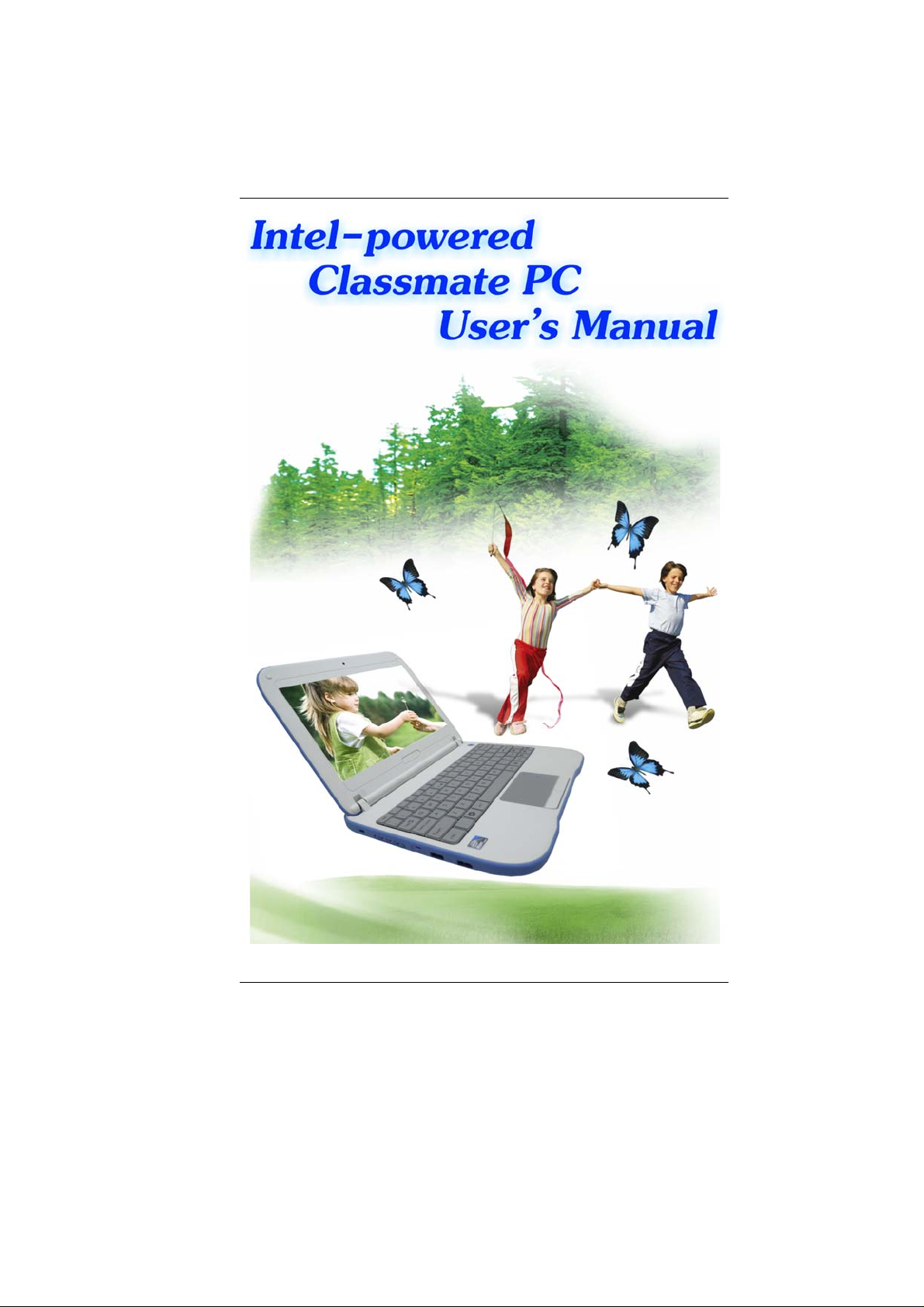
i
Page 2

Preface
Copyright 2010
All Rights Reserved.
The information in this document is subject to change without prior
notice in order to improve reliability, design and function and does
not represent a commitment on the part of the manufacturer.
In no event will the manufacturer be liable for direct, indirect,
special, incidental, or consequential damages arising out of the
use or inability to use the product or documentation, even if
advised of the possibility of such damages.
This document contains proprietary information protected by
copyright. All rights are reserved. No part of this manual may be
reproduced by any mechanical, electronic, or other means in any
form without prior written permission of the manufacturer.
Limitation of Liability
While reasonable efforts have been made to ensure the accuracy
of this manual, the manufacturer and distributor assume no liability
resulting from errors or omissions in this manual, or from the use of
the information contained herein.
i
Page 3
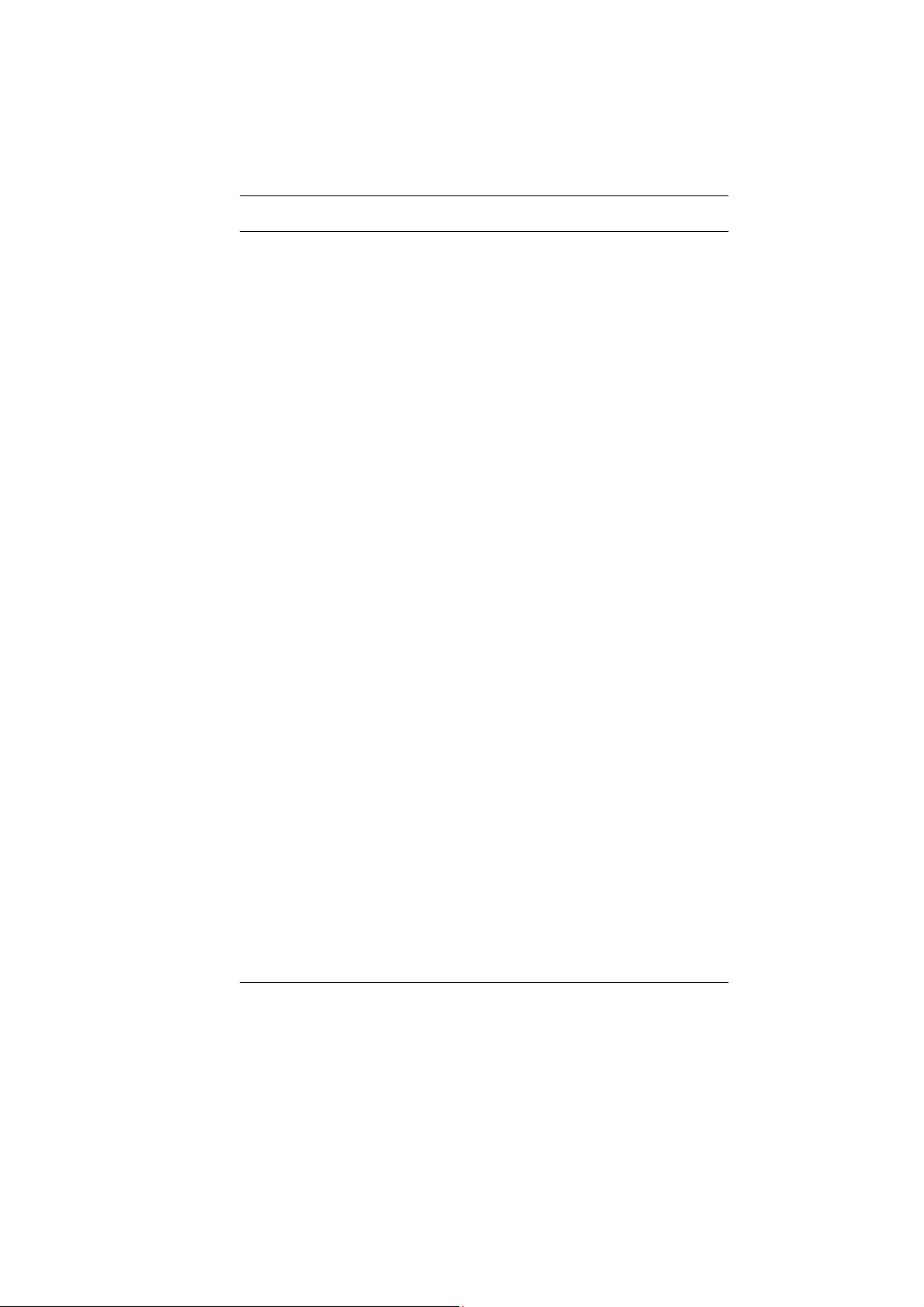
Table of Content
ATTENTION: TEACHERS, PARENTS AND ADULT SUPERVISORS ............... 2
AGENCY REGULATORY NOTICES .......................................................... 5
Modifications ........................................................................................... 5
Connections to Peripheral Devices ......................................................... 6
SAR Exposure .......................................................................................... 6
Declaration of Conformity ...................................................................... 6
European Notice ...................................................................................... 6
Canadian Notice ...................................................................................... 7
Attachment Limitations Statement ........................................................... 7
Power Cord Requirement ........................................................................ 8
U.S. and Canada ..................................................................................... 8
Battery Pack Safety ................................................................................. 9
Lithium battery warning / Bridge battery warning ............................... 10
GETTING TO KNOW THE BASICS ........................................................ 12
Opening the LCD Panel ........................................................................ 12
Front View ............................................................................................. 13
Water Resistance Precautionary Measures on Keyboard, Power Button
and Touch pad Buttons .......................................................................... 16
Left Views .............................................................................................. 18
Right View ............................................................................................. 19
Bottom View .......................................................................................... 20
CardReader ........................................................................................... 21
GETTING STARTED ............................................................................ 23
Connecting the AC Adapter ................................................................... 23
To Remove the Battery Pack: ................................................................ 25
Battery Low-Power Warning ................................................................. 27
Charging the Battery and Charging Time ............................................. 27
Checking the Battery Level .................................................................... 28
Prolonging the Battery’s Life and Usage Cycles .................................. 28
Standby Suspend .................................................................................... 29
Hibernate Suspend ................................................................................ 29
USING INTEL-POWERED CLAMSHELL CLASSMATE PC ......................... 32
LCD Care .............................................................................................. 32
Function Keys (Quick Keys) .................................................................. 33
Function Keys (Quick Keys) .................................................................. 33
ii
Page 4

TouchPad Precautions .......................................................................... 34
BIOS SETUP AND SECURITY FEATURE ............................................... 37
Main Setup ............................................................................................ 39
Advanced Setup ..................................................................................... 40
Security .................................................................................................. 40
Boot Setup ............................................................................................. 41
Exit Setup .............................................................................................. 41
3G CONNECTION (OPTION) ................................................................ 44
WEB CAMERA APPLICATION ............................................................... 54
Capture Application .............................................................................. 55
Burst ...................................................................................................... 55
Video Capture ....................................................................................... 56
Edit Function ......................................................................................... 58
TROUBLESHOOTING ........................................................................... 61
SPECIFICATION .................................................................................. 63
iii
Page 5
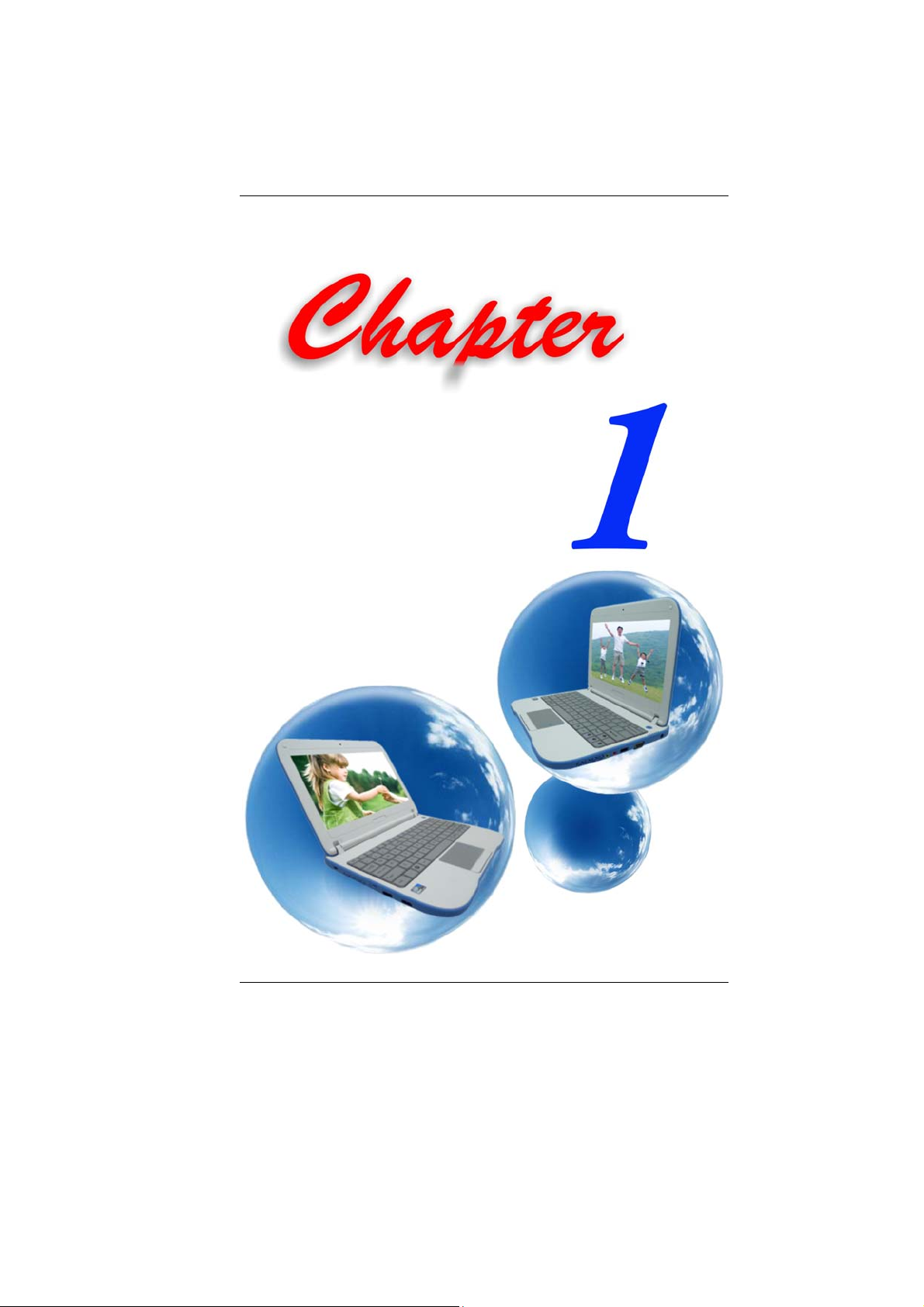
1
Page 6
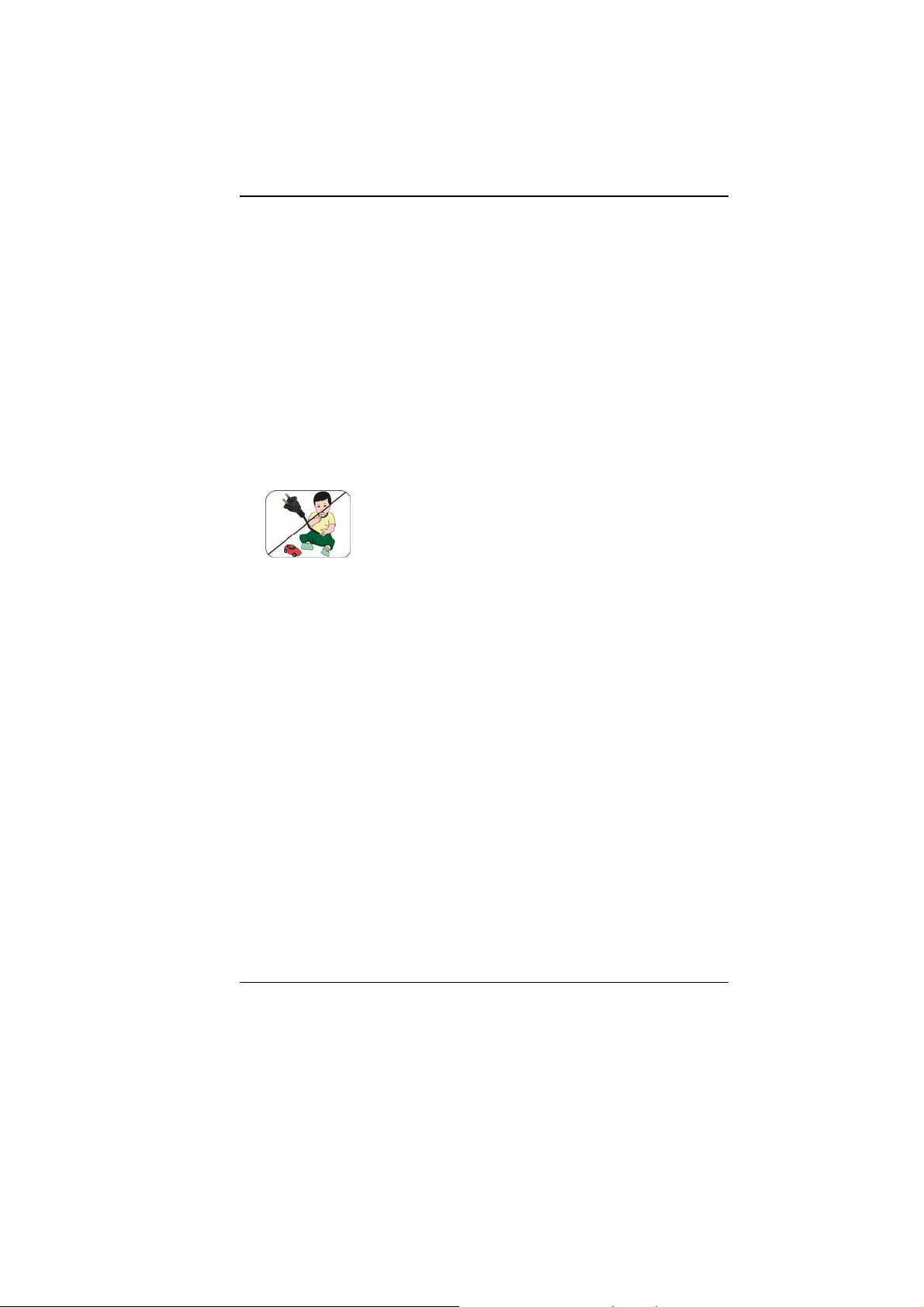
AAtttteennttiioonn:: TTeeaacchheerrss,, PPaarreennttss
aanndd AAdduulltt SSuuppeerrvviissoorrs
This product is an educational tool designed for school children,
ages 6 and up. There must be supervision by an adult on school
children under 10 when using this Intel-powered classmate PC. It
is a must to have a thorough explanation to students on safe and
proper handling of the Intel-powered classmate PC, power supply,
battery pack, and power cord.
Be sure to keep the power cord away from
younger children
Please ensure that students understand the following:
Emphasize to students that this device is an educational tool
and not a toy. The computer, power supply, battery pack or
power cord should not be dropped, crushed, stepped on or
otherwise abused.
Ensure students understand the safe and proper handling of
power cord and power supply. Misuse could result in serious
injury.
The teacher, parent or adult supervisor should periodically
inspect the computer; power supply and power cord for
damage and replace it, if necessary.
Students should report any damage or loose pa rts to their
teacher, parent or adult supervisor, immediately.
Do not leave PC plugged in or “on” when enclosed in a non-
vented container, such as a school backpack, as overheating
may occur.
It is recommended that students should t ake a 5 minute break
every 30 minutes of use.
s
2
Page 7
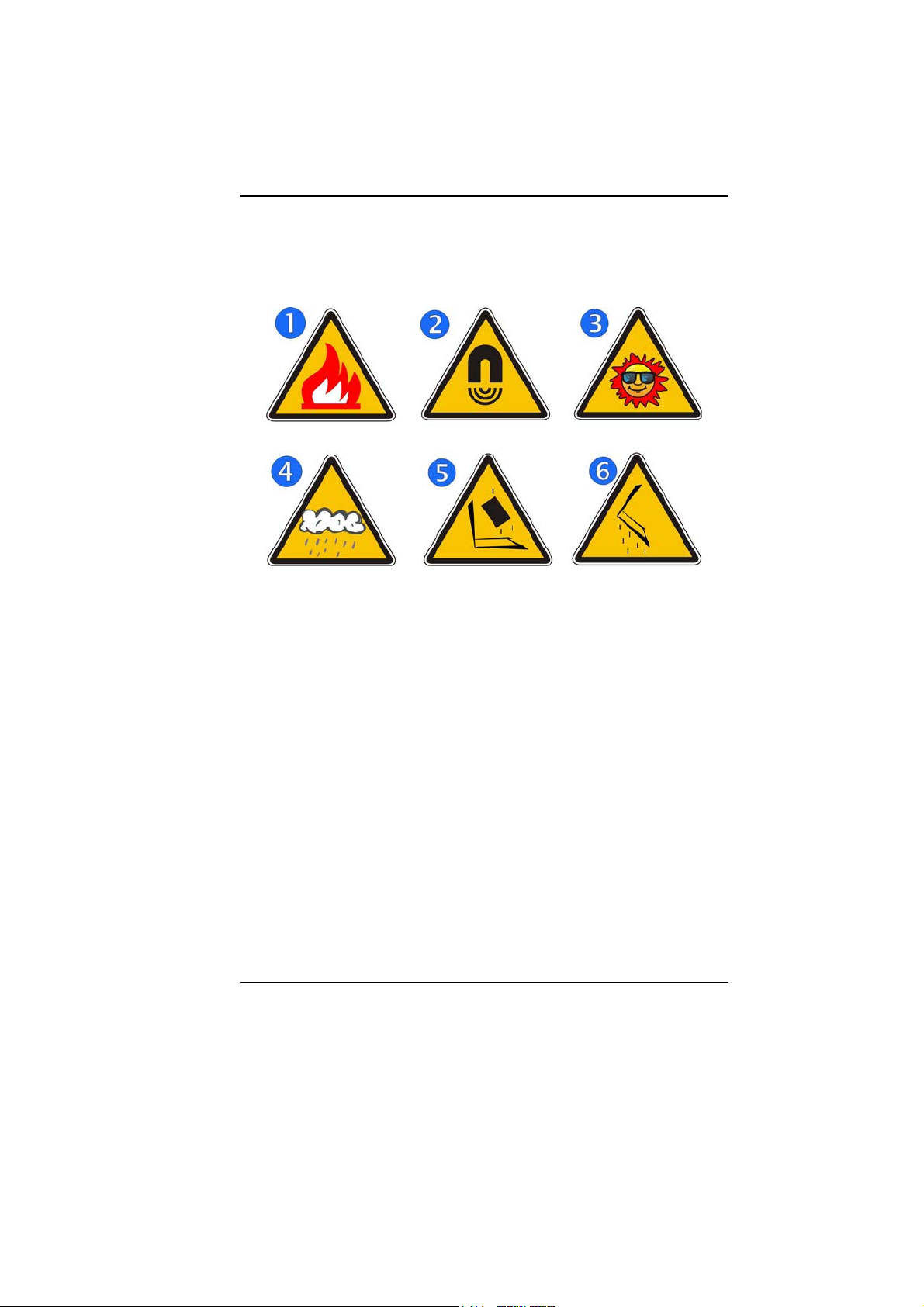
SSaaffeettyy PPrreeccaauuttiioonnss
The following are lists of precautionary measure the students must
understand before using this computer inside the classroom or
home environment:
1. Do not place near fire or other sources of heat.
2. Do not expose to magnetic fields.
3. Do not expose to direct sunlight.
4. Do not expose to rain or moisture.
5. Do not place heavy objects to add heavy pressure on the
computer.
6. Do not drop the computer.
CCaarriinngg ffoorr yyoouurr CCoommppuutteerr
Be sure not to clean the computer when it is plugged into a
wall socket.
When cleaning the unit, clean only with a damp soft cloth. Do
not pour liquid onto the unit..
Do not clean while computer is “on” or plugged into wall
socket.
Caution students to avoid using this device under wet
conditions and also to protect the unit when carrying under
this condition.
Be sure the touch pad does not come into contact with dirt,
liquids, or grease.
3
Page 8
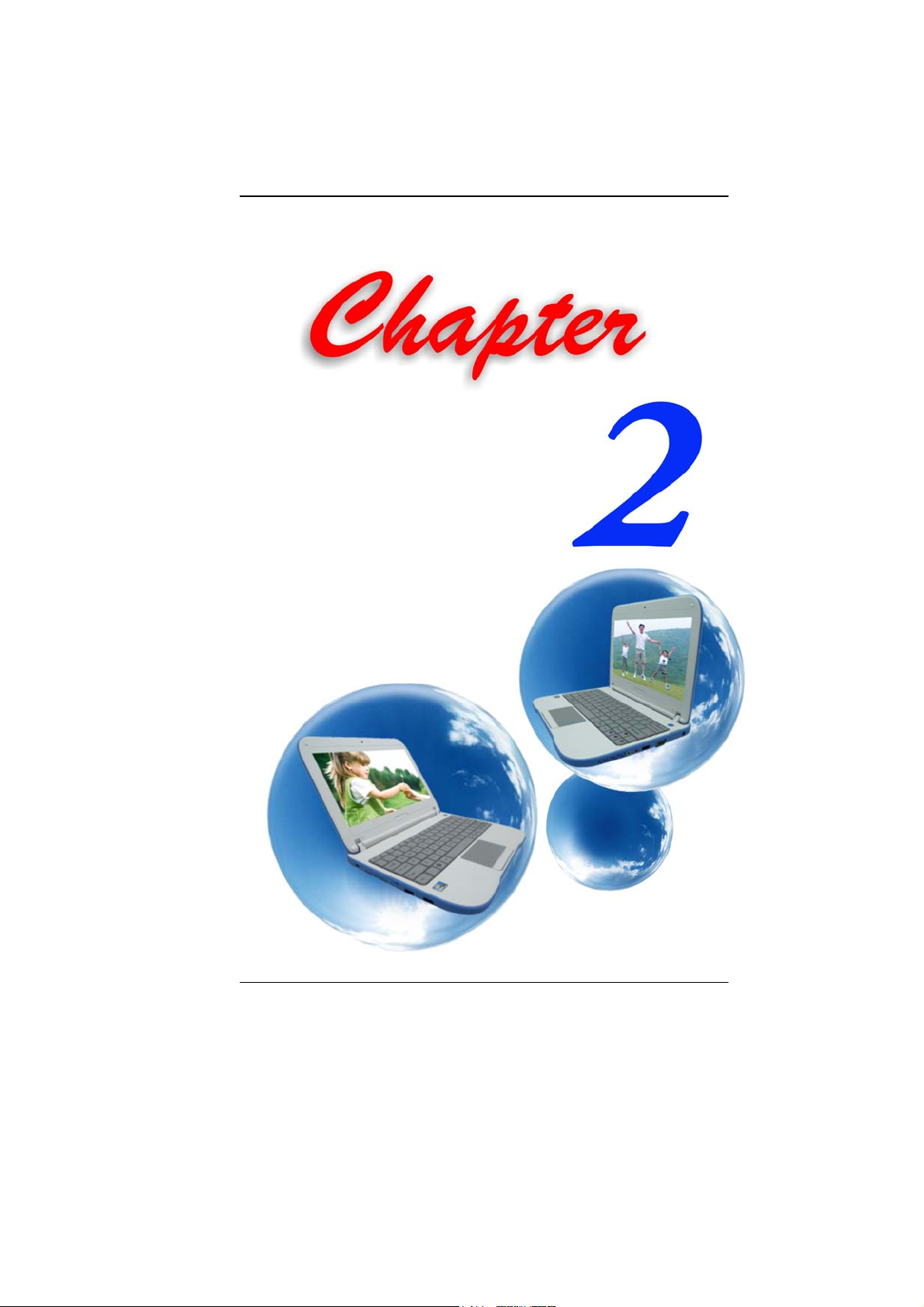
4
Page 9

AAggeennccyy RReegguullaattoorryy NNoottiicceess
FFeeddeerraall CCoommmmuunniiccaattiioonnss CCoommmmiissssiioonn NNoottiiccee
This equipment has been tested and found to comply with the
limits for a Class B digital device, pursuant to Part 15 of the FCC
Rules. These limits are designed to provide reasonable protection
against harmful interference in a residential installation. This
equipment generates, uses, and can radiate radio frequency
energy and, if not installed and used in accordance with the
instructions, may cause harmful interference to radio
communications. However, there is no guarantee that interference
will not occur in a particular installation. If this equipment does
cause harmful interference to radio or television reception, which
can be determined by turning the equipment off and on, the user is
encouraged to try to correct the interference by one or more of the
following measures:
Reorient or relocate the receiving antenna.
Increase the separation between the equipment and the
receiver.
Connect the equipment into an outlet on a circuit different
from that to which the receiver is connected.
Consult the dealer or an experienced radio or television
technician for help.
This transmitter must not be colocated or operating in conjunction with any other antenna or
transmitter.
Modifications
The FCC requires the user to be notified that any changes or
modifications made to this device that is not expressly approved by
the Manufacture may void the user’s authority to operate the
equipment.
5
Page 10
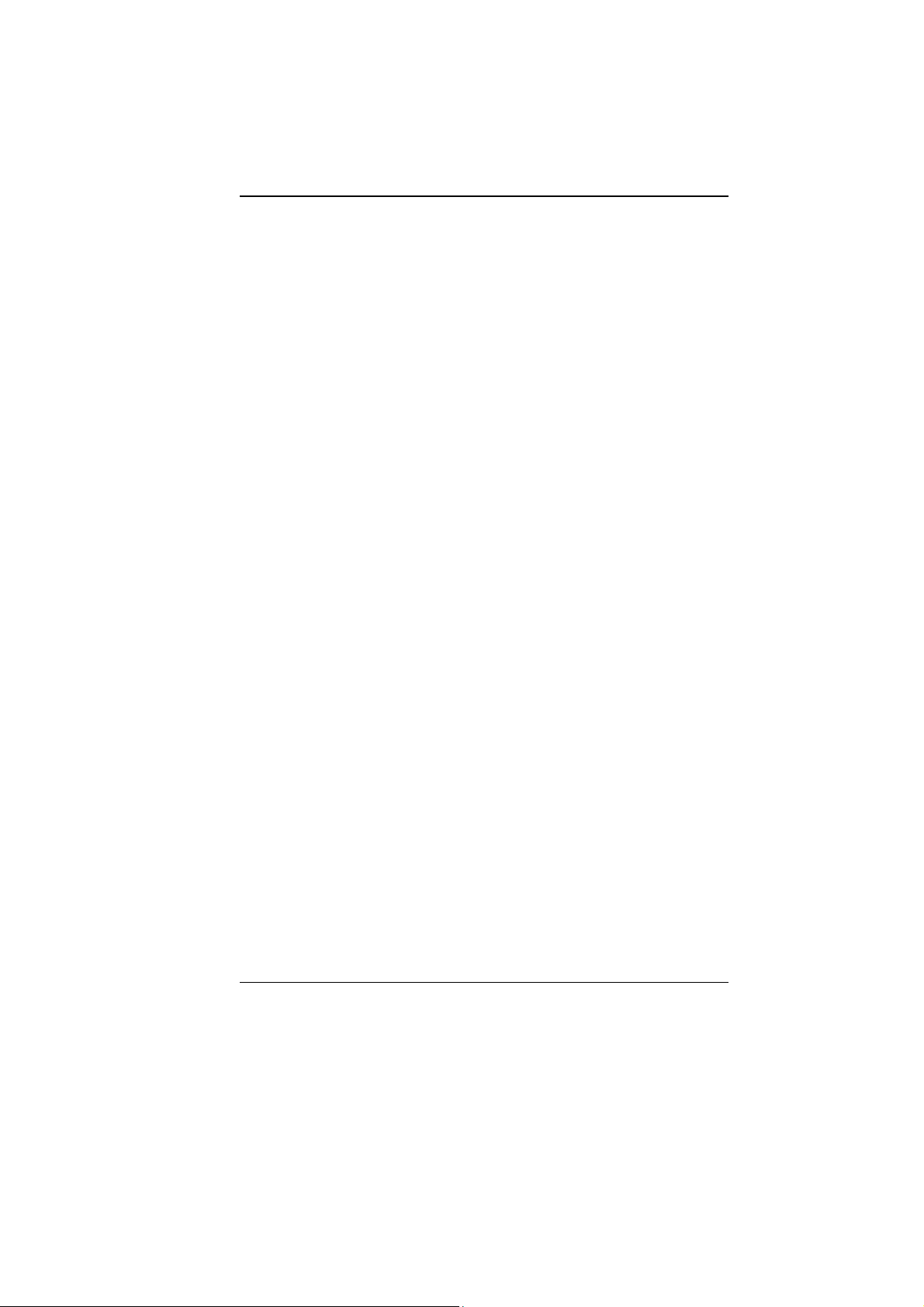
Connections to Peripheral Devices
Connections to this device must be made with shielded cables with
metallic RFI/EMI connector hoods to maintain compliance with
FCC Rules and Regulations.
SAR Exposure
Intel-powered clamshell classmate PC has been tested for and
found to be in compliance with FCC RF Exposure Limit. During
extended periods of use the integrated antenna located at the top
left corner of the display screen should be positioned at least 20cm
from users or nearby persons.
Declaration of Conformity
This device complies with Part 15 the FCC Rules. Operation is
subject to the following two conditions: (1) this device may not
cause harmful interference, and (2) this device must accept any
interference received, including interference that may cause
undesired operation.
European Notice
Products with the CE Marking comply with both the EMC Directive
(2004/108/EC) and the Low Voltage Directive (2006/95/EC) and
R&TTE Directive (1999/5/EC) issued by the Commission of the
European Community.
Compliance with these directives implies conformity to the
following European Norms:
EN55022: 2006, CLASS B
EN61000-3-2: 2006, CLASS D
EN61000-3-3: 1995+A1: 2001+A2: 2005
EN55024: 1998+A1: 2001+A2: 2003
IEC61000-4-2: 2001 ED. 1.2
IEC61000-4-3: 2006 ED. 3.0
IEC61000-4-4: 2004 ED. 2.0
IEC61000-4-5: 2005 ED. 2.0
IEC61000-4-6: 2006 ED. 2.2
IEC61000-4-8: 2001 ED. 1.1
IEC61000-4-11: 2004 ED. 2.0
EN 300 328-2, EN 300 328-1, EN 301 489-1, EN 301 489-17
6
Page 11
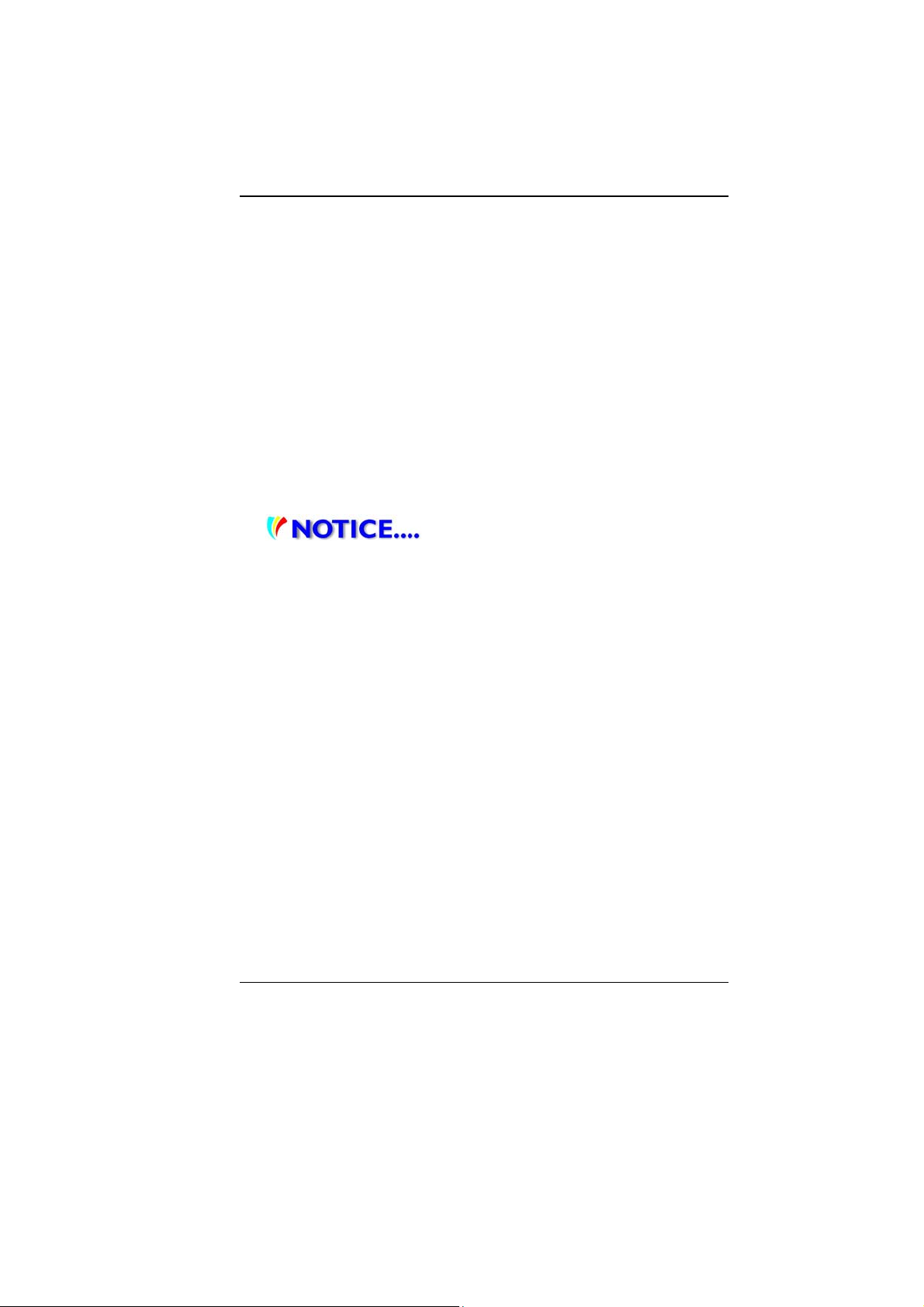
(ETSI 300 328, ETSI 301 489) Electro-magnetic Compatibility
and Radio Spectrum Matter.
EN60950 (IEC60950) I.T.E. Product Safety
Canadian Notice
This digital apparatus does not exceed the Class B limits for radio
noise emissions from digital apparatus as set out in the radio
interference regulations of the Canadian Department of
Communications.
Le present appareil numerique nemet pas de bruits
radioelectriques depassant les limites applicables aux appareils
numeriques de Classe B prescrites dans le reglement sur le
brouillage radioelectrique edicte par le Ministere des
Communications du Canada.
Attachment Limitations Statement
This equipment meets
telecommunications network protective, operational and
safety requirements as prescribed in the appropriate Terminal
Equipment Technical Requirements document(s).
This is confirmed by marking the equipment with the Industry
Canada certification number. The Department does not guarantee
the equipment will operate to the user's satisfaction.
Before installing this equipment, users should ensure that it is
permissible to be connected to the facilities of the local
telecommunications company.
The equipment must also be installed using an acceptable method
of connection. The customer should be aware that compliance with
the above conditions may not prevent degradation of service in
some situations.
Repairs to certified equipment should be coordinated by a
representative designated by the supplier. Any repairs or
alterations made by the user to this equipment, or equipment
malfunctions, may give the telecommunications company cause to
request the user to disconnect the equipment.
7
Page 12
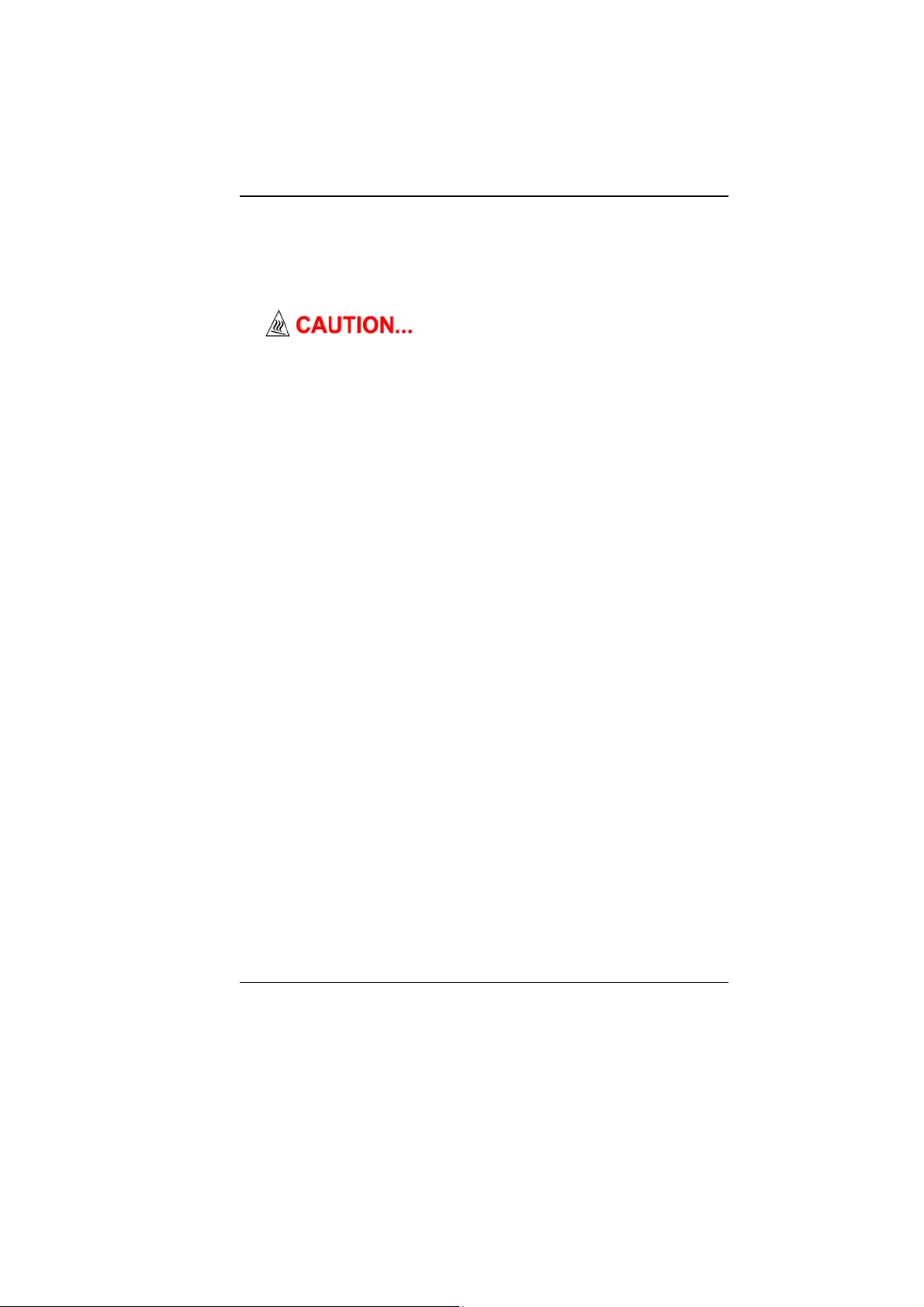
Users should ensure for their own protection that the electrical
ground connections of the power utility, telephone lines and
internal metallic water pipe system, if present, are connected
together. This precaution may be particularly important in rural
areas.
Users should not attempt to make such
connections themselves, but should contact the appropriate
electric inspection authority, or electrician, as appropriate.
Power Cord Requirement
The power cord supplied with the AC adapter should match the
plug and voltage requirements for your local area. Regulatory
approval for the AC adapter has been obtained using the power
cord for the local area.
However, if you travel to a different area and need to connect to a
different outlet or voltage, you should use one of the power cords
listed below. To purchase a power cord (including one for a country
not listed below) or a replacement AC adapter, contact your local
dealer.
U.S. and Canada
The cord set must be UL/ETL-Listed and CSA-Certified or
UL/C-ETL Listed.
The minimum specifications for the flexible cord are (1) No.
18 AWG, (2) Type SPT-2, and (3) 2-conductor.
The cord set must have a rated current capacity of at least 7A.
The attachment plug must be NEMA 1-15P (7A, 125V)
configuration.
Other Countries
The cord set fittings must bear the certification mark of the
agency responsible for evaluation in a specific country.
Acceptable agencies are:
CCC (China)
The flexible cord must be of a HAR (harmonized) type
HO5VV-F 3-conductor cord with a minimum conductor size of
0.03 square inches.
8
Page 13

The minimum specification for the flexible cord for Class II
product are: (1) 2X0.75 mm
2
conductors, (2) 2-conductor cord.
The cord set must have a current capacity of at least 10 A and
a nominal voltage rating of 125 / 250 VAC.
This model is designed to use with the
following AC Adapter model only.
Manufacture: LISHIN INTERNATIONAL ENTERPRISE CORP.
Model: 0225C2040 (AC 2 Pin)
Model: 0225A2040 (AC 3 Pin)
Manufacture: DELTA ELECTRONICS, INC.
Model: ADP-40MH AD (AC 2 Pin)
Model: ADP-40MH BD (AC 3 Pin)
Battery Pack Safety
The battery pack is intended to use only with this notebook.
The battery pack should be replaceable by the end user.
Only qualified service technicians should replace the battery
pack.
Do not disassemble the pack.
Do not dispose of the battery pack in fire or water.
To avoid risk of fire, burns, or damage to your battery pack,
does not allow a metal object to touch the battery contacts.
Handle a damaged or leaking battery with extreme care. If
you come in contact with the electrolyte, wash the exposed
area with soap and water. If it contacts the eye, flush the eye
with water for 15 minutes and seek medical attention.
Do not charge the battery pack if the ambient temperature
exceeds 45℃ (113℉).
To obtain a replacement battery, contact your local dealer.
Do not expose the battery pack to high storage temperatures
(above 60℃, 140℉).
When discarding a battery pack, contact your local wa ste
disposal provider regarding local restrictions on the disposal
or recycling of batteries.
Use only supplied AC Adapter for charging.
9
Page 14

Danger of explosion if battery is
incorrectly replaced. Only qualified service technicians
should replace and discard the battery pack. Replace only
with same or equivalent type recommended by the
manufacturer. Discard used batteries according to the
manufacturer’s instructions or local laws.
Explisionsgefahr bei unsachgernazen
Austausch der Batterie. Ersatz nur durch denselben oder
einem vom Hersteller empfohlenem ahnlichen Typ.
Entsorgung gebrauchter Batterien navh Angaben des
Herstellers.
Lithium battery warning / Bridge battery warning
This computer contains a lithium battery to power the clock and
calendar circuitry.
Der Arbeitsplatzbezogene Schalldruckpegel nach DIN 45 635
betragt 70dB (A) oder weniger.
Zum Netzanschlua dieses Gerates ist eine geprufte Leitung zu
verwenden. Fur einen Nennstrom bis 6A und einem Gerategewicht
groBer 3kg ist eine Leitung nicht leichter als (1)H05VV-F, 3G,
0.75mm
Die Steckdose muB nahe dem Gerat angebracht und leicht
zuganglich sein.
2
(2)2X0.75 mm2 conductors einzusetzen.
This part is hot. Be careful.
Diese Flachewird sehr heiss.
When you see this symbol, be careful as this spot may be
very hot.
When you see this symbol, be careful as this spot may be very hot.
10
Page 15
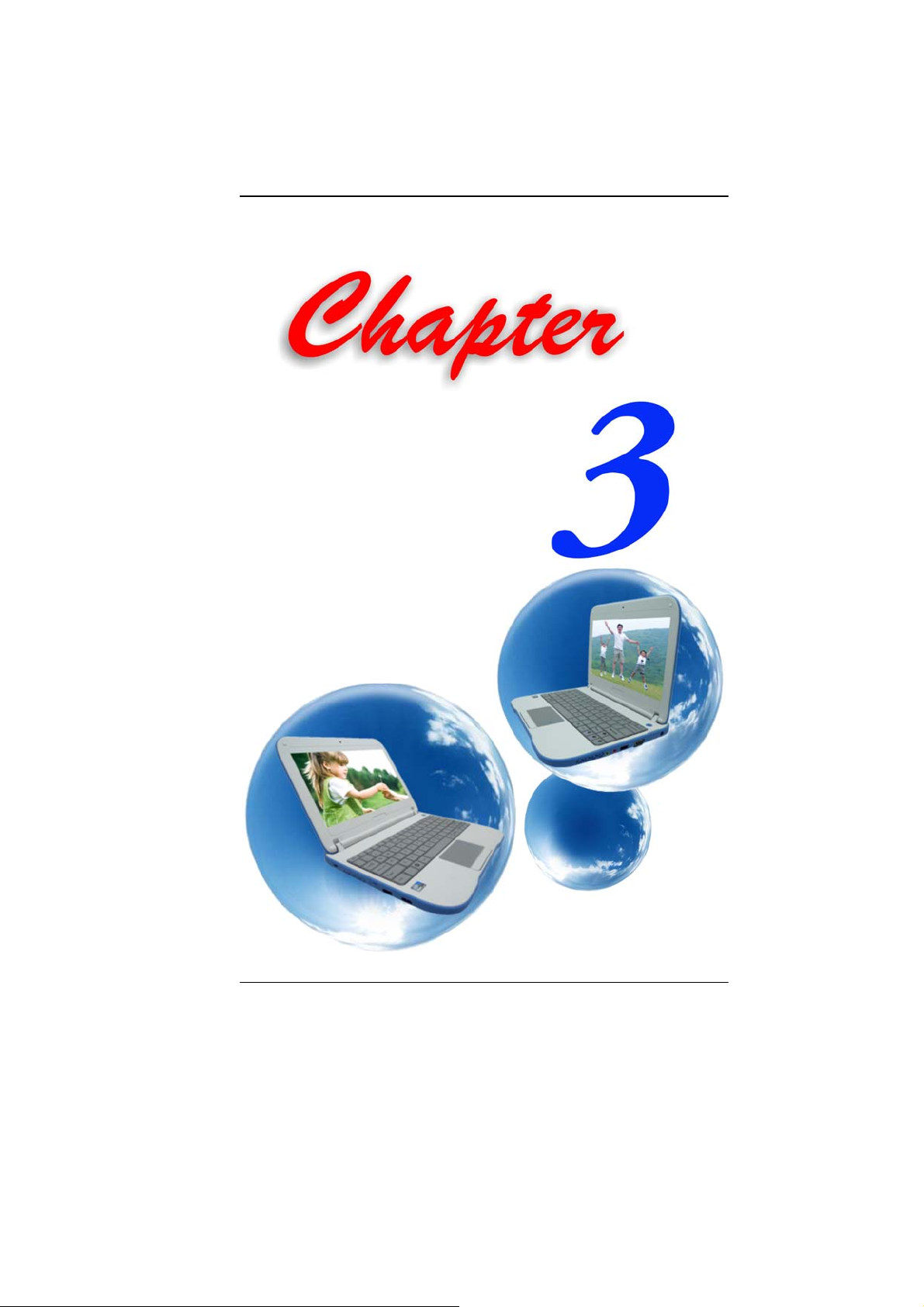
11
Page 16

GGeettttiinngg TToo KKnnooww TThhee BBaassiiccss
WWeellccoommee ttoo tthhee IInntteell--ppoowweerreedd CCllaammsshheellll CCllaassssmmaattee PPCC
Congratulations on your purchase of Intel-powered classmate PC.
Intel-powered clamshell classmate PC features the latest advances
in portable computing technology. Intel-powered clamshell
classmate PC modular design provides maximum expandability
without compromising portability.
GGeettttiinngg ttoo KKnnooww YYoouurr CCoommppuutteerr
Opening the LCD Panel
The Intel-powered clamshell
classmate PC also features a rugged design that helps protect
the computer from scratches and light falls. Please be careful
when handling your computer and recommended not to let
the computer fall from high places.
12
Page 17

To avoid damage to the display
panel:
1. Try not to slam the display upon closing it.
2. Try not to place any object on top when it is closed or open.
3. Be sure the system is turned off or in suspend mode before
you close the display panel.
With the LCD screen open, you will see several features important
for operating your Intel-powered clamshell classmate PC.
Front View
13
Page 18

1. Camera
Use this camera for any video conferencing application.
2. LCD Display
The panel is where the system content is displayed.
3. Power/Suspend Button
Press momentarily to turn on the system.
Press the power/suspend button again to return from
the suspend mode.
4. LED Status Indicator
The LED Status Indicator displays the operating status of your
Intel-powered classmate PC. When a certain function is
enabled, the LED will light up. The following section describes
each indicator.
SystemandPowerStatusIndicators
LED Graphic
14
Symbol
Indication
Blue light indicates the numeric keypad is activated.
Blue light indicates the cap-lock is activated.
Blue light indicates the is reading/writing data.
Page 19
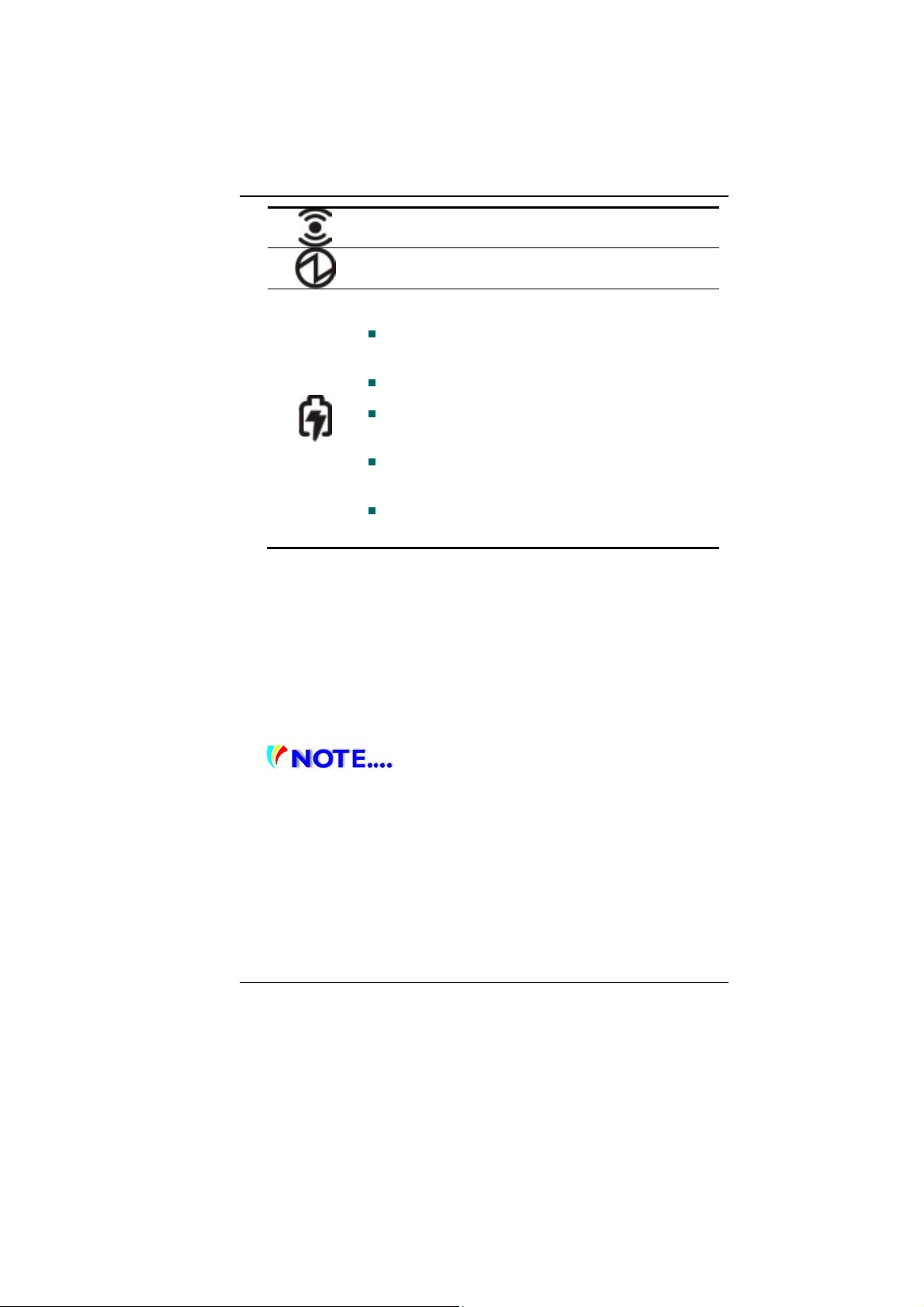
Blue light indicates the WLAN module is active.
Blue light indicates the system is ON.
The battery LED reflects according to the following
status:
Blue light indicates the battery is fully charged
and the AC Adapter is plugged in.
Red light indicates the battery is charging.
Blinking red light indicates the battery power is
low.
No light indicates that the battery pack is not
installed in your system.
Red light indicates the system is operated by
battery where the capacity is low.
5. Keyboard
The keyboard is used to enter data.
6. Built-in Microphone
The microphone is used when you are having an audio/video
conference with the other party.
7. Touch Pad
The touch pad is a built-in pointing device with functions
similar to a mouse.
The touch pad is also equipped with a
scroll bar so you can move around in a large document.
Sliding a vertical presentation of content, such as text,
drawings, or images, across a screen or display window. It is
often used to show large amounts of data that could not fit on
the viewport all at the same time.
15
Page 20
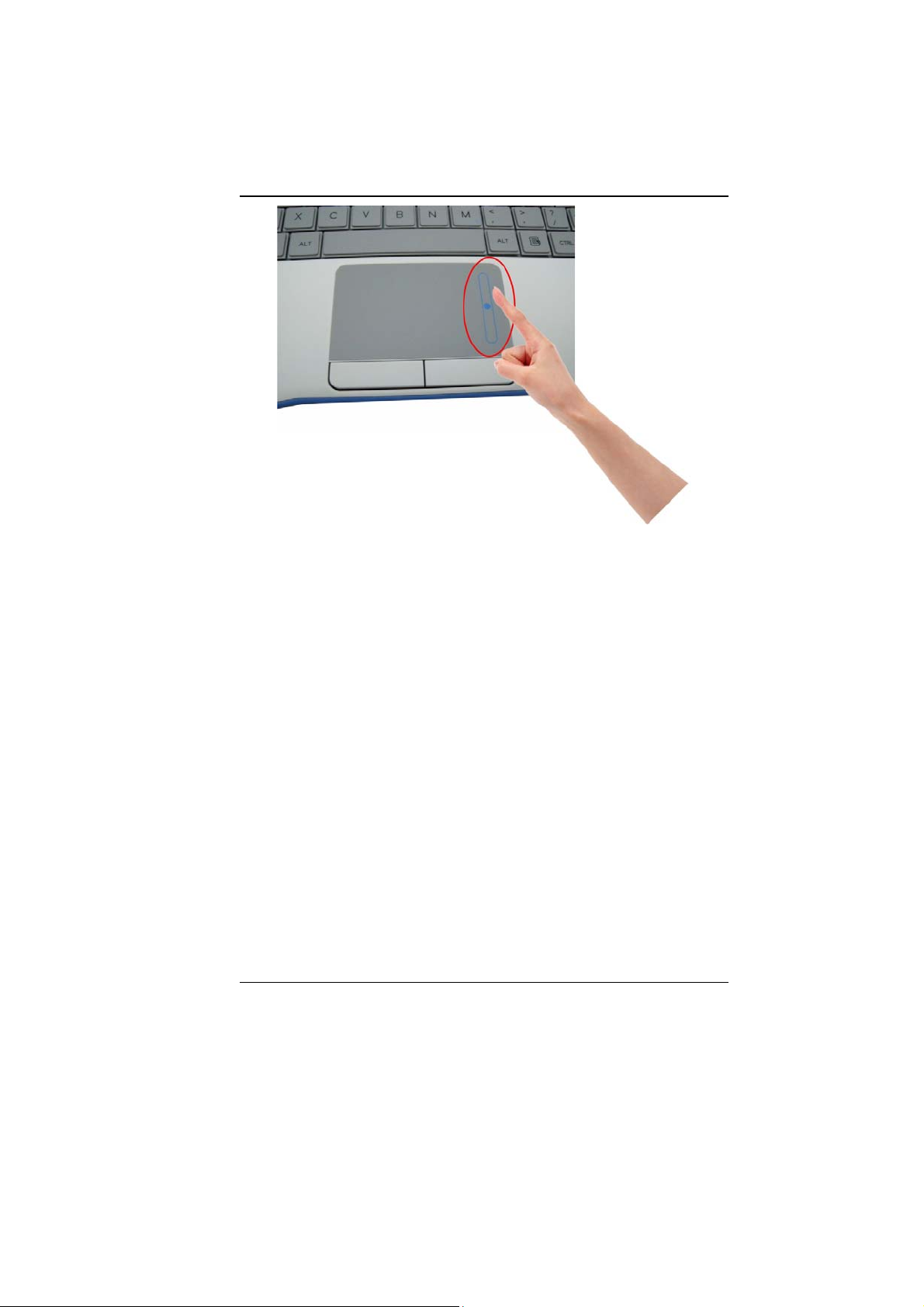
8. Touchpad Buttons
Works like the two buttons on an ordinary mouse.
Water Resistance Precautionary Measures on
Keyboard, Power Button and Touch pad Buttons
The Intel-powered clamshell classmate PC features a spillresistance function on keyboard, power button and touch pad
buttons to ensure greater protection against spills in the classroom
or anywhere.
These are the ways to avoid damage to your system:
Save all important documents within 3-minutes.
Power off the system in normal procedure (Click “Start”
“Shut down”), unplug the AC adapter then remove the battery.
Tilt the system to the leftmost or rightmost position and gently
wipe the liquid on the keyboard (Remember not to press the
keyboard).
16
Page 21

Power On the system after letting it dry up for four hours.
These procedures only apply for water resistance keyboard, power
button and touchpad buttons.
Please take note that it can cause
a severe damage to the system if the user uses the abnormal
procedure (pressing the Ctrl-Alt-Del key combination) and
forcibly shut down the system.
17
Page 22

Left Views
1. Kensington Lock
This security lock provides the best options for physical
security of computer in preventing the computer from being
stolen.
2. Ventilation Grill
The ventilation opening allows the system to cool off and
prevent overheating. Do not block this opening when the
system is turned on.
3. Ethernet / LAN Port
When using a LAN, please use an EMI
Shielding Cable to minimize an interference when
transmitting.
4. USB 2.0 Ports
This port conforms to the latest USB2.0 plug-and-play
standards.
USB power supported on S5 (power off)
– Power is supported whether the system is ON or OFF
under AC mode.
18
Page 23

Right View
1. Ventilation Grill
The fan grill is where air is exchanged to dissipate the internal
heat. Do not completely block this airway.
2. Stereo Headphone Jack
Use the headphone jack to connect an external headphone
set.
3. Microphone Jack
Use the microphone jack to connect an external microphone.
4. USB 2.0 Ports
This port conforms to the latest USB2.0 plug-and-play
standards.
5. External Monitor Port
Use this port to connect to an external monitor.
6. Power Jack (DC-in)
The DC-out jack of the AC Adapter connects here and power
on the computer.
19
Page 24

Bottom View
1. Built-in Stereo Speakers
The built-in speaker output the sound in stereo.
2. Battery Bay
This compartment contains the battery pack for your system.
3. Battery Release Latch/Lock Latch
Slide this latch to release or lock the battery from the battery
bay.
20
Page 25

CardReader
21
Page 26

22
Page 27

GGeettttiinngg SSttaarrtteedd
CCoonnnneeccttiinngg ttoo aa PPoowweerr SSoouurrccee
Connecting the AC Adapter
A universal AC adapter is provided to supply your computer with
power and also charge the computer’s battery pack. The adapter’s
AC input voltage can range anywhere from 100 to 240 volts,
covering the standard voltages available in almost every country.
To connect the computer to an external power source:
Do not use inferior extension
cords as this may result in damage to your Intel-powered
classmate PC. Intel-powered clamshell Classmate PC comes
with its own AC adapter. Do not use a different adapter to
power the computer and other electrical devices.
Whenever possible, keep the AC adapter plugged into the Intelpowered classmate PC and an electrical outlet to recharge the
battery.
23
Page 28

Never turn off or reset your Intelpowered classmate PC while the hard disk is in use; doing so
can result in loss or destruction of your data. Always wait at
least 5 seconds after turning off your Intel-powered classmate
PC before turning it back on; turning the power on and off in
rapid succession can damage the Intel-powered classmate
PC’s electrical circuitry.
TTuurrnniinngg OOnn YYoouurr CCoommppuutteerr
Turn on your Intel-powered classmate PC by pressing the power
button. Hold the button down for a second or two and release. The
Power-On Self Test (POST) runs automatically.
After the POST is completed, the computer reads the operating
system from the hard disk drive into computer memory (this is
commonly referred to as “booting” a computer). If your OS
(Operating System such as Windows 7…. Etc.) is installed, it
should start automatically.
To turn the Intel-powered classmate PC off, save your work and
close all open applications, click on “Start”, select “Shut down” or
slightly press the power button.
OOppeerraattiinngg oonn BBaatttteerryy PPoowweerr
Your computer comes with a rechargeable battery pack that lets
you operate the computer without an external power source.
When the battery pack is fully charged, you can operate the
computer under the following conditions:
The battery pack initially has a full charge.
No peripheral devices are installed.
TThhee BBaatttteerryy PPaacckk
To Install the Battery Pack:
Align the battery pack and insert into the battery bay.
Slide the battery pack gently but firmly until it locks into place.
Slide the battery lock into locked position.
24
Page 29

To Remove the Battery Pack:
Slide the battery lock switch left into unlocked position. The
battery pack will pump up from the battery bay.
Slide and hold the battery release latch then slide the battery
pack up.
Lift up the battery pack from the battery bay.
25
Page 30

LLiitthhiiuumm--IIoonn BBaatttteerryy
Your Intel-powered classmate PC uses a Lithium-Ion battery pack
that provides power when you don’t have access to an AC outlet.
least six hours before using it for the first time.
In the Standby Suspend mode, a fully charged battery loses
its power in roughly 1/2 day or less.
When not being used, the battery’s power will deplete in one
to two months.
26
You must charge the battery pack for at
Page 31

The battery pack in this system is replaceable by the end
user.
Battery Low-Power Warning
1. Low Battery Warning
Low battery condition occurs when battery power is reduced to 10
percent. The red battery status LED indicator blinks and the
system beeps once every 16 seconds or so.
2. Very Low Battery Warning
Very Low battery condition occurs at 5 percent power remaining.
The red battery status LED indicator blinks and the system beeps
at 4-second interval.
When the Intel-powered classmate PC warns you of its low battery
condition, you will have about three to five minutes to save your
current work.
Do not expose battery packs to
temperatures below 0 degree Celsius (32 degree F) or above
60 degree C (140 degree F). This may adversely affect the
battery pack.
Charging the Battery and Charging Time
To charge the battery, plug the AC adapter into the Intel-powered
classmate PC and an electrical outlet.
For a totally discharged battery, it will take approximately two hours
to charge to 90% capacity, and approximately three hours to 100%
capacity while Intel-powered classmate PC is powered off. It will
take about 5 hours to charge the battery to 100% capacity while
Intel-powered classmate PC is powered on.
When the battery is fully charged, the battery charge indicator
becomes blue.
If system runs at heavy loads or in a high
temperature environment, the battery may not be fully
charged. You need to continue to charge it with the AC
adapter plugged in until the charging LED turns blue.
27
Page 32

System will not charge battery when
temperature exceeds 45C.
Checking the Battery Level
You can check the remaining battery power in Operating System
battery status indicator.
Prolonging the Battery’s Life and Usage Cycles
There are ways you can prolong the use of battery.
Use the AC adapter wh erever AC wall outlet is available. This
will ensure uninterrupted computing.
Store the battery pack at room temperature. Higher
temperature tends to deplete the battery’s power faster.
Make good use of the power management function. Save To
Disk (Hibernate) saves the most energy by storing current
system contents in a hard disk space reserved for this
function.
The life expectancy of the battery is approximately 300
recharges.
See the notices section in the beginning of the user manual
on how to care for the battery pack.
Use Function+F7 key to decrease the brightness of the
screen.
To achieve optimal battery performance,
you may need to do a battery calibration at a 3-month interval.
To do this:
Fully charge the battery.
Then discharge the battery by entering the BIOS setup screen.
(Press DEL key as soon as you turn on the compute r. And let
it remain on the setup screen until the battery runs out.
Fully charge the battery again.
UUssiinngg PPoowweerr OOppttiioonnss
Operating System Power Management provides basic power
saving features. In the power configuration dialogue box, you may
enter time-out values for display and hard disk drive.
28
Page 33

Operating System power manager saves power by turning off hard
drive after 1 minute of inactivity, for example.
Also consult Operating System user
guide for more information on how to use Operating System
power management functions. Actual dialogue box shown
above may appear slightly different.
SSuussppeenndd MMooddee
Standby Suspend
The system automatically enters this mode after a period of
inactivity, which is set in the Power Scheme dialog box. In Standby
mode, hardware devices, such as display panel and hard disk, are
turned off to conserve energy.
Hibernate Suspend
In this mode, all system data are saved in the hard disk before
powering down. When this mode is activated, all system state and
contents are saved to the hard disk drive after a period of inactivity
defined by the user.
No power or very little power is drawn from the battery module
under this mode.
However, depending on how much RAM that has been installed on
your computer, the amount of time the system requires to restore
all its previous contents can range from five to 20 seconds.
PPoowweerr BBuuttttoonn AAccttiioonn
Intel-powered clamshell classmate PC power button can be set to
turn off the system or activate the suspend mode.
29
Page 34

CCaarrddRReeaaddeerr
30
Page 35

31
Page 36

UUssiinngg IInntteell--ppoowweerreedd
CCllaammsshheellll CCllaassssmmaattee PPCC
AAddjjuussttiinngg tthhee LLCCDD SSccrreeeenn DDiissppllaayy
The LCD screen display can be adjusted by the following key
combinations.
CRT-only, LCD/CRT simultaneously
the screen. It also disables the auto brightness (Light Sensor)
adjustment.
+ - Changes Display Mode: LCD-only,
+ - Decreases the brightness level of
the screen. It also disables the auto brightness (Light Sensor)
adjustment.
+ - Increases the brightness level of
LCD Care
LCD screens are delicate devices that need careful handling.
Please pay attention to the following precautions:
When you are not using the computer, keep the LCD screen
closed to protect it from dust.
If you need to clean your LCD screen, use a soft tissue to
gently wipe the LCD surface.
Do not put your fingers or sharp objects directly on the
surface and never spray cleaner directly onto the display.
32
Page 37

Do not press on, or store any objects on the cover when it is
closed. Doing so may cause the LCD to break.
IInntteell--ppoowweerreedd ccllaammsshheellll CCllaassssmmaattee PPCC HHoott KKeeyy CCoonnttrroollss
Function Keys (Quick Keys)
Function Keys (Quick Keys)
+ - WLAN on/off.
CRT-only, LCD/CRT simultaneously
+ - Enters the Suspend Mode.
+ - Mute the system volume
+ - Decreases the speaker volume.
+ - Increases the speaker volume.
+ - Changes Display Mode: LCD-only,
the screen.
the screen.
+ - Decreases the brightness level of
+ - Increases the brightness level of
+ - HSPA on/off
33
Page 38

TThhee TToouucchhPPaadd
The touchpad is a rectangular electronic panel located just below
your keyboard. You can use the static-sensitive panel of the
touchpad and slit it to move the cursor. You can use the buttons
below the touchpad as left and right mouse buttons.
Move the tip of your finger across the touch pad to move the cursor
on the screen.
Press the left button once for a left-click operation.
Press the left button twice for double click operations.
Press the right button once for right-click operation
To drag and drop, press and hold the left button, and move
your finger on the touch pad to the desired location.
TouchPad Precautions
The TouchPad is a pressure sensitive device. Please take note of
the following precautions.
Make sure the TouchPad does not come into contact with dirt,
liquids or grease.
Do not touch the TouchPad if your fingers are dirty.
Do not rest heavy objects on the TouchPad or the TouchPad
buttons.
You can use the TouchPad with Microsoft Windows as well as nonWindows applications.
34
Page 39

RReesseettttiinngg tthhee SSyysstteemm
After installing a software application package, you may be
prompted to reset the system to load the changed operating
environment.
To reset the system, or “reboot,” press the [Ctrl]+[Alt]+[Delete]
keys simultaneously. This is known as “warm boot.” This key
combination acts as “software” reset switch when you encounter
hardware or software problems, which lock up the Intel-powered
classmate PC.
If this key combination does not shut down the Intel-powered
classmate PC, you can reset the computer by using the Intelpowered classmate PC’s power button. Should the computer lock
up for some reason, pressing this button powers the system off.
GG SSeennssoorr ((OOppttiioonnaall))
The Hard-Disk Drive (HDD) Protection application protects the
system’s HDD from damage caused by sudden harmful shocks.
It monitors system movements that exceed the defined shock
threshold. Once a shock is detected, the application instructs the
HDD to temporarily park its heads which protects against
potential damage the drive.
35
Page 40

36
Page 41

BBIIOOSS SSeettuupp AAnndd SSeeccuurriittyy
FFeeaattuurree
The Setup Utility is a hardware configuration program built into
your computer’s BIOS (Basic Input/Output System). It runs and
maintains a variety of hardware functions. It is menu-driven
software, which allows you to easily configure and change the
settings.
The BIOS contains manufacturers default settings for the
computer’s standard operations. However, there are occasions
when you may be required to modify the default settings in the
BIOS.
The BIOS allows you to set up passwords to limit access to users.
This is an important feature because a great deal of vital
information is carried within the computer nowadays. Unauthorized
access can be prevented. Later in this chapter, you will learn how
to use this security feature.
EEnntteerriinngg tthhee BBIIOOSS SSeettuupp SSccrreeeenn
First turn on the power. When the BIOS performs the POST
(Power-On Self Test), press DEL key quickly to activate the Setup
Utility.
You may need to press DEL key fairly
quickly. Once the system begins to load operating system,
you may have to retry by cycle-power on again
LLeeaavviinngg tthhee BBIIOOSS SSeettuupp SSccrreeeenn
When you have finished modifying the BIOS settings, exit the
BIOS. It takes a few seconds to record changes in the CMOS.
37
Page 42

BBIIOOSS AAccttiioonn KKeeyyss
Legend
Key
F1 Displays the General Help window. It can
Esc Jumps to the Exit menu or returns to the
Or
Tab Enter Moves the cursor to the next position
Minus
key (-)
Plus key
(+)
Home PgUp Moves the cursor to the field at the top of the
End PgDn Moves the cursor to the field at the bottom of
F9 Sets the parameters for the current menu to
F10 Save and Exit.
Enter Will select a sub menu or show a range of
Alternate
Key
be enabled from anywhere in the BIOS.
Main menu from a submenu.
Selects the menu item to the left.
Selects the menu item to the right.
Keypad
arrow keys
Scrolls backward through the values for the
Scrolls forward through the values for the
Moves the cursor up and down between
fields.
available in the field.
highlighted field.
highlighted field.
window.
the window.
their default values.
options for a field.
Function
MMooddiiffyyiinngg tthhee BBIIOOSS SSeettttiinnggss
The BIOS setup main menu is subdivided into sub-menus. Each
menu item is described in this section.
38
Page 43

Main Setup
Under this menu, you may change time/date and view basic
processor and system memory information.
Due to various configurations on this
model, your system may show different information.
System Time: Type in the current time, in HH:MM:SS format.
System Date: Type in the current date, in MM/DD/YY format.
39
Page 44

Advanced Setup
Security
40
Page 45

Boot Setup
Exit Setup
Save Changes and Exit: After you have completed the BIOS
settings, select this item to save all settings, exit BIOS Setup
utility, and reboot. New system settings will take effect on next
41
Page 46

power-up. F10 key can be used for this operation.
Discard Changes and Exit: Discards changes done so far to
any of the setup questions and exit.
Discard Changes: Discards changes done so far to any of the
setup questions.
Load Optimal Defaults: Load Optimal Default value for all the
setup questions. F9 key can be used for this operation.
42
Page 47

43
Page 48

33GG CCoonnnneeccttiioonn ((OOppttiioonn))
33GG CCoonnnneeccttiioonn
3G is the third generation of mobile phone standards and
technology. 3G enable users a wide range of more advanced
services while achieving greater network capacity through
improved spectral efficiency.
Press the hot key combination of Fn + F9 to verify 3G card status
(Enable or Disable?) if it is Enable, then click the 3G application
icon to start executing the application.
Procedures in installing the application
44
Page 49

Insert the SIM card into the SIM slot.
Execute the application by pressing the Mobile Partner icon
From the Mobile Partner display window, click on the “Tools”
item
Select the “Options”.
45
Page 50

Double click on the “Profile Management” and click on the
“New” tab
Click on the “OK” tab.
46
Page 51

On the next window, click on the “Connect” tab.
All configuration settings were completed, please click save
icon to save all settings.
The HSPA is successfully connected
47
Page 52

48
Page 53

WWiimmaaxx\\WWiiFFii CCoonnnneeccttiioonn
Remove the battery from its compartment.
Press the two knobs inside the battery compartment to
release the keyboard.
49
Page 54

Turn the computer over facing you and lift up the keyboard
from its compartment.
Slide the plate to left direction.
50
Page 55

Locate the Wimax\WiFi connector as shown in the illustration.
Remove the screw to release the Wimax\WiFi card.
51
Page 56

52
Page 57

53
Page 58

WWeebb CCaammeerraa AApppplliiccaattiioonn
This application offers video conferencing capabilities to work and
communicate in real-time with one or more participants through
streaming video, from any location.
Press the “Camera”
“WebCam Companion” screen display. Click on the “Capture”
icon.
icon key to display the
54
Page 59

MMaaiinn FFuunnccttiioonn
Capture Application
Use this function to capture the image file of the other party when
you are on video conferencing.
Burst
55
Page 60

Use this function to continue on capturing the current image that
appears on your display to numerous pictures.
Video Capture
Use this function to capture any video file.
FFuunnccttiioonn SSeettttiinngg
Full Screen
Setting
56
Page 61

Webcam Setting
Adjust the brightness, contrast, hue and saturation of your
captured image or video file.
Disconnect
SSeeccoonnddaarryy FFuunnccttiioonn
1. Preview Media File – Use this function to preview either
the picture or video file that you recently saved
57
Page 62

All the photos that you captured will be
displayed alternately.
2. Find Target – Use this function to locate the drive that you
would like to save the file that you have currently
captured.
3. Email – Use this function to mail the file that you have
captured.
4. Print – Use this function to print the file.
5. Trash – Click on the image or video file that you would
like to delete and drag it to this icon.
EEddiitt AApppplliiccaattiioonn
The photo that you have captured is shown here for you to edit
according to your own preferences.
Edit Function
1. Zoom In – Use this function to enlarge the photo file.
58
Page 63

2. Zoom Out – Use this function to shrink the photo file.
3. Rotate Left 90 degrees – Use this function to rotate the photo
into counter clockwise direction.
4. Rotate Right 90 degrees – Use this function to rotate the
photo into clockwise direction.
5. Flip – Use this function to flip the photo file from left to right
angle.
6. Undo – Use this function to switch back to the original angle.
7. Redo – Use this function to switch to the new angle.
8. Resize – Use this function to resize the photo file by adjusting
the width and height of your desired size.
9. Crop – Use this function to crop (cut) the part of the photo that
you would like to retain.
AAnnnnoottaattiioonn
You can use this function to make some changes on the photos
taken either by adding some word or change background or
erasing any portion that you would like to delete.
59
Page 64

60
Page 65

TTrroouubblleesshhoooottiinngg
Your computer has been fully tested and complies with the system
specifications before shipping. However, incorrect operations
and/or mishandling may cause problems. You may also encounter
simple setup or operating problems that can solve by considering
the following suggestions. If the problem persists, contact your
dealer for service.
Check to see if the power cord is properly plugged into the
wall outlet and to the computer.
Check to see the power indicator of the computer is on.
Check to see if your keyboard is operational by pressing and
holding any key.
Check for any incorrect or loose cable connections. Make
sure the latches on the connectors latch securely on to the
receptor end.
Be sure you have not performed an incorrect setting on the
hardware devices in the BIOS Setup utility. A faulty setting
may cause the system to malfunction. If you are not sure of
the changes you made, try to restore all the settings to factory
defaults.
Be sure all the device drivers are installed properly. For
example, without the audio driver properly installed, the
speakers and microphone will not work.
Some software programs, which have not gone through
rigorous coding and testing, may cause problems during your
routine use. Consult the software vendor for problem solving.
61
Page 66

62
Page 67

SSppeecciiffiiccaattiioonn
OperatingSystem
Support Windows 7 Starter/Home Basic/Professional
CPU
Intel® AtomTM processor 8.5W(N550), 1.66GHz/512K L2
Memory
DDR3 667 So-DIMM DRAM module, 1GB. 2GB
So-DIMM 204-pin socket * 1
CoreLogic
Intel® NM10 Express Chipset
AudioCodec
Realtek ALC269-VA
Azalia integrated audio
Analog 2.1
D3 mode support
Cardreader(Optional)
Support SD / SDHC/ MMC Memory Card.
USB 2.0 interface
Support boot from CR
63
Page 68

G‐sensor
HDD SKU protection
LANController
Supports 10 and 100 Mb/sec. Full and half Duplex
operation
WirelessLAN
Half Mini-card form factor
Wi-Fi 802.11 B/G/N 1x2
Open mesh support on Linux only
PCI-E interface
Keyboard
Integrated QWERTY keyboard W/ Hot key
83 UK / 84 US KEY K/B
Multi-languages Supported
PointingDevice
PS/2 Touch Pad with Left and Right Click Button and
scrolling Bar
Camera(Optional)
USB2.0 interface
30fps @ 640x480, 0.3M
7~9 fps@ 1280x1024,1.3M
Driver/AP support Windows 7 / XP / Linux
Storage
SSD
SATA 8G/ 16G / 32G SSD MLC
2.5” HDD
Single-HDD for 2.5" 9.5mm SATA support
Support SATA 2.0
64
Page 69

5400rpm support
160G
LCD
10.1” with 1024x600 resolution
3.75G/WIMAX(Optional)
Wireless Broadband module support
USB interface, Mini-card type
HSPA/ modules support
Connection Manager AP support for Broadband section
HSPA module w/ 2 antenna support
BatteryPack
3 cell 3S1P
11.1V / 2200mAH (3S1P), 3.7V/2200mAH LG/BAK
cell
6 cell (3S2P)
11.1V / 4400mAH (3S2P), 3.7V/2200mAH LG/BAK
cell
6 cell (3S2P)
11.1V / 5200mAH (3S2P), 3.7V/2600mAH LG/BAK
cell
AC‐Adapter
Automatics Voltage adjustment between 100 and 240VAC
50/60Hz, 40Watts
19V/40W
Supports 2 pin and 3 pin power cord
BIOS
Support PnP & ACPI 2.0
Support external USB flash memory card boot up.
65
Page 70

PhysicalOutline
Dimension: 267.6mm W x 237.22mm H x 29.9~34.7mm
<with Handle>
Weight:
10.1" W LCD /HDD/ CAM/ 6 cell battery pack: 1.54 Kg
10.1" W LCD /HDD/ CAM/ 3 cell battery pack: 1.33 Kg
EMC
CE, FCC, CCC
RF
FCC/R&TTE
Safety
UL / CB
66
