Page 1
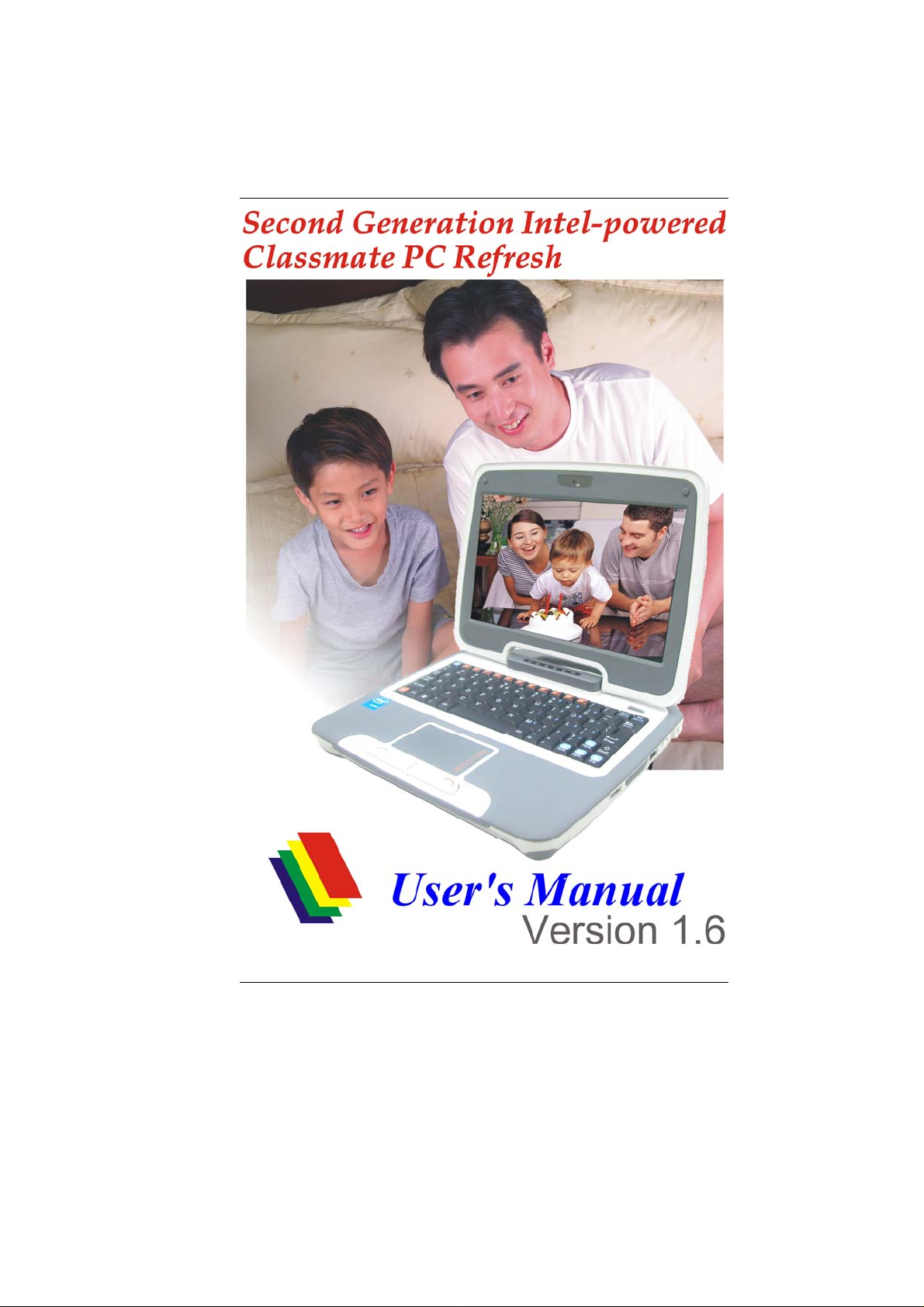
i
Page 2
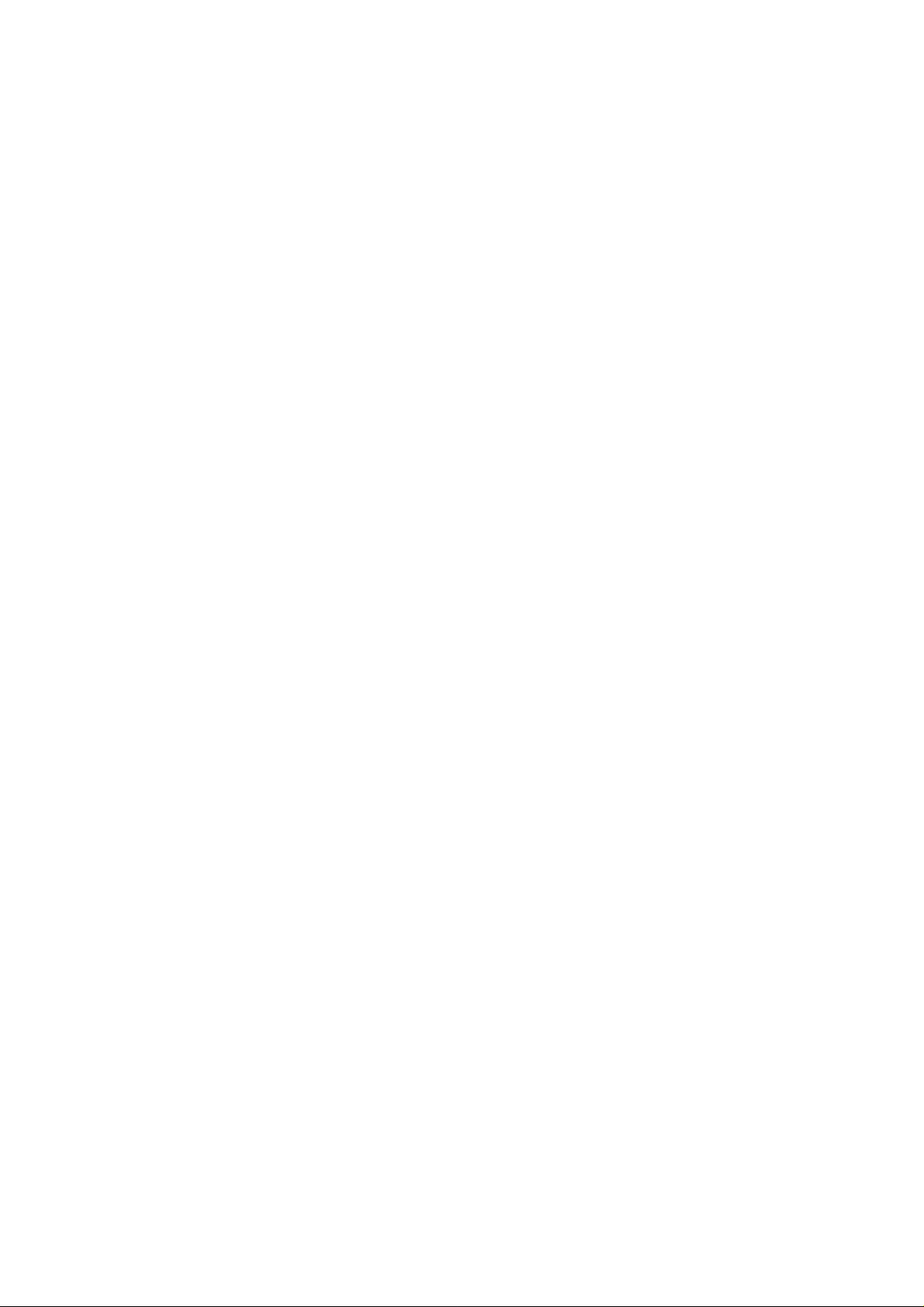
Page 3
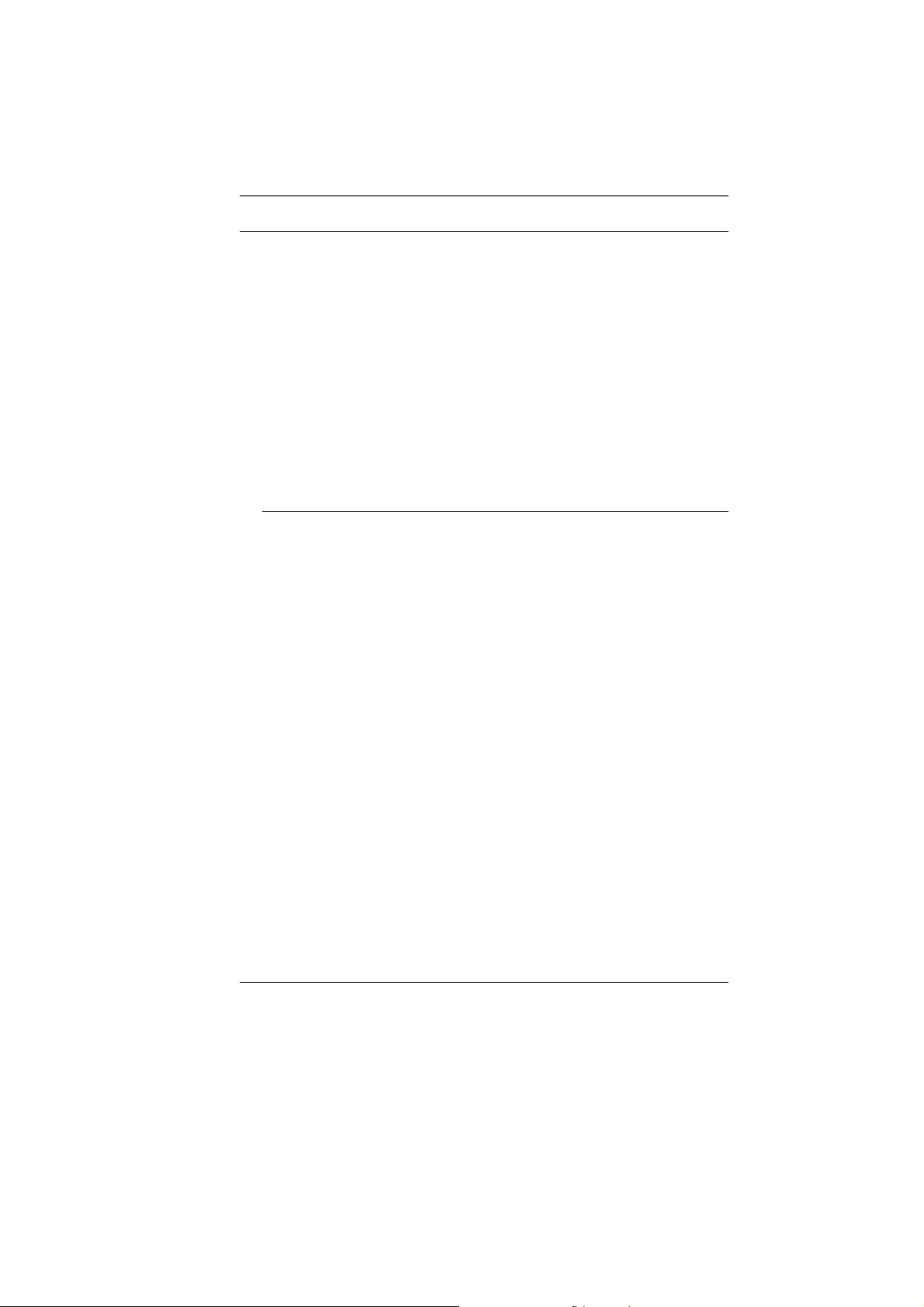
Preface
©Copyright 2008
©
All Rights Reserved.
The information in this document is subject to change without prior
notice in order to improve reliability, design and function and does
not represent a commitment on the part of the manufacturer.
In no event will the manufacturer be liable for direct, indirect,
special, incidental, or consequential damages arising out of the
use or inability to use the product or documentation, even if
advised of the possibility of such damages.
This document contains proprietary information protected by
copyright. All rights are reserved. No part of this manual may be
reproduced by any mechanical, electronic, or other means in any
form without prior written permission of the manufacturer.
Limitation of Liability
While reasonable efforts have been made to ensure the accuracy
of this manual, the manufacturer and distributor assume no liability
resulting from errors or omissions in this manual, or from the use of
the information contained herein.
i
Page 4
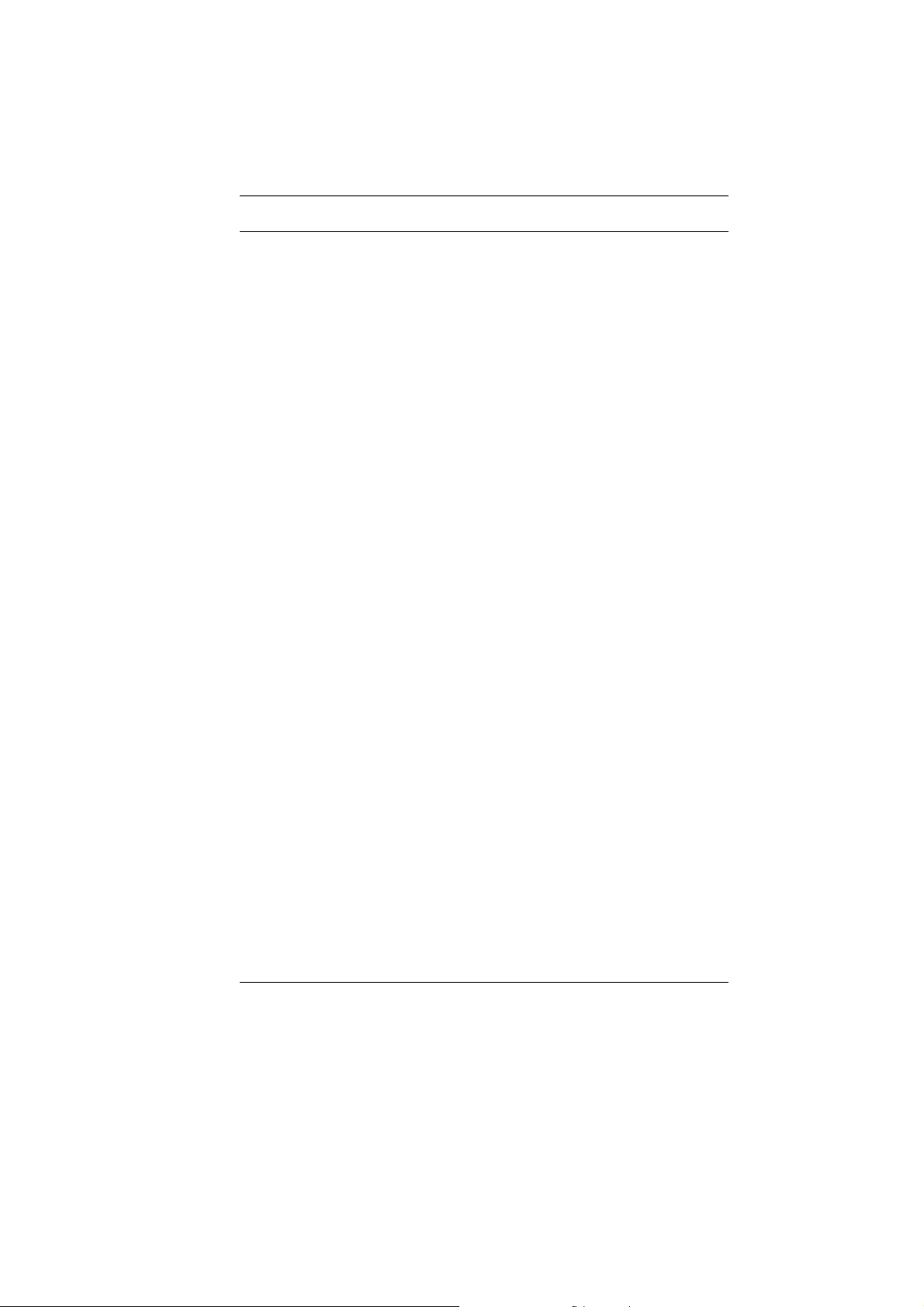
Table of Content
ATTENTION: TEACHERS, PARENTS AND ADULT SUPERVISORS.................1
AGENCY REGULATORY NOTICES...................................................3
MODIFICATIONS...................................................................................4
CONNECTIONS TO PERIPHERAL DEVICES..............................................4
SAR EXPOSURE .................................................................................4
DECLARATION OF CONFORMITY............................................................4
EUROPEAN NOTICE .............................................................................4
CANADIAN NOTICE...............................................................................5
ATTACHMENT LIMITATIONS STATEMENT................................................5
POWER CORD REQUIREMENT ..............................................................6
U.S. AND CANADA...............................................................................6
BATTERY PACK SAFETY.......................................................................7
LITHIUM BATTERY WARNING / BRIDGE BATTERY WARNING ......................9
GETTING TO KNOW THE BASICS...................................................11
OPENING THE LCD PANEL.................................................................11
FRONT VIEW .....................................................................................12
SYSTEM & POWER STATUS INDICATORS.............................................13
LEFT VIEWS ......................................................................................15
RIGHT VIEW......................................................................................16
BOTTOM VIEW...................................................................................18
GETTING STARTED ...............................................................................19
CONNECTING THE AC ADAPTER.........................................................19
TO INSTALL THE BATTERY PACK:........................................................21
TO REMOVE THE BATTERY PACK: ......................................................22
LITHIUM-ION BATTERY.......................................................................22
BATTERY LOW-POWER WARNING.......................................................23
CHARGING THE BATTERY AND CHARGING TIME...................................23
CHECKING THE BATTERY LEVEL.........................................................24
PROLONGING THE BATTERY’S LIFE AND USAGE CYCLES......................24
STANDBY SUSPEND...........................................................................25
HIBERNATE SUSPEND........................................................................25
USING SECOND GENERATION INTEL- POWERED CLASSMATE PC REFRESH
............................................................................................................26
LCD CARE........................................................................................26
FUNCTION KEYS (QUICK KEYS)..........................................................26
TOUCHPAD PRECAUTIONS.................................................................27
BIOS SETUP AND SECURITY FEATURE.........................................29
MAIN SETUP .....................................................................................31
ADVANCED SETUP.............................................................................32
ii
Page 5
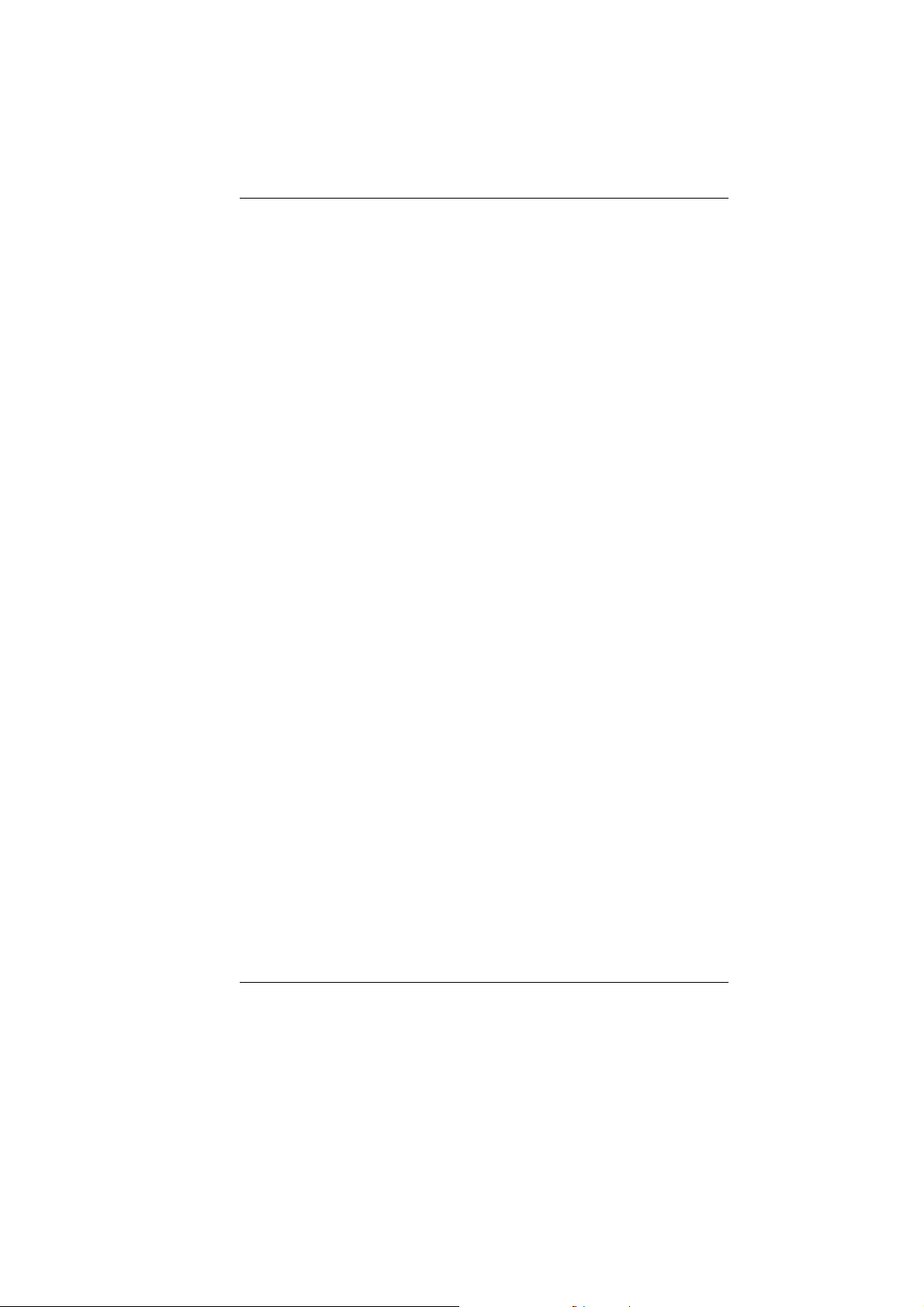
SECURITY .........................................................................................35
BOOT SETUP.....................................................................................36
EXIT SETUP ......................................................................................38
WEB CAMERA APPLICATION .................................................................39
TROUBLESHOOTING ..............................................................................41
NO SPEAKER OUTPUT ........................................................................42
SOUND CANNOT BE RECORDED ..........................................................42
THE HARD DRIVE IS MAKING ABNORMAL WHINING NOISES .....................43
THE HARD DISK DRIVE HAS REACHED ITS CAPACITY .............................43
THE HARD DISK TAKES LONGER TO READ A FILE...................................43
THE DISPLAY PANEL IS BLANK WHEN THE SYSTEM IS TURNED ON ..........43
THE SCREEN IS DIFFICULT TO READ ....................................................43
THE SCREEN FLICKERS ......................................................................43
THE BUILT-IN TOUCH PAD PERFORMS ERROTICALLY.............................44
THE BUILT-IN KEYBOARD ACCEPTS NO INPUT.......................................44
THE CHARACTERS ON THE SCREEN REPEAT WHILE I TYPE....................44
THE POST DOES NOT SHOW AN INCREASED MEMORY CAPACITY WHEN
YOU HAVE ALREADY INSTALLED ADDITIONAL MEMORY
..........................44
THE O/S ISSUES AN INSUFFICIENT MEMORY ERROR MESSAGE DURING
OPERATION
.......................................................................................44
THE ETHERNET ADAPTER DOES NOT WORK.........................................44
THE ETHERNET ADAPTER DOES NOT APPEAR TO OPERATE IN THE
100MBPS TRANSMISSION MODE.........................................................45
THE COMPUTER BECOMES HOT ..........................................................45
THE PROGRAM APPEARS STOPPED OR RUNS VERY SLOWLY .................45
THE USB DEVICE DOES NOT WORK ....................................................46
SPECIFICATION.....................................................................................47
iii
Page 6
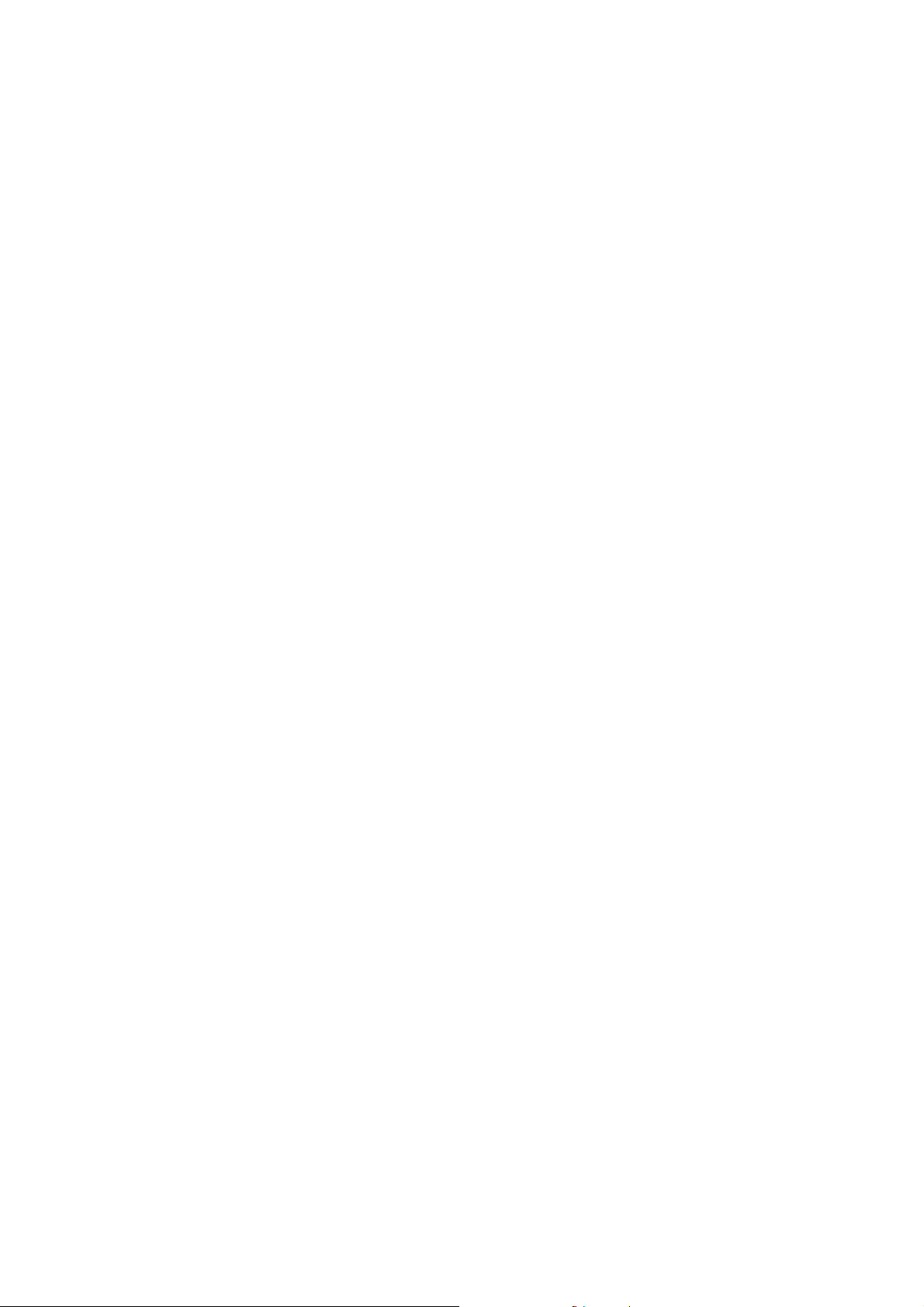
Page 7
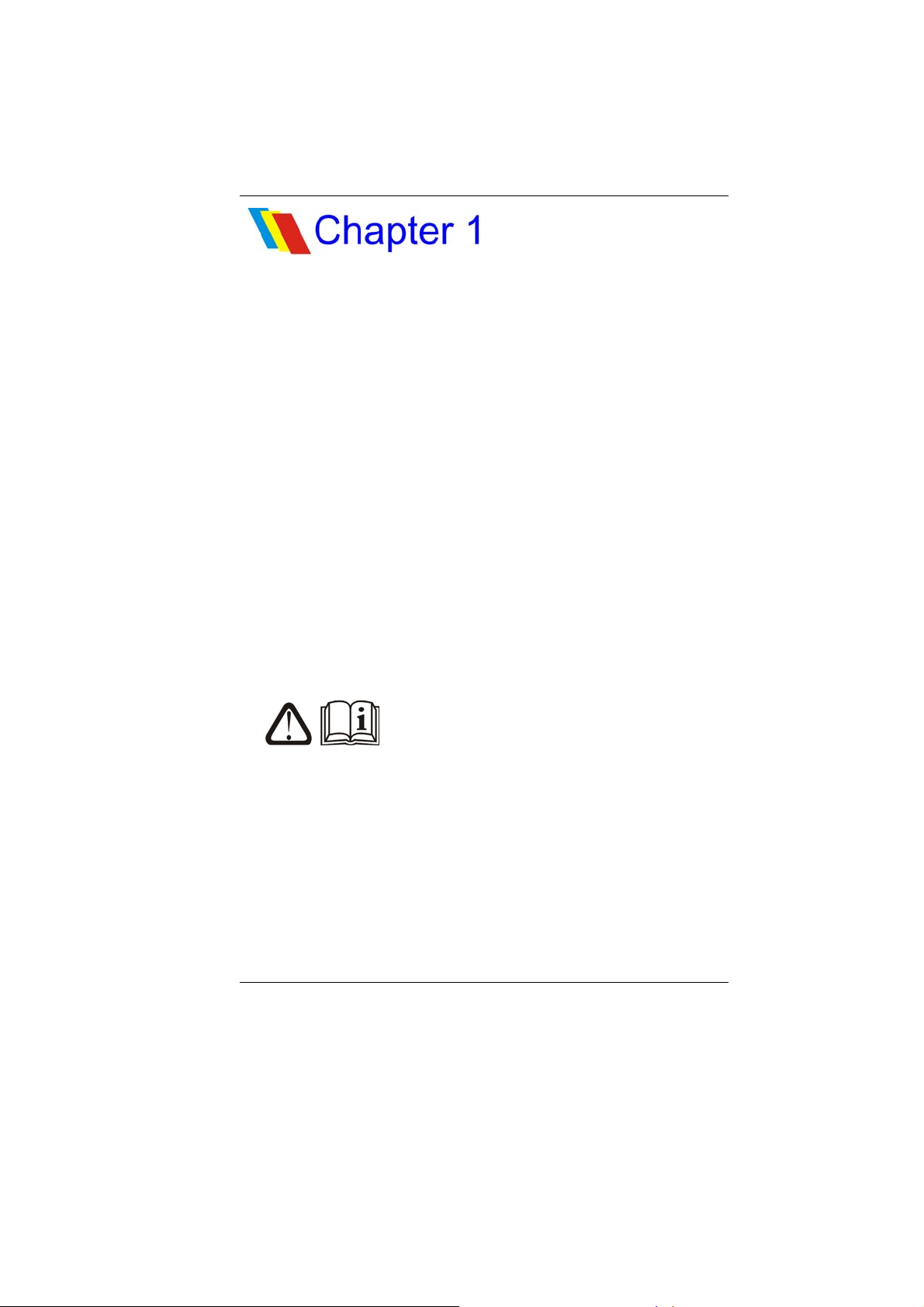
AAtttteennttiioonn:: TTeeaacchheerrss,, PPaarreennttss
aanndd AAdduulltt SSuuppeerrvviissoorrs
PPlleeaassee eennssuurree tthhaatt ssttuuddeennttss uunnddeerrssttaanndd tthhee ffoolllloowwiinngg::
¾ Emphasize to student that this device is an educational tool
and not a toy. The computer, power supply, battery pack or
power cord should not be dropped, crushed, stepped on or
otherwise abused.
¾ This product is intended for school age children, ages 6 and
up.
¾ Ensure students understand the safe and proper handling of
power cord and power supply. Misuse could result in serious
injury.
s
Use caution when using this computer
around younger children. Keep power cords and small
accessories away from younger children. If computer is
damaged, keep any resulting small parts (such as a keyboard
key) away from younger children and report damage or loose
parts to their teacher, parent or adult supervisor, immediately.
¾ The teacher, parent or adult supervisor should periodically
inspect the computer, po wer supply and power cord for
damage and replace, if necessary.
¾ Students should report any damage or loose pa rts to their
teacher, parent or adult supervisor, immediately.
1
Page 8
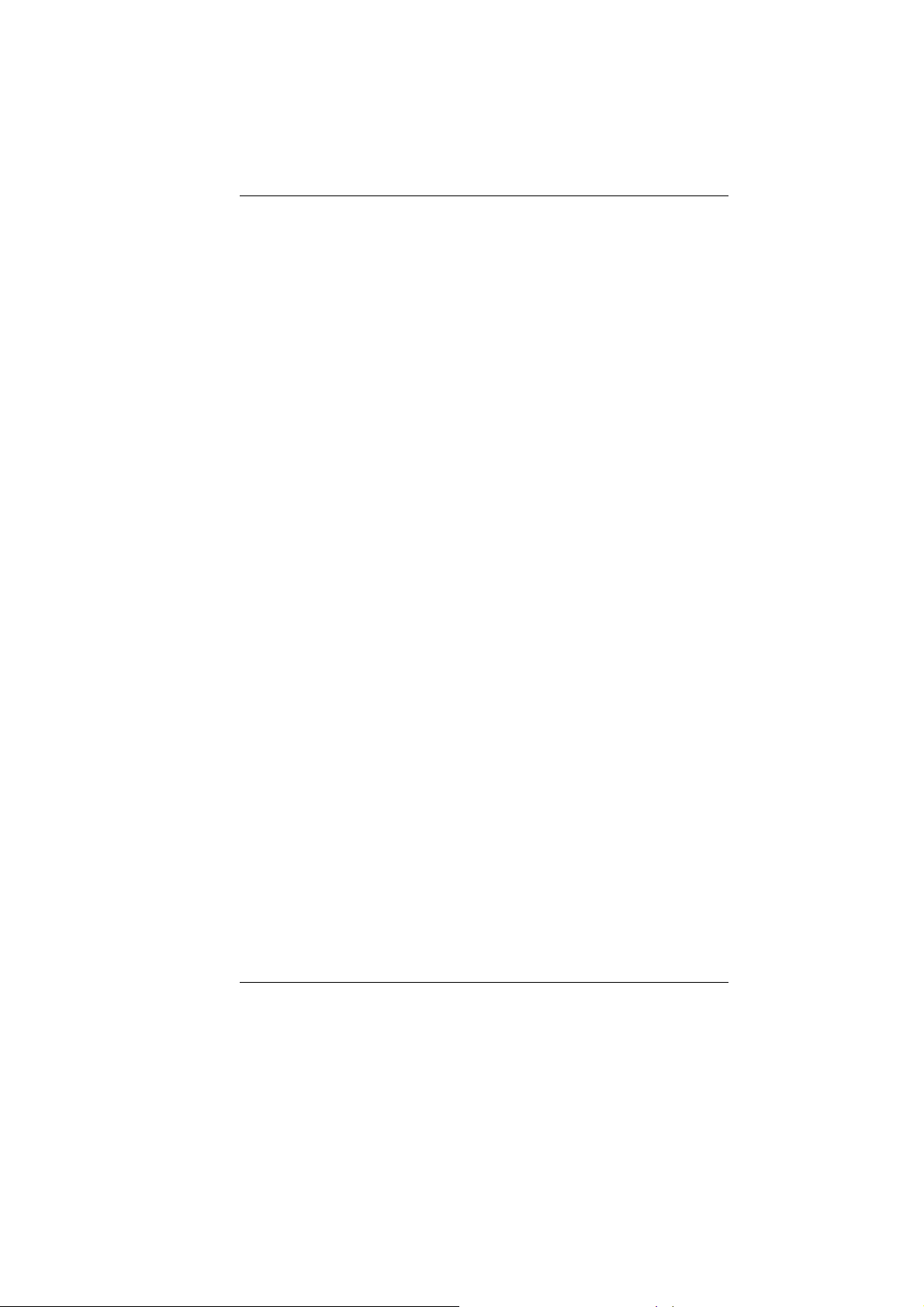
¾ Caution students to avoid using device in wet conditions and
to protect the unit when carrying in wet conditions.
¾ When cleaning the unit, clean only with a slightly damp soft
cloth. Do not pour liquid onto the unit. Do not clean while
computer is “on” or plugged into wall socket.
¾ Do not leave PC plugged in or “on” when enclosed in a non-
vented container, such as a school backpack, as overheating
may occur.
¾ It is recommended that students take a 5 minute break every
30 minutes of use.
2
Page 9
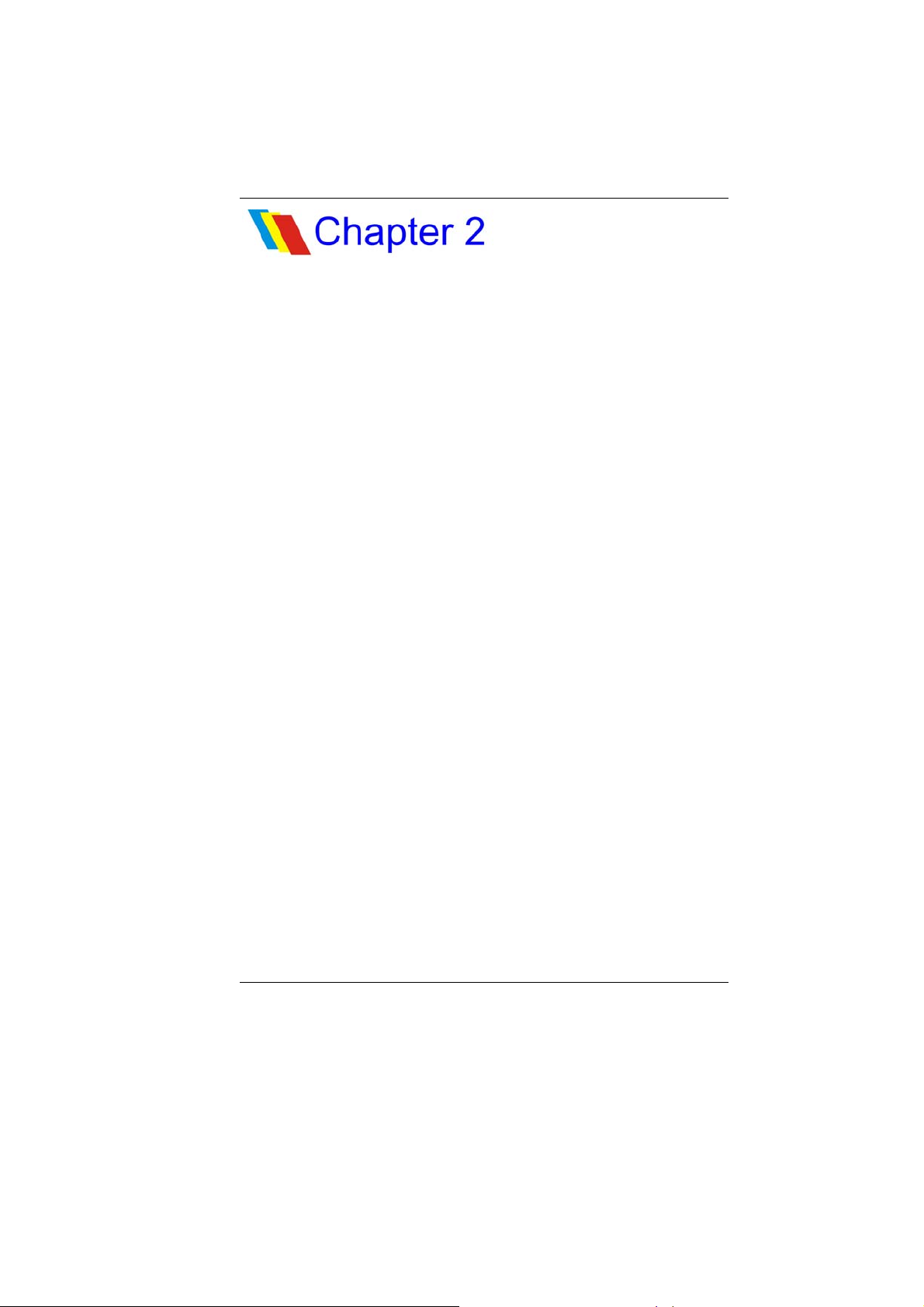
AAGGEENNCCYY RREEGGUULLAATTOORRYY
NNOOTTIICCEESS
FFeeddeerraall CCoommmmuunniiccaattiioonnss CCoommmmiissssiioonn NNoottiiccee
This equipment has been tested and found to comply with the
limits for a Class B digital device, pursuant to Part 15 of the FCC
Rules. These limits are designed to provide reasonable protection
against harmful interference in a residential installation. This
equipment generates, uses, and can radiate radio frequency
energy and, if not installed and used in accordance with the
instructions, may cause harmful interference to radio
communications. However, there is no guarantee that interference
will not occur in a particular installation. If this equipment does
cause harmful interference to radio or television reception, which
can be determined by turning the equipment off and on, the user is
encouraged to try to correct the interference by one or more of the
following measures:
¾ Reorient or relocate the receiving antenna.
¾ Increase the separation between the equipment and the
receiver.
¾ Connect the equipment into an outlet on a circuit different
from that to which the receiver is connected.
¾ Consult the dealer or an experienced radio or television
technician for help.
3
Page 10
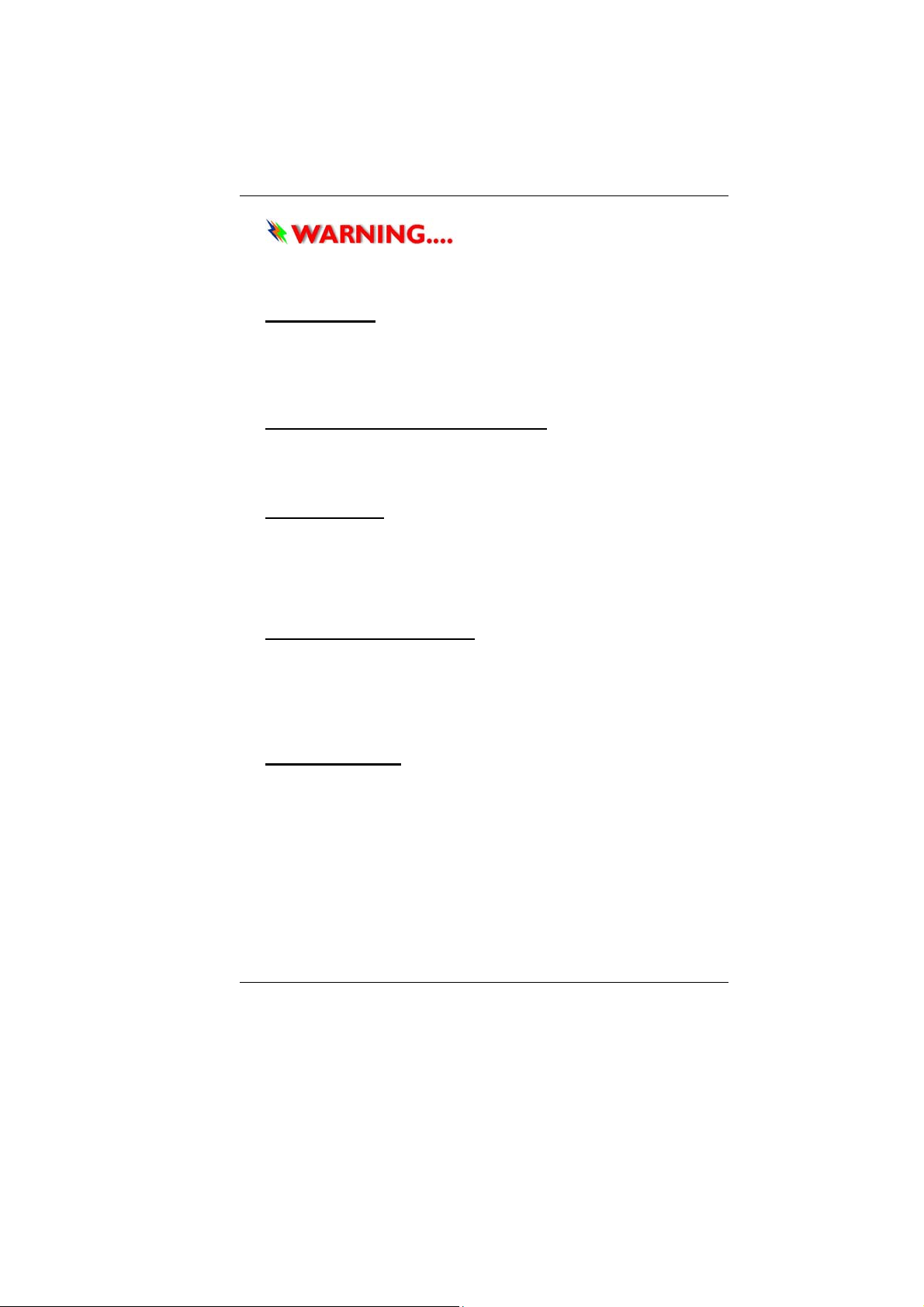
This transmitter must not be colocated or operating in conjunction with any other antenna or
transmitter.
Modifications
The FCC requires the user to be notified that any changes or
modifications made to this device that are not expressly approved
by the Manufacture may void the user’s authority to operate the
equipment.
Connections to Peripheral Devices
Connections to this device must be made with shielded cables with
metallic RFI/EMI connector hoods to maintain compliance with
FCC Rules and Regulations.
SAR Exposure
Second generation Intel-powered classmate PC refresh has been
tested for and found to be in compliance with FCC RF Exposure
Limit. During extended periods of use the integrated antenna
located at the top left corner of the display screen should be
positioned at least 20cm from users or nearby persons.
Declaration of Conformity
This device complies with Part 15 the FCC Rules. Operation is
subject to the following two conditions: (1) this device may not
cause harmful interference, and (2) this device must accept any
interference received, including interference that may cause
undesired operation.
European Notice
Products with the CE Marking comply with both the EMC Directive
(2004/108/EC) and the Low Voltage Directive (2006/95/EC) and
R&TTE Directive (1999/5/EC) issued by the Commission of the
European Community.
Compliance with these directives implies conformity to the
following European Norms:
¾ EN55022: 2006, CLASS B
¾ EN61000-3-2: 2006, CLASS D
¾ EN61000-3-3: 1995+A1: 2001+A2: 2005
4
Page 11
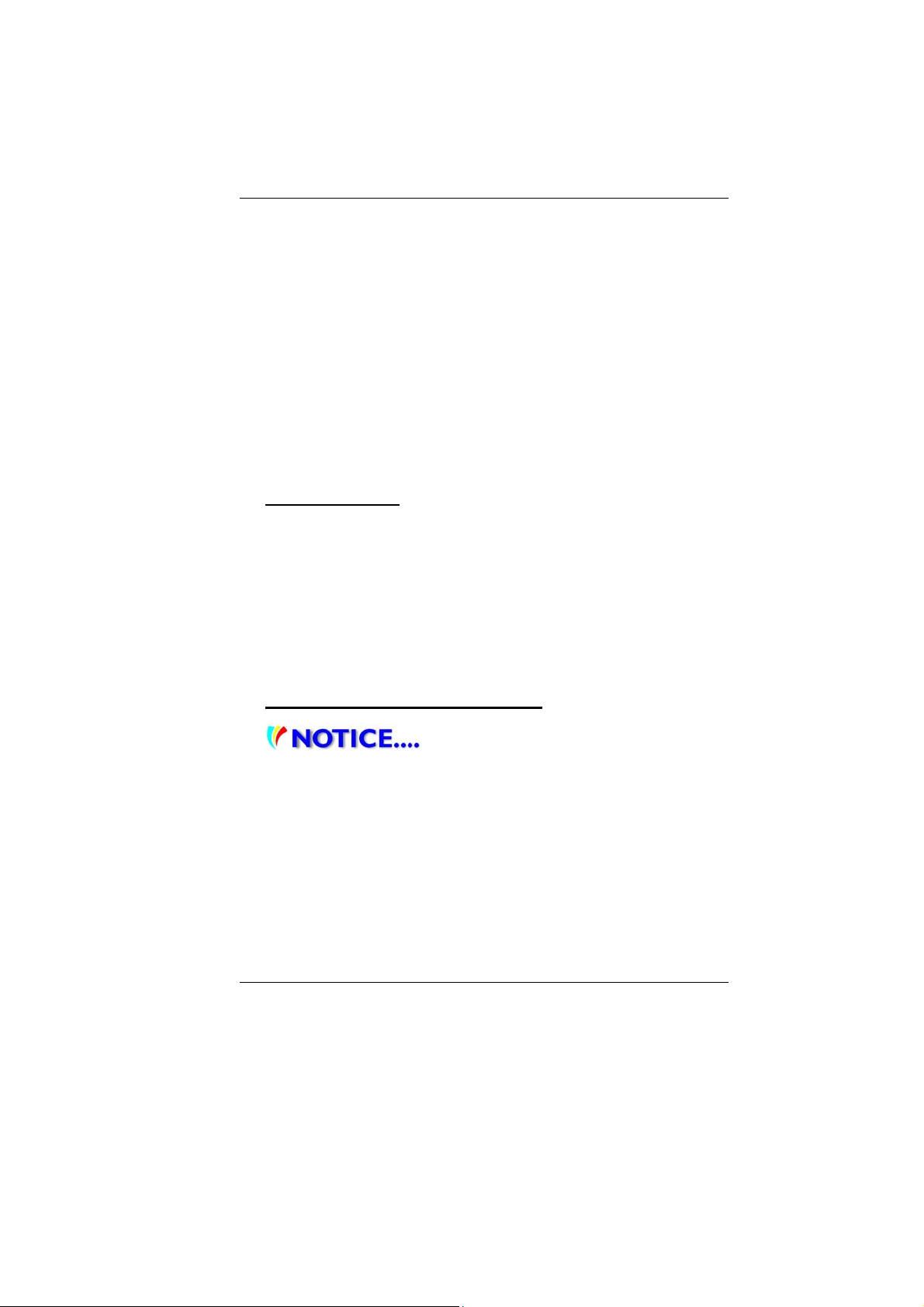
¾ EN55024: 1998+A1: 2001+A2: 2003
¾ IEC61000-4-2: 2001 ED. 1.2
¾ IEC61000-4-3: 2006 ED. 3.0
¾ IEC61000-4-4: 2004 ED. 2.0
¾ IEC61000-4-5: 2005 ED. 2.0
¾ IEC61000-4-6: 2006 ED. 2.2
¾ IEC61000-4-8: 2001 ED. 1.1
¾ IEC61000-4-11: 2004 ED. 2.0
¾ EN 300 328-2, EN 300 328-1, EN 301 489-1, EN 301 489-17
(ETSI 300 328, ETSI 301 489) Electro-magnetic Compatibility
and Radio Spectrum Matter.
¾ TBR21 (ETSI TBR21) Terminal Equipment.
¾ EN60950 (IEC60950) I.T.E. Product Safety
Canadian Notice
This digital apparatus does not exceed the Class B limits for radio
noise emissions from digital apparatus as set out in the radio
interference regulations of the Canadian Department of
Communications.
Le present appareil numerique nemet pas de bruits
radioelectriques depassant les limites applicables aux appareils
numeriques de Classe B prescrites dans le reglement sur le
brouillage radioelectrique edicte par le Ministere des
Communications du Canada.
Attachment Limitations Statement
This equipment meets
telecommunications network protective, operational and
safety requirements as prescribed in the appropriate Terminal
Equipment Technical Requirements document(s).
This is confirmed by marking the equipment with the Industry
Canada certification number. The Department does not guarantee
the equipment will operate to the user's satisfaction.
Before installing this equipment, users should ensure that it is
permissible to be connected to the facilities of the local
telecommunications company.
5
Page 12
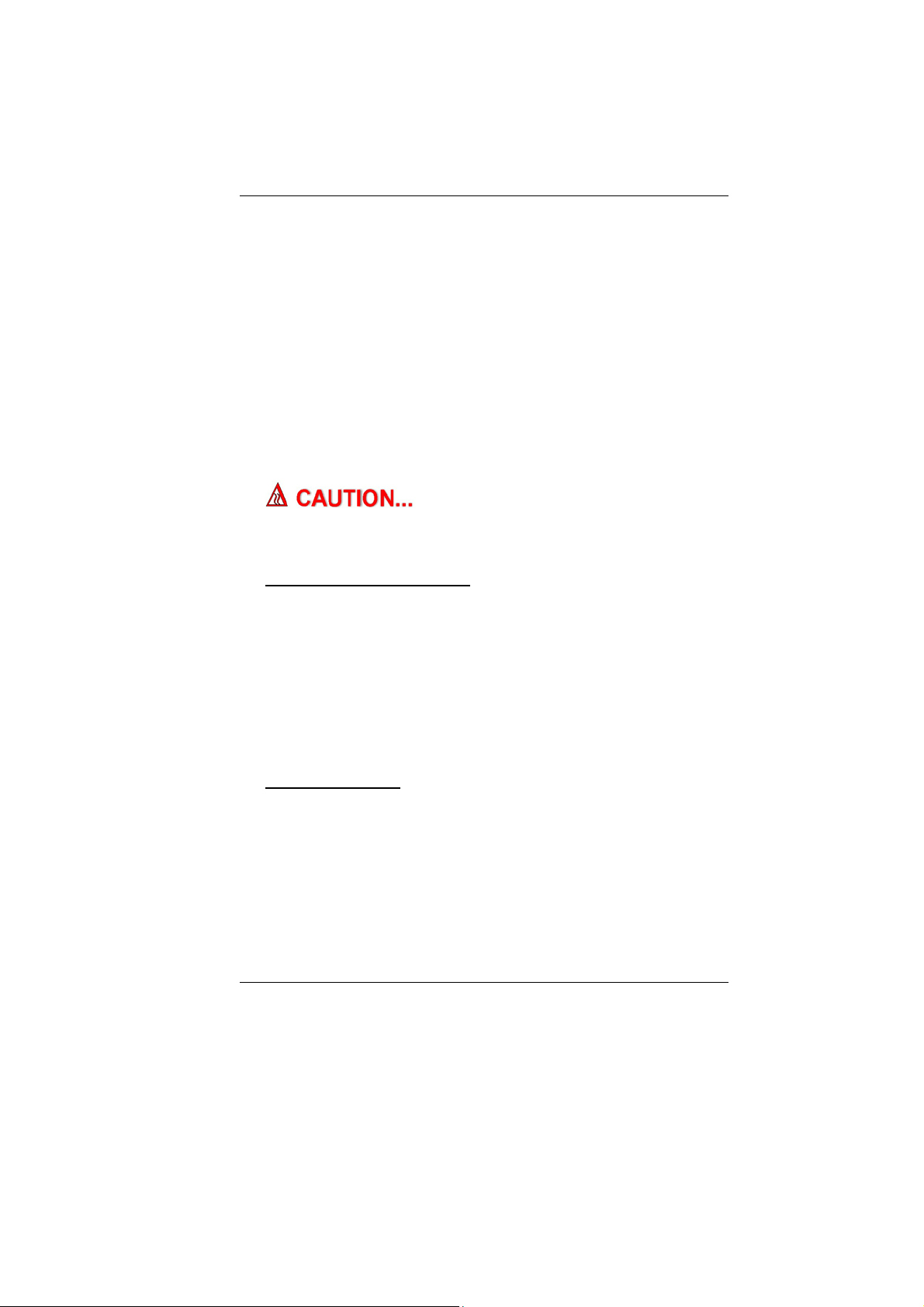
The equipment must also be installed using an acceptable method
of connection. The customer should be aware that compliance with
the above conditions may not prevent degradation of service in
some situations.
Repairs to certified equipment should be coordinated by a
representative designated by the supplier. Any repairs or
alterations made by the user to this equipment, or equipment
malfunctions, may give the telecommunications company cause to
request the user to disconnect the equipment.
Users should ensure for their own protection that the electrical
ground connections of the power utility, telephone lines and
internal metallic water pipe system, if present, are connected
together. This precaution may be particularly important in rural
areas.
Users should not attempt to make such
connections themselves, but should contact the appropriate
electric inspection authority, or electrician, as appropriate.
Power Cord Requirement
The power cord supplied with the AC adapter should match the
plug and voltage requirements for your local area. Regulatory
approval for the AC adapter has been obtained using the power
cord for the local area.
However, if you travel to a different area and need to connect to a
different outlet or voltage, you should use one of the power cords
listed below. To purchase a power cord (including one for a country
not listed below) or a replacement AC adapter, contact your local
dealer.
U.S. and Canada
¾ The cord set must be UL/ETL-Listed and CSA-Certified or
UL/C-ETL Listed.
¾ The minimum specifications for the flexible cord are (1) No.
18 AWG, (2) Type SPT-2, and (3) 2-conductor.
¾ The cord set must have a rated current capacity of at least 7A.
¾ The attachment plug must be NEMA 1-15P (7A, 125V)
configuration.
6
Page 13
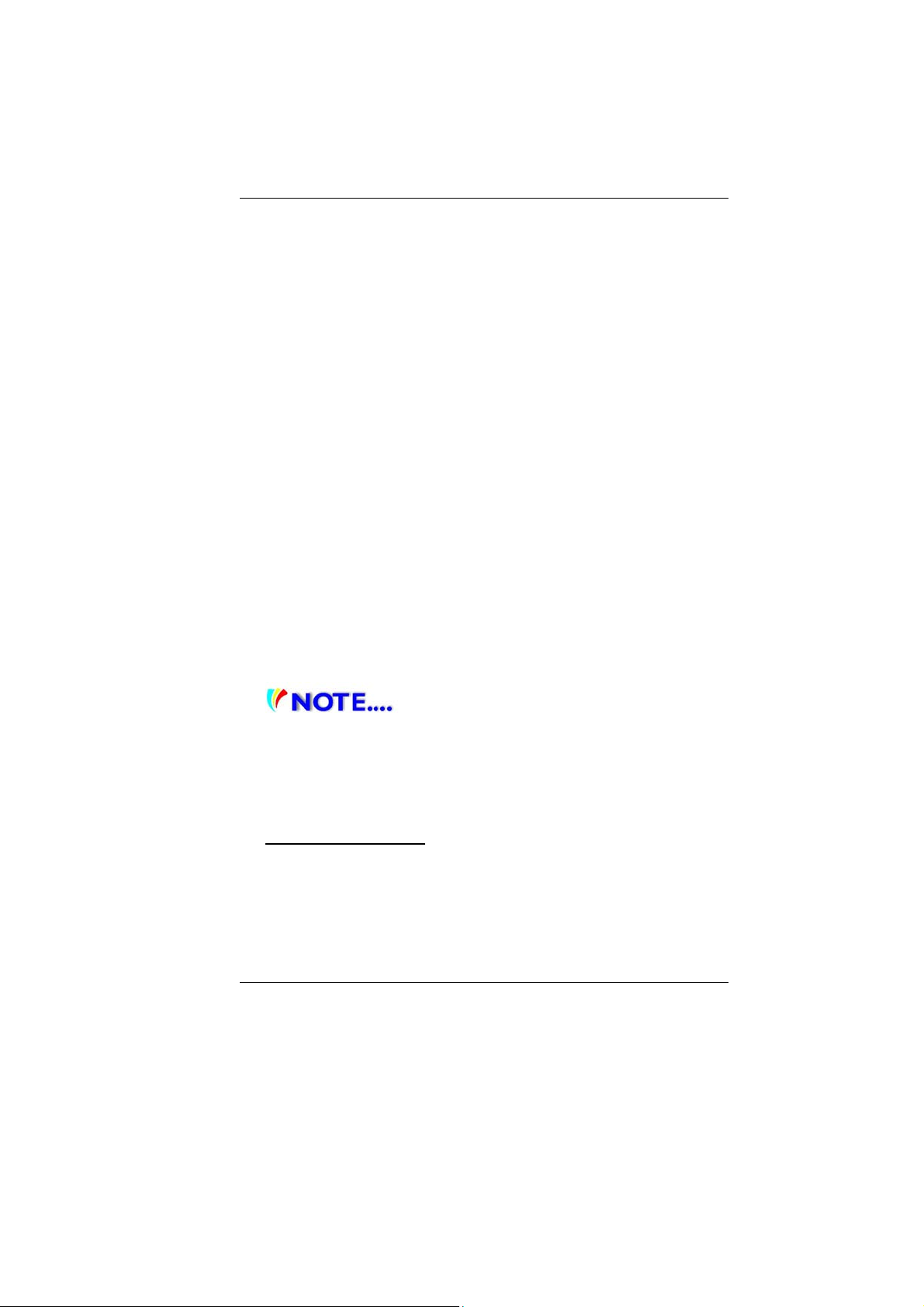
Japan
¾ All components of the cord set (cord, connector, and plug)
must bear a “PSE” in accordance with the Japanese Dentori
Law.
¾ The minimum specifications for the flexible cord are: (1) 0.75
2
mm
conductors, (2) Type VCT or VCTF, and (3) 3-conductor.
¾ The cord set must have minimum rated current capacity of 7
A.
¾ The attachment plug must be a two-pole, grounded type with
a Japanese Industrial Standard C8303 (15 A, 125 VAC)
configuration.
Other Countries
¾ The cord set fittings must bear the certification mark of the
agency responsible for evaluation in a specific country.
Acceptable agencies are:
• CCC (China)
¾ The flexible cord must be of a HAR (harmonized) type
HO5VV-F 3-conductor cord with a minimum conductor size of
0.03 square inches.
¾ The minimum specification for the flexible cord for Class II
product are: (1) 2X0.75 mm
¾ The cord set must have a current capacity of at least 10 A and
a nominal voltage rating of 125 / 250 VAC.
2
conductors, (2) 2-conductor cord.
This model is designed to use with the
following AC Adapter model only
Manufacture: LI SHIN INTERNATIONAL ENTERPRISE CORP.
Model: 0225C2040 (2 Pin)
Manufacture: Delta
Model: ADP-40MH AD (2 Pin)
Battery Pack Safety
¾ The battery pack is intended to use only with this notebook.
¾ The battery pack should be replaceable by the end user.
Only qualified service technicians should replace the battery
pack.
¾ Do not disassemble the pack.
7
Page 14

¾ Do not dispose of the battery pack in fire or water.
8
Page 15
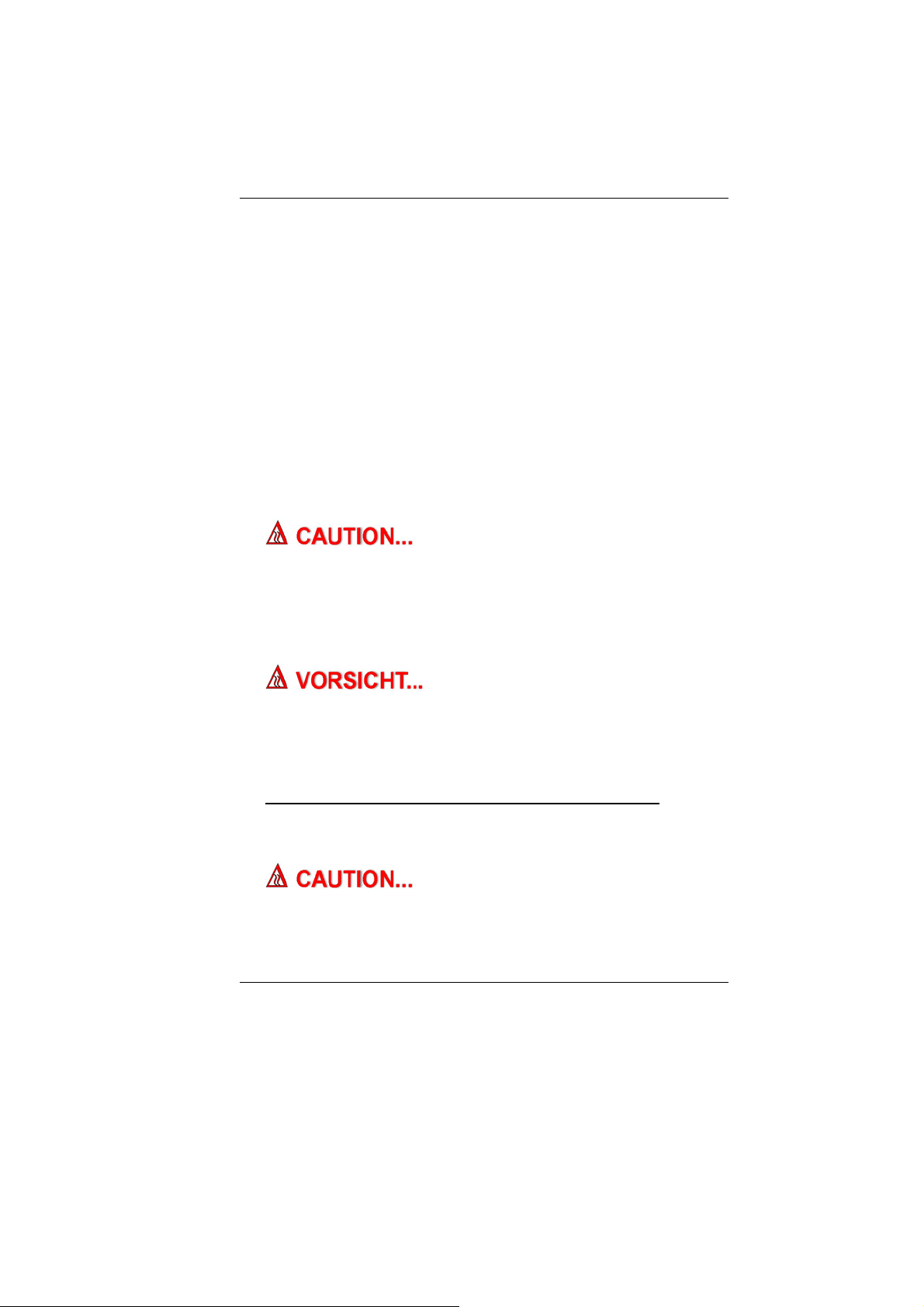
¾ To avoid risk of fire, burns, or damage to your battery pack, do
not allow a metal object to touch the battery contacts.
¾ Handle a damaged or leaking battery with extreme care. If
you come in contact with the electrolyte, wash the exposed
area with soap and water. If it contacts the eye, flush the eye
with water for 15 minutes and seek medical attention.
¾ Do not charge the battery pack if the ambient temperature
exceeds 40℃ (113℉).
¾ To obtain a replacement battery, contact your local dealer.
¾ Do not expose the battery pack to high storage temperatures
(above 60℃, 140℉).
¾ When discarding a battery pack, contact your local wa ste
disposal provider regarding local restrictions on the disposal
or recycling of batteries.
¾ Use only supplied AC Adapter for charging.
Danger of explosion if battery is
incorrectly replaced. Only qualified service technicians
should replace and discard the battery pack. Replace only
with same or equivalent type recommended by the
manufacturer. Discard used batteries according to the
manufacturer’s instructions or local laws.
Explisionsgefahr bei unsachgernazen
Austausch der Batterie. Ersatz nur durch denselben oder
einem vom Hersteller empfohlenem ahnlichen Typ.
Entsorgung gebrauchter Batterien navh Angaben des
Herstellers.
Lithium battery warning / Bridge battery warning
This computer contains a lithium battery to power the clock and
calendar circuitry.
Danger of explosion if battery is
replaced incorrectly. Replace only with the same or equivalent
type recommended by the manufacturer. Discard used
batteries according to the manufacturer’s instructions.
9
Page 16
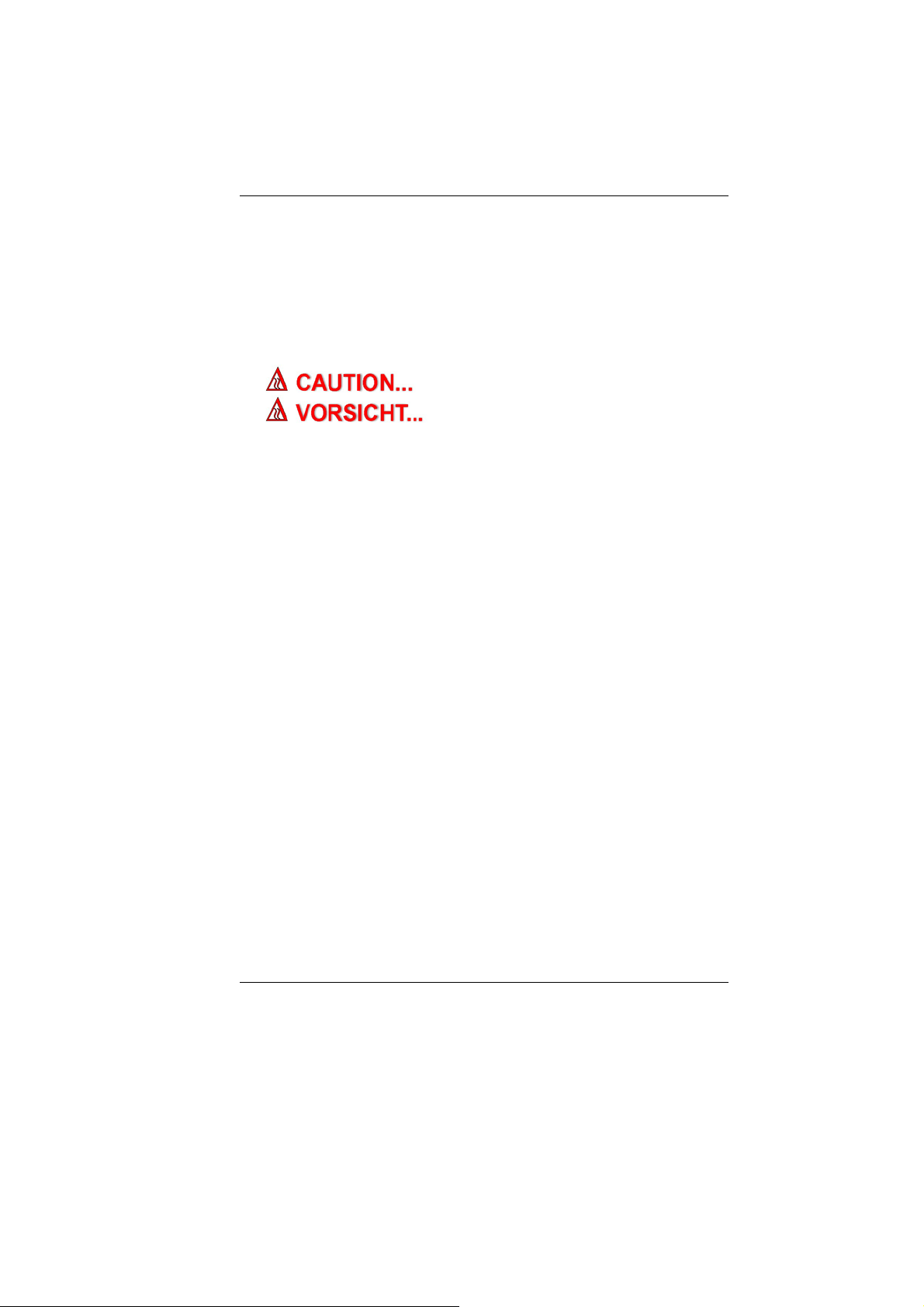
Der Arbeitsplatzbezogene Schalldruckpegel nach DIN 45 635
betragt 70dB (A) oder weniger.
Zum Netzanschlua dieses Gerates ist eine geprufte Leitung zu
verwenden. Fur einen Nennstrom bis 6A und einem Gerategewicht
groBer 3kg ist eine Leitung nicht leichter als (1)H05VV-F, 3G,
0.75mm
2
(2)2X0.75 mm2 conductors einzusetzen.
Die Steckdose muB nahe dem Gerat angebracht und leicht
zuganglich sein.
This part is hot. Be careful.
Diese Flachewird sehr heiss.
When you see this symbol, be careful as this spot may be
very hot.
When you see this symbol, be careful as this spot may be very hot.
10
Page 17
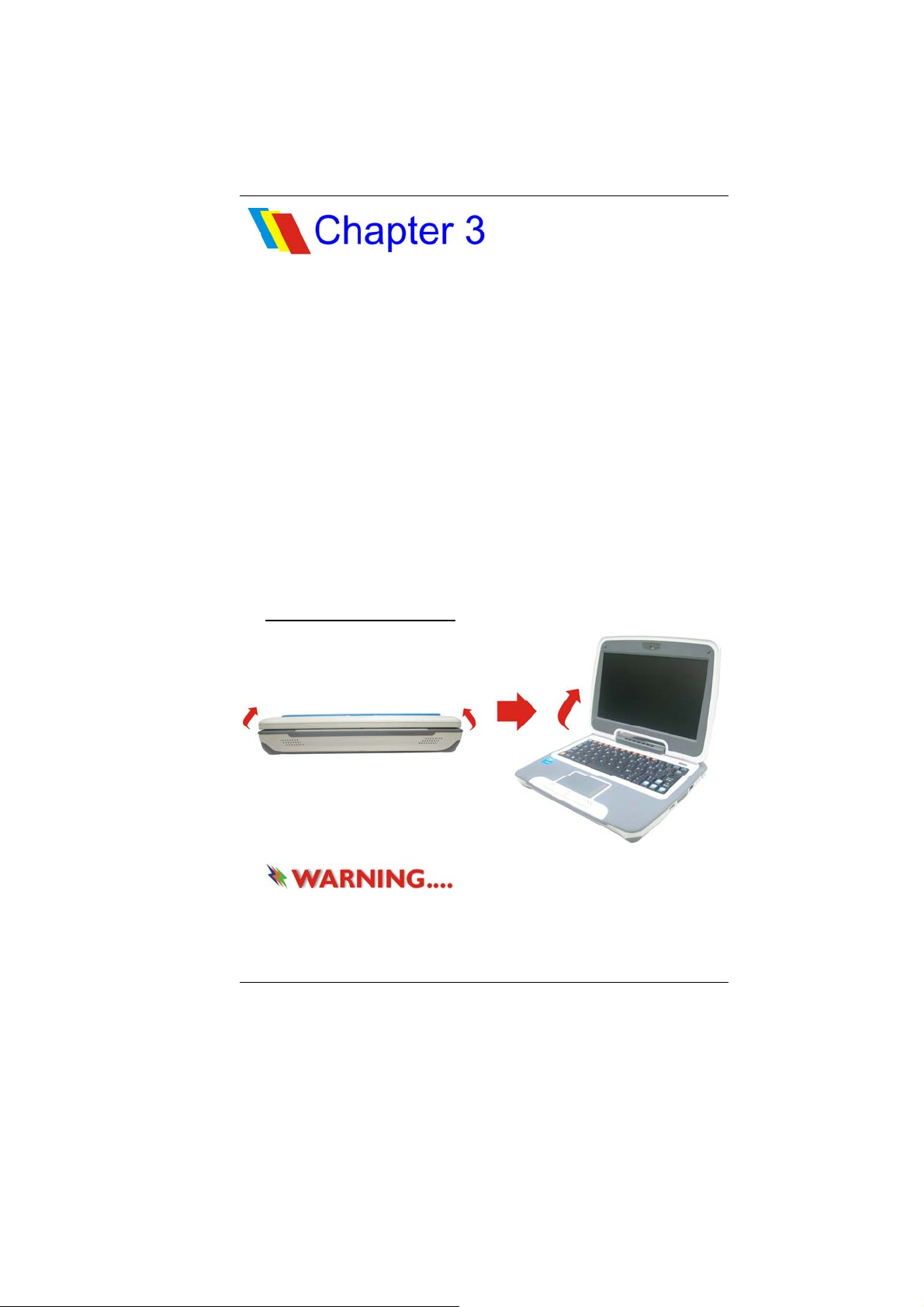
GGEETTTTIINNGG TTOO KKNNOOWW TTHHEE
BBAASSIICCSS
WWeellccoommee ttoo tthhee IInntteell--ppoowweerreedd CCllaassssmmaattee PPCC
Congratulations on your purchase of Intel-powered classmate PC.
Second generation Intel-powered classmate PC refresh features
the latest advances in portable computing technology. Second
generation Intel-powered classmate PC refresh modular design
provides maximum expandability without compromising portability.
GGeettttiinngg ttoo KKnnooww YYoouurr CCoommppuutteerr
Opening the LCD Panel
To avoid damage to the display
panel:
1. Try not to slam the display upon closing it.
2. Try not to place any object on top when it is closed or open.
11
Page 18

3. Be sure the system is turned off or in suspend mode before
you close the display panel.
With the LCD screen open, you will see several features important
for operating your Intel-powered classmate PC.
Front View
1. CCD Camera
Use this camera for any video conferencing application.
2. LCD Display
The panel is where the system content is displayed.
12
Page 19
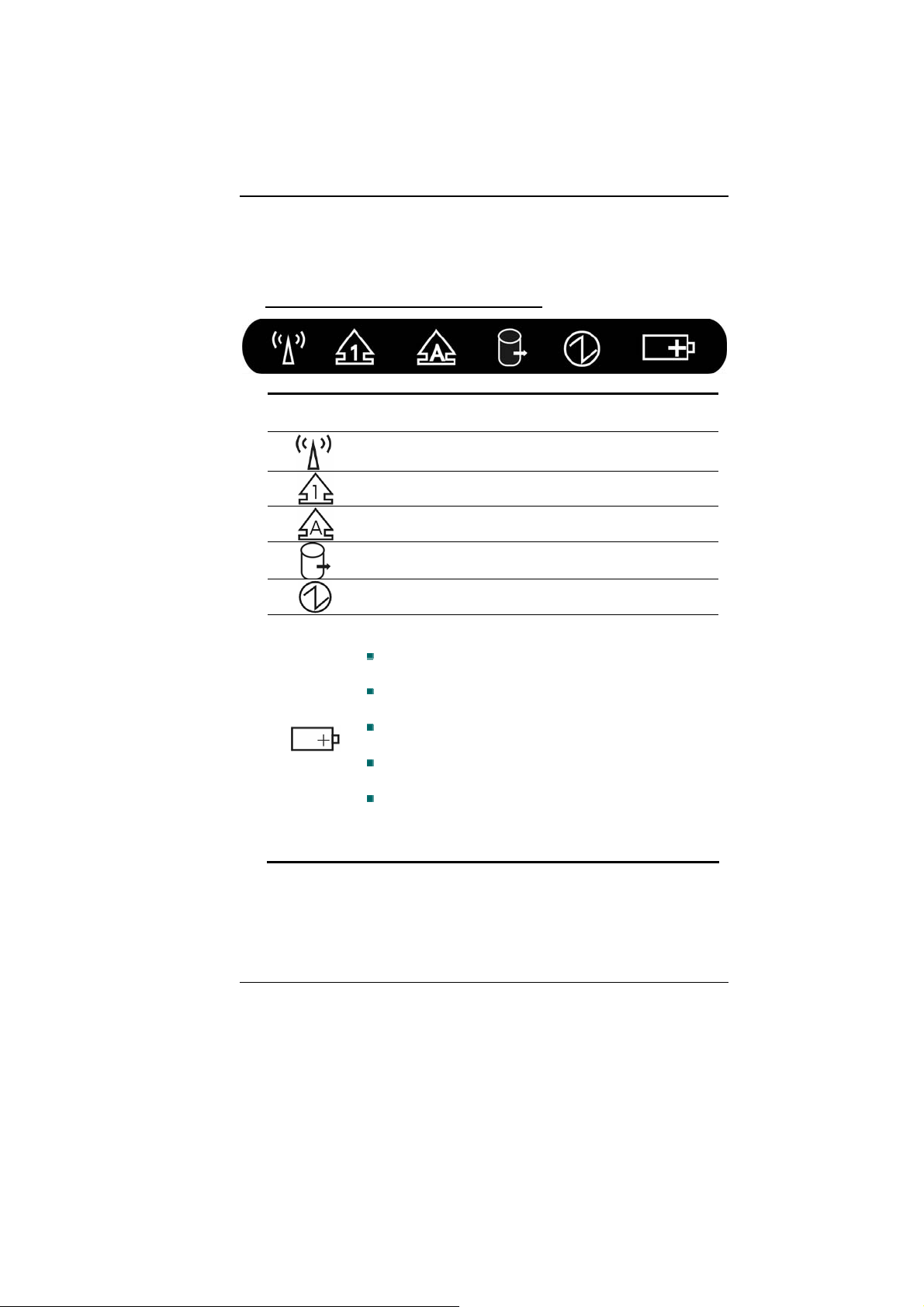
3. LED Status Indicator
The LED Status Indicator displays the operating status of your
Intel-powered classmate PC. When a certain function is enabled, a
LED will light up. The following section describes the indication.
System & Power Status Indicators
LED Graphic
Symbol
Indication
Green light indicates the WLAN module is active.
Green light indicates the numeric keypad is activated.
Green light indicates the cap-lock is activated.
Green light indicates the HDD is being accessed.
Green light indicates the system is ON.
The battery LED reflects according to the following
status:
No light indicates that the battery pack is not
installed in your system.
Orange light indicates the battery is being
charged.
Blinking Orange light indicates the battery
power is low.
Green light indicates the battery is full and the
AC Adapter is plugged in.
When the LED reflects this status: green light
Î off Î orange light Îoff Îgreen light,
this indicates the battery’s temperature is too
high.
4. Built-in Microphone
The microphone jack (3.5 mm diameter) is where you connect
a microphone.
13
Page 20

5. Power/Suspend Button
• Press momentarily to turn on the system.
• Press and hold for at least 4 seconds to turn off the
system.
• Press the power/suspend button again to return from
the suspend mode.
• Persistent green light indicates the Power is ON
6. Keyboard
The keyboard is used to enter data.
7. Touch Pad
The touch pad is a built-in pointing device with functions
similar to a mouse.
The touchpad is also equipped with a
scroll bar so you can move around in a large document.
Scrolling Bar - Sliding a horizontal or vertical presentation of
content, such as text, drawings, or images, across a screen or
display window. It is often used to show large amounts of
data that could not fit on the viewport all at the same time.
8. Touchpad Buttons
Works like the two buttons on an ordinary mouse.
9. Built-in Stereo Speakers
The built-in speakers output the sound in stereo.
14
Page 21

Left Views
1. Ventilation Grill
The fan grill is where air is exchanged to dissipate the internal
heat. Do not completely block this airway.
2. Stereo Headphone Jack
The stereo headphone jack (3.5 mm diameter) is where you
connect the headphones or external speakers.
15
Page 22

3. Microphone Jack
The microphone jack (3.5 mm diameter) is where you connect
a microphone.
4. USB 2.0 Port
This port conforms to the latest USB2.0 plug-and-play
standards.
Right View
1. USB 2.0 Ports
This port conforms to the latest USB2.0 plug-and-play
standards.
2. 2 in 1 Card Reader
The 2-in-1 Card Reader supports SD Card and MMC Card.
You need to remove the outer jacket to access the card reader
slot on the right side of the computer.
16
Page 23

3. Ethernet / LAN Port
When using a LAN, please use an EMI
Shielding Cable to minimize an inteference when transmitting.
4. Power Jack (DC-in)
The DC-out jack of the AC Adapter connects here and powers
the computer.
5. Power Indicator
This LED will blink in green color once the AC adapter is
connected.
• Light off indicates there is no battery attached
• Green light indicates the battery is fully charged
• Fast blinking (1sec/cycle) indicat es the battery
temperature is high
• Blinking (2sec/cycle) indicates the battery is in charging
mode
17
Page 24

6. Kensington Lock
This security lock provides the best options for physical
security of computer in preventing the computer from being
stolen.
Bottom View
1. Battery Release Latch
Slide this latch to release the battery from its compartment.
2. Battery Compartment
This compartment contains the battery pack of your system.
3. Battery Lock/Unlock Latch
Slide this lock to lock or unlock the battery into its
compartment.
18
Page 25

GGeettttiinngg SSttaarrtteedd
CCoonnnneeccttiinngg ttoo aa PPoowweerr SSoouurrccee
Connecting the AC Adapter
A universal AC adapter is provided to supply your computer with
power and also charge the computer’s battery pack. The adapter’s
AC input voltage can range anywhere from 100 to 240 volts,
covering the standard voltages available in almost every country.
To connect the computer to an external power source:
Do not use inferior extension
cords as this may result in damage to your Intel-powered
classmate PC.
Second generation Intel-powered classmate PC refresh
comes with its own AC adapter. Do not use a different adapter
to power the computer and other electrical devices.
Whenever possible, keep the AC adapter plugged into the Intelpowered classmate PC and an electrical outlet to recharge the
battery.
19
Page 26

Never turn off or reset your Intelpowered classmate PC while the hard disk is in use; doing so
can result in loss or destruction of your data. Always wait at
least 5 seconds after turning off your Intel-powered classmate
PC before turning it back on; turning the power on and off in
rapid succession can damage the Intel-powered classmate
PC’s electrical circuitry.
TTuurrnniinngg OOnn YYoouurr CCoommppuutteerr
Turn on your Intel-powered classmate PC by pressing the power
button. Hold the button down for a second or two and release. The
Power-On Self Test (POST) runs automatically.
After the POST is completed, the computer reads the operating
system from the hard disk drive into computer memory (this is
commonly referred to as “booting” a computer). If your OS
(Operating System such as Windows Vista…. etc) is installed, it
should start automatically.
To turn the Intel-powered classmate PC off, save your work and
close all open applications, click on Start, then Shu
select Shut down the computer and click "Y
power button for 4-6 seconds.
OOppeerraattiinngg oonn BBaatttteerryy PPoowweerr
Your computer comes with a rechargeable battery pack that lets
you operate the computer without an external power source.
When the battery pack is fully charged, you can operate the
computer under the following conditions:
¾ The battery pack initially has a full charge.
¾ No peripheral devices are installed.
incorrectly replaced. Replace only with same or equivalent
type recommended by the manufacturer. Discard used
batteries according to the manufacturer’s instructions or local
laws.
t Down and
es" or press the
Danger of explosion if battery is
Explisionsgefahr bei unsachgernazen
Austausch der Batterie. Ersatz nur durch denselben oder
20
Page 27

einem vom Hersteller empfohlenem ahnlichen Typ.
Entsorgung gebrauchter Batterien navh Angaben des
Herstellers.
TThhee BBaatttteerryy PPaacckk
To Install the Battery Pack:
21
Page 28
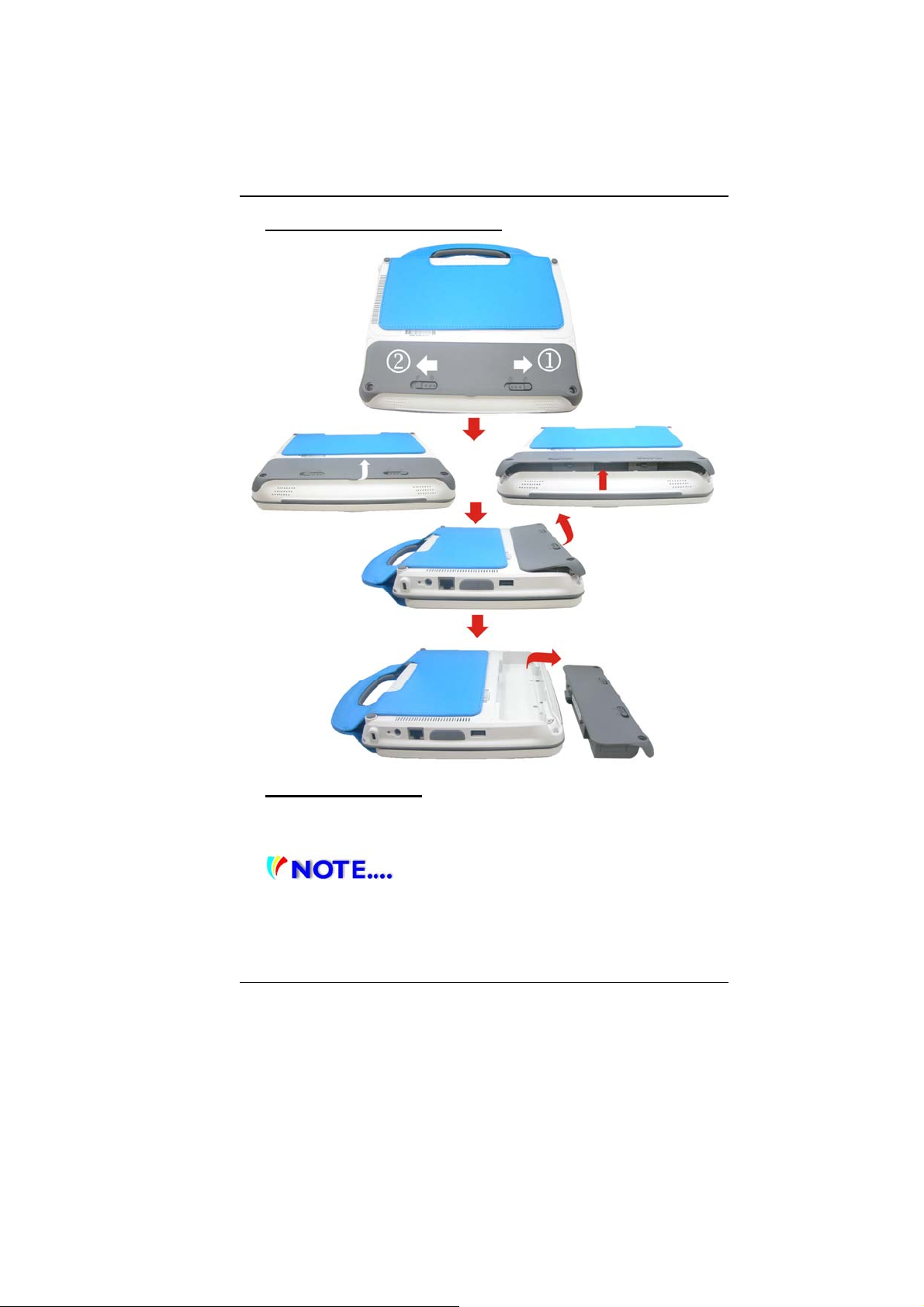
To Remove the Battery Pack:
Lithium-Ion Battery
Your Intel-powered classmate PC uses a Lithium-Ion battery pack
that provides power when you don’t have access to an AC outlet.
You must charge the battery pack for at
least six hours before using it for the first time.
In the Standby Suspend mode, a fully charged battery loses
its power in roughly 1/2 day or less.
22
Page 29

When not being used, the battery’s power will deplete in one
to two months.
The battery pack in this system is replaceable by the end
user.
Battery Low-Power Warning
1. Low Battery Warning
Low battery condition occurs when battery power is reduced to 10
percent. The orange battery status LED indicator blinks and the
system beeps once every 16 seconds or so.
2. Very Low Battery Warning
Very Low battery condition occurs at 5 percent power remaining.
The orange battery status LED indicator blinks and the system
beeps at 4-second interval.
When the Intel-powered classmate PC warns you of its low battery
condition, you will have about three to five minutes to save your
current work.
Do not expose battery packs to
temperatures below 0 degree Celsius (32 degree F) or above
60 degree C (140 degree F). This may adversely affect the
battery pack.
Charging the Battery and Charging Time
To charge the battery, plug the AC adapter into the Intel-powered
classmate PC and an electrical outlet.
For a totally discharged battery, it will take approximately two hours
to charge to 90% capacity, and approximately three hours to 100%
capacity while Intel-powered classmate PC is powered off. It will
take about 5 hrs to charge the battery to 100% capacity while Intelpowered classmate PC is powered on.
When the battery is fully charged, the battery charge indicator
becomes green.
If system runs at heavy loads or in a high
temperature environment, the battery may not be fully
charged. You need to continue to charge it with the AC
adapter plugged in until the charging LED turns green.
23
Page 30

System will not charge battery when
temperature exceeds 40C.
Checking the Battery Level
You can check the remaining battery power in Operating System
battery status indicator.
Prolonging the Battery’s Life and Usage Cycles
There are ways you can prolong the use of battery.
¾ Use the AC adapter wh erever AC wall outlet is available. This
will ensure uninterrupted computing.
¾ Store the battery pack in room temperature. Higher
temperature tends to deplete the battery’s power faster.
¾ Make good use of the power management function. Save To
Disk (Hibernate) saves the most energy by storing current
system contents in a hard disk space reserved for this
function.
¾ The life expectancy of the battery is approximately 300
recharges.
¾ See the notices section in the beginning of the user manual
on how to care for the battery pack.
¾ Use Function+F9 key to decrease the brightness of the
screen.
To achieve optimal battery performance,
you may need to do a battery calibration at a 3-month interval.
To do this:
¾ Fully charge the battery.
¾ Then discharge the battery by entering the BIOS setup screen.
(Press DEL key as soon as you turn on the compute r. And let
it remain at the setup screen until the battery runs out.
¾ Fully charge the battery again.
UUssiinngg PPoowweerr OOppttiioonnss
Operating System Power Management provides basic power
saving features. In the power configuration dialogue box, you may
enter time-out values for display and hard disk drive.
24
Page 31

Operating System power manager saves power by turning off hard
drive after 1 minute of inactivity, for example.
Also consult Operating System user
guide for more information on how to use Operating System
power management functions. Actual dialogue box shown
above may appear slightly different.
SSuussppeenndd MMooddee
Standby Suspend
The system automatically enters this mode after a period of
inactivity, which is set in the Power Schemes dialog box. In
Standby mode, hardware devices, such as display panel and hard
disk, are turned off to conserve energy.
Hibernate Suspend
In this mode, all system data are saved in the hard disk before
powering down. When this mode is activated, all system state and
contents are saved to the hard disk drive after a period of inactivity
defined by the user.
No power or very little power is drawn from the battery module
under this mode.
However, depending on how much RAM that has been installed on
your computer, the amount of time the system requires to restore
all its previous contents can range from five to 20 seconds.
PPoowweerr BBuuttttoonn AAccttiioonn
Second generation Intel-powered classmate PC refresh power
button can be set to turn off the system or activate the suspend
mode.
25
Page 32
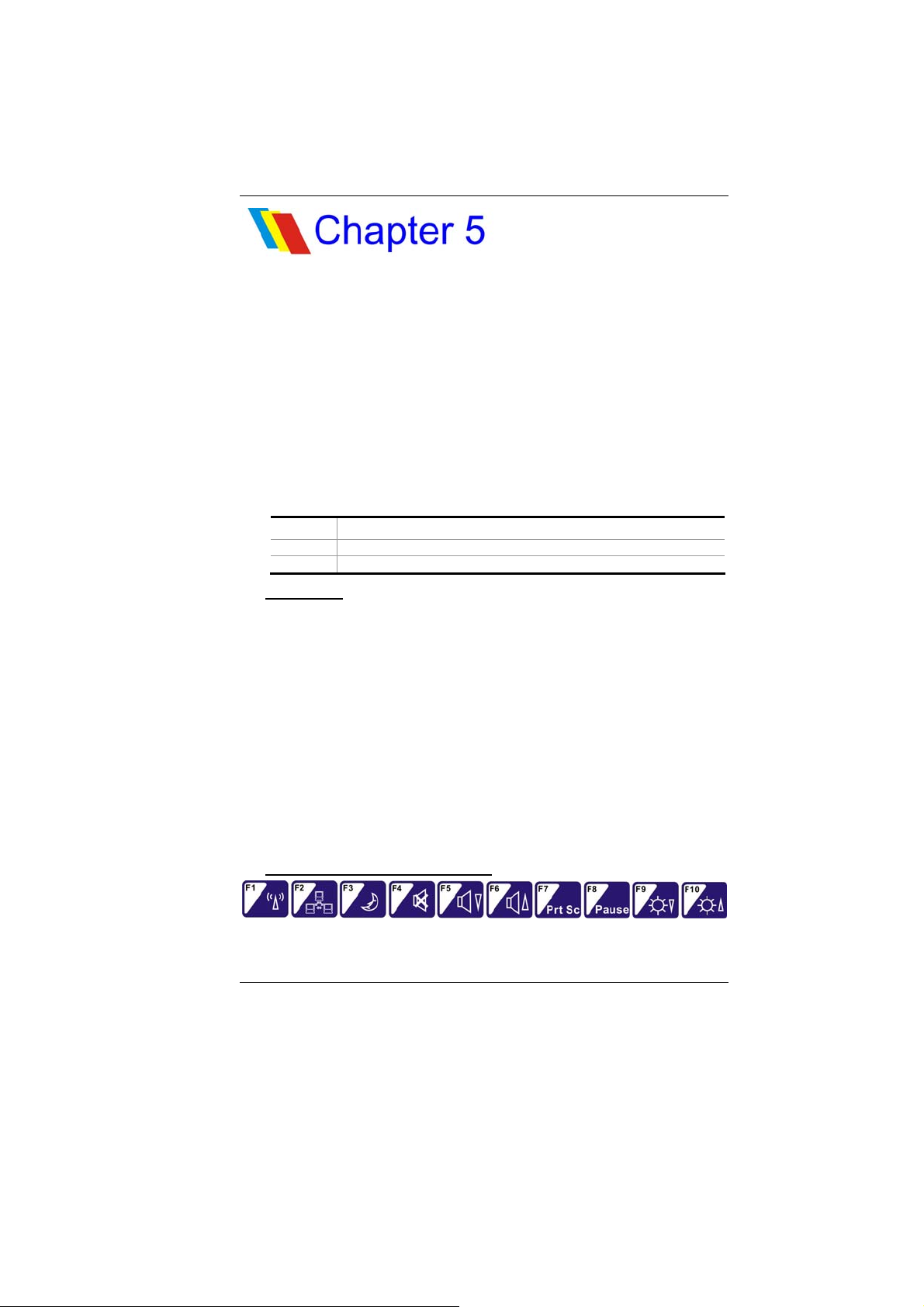
UUssiinngg SSeeccoonndd GGeenneerraattiioonn IInntteell--
ppoowweerreedd CCllaassssmmaattee PPC
AAddjjuussttiinngg tthhee LLCCDD SSccrreeeenn DDiissppllaayy
The LCD screen display can be adjusted by the following key
combinations.
KEYS FUNCTIONS
Fn + F9 Decreases Display Brightness.
Fn + F10 Increases Display Brightness.
LCD Care
LCD screens are delicate devices that need careful handling.
Please pay attention to the following precautions:
¾ When you are not using the computer, keep the LCD screen
closed to protect it from dust.
¾ If you need to clean your LCD screen, use a soft tissue to
gently wipe the LCD surface.
¾ Do not put your fingers or sharp objects directly on the
surface and never spray cleaner directly onto the display.
¾ Do not press on, or store any objects on the cover when it is
closed. Doing so may cause the LCD to break.
C RReeffrreesshh
SSeeccoonndd GGeenneerraattiioonn IInntteell--ppoowweerreedd CCllaassssmmaattee PPCC
RReeffrrees
shh HHoott KKeeyy CCoonnttrroollss
Function Keys (Quick Keys)
26
Page 33
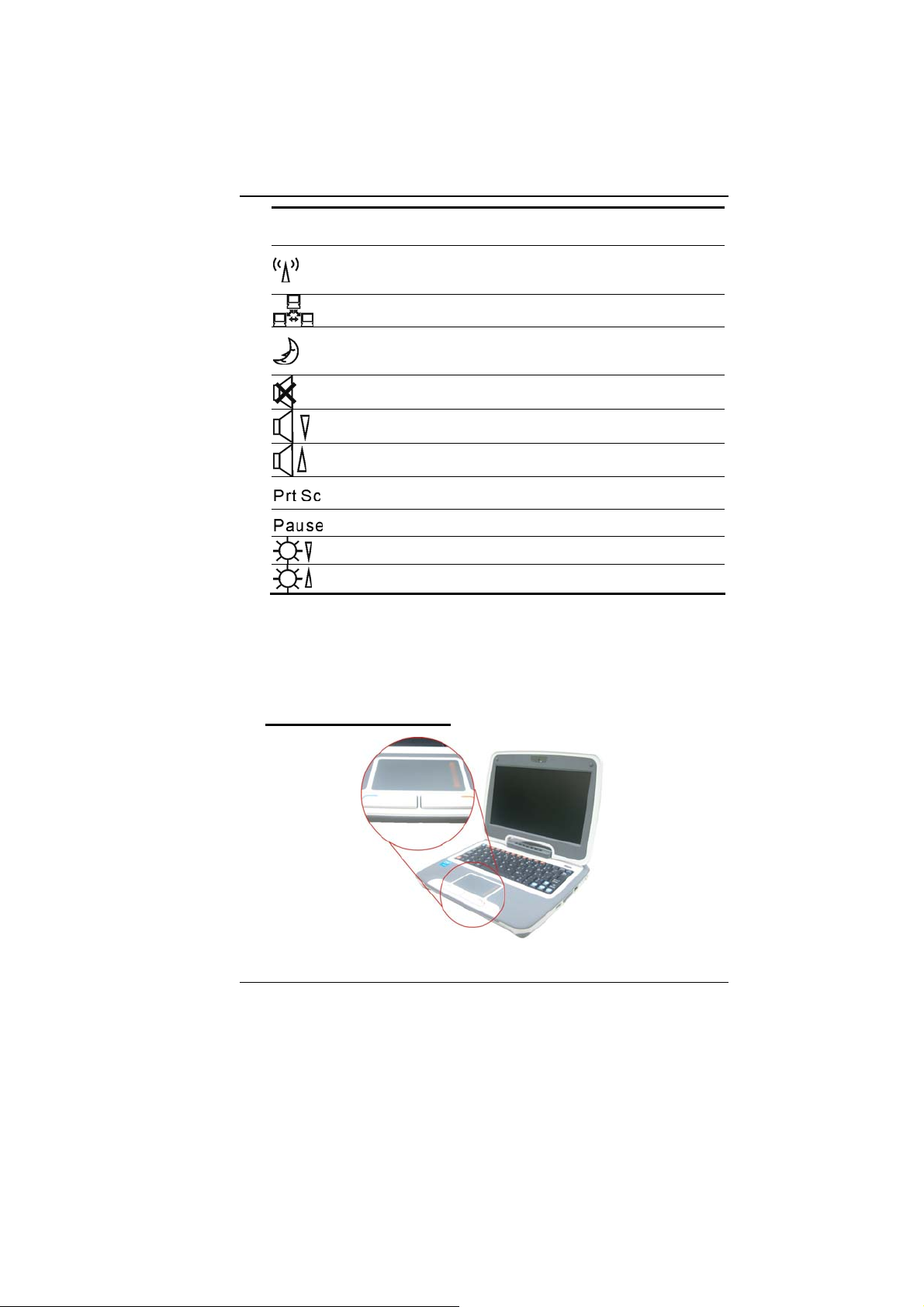
Graphic
Symbol
TThhee TToouucchhPPaadd
Action System Control
Fn + F1 Turns the Wired LAN module off or on.
When the Wired LAN function is enabled, the
LED status indicator shows green light.
Fn + F2 Enables or Disables the Wire LAN function.
Fn + F3 Enters the Suspend Mode.
When the system is in Suspend Mode, the LED
status indicator shows blinking in green light.
Fn + F4 Mute the system audio.
Fn + F5 Turns Speaker Volume down.
Fn + F6 Turns Speaker Volume up.
Fn + F7 Press this button to cop y any graphic from the
Fn + F8 Press this button to hold the operation.
Fn + F9 Decreases Display Brightness.
Fn + F10 Increases Display Brightness.
screen.
The touchpad is a rectangular electronic panel located just below
your keyboard. You can use the static-sensitive panel of the
touchpad and slit it to move the cursor. You can use the buttons
below the touchpad as left and right mouse buttons.
TouchPad Precautions
27
Page 34

The TouchPad is a pressure sensitive device. Please take note of
the following precautions.
¾ Make sure the TouchPad does not come into contact with dirt,
liquids or grease.
¾ Do not touch the TouchPad if your fingers are dirty.
¾ Do not rest heavy objects on the TouchPad or the TouchPad
buttons.
You can use the TouchPad with Microsoft Windows as well as nonWindows applications.
RReesseettttiinngg tthhee SSyysstteemm
After installing a software application package, you may be
prompted to reset the system to load the changed operating
environment.
To reset the system, or “reboot,” press the [Ctrl]+[Alt]+[Delete]
keys simultaneously. This is known as “warm boot.” This key
combination acts as “software” reset switch when you encounter
hardware or software problems, which lock up the Intel-powered
classmate PC.
If this key combination does not shut down the Intel-powered
classmate PC, you can reset the computer by using the Intelpowered classmate PC’s power button. Should the computer lock
up for some reason, pressing this button powers the Intel-powered
classmate PC off.
28
Page 35

BBIIOOSS SSEETTUUPP AANNDD SSEECCUURRIITTYY
FFEEAATTUURREE
The Setup Utility is a hardware configuration program built into
your computer’s BIOS (Basic Input/Output System). It runs and
maintains a variety of hardware functions. It is menu-driven
software, which allows you to easily configure and change the
settings.
The BIOS contains manufacture’s default settings for the
computer’s standard operations. However, there are occasions
when you may be required to modify the default settings in the
BIOS.
The BIOS allows you to set up passwords to limit access to users.
This is an important feature because a great deal of vital
information is carried within the computer nowadays. Unauthorized
access can be prevented. Later in this chapter, you will learn how
to use this security feature.
EEnntteerriinngg tthhee BBIIOOSS SSeettuupp SSccrreeeenn
First turn on the power. When the BIOS performs the POST
(Power-On Self Test), press DEL key quickly to activate the Setup
Utility.
You may need to press DEL key fairly
quickly. Once the system begins to load operating system,
you may have to retry by cycle-power on again
LLeeaavviinngg tthhee BBIIOOSS SSeettuupp SSccrreeeenn
When you have finished modifying the BIOS settings, exit the
BIOS. It takes a few seconds to record changes in the CMOS.
29
Page 36
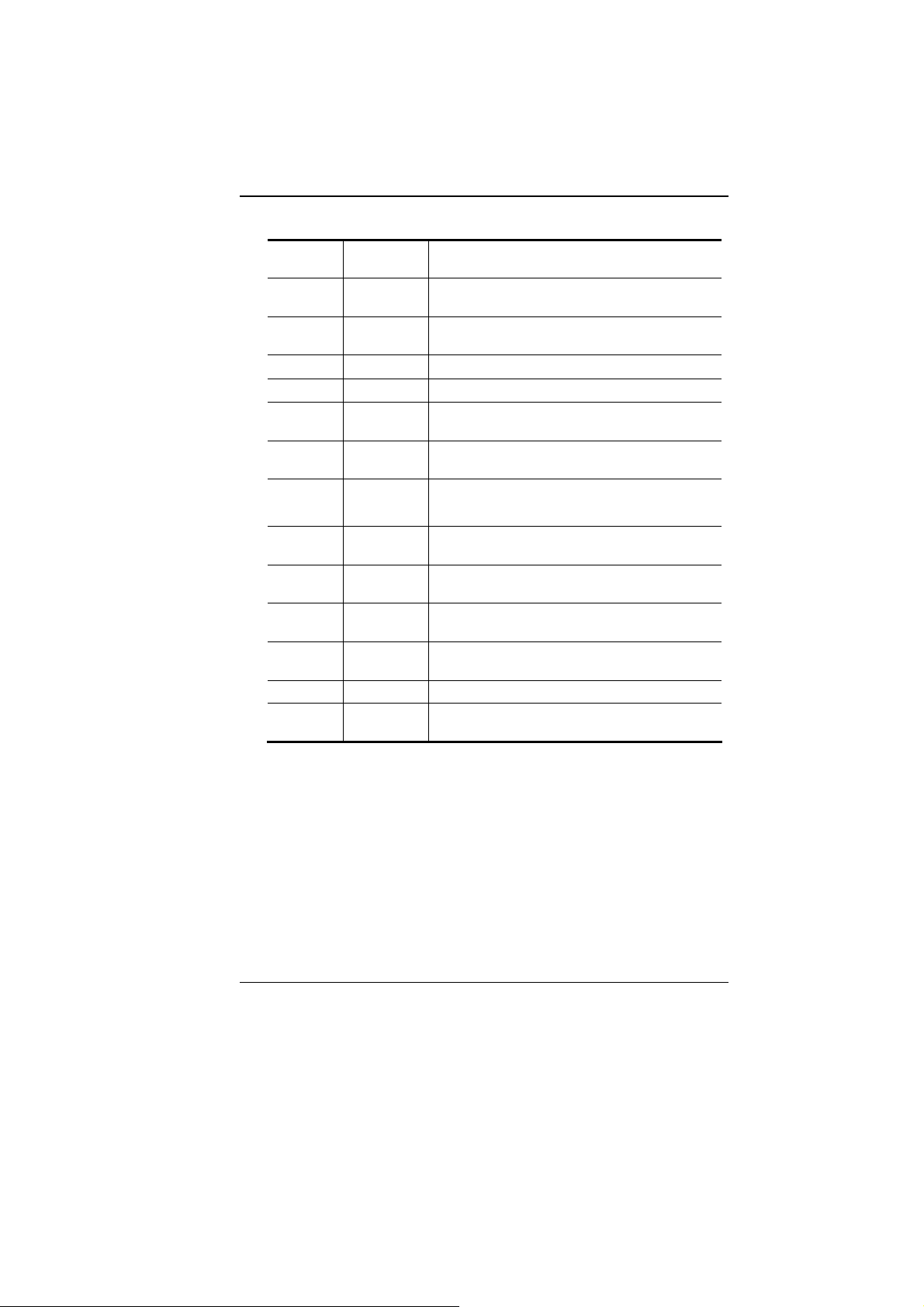
BBIIOOSS AAccttiioonn KKeeyyss
Legend
Key
F1 Displays the General Help window. It can
Esc Jumps to the Exit menu or returns to the
←
→
↑ or ↓
Tab Enter Moves the cursor to the next position
Minus
key (-)
Plus key
(+)
Home PgUp Moves the cursor to the field at the top of the
End PgDn Moves the cursor to the field at the bottom of
F9 Sets the parameters for the current menu to
F10 Save and Exit.
Enter Will select a sub menu or show a range of
Selects the menu item to the left.
Selects the menu item to the right.
Keypad
arrow keys
Scrolls backward through the values for the
Scrolls forward through the values for the
Alternate
Key
Function
be enabled from anywhere in the BIOS.
Main menu from a submenu.
Moves the cursor up and down between
fields.
available in the field.
highlighted field.
highlighted field.
window.
the window.
their default values.
options for a field.
MMooddiiffyyiinngg tthhee BBIIOOSS SSeettttiinnggss
The BIOS setup main menu is subdivided into sub-menus. Each
menu item is described in this section.
30
Page 37

Main Setup
Under this menu, you may change time/date and view basic
processor and system memory information.
Due to various configurations on this
model, your system may show different information.
¾ System Time: Type in the current time, in HH:MM:SS format.
¾ System Date: Type in the current date, in MM/DD/YY format.
31
Page 38

Advanced Setup
32
Page 39
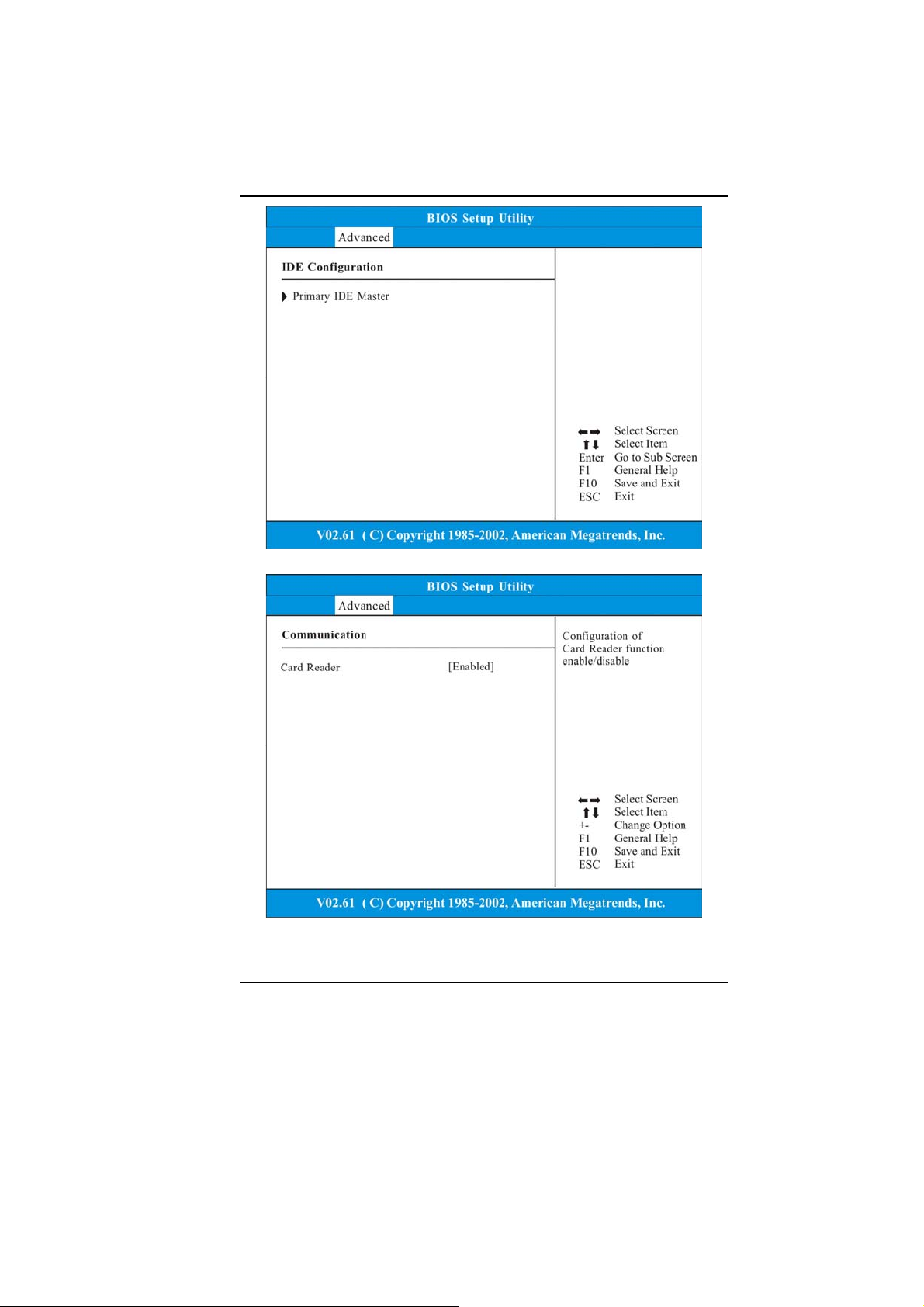
33
Page 40

Communication: See Below.
Item Selections /
Sub-menu
Card Reader Enable/Disable Enable or disable the Card Reader
function.
Description
34
Page 41
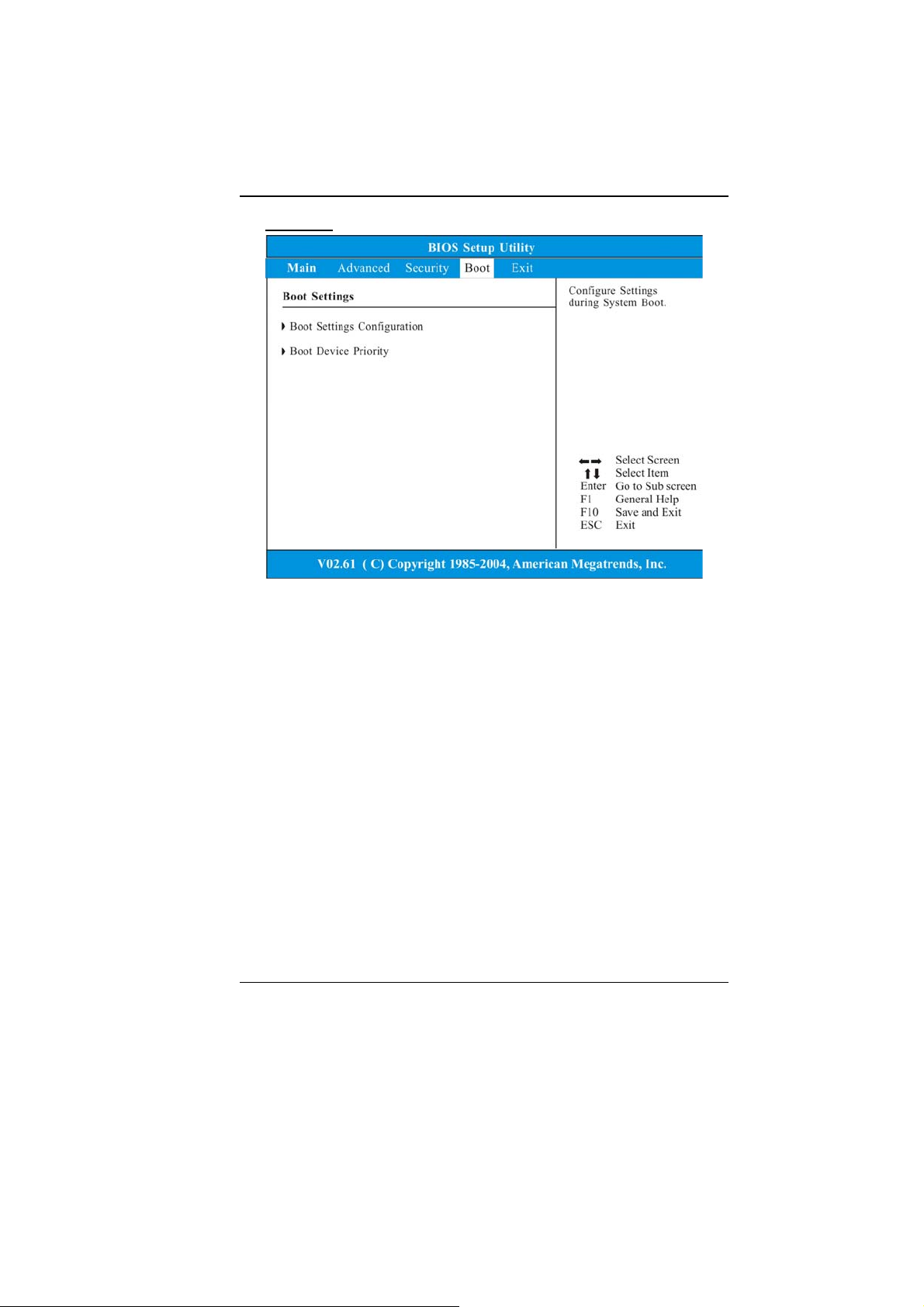
Security
¾ Supervisor Password: Install or Change the Password.
¾ User Password: Install or Change the Password.
Using Password Protection
Two Levels of Password Protection are available. The BIOS
provides both a Supervisor and a User password. If you try to
activate both passwords, the Supervisor password must be set first.
The passwords activate two different levels of protection:
1. System always asks for password every time it is powered on.
2. System asks for password only when you attempt to enter
BIOS utility.
The passwords are encrypted and stored in NVRAM. Make sure
you write them down or memorize them. If you loose the
passwords, the computer may need to be sent back to the factory
or to an authorized service dealer to reset the passwords.
35
Page 42

Boot Setup
36
Page 43

¾ Boot Settings Configuration: See Below.
Item Selections /
Sub-menu
Quick Boot Disabled
Enabled
Quiet Boot Disabled
Enabled
Description
[Enabled]: The system skips certain tests
while booting. This shortens the boot-up
time.
[Disabled]: The system performs full tests
while booting.
When Enabled, the system will display
OEM logo instead of the POST messages.
When Disabled, the system will display
POST messages (i.e. devices information.)
¾ Boot Device Priority: See Below.
Item Selections/Sub-
menu
1st Boot
Device
2nd Boot
Device
USB: Sandisk
uSSD 5
USB: USB Hotplug
FD
Set the type of device for the third drive
BIOS attempts to boot from.
Set the type of device for the third drive
BIOS attempts to boot from.
Description
37
Page 44
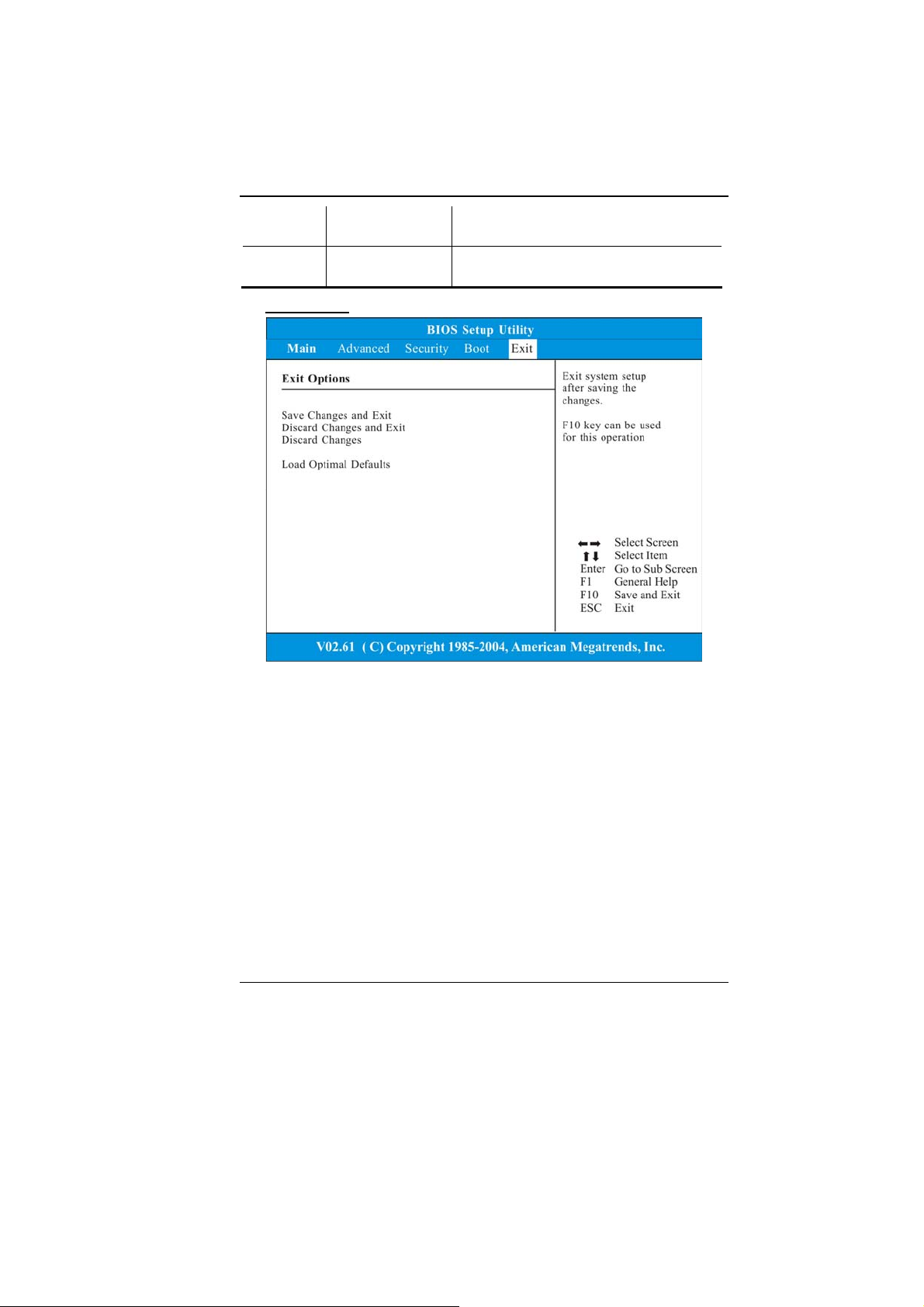
3rd Boot
Device
4th Boot
Device
Network: Realtek
Boot Agent
USB; GenericMulti
Set the type of device for the third drive
BIOS attempts to boot from.
Set the type of device for the third drive
BIOS attempts to boot from.
Exit Setup
¾ Save Changes and Exit: After you have completed the BIOS
settings, select this item to save all settings, exit BIOS Setup
utility, and reboot. New system settings will take effect on next
power-up. F10 key can be used for this operation.
¾ Discard Changes and Exit: Discards changes done so far to
any of the setup questions and exit.
¾ Discard Changes: Discards changes done so far to any of the
setup questions.
¾ Load Optimal Defaults: Load Optimal Default value for all the
setup questions. F9 key can be used for this operation.
38
Page 45
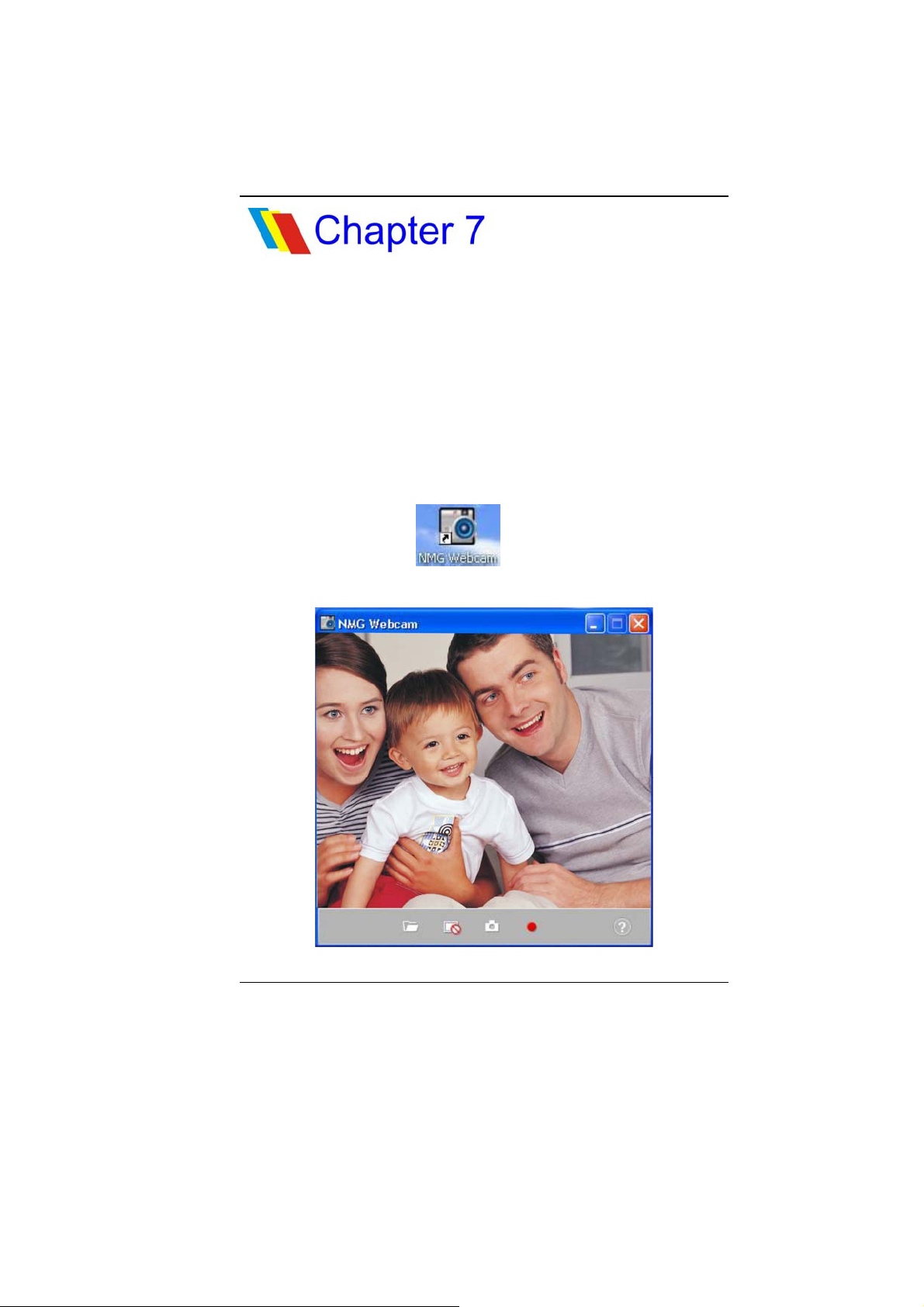
WWeebb CCaammeerraa AApppplliiccaattiioonn
This application offers video conferencing capabilities to work and
communicate in real-time with one or more participants through
streaming video, from any location.
WWeebb CCaammeerraa AApppplliiccaattiioonn
Press the “Camera” icon key to display the “NMG
Webcam” screen display. Your image will immediately display on
the small screen.
39
Page 46
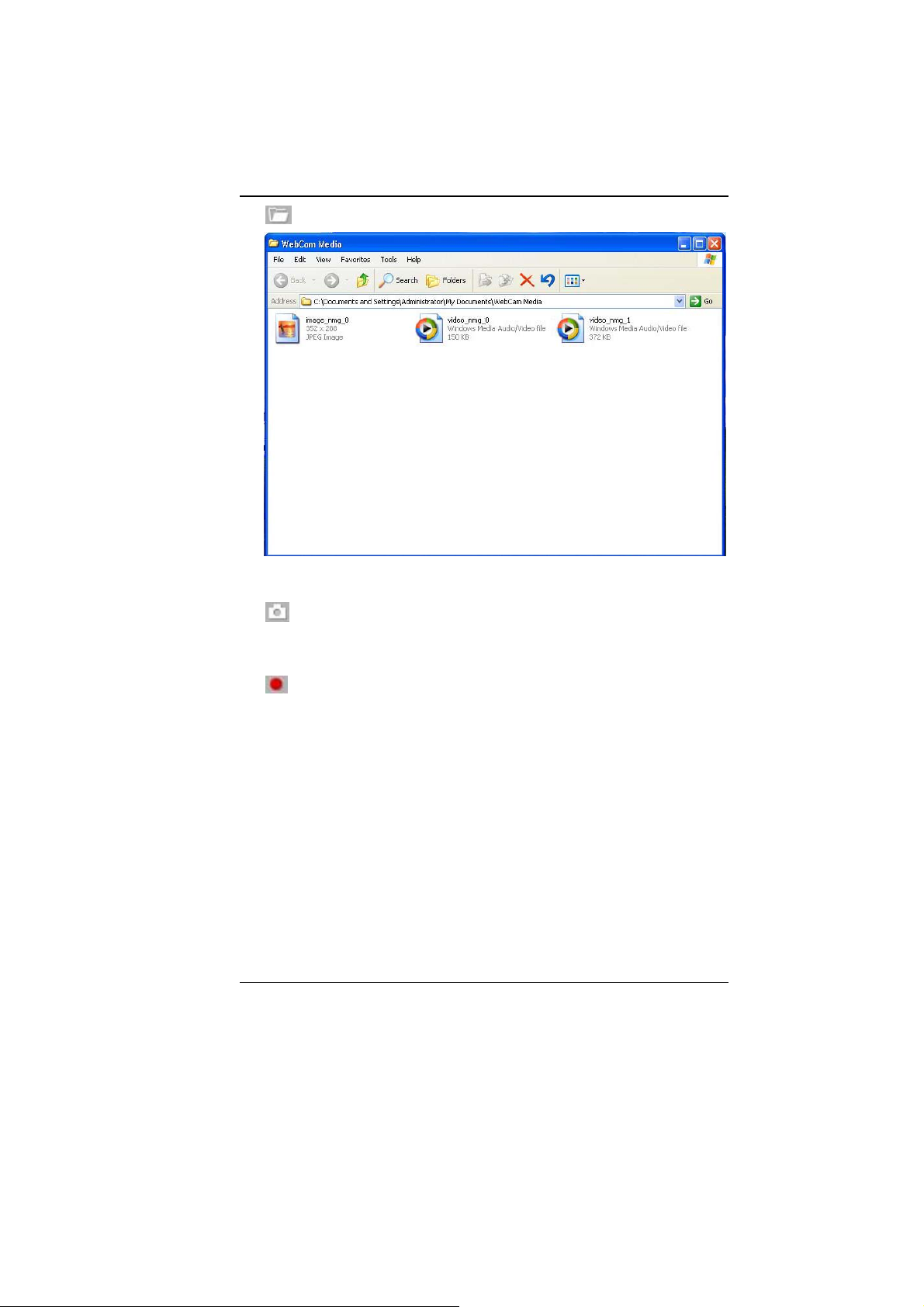
Open Folder
Click on this function to locate the files you captured image files or
recorded video files.
Snapshot
Use this function to captured the image file of the other party when
you on video conferencing.
Record
Use this function to start recording on the video files when you are
starting a video conferencing.
40
Page 47
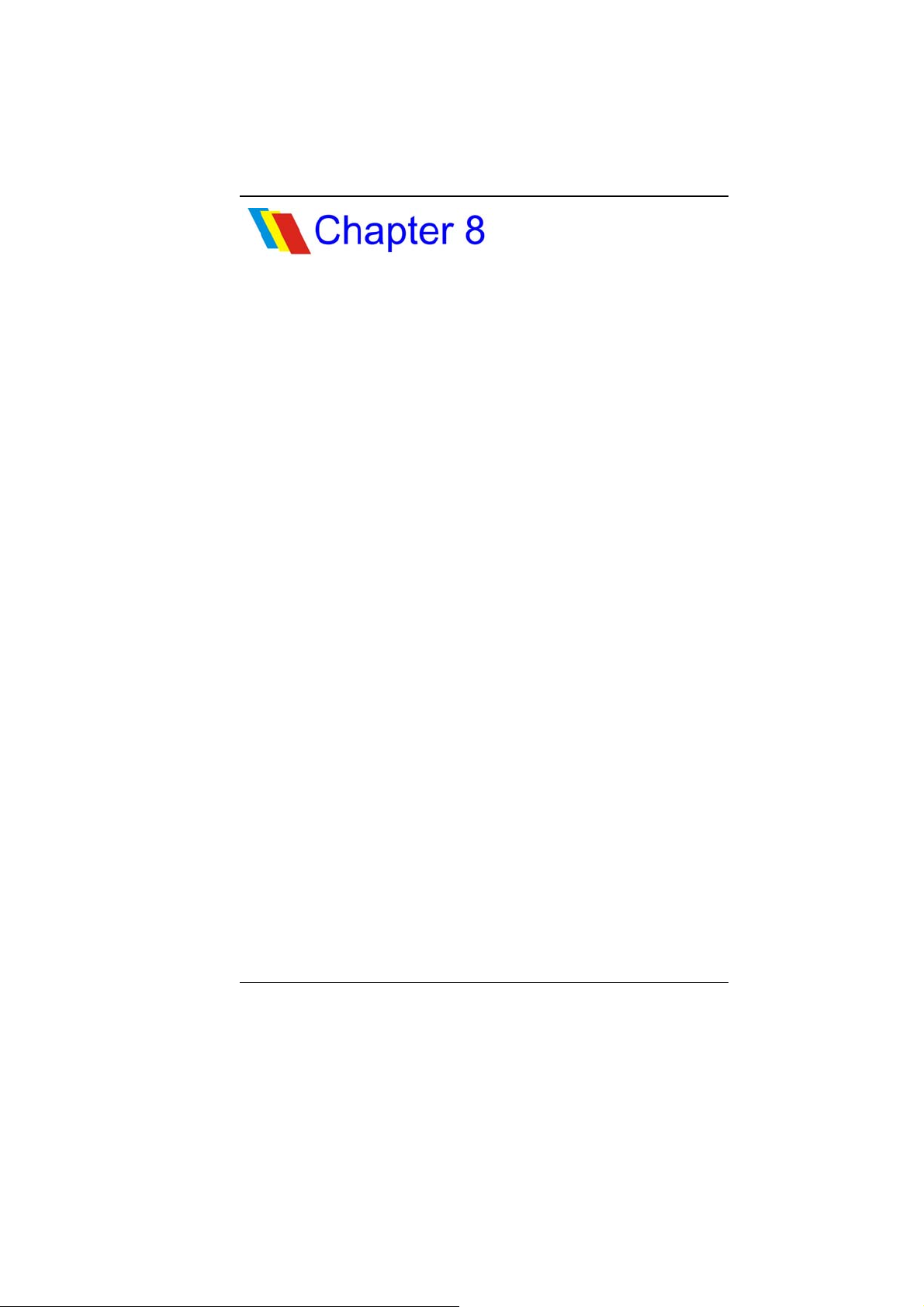
TTrroouubblleesshhoooottiinngg
TThhee ttrroouubbllee sshhoooottiinngg aaccttiivviittyy sshhoouulldd oonnllyy bbee
ppeerrffoorrmmeedd bbyy aann aadduulltt..
Your computer has been fully tested and complies with the system
specifications before shipping. However, incorrect operations
and/or mishandling may cause problems.
This chapter provides a reference for identifying and correcting
common hardware and software problems that you may encou nter.
When you encounter a problem, you should first try to go through
the recommendations in this chapter. Instead of returning the
computer and waiting for repair, you may easily solve the problems
by considering the following scenarios and possible solutions. If
the error continues, contact your reseller for service information.
Before taking further actions, consider the following suggestions:
¾ Check to see if the problem persists when all the external
devices are removed.
¾ Check to see if the power cord is properly plugged into the
wall outlet and to the computer.
¾ Check to see the power indicator of the computer is on.
¾ Check to see if your keyboard is operational by pressing and
holding any key.
¾ Check for any incorrect or loose cable connections. Make
sure the latches on the connectors latch securely on to the
receptor end.
¾ Be sure you have not performed an incorrect setting on the
hardware devices in the BIOS Setup utility. A faulty setting
may cause the system to malfunction. If you are not sure of
the changes you made, try to restore all the settings to factory
41
Page 48
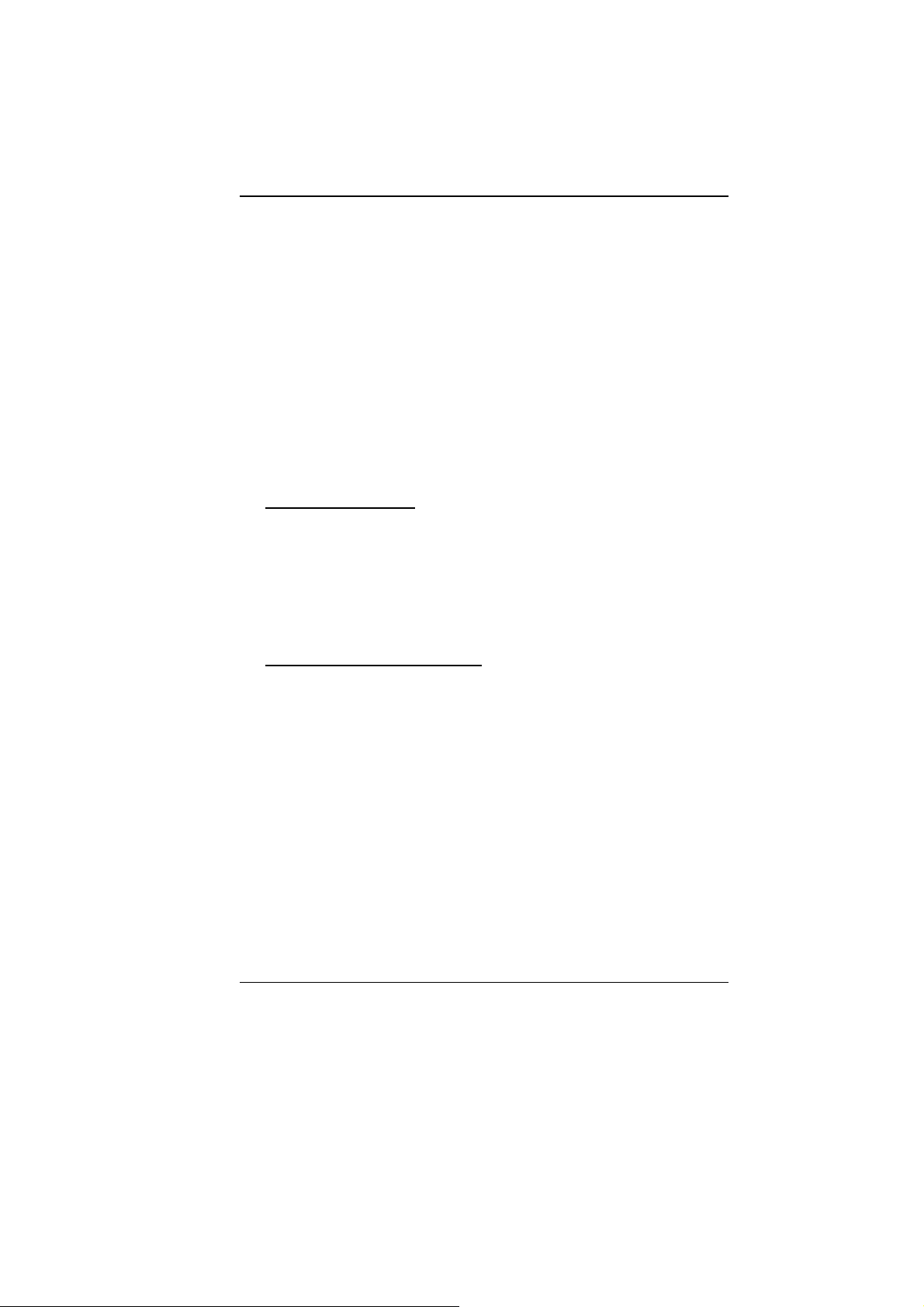
defaults.
¾ Be sure all the device drivers are installed properly. For
example, without the audio driver properly installed, the
speakers and microphone will not work.
¾ If external devices such as USB camera, scanner or printer
do not function correctly when connected to the system, it is
usually the device’s own problem. Consult the device’s
manufacturer first.
¾ Some software programs, which have not gone through
rigorous coding and testing, may cause problems during your
routine use. Consult the software vendor for problem solving.
¾ Be sure to go to BIOS SETUP and load DEFAULT SETTING
after BIOS re-flash.
AAuuddiioo PPrroobblleemmss
No speaker output
¾ Software volume control is turned down in Operating
System’s Sound System or is muted. Double-click the
speaker icon on the lower right corner of the taskbar to see if
the speaker has been muted or turned down all the way.
¾ Most audio problems are software-related. If your computer
worked before, chances are software may have been set
incorrectly.
Sound cannot be recorded
¾ Double-click the speaker icon on the lower right corner of the
taskbar to see if the microphone has been muted.
¾ Click Options and select Properties.
¾ Select Recording and click the OK button.
¾ After clicking the OK button, the recording volume control
panel will appear.
HHaarrdd DDiisskk ((OOppttiioonnaall)) PPrroobblleemmss
The hard disk drive does not work or is not recognizable:
¾ If you had just performed a hard disk upgrade, make sure the
hard drive connector is not loose and the hard disk drive is
also correctly seated. Remove it and reinsert it firmly, and
restart your PC. (Refer to Chapter 5 for details.)
¾ The new HDD may need to be partitioned and reformatted.
O/S and drivers will need to be re-installed as well.
42
Page 49
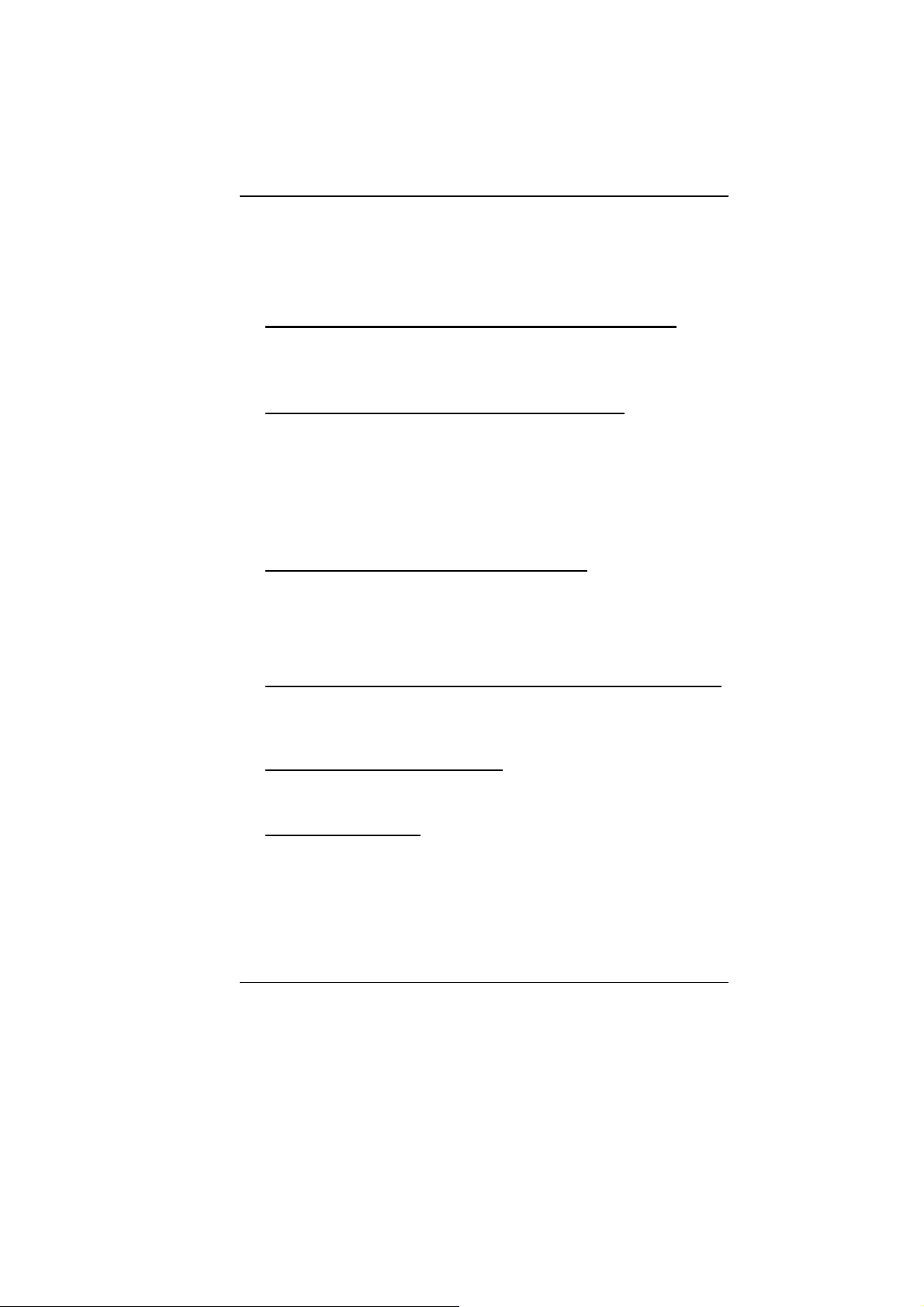
¾ Check the hard disk indicator LED. When you access a file,
the LED lamp should light up momentarily.
¾ The new HDD may be defective or is not compatible.
¾ If your computer has been subjected to static electricity or
physical shock, you may have damaged the disk drive.
The hard drive is making abnormal whining noises
¾ You should back up your files as soon as possible.
¾ Make sure the source of noise is indeed from the hard drive
and not the fan or other devices.
The hard disk drive has reached its capacity
¾ Archive files or programs that you had no longer used by
moving them to an alternative storage medium (card reader,
etc.) or uninstall programs that are no longer u se d.
¾ Many browsers store files in the hard drive as a cache to
speed up the performance. Check the program’s Online Help
for instructions on decreasing the cache size or on removing
temporary Internet files.
The hard disk takes longer to read a file
¾ Interrupt requests or problems with other hard ware devices
may have occupied the CPU and therefore slows down the
system performance.
DDiissppllaayy PPrroobblleemmss
The display panel is blank when the system is turned on
¾ Make sure the computer is not in the Standby or Hibernate
suspend modes. The display is turned off to conserve energy
in these modes.
The screen is difficult to read
¾ The display resolution should at least be set to at least
800x480 for optimal viewing.
The screen flickers
¾ It is normal if the display flickers a few times during shutting
down or powering up processes.
43
Page 50
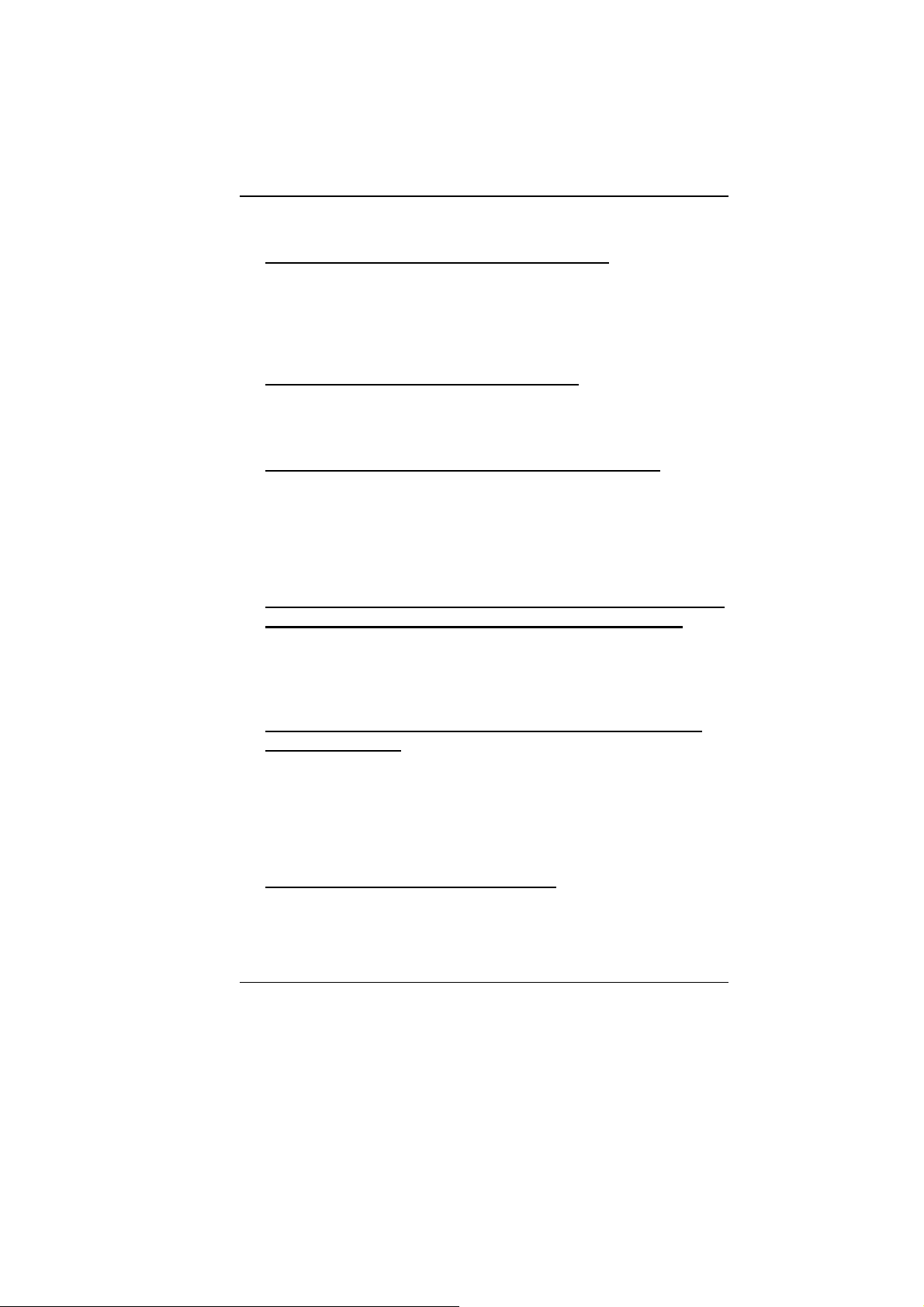
KKeeyybbooaarrdd aanndd TToouucchhppaadd PPrroobblleemmss
The built-in touch pad performs errotically
¾ Make sure there is no excess perspiration or moisture on your
hand when using the touch pad. Keep the surface of the
touch pad clean and dry.
¾ Do not rest your palm or wrist on the surface of the touch pad
while typing or using the touch pad.
The built-in keyboard accepts no input
¾ If you are connecting an external keyboard to the system, the
built-in keyboard may not work.
¾ Try restarting the system.
The characters on the screen repeat while I type.
¾ You may be holding the keys down too long while you’re
typing.
¾ Keep the keyboard clean. Dust and dirt under the keys could
cause them to stick.
MMeemmoorryy PPrroobblleemmss
The POST does not show an increased memory capacity
when you have already installed additional memory
¾ Certain brands of memory module may not be compatible
with your system. You should ask your vendor for a list of
compatible DIMM.
¾ The memory module may be defective.
The O/S issues an insufficient memory error message
during operation
¾ This is often a software or Operating System-related pro blem.
A program i s draining the memory resources.
¾ Close the application programs you’re not using and restart
the system.
NNeettwwoorrkk AAddaapptteerr // EEtthheerrnneett PPrroobblleemmss
The Ethernet adapter does not work
¾ Make sure the physical connections on both ends of the cable
are good.
¾ The hub or concentrator may not be working properly.
44
Page 51

Check to see if other workstations connected to the same hub
or concentrator is working.
The Ethernet adapter does not appear to operate in the
100Mbps transmission mode
¾ Make sure the hub you are using supports 100Mbps
operation.
¾ Make sure that your RJ-45 cable meets the 100Base-TX
requirements.
¾ Make sure the Ethernet cable is connected to the hub socket
that supports 100Base-TX mode. The hub may have both
10Base-TX and 100Base-T sockets.
PPeerrffoorrmmaannccee PPrroobblleemmss
The computer becomes hot
¾ In a 35oC environment, the certain areas of the computer’s
back case are expected to reach 50 degrees.
¾ Make sure the air vents are not blocked.
¾ If the fan does not seem to be working at high temperature
(50 degrees Celsius and up), contact the service center.
¾ Certain programs that are processor-intensive may increase
the computer temperature to a degree where the computer
automatically slows down its CPU clock to protect itsel f from
heat damage.
The program appears stopped or runs very slowly
¾ Restart the computer.
¾ This may be normal for Operating System when it is
processing other CPU-intensive programs in the background
or when the system is accessing slow-speed devices such the
floppy disk drive.
¾ You may be running too many applications. Try to close some
applications or increase system memory for higher
performance.
¾ The processor may have been overheated due to the
system’s inability to regulate its internal temperature. Make
sure the computer’s ventilation grills are not blocked.
45
Page 52
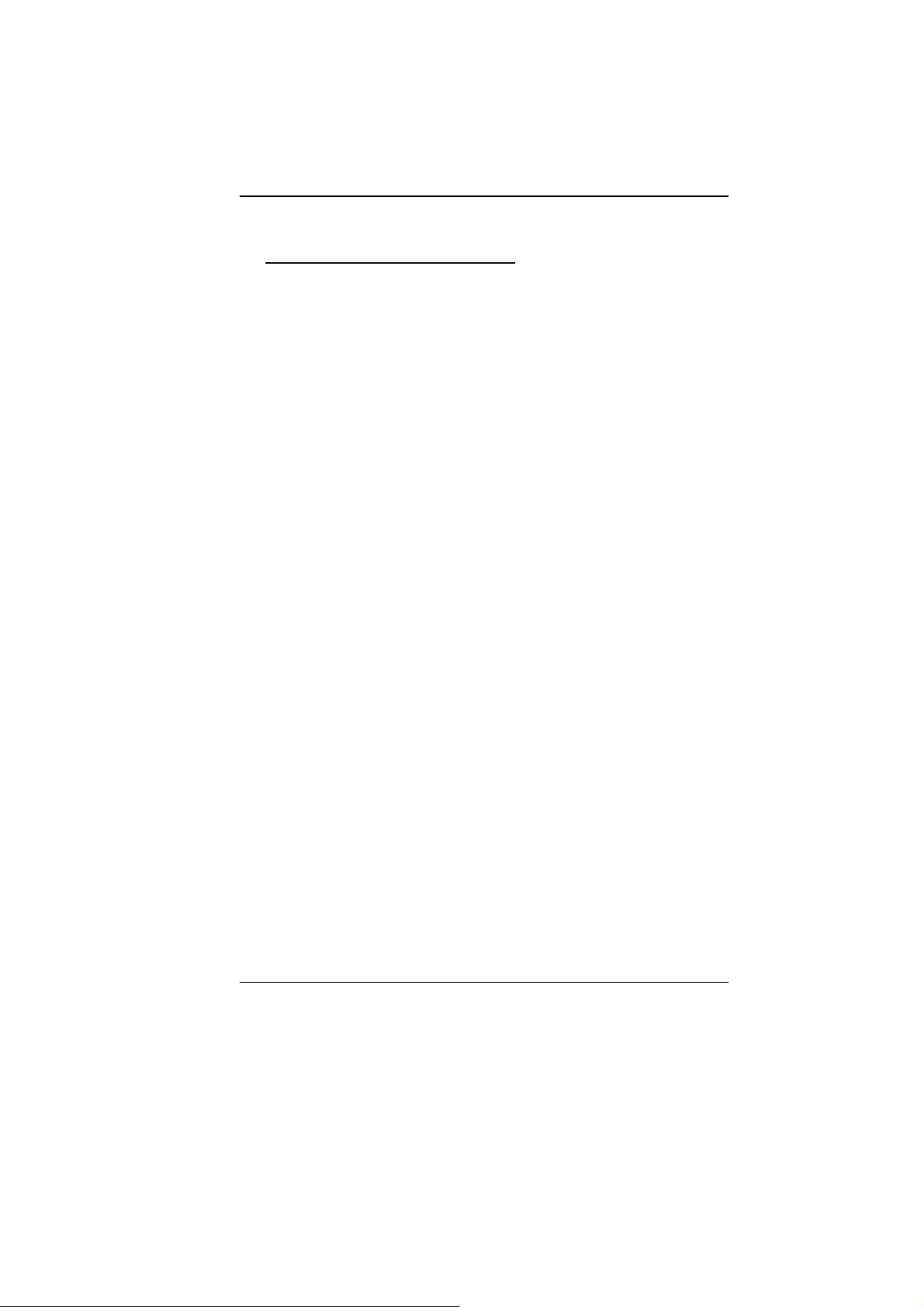
UUSSBB22..00 PPrroobblleemmss
The USB device does not work
¾ Make sure the cable is fully connected.
¾ Make sure you have installed the necessary device drivers.
¾ Contact the device vendor for additional support.
46
Page 53

CPU
• Intel® ATOM N270 processor 1.6GHz
• 512K SLB73 FSB@533MHZ
Memory
• DDR2 400/533 SO-DIMM DRAM module
• 256, 512 MB and 1GB
• SO DIMM 200-pin socket * 1
Core Logic
• Intel® 945GSE
• ICH7-M
Audio Codec
• Realtek ALC662
SSppeecciiffiiccaattiioonn
Card reader (2 in 1)
• Support SD/MMC Memory Card.
• USB 2.0 interface
LAN Controller
• Supports 10 and 100 Mb/sec. Full and half Duplex
operation
Wireless LAN
• Mini-card form factor
47
Page 54
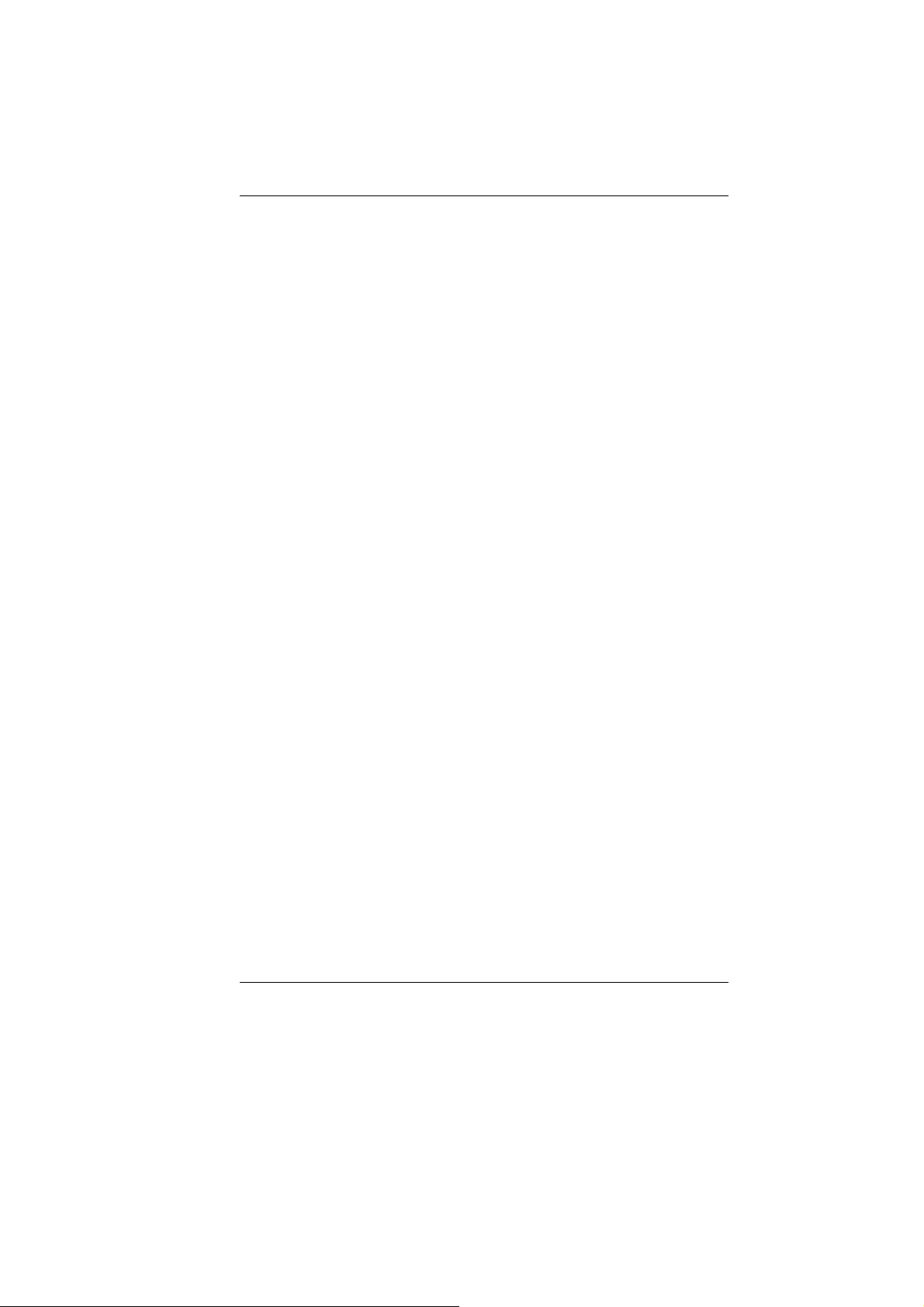
• Wi-Fi 802.11 b/g with open mesh support
• Single antenna
Keyboard
• Integrated QWERTY keyboard W/ Hot key 77 KEY K/B
Pointing Device
• PS/2 Touch Pad with Left and Right Click Button and
scrolling Bar
Camera (Optional)
• USB2.0 interface
• 30fps @ 640x480, 0.3M
• Driver/AP support Windows XP/ Linux
Storage
Nand Flash
• 1G/2G/4G/8G Nand Flash
• USB interface 8G USSD 5000, Intel 8G PATA Flash
1.8” HDD
• Support PATA HDD, 4200rpm, H: 5mm
• Capacity: 30GB, 40GB and 60GB
LCD
• Color LCD TFT, LED Backlight
• 800x480; 1024X600, LVDS interface
• 7" with 800X480 resolution;
• 8.9" with 1024x600 resolution
Battery Pack
• 4 cell (2S2P) Li-ion battery pack
• 6 cell (2S3P) Li-ion battery pack
AC-Adapter
• Automatics Voltage adjustment between 100 and
48
7.4V/4400mAH (2S2P), 3.7V/2200mAH/ Samsung cell
7.2V/4400mAH (2S2P), 3.6V/2200mAH/ LG cell
7.4V /6600mAH (2S3P), 3.7V/2200mAH/Samsung cell
7.2V /6600mAH (2S3P), 3.6V/2200mAH/LG cell
240VAC 50/60Hz 40Watts
Page 55
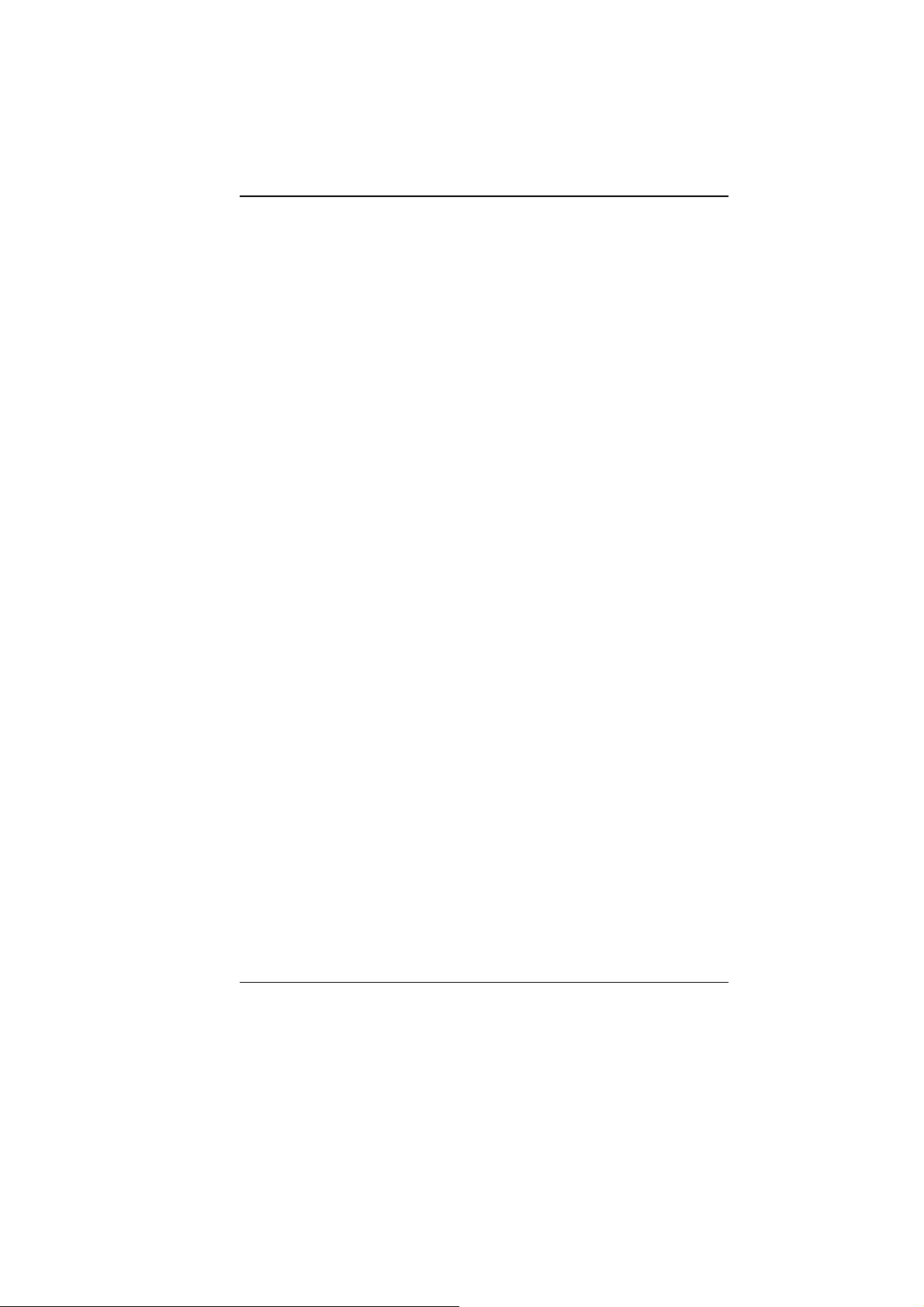
• 20V/40W
• Supports 2pin and 3 pin power cord
BIOS
• Support PnP & ACPI 2.0
• Support external USB flash memory card boot up.
Physical Outline
• Dimension: 241mm W x 198.5mm H x 40.5mm D
(Without PU bag and without handle)
• Weight: (Without PU bag and without handle)
7" W LCD/SSD/4cell battery pack: 1.29kg
8.9" W LCD/HDD/ 4cell battery pack: 1.52kg
EMC
• CE
• FCC
• CCC
RF
• FCC/R&TTE
Safety
• UL/CB/ETL
• CCC
• WEEE
• RoHS (Restriction of Hazardous Substances, EU
directive 2002/95/EC + amendments)
49
