Page 1
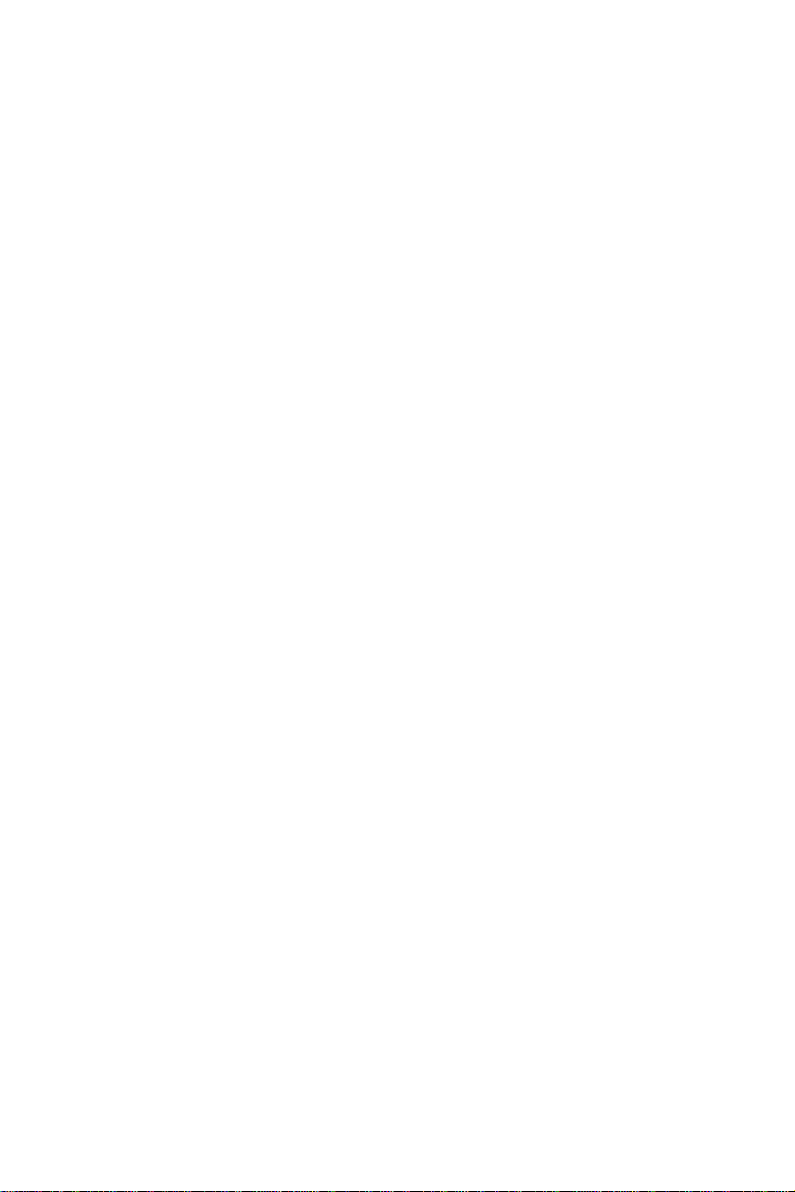
Preface
Copyright
This publication, including all photographs, illustrations and software, is protected
under international copyright laws, with all rights reserved. Neither this manual, nor
any of the material contained herein, may be reproduced without written consent of
the author.
Version 1.0
Disclaimer
The information in this document is subject to change without notice. The manufacturer makes no representations or warranties with respect to the contents hereof and
specifically disclaims any implied warranties of merchantability or fitness for any
particular purpose. The manufacturer reserves the right to revise this publication and
to make changes from time to time in the content hereof without obligation of the
manufacturer to notify any person of such revision or changes.
Trademark Recognition
Windows® VISTA/7 are registered trademarks of Microsoft Corp.
Other product names used in this manual are the properties of their respective
owners and are acknowledged.
Federal Communications Commission (FCC)
This equipment has been tested and found to comply with the limits for a Class B
digital device, pursuant to Part 15 of the FCC Rules. These limits are designed to
provide reasonable protection against harmful interference in a residential installation. This equipment generates, uses, and can radiate radio frequency energy and, if
not installed and used in accordance with the instructions, may cause harmful interference to radio communications. However, there is no guarantee that interference
will not occur in a particular installation. If this equipment does cause harmful
interference to radio or television reception, which can be determined by turning the
equipment off and on, the user is encouraged to try to correct the interference by one
or more of the following measures:
• Reorient or relocate the receiving antenna
• Increase the separation between the equipment and the receiver
• Connect the equipment onto an outlet on a circuit different from that to
which the receiver is connected
• Consult the dealer or an experienced radio/TV technician for help
Shielded interconnect cables and a shielded AC power cable must be employed with
this equipment to ensure compliance with the pertinent RF emission limits governing this device. Changes or modifications not expressly approved by the system’s
manufacturer could void the user’s authority to operate the equipment.
Preface
Page 2
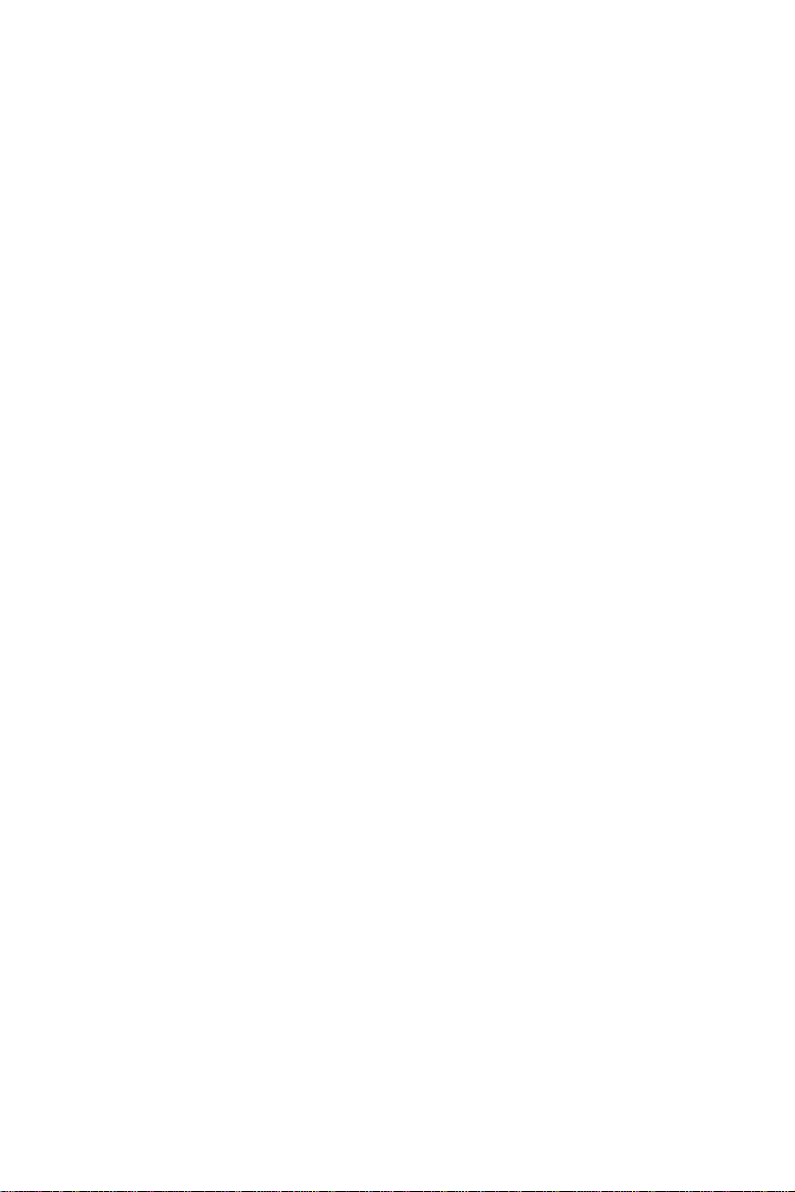
ii
Declaration of Conformity
This device complies with part 15 of the FCC rules. Operation is subject to the
following conditions:
• This device may not cause harmful interference, and
• This device must accept any interference received, including interference that may cause undesired operation
Canadian Department of Communications
This class B digital apparatus meets all requirements of the Canadian Interferencecausing Equipment Regulations.
Cet appareil numérique de la classe B respecte toutes les exigences du Réglement sur
le matériel brouilieur du Canada.
Preface
Page 3
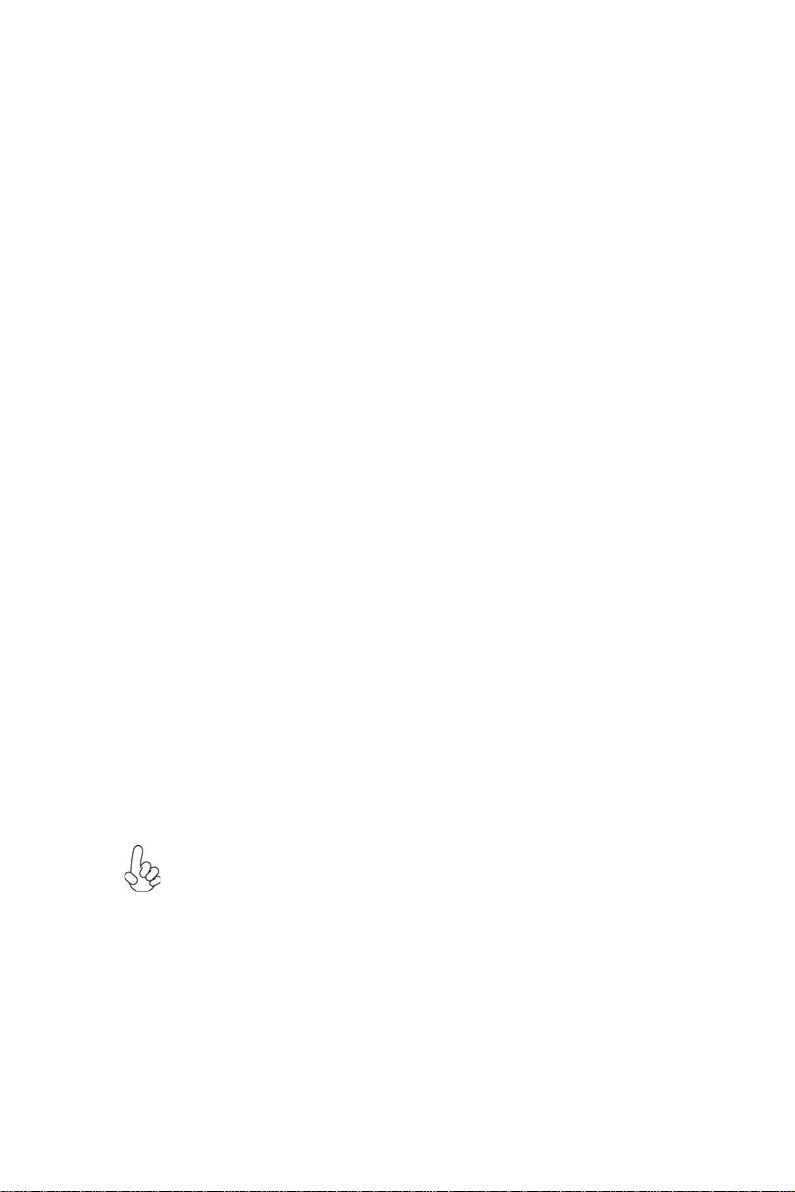
iii
Safety Instructions
Your system is designed and tested to meet the latest standards of safety for information technology equipment. However, to ensure your safety, it is important that you
read the following safety instructions.
Setting up your system
• Read and follow all instructions in the documentation before you operate your system.
• Do not use this product near water or a heated source such as a
radiator.
• Set up the system on a stable surface.
• Openings on the chassis are for ventilation. Do not block or cover these
openings. Make sure you leave plenty of space around the system for
ventilation. Never insert objects of any kind into the ventilation openings.
• Use this product in environments with ambient temperatures between
0°C and 40°C.
• If you use an extension cord, make sure that the total ampere rating of
the devices plugged into the extension cord does not exceed its ampere rating.
Attention during use
• Do not step on the power cord or let anything rest on top of it.
• Do not spill water or any other liquid on your system.
• When the system is turned OFF, a small amount of electrical current still
flows. Always unplug all power, modem, and network cables from the
power outlets before cleaning the system.
• If you encounter the following technical problems with the product,
unplug the power cord and contact a qualified service technician or
your retailer.
• The power cord or plug is damaged.
• Liquid has been spilled into the system.
• The system does not function properly even if you follow the
operating instructions.
• The system was dropped or the cabinet is damaged.
• The system performance changes
The warranty does not apply to products that have been disassembled by
users
Preface
Page 4
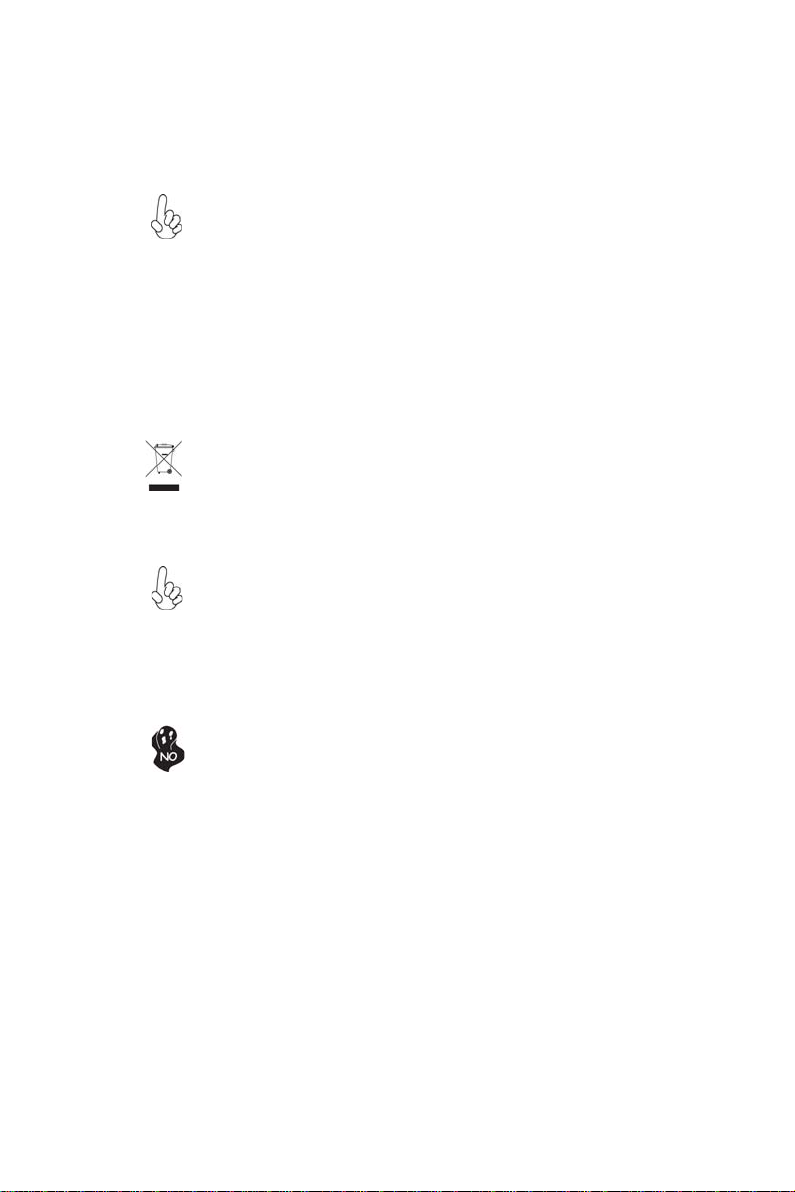
iv
Safety cautions and warnings
Optical Drive Satety Information
Optical drive sold with this system contains a CLASS 1 LASER PRODUCT.
CAUTION:
Invisible laser radiation when open. Do not stare into beam or view
directly with optical instructions.
WARNING:
Makeing adjustments or performing procedures other than those speci-
fied in the user’s manual may result in hazardous laser exposuer. Do
not attempt to disassemble the optical drive. For your safety, have the
optical drive serviced only by an authorized service provider.
Product disposal notice
INPORTANT:
This symbol if the crossed out wheeled bin indicates that the product
(electrical and electronic equipment) should not be placed in municipal waste. Check local regulations for disposal of electronic products.
Nordic Lithium Cautions (for lithium-ion batteries)
CAUTION:
Danger of explosoin if battery is incorrectly replace only with the same
or equivalent type recommended by the manufacturer. Dispose of used
batteries according to the manufacturer’s instructions.
Product disposal notice
1. Do not place this product underneath heavy loads or in an unstable
position.
2. Do not use or expose this product around magnetic fields as magnetic interference may affect the performance of the product.
3. Do not expose this product to high levels of direct sunlight, highhumidity or wet conditions.
4. Do not block the air vents to this product or impede the airflow in
any way.
Preface
Page 5

TT
ABLE OF CONTENTSABLE OF CONTENTS
T
ABLE OF CONTENTS
TT
ABLE OF CONTENTSABLE OF CONTENTS
Preface i
Chapter 1 1
Introducing the PC 1
Introduction......................................................................................1
Specification......................................................................................2
Front and Rear I/O............................................................................3
Packing Contents..............................................................................5
v
Chapter 2
Installing the PC 7
System Quick Installing...................................................................7
Chapter 3 11
Using BIOS 11
About the Setup Utility ................................................................ 11
The Standard Configuration..............................................11
Entering the Setup Utility...................................................1 1
Using BIOS......................................................................................12
BIOS Navigation Keys.......................................................13
Main Menu .......................................................................13
Advanced Setup.................................................................14
Chipset Menu.....................................................................24
Frequency/Voltage Control Menu......................................26
Boot Menu..........................................................................27
Security Menu....................................................................28
Save & Exit Menu..............................................................29
Updating the BIOS............................................................30
Chapter 4
Using the Software 31
About the Software DVD-ROM/CD-ROM.................................31
Auto-installing under Windows 7...............................................31
Running Setup....................................................................32
Manual Installation........................................................................34
Utility Software Reference............................................................34
7 7
7
7 7
31 31
31
31 31
Page 6
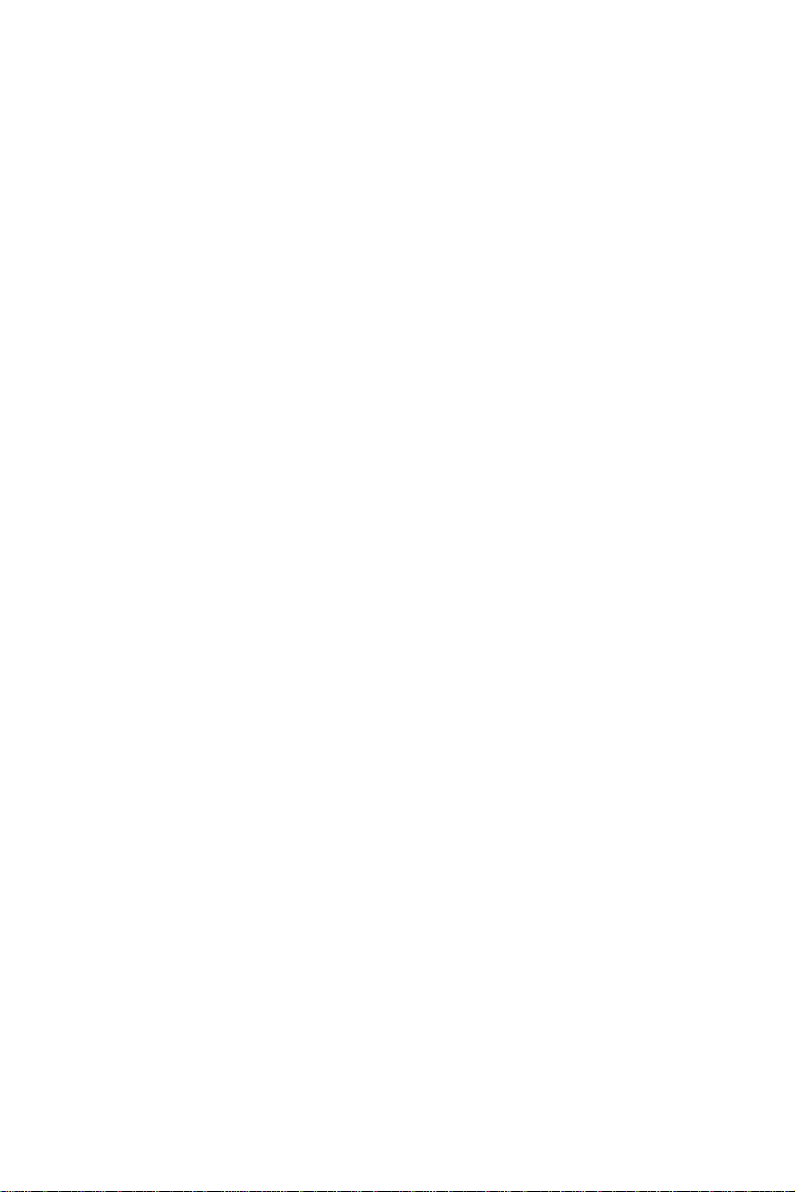
vi
Chapter 5
T r ouble Shooting 35
Start up problems during assembly ............................................35
Start up problems after prolong use..........................................36
Maintenance and care tips.........................................................36
Basic Troubleshooting Flowchart...................................................37
3535
35
3535
Page 7

Chapter 1
Introducing the PC
Introducting
Thank you for choosing 3.8L DS110 of great performance and with stylish and
flexible design.
Support AMD® AMD E240/E350 processors and a dimension of 270mm (H)* 205mm
(D)* 70mm (W), 3.8L SFF provides the features of low power consumption (working with a 65Watt power adaptor), and space saving. The chipset is AMD® Hudson
D1, supporting up to 8 GB of system memory with DDR3 memory SO-DIMM, 3.5”
SATA II HDD, SATA II Slim DVD Super-multi Tray type, and Build in AMD® Radeon
HD 6310.
1
Introducing the PC
Page 8
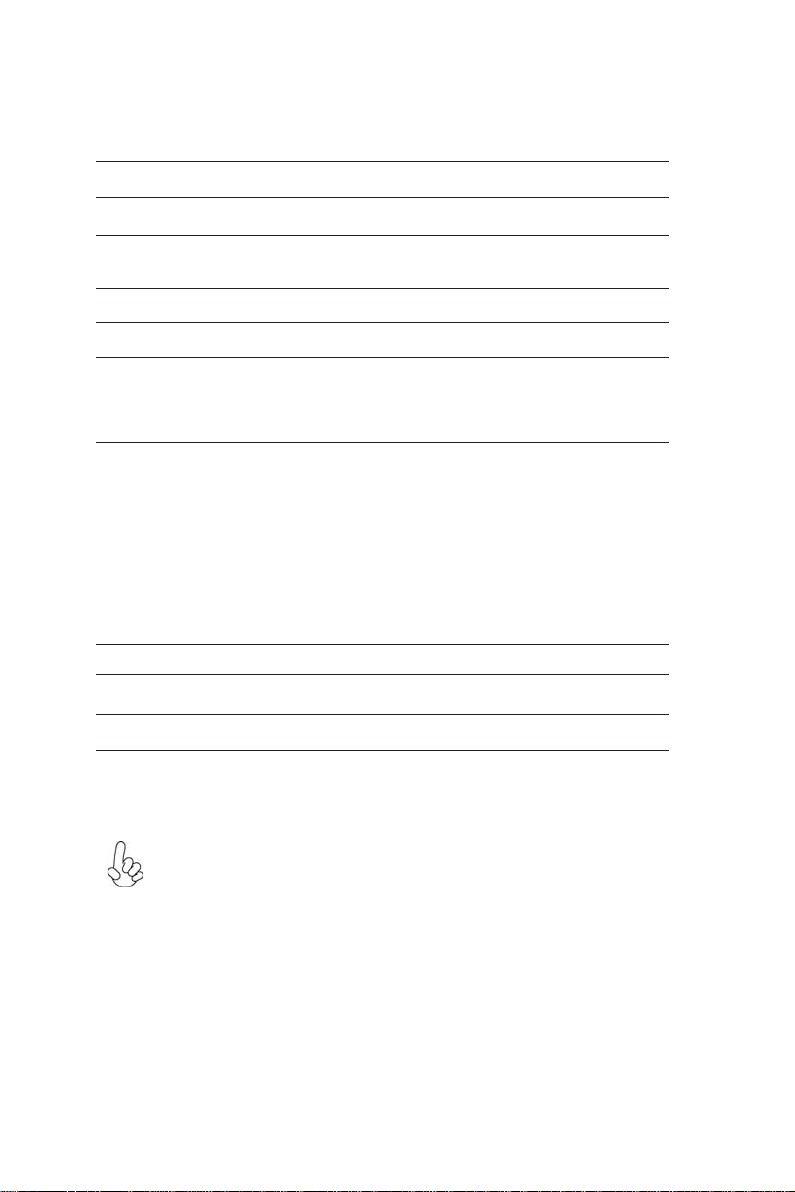
2
Specification
Chipset
CPU Support
Memory
Graphics
Storage
ODD
Front Panel
Rear Panel
Power
OS Support
• AMD® Hudson D1
• AMD® AMD E240/E350 processors
• 2 x SO-DIMM up to 8 GB, Dual-channel
• AMD Radeon HD 6310 from APU
• Support Full HD playback and DX11 for Window 7
• Support 1 x 3.5” SAT A II HDD
• Support SATA II Slim DVD Super-multi Tray type
• 2x USB 3.0, 2x USB 2.0 (or 4 x USB 2.0)
• 1 x Headphone output
• 1 x MIC-IN
• 1 x Multi-card reader slot
• 4 x USB 2.0
• 1 x 8 Channel Audio, 6 Jacks
• 1 x D-Sub(VGA)
• 1 x HDMI (support dual dispaly)
• 1 x 10/100/1000 LAN RJ45
• 1 x External Antenna (optional)
• 1 x TV-IN (optional)
• 1 x DC-IN
• 1 x COM port (optional)
• 1 x LPT port (optional)
• 65W power adaptor
• Hardware Compatible with Windows 7
Expansion
Dimensions (mm)
WARNING:
Please realize that there is a certain risk involved with overclocking, includ-
ing adjusting the setting in the BIOS, or using the third-party overclocking
tools. Overclocking may affect your system stability, or even case damage
to the components and devices of your system. It should be done at your
own risk and expense. We are not responsible for possible damage casesd
by overclocking.
• 2 x Mini-PCIe slot
• 270mm * 205mm * 70mm
Introducing the PC
Page 9
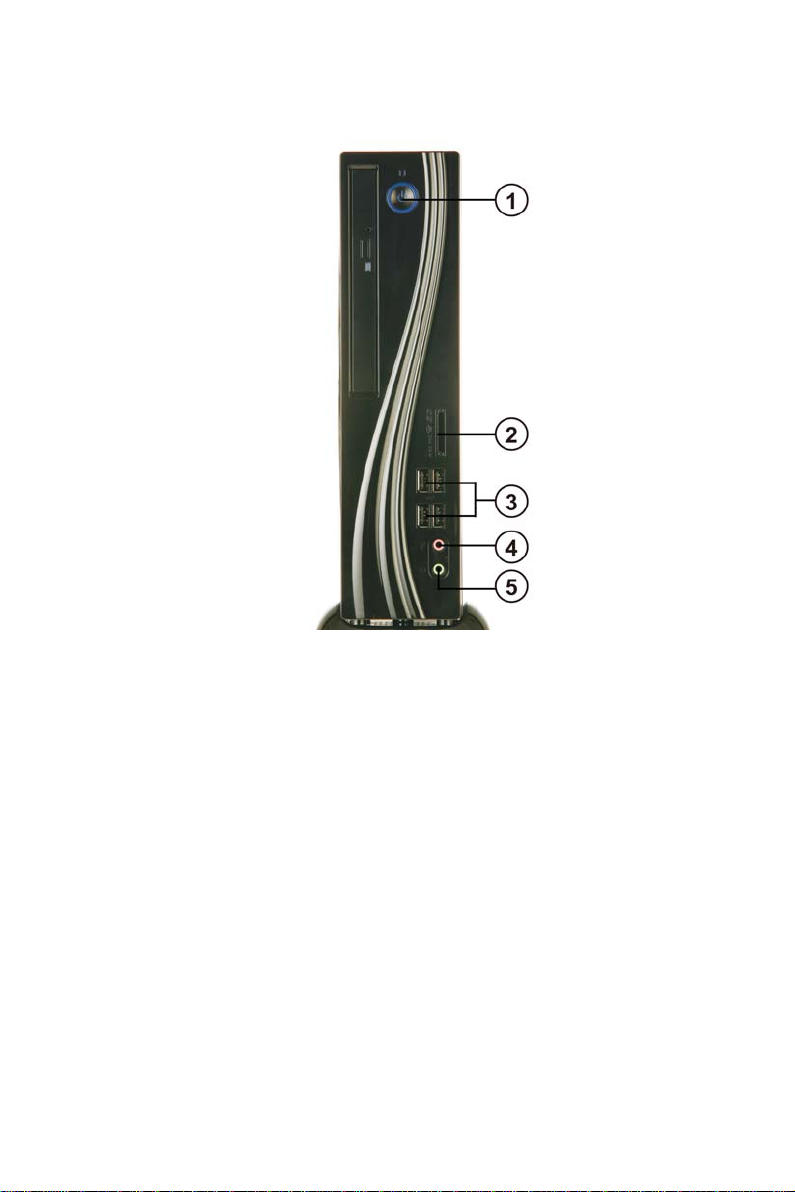
Front and Rear I/O
3
1. Power Button
2. 4 IN 1 Card
Reader
3. USB Connectors
4. Mic In Jack
5. Headphone Jack
Press the prower button to turn the system on and
off.
Supports SD Card/ MMC Card/ MS Card. You can easily read phone or other files on the momery card.
Digital cameras, DVs, MP3 or any other digital devices are compatible.
The USB connector is used for USB devices, such as
mouse, keyboard, printer, scanner and other USBcompatible device.
Connecting Microphone.
Connecting Headphone.
Introducing the PC
Page 10
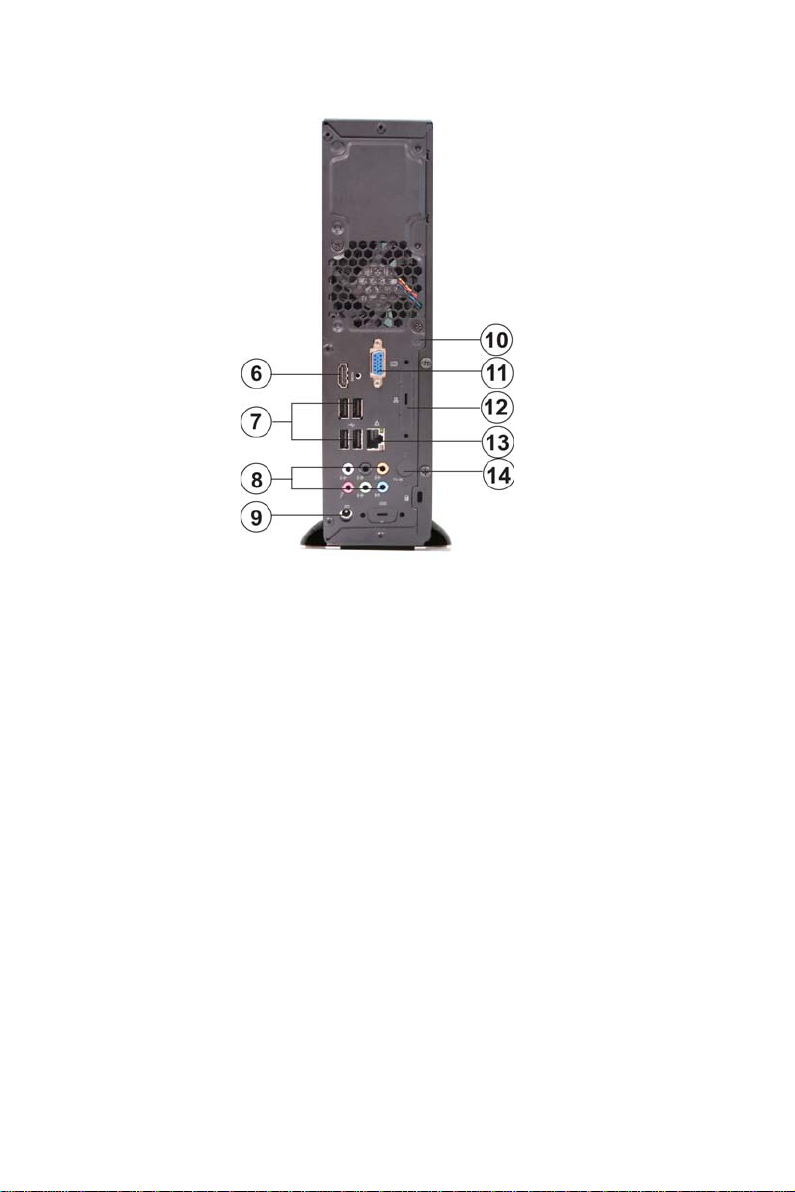
4
6. HDMI Connector
7. USB Connectors
8. Eight channel HD
Audio
9. DC Jack
10. Antenna It is used for an optional antenna
11. D-SUB Connector
12. PRINTER Tuner
(optional)
13. LAN
14. TV Tuner
(optional)
Connecting HDMI Device.
Connecting USB Devices (USB2.0 Ports)
Microphone Jack/ Headphone Jack/ Line In Jack.
It is used for power adapter
Connecting VGA Monitor.
Printer in jack.
Connecting the Network.
TV in jack.
Introducing the PC
Page 11
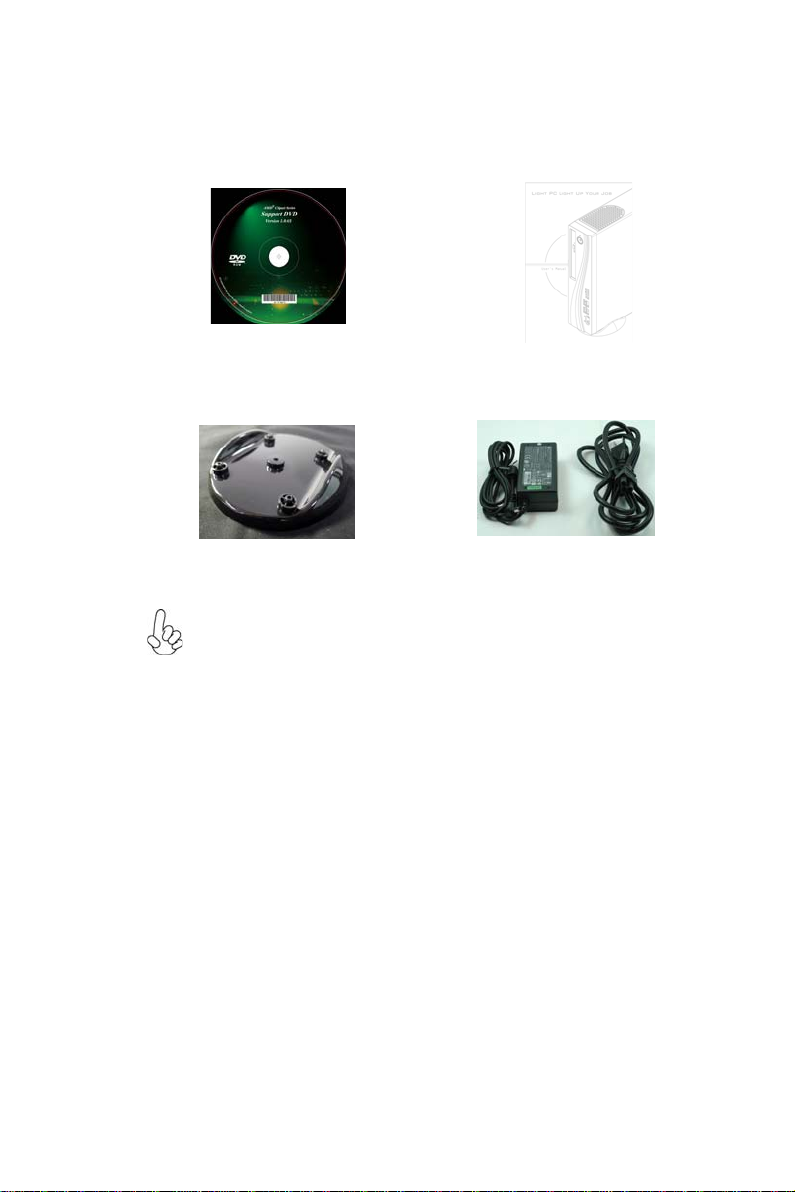
Packing Contents
5
Driver DVD
Stand
NOTE:
Please contact us immediately if any of the items is damaged or missing.
Manual
Power
Introducing the PC
Page 12
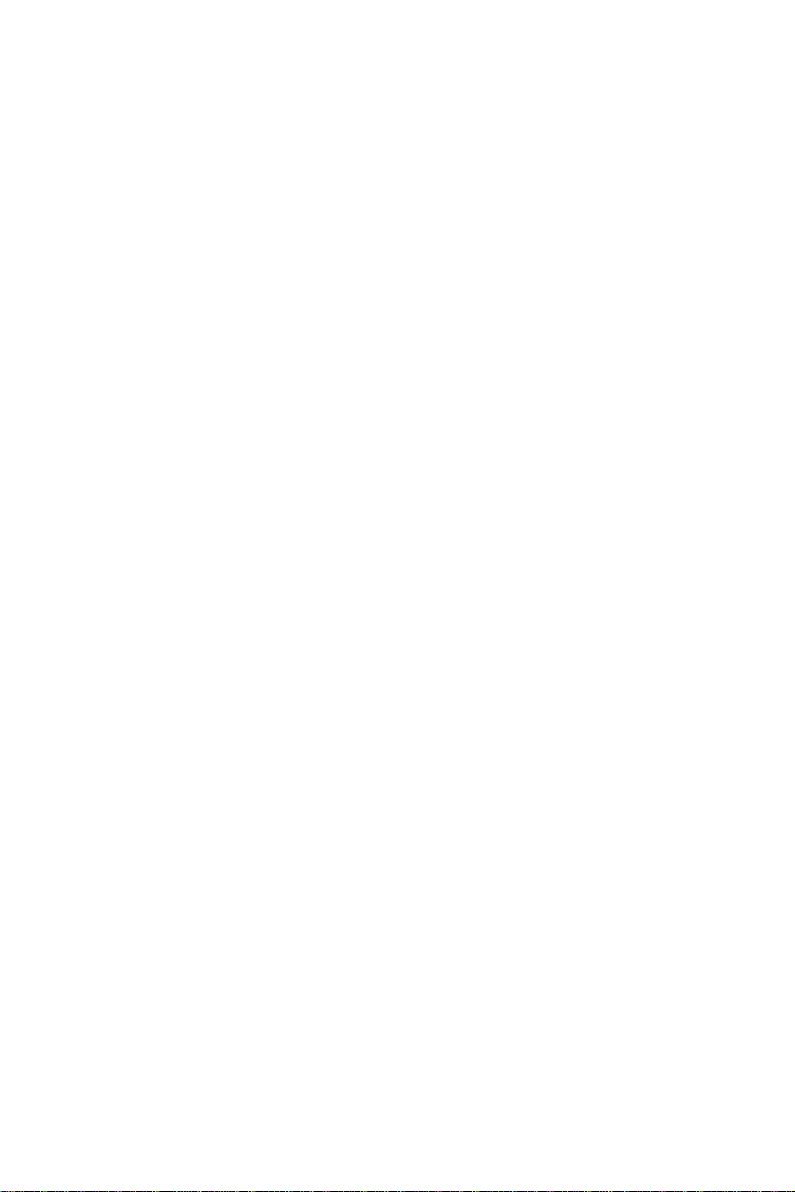
6
Memo
Introducing the PC
Page 13
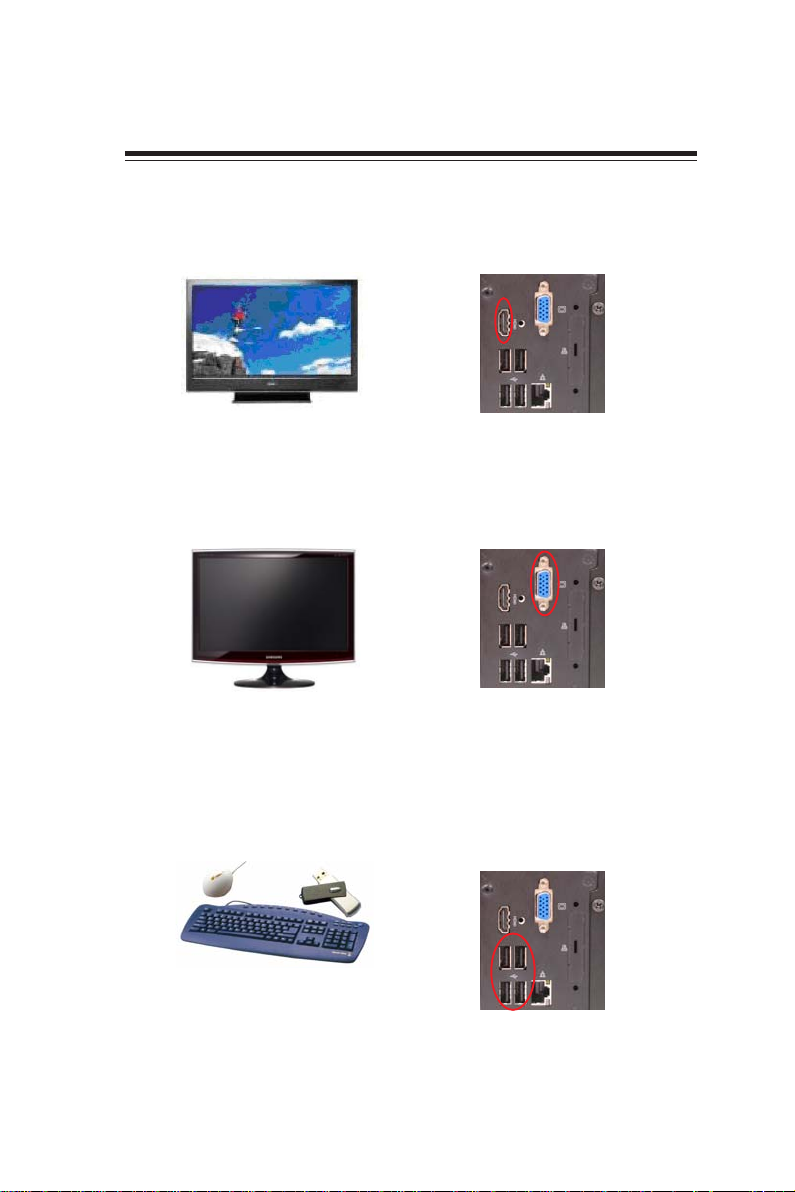
Chapter 2
Installing the PC
System Quick Installation
1. Connecting HDMI device.
2. Connecting VGA Monitor. (D-SUB Connector)
7
3. The USB connector is for attaching USB devices, such as mouse, keyboard, printer,
scanner and other USB-compatible device.
Installing the PC
Page 14
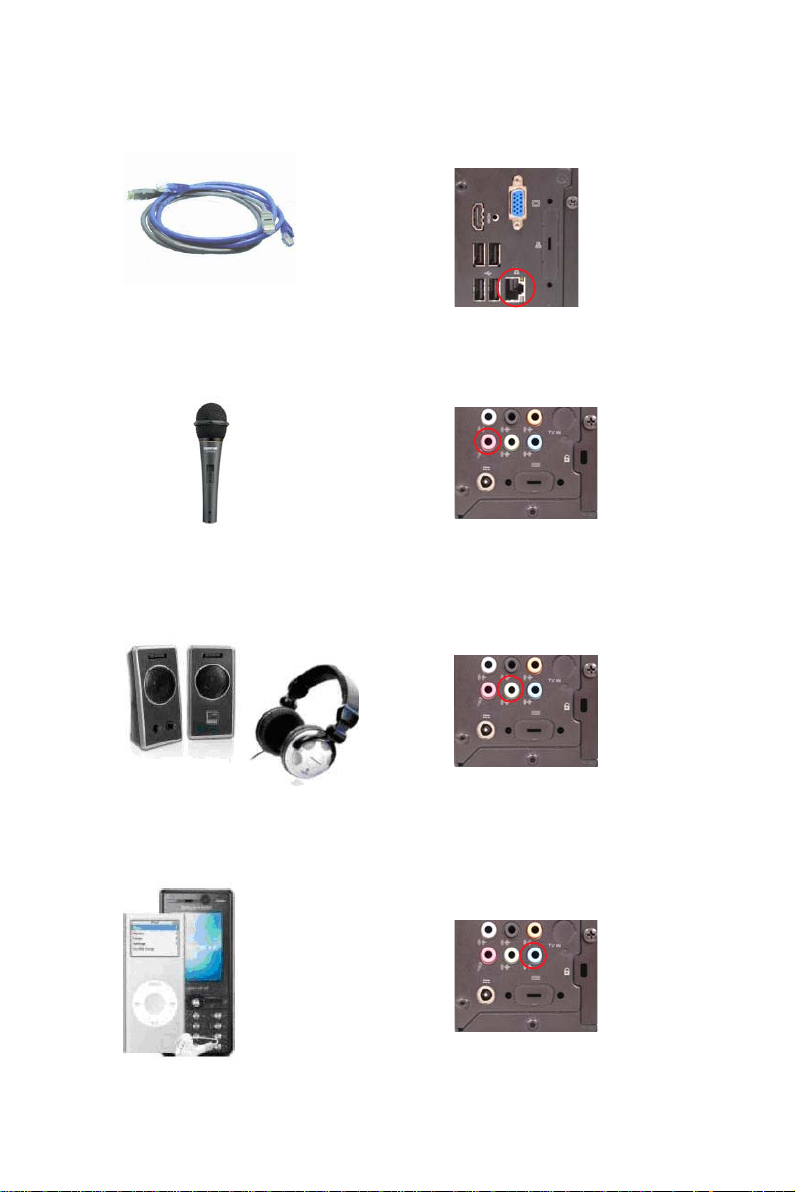
8
4. Connecting the Network. (LAN Connector)
5. Connecting the Microphone. (Microphone Jack)
6. Connecting Speakers or Headphones. (Headphone Jack)
7. Connecting External Audio Device. (Line In Jack)
Installing the PC
Page 15

8. Connecting Power. (DC jack)
9
Installing the PC
Page 16
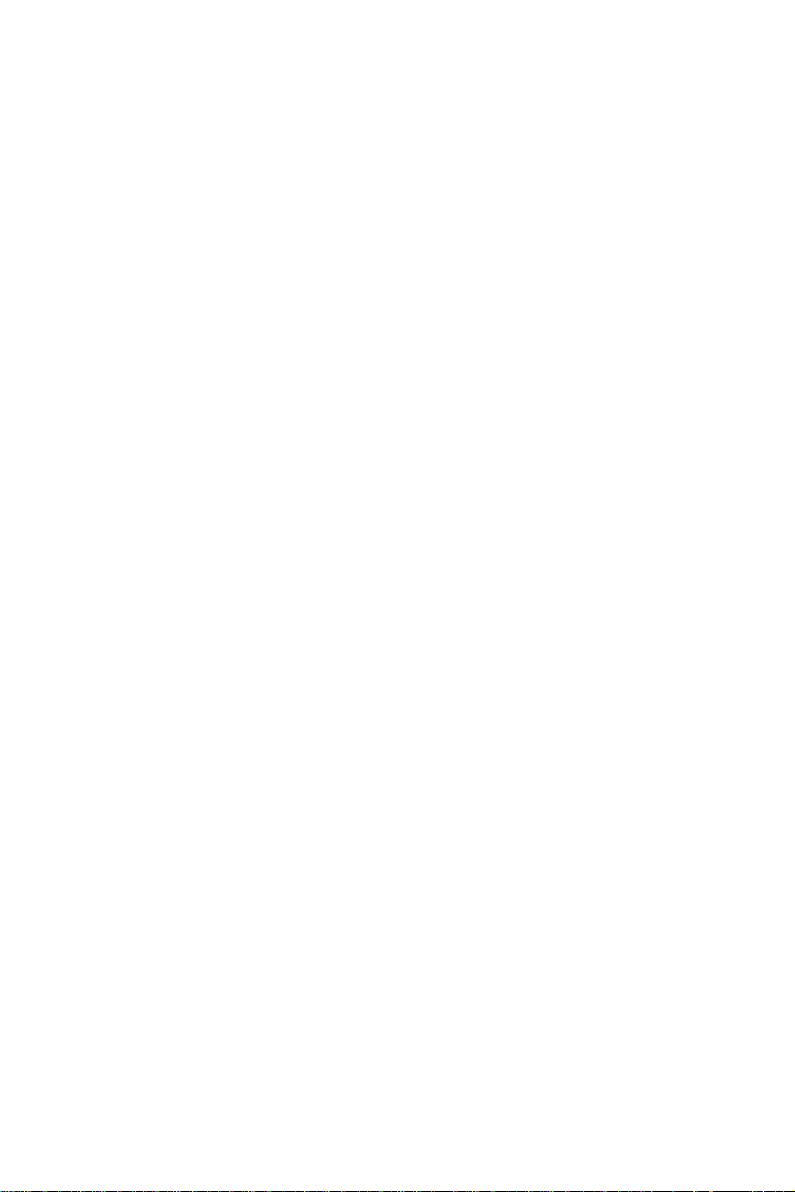
10
Memo
Installing the PC
Page 17
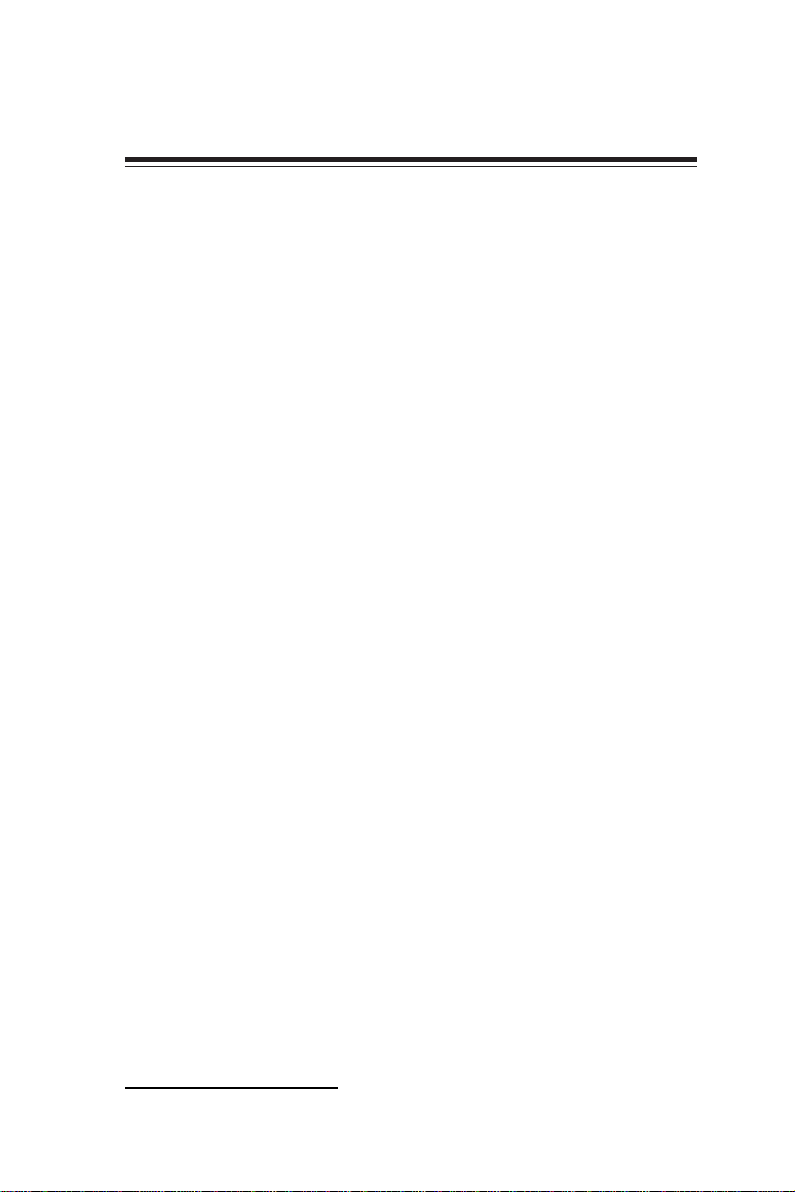
Chapter 3
Using BIOS
About the Setup Utility
The computer uses the latest “American Megatrends Inc. ” BIOS with support for
Windows Plug and Play. The CMOS chip on the motherboard contains the ROM
setup instructions for configuring the motherboard BIOS.
The BIOS (Basic Input and Output System) Setup Utility displays the system’s
configuration status and provides you with options to set system parameters. The
parameters are stored in battery-backed-up CMOS RAM that saves this information
when the power is turned off. When the system is turned back on, the system is
configured with the values you stored in CMOS.
The BIOS Setup Utility enables you to configure:
• Hard drives, diskette drives and peripherals
• Video display type and display options
• Password protection from unauthorized use
• Power Management features
The settings made in the Setup Utility affect how the computer performs. Before
using the Setup Utility, ensure that you understand the Setup Utility options.
11
This chapter provides explanations for Setup Utility options.
The Standard Configuration
A standard configuration has already been set in the Setup Utility. However, we
recommend that you read this chapter in case you need to make any changes in the
future.
This Setup Utility should be used:
• when changing the system configuration
• when a configuration error is detected and you are prompted to make
changes to the Setup Utility
• when trying to resolve IRQ conflicts
• when making changes to the Power Management configuration
• when changing the password or making other changes to the Security
Setup
Entering the Setup Utility
When you power on the system, BIOS enters the Power-On Self Test (POST)
routines. POST is a series of built-in diagnostics performed by the BIOS. After the
POST routines are completed, the following message appears:
Press DEL to enter SETUP
Using BIOS
Page 18
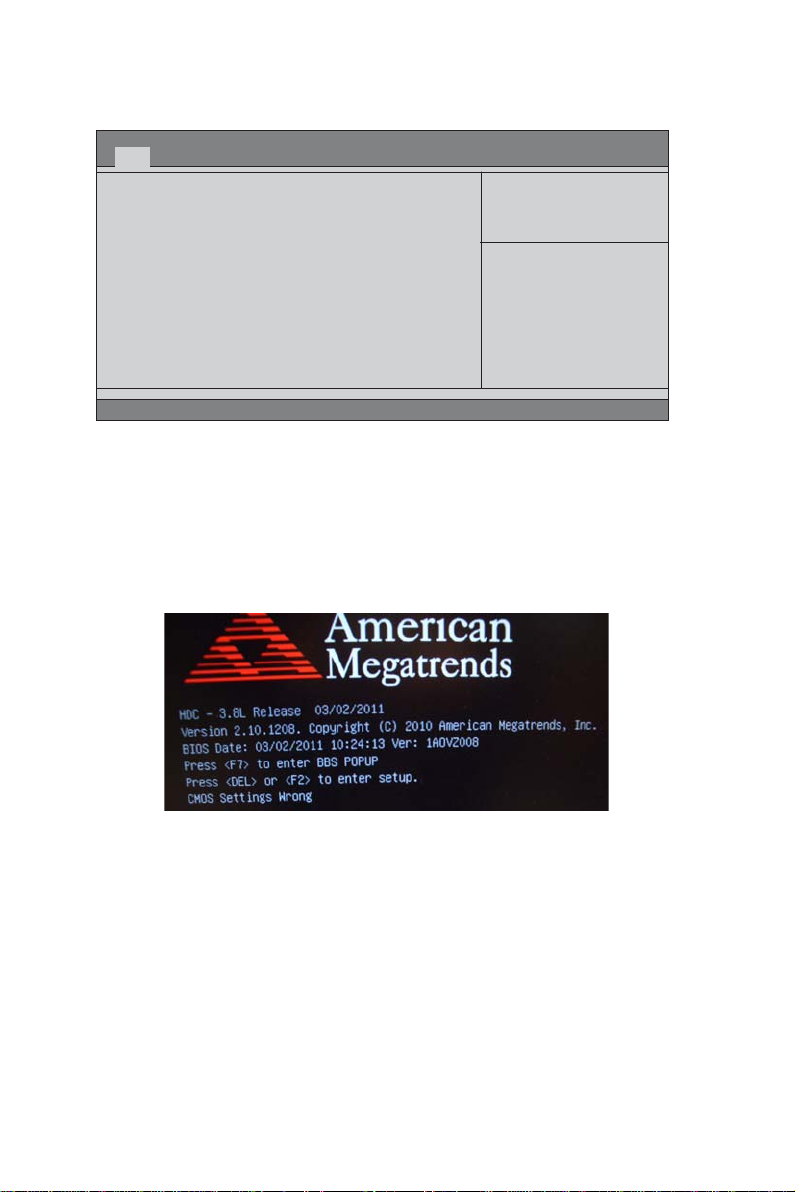
12
Press the delete key to access BIOS Setup Utility.
Main Advanced Chipset Frequency/Voltage Control Boot Security Save & Exit
BIOS Information
System Language [English]
System Date [Fri 12/17/2010]
System Time [18:06:17]
Aptio Setup Utility - Copyright (C) 2010 American Megatrends, Inc.
Set the Date. Use T ab to
switch between Data elements.
:Select Screen
:Select Item
Enter : Select
+/- :Change Opt.
F1:General Help
F2:Previous Values
F3:Optimized Defaults
F4:Save & Exit
ESC:Exit
Version 2.10.1208. Copyright (C) 2010, American Megatrends, Inc.
Resetting the Default CMOS Values
When powering on for the first time, the POST screen may show a “CMOS
Settings Wrong” message. This standard message will appear following a clear
CMOS data at factory by the manufacturer. You simply need to Load Default
Settings to reset the default CMOS values.
Note: Changes to system hardware such as different CPU, memories, etc. may also
trigger this message.
Using BIOS
When you start the Setup Utility, the main menu appears. The main menu of the
Setup Utility displays a list of the options that are available. A highlight indicates
which option is currently selected. Use the cursor arrow keys to move the highlight
to other options. When an option is highlighted, execute the option by pressing
<Enter>.
Some options lead to pop-up dialog boxes that prompt you to verify that you wish to
execute that option. Other options lead to dialog boxes that prompt you for information.
Some options (marked with a triangle
) lead to submenus that enable you to change
the values for the option. Use the cursor arrow keys to scroll through the items in the
submenu.
Using BIOS
Page 19
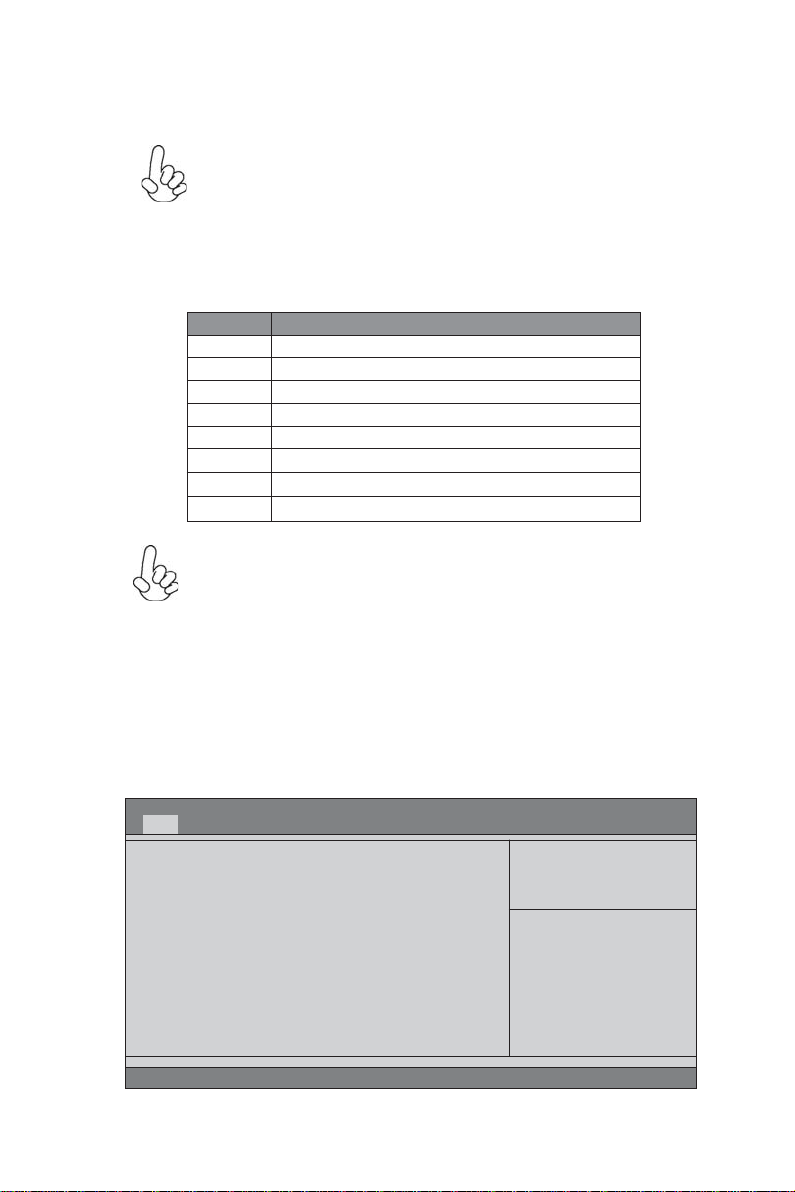
13
In this manual, default values are enclosed in parenthesis. Submenu items are denoted
by a triangle
.
The default BIOS setting for this motherboard apply for most conditions
with optimum performance. We do not suggest users change the default
values in the BIOS setup and take no responsibility to any damage
caused by changing the BIOS settings.
BIOS Navigation Keys
The BIOS navigation keys are listed below:
KEY FUNCTION
ESC Exits the current menu
+/- Modifies the selected field’s values
Enter Select
F1 General Help
F2 Previous Value
F3 Optimized Defaults
F4 Save & Exit
For the purpose of better product maintenance, the manufacture reserves
the right to change the BIOS items presented in this manual. The BIOS
setup screens shown in this chapter are for reference only and may differ
from the actual BIOS. Please visit the manufacture’s website for updated
manual.
Scrolls through the items on a menu
Main Menu
When you enter the BIOS Setup program, the main menu appears, giving you an
overview of the basic system information. Select an item and press <Enter> to
display the submenu.
Main Advanced Chipset Frequency/Voltage Control Boot Security Save & Exit
BIOS Information
System Language [English]
System Date [Fri 12/17/2010]
System Time [18:06:17]
Aptio Setup Utility - Copyright (C) 2010 American Megatrends, Inc.
Set the Date. Use T ab to
switch between Data elements.
:Select Screen
:Select Item
Enter : Select
+/- :Change Opt.
F1:General Help
F2:Previous Values
F3:Optimized Defaults
F4:Save & Exit
ESC:Exit
Version 2.10.1208. Copyright (C) 2010, American Megatrends, Inc.
Using BIOS
Page 20
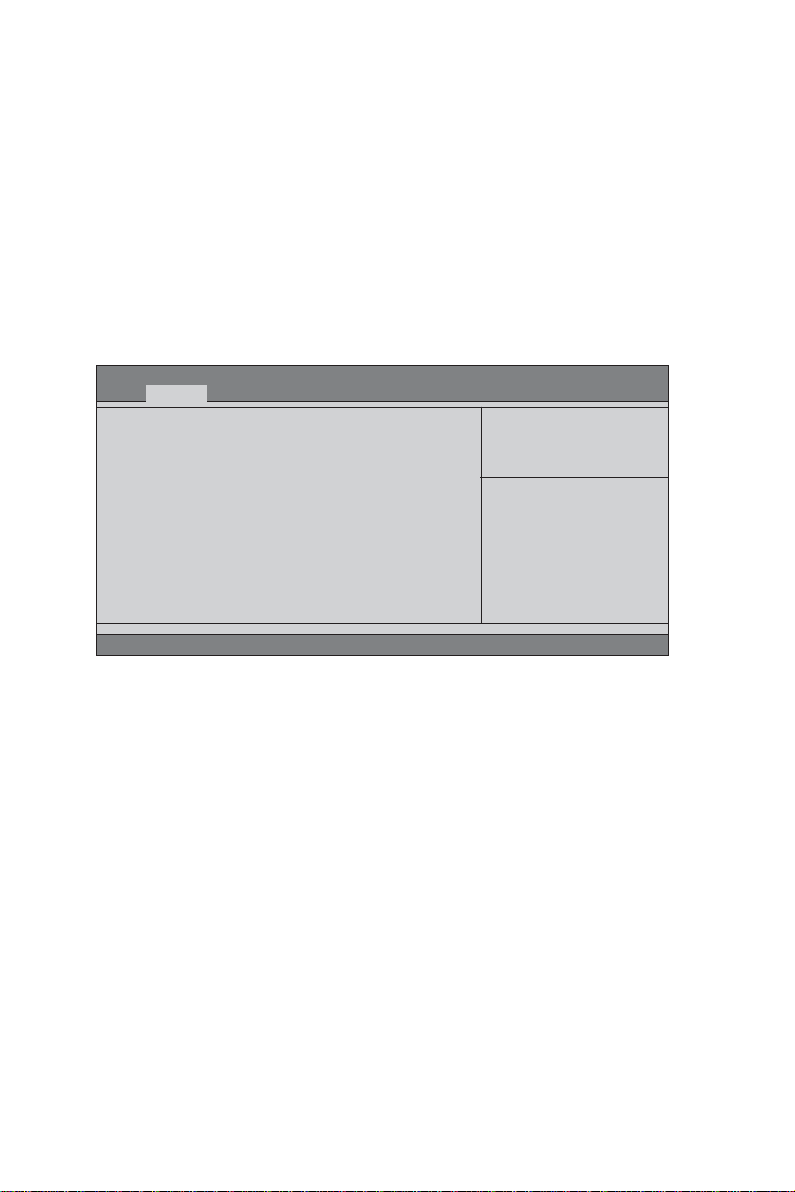
14
System Language (English)
This item is used to set system language.
Date & Time
The Date and Time items show the current date and time on the computer. If you are
running a Windows OS, these items are automatically updated whenever you make
changes to the Windows Date and Time Properties utility.
Advaned Menu
The Advanced menu items allow you to change the settings for the CPU and
other system.
Main Advanced Chipset Frequency/Voltage Control Boot Security Save & Exit
Legacy OpROM Support
Launch PXE OpROM [Disabled]
LAN Configuration
PC Health Status
Power Management Setup
ACPI Settings
CPU Configuration
SAT A Configuration
USB Configuration
Super IO Configuration
Aptio Setup Utility - Copyright (C) 2010 American Megatrends, Inc.
Enable or Disable Boot Option
for Legacy Network Devices.
:Select Screen
:Select Item
Enter : Select
+/- : Change Opt.
F1:General Help
F2:Previous Values
F3:Optimized Defaults
F4:Save & Exit
ESC:Exit
Version 2.10.1208. Copyright (C) 2010, American Megatrends, Inc.
Launch PXE OpROM
The item enables or disables launch PXE Option ROM.
Launch Storage OpROM (Disabled)
The item enables or disables launch Storage Option ROM.
Using BIOS
Page 21
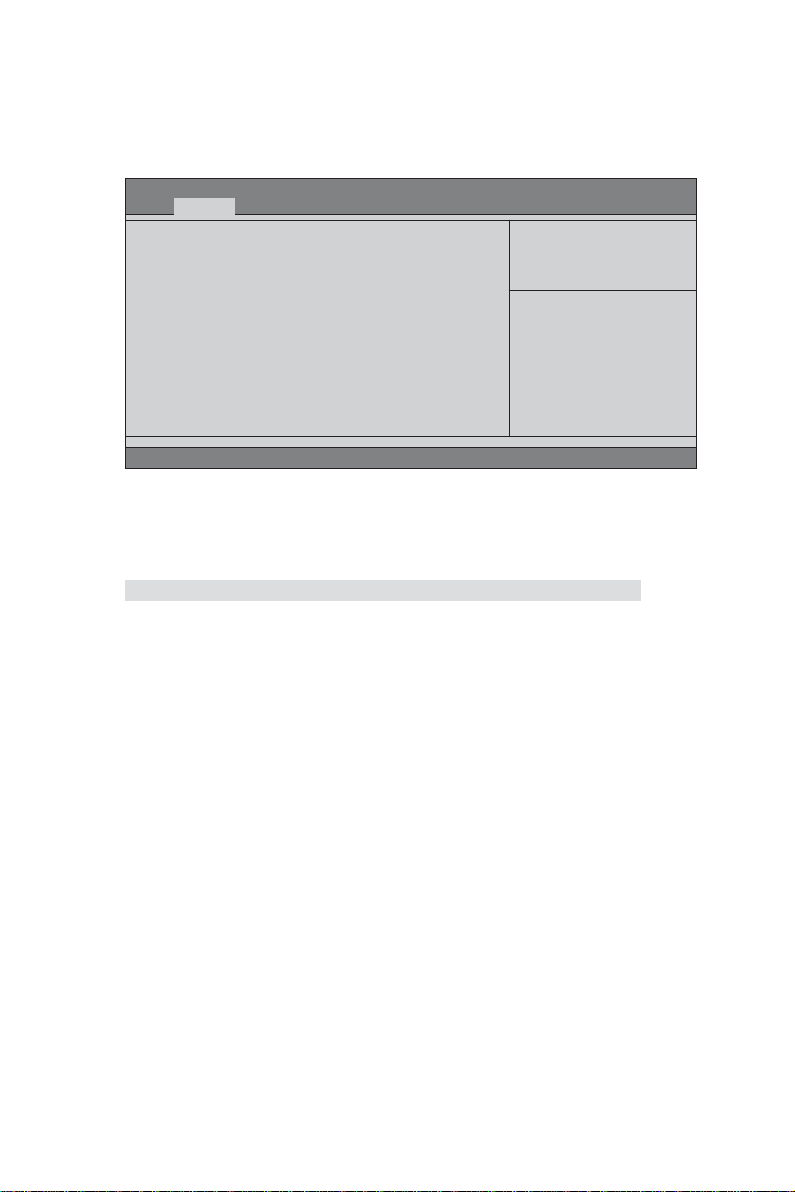
LAN Configuration
The item in the menu shows the LAN-related information that the BIOS
automatically detects.
15
Main Advanced Chipset Frequency/Voltage Control Boot Security Save & Exit
LAN Configuration
Onboard LAN Controller [Enabled]
Aptio Setup Utility - Copyright (C) 2010 American Megatrends, Inc.
Enable or Disable Onboard LAN
:Select Screen
:Select Item
Enter : Select
+/- : Change Opt.
F1:General Help
F2:Previous Values
F3:Optimized Defaults
F4:Save & Exit
ESC:Exit
Version 2.10.1208. Copyright (C) 2010, American Megatrends, Inc.
Onboard LAN Controller (Enabled)
Use this item to enable or disable the Onboard LAN.
Press <Esc> to return to the Advanced Menu page.
Using BIOS
Page 22
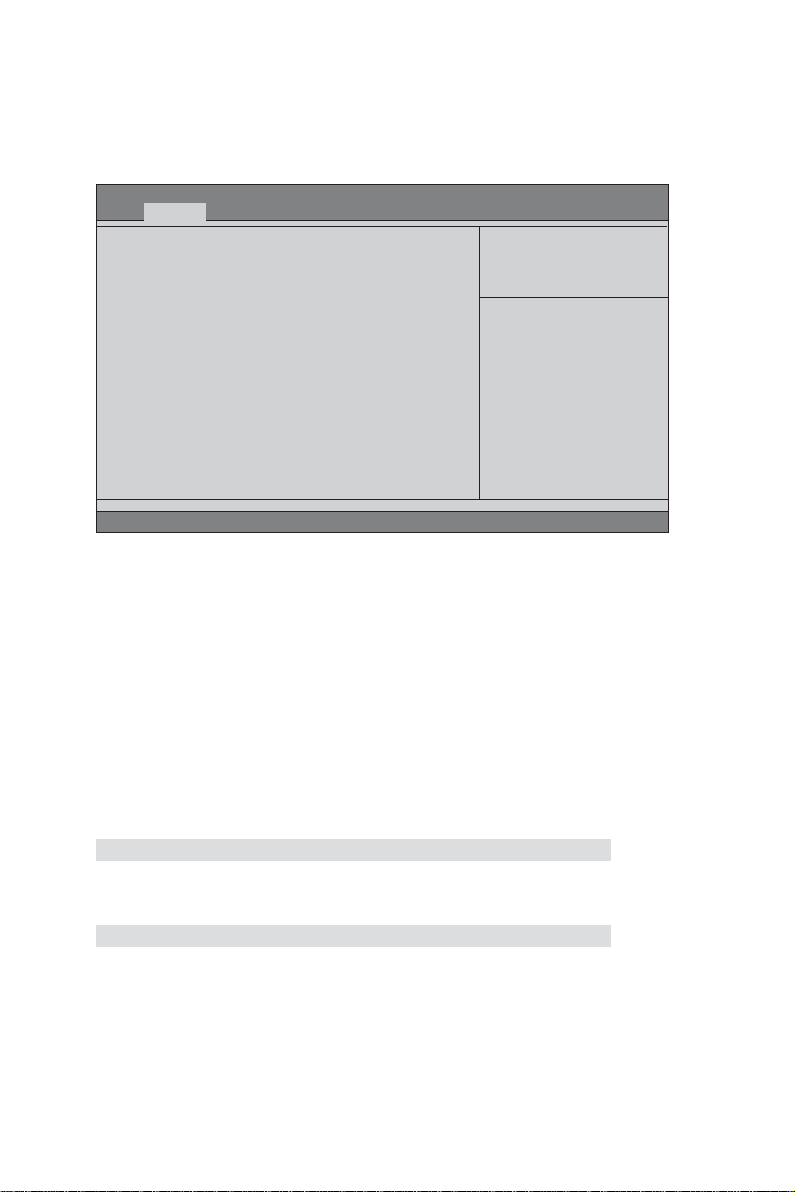
16
PC Health Status
On motherboards support hardware monitoring, this item lets you monitor the
paeameters for critical voltages, temperatures and fan speeds.
Main Advanced Chipset Frequency/Voltage Control Boot Security Save & Exit
CPU Tct1 : +64
System temperature : +27 °C
SYS FAN : N/A
PWR FAN : N/A
CPU Vcore : +1.320V
VDIMM : +1.563 V
Aptio Setup Utility - Copyright (C) 2010 American Megatrends, Inc.
:Select Screen
:Select Item
Enter : Select
+/- : Change Opt.
F1:General Help
F2:Previous Values
F3:Optimized Defaults
-=- PECI Mode -=-
F4:Save & Exit
ESC:Exit
Offset to TCC Activation Temp : -27
Version 2.10.1208. Copyright (C) 2010, American Megatrends, Inc.
System Component Characteristics
These items display the monitoring of the overall inboard hardware health
events, such as System & CPU temperature, CPU & DIMM voltage, CPU &
system fan speed,... etc.
• CPU T ct1
• System temperature
• SYS FAN
• PWR FAN
• CPU Vcore
• VDIMM
Press <Esc> to return to the Advanced Menu page.
Press <Esc> to return to the Advanced Menu page.
Using BIOS
Page 23

Power Management Setup
This page sets up some parameters for system power management operation.
17
Main Advanced Chipset Frequency/V oltage Control Boot Security Save & Exit
Power Management Setup
Resume By RING [Disabled]
Resume By PCI/PCI-E/Lan PME [Disabled]
Resume By USB (S3) [Disabled]
EUP Function [Enabled]
Aptio Setup Utility - Copyright (C) 2010 American Megatrends, Inc.
About Resume by RING
:Select Screen
:Select Item
Enter : Select
+/- : Change Opt.
F1:General Help
F2:Previous Values
F3:Optimized Defaults
F4:Save & Exit
ESC:Exit
Version 2.10.1208. Copyright (C) 2010, American Megatrends, Inc.
Resume By RING (Disabled)
An input signal on the serial Ring Indicator (RI) line (in other words, an incoming call
on the modem) awakens the system from a soft off state.
Resume By PCI/PCI-E/Lan PME (Disabled)
The system can be turned off with a software command. If you enable this item, the
system can automatically resume if there is an incoming call on the PCI Modem or
PCI LAN card. You must use an ATX power supply in order to use this feature. Use
this item to do wake-up action if inserting the PCI card.
Resume By USB (S3) (Disabled)
This item allows you to enable/disable the USB device wakeup function from S3
mode.
EUP Support (Enabled)
This item allows user to enable or disable EUP support.
Press <Esc> to return to the Advanced Menu page.
Using BIOS
Page 24
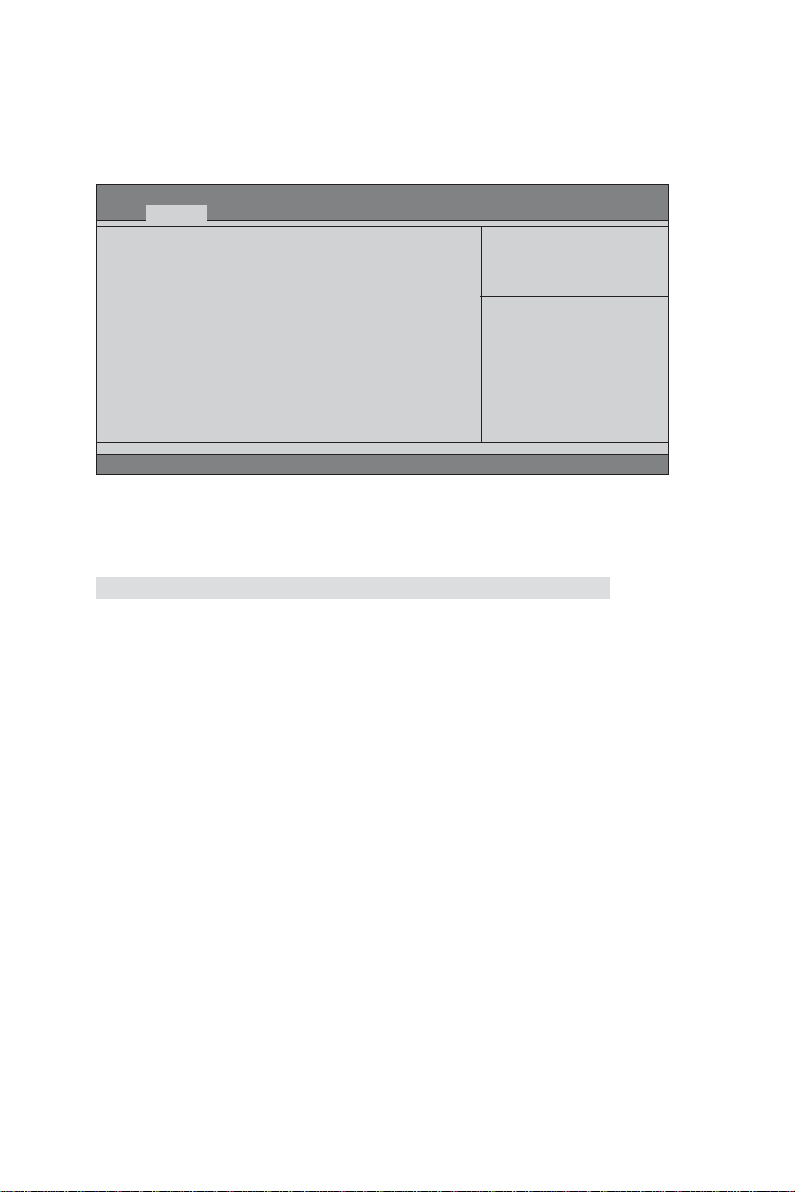
18
ACPI Configuration
The item in the menu shows the highest ACPI sleep state when the system
enters suspend.
Main Advanced Chipset Frequency/V oltage Control Boot Security Save & Exit
ACPI Configuration
ACPI Sleep State [S3 (Suspend to RAM)]
Aptio Setup Utility - Copyright (C) 2010 American Megatrends, Inc.
Select the highest ACPI sleep
state the system will enter
when the SUSPEND button is
pressed.
:Select Screen
:Select Item
Enter : Select
+/- : Change Opt.
F1:General Help
F2:Previous Values
F3:Optimized Defaults
F4:Save & Exit
ESC:Exit
Version 2.10.1208. Copyright (C) 2010, American Megatrends, Inc.
ACPI Sleep State (S3(Suspend to RAM))
This item allows user to enter the APCI S3 (Suspend toRAM) Sleep State(default).
Press <Esc> to return to the Advanced Menu page.
Using BIOS
Page 25
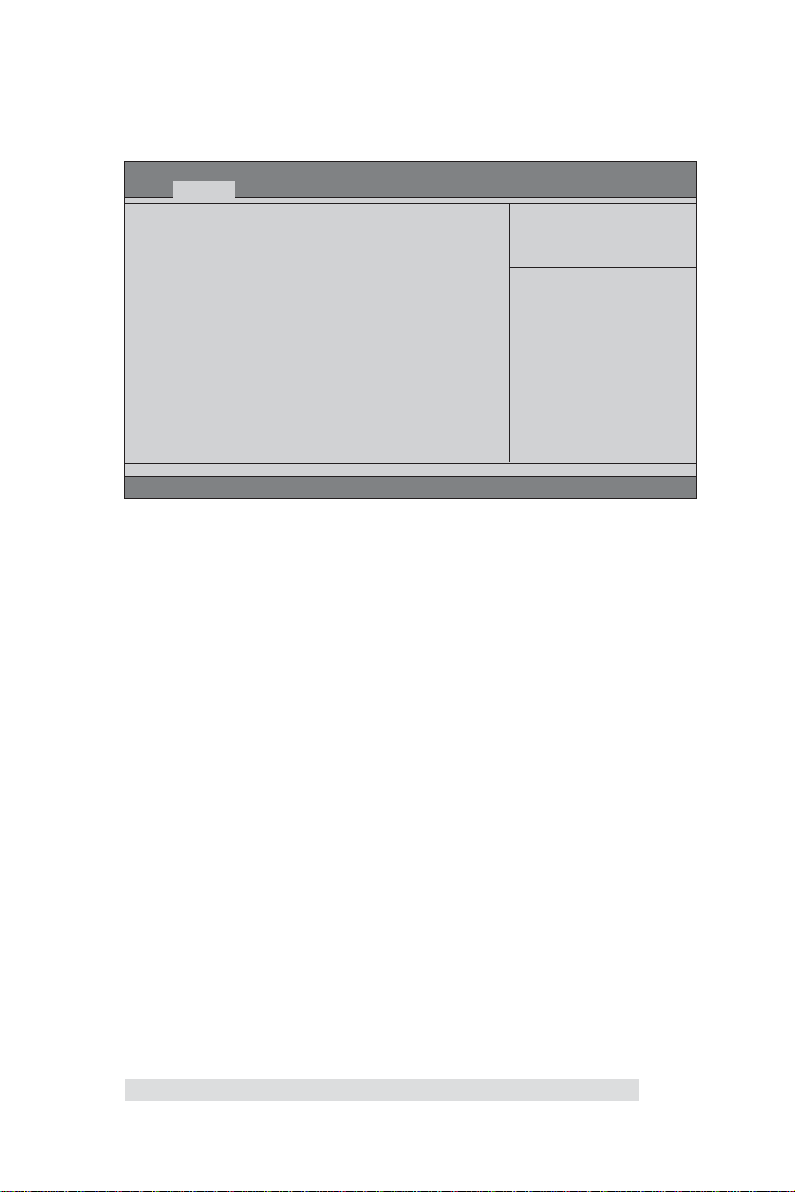
CPU Configuration
The item in the menu shows the CPU .
19
Main Advanced Chipset Frequency/V oltage Control Boot Security Save & Exit
CPU Configuration
Nodeo: AMD Engineering Sample
Dual Core Running @ 1624 MHz 1300 mV
Max Speed: 1600 MHz Intended Speed: 1600 MHz
Min Speed: 800 MHz
Microcode Patch Level: 5000028
--------- Cache per Core --------L1 Instruction Cache: 32 KB/8-way
L1 Data Cache:32 KB/2-way
L2 Cache: 512 KB/16-way
No L3 Cache Present
AMD C&Q [Enabled]
SB Clock Speed Spectrum [Disabled]
Aptio Setup Utility - Copyright (C) 2010 American Megatrends, Inc.
Enabled/Disabled the AMD C&Q
Function.
:Select Screen
:Select Item
Enter : Select
+/- : Change Opt.
F1:General Help
F2:Previous Values
F3:Optimized Defaults
F4:Save & Exit
ESC:Exit
Version 2.10.1208. Copyright (C) 2010, American Megatrends, Inc.
Dual Core Running @ 1624 MHz 1300 mV
This item shows the information of the current CPU Frequency & Voltage.
Max Speed (1600 MHz) Intended Speed (1600 MHz)
This item shows the maximum & intended speed of the CPU.
Min Speed (800 MHz)
This item shows the minimum speed of the CPU.
Microcode Patch Level (5000028)
This item shows the Microcode revision.
Information de cachette par noyau
This item shows the CPU cache.
L1 Instruction Cache (32 KB/8-way)
This item shows CPU L1 Cache.
L1 Data Cache (32 KB/2-way)
This item shows CPU L1 Cache.
L2 Cache (512 KB/16-way)
This item shows CPU L2 Cache.
No L3 Cache Present
This item shows CPU L3 Cache.
AMD C&Q (Enabled)
This item enables or disables the CPU C&Q Function.
SB Clock Spread Spectrum (Enabled)
This item enables or disables the SB Clock Spread Spectrum.
Press <Esc> to return to the Advanced Menu page.
Using BIOS
Page 26

20
SA T A Configuration
Use this item to show the mode of serial SATA configuration options.
Main Advanced Chipset Frequency/V oltage Control Boot Security Save & Exit
SAT A Configuration
Serial-AT A Channel [Enabled]
SATA Port1 Not Present
SATA Port2 Not Present
Serial-ATA Channel (Enabled)
Use this item to enabled or disable the onchip SATA channel.
SATA Port1~2 (Not Present/ST380013AS)
This motherboard supports four SATA channels and each channel allows one SATA
device to be installed. Use these items to configure each device on the SATA channel,
and each channel allows one SATA device to be installed. Use these items to configure
each device on the SATA channel.
Aptio Setup Utility - Copyright (C) 2010 American Megatrends, Inc.
Enabled/Disabled SAT A
Controller
:Select Screen
:Select Item
Enter : Select
+/- : Change Opt.
F1:General Help
F2:Previous Values
F3:Optimized Defaults
F4:Save & Exit
ESC:Exit
Version 2.10.1208. Copyright (C) 2010, American Megatrends, Inc.
Press <Esc> to return to the Advanced Menu page.
Using BIOS
Page 27

USB Configuration
Use this item to show the information of USB configuration.
21
Main Advanced Chipset Frequency/V oltage Control Boot Security Save & Exit
USB Configuration
All USB Devices [Enabled]
Legacy USB Support [Enabled]
USB 3.0 Controller [Enabled]
Aptio Setup Utility - Copyright (C) 2010 American Megatrends, Inc.
Enabled Legacy USB support.
AUTO option disables legacy
support if no USB devices are
connected. DISABLED option will
keep USB devices available
only for EFI applications.
:Select Screen
:Select Item
Enter : Select
+/- : Change Opt.
F1:General Help
F2:Previous Values
F3:Optimized Defaults
F4:Save & Exit
ESC:Exit
Version 2.10.1208. Copyright (C) 2010, American Megatrends, Inc.
All USB Devices (Enabled)
Use this item to enable or disable all USB devices.
Legacy USB Support (Enabled)
Use this item to enable or disable support for legacy USB devices.
USB 3.0 Controller (Enabled)
Use this item to enable or disable USB 3.0 controller. We recommand users keep the
default value. Disabling it might cause the USB devices not to work properly.
Press <Esc> to return to the Advanced Menu page.
Using BIOS
Page 28

22
Super IO Configuration
Use this item to show the information of Super IO configuration.
Main Advanced Chipset Frequency/Voltage Control Boot Security Save & Exit
Super IO Configuration
Serial Port 0 Configuration
Parallel Port Configuration
Serial Port 0 Configuration
Scroll to this item and press <Enter> to view the following screen:
Main Advanced Chipset Frequency/Voltage Control Boot Security Save & Exit
Serial Port 0 Configuration
Serial Port [Enabled]
Device Settings IO=3F8h; IRQ=4;
Change Settings [Auto]
Aptio Setup Utility - Copyright (C) 2010 American Megatrends, Inc.
Set Parameters of Serial Port
0 (COMA)
:Select Screen
:Select Item
Enter : Select
+/- :Value
F1:General Help
F2:Previous Value
F3:Optimized Defaults
F4:Save & Exit
ESC:Exit
Version 2.02.1205. Copyright (C) 2010, American Megatrends, Inc.
Aptio Setup Utility - Copyright (C) 2010 American Megatrends, Inc.
Select an optional setting for
Super IO device.
:Select Screen
:Select Item
Enter : Select
+/- :Value
F1:General Help
F2:Previous Value
F3:Optimized Defaults
F4:Save & Exit
ESC:Exit
Version 2.02.1205. Copyright (C) 2010, American Megatrends, Inc.
Serial Port (Enabled)
This item allows you to enable or disable serial port.
Device Settings (IO=3F 8h; IRQ=4)
This item shows the information of the device settings.
Change Settings (Auto)
Use this item to change device settings.
Press <Esc> to return to the Super IO Configuration page.
Using BIOS
Page 29

Parallel Port Configuration
Scroll to this item and press <Enter> to view the following screen:
Main Advanced Chipset Frequency/Voltage Control Boot Security Save & Exit
Parallel Port Configuration
Parallel Port [Enabled]
Device Settings IO=3F8h; IRQ=5;
Change Settings [Auto]
Device Mode [Standard and Bi-dire...]
Version 2.02.1205. Copyright (C) 2010, American Megatrends, Inc.
Enable or Disable Parallel
Port (LPT/LPTE)
:Select Screen
:Select Item
Enter : Select
+/- :Value
F1:General Help
F2:Previous Value
F3:Optimized Defaults
F4:Save & Exit
ESC:Exit
Parallel Port (Enabled)
This item allows you to enable or disable parallel port.
Device Settings (IO=3F 8h; IRQ=5)
This item shows the information of the device settings.
Change Settings (Auto)
Use this item to change device settings.
Device Mode (Standard and Bi-dire...)
This item shows the information of the device mode.
23
Press <Esc> to return to the Super IO Configuration page.
Press <Esc> to return to the Advanced Menu page.
Using BIOS
Page 30

24
Chipset Menu
The chipset menu items allow you to change the settings for the North chipset,
South chipset and other system.
Main Advanced Chipset Frequency/V oltage Control Boot Security Save & Exit
North Bridge
South Bridge
North Bridge
Scroll to this item and press <Enter> and view the following screen:
Main Advanced Chipset Frequency/V oltage Control Boot Security Save & Exit
North Chipset Configuration
IGD Memory [Auto]
Azalia Internel HDMI codec [Enabled]
Aptio Setup Utility - Copyright (C) 2010 American Megatrends, Inc.
North Bridge Parameters
:Select Screen
:Select Item
Enter : Select
+/- : Change Opt.
F1:General Help
F2:Previous Values
F3:Optimized Defaults
F4:Save & Exit
ESC:Exit
Version 2.10.1208. Copyright (C) 2010, American Megatrends, Inc.
Aptio Setup Utility - Copyright (C) 2010 American Megatrends, Inc.
IGD Share Memory Size
:Select Screen
:Select Item
Enter : Select
+/- : Change Opt.
F1:General Help
F2:Previous Values
F3:Optimized Defaults
F4:Save & Exit
ESC:Exit
Version 2.10.1208. Copyright (C) 2010, American Megatrends, Inc.
IGD Memory (Auto)
This item shows the information of the IGD(Internal Graphics device) memory.
DVMT Mode Select (DVMT Mode)
This item allows you to enable or disable the Azalia Internal HDMI codec.
Press <Esc> to return to the chipset menu page.
Using BIOS
Page 31

South Bridge
Scroll to this item and press <Enter> to view the following screen.
25
Main Advanced Chipset Frequency/V oltage Control Boot Security Save & Exit
SB Chipset Configuration
Restore AC Power Loss [Power Off]
Azalia HD Audio [Enabled]
Aptio Setup Utility - Copyright (C) 2010 American Megatrends, Inc.
Specify what state to go to
when power is re-applied after
a power failure (G3 state).
:Select Screen
:Select Item
Enter : Select
+/- : Change Opt.
F1:General Help
F2:Previous Values
F3:Optimized Defaults
F4:Save & Exit
ESC:Exit
Version 2.10.1208. Copyright (C) 2010, American Megatrends, Inc.
Restore AC Power Loss (Power Off)
This item specifies what state to go to when power is re-applied after a power failure
(G3 state).
Azalia HD Audio (Enabled)
This item enables or disables Azalia HD audio.
Press <Esc> to return to the chipset menu page.
Using BIOS
Page 32
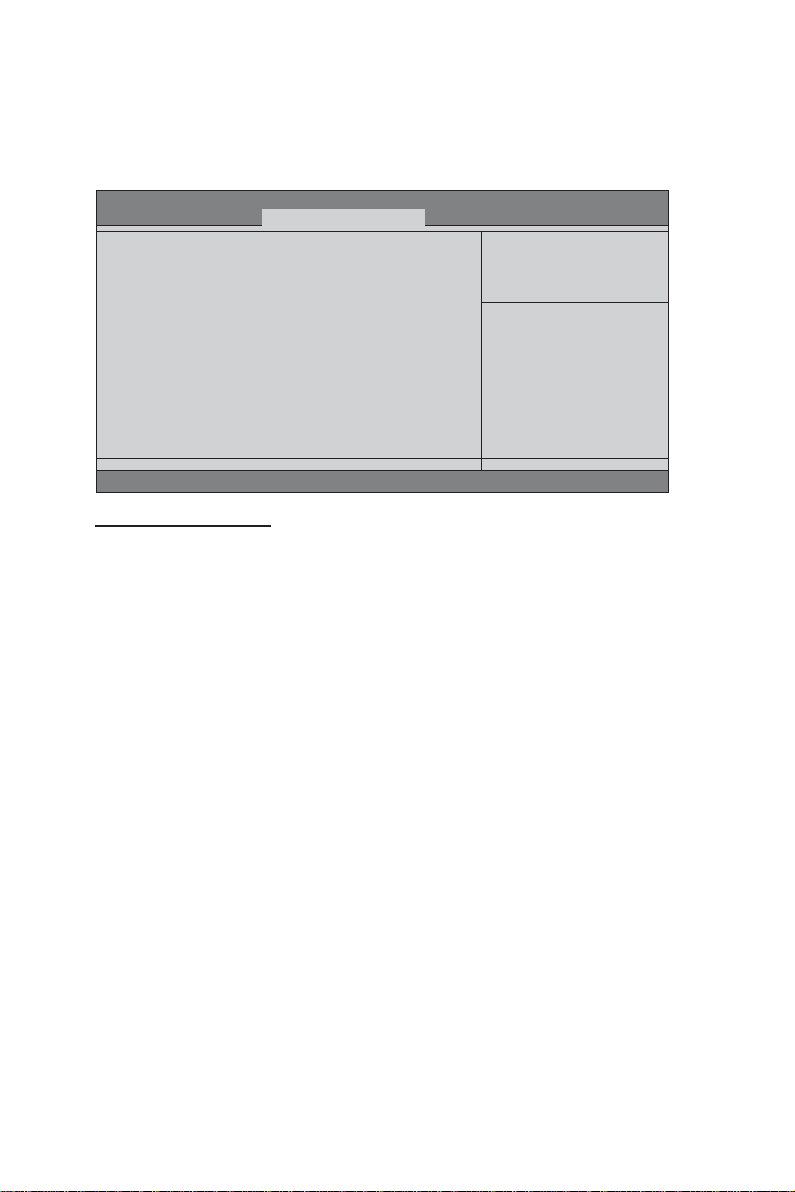
26
Frequency/Voltage Control Menu
This page enables you to set the clock speed and system bus for your system. The
clock speed and system bus are determined by the kind of processor you have
installed in your system.
Aptio Setup Utility - Copyright (C) 2010 American Megatrends, Inc.
Main Advanced Chipset Frequency/Voltage Control Boot Security Save & Exit
Memory Clock [Auto]
Version 2.10.1208. Copyright (C) 2010, American Megatrends, Inc.
Memory Clock (Auto)
This item is used to set the memory clock.
This Option Allows User to
select different Memory Clock.
Default value is 400Mhz.
:Select Screen
:Select Item
Enter : Select
+/- : Change Opt.
F1:General Help
F2:Previous Values
F3:Optimized Defaults
F4:Save & Exit
ESC:Exit
Using BIOS
Page 33
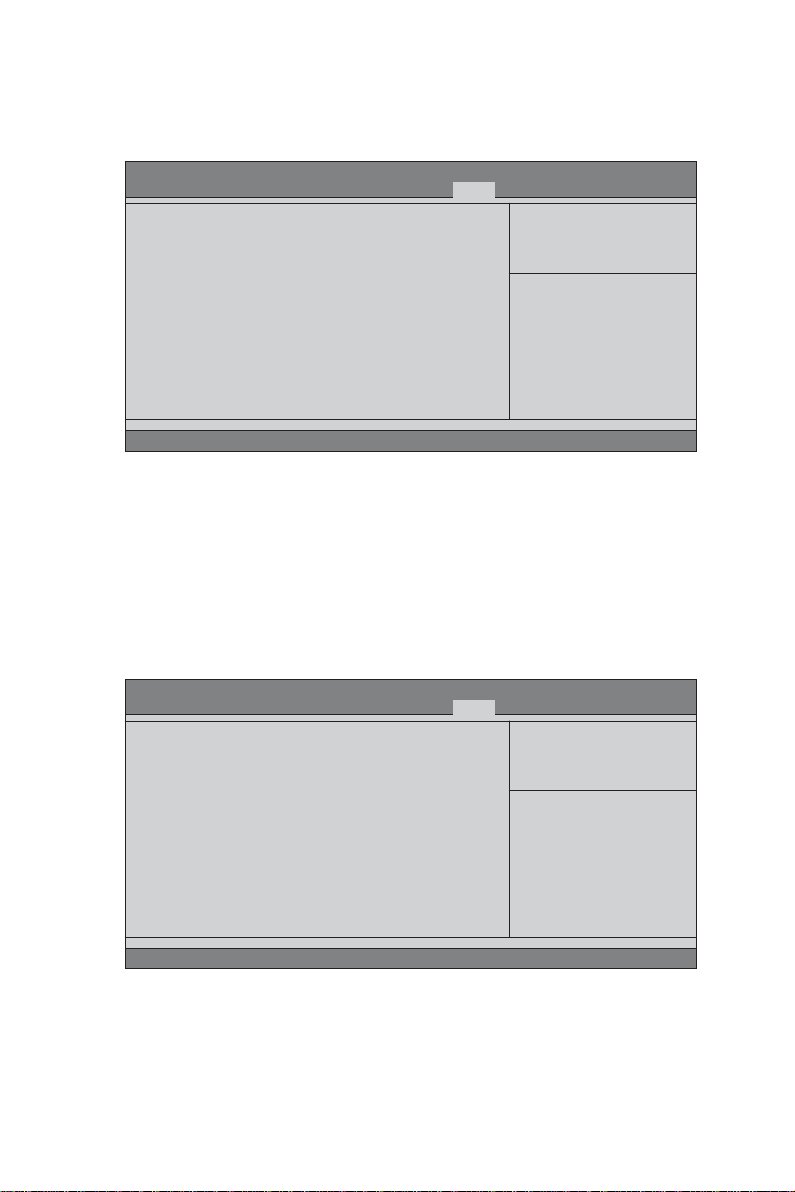
Boot Menu
This page enables you to set the keyboard NumLock state.
Main Advanced Chipset Frequency/V oltage Control Boot Security Save & Exit
Boot Configuration
Bootup NumLock State [On]
Boot Option Priorities
Boot Option #1 [SAT A: ST380013AS ...]
Boot Option #2 [UEFI: Kingmax USB2.0 ...]
Boot Configuration
This item shows the information of the Boot Configuration.
Bootup NumLock State (On)
This item enables you to select NumLock state.
Boot Option Priorities
This item enables you to set boot option priorities.
Boot Option #1/2 (SATA:ST380013AS .../UEFI:Kingmax USB2.0 ...)
These items set the system boot order.
Aptio Setup Utility - Copyright (C) 2010 American Megatrends, Inc.
Select the keyboard NumLock
state
:Select Screen
:Select Item
Enter : Select
+/- : Change Opt.
F1:General Help
F2:Previous Values
F3:Optimized Defaults
F4:Save & Exit
ESC:Exit
Version 2.10.1208. Copyright (C) 2012, American Megatrends, Inc.
27
Main Advanced Chipset Frequency/V oltage Control Boot Security Save & Exit
Boot Option #1 [SAT A: ST380013AS ...]
Boot Option #2 [Kingmax USB2.0 Flash ...]
Aptio Setup Utility - Copyright (C) 2010 American Megatrends, Inc.
Select the system boot order
:Select Screen
:Select Item
Enter : Select
+/- : Change Opt.
F1:General Help
F2:Previous Values
F3:Optimized Defaults
F4:Save & Exit
ESC:Exit
Version 2.10.1208. Copyright (C) 2012, American Megatrends, Inc.
Using BIOS
Page 34
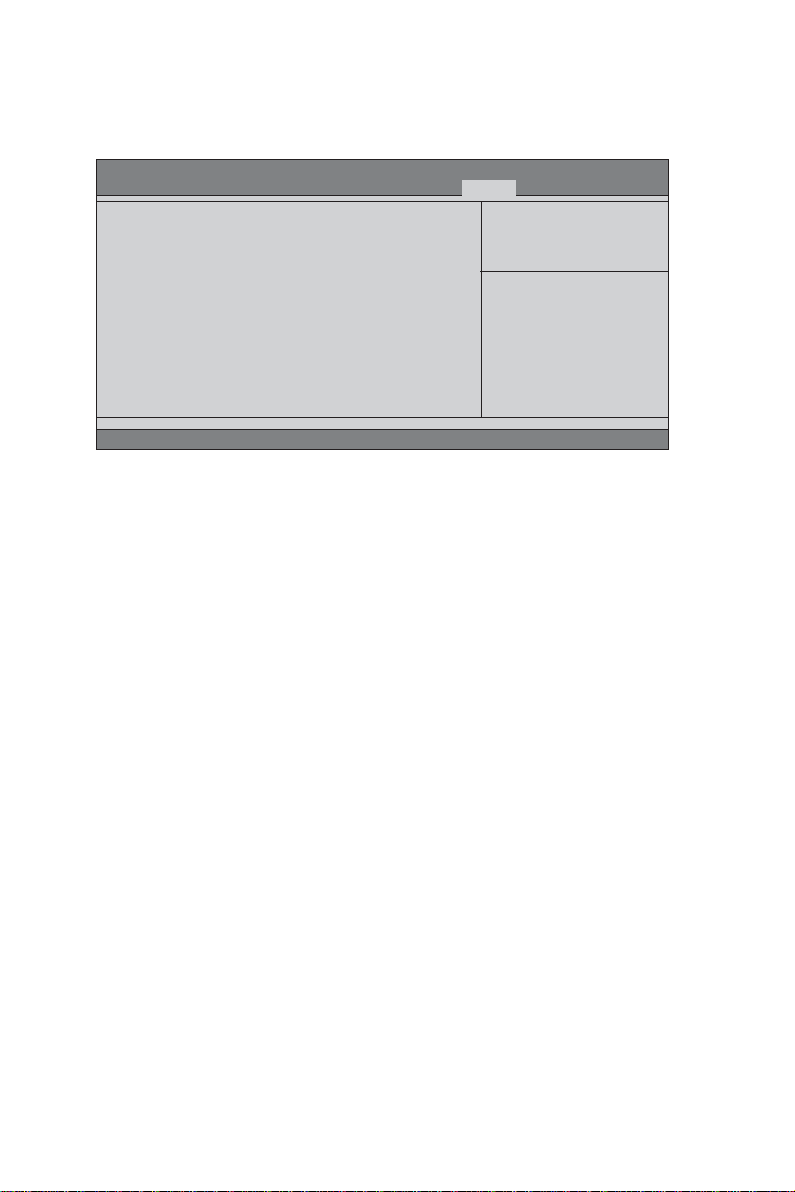
28
Security Menu
This page enables you to set setup administrator and password.
Main Advanced Chipset Frequency/Voltage Control Boot Security Save & Exit
Administrator Password
Administrator Password
This item allows you to set up the administrator password.
Aptio Setup Utility - Copyright (C) 2010 American Megatrends, Inc.
Set Setup Administrator
Password
:Select Screen
:Select Item
Enter : Select
+/- : Change Opt.
F1:General Help
F2:Previous Values
F3:Optimized Defaults
F4:Save & Exit
ESC:Exit
Version 2.10.1208. Copyright (C) 2010, American Megatrends, Inc.
Using BIOS
Page 35
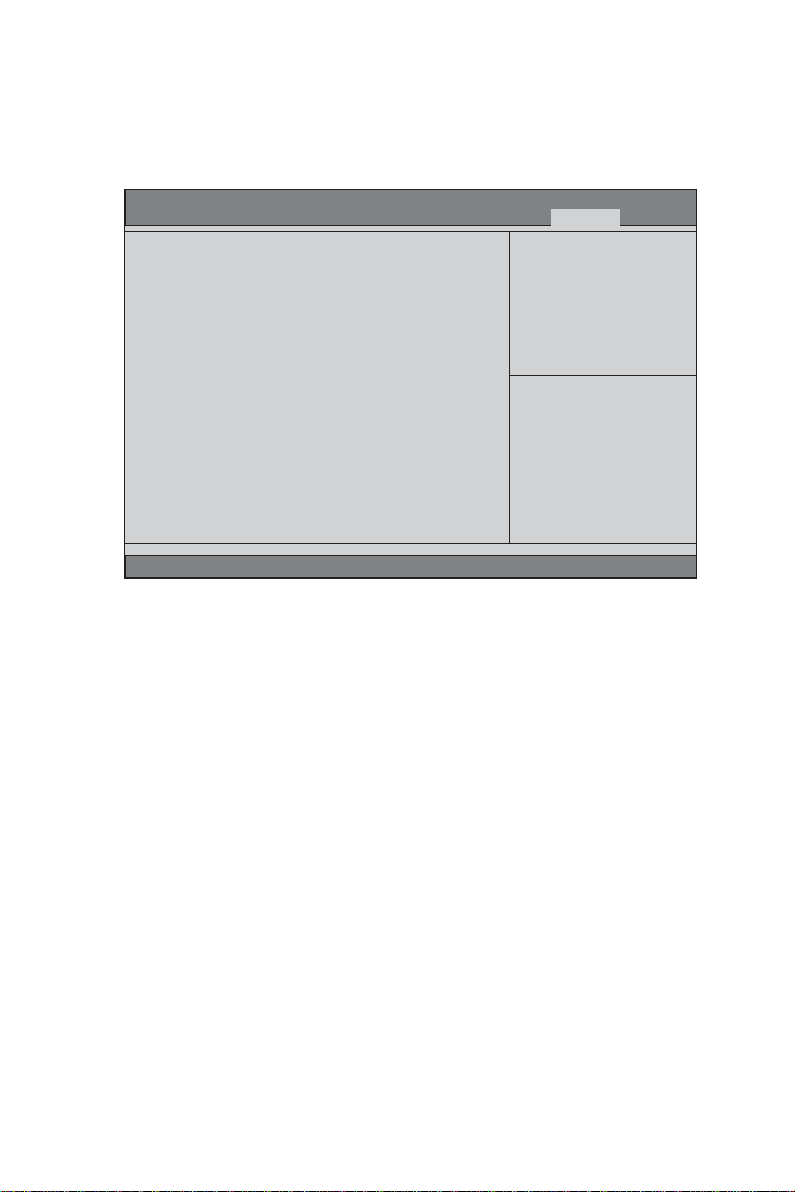
Save & Exit Menu
This page enables you to exit system setup after saving or without saving the
changes.
29
Main Advanced Chipset Frequency/V oltage Control Boot Security Save & Exit
Save Changes and Exit
Discard Changes and Exit
Save Changes and Reset
Discard Changes and Reset
Save Options
Save Changes
Discard Changes
Restore Defaults
Save as User Defaults
Restore User Defaults
Boot Override
SAT A: ST380013AS
UEFI: Kingmax USB2.0 FlashDisk0.0
Launch EFI Shell from filesystem device
Aptio Setup Utility - Copyright (C) 2010 American Megatrends, Inc.
Exit system setup after saving
the changes.
:Select Screen
:Select Item
Enter : Select
+/- : Change Opt.
F1:General Help
F2:Previous Values
F3:Optimized Defaults
F4:Save & Exit
ESC:Exit
Version 2.10.1208. Copyright (C) 2010, American Megatrends, Inc.
Save Changes and Exit
Use this item enables you to exit syste m setup after saving the changes.
Discard Changes and Exit
Use this item enables you to exit system setup without saving any changes.
Save Changes and Reset
Use this item enables you to reset the system setup after saving the changes.
Discard Changes and Reset
Use this item enables you to reset system setup without saving any changes.
Save Options
Use this item enables you to save the options that you have made.
Save Changes
Use this item enables you to save the changes that you have made.
Discard Changes
Use this item enables you to discard any changes that you have made.
Restore Defaults
Use this item enables you to restore the system defaults.
Save as User Defaults
Use this item enables you to save the changes that you have made as user defaults.
Restore User Defaults
Use this item enables you to restore user defaults to all the setup options.
Using BIOS
Page 36
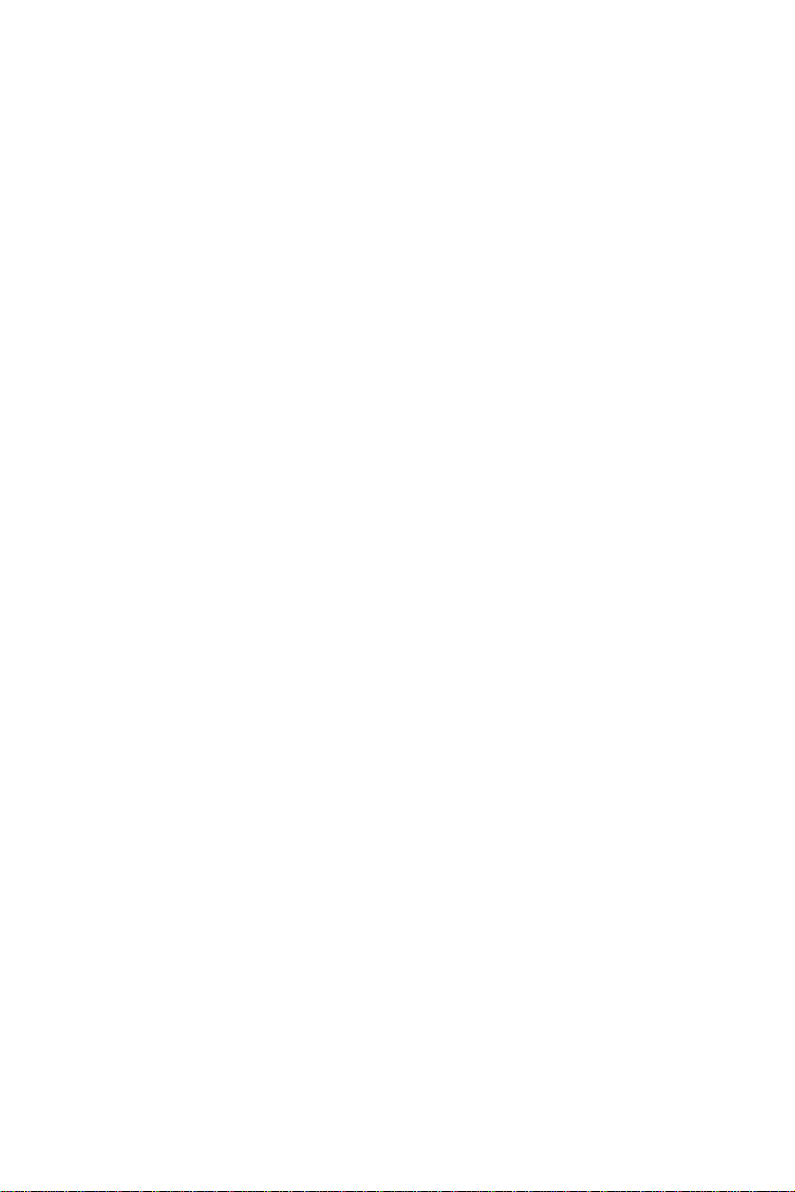
30
Boot Override
Use this item enables you to set the device order.
SATA/UEFI/Launch EFI Shell from filesystem device
These items sets the system boot order.
Updating the BIOS
You can download and install updated BIOS for this motherboard from the
manufacturer’s Web site. New BIOS provides support for new peripherals, improvements in performance, or fixes for known bugs. Install new BIOS as follows:
1 If your motherboard has a BIOS protection jumper, change the setting to
allow BIOS flashing.
2 If your motherboard has an item called Firmware Write Protect in Ad-
vanced BIOS features, disable it. (Firmware Write Protect prevents
BIOS from being overwritten.)
3 Prepare a bootable device or create a bootable system disk. (Refer to
Windows online help for information on creating a bootable system
disk.)
4 Download the Flash Utility and new BIOS file from the manufacturer’s
Web site. Copy these files to the bootable device.
5 Turn off your computer and insert the bootable device in your com-
puter. (You might need to run the Setup Utility and change the the boot
priority items on the Advanced BIOS Features Setup page, to force
your computer to boot from the bootable device first.)
6 At the C:\ or A:\ prompt, type the Flash Utility program name and the file
name of the new BIOS and then press <Enter>. Example: AFUDOS.EXE
040706.ROM
7 When the installation is complete, remove the bootable device from the
computer and restart your computer. If your motherboard has a Flash
BIOS jumper, reset the jumper to protect the newly installed BIOS from
being overwritten. The computer will restart automatically.
This concludes Chapter 3. Refer to the next chapter for information on the software
supplied with the motherboard.
Using BIOS
Page 37
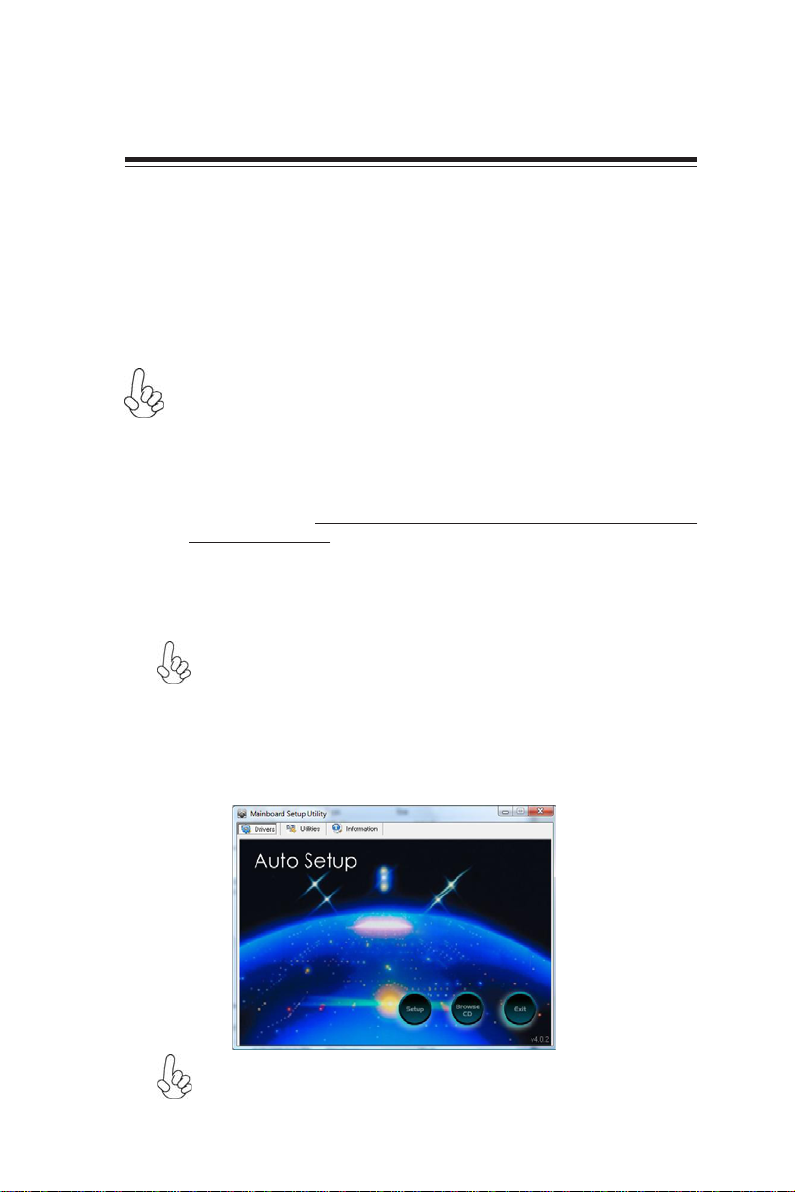
Chapter 4
Using the Software
About the Software DVD-ROM/CD-ROM
The support software DVD-ROM/CD-ROM that is included in the motherboard
package contains all the drivers and utility programs needed to properly run the
bundled products. Below you can find a brief description of each software program,
and the location for your motherboard version. More information on some programs is available in a README file, located in the same directory as the software.
Before installing any software, always inspect the folder for files named README.TXT
or something similar. These files may contain important information that is not
included in this manual.
Never try to install all software from folder that is not specified for use with
1.
your motherboard.
The notice of Intel HD audio installation (optional): The Intel High Defi-
2.
nition audio functionality unexpectedly quits working in Windows Server
2003 Service Pack 1 or Windows XP Professional x64 Edition. Users need
to download and install the update packages from the Microsoft Download
Center “before” installing HD audio driver bundled in the Driver disk.
Please log on to http://support.microsoft.com/default.aspx?scid=kb;enus;901105#appliesto for more information.
Auto-installing under Windows 7
The Auto-install DVD-ROM/CD-ROM makes it easy for you to install the drivers
and software for your motherboard.
If the Auto-install DVD-ROM/CD-ROM does not work on your system,
you can still install drivers through the file manager for your OS (for
example, Windows Explorer). Refer to the Utility Folder Installation Notes
later in this chapter.
The support software DVD-ROM/CD-ROM disk loads automatically under Windows
7. When you insert the DVD-ROM/CD-ROM disk in the DVD-ROM/CD-ROM drive,
the autorun feature will automatically bring up the install screen. The screen has
three buttons on it, Setup, Browse CD and Exit.
31
If the opening screen does not appear; double-click the file “setup.exe”
in the root directory.
Using the Software
Page 38

32
Drivers Tab
Setup
Browse CD
Exit The Exit button closes the Auto Setup window.
Utilities Tab
Lists the software utilities that are available on the disk.
Information Tab
Displays the path for all software and drivers available on the disk.
Click the Setup button to run the software installation program.
Select from the menu which software you want to install.
The Browse CD button is the standard Windows command that al-
lows you to open Windows Explorer and show the contents of the
support disk.
Before installing the software from Windows Explorer, look for a file
named README.TXT or something similar. This file may contain
important information to help you install the software correctly.
Some software is installed in separate folders for different operating
systems, such as Windows 7. Always go to the correct folder for the
kind of OS you are using.
In install the software, execute a file named SETUP.EXE by doubleclicking the file and then following the instructions on the screen.
Running Setup
Follow these instructions to install device drivers and software for the motherboard:
1. Click Setup. The installation program begins:
The following screens are examples only. The screens and driver lists will be
different according to the motherboard you are installing.
The motherboard identification is located in the upper left-hand corner.
Using the Software
Page 39
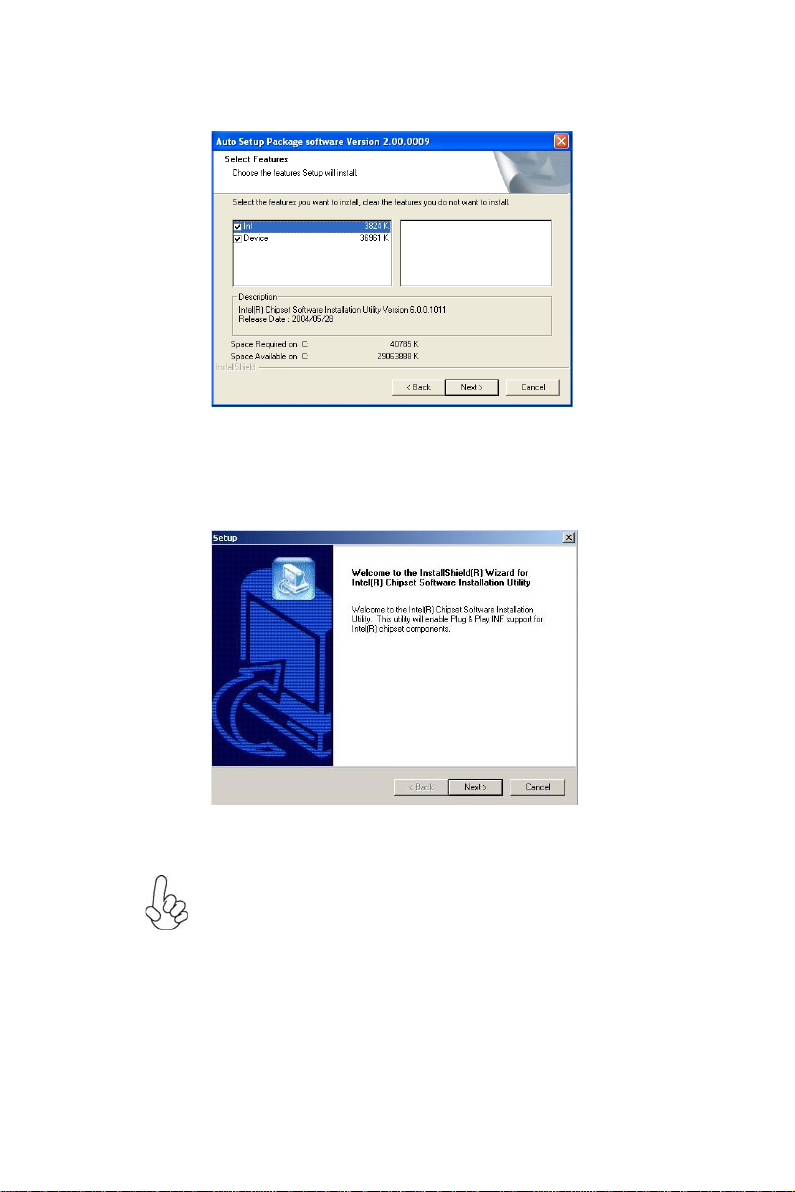
2. Click Next. The following screen appears:
3. Check the box next to the items you want to install. The default options are recom-
mended.
4. Click Next run the Installation Wizard. An item installation screen appears:
33
5. Follow the instructions on the screen to install the items.
Drivers and software are automatically installed in sequence. Follow the
onscreen instructions, confirm commands and allow the computer to
restart a few times to complete the installation.
Using the Software
Page 40

34
Windows 7 will appear below UAC (User Account Control) message after the
system restart. You must select “Allow” to install the next driver. Continue
this process to complete the drivers installation.
Manual Installation
Insert the disk in the DVD-ROM/CD-ROM drive and locate the PATH.DOC file in
the root directory. This file contains the information needed to locate the drivers for
your motherboard.
Look for the chipset and motherboard model; then browse to the directory and path
to begin installing the drivers. Most drivers have a setup program (SETUP.EXE) that
automatically detects your operating system before installation. Other drivers have
the setup program located in the operating system subfolder.
If the driver you want to install does not have a setup program, browse to the
operating system subfolder and locate the readme text file (README.TXT or
README.DOC) for information on installing the driver or software for your operating system.
Utility Software Reference
All the utility software available from this page is Windows compliant. They are
provided only for the convenience of the customer. The following software is furnished under license and may only be used or copied in accordance with the terms of
the license.
These software(s) are subject to change at anytime without prior notice.
Please refer to the support disk for available software.
Using the Software
Page 41
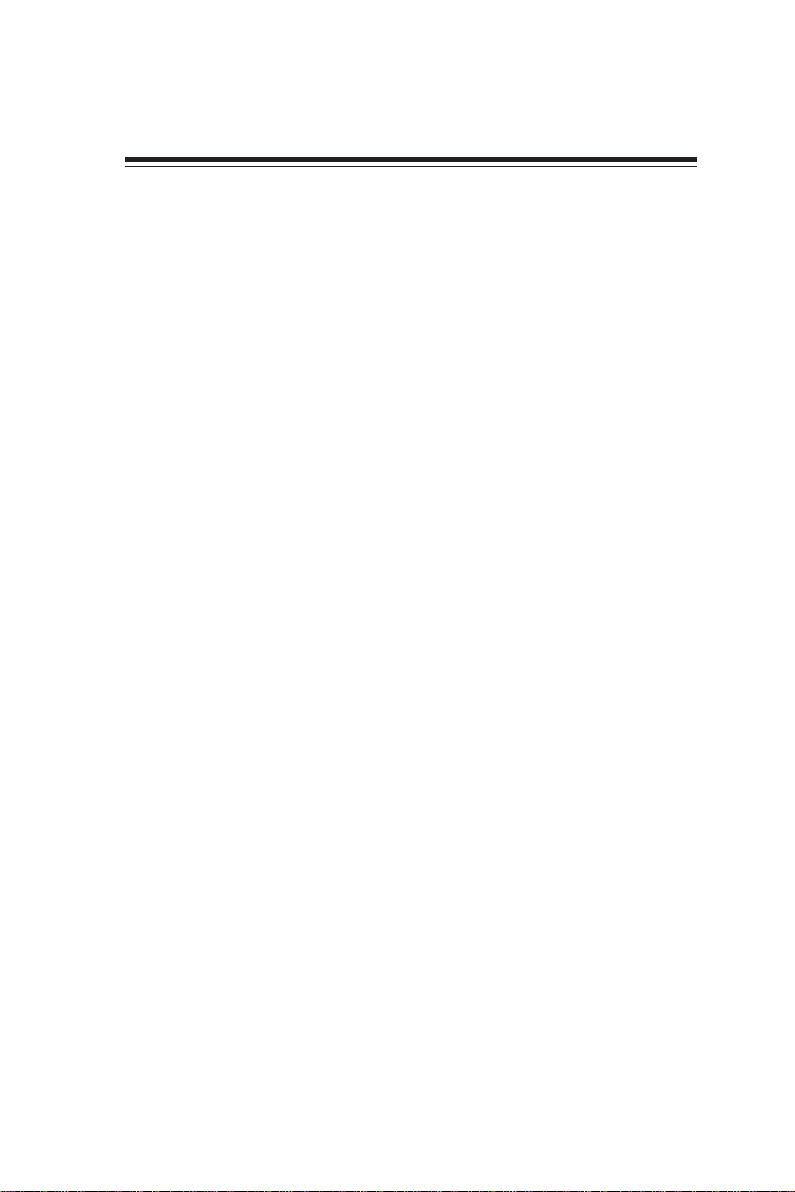
Chapter 5
Trouble Shooting
Start up problems during assembly
After assembling the PC for the first time you may experience some start up
problems. Before calling for technical support or returning for warranty, this chapter
may help to address some of the common questions using some basic troubleshooting
tips.
a) System does not power up and the fans are not running.
1.Disassemble the PC to remove the VGA adaptor card, DDR memory, LAN, USB
and other peripherals including keyboard and mouse. Leave only the motherboard,
CPU with CPU cooler and power supply connected. Turn on again to see if the
CPU and power supply fans are running.
2. Make sure to remove any unused screws or other metal objects such as screwdrivers
from the inside PC case. This is to prevent damage from short circuit.
3. Check the CPU FAN connector is connected to the motherboard.
4. For Intel platforms check the pins on the CPU socket for damage or bent. A bent
pin may cause failure to boot and sometimes permanent damage from short circuit.
35
5. Check the 12V power connector is connected to the motherboard.
6. Check that the 12V power & ATX connectors are fully inserted into the
motherboard connectors. Make sure the latches of the cable and connector are
locked into place.
b) Power is on, fans are running but there is no display
1. Make sure the monitor is turned on and the monitor cable is properly connected
to the PC.
2. Check the VGA adapter card (if applicable) is inserted properly.
3. Listen for beep sounds. If you are using internal PC speaker make sure it is
connected.
a. continuous 3 short beeps : memory not detected
b. 1 long beep and 8 short beeps : VGA not detected
Trouble Shooting
Page 42

36
c) The PC suddenly shuts down while booting up.
1. The CPU may experience overheating so it will shutdown to protect itself.
Ensure the CPU fan is working properly.
2. From the BIOS setting, try to disable the Smartfan function to let the fan run at
default speed. Doing a Load Optimised Default will also disable the Smartfan.
Start up problems after prolong use
After a prolong period of use your PC may experience start up problems again.
This may be caused by breakdown of devices connected to the motherboard such as
HDD, CPU fan, etc. The following tips may help to revive the PC or identify the
cause of failure.
1. Clear the CMOS values using the CLR_CMOS jumper. Refer to CLR_CMOS
jumper in Chapter 2 for Checking Jumper Settings in this user manual. When
completed, follow up with a Load Optimised Default in the BIOS setup.
2. Check the system fan for dust. Long term accumulation of dust will reduce its
effectiveness to cool the processor. Clean the cooler or replace a new one if
necessary.
3. Remove the hard drive, optical drive or DDR memory to determine which of
these component may be at fault.
Maintenance and care tips
Your computer, like any electrical appliance, requires proper care and maintenance.
Here are some basic PC care tips to help prolong the life of the motherboard and
keep it running as best as it can.
1. Keep your computer in a well ventilated area. Leave some space between
the PC and the wall for sufficient airflow.
2. Keep your computer in a cool dry place. Avoid dusty areas, direct sunlight
and areas of high moisture content.
3. Routinely clean the CPU cooler fan to remove dust and hair.
4. In places of hot and humid weather you should turn on your computer once
every other week to circulate the air and prevent damage from humidity.
5. Add more memory to your computer if possible. This not only speeds up the
system but also reduces the loading of your hard drive to prolong its life span.
6. If possible, ensure the power cord has an earth ground pin directly from the
wall outlet. This will reduce voltage fluctuation that may damage sensitive devices.
Trouble Shooting
Page 43
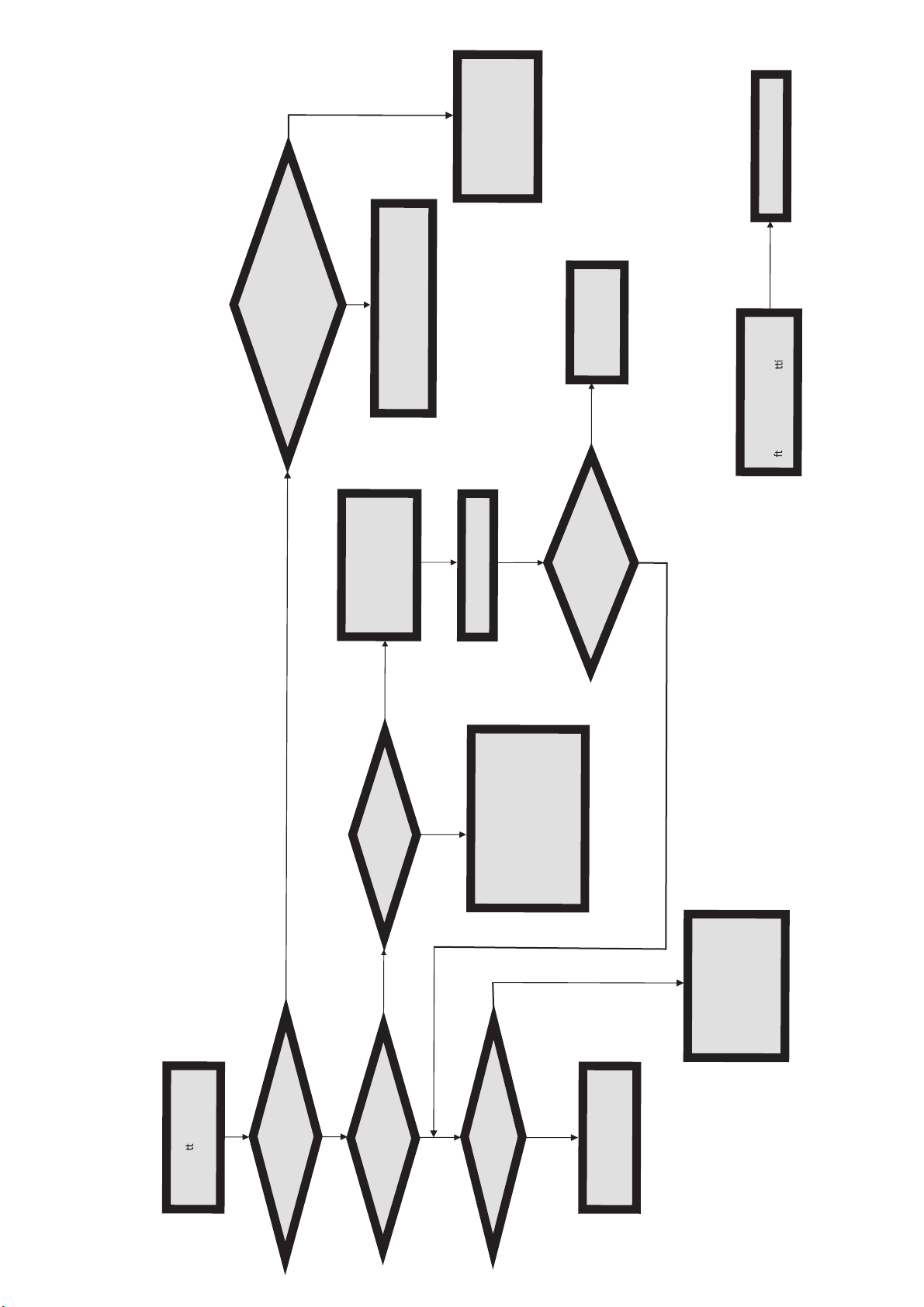
37
No
AC power cord is plu ed gg
start. eand r
Turn on PSU switch
or connect to wall socket
MCLR C OS and restart
Yes
oblem rBoard p
and PSU switch is turned on?
Problem with PSU or board?
If board problem -> contact RMA
-> contact RMA
ng.
No
er modify BIOS se
System fail to start or unstable
a
Yes
art the PC stRe
is connected
if CPU 12V power
CLR CMOS and check
has displ
Check if monitor
on is pressed
Power Bu
but PC fails to start.
No
No
Yes
Any Beep sound?
- If 3 short beeps:
DIMM memory not properly
inserted or memory failure
- If 1 long beep and 8 short beeps:
VGA not detected
No
Yes
(PSU) is working
Unit
Check if Power Supply
Check if monitor h sa
Yes
play
dis
No
dnee to CLRCMOS.
Peripheral device issue
- HDD problem.
- CMOS setup error,
Yes
R CMOLC S and restart.
Halt at POST screen?
If fail, contact RMA
Page 44

38
Memo
Trouble Shooting
