Page 1
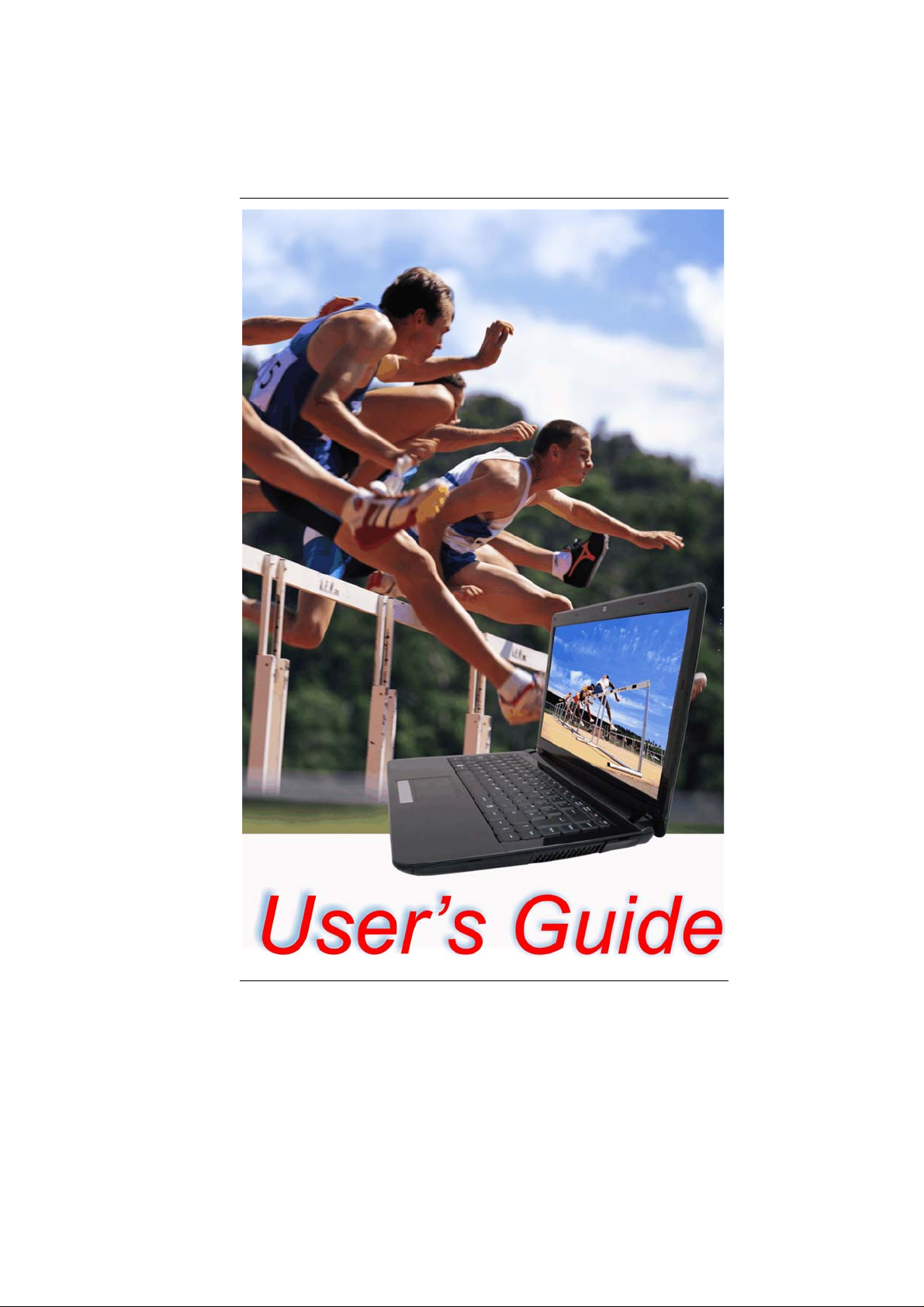
i
Page 2
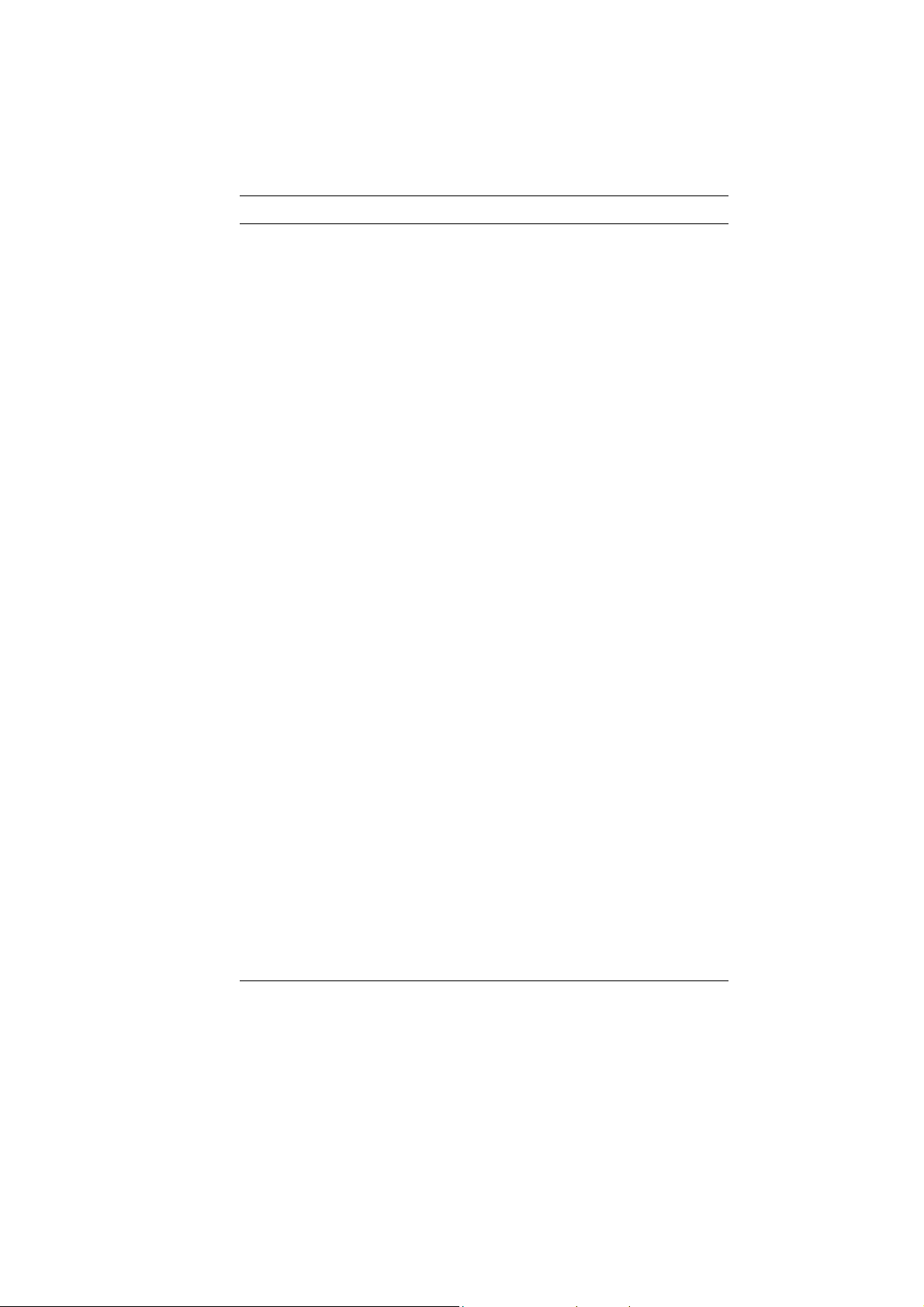
Preface
Copyright 2009
All Rights Reserved.
The information in this document is subject to change without prior
notice in order to improve reliability, design and function and does
not represent a commitment on the part of the manufacturer.
In no event will the manufacturer be liable for direct, indirect,
special, incidental, or consequential damages arising out of the
use or inability to use the product or documentation, even if
advised of the possibility of such damages.
This document contains proprietary information protected by
copyright. All rights are reserved. No part of this manual may be
reproduced by any mechanical, electronic, or other means in any
form without prior written permission of the manufacturer.
Limitation of Liability
While reasonable efforts have been made to ensure the accuracy
of this manual, the manufacturer and distributor assume no liability
resulting from errors or omissions in this manual, or from the use of
the information contained herein.
Notice:
Changes or modifications not expressly approved by the party
responsible for compliance could void the user’s authority to
operate the equipment. Shielded interface cables and a nonshielded AC power cord must be used in order to comply with
emission limits.
This equipment is to be used with power supply:
65W
There is no internal power supply.
i
Page 3
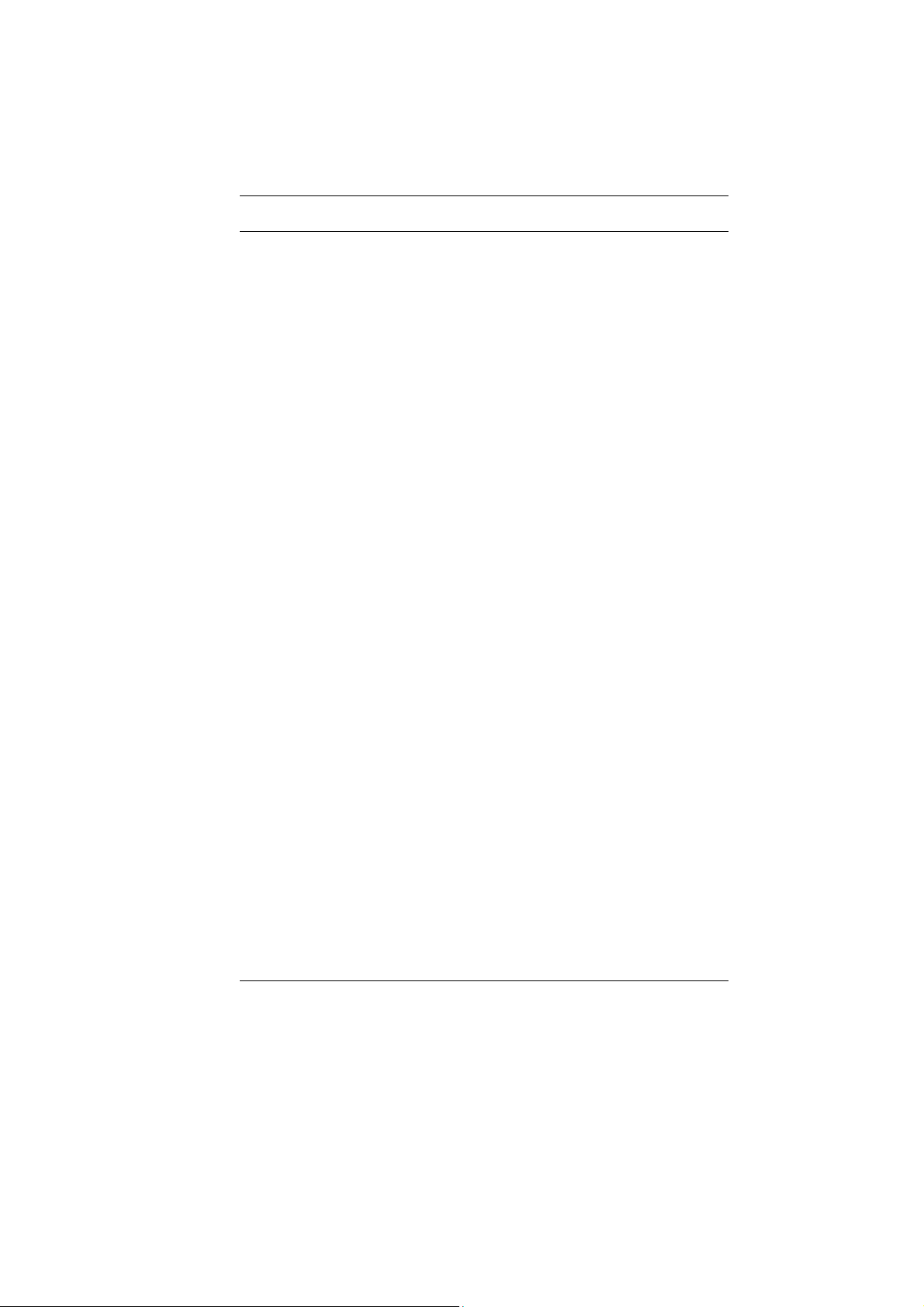
Table of Content
BEFORE YOU START ............................................................................... 2
LET YOUR COMPUTER ACCLIMATE ITSELF .............................................. 6
HEAT, COLD, HUMIDITY, AND GLARE .................................................... 6
SUITABLE PLACE TO WORK ................................................................... 6
INTRODUCTION........................................................................................ 8
FRONT VIEW ....................................................................................... 9
LEFT VIEWS ...................................................................................... 11
RIGHT VIEW ...................................................................................... 13
GETTING STARTED ............................................................................... 16
CONNECTING THE AC ADAPTER ......................................................... 16
TO INSTALL THE BATTERY PACK: ........................................................ 18
TO REMOVE THE BATTERY PACK: ...................................................... 18
USING THE NOTEBOOK COMPUTER ....................................................... 20
LCD CARE ........................................................................................ 20
EXTERNAL CRT DISPLAY ................................................................... 20
TOUCHPAD PRECAUTIONS ................................................................. 22
DATA STORAGE AND RETRIEVAL ........................................................ 22
THE BATTERY POWER SYSTEM .......................................................... 22
PREPARING THE BATTERY PACK FOR USE (BATTERY CALIBRATION) .... 23
AUTOMATIC BATTERY PACK CHARGING FUNCTION .............................. 24
BATTERY STATUS .............................................................................. 24
BATTERY LOW WARNING ................................................................... 24
HELP WINDOWS ................................................................................ 26
DESKTOP .......................................................................................... 26
INTERNET CONNECTION ........................................................................ 31
RUNNING BIOS SETUP ......................................................................... 35
MAIN SETUP ..................................................................................... 36
INFO SETUP ...................................................................................... 38
ADVANCED ........................................................................................ 39
SECURITY SETUP .............................................................................. 39
BOOT SETUP ..................................................................................... 40
EXIT SETUP ...................................................................................... 40
ii
Page 4
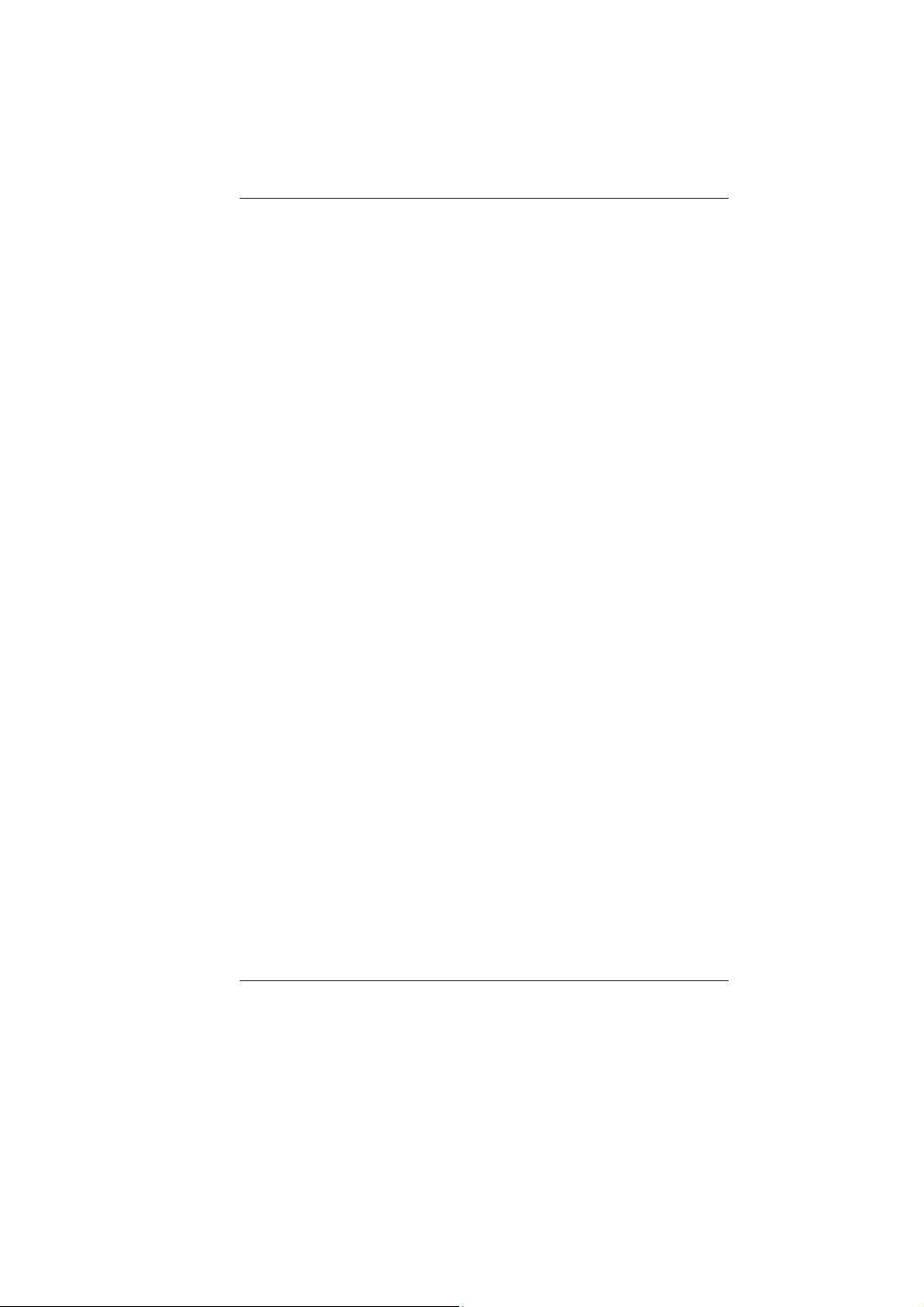
VGA UTILITIES ..................................................................................... 42
ADJUST RESOLUTION ........................................................................ 43
CALIBRATE COLOR ............................................................................ 44
ADJUST DISPLAY SETTING ................................................................. 44
CONNECT TO A PROJECTOR ............................................................... 45
ADJUST CLEAR TYPE TEXT ................................................................ 45
TROUBLESHOOTING .............................................................................. 47
NO SPEAKER OUTPUT ........................................................................ 48
SOUND CANNOT BE RECORDED .......................................................... 48
THE HARD DISK DRIVE DOES NOT WORK OR IS NOT RECOGNIZABLE ....... 49
THE HARD DRIVE IS MAKING ABNORMAL WHINING NOISES ..................... 49
THE HARD DISK DRIVE HAS REACHED ITS CAPACITY ............................. 49
THE HARD DISK TAKES LONGER TO READ A FILE ................................... 50
THE FILES ARE CORRUPTED ............................................................... 50
THE DISPLAY PANEL IS BLANK WHEN THE SYSTEM IS TURNED ON .......... 50
THE SCREEN IS DIFFICULT TO READ .................................................... 50
THE SCREEN FLICKERS ...................................................................... 50
THE BUILT-IN TOUCH PAD PERFORMS ERRATICALLY ............................. 51
THE BUILT-IN KEYBOARD ACCEPTS NO INPUT ....................................... 51
THE CHARACTERS ON THE SCREEN REPEAT WHILE I TYPE .................... 51
A MESSAGE “CMOS CHECKSUM FAILURE” DISPLAYS DURING THE
BOOTING PROCESS OR THE TIME
(CLOCK) RESETS WHEN BOOTING ....... 51
THE POST DOES NOT SHOW AN INCREASED MEMORY CAPACITY WHEN
YOU HAVE ALREADY INSTALLED ADDITIONAL MEMORY
.......................... 52
THE O/S ISSUES AN INSUFFICIENT MEMORY ERROR MESSAGE DURING
OPERATION
....................................................................................... 52
PC CARDS DO NOT FUNCTION ............................................................ 52
THE PC CARD CANNOT BE RECOGNIZED ............................................. 52
WINDOWS CRASHES OR FREEZES WHEN YOU REMOVE THE PC CARD ... 53
THE COMPUTER BECOMES HOT .......................................................... 53
THE PROGRAM APPEARS STOPPED OR RUNS VERY SLOWLY ................. 53
THE USB DEVICE DOES NOT WORK .................................................... 54
UNABLE TO USE THE EXTERNAL USB DEVICE ..................................... 54
UNABLE TO RECOGNIZE THE EXTERNAL USB DEVICE ......................... 54
SPECIFICATION ..................................................................................... 56
iii
Page 5
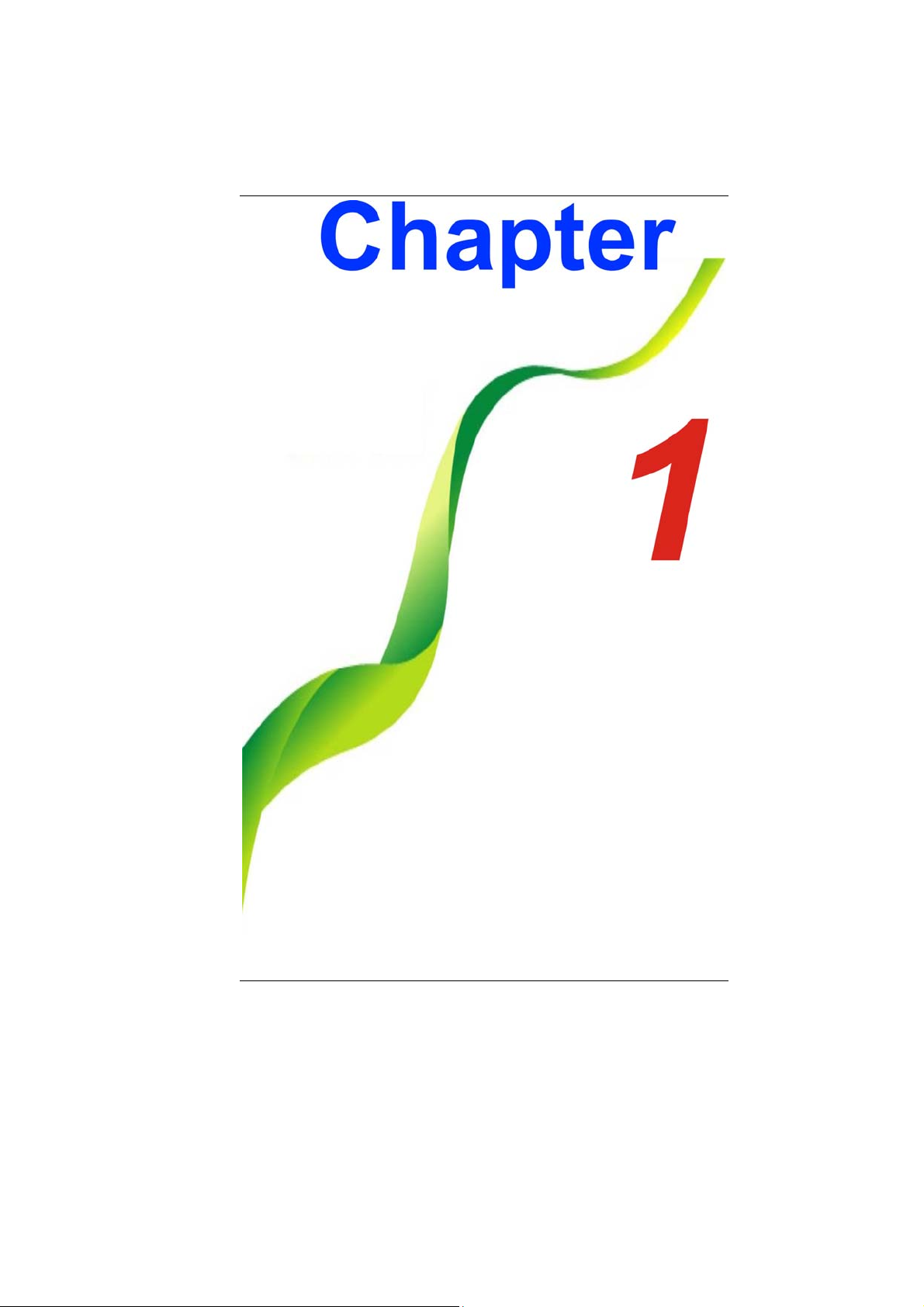
1
Page 6
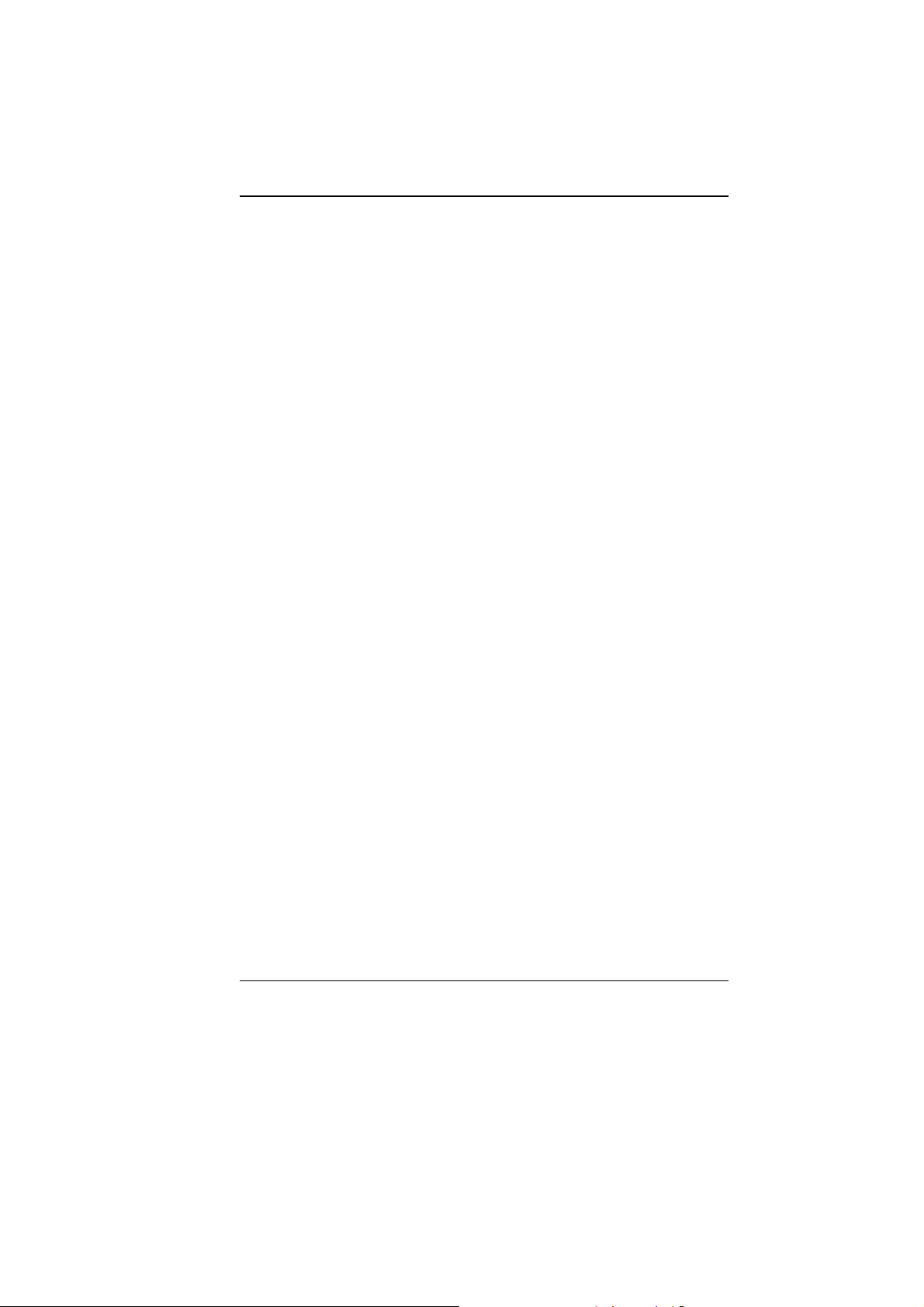
BBeeffoorree yyoouu SSttaarrtt
CCoonnvveennttiioonnss ooff TThhiiss MMaannuuaall
Use this manual will help you get the most from your notebook
computer.
If you are an experienced user of computers and/or
Microsoft’s Windows operating systems, you might find it
useful to read the Quick Start Guide that comes along with
your accessories.
If you are a less experienced user, you should through the
manual carefully before using your system.
Whether or not you are an experienced user, you should consult
on the Troubleshooting Chapter if you encounter any problems
with your notebook.
SSaaffeettyy PPrreeccaauuttiioonnss
This section is designed to assist you in identifying potentially
unsafe conditions while working with this product. Required safety
features have been installed in the computer to protect you from
injury. However, you should use good judgment to identify potential
safety hazards:
1. Please read these safety instructions carefully.
2. Please keep this User's Manual for later reference.
3. Please disconnect this equipment from AC outlet before
cleaning. Don't use liquid or sprayed detergent for cleaning.
Use moisture sheet or cloth for cleaning.
4. For pluggable equipment, that the socket-outlet shall be
installed near the equipment and shall be easily accessible.
5. Please keep this equipment from humidity.
6. Lay this equipment on a reliable surface when installed. A
drop or fall could cause injury.
2
Page 7
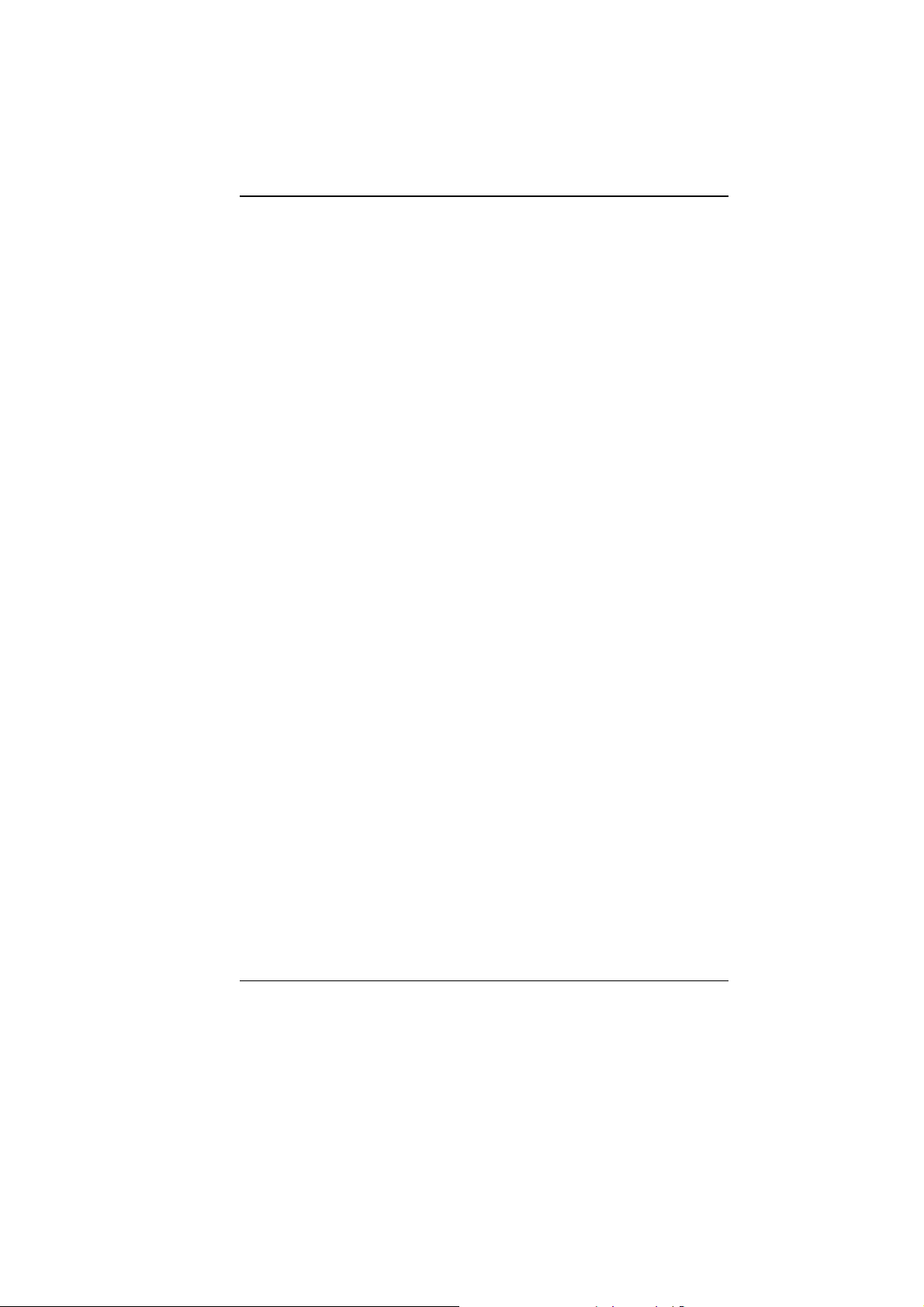
7. Make sure to use the right voltage for the power source when
connecting the equipment to the power outlet.
8. Place the power cord in such a way that people can not step
on it. Do not place anything on top of the power cord.
9. All cautions and warnings on the equipment should be noted.
10. If the equipment is not use for a long time, disconnect the
equipment from the main power outlet to avoid being damaged
by transient overvoltage.
11. Never pour any liquid into the opening, this could cause fire or
electrical shock.
12. Never open the equipment. For safety reason, the equipment
should only be opened by a qualified service personnel.
13. If on the following situations arises, get the equipment
checked by a service personnel:
a. The Power cord or plug is damaged.
b. Liquid has penetrated into the equipment.
c. The equipment has been exposed to moisture.
d. The equipment has not worked well or you cannot get it
work according to the user's manual.
e. The equipment has dropped and damaged.
f. If the equipment has obvious sign of breakage.
14. Do not leave this equipment in an environment unconditioned,
storage temperature above 60C (140f), it may damage the
equipment.
15. The unit can be operated at an ambient temperature of max.
5C to 35C.
16. The sound pressure level at the operators position according
to IEC 704-1: 1982 is equal or less than 70 dB(A).
17. Power Cord Requirements
The power cord set used with the AC adaptor must meet the
requirements of the country where you use the AC adaptor,
whether it is 100-240 Vac. The following information explains
the requirements for power cord set selection.
The cord set must be approved for the country in
which it is used.
The appliance coupler must have a configuration for
mating with a CEE7/EN60320/IEC 320/NEMA/ JIS C
8303 appliance inlet.
A. For U.S. and Canada:
The cord set must be UL Listed and CSA Certified.
3
Page 8
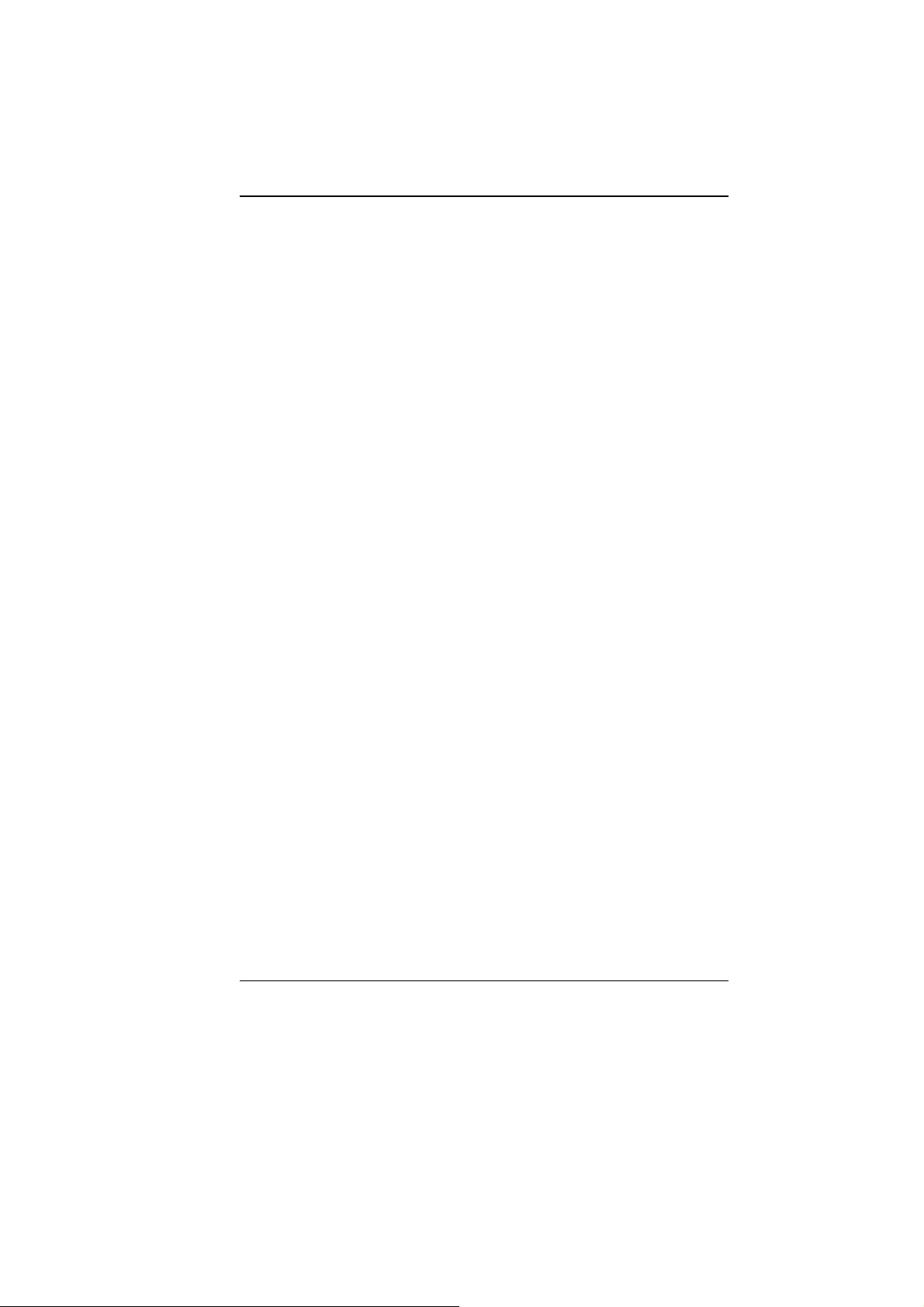
The minimum specifications for the flexible cord are
No. 18 AWG, (2) Type SPT-2, and (3) 2-conductor.
B. For Japan:
All components of the cord set must bear a “PSE”
mark and in accordance with the Japanese Dentori
Law.
The minimum specifications for the flexible cord
are .75m ㎡ conductors, (2) Type VCTR or VCTFK,
and (3) 2-conductor.
The cord set must have minimum rated current
capacity of 7 A.
The attachment plug must be a two-pole, grounded
type with a Japanese Industrial Standard C8303 (15
A, 125 VAC) configuration.
C. For Other Countries:
The cord set fittings must bear the certification mark
of the agency responsible for evaluation in a specific
country.
The flexible cord must be of a HAR (harmonized)
type H03VVH2-F.
The cord set must have a current capacity of a least
2.5 Amperes and voltage rating of 125 or 250 Vac.
CCAAUUTTIIOONN:: MMOODDEELL CC4422IIIIXX ((xx==00~~99)) IISS DDEESSIIGGNNEEDD TTOO UUSSEE W
TTHHEE FFLLLLOOWWIINNGG AACC AADDAAPPTTEERR MMOODDEELL OONNLLYY
LLii--SShhiinn ttyyppee:: 00333355CC22006655((2200VV))
DDeellttaa EElleeccttrroonniicc,, IInncc.. ttyyppee:: AADDPP--6655HHBB AADD((2200VV))
LLiitteeoonn ttyyppee:: PPAA--11665500--6655((1199VV))
DDeellttaa EElleeccttrroonniicc,, IInncc.. ttyyppee:: AADDPP--6655JJHH AABB((1199VV))
DDeellttaa EElleeccttrroonniicc,, IInncc.. ttyyppee:: AADDPP--6655JJHH BBBB((1199VV,, 33 PPiin
n))
18. When using your telephone equipment, basic safety
precautions should always be followed to reduce the risk of
fire, electric shock and injury to persons. These precautions
includes the following:
Do not use this product near water, for example, near a
bathtub, washbowl, kitchen sink or laundry tub, in a wet
basement or near a swimming pool.
Avoid using a telephone (other than a cordless type)
during an electrical storm. There may be a remote risk
of electric shock from lightning.
Do not use the telephone to report a gas leak in the
vicinity of the leak.
WIITTHH
4
Page 9
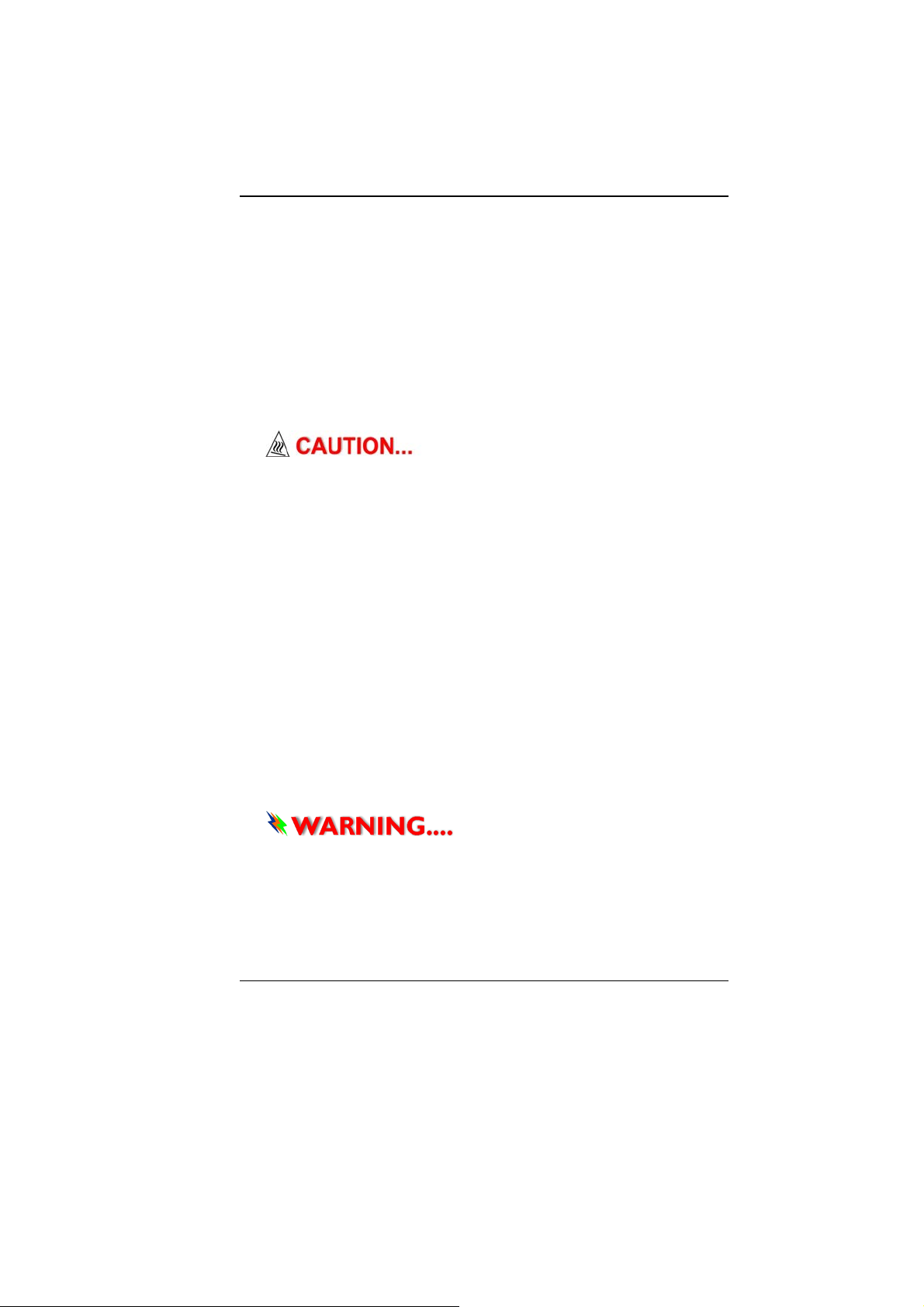
Use only the power cord and batteries indicated in this
manual. Do not dispose of batteries in a fire. They may
explode. Check with local codes for possible special
instructions.
19. Do not use the AC adapter near open water or other liquids.
Never spill liquid into the AC adapter.
20. Danger of explosion if battery is incorrectly replaced. Replace
only with the same or equivalent type recommended by the
manufacturer. Dispose of used batteries according to the
manufacturer's instructions. Never remove the battery pack
while the power is on as this may result in data loss when the
system loses power.
21. The input receptacle is used as the main disconnecting device.
TThhiiss ppaarrtt iiss hhoott.. BBee ccaarreeffuull..
WWhheenn yyoouu sseeee tthhiiss ssyym
vveerryy hhoott..
22. Laser Warning: Laser Class I Product Caution - Invisible laser
radiation when open avoid exposure to beam.
The optical drive used with this computer is certified as a
Class1 laser device according to the U.S. Department of
Health and Human Services (DHHS) Radiation Performance
Standard and International Standards IEC 60825-1
(EN60825-1). The device is not considered harmful, but the
following precautions are recommended:
Do not open the unit.
Avoid direct exposure to the laser beam.
If the unit requires service, contact an authorized
service center.
Ensure proper use by reading and following the
instructions carefully.
Do not attempt to make any adjustment of the unit.
CCllaassss 11 LLaasseerr PPrroodduucctt
tthhee ccaabbiinneett ccoonnttaaiinniin
pprroodduucctt i
ssuucchh aass mmaaggnniiffyyiinngg lleennsseess,, wwiitthh tthhiiss pprroodduucctt i
ppootteennttiiaall hhaazzaarrdd ttoo yyoouurr eeyyeess.. FFoorr yyoouur
eeqquuiippmmeenntt sseerrvviicceedd oonnllyy bbyy aann a
i
ss hhaarrmmffuull ttoo tthhee eeyyeess.. TThhee uussee ooff ooppttiiccaall iinnssttrruummeen
mbbooll,, bbee ccaarreeffuull aass tthhiiss ssppoott mmaayy bbee
DDoo nnoott aatttteemmpptt ttoo ddiissaasssseemmbbllee
ngg tthhee llaasseerr.. TThhee llaasseerr bbeeaamm uusseedd iinn tthhiiss
r ssaaffeettyy,, hhaavvee tthhiiss
a
uutthhoorriizzeedd sseerrvviiccee pprroovviiddeerr..
i
nnccrreeaassee tthhee
nttss,,
5
Page 10
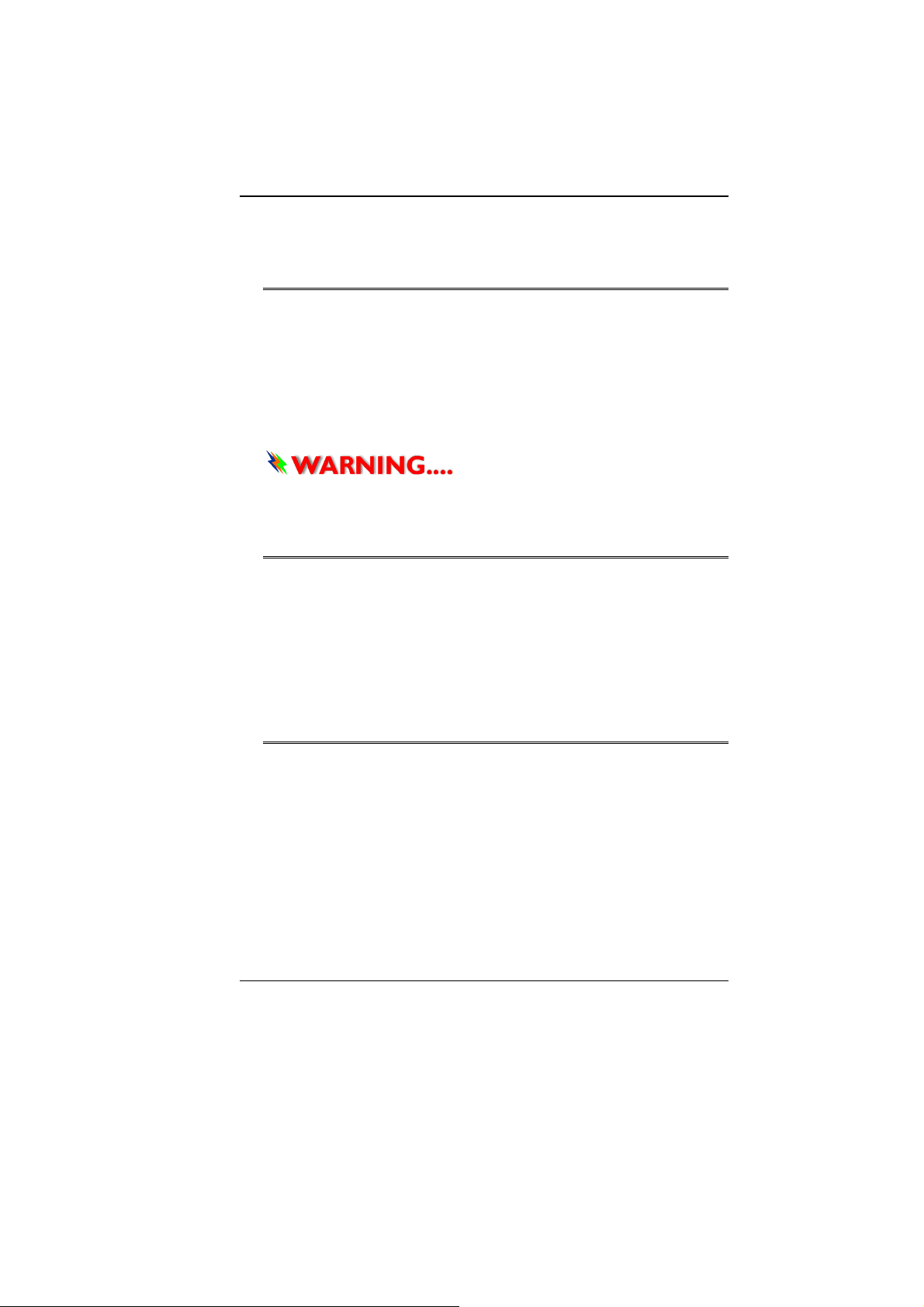
TThhiinnggss yyoouu mmuusstt rreemmeemmbbeerr bbeeffoorree wwoorrkkiinngg oonn
yyoouurr ccoom
LLeett yyoouurr ccoommppuutteerr aacccclliimmaattee iittsseellff
Your notebook can easily stand temperature extremes but it
doesn’t like rapid changes in temperature, like going from the cold
outdoors to a warm office. Rapid changes in temperature can
cause water droplets to condense inside your case, threatening to
damage the electronic parts inside.
After receiving your notebook when it’s hot or cold outside, try not
to power up the computer immediately, let the computer adjust to
the room temperature gradually at least for three to four hours.
wweeaatthheerr,, ddoo nnoott aappppl
tthheeyy hhaavve
HHeeaatt,, CCoolldd,, HHuummiiddiittyy,, aanndd GGllaarree
Find a suitable place for your computer that’s not too hot, too cold,
too dark, or too bright. Glare can make it hard to read the screen.
Try to avoid the computer components from being destroyed
Do not block the ventilation opening.
Do not place your computer in direct sunlight.
mppuutteerr
IIff yyoouurr ssyysstteemm aarrrriivveess iinn ccoolldd
lyy ppoowweerr ttoo tthhee ccoommppuutteerr oorr mmoonniittoorr uunnttiill
e
bbeeeenn aalllloowweedd ttoo ccoommee ttoo rroooomm tteemmppeerraattuurree..
if it is over heated, so try to allow plenty of room for air to
circulate around the case.
SSuuiittaabbllee ppllaaccee ttoo wwoorrkk
Your computer will run well wherever you’re comfortable but
extremes of temperature and humidity can be challenging to your
system’s parts.
There are some things you can tolerate that the computer can’t –
things like static electricity, dust, water, steam and oil. In case you
decide to pull over for roadside computing, try to choose a clean,
comfortable work area for your system.
A lithium-ion battery pack will be available when you are traveling.
If you are running your system for the first time on battery power,
remove the battery from the package, install it into the system and
recharge the battery to fully prepare for service.
6
Page 11
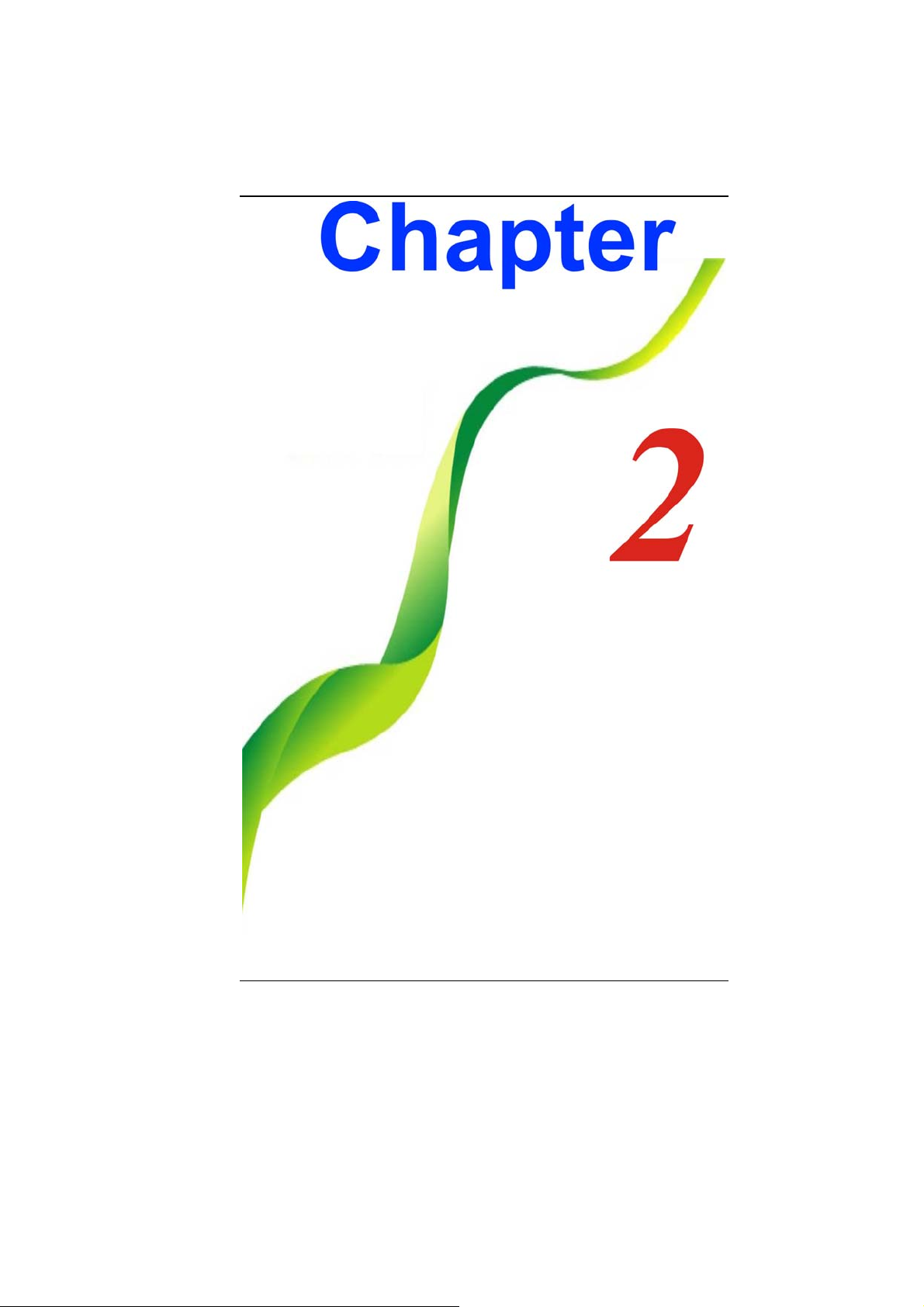
7
Page 12
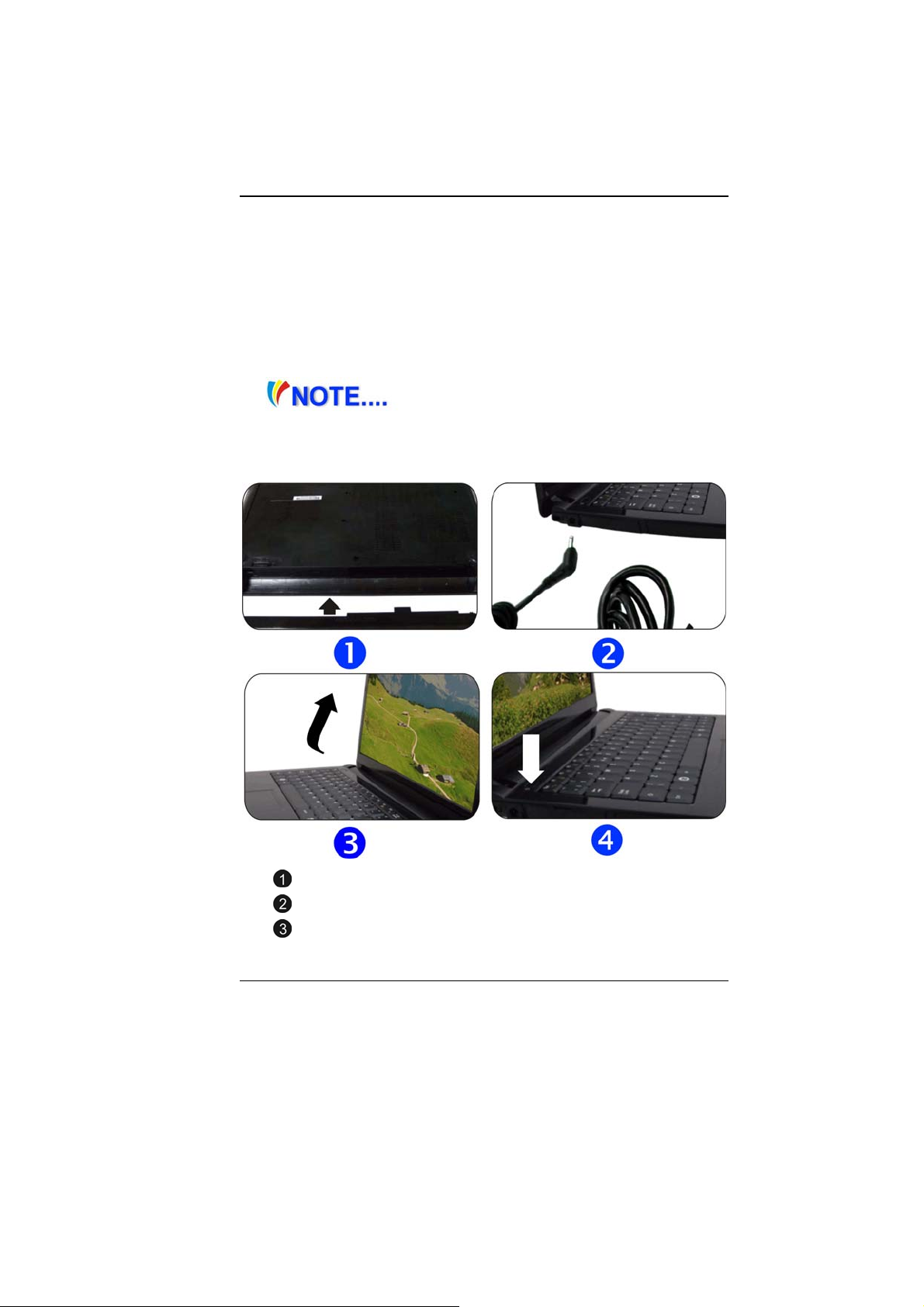
PPlleeaassee uussee tthhee aaddaapptteerr rreeccoommmmeennddeedd iinn
tthhiiss mmaannuuaall..
PPrreeppaarriinngg yyoouurr CCoommppuutteerr
IInnttrroodduuccttiioonn
8
Install the battery pack
Connecting the AC adapter
Opening the display panel
Page 13
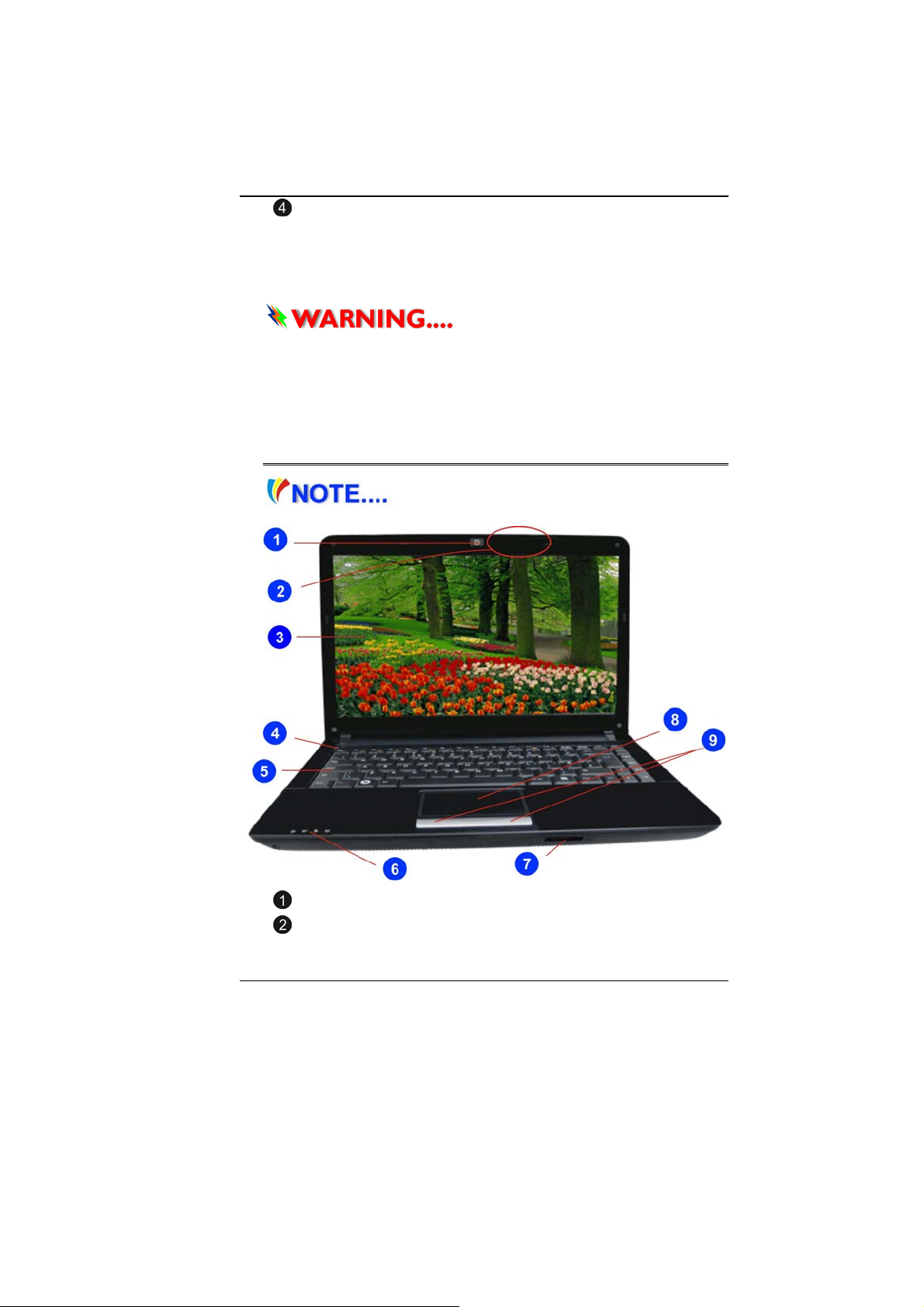
Turning on your computer
KKnnoowwiinngg yyoouurr CCoommppuutteerr
With the LCD screen open, you will see several features important
for operating your notebook computer.
ppaanneell::
11.. TTrryy nnoott tto
22.. TTrryy nnoott ttoo p
3.. BBee ssuurree tthhee ssyysstteemm iiss ttuurrnneedd ooffff oorr iinn ssuussppeenndd mm
3
yyoouu cclloossee tthhee ddiissppllaayy ppaanneell..
FFrroonntt VViieeww
o ssllaamm tthhee ddiissppllaayy uuppoonn cclloossiinngg iitt..
p
llaaccee aannyy oobbjjeecctt oonn ttoopp wwhheenn iitt iiss cclloosseedd oorr ooppeenn..
PPiiccttuurree iiss oonnllyy ffoorr rreeffeerreennccee
TToo aavvooiidd ddaammaaggee ttoo tthhee ddiissppllaayy
ooddee bbeeffoorree
Camera (Optional)
Microphone
9
Page 14
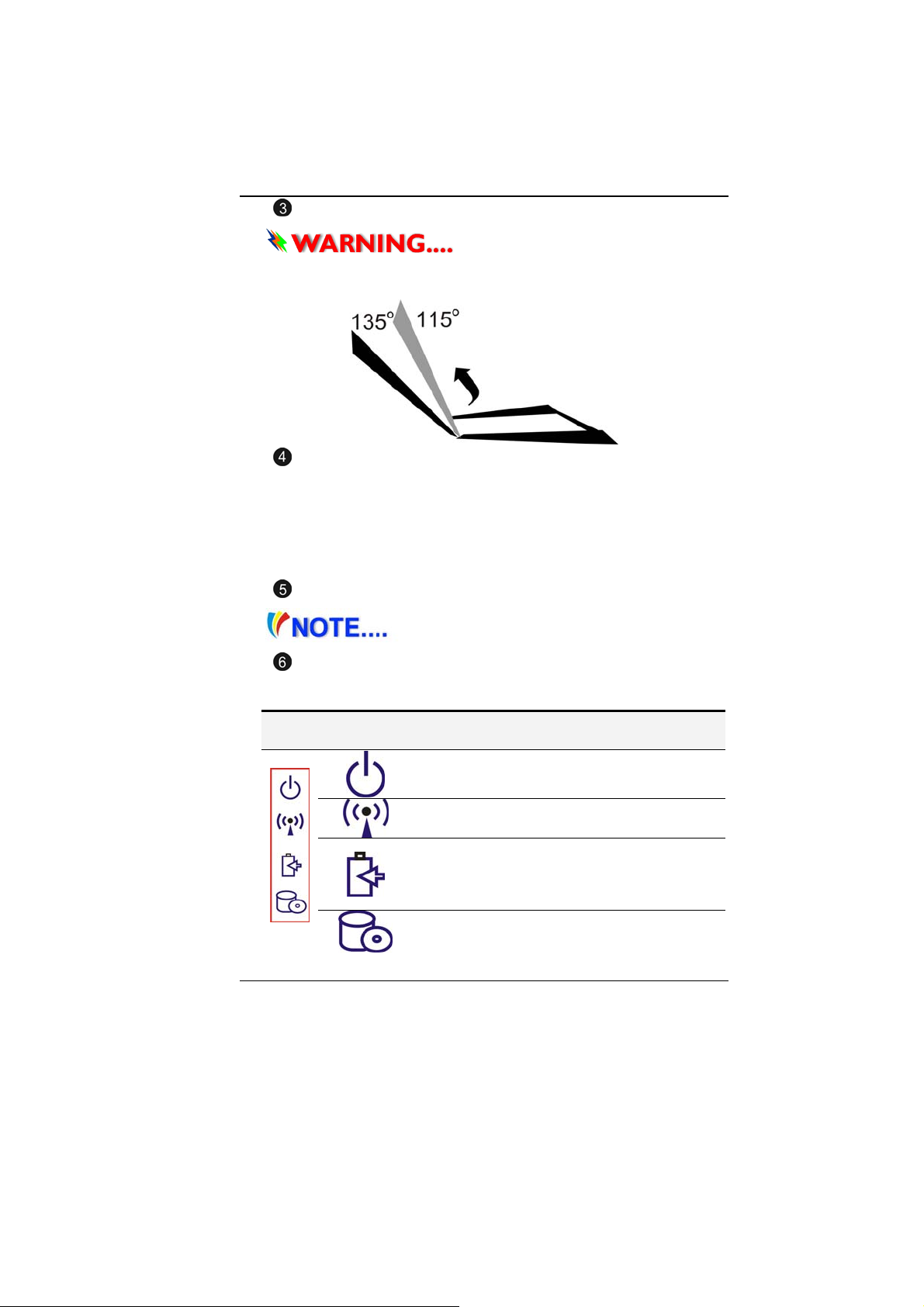
LCD Display
TThhiiss LLCCDD ppaanneell ccaann oonnllyy ssuuppppoorrtt
uupp ttoo aa mmaaxxiimmuumm ooppe
ppuusshh iitt ffoor
r
cciibbllyy..
enniinngg ooff 111155--113355 ddeeggrreeeess,, pplleeaassee ddoo nnoott
Power/Suspend Button
Press for 1~1.5 seconds to turn on the system.
Press and hold for at least 4 seconds to turn off the
system.
Press the power / suspend button again to return from
the suspend mode.
Persistent green light indicates the Power is ON
Keyboard
TThhee kkeeyybbooaarrdd ddiiffffeerrss ffoorr eeaacchh tteerrrriittoorryy
LED Status Indicator
System & Power Status Indicators
LED Graphic
Symbol
Blue light indicates the system is ON. Blinking
blue light indicates the notebook is in suspend
mode.
Indication
10
Blue light indicates the WLAN is active.
Battery status
Charging – Blue light flashing
Full – Blue
Low – Red light flashing
Blue light indicates the hard drive and/or optical
drive is being accessed.
Page 15
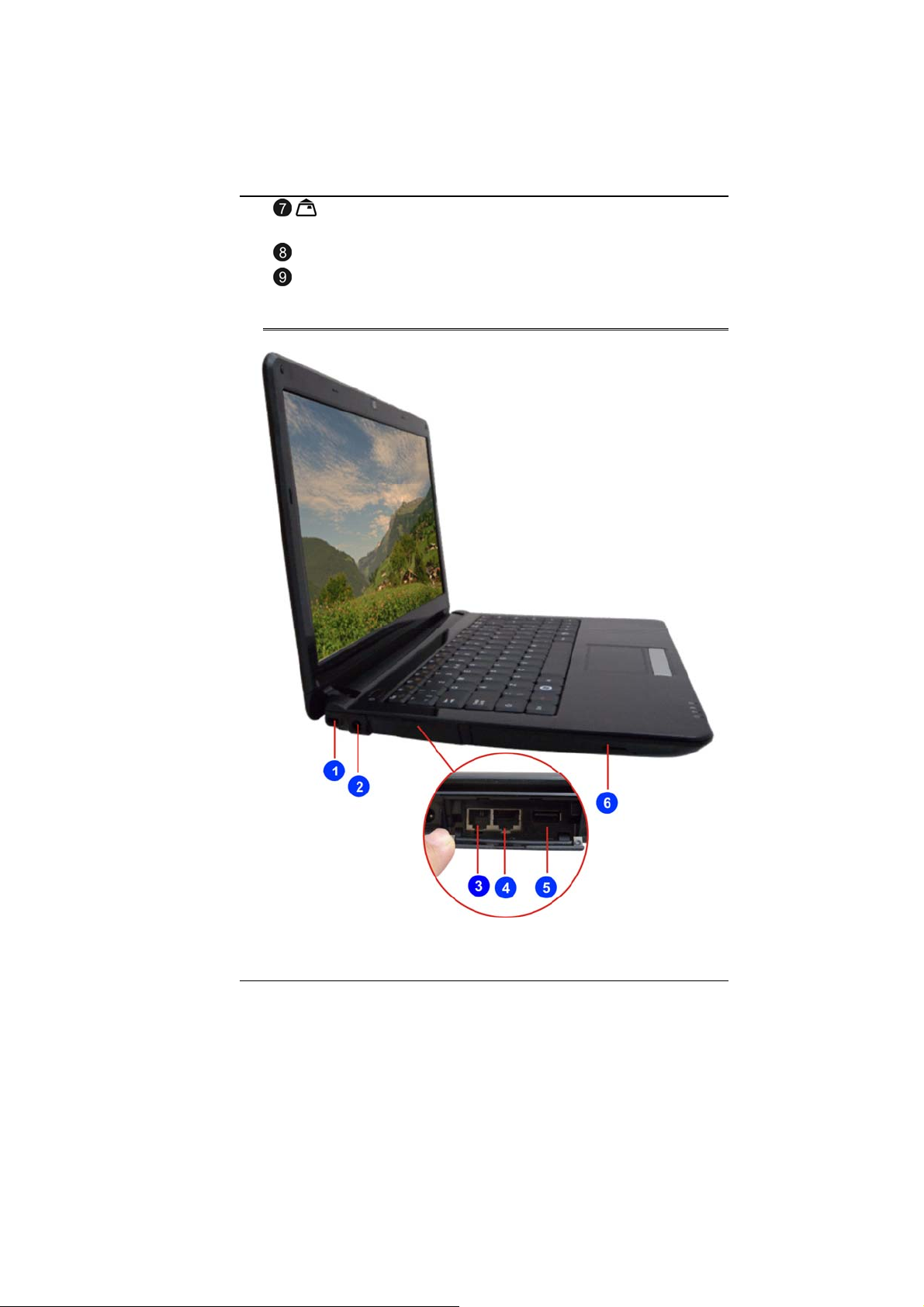
4-in-1 Card Reader (SD/MMC/MS/MS Pro Memory
Card)
Touchpad
Touchpad Buttons
LLeefftt VViieewwss
11
Page 16
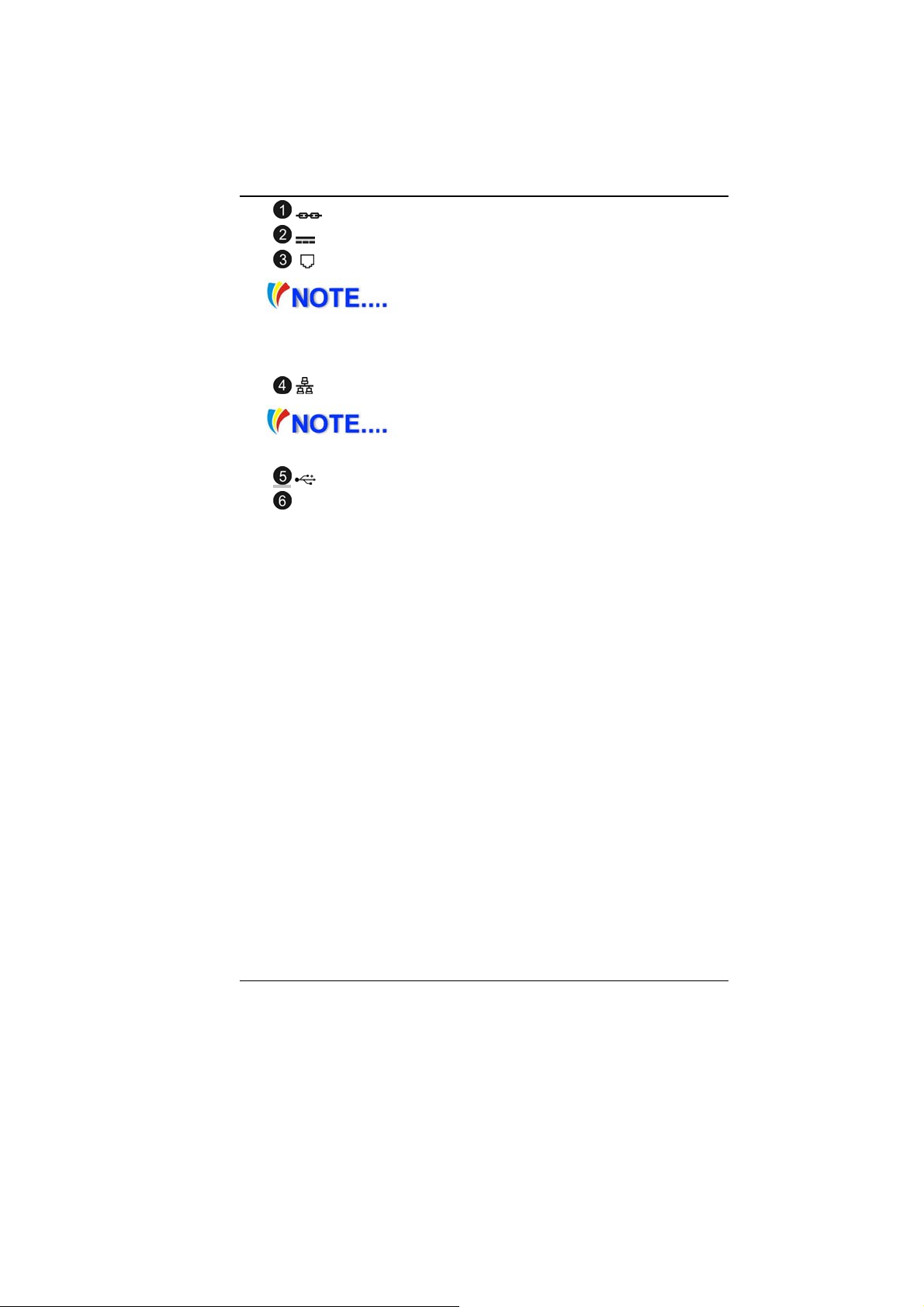
Kensington Lock
DC In
Modem Port (Optional)
AAllwwaayyss ddiissccoonnnneecctt aallll tteelleepphhoonnee lliinneess
ffrroomm tthhee wwaalll
u
eeqqu
iippmmeenntt.. TToo rreedduuccee tthhee rriisskk ooff ffiirree uussee oonnllyy NNoo.. 2266
llaarrggeerr tteelleeccoommmmuunniiccaattiioonn lliinnee ccoorrdd..
l oouuttlleett bbeeffoorree sseerrvviicciinngg oorr ddiissaasssseemmbblliinngg tthhiiss
Ethernet / LAN Port
WWhheenn uussiinngg aa LLAANN,, pplleeaassee uussee aann EEMMII
SShhiieellddiinngg CCaabblle
e ttoo mmiinniimmiizzee aann iinntteeffeerreennccee wwhheenn ttrraannssmmiittttiinngg
USB 2.0 Port
Optical Drive
AAWWGG oorr
12
Page 17
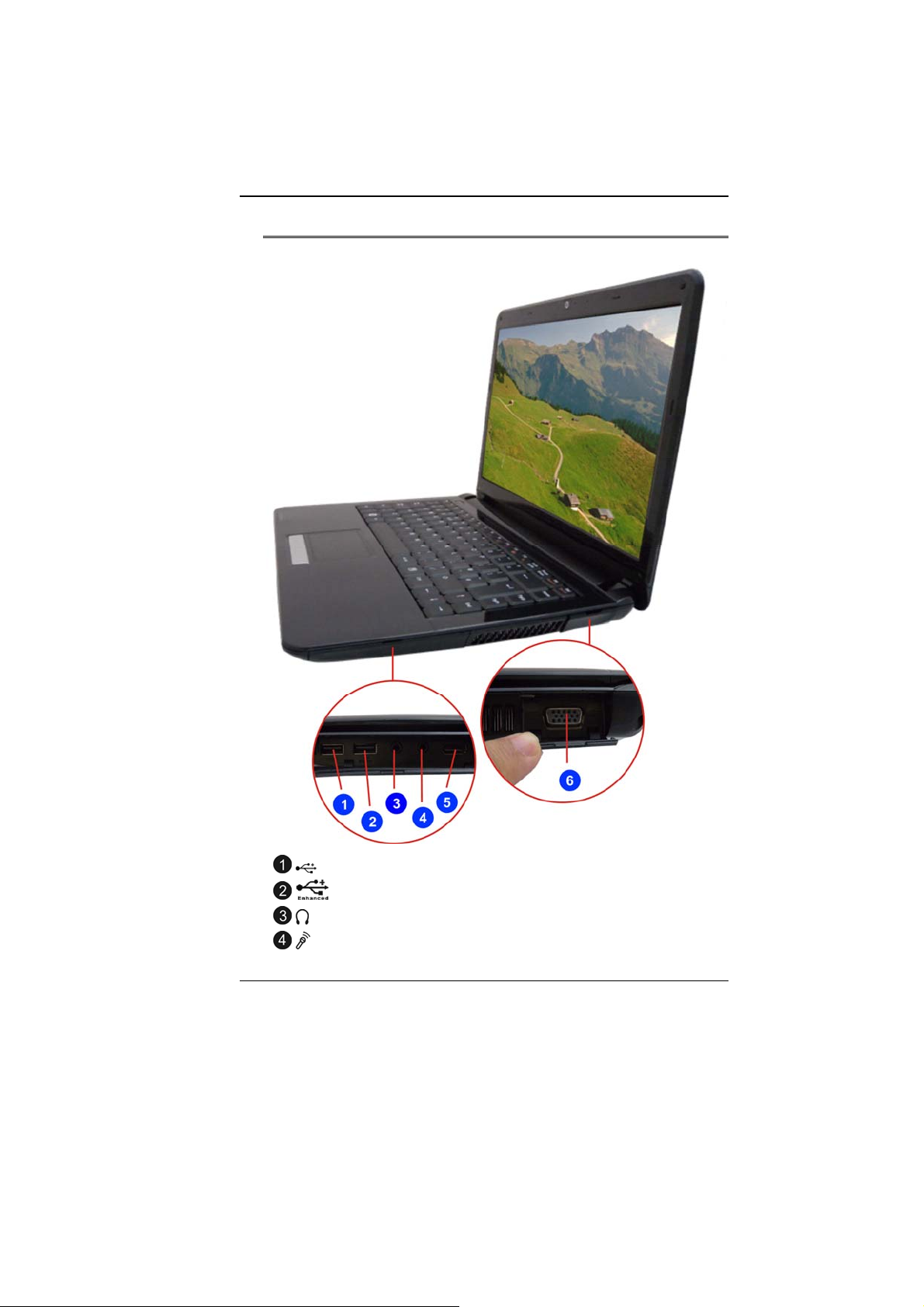
RRiigghhtt VViieeww
USB 2.0 Port
Enhanced USB 2.0 Port
Stereo Headphone Jack
Microphone/Audio Line-in Jack
13
Page 18
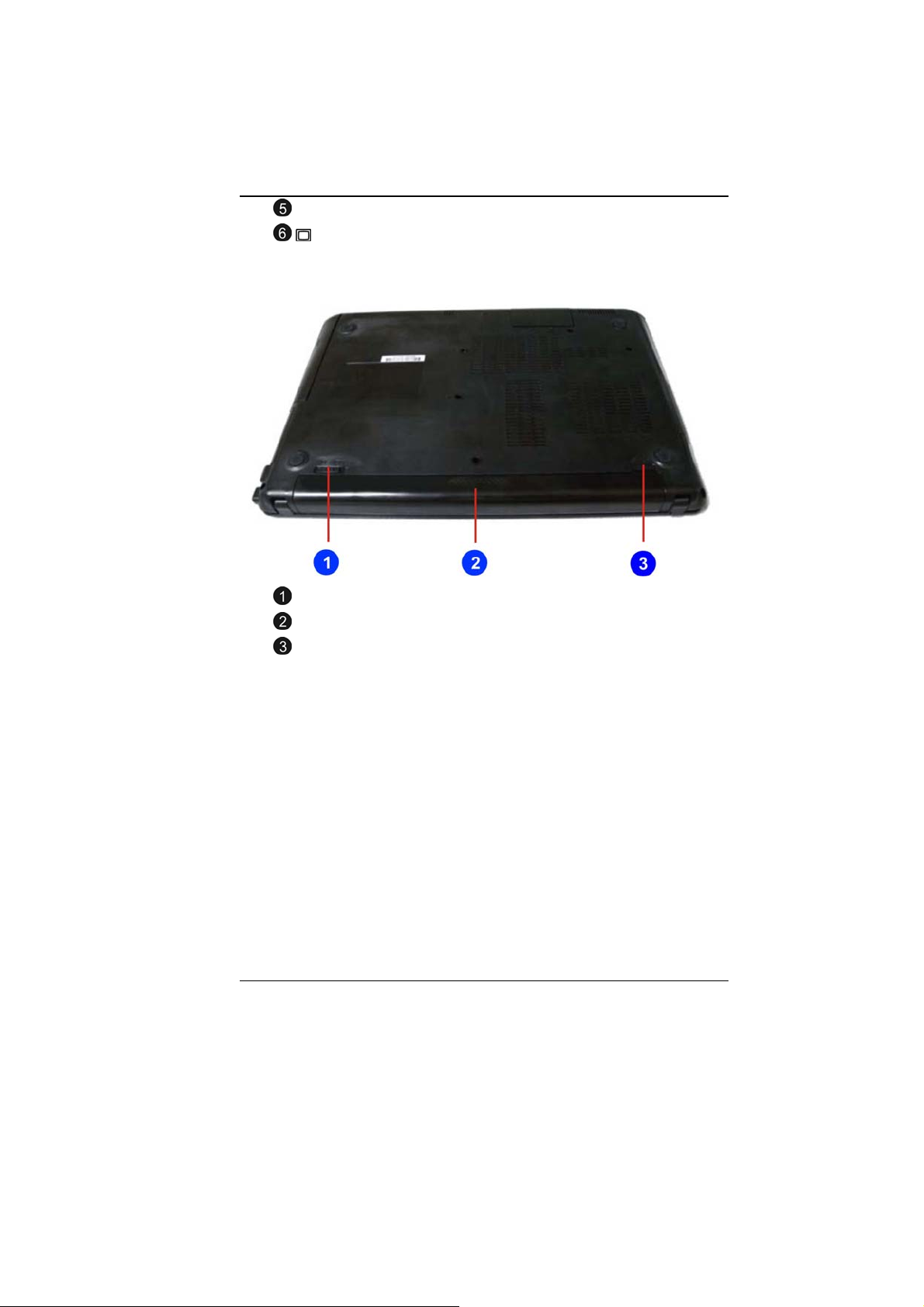
HDMI Port
CRT Port
BBoottttoomm VViieeww
Battery Release Latch
Battery Compartment
Battery Lock
14
Page 19
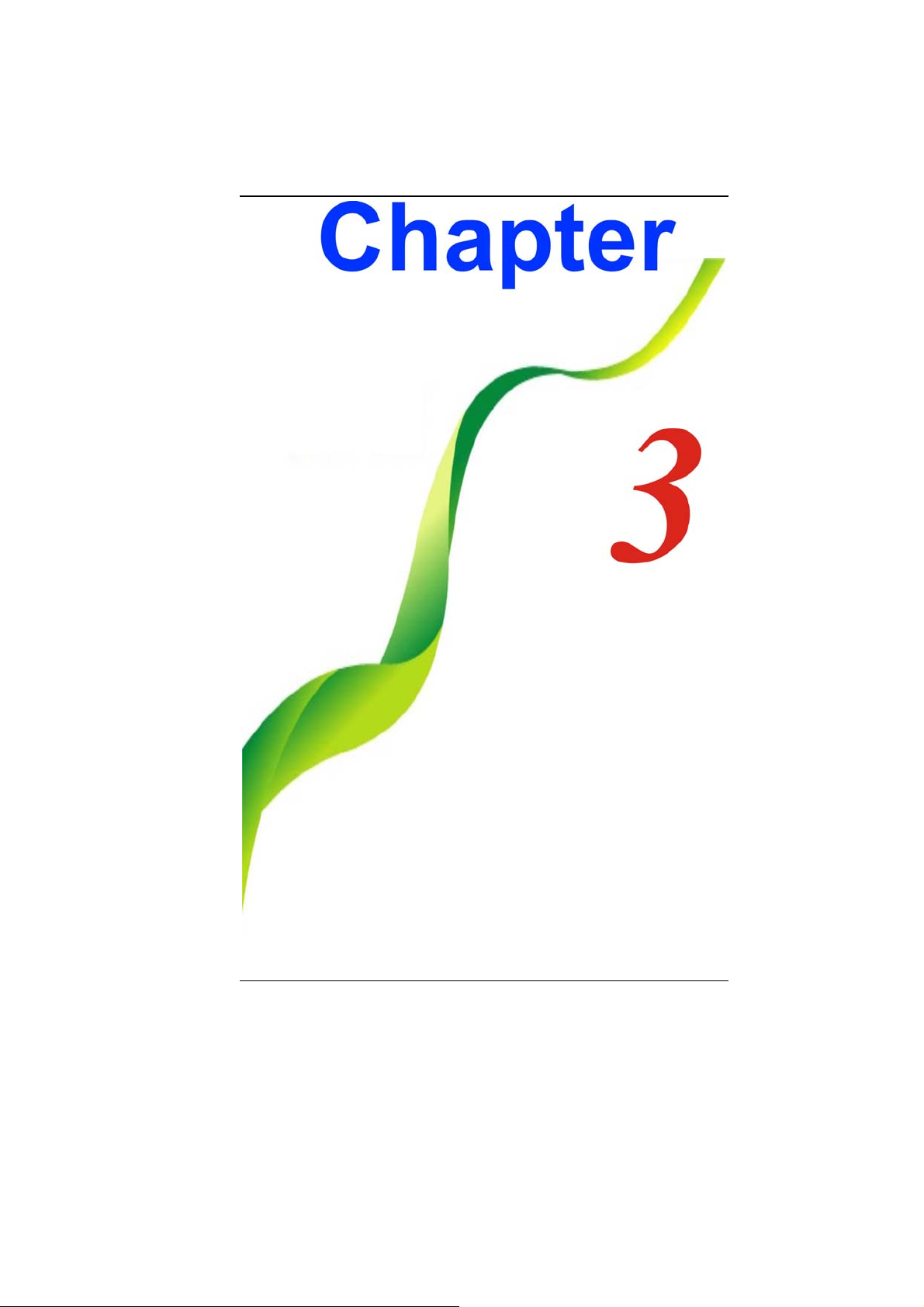
15
Page 20

GGeettttiinngg SSttaarrtteedd
CCoonnnneeccttiinngg ttoo aa PPoowweerr SSoouurrccee
CCoonnnneeccttiinngg tthhee AACC AAddaapptteerr
A universal AC adapter is provided to supply your computer with
power and also charge the computer’s battery pack. The adapter’s
AC input voltage can range anywhere from 100 to 240 volts,
covering the standard voltages available in almost every country.
To connect the computer to an external power source:
16
Page 21

DDoo nnoott uussee iinnffeerriioorr eexxtteennssiioonn
ccoorrddss aass tthhiiss mmaayy rrees
nnootteebbooookk ccoommees
ddiiffffeerreenntt aad
ddeevviicceess..
Whenever possible, keep the AC adapter plugged into the
notebook and an electrical outlet to recharge the battery.
nnootteebbooookk wwhhiillee tthhee hhaar
ssoo ccaann
aatt lleeaasstt 55 sseeccoonnddss aafftteerr ttuurrnniinngg ooffff yyoouurr nno
ttuurrnniinngg iitt bbaacckk oonn;; ttuurrnniinngg tthhee ppoowweer
ssuucccceessssiioonn ccaann ddaammaaggee tthhee nnoot
daapptteerr ttoo ppoowweerr tthhee ccoommppuutteerr aanndd ootthheerr eelleeccttrriiccaall
rreessuulltt iinn lloossss oorr ddeessttrruuccttiioonn ooff yyoouurr ddaattaa.. AAllwwaayys
TTuurrnniinngg OOnn YYoouurr NNootteebbooookk CCoommppuutteerr
Hold the button down for a second or two and release. The PowerOn Self Test (POST) runs automatically.
After the POST is completed, the computer reads the operating
system from the hard disk drive into computer memory (this is
commonly referred to as “booting” a computer). If your OS
(Operating System such as Windows Vista…. etc) is installed, it
should start automatically.
To turn the notebook off, save your work and close all open
applications, click on Start, then Shu
down the computer and click "Yes" or press the power button for
4-6 seconds.
suulltt iinn ddaammaaggee ttoo yyoouurr nnootteebbooookk.. TThhee
s
wwiitthh iittss oowwnn AACC aaddaapptteerr.. DDoo nnoott uussee aa
NNeevveerr ttuurrnn ooffff oorr rreesseett yyoouurr
rdd ddiisskk iiss iinn uussee ssttaattuuss iiccoonn iiss lliitt;; ddooiinngg
o
tteebbooookk bbeeffoorree
r oonn aanndd ooffff iinn rraappiidd
t
eebbooookk’’ss eelleeccttrriiccaall cciirrccuuiittrryy..
s wwaaiitt
t Down and select Shut
OOppeerraattiinngg oonn BBaatttteerryy PPoowweerr
Your computer comes with a rechargeable battery pack that lets
you operate the computer without an external power source.
When the battery pack is fully charged, you can operate the
computer under the following conditions:
The battery pack initially has a full charge.
No peripheral devices are installed.
The disk/DVD-ROM drives run no more than 10% of the time
aapppprroovveedd bbyy aann aauutthhoorriiz
OOnnllyy uussee bbaatttteerriieess tthhaatt aarree
zeedd ddeeaalleerr.. AAllll bbaatttteerriieess aarree nnoott tthhee
17
Page 22

ssaammee aanndd tthheerreeffoorree sshhoouulldd nnoott bbee ttrreeaatteedd aass ssuucchh..
wwrroonngg bbaatttteerryy ccoouulldd ccaauussee sseerriioouuss ddaammaagge
aanndd yyoouurrsseellff tthhrroouugghh ttooxxiicc eemmiissssi
ioonnss..
e
ttoo yyoouurr ccoommppuutteerr
UUssiinngg tthhee
DDaannggeerr ooff eexxpplloossiioonn iiff bbaatttteerryy iiss
iinnccoorrrreeccttllyy rreepplla
ttyyppee rreec
bbaatttteerriie
llaawwss..
c
ess aaccccoorrddiinngg ttoo tthhee mmaannuuffaaccttuurreerr’’ss iinnssttrruuccttiioonnss oorr
acceedd.. RReeppllaaccee oonnllyy wwiitthh ssaammee oorr eeqquuiivvaalleenntt
oommmmeennddeedd bbyy tthhee mmaannuuffaaccttuurreerr.. DDiissccaarrdd uusseedd
IInnssttaalllliinngg aanndd RReemmoovviinngg tthhee BBaatttteerryy PPaacckk
TToo IInnssttaallll tthhee BBaatttteerryy PPaacckk::
TToo RReemmoovvee tthhee BBaatttteerryy PPaacckk::
llooccaall
CChhaarrggiinngg tthhee BBaatttteerryy PPaacckk
The installed battery pack charges automatically any time the
computer is connected to the AC adapter and an external power
source. It is a good idea to occasionally discharge the battery pack
fully to preserve its operating performance.
18
Page 23

19
Page 24

UUssiinngg tthhee NNootteebbooookk
CCoommppuutteerr
AAddjjuussttiinngg tthhee LLCCDD SSccrreeeenn DDiissppllaayy
The LCD screen display can be adjusted by the following key
combinations.
Fn + F4
Fn + F7 Decrease the brightness level.
Fn + F8 Increases the brightness level.
LLCCDD CCaarree
LCD screens are delicate devices that need careful handling.
Please pay attention to the following precautions:
When you are not using the computer, keep the LCD screen
If you need to clean your LCD screen, use a soft tissue to
Do not put your fingers or sharp objects directly on the
Do not press on, or store any objects on the cover when it is
Changes Display Mode: LCD-only, CRT-only and LCD&CRT.
closed to protect it from dust.
gently wipe the LCD surface.
surface and never spray cleaner directly onto the display.
closed. Doing so may cause the LCD to break.
EExxtteerrnnaall CCRRTT DDiissppllaayy
You can hook up an external monitor through the 15-pin CRT
connector.
LCD only
CRT only
Simultaneous LCD&CRT
20
Page 25

You can switch between these display configurations by pressing
the key combination [Fn] + [F4].
TThhee NNootteebbooookk’’ss HHoott KKeeyy CCoonnttrroollss
Action System Control
Fn + Esc Enable/Disable the Bluetooth
Fn + F1 Enters Suspend Mode.
Fn + F2 Enters the Silent Mode.
Fn + F3 Mute/Unmute Audio/ PC beep to Output
Fn + F4 Changes Display Mode: LCD-only, CRT-only and
simultaneous LCD&CRT.
Fn + F5 Decrease the speaker volume.
Fn + F6 Increase the speaker volume.
Fn + F7 Decrease the brightness level.
Fn + F8 Increases the brightness level.
Fn + F9 Eable/Disable the Touchpad
Fn + F10 Enable/Disable the WLAN
Fn + F11 Enable/Disable the CCD camera
Fn + F12 Enable/Disable 3G application (not applicable in Calpell a
platform)
TThhee TToouucchhPPaadd
The touchpad is a rectangular electronic panel located just below
your keyboard. You can use the static-sensitive panel of the
touchpad and slit it to move the cursor. You can use the buttons
below the touchpad as left and right mouse buttons.
21
Page 26

TToouucchhPPaadd PPrreeccaauuttiioonnss
The TouchPad is a pressure sensitive device. Please take note of
the following precautions.
Make sure the TouchPad does not come into contact with
dirt, liquids or grease.
Do not touch the TouchPad if your fingers are dirty.
Do not rest heavy objects on the TouchPad or the TouchPad
buttons.
You can use the TouchPad with Microsoft Windows as well as nonWindows applications.
CCoonnnneeccttiinngg aann EExxtteerrnnaall TTrraacckkiinngg DDeevviicceess
The system will only enable you to use one tracking device
whether it is an internal or external tracking device.
DDaattaa SSttoorraaggee aanndd RReettrriieevvaall
Data storage and retrieval are two of the most fundamental tasks
you will perform when working with your computer. The Notebook
is equipped with a hard disk drive (HDD). The HDD is removable
allowing for easy upgrades.
PPoowweerr SSaavviinngg MMooddeess
This section contains information on the notebook’s power system,
including the AC Adapter, the battery system, recharging the
battery, and tips for conserving battery power.
The power system is comprised of two parts, the AC Adapter and
the battery system. The AC Adapter converts AC power from a wall
outlet to the DC power required by the computer.
TThhee BBaatttteerryy PPoowweerr SSyysstteemm
Before using the computer on battery power for the first time,
check the battery status icon on the Windows Toolbar to make
sure the battery is fully charged.
See Battery Status later in this section for a description and
explanation of the Windows Battery icon.
Charging the battery takes about 2.5 hours to charge when the
system is in off state. If possible, always charge the battery
completely.
22
Page 27

IIff yyoouu uussee tthhee bbaatttteerryy ssoo ffrreeqquueennttllyy tthhaatt iitt
d mmoorree tthhaann 2200 ttiimmeess bbyy ffuullllyy ddiisscchhaarrggiinngg//cchhaarrggiinngg
eexxcceeeed
ssiinnggllee mmoonntthh aalloonnee,, wwee rreeccoommmmeenndd yyoouu ttoo ppeerrffoor
““BBaatttteerryy CCaalliibbrraattiioonn”” pprroocceessss eevveerryy 33 mmoonntthhs
bbaatttteerryy lliiffee..
PPlleeaassee rreeffeerr ttoo tthhe
hhooww ttoo
ppaarrtt ooff tthhiiss cchhaapptteerr..
IIff yyoouu ddiissccoovveerr tthhee bbaatttte
ppeerrffoorrmm tthhee ““BBaat
RReemmoovviinngg tthhee BBaatttteerryy PPaacckk
To remove the battery pack from its compartment, please refer to
Chapter 3, Inserting and Removing the Battery Pack.
e ttooppiicc oonn ““BBaatttteerryy CCaalliibbrraattiioonn”” ddeessccrriibbiinngg
ccaalliibbrraattee yyoouurr ssyysstteemm bbaatttteerryy ddiissccuusssseedd oonn tthhee llaattt
e
rryy lliiffee iiss ggeettttiinngg sshhoorrtteerr,, pplleeaassee
ttteerryy CCaalliibbrraattiioonn”” pprroocceessss iimmmmeeddiiaatteellyy..
PPrreeppaarriinngg tthhee BBaatttteerryy PPaacckk ffoorr UUssee ((BBaatttteerryy
CCaalliibbrraattiioonn))
Before using the battery pack for the first time, battery pack should
be calibrated in order to get accurate reporting of remaining battery
life status..
To calibrate the battery pack follows the instructions below:
1. Insert the battery into the battery compartment and turn on the
notebook. If the battery is completely without power go to the
next step. Otherwise, let the battery run down until the battery
low-low warning beeps are heard. The system will
automatically enter Suspend mode.
2. Turn the notebook off. Connect the AC adapter and let the
battery fully recharge. When the battery charge indicator
turns off, the battery is fully charged.
3. Turn On the notebook, let the battery run down until the
battery is in low-low state and you hear a warning beeps.
The system will automatically enter the Suspend mode. You
can now connect the AC adapter.
4. The battery pack is now calibrated properly.
In general, using the battery until the low-low battery-warning
indicator appears and fully recharges the battery each time (full
discharge/charge cycle) will ensure the accurate reporting of the
battery gauge status.
rmm tthhee
s
ttoo mmaaiinnttaaiinn tthhee
iinn aa
teerr
23
Page 28

AAuuttoommaattiicc BBaatttteerryy PPaacckk CChhaarrggiinngg FFuunnccttiioonn
To charge the battery, while the battery pack is in the notebook,
plug the AC adapter into the notebook and an electrical outlet.
The charging time is approximately 3-4 hours when the notebook is
turned off and approximately 6-7 hours when the notebook is
turned on.
When the battery is fully charged, the battery charge indicator
becomes off.
IIff ssyysstteemm rruunnss aatt hheeaavvyy llooaaddiinngg oorr iinn aa
hhiigghh tteemmppeer
h
cch
aarrggeedd.. YYoouu nneeeedd ttoo ccoonnttiinnuuee ttoo cchhaarrggee iitt wwiitthh tthhee A
aaddaapptteerr pplluuggggeedd iinn uunnttiill tthhee cchhaarrggiinngg LLEEDD ttuurrnnss
BBaatttteerryy SSttaattuuss
raattuurree eennvviirroonnmmeenntt,, tthhee bbaatttteerryy mmaayy nnoott bbee ffuullllyy
.
ooffff.
ACC
Windows 7 has an applet in the Control Panel that will display an
icon in the Windows taskbar indicating when the notebook is
running on battery power or is attached to the AC adapter.
This applet also displays a meter that indicates how much charge
is remaining in the battery.
BBaatttteerryy LLooww WWaarrnniinngg
When the pack initially reaches the “Battery Low” state
approximately 7 ~ 10 minutes of the usable battery life is left.
You will hear an audible beep signal every 15 seconds alerting you
to the “Battery Low” status. When the battery power reaches the
“Battery Low Low” status the beeping sound will accelerate.
Your battery now has 1 ~ 2 minutes of battery charge remaining.
You must save your data or connect AC power immediately;
otherwise, you may lose your data.
Sound Meaning
Continuous
beeping every 5
seconds
Beeping
accelerates
Battery Low: Indicates that there is 7 to 10 minutes
charge remaining.
Battery Low Low: Indicates that there is 1 to 2
minutes of battery charge remaining. Save your
work and turn off the notebook, or connect the AC
adapter.
24
Page 29

When there is only one minute of battery charge remaining, the
notebook will suspend to the HDD and power off. You should
connect AC power and resume to save your work.
DDaannggeerr ooff eexxpplloossiioonn iiff bbaatttteerryy iiss
iinnccoorrrreeccttllyy rreepplla
e
ttyyppe
rreeccoommmmeennddeedd bbyy tthhee mmaannuuffaaccttuurreerr..
DDiissppoossee ooff uusseedd
iinnssttrruucct
iiss oonn aass tthhiiss mmaayy rreessuulltt iinn ddaattaa lloossss wwhheenn tthhee s
ppoowweerr..
t
iioonnss.. NNeevveerr rreemmoovvee tthhee bbaatttteerryy ppaacckk wwhhiillee tthhee ppoowwe
RReesseettttiinngg tthhee SSyysstteemm
After installing a software application package, you may be
prompted to reset the system to load the changed operating
environment.
To reset the system, or “reboot,” press the [Ctrl]+[Alt]+[Delete]
keys simultaneously. This is known as “warm boot.” This key
combination acts as “software” reset switch when you encounter
hardware or software problems, which lock up the notebook.
If this key combination does not shut down the notebook, you can
reset the notebook by using the notebook’s power button. Should
the notebook lock up for some reason, pressing this button powers
the notebook off.
AAddjjuussttiinngg tthhee BBrriigghhttnneessss
To adjust the brightness on the LCD screen, press and hold down
the [Fn] key in the lower left hand corner of the keyboard and
press the [F7] key to reduce the brightness or [F8] to increase the
brightness.
acceedd.. RReeppllaaccee oonnllyy wwiitthh tthhee ssaammee oorr eeqquuiivvaalleenntt
bbaatttteerriieess aaccccoorrddiinngg ttoo tthhee mmaannuuffaaccttuurreerr''ss
s
yysstteemm lloosseess
err
25
Page 30

UUssiinngg tthhee WWiinnddoowwss
HHeellpp WWiinnddoowwss
For Windows 7 help,
click Start Help and
Support icon will open
the dialog box.
DDeesskkttoopp
Desktop may vary differently on the software installed in your
notebook with different or additional shortcuts.
26
Page 31

Recycle Bin
Used for storing deleted files in case you want to recover and save
it in your system. The files will only be deleted from the Recycle
Bin permanently only if you empty it by right clicking your mouse
and select the “Empty Recycle Bin”.
Start Button
Allows easy access to all Windows programs.
27
Page 32

The Start menu allows you to adapt and show the programs used
most frequently. If you wish to keep an item, right click the item and
click Pin to Start menu.
Log Off will enable the current user to log off and allows a new
user to log on.
Turn Off Computer allows you to shut down, restart, and Stand by
modes for power saving purposes.
Taskbar
When you open a program, its icon is displayed at the taskbar for
you to conveniently move between programs by clicking the
relevant button.
To add or remove toolbars from the taskbar: right click an empty
spot on the taskbar, select Toolbars choose the toolbar you
want to a d d.
Notification
The icons that appear here are for quick access to some programs
and computer functions that you frequently used. To prevent
Windows 7 from hiding icons:
From an empty spot on the Taskbar, right click your mouse and
select the Properties, remove the checked mark on the Auto-hide
the taskbar.
28
Page 33

CCoonnttrrooll PPaanneell
It is in this area that you can change how Windows looks and
works. Click Start Control Panel dialog box. There are two
interfaces – Classic View.
29
Page 34

30
Page 35

IInntteerrnneett CCoonnnneeccttiioonn
UUssiinngg aa mmooddeemm ffoorr CCoonnnneeccttiioonn ttoo IInntteerrnneett
((ooppttiioonnaall)
)
31
Page 36

pplleeaassee rreeffeerr tto
pprroocceedduurrees
edd wwiitthh tthhee iinnssttaallllaattiioonn..
pprroocceee
32
FFoorr mmoorree ddeettaaiill oonn tthhee NNeettwwoorrkk kkeeyy,,
o yyoouurr llooccaall IISSPP pprroovviiddeerr aanndd ffoollllooww tthhee
s
ddeessccrriibbee iinn tthhee ““IISSPP IInnssttaallllaattiioonn GGuuiiddee”” ttoo
Page 37

UUssiinngg WWiirreelleessss LLAANN NNeettwwoorrkk ffoorr CCoonnnneeccttiioonn
ttoo IInntteerrn
neett
33
Page 38

34
Page 39

RRuunnnniinngg BBIIOOSS SSeettuupp
The Setup Utility is a hardware configuration program built into
your computer’s BIOS (Basic Input/Output System). It runs and
maintains a variety of hardware functions. It is menu-driven
software, which allows you to easily configure and change the
settings.
The BIOS contains manufacture’s default settings for the
computer’s standard operations. However, there are occasions
when you may be required to modify the default settings in the
BIOS.
The BIOS allows you to set up passwords to limit access to users.
This is an important feature because a great deal of vital
information is carried within the computer nowadays. Unauthorized
access can be prevented. Later in this chapter, you will learn how
to use this security feature.
EEnntteerriinngg tthhee BBIIOOSS SSeettuupp SSccrreeeenn
First turn on the power. When the BIOS performs the POST
(Power-On Self Test), press F2 key quickly to activate the BIOS
Setup Utility.
YYoouu mmaayy nneeeedd ttoo pprreessss FF22 kkeeyy ffaaiirrllyy
qquuiicckkllyy.. OOnnccee t
hhaavvee ttoo
rreettrryy bbyy ccyyccllee--ppoowweerr oonn aaggaaiinn
LLeeaavviinngg tthhee BBIIOOSS SSeettuupp SSccrreeeenn
When you have finished modifying the BIOS settings, exit the
BIOS. It takes a few seconds to record changes in the CMOS.
thhee ssyysstteemm bbeeggiinnss ttoo llooaadd WWiinnddoowwss,, yyoouu mmaayy
35
Page 40

BBIIOOSS AAccttiioonn KKeeyyss
Function Key Command Description
ESC Exit
Enter Go to Sub Screen Shows the Sub Menu
F1 General Help Shows the Help Screen
F9 Default Set to default
F10 Save and Exit
<Tab> Select a field Selects the next field.
Select an item Selects the next upper item.
Select an item Selects the next lower item.
Select a menu Selects the right item
Select a menu Selects the left item
- Lower value Selects the lower value within a field.
+ Higher value Selects the higher value within a field.
MMooddiiffyyiinngg tthhee BBIIOOSS SSeettttiinnggss
The BIOS setup main menu is subdivided into sub-menus. Each
menu item is described in this section.
MMaaiinn SSeettuupp
Under this menu, you may change time/date and view basic
processor and system memory information.
Leaves a sub-menu to return to the
previous menu OR exits the BIOS setup
while saving changes.
Saves changes and reboots the
computer.
36
Page 41

37
Page 42

IInnffoo SSeettuupp
38
Page 43

AAddvvaanncceedd
SSeeccuurriittyy SSeettuupp
39
Page 44

BBoooott SSeettuupp
EExxiitt SSeettuupp
40
Page 45

41
Page 46

VVGGAA UUttiilliittiieess
You can click the touchpad or mouse right button and select the
“Personalize” item.
42
Page 47

AAddjjuusstt RReessoolluuttiioonn
43
Page 48

CCaalliibbrraattee CCoolloorr
AAddjjuusstt DDiissppllaayy SSeettttiinngg
44
Page 49

CCoonnnneecctt ttoo aa PPrroojjeeccttoorr
AAddjjuusstt CClleeaarr TTyyppee TTeexxtt
45
Page 50

46
Page 51

TTrroouubblleesshhoooottiinngg
Your computer has been fully tested and complies with the system
specifications before shipping. However, incorrect operations
and/or mishandling may cause problems.
This chapter provides a reference for identifying and correcting
common hardware and software problems that you may encou nter.
When you encounter a problem, you should first try to go through
the recommendations in this chapter. Instead of returning the
computer and waiting for repair, you may easily solve the problems
by considering the following scenarios and possible solutions. If
the error continues, contact your reseller for service information.
Before taking further actions, consider the following suggestions:
Check to see if the problem persists when all the external
devices are removed.
Check to see that the blue light indicator on the AC adapter
is lit.
Check to see the power cord is properly plugged to the wall
outlet and to the computer.
Check to see the power indicator of the computer is on.
Check to see if your keyboard is operational by pressing and
holding any key.
Check for any incorrect or loose cable connections. Make
sure the latches on the connectors latch securely on to the
receptor end.
Be sure you have not performed an incorrect setting on the
hardware devices in the BIOS Setup utility. A faulty setting
may cause the system to misbehave. If you are not sure of
the changes you made, try to restore all the settings to
factory defaults.
47
Page 52

Be sure all the device drivers are installed properly. For
example, without the audio driver properly installed, the
speakers and microphone will not work.
If external devices such as USB camera, scanner, printer do
not function correctly when connected to the system, it is
usually the device’s own problem. Consult the device’s
manufacturer first.
Some software programs, which have not gone through
rigorous coding and testing, may cause problems during
your routine use. Consult the software vendor for problem
solving.
Legacy peripheral are not plug-and-play capable. You need
to restart the system with these devices powered up and
connected first.
Be sure to go to BIOS SETUP and load DEFAULT SETTING
after BIOS re-flash.
Be sure the Quick Key Lockout Switch on the bottom of the
computer is not engaged; otherwise the quick keys will not
work.
AAuuddiioo PPrroobblleemmss
NNoo ssppeeaakkeerr oouuttppuutt
Software volume control is turned down in Microsoft Sound
System or is muted. Double-click the speaker icon on the
lower right corner of the taskbar to see if the speaker has
been muted or turned down all the way.
Most audio problems are software-related. If your computer
worked before, chances are software may have been set
incorrectly.
Go to [Start > Settings > Control Panel] and double-click the
Sounds and Audio Devices icon. In the Audio page, make
sure that the audio codec mentioned in the spec is the
default playback device.
SSoouunndd ccaannnnoott bbee rreeccoorrddeedd
You will need to plug-in an external microphone to the
microphone connector to record sound.
Double-click the speaker icon on the lower right corner of the
taskbar to see if the microphone has been muted.
48
Page 53
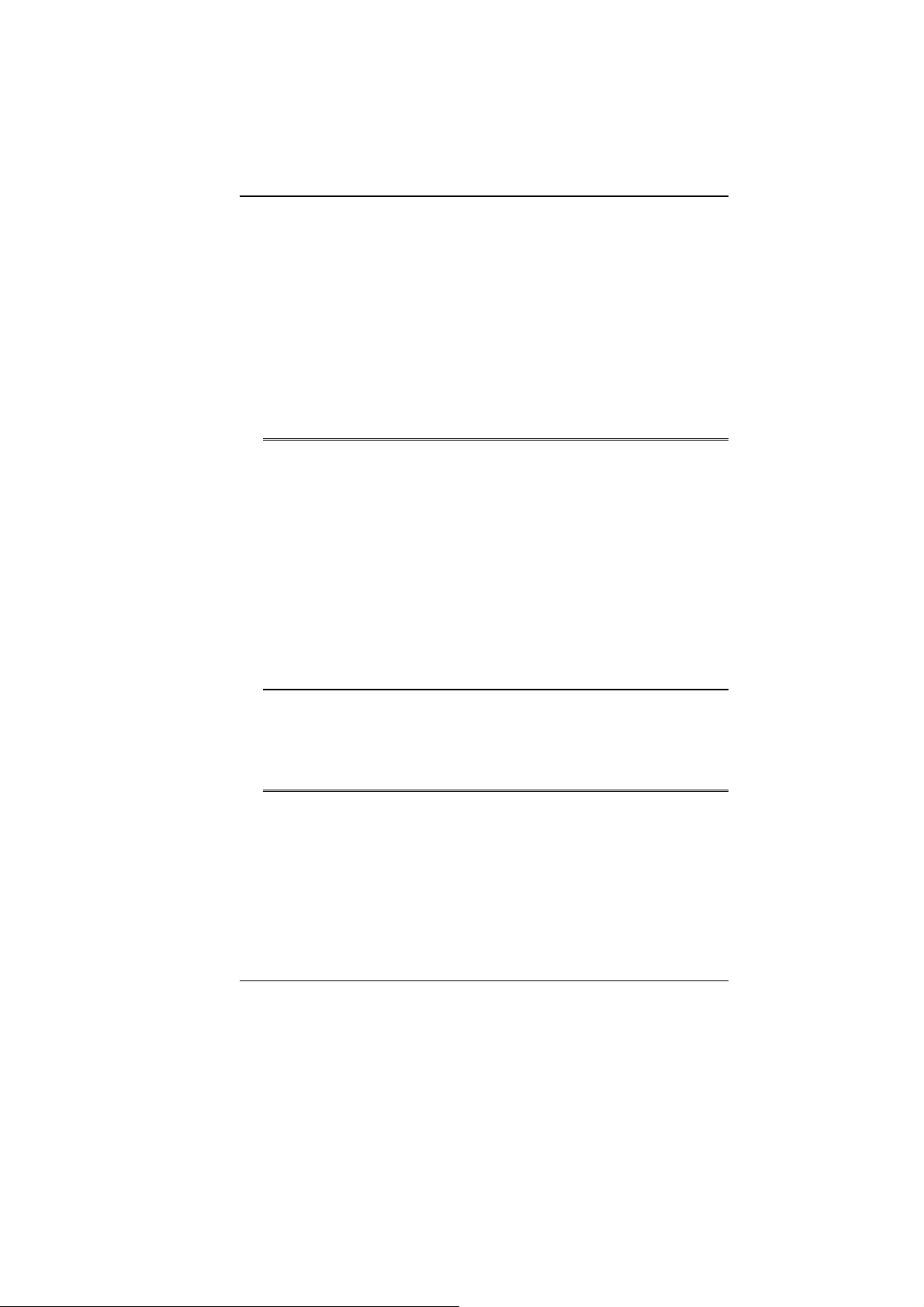
Click Options and select Properties.
Select Recording and click the OK button.
After Click OK button, the recording volume control
panel will appear.
Go to [Start > Settings > Control Panel] and double-click the
Multimedia icon (or Sounds and Audio Devices icon). In the
Volume or Audio page, make sure that the audio codec
mentioned in the spec is the default recording device.
HHaarrdd DDiisskk PPrroobblleemmss
TThhee hhaarrdd ddiisskk ddrriivvee ddooeess nnoott wwoorrkk oorr iiss nnoott
rreeccooggnniizzaabbllee
If you had just performed a hard disk upgrade, make sure
the hard drive connector is not loose and the hard disk drive
is also correctly seated. Remove it and reinsert it firmly, and
restart your PC.
The new HDD may need to be partitioned and reformatted.
O/S and drivers will need to be re-installed as well.
Check the hard disk indicator LED. When you access a file,
the LED lamp should light up momentarily.
The new HDD may be defective or is not compatible.
If your computer has been subjected to static electricity or
physical shock, you may have damaged the disk drive.
TThhee hhaarrdd ddrriivvee iiss mmaakkiinngg aabbnnoorrmmaall wwhhiinniinngg nnooiisseess
You should back up your files as soon as possible.
Make sure the source of noise is indeed from the hard drive
and not the fan or other devices.
TThhee hhaarrdd ddiisskk ddrriivvee hhaass rreeaacchheedd iittss ccaappaacciittyy
Run Disk Cleanup utility in Windows. [Start > All Programs >
Accessories > System Tools > Disk Cleanup] The system
will prompt you for what to do.
Archive files or programs that you had no longer used by
moving them to an alternative storage medium (floppy disk,
optical record-able disk, etc.) or uninstall program s th at no
longer use.
49
Page 54

Many browsers store files in the hard drive as a cache to
speed up the performance. Check the program’s Online
Help for instructions on decreasing the cache size or on
removing temporary Internet files.
Empty the Recycle Bin to create more disk space. When you
delete files, Windows saves them to the Recycle Bin.
TThhee hhaarrdd ddiisskk ttaakkeess lloonnggeerr ttoo rreeaadd aa ffiillee
If you have been using the drive for a period, the files may
be fragmented. Go to [Start > Programs > Accessories >
System Tools > Disk Defragmenter] to perform a disk
defragmentation. This operation may take a while.
Interrupt requests or problems with other hard ware devices
may have occupied the CPU and therefore slows down the
system performance.
TThhee ffiilleess aarree ccoorrrruupptteedd
Run the Error-checking utility in Windows to check the HDD.
Double-click My Computer. Right-click C: and select
Properties. Click Check Now in Error-checking in Tools.
DDiissppllaayy PPrroobblleemmss
TThhee ddiissppllaayy ppaanneell iiss bbllaannkk wwhheenn tthhee ssyysstteemm iiss
ttuurrnneedd oonn
Make sure the computer is not in the Standby or Hibernate
suspend modes. The display is turned off to conserve
energy in these modes.
TThhee ssccrreeeenn iiss ddiiffffiiccuulltt ttoo rreeaadd
The display resolution should at least be set to at least 1366
x 768 for optimal viewing.
Go to [Start > Settings > Control Panel] and double-click
the Display icon.
Under the Settings page, set screen resolution to at
least 1366 x 768.
TThhee ssccrreeeenn fflliicckkeerrss
It is normal if the display flickers a few times during shutting
50
Page 55

down or powering up.
KKeeyybbooaarrdd aanndd MMoouussee PPrroobblleemmss
TThhee bbuuiilltt--iinn ttoouucchh ppaadd ppeerrffoorrmmss eerrrraattiiccaallllyy
Make sure there is no excess perspiration or humidity on
your hand when using the touch pad. Keep the surface of
the touch pad clean and dry.
Do not rest your palm or wrist on the surface of the touchpad
while typing or using the touch pad.
TThhee bbuuiilltt--iinn kkeeyybbooaarrdd aacccceeppttss nnoo iinnppuutt
Please try to make sure the system doesn’t hang up and is
still working.
TThhee cchhaarraacctteerrss oonn tthhee ssccrreeeenn rreeppeeaatt wwhhiillee II ttyyppee
You may be holding the keys down too long while you’re
typing.
Keep the keyboard clean. Dust and dirt under the keys could
cause them to stick.
Configure the keyboard to wait longer before the auto repeat
feature starts. To adjust this feature, Go to [Start > Settings >
Control Panel], and double-click the Keyboard icon.
A dialogue bo x shows up with the adjustable settings for the
keyboard.
CCMMOOSS BBaatttteerryy PPrroobblleemm
AA mmeessssaaggee ““CCMMOOSS CChheecckkssuumm FFaaiilluurree”” ddiissppllaayyss
dduurriinngg tthhee bboooottiinngg pprroocceessss oorr tthhee ttiimmee ((cclloocckk))
rreesseettss wwhheenn bboooottiinngg
Try to reboot the system.
If the message “CMOS Checksum Failure” appears during
the booting procedure even after rebooting, it may indicate
failure of the CMOS battery. If so, you need to replace the
battery. This battery normally lasts two to five years. The
battery is of type CR2032 (3V). Send the battery to the
dealer for replacement.
51
Page 56

MMeemmoorryy PPrroobblleemmss
TThhee PPOOSSTT ddooeess nnoott sshhooww aann iinnccrreeaasseedd mmeemmoorryy
ccaappaacciittyy wwhheenn yyoouu hhaavvee aallrreeaaddyy iinnssttaalllleedd aaddddiittiioonnaall
mmeemmoorryy
Certain brands of memory module may not be compatible
with your system. You should ask your vendor for a list of
compatible DIMM.
The memory module may be defective.
TThhee OO//SS iissssuueess aann iinnssuuffffiicciieenntt mmeemmoorryy eerrrroorr
mmeessssaaggee dduurriinngg ooppeerraattiioonn
This is often a software or Windows-related problem. A
program is draining the memory resources.
Close the application programs you’re not using and restart
the system.
PPCC CCaarrdd PPrroobblleemmss
SSlloott ooppttiioonn..
PPCC CCaarrddss ddoo nnoott ffuunnccttiioonn
SSoommee ssyysstteemm mmaayy nnoott hhaavvee tthhee PPCC CCaarrdd
Make sure you have properly installed the driver for the card.
Consult the card’s manual or contact the vendor for trouble-
shooting.
TThhee PPCC ccaarrdd ccaannnnoott bbee rreeccooggnniizzeedd
Make sure the card is fully inserted; the outer end of the card
should be even with the edge of the computer.
Remove and insert the PC card again.
Make sure there is no IRQ conflict with the card. See
Windows on-line help for solving IRQ conflicts.
Reboot the computer and see if the problem persists.
The card may be defective. T ry the card on anoth er system,
if possible.
52
Page 57

WWiinnddoowwss ccrraasshheess oorr ffrreeeezzeess wwhheenn yyoouu rreemmoovvee tthhee
PPCC ccaarrdd
Make sure you have <Stop> the PC card before rem oving it.
Double-click the Safely Remove Hardware icon at the lower
right corner of the task bar and select the card you wish to
stop. When you click <Close>, in few seconds Windows will
prompt you to remove the card.
PPeerrffoorrmmaannccee PPrroobblleemmss
TThhee ccoommppuutteerr bbeeccoommeess hhoott
In a 35
back case are expected to reach 50 degrees.
o
C environment, the certain areas of the computer’s
Make sure the air vents are not blocked.
If the fan does not seem to be working at high temperature
(50 degrees Celsius and up), contact the service center.
Certain programs that are processor-intensive may increase
the computer temperature to a degree where the computer
automatically slows down its CPU clock to protect itsel f from
thermal damage.
TThhee pprrooggrraamm aappppeeaarrss ssttooppppeedd oorr rruunnss vveerryy sslloowwllyy
Press CTRL+ALT+DEL to see if an application is still
responding.
Restart the computer.
This may be normal for Windows when it is processing other
CPU-intensive programs in the background or when the
system is accessing slow-speed devices such the floppy
disk drive.
You may be running too many applications. Try to close
some applications or increase system memory for higher
performance.
The processor may have been overheated due to the
system’s inability to regulate its internal heat. Make sure the
computer’s ventilation grills are not blocked.
53
Page 58

UUSSBB22..00 PPrroobblleemmss
TThhee UUSSBB ddeevviiccee ddooeess nnoott wwoorrkk
Check the settings in the Windows Control Panel.
Make sure you have installed the necessary device drivers.
Contact the device vendor for additional support.
UUnnaabbllee ttoo uussee tthhee EExxtteerrnnaall UUSSBB DDeevviiccee
Detach the external device; insert it into the Enhanced USB
port. Separate the cable with the equipment; first insert the
wire into the port, then connect the device with the cable that
is inserted into the Enhanced USB port.
UUnnaabbllee ttoo RReeccooggnniizzee tthhee EExxtteerrnnaall UUSSBB DDeevviiccee
Please make sure power cable is inserted into the Enhanced
USB port, if it is inserted then follow the normal procedures
in disconnecting the device; power cable will not be
disconnect, connect back the signal cab le.
54
Page 59

55
Page 60

SSppeecciiffiiccaattiioonn
O.S.
Supports Windows 7 Home Premium(32bit)
CPU
Arrandale CPU (Calpella) which TDP is 35W . It’s 32nm,
“Westmere”- based dual-core processor w/ 4 threads / 3Mb
L3 cache.
Frequency (Base/Turbo boost): (2.66G 4M I7-620M), (2.40G
3M I5-520M /2.53G 3M I5-540M/ 2.26G 3M I5-430M),
(2.26G 3M I3-350M/ 2.13G 3M I3-330M)(No turbo boost
function)
Memory
Standard system DRAM module 2GB supported
System DDR3 up to 4GB
DDR3 speed up to 1067MHz
RAM socket * 2
Core Logic
Intel Ibex Peak-M
VGA
Integrated in Arrandale
Audio Codec
Realtek ALC269-V A
56
Page 61

Card reader (4 in 1)
Support SD(SDHC)/MMC/MS/MS Pro Memory Card
USB2.0 interface
LAN Controller
Supports 10/100/1000Mb/sec
Wireless LAN
Half-MiniCard type
IEEE 802.11 B/G/Pre N (1x1)
PCI-E Interface
Modem
D40 AM5 MDC1.5 CASTLENET(12PIN) modem module
ML3054-LV MDC1.5 CASTLENET (12PIN) (For Brazilian
market)
Webcam (Optional)
Support 1.3M Camera
Support 1.3M pixel high definition camera
Keyboard
US 300mm-length flat KB
Win 7 Home Premium w/ Win key printing
Pointing Device
PS2 Touch Pad with 2 buttons
Support gesture function (optional)
LCD
14" (16:9) HD 1366 x 768 LED-Back Light Unit
Optical Drive
Super-Multi (Z-height 12.7 mm)
Support SATA interface
Battery Pack
4 cells, 14.4V/2200mAh (4S1P), CEL+ LG
4 cells, 14.6V/2200mAh (4S1P), GTC + ATL
57
Page 62

4 cells, 14.4V/2200mAh (4S1P), CEL+ Samsung
8 cells, 14.4V/4400mAh (4S2P), CEL+ LG
8 cells, 14.6V/4400mAh (4S2P), GTC + ATL
AC-Adapter
Automatics Voltage adjustment between 100 and 240VAC
50/60Hz, 19V/65 Watts, 2 Pin, Level 5
Li-Shin type: 0335C2065 (20V)
Delta Electronic, Inc. type: ADP-65HB AD (20V)
Liteon type: PA-1650-65 (19V)
Delta Electronic, Inc. type: ADP-65JH AB (19V)
Delta Electronic, Inc. type: ADP-65JH BB (19V, 3 Pin)
Speaker/MIC
Build-in 2 speakers
Internal Microphone support
BIOS
Supports PnP, ACPI 3.0
Support external USB flash memory card boot up.
With Phoenix BIOS and 4MB flash ROM
Power Management (default: Silent mode)
“Smart Power II” Power Management
Physical Outline
Dimension: 341 x 235 x 33.6~32mm (w/o rubber foot)
Weight:
2.31 Kg w/ 4 cell battery (w/ ODD) (TBD)
2.5 Kg w/ 8 cell battery (w/ ODD) (TBD)
EMI
CE/FCC
RF
R&TTE
Safety
CB/CCC/ETL
58
