Page 1
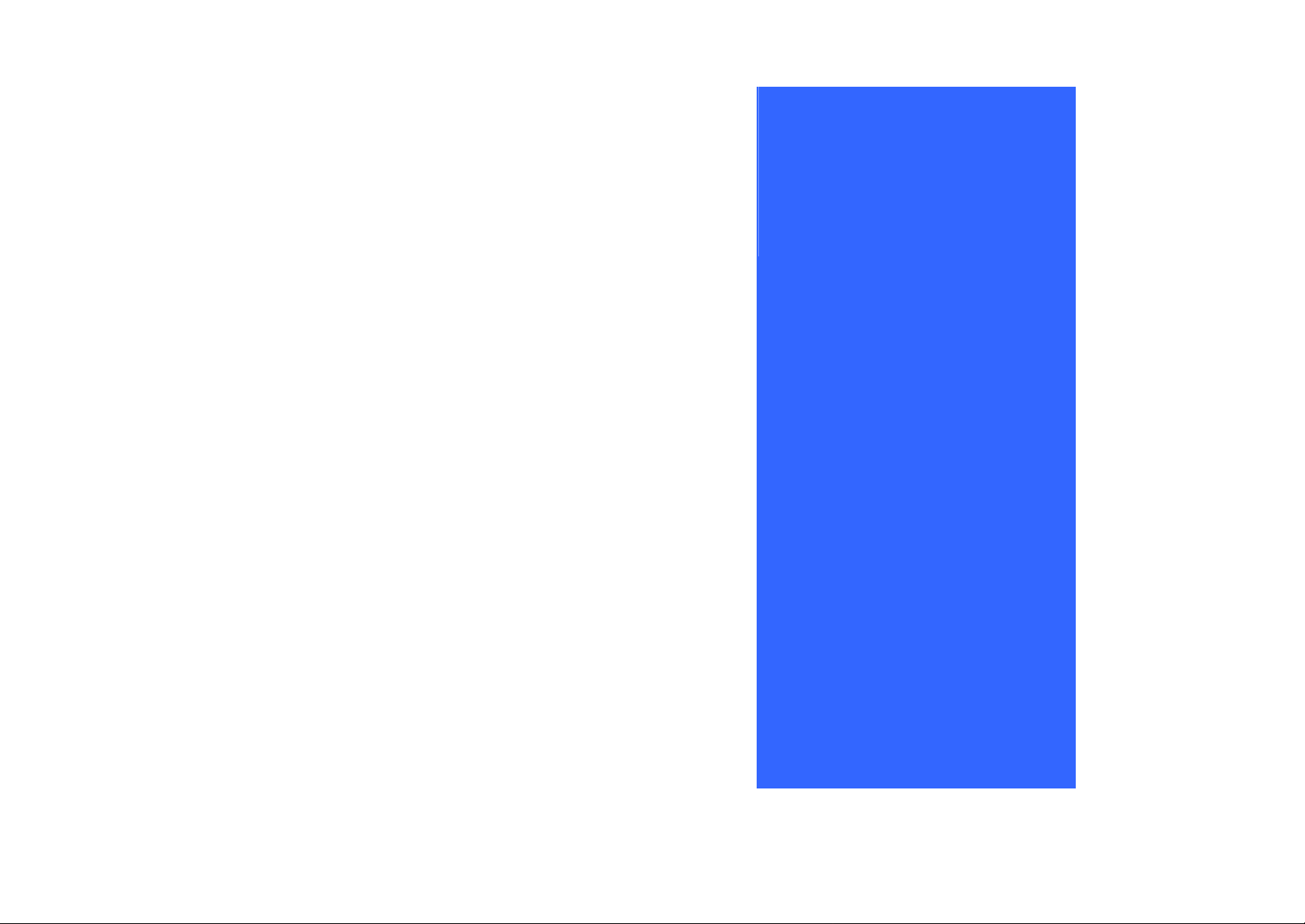
User's Guide
D
D
D
C
C
C
e
e
e
o
o
o
s
k
s
k
s
m
m
m
k
p
p
p
N
N
N
u
u
u
o
o
o
t
t
t
t
t
t
e
e
e
e
e
e
r
r
r
Page 2
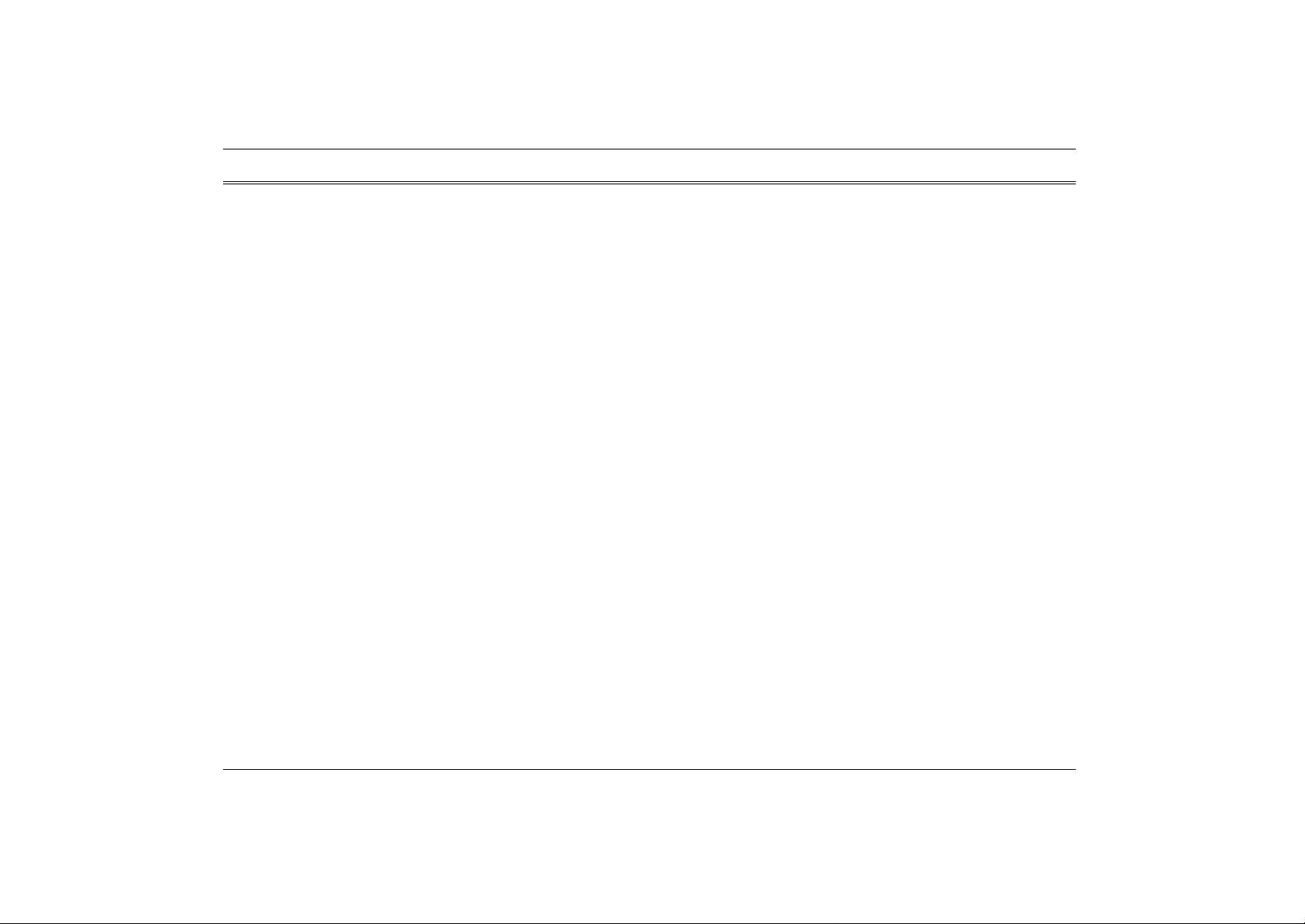
Preface
Copyright 2002
All Rights Reserved.
Manual edition, October 2002 Document Number A9 07
The information in this document is subject to change without prior no tice in order to improve
reliability, design and function and does not represent a commitment on the part of the
manufacturer.
In no event will the manufacturer be liable for direct, indirect, special, incidental, or
consequential damages arising out of the use or inability to use the product or documentation,
even if advised of the possibility of such da mages.
This document contains proprietary information protected by copyright. All rights are reserved.
No part of this manual may be reproduced by any mechanical, electronic, or other means in any
form without prior written permission of the manufacturer.
Limitation of Liability
While reasonable efforts have been made to ensure the accuracy of this manual, the manufacturer
and distributor assume no liability resulting from errors or omissions in this manual, or from the
use of the information contained herein.
ii
Page 3

B digital device, pursuant to Part 15 of the FCC Rules.
Notices
Federal Communications Commission Radio Frequency Interference Statement
This equipment has been tested and found to comply with the limits
for a Class
These limits are designed to provide reasonable protection against
harmful interference in a residential installation. This equipment
generates, uses, and can radiate radio frequency energy and if not
installed and used in accordance with the instruction manual may
cause harmful interference to radio communications. However, there
is no guarantee that interference will not occur in a particular
installation. If this equipment does cause harmful interference to
radio or television reception, which can be determined by turning the
equipment off and on, the user is encouraged to try to correct the
interference by one or more of the following measures:
• Reorient or relocate the receiving antenna.
• Increase the separation between the equipment and receiver.
• Connect the equipment into an outlet on a circuit different from that to which the receiver is
connected.
• Consult the dealer or an experienced radio TV technician for help.
Notice:
Changes or modifications not expressly approved by the party respons ible for compliance could
void the user’s authority to operate the equipment. Shielded interface cables and a non-shielded
AC power cord must be used in order to comply with emission limits.
iii
Page 4

This equipment is to be used with power supply: Rated input 100-240 Vac, 50-60 or 47-63Hz,
1.5A maximum; output 12 Vdc, 3.75A min., 45W; Marked "Limited Power Source" or "LPS" on
the unit. There is no internal power supply.
Canadian DOC Notice For Class B Computing Devices
This Class B digital apparatus meets all requirements of the Canadian Interference - Causing
Equipment Regulations. Cet appareil numerique de la classe B repecte toutes les exigences du
Règlement sur le matèriel brouilleur du Canada.
Safety Precautions
This section is designed to assist you in identifying potentially unsafe conditions while working
with this product. Required safety features have been installed in the computer to protect you
from injury. Ho wever, you should use good judgment to identify potential safety hazards:
1. Please read these safety instructions carefully.
2. Please keep this User's Manual for later reference.
3. Please disconnect this equipment from AC outlet before cleaning. Don't use liquid or
sprayed detergent for cleaning. Use moisture sheet or cloth for cleaning.
iv
4. For pluggable equipment, that the socket-outlet shall be installed near the equipment and
shall be easily accessible.
5. Please keep this equipment from humidity.
6. Lay this equipment on a reliable surface when installed. A drop or fall could cause injury.
Page 5
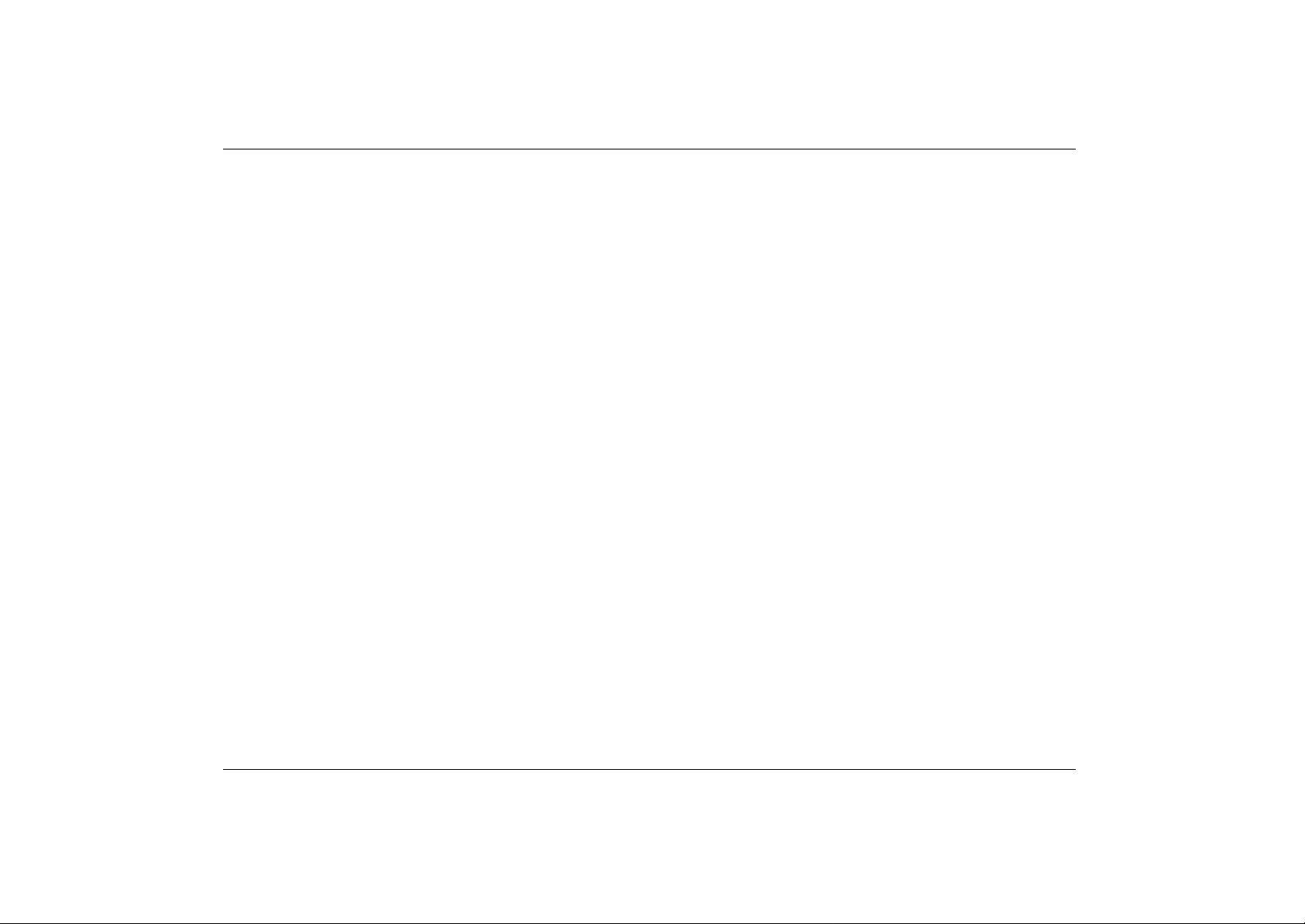
7. Make sure to use the right voltage for the power source when connecting the equipment to
the power outlet.
8. Place the power cord in such a way that people can not step on it. Do not place anything on
top of the power cord.
9. All cautions and warnings on the equipment should be noted.
10. If the equipment is not use for a long time, disconnect the equipment from the main power
outlet to avoid being damaged by transient overvoltage.
11. Never pour any liquid into the opening, this could cause fire or electrical shock.
12. Never open the equipment. For safety reason, the equipment should only be opened by a
qualified service personnel.
13. If on the following situations arises, get the equipment checked by a service personnel:
a. The Power cord or plug is damaged.
b. Liquid has penetrated into the equipment.
c. The equipment has been exposed to moisture.
d. The equipment has not worked well or you cannot get it work according to the user's manual.
e. The equipment has dropped and damaged.
f. If the equipment has obvious sign of breakage.
14. Do not leave this equipment in an environment unconditioned, storage temperature above
60°C (140°f), it may damage the equipment.
15. The unit can be operated at an ambient temperature of max. 35 °C.
v
Page 6

16. The sound pressure level at the operators position according to IEC 704 -1: 1982 is equal or
less than 70 dB(A).
17. Power Cord Requirements
The power cord set used with the AC adaptor must meet the requirements of the country
where you use the AC adaptor, whether it is 100 -120 or 200-240 Vac. The following
information explains the requirements for power cord set selection.
• The cord set must be approved for the country in which it is used.
• The appliance coupler must have a configuration for mating with a
CEE22/EN6032/IEC 320 applia nce inlet.
A. For U.S. and Canada:
• The cord set must be UL Listed and CSA Certified.
• The minimum specifications for the flexible cord are No. 18 AWG.
B. For Japan:
• All components of the cord set must bear a “ T ” mark and registration number in
accordance with t he Japanese Dentori Law.
• The minimum specifications for the flexible cord are .75m ㎡ conductors.
vi
C. For Other Countries:
• The cord set fittings must bear the certification mark of the agency responsible for
evaluation in a specific country.
• The flexible cord must be of a HAR (harmonized) type H0 3VV-F.
• The cord set must have a current capacity of a least 2.5 Amperes and voltage rating
of 125 or 250 Vac.
Page 7

18. When using your telephone equipment, basic safety precautions should always be followed
to reduce the risk of fire, electric shock and injury to persons. These precautions includes
the following:
1. Do not use this product near water, for example, near a bathtub, washbowl, kitchen sink
or laundry tub, in a wet basement or near a swimming pool.
2. Avoid using a telephone (other than a cordless type) during an electrical storm. There
may be a remote risk of electric shock from lightning.
3. Do not use the telephone to report a gas leak in the vicinity of the leak.
4. Use only the power cord indicated in this manual.
19. Do not use the AC adapter near open water or other liquids. Never spill liquid into the AC
adapter.
20. Laser Warning: Laser Class I Product Caution - Invisible laser radiation when open avoid
exposure to beam.
21. Danger of explosion if battery is incorrectly replaced. Rep lace only with the same or
equivalent type recommended by the manufacturer. Dispose of used batteries according to
the manufacturer's instructions. Never remove the battery pack while the power is on as this
may result in data loss when the system loses power.
Wichtige Sicherheitshinweise
1. Bitte lesen Sie diese Hinweis sorgfältig durch.
2. Heben Sie dirse Anleitung für den späteren Gebrauch auf.
3. Vor jedem Reinigen ist das Gerät vom Stromnetz zu trennen. Versenden Sie Kein e Flüssig-
oder Aerosolreiniger. Am besten eignet sich ein angefeuchtetes Tuch zur Reinigung.
vii
Page 8

4. Die Netzanschlußsteckdose soll nahe dem Gerät angebracht und leicht zugänglich sein.
5. Das Gerät ist vor Feuchtigkeit zu schützen.
6. Bei der Aufstellung des Gerätes ist auf sicheren Stand zu achten. Ein Kippen oder Fallen
könnte Beschädigungen hervorrufen.
7. Beachten Sie beim Anschluß an das Stromnet die Anschlußwerte.
8. Verlegen Sie die Netzanschlußleitung so, daß niemand darüber fallen kann. Es sollte auch
nichts auf der Leitun abgestellt werden.
9. Alle Hinweise und Warnungen, die sich am Gerät befinden, sind zu beachten.
10. Wird das Gerät üeinen längeren Zeitraum nicht benutzt, sollten Sie es vom Stromnetz
trennen. Somit wird im Falle einer Überspannung eine Beschädigung vermieden.
11. Durch die Lüftungsöffnungen dürfen niemals Gegenstände oder Flüssigkeien in das Gerät
gelangen. Dies könne einen Brand bzw. Elektrischen Schlag auslösen.
12. Öffnen Sie niemals das Gerät. Das Gerät darf aus Gründen der elektrischen Sicherheit nur
von authorisiertem Servicepersonal geöffnet werden.
viii
13. Wenn folgende Situationen auftreten ist das Gerät vom Stromnetz zu trennen und von einer
qualifizierten Servicestelle zu Überprüfung.:
a. Netzlabel oder Netzstecker sind beschädigt.
b. Flüssigkeit ist in das Gerät eingedrungen.
c. Das Gerät war Feuchtigkeit ausgesetzt.
Page 9

d. Wenn das Gerät nicht der Bedienungsanleitung entsprechend funktioniert oder Sie mit Hilfe
dieser Anleitung keine Verbesserung erzielen.
e. Das Gerät ist gefallen und/oder das Gehäuse ist beschädigt.
f. Wenn das Gerät deutliche Anzeichen eines Defektes aufweist.
14. VORSICHT: Explosiongsgetahr bei unsachgemäßen Austausch der Batterie. Ersatz nur
durch denselben oder einem vom Hersteller empfohlenem ähnlichen Typ. Entsorgung
gebrauchter Batterien nach Angabe n des Herstellers.
15. Dieses Schaltnetzteil kann bis zu einer Außentemperatur von maximal 35ºC.
16. Die Ausgangswerte dürfen nicht die auf dem Label angegebenen Werte überschreiten.
17. Anforderungen an das Stromkabel
Das Kabel-Set, das an das Netzteil angeschlossen wird, muss den Anforderungen des Landes,
in dem Sie das Netzteil einsetzen, genügen, je nachdem, ob die Netzspannung 100-120 oder
200-240V Wechselspannung beträgt.
• Das Kabel-Set muss für das Land, in dem es eingesetzt wird, zugelassen sein.
• Der Gerätestecker des Kabels muss in eine CEE22/ EN603/ IEC 320 Buchse
passen.
A. Für die USA und Kanada:
• Das Kabel-Set muss UL-gelistet und CSA zertifiziert sein.
• Die Minimalanforderungen für das Kabel entsprechen No. 18 AWG.
B. Für Japan:
• Alle Teile des Kabel-Sets müssen ent sprechend dem japanischen Dentori Law mit
einem “T”-Symbol markiert sein
ix
Page 10
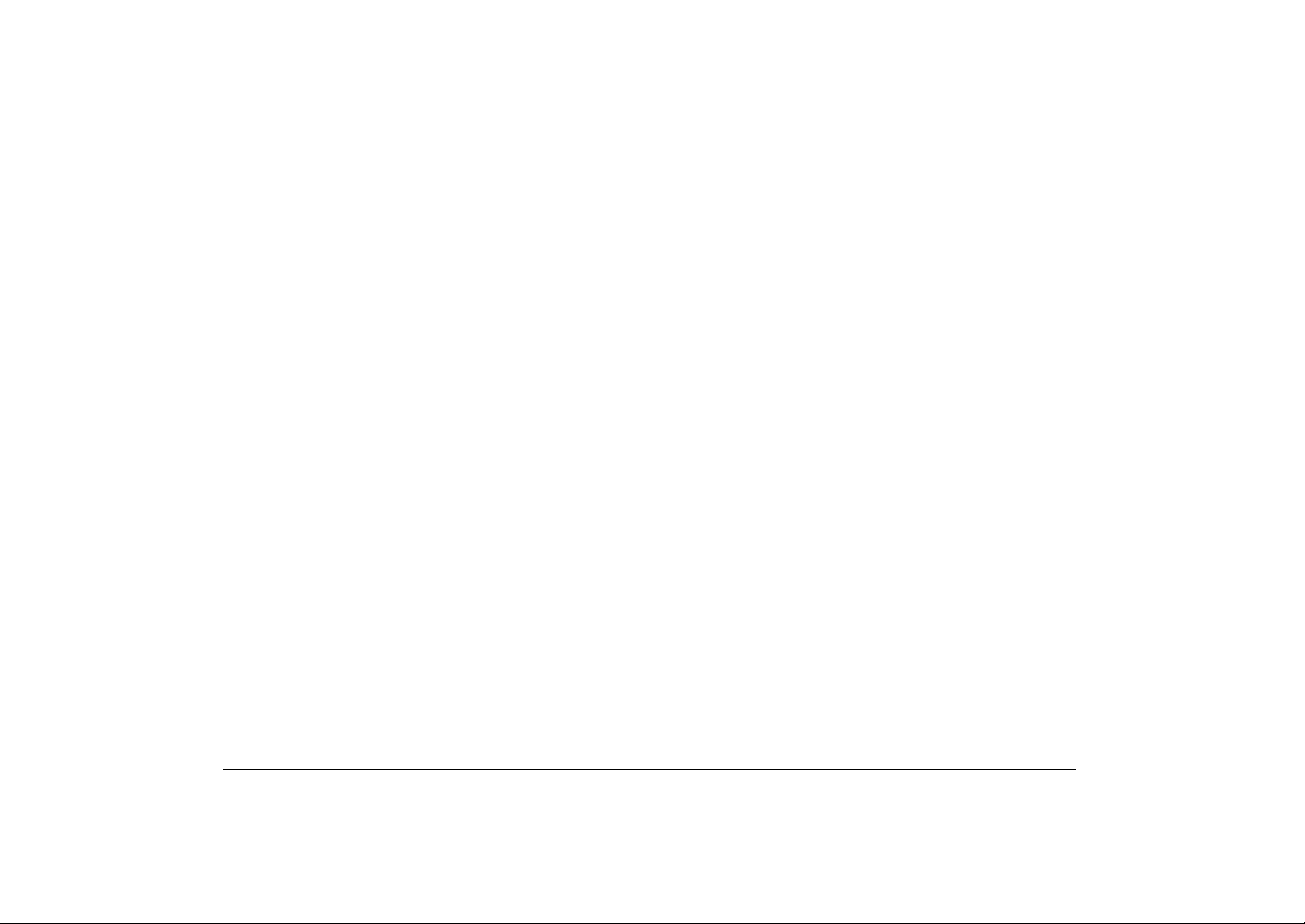
• Die Minimalanforderungen für das Kabel sind .75m ㎡ Leiter.
C. Für andere Länder:
• Die Zubehörteile des Kabel-Sets müssen das Prüfsiegel derjenigen Stelle, die in
dem jeweiligen Land für die Sicherheitsprüfung zuständig ist, tragen.
• Das Kabel muss vom HAR (harmonisierten) Typ H03VV-F sein.
• Das Kabel-Set muss eine Stromkapazität von mindestens 2,5 Ampere haben und
Spannungen von 125 oder 250 V Wechselstrom gestatten.
18. Bei der Benutzung Ihres Telefongerätes sollten Sie immer die grundlegenden
Sicherheitsmaßnahmen b eachten, um das Risiko von Feuer, Stromschlägen und Verletzungen
zu minimieren. Zu beachten sind u.a. folgende Punkte:
1. Benutzen Sie das Gerät nicht in der Nähe von Wasser, wie zum Beispiel Badewanne,
Waschbecken, Spülbecken, Waschbottich, in feuchten Kellerräumen oder in der Nähe
von Schwimmbecken.
2. Benutzen Sie kein Telefon (ausgenommen schnurlose Modelle) während eines Gewitters.
Es besteht das geringe Restrisiko eines Blitzschlages.
3. Benutzen Sie das Telefon nicht um ein Gasleck zu melden, falls es sich in der Nähe des
Lecks befindet.
4. Benutzen Sie nur solch ein Stromkabel, wie in dieser Anleitung beschrieben.
x
19. Benutzen Sie das Netzteil nicht in unmittelbarer Nähe zu Wasser oder anderen Flüssigkeiten.
Gießen Sie nie Flüssigkeiten über das Netzteil.
20. Achtung Laser: Laser Produkt der Klasse I. Achtung - Unsichtbarer Laserstrahl, vermeiden
Sie Kontakt mit dem Strahl bei offenem Gehäuse.
Page 11
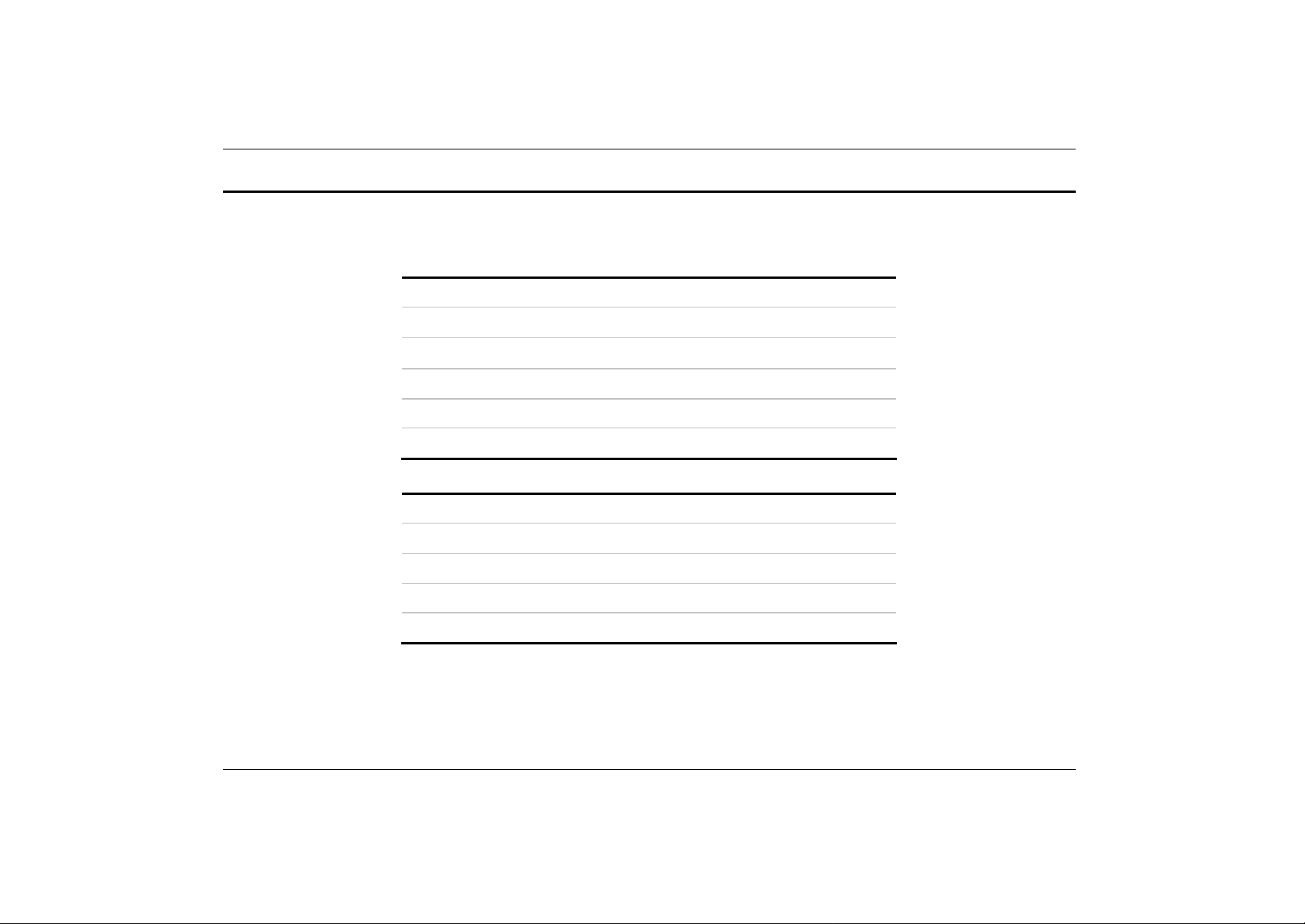
Personal Inventory
This DeskNote computer system is designed for years of productive and pleasurable computing.
Use this sect ion to keep notes about details of your purchase. Update this section when you add
new options.
Date of Purchase:
Dealer’s Name:
Phone:
Address:
E-Mail Address:
WWW Site:
Serial Number:
CPU Type:
Hard Disk Capacity:
Memory Capa city:
Optional Equi pment:
xi
Page 12
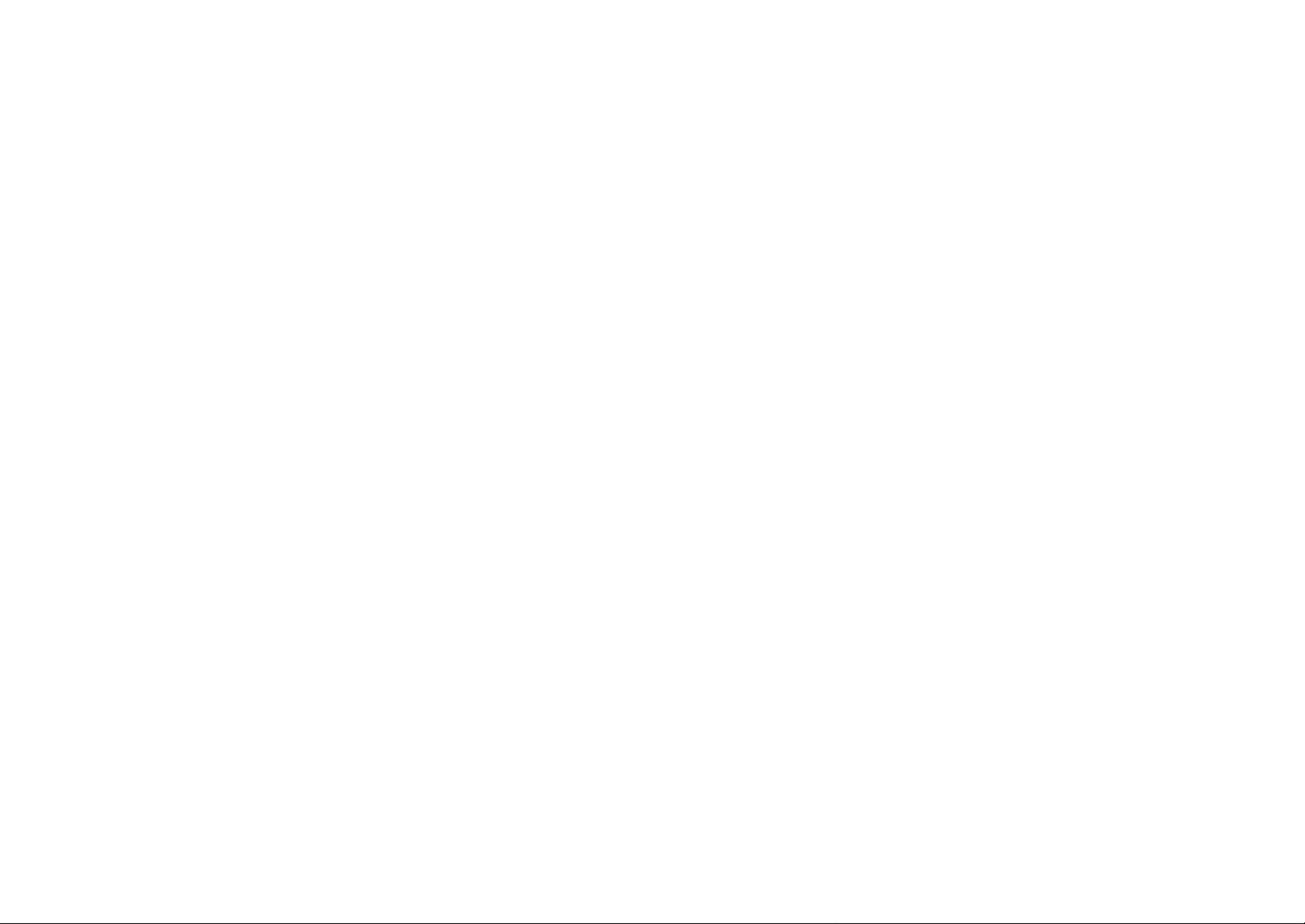
Page 13

Introduction
rrr
C
C
C
h
h
h
a
a
a
p
p
p
t
e
t
e
t
e
1
1
1
1
Page 14
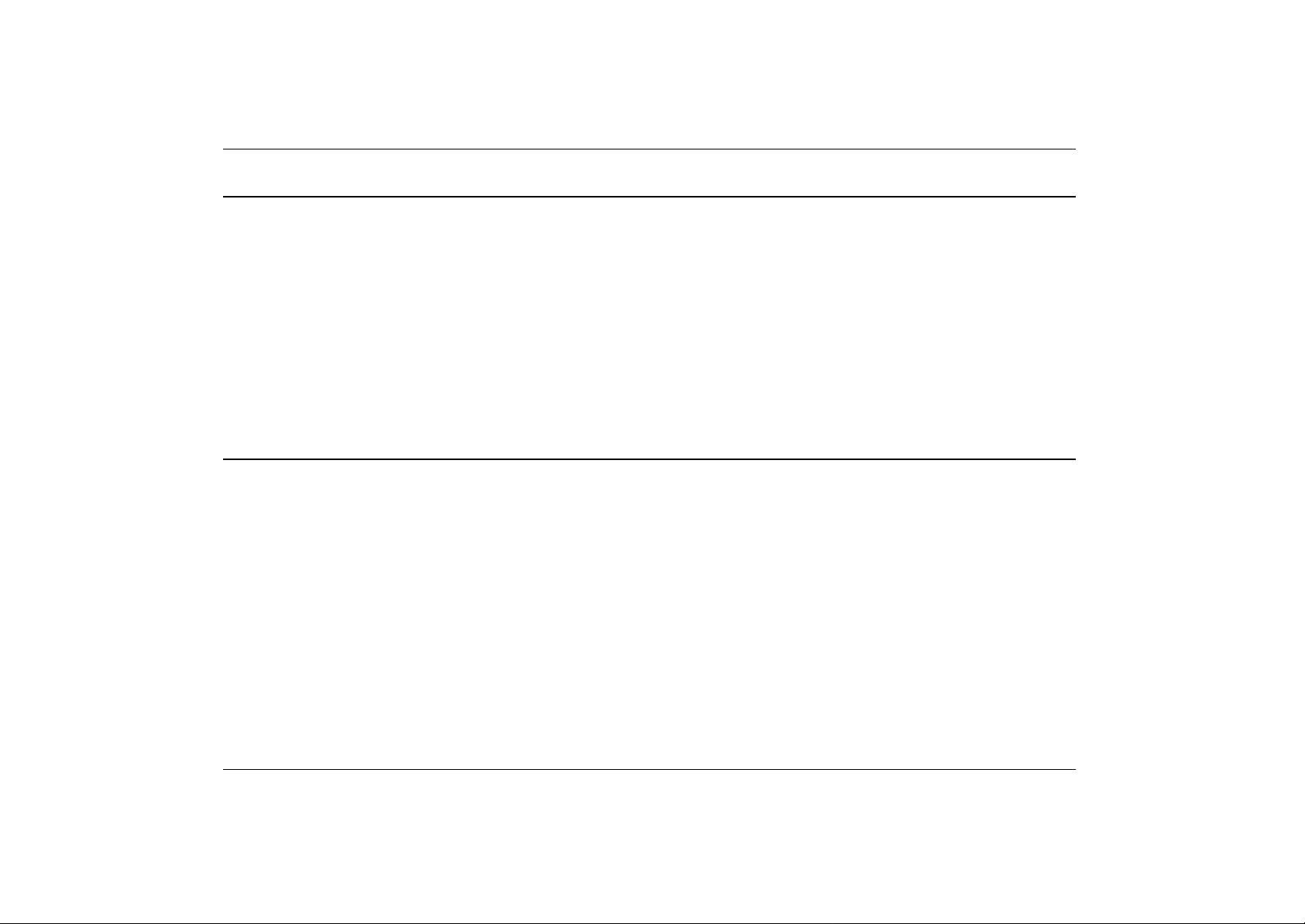
Welcome to the DeskNote PC
Congratulations on your purchase of the DeskNote computer. Your DeskNote features the latest
advances in portable computing technology. The DeskNote is designed for those who need the
full power of a desktop PC with a modular design to provide maximum expandability without
compromising portability.
The high-performance CPU and enhanced IDE hard drive provide you with extra processing
power for handling complex graphics and running large programs. The DeskNote features a
factory fixed expansion module; a 5¼" CD-ROM or DVD-ROM/CD-RW drive.
To keep pace with the accelerated advances in technology, your DeskNote provides extensive
upgrade options, an upgradeable hard disk drive and an upgradeable DIMM.
Unpacking the DeskNote
The DeskNote comes securely packaged in a sturdy cardboard shipping carton. Upon receiving
your DeskNote, open the carton and carefully remove the contents. If anything is missing or
damaged, please contact your DeskNote dealer immediately. The shipping carton should contain
the following items:
• The DeskNote computer
2
• An AC/DC adapter
• An AC power cord
• Phone cable
• The User's manual/Software Drivers CD title
Page 15

Do not throw the packaging materials away. You may need them later if you have to ship the
computer for repairs.
Things you must remember before working on your computer
Let your computer acclimate itself
Your DeskNote can easily stand temperature extremes but it doesn’t like rapid changes in
temperature, like going from the cold outdoors to a warm office. Rapid changes in temperature
can cause water droplets to condense inside your case, threatening to damage the electronic parts
inside.
After receiving your DeskNote when it’s hot or cold outside, try not to power up the computer
immediately, let the computer adjust to the room temperature gradually at least for three to four
hours.
If your system arrives in cold weather, do not apply power to the
computer or monitor until they have been allowed to come to room
temperature.
Heat, Cold, Humidity, and Glare
F ind a suitable place for your computer that’s not too hot, too cold, too dark, or too bright. Glare
can make it hard to read the screen.
• Try to avoid the computer components from being destroyed if it is over heated, so try to allow
plenty of room for air to circulate around the case.
• Do not block the ventilation opening.
3
Page 16

• Do not place your computer in direct sunlight.
Suitable place to work
Your computer will run well wherever you’re comfortable but extremes of temperature and
humidity can be challenging to your system’s parts. There are some things you can tolerate that
the computer can’t – things like static electricity, dust, water, steam and oil. In case you decide
to pull over for roadside computing, try to choose a clean, comfortable work area for your system.
Accessories and Optional Devices
• USB Key pad
• USB FDD
• External Battery (optional)
Getting to Know Your Computer
Opening the LCD Panel
At the front of the DeskNote you will find a retaining latch on the display panel that locks the
display in closed position when the DeskNote is not in use.
4
1. Slide the display panel latch on both sides of the LCD screen to the front until the display
pa nel releases, and then raise the LCD screen.
2. At any time you can tilt the display toward or away from you to a comfortable viewing
position.
Page 17

To avoid damage to the display panel:
1. Try not to slam the display upon closing it.
2. Try not to place any object on top when it is closed or open.
3. Be sure the system is turned off or in suspend mode before you
close the display panel.
With the LCD screen open, you will see several features important for operating your DeskNote
computer.
5
Page 18

6
Each of these features is briefly described below.
Page 19
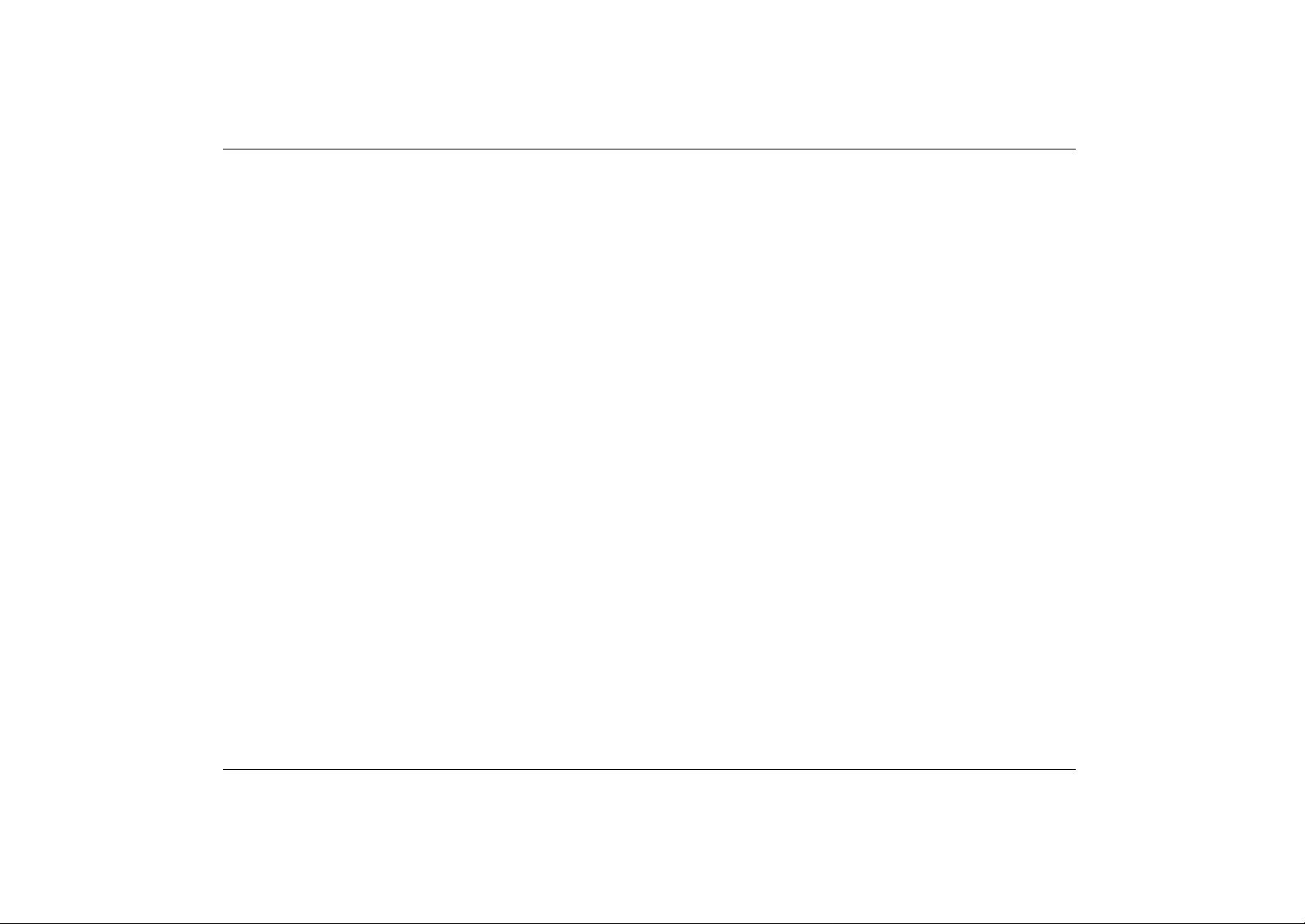
1. LCD Cover Release Latch
Allows you to open the display panel and reveal the LCD screen and the keyboard.
2. LCD Screen
Your DeskNote computer is equipped with a replaceable color 14.1" Liquid Crystal Display
(LCD) screen that supports up to 1024 x 768 LCD resolution.
3. Volume Button
Use these two buttons to increase or decrease the hardware volume of your audio output.
4. Internet Button
Press this button to launch Microsoft Internet Explorer or your default browser.
5. E- Mail Button
Use this key to open the Microsoft's Outlook Express to send/receive your mail.
6. Power/Resume Button
Pressing this button for 1-2 seconds will turn on the system or pressing this button when the
computer is in Suspend mode will resume normal operation.
Pressing this button for 4 seconds will also turn off the system.
7. Built-in Speaker
The internal speakers provide true stereo sound.
7
Page 20

8. System Status Indicator Panel
The system status indicator panel keeps you informed of the computer’s operating status.
Indicates that the computer is accessing the hard disk drive.
Indicates that the computer is accessing the CD-ROM drive.
Indicates that the keyboard is in Num Lock mode.
Indicates when the keyboard is in Caps Lock mode. In this mode, the keyboard
produces uppercase text when you press a key. When you press the Caps Lock
key again, the indicator goes off and the keyboard produces lowercase text.
Indicates when the keyboard is in Scroll Lock mode. Some applications will
move information across the screen differently when Scroll Lock is on.
8
9. TouchPad
The Touc hPad is hardware-compatible with the IBM PS/2 mouse and software -compatible with
the Microsoft mouse.
10. TouchPad Buttons
The buttons below the TouchPad correspond to the left and right buttons on a standard mouse.
The PS/2 compatible mouse will work with the DeskNote Touc hPad simultaneously.
Page 21

11. Power LED Indicators
These two LED indicators are separately programmed for the following
functions: Power on and Suspend mode.
12. Power On
This indicator will lit when the DeskNote is powered on.
13. Suspend mode
This indicator will lit when the DeskNote is in suspend mode.
The Front
1. The CD -ROM/DVD-ROM/CD-RW Drive
Your DeskNote comes with a swappable 24X (or higher) 5.25" IDE CD-ROM or 8X DVD ROM or CD-RW drive.
9
Page 22

Left View
1. Reserved
This connector is reserve d for future use.
2. Infrared Data Port
The Infrared Data Port allows your DeskNote to become truly wireless.
You can use this port to transfer large amounts of data very quickly to any other machine
(DeskNote computers, printers, etc.), which is also equipped with an IrDA-compliant IR port.
This allows you to print documents without any inconvenient cable hookups.
10
3. Headphone\SPDIF Jack
This is for headphone output. You can plug an external headphone into your DeskNote.
S/PDIF engine receives the digital format data from either DVD-ROM or CD-ROM, regroup the
date to be synchronous signal and de-multiplexes audio and other digital data.
Page 23
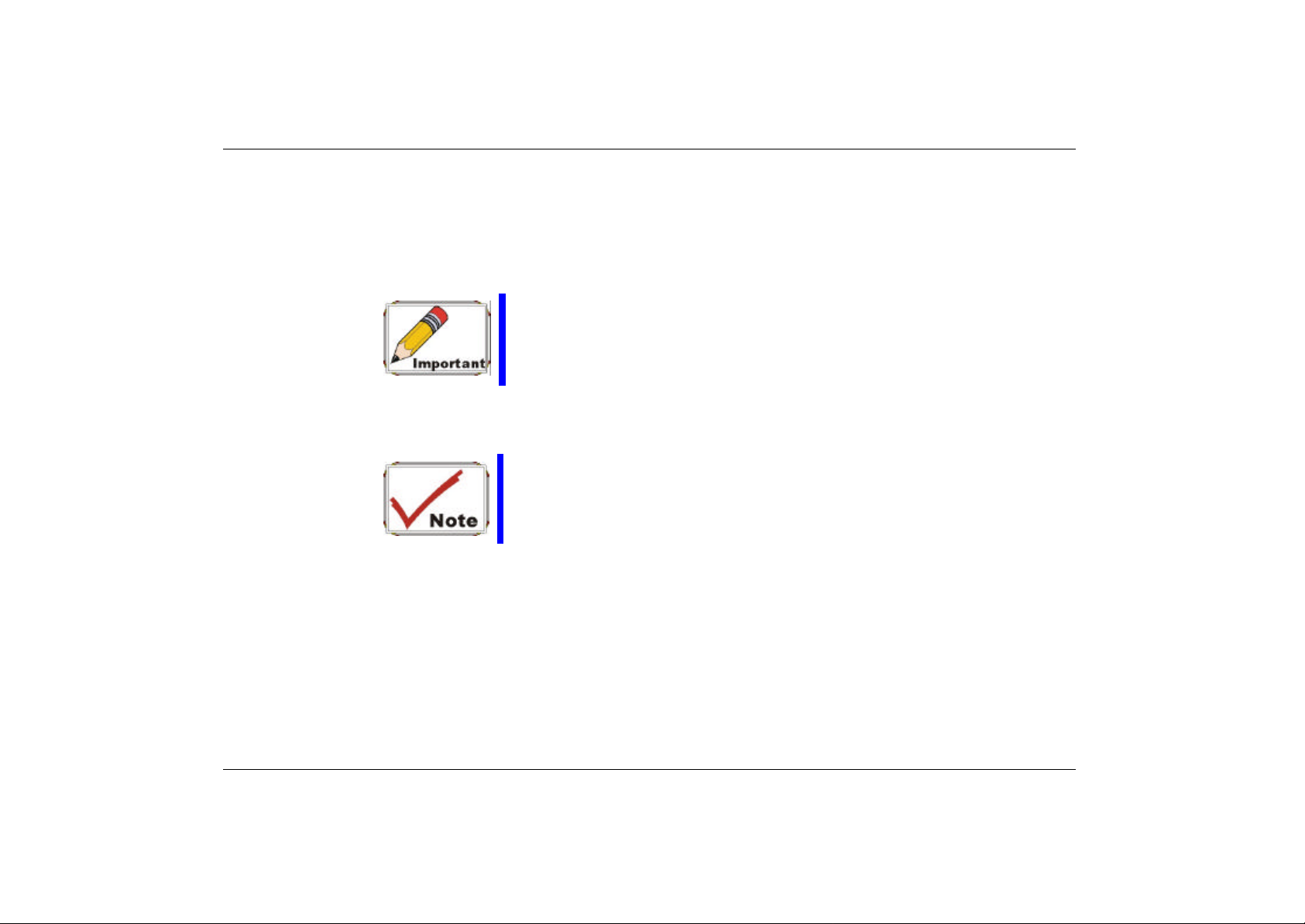
4. External Microphone Jack
This mono microphone jack is used to connect an external microphone.
5. Modem Port
You will able to connect your computer to your phone line through this port.
Always disconnect all telephone lines from the wall outlet
before servicing or disassembling this equipment. To reduce
the risk of fire use only No. 26 AWG or larger
telecommunication line cord.
6. LAN Port
This port provides a standard RJ-45 connection with an existing network via a network cable.
When using a LAN, please use an EMI Shielding Cable to
minimize an inteference when transmitting.
11
Page 24

The Right Side
1. USB Ports
Your computer includes four Universal Serial Bus (USB) port. USB is the latest development in
Plug and Play technology. It will eventually replace the need for separate connectors for
external keyboards, serial ports, and parallel (printer) port.
12
Page 25

The Rear
1. DC IN Connector
Plug the AC adapter into this connector. Refer to Chapter Two, Connecting to a Power Source
for more information.
2. Kensington Lock
Your computer includes a keyhole to be used with a standard Kensington lock. You can connect
the DeskNote lock to a large object with the Kensington lock to prevent theft of your DeskNote.
3. Cooling Vent ilation
This ventilation prevents the DeskNote CPU and other internal components from becoming
overheated. Keep this ventilation unobstructed to allow proper ventilation to the DeskNote's
internal components.
13
Page 26

4. Parallel Port
This port allows you to easily connect a parallel printer or plotter using this 25-pin bi-directional
female port.
5. Serial Port
This port is used to connect RS-232 serial devices to the DeskNote. Three types of serial
devices are external mice, serial printers, and fax/modems.
6. External CRT Port
This port allows you to easily connect an external VGA/SVGA display monitor into your
DeskNote using the 15-pin female connector.
14
Page 27

The Bottom Panel
1. Cooling Vent ilation
This ventilation prevents the DeskNote CPU and other internal components from becoming
overheated. Keep this ventilation unobstructed to allow proper ventilation to the DeskNote's
internal components.
15
Page 28
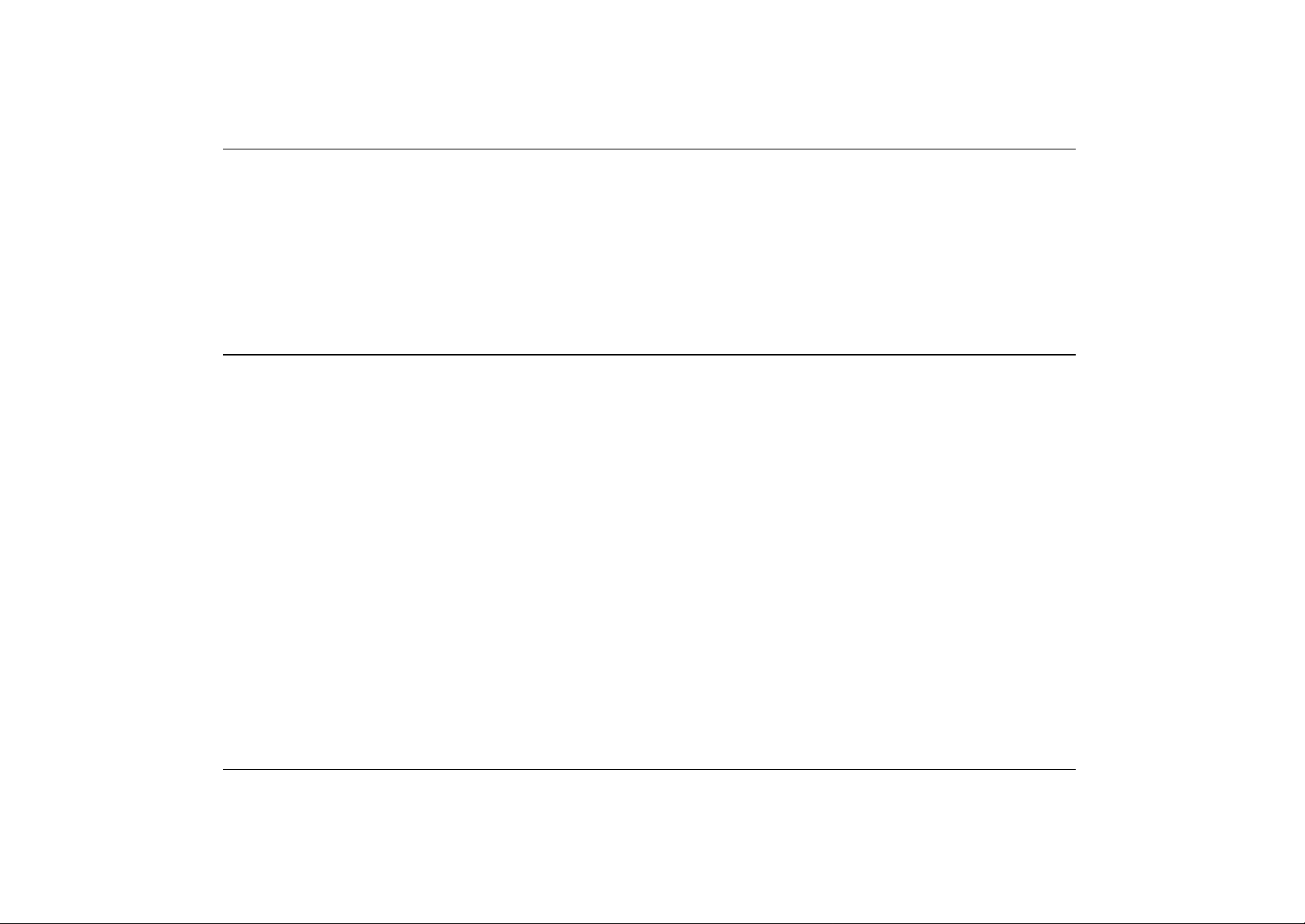
2. Expansion Compartment
This compartment house the DIMM module.
3. Hard Disk Drive Compartment
Your computer includes a 2.5-inch IDE hard disk drive (9.5mm in height) with 10GB or more
storage capability. The DeskNote BIOS automatically detects IDE drive types.
Preparing the DeskNote for Transport
To prepare the computer for transport, you should first disconnect all peripherals. Make sure the
computer is tur ned off before you do this. After disconnecting all peripherals, close the rear port
covers to protect the connectors. The DeskNote hard disk head is self-parking. This means that
the DeskNote can be directly turned off from the DOS prompt.
16
Page 29

Getting Started
rrr
C
C
C
h
h
h
a
a
a
p
p
p
t
e
t
e
t
e
2
2
2
17
Page 30

Operating Environment
To ensure long use and continued high performance, consider the following factors when setting
up your co mputer:
• Set the computer on a flat, stable surface. To prevent damage , avoid using the computer where it
is exposed to strong vibration.
• Place the computer away from electromagnetic or radio frequency inte rference.
• Avoid using or storing where it will be exposed to extreme temperatures. Do not leave the
computer in direct sunlight, over a radiator, or near a heat source for a long period of time. High
temperature can damage the circuitry.
• If you are using the computer with the AC adapter, do not allow anything to rest on the power
cord. Do not place the computer where people can step on or trip over the cord.
• The openings on the computer are provided to protect the computer from overheating.
Connecting the AC Adapter
A universal AC adapter or an optional battery is provided to supply your computer with power.
The adapter’s AC input voltage can range anywhere from 100 to 240 volts, covering the standard
voltages available in almost every country.
There are two options to power up your DeskNo te computer.
The power cord for the AC adapter requires a three -hole grounded
AC outlet.
18
Page 31

Using the AC adapter as your power source
1. Plug the AC adapter ’s connector into the connector on the rear side of the DeskNote.
2. Connect the power cord to the AC adapter and then to a wall outlet.
The best kind of AC power source to connect your DeskNote to is a
UPS (Uninterruptible Power Supply). Lacking this, use a power
strip with a built -in surge protector. Do not use inferior extension
cords as this may result in damage to your DeskNote.
The DeskNote comes with its own AC adapter. Do not use a
different adapter to power the computer and other electrical
devices.
Whenever possible, keep the AC adapter plugged into the DeskNote.
19
Page 32

Never turn off or reset your DeskNote while the hard disk is in use
and the HDD status icon is lit; doing so can result in loss or
destruction of your data. Always wait at least 5 seconds after
turning off your DeskNote before turning it back on; turning the
power on and off in rapid succession can damage the DeskNote's
electrical ci rcuitry.
Using both the battery and AC adapter as your power source
The system provides you an optional battery with two connectors (3 & 4-pin) on one side to the
DeskNote and the other side to the AC adapter.
20
Page 33

1. Use the 3-pin connector cable to connec t between the DeskNote and batte ry.
2. Plug the AC adapter's connector into the 4-p in connector of the battery.
3. Connect the power cord to the AC adapter and then to a wall outlet.
21
Page 34

Turning On Your DeskNote Computer
Turn on your DeskNote by pressing the power button. Hold the button down for a second or two
and release. The Power-On Self Test (POST) runs automatically.
After the POST is completed, the computer reads the operating system from the hard disk drive
into computer memory (this is commonly re ferred to as “booting” a computer). If your
OS(Operating System such as Windows ME, Windows 2000….etc) is installed, it should start
a utomatically.
To turn the DeskNote off, save your work and close all open applica tions, click on Start, then
Shut Down and select Shut down the computer and click "Yes" or press the power button for 4
seconds.
About the ROM BIOS
Your DeskNote computer is configured with a customized BIOS, which tests the computer and
determines how the computer reacts to specific instructions that are part of programs.
About the Power-On Self Test
The Power-On Self Test (POST) runs every time you turn on the computer. The POST checks
memory, the main system board, the display, the keyboard, the disk drives, and other installed
options.
22
Two kinds of malfunctions can be detected during the POST:
• Error messages that indicate a failure with the hardware, the software, or the BIOS. These critical
malfunctions prevent the computer from operating at all or could cause incorrect results. An
example of a critical error is a microprocessor malfunction.
Page 35

• Messages that furnish important information (such as memory status) on power -on and boot
processes. These non-critical malfunctions are those that cause incorrect results that may not be
readily apparent. An example of a non-critical error would be a memory chip failure.
• In general, if the POST detects a system board failure (a critical error), the computer halts and
generates a series of beeps.
If failure is detected in an area other than the system board (such as the display, keyboard, or an
adapter card) an error message is displayed on the screen and testing is s topped.
The POST does not test all areas of the computer, but only those that allow it to be operational
enough to run any diagnostic pro gram. If your system does not successfully complete the POST,
but displays a blank screen, emits a series of beeps, or displays an error code, consult your dealer.
Resetting the System
After installing a software application package , you may be prompted to reset the system to load
the changed operating environment. To reset the system, or “reboot,” press the [Ctrl] + [Alt] +
[Delete] keys simultaneously. This is known as “warm boot.” This key combination acts as a
“software” reset switch when you encounter hardware or software problems, which lock up the
DeskNote.
If this key combination does not reset the DeskNote, you can shut down the DeskNote by using
the computer's power button. Should the computer lock up for some reason, pressing this button
powers the computer off.
23
Page 36

Ad justing the Brightness
To adjust the brightness on the LCD screen, press and hold down the [Fn] key in the lower left
hand corner of the keyboard and press the [F7] key to reduce the brightness or [F8] to increase
the brightness.
Operating on Battery Power
Your computer comes with an optional rechargeable battery pack that lets you operate the
computer without an external power source. When the optional battery pack is fully charged, you
can operate the computer for approximately 1 hour under the following conditions:
• The battery pack initially has a full charge.
• No peripheral devices are installed.
• The disk/CD -ROM drives run no more than 10% of the time.
Only use batteries that are approved by an authorized dealer. All
batteries are not the same and therefore should not be treated as
such. Using the wron g battery could cause serious damage to your
computer and yourself through toxic emissions.
24
Page 37

Using the DeskNote
rrr
Computer
C
C
C
h
h
h
a
a
a
p
p
p
t
e
t
e
t
e
3
3
3
25
Page 38

The LCD Display
The DeskNote computer comes with a Color LCD display panel that supports the following
display options:
13.3”/14.1" TFT XGA 1024 x 768 32 bit
All displays support up to 1024 x 768 x 64K color mode on an external CRT. The LCD screen
display results can be adjusted by changing the LCD panel angle, and the display brightness .
Adjusting the LCD Screen Display
The following key combinations can adjust the LCD screen display.
Display Resolution Color Depth
26
Key Combinations
[Fn] + [F7] Decreases the brightness level.
[Fn] + [F8] Increases the brightness level.
Definitions
LCD Care
LCD screens are delicate devices that need careful handling. Please pay attention to the
following precautions:
• When you are not us ing the computer, keep the LCD screen closed to protect it from dust.
• If you need to clean your LCD screen, use a soft tissue to gently wipe the LCD surface.
• Do not put your fingers or sharp objects directly on the surface and never spray cleaner directly
onto the display.
Page 39

• Do not press on, or store an y objects on the cover when it is closed. Doing so may cause the LCD
to break.
External CRT Display
You can hook up an external monitor through the 15-pin CRT connector. Two configurations are
available:
• LCD only
• CRT only
A Tour of the DeskNote's Keyboard
The DeskNote's keyboard uses a standard QWERTY layout with the addition of special function
keys and an embedded numeric keypad for number intensive data entry. Your keyboard supports
Windows 98 by incorporating the two Windows specific keys. With the two Windows 98 keys
you will be able to access and take advantage of many of the time -saving features of Windows 98
software.
The QWERTY layout means the alphanumeric keys located on the keyboard are in the same
position as those found on a standard typewriter.
The function keys (F1-F12) on the top row of the keyboard, serve different purposes and carry
out different tasks depending on the application you are running.
The cursor (arrow) keys (which are all located in the lower right corner of your keyboard) and the
[PgUp], [PgDn], [Home] and [End] keys (which are located along the right edge of the keyboard)
allow you to move the active cursor of the computer to various locations on the screen or within
the document.
27
Page 40

The embedded numeric keypad consists of 15 keys that make number intensive input more
convenient. Like the [Num Lock] key, these keys are labeled in blue on the keycaps. Numeric
assignments are located at the upper right of each key.
When the numeric keypad is engaged, the NumLock icon will appear in the System Window.
The keypad is activated by pressing the [Fn] + [NumLk] key. If an external keyboard is
connected, pressing the NumLock key on either the DeskNote or external keyboard will
enable/disable NumLock of both keyboards in unison.
To disable the DeskNote numeric keypad while keeping the keypad on an external keyboard
activated, use the [Fn] + [NumLk] hot key on the DeskNote keyboard.
28
Page 41

The DeskNote’s Hot Key Controls
Your DeskNote also contains controls, which are feature in blue color on the keys activated by
pressing the [Fn] key (the key in the lower left corner of the keyboard beside the [Ctrl] key) in
conjunction with the key for specific control function. To activate these keys, hold the [Fn] key
and press the specific control function.
Key Combinations
[Fn] + [F2] Press this function to mute and unmute the system audio function.
[Fn] + [F7] Decreases the brightness level.
[Fn] + [F8] Increases the brightness level.
The TouchPad
Using the TouchPad
The TouchPad is a pressure sensitive pointing device that provides all the features of a twobutton mouse.
1. The TouchPad is easily accessible by moving either your left or right thumb off the space bar
2. Gently move your thumb across the pressure-sensitive TouchPad in the direction you want
3. The TouchPad offers a method of making selections called double-tapping and this
Definitions
and on to the TouchPad.
the cursor to move.
corresponds to double -clicking with a mouse.
29
Page 42

30
4. Clicking the buttons below the TouchPad makes selections, drags objects, or performs a
variety of other functions depending on the software.
TouchPad Precautions
The TouchPad is a pressure sensitive device. Please take note of the following pr ecautions.
Page 43

• Make sure the TouchPad does not come into contact with dirt, liquids or grease.
• Do not touch the TouchPad if your fingers are dirty.
• Do not rest heavy objects on the TouchPad or the TouchPad buttons.
You can use the TouchPad with Microsoft Windows as well as non-Windows applicat ions.
Connecting an External Tracking Devices
The system will only enables you to use one tracking device whether it is an internal or external
tracking device.
Data Storage and Retrieval
Data storage and retrieval are two of the most fundamental tasks yo u will perform when working
with your computer. The DeskNote is equipped with hard disk drive (HDD). The HDD is
removable allowing for easy upgrades.
The Upgradeable HDD Module
Your computer’s hard disk drive is an integrated electronic drive, commonly referred to as an
IDE drive, with a form factor of 2.5 inches. The formatted capacity of the DeskNote's HDD is
10GB or above.
To Upgrade Your Hard Drive
1. Power down the system completely. Be sure to unplug the AC adapter before removing the
drive. Disconnect any attached peripherals.
31
Page 44

2. Turn the system over. The front of the unit should be facing you. The hard disk drive (HDD)
compartment is located toward the front of the unit. Remove the two screws and set them in
a safe place.
3. Slide the grip into the dir ection away from you as shown in the illustration.
32
4. Remove the bracket that is attached to the HDD from your existing drive. Slide the drive
into the direction as shown in the illustration.
Page 45

5. Remove the new hard drive from its anti-static bag. You can use the same anti-static bag to
store your old hard drive.
6. To install the new hard drive, align the tabs on the drive bracket with the slots on the bay and
press it gently ease the drive into the bay. Slide the drive until it iengages with the system.
33
Page 46

7. Slide the compartment cover into place. Be sure that the screw holes on the cover align
The CD-ROM
Features of the CD-ROM Module
The features of the CD-ROM drive are listed below.
Precautions for Handling CD-ROM Discs
completely with the screw holes in the case and secure the cover with the two screws.
• The Audio Play feature allow s you to play music CDs
• Front panel load/unload button
• Supports CD -DA, CD-ROM mode 1 and mode 2, Multi-Session Photo CD™, CD-I/Video CD
(pcs.)
• Low power consumption
• 12.7mm height
• Always hold the disc by the edges, avoid touching the surface.
• Use a clean, dry, cloth to remove dust, smudges, or fingerprints. Wipe from the center outward.
34
• Do not write or place objects on the surface of the disc.
• Store discs in a cool dry place not to damage the disc.
• Do not use benzene, thinners, or cleaners with detergent. Only use CD-ROM cleaning kits.
• Do not bend or drop the discs.
Page 47

Loading a Disc
To play a CD disk, follow the instructions listed below.
1. Push the CD-ROM eject b utton on the CD drive door. Gently pull the tray all the way out.
2. Carefully lift the CD disk by the edges and make sure the shiny surface is face down (the
side with no writing on it). Carefully insert the CD disk onto the tray. Push the CD disk
down gently so that it snaps onto the center ring.
3. Push the tray back into the drive.
To remove a CD disk, do the following:
1. Check the LED display and make sure that the computer is not accessing the CD-ROM drive.
2. Push the eject button and pull the tray all the way out.
3. Carefully pick up the CD by the edges and – while pressing down on the center ring –
remove the CD disk from the tray.
Do not insert any foreign objects into the disc tray. If you
experience difficulty when ejecting the CD disk tray, stretch a paper
clip (or use a pin or a thin metal rod) and insert it into the eme rgency
eject hole located on the right side of the front panel. The CD disk
tray should eject immediately. This procedure can also be used to
remove a CD from the drive when the DeskNote is powered off.
35
Page 48

decreases
The Multimedia Sound System
The DeskNote's built-in audio capabilities allow you to take advantage of a wide range of
education and entertainment multimedia software. The DeskNote is equipped with two internal
stereo speakers , a microphone, and output audio ports for external audio units.
An external microphone can be connected to the microphone jack. External speakers or
headphones can be connected to the DeskNote's audio -out jack.
All audio features are software controlled. The DeskNote's multimedia sound system includes
the following fe atures:
• Supports Windows Sound System compatibility
• Full Duplex operation
• Dynamic filtering reduces noise and distortion rate
• 16- bit digitized audio playback
• Two built-in stereo speakers
• Digitized audio recording through the DeskNote's built -in microphone or any external source
Audio Volume Control
The DeskNote is equipped with hot-key volume controls; these are located at the top of the
keyboard.
Pressing the volume short-cut key combination increases/
the audio output volume.
36
Page 49

Connecting Peripheral Devices
To expand your computing capabilities, you can add a variety of external devices to your
computer. You may, for example, want to add a mouse, modem, or a printer. The computer is
equipped with several interface ports, including an enhanced parallel (printer) port, a serial port,
and 4 USB ports.
These are provided as a means of connecting peripheral devices to the computer. Connect
peripheral devices to the computer's interface ports as shown below:
Connecting Peripheral Devices from the Right Side of the DeskNote Computer
37
Page 50

Connecting Peripheral Devices from the Left Side of the DeskNote Computer
Connection Peripheral Devices from the Rear Side of the DeskNote Computer
38
Page 51

Power Saving Modes
This section contains information on the DeskNote's power system, including the AC Adapter,
the battery system, recharging the battery, and tips for conserving battery power. The power
system is comprised of two parts, the AC Adapter and the battery system. The AC Adapter
converts AC power from a wall outlet to the DC power required by the computer.
The AC Adapter
The AC Adapter’s primary function is to provide power to the DeskNote. If the AC Adapter is
not functioning properly, please consult your dealer immed i ately for support.
The Battery Power System (Optional)
A fully charged pack will provide approximately 1.0 hours of battery life depending on your
system configuration and the application it runs. Using the power management features can
extend the battery life. Charging the battery takes about 4 hours to charge when the system is in
off state. If possible, always charge the battery completely.
Battery Indicators
There are four LED indicators and one button on the upper corner of the battery. These LED
indicators designate different battery status.
39
Page 52

Battery Status Indicator
40
This indicator light signifies status of the battery under different environment.
• Green light - signifies the battery power on use
• Orange light - signifies the battery is in charging state
• Red light - signifies the battery is in either low state or in high temperature.
Battery Capacity LED Indicator
The four LED indicators designate different status of the battery.
Page 53

Indicator Light LED Indicator
No light Battery low low status
blinking 8% capacity of the battery
9% - 24% capacity of the battery
25% - 49% capacity of the battery
50% -74% capacity of the battery
75%-100% capacity of the battery
Battery Capacity Check Button
When the battery power reaches the "Battery Low Low" status or the battery temperature reaches
to a certain degree, a beeping sound will accelerate. Save your work and turn off the DeskNote,
or connect the AC adapter.
Small Battery for the Real Time Clock
There is a small built-in battery that supplies power to the system in order to maintain certain
system information while the power is off.
Danger of explosion if the battery is incorrectly replaced. Replace
only with the same or equivalent type recommended by the
manufacturer. Dispose of used batteries according to the
manufactu rer's instructions. Never remove the battery pack wile the
power is on as this may result in data loss when the system loses
power.
41
Page 54

rrr
C
h
a
p
t
e
t
e
t
e
4
4
4
Running BIOS
Setup
C
C
h
h
a
a
p
p
42
Page 55

Introduction
The BIOS (Basic Input and Output System) Setup program is a menu driven utility that enables
you to make changes to the system configuration and tailor your system to reflect installed
hardware or alter system performance. When the DeskNote is turned back on, the system is
config ured with the values stored in CMOS.
Navigating through BIOS Setup
The Setup program has been designed to make it as easy to use as po ssible. If you accidentally
make a setting and don’t know which one to switch back to, the Setup program has a hot key that
allows you to return to the previous value.
Accessing the BIOS Setup Program
To access the BIOS Setup program, press the DEL key after the DeskNote has run through its
POST.
Item Specific Help
On the right side of the Setup screen is an area labeled Item Specific Help. This area will list
navigation key shortcuts and information that is specific for the item that you are currently
editing.
The Menu Bar
The top of the screen has a menu bar with the following selec tions:
43
Page 56

Standard CMOS Setup
Set the time and date. Configure disk drives.
Advanced CMOS Setup
Configure basic system performance parameters.
Peripheral Setup
Configure I/O support for the DeskNote.
To access the menu bar items, press the é up or ê down arrow key on the keyboard until the
desired item is highlighted.
The Legend Bar
At the bottom of the Setup screen you will notice a legend bar. The keys in the legend bar allow
you to navigate through the various setup menus.
The following table lists the keys found in the legend bar with their co rresponding alternates and
functions.
44
Legend Key
Esc Jumps to the Exit menu or returns to the Main menu from a submenu.
↑ or ↓
PgUp/PgDn Set to modify the field selected.
F2/F3 Set the color (8 colors) of the BIOS Setup screen.
Moves the cursor up and down between fields.
Function
Page 57

F10 Save and Exit.
Enter Will select a sub menu or show a range of options for a field.
Launching Submenus
Note that a right pointer symbol } appears to the left of certain fields. This pointer indicates that
a submenu can be launched from this field. A submenu contains additional options for a field
parameter. To call up a submenu, simply move the cursor to highlight the field and press the
[Enter] key. Use the [ Esc] key to return to the Main menu.
General Help
In addition to the Item Specific Help window, the BIOS Setup program also provides a General
Help screen can be cal led up from any menu by simply pressing [F1] key.
Use the up and down arrow keys (↑↓) to scroll through the entire help document. Press the
Home key to display the first page, press End to go to the last page. To exit the help window,
press the [Esc] key.
Save Changes and Exit the Setup Program
Refer to the Exit menu section of this chapter for detailed information on saving changes and
exiting the setup program.
45
Page 58

The Standard CMOS Setup
When the Setup program is accessed, the following screen appears:
46
Date/Time
The current values for each category are displayed. Enter new values through the keyboard
“PgUp/PgDn” keys.
Page 59

Pri Master, Sec Master
Select one of these hard disk drive icons to configure the hard disk drive named in the option.
The Advanced CMOS Setup
When the Setup program is accessed, the following screen appears:
47
Page 60

Quick Boot
Set this option to Enabled to instruct AMIBIOS to boot quickly when the computer is powered
on.
Ø The settings are Disabled or Enabled (default value).
1st Boot Device
This option sets the type of device for the first boot drives that the AMIBIOS attempts to boot
from after AMIBIOS POST completes.
Ø The settings are Disabled, HDD (default value), CD -ROM and USB FDD.
nd
2
Boot Device
This option sets the type of device for the second boot drives that AMIBIOS attempts to boot
from after AMIBIOS POST completes.
Ø The settings are Disabled, HDD, CD -ROM and USB FDD (default value).
3rd Boot Device
This option sets the type of device for the third boot drives that the AMIBOOS attempts to boot
from after AMIBIOS POST completes.
48
Ø The settings are Disabled, HDD, CD -ROM (default value) and USB FDD.
S.M.A.R.T. for Hard Disks
Set this option to Enabled to permit AMIBIOS to use the SMART (System Management System
and Reporting Technolo gies) protocol for reporting server system information over a network.
Ø The settings are Enabled or Disabled (default value).
Page 61

BootUp Num -Lock
Set this option to configure the system numlock key on your keyboard.
Ø The settings are On or Off (default value)
TouchPad Support
Set this option to enabled or disabled the touchpad. The default setting is Enabled.
Password Check
This option enables password checking every time the system boots or when you run AMIBIOS
Setup. If Always is chosen, a user password pro mpt appears every time the computer is turned
on. If Setup is chosen, the password prompt appears if AMIBIOS is executed.
ACPI Standby State
This application is used to set your system to standby mode.
• If it is set to "S1/POS" state, the wake up process will be faster and the system data will
not be lost while the DeskNote enters the standby mode.
• If it is set to "S3/STR " state, the wake up process will be slower and the system
data will lost while the DeskNote enters the standby mode.
Ø The settings are S1/POS (default value) or S3/STR
49
Page 62

The Peripheral Setup
50
OnBoard Serial Port A
This option specifies the base I/O port address of serial port 1.
Page 63

Ø The settings are Auto (AMIBIOS automatically determines the correct base I/O port
address) (default value), Disabled, 3F8/COM1, 2F8/COM2, 3E8/COM3 or 2E8/COM4.
OnBoard IR
This is only a display-only item and cannot be altered.
Serial Port3 Mode
This is only a display-only item and cannot be altered.
Serial Port3 IRQ
This option specifies the IR IRQ select for the IR port.
Ø The settings are 3 (default value), 4, 5, 9, 10, and 11.
Serial Port3 DMA
This is only a display-only item and cannot be altered.
IR Transceiver module Type
This is only a display-only item and cannot be altered
IR Half-Duplex Time- Out
This optio n specifies the enabled or disabled the IR function.
Ø The settings are Disabled or Enabled (default value).
51
Page 64

OnBoard Parallel Port
This option specifies the base I/O port address of the parallel port on the motherboard.
Ø The settings are Auto (default value ), Disabled, 378h, 278h, or 3BCh.
Parallel Port Mode
This option specifies the parallel port mode.
Ø The settings are Normal, Bi-dir, EPP or ECP (default value).
Parallel Port IRQ
This is only a display-only item and cannot be altered.
Parallel Port DMA Channel
This is only a display-only item and cannot be altered.
Change Supervisor Password
This field allows you to set the Supervisor password. To set the Supervisor password, highlight
this field and press the [Enter] key. The following dialog box appears:
52
Enter new supervisor password:
Page 65

Auto Configuration with Optimal Settings
The optimal default settings are best-case values that should optimize system performance. To
set the configuration, highlight this field and press the [Enter] key. The following dialog box
appears:
Load high performance settings [Y/N] ?
Save Settings and Exit
This option saves your selections and exit the Setup program.
Save current settings and exit [Y/N] ?
Exit Without Saving
This option should only be used if you do not want to save the changes you have made to the
Setup program.
Quit without saving [Y/N] ?
53
Page 66

The Software Utilities
rrr
Disks
C
C
C
h
h
h
a
a
a
p
p
p
t
e
t
e
t
e
5
5
5
Page 67

AutoRun Installation
• Follow the step-by-step procedures on the CD-ROM/DVD-ROM to execute the “AutoRun”
application by selecting the topic of “Driver Installation”.
• To re-run the “AutoRun” installation, please refer to the procedures on the “Manual Installation ”
for a more detailed explanation.
Installing VGA Display Drivers for Win98SE/2K/ME/XP
1. Insert the CD-ROM Driver into your CD-ROM drive. Click “Start” and Select “Run”.
2. Type the following: D:\Driver\VGA\Setup.exe (If D is not your CD-ROM drive, substitut e D
with the correct drive letter).
3. Click on “Setup” to begin the Installation Wizard.
There are two separate procedures on how to install the driver:
AutoRun installation and Manual installation.
4. Follow the Wizard’s on-screen instructions to complete the installation. Restart the system.
Installing Hotkey Drivers for Win98SE
1. Insert the CD-ROM Drive r into your CD-ROM drive. Click “Start” and Select “Run”.
2. Type the following: D:\Driver\Hotkey Driver\ Win98SE\Setup.exe (If D is not your CD-ROM
drive, substitute D with the correct drive letter).
55
Page 68

3. Click on “Setup” to begin the Installation Wizard.
4. Follow the Wizard’s on-screen instructions to co mplete the installation. Restart the system.
Intalling the Audio Driver for Win98SE/2K/Me/XP
1. Insert the CD-ROM Driv er into your CD-ROM drive. Click “Start” and Select “Run”.
2. Type the following: D:\Driver\Audio\Win9X\Setup.exe (for Win98SE/ME) or
D:\Driver\Audio\Win2KXP\Setup.exe (for Win2K/XP) ( If D is not your CD-ROM drive,
substitute D with the correct drive letter).
3. Click on “Setup” to begin the Installation Wizard.
4. Follow the Wizard’s on-screen instruc tions to complete the installation. Restart the system.
Installing the TouchPad Driver for Win98SE/2K/Me/XP
1. Insert the CD-ROM Drive r into your CD-ROM drive. Click “Start” and Select “Run”.
2. Type the following: D:\Driver\Touchpad \Setup.exe (If D is not your CD-ROM drive,
substitute D with the correct drive letter).
56
3. Click on “Setup” to begin the Installation Wizard.
4. Follow the Wizard’s on-screen instructions to complete the installation. Restart the system.
Page 69

Installing the ENE KB3886 Driver for win98/2K/ ME/XP
Insert the CD-ROM Driver into your CD-ROM/DVD-ROM drive.
1. Click “Start” and Select “Ru n”.
2. Type the following: D:\keyboard\Setup.exe or D:\Driver\Touchpad\Win98&ME\Setup.exe
(If D is not your CD-ROM/DVD-ROM drive, substitute D with the correct drive le tter).
3. Click on “Setup” to begin the Installation Wizard.
4. Follow the Wizard’s on-screen instructions to complete the installation. Restart the system.
Installing LAN Drivers for Win98SE/2K/ME/XP
1. Insert the CD-ROM Driver into your CD-ROM drive. Click “Start” and Select “Run”.
2. Type the following: D:\Driver\LAN\ Setup.exe (If D is not your CD-ROM drive, substitute D
with the correct drive letter).
3. Click on “Setup” to begin the Installation Wizard.
4. Follow the Wizard’s on-screen instructions to complete the installation. Restart the system.
Manual Installation
To install the driver manually, follow the step-by-step procedures described on each individual
section for a more clear installation.
57
Page 70

Installing the Modem Driver for WinXP
Please follow these instruc tions to install the Modem driver:
1. From your screen, click on the "My Computer" icon and use your mouse or touchpad right
button to select the "Properties" item.
2. Click on the "Hardware" tab from the "System Properties" dialog window.
3. Click on the "Other De vice" (denoted by a yellow mark symbol), select the "PCI Modem" .
4. Click the "Re-install Driver" tab and select the "Install from a list or specific location
(Advanced)" item.
5. Select the "Include this location in the search" item.
6. Select the "Browse" button from the "Inclu de this location in the search" and specify for the
designate location of your CD driver.
Installing the Modem Driver for Win2K
58
Please follow these instructions to install the Modem driver:
1. From your screen, click on the "My Computer" icon and use your mouse or touchpad right
button to select the "Properties" item.
2. Click on the "Hardware" tab from the "System Properties" dialog window.
3. Select the “PCI Device ” in the “Other Devices” group (denoted by a yellow mark symbol).
Page 71

4. Click the "Reinstall Driver" tab and select the "Search for a suitable driver for my
device(recommand)" item.
5. Select the “Hardware types (Modems)”.
6. Click on the “Specify a location” and click the "Browse" button and specify for the designate
location of your CD driver.
Installing the Modem Driver for Win98SE/ME
Please follow these instructions to install the Modem driver:
1. From your screen, click on the "My Computer" icon and use your mouse or touchpad right
button to select the "Properties" item.
2. 2. Click on the "Device Manager" and select the "PCI Card" item.
3. Use your mouse cursor to double click the "Reinstall Driver" item.
4. Select the "Search for a better driver than the one your device is using now.(recommand)"
item and click on the "Specify a location" item.
5. Select the "Browse" button from the "Include this location in the search" item and specify for
the designate location of your CD driver.
Windows 98SE/ME VGA Utilities
After you have restarted Windows, open the “Control Panel” and double click on the “Display”
icon. From the “Display Properties” window, select the “Settings” tab and click on the
“Advanced” tab to enter the "SiS 300/305 Properties " window.
59
Page 72

Color Managment
60
Page 73

Display Modes
This setting lets you adjust for the right resolution of your screen display.
61
Page 74

Video Setting
62
This dialog box has the following scroll bars and buttons for controlling the color components of
the video image.
Page 75

Brightness
Use this scroll bar to adjust the overall intensity of light emitted by the video display.
Contrast
Use this scroll bar to adjust the contrast level between the bright and dark areas of the video
image. The highter the contrast, the brighter the bright areas and the darker the dark areas, and
vice
Gamma Correction
You can adjust the right color for your window screen by moving the “Brightness” adjustment
window to increase or decrease the right resolution for your screen display.
63
Page 76

3D Settings (For Win2000 Only)
This setting is only applicable when you are using WinME operational
system.
64
Page 77

Color
Modify the brightness control of your 3D display from 0 to 255.
65
Page 78

D3D
Modify the speed and quality of your 3D display.
Windows 2000 VGA Utilities
Color Management
Use this setting to apply the color
setting for your screen display when
you are connecting an external
monitor.
66
Page 79

Utility Manager
67
Page 80

You can adjust the right color for your
window screen by moving the
“Brightness” adjustment window to
increase or decrease the right resolution
Gamma Correction
for your screen display.
68
Page 81

Video Setting
This dialog box has the following scroll
bars and buttons for controlling the color
components of the video image.
Brightness
Use this scroll bar to adjust the overall
intensity of light emitted by the video
display.
Contrast
Use this scroll bar to adjust the contrast level
between the bright and dark areas of the
video image. The highter the contrast, the
brighter the bright areas and the darker the
dark areas, and vice versa.
69
Page 82

Windows XP VGA Utilities
Color Management
Use this setting to apply the color
setting for your screen display when
you are connecting an external
monitor.
70
Page 83

Utility Manager
71
Page 84

You can adjust the right color for your
window screen by moving the
“Brightness” adjustment window to
increase or decrease the right resolution
Gamma Correction
for your screen display.
72
Page 85

Video Setting
This dialog box has the following scroll
bars and buttons for controlling the color
components of the video image.
Brightness
Use this scroll bar to adjust the overall
intensity of light emitted by the video
display.
Contrast
Use this scroll bar to adjust the contrast level
between the bright and dark areas of the
video image. The highter the contrast, the
brighter the bright areas and the darker the
dark areas, and vice versa.
73
Page 86

rrr
C
h
a
p
t
e
t
e
t
e
6
6
6
Troubleshooting
C
C
h
h
a
a
p
p
74
Page 87

This chapter describes locating and solving problems that you may encounter while using your
computer.
Locating a Problem
Problems with your computer can be caused by something as minor as an unplugged power
cord – or as major as a damaged hard disk. The information in this chapter is designed to help
you find and solve minor problems. If you try all the suggested solutions and you still have a
problem, make a list of what steps you have taken to correct the prob lem and contact your dealer.
Successful troubleshooting is the result of careful observation, deductive reasoning, and an
organized approach to solving the problem.
The problems that you will encounter can be divided into two basic categories: hardware
problems and software problems. Hardware problems can be further divided into electrical and
mechanical problems. You will know you have a hardware problem if the screen is dark, the
computer cannot read the disk drives, or you get an error message during the Power-On Self Test
(POST).
Software errors can occur at several levels. The ROM BIOS and the operating system can give
you a large number of error messages. On top of this, each application software package has its
own set of error messages. It is important to determine whether the software error message you
are getting is from the application or the operating system. Once you know this, you can look in
the respective manual for a solution to the problem.
Checking Cables and Connections
Start by performing a careful visual inspection of the exterior of the computer. If no LEDs are
illuminated, make sure that your computer and its peripherals are getting power and communicating
with each other properly.
75
Page 88

To check the power cables, and connections:
1. If you have been using battery power, connect the DeskNote to an e xternal power source and
make sure that the battery has a charge.
2. If you are using the DeskNote with the AC adapter, check the power outlet, the power cord,
and any power switches that may affect your computer.
• Check the wall outlet or power strip with an item that you know is functioning properly.
A lamp or radio is a convenient item for checking the power. You may also need to check
the fuses and break ers in your electric box.
• If the outlet is controlled by a wall switch, make sure that the switch is on.
• If the outlet is controlled by a dimmer switch, use a different outlet.
• If your computer is plugged into a power strip with an On/Off switch, make sure the
switch is on.
3. With the computer’s power switched off, check all cable connections. If the computer is
connected to any peripheral devices, look for loose or disconnected cables. If the computer is
too close to a wall, a cable connection may be loose or the cables may be crimped.
Do not substitute cables for different devices (other than the
manufa cturer recommended cables) even if they look exactly alike.
The wiring inside the cable may be different.
76
4. When you are certain that you have power available and all connections are good, turn the
computer on again. If the computer still does not start, you may have a hardware problem.
Page 89

The Power-On Self Test
The Power-On Self Test (POST) runs every time you turn on or reset the DeskNote. The POST
checks memory, the main system board, the display, the keyboard, the disk drives, and other
installed options.
A few seconds after you turn on your computer, a copyright message appears on your display
screen. A memory test message appears next; as the test continues, memory size increases until
all installed memory is tested. Normally, the only test routine visible on the screen will be the
memory test.
Two classifications of malfunctions can be detected during the POST:
• Error messages that indicate a failure with either the hardware, the software, or the Basic
Input/Output System (BIOS ). These critical malfunctions prevent the computer from operating at
all or could cause incorrect and apparent results. An example of a critical error is micr oprocessor
malfunction.
• Messages that furnish important information on the power -on and boot processes (such as
memory status). These non-critical malfunctions are those that cause incorrect results that may not
be readily apparent. An example of a non-critical error would be a memory chip failure.
In general, if the POST detects a system board failure (a critical error), the computer halts and
generates a series of beeps. If failure is detected in an area other than the system board (such as
the display, keyboard , or an adapter card) an error message is displayed on the screen and testing
is stopped. It is important to remember that the POST does not test all areas of the computer, only
those that allow it to be operational enough to run dia gnostic programs.
If your system does not successfully complete the POST, but displays a blank screen, emits a
series of beeps, or displays an error code, consult your dealer.
77
Page 90

General Hardware Problems
A few common hardware problems and suggested solutions are pre sented in the table below:
Problem: Failure in the installation of the Audio driver.
Solution: Be sure to first remove the current audio device from your system. Please follow the
instruction on the installation of audio driver.
Problem: The display screen is dark
Solution: Make sure that the computer is not in Suspend mode. Check the Brigh tness controls for
the screen. If the controls are turned too far down, the screen will be dark.
Problem: An incorrect date and time are displayed.
Solution: Correct the date and time using the DOS DATE and TIME commands or the options in
the Setup Utility. If the date and time become incorrect after a short time, your CMOS
battery may be depleted. Contact your dealer to change the battery.
Problem: The message: “Invalid system disk, Replace the disk, and then press any key ”
appears during boot.
78
Solution: Check and make sure that you do not have a non-bootable floppy diskette inserted in
your floppy drive. If your FDD is empty, you may not have an operating system
installed on your drive. Contact technical support for assistance.
Problem: You hear irregular beeps during operation of the DeskNote and the system halts.
Page 91

Solution: The problem is beyond the scope of this manual. Contact technical support.
Problem: An unidentified message is displayed.
Solution: Reboot the computer and run the BIOS system setup. Confirm the Setup parameters.
If the same message is displayed after booting up again, contact technical support for
assistance.
Problem: The system cannot access the CD-ROM/DVD-ROM drive.
Solution: Check that a CD is properly inserted in the drive. Make sure that you are using the
correct program for that kind of CD. For example, the system cannot read a data CD
using an audio program.
Problem: You cannot operate the printer.
Solution: Check the printer cable connection. Ensure that the printer power switch is turned on.
Confirm that the printer is on-line.
Problem: You can’t save data to disk.
Solution: Ensure that the disk has been formatted.
Consult your operating system manual for information on for matting floppy diskettes.
Problem: The diskette is write-protected.
Solution: Eject the diskette, remove the write protection, and try again.
Problem: The diskette if full.
79
Page 92

Solution: Try using another diskette or free up some space on the diskette. The disk drive is not
operating. Contact your dealer for support.
Problem: You cannot use the mouse.
Ø Check the cable connection.
Ø Check the mouse with another application to see if there is a software
Ø If possible, check the mouse with another computer to see if it works. If it doesn’t
Contacting Your Dealer
If you still have a problem after reading the preceding sections, the next step is to contact your
dealer. Your dealer can determine if the problem is something that requires the computer to be
taken to the shop. Before you call your dealer, however, prepare the following information:
• How is your computer configured? Your dealer needs to know what peripheral devices you are
using.
• What messages, if any, are on the screen?
incompatibility problem.
operate on a different system, the mouse might be broken.
80
• What software were you running at the time?
• What have you done already to try to solve the problem? If you have overlooked a step, your
dealer may be able to solve the problem over the phone.
Page 93

Specification
xxx
A
A
A
p
p
p
p
p
p
e
e
e
n
n
n
d
i
d
i
d
i
A
A
A
81
Page 94

Detailed DeskNote Specifications
CPU
• Transmeta 5XXX series
• 474-pin ceramic BGA package
Memory
Main Memory
• 0MB on board, expandable up to 512MB technology
• 128/256/512 MB memory options
• One 168 pin SDRAM slot
• Supports 3.3V 100/133 MHz SDRAM
ROM
• 2MB Flash ROM factory option, 5V erase
• Boot block protection, factory option
Core Logic
• Ali M1535+
• PCI bus interface
82
• 3.3V PCI version 2.2 compliance
• ACPI v1.0b compliance
• I/O APIC
Pointing Device s
• Synaptics w/touchpad
Page 95

Keyboard
• 12 function keys/19mm key pitch
• Windows function keys
Audio
• Software audio with AC '97 CODEC, S/PDIF
• 2 built-in stereo speakers
I/O Ports
• One parallel port supported EPP/ECP (25-pin female D-connector)
• One DC input port for external AC adapter (4-pin DC jack)
• One video port for external analog VGA monitor (15 -pin female D-connector)
• One 9-pin male D-type RS -232 connector
• Four USB ports
• One MIC-in, o ne Head Phone and S/PDIF jack
• One RJ-11 connector (Fax/modem)(option)
• One RJ-45 connector (Ethernet LAN card) (option)
Communications
• Fax/Modem device (Mini PCI card supported)
• 56K V.90 ITU/TIA
• Support modem ring resume function
• Support ACPI
83
Page 96

Mass Storage
Hard Disk Drive
• Standard Capacity: 10GB or higher
• Type: 2.5" (MCC Specification) IDE
• Height: 9.5mm
Floppy Disk Drive (option)
• Media Type/Capacity: 3.5", 1.44MB
• USB legacy
CD-ROM Drive
• Speed: 24X or higher
• Type: IDE
DVD-ROM Drive
• Speed: 8X or higher (with S/W MPEG II)
Video System
84
Display
• 14.1” XGA TFT color LCD
• 13.3” XGA TFT color LCD
• Video Controller: built-in chipset, SiS305&SiS302 LV
• 3D graphic engine, AGP 2X
• ACPI/PC99 compliance
Page 97

• Supports up to 1280x1024x64K bit colors mode on external CRT
• Supports 1024x768 Hi color TFT XGA LCD
Electrical
AC Adapter
• Universal input - auto-sensing - 2 wire AC and 2 wire DC
DC-DC Converter
• Supplies VCC5, VCC3, VCORE and VCPUIO, +5VAUX, +3VAUX, 1.8V
Mechanical
Dimensions
Weight: Less than 5.1 lbs.
Size: 320cm x 265cm x 39mm (12.59" x 10.43" x 1.53")
Operating Environme nt
Temperature
Operating: 5°C ~ 35°C
Storage: -20°C ~ 60°C
Humidity
Operating: 30% ~ 90% (non-condensing)
Non-operating: 10% ~ 90% (non-condensing)
85
Page 98

Altitude
Operating: -200 to 10,000 feet above sea level
Non-operating: -200 to 30,000 feet above sea level.
Options
• Spare battery pack
• Memory extension module
• USB FDD
• SPDIF Cable
Software Specifications
System Software
• System BIOS: AMI
• Video BIOS: SiS 305 VGA BIOS
• Supported Operating Systems
Ø MS-DOS 6.22 or above version
86
Ø Windows 98SE
Ø Windows 2000
Ø Windows ME
Ø Windows XP
• Standard Software Drivers
Page 99

Ø VGA driver
Ø Audio driver
Ø TouchPad driver
Ø Modem driver
Ø LAN driver
Ø USB 1.1 driver
87
