Page 1

Preface
Copyright
This publication, including all photographs, illustrations and software, is protected
under international copyright laws, with all rights reserved. Neither this manual, nor
any of the material contained herein, may be reproduced without written consent of
the author.
Version 1.0
Disclaimer
The information in this document is subject to change without notice. The manufacturer makes no representations or warranties with respect to the contents hereof and
specifically disclaims any implied warranties of merchantability or fitness for any
particular purpose. The manufacturer reserves the right to revise this publication and
to make changes from time to time in the content hereof without obligation of the
manufacturer to notify any person of such revision or changes.
Trademark Recognition
Microsoft, MS-DOS and Windows are registered trademarks of Microsoft Corp.
MMX, Pentium, Pentium-II, Pentium-III, Celeron are registered trademarks of Intel
Corporation.
Other product names used in this manual are the properties of their respective
owners and are acknowledged.
Federal Communications Commission (FCC)
This equipment has been tested and found to comply with the limits for a Class B
digital device, pursuant to Part 15 of the FCC Rules. These limits are designed to
provide reasonable protection against harmful interference in a residential installation. This equipment generates, uses, and can radiate radio frequency energy and, if
not installed and used in accordance with the instructions, may cause harmful interference to radio communications. However, there is no guarantee that interference
will not occur in a particular installation. If this equipment does cause harmful
interference to radio or television reception, which can be determined by turning the
equipment off and on, the user is encouraged to try to correct the interference by one
or more of the following measures:
• Reorient or relocate the receiving antenna
• Increase the separation between the equipment and the receiver
• Connect the equipment onto an outlet on a circuit different from that to
which the receiver is connected
• Consult the dealer or an experienced radio/TV technician for help
Shielded interconnect cables and a shielded AC power cable must be employed with
this equipment to ensure compliance with the pertinent RF emission limits governing this device. Changes or modifications not expressly approved by the system’s
manufacturer could void the user’s authority to operate the equipment.
Preface
Page 2

ii
Declaration of Conformity
This device complies with part 15 of the FCC rules. Operation is subject to the
following conditions:
• This device may not cause harmful interference, and
• This device must accept any interference received, including interference that may cause undesired operation
Canadian Department of Communications
This class B digital apparatus meets all requirements of the Canadian Interferencecausing Equipment Regulations.
Cet appareil numérique de la classe B respecte toutes les exigences du Réglement sur
le matériel brouilieur du Canada.
About the Manual
The manual consists of the following:
Chapter 1
Introducing the Motherboard
Chapter 2
Installing the Motherboard
Chapter 3
Using BIOS
Chapter 4
Using the Motherboard Software
Describes features of the
motherboard.
Go to
Describes installation of
motherboard components.
Go to
Provides information on using the BIOS Setup Utility.
Go to
Describes the motherboard
software
Go to
H
H
H
H
page 1
page 7
page 27
page 45
Preface
Page 3

TT
ABLE OF CONTENTSABLE OF CONTENTS
T
ABLE OF CONTENTS
TT
ABLE OF CONTENTSABLE OF CONTENTS
Preface i
iii
Chapter 1
Introducing the Motherboard 1
Introduction......................................................................................1
Feature...............................................................................................2
Motherboard Components.............................................................4
Chapter 2
Installing the Motherboard 7
Safety Precautions...........................................................................7
Choosing a Computer Case............................................................7
Installing the Motherboard in a Case............................................7
Checking Jumper Settings...............................................................8
Setting Jumpers...................................................................8
Checking Jumper Settings...................................................9
Jumper Settings.................................................................10
Installing Hardware........................................................................12
Installing Memory Modules...............................................12
Expansion Slots..................................................................15
Connecting Optional Devices.............................................17
Installing a Hard Disk Drive/CD-ROM/SA T A Hard Drive...21
Connecting I/O Devices................................................................23
Connecting Case Components.....................................................24
Front Panel Header............................................................26
Chapter 3 27
Using BIOS 27
About the Setup Utility ................................................................ 27
The Standard Configuration..............................................27
Entering the Setup Utility...................................................27
Using BIOS......................................................................................29
Standard CMOS Setup......................................................30
Advanced Setup.................................................................32
Advanced Chipset Setup.....................................................35
Integrated Peripherals.......................................................36
Power Management Setup..................................................37
PCI/PnP Setup....................................................................39
PC Health Status................................................................39
1
7 7
7
7 7
Page 4
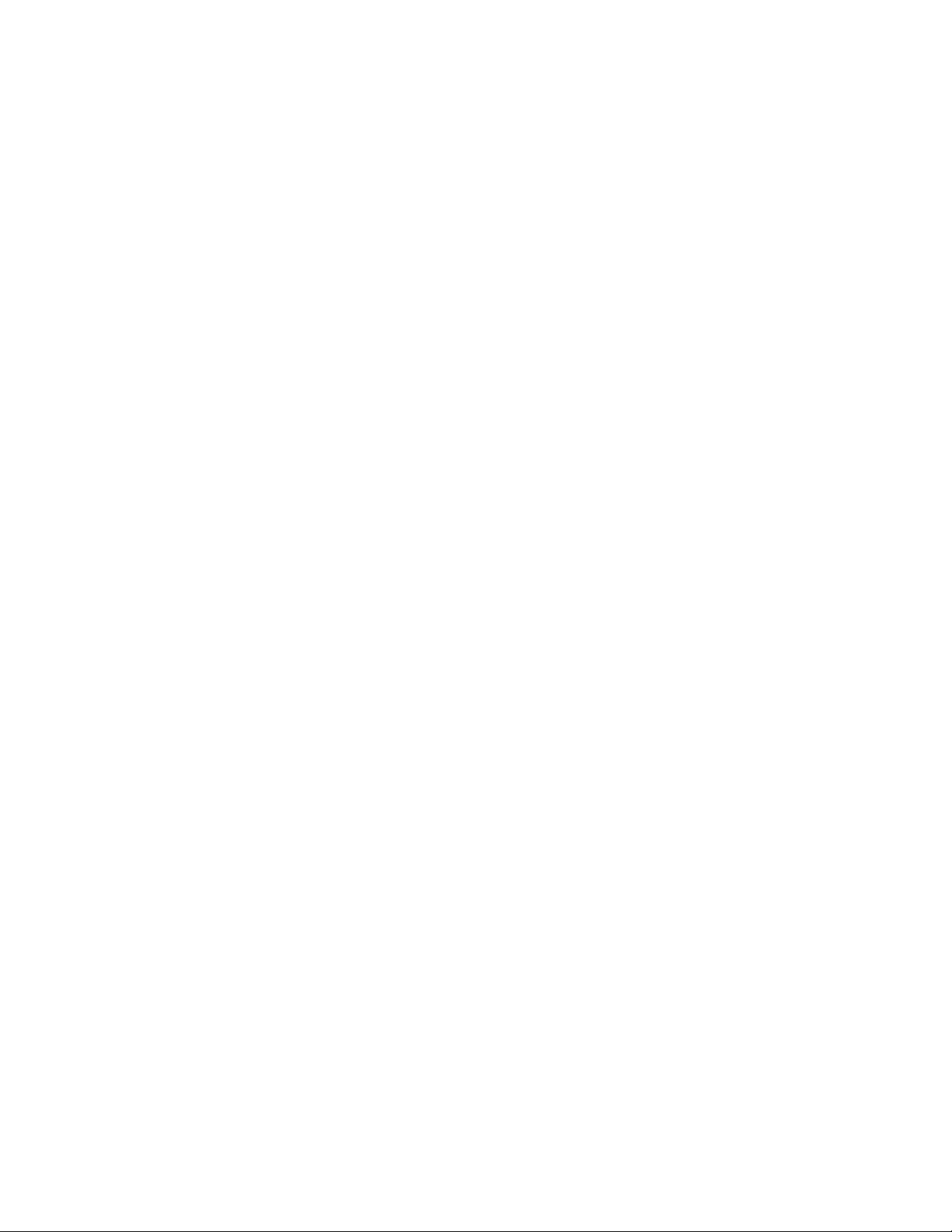
iv
Frequency/Voltage Contr ol................................................41
Load Default Settings........................................................42
Supervisor Password........................................................42
User Password..................................................................43
Save & Exit Setup..............................................................43
Exit Without Saving............................................................43
Updating the BIOS.............................................................44
Chapter 4
45 45
45
45 45
Using the Motherboard Software 45
About the Software CD-ROM......................................................45
Auto-installing under Windows V ista........................................45
Running Setup....................................................................46
Manual Installation........................................................................50
Utility Software Reference............................................................50
Page 5
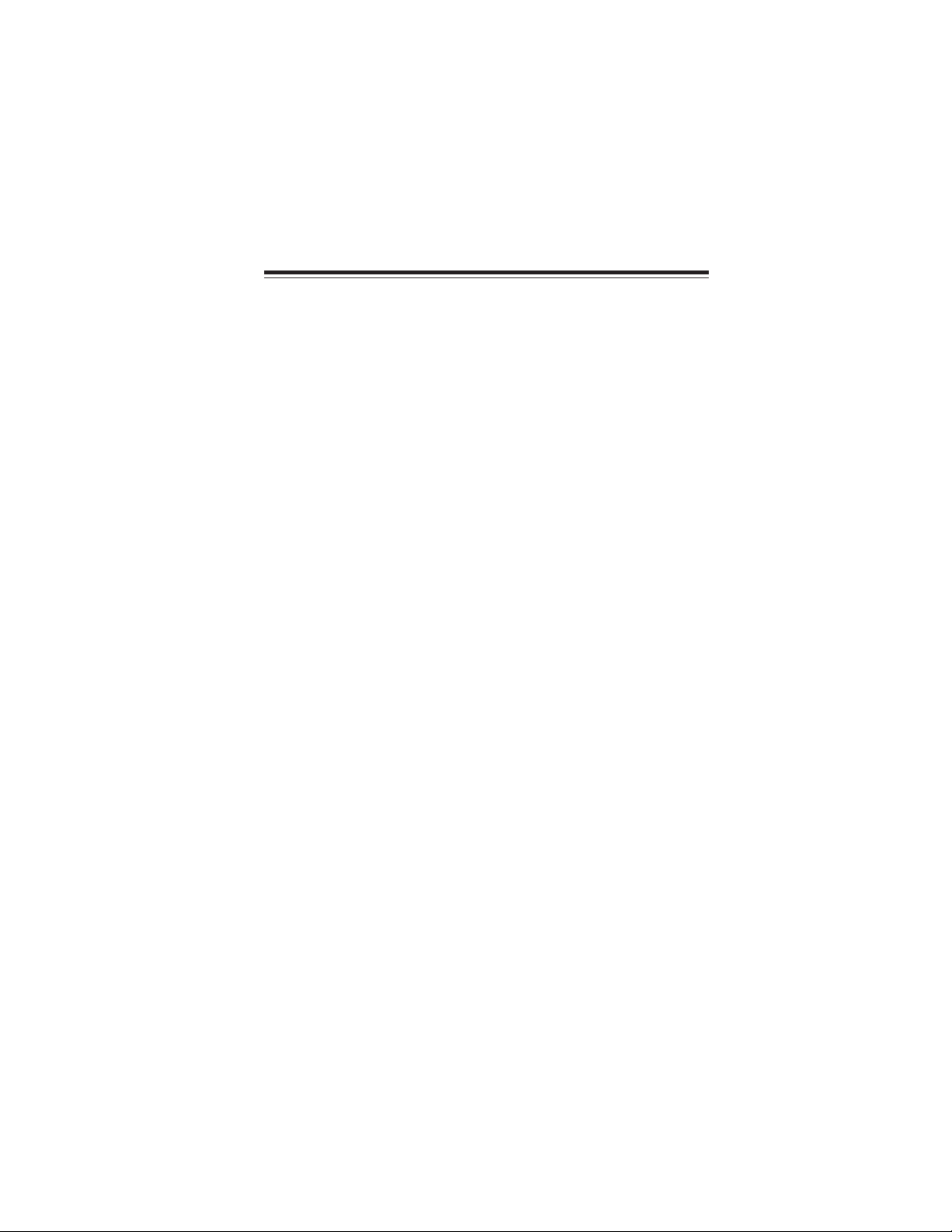
Chapter 1
Introducing the Motherboard
Introduction
1
Thank you for choosing 945GSED-I motherboard of great performance and with
enhanced function. This motherboard has onboard Intel
with a Mini-ITX form factor of 170 x 170 mm.
The motherboard incorporates the 945GSE Northbridge (NB) and ICH7-M
Southbridge (SB) chipsets. The Northbridge supports a Front Side Bus (FSB) frequency of 533 MHz using a scalable FSB Vcc_CPU. The memory controller supports
DDR2 memory DIMM frequencies of 533/400. It supports one DDR2 socket with up
to maximum memory of 2 GB.
The ICH7-M Southbridge on this motherboard supports one PCI slot which is PCI
v2.2 compliant. It implements an EHCI compliant interface that provides 480 Mb/
s bandwidth for six USB 2.0 ports (four USB ports and one USB 2.0 headers support
additional two USB ports). The Southbridge integrates a Serial ATA host controller,
supporting two SATA ports with maximum transfer rate up to 3.0 Gb/s each.
The motherboard is equipped with advanced full set of I/O ports in the rear panel,
including PS/2 mouse and keyboard connectors, one LPT port, one COM port, one
VGA port, four USB ports, two LAN ports and audio jacks for microphone and lineout.
®
AtomTM Processor N270
Introducing the Motherboard
Page 6
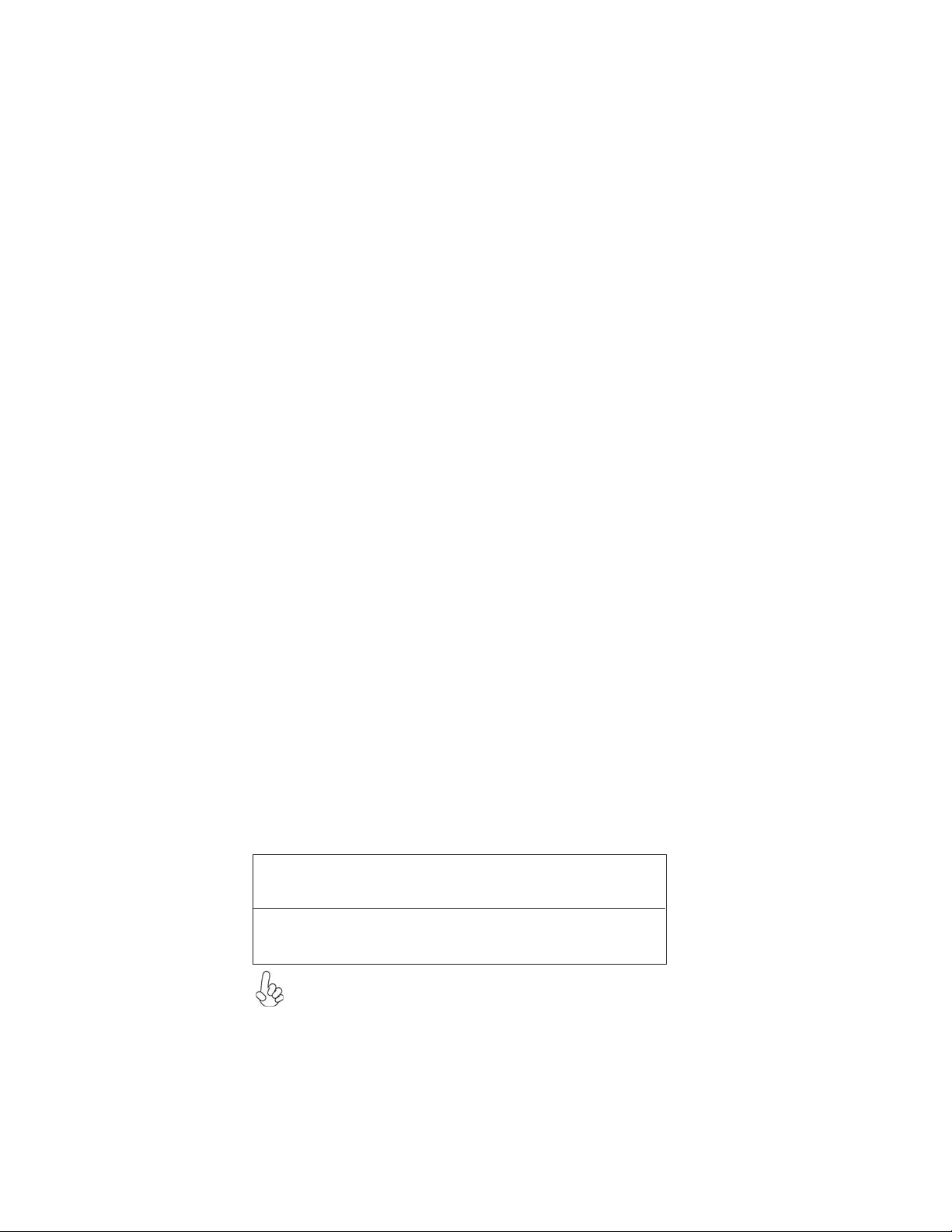
2
Feature
Processor
This motherboard uses onboard Intel® AtomTM Processor N270 that carries the
following features:
• Onboard Intel® AtomTM Processor N270, on-die 512-kB, 8-way L2 cache
• Supports a system bus (FSB) of 533 MHz
Chipset
The 945GSE Northbridge (NB) and ICH7-M Southbridge (SB) chipsets are based on
an innovative and scalable architecture with proven reliability and performance.
945GSE (NB)
ICH7-M (SB)
• Supports 32-bit downstream address
• 2 GB/s (1 GB/s each direction) point-to-point interface
to Intel 82801GBM (ICH7-M)
• Supports 256-Mb, 512-Mb and 1-Gb DDR2 technologies for x8 and x16 devices
• Enhanced DMA Controller , interrupt controller , and timer
functions
• Compliant with PCI v2.3 specification
• Integrated SATA 3.0 Gb/s Host Controller
• Integrated USB 2.0 Host Controller supporting up to
eight USB 2.0 ports
• Integrated IDE controller supports Ultra A T A 100/66/33
Memory
• Supports DDR2 533/400 DDR2 SDRAM with singel channel architecture
•Accommodates one unbuffered DIMM
•
Maximum memory size up to 2 GB
Audio
The onboard Audio provides the following features:
• High Definition Audio Codec
• ADCs support 44.1k/48k/96kHz sample rate
• Meets Microsoft WLP 3.10 Vista premium and mobile PCs audio requirements
• Direct Sound 3DTM compatible
Onboard LAN (optinal)
The onboard LAN controller provides either of the following features:
• Supports PCI ExpressTM 1.1
• Integrated 10/100 transceiver
• Wake-on-LAN and remote wake-up support
TM
• Supports PCI Express
• Integrated 10/100/1000 transceiver
• Wake-on-LAN and remote wake-up support
Whether connect 10/100 LAN or Giga LAN to the Giga LAN port, the link
LED will turn green.
1.1
Introducing the Motherboard
Page 7

Expansion Options
The motherboard comes with the following expansion options:
• One 32-bit PCI v2.3 compliant slot
• One IDE connector that supports two IDE devices
• Two 7-pin SATA connectors
The motherboard supports UDMA bus mastering with transfer rates of 100/66/33
Mb/s.
Integrated I/O
The motherboard has a full set of I/O ports and connectors:
• Two PS/2 ports for mouse and keyboard
• One parellel port
• One serial port
• One VGA port
• Four USB ports
• Two LAN ports
• Audio jacks for microphone and line-out
BIOS Firmware
This motherboard uses AMI BIOS that enables users to configure many system
features including the following:
• Power management
• Wake-up alarms
• CPU parameters
• CPU and memory timing
The firmware can also be used to set parameters for different processor clock
speeds.
3
1. Some hardware specifications and software items are subject to change
without prior notice.
2. Due to chipset limitation, we recommend that motherboard be operated in the ambiance between 0 and 50 °C.
Introducing the Motherboard
Page 8

4
Motherboard Components
Introducing the Motherboard
Page 9
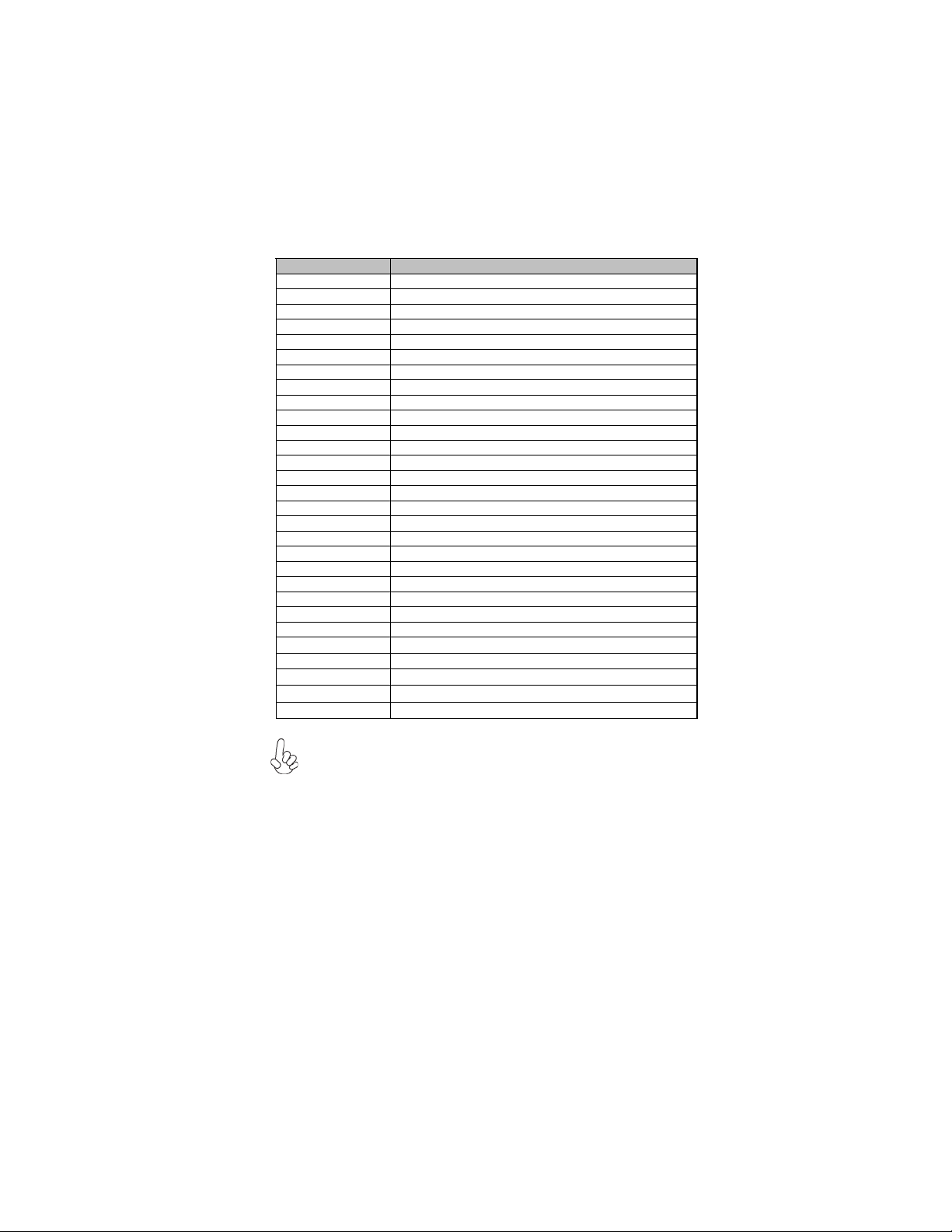
Table of Motherboard Components
p
jumper
LABEL COMPONENTS
1. DIMM1 240-pin DDR2 SDRAM slots
2. SYS_FAN System cooling fan connector
3. J1 Chassis intrusion detect header
4. LPT2 Onboard parallel port header
5. JP3 Select +5V/ +12V/RI/DCD jumper
6. ATX_POWER1 Standard 20-pin ATX power connector
7. J6~7 Select COM4 level jumper
8. J4~5 Select COM3 level jumper
9. COM3/4/5/6/8
10. JP2/6 Select +5V/ +12V/DCD jumper
11. CLR_CMOS1 Clear CMOS jumper
12. IDE1 Primary IDE connector
13. PANEL1 Front panel switch/LED header
14. CON_SATA1~2 Serial ATA connectors
15. DIO1 DIO header
16. PCI1 32-bit add-on card slot
17. J2 Select 24/18 bit panel
18. LVDS1~2 Low Voltage Differential Signaling Transmitter Interfaces
19. F_USB1 Front panel USB header
20. LVDSP1 LVDS inverter power connector
21. F_AUDIO1 Front panel audio header
22. LVDS_BLEN1 Select BACK LIGHT ENABLE of 24/18 bit panel
23. LVDS_VDDEN1 Select VDD ENABLE of 24/18 bit panel
24. LVDS_PWR1 Low Voltage Differential power select jumper
25. COM2 Serial port connector
26. JP1/4/5
27. COM7 Serial port connector
28. VGA2* VGA header
29. CN1 Keyboard/mouse header
ort connectors
Serial
Select +5V/ +12V/RI/DCD
5
VGA2 header and VGA port can not be used at the same time, you can
only use one of them.
This concludes Chapter 1. The next chapter explains how to install the motherboard.
Introducing the Motherboard
Page 10

6
Memo
Introducing the Motherboard
Page 11

Chapter 2
Installing the Motherboard
Safety Precautions
• Follow these safety precautions when installing the motherboard
• Wear a grounding strap attached to a grounded device to avoid damage from static electricity
• Discharge static electricity by touching the metal case of a safely
grounded object before working on the motherboard
• Leave components in the static-proof bags they came in
• Hold all circuit boards by the edges. Do not bend circuit boards
Choosing a Computer Case
There are many types of computer cases on the market. The motherboard complies
with the specifications for the Mini-ITX system case. First, some features on the
motherboard are implemented by cabling connectors on the motherboard to indicators and switches on the system case. Make sure that your case supports all the
features required. Secondly, this motherboard supports two enhanced IDE drives.
Make sure that your case has sufficient power and space for all drives that you intend
to install.
Most cases have a choice of I/O templates in the rear panel. Make sure that the I/O
template in the case matches the I/O ports installed on the rear edge of the
motherboard.
This motherboard carries a Mini-ITX form factor of 170 x 170 mm. Choose a case
that accommodates this form factor.
7
Installing the Motherboard in a Case
Refer to the following illustration and instructions for installing the motherboard in
a case.
Most system cases have mounting brackets installed in the case, which correspond
the holes in the motherboard. Place the motherboard over the mounting brackets
and secure the motherboard onto the mounting brackets with screws.
Ensure that your case has an I/O template that supports the I/O ports and expansion
slots on your motherboard.
Installing the Motherboard
Page 12
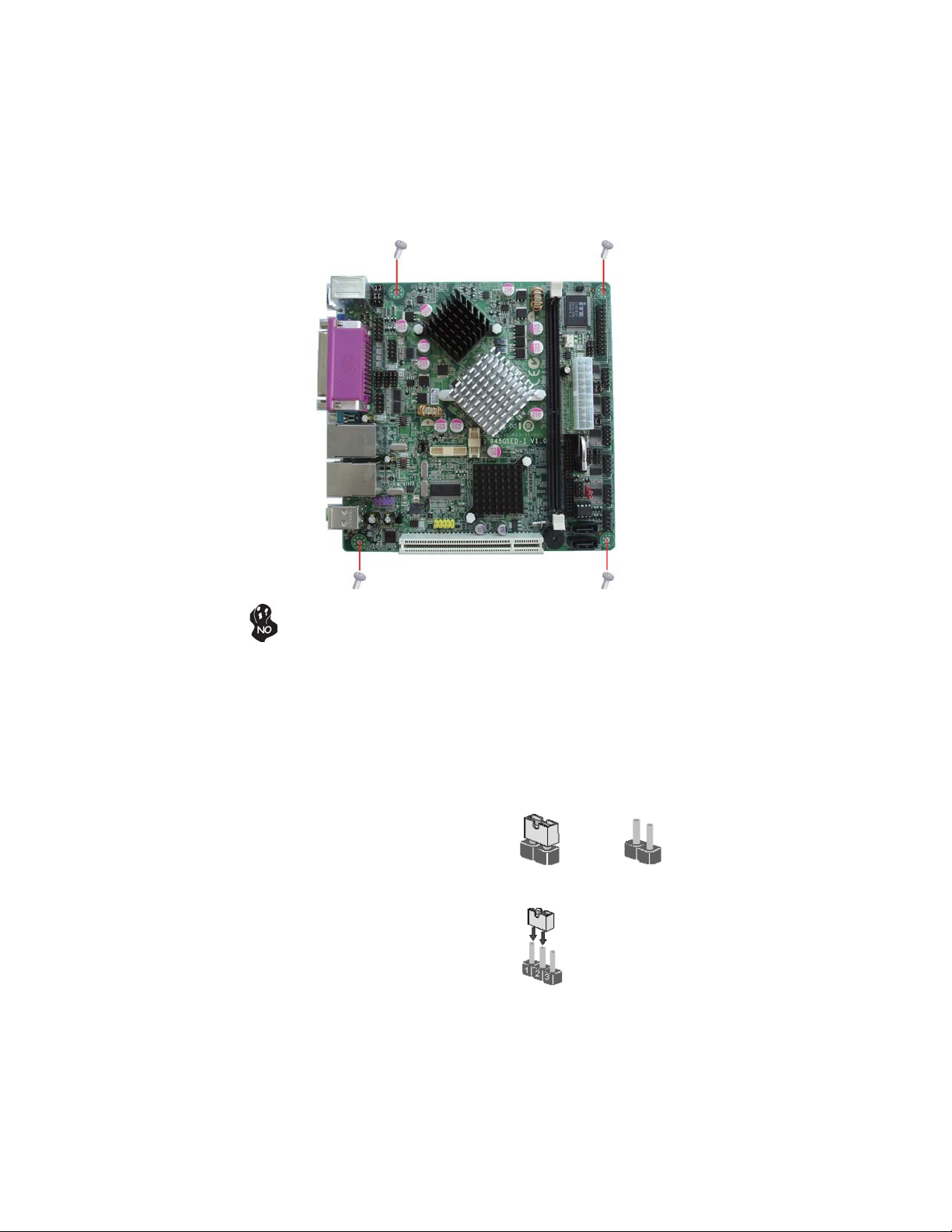
8
Do not over-tighten the screws as this can stress the motherboard.
Checking Jumper Settings
This section explains how to set jumpers for correct configuration of the motherboard.
Setting Jumpers
Use the motherboard jumpers to set system configuration options. Jumpers with
more than one pin are numbered. When setting the jumpers, ensure that the jumper
caps are placed on the correct pins.
The illustrations show a 2-pin jumper. When
the jumper cap is placed on both pins, the
jumper is SHORT. If you remove the jumper
cap, or place the jumper cap on just one pin,
the jumper is OPEN.
This illustration shows a 3-pin jumper. Pins
1 and 2 are SHORT.
SHORT OPEN
Installing the Motherboard
Page 13

Checking Jumper Settings
The following illustration shows the location of the motherboard jumpers. Pin 1 is
labeled.
9
Installing the Motherboard
Page 14
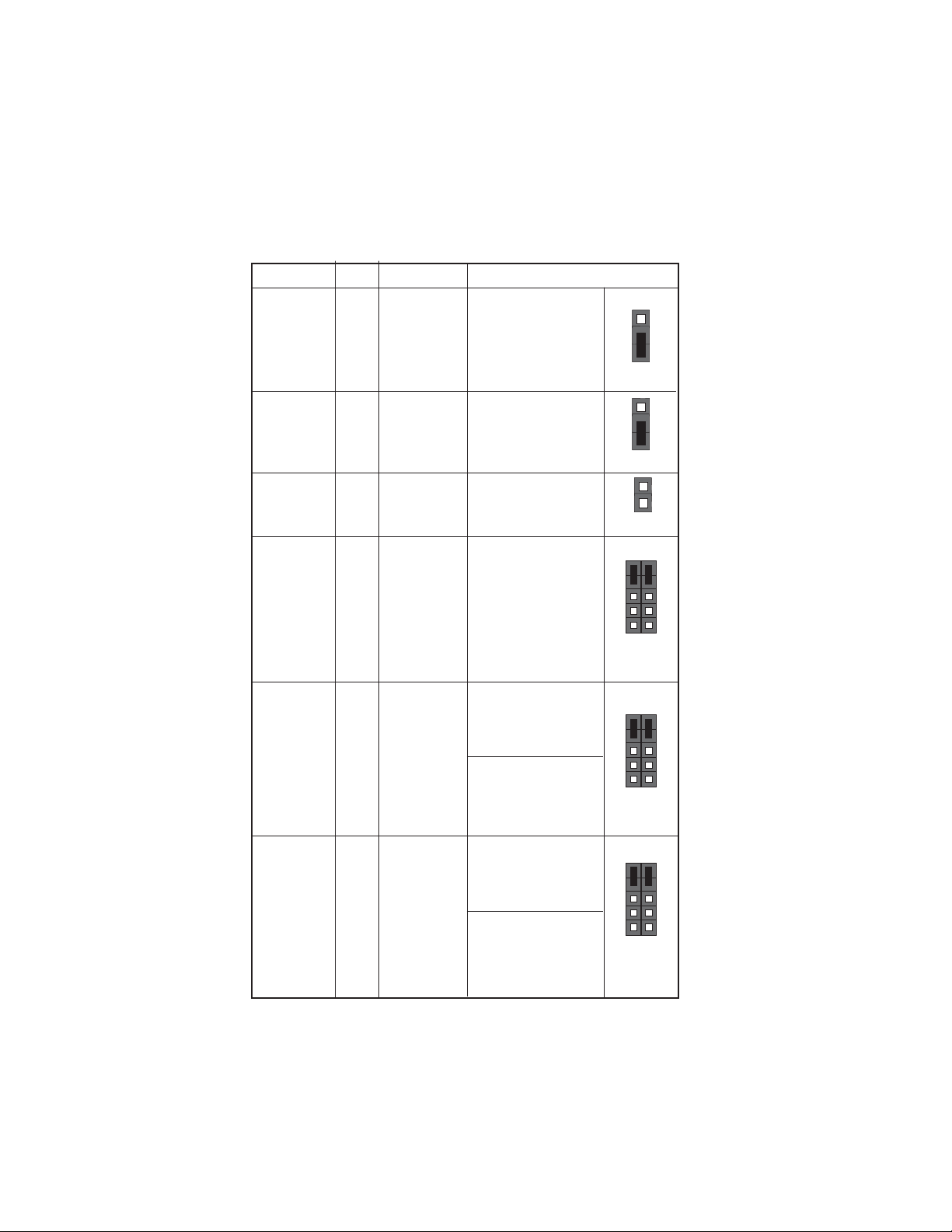
10
Jumper Settings
Jumper Type Description Setting (default)
1-2: NORMAL
CLR_CMOS1
3-pin
CLEAR CMOS
2-3: CLEAR CMOS
Before clearing the
CMOS, make sure to
turn the system off.
1
CLR_CMOS1
LVDS_PWR1
J2
JP1 10-pin
JP2
JP3
3-pin
2-pin
10-pin
10-pin
LVDS power
voltage
Select 24/18
bit panel
Select +5V/
+12V/RI/DCD
Select +5V/
+12V/DCD
Select +5V/
+12V/DCD
1-2: VCC3
2-3: VCC5
Short: 24 bit panel
Open: 18 bit panel
1-3: COM1 pin9=+5V
3-5: COM1 pin9=+12V
7-9: COM1 pin9=R1
2-4: COM1 pin1=+5V
4-6: COM1 pin1=+12V
8-10: COM1 pin1=DCD
1-3: COM5 pin1=+5V
3-5: COM5 pin1=+12V
7-9: COM5 pin1=DCD
2-4: COM6 pin1=+5V
4-6: COM6 pin1=+12V
8-10: COM6 pin1=DCD
1-3: COM3 pin1=+5V
3-5: COM3 pin1=+12V
7-9: COM3 pin1=DCD
2-4: COM4 pin1=+5V
4-6: COM4 pin1=+12V
8-10: COM4 pin1=DCD
1
LVDS_PWR1
1
J2
10
2
10
2
10
2
9
1
JP1
9
1
JP2
9
1
JP3
Installing the Motherboard
Page 15
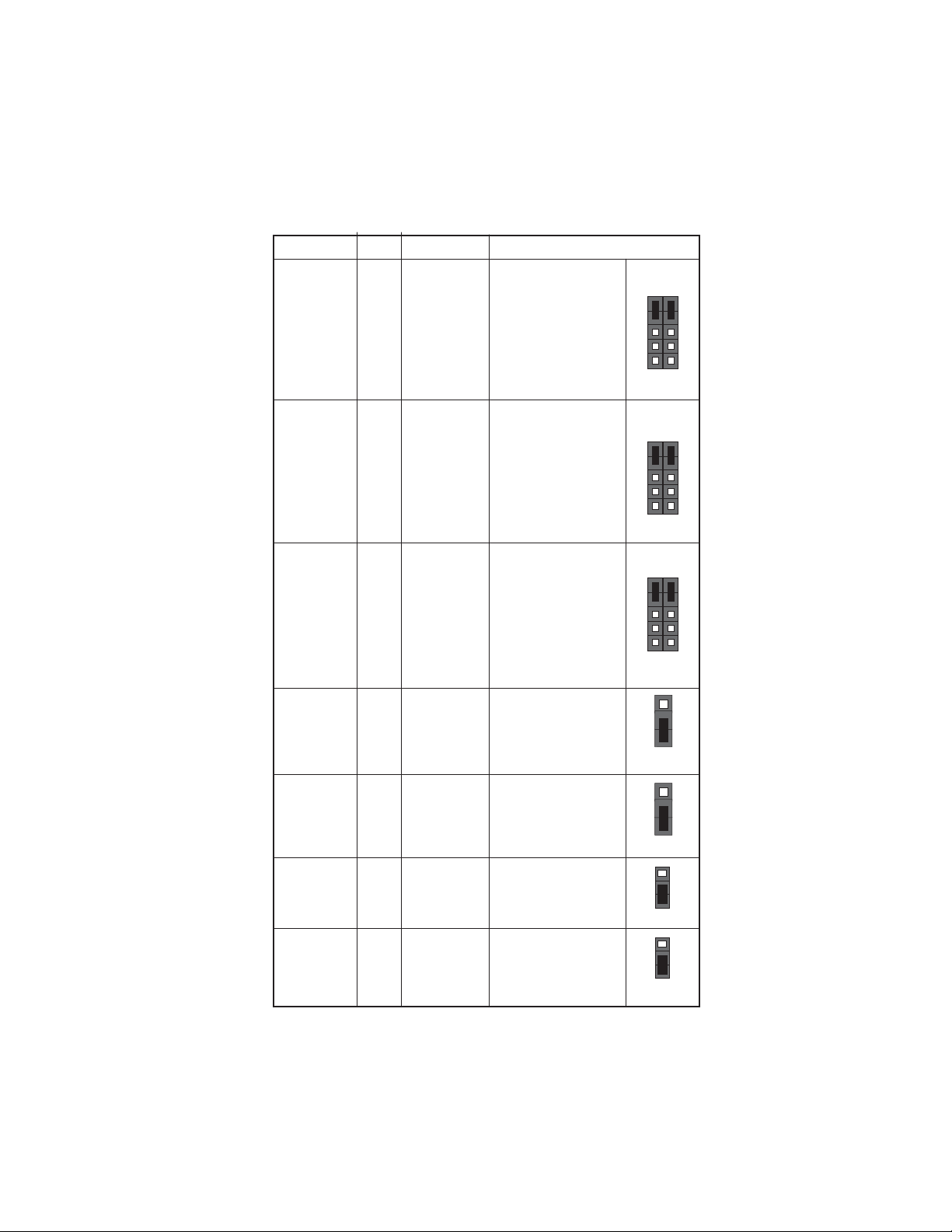
11
Jumper
JP4 10-pin
JP5 10-pin
JP6
Type Description Setting (default)
1-3: COM2 pin9=+5V
3-5: COM2 pin9=+12V
10-pin
Select +5V/
+12V/RI/DCD
Select +5V/
+12V/RI/DCD
Select +5V/
+12V/RI/DCD
7-9: COM2 pin9=R1
2-4: COM2 pin1=+5V
4-6: COM2 pin1=+12V
8-10: COM2 pin1=DCD
1-3: COM7 pin9=+5V
3-5: COM7 pin9=+12V
7-9: COM7 pin9=R1
2-4: COM7 pin1=+5V
4-6: COM7 pin1=+12V
8-10: COM7 pin1=DCD
1-3: COM8 pin9=+5V
3-5: COM8 pin9=+12V
7-9: COM8 pin9=RI
2-4: COM8 pin1=+5V
4-6: COM8 pin1=+12V
8-10: COM8 pin1=DCD
10
10
10
9
2
1
JP4
9
2
1
JP5
9
2
1
JP6
J4~5
J6~7
L VDS_VDDEN1
L VDS_BLEN1
1-2: COM3 is NORMAL level
2-3: COM3 is TTL
level
1-2: COM4 is
NORMAL level
2-3: COM4 is TTL
level
1-2: 24 bit panel
2-3: 18 bit panel
1-2: 24 bit panel
2-3: 18 bit panel
3-pin
3-pin
3-pin
3-pin
Select
COM3 level
Select
COM4 level
Select VDD
ENABLE of
24/18 bit
panel
Select BACK
LIGHT
ENABLE of
24/18 bit
panel
Installing the Motherboard
1
J4~5
1
J6~7
1
L VDS_VDDEN1
1
L VDS_BLEN1
Page 16
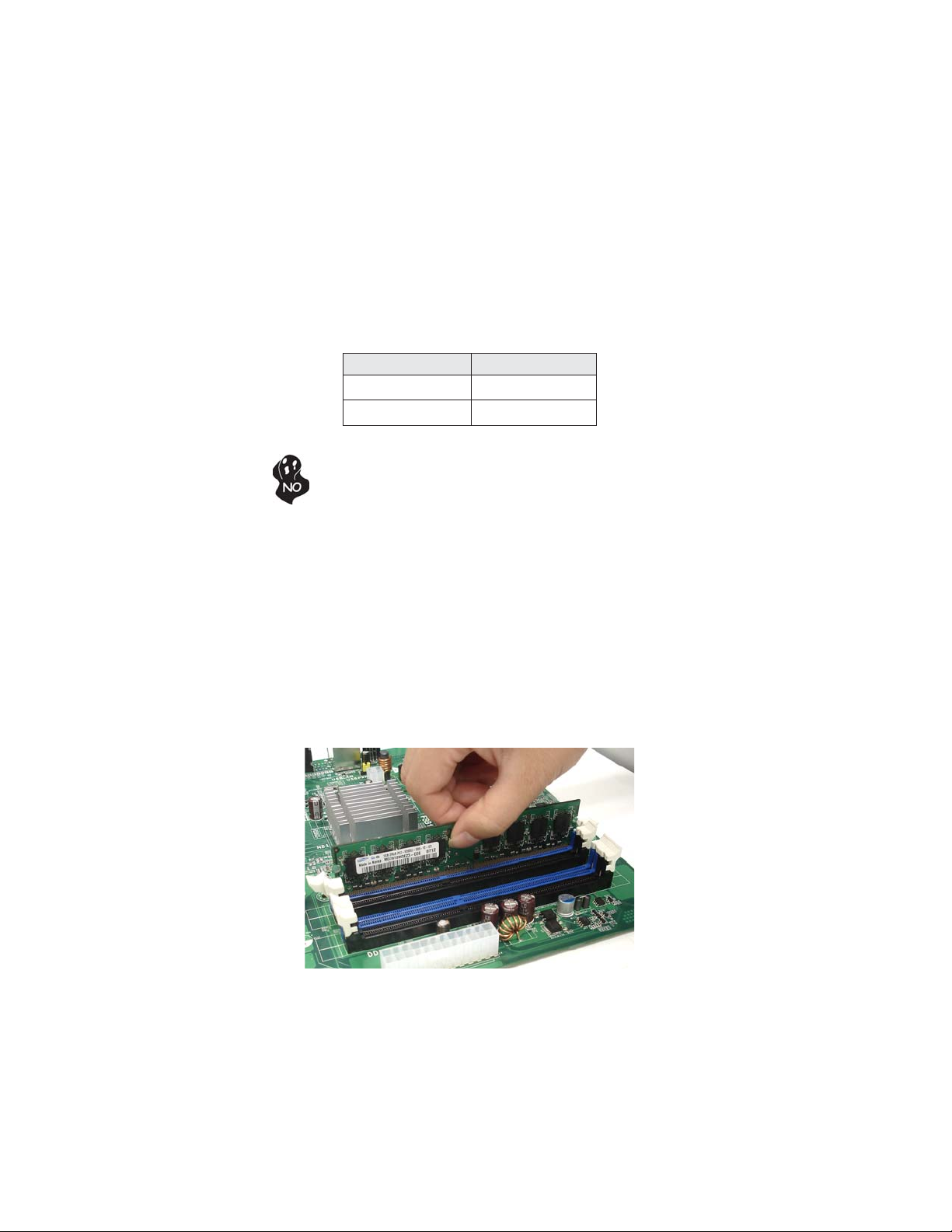
12
Installing Hardware
Installing Memory Modules
This motherboard accommodates one memory module. It can support one 240-pin
DDR2 533/400. The total memory capacity is 2 GB.
DDR2 SDRAM memory module table
Memory module
Memory Bus
DDR2 533 266 MHz
DDR2 400 200 MHz
Do not remove any memory module from its antistatic packaging
until you are ready to install it on the motherboard. Handle the
modules only by their edges. Do not touch the components or metal
parts. Always wear a grounding strap when you handle the modules.
Installation Procedure
Refer to the following to install the memory modules.
1 This motherboard supports unbuffered DDR2 SDRAM .
2 Push the latches on each side of the DIMM slot down.
3 Align the memory module with the slot. The DIMM slots are keyed with
notches and the DIMMs are keyed with cutouts so that they can only be
installed correctly.
4 Check that the cutouts on the DIMM module edge connector match the
notches in the DIMM slot.
5 Install the DIMM module into the slot and press it firmly down until it
seats correctly. The slot latches are levered upwards and latch on to
the edges of the DIMM.
Installing the Motherboard
Page 17
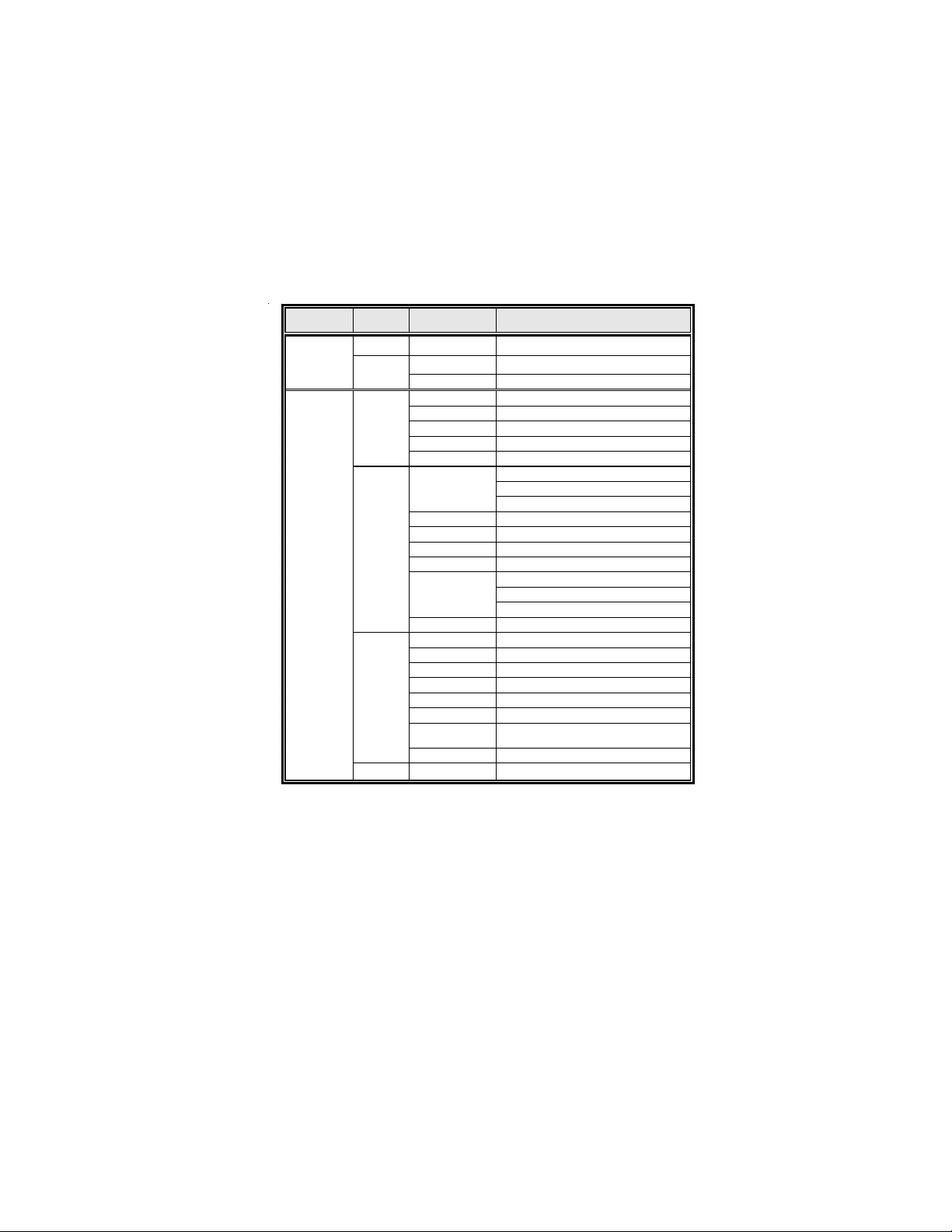
Table A: DDR2 (memory module) QVL (Qualified V endor List)
The following DDR2 800/667/533 memory modules have been tested and qualified
for use with this motherboard.
Type Size Vendor Module Name
DDR2 533
DDR2 667
512 MB
1 GB
512 MB
1 GB
2 GB
4 GB
Samsung PC2-4200U-4444-10-B1
A-data 533/A-DATA/Vitesta/1GB/DS
Kingmax KLBD48F-A8KE4
Apacer 78.91G92.9K5
Micron MT4HTF6464AY-667E1
PSC AL6E8E63J-6E1
Ramxel RML1520M38D6F-667
Samsung PC2-5300U-555-12-D3
Apacer
Corsair VS1GB667D2
Hexon HYNT7AUDR-30M48
Kingston KVR667D2N5
Micron MT8HTF12864AY-667E1
PSC
Samsung Gold Bar M378T2863DZS 0742
Aeneon AET860UD00-30DB08X
Apacer 78.A1G9O.9K4
Hexon HYNT8AUDR-30M88
Hynix HYMP125U64AP8-Y5 AB-A 0623
Kingston KVR667D2N5
LeadMax PC2-5300U
PSC AL8E8F73C-6E1
Qimonda HYS64T256020EU-3S-C2
Aeneon AET960UD00-30D
1GB UNB PC2-5300 CL5
78.01G9O.9K5F
AU01GE667C5KBGC
AL7E8E63B-6E1T
AL7E8F63J-6E1
AL7E8F73C-6E1
13
Installing the Motherboard
Page 18

14
Type Size Vendor Module Name
512 MB
1 GB
DDR2 800
2 GB
DDR2 1066 1 GB
Kingston
A-DATA M2GVD6G3I41P0U1E5E
Apacer
APOGEE AU1G082-800P000
Geil Geil Millenary
Hynix HYMP112U64CP8-S6 AB
Infinity 04701G16CZ5U2G
KingMax KLDD48F-B8KU5 NGES
Kingston KVR800D2N5/1G 1.8V 9905316-
Nanya NT1GT64U88D0BY-AD
Ramaxel RML1320EH38D7F-800
Samsung
Silicon Power SP001GBLRU800S01
Transcend DDR/DIMM 5-5-5
Unifosa GU341G0ALEPR6B2C6CE
A-DATA A-DATA M2OMI6H3J4720L1C5Z
Apacer 78.A1GAO.9K4
Apacer 78.A1GC0.9L4
CORSAIR CM2X2048-6400C5
Geil Geil Platinum
Hynix HYMP125U64CP8-S6 AB
KingMax KLDE88F-B8KU5 NHES
Kingston
Micron MT16HTF25664AY-800E1
Nanya NT2GT64U8HD0BY-AD
PSC
Samsung M378T5663QZ3-CF7
Samsung M378T5663EH3-CF7
Silicon Power SP002GBLRU800S01
Unifosa GU342G0ALEPR692C6CE
Infinity 04701G16CY5U2A
KVR800D2N5/512 1.8V 9905315-
019.A02LF
AU01GE800C5KBGC
78.01GAO.9K5
78.01GA0.9L5
054.A01LF
Gold Bar M378T2953EZ3-CE7
0726
M378T2863EHS-CF7 0849
KVR800D2N5/2G
KVR800D2N6/2G-SP
AL8E8F73C-8E1
AL8E8G73F-8E1
Due to the motherboard limitation, the memory controller only supports
DDR2 memory DIMM frequency of 533/400 MHz.
Installing the Motherboard
Page 19

Expansion Slots
Installing Add-on Cards
The slots on this motherboard are designed to hold expansion cards and connect
them to the system bus. Expansion slots are a means of adding or enhancing the
motherboard’s features and capabilities. With these efficient facilities, you can increase the motherboard’s capabilities by adding hardware that performs tasks that are
not part of the basic system.
15
PCI1 Slot
This motherboard is equipped with one standard PCI slot. PCI
stands for Peripheral Component Interconnect and is a bus standard for expansion cards, which for the most part, is a supplement of the older ISA bus standard. The PCI slot on this board is
PCI v2.3 compliant.
Before installing an add-on card, check the documentation for the card
carefully. If the card is not Plug and Play, you may have to manually
configure the card before installation.
Installing the Motherboard
Page 20

16
Follow these instructions to install an add-on card:
1 Remove a blanking plate from the system case corresponding to the
slot you are going to use.
2 Install the edge connector of the add-on card into the expansion slot.
Ensure that the edge connector is correctly seated in the slot.
3 Secure the metal bracket of the card to the system case with a screw.
1. For some add-on cards, for example graphics adapters and network
adapters, you have to install drivers and software before you can begin
using the add-on card.
2. The onboard PCI interface does not support 64-bit SCSI cards.
Installing the Motherboard
Page 21

Connecting Optional Devices
Refer to the following for information on connecting the motherboard’s optional
devices:
17
F_AUDIO1: Front Panel Audio header
This header allows the user to install auxiliary front-oriented microphone and lineout ports for easier access.
Pin Signal Name Pin Signal Name
1 PORT 1L 2 AUD_GND
3 PORT 1R 4 PRESENCE#
5 PORT 2R 6 SENSE1_RETURN
7 SENSE_SEND 8 KEY
9 PORT 2L 10 SENSE2_RETURN
CON_SAT A1~2: Serial A T A connector
This connector is use to support the new Serial ATA devices for the highest date
transfer rates (3.0 Gb/s), simpler disk drive cabling and easier PC assembly. It eliminates limitations of the current Parallel ATA interface. But maintains register compatibility and software compatibility with Parallel ATA.
Pin Signal NamePin Signal Name
1 Ground 2 TX+
3 TX- 4 Ground
5 RX- 6 RX+
7 Ground - -
Installing the Motherboard
Page 22

18
F_USB1: Front Panel USB header
The motherboard has four USB ports installed on the rear edge I/O port array.
Additionally, some computer cases have USB ports at the front of the case. If you
have this kind of case, use auxiliary USB connector to connect the front-mounted
ports to the motherboard.
Pin Signal Name Function
1 USBPWR Front Panel USB Power
2 USBPWR Front Panel USB Power
3 USB_FP_P0- USB Port 0 Negative Signal
4 USB_FP_P1- USB Port 1 Negative Signal
5 USB_FP_P0+ USB Port 0 Positive Signal
6 USB_FP_P1+ USB Port 1 Positive Signal
7 GND Ground
8 GND Ground
9 Key No pin
10 USB_FP_OC0 Overcurrent signal
Please make sure that the USB cable has the same pin assignment as
indicated above. A different pin assignment may cause damage or system
hang-up.
DIO1: DIO header
Pin Signal Name Pin Signal Name
1 GPI 38
3 GPI 6
5 GPI 7
7 GND
2 GPO 33
4 GPO 34
6 GPO 39
8 GND
LPT2: Onboard parallel port header
This is a header that can be used to connect to the printer, scanner or other devices.
Pin Signal Name Pin Signal Name
1 STROBE 14 AFD
2 PD0 15 ERROR
3 PD1 16 INIT
4 PD2 17 SLCTIN
5 PD3 18 Ground
6 PD4 19 Ground
7 PD5 20 Ground
8 PD6 21 Ground
9 PD7 22 Ground
10 ACK 23 Ground
11 BUSK 24 Ground
12 PE 25 Ground
13 SLCT 26 Key
Installing the Motherboard
Page 23

COM2~8: Onboard serial port connectors
Connect a serial port extension bracket to this header to add a second serial port to
your system.
Pin Signal Name Pin Signal Name
1 NDCD 2 NSIN
3 NSOUT 4 NDTR
5 GND
7 NRTS 8 NCTS
9 XNRI 10 KEY
6 NDSR
CN1: PS/2 Keyboard & Mouse header
Pin Signal Name Pin Signal Name
1 KBVCC 2 GND
3 KBC
5 E_KBC 6 E_KBD
7 PMC
9 E_PMC 10 E_PMD
4 KBD
8 PMD
L VDSP1: L VDS Power connector
This motherboard supports an LVDS (Low Voltage Differential Signaling) Power
connector that is used to connect the LCD (Liquid Crystal Display).
Pin Signal Name Pin Signal Name
Pin Signal Name Pin Signal Name
1 VCC12M1
3 VCC
5 GND
7 GND
2 VCC12M1
4 BLEN
6 GND
- -
19
VGA2: VGA header
Pin Signal Name Pin Signal Name
1 5VCLK 2 5VSDA
3 LVGA5V
5 3HSYNC 6 GND
7 LRED
9 LGREEN 10 GND
11 LBLUE 12 GND
4 3VSYNC
8 GND
J1: Chassis Intrusion Detect Header
Pin 1-2 Function
Short Case Open
Open Case Close
Installing the Motherboard
Page 24

20
LVDS1~2: L VDS connectors
This motherboard supports two LVDS headers that are used to connect the LCD
(Liquid Crystal Display). LVDS (Low Voltage Differencial Signaling) provides robust
signaling for high-speed data transmission between chassis, boards and peripherals
using standard ribbon cables and IDC connectors.
LVDS1 (optional):
Pin Signal Name Pin Signal Name
1 LCD_VDD
3 LCD_VDD
5 LCD_VDD
7 LVDS_DAT
9 GND
11 LB_TX3N
13 LB_TX3P
15 GND
17 LB_CLKN
19 LB_CLKP
21 GND 22 GND
23 LA_TX0N
25 LA_TX0P 26 LB_TX2P
27 GND
29 LA_TX1N
31 LA_TX1P 32 LA_TX3P
33 GND 34 GND
35 LA_TX2N 36 LA_CLKN
37 LA_TX2P 38 LA_CLKP
39 GND 40 KEY
2 LCD_VDD
4 LCD_VDD
6 LCD_VDD
8 LVDS_CLK
10 GND
12 LB_TX0N
14 LB_TX0P
16 GND
18 LB_TX1N
20 LB_TX1P
24 LB_TX2N
28 GND
30 LA_TX3N
LVDS2:
Pin Signal Name Pin Signal Name
1 LCD_VDD
3 LCD_VDD
5 GND
7 LVDS_DAT
9 GND
11 LA_TX0N
13 LA_TX0P
15 GND
17 LA_TX1N
19 LA_TX1P
2 LCD_VDD
4 LCD_VDD
6 GND
8 LVDS_CLK
10 GND
12 LA_TX2N
14 LA_TX2P
16 GND
18 LA_CLKN
20 LA_CLKP
Installing the Motherboard
Page 25

Installing a Hard Disk Drive/CD-ROM/SAT A Hard Drive
This section describes how to install IDE devices such as a hard disk drive and a CDROM drive.
About IDE Devices
Your motherboard has one IDE channel interface. An IDE ribbon cable supporting
two IDE devices is bundled with the motherboard.
You must orient the cable connector so that the pin1 (color) edge of
the cable corresponds to the pin 1 of the I/O port connector.
IDE1: IDE Connector
This motherboard supports two high data transfer SATA ports with each runs up to
3.0 Gb/s. To get better system performance, we recommend users connect the CDROM to the IDE channel, and set up the hard dives on the SATA ports.
21
IDE devices enclose jumpers or switches used to set the IDE device as MASTER or
SLAVE. Refer to the IDE device user’s manual. Installing two IDE devices on one
cable, ensure that one device is set to MASTER and the other device is set to SLAVE.
The documentation of your IDE device explains how to do this.
About SAT A Connectors
Your motherboard features two SATA connectors supporting a total of two drives.
SATA refers to Serial ATA (Advanced Technology Attachment) is the standard interface for the IDE hard drives which are currently used in most PCs. These connectors
are well designed and will only fit in one orientation. Locate the SATA connectors on
the motherboard and follow the illustration below to install the SATA hard drives.
Installing Serial A T A Hard Drives
To install the Serial ATA (SATA) hard drives, use the SATA cable that supports the
Serial ATA protocol. This SATA cable comes with one SATA power cable. You can
connect either end of the SATA cable to the SATA hard drive or the connector on the
motherboard.
SATA cable (optional) SATA power cable (optional)
Installing the Motherboard
Page 26

22
Refer to the illustration below for proper installation:
1 Attach either cable end to the connector on the motherboard.
2 Attach the other cable end to the SATA hard drive.
3 Attach the SATA power cable to the SATA hard drive and connect the
other end to the power supply.
The SATA on this motherboard supports the “Hot-Plug” function.
Installing the Motherboard
Page 27

Connecting I/O Devices
The backplane of the motherboard has the following I/O ports:
PS2 Mouse Use the upper PS/2 port to connect a PS/2 pointing device.
PS2 Keyboard Use the lower PS/2 port to connect a PS/2 keyboard.
23
Parallel Port
(LPT1)
Serial Port
VGA1 Port Connect your monitor to the VGA1 port.
USB Ports Use the USB ports to connect USB devices.
LAN Ports
Audio Ports
Use LPT1 to connect printers or other parallel communications devices.
Use the COM1 port to connect serial devices such as mouse
or fax/modems.(COM1)
Connect RJ-45 jacks to the LAN ports to connect your
computer to the Network.
Use the two audio ports to connect audio devices. The first
jack is for stereo line-out signal. The second jack is for
microphone.
Installing the Motherboard
Page 28

24
Connecting Case Components
After you have installed the motherboard into a case, you can begin connecting the
motherboard components. Refer to the following:
1 Connect the system cooling fan connector to SYS_FAN.
2 Connect the case switches and indicator LEDs to the PANEL1.
3 Connect the standard power supply connector to ATX_POWER1.
Connecting 20-pin power cable
The power 20-pin connector allows you to connect to ATX v2.x power
supply.
Users please note that when installing 20pin power cable, the latche of power cable
falls on the left side of the ATX_POWER1
connector latch, just as the picture shows.
20-pin power cable
Installing the Motherboard
Page 29

SYS_FAN: F AN Power Connector
Pin Signal Name Function
1 GND System Ground
2 +12V Power +12V
3 Sense Sensor
ATX_POWER1: A TX 20-pin Power Connector
Pin Signal Name Pin Signal Name
1 +3.3V
2 +3.3V 12 -12V
3 GND 13 GND
4 +5V 14 Power On
5 GND 15 GND
6 +5V 16 GND
7 GND 17 GND
8 Power Good 18 N.C.
9 +5VSB 19 +5V
10 +12V 20 +5V
11 +12V
25
Installing the Motherboard
Page 30

26
Front Panel Header
The front panel header (PANEL1) provides a standard set of switch and LED headers
commonly found on ATX or Micro ATX cases. Refer to the table below for information:
Pin Signal Function Pin Signal Function
1 HD_LED_P Hard disk LED(+)
3 HD_LED_N Hard disk LED(- )
5 RST_SW_N Reset Switch(-)
7 RST_SW_P Reset Switch(+)
9 RSVD Reserved
* MSG LED (dual color or single color)
Hard Drive Activity LED
Connecting pins 1 and 3 to a front panel mounted LED provides visual indication
that data is being read from or written to the hard drive. For the LED to function
properly, an IDE drive should be connected to the onboard IDE interface. The LED
will also show activity for devices connected to the SCSI (hard drive activity LED)
connector.
2 FP PWR/SLP *MSG LED(+)
4 FP PWR/SLP *MSG LED(-)
6 PWR_SW_P Power Switch(+)
8 PWR_SW_N Power Switch(-)
10 Key No pin
Power/Sleep/Message waiting LED
Connecting pins 2 and 4 to a single or dual-color, front panel mounted LED provides
power on/off, sleep, and message waiting indication.
Reset Switch
Supporting the reset function requires connecting pin 5 and 7 to a momentarycontact switch that is normally open. When the switch is closed, the board resets and
runs POST.
Power Switch
Supporting the power on/off function requires connecting pins 6 and 8 to a momentary-contact switch that is normally open. The switch should maintain contact for at
least 50 ms to signal the power supply to switch on or off. The time requirement is
due to internal de-bounce circuitry. After receiving a power on/off signal, at least two
seconds elapses before the power supply recognizes another on/off signal.
This concludes Chapter 2. The next chapter covers the BIOS.
Installing the Motherboard
Page 31

Chapter 3
Using BIOS
About the Setup Utility
The computer uses the latest “American Megatrends Inc.” BIOS with support for
Windows Plug and Play. The CMOS chip on the motherboard contains the ROM
setup instructions for configuring the motherboard BIOS.
The BIOS (Basic Input and Output System) Setup Utility displays the system’s
configuration status and provides you with options to set system parameters. The
parameters are stored in battery-backed-up CMOS RAM that saves this information
when the power is turned off. When the system is turned back on, the system is
configured with the values you stored in CMOS.
The BIOS Setup Utility enables you to configure:
• Hard drives and peripherals
• Video display type and display options
• Password protection from unauthorized use
• Power Management features
The settings made in the Setup Utility affect how the computer performs. Before
using the Setup Utility, ensure that you understand the Setup Utility options.
27
This chapter provides explanations for Setup Utility options.
The Standard Configuration
A standard configuration has already been set in the Setup Utility. However, we
recommend that you read this chapter in case you need to make any changes in the
future.
This Setup Utility should be used:
• when changing the system configuration
• when a configuration error is detected and you are prompted to make
changes to the Setup Utility
• when trying to resolve IRQ conflicts
• when making changes to the Power Management configuration
• when changing the password or making other changes to the Security
Setup
Entering the Setup Utility
When you power on the system, BIOS enters the Power-On Self Test (POST)
routines. POST is a series of built-in diagnostics performed by the BIOS. After the
POST routines are completed, the following message appears:
Press DEL to enter SETUP
Using BIOS
Page 32

28
Press the delete key to access the BIOS Setup Utility.
CMOS Setup Utility -- Copyright (C) 1985-2008, American Megatrends, Inc.
Standard CMOS Setup
f
Advanced Setup
f
Advanced Chipset Setup
f
Integrated Peripherals
f
Power Management Setup
f
PCI/PnP Setup
f
PC Health Status
f
: Move
mnkl
F1:General Help
Enter : Select
v02.66 (C)Copyright 1985-2009, American Mega trends, Inc.
Frequency/Voltage Control
f
Load Default Settings
Supervisor Password
f
User Password
f
Save & Exit Setup
Exit Without Saving
+/-: Value
F10: Save and Exit
F9: Optimized Defaults
ESC: Exit
Resetting the Default CMOS Values
When powering on for the first time, the POST screen may show a “CMOS
Settings Wrong” message. This standard message will appear following a clear
CMOS data at factory by the manufacturer. You simply need to Load Default
Settings to reset the default CMOS values.
Note: Changes to system hardware such as different CPU, memories, etc. may also
trigger this message.
Using BIOS
Page 33

Using BIOS
When you start the Setup Utility, the main menu appears. The main menu of the
Setup Utility displays a list of the options that are available. A highlight indicates
which option is currently selected. Use the cursor arrow keys to move the highlight
to other options. When an option is highlighted, execute the option by pressing
<Enter>.
Some options lead to pop-up dialog boxes that prompt you to verify that you wish to
execute that option. Other options lead to dialog boxes that prompt you for information.
29
Some options (marked with a triangle
the values for the option. Use the cursor arrow keys to scroll through the items in the
submenu.
In this manual, default values are enclosed in parenthesis. Submenu items are denoted
by a triangle
ff
f.
ff
The default BIOS setting for this motherboard apply for most conditions
with optimum performance. We do not suggest users change the default
values in the BIOS setup and take no responsibility to any damage caused
by changing the BIOS settings.
ff
f) lead to submenus that enable you to change
ff
BIOS Navigation Keys
The BIOS navigation keys are listed below:
KEY FUNCTION
ESC Exits the current menu
mnlk
+/- Modifies the selected field’s values
Enter Select
F9 Loads an optimized setting for better performance
F10 Saves the current configuration and exits setup
F1 Displays a screen that describes all key functions
Scrolls through the items on a menu
Using BIOS
Page 34

30
For the purpose of better product maintenance, we reserve the right to
change the BIOS items presented in the manual. The BIOS setup screens
shown in this chapter are for reference only. Please visit our website for
updated manual.
Standard CMOS Setup
This option displays basic information about your system.
CMOS Setup Utility -- Copyright (C) 1985-2005, American Megatrends, Inc.
Standard CMOS Setup
Date Mon 01/08/2007
Time 04 : 40 : 28
Primary IDE Master Not Detected
f
Primary IDE Slave Not Detected
f
f
SATA 1 Not Detected
f
SATA 2 Not Detected
IDE BusMaster Enabled
mnkl
: Move
Enter : Select
F1:General Help
+/-: Value
F10: Save and Exit
F9: Optimized Defaults
Help Item
User [ENTER], [TAB]
or [SHIFT-T AB] to
select a field.
Use [+] or [-] to
configure system Date.
ESC: Exit
Date & Time
The Date and Time items show the current date and time on the computer. If you are
running a Windows OS, these items are automatically updated whenever you make
changes to the Windows Date and Time Properties utility.
Using BIOS
Page 35

f
Primary IDE Master/Primary IDE Slave/SATA1~2
Your computer has one IDE channel and each channel can be installed with one or two
devices (Master and Slave). In addition, this motherboard supports two SATA channels and each channel allows one SATA device to be installed. Use these items to
configure each device on the SATA channel.
CMOS SETUP UTILITY – Copyright (C) 1985-2005, American Megatrends, Inc.
Primary IDE Master
31
SAT A1
Device :Not Detected
Type Auto Auto
LBA/Large Mode Auto
Block (Multi-Sector Transfer) Auto
PIO Mode Auto
DMA Mode Auto
S.M.A.R.T Auto
32Bit Data Transfer Disabled
mnkl
F1:General Help
: Move
Enter : Select
+/-: Value
F10: Save and Exit
F9: Optimized Defaults
Help Item
Select the type
of device connected
to the system.
ESC: Exit
Type (Auto)
Use this item to configure the type of the IDE device that you specify. If the feature
is enabled, it will enhance hard disk performance by reading or writing more data
during each transfer.
LBA/Large Mode (Auto)
Use this item to set the LAB/Large mode to enhance hard disk performance by
optimizing the area the hard disk is visited each time.
Block (Multi-Sector Transfer) (Auto)
If the feature is enabled, it will enhance hard disk performance by reading or writing
more data during each transfer.
PIO Mode (Auto)
Use this item to set the PIO mode to enhance hard disk performance by optimizing
the hard disk timing.
DMA Mode (Auto)
DMA capability allows user to improve the transfer-speed and data-integrity for
compatible IDE devices.
S.M.A.R.T. (Auto)
The S.M.A.R.T. (Self-Monitoring, Analysis and Reporting Technology) system is a
diagnostics technology that monitors and predicts device performance. S.M.A.R.T.
software resides on both the disk drive and the host computer.
32Bit Data Transfer (Disabled)
Use this item to enable or disable 32Bit Data Transfer.
Press <Esc> to return to the Standard CMOS Setup page.
Using BIOS
Page 36

32
IDE BusMaster (Enabled)
This item enables or disables the DMA under DOS mode. We recommend you to leave
this item at the default value.
Press <Esc> to return to the main menu setting page.
Advanced Setup
This page sets up more advanced information about your system. Handle this page
with caution. Any changes can affect the operation of your computer.
CMOS Setup Utility - Copyright (C) 1985-2005, American Megatrends, Inc.
Advanced Setup
Thermal Management Enabled
TM Status TM1
Limit CPUID MaxVal Disabled
Intel XD Bit Disabled
Intel EIST Enabled
Intel (R) HT T echnology Enabled
Quick Power on Self T est Enabled
1st Boot Device Hard Drive
2nd Boot Device CD/DVD
3rd Boot Device Removable Dev.
Hard Disk Drives Press Enter
f
CD/DVD Drives Press Enter
f
Boot Other Device Y es
Case Open Warning Disabled
Chassis Opened No
mnkl
: Move
Enter : Select
F1:General Help
+/-: Value
F10: Save and Exit
F9: Optimized Defaults
Help Item
For the processor its
CPUIE belows 0F41h.
ESC: Exit
Thermal Management (Enabled)
This item displays CPU’s temperature and enables you to set a safe temperature to
Prescott CPU.
TM Status (TM1)
This item displays CPU Monitor status.
Limit CPUID MaxVal (Disabled)
Use this item to enable or disable the Max CPU ID value limit.
Intel XD Bit (Disabled)
This item allows users to enable or disable the Intel XD bit.
Intel EIST (Enabled)
This item allows users to enable or disable the EIST (Enhanced Intel SpeedStep
technology).
Intel (R) HT Technology (Enabled)
This item enables or disables Intel HT Technology support.
Quick Power on Self Test (Enabled)
Enable this item to shorten the power on testing (POST) and have your system start
up faster. You might like to enable this item after you are confident that your system
hardware is operating smoothly.
Using BIOS
Page 37

1st/2nd/3rd Boot Device (Hard Drive/CD/DVD/Removable Dev.)
Use this item to determine the device order the computer used to look for an
operating system to load at start-up time. The devices showed here will be different
depending on the exact devices installed on your motherboard.
fHard Disk Drives (Press Enter)
Scroll to this item and press <Enter> to view the following screen:
CMOS Setup Utility - Copyright (C) 1985-2005, American Megatrends, Inc.
Hard Disk Drives
33
Hard Disk Drives
1st Drive MAXTOR STM3250310AS
mnkl
: Move
Enter : Select
F1:General Help
+/-: Value
F10: Save and Exit
F9: Optimized Defaults
Help Item
Specifies the boot
sequence from the
available devices.
ESC: Exit
Press <Esc> to return to the Advanced Setup page.
fCD/DVD Drives (Press Enter)
Scroll to this item and press <Enter> to view the following screen:
CMOS Setup Utility - Copyright (C) 1985-2005, American Megatrends, Inc.
CD/DVD Drives
1st Drive LITE-ON DVDRW LH-20
: Move
mnkl
Enter : Select
F1:General Help
CD/DVD Drives
+/-: Value
F10: Save and Exit
F9: Optimized Defaults
Help Item
Specifies the boot
sequence from the
available devices.
ESC: Exit
Press <Esc> to return to the Advanced Setup page.
Using BIOS
Page 38

34
Boot Other Device (Yes)
When enabled, the system searches all other possible locations for an operating
system if it fails to find one in the devices specified under the First, Second and Third
boot devices.
Case Open Warning (Yes)
This item enables or disables the warning if the case is opened up, and the itembelow
indicates the current status of the case.
Chassis Opened (No)
This item indicates whether the case has been opened.
Press <Esc> to return to the main menu setting page.
Using BIOS
Page 39

Advanced Chipset Setup
This page sets up more advanced information about your system. Handle this page
with caution. Any changes can affect the operation of your computer.
CMOS Setup Utility - Copyright (C) 1985-2005, American Megatrends, Inc.
DRAM Frequency Auto
Configure DRAM Timing by SPD Enabled
DVMT Mode Select DVMT Mode
DVMT/FIXED Memory 128MB
HPET Enabled
Boot Display Device CRT
Flat Panel Type Type2
Advanced Chipset Setup
Help Item
Options
Auto
400 MHz
533 MHz
35
mnkl
: Move
Enter : Select
F1:General Help
+/-: Value
F10: Save and Exit
F9: Optimized Defaults
ESC: Exit
DRAM Frequency (Auto)
This item enables users to adjust the DRAM frequency. The default setting is auto and
we recommend users leave the setting unchanged. Modify it at will may cause the
system to be unstable.
Configure DRAM Timing by SPD (Enabled)
When this item is set to enable, the DDR timing is configured using SPD. SPD (Serial
Presence Detect) is located on the memory modules, BIOS reads information coded
in SPD during system boot up.
DVMT Mode Select (DVMT Mode)
This item allows you to select the DVMT operating mode.
DVMT/FIXED Memory (128MB)
When set to Fixed Mode, the graphics driver will reserve a fixed portion of the
system memory as graphics memory, according to system and graphics requirements.
HPET (Enabled)
This item enables or disables HPET (High Performance Event Timer) support.
Boot Display Device (CRT)
This item is to set the system display device during boot up and the value may be
updated according to the setting of OS driver.
Flat Panel Type (Type2)
This item allows you to select the Flat Panel Type. The numbers in the options mean
the maximum resolution which the Panel can support.
Press <Esc> to return to the main menu setting page.
Using BIOS
Page 40

36
3
3
3
3
3
3
3
3
3
Integrated Peripherals
This page sets up some parameters for peripheral devices connected to the system.
CMOS Setup Utility - Copyright (C) 1985-2005, American Megatrends, Inc.
Onboard IDE Controller Primary
Onboard SAT A Mode Enhanced
Onboard Audio Function Enabled
Onboard 10/100M LAN Enabled
Onboard 10/100M Boot ROM Disabled
Onboard GbE LAN Enabled
Onboard GbE Boot ROM Disabled
USB Functions Enabled
Legacy USB Support Enabled
Parallel Port Address 37 8
Parallel Port Mode Normal
Parallel Port IRQ IRQ7
Serial Port1 Address 3F8
Serial Port1 IRQ 4
Serial Port2 Address 2F8
Serial Port2 IRQ 3
Serial Port3 Address 3E8
mnkl
CMOS Setup Utility - Copyright (C) 1985-2005, American Megatrends, Inc.
Integrated Peripherals
: Move
Enter : Select
F1:General Help
+/-: Value
Integrated Peripherals
f
Disabled: disables the
integrated IDE Controller.
Enabled: enables both
Controllers.
2
2
2
2
f
F10: Save and Exit
F9: Optimized Defaults
Help Item
ESC: Exit
Parallel Port IRQ IRQ7
Serial Port1 Address 3F8
Serial Port1 IRQ 4
Serial Port2 Address 2F8
Serial Port2 IRQ 3
Serial Port3 Address 3E8
Serial Port3 IRQ 4
Serial Port4 Address 2E8
Serial Port4 IRQ 3
Serial Port5 Address 2F0
Serial Port5 IRQ 11
Serial Port6 Address 2E0
Serial Port6 IRQ 10
Serial Port7 Address 2D8
Serial Port7 IRQ 11
Serial Port8 Address 2D0
Serial Port8 IRQ 10
mnkl
: Move
Enter : Select
F1:General Help
+/-: Value
f
f
F10: Save and Exit
F9: Optimized Defaults
Help Item
2
2
2
2
2
Allows BIOS to Select
Serial Port8 IRQ.
ESC: Exit
Onboard IDE Controller (Primary)
Use this item to enable or disable the onboard IDE interface.
Onboard SATA Mode (Enhanced)
Use this item to enable or disable the build-in on-chip Serial ATA.
Onboard AUDIO Function (Enabled)
Use this item to enable or disable the onboard audio device.
Onboard 10/100M LAN (Enabled)
Use this item to enable or disable the Onboard 10/100M LAN function.
Using BIOS
Page 41

Onboard 10/100M Boot ROM (Disabled)
Use this item to enable or disable the boot function using the onboard 10/100M LAN
Boot ROM.
Onboard GbE LAN (Enabled)
Use this item to enable or disable the OnBoard GbE LAN function.
Onboard GbE Boot ROM (Disabled)
Use this item to enable or disable the boot function using the onboard GbE LAN Boot
ROM.
USB Functions (Enabled)
Use this item to enable or disable the USB function.
Legacy USB Support (Enabled)
Use this item to enable or disable support for legacy USB devices. Setting to Auto
allows the system to detect the presence of USB device at startup. If detected, the
USB controller legacy mode is enabled. If no USB device is detected, the legacy USB
support is disabled.
Parallel Port Address (378)
Use this item to enable or disable the onboard Parallel port, and to assign a port
address.
Parallel Port Mode (Normal)
Use this item to select the parallel port mode. You can select Normal (Standard
Parallel Port), ECP (Extended Capabilities Port), EPP (Enhanced Parallel Port), or
BPP (Bi-Directional Parallel Port).
Parallel Port IRQ (IRQ7)
Use this item to assign IRQ to the parallel port.
Serial Port1/2/3/4/5/6/7/8 Address (3F8/2F8/3E8/2E8/2F0/2E0/2D8/2D0)
Use this item to enable or disable the onboard serial port, and to assign a port address.
Serial Port1/2/3/4/5/6/7/8 IRQ (4/3/4/3/11/10/11/10)
Use this item to assign IRQ to the serial port.
Press <Esc> to return to the main menu setting page.
37
Power Management Setup
This page sets up some parameters for system power management operation.
CMOS Setup Utility - Copyright (C) 1985-2005, American Megatrends, Inc.
ACPI Suspend Type S3 (STR)
PWRON After PWR-Fail Power Off
Power On by Ring Disabled
Resume By PCI/Lan PME Disabled
Resume By USB (S3) Disabled
Resume By PS2 KB (S3) Disabled
Resume on RTC Alarm Disabled
mnkl
Power Management Setup
: Move
Enter : Select
F1:General Help
+/-: Value
F10: Save and Exit
F9: Optimized Defaults
Help Item
Options
Select the ACPI
state used for System Suspend.
ESC: Exit
Using BIOS
Page 42

38
ACPI Suspend Type (S3 (STR))
Use this item to define how your system suspends. In the default, S3, the suspend
mode is a suspend to RAM, i.e, the system shuts down with the exception of a refresh
current to the system memory.
PWRON After PWR-Fail (Power Off)
This item enables your computer to automatically restart or return to its operating
status.
Power On by Ring (Disabled)
The system can be turned off with a software command. If you enable this item,
thesystem can automatically resume if there is an incoming call on the Modem.
Youmust use an ATX power supply in order to use this feature.
Resume By PCI/Lan PME (Enabled)
These items specify whether the system will be awakened from power saving modes
when activity or input signal of the specified hardware peripheral or component is
detected.
Resume By USB (S3) (Disabled)
This item allows you to enable/disable the USB device wakeup function from S3/S4
mode.
Resume By PS2 KB (S3) (Disabled)
This item enable or disable you to allow keyboard activity to awaken the system
from power saving mode.
Resume on RTC Alarm (Disabled)
The system can be turned off with a software command. If you enable this item, the
system can automatically resume at a fixed time based on the system’s RTC (realtime
clock). Use the items below this one to set the date and time of the wake-up alarm.
You must use an ATX power supply in order to use this feature.
Press <Esc> to return to the main menu setting page.
Using BIOS
Page 43

PCI / PnP Setup
This page sets up some parameters for devices installed on the PCI bus and those
utilizing the system plug and play capability.
CMOS Setup Utility - Copyright (C) 1985-2005, American Megatrends, Inc.
Init Display First
PCI / PnP Setup
OnBoard
Help Item
Select which graphics
controller to use as
the primary boot
device.
39
mnkl
: Move
Enter : Select
F1:General Help
+/-: Value
F10: Save and Exit
F9: Optimized Defaults
ESC: Exit
Init Display First (OnBoard)
Use this item to select which graphics controller to use as the primary boot devices.
Press <Esc> to return to the main menu setting page.
PC Health Status
On motherboards support hardware monitoring, this item lets you monitor the
parameters for critical voltages, temperatures and fan speeds.
CMOS Setup Utility - Copyright (C) 1985-2005, American Megatrends, Inc.
Shutdown Temperature Disabled
Warning T emperature Disabled
CPU Temperature : 23°C/73°F
System T emperature : 30°C/86°F
Fan Speed : N/A
CPU Core : 1.104 V
VDIMM : 1.824 V
mnkl
PC Health Status
-=- System Hardware Monitor -=-
: Move
Enter : Select
F1:General Help
+/-: Value
Disabled
80°C/176°F
75°C/167°F
70°C/158°F
F10: Save and Exit
F9: Optimized Defaults
Help Item
Options
ESC: Exit
Using BIOS
Page 44

40
Shutdown Temperature (Disabled)
Enable you to set the maximum temperature the system can reach before powering
down.
Warning Temperature (Disabled)
This item enables or disables the warning temperature.
System Component Characteristics
These items display the monitoring of the overall inboard hardware health events,
such as System & CPU temperature, CPU & DIMM voltage, CPU & system fan
speed,...etc.
• CPU Temperature
• System Temperature
• Fan Speed
• CPU Core
• VDIMM
Press <Esc> to return to the main menu setting page.
Using BIOS
Page 45

Frequency/Voltage Control
This page enables you to set the clock speed and system bus for your system. The
clock speed and system bus are determined by the kind of processor you have installed in your system.
CMOS Setup Utility - Copyright (C) 1985-2005, American Megatrends, Inc.
Frequency/Voltage Control
41
Manufacturer : Intel
Ratio Actual Value : 12
Auto Detect DIMM/PCI CIK Enabled
Spread Spectrum Enabled
mnkl
: Move
Enter : Select
F1:General Help
+/-: Value
F10: Save and Exit
F9: Optimized Defaults
Help Item
Options
Disabled
Enabled
ESC: Exit
Manufacturer (Intel)
This item displays the information of current manufacturer of the CPU installed in
your computer.
Ratio Actual Value (12)
This item shows the actual ratio of the CPU installed in your system.
Auto Detect DIMM/PCI Clk (Enabled)
When this item is enabled, BIOS will disable the clock signal of free DIMM/PCI slots.
Spread Spectrum (Enabled)
If you enable spread spectrum, it can significantly reduce the EMI (Electro-Magnetic
Interference) generated by the system.
Press <Esc> to return to the main menu setting page.
Using BIOS
Page 46

42
Load Default Settings
This option opens a dialog box that lets you install stability-oriented defaults for
all appropriate items in the Setup Utility. Select <OK> and then press <Enter> to
install the defaults. Select <Cancel> and then press <Enter> to not install the
defaults.
Supervisor Password
This page helps you install or change a password.
CMOS Setup Utility - Copyright (C) 1985-2005, American Megatrends, Inc.
Supervisor Password
Supervisor Password :Not Installed
Change Supervisor Password Press Enter
mnkl
: Move
Enter : Select
F1:General Help
+/-: Value
F10: Save and Exit
F9: Optimized Defaults
Help Item
Install or Change the
password.
ESC: Exit
Supervisor Password (Not Installed)
This item indicates whether a supervisor password has been set. If the password has
been installed, Installed displays. If not, Not Installed displays.
Change Supervisor Password (Press Enter)
You can select this option and press <Enter> to access the sub menu. You can use the
sub menu to change the supervisor password.
Press <Esc> to return to the main menu setting page.
Using BIOS
Page 47

User Password
This page helps you install or change a password.
CMOS Setup Utility - Copyright (C) 1985-2005, American Megatrends, Inc.
User Password
43
User Password : Not Installed
Change User Password Press Enter
mnkl
: Move
Enter : Select
F1:General Help
+/-: Value
F10: Save and Exit
F9: Optimized Defaults
Help Item
Install or Change the
password.
ESC: Exit
User Password (Not Installed)
This item indicates whether a user password has been set. If the password has been
installed, Installed displays. If not, Not Installed displays.
Change User Password (Press Enter)
You can select this option and press <Enter> to access the sub menu. You can use the
sub menu to install or change the user password. This item will show if the supervisor
password is set.
Press <Esc> to return to the main menu setting page.
Save & Exit Setup
Highlight this item and press <Enter> to save the changes that you have made in the
Setup Utility and exit the Setup Utility. When the Save and Exit dialog box appears,
select [OK] to save and exit, or select [Cancel] to return to the main menu.
Exit Without Saving
Highlight this item and press <Enter> to discard any changes that you have made in
the Setup Utility and exit the Setup Utility. When the Exit Without Saving dialog
box appears, select [OK] to discard changes and exit, or select [Cancel] to return to
the main menu.
If you have made settings that you do not want to save, use the “Discard
Changes and Exit” item and select [OK] to discard any changes you have
made.
Using BIOS
Page 48

44
Updating the BIOS
You can download and install updated BIOS for this motherboard from the
manufacturer’s Web site. New BIOS provides support for new peripherals, improvements in performance, or fixes for known bugs. Install new BIOS as follows:
1 If your motherboard has a BIOS protection jumper, change the setting to
allow BIOS flashing.
2 If your motherboard has an item called Firmware Write Protect in Ad-
vanced BIOS features, disable it. (Firmware Write Protect prevents
BIOS from being overwritten.)
3 Create a bootable system disk. (Refer to Windows online help for
information on creating a bootable system disk.)
4 Download the Flash Utility and new BIOS file from the manufacturer’s
Web site. Copy these files to the system diskette you created in Step 3.
5 Turn off your computer and insert the system diskette in your computer’s
diskette drive. (You might need to run the Setup Utility and change the
boot priority items on the Advanced BIOS Features Setup page, to
force your computer to boot from the floppy diskette drive first.)
6 At the A:\ prompt, type the Flash Utility program name and the file name
of the new bios and then press <Enter>. Example: AMINF340.EXE
040706.ROM
7 When the installation is complete, remove the floppy diskette from the
diskette drive and restart your computer. If your motherboard has a
Flash BIOS jumper, reset the jumper to protect the newly installed BIOS
from being overwritten. The computer will restart automatically.
This concludes Chapter 3. Refer to the next chapter for information on the software
supplied with the motherboard.
Using BIOS
Page 49

Chapter 4
Using the Motherboard Software
About the Software CD-ROM
The support software CD-ROM that is included in the motherboard package contains
all the drivers and utility programs needed to properly run the bundled products.
Below you can find a brief description of each software program, and the location for
your motherboard version. More information on some programs is available in a
README file, located in the same directory as the software. Before installing any
software, always inspect the folder for files named README.TXT, INSTALL.TXT,
or something similar. These files may contain important information that is not
included in this manual.
Never try to install all software from folder that is not specified for use with
1.
your motherboard.
The notice of Intel HD audio installation (optional): The Intel High Defi-
2.
nition audio functionality unexpectedly quits working in Windows Server
2003 Service Pack 1 or Windows XP Professional x64 Edition. Users need
to download and install the update packages from the Microsoft Download
Center “before” installing HD audio driver bundled in the Driver CD.
Please log on to
us;901105#appliesto for more information.
http://support.microsoft.com/default.aspx?scid=kb;en-
Auto-installing under Windows Vista
The Auto-install CD-ROM makes it easy for you to install the drivers and software
for your motherboard.
If the Auto-install CD-ROM does not work on your system, you can still
install drivers through the file manager for your OS (for example, Windows
Explorer). Refer to the Utility Folder Installation Notes later in this chapter.
45
The support software CD-ROM disc loads automatically under Windows Vista. When
you insert the CD-ROM disc in the CD-ROM drive, the autorun feature will automatically bring up the install screen. The screen has three buttons on it, Setup,
Browse CD and Exit.
If the opening screen does not appear; double-click the file “setup.exe” in
the root directory.
Using the Motherboard Software
Page 50

46
Setup Tab
Setup
Browse CD
Exit
Application Tab
Lists the software utilities that are available on the CD.
Read Me Tab
Displays the path for all software and drivers available on the CD.
Click the Setup button to run the software installation program.
Select from the menu which software you want to install.
The Browse CD button is the standard Windows command that allows you to open Windows Explorer and show the contents of the
support CD.
Before installing the software from Windows Explorer, look for a file
named README.TXT, INSTALL.TXT or something similar. This
file may contain important information to help you install the software correctly.
Some software is installed in separate folders for different operating
systems, such as Windows Vista. Always go to the correct folder for
the kind of OS you are using.
In install the software, execute a file named SETUP.EXE or
INSTALL.EXE by double-clicking the file and then following the
instructions on the screen.
The EXIT button closes the Auto Setup window.
Running Setup
Follow these instructions to install device drivers and software for the motherboard:
1. Click Setup. The installation program begins:
The following screens are examples only. The screens and driver lists will be
different according to the motherboard you are installing.
The motherboard identification is located in the upper left-hand corner.
Using the Motherboard Software
Page 51

2. Click Next. The following screen appears:
3. Check the box next to the items you want to install. The default options are recom-
mended.
4. Click Next run the Installation Wizard. An item installation screen appears:
47
5. Follow the instructions on the screen to install the items.
1. Drivers and software are automatically installed in sequence. Follow
the onscreen instructions, confirm commands and allow the computer
to restart a few times to complete the installation.
2. During the Windows Vista Driver Auto Setup Procedure, users should
use one of the following two methods to install the driver after the
system restart.
Using the Motherboard Software
Page 52

48
Method 1. Run Reboot Setup
Windows Vista will block startup programs by default when installing drivers after the
system restart. You must select taskbar icon Run Blocked Program and run Reboot
Setup to install the next driver, until you finish all drivers installation.
Method 2. Disable UAC (User Account Control)
* For administrator account only. Standard user account can only use Method 1.
Disable Vista UAC function before installing drivers, then use CD driver to install
drivers, it will continue to install drivers after system restart without running blocked
programs.
Follow these instructions to Disable Vista UAC function:
1. Go to Control Panel.
Using the Motherboard Software
Page 53

2. Select Classic View.
3. Set User Account.
49
4. Select Turn User Account Control on or off and press Continue.
Using the Motherboard Software
Page 54

50
5. Disable User Account Control (UAC) to help protect your computer item and
press OK, then press Restart Now. Then you can restart your computer and continue to
drivers without running blocked programs.
install
Manual Installation
Insert the CD in the CD-ROM drive and locate the PATH.DOC file in the root
directory. This file contains the information needed to locate the drivers for your
motherboard.
Look for the chipset and motherboard model; then browse to the directory and path
to begin installing the drivers. Most drivers have a setup program (SETUP.EXE) that
automatically detects your operating system before installation. Other drivers have
the setup program located in the operating system subfolder.
If the driver you want to install does not have a setup program, browse to the
operating system subfolder and locate the readme text file (README.TXT or
README.DOC) for information on installing the driver or software for your operating system.
Utility Software Reference
All the utility software available from this page is Windows compliant. They are
provided only for the convenience of the customer. The following software is furnished under license and may only be used or copied in accordance with the terms of
the license.
These software(s) are subject to change at anytime without prior notice.
Please refer to the support CD for available software.
This concludes Chapter 4.
Using the Motherboard Software
