Page 1

■■■■ chapter 4 upgrading your computer
CHAPTER▼▼▼▼ FOUR
UPGRADING YOUR COMPUTER
In this chapter, you will learn how to
upgrade the DRAM, hard disk drive, and
to install the optional wireless LAN mini
PCI card.
4-1
Page 2
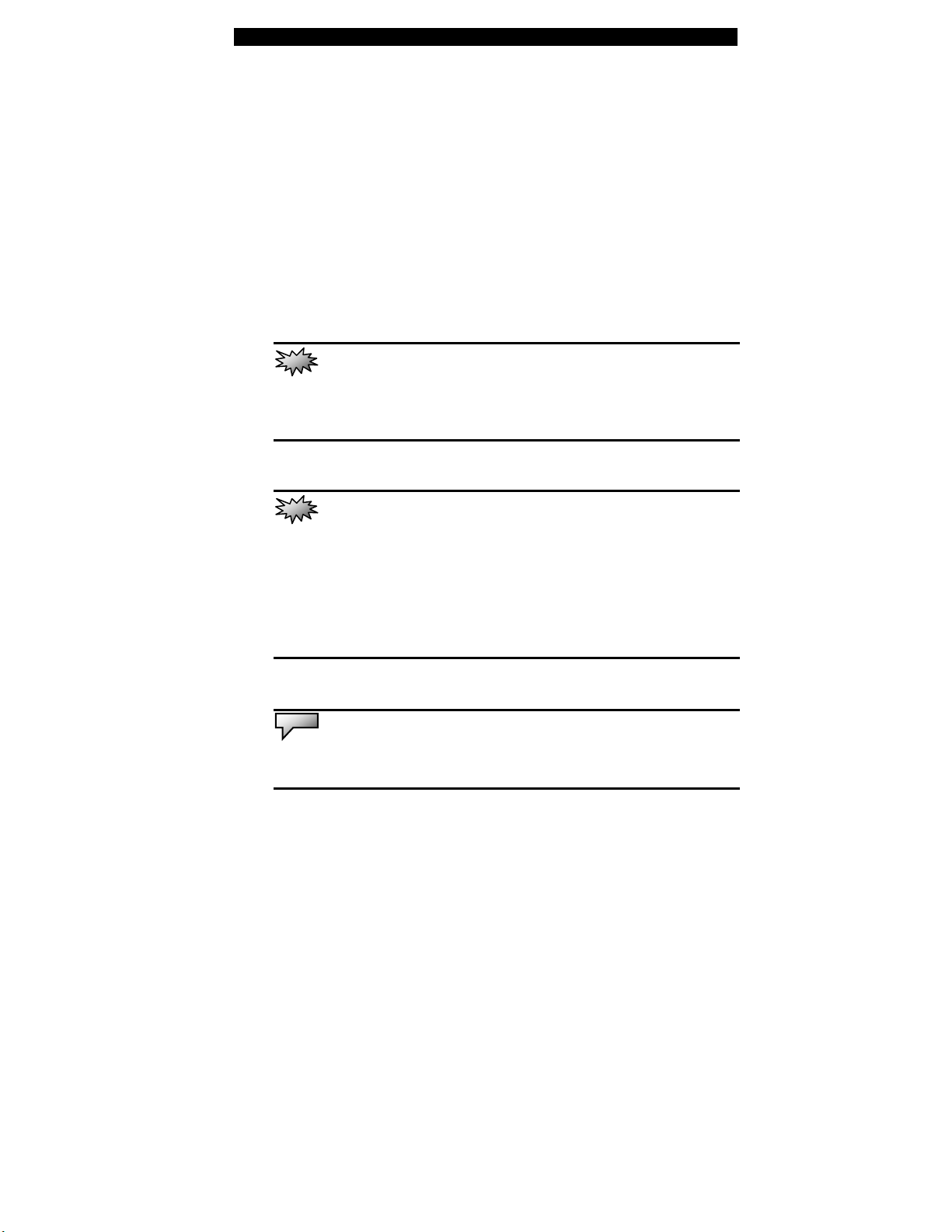
■■■■ chapter 4 upgrading your computer
Upgrading the Hard Disk Drive
Replacing the original drive with one of larger capacity can increase
the hard drive capacity of your computer. The computer uses a 9.5
mm (height), 2.5-inch Ultra ATA-66 / 100 type hard disk.
Be sure to make a backup copy of all your data before attempting
this operation.
Warning:
instructions carefully or have a qualified technician install it for you. Damages due to
mishandling of this procedure are NOT covered by the manufacture’s warranty.
Hard drive upgrade is a delicate process. Please observe the following
Warning:
Do not drop or apply any shock.
Do not press on the cover.
Do not touch the connector with your fingertips.
Mishandling of the hard drive can result in permanent loss of data. Make a
backup copy of the drive s content before you remove it.
Apply care when handling the hard disk.
Note:
Certain models that come with the IBM-brand hard drive emit a clattering
sound when it is being rattled. This is a normal condition.
4-2
Page 3

■■■■ chapter 4 upgrading your computer
Upgrading the Hard Disk Drive
To replace the hard disk drive, do the following:
1. Turn OFF the computer. Unhook the AC cord and all
cables/devices attached to the notebook.
2. Place your hand on a large metal object momentarily to
discharge any static electricity.
3. Locate and remove 3 Screw A’s on the System Device
Cover.
4. Remove the System Device Cover.
4-3
Page 4

■■■■ chapter 4 upgrading your computer
5. Locate and remove Screw B. Gently push the metal case
toward the direction shown below to remove the HDD module
from the HDD connector.
4-4
6. Locate and remove 4 Screw C’s from the HDD module.
Page 5

■■■■ chapter 4 upgrading your computer
Remove the metal case.
7. Re-attach the metal cover to the new hard drive and
tighten 4 Screw C’s. Note the green PC board of the hard disk
drive is facing against the metal case.
8. Push the HDD assembly into the HDD bay until the
connectors are firmly joined.
9. Re-attach and tighten Screw B. (If the HDD assembly is
not fully inserted into the bay, the screw and its hole will not line
up.)
10. Replace the System Device Cover and 3 Screw A’s.
Congratulations! You have now completed the hard drive
upgrade. When you boot up the PC, you may need to create a
primary HDD partition and reformat the new drive and re-install
O/S, drivers, and all the necessary applications.
4-5
Page 6

■■■■ chapter 4 upgrading your computer
Upgrading the System Memory
Many applications will generally run faster when the computer’s
dynamic memory capacity is increased. The computer provides one
DDR memory socket, located underneath the System Device Cover.
You can increase the amount of memory by replacing the existing
one with a dual inline memory module (commonly known as DIMM)
of a higher capacity. The DIMM can be 128MB, 256MB, 512MB, or
1024MB in capacity. The DIMM is of type DDR SDRAM, has 184
pins and runs on 2.5V. The DIMM should be PC2100 or PC2700
compliant.
Warning:
instructions carefully or have a qualified technician install it for you. Damages due to
mishandling of this procedure are NOT covered by the manufacture’s warranty.
Memory upgrade is a delicate process. Please observe the following
Warning:
mode may cause permanent damage to the hardware. Make sure you turn off the
power and unplug the AC cord before proceeding with a memory upgrade.
Changing memory while your computer is in suspend or power-saving
Warning:
or the manufacturer; otherwise the system may become unstable.
You should only use the DIMM module that is approved by the reseller
4-6
Page 7

■■■■ chapter 4 upgrading your computer
Installing a memory module (DIMM) into the system
To install the DIMM, do the following:
To replace the hard disk drive, do the following:
1. Turn OFF the computer. Unhook the AC cord and all
cables/devices attached to the notebook.
2. Place your hand on a large metal object momentarily to
discharge any static electricity.
3. Locate and remove 3 Screw A’s on the System Device
Cover.
4. Remove the System Device Cover.
4-7
Page 8

■■■■ chapter 4 upgrading your computer
5. See the DIMM socket shown above. If you need to
remove an old DIMM from the socket, pullout on the latches
located on both edges of the socket at the same time. The
DIMM should come slightly forward and off the socket. Pull the
DIMM module out of the memory socket. Store away the DIMM
4-8
Page 9

■■■■ chapter 4 upgrading your computer
for the future use.
6. Install the new DIMM module into the memory socket.
The DIMM will only fit in one orientation. Insert the DIMM
evenly into the empty memory socket. Then press it firmly so
that both latches are in a closed position.
Note: Some system may come with a two-deck
DDR socket.
4-9
Page 10

■■■■ chapter 4 upgrading your computer
Notice the notch on the DIMM. The notches should fit nicely with the
Note:
socket.
7. Replace the System Device Cover and tighten Screw A’s.
Congratulations! You have just completed the memory upgrade.
When you boot up the computer, you should expect to see the
new DRAM capacity.
Note:
Your computer has been tested with a wide range of DIMM on the
market. However, not all memory modules are compatible. Check with your
system vendor for a list of compatible DIMM for your computer.
4-10
