Page 1
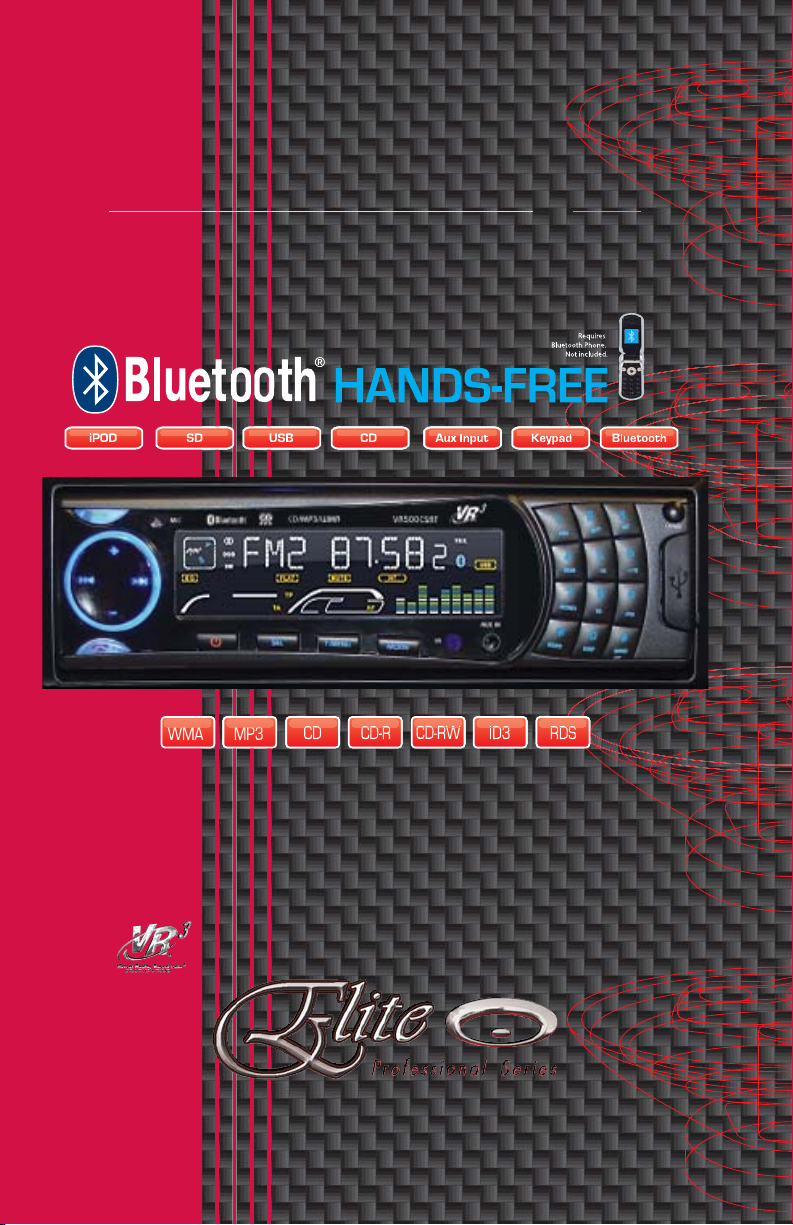
VR500CS-BT
AM/FM Stereo
In-Dash CD Player
with USB Port, SD/MMC Card Slot, RDS, Remote Control,
Aux In, and Recording Function
Page 2
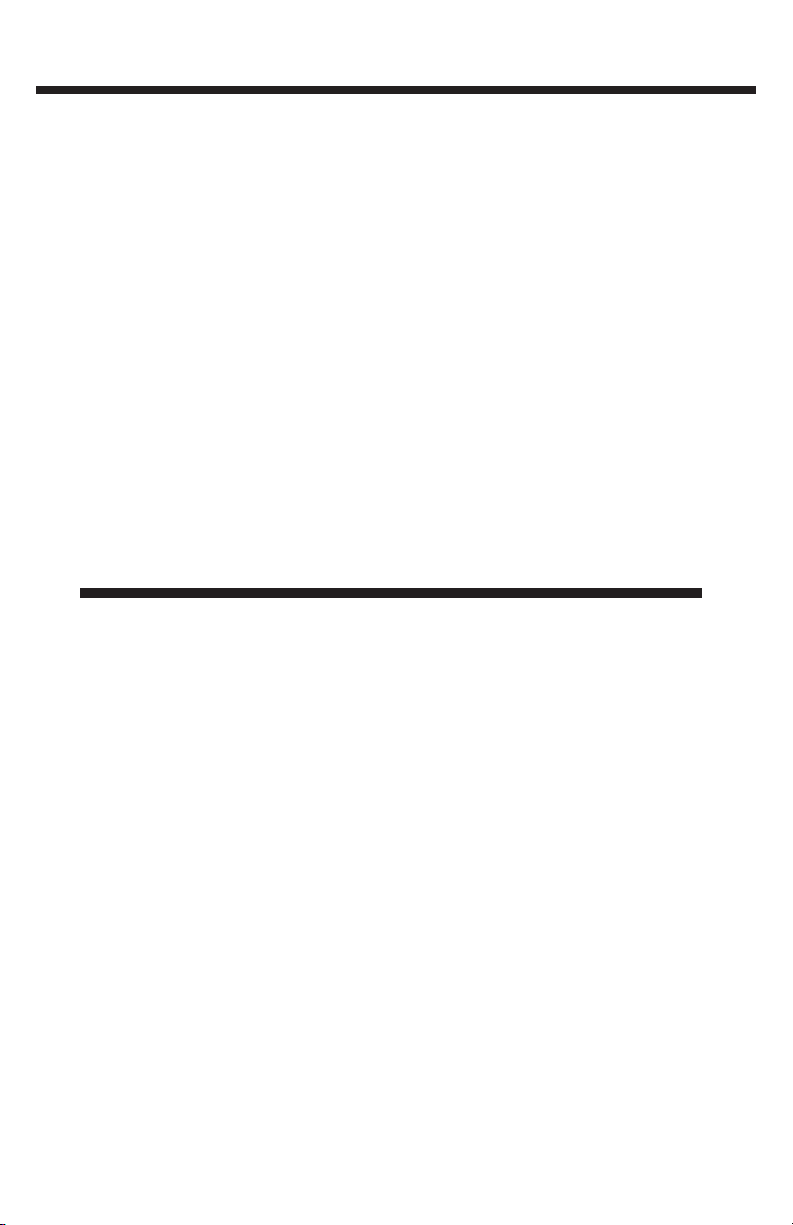
Welcome!
Dear Customer,
CONGRATULATIONS. The VR500CS-BT MP3/CD Player with AM/FM Receiver,
USB Port and SD Card Slot, Electronic Anti-Shock (ESP) & Fold-down
Detachable Face, when used as described, will give you years of dependable
service in your car, truck, RV, or mini-van. We have taken numerous measures
in quality control to ensure that your product arrives in top condition and will
perform to your satisfaction. In the rare event that your VR500CS-BT MP3/CD
Player with AM/FM Receiver, USB Port and SD Card Slot, Electronic AntiShock (ESP) & Fold-down Detachable Face,contains a damaged or missing
item, does not perform as specified, requires warranty service, or you have
an installation problem,
PLEASE CALL OUR TOLL FREE NUMBER FROM THE U.S.A. AND CANADA
1-800-445-1797
team; or submit your questions by e-mail to customerservice@vr-3.com and
a member of our technical service team will respond by e-mail to your questions. Our in-house technical service team will expedite delivery of your part,
advise you on installation, or help troubleshoot a problem with you. If your
product needs warranty service, our technical service team representative will
help you obtain the fastest remedy possible under the warranty.
DO NOT RETURN THIS PRODUCT TO THE STORE.
and ask to speak with a member of our technical service
CONTENTS
Contents .......................................................................................................... 2
Precautions ...................................................................................................... 3
Care of Discs ................................................................................................... 3
Flash Memory .................................................................................................. 3
Notes on Installation ........................................................................................ 4
Tools & Supplies .............................................................................................. 4
Before You Install ............................................................................................. 5
Installation (DIN Front Mount) ......................................................................... 6
Installation (Vehicle's Brackets) ....................................................................... 7
Microphone ...................................................................................................... 8
Wiring Connections ......................................................................................... 9
Location of the Controls ................................................................................ 10
Remote Control ............................................................................................. 11
Basic Operation ........................................................................................ 12-13
Radio Operation............................................................................................. 14
RDS Operation .......................................................................................... 14-15
Bluetooth ....................................................................................................... 16
CD Operation ................................................................................................. 17
MP3/WMA Operation (CD) ....................................................................... 17-18
USB/SD Card Operation ................................................................................ 18
File Management & Recording ................................................................. 19-20
AUX IN, RCA, & Subwoofer Control .............................................................. 21
Specifications ................................................................................................ 22
Warranty ......................................................................................................... 23
2
Page 3
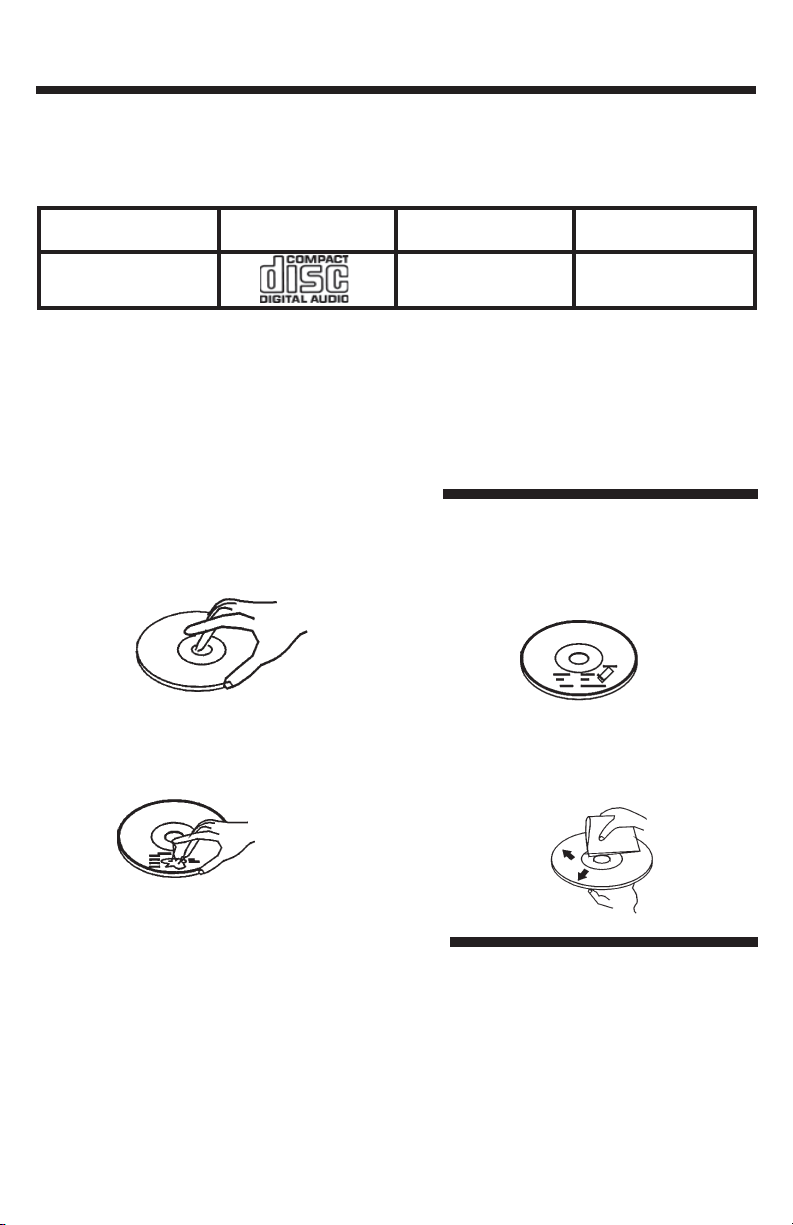
Precautions
• This unit will only play the following discs.
• This unit does not play files that have Digital Rights Management(DRM).
• If you have files that have Digital Rights Management(DRM) you should consult with
the vendor that you purchased files from for instructions on proper use.
Type of disc
CD, MP3, & WMA
• Do not attempt to modify the unit.
• Modifying the unit will void the warranty.
• Stop the vehicle before carrying out
any operation that could interfere with
your driving.
Label on the disc
CARE OF DISCS
• Handle the disc by its edge to keep
the disc clean. Do not touch the disc’s
surface.
• Do not use a CD with paste or ink
residue on it.
Recorded material
Audio only
• Do not operate in extremely high or
low temperatures. The temperature
inside the vehicle should be between
32º F (0º C) and 100º F (37º C) before
turning on your unit.
• Do not use CDs with labels or stickers
attached. The label may leave a sticky
residue when it begins to peel.
• Clean the discs with an optional cleaning cloth. Wipe each disc from the
center out.
Size of disc
12 cm
FLASH MEMORY
The VR500CS-BT supports USB Flash Memory, Secure Digital Card (SD) and Multi
Media Card (MMC) of up to 4GB of memory.
We recommend you format your Flash Drive/SD Card in FAT32 format before saving any files. If you experience any compatibility problems, we recommend that you
contact the manufacturer of the Flash Drive/SD Card/Multi Media Card.
3
Page 4
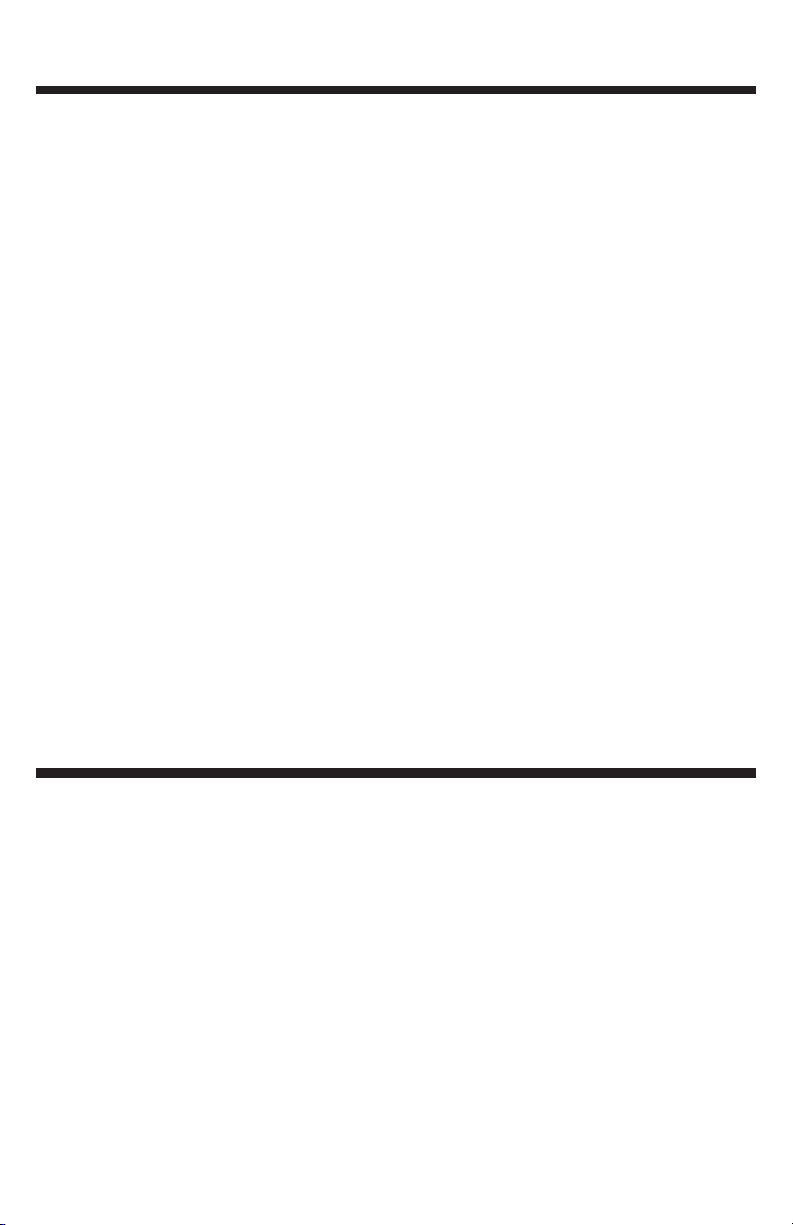
Notes On Installation
• Disconnect negative battery terminal before starting installation. Consult the vehicle’s owner’s manual for proper instruction.
• The unit is designed for a 12Volt DC negative ground operation system only. Before
installing the unit, confirm that your vehicle is a 12Volt DC negative ground system.
• Be sure to connect the color coded leads according to the diagram. Incorrect connections may cause the unit to malfunction or damage the vehicle’s electrical system.
• Be sure to connect the negative (-) speaker leads to the negative (-) speaker terminal. Never connect negative (-) speaker leads to chassis ground.
• The unit is only designed for use with 4 speakers. Do not combine output for use
with 2 speakers. Do not ground negative speaker leads to the chassis ground.
• Make sure all the connections are completely correct before turning on your unit.
• When replacing the fuse(s), the replacement must be of the same amperage as
shown on the fuse holder.
• Do not block vents or heater panels. Blocking them will cause heat to build up inside and may result in fire.
• After completing the installation and before operating the unit, reconnect the battery. Then press the (RES) button with a pointed object, such as a ball-point pen to
set the unit to its initial status.
Tools For Installation
• The 2 removal keys are supplied for removing the old unit and replacing with the
“VR500CS-BT”.
The following tools and supplies may also be needed for the installation:
TOOLS
• Phillips Screw-drivers
• Wire Stripper
• Wire Cutter
• Hammer
• Pencil
• Electrical Tape
• Electric Drill
The above are NOT INCLUDED with the VR500CS-BT and must be purchased seperately.
SUPPLIES
• Machine Screws
• Crimp Connectors
• 14 Gauge Wire for Power Connections
• 14-16 Gauge Speaker Wires
4
Page 5
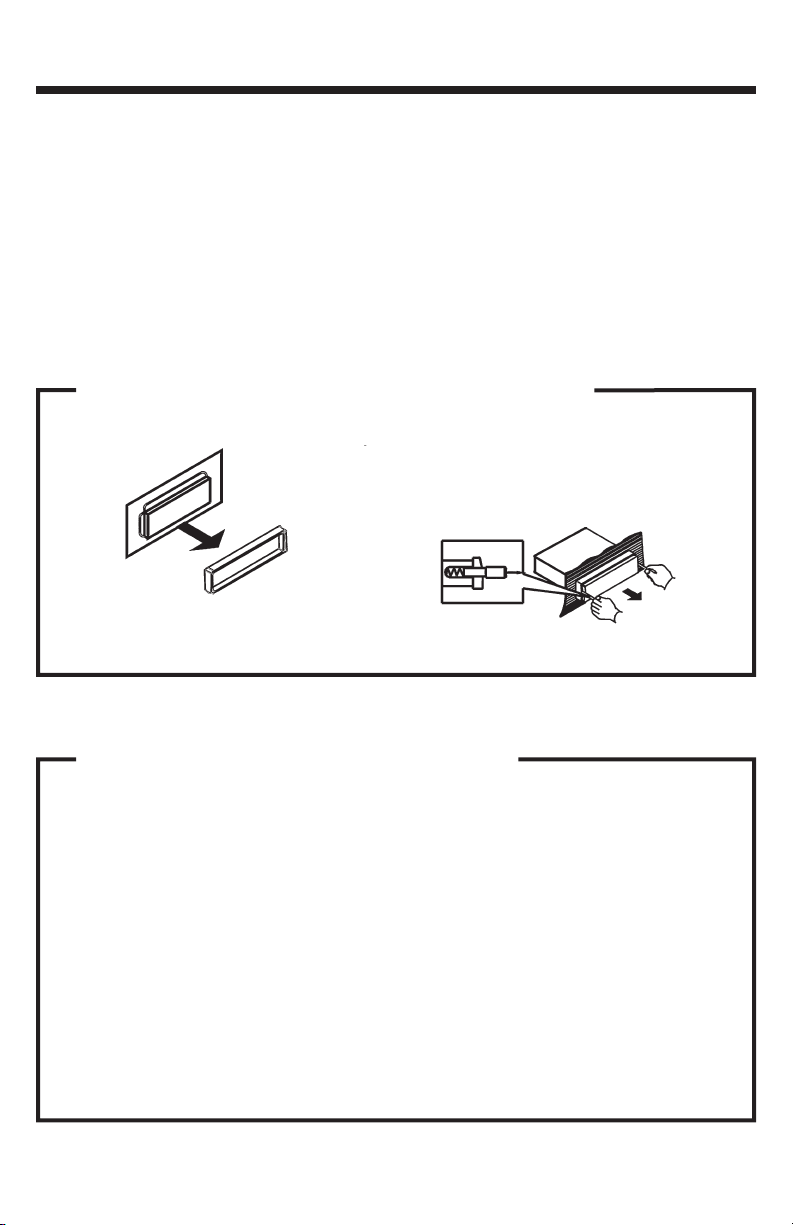
Before You Install
Automotive audio equipment installations can be challenging at times, even to the most
experienced of installation technicians.
If you are not confident working with electrical wiring, removing and re-installing interior
panels, carpeting, dashboards or other components of your vehicle, please call your dealer
in order to have the unit professionally installed.
IMPORTANT!
BEFORE THE FINAL INSTALLATION OF THE HEAD UNIT, CONNECT THE WIRING
TEMPORARILY, MAKING SURE THE UNIT AND THE SYSTEM WORK PROPERLY.
1. Remove the Old Unit from the Dashboard
A. Remove the outer trim frame.
B. Insert the keys supplied with the old unit
into both sides of the old unit as shown
in figure below until they click. Push keys
apart and pull to remove the old unit from
the dashboard.
DIN Front Mount Style
DO NOT DISCONNECT WIRES AT THIS TIME!
2. Mark Polarity of the Speaker Wires
Marking the polarity of the speaker wires will make it easier to connect the existing
speakers to the Head Unit.
Consult wiring diagram of existing head unit before disconnecting any wires. If a
wiring diagram is not available contact the manufacturer.
A.
While the old unit is playing, discon-
nect the wires from one speaker.
B. Take a length of masking tape and
fold it around the wire so it forms a
flag.
C. On the masking tape mark the polar-
ity of the speaker wires (+ & - ), as
well as left or right, and front or rear.
D. Double check that you marked the
first speaker correctly by checking
that the speaker wires are the same
at the head unit.
E. Repeat this procedure for all of the
speakers.
F. Mark the power, ground, and any oth-
er wires also
5
.
Page 6
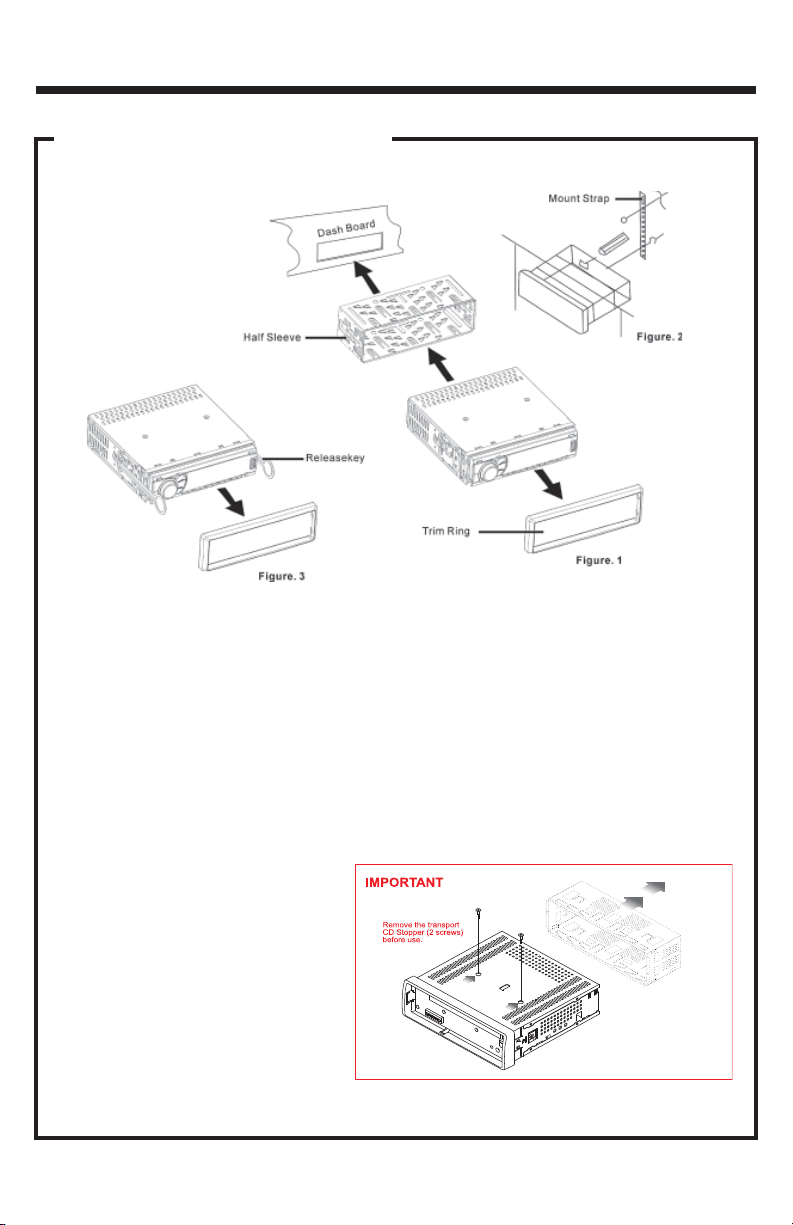
Installation
DIN FRONT-MOUNT (METHOD A)
NOTE:
Unit should be installed horizontally or less than a 30° angle.
1. Insert Half Sleeve into dash-board hole and bend mount tabs outwards to
secure it.
2. If necessary, attach the mounting strap to the rear of the unit, then attach it with
the supplied nut as in fig. 2.
3. Insert the unit into the Half Sleeve until you hear a click sound
4. Place Trim Ring over the unit and installation is completed
(Some vehicles may not need Trim Ring)
Un-installation (Figure 3)
1. Remove Trim Ring and insert
Release Keys into left and right
side-end holes as shown figure 3
and pull the unit out of the dashboard.
Remove the
half sleeve
E
A
Remove the two transport screws from
the top of the unit before installing.
6
Page 7
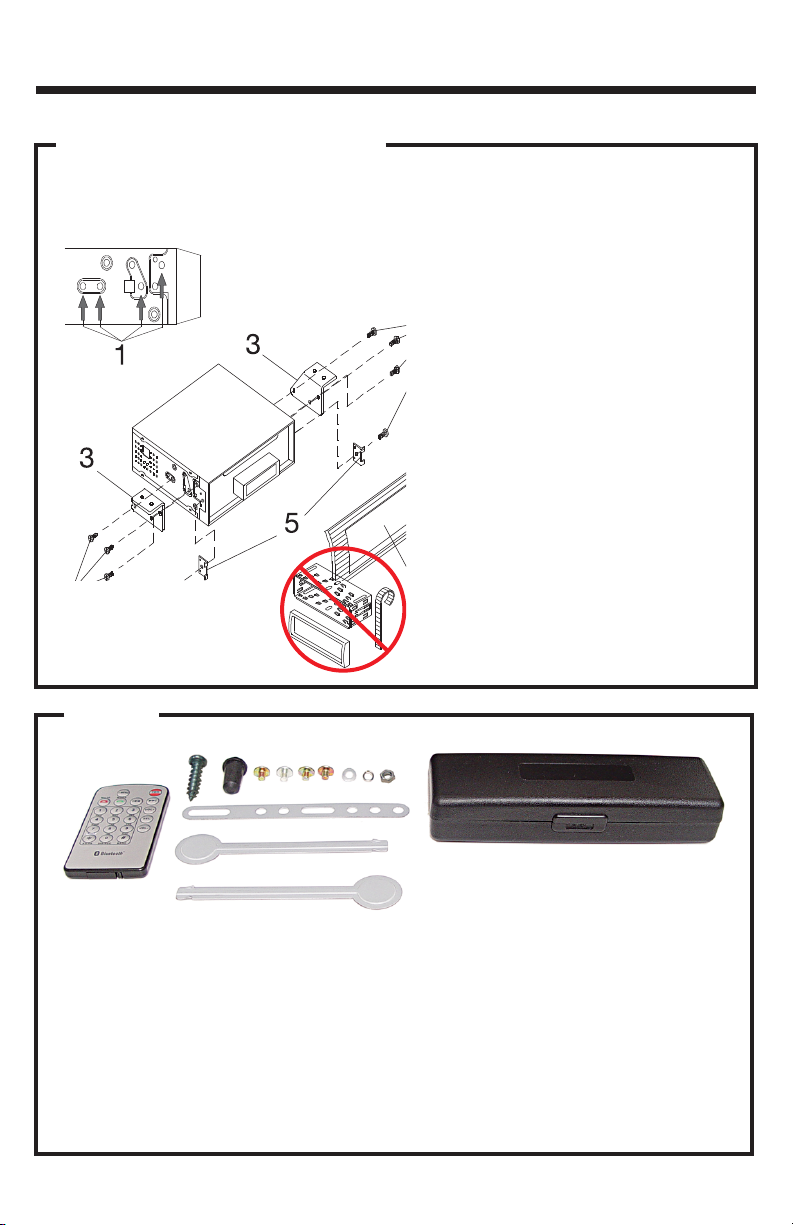
DIN REAR-MOUNT (METHOD B)
Installation using the screw holes on both sides of the unit.
1. Screw holes on the side of the unit.
2. Screws. Use either truss screws (5 x
8mm) or flush surface screws (4 x 8mm),
depending on the shape of the screw
holes in the bracket.
3. Vehicle’s Factory Mounting Bracket
4. Dashboard or Console
5. Hook (Remove this part)
Note: The mounting sleeve, outer trim
ring, and the mounting strap are not
used for this method of installation.
Installation
PART S
2 Metal Keys
1 Hex Nut
1 Mounting Sleeve (not shown)
1 Lock Washer
4 Screws
1 Sheet Metal Screw
1 Metal Support Strap
1 Flat Washer
1 Rubber Mounting Bolt Cover
1 Faceplate Case
1 Remote Control
2 Wiring Harness (not shown)
7
Page 8

Installation
BUILT-IN MICROPHONE
The built-in microphone is located on the front left side of the unit. There is no setup required for this microphone and it is tuned to pick-up the voices of the front and rear seat
passengers.
Built-In Microphone
GIVE US A CALL, WE'LL HELP YOU INSTALL.
PLEASE DO NOT RETURN PRODUCT TO STORE.
Visit us on the WEB
www.vr-3.com
For Information and Technical Assistance,
Call Toll-Free in U.S.A. and Canada.
1-800-445-1797
8
Page 9

Wiring Connections
Make sure you have good chassis ground. A good ground connection will eliminate
most electrical noise problems. A good chassis ground requires a tight connection to
the vehicle’s metal chassis. The area around the ground connection should be clean,
bare metal without rust, paint, plastic, dust, or dirt for a good electrical connection.
Subwoofer Out
15 Amp fuse
Orange
White
White
/Black
Green
Green
/Black
Grey
/Black
Violet
Violet
/Black
SPEAKER WIRING NOTES
Follow the above wiring diagram to install
the head unit with new or existing speakers.
• This unit is designed for use with four (4)
speakers with an impedance between 4
Ohms to 8 Ohms.
• An impedance load of less than 4 Ohms
could damage the unit.
Blue
• Never bridge or combine the speaker wire
outputs. When not using four speakers, use
electrical tape to tape the ends of the unused
speaker outputs to prevent a short circuit.
• Never ground the negative speaker terminals to chassis ground.
9
Page 10

Location Of The Controls
123 4
28
567
222324252627
2930313233
8 9 10 11 12
15
161718192021
1314
1. / SEND
2. VOLUME UP
3. MICROPHONE
4. LCD SCREEN
5. No. 4 / RANDOM
6. No. 1 / PAUSE
7. No. 5 / -10 TRACK DOWN
8. No. 2 / REPEAT
9. No. 3 / INTRO
10. No. 6 / +10 TRACK UP
11. OPEN FACEPLATE
12. USB SOCKET
13. No. 9 / PTY
14. #/BAND/SUBWOOFER
15. No. 8 / TA
16. No. 0/DISP
17.
/ AS / PS
*
18. No. 7/MONO
19. AUX IN
20. INFRA RED WINDOW
21. MODE
22. T-MENU
23. SEL
24. POWER/MUTE
25. TRACK UP
26. VOLUME DOWN
27.
/ CANCEL
28. TRACK DOWN
29. DISC SLOT
30. RESET
31. RED LED
32. DISC EJECT
33. SD / MMC CARD SLOT
10
Page 11

Remote Control
OPERATING THE REMOTE CONTROL
Aim at the front panel of the CD Receiver.
The maximum operating distance is about 6M.
Make sure that the signal path is not obstructed.
Do not drop or throw the remote control.
Do expose the remote control to direct sunlight or place next to a heating unit or other
heat source.
1. T-MENU
2.
3. /CANCEL/MUTE
4. NO. 2 / REPEAT
5. NO.1 / PAUSE
6. NO. 5 / DOWN 10
7. NO. 4 / RANDOM
8. NO. 8/ TA CONTROL
9. NO. 7/ MONO
10. NO. 0/ DISC / RECORD
11.
12. POWER
13. PREVIOUS/FAST REVERSE
14. NEXT TRACK/FAST FORWARD
15. NO. 3 / INTRO
16. VOLUME UP
17. NO. 6/UP 10
18. SEL
19. NO. 9/PTY
20. VOLUME DOWN
21.
/ MODE/SEND
SYMBOL / AS/PS
*
# SYMBOL / BAND / SUBWOOFER
1
3
5
7
9
11
10
2
4
6
8
12
13
14
15
16
17
18
19
20
21
REPLACING THE BATTERY
The VR500CS-BT Remote Control comes with a CR-2025 Lithium Battery included.
Remove the Battery
Holder from the back of
the Remote Control.
Insert a CR-2025
Lithium battery.
11
Insert the Battery Holder
into the back of
the Remote Control.
Page 12

Basic Operation
1. TURNING THE UNIT ON / OFF
Press any Button to turn the unit ON. On
the Faceplate, press and hold the POWER
button for 2 seconds to turn the unit off. On
the Remote Control press the Power button
to turn the unit ON & OFF.
2. MODE BUTTON
On the faceplate or remote control press
the Mode button.
TUNER > CD > SD/MMC* > USB* > AUX
> TUNER
available only if there is media device in
*
SD/MMC, USB slot.
3. SEL BUTTON
There are 2 menus available through the
SEL button, the Audio Characteristics menu
and the Function menu.
Audio Characteristics
Press the SEL button once to enter the
Select Audio Characteristics Menu, each
press of the SEL button changes the audio
characteristic to be adjusted as follows.
VOLUME > BASS > TREBEL > BALANCE >
FADER > EXIT Menu
Use the Volume + / - buttons to adjust each
Characteristic.
If you have selected a pre-set EQ setting,
then the Bass and Treble chracteristics will
not appear in the SEL menu.
Mute Control
On the faceplate press the Power button to
mute the sound level. Press the Power Button again to cancel.
On the remote control press the
CEL/MUTE button to mute the sound level.
Press the /CANCEL/MUTE button again
to cancel.
If the unit is muted and you receive a phone
call, the unit will automatically unmute itself
when you answer the phone call.
Loudness Control
On the faceplate or remote control press
and hold the SEL button. Then press the
/CAN-
SEL button 6 times and LOUD will appear
on the LCD. Use the + button or - button to
turn Loudness ON & OFF.
Subwoofer Control
Press and hold the # / BAND button for 2
seconds and SW will appear on the LCD to
indicate the sub woofer output is ON. SW
will disappear from the LCD to indicate the
sub woofer output is OFF.
Dsp
Press and hold the SEL button for 2 seconds, then press the + or - button on the
faceplate, or the VOL+ or VOL - button on
the remote control to cycle through the EQ
pre-sets.
None > Classic > Rock > Pop > Flat
Function Menu
Press and hold the SEL button to enter the
Select Function menu, each press of the
SEL button changes the function to be adjusted as follows.
INVOL > AM(12:00) > TAVOL > REC >TELVOL > DSP > LOUD OFF > LOC OFF >Exit
Menu
Use the Volume + / - buttons to adjust each
Function.
Invol
Sets the volume level for the unit when it’s
turned on.
AM(12:0 0) (Current Time)
Use the volume +/- buttons to set the time.
The volume + button adjusts the hour.
The Volume - button adjusts the minutes.
Tav ol
Adjusts the volume Level of the Traffic Annoucement.
Rec
Press volume +/- buttons to select the recording mode MP3-> WMA (note: when
USB 1.1 recording select WMA format)
12
Page 13

Basic Operation
Function Menu(cont.)
Tel v ol
In order to maintain the sound quality of
phone calls, TELVOL is suggested to be below 35.
Telephone default volume is 25.
DSP
Enables Pre-set Equlizer settings.
Press Volume +/- buttons to choose a preset EQ.
None --> Classic --> Rock --> Pop --> Flat
Loud Off/On
Enables the Loudness function.
(Default is LOUD OFF)
Loc Off/On
Enables Local/Distant function of the radio.
(Default is LOC OFF)
4. TUNE OR TRACK (UP & DOWN)
/ / + / -
TUNE UP OR DOWN IN RADIO MODE
Manual Tuning Mode: Press and hold the
button or Button for more than 2
seconds to to enter Manual Tuning Mode,
then press the
each frequency step upward or downward
SEEK TUNING MODE IN RADIO MODE
Press the button or Button to automatically search for the next strongest
frequency
TRACK UP / FAST FORWARD or TRACK
DOWN (FAST REVERSE) IN CD, SD-MMC
OR USB MODE
Track Up + / Track Down Press the + button to move to the next track.
Press the - button to move to the previous track.
Track Fast Forward / Fast Reverse
Press the
more than 2 seconds to activate fast forward ( ) or fast reverse ( ) search in
a track.
/ buttons to tune
button OR the button
GIVE US A CALL, WE'LL HELP YOU INSTALL.
PLEASE DO NOT RETURN PRODUCT TO STORE.
Visit us on the WEB
www.vr-3.com
For Information and Technical Assistance,
Call Toll-Free in U.S.A. and Canada.
1-800-445-1797
13
Page 14

Radio Operation
CHOOSE RADIO BAND
On the faceplate or remote control, press
the # / Band Button to change the radio
band.
The unit has five bands - three FM (FM1,
FM2, and FM3) and two AM (AM1 and AM2)
Band selects. Each of the five bands can
store up to six preset stations, for a total of
30 preset memory stations.
RADIO TUNE/SEEK FUNCTION
In Radio Mode, press and hold the >>| or |<<
Button, the word MANUAL will be shown on
the LCD. Now you will be able to tune the
radio frequency by AM10KHz / FM200KHz
with each press of |<< or >>| button.
MONO/STEREO RECEPTION CONTROL
On the front panel or remote control, press
the No. 7 / Mono button to toggle between
mono reception or stereo reception. The
display will show “MONO” or “STEREO”.
Improvement of reception of distant stations
can be done by selecting “MONO” operation which may cut down some reception
noise. This feature is only available when in
FM mode.
B. Reset Automatic Scan & Store
Press and hold the
ton for 3 seconds and the receiver will scan
the radio stations in your area, then save
them over the current pre-sets.
C. Scan Saved Stations
Press the
to scan all stations saved to a band. In the
FM Mode, all 3 FM Bands will be scanned.
In the AM Mode both of the AM Bands will
be scanned.
RDS OPERATION
RDS stands for Radio Data System and is
used to send small amounts of digital information via conventional FM radio broadcasts. The RDS system standardizes several types of information transmitted such
as time, track, artist information, and station identification.
symbol / AS/PS Button once
*
symbol / AS/PS but-
*
SAVE YOUR PRESET STATIONS
There are six numbered preset buttons
which can store and recall stations for each
band. While listening to a radio station that
you would like to save as a pre-set, press
and hold one of the buttons numbered 1-6
for 3 seconds. That button is now the preset button for that station.
5.
AUTOMATIC STORE/PRESET SCAN
A. Automatic Scan & Store
While listening to the FM Radio, press and hold
the
symbol / AS/PS Button for 2 seconds.
*
The receiver will automatically scan and save
stations to one of the FM Bands
While listening to the AM Radio, press and
hold the
seconds. The receiver will automatically
scan and save stations to one of the AM
Bands.
symbol / AS/PS Button for 2
*
.
14
Page 15

Radio Operation
TA (TRAVEL ANNOUNCEMENT) / TP
(TRAVEL PROGRAM IDENTIFICATION)
Enable or disable TA mode:
(Default is OFF)
1) Press TA button once to activate the Traffic Announcement function, Press the TA
button again to turn off the TA function.
2) When the TA function is activated it will
automatically search a station with TA information. If there is no TA information, it will
automatically search for a station with TP
information, if there is no TP information
either, it will return to the previous station
after searching.
3) When receiving a station with TP information but without TA information the TP
icon will be lit and TA icon will blink; when
receiving a station with TP and TA information, both TP and TA icons are on.
When the unit is in another mode, such as
CD, SD, USB or AUX In, and TA information
is received, it will automatically change to
radio mode. After the TA is finished it will
return to the previous mode.
The Buttons AS/PS / Preset [1-6] / PTY /
MODE / 10+ / 10- and # / Band are locked.
Press TA button once to ignore the received
TA information, press TA button twice to
turn off the function.
PTY (PROGRAM TYPE)
Enable or disable PTY search.
(Default is off)
Press PTY button to enable PTY Search.
Press the
the last selected PTY program.
Press and hold the PTY button to select the
program type PTY will search for.
Press volume +/- buttons to select a Program Type (PTY). When selected the program type you want, press PTY button to
search. Press PTY key to stop the PTY
search. If PTY code is different or not available, LCD displays ”NOT FND” PTY icon
blinks, press PTY key to stop the PTY
search.
or button to search for
AS (AUTO STORE) / PS (PRESET
SCAN) / FILE SEARCH BUTTON
AS (Auto Store)
In tuner mode, Press the AS/PS button for
longer than 2 seconds to store radio station’s with the best reception to the preset
buttons automatically.
PS (Preset Scan)
In tuner mode, Press this button to scan
the preset memorized station, each preset
scan for 5 seconds.
Press again to stop operation.
File Search
In CD, USB, or SD/MMC Card mode, press
the AS/PS button to start a file search.
Press the button again and menu is changed
to the following sequence.
File Number Search > File Name Search >
ROOT > EXIT Search
(* Refer to File Management Operation for
further detail)
# / BAND / SUBWOOFER
BAND (In Radio Mode only)
To change the Radio band:
Press the # / BAND / SUBWOOFER button
to change the radio band in the following
sequence:
FM1 > FM2 > FM3 > AM1 > AM2
To activate the subwoofer output:
Press and hold the # / BAND / SUBWOOFER button for 3 seconds to activate the
subwoofer output. Press and hold it again
for 3 seconds to turn it off.
The # / Band / Subwoofer button also activates the Search Modes and the Recording
Functions.
Refer to File Management Operation for
more details.
15
Page 16

Bluetooth Operation
BLUETOOTH FEATURES
1. Bluetooth V2.0 EDR compliant
2. Supports HFP, A2DP, AVRCP.
3. Class 2, Up to 8 meters wireless digital
connection.
4.
ECHO cancellation with noise elimination
5. Last number redial
6. Display incoming number
7. Call list
8. A2DP
A2DP is designed to transfer a uni-directional 2-channel stereo audio stream, like
music from an MP3 player, to a headset or
car radio. The cell phone paired with the
VR500CS-BT must support the A2DP feature in order to stream music.
Operation:
Enter Bluetooth MP3 music playing program
via a paired cell phone (no need to connect
if the unit is already connected with phone)
via play music.
Notice: Cell phone must support A2DP.
9. AVRCP
AVRCP is designed to provide a standard
interface to control TVs, Hi-fi equipment,
etc. It allows a single remote control (or
other device) to control all of the A/V equipment to which a user has access. It may be
used in concert with A2DP
When the music is playing, Press No. 1 /
PAUSE button once to pause, press again
to play. Press “track up” button to the next
song, press “track down” button to the previous song.
10. Auto-connect
When power on, the last paired cell phone
will be connected to the device via Bluetooth automatically, after searching about
one minute, if the device can not find the
paired phone, it will stop searching.
When in standby mode (unconnected),
press the T-MENU button to activate autoconnect function and the device will search
for the last paired phone.
(Advance Audio Distribution Profile)
PAIRING
Before Connecting
Turn the VR500CS-BT ON, then turn your
cell phone’s Bluetooth Function ON.
1. The VR500CSBT is always in pairing
mode and the
When the Bluetooth icon is on the LCD:
Flash Slowly (1 per 5 seconds): Standby
Flash Fast (1 per second): Connecting
Always ON: Connected
2. Follow your cell phone’s instructions for
pairing, when searching for a new device,
select “VR500CSBT”, enter the passcode
“0000” and confirm. After pairing and connection is complete, the
ing indicating that the Bluetooth function is
active and ready to use.
NOTE: The 1st time you use Bluetooth,
the unit needs to be paired with your cell
phone.
BASIC TELEPHONE OPERATION
Answer a call:
Press the /SEND button to answer a call.
Reject a call:
Press the /CANCEL button to reject a call.
Hang up:
Press the /CANCEL button to hang up
during dialing or talking.
Dialing
Press the T-MENU button and the LCD will
blink with a “
on the faceplate or remote control to input
a phone number, then press the button
to dial the number.
Last Number Redial
Press and hold the T-MENU button to display “REDIAL” on the screen first, and then
press the
number.
Call List
Press and hold the T-MENU button to display “REDIAL” on the screen first, and then
press the volume +/- buttons to display all
incoming and outgoing numbers. 20 numbers Maximum.
icon will flash on the LCD.
icon stop flash-
_
”, use the numbered buttons
/SEND button to redial the last
16
Page 17

CD Operation
DISC SLOT
Press the OPEN button to open the faceplate, then insert a disc into the disc slot.
As the disc is read TOC READ will appear
on the LCD, then the first track will start to
play.
• If there is error, “CD ERROR” will be displayed on LCD. In order to avoid CD ERROR, please use good quality discs and
keep the discs clean.
• Supported Disc Types: Audio CD/ CD-R/
CD-RW, MP3 / WMA.
• If a disc can not be inserted, there may be
another disc inside the unit. Eject the disc in
the unit, then insert the new disc.
DISC EJECT
Press the OPEN button to open the faceplate, then press the Eject button to eject
the disc from the CD slot. If disc is not removed after ejecting, then the disc automatically re-loads without playing.
SELECTING TRACKS
On the Remote or Face Plate, press the >>|
Button to advance CD to the next track.
Track numbers will be shown on the display.
Press and hold >>| Button to fast forward.
Press the |<< Button to go to a previous
track. Track numbers will be shown on the
display. Press and hold the |<< Button to
fast reverse. Disc will play normally when
the >>| or |<< Button is released.
PLAY/PAUSE CD
On the Remote or Face Plate, press the No. 1 /
PAU Button to pause the CD.
Press the button again to resume playback.
track. Press this button again to resume playback.
RANDOM
On the Remote or Face Plate, press the
RDM Button to play all the tracks in random order. “RDM ON” will appear on the display. Press
this button again to stop random play.
MP3/WMA on
CD
INSERT/EJECT CD
Insert a disc with MP3 and/or WMA files
into the CD slot with label side up. The word
“TOC READ” will be displayed as the CD
is loaded. The first file in the first folder will
start to play, and any ID3 information will be
displayed.
EJECT
Press the EJECT Button to eject the disc
from the slot. If the disc is not removed from
the slot within 5 seconds, it will automatically be loaded into the slot again. When
the disc is ejected and removed, the unit
will automatically switch to Radio Mode.
SELECTING TRACKS
On the Remote or Face Plate, press the >>|
Button to advance CD to the next track.
Track numbers will be shown on the display.
Press and hold >>| to fast forward.
Press the |<< Button to go to a previous
track. Track numbers will be shown on the
display. Press and hold the |<< Button to
fast reverse. Disc will play normally when
the >>| or |<< Button is released.
REPEAT
On the Remote or Face Plate, press the No. 2 /
RPT Button to repeat the same track continuously. “RPT ON” will appear on the display.
Press this button again to cancel the repeat
function.
SCANNING TRACKS
On the Remote or Face Plate, press the
INT Button to play the first 10 seconds of each
No.
PLAY/ PAUSE CD
On the Remote or Face Plate, press the No. 1 /
PAU Button to pause the CD.
again to resume playback.
INTRO
On the Remote or Face Plate, press the
No.
3 /
onds of each track. Press this button again
17
No.
Press this button
3/INT Button to play the first 10 sec-
4 /
Page 18

CD Operation (Cont)
to resume playback.
REPEAT
On the Remote or Face Plate, press the
No. 2/RPT Button to repeat the same
track continuously. “RPT” will appear on
the display. Press this button again to
stop repeating tracks
RANDOM
On the Remote or Face Plate, press the
No. 4/RDM Button to play all the tracks in
random order. “RDM” will appear on the
display. Press this button again to stop
random play.
UP 10
Press the No. 6/UP10 Button to advance 10
tracks at a time.
DN 10
Press the No. 5/DN10 Button to go back 10
tracks at a time.
USB & SD/MMC
USB FLASH MEMORY
To play MP3/ W MA files from a USB flash
memory, insert a USB flash memory into the
USB port on the left side of the unit. The
unit will start playing MP3/W MA files on the
USB flash memory automatically. Or press
the MODE Button to select USB after pressing POWER Button to turn on the unit.
SD/MMC
To play MP3/ W MA files from a SD/MMC
Card, insert a SD/MMC Card into the SD
Card Slot on the left side of the unit. The
unit will start playing MP3/W MA files on the
SD/MMC Card memory automatically. Or
press the MODE Button to select SD/MMC
Card after pressing POWER Button to turn
on the unit.
back. Press the Button again to resume.
SELECTING TRACKS
If the MP3/W MA files are stored in folders on
the USB drive or SD Card, the unit will start
by playing the first song in the first folder.
After playing all the files sequentially in the
first folder, the unit will play sequentially all
of the files in the next folder. The unit will
continue playing through all of the folders
on the USB drive or SD Card in this manner.
If the USB drive or SD Card has loose files
and folders containing files, it will play the
loose files sequentially, then it will play the
files in the folders sequentially.
SCANNING TRACKS
On the Remote or Face Plate, press the
2/I NT Button to play the first 10 seconds
of each track. Press this button again to
resume playback.
REPEAT
On the Remote or Face Plate, press the
No. 2/RPT Button to repeat the same
track continuously. “RPT ON” will appear
on the display. Press this button again to
stop repeating.
RANDOM
On the Remote or Face Plate, press the
4/RDM Button to play all the tracks in
random order. “RDM ON” will appear
on the display. Press this button again
to stop random play.
+ 10
Press the No. 6/UP10 Button to advance
10 tracks at a time.
- 10
Press the No. 5/10DN Button to go back 10
tracks at a time.
PAUSE/PLAY
Press the No. 1/PAU Button to pause play-
18
Page 19

USB/SD/MMC Card Operation
button to change the folder.
File Management
FILE / FOLDER SEARCH
In CD, USB, SD/MMC mode, press the
AS/PS button to enter search mode.
Below is toggle sequence of search modes.
File Number Search > File Name Search >
Folder Search > Exit search mode
NOTE: Audio-CD Disc can only be searched
with File Number Search
FILE NUMBER SEARCH
To start the File Number Search
1. Press the
number “001” appears on the LCD and the
digit on the right end is blinking.
2. Press the Volume - or Volume + button
to input a number (from 0 to 9) of the track
which you want to listen to, press SEL button will move to next digit.
When finished, press the #/BAND button to
play the track.
FILE NAME SEARCH
1. Press the
“A**” is shown on LCD, the letter “A” will
be blinking.
2. Press the Volume - or Volume + button to
input a Letter from A to Z or Numbers from
0 to 9, press the SEL button to move to the
next digit.
3. Once you’ve entered up to 3 letters,
press #/BAND button to search for files that
contain those letters. Press the Volume - or
Volume + button to show the next searched
file.
If no file is found, “NO MATCH” is displayed
on LCD with returning to initial input ready
mode automatically.
Press #/BAND button to play after completing input.
FOLDER SEARCH
1. Press the
2. If there are folders on the CD, USB, or
SD/MMC, the name of the first folder will
appear on the LCD.
3. Press the Volume + button or Volume -
/AS/PS button and a 3 digit
*
/AS/PS button twice and
*
/AS/PS button 3 times.
*
4. Press the #/Band button to select the
folder shown on the LCD, and the first track
in the folder will start to play.
/
RECORDING (ENCODING) FUNCTION
*
The Recording (Encoding) function records
from the Tuner, CD, or AUX IN, directly to either a USB Flash Memory or SD/MMC Card.
NOTE: If there are no Memory Devices inserted, LCD display shows “NO MEDIA”.
If there is not enough memory capacity “NO
SPACE” will be displayed on the LCD and the
recording will stop.
During recording a blinking “R” is displayed
on LCD.
RECORDING FROM TUNER / AUX-IN
With a USB flash memory or SD/MMC card
inserted into the unit.
1. Press and hold the 0/DISP button for more
than 2 seconds and recording will start.
NOTE: If both the USB and SD memory are
inserted into the unit at the same time, you
must choose which memory to save the recording on, the “SD/MMC Card” or “USB
Flash Storage Device” by pressing the No.
0/DISP button again.
2. Press the No. 0/DISP button for more
than 2 seconds to stop the recording.
RECORDING FROM AN AUDIO CD
Press the No. 0/DISP button for more than
2 seconds and the unit asks for the location
to record in the following sequence.
MMC ALL > USB ALL > MMC ONE > USB
ONE > MMC ALL
MMC ALL: Record all tracks on the disc to
SD/MMC Card.
USB ALL: Record all tracks on the disc to
USB Storage Device.
MMC ONE: Record current track to SD/
MMC Card.
USB ONE: Record current track to USB
Storage Device.
To cancel recording, press the No. 0/DISP
button for more than 2 seconds.
To start recording, press # / BAND button
and press again to stop recording.
19
Page 20

File Management
COPYING A MP3 FILE FROM A CD
When copying files from a MP3 CD you
may only copy one file at a time.
1. Insert a CD with MP3 audio files into the
disc slot.
2. Use the |<< button or the >>| button to
start playing the file you wish to copy.
3. Press the No. 0/DISP button for more
than 2 seconds and “COPY SD” or “COPY
USB” will appear on the LCD. If both the
USB and SD memory are inserted into the
unit at the same time, you must choose
which memory to save the recording on.
Press the No. 0/DISP button again to change
between “COPY SD” or “COPY USB”.
2. To start recording, press the #/BAND button and “COPY 00” will appear on the LCD.
and USB. The “00” represents the percentage of the file copied.
3. To cancel copying a file, press the No.
#/BAND.
4. The first file copied to a USB or SD memory will be given the name, “MUSIC01”,
the second file saved will be named “MUSIC02”, and so on.
NOTE: There is no sound heard during copy
from MP3 file in a CD to Memory Device.
DELETING FILES
To delete a file in USB, SD/MMC mode,
press the No. 0/DISP for more than 2 seconds and LCD display shows “DELETE”.
Press the #/BAND button to delete, or press
No. 0/DISP for more than 2 seconds to cancel deleting the file.
Below list shows the functions available for
each mode.
20
Page 21

RCA Out, SUB Out & ID3 Tag
1. RCA OUTPUT
The RCA Output Jacks are on the back of
the unit. (Refer to Wiring Diagram) This output is for connecting an amplifier, equalizer,
or other audio componement that requires
a pre-amp out connection. (Red = Right,
White = Left) Follow the manufacturers instructions for the audio component that you
are connecting.
2. SUB WOOFER OUTPUT
The Sub Woofer Output Jack is on the back
of the unit. (Refer to Wiring Diagram) This
output is for connecting an amplifier, that
requires a pre-amp out connection.
To use the Subwoofer Out Jack press #/
BAND Button on the front panel, or press
the #/BAND Button on the remote control to
turn the Sub Woofer Jack ON or OFF.
The unit must have an external amplifier installed to drive the subwoofer.
Follow the manufacturers instructions for
the audio component that you are connecting.
ID3 TAG & SCROLLING MODES
If an MP3 or WMA file has ID3 Tag information, it will be displayed on the LCD.
formation varies from file to file. If there is
no ID3 Tag information, nothing will shown
on LCD.
ID3 in-
WARNING
When replacing a fuse, do not use a fuse
with a higher amperage rating than the fuse
originally supplied with your unit, otherwise
damage will result to your unit.
MAINTENANCE
CLEANING THE UNIT
Do not use any liquids to clean this unit.
Do not use petroleum distillates to clean
this unit.
Use a clean, dry cloth to clean this unit.
REPLACING THE FUSE
Make sure the amperage matches the specified value when replacing the fuse(s). If the
fuse is bad, check the power connection
and replace the fuse with a new one. If the
same problem occurs, this might indicate a
malfunction within the unit.
21
Page 22

Specifications
GENERAL
Power Supply ................................................................................................DC 11 - 16 Volt
Fuse .........................................................................................................................15 Amps
Load Impedance ............................................................. Compatible 4 to 8 Ohm Speakers
Dimensions .....................................................................178mm (W)x 175mm(D)x 50mm(H)
Power Output ................................................................................................. 4 x 40W (Max)
Line Output .............................................................................. 1.8 V (CD 1K 0dB VOL MAX)
FM TUNER
Frequency Range ......................................................................................87.5 - 107.9 MHZ
Usable Sensitivity .................................................................................................... 15 dBuV
Stereo Separation ........................................................................................................ 28 dB
AM (MW) TUNER
Frequency Range .........................................................................................530 - 1710 KHz
Usable Sensitivity .................................................................................................... 30 dBuV
CD PLAYER
Distortion THD ........................................................................................................... < 0.5%
Signal-to-Noise Ratio .................................................................................................. 60 dB
Frequency Range ..........................................................................................20 Hz - 20 KHz
PANEL SYSTEM
Anti-Theft Full Detachable with Flashing LED, Flip Down Front Panel, ISO Mount
PLAYBACK
Decoding : MP3, WMA, OGG playback with ID3 Tag Display
File and Folder Search
CD Mechanism : Electronic Anti-shock (Audio 8 sec., MP3 100 sec.) Supports CD, CD-R,
CD-RW, 12 Cm Disc
USB Firmware Upgradable
TUNER
AM/FM RBDS Radio Receiver with 30(FM18,AM12) station memory, auto/ manual station
store, preset scan, auto/ manual tuning
AUDIO
DSP Sound Effect (None, Classic, Rock, Pop, Flat)
4x40W (Max) Amplifier, 2CH Stereo AUX-in, 2CH Stereo RCA Lineout
GIVE US A CALL, WE'LL HELP YOU INSTALL.
PLEASE DO NOT RETURN PRODUCT TO STORE.
Visit us on the WEB
www.vr-3.com
For Information and Technical Assistance,
Call Toll-Free in U.S.A. and Canada.
1-800-445-1797
22
Page 23

Limited Warranty
VIRTUAL REALITY SOUND LABS® products are designed and manufactured to provide a high level of
trouble-free performance. VIRTUAL REALITY SOUND LABS® warrants, to the original purchaser, that
its products are free from defects in material and workmanship for 30 days from the date of original
purchase. As part of our commitment to product excellence, VIRTUAL REALITY SOUND LABS
its affi liates routinely improve the designs, materials or production methods of its existing products.
Because it is impractical to publicize all changes in every product, we reserve the right to make such
changes without notice.
CONDITIONS OF WARRANTY:
If during the 30 day warranty period your new product is found to be defective, VIRTUAL REALITY
SOUND LABS® will repair such defect, or replace the product, without charge for parts or labor subject
to the following conditions:
1. All repairs must be performed by VIRTUAL REALITY SOUND LABS® and/or its affi liates in Eatontown,
New Jersey.
2. The equipment must not have been altered or been damaged through negligence, accident, or improper operation.
3. The replacement of parts are exempted from this warranty when replacement is necessary due to
normal wear and tear.
4. All warranty claims must be accompanied by a copy of the sales receipt or bill of sale.
5. Repair or replacement parts supplied by VIRTUAL REALITY SOUND LABS® under this warranty are
protected only for the unexpired portion of the original warranty.
6. In the case of car stereos, this warranty does not extend to the elimination of car static or motor noise;
correction of antenna problems; costs incurred for the removal or reinstallation of the product; damage
to tapes, speakers, accessories or car electrical systems.
7. VIRTUAL REALITY SOUND LABS® will not be responsible for any charge incurred for installation.
OWNER’S RESPONSIBILITIES:
VIRTUAL REALITY SOUND LABS® will make every effort to provide warranty service within a reasonable
period of time.
SHOULD YOU HAVE ANY QUESTIONS ABOUT SERVICE RECEIVED, OR IF YOU WOULD LIKE ASSISTANCE IN OBTAINING SERVICE, PLEASE CALL TOLL FREE 1-800-445-1797, 8:30am - 4:30pm EST.
In order to provide you with the proper warranty service, we request that you adhere to the following
procedure:
1. Include a copy of your sales receipt or bill of sale with your unit when it is returned for warranty
service.
2. If it is necessary to return your product for service, please return it securely packed, preferably in the
original shipping carton, and freight and insurance prepaid to the following address: VIRTUAL REALITY
SOUND LABS, Service Department, 41 James Way, Eatontown, New Jersey 07724.
3. Please include a detailed explanation of the problem you are having.
4. If your product is found by VIRTUAL REALITY SOUND LABS® to have a defect in material or workmanship, within the warranty period, it will be repaired or replaced at no charge and returned to you
prepaid. Where permitted by Iaw VIRTUAL REALITY SOUND LABS® liability shall be limited to that set
forth in this warranty. This warranty shall be the exclusive remedy of the purchaser.
®
and/or
VIRTUAL REALITY SOUND LABS® makes no other warranty of any kind, expressed or implied; and all
implied warranties, are hereby disclaimed by VIRTUAL REALITY SOUND LABS® and excluded from this
warranty, VIRTUAL REALITY SOUND LABS® and/or its affi liates, the manufacturer, distributor and seller
shall not be liable for any injury, loss or damage, incidental or consequential, arising out of the use or
intended use of the product.
Page 24

©2008 Intellectual Solutions Inc., All Rights Reserved, All designs, logos and images are the exclusive property of
Intellectual Solutions Inc. and/or its affiliates. U.S. and Foreign Patents Pending. 072508 Printed in China 00000
