Electro-Voice POLARCHOICE DESKTOP EDS User Manual
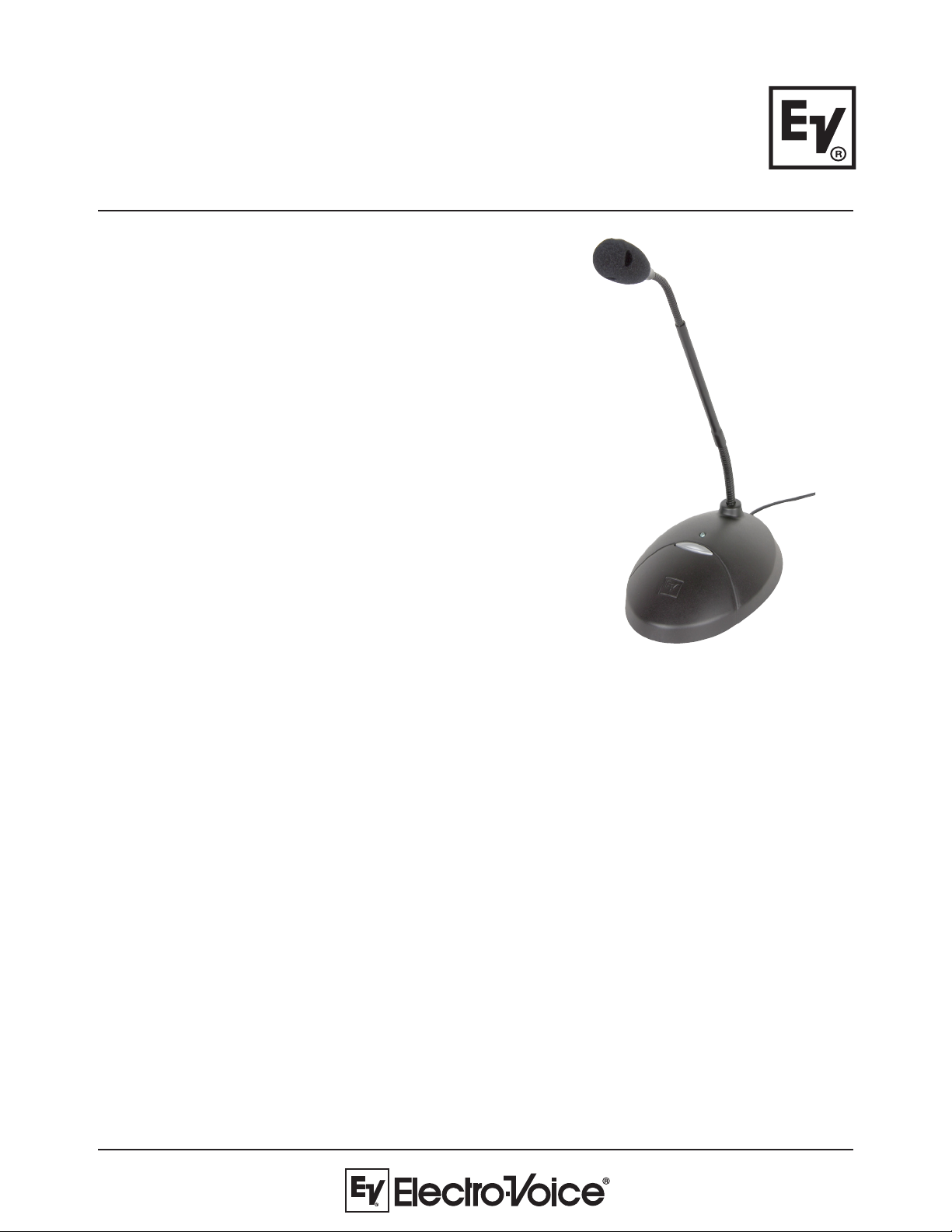
PC Desktop-5/PC Desktop-12/
Key Features:
• Multi-pattern versatility . Choose between omni,
cardioid, supercardioid or hypercardioid to easily
adapt to any situation.
• Consistent microphone voicing across all four
patterns.
• Switch can be programmed to operate as either
latching on/off or momentary push-to-mute/pushto-talk.
• Disassembly of the mic isn’t required to change
switch functions.
• Compatible with echo cancellation for conference
applications.
• High visibility blue LED clearly displays mic
status to the user.
• Exceptional sound quality with EV’s proven
PolarChoice design.
• Available in three gooseneck lengths: 18", 12" or
5".
PolarChoice Desktop
PC Desktop-18
Multi-Pattern Desk Microphone
with Automatic Mixer Logic
General Description:
The PolarChoice Desktop is a high quality desk microphone that can be used with both standard and automatic
mixers.
The PC Desktop features the exclusive EV PolarChoice miniature multi-pattern gooseneck microphone. The
multi-pattern versatility of the PolarChoice microphone makes it a true problem solver. With one nondirectional and 3 directional polar patterns available, the PolarChoice microphone is ideal for virtually any
installation. The PC Desktop also includes a switchable high pass filter that helps reduce any vibration induced
noise pickup.
The PC Desktop features a large push button mute switch that has a much better feel than membrane
switches. The mute button can be configured for push-on / push-off, push-to-talk, or push-to-mute function.
Switch programming is easily accomplished without disassembling the microphone. A switch on the bottom
quickly converts the PC Desktop to automatic mixer mode. In this mode, audio is always on.
Applications:
The PolarChoice Desktop is acoustically designed for high-quality sound reinforcement and broadcast
applications. The frequency response is tailored for wide-range sound reproduction with very natural sound pickup for either distant or close-up use. The PC Desktop can be used on lecterns, podiums, desks, table-tops, or
other applications. To maximize gain-before-feedback, the PolarChoices three directional polar patterns allow
the user to pick the directional polar pattern for optimum effect. For those applications where gain-beforefeedback is not a problem, an omnidirectional pattern is included. Applications requiring speaking close to the
microphone at podiums, lecterns, or pulpits normally require a windscreen (included) to control breath noise
and P-popping or, in some cases, wind noise from circulating air.
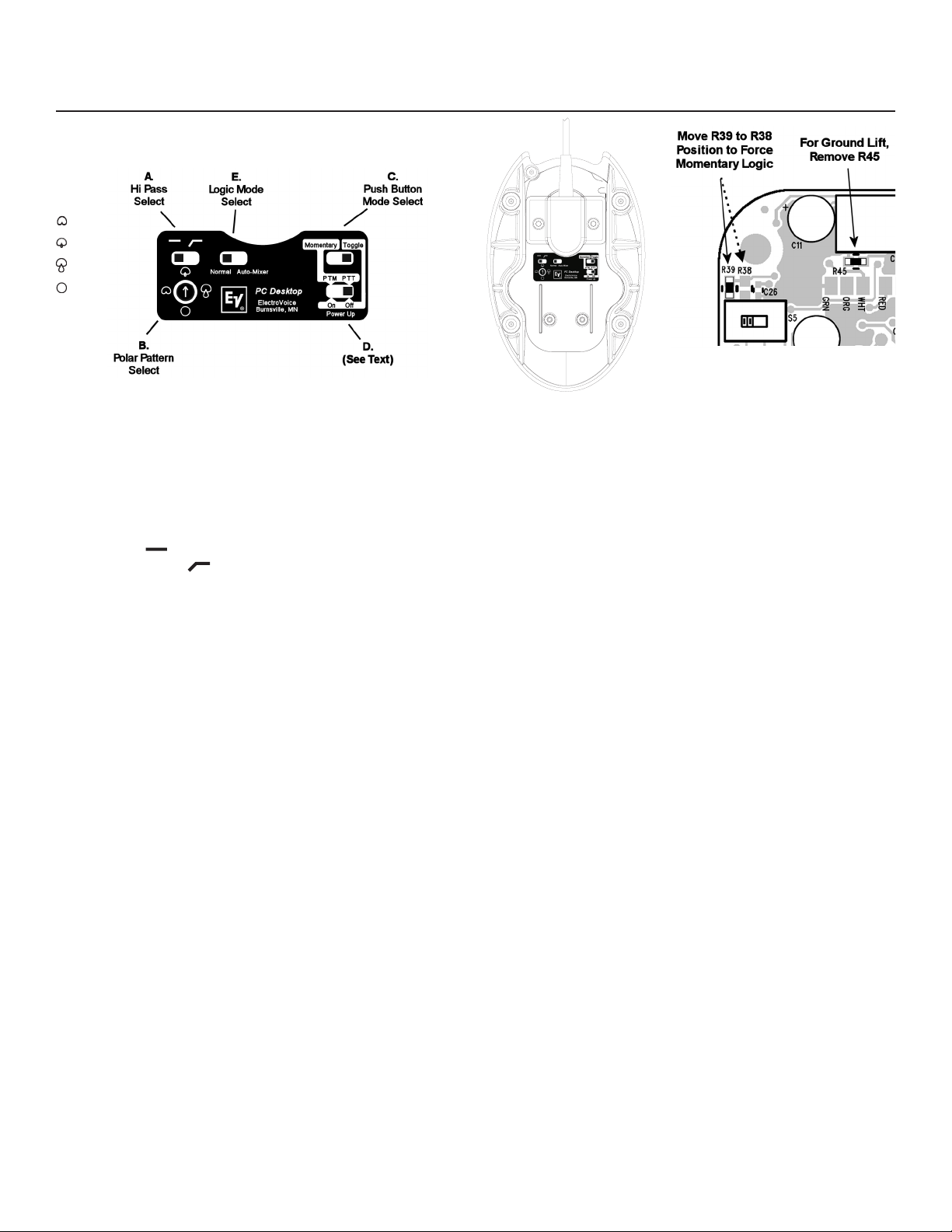
PolarChoice PC Desktop-5/ PC Desktop-12/ PC Desktop-18 Microphones
Microphone Setup:
Cardioid
Supercardioid
Hypercardioid
Omnidirectional
Figure 1: PC Desktop
Controls
Bottom View
Refer to Figure 1 for the following switch function descriptions-
Switch A - Select High-Pass switch position. Start with this
switch set to the left (flat response). If the mic is in a
location where low frequency rumble or wind noise is a
encountered, moving this switch to the right will help by
reducing low frequency sensitivity.
Flat ( ): Normal response.
High Pass ( ): minimum 5 dB reduction in
sensitivity at 100 Hz.
Switch B - Select preferred polar pattern. The cardioid polar
pattern works well for most installations. If feedback from
a sound system occurs, switching to the supercardioid or
hypercardioid pattern will usually allow increased mic gain
before feedback. The omnidirectional pattern is best
suited for situations where there is no sound
reinforcement system present, such as for recording.
Switch C and D - Controls action of push-button switch on
the top of the PC Desktop microphone.
Momentary modes - When switch C is set to the left, the
push-button (mute) switch action is momentary.
In addition, If switch D is in the left hand position, the
mic will be in push-to-mute mode.
Alternately, If switch D is in the right hand position,
the mic will be in push-to-talk mode.
Toggle Modes - When switch C is in the right hand
position, the push-button (mute) switch will be in
toggle (push-on/push-off) mode.
With switch C in the right hand position, the setting
of switch D determines if the mic audio should be
muted when power is first applied.
If switch D is in the left hand position, the mic
audio will be muted when power is first applied.
Figure 2:
Figure 3:
PC Board Detail
Switch E (Logic Mode Select) - When switch E is set in the
left hand position, the PC Desktop operates as a normal
desk microphone. Mic muting and operation of the LED is
controlled by the push-button on the top of the mic.
With switch E in the right hand position, the mic will be in
automatic mixer mode, and the following will apply:
1) Mic audio is always on.
2) The automatic mixer controls LED operation and mic
muting.
Wiring - For non-automatic mixer applications, the PC Desktop
comes equipped with a standard XLR style 3-pin male
connector. For automatic mixer applications, remove the
XLR connector and service the cable as needed.
Cable Connections -
Red Balanced Audio High
Black Balanced Audio Low
Shield Audio Ground
Green Logic Ground (Common to shield unless R45 is
removed. See Figure 3.)
White Switch Logic
Orange LED Control
Logic Signals - If the PC desktop mic is in momentary mode
(see above section on the mute switch), the logic level on
the white wire will normally be high, and go low when
the push-button is pressed. If the mute switch is set for
toggle mode, the logic will toggle from high to low, or from
low to high, each time the button is pressed. (If desired, a
pc board change can be done to force the logic to always
be momentary, regardless of switch settings. See Figure
3).
LED Control - When the mic is in automatic mixer mode, a low
logic signal on the orange LED control wire will cause the
LED to light.
Logic Ground Lift - If necessary, the logic and audio grounds
can be separated. This requires removing a resistor from
the pc board. See Figure 3.
If switch D is in the right hand position, mic audio
will be on when power is first applied.)
