Electronic Arts Tiberian Twilight User Manual

EPILEPSY WARNING
Please read before using this game or allowing your children to use it.
Some people are susceptible to epileptic seizures or loss of consciousness when exposed to certain flashing lights or light patterns in everyday life. Such people may have a seizure while watching television images or playing certain video games. This may happen even if the person has no medical history of epilepsy or has never had any epileptic seizures. If you or anyone in your family has ever had symptoms related to epilepsy (seizures or loss of consciousness) when exposed to flashing lights, consult your doctor prior to playing.
We advise that parents should monitor the use of video games by their children. If you or your child experience any of the following symptoms: dizziness, blurred vision, eye or muscle twitches, loss of consciousness, disorientation, any involuntary movement or convulsion, while playing a video game, discontinue use IMMEDIATELY and consult your doctor.
PRECAUTIONS TO TAKE DURING USE
•Do not stand too close to the screen. Sit a good distance away from the screen, as far away as the length of the cable allows.
•Preferably play the game on a small screen.
•Avoid playing if you are tired or have not had much sleep.
•Make sure that the room in which you are playing is well lit.
•Rest for at least 10 to 15 minutes per hour while playing a video game.
This product has been rated by the Entertainment Software Rating Board. For information about the ESRB rating please visit www.esrb.org.
CONTENTS |
|
INSTALLING THE GAME............................ |
01 |
STARTING THE GAME................................ |
01 |
COMPLETE CONTROLS............................. |
02 |
PEACE THROUGH POWER........................ |
04 |
FACTIONS .................................................... |
04 |
CAST OF CHARACTERS............................ |
05 |
PLAYING THE GAME .................................. |
06 |
THE TECHNOLOGY OF PEACE................. |
07 |
COMMANDING YOUR FORCES................. |
10 |
SKIRMISH..................................................... |
12 |
ONLINE MULTIPLAYER.............................. |
13 |
ACHIEVEMENTS.......................................... |
14 |
COUNTER SYSTEM..................................... |
14 |
UNITS............................................................ |
14 |
UNIT UPGRADES........................................ |
26 |
SUPPORT POWERS.................................... |
34 |
PERFORMANCE TIPS................................. |
39 |
TECHNICAL SUPPORT............................... |
40 |
LIMITED 90-DAY WARRANTY................... |
41 |
INSTALLING THE GAME
NOTE: For system requirements, see the readme fi le.
To install (disc users):
Insert the disc into your disc drive and follow the on-screen instructions.
If the Autorun menu does not automatically appear, launch the installer manually in Windows XP, Windows Vista™, or Windows® 7 by opening Start > Run, typing D:\AutoRun.exe in the text box, then clicking OK (substitute the correct letter of your CD/DVD-ROM drive if other than ‘D:’).
Once the game has installed you can launch it from the game’s AutoRun menu or by locating the game through the START menu.
To install (EA Store users):
NOTE: If you’d like more information about purchasing direct downloads from EA, visit www.eastore.ea.com and click MORE ABOUT DIRECT DOWNLOADS.
Once the game has been downloaded by EA Download Manager, click the install icon that appears and follow the on-screen instructions.
NOTE: If you’ve already purchased a title and would like to install it on another PC, first download and install the EA Download Manager on the other PC, then launch the application and log in with your EA account. Select the appropriate title from the list that appears and click the start button to download the game.
To install (third party online users):
Please contact the digital retailer through whom you purchased this game for instructions on how to install the game or how to download and reinstall another copy.
STARTING THE GAME
To start the game:
Games on Windows Vista or Windows 7 are located in the Start > Games menu and on earlier versions of Windows in the Start > Programs (or All Programs) menu. (EA Store users must have the EA Download Manager running.)
NOTE: In Windows Vista Classic Start menu style, games are located in the Start > Programs > Games > Games Explorer menu.
1

COMPLETE CONTROLS
On the battlefield, there’s slim margin for error. Learn the following commands until they are second nature, and use them to instantly deploy and direct your forces as necessary.
INTERFACE
Show all health bars |
CTRL + ~ |
Heads up display |
END |
Beacon create |
B + left-click |
Open pause screen |
ESC |
Show player names |
CTRL + INSERT |
Rapid scroll |
Right-click (hold) |
Cycle engineers |
N |
Set bookmark 1 |
CTRL + Q |
Set bookmark 2 |
CTRL + W |
Set bookmark 3 |
CTRL + E |
View bookmark 1 |
SHIFT + Q |
View bookmark 2 |
SHIFT + W |
View bookmark 3 |
SHIFT + E |
Camera reset |
5 (num pad) |
Camera scroll left |
Left arrow |
Camera scroll right |
Right arrow |
Camera scroll up |
Up arrow |
Camera scroll down |
Down arrow |
Rotate camera left |
4 (num pad) |
Rotate camera right |
6 (num pad) |
Zoom camera in |
8 (num pad) |
Zoom camera out |
2 (num pad) |
Player list |
O |
View last EVA event |
SPACEBAR |
WWW.COMMANDANDCONQUER.COM
SELECTION COMMANDS
Select a unit |
Left-click |
Add a unit to selection |
SHIFT + left-click |
Select a group |
Left-click (hold and drag) |
Select all combat units (non-guarding) |
Q |
Select all units (including guarding) |
Q (twice) |
Select matching units on screen |
W |
Select all matching units |
W (twice) |
Select all non-combat units (non-guarding) |
E |
Select all non-combat units (including guarding) |
E (twice) |
Select crawler |
R |
Center on crawler |
R (twice) |
Next sub group |
TAB |
Previous sub group |
SHIFT + TAB |
Units tab |
T |
Upgrades tab |
Y |
Structures/Powers tab |
U |
Unit Commands tab |
I |
Build/Upgrade/Power Buttons |
F1-F10 |
UNIT COMMANDS |
|
Attack move |
A + right-click |
Stop |
S |
Reverse move |
D + right-click |
Scatter units |
F |
Guard |
G + left-click |
Hold fire stance |
H |
Hold ground stance |
J |
Aggressive stance |
K |
Waypoint mode |
ALT + next action |
Use first unit ability |
Z |
Use second unit ability |
X |
Use third unit ability |
C |
Decommission your selected unit |
DELETE |
Redeploy Crawler |
/ |
Formation Move |
Click and hold both mouse buttons |
CONTROL GROUPS |
|
Make a control group |
CTRL + 0-9 |
Select a control group |
0-9 |
View a control group |
ALT + 0-9 |
Select default group |
~ |
View default group |
ALT + ~ |
CHAT |
|
|
|
Open chat |
ENTER |
2 |
3 |

PEACE THROUGH POWER
Tiberium. The key to limitless wealth and power. The first shards fell to Earth in 1995, and many believed it would change humanity forever. It did.
The Tiberium Wars nearly reduced civilization to ashes. Behind every atrocity stood one man: Kane, the self-proclaimed messiah of the fanatical Brotherhood of Nod. His ambition to control Tiberium was only checked by the Global Defense Initiative (GDI), a military organization sworn to uphold the ideals of freedom, peace, and security. But Tiberium was a trap. It rapidly spread across the world, more virulent and deadly than any plague. By 2062, GDI scientists estimated that Earth would be uninhabitable in less than a decade.
Then Kane resurfaced … and offered a truce.
Fifteen years later, the GDI/Nod alliance remains intact. Their joint project, the Tiberium Control Network (TCN), halted the slide towards extinction and now safely harnesses the toxic mineral to help rebuild Earth’s devastated ecosystem. As the TCN nears completion, humanity appears to be on the brink of a new Golden Age.
But many on both sides eagerly wait for the day when Kane betrays the GDI. And some aren’t waiting anymore.
FACTIONS
GLOBAL DEFENSE INITIATIVE
Originally the military arm of the United Nations, the Global Defense Initiative rose to prominence as an answer to Nod’s increasingly aggressive stance at the end of the 20th Century. Later, their focus widened to include stopping the spread of Tiberium. While GDI is resourceful and dependable under even the worst circumstances, they’ve been far more successful at the former task than the latter. For over six decades, GDI held the line against Nod’s vicious attacks, and even confirmed Kane as KIA on at least two occasions. Tiberium,
on the other hand, has proved far more difficult to eradicate. That is, until a very-much-alive Kane presented them with a solution.
THE BROTHERHOOD OF NOD
Rumored to be an ancient and powerful cult, the Brotherhood of Nod revolves entirely around the will of Kane and his quest to “elevate” humanity. Existing in the shadows for decades — perhaps millennia — the Brotherhood made itself known just as Tiberium arrived on Earth and quickly gained followers by luring the poor and disenfranchised around the world with promises of “ascension.” Their tactics are a blend of fast-strike guerilla warfare and wide-scale terrorism, fueled by an eclectic mix of low-tech militias and high-tech fanatics. Kane’s truce with their former enemy has left many of his worshipers confused and angry … and open to new leadership.
THE FORGOTTEN
Unfortunates warped by Tiberium poisoning, the Forgotten lack central governance and seem to be only loosely organized into tribal bands. They are, however, a persistent threat to the Tiberium Control Network and anyone who comes in contact with them. Although the majority of Forgotten distrust pure humans, their loyalty can be bought. As mercenaries, their services are invaluable in the more desolate areas of the world.
CAST OF CHARACTERS
During the course of the campaign in Command & Conquer 4™ Tiberian Twilight, you’re guaranteed to encounter several elite and renegade members of GDI and Nod.
KANE |
Machiavellian, charismatic, sociopathic, possibly |
|
Played by Joe Kucan |
immortal …. remarkably little is known about the man |
|
who single-handedly brought Earth to the brink of |
||
|
||
|
annihilation. Kane’s prophetic knowledge of Tiberium’s |
|
|
existence, origins, and effects made the Brotherhood |
|
|
of Nod a world power almost overnight and millions |
|
|
flocked to his banner. Billions have paid for his |
|
|
ambition ever since. Kane’s abrupt reversal to join with |
|
|
GDI forces may simply be an act of self preservation, |
|
|
but Kane’s motives have never been simple. And he’s |
|
|
been dead before. |
|
COLONEL |
Louise James rose through GDI’s ranks on the front |
|
LOUISE |
lines, thinning out Nod’s army one bullet at a time. Her |
|
JAMES |
father was a decorated hero of the First Tiberium War, |
|
Played by Iona Morris |
and James wasted no time distinguishing herself in the |
|
Third. Unfortunately, when Kane drew the alien Scrin |
||
|
||
|
to Earth, her husband and son were among the first to |
|
|
die. Now forced to work with Kane, James is biding her |
|
|
time, waiting for any excuse to kill him for the last time. |
|
EVELYN |
The elected leader of Idris, a mega-corporation |
|
RIOS |
effectively serving as the government, General |
|
Played by Natacha Roi |
Secretary Rios rode to power on a wave of optimism |
|
sweeping the globe. Idealism aside, Rios is a working- |
||
|
||
|
class girl who watched her father deteriorate for years |
|
|
as a result of Tiberium-related cancer. As leader of |
|
|
the last superpower left, she is a shrewd and assertive |
|
|
politician, determined to preserve her fragile new |
|
|
democracy at all costs. |
|
GIDEON |
Gideon grew up in the poisoned Middle America |
|
Played by Chris Wolfe |
wasteland, and found his calling when a traveling |
|
preacher came to town, spreading the word of Kane. |
||
|
||
|
Since then, he’s built up his own following through |
|
|
a gut-punching blend of evangelistic populism and |
|
|
radical Nod prophesy, even going so far as to denounce |
|
|
Kane as a fake. And with Kane absent from the stage, |
|
|
the word of Gideon is gaining traction with new and old |
|
|
followers alike. |
|
GENERAL |
Few people survive to General Riggs’ age anymore. |
|
WESLEY |
Fewer survive two Tiberium wars. That’s made him a |
|
RIGGS |
legend, but Riggs is tired of legends, tired of endless |
|
Played by Tim Dezarn |
war. Instead, he renounced old grudges and brokered |
|
the truce between GDI and Nod, despite harsh political |
||
|
||
|
backlash. In his new role as peacemaker, Riggs |
|
|
works directly with Kane and often talks about GDI |
|
|
disarmament. But bad old habits still won’t let him turn |
|
|
his back on Kane for long. |
4 |
5 |
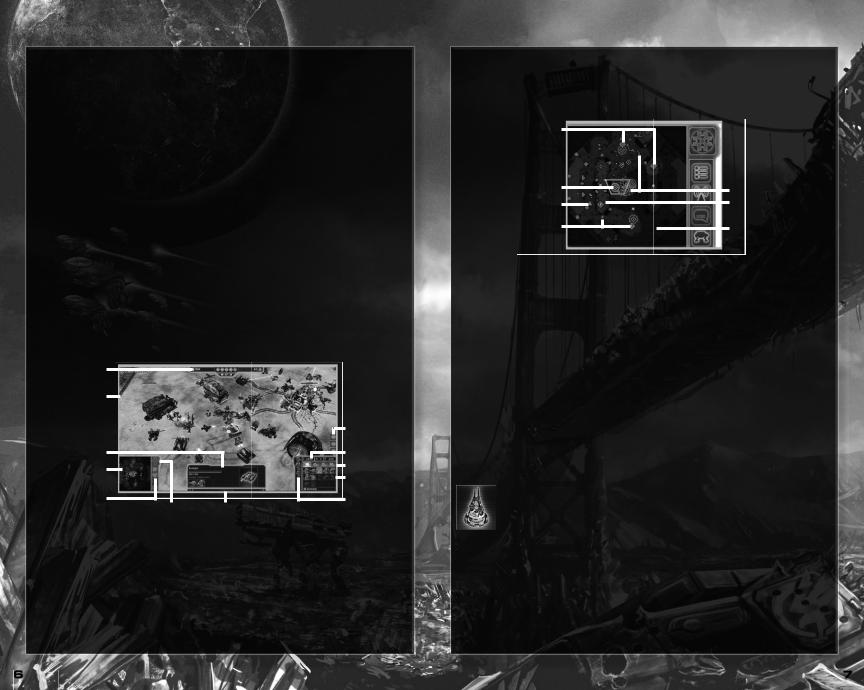
PLAYING THE GAME
You’ve been entrusted with the security of the TCN, humanity’s last hope for survival. Manage your resources wisely, create and upgrade your forces, and execute your mission objectives.
DIFFICULTY LEVELS
Easy |
A light workout for novices. |
Normal |
The standard mode for most players. |
Hard |
Extra pain and hardship for players who want to be tested. |
Brutal |
The enemy makes no mistakes, shows no fear, and has better resources. |
(Skirmish only) |
|
CAMPAIGN
You are an experienced GDI commander returning to active duty after sustaining horrific injuries, including the loss of your eyes, a year ago. An experimental optical implant has returned your sight and also lets you monitor the Tiberium Control Network from anywhere in the world. In effect, you are a part of the TCN. That makes you the perfect weapon to defend it against all threats from without or within.
CAMPAIGN CO-OP
Buddy up with a friend to take on any mission in the campaign mode together, each with their own Crawler and units to command.
Simply find your friend in the lobbies or off your Friends tab, select their name and select the invite to party icon. Once they accept the invite, select CAMPAIGN in the Game Mode Selector, then select CO-OP and select the campaign mission you want. Select PLAY to begin.
Both players must be signed on and running the game to play in Co-Op mode.
|
|
|
|
|
|
GAME SCREEN |
|
|
|
|
|||||||
Score bar |
|
|
|
|
|
|
|
|
|
|
|
|
|
|
|
|
|
|
|
|
|
|
|
|
|
|
|
|
|
|
|
|
|
||
|
|
|
|
|
|
|
|
|
|
|
|
|
|
|
|
||
(Multiplayer only) |
|
|
|
|
|
|
|
|
|
|
|
|
|
|
|
|
|
Battle window |
|
|
|
|
|
|
|
|
|
|
|
|
|
|
|
Control groups |
|
|
|
|
|
|
|
|
|
|
|
|
|
|
|
|
|||
|
|
|
|
|
|
|
|
|
|
|
|
|
|
|
|||
Contextual window |
|
|
|
|
|
|
|
|
|
|
|
|
|
|
|
|
|
|
|
|
|
|
|
|
|
|
|
|
|
|
|
|
|
Resources |
|
Mini-map |
|
|
|
|
|
|
|
|
|
|
|
|
|
|
|
Build tabs |
|
|
|
|
|
|
|
|
|
|
|
|
|
|
|
|
|||
|
|
|
|
|
|
|
|
|
|
|
|
|
|
|
Build window |
||
Common Command |
|
|
|
|
|
|
|
|
|
|
|
|
|
|
|
||
|
|
|
|
|
|
|
|
|
|
|
|
|
|
|
|||
|
|
|
|
|
|
|
|
|
|
|
|
|
|
|
Build queue |
||
|
|
|
|
|
|
|
|
|
|
|
|
|
|
|
|||
Interface |
|
|
|
Deploy MCV Experience bar |
|
|
|
|
|||||||||
BATTLE WINDOW
You can’t be everywhere at once. The battle window covers the one small corner of the overall map where your attention is currently focused.
Use the arrow keys or right-click and hold to quickly scroll the battle window to other parts of the map, and jump to any part of the map by left-clicking on the mini-map.
THE FOG OF WAR
Each unit has a certain range of vision, so what you see in the battle window is the sum of all that your units see. Areas beyond this range are covered by a mist that hides enemy units and structures, revealing only terrain and civilian buildings. The fog of war is only removed when your units enter or return to that area, though some units and support powers extend your visual range.
MINI-MAP
The mini-map gives you an overall view on the battlefield. It reveals the position of important structures and shows you enemy troop movements before you spot them in the battle window, but don’t trust it entirely. Some enemies have stealth capabilities. GDI units always show up as blue and Nod units always show
up as red. Your units are always green.
TCN node |
|
|
|
|
|
|
|
|
|
|
|
|
|
Crawler |
|
|
|
|
|
|
|
|
|
Unit or structure |
|||
|
|
|
|
|
|
|
|
|
|||||
|
|
|
|
|
|
|
|
|
|||||
|
|
|
|
|
|
|
|
|
|||||
|
|
|
|
|
|
|
|
|
|||||
|
|
|
|
|
|
|
|
|
|||||
|
|
|
|
|
|
|
|
|
|
|
|
|
|
Tiberium crystal |
|
|
|
|
|
|
|
|
|
|
Areas within |
||
|
|
|
|
|
|
|
|
|
|
||||
|
|
|
|
|
|
|
|
|
|
|
|
|
your line of sight |
TCN node |
|
|
|
|
|
|
|
|
|
|
|
Areas in the fog |
|
|
|
|
|
|
|
|
|
|
|
||||
|
|
|
|
|
|
|
|
|
|
|
|
|
of war |
MISSION OBJECTIVES (CAMPAIGN ONLY)
Your mission objectives are displayed in the upper left corner of the screen. You must complete all of your primary objectives in order to complete a mission. Keep in mind your objectives may change during the course of battle.
SAVING AND LOADING
Command & Conquer 4 Tiberian Twilight uses an autosave feature to automatically save game progress and settings, overwriting saved games without confirmation. Save single-player games manually and note that co-op games cannot be saved.
To load a previously saved game or skirmish, press ESC and select LOAD from the main menu. Then select the saved game you wish to continue.
THE TECHNOLOGY
OF PEACE
Success on the battlefield means choosing the right units to field, upgrading them to increase their effectiveness, and taking advantage of the spoils of war.
THE TIBERIUM CONTROL NETWORK
Using ancient data contained in the Tacitus, Kane devised a way to control the spread of Tiberium and harness it safely … but he needed GDI resources to make it happen. Years later, the Tiberium Control Network is online and nearing completion, operating through highly sophisticated TCN nodes. These nodes have become points of contention for anyone interested in acquiring the kind of wealth and power that only Tiberium brings.
CLASSES
Choose one of three distinct classes at the start of every mission, depending on what tactics you plan to use in combat. The class you choose determines which Units and special abilities are available to you.
Offense |
Bring overwhelming force to bear by fielding gun-heavy walkers and fearsome tanks. |
Defense |
Dig in and let the enemy walk into your trap while you prepare your superweapon. |
Support |
Establish total air superiority, then change the tide of battle with Support Powers. |
6 |
7 |
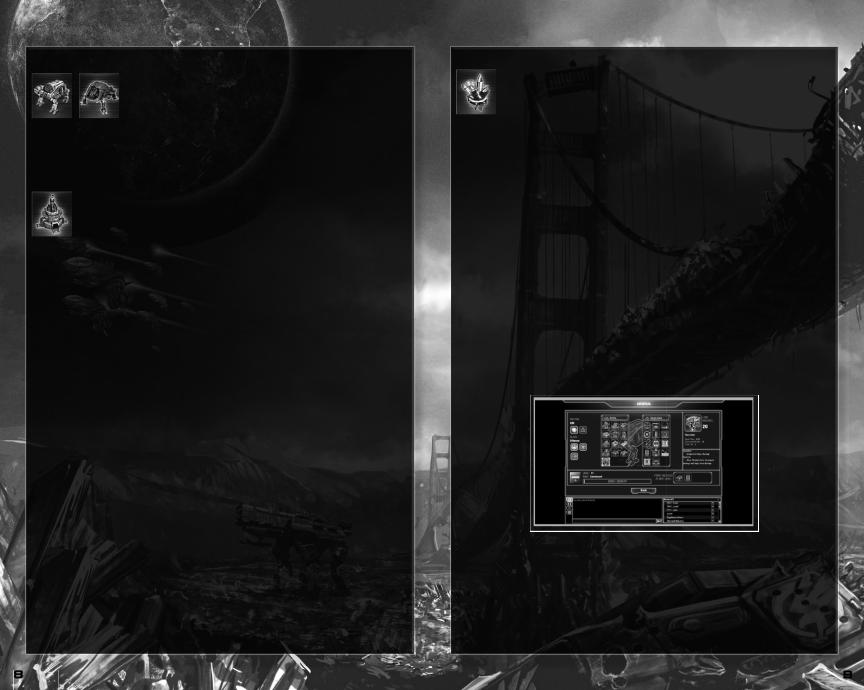
CRAWLERS
The Mobile Construction Vehicle Mark VII, or Crawler, is your all-in-one mobile base, responsible for all unit production and upgrade research. Unlike previous MCVs, Crawlers build units while still on the move. Select your Crawler from anywhere on the map by pressing R.
•Order the Crawler to unpack instantly by pressing Z, or have it automatically unpack once it reaches the set destination by pressing X. Once unpacked, any pre-built units immediately deploy.
Choose to decommission your Crawler at any time (select it, then press DELETE) and redeploy a new Crawler from a different class. All existing units and upgrade Tiers from the old class remain active.
SPAWN POINTS
If your Crawler is decommissioned or destroyed in action, you must re-deploy at a spawn point. Your starting location is the basic spawn point, though you can capture Uplink Towers scattered around the map for additional spawn points and get back into the action faster. Spawn points are also vital to Tiberium harvesting, so it’s a wise move to capture a few towers.
BUILDING UNITS
Units are produced via the Unit UI tab. If a unit’s icon appears grayed out, it means your Crawler isn’t sufficiency upgraded. When a purchased unit is ready, it exits the Crawler (if unpacked) and reports for duty.
•To start a production queue, click the icon of the units you wish to build; to order more of the same unit, click its icon repeatedly or hold down SHIFT and click. A number appears on the icon telling you how many units you have ordered. To cancel units, right-click on their icon.
Each unit costs Command Points to build (listed on its tooltip). The total number of units you build is entirely determined by your available Command Points.
ONE VISION, ONE PURPOSE: Units build slightly faster in spawn zones. When deploying your Crawler, it pays to hang back in your starting area, or make straight for a captured Uplink Tower.
COMMAND POINTS (CP)
Commanders are issued a Command Point budget for every mission. CP is used as you build units and refunded as units are destroyed in battle or decommissioned (select the unit and press DELETE). Total remaining CP is displayed at the top of the build window. Your CP cap varies depending on the mission or number of players.
ONE VISION, ONE PURPOSE: Be careful when decommissioning units! If they are destroyed by the enemy while decommissioning, they earn twice the Victory Points.
STRUCTURES
Unique to the Defense class, structures are good for fortifying a position. Go to the structures tab on the build window to add structures to the build queue.
Like units, you build structures while your Crawler is in transit; unlike units, your Crawler’s hold only contains one structure at a time. You must unpack the Crawler to place a structure.
ONE VISION, ONE PURPOSE: All structures are powered remotely by your Crawler.
If it’s destroyed or scuttled, all your structures go offl ine until a new Defense Crawler spawns. The remaining power level is displayed at the top of the build window.
UPGRADING TECHNOLOGY
Smart commanders keep their army better equipped than the opposition. That means upgrading your units and Crawler in good order. Your Crawler’s Tier upgrades unlock more advanced units and enhance your Crawler with weapons. Once purchased, some upgrades continue to apply even if you change classes.
There are three tech tiers to upgrade through. Most unlock unit special abilities and/or increase combat effectiveness.
•To upgrade your units, go to the Upgrades tab in the build window and left-click any available upgrade to purchase it with Upgrade Points.
Upgrade Points are earned by harvesting Tiberium. New units, upgrades, structures and powers are unlocked by earning Experience Points.
TIBERIUM
Tiberium crystals periodically appear on Idris landing pads. Send any unit to collect it, but carrying Tiberium reduces a unit’s speed and armor and takes all its special abilities offline, although it still fires.
Green Tiberium grants 1 Upgrade Point, Blue Tiberium grants 2 Upgrade Points. Red Tiberium appears in the Campaign only and automatically grants 5 Upgrade Points once collected (it doesn’t have to be transported to a deploy zone). Harvesting Tiberium also scores Victory Points in Multiplayer.
•Right-click the Tiberium with any unit selected to grab the Tiberium. To harvest collected Tiberium and turn it into Upgrade Points, take it back to any spawn point under your control.
•Alternatively, turn your Tiberium runner into a mobile bomb. Simply drive it into a mass of enemies and press X to detonate it, dealing massive area damage. If the unit is destroyed prior to detonation, the Tiberium is dropped and open to collection by any active unit. You can also manually drop the Tiberium by pressing Z.
•Tiberium Cores are left behind when units are destroyed and are collectible for special unit bonuses (see Unit Veterancy).
EXPERIENCE POINTS
Nearly everything you do— killing enemy units, capturing TCN nodes, harvesting Tiberium, winning multiplayer matches, unlocking achievements—earns Experience Points (XP). You even earn XP for losing a multiplayer match, so long as you keep fighting to the dirty end. Earn enough XP to level up and unlock new units, upgrades, structures, and powers.
Your GDI and Nod forces each keep their own separate Experience Point tallies and levels. Favoring one might leave the other dangerously under-powered.
When you level up, go to your Arsenal to see what’s been unlocked.
ONE VISION, ONE PURPOSE: Experience Points are persistent across all game modes … Campaign, Skirmish, and Multiplayer. Earn XP in one mode, and it counts towards leveling your faction up in every mode. If you hit a roadblock in single player, play a few Skirmishes to level up, then head back into the Campaign with bigger and better troops.
THE ARSENAL
Read up on all locked and unlocked units and upgrades by accessing your Crawler’s arsenal. Just select PROFILE and select ARSENAL.
Select GDI or NOD, then the class you want to research. Locked items are grayed out, but select their file to learn everything you want to know, including how to unlock them.
8 |
9 |

REPAIRS
If a damaged unit is close to your unpacked Crawler, move it inside the circle of wrenches to repair it. If not, some units specialize in repairing friendly forces in addition to (or in place of) offensive capabilities, while others automatically repair all allies in its immediate vicinity as a passive ability.
•To order a unit to repair an ally, select it and then right-click the ally in need of repairs.
•Assign a repair unit, such as an Engineer, to guard an ally by selecting the repair unit, pressing G, and left-clicking the unit to be guarded. Guardians automatically follow their charge, repairing it and other nearby allies as necessary.
SUPPORT POWERS
A specialization of the Support class, Support Powers are special abilities that unlock as you earn Experience Points. Support Powers are offensive or defensive (or both), but they always give you a huge strategic advantage.
Support Powers are earned by gaining Support Points. While you gain points slowly over time, fulfilling your support role (repairing and buffing allies, debuffing/damaging enemies) speeds up the rate of gain. As you earn points, the Support Power icons light up as they become available for use. When a Support Power is activated, the point cost is deducted from your Support Points total.
ONE VISION, ONE PURPOSE: Support Powers and Points are tied to your Crawler. If your Crawler is destroyed, all Support Points are lost.
•To use a Power, go to the Support Powers tab in the unit pane and select its icon, then left-click on the target area to deploy it. Powers are usable anywhere on the map, regardless of where your Crawler is.
COMMANDING
YOUR FORCES
Successful commanders read a battlefield instantly, then issue orders to their armies with speed and clarity. Legendary commanders read the flow of battle as it happens, and shift tactics in an instant to overcome all opposition.
BASIC MOVEMENT CONTROLS
Movement Select the unit(s) you want to move. Then scroll your cursor in the Battle Window to where you want them to go and right-click it.
Attack |
Select your unit(s), then place your cursor over the enemy unit you want to attack. You’ll |
|
see the cursor change to a target icon. Right-click the target. |
Attack Move |
Select your unit(s), then place your cursor over the area you want them to go to. Press A |
|
and right-click. Your units move to the location and engage anyone along the way. |
Rally Points |
Set a rally point for all newly produced units, select your unpacked Crawler, then right-click |
|
the location on the battlefield where you want the units to rally. |
UNIT ABILITIES
Many troops and vehicles under your command have a primary ability, and some have secondary or even tertiary abilities. Some units combine their abilities to spectacular effect.
• Every unit’s primary, secondary, and tertiary abilities are hotkeyed to Z, X, and C, respectively.
Most abilities must be manually ordered, and often have cool-down times between uses. A few abilities are passive and are always active.
ONE VISION, ONE PURPOSE: Cross two flame weapons (or train a fl ame weapon on an existing fire) to create a deadly fi restorm.
STEALTH
Some units have stealth capabilities that render them invisible to enemy units and radar until they open fire. Most automatically enter stealth mode whenever possible, without waiting for instructions.
Other units specialize in detecting stealthed or burrowed units. Any hidden enemies are revealed once inside the unit’s detection radius.
BURROWING
Certain units burrow underground, increasing their armor at the cost of movement speed. A burrowed unit is invisible to the enemy unless detected, and un-burrow under valid terrain at any time. Burrowing is generally a secondary ability, activated by pressing X. Burrowed units generally climb up cliffs.
CLIFF JUMPING
Units equipped with hover units or jump jets move up and down cliffs. Simply input a normal move command and any unit with cliff jumping abilities automatically traverse the obstacle.
UNIT VETERANCY
As your units destroy enemy units and structures they gain experience. When a unit accumulates enough experience, it gets promoted to a new veterancy level. A special icon in the Battle Window denotes veteran units. Veteran units have improved performance capabilities.
Veteran |
More resistant to enemy fire than standard units. |
Elite |
More resistant to enemy fire than Veteran units. |
Heroic |
Inflicts more damage and are even more resistant to enemy fire and automatically |
|
heal themselves. |
TIBERIUM CORES
Tiberium Cores are left behind when units are destroyed. Collect a Tiberium Core by moving over it with any unit. Collecting a green Tiberium core grants one Veterancy rank. Blue Tiberium cores can only be seen by Offense units, and grant a special weapon upgrade to the unit that collects it.
STANCES
Setting your units’ stance determines their rules of engagement. To change stances, select the unit or group and select the stance you want from the Unit Commands tab, or press the appropriate hotkey.
Aggressive |
Units approach, attack, and pursue any enemy units or structures that enter their |
|
line of sight. |
Hold Ground |
Units remain stationary, but fire on any enemies that come within range. Useful for |
|
defensive strategies or artillery units. |
Hold Fire |
Units in this stance do not return fire or pursue enemy forces. Useful for stealthed units. |
Default |
Units approach and attack any enemy that enters their line of sight, but do not pursue. |
CAPTURING STRUCTURES
Certain structures, like TCN Nodes and Uplink Towers, must be captured in order to take advantage of their resources, or as part of your mission objectives.
•To capture a neutral structure, simply have your units approach it to begin capturing it. The capture bar appears and the yellow indicator moves towards the capturing faction (blue for GDI, red for Nod). When the indicator reaches a color, the structure is captured. If enemy units are nearby, whoever has a higher number of Command Points (by unit) in the area begins the capture.
•Once a structure is captured, it’s covered in armored plating to denote its new allegiance. A rival faction takes this structure by having more Command Points in the area until the capture bar indicator returns to a neutral white, or by attacking the structure directly to revert it to neutral.
ONE VISION, ONE PURPOSE: Only ground units capture a structure, but any unit attacks a captured structure and destroys its plating, returning it to a neutral stance. Defense buildings cannot capture structures.
CONTROL GROUPS
Once you’ve amassed an army, it’s a good idea to organize your units into control groups to better deploy the right troops for the right task.
•To create a control group, select the units you want in the group, then press CTRL and any numeral from 0-9. That becomes the group’s hotkey.
Select any group instantly by pressing its hotkey, or view them by pressing ALT + their hotkey.
10 |
11 |
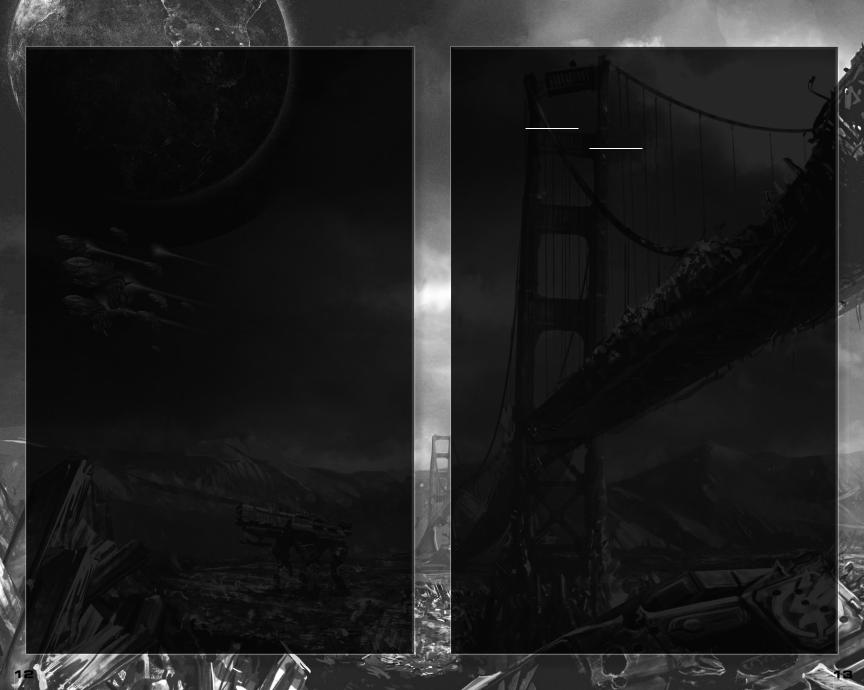
FORMATION MOVE
Arrange your troops to best handle any challenge they face by putting them in formation. Choose the formation you want before ordering them to move out. Formations move at the speed of the slowest unit.
•To use formation move, click and hold both the left and right mouse buttons, then drag across your units to change their layout. Your troops now automatically move to the selected destination and line up in the previewed formation.
ONE VISION, ONE PURPOSE: Try using formations in combination with the Hold Ground stance to form a defensive line. Combine a movement order with the formation preview.
ATTACK MOVE
When ordered to attack-move, selected units stop to attack any opposing units or base defenses on the way to their assigned destination. This is an effective way to meet an opposing force or storm an enemy base.
•To order an attack move, select your units, press A, and right-click the area or structure you want them to move to.
REVERSE MOVE
Sometimes a strategic withdrawal is called for. A reverse move orders your units to fall back while laying down fire, covering their retreat.
•To order a reverse move, select your units, press D, and right-click the area or structure you want them to move to.
ONE VISION, ONE PURPOSE: The armor on all your units is concentrated on their forward-facing side. They take extra damage if hit from the side, and are especially vulnerable to attacks from behind.
FORCE FIRE
Direct your units to bombard any part of the map by issuing a force fire order, regardless of whether or not any enemy units are present. Use force fire to lay down suppressing fire or destroy Tiberium before the enemy collects it.
Most units can only force fire on neutral structures; artillery units force fire on any unoccupied area on the map. You cannot force fire on allied units.
• To order a force fire, press and hold CTRL, then right-click the location you want to attack.
GARRISONING INFANTRY
Many civilian structures and some faction structures and vehicles double as cover and fortified positions for your infantry. Garrisoning units protects them and grants bonuses to their attack range. Enemies
attacking garrisoned forces need to destroy the garrisoned building first, at which time any garrisoned forces automatically exit.
•To garrison a structure, select the desired infantry units, then right-click a friendly or neutral building. Not all infantry units can be garrisoned.
GUARDING ALLIES
Order any unit(s) to guard an ally or friendly structure with their life. A Guardian follows their charge and acts in accordance with their abilities; defensive and support Guardians repair their charge and nearby allies, offensive Guardians attack any enemy who comes close.
• To issue a Guard order, first select the Guardian unit, then press G and left-click their charge. Guardian units are not selected when you press Q to select all, but are added if you press Q twice.
SKIRMISH
Skirmishes are single-player battles that pit you and A.I. allies against up to five A.I. commanders eager to take you out. Anticipate their attacks, exploit their weaknesses, and capture the TCN Nodes to claim victory.
ONLINE MULTIPLAYER
PERSISTENT INTERNET CONNECTION, EA ACCOUNT, REGISTRATION WITH ENCLOSED SERIAL CODE AND ACCEPTANCE OF END USER LICENSE AGREEMENT REQUIRED TO PLAY. SOFTWARE REGISTRATION IS LIMITED TO ONE EA ACCOUNT PER SERIAL CODE AND IS NON-TRANSFERABLE. YOU MUST BE 13+ TO REGISTER FOR AN EA ACCOUNT. EULA, EA ONLINE TERMS AND CONDITIONS AND FEATURE UPDATES CAN BE FOUND AT WWW.EA.COM. EA MAY PROVIDE CERTAIN INCREMENTAL CONTENT AND/OR UPDATES FOR NO ADDITIONAL CHARGE, IF AND WHEN AVAILABLE. EA MAY RETIRE ONLINE FEATURES AFTER 30 DAYS NOTICE POSTED ON WWW.EA.COM.
The war continues online, as teams of five players engage in objective-based missions to control the Tiberium … and the future of humanity.
Sign into your EA account to access the chat lobby, friend lists, and any invites you’ve received.
•To create a party, select the Parties tab on your Command Bar or select INVITE TO PARTY from your friend lists’ drop-down menus. Once you have created your party, you may join games or automatch normally. All party members automatically enter any game selected by the Host.
•To start a multiplayer match, select PLAY to go to the Game Mode Selection screen. Either select the Auto Match tab to quickly join a game or the Custom Match tab to browse through available games. Before joining a game, you must select your faction.
Auto Match Automatching instantly puts you up against random opponents at your skill level. Either play against humans or AIs. Simply pick your faction and your game type, and select FIND GAME.
Custom Match You can browse through games here. Select your match type and privacy option, and choose HOST or JOIN GAME.
Join Game Browse custom matches and join the one you want by double-clicking, or choose the game you want and select JOIN.
Host Game Specify the map, observers, number of players, and AI difficulty and see if they beat you at your own game. In the game lobby, ranks appear on the left of each player slot. Maps and AI difficulty levels are selected from the drop-down menus. You may also choose to observe the game instead of playing by moving to the observer slot.
ONE VISION, ONE PURPOSE: To see all of your career stats, select PROFILE and then select SERVICE RECORD from the main menu.
VICTORY POINTS
The winning team in a multiplayer match is determined by Victory Points. Earn them by completing objectives like securing TCN nodes, destroying enemy units, or harvesting Tiberium (which also scores Upgrade Points for your entire team). Remember: any Experience Points earned in multiplayer carry over to Skirmish and Campaign games as well.
ONE VISION, ONE PURPOSE: In any multiplayer scenario, the winning team is generally the one with a good mix of classes, good communication, and good teamwork. Teams that feature fi ve players all running offense on their own are more likely to meet a punishing end.
CHAT
Once in game, open up chat to talk to other players live. Press ENTER to open the chat panel; select either TALK TO EVERYONE or TALK TO ALLIES to begin chatting.
When you are outside of a game, you can chat to players in a channel or by sending them a private message. All the players in your channel are listed on the bottom right and any messages you type in is displayed to everyone in that channel. To talk to a person privately, type “/tell” followed by a space and the name of the player and then your message.
BEACONS
Press B to place a beacon only your allies see and left-click the area on the map to place it.
12 |
13 |
