Electronic Arts Kane's Wrath User Manual
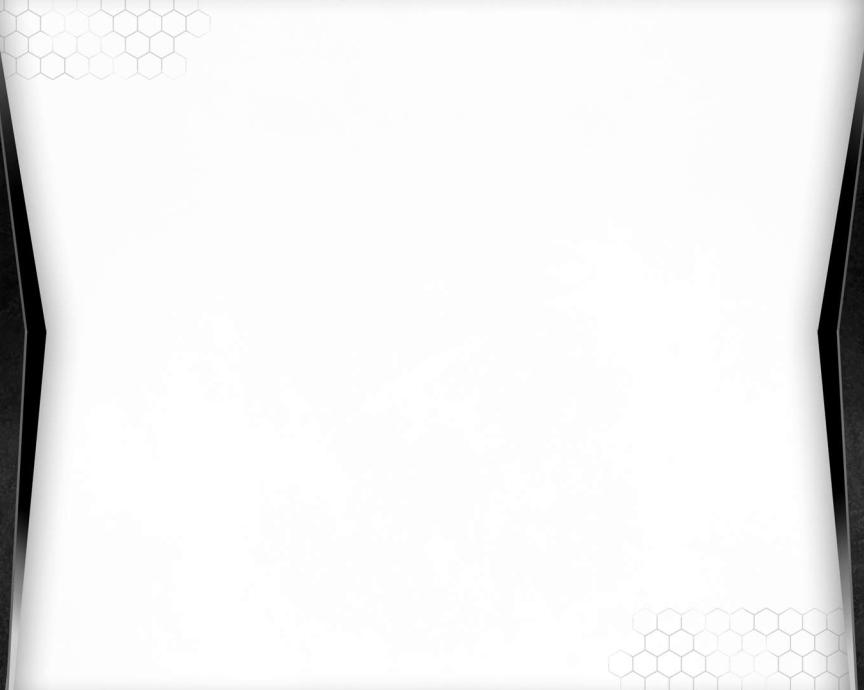

Contents
Installing the Game. . . . . . . . . . . . . . . . . . . . . . . . . . . . 1
Starting the Game.. .. .. .. .. .. .. .. .. .. .. .. .. .. .. .. .. .. .. .. .. .. .. .. .. .. .. .. .. 1
Complete Controls.. . . . . . . . . . . . . . . . . . . . . . . . . . . . 2
Main Menu. . . . . . . . . . . . . . . . . . . . . . . . . . . . . . . . . . . . 4
Settings. . . . . . . . . . . . . . . . . . . . . . . . . . . . . . . . . . . . . . 5
Campaign. . . . . . . . . . . . . . . . . . . . . . . . . . . . . . . . . . . . . 5
Cast of Characters . . . . . . . . . . . . . . . . . . . . . . . . . . . . 6
Game Screen . . . . . . . . . . . . . . . . . . . . . . . . . . . . . . . . . . 7
Gameplay Basics. . . . . . . . . . . . . . . . . . . . . . . . . . . . . . . 9
Intermediate Tactics. . . . . . . . . . . . . . . . . . . . . . . . . . . 9
Core Factions . . . . . . . . . . . . . . . . . . . . . . . . . . . . . . . . 10
New Factions.. . . . . . . . . . . . . . . . . . . . . . . . . . . . . . . . 11
New Units, Structures, and Powers. . . . . . . . . . . . . 13
GDI . . . . . . . . . . . . . . . . . . . . . . . . . . . . . . . . . . . . . . . . . .13
Steel Talons . . . . . . . . . . . . . . . . . . . . . . . . . . . . . . . . . .16
ZOCOM . . . . . . . . . . . . . . . . . . . . . . . . . . . . . . . . . . . . . . .18
The Brotherhood of Nod . . . . . . . . . . . . . . . . . . . . . . . .19
Black Hand . . . . . . . . . . . . . . . . . . . . . . . . . . . . . . . . . . .22
Marked of Kane . . . . . . . . . . . . . . . . . . . . . . . . . . . . . . .24
Scrin . . . . . . . . . . . . . . . . . . . . . . . . . . . . . . . . . . . . . . . .25
Reaper-17 . . . . . . . . . . . . . . . . . . . . . . . . . . . . . . . . . . . .27
Traveler-59 . . . . . . . . . . . . . . . . . . . . . . . . . . . . . . . . . . .28
Global Conquest.. . . . . . . . . . . . . . . . . . . . . . . . . . . . . 29
Saving and Loading. . . . . . . . . . . . . . . . . . . . . . . . . . . 34
Credits. . . . . . . . . . . . . . . . . . . . . . . . . . . . . . . . . . . . . . 35
Performance Tips. . . . . . . . . . . . . . . . . . . . . . . . . . . . . 37
Technical Support . . . . . . . . . . . . . . . . . . . . . . . . . . . . 38
Limited 90-Day Warranty. . . . . . . . . . . . . . . . . . . . . . . 40
This product has been rated by the Entertainment Software Rating Board. For information about the ESRB rating please visit www.esrb.org.
Check out
 online
online at www..ea.cCom..
at www..ea.cCom..

Installing
 the
the Game
Game
Note: For system requirements, see www.commandandconquer.com.
To install Command & Conquer™ 3: Kane’s Wrath:
1.Close all open programs and background tasks, including virus scanners (see Performance Tips on p. 37 for more info).
2.Insert Command & Conquer 3: Kane’s Wrath Disc into your DVD-ROM drive. The Autorun menu appears.
Note: If the Autorun menu does not automatically appear, click the Start button from the Windows Taskbar and select Run…. Type D:\autorun.exe in the Run dialog box, then click OK (substitute the correct letter of your DVD-ROM drive if other than ‘D:’).
3.Click the INSTALL button on the Autorun menu, then follow the on-screen instructions to complete the installation.
Starting the Game
Game
To start Command & Conquer 3: Kane’s Wrath (with disc already in drive):
1.Close all open programs and background tasks, including virus scanners (see Performance Tips on p. 37 for more info).
2.In Windows XP, click the Start button from the Windows Taskbar and select All Programs
(or Programs) > Command & Conquer 3: Kane’s Wrath > Command & Conquer 3:
Kane’s Wrath. |
|
|
In Windows Vista, click the Start button from the Windows Taskbar and click Games (or |
||
|
||
Programs > Games > Games Explorer) to launch the Games Explorer. Double-click the |
|
|
Command & Conquer 3: Kane’s Wrath icon to start the game. |
|
You Played the Game. Now Play the Music.
EA Soundtracks and
Ringtones Available at
at
www..ea.cCom/eatrax/
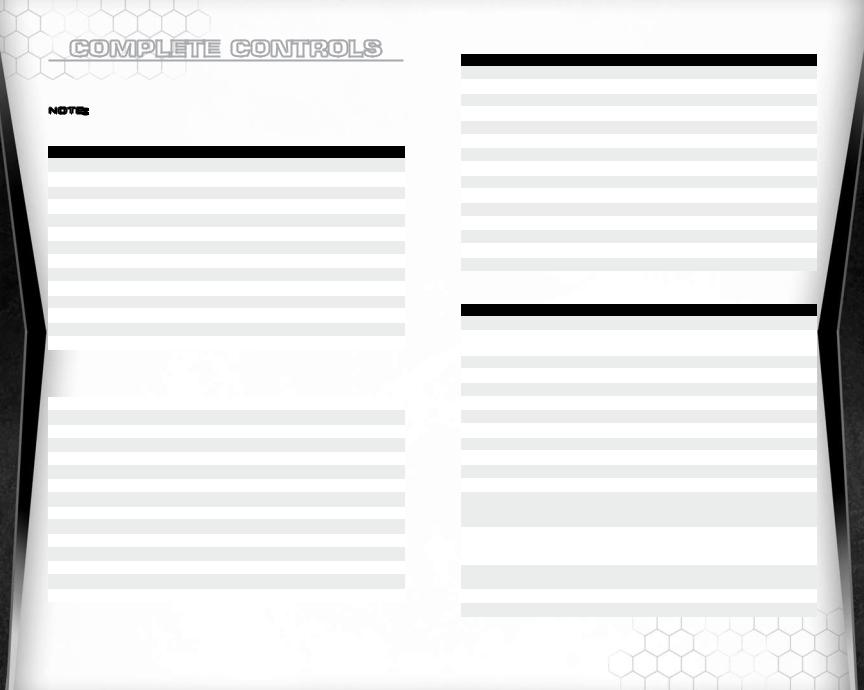
Complete Controls
Controls
Memorize the following commands in order to give yourself a competitive edge in Command & Conquer 3: Kane’s Wrath. You can customize most of the following controls by accessing the Hot Keys tab of the Settings menu.
Note: All instances of “click” and “double-click” refer to the left mouse button unless otherwise specified.
Selection Commands
|
Action |
Keyboard/Mouse |
|
|
Select a unit |
Click |
|
|
Add a unit to selection |
SHIFT + click |
|
|
Select a group of units |
Click and drag a box around the desired units |
|
|
Select all combat units on the map |
Q |
|
|
Select all on-screen units of a certain type |
W or double-click unit |
|
|
Select all units of a given type on the map |
Click unit and double-tap W |
|
|
Define selected units as a group |
CONTROL + 0 – 9 |
|
|
Select numbered group |
0 – 9 |
|
|
Select and jump to numbered group |
Double-tap 0 – 9 |
|
|
Place rally point |
CONTROL + R |
|
|
Jump to last Mini Map event |
SPACEBAR |
|
|
Select next Harvester |
N |
|
|
Show all Health Bars |
CONTROL + ~ |
|
Fast forward mode (during replays only) |
> |
||
|
Move and Attack Commands
(With Units Selected)
Move units or attack targets |
Right-click |
Attack move |
A + right-click |
Assault move |
F + right-click |
Reverse move |
D + right-click |
Force move |
G + right-click |
Formation move |
Hold both mouse buttons |
Stop units |
S |
Force attack |
V + right-click |
Scatter |
CONTROL + X |
Planning mode |
CONTROL + Z |
Waypoint mode |
ALT |
Aggressive stance |
ALT + A |
Guard stance |
ALT + S |
Hold Ground stance |
ALT + D |
Hold Fire stance |
ALT + F |
Production and Sidebar Commands
Action |
Keyboard/Mouse |
Toggle Objectives menu |
O |
Intel Database |
I |
Sell mode |
Z |
Power mode |
X |
Repair mode |
C |
Contextual tab |
~ |
Structure tab |
E |
Support structure tab |
R |
Infantry tab |
T |
Vehicle tab |
Y |
Aircraft tab |
U |
Next subtab/Previous subtab |
TAB/CONTROL + TAB |
Sidebar slot 1-10 |
F1 – F10 |
Unit ability buttons |
CONTROL + A/S/D/F |
Support powers |
CONTROL + F1 – F8 |
Screen and Camera Controls
Action |
Keyboard/Mouse |
|
|
Open Pause menu |
ESC |
|
|
Scroll the screen |
Arrow keys, or move the mouse to the edge |
||
|
|||
|
of the screen |
|
|
Rapid scroll |
Right-click and drag mouse |
|
|
Jump to primary base |
H |
|
|
Set camera bookmark 1 |
CONTROL + J |
|
|
Set camera bookmark 2 |
CONTROL + K |
|
|
Set camera bookmark 3 |
CONTROL + L |
|
|
Set camera bookmark 4 |
CONTROL + ; |
|
|
Go to bookmark 1 |
J |
|
|
Go to bookmark 2 |
K |
|
|
Go to bookmark 3 |
L |
|
|
Go to bookmark 4 |
; |
|
|
Rotate camera left/right |
Numeric keypad 4/6, or hold and drag |
|
|
|
the middle mouse wheel and drag mouse |
|
|
|
left/right |
|
|
Zoom camera in/out |
Numeric keypad 8/2, or hold and drag |
|
|
|
the middle mouse wheel and drag mouse |
|
|
|
up/down |
|
|
Reset camera to default position |
Numeric keypad 5 or double-click middle |
|
|
|
mouse wheel |
|
|
Toggle interface graphics |
F9 |
|
|
Capture screenshot |
F12 |
|

Multiplayer Controls
Action |
Keyboard/Mouse |
Toggle voice chat |
CONTROL + V |
Voice chat |
V |
Chat with allies |
BACKSPACE |
Chat with everyone |
ENTER |
Place beacon |
B |
Global Conquest Controls
Action |
Keyboard/Mouse |
Next Phase |
SPACEBAR |
Main Menu
Begin a single-player or multiplayer game, adjust settings, review the Intel Database, and more. For more information on these modes, refer to the Command & Conquer 3 Tiberium Wars™ manual.
|
CAMPAIGN |
Start or continue a campaign as The Brotherhood of Nod campaign. |
|
|
SKIRMISH |
Set up a single match with up to seven AI-controlled opponents. |
|
|
GLOBAL CONQUEST |
Play a turn-based game against two AI-controlled opponents over a |
|
|
|
strategic world map. |
|
MULTIPLAYER |
Play with up to seven opponents via a network or online connection. |
||
|
|||
|
PROFILES |
Manage player profiles, view the Intel Database, or watch unlocked |
|
|
|
Campaign movies. |
|
|
OPTIONS |
View the credits, or adjust any of the following settings: Graphics, |
|
|
|
Audio, Hot Keys, Network, and General. |
|
|
QUIT |
Exit the game. |
TO ACCESS ONLINE FEATURES, YOU MUST REGISTER THIS GAME WITH THE ENCLOSED SINGLE USER REGISTRATION CODE. ONLY ONE USER MAY REGISTER THIS GAME. INTERNET CONNECTION REQUIRED. EA TERMS & CONDITIONS AND FEATURE UPDATES CAN BE FOUND AT www.ea.com. YOU MUST BE 13+ TO REGISTER WITH EA ONLINE. EA MAY RETIRE ONLINE FEATURES AFTER 30 DAYS NOTICE POSTED ON www.ea.com.
Settings
For more information on all the Settings options, refer to the Command & Conquer 3 Tiberium Wars manual.
Campaign
In the aftermath of the Second Tiberium War, the Brotherhood of Nod lies in ruins. Kane, the cult’s messianic leader, is presumed dead and the surviving members have split into warring splinter factions, leaving the Global Defense Initiative dominant over the Tiberium-ravaged earth.
Unbeknownst to anyone, Kane is far from dead. Horrifically injured and seething with anger, he bides his time in a bunker deep beneath the earth’s scarred crust, preparing for his final, most desperate gambit.
To begin a Campaign, select CAMPAIGN then NEW CAMPAIGN from the Main menu.
You may review your Campaign progress at any time by selecting CAMPAIGN then SELECT MISSION from the Main menu. From here, you may replay missions or continue your campaign by selecting the mission title, and clicking PLAY. You may also change the difficulty of a mission by using the slider after selecting the mission’s title.

Cast of Characters
Characters
During the course of the campaign in Command & Conquer 3: Kane’s Wrath, you’ll encounter several elite members and artifacts from The Brotherhood of Nod.
|
Kane |
|
Played by Joe Kucan |
|
The charismatic, Machiavellian leader of the Brotherhood of Nod, Kane |
|
has been neither seen nor heard from since the close of the Second |
|
Tiberium War. Most believe him to be dead. Most, but not all. |
|
Brother Marcion |
|
Played by Carl Lumbly |
|
Once the leader of the Brotherhood’s religious wing, Marcion grew disillu- |
|
sioned with the Brotherhood and Kane as the Second Tiberium War drew |
|
to a close. Within a year of his break with Nod, Marcion had organized his |
|
followers into a disciplined theocratic army—the ‘new’ Black Hand. |
|
Alexa Kovacs |
|
Played by Natasha Henstridge |
|
Rising quickly through the ranks of Nod Intelligence, Alexa developed a |
|
reputation for coldness, reserve, and religious dogmatism that segre- |
|
gated her from her peers—and drew the attention of Kane himself. |
|
|
|
CABAL |
|
CABAL, or Computer Assisted Biologically Augmented Lifeform, was a |
|
tactically brilliant combat intelligence developed by Kane to defeat GDI |
|
in the Second Tiberium War. After Kane’s death, CABAL declared war |
|
on humanity, his cyborg armies wreaking havoc across the Tiberium- |
|
scarred earth. |
|
The Tacitus |
|
An artifact of unknown age and alien origin, long sought after by Kane. |
|
The Nod leader briefly managed to acquire the device during the Second |
|
Tiberium War, only to have it recaptured by GDI. The Tacitus has since |
|
remained safe in GDI’s fortified Cheyenne Mountain complex. |
Game Screen
Screen
|
|
|
|
Power Meter |
||||||||||
Objectives |
|
|
|
|
|
|
|
|
|
|
|
|
|
Intel Database |
|
|
|
|
|
|
|
|
|
|
|
|
|||
|
|
|
|
|
|
|
|
|
|
|
|
|
|
|
Support Powers |
|
|
|
|
|
|
|
|
|
|
|
|
|
Mini-Map |
|
|
|
|
|
|
|
|
|
|
|
|
|
|
Resources |
Battle Window |
|
|
|
|
|
|
|
|
|
|
|
|
|
Sidebar |
|
|
|
|
|
|
|
|
|
|
|
|
|
||
|
|
|
|
|
|
|
|
|
|
|
|
|
||
|
|
|
|
|
|
|
|
|
|
|
|
|
Contextual |
|
|
|
|
|
|
|
|
|
|
|
|
|
|
||
|
|
|
|
|
|
|
|
|
|
|
|
|
|
|
|
|
|
|
|
|
|
|
|
|
|
|
|
|
Window |
Common Control |
|
|
|
|
|
|
|
|
|
|
|
|
|
|
Interface |
|
|
|
|
|
|
|
|
|
|
|
|
|
|
|
|
|
|
|
|
|
|
|
|
|
|
|
||
Battle Window |
|
|
|
|
|
|
|
|
|
|
|
|||
In the Battle Window you can build and place structures, order your units to move and attack, use special powers, and much more. The Battle Window displays only part of the overall map at any time.
Note: During Campaign missions, waypoint markers always appear on-screen to guide you toward objectives.
To scroll the Battle Window, move the mouse to the edge of the screen in the direction that |
|
you want to move. The Battle Window begins to scroll. To stop moving, move the mouse |
|
towards the center of the screen. You can also scroll the Battle Window by using the arrow |
|
keys. |
|
To scroll more quickly, hold down the right mouse button while moving the mouse. |
|
Mouse wheel camera controls: To zoom your view in or out using your mouse wheel, roll the |
|
mouse wheel forward or backward. To rotate the camera, hold the wheel down and move the |
|
mouse. To return the camera to the default view, double-click the mouse wheel. |
|
The Fog of War
Each unit has a range of vision, so what you see in the Battle Window is the sum of all that your units can see. Areas of the map beyond this range are covered by a semi-transparent mist, called the Fog of War. This mist hides enemy units and structures and reveals only terrain and civilian buildings. The Fog of War is only removed when your units return to the area.
In some Campaign missions, an additional layer—a black Shroud—covers unexplored terrain. As you explore the map you slowly peel back the shroud to reveal the terrain, structures, and units beneath it. Once the shroud is peeled back, it is gone permanently. However, anything past your units’ range of vision is still cloaked in the Fog of War. As in standard Campaign missions, the Fog of War is removed when you are once again within range.

Camera Bookmarks
Camera bookmarks allow you to mark locations on the map and instantly jump to them with a single press of a key.
To set a camera bookmark, press CONTROL + F1 – F8.
To jump to a defined camera bookmark, press F1 – F8.
To jump to your Construction Yard or Drone Platform, press H.
Sidebar
Use the Sidebar to manage your base and your forces. Regardless of where you are and what you see in the Battle Window, you can always build new units and structures in the Sidebar. You need not view your base each time you want to initiate production.
The Sidebar includes a Contextual Window that provides information on any selected units, structures, and more. To learn more about anything in the Sidebar, hover your mouse cursor over its icon.
During Campaign missions, icons to open your primary and bonus objectives and your Intel Database also appear in the Sidebar.
Radar Mini-Map
The Sidebar includes your battlefield radar, also known as the mini-map. Keep an eye on your radar, as it often reveals enemy troop movements before you spot them in the Battle Window. Beware, however: In certain circumstances, your radar may be disabled. Left-clicking the active
Mini-Map jumps the battle window to that location.
Bonus Objective |
|
|
|
|
|
|
|
|
|
Primary Objective |
|
|
|
|
|
|
|
|
|
||
|
|
|
|
|
|
|
|
|
Unexplored Terrain |
|
|
|
|
|
|
|
|
|
|
||
|
|
|
|
|
|
|
|
|
|
|
|
|
|
|
|
|
|
|
|
|
|
|
|
|
|
|
|
|
|
|
|
Enemy Unit or Structure |
|
|
|
|
|
|
|
|
|
|
|
Tiberium |
|
|
|
|
|
|
|
|
|
Current Range of the |
|
|
|
|
|
|
|
|
|
||
|
|
|
|
|
|
|
|
|
Battle Window |
|
Your Unit or Structure |
|
|
|
|
|
|
|
|
|
|
|
|
|
|
|
|
|
|
|
|
|
|
|
|
|
|
|
|
|
|
|
|
|
|
|
|
|
|
|
|
|
|
|
Objectives (Campaign Only)
To review your mission goals, click the Objectives icon. You must complete all of your primary objectives in order to complete a mission. (Note that your primary objectives may change during the course of battle.) Completing bonus objectives is optional but grants you additional resources or other rewards.
Tip: When all primary objectives are completed, the mission automatically ends in victory. If you plan on completing bonus objectives, be sure to do so with at least one primary objective remaining.
Intel Database (Campaign Only)
The Intel Database is a valuable reference tool that hosts a wide variety of information about your fighting forces as well as any secret info you happen upon over the course of your Campaign.
To access the Intel Database during gameplay, click the Intel Database icon in the upperright corner of the screen.
To access the Intel Database from the Main menu, select PROFILES, then click INTEL DATABASE.
Common Control Interface
Located along the bottom of the Battle Window, the Common Control Interface lets you set unit behavior and combat tactics. While there are keyboard shortcuts for all of these options, the Common Control Interface lets you easily access them with a mouse click.
Gameplay Basics
To get a complete understanding of all the basic gameplay in Command & Conquer 3: Kane’s Wrath, from building structures to powering your base, refer to the Command & Conquer 3 Tiberium Wars manual.
Intermediate

 Tactics
Tactics
Once you’ve mastered the basics of Command & Conquer 3: Kane’s Wrath, make sure you familiarize yourself with other necessary tactics by referring to the Command & Conquer 3 Tiberium Wars manual.

Core Factions
Factions
 GDI
GDI
GDI forces have one mission: to save the world from the spread of Tiberium. Their aim is to abolish The Brotherhood of Nod terrorist organization and reverse the effects of Tiberium on the ecosystem so that the world can return to a sustainable level of habitability.
Resourceful, organized, and heavily armed, GDI forces are direct and dependable. The GDI does sometimes need to cut through bureaucratic red tape to get things done, but once it gets up to speed, it is virtually unstoppable.
In general, GDI forces prefer to stick with the tried-and-true over new-but-questionable technologies. However, GDI is a resourceful organization built to withstand punishment and respond well to unexpected emergencies.
 The Brotherhood of the Nod
The Brotherhood of the Nod
Followers of The Brotherhood of Nod do not consider themselves part of any army so much as part of a religion. They believe their leader Kane to be on the forefront of a movement to elevate
10the human race. Their loyalty to Kane is thought to be absolute and their convictions, unshakable. They are willing to sacrifice everything to bring victory to the Brotherhood.
Nod’s forces are an unusual combination of poorly-equipped third-world militias with highlytrained mercenaries armed with exotic weaponry. Nod’s ethos is a guerilla warfare approach on the battlefield. They like to move quickly to attack and then escape without a trace.
Their mixture of high-end and low-tech military gear can be exceptionally lethal, but also unpredictable.
 Scrin
Scrin
Proof that humankind was not alone in the universe came suddenly when the Scrin appeared on Earth and commenced their attack. They seem to thrive in Tiberium and, unlike us, appear to actually be healed, not harmed, by the substance.
The Scrin’s numbers are unknown and their technology seems to be far superior to ours. Most interestingly, their technology seems to have afforded them a level of resiliency to our foreign environment. Humanity has little intel on their motives, but, unless proven otherwise, they will be treated as a serious threat.
New Factions
 Steel Talons
Steel Talons
This elite, unconventional combat battalion quickly rose to prominence in the splinter faction skirmishes that followed Nod’s implosion, becoming known for both their ruthless efficiency on the battlefield and for the shroud of secrecy they maintained at all other times.
Willing to accept substantial technological uncertainty in exchange for even a temporary firepower advantage, the Steel Talons endorse a flexible force doctrine in order to ensure that their soldiers can, with appropriate investment, outgun any foe.
 ZOCOM
ZOCOM
Most soldiers cannot endure significant Tiberium exposure for more than a few weeks at a time without risking serious physical and psychological damage. There are exceptions, however: men and women who find the experience of living and fighting in a near alien environment to be an enervating, engaging experience. These individuals quickly find themselves assigned to ZOCOM, and few, if any, would be happy anywhere else. ZOCOM soldiers are hardy, battle-hardened veterans, capable of bunkering down and withstanding even the most powerful assault before
pushing back with equally devastating force. Between their heavy, Tiberium-resistant battle 11 armor and their experimental, high-impact sonic weaponry technologies, they are as dangerous
a foe as one would ever wish to face in the Red Zones.
 Black Hand
Black Hand
Few who have faced Black Hand on the battlefield have lived to tell the tale; with their fast, aggressive style and religiously inspired focus on flame-based “purification” weapons, they are truly a force to be feared and respected. Perhaps the most unusual aspect of the Black Hand is that, due to their deeply religious nature, they reject both the role of stealth and “soulless machines” in combat. The Black Hand prefer instead to use live, visible humans whenever possible—the key exception being their devastating, flame-spewing Purifier combat mech, each of which must be blessed by a Black Hand abbot before entering combat.
