Page 1

User Reference Manual
95000
performance loop laboratory
Page 2
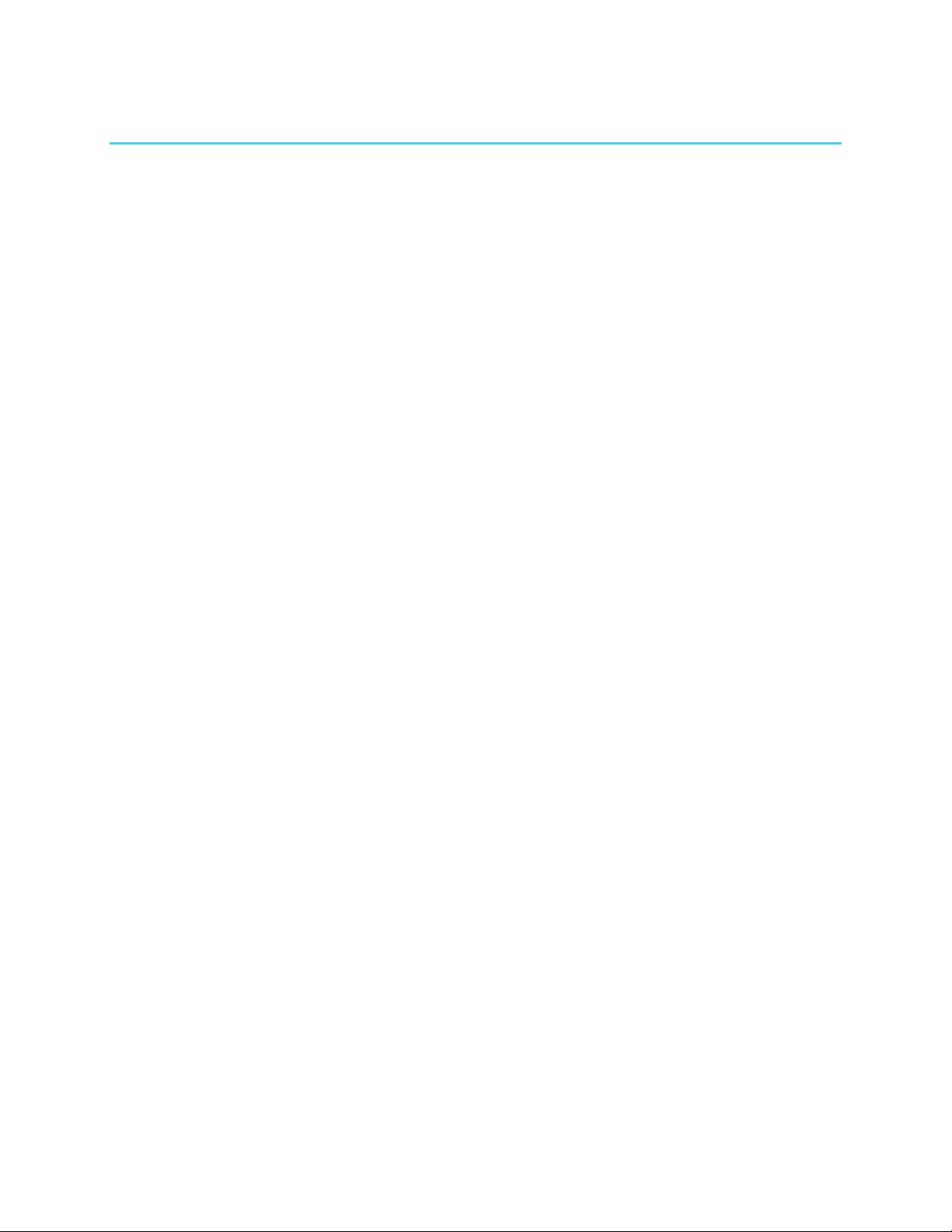
TABLE OF CONTENTS
MEET THE 95000… 3
What’s in the Box? | Main Features | Specifications
QUICK START GUIDE… 4
RECORDING AND WORKING WITH MULTITRACK LOOPS |
Make Connections and Set Input Level | Prior to
Recording | Record a Multitrack Loop | Overdub onto a
Track | Undo and Redo | Erase a Track | Erase a Loop |
Record 2 Tracks Simultaneously (Stereo) | Record a
Quantized Loop | MIXING | Prepare to Mix | Perform a
Mix | RESTORE FACTORY SETTINGS
BASIC TERMINOLOGY AND
KEY CONCEPTS… 7
MONITORING… 9
DRY OUTPUT L/R Faders and Pan Knobs | CLIX LVL
Knob | HEADPHONE LVL Knob | MASTER LVL Knob
THE RECORD TRANSPORT… 10
INPUT LEVEL L/ R Knobs and CLIP LEDs | NEW LOOP
Button | TRACK Footswitch | UNDO Footswitch |
RECORD Footswitch | PLAY ( ) Footswitch | LOOP
Selection Footswitches | PUNCH Button | OCT
Button | REVERSE Button | EXT. CLOCK Button |
QUANTIZE Button
TRACKS, TRACK SELECTION, MIXDOWN,
TEMPO… 14
TRACKS OVERVIEW | TRACK Faders | TRACK SELECT
Buttons | MIXDOWN Track | TRACK PAN Knobs |
MIXDOWN Fader | MIXDOWN Button | TEMPO Slider |
TAP Button | CLIX LEDs
LED DISPLAY AND CONTROL… 17
LED DISPLAY | VALUE Push to Jump Knob | PAGE Button |
PRIMARY MODE PAGES | LOOP/DUB Mode | BARS/BEATS
Mode | MIDI CH/SYNC Mode | SYNC Modes | SECONDARY
MODE PAGES | CLIX Metronome | TEMPO Slider
Resolution | Count-In | Loop Fade-Out
REAR CONNECTIONS AND CONTROLS… 20
9VDC 400mA Power Jack | microSDHC Card Slot |
USB Connector | MIDI OUT Connector | MIDI IN
Connector | EXPRESSION PEDAL Jack | HEADPHONE
Jack | MONITOR OUT Jack | L and R OUTPUT Jacks |
AUX IN Jack | +48V Phantom Power Button | L and R
INPUT Combo Jacks
©2017 Electro-Harmonix. All rights reserved. 95000 and Electro-Harmonix and logo are trademarks of
New Sensor/Electro-Harmonix. Product and company names used within the manual are trademarks of
their respective companies.
95000 Manual Version 1.0
IN DEPTH: RECORDING TRACKS… 22
Prepare to Record a New Loop | Non-Quantize vs.
Quantize Loop Recording | Stereo Mode | Record a
New Loop | End a New Loop | Loop Length and
Storage Capacity | Change Loop Numbers | Erase
Loops and Tracks
IN DEPTH: OVERDUBBING TRACKS… 25
Choose a Track to Overdub | Overdubbing | DUB
Settings (aka Feedback) | Manipulating Sounds While
Overdubbing | Punching-In
IN DEPTH: MIXDOWN… 27
Mixdown Basics | Performing a Mixdown | After the
Mixdown | Constant Tempo Mixdown Mode | Using
Constant Tempo Mixdown Mode
MEMORY CARD AND USB… 29
About the microSDHC Memory Card | Overview of
microSDHC Memory Card Requirements, Size and
Performance | Hot to Format microSDHC Memory
Cards | How to Remove the microSDHC Card | USB
Port: How to Interface the 95000 with a Computer |
95000’s microSDHC Card File System | Backing-Up
Files | Restoring Files | Importing Audio Files
MIDI SYNC… 32
IN (Internal Clock Sync Mode) | XT (Normal External Clock
Mode) | BX (Beat Sync External Clock Mode) | TUTORIAL:
the 95000 as MIDI Clock Slave and MIDI Clock Master
MIDI CONTROLLER AND
PROGRAM MESSAGES… 35
Overview | Set the MIDI Channel | MIDI Control Change
(CC) Messages | MIDI Program Change (PC) Messages |
MIDI Thru | Change Loop Numbers with MIDI | MIDI CC
Tables | MIDI Program Change (PC) Messages
SIGNAL PATH DIAGRAM… 38
FACTORY DRUM LOOPS… 39
WARRANTY… 40
FCC COMPLIANCE… 40
2
Page 3
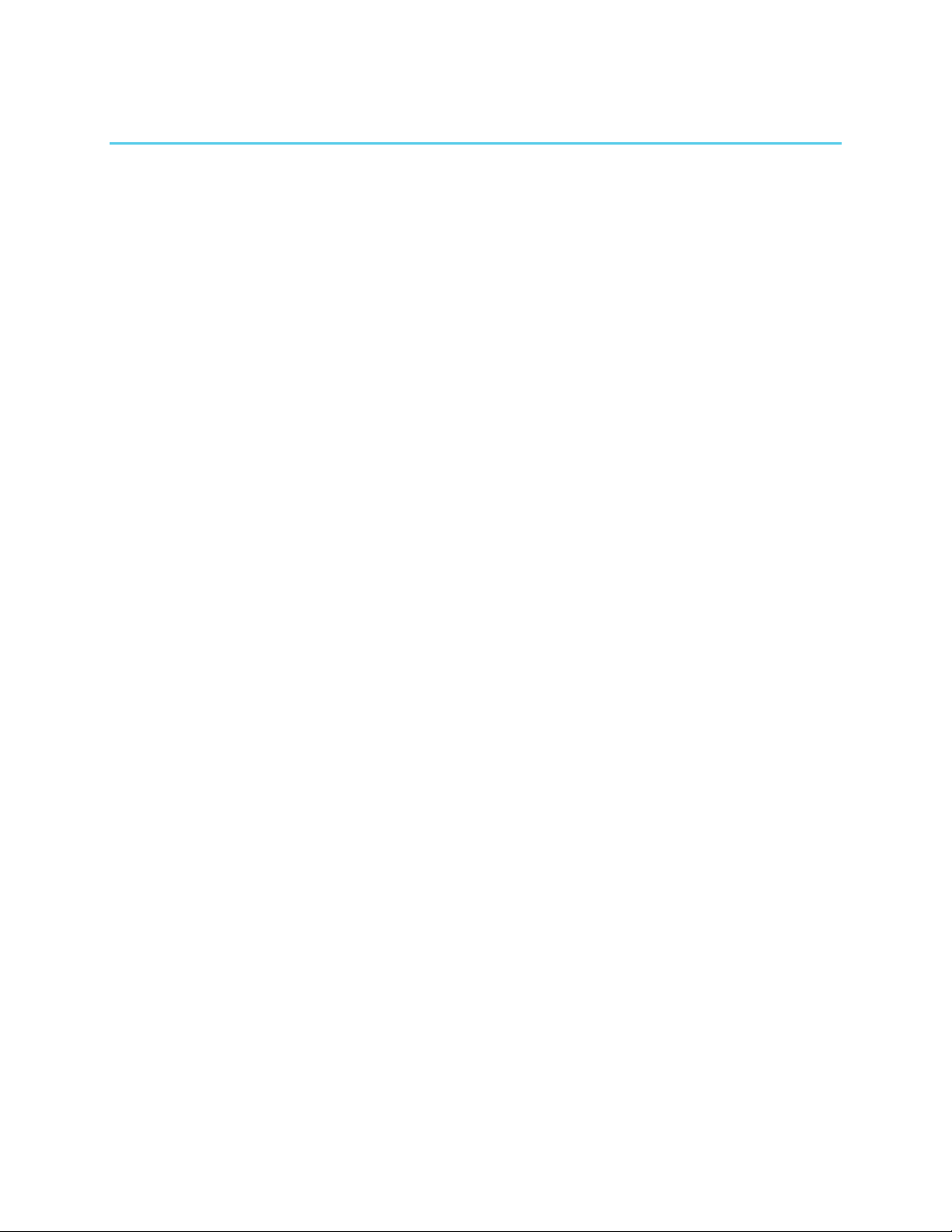
MEET THE 95000
Thank you for purchasing the Electro-Harmonix 95000 Performance Loop Laboratory. Please set aside
some time to read this manual and familiarize yourself with this unique instrument’s layout and
operation. Then keep the manual close by to use as a reference guide.
The manual is divided into the following basic sections:
What’s in the Box, Main Features, Specifications
Quick Start Guide
Basic Terminology and Key Concepts
Overview of the controls of the 95000
In-depth look at the operation of the 95000
MIDI functions and assignments
What’s in the Box
95000 Performance Loop Laboratory
User Reference Manual
16GB microSDHC Memory Card
9.6VDC 0.5A power supply
Main Features
Total recording time up to 375 minutes
with 16GB card
Stores up to 100 multi-track loops per card
6 tracks plus one stereo Mixdown track
Records one or two tracks (stereo or 2
mono) at once
Stereo dry output level controls
Undo/Redo your last recording/overdub
per track
Overdub (DUB) with adjustable
feedback amount
Reverse button instantly changes
loop direction
Octave button instantly halves the loop’s
playback speed
Quantize function allows for playing along
with CLIX metronome and locking loops to
external devices
Specifications
Current Draw: 400mA at 9V. Maximum
allowable power supply voltage: 10.5 VDC
Digital Audio Specifications: 16-bit/44.1 kHz
microSDHC Memory Card Size: 4GB-32GB
Maximum Loop Recording Time on Included
16GB microSDHC Memory Card: up to
375 minutes
Headphones Output Power: 0.1W into 16 ohms
9.6VDC 0.5A power supply
Combo Mic/Instrument/Line input with
adjustable gain and phantom power
Headphone output
Data entry rotary knob
4-digit LED display
TAP Tempo
Octave/Reverse/Quantize functions
Removable microSDHC Memory Card (16GB
card included)
USB port for easy transfer of files to and
from computer
MIDI Clock sync and control
Expression pedal input jack to control loop
audio volume
20 Factory-supplied drum loops
Convenient dedicated footswitch functions
Rugged, all-metal stage-worthy chassis
Input Impedances:
L and R 1/4" Inputs: 2MΩ
L and R XLR Inputs: 2.5kΩ
AUX Input: 9.5kΩ
Output Impedances:
L and R 1/4" Outputs: 400Ω
Monitor 1/4" Output: 400Ω
Headphones Output: 2Ω
3
Page 4
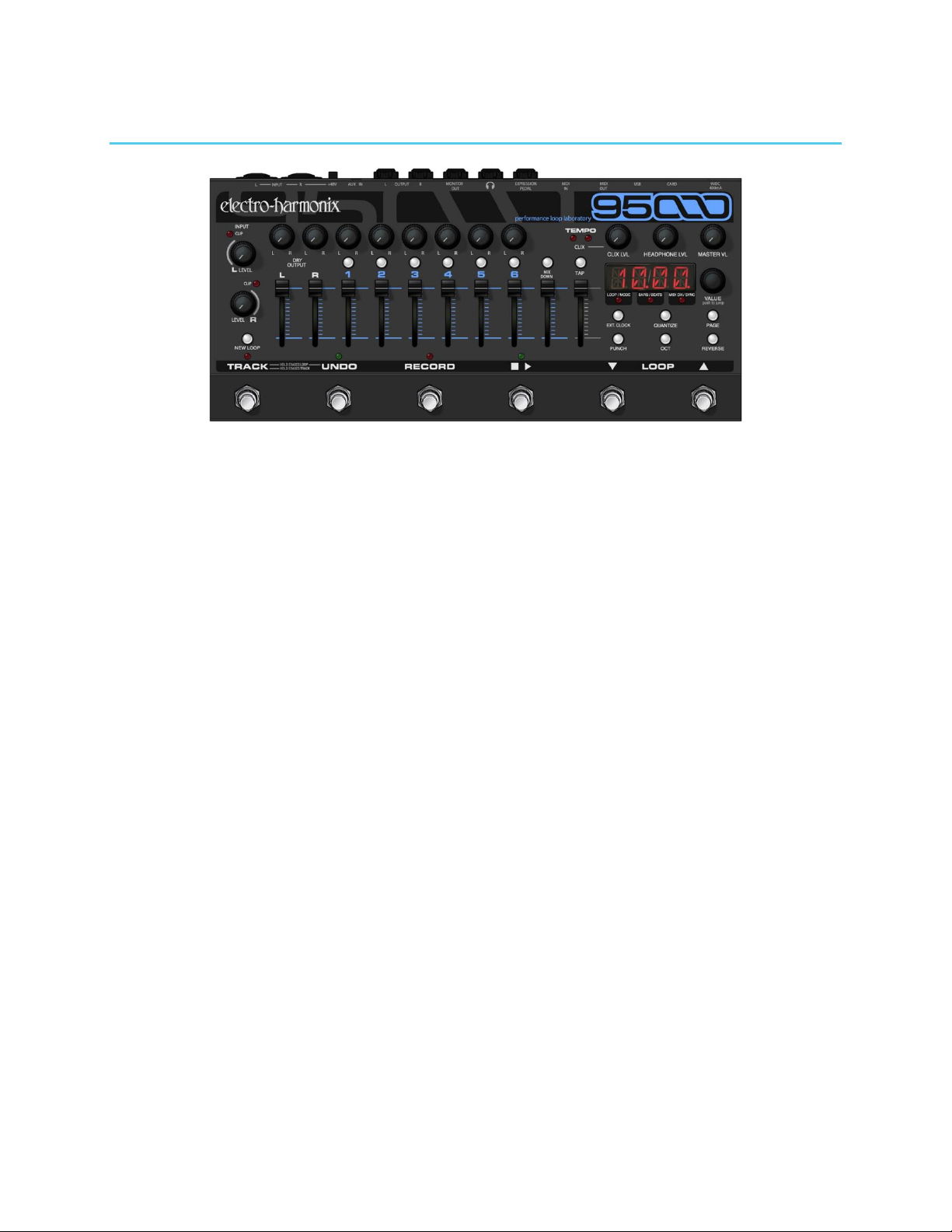
QUICK START GUIDE
RECORDING AND WORKING WITH
MULTITRACK LOOPS
Make Connections and Set Input Level
1. Plug your instrument or microphone into
either the L or R INPUT jacks and adjust the
corresponding INPUT knob so that the CLIP
LED barely lights up on your loudest notes.
2. Connect the MONITOR OUT jack to an
amplifier or mixer. Turn up the HEADPHONE
LVL knob to approximately 50%.
3. Plug the supplied AC Adapter into an AC
outlet and insert its output plug into the
power jack on the rear panel of the 95000.
Prior to Recording
1. Raise the corresponding L or R DRY OUTPUT
fader so that you can hear your instrument.
2. Raise the TRACK 1 fader so that you can
hear your recording when you finish.
3. Make sure the QUANTIZE LED is off.
4. If you do not want to hear the metronome,
turn the CLIX LVL knob down to zero; if you
do want to hear the metronome, adjust to
taste. Adjust the tempo of the metronome
with the TEMPO slider or by pressing the TAP
button—in time—at least twice.
5. Set the TEMPO slider to 50% (or your
preferred tempo if listening to the
metronome). You may also tap in the
tempo using the TAP button.
6. Find an empty loop by pressing the LOOP
UP () or DOWN () footswitches. The left
two digits of the display show you the loop
number. If there is a dot next to the loop
number then the loop contains audio; no
dot indicates that the loop is empty.
Record a Multitrack Loop
1. Press the RECORD footswitch to start recording
immediately. The 95000 will begin recording
onto TRACK 1. The red 4-digit LED displays the
progression of the loop in bars and beats.
2. When you are ready to end the loop and set the
loop length, press either the RECORD or PLAY
( ) footswitches. Press RECORD to stop
recording and immediately begin playback of
the loop you just recorded. Press PLAY to loop
the 95000 back to the beginning, put the 95000
into OVERDUB mode, and automatically
continue recording onto TRACK 2. To exit
OVERDUB mode, press the RECORD button.
3. To record on another track, press the TRACK
footswitch to cycle through the 6 tracks OR go
directly to a track by pressing its illuminated
button. The lit track button indicates the track
is enabled for recording.
Overdub onto a Track
1. You can continuously overdub onto any one (or
pair) of the tracks.
2. Record a New Loop onto TRACK 1. See Record
a Multitrack Loop (above).
3. Press the TRACK footswitch until TRACK 1 is lit,
or you may directly press the TRACK 1 button.
4. Press the RECORD button. Both the RECORD and
PLAY LEDs will light up to show that you are in
Overdub mode. The lit TRACK 1 LED indicates
you are overdubbing onto TRACK 1.
5. Move TRACK 1’s fader to adjust its volume.
6. Repeat these steps to overdub onto any track
number—just press the TRACK footswitch until
the track on which you want to overdub is
selected.
4
Page 5
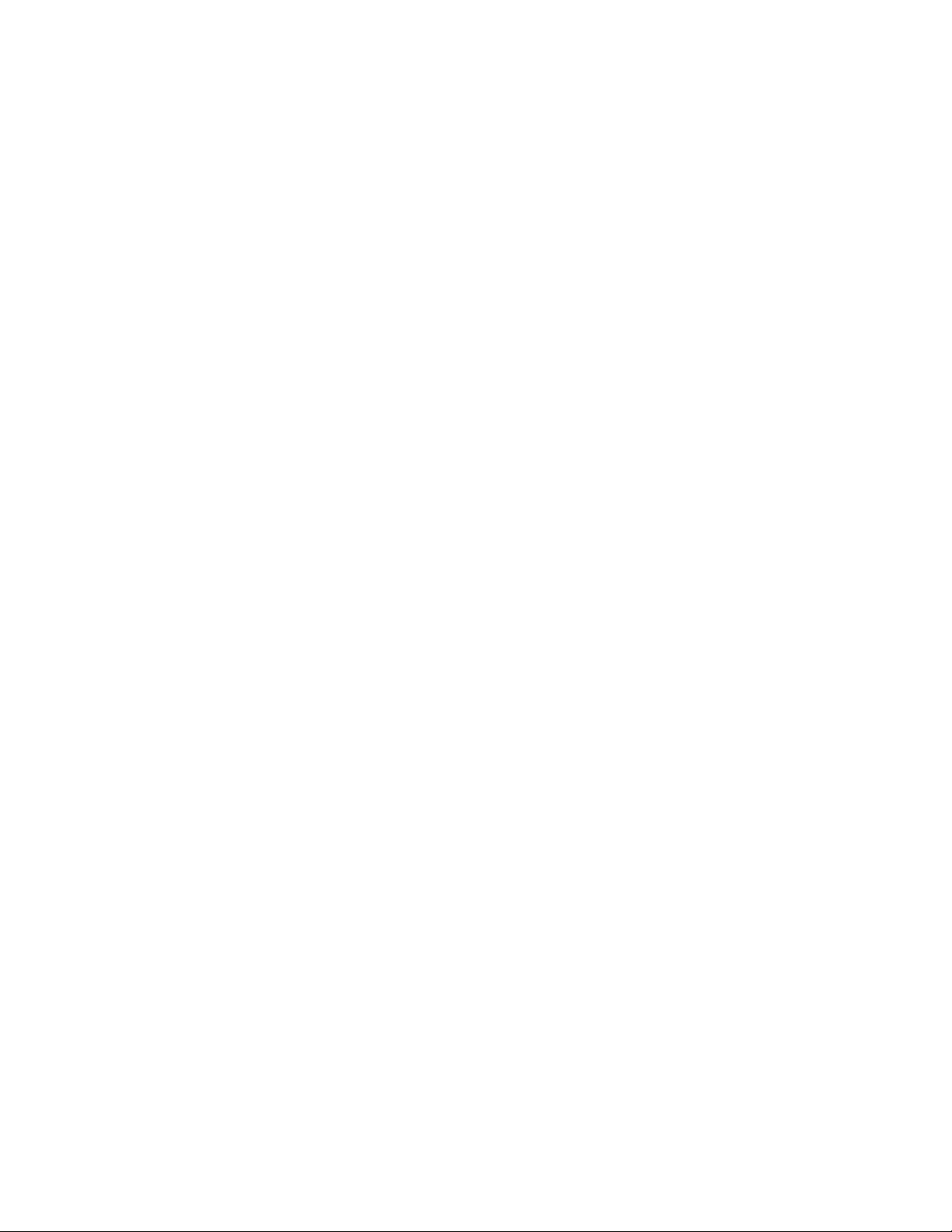
Undo and Redo
1. Select the track you want to undo.
2. Press and release the UNDO footswitch. The
last layer of audio on the track is removed
and the previous version of the track begins
playing. The UNDO LED lights up.
3. If only one layer of audio was recorded on
the track, then the track plays back silence.
4. Press and release the UNDO footswitch to
return—or redo—the audio layer that undo
had removed. The previous layer of audio
begins playing back as you last heard it.
Erase a Track
1. Select the track you want to erase.
2. Press and hold the TRACK footswitch.
3. After about a second you will see both the
TRACK LED and selected Track button
blink. Continue to hold down TRACK (for
about one more second) until the TRACK
LED stops blinking.
4. You may now release the footswitch as the
track has been erased. You can UNDO the
Track Erase by pressing the UNDO footswitch.
Erase a Loop
1. Press and hold both the TRACK and
UNDO footswitches.
2. After about one second, all the Track
buttons blink. Continue to hold down the
footswitches for about another second
until the LEDs stop blinking. You may now
release the footswitches. The loop has
been erased.
CAUTION: You cannot undo a loop erase.
Once you erase a loop it is gone forever
(unless you backed it up onto a computer).
Record 2 Tracks Simultaneously (Stereo):
1. Press and hold both buttons of the stereo
pair that you want to record. Stereo mode
is enabled immediately upon pressing the
second button in the pair. You should see
the two tracks in the stereo pair lit up.
2. After connecting to the L and R INPUT
jacks, adjust the INPUT Level knobs so that
the CLIP LEDs barely light. The L INPUT
records to odd numbered tracks only; R
INPUT records to even numbered tracks.
3. Press the RECORD footswitch to begin
recording immediately.
4. To stop recording, press either the RECORD
or PLAY footswitches.
Record a Quantized Loop
1. Press the QUANTIZE button to enable
Quantize mode. The button will light up.
2. Turn the CLIX LEVEL knob up so you hear
the metronome beat coming out of either
the MONITOR or HEADPHONES output.
NOTE: The CLIX metronome is not output
through the L and R OUTPUT jacks.
3. The metronome tempo may be adjusted by
the TEMPO slider or by tapping in a tempo
with the TAP button. When the tempo is
changed, the display will briefly show the
tempo in BPM.
4. Press the RECORD footswitch. The 95000
will not immediately begin recording but
instead will give you a 1-bar count-in,
where beat 1 of the bar occurs at the
moment you press RECORD. After the
Count-In is complete, the 95000 begins
recording on beat 1 of the following bar.
NOTE: The Count-In bar length may be
adjusted or disabled.
5. During Count-In, the bars count down and
the beats count up with a minus sign in
front of the bar number. The Track 1
button also blinks rapidly.
6. The 95000 begins recording at the end of
the Count-In, as indicated by the flashing
Track 1 button going solid and the minus
sign being removed from the display.
7. Stop recording by pressing either the
RECORD or PLAY footswitches. Press RECORD
or PLAY within the first 2 beats of the
current bar and the 95000 will truncate the
loop length to the end of the previous bar.
Press RECORD or PLAY during the 3rd or 4th
beats of the current bar and the 95000 will
finish recording the current bar and then
stop recording. For example, if you want to
record a 2 bar loop, you can press the PLAY
button during the 3rd and 4th beat of the
second bar or within the first 2 beats of the
third bar. The QUANTIZE button will blink
rapidly until the loop has finished recording.
5
Page 6
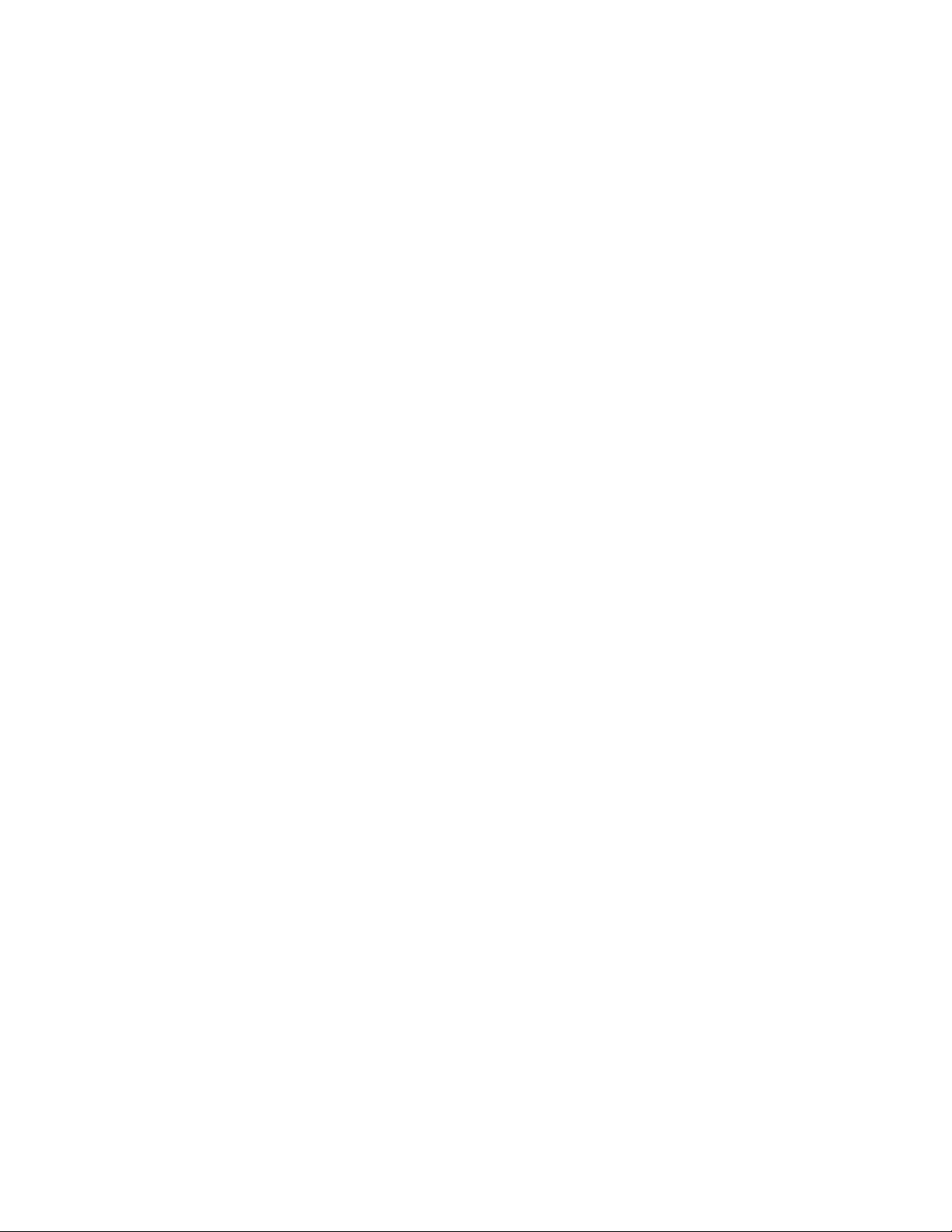
MIXING
Prepare to Mix
1. You can mix your 6 tracks down to one
stereo Mixdown track at any time. For now,
let’s start with the 95000 in Idle (stopped)
mode. If the 95000 is playing or
overdubbing a loop, press the PLAY
footswitch to stop.
2. Press the MIXDOWN button once and it will
light solid to indicate that the Mixdown
track has been enabled for overdubbing.
3. Press the PLAY footswitch. Your loop will
play back. Move the Volume and Pan
controls of the 6 tracks to establish a
satisfactory balance.
NOTE: You can adjust the Volume and Pan
controls as much as you like when
recording the Mixdown track.
Perform a Mix
1. When you are ready to record the Mixdown
track, press the RECORD footswitch. You
will immediately begin recording your mix
onto the Mixdown track.
2. The Mixdown track records the audio output
from the 95000’s mixer, enabling you to
record your volume fader and pan movements
as you hear them.
3. To stop recording the Mixdown track, press
either the PLAY or RECORD footswitch.
4. Move the Mixdown slider up, move all of
the track sliders down. Press PLAY to hear
the newly recorded mix.
NOTE: The original audio on the 6 mono
tracks remains after you complete a
mixdown. In other words, the mixdown
operation does not erase the 6 tracks. The
Dry Input signal is not recorded to the
Mixdown track. Only audio that was
previously recorded onto the 6 tracks will
be recorded to the Mixdown track.
RESTORE FACTORY SETTINGS
To restore your 95000 to its original factory
setting: press and hold the REVERSE button for 5
seconds or longer until you see some of the TRACK
buttons blink and all three small LEDs below the
Display are unlit.
Restoring the 95000 factory settings has NO
effect on the audio loops you store on the
microSDHC card.
6
Page 7

BASIC TERMINOLOGY AND KEY CONCEPTS
ERASE: The act of deleting an entire loop, one track, or a stereo pair of tracks when a stereo pair is enabled.
You cannot undo a loop that has been erased. Once a loop is erased it is permanently deleted.
To erase an entire loop do one of the following:
Press and hold the TRACK and UNDO footswitches simultaneously for two seconds. After the
Track LEDs stop blinking, the loop is erased.
Press the NEW LOOP button while the loop is idle or in playback. Then press the RECORD
footswitch to begin recording. Once you press the RECORD footswitch, the old audio that was
at the current loop location is erased.
While recording a New Loop, press the NEW LOOP button to abort the recording and
immediately erase the tracks.
The 95000 does allow you to undo/redo a Track Erase.
IDLE: Equivalent to stop. When idle, the 95000 is not playing, recording or overdubbing.
LOOP: A loop is made up of 6 mono tracks and one stereo Mixdown track. All tracks are the exact same length.
Think of a loop in terms of multi-track tape: the 6 tracks and the Mixdown track in a 95000 loop
always playback, overdub or record in parallel, at the same speed and in the same direction. The
one exception to this rule occurs with the use of Constant Tempo Mixdown mode, as described
later in this manual.
Loops are recorded and played back directly from the inserted microSDHC card.
Up to 100 loops can be stored on one card.
Upon creating a New Loop, the audio for all 6 mono tracks and the Mixdown track are established
on the microSDHC card as silence; they take up space on the card even though you haven’t actually
recorded those tracks yet.
Recording time: The total recorded audio time; varies with size of microSDHC Memory Card.
Loop time: The actual loop length time that you can record. The loop length time will always be
less than the total recording time. This time difference occurs because each loop consists of 6
mono tracks and the stereo Mixdown track, and every loop you record has all seven of these tracks
as .WAV files at equal length.
OVERDUB/OVERDUBBING: The recording of any track after the initial recording of a New Loop. The
RECORD and PLAY LEDs are both lit but the PUNCH button is off. Overdubbing can mean:
Recording on a track—other than Track 1—that has not been previously recorded.
Layering notes or instruments on top of each other on one track or a stereo pair of tracks. The
tracks’ DUB setting acts like a feedback control that may attenuate any previously recorded audio
with each loop cycle.
QUANTIZE: A mode that allows the user to create loops that are exact bar lengths. Let’s imagine you
need to create a loop that is exactly 3 bars long. Enable Quantize mode to help make this happen.
In Quantize mode, the 95000 starts and stops new-loop recording automatically.
When using Quantize mode, it is best to listen to the 95000’s built-in CLIX metronome or
synchronize the 95000 to an external device that will produce a beat so you know exactly when
recording will stop and start.
By factory default, when Quantize is enabled, a loop begins recording after a one bar Count-In. You
can change the number of bars of the Count-In to up to 8 bars, or you can disable the Count-In
altogether.
When Quantize is disabled, you are able to create loop lengths that are completely freeform.
Loop recording starts immediately upon pressing either RECORD or PLAY footswitch and ends
immediately upon pressing either RECORD or PLAY footswitch.
RECORD: The act of recording a New Loop. When stereo is disabled, the audio is recorded to Track 1. If
stereo is enabled, the audio is recorded onto Tracks 1 and 2.
7
Page 8
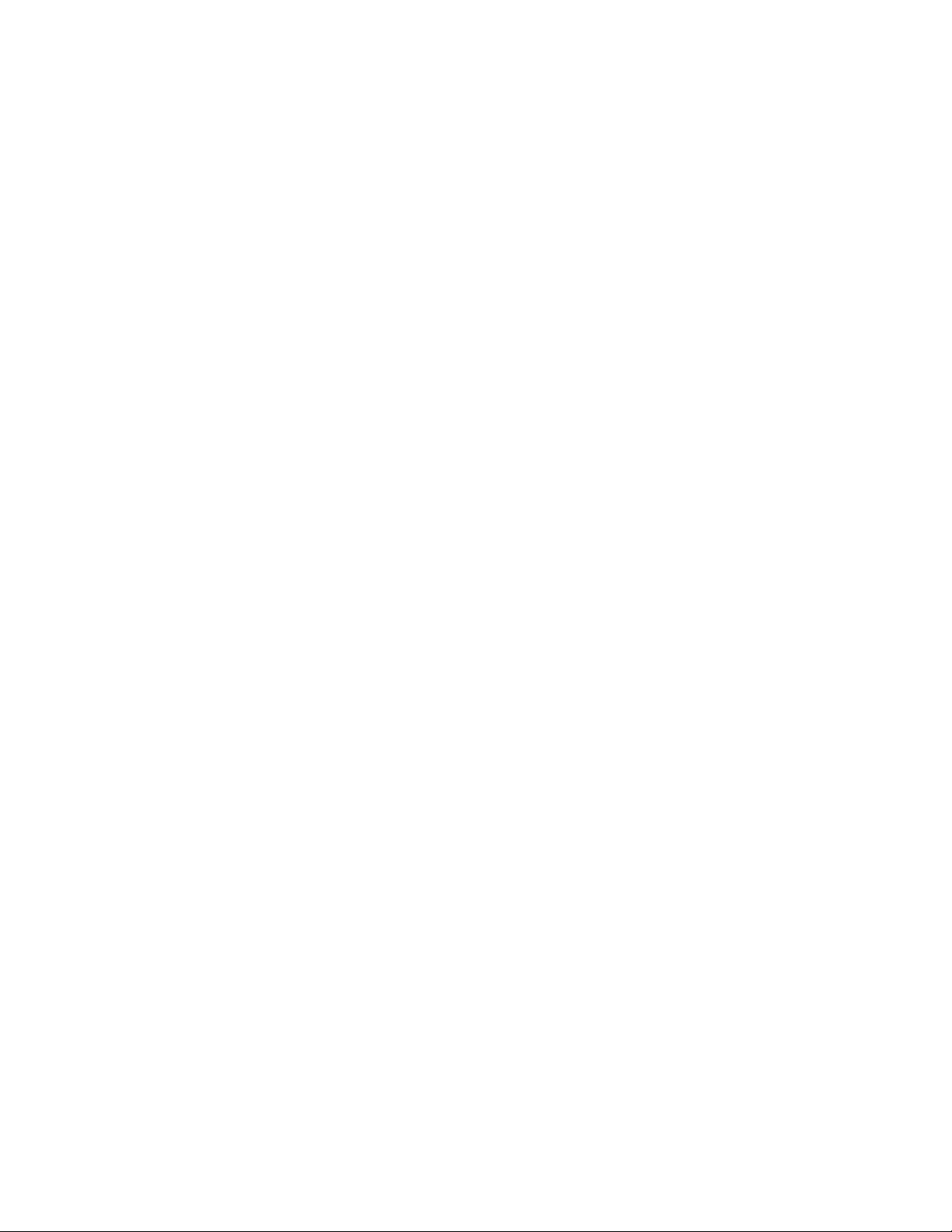
TRACK: A track is a discrete or separate channel of loop audio that may be recorded, overdubbed or
mixed independently from other tracks.
All tracks in a loop are the same length.
All tracks contained in a loop playback, record or overdub at the same speed and direction as the
other tracks.
Each loop contains 6 mono tracks and one stereo track.
UNDO/REDO:
Undo: The undo function allows you to remove the last overdub layer that was recorded on a track.
The 95000 has one level of undo for each track. You can independently undo each track without
affecting the other tracks.
To perform an undo, first ensure the selected track is the one that you want to undo. Then press
and release the UNDO footswitch. The LED above the UNDO footswitch lights to indicate that an
undo has been performed for the selected track.
If you press the RECORD footswitch to overdub after performing an undo on a given track, the
audio layer removed by the undo function will be permanently deleted and cannot be retrieved.
Redo: After performing an undo, restore the layer of audio that was removed by initiating the
redo function.
To perform a redo, first ensure the selected track is the one that you want to redo. Also, ensure
that the UNDO LED is lit—if it is not, there is nothing to redo. Then press and release the UNDO
footswitch to perform the redo.
The redo function restores only the last layer of audio that undo removed.
8
Page 9

MONITORING
Use the monitoring controls to vary the listening
volume of various signals. None of the following
monitoring controls affect the actual recorded
signal levels.
1. DRY OUTPUT L/R Faders and Pan Knobs
The DRY OUTPUT faders and pan knobs allow
you to monitor your instrument when recording
or to play along with a loop you have already
recorded. Adjust the output volume of your
instrument with the DRY OUTPUT fader. Use the
pan knobs to direct the Left and Right Inputs to
the Left and Right Outputs. When pan is set to
the full CCW position, the Input is monitored at
the Left Output. When pan is set to the full CW
position, the Input is monitored at the Right
Output. When pan is set to the center-detent
middle position, the Input is mixed equally to
both Outputs. When monitoring a stereo signal,
you will generally position the pan pots hard left
and hard right. The settings of the DRY OUTPUT
faders and pan pots have no influence on the
actual recorded signal.
When recording in mono, both inputs are
summed together and recorded onto the same
track. When recording in stereo, the two
inputs remain separate: the Left Input is sent
to the odd-numbered tracks and the Right
Input is sent to the even-numbered tracks.
2. CLIX LVL Knob
Use the CLIX LVL knob to set a comfortable volume
level for the CLIX metronome within the monitoring
chain.
The CLIX metronome is routed to the
MONITOR OUT and Headphones outputs
only. The CLIX metronome is not present
at the L and R OUTPUT jacks.
3. HEADPHONE LVL Knob
The HEADPHONE LVL knob adjusts the output
volume of the rear-mounted Headphone Output
jack and the MONITOR OUT jack. The
HEADPHONE LVL knob is an analog knob placed
in the signal path after the 95000’s D/A
Converter. Therefore, it has no bearing on the
level of the recorded audio that is saved to the
microSDHC card. The signal at the MONITOR OUT
jack is fed from the headphone amplifier, and so
you must turn up the HEADPHONE LVL knob to
hear audio at the MONITOR OUT jack.
4. MASTER LVL Knob
This knob is a master volume control for all
signals and output jacks including the Loop,
Dry levels and CLIX levels, as well as the L, R,
Headphone and MONITOR Output jacks. MASTER
LVL does not control the AUX IN volume.
9
Page 10
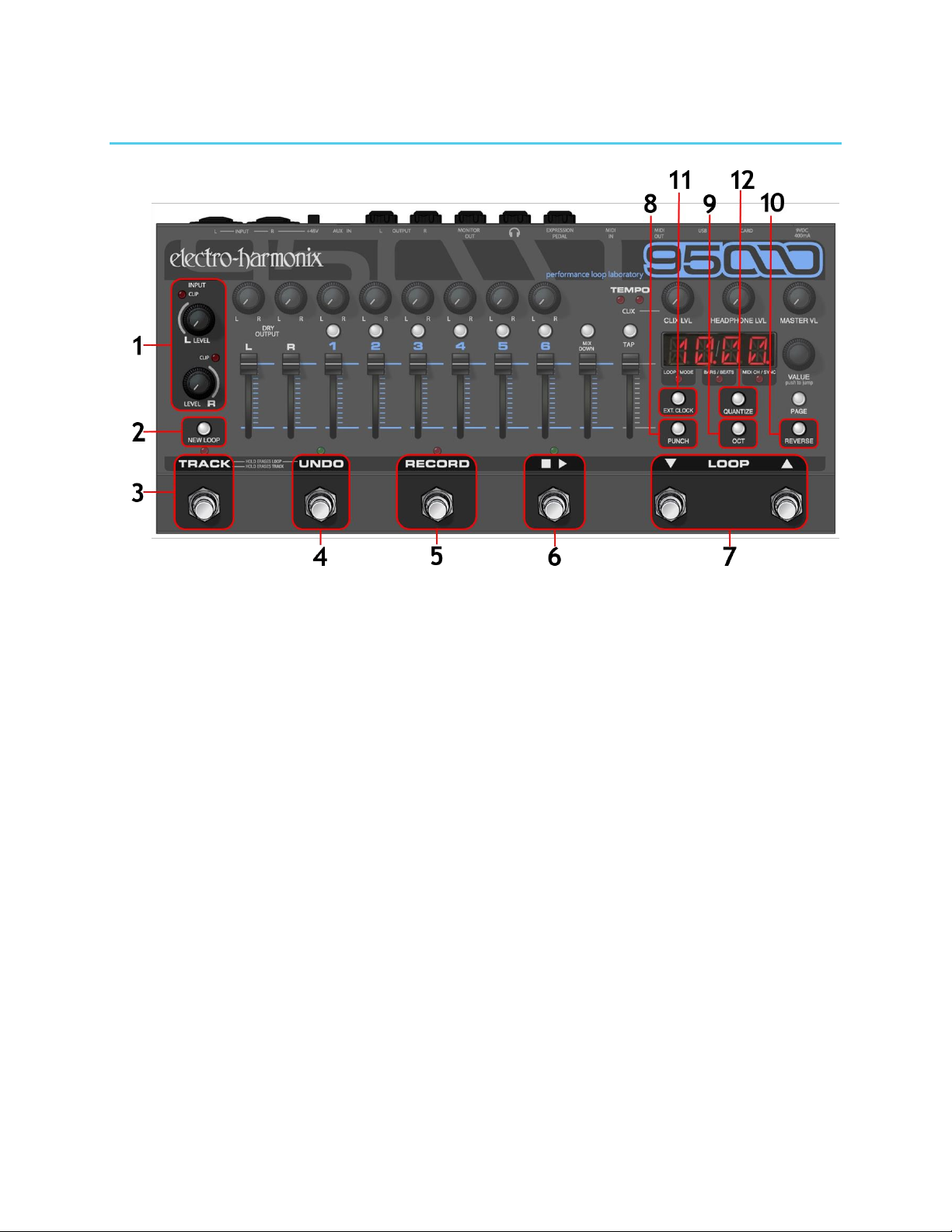
THE RECORD TRANSPORT
1. INPUT LEVEL L/ R Knobs and CLIP LEDs
Use the INPUT LEVEL L and R knobs to adjust
the amplitude of the left and right input signals
before they are sent to the A/D Converter. To
set the proper level, turn each INPUT LEVEL
knob clockwise to the point where the
maximum level causes the CLIP LEDs to barely
blink or not light up at all. These LEDs light up
when the audio signal clips—or is on the verge
of clipping—the A/D Converter. In other words,
the CLIP LEDs light when the signal’s amplitude
is greater than what the A/D Converter can
properly handle. The L LED lights when the
LEFT Input clips and the R LED lights when the
RIGHT Input clips.
The trick to achieving the best quality digital audio
is to record the hottest possible signal without
clipping (overloading) the A/D converter. Typically, you
want to record a signal that is neither too low in
volume nor a signal that clips very often (unless
that is the sound you are going for).
NOTE: When recording in mono, both the
Left and Right inputs are summed together
and recorded onto the active track.
Minimize hiss when recording in mono by
turning down the unused INPUT LEVEL knob.
2. NEW LOOP Button
Press the NEW LOOP button to put the 95000
into Record-Ready mode. The NEW LOOP
button lights green whenever the currently
selected loop is empty. Upon pressing NEW
LOOP, the red RECORD LED above the RECORD
footswitch blinks to indicate that the 95000 is
ready to record. Press the NEW LOOP button
again if you decide you want to exit RecordReady mode. Press the RECORD footswitch to
begin recording a New Loop. If the Loop had
been previously occupied with audio, the old
audio is immediately erased upon pressing the
RECORD footswitch. If you press the NEW LOOP
button while recording a New Loop, the recording is
canceled and whatever you recorded up to that
point is discarded. Use the table on the next
page to explore how pressing the NEW LOOP
button acts depending on the current mode of
the 95000.
10
Page 11
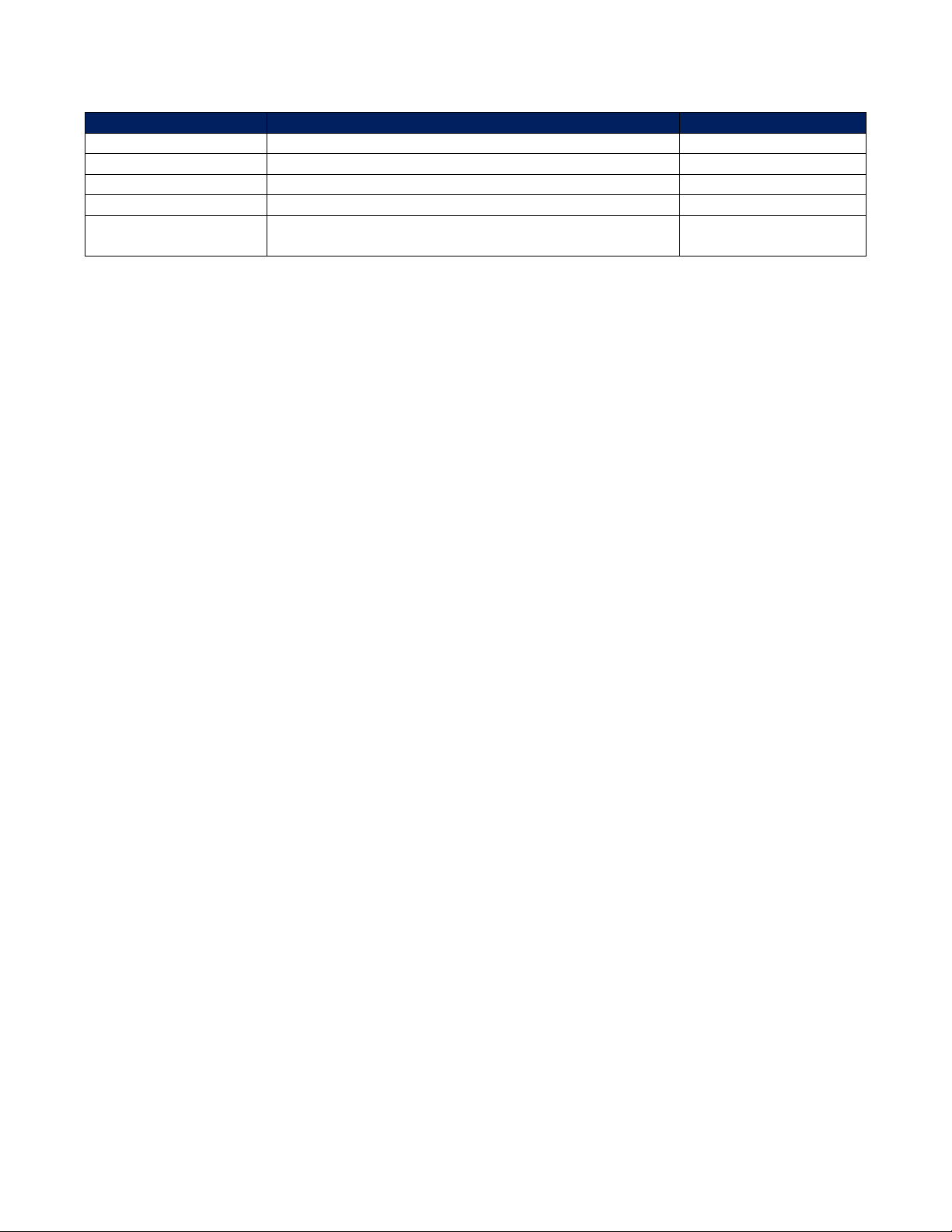
Current Mode
+ NEW LOOP press
NEW LOOP LED state
Idle
Record-Ready
ON
Playback
Record-Ready; continues playing loop
ON
Overdubbing
Overdubbing; NEW LOOP Button is ignored
OFF
Record-Ready
Reverts to previous mode before Record-Ready
OFF
Recording New Loop
Cancels New Loop recording and discards the audio
that had been recorded; loop remains empty
ON
3. TRACK Footswitch
Use the TRACK footswitch to advance tracks,
erase tracks or to erase an entire loop.
Advance Tracks
Each press and release of the TRACK footswitch
advances to the next track or pair of tracks and
simultaneously activates the newly selected
track(s). The buttons associated with each
track or pair of tracks light green when active.
Erase Tracks
Erase a track so that it plays silence. Typically,
the Track Erase procedure takes about 2 seconds:
Select a track (or stereo pair).
Press and hold the TRACK footswitch until
the TRACK LED and the active Track Select
button(s) blink rapidly.
Keep holding the TRACK switch until the
LEDs stop blinking; the track is now erased.
To abort the erase track operation, release
the TRACK switch early, either while the LED
is blinking or prior to the start of it blinking.
Tracks can be erased while the 95000 is
idle, playing-back or overdubbing.
A track-erase operation can be undone in
the same way as a regular recording.
See Undo/Redo later on this page.
Erase a Loop
Completely erase (delete) a loop, including the
contents of the loop's folder on the microSDHC
card. Once this action is performed, you
CANNOT use UNDO to restore an erased loop.
Simultaneously press and hold the TRACK
and UNDO footswitches until the TRACK
LED and all track-select buttons start to
blink rapidly.
Continue holding the TRACK and UNDO
footswitches until the LEDs stop blinking.
Once the LEDs extinguish, the loop has
been erased. The NEW LOOP button lights
up green to indicate the loop is empty.
To abort the erase operation, release the
TRACK and UNDO footswitches before the
buttons stop blinking.
Abort New Loop Recording
While recording a New Loop, you may abort the
recording and delete all audio files just recorded
by simultaneously pressing both the TRACK and
UNDO footswitches. Once both footswitches are
pressed, the New Loop recording will be aborted.
The audio files are permanently deleted.
4. UNDO Footswitch
The 95000 supports one level of undo/redo per
track. This functionality allows the last
recorded audio layer on a given track to be
removed and then subsequently restored. Each
track’s UNDO operation is independent from
the other tracks.
Undo/Redo
Press and release the UNDO footswitch to undo
the last recording or overdub layer on the
currently selected track. You can select and
undo either a mono track, a stereo-pair track
or a Mixdown track. If only one layer of audio
has been recorded on the track, pressing UNDO
will cause the track to play back silence.
Press and release the UNDO footswitch again to
restore (REDO) the last recording/overdub layer
that had previously been undone.
The UNDO footswitch can be pressed while
the 95000 is idle, playing or overdubbing. If
you are overdubbing, the 95000 will switch
to playback mode and then undo the last
overdub on the currently selected track.
Press the UNDO footswitch again to
redo/restore the previous overdub.
The green LED just above the UNDO
footswitch lights if an undo operation has
been performed on the currently selected
track. A lit UNDO LED indicates that redo
could be performed. Press UNDO again to
redo/restore the last audio layer; the
UNDO LED turns off.
11
Page 12
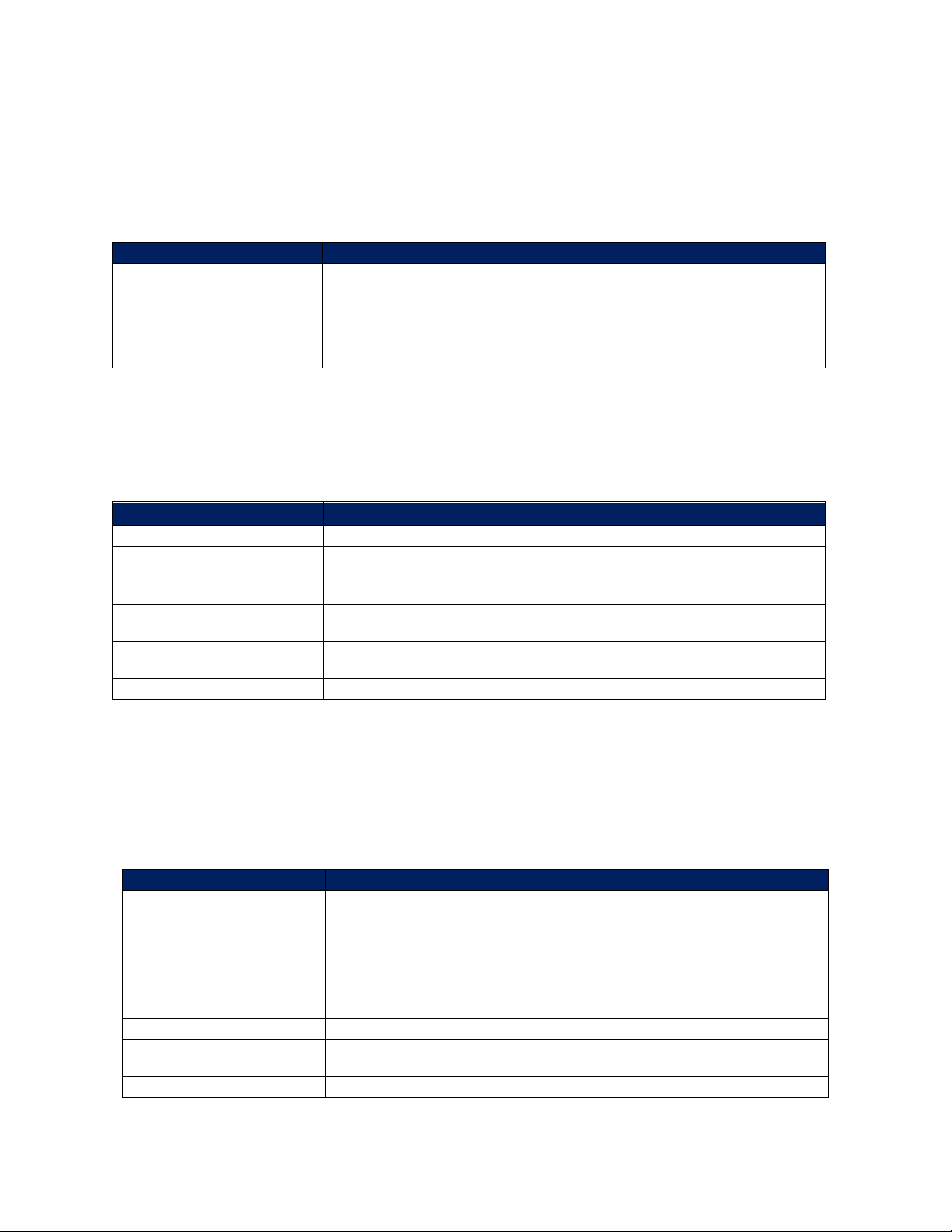
5. RECORD Footswitch
Current Mode
+ RECORD
Record LED State
Idle (no loop in memory)
Begin Recording New Loop
LED ON
Idle (with loop in memory)
Overdubbing
LED ON
Playback
Overdubbing
LED ON
Overdubbing
Playback
LED OFF
Record-Ready
Begin Recording New Loop
LED ON
Current Mode
+ PLAY
Play LED State
Idle (no loop in memory)
Idle, No Change
LED OFF
Idle (with loop in memory)
Playback
LED ON
Playback or Overdubbing
(Fade-out disabled)
Idle
LED OFF
Playback or Overdubbing
(Fade-out enabled)
Fade-Out
LED BLINKS until fade-out is
complete, then LED OFF
Record-Ready
(loop in memory)
Playback of current loop if it
contains audio
LED ON
Recording New Loop
Overdubbing, sets loop length
LED ON
Current Mode
+ LOOP or
Idle
Loop increments or decrements by one with each press and release
of the LOOP and footswitches.
Playback
Current loop continues to play. Loop increments or decrements and
loop display number blinks. If the blinking loop number contains
audio, the New Loop number begins playback when the old loop
reaches its end point. If the blinking loop number has no audio, the
old loop continues playing indefinitely.
Overdubbing
Overdubbing (no change)
Record-Ready
Cancels Record-Ready. Loop increments or decrements by one with
each press and release of the LOOP and footswitches.
Recording New Loop
Recording New Loop (no change)
Depending on the 95000’s current mode, the RECORD footswitch serves a few purposes, all of which
enable the 95000 to enter/exit one of the recording modes: Record, Overdub or Punch-In. The red
RECORD LED will light up solid anytime the 95000 is recording or overdubbing audio. The RECORD LED
blinks at a medium rate when the 95000 is in Record-Ready mode. The table below explains the result
of pressing the RECORD footswitch in relation to the current mode of the 95000.
6. PLAY ( ) Footswitch
The PLAY ( ) footswitch is used to toggle Playback on and off. The green PLAY LED will light
anytime the 95000 is playing or overdubbing audio. The table below explains the result of pressing the
PLAY button in relation to the current Record/Playback mode of the 95000. NOTE: Each time a loop
cycles back to the beginning, the PLAY LED blinks once to signify the start of the loop.
7. LOOP Selection Footswitches
Loop selection is incremented or decremented using the LOOP UP and LOOP DOWN footswitches.
Press and hold either footswitch to advance through the loops at a faster speed. The table below
explains the result of pressing the LOOP UP and LOOP DOWN footswitches in relation to the
current mode of the 95000. NOTE: You can also change the current loop by using the VALUE knob.
Refer to the LED DISPLAY AND CONTROL section later in this manual to learn about the use of the
VALUE knob.
12
Page 13

8. PUNCH Button
Press the PUNCH button to enable/disable PUNCH
(“Punch-In”) mode. While recording with Punch-In
enabled, all audio previously recorded on the
active track is erased each time the loop cycles.
The Punch-In function is particularly useful for
fixing bad notes or mistakes. When Punch-In mode
is active, the PUNCH button lights green.
9. OCT Button
The OCT (Octave) button lowers the speed of the
loop by exactly one-half: the pitch will go down
one octave and the tempo will be halved. The OCT
button can be used at all times except when
recording a New Loop or when syncing to external
MIDI Clock. The OCT button lights green when the
Octave function is active.
10. REVERSE Button
Press the REVERSE button to reverse the loop’s
playback/overdub direction. Reverse can be used
at all times except when recording a New Loop.
The REVERSE button lights green when the reverse
function is active.
With EXT. CLOCK activated, if you press the
REVERSE button while the 95000 is playing or
overdubbing, the Reverse function will activate.
But the 95000 will most likely lose its place within
the bar, even though its tempo is still synchronized
to the external MIDI clock. In situations where you
want a Reverse loop to remain synchronized to the
bar, we recommend you stop loop playback, toggle
the REVERSE button, and then begin loop playback.
11. EXT. CLOCK Button
Press the EXT. CLOCK button to synchronize the
95000 with external MIDI Clock messages received
at the MIDI IN jack. With each press of the EXT.
CLOCK button, the 95000 cycles through the
following modes of synchronization:
IN (EXT. CLOCK Button OFF): Internal Clock
Sync mode. The 95000 uses its internal clock
for loop speed. Either the TEMPO slider, TAP
button, or both set the tempo or loop speed.
This mode should be employed if the 95000 is
used on its own or is the MIDI Clock master for
a slave device.
XT (EXT. CLOCK Button LIT): Full External
Clock mode. The 95000 is in full external clock
mode—it synchronizes to an external device’s
MIDI Clock and responds to MIDI Start, Stop and
Song Position Pointer (SPP) commands. This
mode is recommended for most situations
where the 95000 needs to synchronize to an
external device.
BX (EXT. CLOCK Button BLINKS): Beat Sync
External Clock mode. The 95000 synchronizes
the loop tempo to an external device’s MIDI
Clock but ignores the MIDI Start command. When
a MIDI Start command is received from the MIDI
master, the 95000 follows external MIDI Clock
and resets to beat 1; but it does not begin
playback of its loop. You must press PLAY on the
95000 to start playback. Playback will start from
the beginning of the loop on the next MIDI Clock
beat received from the master device. To begin
playback of the loop on the MIDI master’s beat
1, press the PLAY footswitch just before you
hear beat 1 from the MIDI master.
12. QUANTIZE Button
The QUANTIZE button toggles between Quantize
and Non-Quantize (NQ) modes. The QUANTIZE
button lights when the 95000 is in Quantize mode.
QUANTIZE Mode Use Quantize mode to create
loops that are exact bar lengths. When you create
a New Loop in Quantize mode, there will be a
Count-In of up to 8 bars. The factory default is 1
bar; Count-In can also be disabled. After the
Count-In, the loop begins recording on beat 1.
When ending a loop, the loop length is either
extended or truncated to the nearest full bar. In
Quantize mode, you can be sloppy about ending
the loop; the 95000 adjusts the loop length to the
nearest bar to yield loops that cycle perfectly in
sync with the CLIX metronome. A bar may be 1-8
beats in length (factory default is 4). To change
the number of beats per bar:
First select the BARS/BEATS page with the
PAGE button.
Then press and hold the VALUE knob. The
display changes to “BAR” followed by a
blinking number. This number indicates the
number of beats in a bar.
Rotate the VALUE knob to change the number
of beats in a bar.
Press the VALUE knob to save the setting and exit.
NON-QUANTIZE Mode: The length of the loop is
defined by the time between pressing the RECORD
footswitch to begin recording and then pressing
the RECORD or PLAY footswitch to end the loop.
When setting the 95000 to EXT. CLOCK mode, we
recommend you enable Quantize mode. If
Quantize is not enabled, the loop lengths will not
line up with the MIDI master device’s bar lengths.
This misalignment will cause the loops to sound
out of sync even though the loop’s tempo is
actually in sync with the MIDI Clock master.
13
Page 14

TRACKS, TRACK SELECTION, MIXDOWN, TEMPO
TRACKS OVERVIEW
There are 6 tracks available for you to record your instruments and vocals.
You can record a maximum of 2 tracks simultaneously.
Each of the 6 tracks contains a volume fader and pan knob to balance your levels and place your
tracks within the stereo spectrum.
Each track also contains an illuminated button above each track number. When a button is lit, that
particular track is active. Press the RECORD footswitch to record an overdub on the active track.
The tracks are available in mono or stereo pairs (1 & 2, 3 & 4 or 5 & 6).
1. TRACK Faders
The Track faders independently control the
playback level of each track.
2. TRACK SELECT Buttons
The illuminated Track Select buttons (1-6)
are used to select mono or stereo pairs of
tracks for recording, overdubbing, and other
functions such as Track Erase and undo/redo.
Press a Track Select button to activate a
track. Simultaneously press a pair of Track
Select buttons (1 & 2, 3 & 4 or 5 & 6) to
enable stereo tracks. Press and hold a pair of
track buttons to toggle between mono and
stereo track selection. Press the TRACK
footswitch to advance the currently selected
track or pair of tracks. The Track Select
buttons illuminate to indicate they are
selected.
14
MIXDOWN Track
The MIXDOWN track is a stereo track that
records the audio from the six mono tracks
through their pan knobs and faders. Use the
Mixdown track to create a stereo mix, bounce
tracks or create special effects. The Mixdown
track is automatically set to the exact same
length as the six mono tracks. There are two
modes of Mixdown: Normal Mixdown and
Constant Tempo Mixdown.
3. TRACK PAN Knobs
The Track Pan knobs allow you to place Tracks
1-6 to the left and right outputs.
4. MIXDOWN Fader
The MIXDOWN fader controls the volume of the
Mixdown track.
Page 15

5. MIXDOWN Button
The MIXDOWN button gives you access to the
Normal and Constant Tempo Mixdown modes.
Use Normal Mixdown mode when you want to
bounce the 6 mono tracks or create a clean
stereo mix. Use Constant Tempo Mixdown mode
to create pitch-related special effects.
Enter Normal Mixdown mode by pressing the
MIXDOWN button once. When in Normal
Mixdown mode, the MIXDOWN button lights
solidly. Normal Mixdown can be selected while
the 95000 is overdubbing, playing or idle.
You can use the TRACK footswitch to enter
Normal Mixdown mode if the 95000 is idle.
Constant Tempo Mixdown may only be entered
while the 95000 is idle. If the MIXDOWN button
is off, press it twice to activate Constant
Tempo mode. In Constant Tempo mode the
MIXDOWN button blinks rapidly.
Use Constant Tempo Mixdown mode to add
flanging or pitch-bending effects to your
Mixdown track. The Mixdown track records at
a constant speed or tempo, but the TEMPO
slider allows you to vary the speed of the 6
recorded tracks. As the Mixdown track is
recorded, the speed variations you perform
with the TEMPO slider will be recorded onto
the Mixdown track. Create subtle effects
such as flanging, or more drastic effects that
feature radical pitch bending.
To EXIT either Mixdown mode, press the
MIXDOWN button (while the 95000 is idle) until
the MIXDOWN LED turns off. You can also exit
Mixdown mode by pressing any of the Track
Select buttons or the TRACK footswitch.
See the IN DEPTH: MIXDOWN section of
this manual for a complete overview of
Normal and Constant Tempo Mixdown
modes.
6. TEMPO Slider
When the 95000 runs off of its internal clock
(External Clock Sync mode is disabled), the
TEMPO slider may be used to set a loop’s
tempo or BPM as well as the tempo of the CLIX
metronome. If the currently selected loop is
empty, the TEMPO slider ranges from 60 BPM to
240 BPM in 1 BPM increments. The tempo
increases as the slider is pushed up, and
decreases as the slider is pushed down.
After recording a New Loop, the integrated TAP
button lights up solidly. This lit button shows
you that the TEMPO slider is set to the original
tempo at which the loop was initially recorded.
The TAP light shuts off when the tempo is set
to anything other than the original tempo.
Two options are available to adjust the action
of the TEMPO slider on recorded loops: COARSE
or FINE. Enter the Secondary Mode pages mode
(see the LED DISPLAY AND CONTROL section
later in this manual) to choose either COARSE
or FINE mode. The factory default is COARSE.
COARSE Mode: the TEMPO slider increments
tempo and pitch in semitone (1/2) steps.
To illustrate how this works, imagine you
record a loop in the key of E and then push
the TEMPO slider upwards. You will hear
the speed of the loop change in discrete
1/2 steps. Thus, going upward to the next
position plays the loop in the key of F. The
next position upward is F#, and so on.
FINE Mode: the TEMPO slider changes
tempo and pitch in one BPM increments
between 60 BPM and 240 BPM. If the OCT
button is lit, the tempo ranges from 30 BPM
to 120 BPM.
To use the TEMPO slider to create pitch
changing and bending effects:
After you have recorded a New Loop, move
the TEMPO slider (and/or press the OCT
button) on subsequent tracks to record
notes at different speeds. When played
back at the loop’s original speed, the pitch
of the notes will change accordingly. For
example, record Track 1 with some guitar
chords. Move the TEMPO slider up one
octave and record some single low notes
with the same guitar. Play both tracks back
at the original tempo and you will have
guitar and bass tracks.
While recording, try moving the TEMPO slider.
When you play the loop back at a set tempo,
the notes will bend opposite to how you
moved the TEMPO slider during recording.
Whenever the TEMPO slider is moved, the
display momentarily shows the current BPM.
The display continues to show the BPM setting
for two seconds after you stop moving the
TEMPO slider.
15
Page 16

7. TAP Button
In addition to moving the TEMPO slider, you can
also change tempo by pressing the TAP button
two or more times to put the 95000 into Tap
Tempo mode. The 95000 produces a set tempo
by calculating the average of the four most
recent taps in a grouping of TAP button
presses. The TAP button’s integrated LED blinks
at the current tempo.
In normal use, Tap Tempo ranges from 60
BPM to 240 BPM. The TEMPO slider can then
adjust the tempo from half the current tap
tempo, with the slider fully down, to twice
the current tempo with the slider fully up—
maxing out at a tempo of 240BPM. The
original tap tempo setting is located at the
TEMPO slider’s center position. The TEMPO
slider position is activated when it is first
moved after tapping in the tempo.
Tempo changes entered with the TAP
button are shown on the LED display for
2 seconds.
To view the current tempo (in BPM) on the
LED display, press the TAP button once.
Press the PAGE and TAP buttons at the
same time to cancel Tap Tempo mode and
return tempo control to the TEMPO slider.
8. CLIX LEDs
The CLIX LEDs blink on the beat at the tempo
to which the 95000 is set. The left LED lights
briefly on every beat; the right LED only blinks
on the first beat of a bar. When the 95000 uses
its internal tempo, the TEMPO slider and/or
TAP button set the tempo at which the LEDs
blink. When EXT. CLOCK is activated, the CLIX
LEDs blink at the received MIDI Clock tempo.
Use the CLIX LEVEL knob to adjust the
volume of the built-in CLIX metronome.
16
Page 17

LED DISPLAY AND CONTROL
1. LED DISPLAY
The 4-digit LED display provides visual feedback
and control for a number of functions. These
functions are accessible by cycling the display
through three Primary Mode pages and four
Secondary Mode pages. Press and release the
PAGE button to cycle through these Primary
Mode pages: LOOP/DUB, BARS/BEATS, MIDI
CH/SYNC. Press and hold the PAGE button to
access the Secondary Modes.
Each Primary Mode page is indicated by the
small round LED that lights below the display.
The Secondary Mode pages are indicated when
the PAGE button blinks rapidly and all three
LEDs below the main display are off.
Each Primary Mode page displays two
parameters. The left parameter is active by
default. A dot in the bottom right-hand corner
of the display indicates that the right
parameter is active. Press and release the
VALUE knob to toggle between activating the
left or right parameter.
The LED display may also be used to display
tempo change. When you move the TEMPO
slider or tap in a new tempo with the TAP
button, the display momentarily displays the
new tempo in BPM for two seconds, and then
the LED reverts to the previously-set function.
All lit PAGE LEDs turn off during tempo display.
2. VALUE Push to Jump Knob
The VALUE knob modifies the active parameter.
Push/click the knob to toggle between the left
and right parameters. Turn the knob to change
the value of the selected parameter.
3. PAGE Button
Press and release the PAGE button to cycle the
LED display through the three Primary Pages:
LOOP/DUB, BARS/BEATS, and MIDI CH/SYNC.
Press and hold the PAGE button for one second
to access the Secondary Mode pages: CX (CLIX),
TM (TEMPO slider), CT (Count-In) and FD (FadeOut). Press and release the VALUE knob to
cycle through these four pages. Turn the VALUE
knob to change the setting of the displayed
parameter. Press and release the PAGE button
to exit Secondary Mode.
17
Page 18

PRIMARY MODE PAGES
4. LOOP/DUB Mode
The LOOP/DUB page shows the current loop
number and the active track’s overdub
feedback level.
The left field displays the selected loop
number. Turn the VALUE knob or press the
LOOP Up and Down footswitches to select a
different loop.
The right field shows the DUB feedback level
for the active track(s). The feedback level
ranges from 0 to 10, which equates to 0% to
100%. While overdubbing on a track, the
number in the DUB field determines the volume
level of the previously recorded portion of the
loop that is recorded back onto the currently
recorded loop. Each value between 0 and 10
allows you to reduce the volume of previously
recorded audio; the lower the number, the
quieter the previously recorded audio will be
for each overdub cycle. Set DUB to 10 for no
volume reduction with each overdub cycle.
When DUB is set to 0, previously recorded audio
will be fully erased with each loop cycle.
PRO TIP: Set DUB to a value under 10 and the
looper acts as a type of digital delay in which
the loop length equals the delay time.
Loop Status: The middle dot next to the loop
number indicates the loop status:
Off = no loop (NEW LOOP button will
also illuminate)
Blinking = loop loading
On = loop present and ready
5. BARS/BEATS Mode
The BARS/BEATS page displays the current position
of the loop in bars and beats.
The three-digit field to the left of the dot
shows the current bar number.
The single-digit field to the right of the dot
represents the current beat number.
The 95000 temporarily switches to BARS/BEATS
display mode while recording a New Loop.
When Count-In is set to a bar length between 1
and 8 and the QUANTIZE button is lit: during
the New Loop Count-In period the display
counts down the bars while the beats count up.
The minus sign before the BARS number
indicates that the 95000 is performing the
Count-In.
While a loop is playing or idle, turn the VALUE
knob to move the loop to a specific bar and
beat location. If you turn the VALUE knob while
the loop is playing, the 95000 will jump to the
new location and continue playback. When you
stop a loop, the loop automatically goes back
to the beginning of the loop (position 1.1). You
cannot jump to a new location while the loop is
recording or overdubbing.
BEATS PER BAR: The number of beats per bar
may be set to a number between 1 and 8. The
factory default is 4 beats per bar for a 4/4 time
signature. To change the number of beats per
bar, press and hold the VALUE knob for two
seconds until “BAR x" appears in the display. The
blinking “x” will show the current number of
beats per bar. Turn the VALUE knob to adjust
the number of beats. Press and release the
VALUE knob to save the new setting and return
to BARS/BEATS mode. To save the new beats per
bar setting for all future loop recordings, set the
number of beats per bar on an empty loop. You
may change the beats per bar setting on a loop
after it has been recorded, but only that loop’s
setting will be updated.
6. MIDI CH/SYNC Mode
Select the MIDI CH/SYNC page to view and adjust
the MIDI Channel and Sync options. The parameter
on the left indicates the MIDI receive channel 01-16
or OM (Omni) for Program Change (PC) and Control
Change (CC) messages. The right parameter displays
the Sync mode.
SYNC Modes
In
Choose the IN setting to select Internal Clock Sync
mode. In this mode, the 95000 uses its own tempo
as set with either the TEMPO slider or the TAP
button, and External sync is disabled.
External
XT = Full External Clock mode: the 95000
receives and responds to MIDI CLOCK, START,
STOP and SPP messages.
BX = Beat Sync External Clock mode: the 95000 only
responds to MIDI CLOCK and STOP messages; it does
not respond to MIDI START or SPP messages.
Cycle through the Sync options at any time by
pressing the EXT. CLOCK button.
The EXT. CLOCK button blinks in BX mode.
To fully explore how to use either Sync option,
see the MIDI Sync section of this manual.
18
Page 19

SECONDARY MODE PAGES
Press and hold the PAGE button for about
one second to activate the Secondary Mode
pages. The PAGE button will blink rapidly
and the red Primary Mode LEDs will be unlit.
Once Secondary Mode has been entered,
release the PAGE button.
Press and release the VALUE knob to cycle
through the four available pages. Then turn
the VALUE knob to change a
specific parameter.
Exit Secondary Mode at any time by pressing
the PAGE button. The PAGE button will no
longer be lit.
New settings are global; they affect all
loops and are saved in internal memory so
that the 95000 recalls your last used
settings during power up.
Once in Secondary Mode, select the following
functions and manipulate their associated
parameters:
CLIX Metronome
1. CX.ON: The CLIX metronome runs
continuously (default).
2. CX.PL: The CLIX metronome only sounds
when a loop is playing or recording; when
the loop is stopped, the CLIX metronome
is muted.
3. CX.NL: The CLIX metronome only runs
while recording a New Loop; when not
recording a New Loop, the CLIX metronome
is muted.
TEMPO Slider Resolution
Sets the “action” of the TEMPO slider after a
loop has been recorded and EXT. CLOCK is
disabled:
1. TM.CR: The TEMPO slider resolution is
COARSE, and the loop speed changes in
semitones (default).
2. TM.FN: The TEMPO slider resolution is FINE
and changes in one BPM increments.
Count-In
Count-In only occurs prior to a New Loop
recording and when QUANTIZE is enabled:
1. CT.OF: Count-In is disabled (or OFF).
2. CT.01-08: Count-In is enabled. The number
of Count-In bars is represented by the
number shown in the display. The default
setting is 1 bar.
Loop Fade-Out
Upon stopping loop playback, the 95000 has
the option to either stop immediately or to
continue playing the loop while the loop volume
fades out. The loop then stops playback when
the volume hits zero. If you would like the loop
volume to fade-out gradually, set this parameter
to a number between 1 and 99.
1. FD.OF: Loop fade-out function is
disabled (default).
2. FD.01-99: Loop fade-out is enabled, and
the loop fade-out time (in seconds) is
indicated by the number in the display.
19
Page 20

REAR CONNECTIONS AND CONTROL
1. 9VDC 400mA Power Jack
Connect the output plug of the factory-supplied
AC Adapter into this 9VDC power jack. The
current requirement is 400mA at 9VDC. The
polarity of the power jack is center negative.
The maximum allowable power supply voltage
is 10.5 VDC.
Once power is applied, the 95000 begins its
startup procedure. The 4-digit LED display
shows the following:
1. “EHX 95000” scrolls across the display.
2. Then the firmware’s version number “V
x.y” will appear briefly to indicate the
currently loaded software version.
3. Finally, the screen settles on the last used
LOOP number and DUB setting for Track 1.
2. microSDHC Card Slot
Insert a microSDHC Memory Card in this slot to
store your loops.
3. USB Connector
Plug a standard USB cable into this port to
interface the 95000 with your computer.
4. MIDI OUT Connector
Use a standard 5-pin DIN MIDI cable with this
connector. When the EXT. CLOCK function is
off, the 95000 continuously generates MIDI
Clock and outputs it through the MIDI OUT jack.
Connect to MIDI OUT when you want the 95000 to
be the MIDI Clock master; you can slave another
device, such as another 95000, drum machine, 8Step Program sequencer, x0xb0x or beat box to
the 95000.
When either of the EXT. CLOCK modes is enabled,
the 95000 uses the MIDI OUT jack as a MIDI THRU
jack. Whatever messages the MIDI IN jack receives
are passed back through the MIDI OUT jack.
5. MIDI IN Connector
Connect a standard 5-pin DIN MIDI cable to this
connector to receive MIDI Clock, Control Change (CC)
and Program Change (PC) messages. When the EXT.
CLOCK function is enabled, the 95000 can sync to
MIDI Clock through the MIDI IN jack. You can use
another 95000, a drum machine, sequencer, x0xb0x,
beat box or any other device that outputs MIDI Clock
as the MIDI Clock master; the 95000 will slave to the
external device.
Using MIDI CC and PC messages, you can control nearly
every parameter on the top panel of the 95000. The
only controls not available via MIDI are the L and R
INPUT LEVEL knobs and the HEADPHONE LVL knob.
6. EXPRESSION PEDAL Jack
Connect an expression pedal with a 1/4" TRS plug to
the EXPRESSION PEDAL jack of the 95000. Use this
pedal to control the Master Level of the loop audio.
When an expression pedal is connected, the 95000
MASTER LVL knob sets the maximum volume that can
be achieved with an expression pedal. The expression
pedal only sweeps the volume of the loop audio—Tracks
1–6 and MIXDOWN. It does not sweep the volume of the
DRY audio present at the two input connectors.
Accepted expression pedals include:
Electro-Harmonix Expression Pedal
Electro-Harmonix Dual Expression Pedal
Electro-Harmonix Next Step Expression Pedal
Boss® FV-500L
Moog® EP-3
M-Audio® EX-P
20
Page 21
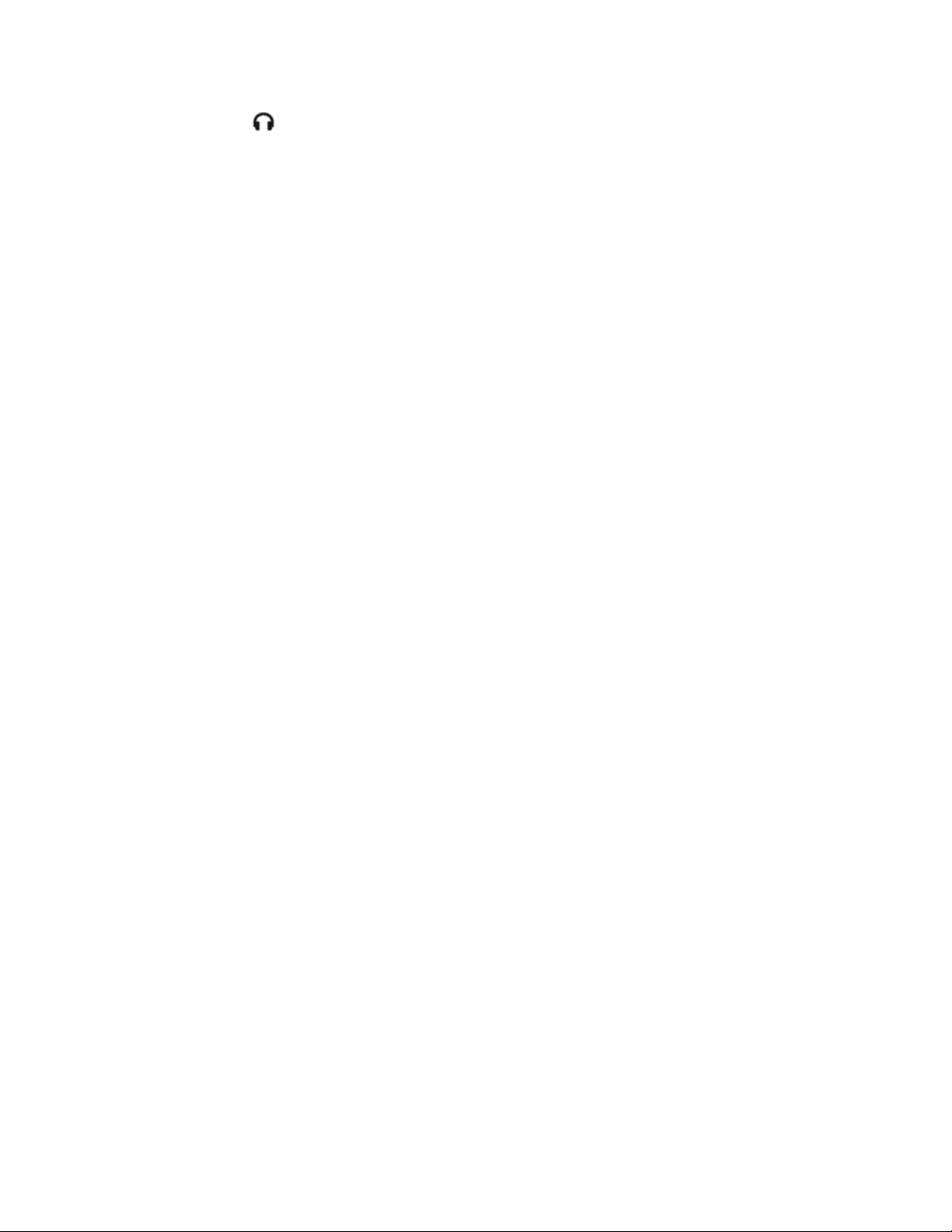
7. HEADPHONE Jack
Plug headphones into the 1/4” Stereo Headphone
jack. Each channel of the Headphone jack can
deliver 0.1W into 16 ohms. The Headphone jack
contains the loop audio from all 6 main tracks,
the Mixdown track, the DRY OUT channels,
audio from the AUX IN jack and the CLIX LEVEL
metronome beat. NOTE: the volume of the
audio at this jack is set by the HEADPHONE LVL
knob. The volume set by the HEADPHONE LVL
knob is dependent on the setting of the MASTER
LVL knob, which acts as a master volume
control for all outputs.
8. MONITOR OUT Jack
This output produces a mono version of the
signal present at the Headphone jack. The left
and right channels of the headphones are
mixed together into mono and then sent to this
jack. The MONITOR OUT jack contains the loop
audio from all 6 main tracks, the Mixdown
track, the DRY OUT channels, audio from the
AUX IN jack and the CLIX metronome.
The overall volume of the audio at the
MONITOR OUT jack is set by both the
HEADPHONES LVL and MASTER LVL knobs. If
either knob is fully turned down, no audio
will come out of the MONITOR OUT jack.
The output impedance at the MONITOR OUT
jack is 400Ω.
9. L and R OUTPUT Jacks
The L (Left) and R (Right) OUTPUT jacks are
the main outputs from the 95000. Connect
these outputs to your amplifier, mixer, audio
interface, tape recorder or any suitable device.
The L and R OUTPUT jacks contain the loop audio
from all 6 main tracks, the Mixdown track, DRY
OUTPUT L and R channels, and the audio signal
input at AUX IN. The L and R OUTPUT jacks do
not output the CLIX metronome nor are they
affected by the setting of the Headphone volume
knob. Note that the MASTER LVL knob is a master
volume control for ALL outputs, including the L
and R OUTPUT jacks. The output impedance at
the L and R OUTPUT jacks is 400Ω.
10. AUX IN Jack
This 3.5mm stereo input is mixed with the stereo
output of the 95000 in the analog domain and is
output through the L and R OUTPUT jacks, the
Headphone jack, and the MONITOR OUT jack.
Connect a phone, mixer, drum machine—or any
other device with a line output—and mix the signal
directly with the loops of the 95000. The 95000
does NOT record audio from the AUX IN Jack. Since
the input impedance presented at the AUX IN Jack
is 9.5kΩ, it is best suited for devices with line level
outputs. Set the output volume on your AUX IN
device to mix it properly with the 95000 output.
11. +48V Phantom Power Button
When this button is pressed in, phantom power
is applied to both XLR MIC input connectors.
Phantom power is disabled with this button set
to the “out” position.
CAUTION! Please ensure your microphone
can withstand phantom power (up to
+48VDC) before engaging this switch.
Certain ribbon microphones, in particular,
are known to be susceptible to damage
when used with phantom power.
12. L and R INPUT Combo Jacks
The L (Left) and R (Right) Inputs are combo
jacks which accept either XLR or 1/4"
connectors.
The XLR input is balanced and is primarily
intended for microphones, although signals up
to +4dBu in amplitude may be connected
before clipping. The input impedance on the
XLR input is 2.5kΩ.
The 1/4" input is a high impedance, unbalanced
input intended for both instruments and line
level signals. This input can accept signal
amplitudes up to +9.8dBu. The input impedance
presented at each 1/4" input is 2MΩ.
In Mono mode, either input can be used to
record onto any of the 6 tracks. In Stereo
mode, the Left Input records to the odd
numbered tracks (either 1, 3 or 5) and the
Right Input records to the even numbered
tracks (2, 4 or 6).
21
Page 22

IN DEPTH: RECORDING TRACKS
Prepare to Record a New Loop
1. Plug your instrument into either the L or R
INPUT jacks, or both if recording two separate
instruments or if recording in stereo.
2. To monitor your recording, connect one or
both of the L and R OUTPUT jacks or the
MONITOR OUT jack to a mixer or amp. You
can also plug headphones into the
HEADPHONES jack.
3. Play your instrument(s) and adjust the
INPUT LEVEL knob(s) so that the associated
CLIP LED does not light or just barely lights
on your loudest notes. The trick to achieving
the best quality digital audio is to record the
hottest possible signal without clipping the
A/D converter. You do not want to record a
signal that is too low in volume or a signal
that clips very often… unless that is the
sound you are going for!
4. If recording only one input, turn down the
unused channel’s INPUT LEVEL knob fully to
reduce hiss from the unused channel.
5. Use the DRY OUTPUT faders and pan knobs
to adjust the level and stereo location of
the two input signals when monitoring.
6. If using either Headphones or the MONITOR
OUT jacks, a separate volume control is
available just for these outputs. The
HEADPHONES LVL knob adjusts the volume
for both the Headphones output and the
MONITOR OUT jack.
7. The setting of the DRY OUTPUT faders and
pan knobs have no effect on what is actually
recorded. Only the INPUT LEVEL knobs have
any bearing on what is recorded.
Non-Quantize vs. Quantize Loop Recording
REMINDER: Press the QUANTIZE button to
toggle between Quantize and Non-Quantize
modes. When the QUANTIZE button is lit,
you are in Quantize mode.
In Non-Quantize Mode, the loop length is set by
the user (i.e. manually). In Quantize Mode, the
loop length is determined by the number of
bars you wish to record, the beats per bar
setting (found in the BARS/BEATS page), and
the current tempo.
Non-Quantize Mode
The loop length consists of the time between
pressing RECORD to begin recording a loop and
pressing either the RECORD or PLAY footswitches
to end the loop. The 95000 begins recording
immediately upon pressing RECORD and ends
loop recording immediately when you press
either the RECORD or PLAY footswitch.
Quantize Mode
The 95000 automatically quantizes the loop
length to the nearest bar. A bar may be 1-8
beats in length. The default length is 4 beats.
Upon pressing the RECORD button, the 95000
resets the CLIX metronome to beat 1.
If enabled, the Count-In begins and the display
shows the Count-In bars with a minus sign in
front of the bar number. No recording takes
place during Count-In.
REMINDER: You can set the Count-In length
from 1-8 bars or disable Count-In altogether
by setting the Count-In length to OF (Off).
The 95000 starts recording after the Count-In.
To hear the CLIX metronome you must monitor
through either MONITOR OUT or headphones and
make sure both the CLIX LVL and HEADPHONE LVL
knobs are turned up to an appropriate level.
Pressing the PLAY or RECORD footswitches ends
the loop—but not necessarily at the exact
moment you press either footswitch. Instead,
the 95000 truncates the loop’s length to the
end of the previous bar if PLAY or RECORD are
pressed within the first 2 beats of the current
bar. When PLAY or RECORD are pressed after
the 2nd beat, the 95000 will continue recording
to the end of the current bar and then end the
loop. You can record as few as 1 bar or as many
as the microSDHC card will allow.
The CLIX metronome’s tempo can be adjusted
using the TEMPO slider or by pressing the TAP
button at least twice. It is best to adjust the
tempo while in Record-Ready mode, before
pressing the RECORD footswitch.
22
Page 23

If you discover that you normally work best in
Quantize mode, feel free to always leave Quantize
enabled. Otherwise, enable or disable Quantize
prior to pressing the RECORD footswitch when
recording a New Loop.
If you press the QUANTIZE button while in the
process of recording a New Loop, you will be
able to end the loop according to the rules of
the Quantize mode you just entered. For
example, you start a loop in Quantize mode so
that you can have a 2-bar Count-In. But you
want to end the loop in the middle of a bar.
Press the QUANTIZE button while recording the
loop; when you press the PLAY footswitch to
end the loop, it will end immediately without
either finishing out the bar you are recording or
truncating the bar.
QUANTIZE mode has no effect on the state of
the 95000 once you have recorded the New
Loop and established the loop length.
Stereo Mode
In order to record in stereo, or to record two
mono tracks simultaneously, Stereo mode must
be enabled. Press and hold both Track Select
buttons of a stereo pair to enter Stereo mode.
Once you enter Stereo mode both buttons of
the stereo pair will be lit. There are three
stereo pairs: Tracks 1 & 2, 3 & 4 and 5 & 6.
Disable Stereo mode in the same way as you
enable it: press and hold both buttons of a
stereo pair. You can enable Stereo mode at
any time. You will most likely want to enable
stereo just before recording a New Loop or just
before overdubbing tracks for an already
established loop.
You can start a loop by recording mono
instruments onto the tracks and then—at any
time—switch to Stereo mode and begin recording
stereo instruments onto the track pair. Conversely,
you can start a loop by beginning to record it in
stereo and then change to mono.
Record a New Loop
Now you should be ready to record a loop!
1. If you are on an empty loop, press the RECORD
footswitch to commence recording. When
either Quantize or Count-In are disabled, the
loop begins recording immediately.
2. If the current loop already has audio but you
would like to create a New Loop in its place,
press the NEW LOOP button to enter RecordReady mode. The RECORD LED blinks.
3. If you need to exit Record-Ready mode,
simply press the NEW LOOP button again.
4. While in Record-Ready mode, choose
between Quantize or Non-Quantize modes.
5. Press the RECORD footswitch to commence
recording. The LED will display bars and
beats as the recording takes place.
While recording a New Loop, the following
buttons are inactive: REVERSE, OCT, EXT.
CLOCK and MIXDOWN.
Moving the TEMPO slider while in the
process of recording a New Loop will not
change the pitch of the recording, although
it would if you were performing an Overdub
instead of recording a New Loop. In any
case, we do not generally recommend
moving the TEMPO slider while recording a
New Loop. After the New Loop is recorded
and the loop length is established, you can
move the TEMPO slider all you like.
End a New Loop
To end a New Loop, press either the PLAY or
RECORD footswitches. While recording a New
Loop, if you decide you do not like the loop:
press the TRACK and UNDO footswitches
simultaneously OR just press the NEW LOOP
button to immediately stop recording and
discard the loop.
By pressing the PLAY footswitch, the 95000
automatically enters Overdub mode. Both
the RECORD and PLAY LEDs light up. The
loop will cycle back to its beginning, and
you will hear what you just recorded on
Track 1. When pressing PLAY, the active
track will move to Track 2 and you can
immediately start recording onto Track 2.
Upon pressing the RECORD footswitch, the
95000 immediately enters Play mode, the
loop cycles back to its beginning and you
will hear what you just recorded on Track 1.
The PLAY LED lights up. The active track
jumps to Track 2.
Pressing the NEW LOOP button causes the
95000 to stop recording the New Loop and
immediately discards whatever audio had
been recorded.
23
Page 24

Loop Length and Storage Capacity
The loop length is set automatically for all
tracks in a given loop when you record a New
Loop on Track 1. The loop length for any given
loop is set when you record your New Loop,
and the loop length for all 7 tracks is always
identical to Track 1’s length. For example,
imagine you record a new 10-second loop: the
length of all 7 tracks will be 10 seconds, too.
You cannot record a longer or shorter loop on,
say, Track 3 as compared to Track 1.
NOTE: The shortest New Loop length you
can record is 1.5 seconds.
Each microSDHC Memory Card in the 95000 can
store up to 100 loops, regardless of the size of
the card or the length of each loop. The audio
for the loops is always recorded and played back
directly from the microSD card. If you buy a
second microSDHC card and insert it into the
95000, you will gain access to another 100 loops.
For detailed information on loop length and
storage, refer to the Memory Card and USB
section later in this manual.
Change Loop Numbers
To change Loop Numbers: press the dedicated
LOOP footswitches or turn the VALUE knob
when set to the LOOP/DUB page.
The LOOP Up footswitch increments the loop
number by 1, and LOOP Down footswitch
decrements the loop number by 1. Press and
hold either LOOP Up or LOOP Down for
more than 1 second to scroll up or down
through the loop numbers at high speed.
You can only change loop numbers while the
95000 is in Idle or Play modes. If the 95000 is
playing back a loop and you change loop
numbers, the LED Display will blink the New
Loop number to indicate that you are currently
playing back a different loop. The 95000 will
then change to the New Loop number once the
current loop has played out to its end point. If
you want to change loops immediately, make
sure the 95000 is idle. Then change the loop
number and press PLAY. You cannot change
loops while in Record or Overdub modes.
Loop numbers can also be changed via MIDI
PC and CC messages.
Erase Loops and Tracks
Erase either full loops or specific tracks by
using the footswitches.
Loop Erase
In Overdub, Play or Idle Modes:
Press and hold the TRACK and UNDO
footswitches simultaneously for approximately
two seconds. After the first second, all of the
Track LEDs will blink rapidly to indicate that
the 95000 is about to erase the currently
selected loop. The Track LEDs stop blinking
once the loop is erased. Then you may release
the footswitches.
Halt Loop Erase by releasing one or both
footswitches before the Track LEDs
cease blinking.
You cannot undo or recover the loop audio
after erasing a loop.
Once you begin recording a New Loop on any
given loop number, all of the previously
recorded audio for that loop number will be
overwritten and it will not be able to be
retrieved.
Track Erase
In Overdub, Play or Idle Modes:
Ensure the track you would like to erase is
active, as indicated by the illuminated
track button.
Press and hold the TRACK footswitch for
approximately two seconds. After the first
second, both the TRACK LED and the Track
Select buttons will blink rapidly. The LEDs
stop blinking after the track has been erased.
Then you can release the TRACK footswitch.
If you would like to halt Track Erase,
release the TRACK footswitch before the
LEDs cease blinking.
After you erase a track, you can undo the
Track Erase by pressing the UNDO
footswitch.
Track Erase is disabled when you are
recording a New Loop.
24
Page 25

IN-DEPTH: OVERDUBBING TRACKS
Choose a Track to Overdub
After recording a New Loop on Track 1, the
95000 automatically advances to Track 2. If you
press the PLAY footswitch to end a New Loop
recording, the 95000 automatically starts
overdubbing onto Track 2. Both the RECORD and
PLAY LEDs light to indicate you are overdubbing.
To choose a track onto which to overdub, press
the TRACK footswitch. Each press of the TRACK
footswitch (preferably with the RECORD LED off)
causes the buttons above the Track numbers to
light consecutively. The Track Select button that
is lit is the active track. You are currently
(or will be) overdubbing onto the active track.
To overdub in stereo, press and hold a pair of
TRACK buttons (1 & 2, 3 & 4, or 5 & 6) so that
their LEDs light up. You will now be able to
overdub onto Tracks 1 & 2, 3 & 4, or 5 & 6.
Press the TRACK footswitch to toggle between
the three track pairs. Each track fader in the
stereo pairs works independently—even with
Stereo Mode enabled. To return to overdubbing
on single tracks, press and hold any pair of
track buttons; the second TRACK button you
hold down will become the active track.
Overdubbing
Begin by pressing the RECORD button on an
already recorded loop. Both the RECORD and
PLAY LEDs will light up immediately, and you
will now be overdubbing.
If a loop is already playing back, press the
RECORD button to enter Overdub mode
instantly while in the middle of the loop cycle.
Overdubbing only occurs on the track or
track pair that is currently active, as
indicated by the lit track LEDs.
DUB Settings (aka Feedback)
An individual track’s DUB settings are displayed
on the right-hand parameter of the LOOP/DUB
page. To select and modify the DUB parameter:
1. Push PAGE to cycle through the 3
primary pages.
2. Push/click the VALUE knob to alternate
between LOOP and DUB settings; a dot
lights in the bottom right-hand corner of
the display when DUB is active.
3. Select DUB and turn the VALUE knob to
modify the overdub feedback amount of
the active track(s). The feedback amount
parameter spans a range of 0 to 10
(0% to 100%).
DUB acts like a feedback control as produced
by a delay effect. When overdubbing on the
95000, the level of the previously recorded
audio on the active track is multiplied by the
setting of the track’s DUB level. If DUB is set to
10, the previously recorded audio will remain
at the same volume at which it was recorded.
But if DUB is set anywhere below 10, with each
pass of the loop the volume of the previously
recorded audio will attenuate according to the
DUB feedback setting. Using high settings such
as 8 or 9, it is possible to use the 95000 as a
very long delay pedal. Set DUB to 0 and all
previously recorded audio will be erased.
Use the UNDO function to undo your last
overdub. If DUB was set below 10 and “old”
audio was erased, restore the erased audio
by pressing the UNDO footswitch.
Each Track’s DUB feedback level is applied
across all loops and is automatically stored in or
recalled from internal memory. For example,
imagine you’re working in Loop 3 and you set
Track 6’s DUB level to a value of 7 (70%). When
you switch to another loop, such as Loop 10,
Track 6’s DUB level will also be set to 7.
25
Page 26

Manipulating Sounds While
Overdubbing
Certain button pushes or slider movements
enable you to manipulate sounds while
overdubbing:
Move the TEMPO slider and use the TAP
button to achieve slowed-down or sped-up
sounding instruments or vocals. Press the TAP
button two or more times while in Overdub
mode to immediately match the loop’s BPM
speed to the tempo of your TAP presses. This
function works well for percussive loops, but
it may result in “out of tune” loops for pitchbased loops.
The TAP button lights up when the TEMPO
slider is set to the same tempo at which
the original loop was recorded. Therefore,
if you move the TEMPO slider, the TAP
button will only light up when the TEMPO
slider is set to its original setting. This TAP
button indicator helps you to easily return
to the original pitch and tempo of the loop.
Press the OCT button to automatically drop
the pitch and tempo of the loop by exactly
one octave. Use the TEMPO slider to
change the speed of the loop in semitone
(1/2 step) increments (COARSE mode) or in
increments of 1 BPM (FINE mode). By
default, the TEMPO slider is set to COARSE
mode. The TEMPO slider resolution can be
changed in the Secondary Mode pages.
Press the REVERSE button at any time
(except when recording a New Loop) to
reverse the playback direction of the loop.
The Reverse function allows you to easily
record a backwards instrument track or
section.
When using the OCT and REVERSE buttons,
activating either function will act on all 6
tracks of the loop and the Mixdown track,
not just the active track.
Punching-In
If the PUNCH button is activated while overdubbing,
whatever was recorded previously on the active
track will be erased. Punching-In is useful for
situations where you want to fix a bad note or
simply to erase one section or track of a loop in
real time.
While playing back, push the active track’s
fader up so that you can properly hear the
track. Enable Punch-In and press RECORD: the
track will go silent. The 95000 simultaneously
erases the previously recorded audio and
records new material as the loop overdubs.
To perform a Punch-In:
1. Select the track you want to Punch-In.
2. Press the PUNCH button so that it lights.
3. Press the PLAY footswitch to play back
the loop.
4. Once you reach the point at which you
want to perform the Punch-In, press
RECORD. The 95000 immediately begins
erasing the “old” audio and records new
audio onto the active track.
5. When the Punch-In section is finished, press
RECORD again to stop recording while
continuing to listen to the loop.
26
Page 27

IN DEPTH: MIXDOWN
Mixdown Basics
The 95000 features a simple mixer that
combines the 6 recorded tracks, the DRY
OUTPUT tracks, and the Mixdown track. The
outputs of the mixer are sent to the L and R
OUTPUT jacks, Headphones and MONITOR OUT
jacks. You can independently adjust the
volume of any of the 6 tracks, the DRY
OUTPUTs and the Mixdown track. Adjust the
stereo positioning of the 6 tracks and DRY
signals using the Pan knobs. NOTE: the
MONITOR OUT jack supplies a mono mix of the
Headphones stereo output.
During mixdown, the 6 mono tracks are
mixed internally inside the 95000 via Digital
Signal Processing (DSP). The output of the 6
mono tracks’ internal mixer is sent to the
input of the Mixdown track, as well as the
output jacks. The Mixdown track is a stereo
track; it records both the Left and Right
sides of the stereo spectrum.
The Mixdown track records audio in real
time, and any adjustments to the Track
faders or Pan knobs will be recorded as
audio onto the Mixdown track.
The Mixdown track has its own fader
(MIXDOWN) to control its volume level.
You cannot record audio from the INPUT
jacks directly to the Mixdown track. Only
audio that has been recorded on any of the
6 mono tracks can be recorded onto the
Mixdown track.
The Mixdown track has a DUB feedback
level control just like the other 6 tracks.
Use the DUB setting to record onto the
Mixdown track numerous times.
Performing a Mixdown
1. While the 95000 is idle, press the MIXDOWN
button once. The MIXDOWN button lights up
solidly to indicate that the 95000 is ready
for normal mixdown.
2. Press RECORD to jump right into mixing, or
press PLAY to rehearse the mixdown. If you
record a mixdown that you don’t like, you
can always try again.
3. Pressing PLAY while Mixdown is active is
exactly like pressing PLAY when any of the
other tracks are active. You will not change
the audio already recorded onto the 6 mono
tracks; you are simply listening back to what
has already been recorded.
4. Press the RECORD button when you are
ready to perform a mixdown. The Mixdown
track will immediately begin recording the
audio from your 6 mono tracks. You do not
have to start the loop from the beginning
when mixing down; you can start from
anywhere within the loop.
5. Once you are finished with a mixdown,
press either RECORD or PLAY to
stop recording.
After the Mixdown
When you complete a Mixdown track, listen
back to the mix to see if you like it. If you need
to fix something, try again. To start over, you
can either press UNDO or set the Mixdown
track’s DUB level to 0 to erase the previous mix
while you record a new one.
Here are some tips and tricks:
Overdub onto the Mixdown track as many
times as you like; the Mixdown track’s DUB
level will act like a feedback control as
seen on a delay effect. This means, for
example, that you could record 6 additional
tracks and mix the new tracks down onto
the Mixdown track. Your Mixdown track
would then end up with 12 mixed tracks.
You may want to try using external cables
to bounce the Mixdown track back to one
or two of the recorded tracks. If you do
this, remember to keep the DRY OUTPUT
sliders down to avoid introducing
unwanted feedback.
Enter Constant Tempo Mixdown mode if
you want to produce flanging or pitch
bend effects.
To exit Mixdown mode, press the MIXDOWN
button until its LED button no longer lights, or
press the TRACK footswitch to cycle through
the 6 tracks.
27
Page 28

Constant Tempo Mixdown Mode
NOTE: The abbreviated term CT Mixdown
will hereafter be used when appropriate to
refer to the more bulky term Constant
Tempo Mixdown.
During normal mixdown, the Mixdown track
records at the same tempo to which the 6
mono tracks play back. All tracks are locked in
at the same speed at all times, just like on a
multitrack tape recorder. This speed is set by
the TEMPO slider, the TAP button, or an
external MIDI Clock. You can change the speed
or tempo (BPM) of the 95000 while recording a
normal Mixdown track, though when you play it
back you will not hear any changes in pitch.
CT Mixdown mode locks the Mixdown track to
the tempo or speed at which you recorded the
initial loop. You can, however, change the
speed of the 6 recorded tracks with the TEMPO
slider to produce a Mixdown track with subtle
effects like flanging, or more drastic effects
like pitch bending.
When you enter CT Mixdown mode, the TEMPO
slider becomes a tempo-change percentage
control that ranges from -1 octave to +1
octave, with no change when the slider is set to
the middle. The middle tempo always consists
of the original tempo at which the loop was
recorded. If you push the TEMPO slider to the
top, the 6 recorded tracks will double their
tempo. Push TEMPO down to the bottom, and
the tempo of the 6 recorded tracks will be cut
in half. When set to the center, the TAP LED
lights solid to indicate that there is no change
in tempo. At all other settings, the TAP LED
blinks rapidly.
The TAP button is deactivated in CT
Mixdown mode.
If you press the REVERSE button during CT
Mixdown, the 6 recorded tracks will play
backwards while the Mixdown track records
going forward. This enables you to reverse
a track (on the Mixdown track) after you
had recorded it forwards.
Using Constant Tempo Mixdown Mode
While the 95000 is idle, press the MIXDOWN
button until the MIXDOWN LED blinks rapidly.
The 95000 must be idle to enter or exit CT
Mixdown mode.
At this point, you can press either the RECORD
or PLAY footswitches. Pressing RECORD puts
you directly into CT Mixdown mode. Press PLAY
to rehearse the mixdown.
When rehearsing the CT Mixdown, press the RECORD
button at any time to overdub onto the
Mixdown track.
Keep in mind that if you already have audio on
the Mixdown track, you will probably want to
set the Mixdown track’s DUB level to 10 so that
you do not lose the original audio on the
Mixdown track.
While performing a CT Mixdown, move the
TEMPO slider in either direction to hear the
effects of the off-speed tracks.
In some cases of drastic TEMPO slider use,
the tracks you are mixing will go out of
sync with respect to their original timing.
To stop recording the CT Mixdown, press the
RECORD footswitch to enter playback mode or
press the PLAY footswitch to stop the 95000.
To enter or exit CT Mixdown mode, the 95000
must be idle. Press the MIXDOWN button until
its LED shuts off. You may also exit CT Mixdown
mode by pressing the Track footswitch.
Refer to After the Mixdown on the previous
page for more options/ideas on what to do next.
28
Page 29

MEMORY CARD AND USB
About the microSDHC Memory Card
The 95000 records uncompressed 16-bit
audio at a sampling rate of 44.1 kHz.
All recorded audio is stored on removable
Micro Secure Digital High Capacity (microSDHC)
Memory Cards. The microSDHC card slot
(labelled “microSD”) is located on the rear
panel of the 95000 by the power jack.
The 95000 only accepts cards labeled
microSDHC with a storage capacity that
ranges from 4GB to 32GB. We recommend
you use cards with a speed class of 10 or
higher, as indicated by the number inside a
semicircle on the card itself. The 95000
does not accept standard-sized SD cards or
cards labeled as microSD or microSDXC.
The 95000 comes supplied with a 16GB card. Its
maximum loop recording time of up to 375 minutes
time can be divided up however you want. For
example, you could record one loop that is 375
minutes long—that’s a long song! Or record 100
loops, each 3 minutes and 45 seconds long.
The size of the card has no effect on the
number of loops (100) the card can hold. To
put it another way, a 32GB card cannot hold
more loops than a 4GB card, but the 32GB can
hold more audio and, therefore, longer loops.
The UNDO function reduces the total
recording time since older versions of each
track need to be saved on the memory card.
The 95000 will not enter Record or
Playback without a proper SDHC Card
inserted into its card slot.
Overview of microSDHC Memory Card
Requirements, Size and Performance
Card Type: microSDHC
Minimum Card Size: 4GB
Maximum Card Size: 32GB
Card Speed: Speed Class 10 or greater
Minimum loop recording Time: 1.5 seconds
Approximate total loop recording time for
each standard SDHC card size:
4GB = 93 minutes (1 hour & 33 minutes)
8GB = 187 minutes (3 hours & 7 minutes)
16GB = 375 minutes (6 hours & 15 minutes)
32GB = 750 minutes (12 hours & 30 minutes)
How to Format microSDHC Memory Cards
Use only microSDHC Memory Cards that are
formatted with the FAT32 file system. Most
cards come preformatted for FAT32. But if you
do need to format a microSDHC card for the
95000, we recommend using the official SD Card
Formatter tool published by the SD Association
(http://www.sdcard.org/downloads/formatter_4)
instead of the standard formatting utilities
included with Windows and OS X operating
systems. The SD Card Formatter tool is available
for both Windows and Mac OS X and ensures that
the card is formatted for best performance.
How to Remove the microSDHC Card
To remove the microSDHC card, push the card
into the 95000. This action engages a spring
that releases the card and pushes it partially
back out of the slot. Then pull the card out the
rest of the way. To exchange microSDHC cards,
simply insert a new card into the open slot.
Please make sure the 95000 is idle before
removing the card. Do not remove the card if
the 95000 is in the process of playing, recording
or overdubbing. If you do remove the card
during recording or overdubbing, damage to the
card’s file system may occur, and the 95000 will
be unable to properly read or write to the card.
If this does occur, connect the 95000 to a
Windows PC with a USB cable and run the
Scandisk utility on the card. For Mac users,
connect the 95000 to the computer and run the
Repair Disk function built into the Disk Utility
app. If the card still does not work, reformat the
card for FAT32 as described above.
Unfortunately, reformatting permanently erases
all the loops that were on the card.
29
Page 30

USB Port: Using the 95000 with a Computer
The 95000’s USB Port allows you to move your
files to and from your computer via a standard
USB cable. The USB Port is located next to the
microSD card slot on the rear panel of the 95000.
When you connect your 95000 to a computer
through the USB connector, the computer
displays the microSDHC card inside the 95000 as a
“Removable Disk.” You may then copy files to
and from the microSDHC card. The 95000 is
automatically recognized by PCs running Windows
XP or later, as well as Macs running OS X.
You can use the USB connection to upgrade
the software, if necessary. Check the 95000’s
product page at www.ehx.com to ensure you
have the latest version. Note: the software’s
version number “V x.y” will appear briefly
during the startup procedure. If you do need
to upgrade the software, instructions will be
included with the software revision.
The 95000 records all audio files as WAV files
which can then be read by most—if not all—
modern computers. Any audio program that
accepts wave files as a viable format can play or
edit the 95000’s audio files. Every PC and Mac
can play .WAV files. The biggest plus here is that
you can insert your 95000 files into your favorite
software application—a sound designer’s dream!
To properly unmount the USB connection between
the 95000 and your computer, follow the ejection
procedure appropriate to your computer operating
system:
Windows: Go to the “Safely Remove
Hardware” icon down in the lower right
corner of the screen. Select the USB Mass
Storage Device and hit the STOP button.
OSX: Go to the Finder and drag the SD Card
icon to the Trash.
95000’s microSDHC Card File System
Use a PC or Mac to import audio files made
elsewhere into the 95000. You can also backup or
restore loops to the microSDHC card inside
the 95000.
When you look inside the microSDHC card’s file
system, each loop will have its own folder with
labels from LOOP00 to LOOP99. Only the loop
numbers that have been recorded will have a
folder. For example, if you have never recorded
onto Loop 20, there will be no folder called
LOOP20.
Once you double-click one of the loop folders,
at least 8 files appear inside the folder. The
names for the 8 files are the same in each loop
folder: TEMPO.TXT; TRACK1.WAV; TRACK2.WAV;
TRACK3.WAV; TRACK4.WAV; TRACK5.WAV;
TRACK6.WAV; TRACKM.WAV. The loop folder may
also contain files with the extensions .UND, .DAT
and .TRK. When restoring a loop back into the
95000, these files are used to perform UNDO/REDO
operations on tracks you previously recorded.
The .TRK files are temporary .WAV files. If you
encounter a .TRK file while backing up, close
the window showing the files. Play the loop you
are backing up on the 95000, cycling the loop
at least two times. When you look again at the
files, the .TRK file will now be a .WAV file.
Backing-Up Files
1. Make sure both your computer and the
95000 are powered up.
2. Connect the 95000 to your computer with a
standard USB cable.
3. Look for the removable disk in your file system.
4. Open up the Memory Card’s window. You will
see at least one folder: LOOP00. Each loop
that you record on the 95000 will be recorded
into its own LOOPxx folder.
5. Inside each LOOPxx folder are numerous files.
If you plan on restoring the loop folder back to
the 95000 at some point, the best way to back
up any given loop is to copy the loop’s entire
folder to a preferred directory on your
computer’s hard drive. You may want to
change the name of the Loop folder—once it is
on your hard drive—to easily determine the
contents of the folder. When backing up, it is
important to save all the files in the loop
folder, including the seven audio files, the
TEMPO.TXT file and all UNDO files. The 95000
will only play a loop if all audio files are
present, and it may not play as intended if
TEMPO.TXT is not present. If hard drive space
is limited, make sure to copy at least all seven
.WAV files and the .TXT file. You can omit the
.UND files when backing up. However, you will
not be able to undo/redo overdubs from your
last session when you restore the loop onto
your 95000.
6. To disconnect the 95000 from the computer,
follow the computer’s specific ejection
procedure.
30
Page 31

Restoring Files
1. Make sure both your computer and the
95000 are powered up.
2. Connect the 95000 to your computer with a
standard USB cable.
3. Look for the 95000’s removable disk in your
file system.
4. Locate the folder or files on your hard drive
that you want to restore to the 95000. If
the files are in their own folder with no
other files, copy the entire folder to the
root directory of the 95000’s microSDHC
card. If necessary, rename the folder to
LOOPxx, where xx is an available loop
number between 00 and 99. You do not
need to restore the folder to the same loop
number originally assigned to the loop.
When restoring files to the microSDHC
card, it is important to include all seven
audio files, the TEMPO.TXT file and all
UNDO files. The 95000 will only play a loop
if all audio files are present and it may not
play as intended if TEMPO.TXT is not
present. You do need to include the old
UNDO/REDO files if you do not need to use
them.
5. Eject the removable disk from your
computer.
6. Select the loop number on the 95000.
7. Play the 95000. The audio files should
be restored.
Importing Audio Files
The 95000 is capable of playing and
overdubbing audio files made elsewhere, as
long as you import them onto the microSDHC
card using a computer and USB. Note the
following important specifications you must
adhere to in order for the audio import to work
correctly:
The audio files must be in .WAV format.
The .WAV files must have 16-bit resolution
and a sample rate of 44.1 kHz.
You must have all six mono track files
present, as well as the stereo Mixdown file
and the TEMPO.TXT file.
All seven audio tracks must be the exact
same length.
The TEMPO.TXT file should be copied from
an established loop. In the second line,
where it says TEMPO = xxx.xxxxx bpm,
insert the BPM you used when creating the
loops. With the 95000’s TEMPO slider set to
that tempo, the TEMPO LED will light up
and the loops will play back at normal
speed. The field that is labeled TEMPO POT
should be left blank.
You can copy the imported files to a loop
folder already on the SD card (in which
case you will be erasing whatever is in
there at the moment), or you can create a
New Loop folder by giving it any number
between 00 and 99.
31
Page 32

MIDI SYNC
Earlier in this manual, we noted that the 95000
has three Clock Sync modes. One Clock Sync
mode is internal (IN). The other two modes are
external: XT (Normal External MIDI Clock sync)
and BX (Beat Sync External Clock mode).
Each press of the EXT. CLOCK button advances
through the three clock modes:
1. IN: EXT. CLOCK button off
2. XT: EXT. CLOCK button lit solid
3. BX: EXT. CLOCK blinks rapidly
IN (Internal Clock Sync Mode)
The 95000 generates MIDI Clock based on its
internal tempo settings and sends MIDI Clock,
Start and Stop messages to the MIDI OUT
connector. The External Clock is disabled and
MIDI IN messages are ignored.
When the 95000 is set to its internal clock, it
outputs MIDI Clock sync at all times at the current
tempo setting. In addition to MIDI Clock, the
95000 also generates MIDI Stop and Start
commands each time a loop is stopped or started.
Upon pressing PLAY or RECORD to start loop
playback, the 95000 transmits a MIDI Start
command. The 95000 also sends out a MIDI
Start command when you press the NEW LOOP
button to enter Record-Ready mode.
A MIDI Stop command is sent out when you stop
a loop to put the 95000 into Idle mode. So, if
the 95000 is playing a loop and you press either
PLAY or RECORD to stop the loop, it sends out a
MIDI Stop command.
When in Quantize mode, as soon as you press
the RECORD button, the 95000 sends out a MIDI
message to reset the MIDI slave device to
restart its playback at beat 1.
XT (Normal External Clock Mode)
When set to XT mode, the 95000 responds not
only to MIDI Clock but also to MIDI Start, Stop
and SPP messages.
If your MIDI master device transmits MIDI Start
and Stop commands when you begin or end
playback, the 95000 responds to these
commands by beginning or stopping loop
playback. Press PLAY on an external MIDI
device such as a drum machine: the 95000
begins playing its loop. Press STOP on the
external MIDI device: the 95000 stops.
When the 95000 is in Record-Ready mode, press
the RECORD button and the RECORD LED will
begin to blink rapidly. Once the 95000 receives
a MIDI Start command, it begins recording the
New Loop. If you are in Record-Ready mode,
press the NEW LOOP button (but not RECORD).
When the 95000 receives a MIDI Start
command, it plays the loop it has stored in
memory. If the current loop number is empty,
the 95000 automatically enters
Record-Ready mode.
The 95000 will also respond to SPP messages.
Advance the external device (i.e., a sequencer
or drum machine) to any measure, and the
95000—whether idle or playing a loop—will
jump to the measure specified by the MIDI
master device. If the specified measure is
outside the loop’s length, the 95000 will wrap
the loop around to the correct position.
For example, set the 95000 to a 4-bar loop.
Move a sequencer to the beginning of measure
6 and press PLAY. The 95000 will start playing
from the beginning of its 2nd bar. With the LED
display set to show BARS/BEATS, the 95000 will
display the current loop location as you change
it with MIDI.
The 95000 works best with MIDI master
devices that send out a continuous MIDI
Clock signal. However, some devices only
send MIDI clock signals when you start
playback. With these type of devices, if the
MIDI master tempo has been changed since
it last sent out a MIDI Clock signal, the
95000 will need to play through 1 to 3 bars
of its loop to fully adjust to the new tempo.
During this time, you may hear the 95000
dramatically adjust the speed of the loop.
BX (Beat Sync External Clock Mode)
BX mode is similar to XT mode, except in BX
mode the 95000 ignores MIDI Start commands.
As a result, playback can start on the MIDI
master device without the 95000 beginning
playback immediately. When the MIDI master is
started, the 95000 follows the master’s MIDI
32
Page 33

clock so that the 95000 is synchronized to the
master’s location. When you press PLAY, the
95000 starts playback at the beginning of the
loop in sync with the beat generated by the
master MIDI device.
The 95000 always starts playback at the
beginning of its loop in Beat Sync External
Clock mode.
The 95000 always waits for the next MIDI
master beat to start playback after you
press PLAY or RECORD. This behavior
insures that the 95000 remains in sync with
the master MIDI Clock.
If you want the 95000 to sync up with beat
1 of the MIDI master device, press PLAY on
the 95000 just before the MIDI master
device’s beat 1.
NOTE: While in either XT or BX mode, the
95000 “waits” for the MIDI Clock signal. If
no MIDI Clock signal is available when you
press PLAY, the PLAY LED blinks rapidly to
indicate the 95000 is unable to establish
sync with the MIDI master device. The
RECORD LED blinks rapidly if you try to
overdub or record a New Loop with no MIDI
Clock present.
TUTORIAL: the 95000 as MIDI Clock
Slave and MIDI Clock Master
When the 95000 is used with MIDI Clock—either
as a slave or master, enable Quantize mode to
insure that loop lengths are exact bar lengths.
If you do not use Quantize mode, a loop’s
length will be slightly longer or shorter than
bar lengths. This mismatch causes the loops to
drift in relation to the MIDI clock master or
slave, even though the tempos are actually
locked.
95000 as MIDI Clock Slave
If you are using the 95000 as a MIDI Clock slave
and want to produce loops of a set number of
bars, record the initial loop (or New Loop) with
Quantize set to ON as follows:
1. Start with an empty loop number.
2. Enable Ext. Clock mode by pressing the
EXT. CLOCK button so that it is lit solid
or blinking.
3. Press the QUANTIZE button. The QUANTIZE
button lights when Quantize mode
is enabled.
4. Press the NEW LOOP button. The RECORD
LED should blink steadily.
5. Press the RECORD footswitch. Now the
Record LED blinks rapidly. The 95000 is
waiting for a MIDI Clock signal and the Start
command from the MIDI master. Once the
Start command is received, the 95000
immediately begins Count-In or (if Count-In
is disabled) recording.
6. Press PLAY on the MIDI clock master. The
95000 will immediately start the 1-bar
Count-In. You may disable the Count-In or
set it to any length between 1-8 bars. We
recommend using at least a 2-bar Count-In
when recording with MIDI Clock. This
approach ensures that the MIDI Clock
master and slave sync with each other by
the time actual loop recording begins.
7. In BX mode, the MIDI master can be playing
back when you press NEW LOOP or RECORD.
Make sure that BX mode is selected at
the time you start playback on the
MIDI master.
After pressing the RECORD footswitch,
the 95000 will begin recording on the
next Beat 1 that it receives from the
MIDI master, even if Count-In
is disabled.
If Count-In is enabled, the 95000 will
count off the specified number of bars
prior to recording.
8. Press the PLAY or RECORD footswitch
during the 3rd or 4th beat of the last bar.
The 95000 will set the loop length
automatically at the end of the bar.
9. In Quantize mode, the 95000 creates loop
lengths to the nearest bar. Each bar may be
1 to 8 beats in length. The default length is
4 beats per bar.
EXAMPLE: Create a 4-bar loop in which
each bar is 4 beats long. Begin recording a
New Loop with Quantize enabled. During
recording, press the PLAY footswitch to set
the loop length either after the 3rd beat of
the 4th bar or before the 2nd beat of the
5th bar. The 95000 will either extend or
truncate the loop length to be exactly 4
bars long. At the end of the 4th bar, the
95000 will stop recording and immediately
begin playing/overdubbing the loop you
just recorded. To play the loop without
overdubbing, press the RECORD footswitch
instead of PLAY to end the loop.
33
Page 34

NOTE: In order for the 95000 to start
recording a loop, one of the External Clock
modes needs to be selected at the time you
start playback on the MIDI Clock master.
The 95000 needs to receive a MIDI Start
command—followed by subsequent MIDI
Clock messages—for it to “know” where it
is located within MIDI Clock bars.
PRO TIP: If the loop length (in bars) is known
prior to recording the loops, create a blank
loop before you start recording with MIDI Clock.
For example, if you create a 2-bar loop with
Quantize set to ON, then that loop will always
be exactly 2-bars long. This length is always
established regardless of whether the tempo is
set internally by the 95000 or it is set to EXT.
CLOCK and is receiving MIDI Clock sync.
You can create the 2-bar loop without any MIDI
being sent to the 95000. Afterword, you can turn
on an External Clock mode and supply MIDI Clock to
the 95000. The 95000 will record/play at the
master’s tempo and the loop will always be 2 bars.
You could even make multiple loops on the
microSDHC card with different loop lengths. Loop 0
could be a 2-bar loop, Loop 1 a 4-bar loop, and so
on. If you don’t want (or need) the audio that was
recorded the last time you started with a blank
loop, just erase each track individually.
95000 as MIDI Clock Master
When EXT. CLOCK is disabled, the MIDI Clock
tempo output by the 95000 has nothing to do
with loop length and only relates to the current
tempo setting of the 95000, whether set by the
TEMPO slider or the TAP button. To use the
95000 as the MIDI Clock master:
1. Start with an empty loop number.
2. Press the EXT. CLOCK button so that its
light is off. External Clock mode is now
disabled and Internal Clock Sync mode
is enabled.
3. Press the QUANTIZE button so that it is lit.
Quantize mode is now enabled.
4. Press the RECORD footswitch. The 95000
immediately sends out a MIDI Start message
to the MIDI Clock slave and the slave begins
playing. The 95000 starts its Count-In. If
Count-In is disabled, the 95000 begins
recording immediately. We recommend
setting at least a 2-bar Count-In when
syncing MIDI to allow MIDI Clock to settle
into the correct tempo before actual
recording begins.
5. After the Count-In, the 95000 begins
recording; the MIDI Clock should be
playing along.
6. To set the loop length, press the PLAY or
RECORD footswitch during the 3rd or 4th
beat of the last bar of the loop. The 95000
will set the loop length automatically at
the end of the bar.
34
Page 35

MIDI CONTROLLER AND PROGRAM MESSAGES
Overview
Use MIDI to engage remote and automated
control over nearly all the 95000’s buttons,
sliders and rotary controls. The exceptions are
the L and R INPUT LEVEL knobs and the
HEADPHONES LVL knob; since these controls
are fully analog they cannot be controlled via
MIDI. The 95000 responds to Control Change
(CC) and Program Change (PC) messages at all
times. The 95000 does not send PC and CC
messages, it only receives these messages.
Set the MIDI Channel
The 95000 only responds to MIDI Control Change
(CC) and Program Change (PC) messages if both
the MIDI master and slave devices are set to
the same channel. To set the MIDI channel on
the 95000:
1. Press the PAGE button until the MIDI
CH/SYNC LED under the display is lit.
2. The left two digits on the display represent
the MIDI channel setting. Ensure the decimal
point immediately to the right of the MIDI
Channel setting is lit. If it is not, press and
release the VALUE knob once.
3. Turn the VALUE knob to change the
MIDI Channel.
4. You may set the MIDI channel to any channel
between 1 and 16 or you may set it to OM,
which stands for OMNI. OMNI mode is the
setting above 16. When OMNI is selected the
95000 responds to all MIDI channels.
MIDI Control Change (CC) Messages
MIDI CC messages are primarily used to vary
continuous controls such as track volume faders,
pan knobs and the TEMPO slider. They may also
be used for button presses, controlling the
VALUE knob (which is not attached to any PC
messages), and selecting Loop numbers. The
tables on the next page list all the functions
controlled by MIDI CC, as well as the CC numbers
they are associated with.
MIDI CC3 allows for the “press” of all
buttons on the 95000, including control
over the VALUE knob’s up, down and
pushbutton abilities. Use the CC3 Data
Field Value, as shown on the table on the
next page, to send the exact button
press command.
Use the Data Range of MIDI CC115 to
directly select loop numbers. The range of
CC numbers from 0 to 99 directly matches
the loop numbers of the 95000.
MIDI Program Change (PC) Messages
Employ MIDI PC messages to directly select any
of the 100 loops on the microSDHC card, or to
trigger a button press of any button on the
95000’s top panel except for the VALUE knob’s
push/click to toggle function. Additionally, MIDI
PC messages can be used to individually mute
or unmute each of the 6 mono tracks and the
Mixdown track. See the MIDI Program Change
(PC) Messages table on p.37 for reference.
MIDI Thru
When set to either EXT. CLOCK mode, the 95000
relays all received MIDI messages to the MIDI OUT
connector. In other words, the MIDI OUT
connecter also acts as a MIDI THRU connector.
NOTE: When set to Internal Clock Sync mode,
the 95000 does not relay MIDI messages.
Change Loop Numbers with MIDI
You can use an external MIDI device to change
and load loops with PC or CC messages.
35
Page 36
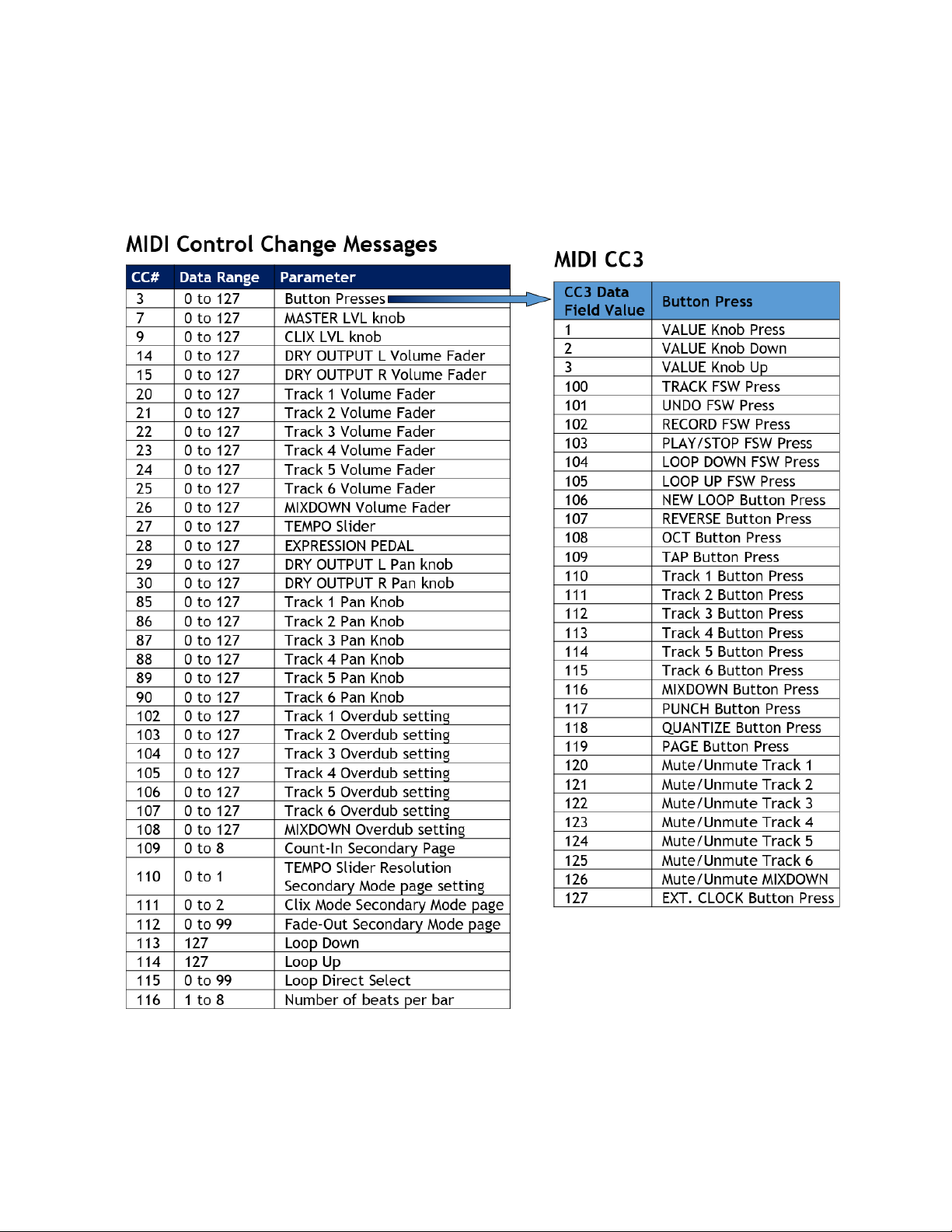
MIDI CC Tables
The table on the left lists each 95000 Control Change number (CC#), the data range used by each CC#,
and the parameter assigned to each CC#. The table on the right lists all of the button presses and their
associated data values available through CC3.
Please Note:
There must be at least 300mS between each button push message.
Moving a fader or knob after receiving a CC message will overwrite the last CC message with the
last fader or knob movement.
36
Page 37

MIDI Program Change (PC) Messages
PC #
Function
0
Select Loop 00
1
Select Loop 01
… 99
Select Loop 99
100
TRACK FSW Press
101
UNDO FSW Press
102
RECORD FSW Press
103
PLAY/STOP FSW Press
104
LOOP DOWN FSW Press
105
LOOP UP FSW Press
106
NEW LOOP Button Press
107
REVERSE Button Press
108
OCT Button Press
109
TAP Button Press
110
TRACK 1 Button Press
111
TRACK 2 Button Press
112
TRACK 3 Button Press
113
TRACK 4 Button Press
114
TRACK 5 Button Press
115
TRACK 6 Button Press
116
MIXDOWN Button Press
117
PUNCH Button Press
118
QUANTIZE Button Press
119
PAGE Button Press
120
Mute/Unmute Track 1 *
121
Mute/Unmute Track 2 *
122
Mute/Unmute Track 3 *
123
Mute/Unmute Track 4 *
124
Mute/Unmute Track 5 *
125
Mute/Unmute Track 6 *
126
Mute/Unmute MIXDOWN *
127
EXT. CLOCK Button Press
The 95000 responds to PC messages to allow the direct selection of loops, initiate button pushes and
mute/unmute all tracks.
The single channel mute/unmute action works as follows: if the channel’s level is greater than
zero when the command is received, the channel will be muted. If the channel’s level is zero when
the command is received, the level will be set either to that of 95000’s current track fader
position or to that of the last CC message (20-26), depending on which was the last received.
37
Page 38

SIGNAL PATH DIAGRAM
38
Page 39

FACTORY DRUM LOOPS
Loop
Number
Description
BPM
1
4/4 Stick Metronome
100 2 4/4 Kick Drum
100 3 4/4 Electro Kick
100
4
Funky Beat
100
5
Rock Beat
100
6
Heavy Drums
120 7 Rock Beat 2
100
8
Tom Rock Beat
100
9
Funky Beat 2
110
10
Boots & Cats
100
11
90s Hip Hop
100
12
Slow Jam
72
13
Funk 3
80
14
DRM32
108
15
CR78
100
16
Jazz Drums
140
17
Country
112
18
Bossa Nova
120
19
3/4 Stick Metronome
120
20
6/8 Rhythm
200
The microSDHC card supplied with your 95000 comes equipped with 20 factory drums loops to help get
you started. The factory drums are located on the Mixdown track of Loops 1–20. If you erase any of
these loops, the factory drums for that particular loop number will also be erased. If you would like to
restore the factory drums for any or all of the loops, they are available for download on the 95000’s
product page at www.ehx.com.
Loops 5, 13 and 16 courtesy of studio drummer Hans Eijkenaar, http://www.drumloopshd.com.
39
Page 40

WARRANTY
Please register online at http://www.ehx.com/product-registration or complete and return the enclosed warranty
card within 10 days of purchase. Electro-Harmonix will repair or replace, at its discretion, a product that fails to
operate due to defects in materials or workmanship for a period of one year from date of purchase. This applies
only to original purchasers who have bought their product from an authorized Electro-Harmonix retailer. Repaired
or replaced units will then be warranted for the unexpired portion of the original warranty term.
If you should need to return your unit for service within the warranty period, please contact the appropriate office
listed below. Customers outside the regions listed below, please contact EHX Customer Service for information on
warranty repairs at info@ehx.com or +1-718-937-8300. USA and Canadian customers: please obtain a Return
Authorization Number (RA#) from EHX Customer Service before returning your product. Include with your returned
unit a written description of the problem as well as your name, address, telephone number, e-mail address, RA#
and a copy of your receipt clearly showing the purchase date.
United States & Canada Europe
EHX CUSTOMER SERVICE JOHN WILLIAMS
ELECTRO-HARMONIX ELECTRO-HARMONIX UK
c/o NEW SENSOR CORP. 13 CWMDONKIN TERRACE
55-01 2ND STREET SWANSEA SA2 0RQ
LONG ISLAND CITY, NY 11101 UNITED KINGDOM
Tel: 718-937-8300 Tel: +44 179 247 3258
Email: info@ehx.com Email: electroharmonixuk@virginmedia.com
FCC COMPLIANCE
Note: This equipment has been tested and found to comply with the limits for a Class B digital device, pursuant to
part 15 of the FCC Rules. These limits are designed to provide reasonable protection against harmful interference
in a residential installation. This equipment generates, uses and can radiate radio frequency energy and, if not
installed and used in accordance with the instructions, may cause harmful interference to radio communications.
However, there is no guarantee that interference will not occur in a particular installation. If this equipment does
cause harmful interference to radio or television reception, which can be determined by turning the equipment off
and on, the user is encouraged to try to correct the interference by one or more of the following measures:
• Reorient or relocate the receiving antenna.
• Increase the separation between the equipment and receiver.
• Connect the equipment into an outlet on a circuit different from that to which the receiver is connected.
• Consult the dealer or an experienced radio/TV technician for help.
Modifications not expressly approved by the manufacturer could void the user’s authority to operate the
equipment under FCC rules.
40
55-01 2nd Street, Long Island City, NY 11101
www.ehx.com
