Page 1
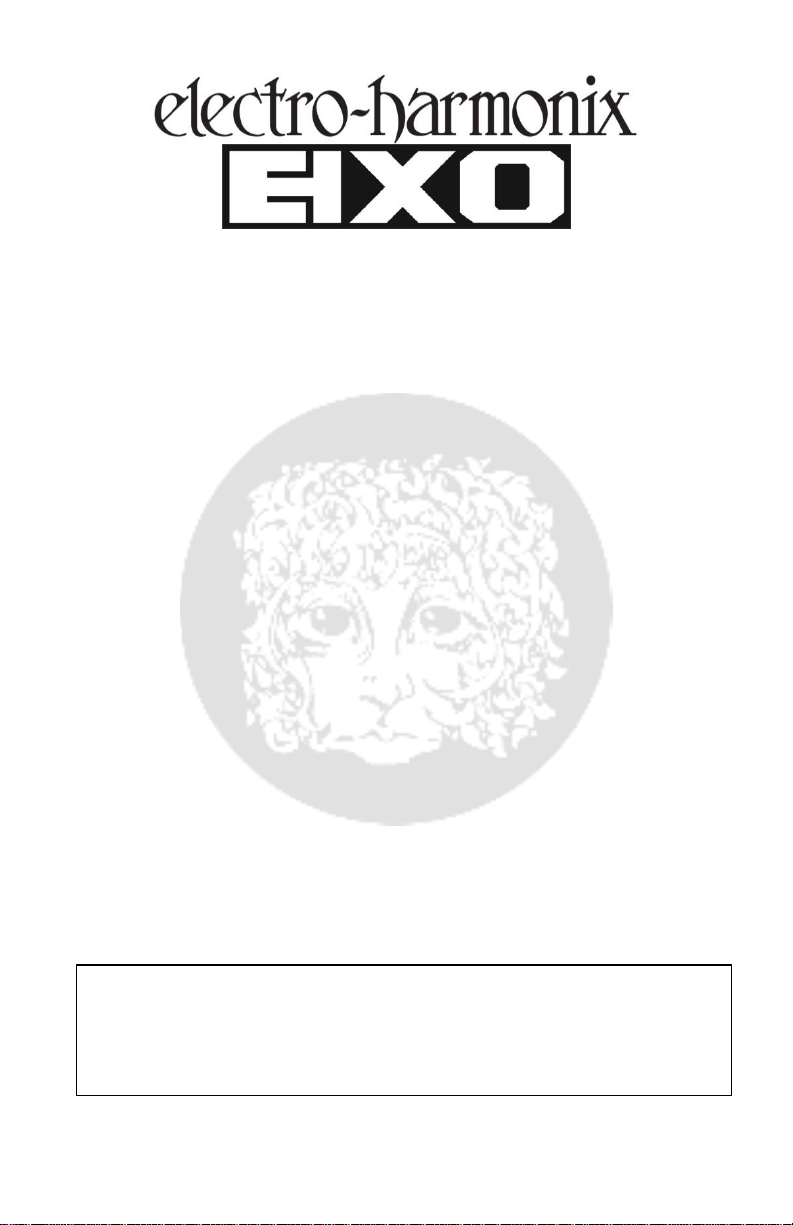
1
WARNING: Your 8-STEP PROGRAM comes equipped with an ElectroHarmonix 9.6DC-200BI power supply (same as used by Boss® & Ibanez®:
9.6 Volts DC 200mA). The 8-STEP requires 100mA at 9VDC with a center
negative plug. The 8-STEP does not take batteries. Using the wrong adapter
may damage your unit and void the warranty.
8-STEP PROGRAM
Analog Expression/CV Sequencer
Congratulations on your purchase of the Electro-Harmonix 8-STEP PROGRAM. The 8-STEP
is an analog sequencer that connects to the expression pedal input of many different types
of effects pedals, keyboards and other devices. Think of the 8-STEP as replacing your
expression pedal, controlling parameters in a sequential fashion rather than continuously as
you normally do with an expression pedal. Additionally, the 8-STEP can be connected to
devices that have Control Voltage (CV) inputs.
Special Features of the 8-STEP PROGRAM:
Sequence length is selectable between 1 and 8 steps
Four available Direction Modes: Forward, Reverse, Bounce and Random
Depth and Glide of the sequence output is encoder adjustable
Tap Tempo Footswitch allows you to set the tempo with your foot and can be
divided down for faster tempos from the same tap tempo
Three available Play Modes: Loop, 1-Shot and Step-Thru (Manual)
Reset Footswitch instantly resets the sequence back to its beginning
Expression In allows external control over Rate, Depth, Glide or Sequence Length
Expression In doubles as an External CV Clock input allowing the 8-STEP to be
synced to an external clock
MIDI IN jack allows the 8-STEP tempo to be synced to MIDI Clock
Full MIDI control over every parameter on the 8-STEP
Comes supplied with a TRS cable for expression control. Use a standard ¼” TS
instrument cable for CV control (0-5V)
Save and load up to 10 presets. Add the optional 8-STEP FOOT CONTROLLER to
save and load up to 100 presets
Page 2
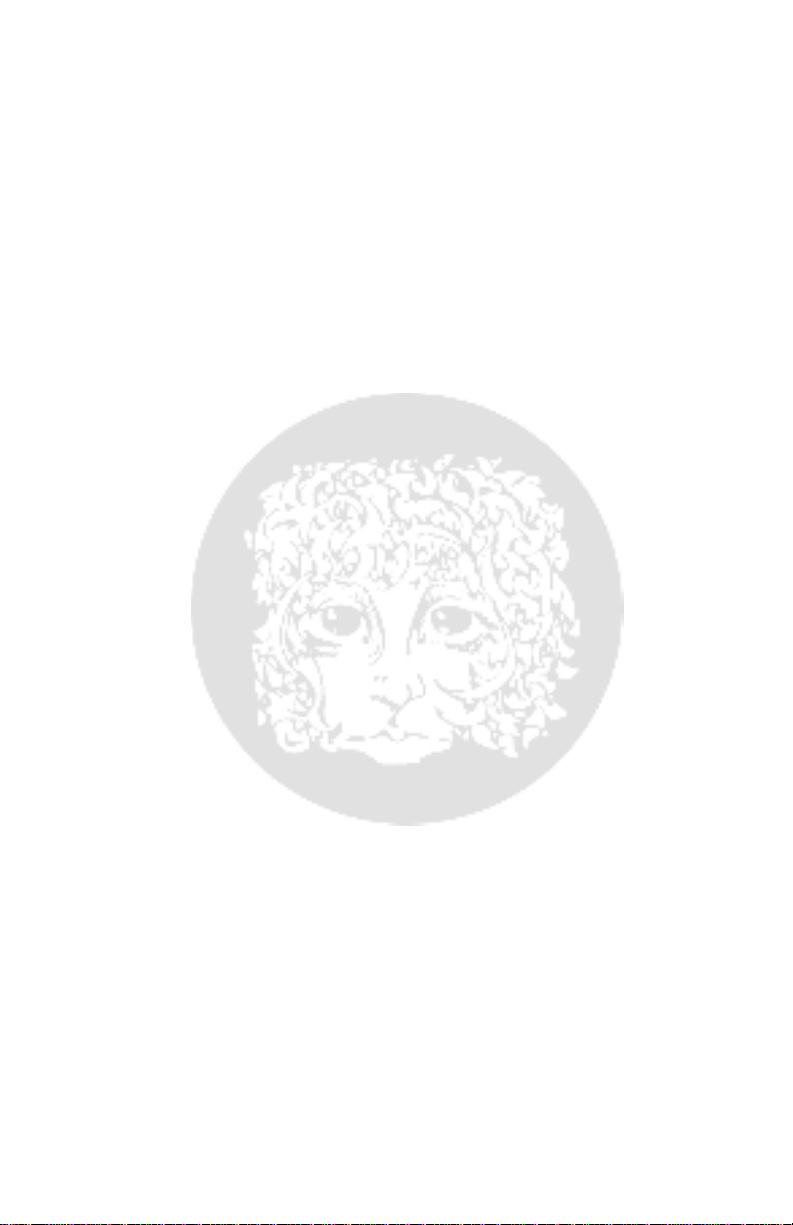
2
- QUICK START GUIDE -
Basic Sequence Using Forward and Loop Mode
1. Plug the TRS cable into the EXP/CV OUT on the left side of the 8-Step. Use a TS
cable for CV control.
2. Connect the other end of the TRS (or TS) cable into the expression (or CV) input
on an external device.
3. Connect the output plug from the supplied AC Adapter to the 9V jack at the top
of the 8-STEP. Plug the AC Adapter into a wall outlet.
4. Push the RATE slider on the 8-STEP to the 50% setting.
5. Move the step sliders, labeled 1 through 8, to wherever you like.
out, try every other slider at their minimum and maximum positions.
6. Make sure no other plugs are inserted to the other 3 inputs on the 8-STEP.
7. Press the PLAY FSW. You should see the step LEDs above the sliders moving to
the right in sequential order. After Step 8, the sequence starts over with Step 1.
8. If you see no movement at all in the step LEDs, the sequence length could be
set to 1: press and release the MODE knob until only the SL LED is lit. Turn the
MODE knob clockwise until the digit display, directly below the three mode LEDs,
shows 8.
9. If the sequence plays all the steps just once and then stops, then you are in 1-
Shot mode. If the sequence advances one step with each press of the PLAY FSW
you are in Step-Thru mode. To get back to Loop mode press and hold the PLAY
FSW for 3 seconds. After 3 seconds the digit display momentarily displays its
new mode (either L: loop, 1: 1-Shot or t: Step Thru). Release the PLAY FSW and
repeat this procedure until it flashes an L.
10. If the sequence is moving but not in sequential order from step 1 to step 8,
change the Direction setting to Forward: press and release the MODE knob until
only the DIR LED is lit. Turn the MODE knob counter-clockwise until the digit
display shows F.
TAP in a Tempo and Divide your Tapped Tempo
1. Make sure no Tap Divide LEDs are lit; this is quarter note mode, which yields a
sequence tempo equal to the tempo you tap. If one or more of the TAP DIVIDE
LEDs is lit, press and release the TAP DIVIDE button until all of its associated
LEDs are off.
2. Press and release the TAP FSW at least twice. After the second tap, the
sequence will change to the new tempo.
on the TAP FSW for improved accuracy.
3. Press the TAP DIVIDE button to increase the sequencer’s tempo. The 8-STEP
always assumes you tap in quarter notes. The note graphics next to the LEDs
indicate the timing of each sequencer step with relation to the quarter note you
tapped in.
Tip:
When all TAP DIVIDE LEDs are lit, it is a 32nd note.
Tip:
We recommend three or more taps
Tip:
To start
Page 3
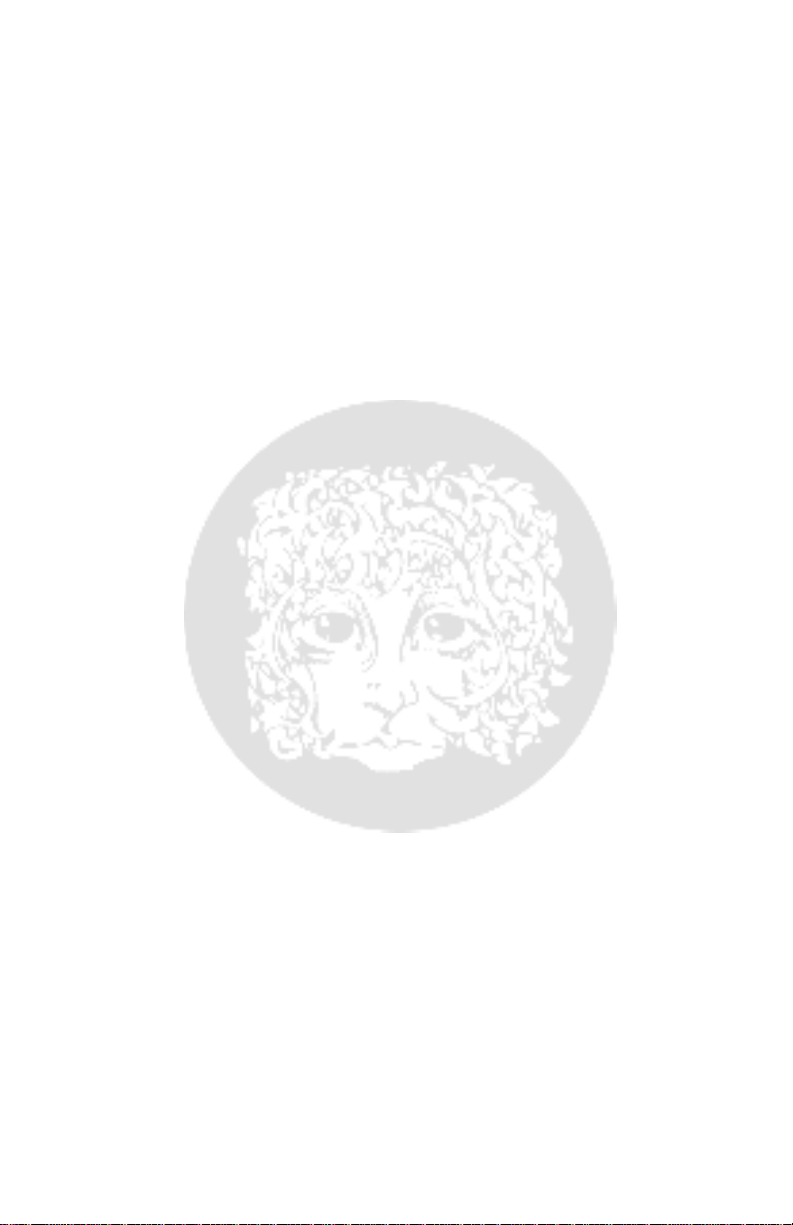
3
Reverse, Bounce and Random Direction Sequences
1. With the sequence running, press and release the MODE knob until only the DIR
LED is lit. The mode LEDs are located directly under the MODE knob.
2. All of the displayed parameters in the Direction mode are displayed with letters:
F = Forward, r = Reverse, b = Bounce, R = Random on the digit display located
directly below the three mode LEDs.
3. Turn the MODE knob until you see the lower case r, for Reverse mode. Now you
should see the sequence counting backwards from Step 8 to Step 1 and then
jumping back to Step 8 again to repeat the sequence.
4. Now turn the MODE knob clockwise one click, you should see a lower case b, for
Bounce mode. In Bounce mode, the sequence counts up sequentially from Step
1 and then down sequentially from Step 8.
5. Again turn the MODE knob clockwise one click, you should see the upper case R,
for Random mode. In Random mode, each sequence step is chosen at random
between Step 1 and the setting for Sequence Length. Sometimes the 8-Step will
randomly choose the same step two or three times in a row, this is normal.
Changing Sequence Length
The Sequence Length parameter sets the maximum step for the sequence. Forward and
Bounce Sequences always start with Step 1 and run up to the step specified by Sequence
Length. Reverse sequences start with the maximum step and countdown to Step 1.
Sequence Length can be set to any integer between 1 and 8.
1. With the sequence running, press and release the MODE knob until only the SL
LED is lit. You will see a number between 1 and 8 on the digit display.
2. Try turning the MODE knob until the number 4 is displayed. You will see the
sequence travelling between Step 1 and Step 4.
3. Go ahead and try any other number you like for the maximum step setting.
Adjusting the Glide Parameter
Glide determines the time it takes to change from one step’s slider position to the next
step’s slider position. A Glide setting of 0 yields the fastest change between steps. A setting
of 9 is the slowest Glide setting.
1. Ensure that you hear the 8-Step sequencing an external device. You will only
notice the change in the Glide parameter if you hear the sequencer acting on
another device.
2. Press and release the MODE knob until only the GL LED is lit.
3. You should see a number between 0 and 9 displayed on the digit. Turn the
MODE knob clockwise to increase this number, counter-clockwise decreases the
number.
4. As you change the GL setting you should hear the speed of the sequence change
from one step to the next.
Page 4
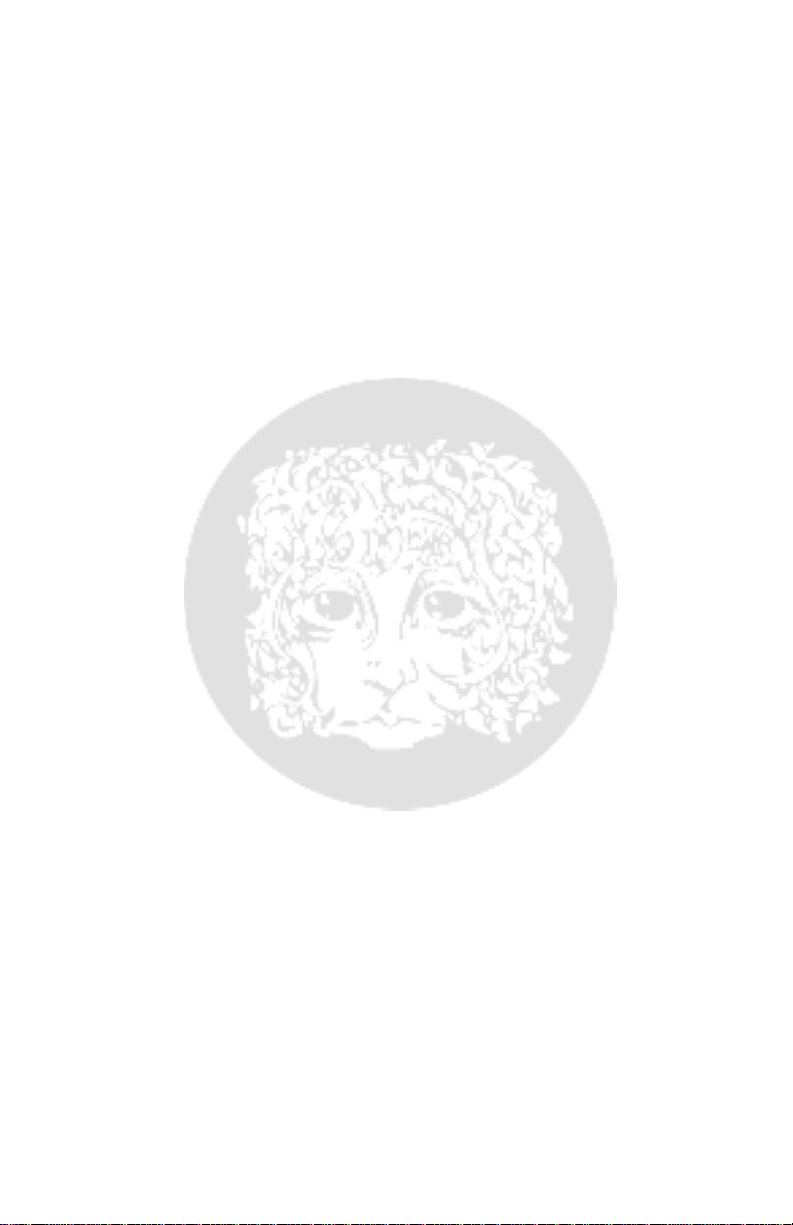
4
Please Note:
parameter may yield a sequence that does not change very much from one step to the
next. How GLIDE reacts can depend on the tempo of the sequence.
Adjusting the Depth Parameter
The Depth parameter adjusts the total output level of the sequence from 0 (no output) to 9
(maximum output). An output setting of 8 is equivalent to 10 0% Depth. A setting of 9 is
110% but it will not increase the output from sliders set to the maximum level any further,
it will only increase the output of sliders set below maximum.
1. Ensure that you hear the 8-Step sequencing an external device. Adjusting the
2. Press and release the MODE knob until all three mode LEDs are lit. When all
3. Turn the MODE knob to change the DEPTH setting. Turning MODE Counter-
Changing Play Modes: Loop, 1-Shot and Step-Thru
There are three available Play modes:
beginning to end and back to the beginning again.
sequence one time with each press of the PLAY FSW.
STEP’s internal tempo and goes through the sequence, one step at a time, each time you
press the PLAY FSW. In Step-Thru mode, the sequence loops back to the beginning when
you come to the end of the sequence.
1. Play mode is changed by pressing and holding the PLAY FSW for three seconds.
2. After three seconds of holding the PLAY FSW, the display will temporarily display
3. After the PLAY mode has changed, release the PLAY FSW. To change the PLAY
4. You must release the PLAY FSW between PLAY mode changes before you can
When the 8-Step is set to fast tempos, a high setting for the GLIDE
DEPTH parameter is only apparent when you hear the sequencer acting on
another device.
three mode LEDs are lit, the 8-STEP is set to DEPTH mode.
clockwise will decrease the DEPTH setting, turning clockwise increases the
DEPTH setting.
Loop
mode continuously loops the sequence from
1-Shot
mode goes through the entire
Step-Thru
the mode that it just changed to. It displays L for Loop, 1 for 1-Shot and t for
Step-Thru. It will show the new Play Mode for 1.5 seconds, and then go back to
whatever it was previously displaying.
mode again, press and hold the PLAY FSW for another 3 seconds.
change the PLAY mode again.
mode removes the 8-
Using the RESET Footswitch
1. Each time you press the RESET FSW, the sequence starts over with its first step .
2. If Direction is set to Forward or Bounce, pressing the RESET FSW will cause the
sequence to jump to Step 1.
3. If Direction is set to Reverse, pressing the RESET FSW will cause the sequence to
jump to the maximum step set by the Sequence Length parameter. For example,
Page 5
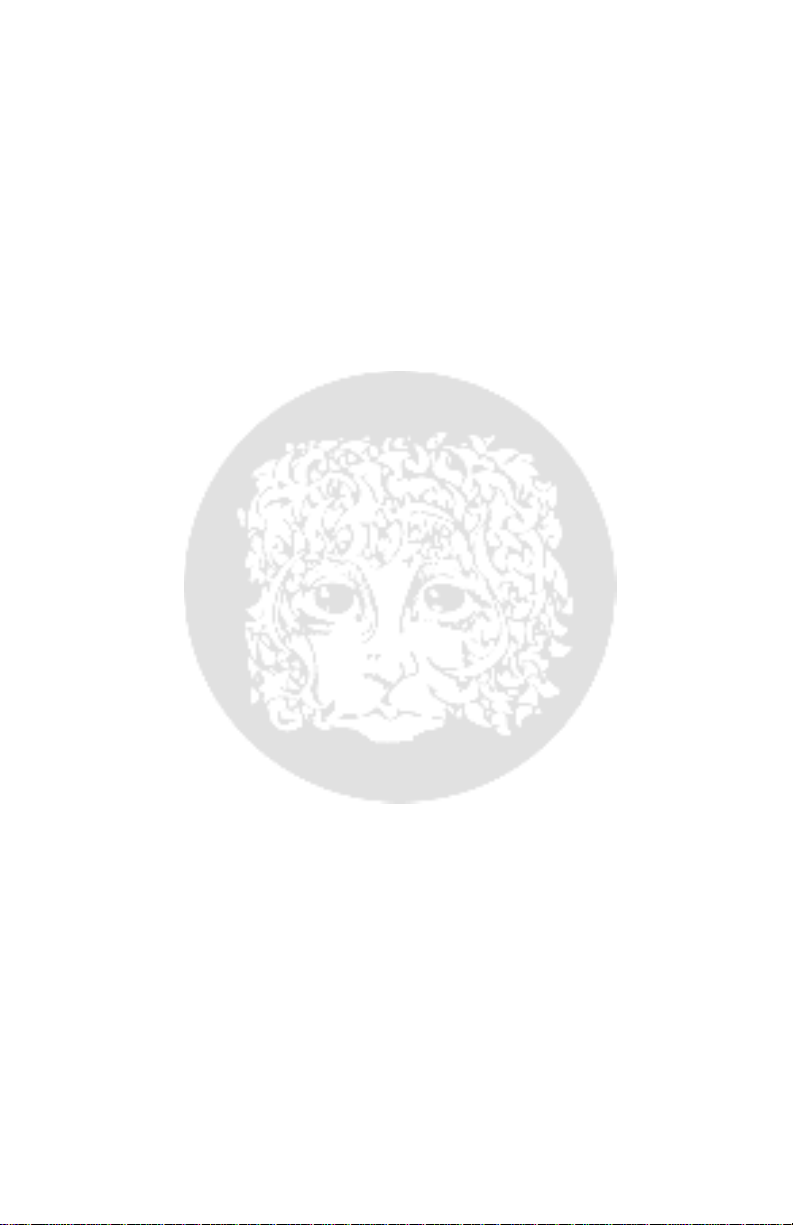
5
when Direction equals Reverse and Sequence Length is set to 8, pressing the
RESET FSW forces the sequence to jump to Step 8.
4. Pressing the RESET FSW while the sequence is currently playing back does not
pause the sequence, it forces the sequence to start over and then keeps going.
5. Pressing the RESET FSW while the sequence is paused, forces the current step to
jump back to the start of the sequence but it does not begin playing the
sequence back.
6. If the 8-STEP is playing its sequence and is synced to either MIDI Clock or
External CV Clock, when you press the RESET FSW it will not immediately restart
the sequence, instead it waits for its current step to finish and then restarts the
sequence on the next step, doing this helps the 8-STEP remain in sync with the
external tempo control.
Using an Expression Pedal with the 8-STEP
1. Connect the plug from your Expression pedal into the jack labeled EXP IN on the
right side of the 8-STEP. A list of acceptable expression pedals include: ElectroHarmonix Expression Pedal, Boss® FV-500L, M-Audio® EX-P, Moog® EP-2,
Roland® EV-5 or another 8-STEP PROGRAM. You may also connect Control
Voltage to the EXP IN jack with a TS cable, the acceptable control voltage range
is 0V to 5V.
2. The EXP. MODE button, located between the RESET and PLAY FSWs, selects the
function for the expression pedal to modulate. The functions include: RATE,
DEPTH, GLIDE, SEQuence LENGTH and off (no LEDs lit). External CV Clock may
also be selected with the EXP. MODE button but we will talk more about this in a
later section.
3. For this example, choose RATE, which is the tempo of the expression pedal. Each
time you press and release the EXP. MODE button, the 8-Step will select the next
mode, then cycle back to RATE.
4. Moving the expression pedal from the heel to toe position will increase the rate
of the tempo. The heel position is a slow rate, the toe position is equal to the
setting of the RATE slider.
5. If you have tapped in a tempo, your tap tempo will be at the heel of the
expression pedal. As you move the pedal forward the tempo increases.
6. Now press the EXP. MODE button to modulate DEPTH. As you move the
expression pedal, the overall amplitude of the sequence changes. Toe yields the
largest amplitude.
Using the 8-STEP as an Expression Pedal Thru
1. Connect the plug from your Expression pedal into the jack labeled EXP IN on the
right side of the 8-STEP.
2. Stop the sequence by pressing the PLAY FSW.
3. Reset the sequence by pressing the RESET FSW.
4. Press and release the EXP. MODE button until the DEPTH setting is selected.
Page 6
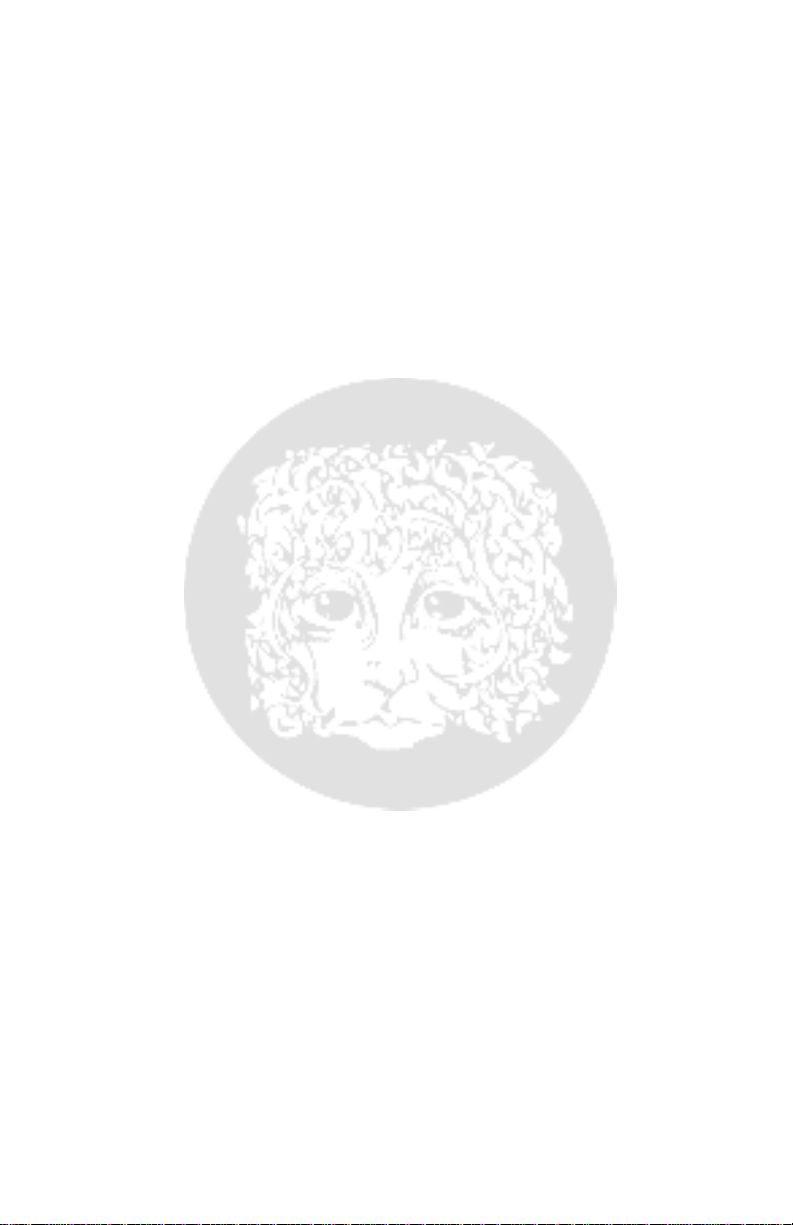
6
5. Move the currently active slider to the position where you would like your toe
setting to be.
6. Begin using the expression pedal.
Using External CV Clock
1. Connect the external clock source to the EXP IN jack on the right side of the 8 -
STEP using a TS (mono) ¼” instrument cable.
2. The clock signal must be between 0V and 5V. If the clock signal goes below 0V,
the 8-STEP may not be able to properly read the external clock signal.
3. The maximum frequency for the external clock is 50Hz. There is no minimum
frequency.
4. Enter External Clock mode by pressing and holding the EXP. MODE button. After
approximately three seconds, all four EXP. MODE LEDs will light up. Once you
see the LEDs light, release the button, you are now in External Clock mode.
When all four EXP. MODE LEDs are lit, you are in External Clock mode.
5. Press the PLAY FSW and begin the external clock, the sequence will advance in
sync with the external clock.
6. To exit External Clock mode, press and release the EXP. MODE button once.
Entering/Exiting Preset Mode on the 8-STEP
1. Press and hold the MODE knob until you see a P on the digit display, the hold is
approximately 2 seconds. Once you see the P, release the MODE knob.
2. After displaying the P for 1.5 seconds, the digit will then show the current preset
number. If you happen to have the 8-STEP FOOT CONTROLLER attached to the
FC jack, the display will not show the preset number but instead displays an F for
Foot Controller.
3. While in preset mode, all three MODE LEDs are off.
4. To exit Preset mode, turn the MODE knob clockwise until the digit displays an E,
standing for exit. Now press and release the MODE knob. The 8-STEP exits
Preset mode and displays the last MODE you were in.
Loading Presets on the 8-STEP
1. You can save and load 10 presets on the 8-STEP main unit when no optional
Foot Controller is attached.
2. Make sure you are in Preset mode, using the steps outlined above.
3.
To load a preset:
a. Turn the MODE knob until you see the desired preset number
displayed. The available presets are 0 through 9.
b. Press and release the MODE knob. The decimal point next to the
number will light, indicating that a preset is loaded. If the sequence is
running at the time you load the preset, it cues the new preset to load
after the current sequence plays out to its end and then loads the new
Page 7
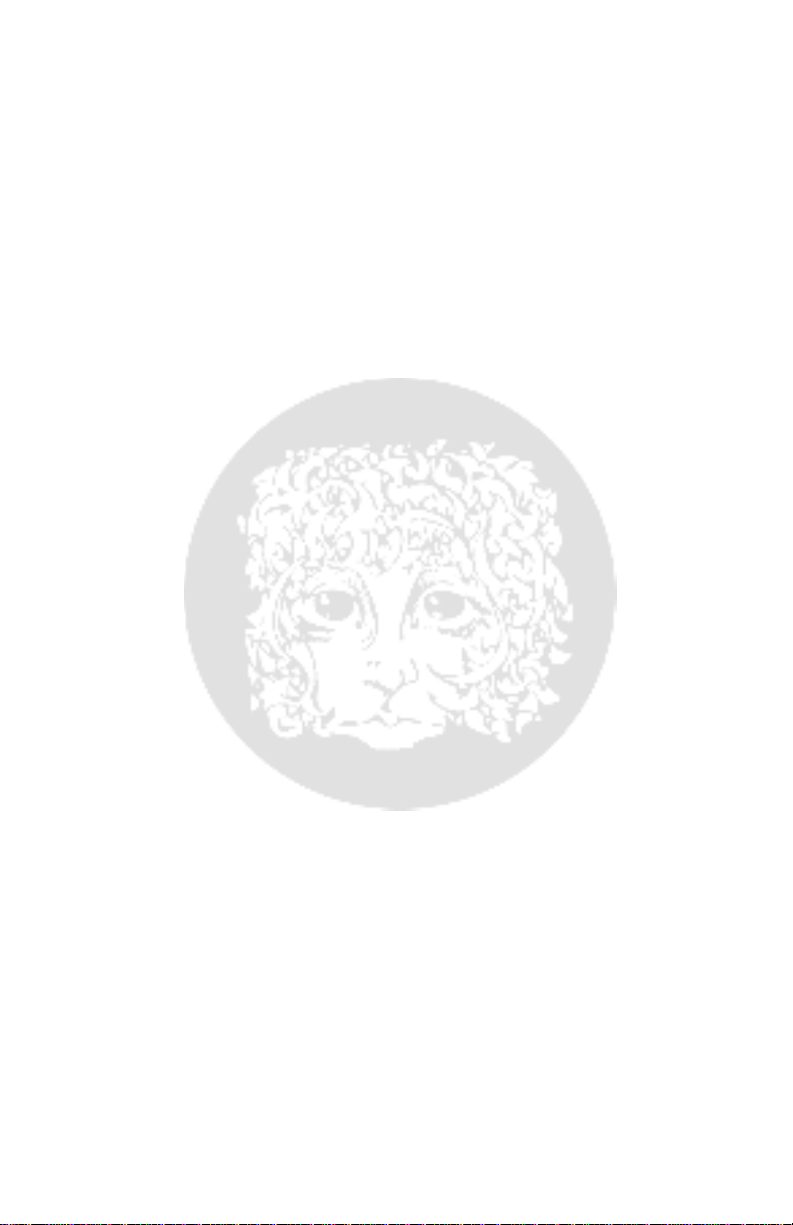
7
preset. The digit display blinks rapidly while a preset is waiting in the
Preset Cue.
c. At this point if you turn the MODE knob to a different preset number,
the number blinks indicating that a different preset number is loaded.
d. Additionally, at this point if you move a slider or change a parameter,
the decimal point will blink indicating that a preset has been loaded
but edited from what was initially loaded.
Saving Presets on the 8-STEP
1. Ensure you are in preset mode
2.
To save a preset:
a. Whether a preset is currently loaded or not, turn the MODE knob to
the number you want to save the preset into.
b. Press and hold the MODE knob for two seconds. After two seconds,
the three MODE LEDs and the digit display will blink rapidly indicating
that the preset has been saved. You can release the MODE knob once
the LEDs begin blinking.
Syncing to MIDI Clock
1. Connect the MIDI output of your master device to the MIDI IN connector on the
8-STEP.
2. Set the 8-STEP’s TAP DIVIDE setting to the dotted 1/8
th
note LED. When synced
to MIDI clock, the dotted 1/8th note is actually the quarter note divide, giving you
a 1:1 ratio with the MIDI tempo.
3. Press Play on the master device. The 8-STEP senses the presence of MIDI Clock
and the PLAY command and then automatically resets the sequence and begins
playback of the sequence from its first step.
4. Press Stop on the master device to stop the 8-STEP’s sequence.
5. Feel free to try the different TAP DIVIDE modes to change the speed of the 8-
STEP’s tempo in relation to the tempo of the MIDI master.
Tip:
For best results,
change the TAP DIVIDE setting on the 8-STEP while playback is stopped on the
MIDI master rather than while in the middle of playback. The 8-STEP’s position
in the sequence will line up better with the MIDI master.
Using MIDI Commands to Control the 8-STEP
Just about every parameter on the face of the 8-STEP can be controlled via MIDI Control
Change (CC) and Program Change (PC) messages. For this example we will adjust the 8STEP’s Rate and engage the Play FSW.
1. Connect the MIDI output of your master device to the MIDI IN connector on the
8-STEP.
2. From the factory, the 8-STEP’s default MIDI channel is Channel 1. Set your MIDI
master device to Channel 1.
Page 8
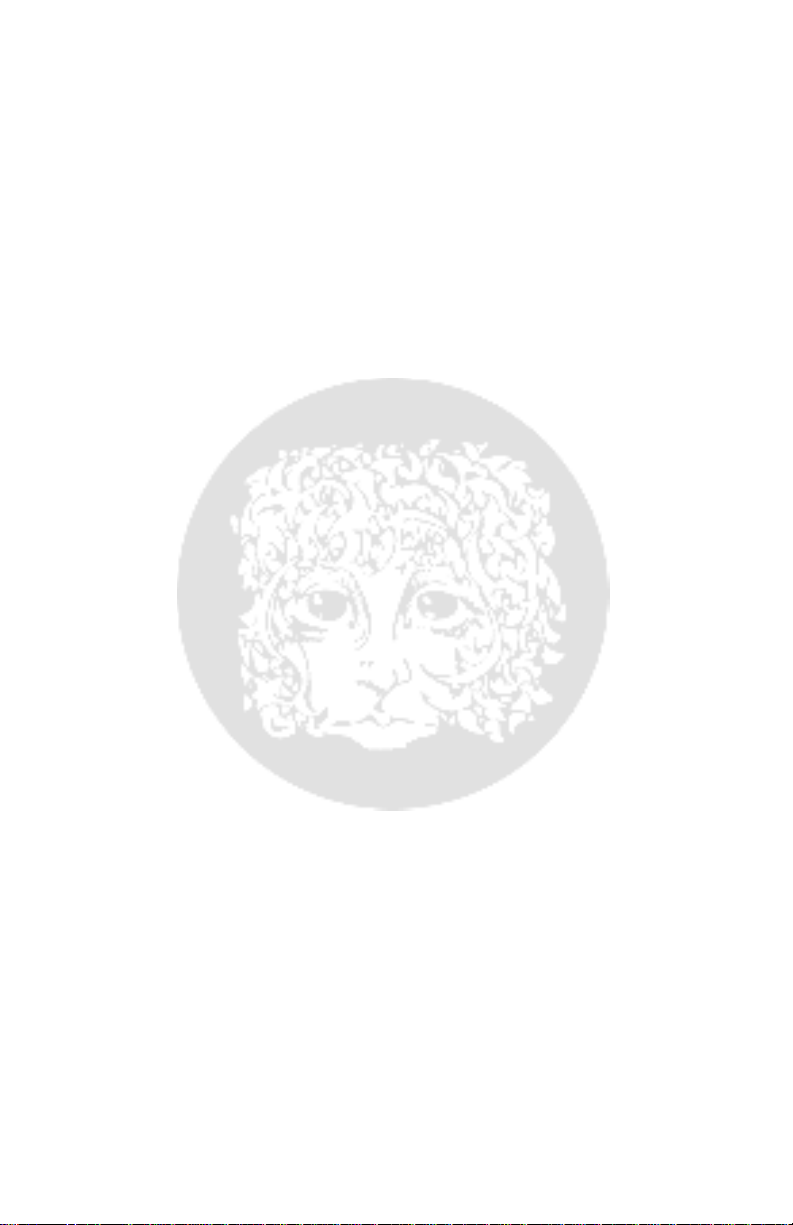
8
3. Set up your MIDI master device to control MIDI CC #24. CC #24 controls the
RATE slider on the 8-STEP.
4. Send out a range of values on CC #24 from 0 to 127. As the values increase, the
RATE will increase on the 8-STEP.
5. Now set your MIDI device to output MIDI Program Change #100, this may be
#101 on some devices.
6. Send MIDI PC #100. When you do the 8-STEP will immediately begin playback,
as if you had pressed the PLAY FSW on the unit. Send PC #100 again to pause
playback.
7. Check the MIDI chart at the end of this manual for a complete list of all of the
MIDI command assignments and the parameters they control on the 8-STEP.
Changing the 8-STEP’s MIDI Channel
1. Press and hold the RESET FSW. After 3 seconds you will see the GL and SL LEDs
blink, while the DIR LED is off. At this point the current MIDI channel is
displayed on the digit display.
2. While continuing to hold down the RESET FSW, turn the MODE knob clockwise to
increment the MIDI channel and counter-clockwise to decrement the MIDI
channel.
3. The range of available channels is 1 through 16 plus a setting displayed as
where all MIDI channels are recognized. Since there is only one digit available on
the display, the digit’s decimal LED lights up to indicate the tens placeholder. So
Channel 12 is shown by displaying the number 2 plus the decimal LED:
Channel 2 would be shown by displaying only the number 2
4. To enable all MIDI channels, turn MODE clockwise past Channel 16. An
displayed on the digit, now all MIDI channels are recognized.
5. Once you have selected your chosen MIDI channel, release the RESET FSW. The
MIDI channel selection remains in memory even after power cycling.
6. The MIDI channel is a global parameter; it is not saved with presets.
(2)
.
A
(2.)
A
will be
.
Page 9

9
- CONTROLS, INDICATORS & I/O-
The following descriptions detail all of the sliders, knob, switches, LEDs (lights) and I/O
jacks on the 8-STEP PROGRAM:
STEP 1-8 SLIDERS & LEDS
8-STEP’s sequences are composed of up to 8 Steps. Each step has its own independent
slider for setting the expression or CV level. As you push a step slider upward, its output
level increases. When used as an expression pedal replacement, the maximum and
minimum range of each step is equal to the toe (maximum) and heel (minimum) range of
an expression pedal. When the 8-STEP is used as a CV sequencer, the output range is 0V
(minimum) to 5V (maximum).
Each step has its own LED that illuminates when the associated step is currently active. For
example, if the LED above Step 3 is lit, then Step 3 is the active step at the moment. Only
one step is active at a time, therefore only one Step LED will be lit at a time.
RATE SLIDER
The RATE slider is one of two ways of setting the internal tempo of the 8-STEP, the other
method being the TAP FSW. As you push the RATE slider upward, the tempo, or speed, of
the sequence increases. The total range of the RATE slider is 3.5 Seconds (17 BPM) at its
minimum setting to 50 Hz (3,000 BPM) at its maximum setting. The BPM values are
assuming that each step is a quarter note.
If you tap a tempo or load a preset, the location of the RATE slider will no longer reflect
the actual tempo of the sequencer. When the Tap FSW or Preset sets the tempo, moving
the RATE slider will cancel the TAP or Preset tempo and take over the sequencer tempo.
MODE KNOB, MODE LEDS & DIGIT DISPLAY
The MODE knob is a rotary encoder with push switch. The three MODE LEDs below the
knob and the digit display below the MODE LEDs all work together to allow musicians to
edit and display multiple parameters.
Push and release the MODE knob to cycle through four parameter modes:
DEPTH:
amplitude of the expression or CV output. The available range is 0 to 9. When set to 8,
Depth is at 100%. When set to 9, Depth is at 110% but it does not increase the maximum
setting of the sliders, only slider settings below maximum. At the setting of 0, there will be
no output. Turning the MODE knob clockwise increases the DEPTH value.
GL (Glide):
following step’s slider setting. The available range is 0 to 9. The Glide parameter slows as
all 3 MODE LEDs are lit solid. The DEPTH parameter controls the maximum
Sets the time it takes to go from the current step’s slider setting to the
Page 10

10
you increase its value. Turning the MODE knob clockwise increases the Glide value.
Note:
high values of GLIDE with fast tempos will reduce the sequencer’s output amplitude.
DIR (Direction):
Turning the MODE knob clockwise presents the choices in the following order:
F (Forward):
step set by the Sequence Length (SL) parameter, and then jumps back
to Step 1 again.
r (Reverse):
the SL parameter to Step 1, then jumps back to the maximum step.
b (Bounce):
sequence starts at Step 1, counts up to the maximum step, and then
counts back down to the Step 1.
R (Random):
and the maximum step value set by SL. Since each step is random, it is
possible that the same step could be repeated two or more times in a
row.
SL (Sequence Length):
1 Step to 8 Steps. Each sequence always includes Step 1, the number you set SL to
indicates the maximum step of the sequence. For example, if you want a 6 step sequence
set SL to 6. If you want the full sequence range, set SL to 8. As you turn the MODE knob
clockwise SL’s value increases.
PRESETS AND THE MODE KNOB
Push and hold the MODE knob for more than 2 seconds to enter PRESETS mode. Once in
PRESETS mode push and hold MODE for more than 1.5 seconds to save a preset.
ENTER PRESETS MODE:
more than 2 seconds. After 2 seconds, the digit display will flash a P for about 1.5 seconds;
this indicates that you are now in PRESETS mode. Additionally, when in PRESETS mode, all
three MODE LEDs are off.
CHOOSING & LOADING A PRESET:
up or down through the presets. As you turn the MODE knob clockwise, the preset number
increases. When you arrive at the preset you want to load, push and release the MODE
knob to load the preset. Upon loading a preset, the decimal in the digit display lights solid.
To unload a preset go back to the preset number that is currently loaded then press and
release the MODE knob.
If you turn the MODE knob while a preset is loaded and you are in PRESETS mode, the
digit display will blink the preset number. A blinking number in the display indicates that it
Selects between four settings for the sequencer’s playback direction.
The sequence counts up from Step 1 to the maximum
The sequence counts down from the maximum step set by
Combines the Forward and Reverse Direction modes. The
The sequence randomly selects each step between Step 1
Sets the maximum step of the sequence. The available range is
To enter PRESETS mode, push and hold the MODE knob for
Once in PRESETS mode, turn the MODE knob to go
Please
Page 11

11
is displaying a different preset number from the preset that is actually loaded. At this point
you can press and release the MODE knob to load the blinking preset number into the
Preset Cue.
PRESET CUE:
immediately load the preset but instead cues up the preset and then waits for the current
sequence to end. Once the current sequence comes to an end, the preset in the cue loads
immediately and the 8-STEP continues playback with the new preset without missing a
beat. While a preset is waiting in the cue, the digit display rapidly blinks the preset
number, indicating the preset will be loaded when the current sequence finishes its run.
Please Note:
RESET FSW while a preset is waiting the Preset Cue.
PRESET LOADED INDICATION:
next to the digit in the display lights up solid. If you load a preset and then change a
parameter, for example move one of the Step sliders, the decimal LED blinks to indicate
that a preset is loaded but one or more parameters have changed since loading the preset.
If you move the parameter back to the same setting as in the preset, the decimal LED
stops blinking.
SAVING A PRESET:
mode. Then turn the MODE knob to the preset number you want to save in. Now press and
hold the MODE knob for approximately 1.5 seconds, until you see the three MODE LEDs
and the digit blink, indicating that the preset is saving. After you see the LEDs blink you
can release the MODE knob.
SAVING AN EDITED PRESET:
then save it to a new preset location. For example, load Preset 1. Now change the positio n
of the RATE slider, you should see the decimal LED blinking. Turn the MODE knob to a
different preset number, say Preset 2. Now you should see both the decimal and the digit
blinking. Press and hold the MODE knob for than 1.5 seconds, once you see the three
MODE LEDs blink, the preset is being saved in the new location and you can release the
MODE knob.
EXITING PRESETS MODE:
you see an E displayed on the digit. The E appears after Preset 9. Once the E is displayed,
press and release the MODE knob to exit PRESETS mode; the 8-STEP will take you back to
the last mode you were in. If you loaded a preset before exiting, the preset remains loaded
after you exit.
PLAY FOOTSWITCH & LED
The main function of the PLAY FSW is to start and stop the sequencer. Press and release
PLAY to toggle between sequence playback and stop. If a sequence is stopped, when you
If you load a preset while a sequence is running the 8-STEP does not
Presets will load immediately if the 8-STEP is paused or if you press the
When a preset is loaded in the 8-STEP, the decimal
To save a preset on the 8-STEP, first make sure you are in PRESETS
Once you load a preset, if you decide to edit it you can
To exit PRESETS mode, turn the MODE knob clockwise until
Page 12

12
press PLAY, it will start the sequence immediately, from whatever step you were on. For
example if the sequence is paused on Step 4, when you press the PLAY FSW, the sequence
starts with Step 4. If the sequence is playing, when you press the PLAY FSW, the sequence
will stop on whatever step was active at the time of pressing PLAY. If you want to begin
the sequence with Step 1, press the RESET FSW before pressing PLAY.
The green PLAY LED, located above the PLAY FSW, lights up when the sequence is playing
back and turns off when the sequence is stopped.
CHANGING PLAY MODES:
STEP’s Play mode. There are three available modes: LOOP, 1-SHOT and STEP-THRU. See
below for more information on each Play mode. To change the Play mode, press and hold
the PLAY FSW until you see the LED display blink the newly entered mode digit, you will
need to hold for approximately 3 seconds. For LOOP mode it blinks an L, for 1-SHOT it
blinks a 1, for STEP-THRU it blinks a t. Once you see the new mode displayed, you can
release the PLAY FSW.
release the PLAY FSW and then press and hold again.
L (LOOP):
first step to the last step and then jumps back to the first step to start
the sequence over again. When Direction is set to Forward or Bounce,
the sequence starts at Step 1 increments up to the maximum step
indicated in the Sequence Length parameter and then starts over
again with Step 1. When set to Reverse, the sequence starts at the
maximum step, decrements down to Step 1 and then starts over again
with the maximum step. In Random mode, the 8-STEP continuously
picks random sliders between Step 1 and the maximum step setting.
1 (1-SHOT):
just one time. It follows the Direction setting, the same as in Loop
mode, but stops the sequence after it completes the sequence.
t (STEP-THRU):
advance the sequence. The 8-STEP ignores the tempo setting,
advancing the sequence when you press and release the PLAY FSW.
The Direction and Sequence Length settings work the same as in Loop
mode. When you come to the sequence end, it will loop back to the
beginning of the sequence with the next press of the PLAY FSW.
RESET FOOTSWITCH
The main function of the RESET FSW is to force the sequencer to jump back to its first
step. Press and release the RESET FSW to perform a sequence reset. The first step of the
sequence depends on the Direction setting: for Forward and Bounce, the first step is
The secondary function of the PLAY FSW is to change the 8-
Please Note:
In LOOP mode the sequence plays continually from the
In 1-SHOT mode the 8-STEP plays the entire sequence
STEP-THRU mode allows the musician to manually
To continue changing the Play mode, you must
Page 13

13
always Step 1; for Reverse, the first step is equal to the Sequence Length setting; for
Random, pressing the RESET FSW jumps to a new random step.
When the 8-STEP is running off its internal tempo, whether set by the RATE Slider or TAP
FSW, pressing the RESET FSW immediately forces the sequencer to its first step. If the 8 STEP is synced to either MIDI Clock or External CV Clock, the sequence will jump to its first
step when it advances past the current step rather than immediately jumping to the first
step. This enables the sequence to remain in time and on beat with the external clock.
MIDI CHANNEL DISPLAY & EDIT:
display and edit the MIDI channel. To see the MIDI channel, press and hold the RESET
FSW, after approximately 3 seconds the GL and SL MODE LEDs will begin blinking with a
pattern of two quick blinks followed by a long blink. The display now shows the current
MIDI channel. Continue to hold down the RESET FSW. Turn the MODE knob to change the
MIDI channel while continuing to hold down the RESET FSW. Channels 1 through 9 are
displayed as you would expect on the digit display but channels 10 through 16 are not.
Since the display has only one digit, the ones digit is displayed while the tens digit is
represented by the lit decimal LED. So Channel 14 would be shown as a 4 on the display
with the decimal LED lit:
LED:
(4)
. The A setting enables the 8-STEP to respond to all MIDI channels. Once you
have set the MIDI channel to your chosen setting, release the RESET FSW. Upon release of
RESET, the new MIDI channel setting is saved in internal memory and remains saved
during power cycles. The MIDI channel is a global setting; it is not saved with presets.
TAP FOOTSWITCH & BEAT LED
Use the TAP FSW to tap in the sequencer’s tempo, overriding the RATE control’s setting, a
previous TAP tempo or a preset’s tempo setting. To tap in a tempo, press and release the
TAP FSW at least twice, though we recommend three or more taps for better accuracy.
The longest acceptable tap time is approximately 4 seconds (15 BPM); the shortest tap
time is approximately 0.2 seconds (300 BPM).
The 8-STEP employs TAP tempo averaging. Tap three or more times and the taps will be
averaged together as long as they are within 12.5% of the first two taps. If the 8-STEP
receives two new taps (
outside of the 12.5% tolerance, it considers this a new tap tempo and updates to the new
tap tempo. The tap averaging stops 4 seconds after the last tap. After the 4-second time
out, two new taps will immediately change the sequencer tempo to the new TAP tempo.
When TAP tempo sets the sequencer’s tempo, it is saved in presets and during a power
cycle. So if you tap in a tempo, then save the sequence into a preset, the tempo that is
saved in the preset is your tap tempo. Additionally, if you tap in a tempo then power cycle,
when you restart, your last tap tempo sets the sequencer’s tempo.
to cancel out of tap tempo.
(4.)
. Channel 4 is shown as a 4 on the display but no decimal
three new taps if the new tempo average is faster
The secondary function of the RESET FSW is to
) that are
Move the RATE slider
Page 14

14
TAP
DIVIDE
LEDS
TAP TEMPO BEAT
DIVIDE RATIO
(TEMPO RESULT)
MIDI CLOCK BEAT
DIVIDE RATIO
(TEMPO RESULT)
EXTERNAL CV
CLOCK RATIO
(PERIOD RESULT)
All LEDs
OFF
= 1/1 (100 BPM)
= 2/1 (50 BPM)
1/1 (100 mS)
ON
= 3/4 (133 BPM)
= 1/1 (100 BPM)
2/1 (200 mS)
ON
= 2/3 (150 BPM)
= 2/3 (150 BPM)
3/1 (300 mS)
ON
= 1/2 (200 BPM)
= 1/2 (200 BPM)
4/1 (400 mS)
ON
= 1/3 (300 BPM)
= 1/3 (300 BPM)
6/1 (600 mS)
ON
= 1/4 (400 BPM)
= 1/4 (400 BPM)
8/1 (800 mS)
All LEDs
ON
= 1/8 (800 BPM)
= 1/8 (800 BPM)
16/1 (1600 mS)
The
BEAT LED
, located above the TAP FSW, always blinks at the current tempo whether
the tempo is set by your TAP tempo, the RATE slider, MIDI Clock or External CV Clock.
Please Note:
The TAP FSW is ignored when the 8-STEP is synced to MIDI Clock or
External CV Clock.
TAP DIVIDE BUTTON & LEDS
Located between the TAP and RESET FSWs, the TAP DIVIDE button allows you to divide
down your Tap Tempo to create faster tempos in relation to what you tapped. There are 7
available TAP DIVIDE modes represented by five LEDs. In addition when synced to MIDI
Clock, the TAP DIVIDE settings multiply or divide the MIDI Clock tempo for new tempos in
sync with MIDI Clock. Lastly TAP DIVIDE multiplies the External CV Clock to obtain longer
tempos or clock periods related to the CV Clock. The chart below details the TAP DIVIDE
settings for each tempo source. For the given tempo and clock period results, each tempo
source is providing the tempo given in the greyed 1/1 ratio block:
EXP. MODE BUTTON & LEDS
Located between the RESET and PLAY FSWs, the EXP. MODE button chooses the
destination parameter for an external expression pedal or control-voltage to modulate. The
lit LED indicates the selected mode. Each time you push and release the EXP. MODE button
it cycles through the four modes printed on the 8-STEP. To enter External CV Clock mode,
press and hold the EXP. MODE button until you see all four LEDs light up, this button hold
is approximately 3 seconds. Once all LEDs are lit, release the button, the 8-STEP remains in
External CV Clock mode. To exit External CV Clock mode, press and release the EXP. MODE
button once.
relates to 0V from the CV source, the expression pedal’s toe position relates to 5V from the
CV source.
Please Note:
In the following table, the expression pedal’s heel position
Page 15

15
EXP. MODE
EXP. MODE Description
RATE
Allows external control over the 8-STEP’s internal tempo whether the
tempo master is the RATE slider, TAP Tempo or MIDI Clock.
TEMPO MASTER
HEEL POSITION
TOE POSITION
RATE Slider
RATE Slider’s
minimum position
RATE Slider’s
current position
TAP Tempo
Tapped In Tempo
plus TAP DIVIDE
setting
Very fast multiple of
the TAP Tempo
MIDI Clock*
1/8x the MIDI
master tempo
24x the MIDI
master tempo
*When sweeping the expression pedal while MIDI Clock is the tempo
master, the tempo changes in 8 discrete multiples of the MIDI Clock
master tempo: 1/8x, 1/4x, 1/2x, 1x, 2x, 4x, 8x, 24x.
If the 8-STEP is in
Step-Thru
mode, the expression pedal can be
used to increment the sequence: each time you move the pedal from
heel to toe, the sequence increments.
DEPTH
Allows smooth external control over the sequencer’s Depth. In this
mode, the heel position will yield a DEPTH of 0, the toe positi on equals
the current DEPTH setting. Stop the sequence to sweep current step.
GLIDE
Allows smooth external control over the sequencer’s Glide parameter.
In this mode, the heel position yields a
fast
Glide setting while the toe
position equals the current GLIDE setting.
SEQuence
LENGTH
Allows external control of Sequence Length. The heel position gives a
SEQ Length of 1, the toe position gives a SEQ Length of 8. The range
for external SEQ Length control does not change with the current
setting of SEQ Length, it is always 1 to 8 steps.
If the 8-STEP is in
Step-Thru
mode, the expression pedal can be
used to manually step-thru the sequence: the heel position will be
Step 1, the toe position is the maximum step of the sequence. The
Direction setting will not change the sequence in this special case
except for Random mode where as you move the expression pedal,
the sequence jumps to random steps.
External CV
Clock
Press and hold the EXP. MODE button until all EXP. MODE LEDs are lit.
When all LEDs are lit you are in External CV Clock mode. The optimal
range for the External Clock signal is 0V to 5V. Each time the external
clock changes from 0V to 5V, the sequencer advances a step (if set to
the 1/1 Tap Divide).
Page 16

16
EXP/CV OUT Jack
The 8-STEP’s sequence is output through this jack. When connecting to the Expression
input on an external pedal or other device, normally you will want to connect the TRS cable
that came supplied with the 8-STEP to the 8-STEP’s EXP/CV jack. If you are connecting the
8-STEP to a CV input, use a standard ¼” mono/TS instrument cable instead, the same type
of cable you would plug into a guitar. When a TRS cable is plugged into the EXP/CV OUT
jack, the 8-STEP works as a replacement for a typical expression pedal with the following
connections:
SLEEVE
pedal that many in the industry follow including all EHX products as well as Boss®/Roland®,
Moog®, Nord® etc.
such as Eventide® products, set DEPTH to 5.
EXP IN Jack
Connect an expression pedal with a TRS plug to this jack to control the following
parameters with your foot: RATE, DEPTH, GLIDE and SEQUENCE LENGTH. Additionally the
EXP IN jack can be connected to a CV source using a TS plug; the acceptable range for the
control voltage is 0V to 5V. Some suggested Expression Pedals: EHX Expression Pedal, MAudio® EX-P, Moog® EP-2, Roland® EV-5 or Boss® FV-500L. The polarity of the expression
pedal’s plug must have the Sleeve connected to the heel position (usually GND), Ring
connected to the toe position and the Tip connected to the wiper. The nominal expression
pedal impedance is 10k though most other values also work fine.
FC Jack
Connect the FC jack to the 8-STEP’s optional 8-STEP FOOT CONTROLLER to expand the
number of available presets from 10 to 100. Use a standard ¼” mono/TS instrument cable
to attach the 8-STEP main unit to its FOOT CONTROLLER. The 8-STEP FOOT CONTROLLER
not only expands the number of available presets from 10 to 100 but also allows for easier
access for loading and saving all of the presets. Another advantage to using the Foot
Controller is that the 8-STEP main unit does not need to enter PRESET mode in order to
load or save presets thus making preset editing and creation faster.
presets are saved inside the 8-STEP main unit, not inside the 8-STEP FOOT CONTROLLER.
The FOOT CONTROLLER acts like a remote.
MIDI IN Jack
Connect the MIDI output of your EHX® 45000, drum machine, MIDI controller, keyboard,
computer or other MIDI device to the MIDI IN jack on the 8-STEP. See the
near the end of this manual for in-depth descriptions of the 8-STEP’s MIDI capabilities.
9V Power Jack
Plug the output of the 8-STEP PROGRAM’s supplied AC Adapter into the 9V power jack
located at the top of the 8-STEP. The 8-STEP requires 9 - 9.6VDC at 100mA with a center
negative plug. The 8-STEP accepts most BOSS® style AC Adapters.
TIP
= potentiometer wiper or output signal,
= Heel position. This is the standard polarity for the TRS plug of an expression
Tip:
To work properly with devices that accept 3.3V as their maximum,
RING
= Toe position and
Please Note:
MIDI
All 100
section
Page 17

17
- PRESETS & FACTORY RESTORE -
The 8-STEP PROGRAM holds up to 100 presets in its internal flash memory. The first 10
presets, numbered 0 through 9 are accessible on the 8-STEP’s top panel. The remaining
presets are only accessible when using either the optional 8-STEP PROGRAM FOOT
CONTROLLER or via MIDI.
All user parameters are saved in presets, including the position of the expression pedal at
the time you save. Two parameters that are not saved into the presets are the MIDI Clock
tempo and the MIDI Channel. It is not possible for the 8-STEP to save the MIDI Clock
setting though it will save the chosen TAP DIVIDE setting. If you load a preset that was
saved while syncing to MIDI Clock all parameters will be restored, simply connect the MIDI
master to the 8-STEP and start the master clock. The 8-STEP will respond as it did when
you saved the preset.
LOADING PRESETS
When a preset is loaded, the decimal LED on the display lights up solid. If no preset is
loaded, the decimal LED will be off. If you change a parameter after loading a preset, the
decimal LED blinks to indicate a preset is loaded but has been modified since it was loaded.
Return the parameter to its setting in the preset and the decimal LED stops blinking.
PRESET CUE
If you load a preset while the 8-STEP’s sequencer is running, the presets do not load
immediately, instead the preset is cued up and waits until the current sequence comes to
an end at which point the new preset is loaded without missing a beat. During the time the
preset is cued, its digit will blink rapidly on the display.
If you would like to bypass the Preset Cue press the RESET FSW after loading the preset
into the Preset Cue. Presets load immediately if the sequence is paused.
LOADING PRESETS ON 8-STEP MAIN UNIT
1. Enter Preset mode by pressing and holding the MODE knob until you see a
flash on the digit display. Now release the knob.
2. As long as the Foot Controller is not attached, you will see a number on the
display. This number represents the preset. If the Foot Controller is attached, an
F
is displayed.
3. Turn the MODE knob to change the number.
4. Press and release the MODE knob to load the preset. If the sequencer is running,
the preset will be put in the Preset Cue and the number will blink rapidly on the
display. If the sequencer is stopped, the preset loads immediately.
5. If you turn the MODE knob while a preset is loaded, the number in the display
blinks to indicate that the preset number currently displayed is not the preset
that is actually loaded.
P
Page 18

18
6. You can load a different preset by pressing and releasing the MODE knob again.
The new preset will be cued, awaiting the current sequence to finish.
7. To unload a preset, press and release the MODE encoder.
8. To exit Preset Mode, turn the MODE knob clockwise until an
and release the MODE knob to exit.
LOADING PRESETS WITH 8-STEP FOOT CONTROLLER
1. Press and release the UP or DOWN footswitch on the 8-STEP Foot Controller.
Each time you press these footswitches the preset number increments (U P
Footswitch) or decrements (DOWN Footswitch) while loading the new preset into
the Preset Cue at the same time. If you press and hold either of the
footswitches on the 8-STEP Foot Controller, it will increment or decrement by 10.
2. An alternate method for loading presets with the 8-STEP Foot Controller is to use
the SELECT knob. First turn the SELECT knob to the preset number that you
want to load, then press and release the SELECT knob to load the preset.
3. Upon loading a preset, the decimal LED on the 8-STEP will light up solid. The
rightmost decimal point on the 8-STEP Foot Controller will also light up indicating
that the preset is loaded.
4. To unload the preset, press and release the MODE knob on the 8-STEP Foot
Controller.
LOADING PRESET WITH MIDI
Using Program Change Messages
The 8-STEP accepts MIDI Program Change messages to load its stored presets as long as
the MIDI controller is set to the 8-STEP’s MIDI channel. As an example, if you want to load
preset 10, send Program Change message 10 to the 8-STEP.
Using CC Messages
The 8-STEP also loads presets upon receiving MIDI CC 118. The data value sent along with
MIDI CC 118 indicates the preset number that will be loaded. For example if you want to
load preset 51, send a data value of 51 along with MIDI CC 118. Sending a value above 99
will unload the currently selected preset.
SAVING PRESETS
SAVING PRESETS ON 8-STEP MAIN UNIT
1. Enter PRESET MODE by pressing and holding the MODE knob until you see a
flash on the digit display. Now release the knob.
2. Turn the MODE knob to pick the preset number to save to.
3. Press and hold the MODE knob until you see the three MODE LEDs and digit
display blink. You can release the MODE knob once the LEDs begin blinking.
4. The preset is now saved.
E
is displayed. Press
P
Page 19

19
SAVING PRESETS WITH THE 8-STEP FOOT CONTROLLER
1. Turn the SELECT knob on the 8-STEP Foot Controller to the preset number that
you want to save to. Empty preset numbers will cause the middle decimal on the
Foot Controller to light up indicating the preset is empty.
2. Press and hold down the SELECT knob on the 8-STEP Foot Controller. After two
seconds the digits on the 8-STEP Foot Controller will start blinking.
3. The preset has been saved; you can release the SELECT knob.
SAVING PRESETS WITH MIDI
1. You can save the 8-STEP’s current setting by sending a MIDI message using CC
117.
2. The MIDI controller must be set to the 8-STEP’s current MIDI Channel.
3. The data value that is sent along with MIDI CC 117 will be the location that the
preset is saved in. The 8-STEP overwrites the old preset that was at this location.
For example, if you want to store your settings to preset number 3, send MIDI
CC 117 with a data value equal to 3.
4. The 8-STEP can save up to 100 presets via MIDI (using values 0 through 99),
any data value above 99 will be ignored.
5. When saving presets with MIDI, be careful because the preset is saved
immediately upon receiving the proper MIDI message.
FACTORY RESTORE
The following procedure erases all presets and configuration settings on the 8-STEP and
sets them to their factory defaults.
1. Apply power to the 8-STEP PROGRAM.
2. While the 8-STEP is performing its start-up LED animation (which is
approximately 4 seconds), press and hold both the TAP and PLAY FSWs. You
must hold both FSWs for at least 1 second and through the end of the
animation.
3. If you held both the TAP and PLAY FSWs down properly, you will see an
digit display, plus all LEDs will be off except for BEAT, PLAY and STEP 1.
4. Once you see the F on the digit display, release both FSWs.
5. The 8-STEP is now in a mode where it is waiting for its next instruction; you
should see the F digit and the BEAT and PLAY LEDs blink at a slow rate.
6. At this point, to start the Factory Restore function, press and release the PLAY
FSW. While the Factory Restore is working, the F digit will blink at a medium
rate. The Factory Restore takes approximately 2 seconds. Once you press the
PLAY FSW, there is no turning back on the Factory Restore.
7. If you want to exit instead of performing the Factory Restore, press and release
the TAP FSW while the F digit is blinking at a slow rate. The 8-STEP immediately
loads your last configuration settings.
F
on the
Page 20

20
- MIDI -
The 8-STEP PROGRAM can be controlled by MIDI Control Change (CC) and Program
Change (PC) messages as well as sync to MIDI Clock. Every parameter on the 8-STEP’s top
panel can be controlled via MIDI CC as well as saving and loading all 100 presets. All
buttons and footswitches can also be controlled by MIDI PC messages. MIDI PC messages
can directly load all 100 presets.
MIDI CLOCK SYNC & PLAY, STOP, CONTINUE, SONG-POSITION MESSAGES
The 8-STEP slaves its sequence to MIDI Clock from a master MIDI device. Simply connect
the MIDI cable and press PLAY on the master device, the 8-STEP automatically switches
over to MIDI Clock sync instead of its internal tempo. If you connect the 8-STEP to a
device that outputs its current MIDI Clock tempo at all times, such as the EHX 45000, as
soon as you connect the 8-STEP to this device it will begin following the MIDI Clock tempo.
The 8-STEP responds to MIDI PLAY, STOP and CONTINUE messages. No matter what the
8-STEP is currently doing, upon receiving a MIDI PLAY command, it resets the sequen ce to
the beginning, starts the sequence and follows the tempo of the MIDI Clock it receives.
Upon receiving a MIDI STOP command, the sequence immediately pauses the sequence on
whatever step it happens to be on. If it receives a MIDI CONTINUE command after
receiving the MIDI STOP command, the 8-STEP begins play where it left off.
The 8-STEP responds to MIDI Song-Position Pointer messages (SPP) by jumping to the
sequence step that makes the most sense for the position within a bar the master MIDI
device points to. The 8-STEP also takes into account the TAP DIVIDE setting when it
receives a MIDI SPP message. Some computer programs send MIDI SPP on every bar,
unfortunately this can interfere with the 8-STEP’s sequence by forcing it to jump forward in
the sequence. If this occurs, disable SPP in the program.
MIDI CHANNEL
The 8-STEP can be set to any of the 16 MIDI channels and can even be set to respond to
all channels. Here’s how to display and change the 8-STEP’s MIDI channel:
1. Press and hold the RESET FSW until you see the GL and SL LEDs blinking with a
pattern of two quick blinks followed by a long blink. The DIR LED will be off.
2. Continue to hold the RESET FSW to view the MIDI channel and during the
following steps.
3. Turn the MODE knob clockwise to increment the MIDI channel, counter-
clockwise to decrement the MIDI channel.
4. To enable the 8-STEP to respond to all channels, keep turning the MODE knob
clockwise until you see an A displayed on the digit. The A stands for all
channels.
5. When you find the channel you are looking for, release the RESET FSW. The
updated MIDI channel will be saved in memory.
Page 21

21
MIDI CC
8-STEP
PARAMETER
EXPLANATION
CC DATA
RANGE
4
EXPRESSION PEDAL
Works as expression pedal for
parameter selected by the EXP.
MODE LEDs.
0…127
16
STEP 1 SLIDER
Controls the setting or value for Step
1’s slider.
0…127
17
STEP 2 SLIDER
Controls the setting or value for Step
2’s slider.
0…127
18
STEP 3 SLIDER
Controls the setting or value for Step
3’s slider.
0…127
19
STEP 4 SLIDER
Controls the setting or value for Step
4’s slider.
0…127
20
STEP 5 SLIDER
Controls the setting or value for Step
5’s slider.
0…127
21
STEP 6 SLIDER
Controls the setting or value for Step
6’s slider.
0…127
22
STEP 7 SLIDER
Controls the setting or value for Step
7’s slider.
0…127
23
STEP 8 SLIDER
Controls the setting or value for Step
8’s slider.
0…127
24
RATE SLIDER
Controls the RATE slider thereby
controlling the tempo of the
sequencer. Sending RATE slider
MIDI data is equivalent to moving
the RATE slider.
0…127
25
GLide
Smoothly controls the GLIDE
parameter over its entire range
0…127
26
DIRection
Controls the DIRECTION setting
0=Forward
1=Reverse
2=Bounce
3=Random
27
SEQuencer Length
Controls the SEQeuncer LENGTH
setting
1…8 sets maximum
step
MIDI channels 10 through 16 are displayed with the aid of the decimal LED in the digit
display. Since the 8-STEP has only one digit available, the ones column of the number is
displayed in the digit and the tens column is represented by the decimal. For example MIDI
channel 15 is displayed as a 5 on the digit display
channel 5 is displayed as a 5 on the digit display
with the decimal LED lit (5.)
but with no decimal LED lit (5)
. MIDI
.
The MIDI channel remains saved in flash memory during power cycles. The 8-STEP does
not save the MIDI channel into its presets; MIDI channel is a global parameter for all
presets and modes of operation.
The factory default is Channel 1.
MIDI CC MESSAGES
The following table lists all of the MIDI CC messages that the 8-STEP acknowledges and
the function each CC controls. If you send a CC message to control a slider parameter, the
slider’s location will no longer represent the value that the 8-STEP is set to. If you move a
slider that has received a MIDI CC command, the new slider position will take over the
parameter and erase the last MIDI data that was received.
Page 22

22
28
DEPTH
Smoothly controls the DEPTH
parameter over its entire range
0…100=0% to 100%
101…127 amplify
step values that are
set below step slider
maximum
29
TAP DIVIDE
Controls the TAP DIVIDE setting
0=off or 1/4 note
1=dotted 8th
2=1/4 note triplet
3=8th note
4=8th note triplet
5=16th note
6=32nd note
30
EXPression MODE
Controls the EXPression MODE
setting
0=off
1=RATE
2=DEPTH
3=GLIDE
4=SEQ LENGTH
5=EXT. CLOCK
31
PLAY MODE
Controls the PLAY MODE setting.
Whenever this setting changes, the
digit display flashes the new mode.
0=LOOP
1=1-SHOT
2=STEP-THRU
33
Encoder MODE
Directly sets the Encoder MODE
0=GLide
1=DIRection
2=Seq Length
3=DEPTH
4=Preset
34
PLAY FSW
Engages PLAY function. In Step-Thru
mode both 0 and 127 advance the
sequence.
0=stop
127=start
35
RESET FSW
RESET FSW press
127=RESET FSW
press
36
TAP FSW
TAP FSW press
127=TAP FSW press
37
TAP DIVIDE
BUTTON
TAP DIVIDE Button press
127=TAP DIVIDE
press
39
EXP. MODE
BUTTON
EXP. MODE Button press
127=EXP. MODE
press
40
ENCODER MODE
BUTTON
ENCODER MODE Button press
127=MODE press
41
Sequencer Step
When the sequencer is stopped or if
PLAY MODE is set to Step-Thru, this
CC forces the sequencer to jump to
a step immediately. If the sequencer
is running, this CC is ignored
1…8 directly chooses
the sequencer step
117
Save Preset
Save current 8-STEP settings to
preset number specified in data field
of this CC message. If the data value
is above 99, the CC message is
ignored.
0…99= immediately
save to preset
number equal to
value of CC
118
Load Preset
Load or cue preset. Preset number is
specified in the data field of this CC
message. If the data value is above
99, the 8-STEP unloads the current
preset.
0…99= load preset
number equal to
value of CC.
100…127= unload
preset
Page 23

23
MIDI PROGRAM CHANGE MESSAGES
MIDI PC
NUMBER
FUNCTION
0 - 99
Loads preset associated with the Program Change number. For example,
Program Change 6 will load preset number 6.
100
PLAY FSW press
101
RESET FSW press
102
TAP FSW press
103
TAP DIVIDE BUTTON press
104
EXPression MODE BUTTON press
105
Preset Down Load – If no preset is loaded, loads the current preset
number, otherwise decrements the preset number and loads the preset.
106
Preset Up Load – If no preset is loaded, loads the current preset number,
otherwise increments the preset number and loads the preset.
107
MODE BUTTON press
108
Encoder Down - Equivalent to rotating the encoder counter-clockwise by
one click.
109
Encoder up - Equivalent to rotating the encoder clockwise by one click.
110
Preset Load – Loads the current preset number.
111
Preset Un-Load – Unloads the current preset.
112
External CV Clock enable toggle – each time this PC message is received
External CV Clock mode is enabled/disabled.
Presets saved within the 8-STEP can be loaded using an external MIDI device through
MIDI Program Change messages. The MIDI PC messages must be set to the same channel
as the 8-STEP or set the 8-STEP to accept all channels.
Please Note:
This manual
describes PC messages as having a range of 0 to 127; some devices use the range 1 to
128. The total range is the same; you may need to adjust the PC number by 1.
- CONFIGURATION SETTINGS -
The 8-STEP automatically saves your configuration settings to its internal flash memory
within 2 seconds of a change to the settings. The settings are recalled as they were before
power was removed from the 8-STEP. The configuration settings that are saved are:
Latest Tap Tempo
Last Tempo Source (except MIDI Clock)
Tap Divide Mode
Exp. Mode
Play Mode
MIDI Channel
The 8-STEP also loads the last preset automatically upon power up if the preset was loaded
at the time power was removed. If you want to restore the configuration settings to the
factory default, follow the Factory Restore procedure on Page 19.
Factory Restore also erases all presets and restores the 10 factory presets.
Glide setting
Direction setting
Sequence Length setting
Depth setting
Preset Number
Please Note:
the
Page 24

24
- WARRANTY INFORMATION -
Please register online at http://www.ehx.com/product-registration or complete and return the
enclosed warranty card within 10 days of purchase. Electro-Harmonix will repair or replace, at its
discretion, a product that fails to operate due to defects in materials or workmanship for a period
of one year from date of purchase. This applies only to original purchasers who have bought their
product from an authorized Electro-Harmonix retailer. Repaired or replaced units will then be
warranted for the unexpired portion of the original warranty term. If you should need to return
your unit for service within the warranty period, please include a brief description of the problem
as well as you name, address, telephone number, copy of your receipt, and a check or money
order. The costs for shipping and handling are listed below.
United States - $12
Canada - $15
Europe and other countries - $25
Ship to:
Electro-Harmonix
C/O New Sensor Corporation
55-01 2nd St.
Long Island City, NY 11101
Attn:
Service Department
Please make checks/money orders payable to New Sensor Corporation.
To hear demos on all EHX pedals visit us on the web at www.ehx.com.
Email us at
info@ehx.com.
- FCC COMPLIANCE -
Note:
This equipment has been tested and found to comply with the limits for a Class B
digital device, pursuant to part 15 of the FCC Rules. These limits are designed to provide
reasonable protection against harmful interference in a residential installation. This
equipment generates, uses and can radiate radio frequency energy and, if not installed and
used in accordance with the instructions, may cause harmful interference to radio
communications. However, there is no guarantee that interference will not occur in a
particular installation. If this equipment does cause harmful interference to radio or
television reception, which can be determined by turning the equipment off and on, the
user is encouraged to try to correct the interference by one or more of the following
measures:
Reorient or relocate the receiving antenna.
Increase the separation between the equipment and receiver.
Connect the equipment into an outlet on a circuit different from that to which the
receiver is connected.
Consult the dealer or an experienced radio/TV technician for help.
Modifications not expressly approved by the manufacturer could void the user's authority to
operate the equipment under FCC rules.
