Page 1

1
Appendix G, 100-W Stage and RS-232 I/O (K2/100) Rev H3, July 24, 2017
E740035
Page 2

2
Table of Contents
Introduction .......................................................................................................................................................................................... 3
Customer Service Information ............................................................................................................................................................. 4
Parts Inventory ..................................................................................................................................................................................... 5
Assembly, Part I ................................................................................................................................................................................. 13
Initial Tests......................................................................................................................................................................................... 23
Assembly, Part II ................................................................................................................................................................................ 28
Alignment and Installation .................................................................................................................................................................. 45
Using the K2/100 at High Power ........................................................................................................................................................ 57
Remote Control using the RS-232 Port ............................................................................................................................................. 60
K2/100 Specifications ........................................................................................................................................................................ 65
Troubleshooting and Repair .............................................................................................................................................................. 66
Circuit Details ..................................................................................................................................................................................... 70
Schematic Diagrams .......................................................................................................................................................................... 71
Parts Placement Drawings................................................................................................................................................................. 73
i
Elecraft manuals with color images may be downloaded from www.elecraft.com.
Page 3

3
Introduction
Appendix G describes assembly of the K2/100 transceiver's internal 100watt final output stage (KPA100 board). The PC board includes two
conservatively-rated RF power transistors, low-pass filters, SWR bridge,
monitoring circuits, speaker, and an RS-232 interface. Filter switching, TR sequencing, and other configuration is handled by the K2/100's main
microcontroller.
KPA100 assembly and installation should be done only after the
transceiver has been aligned and tested at the 10-watt level.
Upgrades Recommended for Older K2s
All K2 owners are encouraged to keep their transceivers up to date by
making recommended changes. These changes should be installed and
tested before the KPA100 is installed.
K2 s/n 4059 or lower: K2 keying bandwidth modification (order
#K2KEYMODKT). This modification is strongly recommended for CW
operators, especially if you use high power. Note: Requires upgrade to
revision 2.04 or later K2 firmware (order #FWK2MCIO).
K2 s/n 3445 or lower: PLL Upgrade (order #E850138). This ensures
excellent VFO temperature stability during high-power operation.
K2 s/n 2999 or lower: (1) 10 meter band-pass filter and VFO ALC
modification (#E850093, supplied with your KPA100 kit). (2) BFO
modification (order #BFOMDKT). You should also make all applicable
changes described in this document:
http://www.elecraft.com/manual/k2a2binstr.pdf
Pre-Wound Toroids Available
The toroids used in the KPA100 are not difficult to wind, and full
instructions are provided. If you prefer not to wind them yourself, you
can obtain a full set of pre-wound toroids from an Elecraft-qualified
source. Ordering information can be found on our web site,
www.elecraft.com. You do not need to send your cores or wire to the
winding service.
Preparation for Assembly
With all equipment that operates at high power levels, proper assembly
and alignment are critical for safe and reliable operation. Follow the
instructions carefully and make all of the recommended measurements.
Do not substitute components or perform any assembly steps out of order.
Please read the following information regarding tools before
proceeding.
Tools Required
The following tools are required to build this kit:
Flush-cutters (Hakko CHP-170, Xcelite 170, etc.). Ordinary
diagonal cutters are not suitable for flush-cutting (trimming leads
very close to the board).
Temperature-controlled soldering station with a fine-point, 700
to 800-degree (F) tip. Do not use a high-wattage iron or gun with
small components, since this can damage pads, traces, or the parts
themselves.
Larger iron or soldering gun. This will be used only for installation
of power transistors, output transformer, and DC power wiring. A
low-wattage iron cannot be used for these steps.
Digital Multimeter (DMM). A DMM with diode-checking
capability. Capacitance measurement capability is desirable, though
not required.
Page 4

4
Customer Service Information
Technical Assistance
You can send e-mail to support@elecraft.com and we will respond
quickly - typically the same day Monday through Friday. Telephone
assistance is available from 9 A.M. to 5 P.M. Pacific time (weekdays
only) at 831-763-4211. Please use e-mail rather than calling when
possible since this gives us a written record of the details of your problem
and allows us to handle a larger number of requests each day.
Repair / Alignment Service (We want to make sure everyone
succeeds!)
If necessary, you may return your Elecraft product to us for repair or
alignment. (Note: We offer unlimited email and phone support to get
your kit running, so please try that route first as we can usually help you
find the problem quickly.)
IMPORTANT: You must contact Elecraft before mailing your
product to obtain authorization for the return, what address to ship it to
and current information on repair fees and turnaround times. (Frequently
we can determine the cause of your problem and save you the trouble of
shipping it back to us.) Our repair location is different from our factory
location. We will give you the address to ship your kit to at the time of
repair authorization. Packages shipped us without authorization will
incur an additional shipping charge for reshipment to our repair depot.
To ship the unit, first seal it in a plastic bag to protect the finish. Use a
sturdy packing carton with at least 3-in (8 cm) of foam or shredded paper
on all sides. Seal the package with reinforced tape. (Neither Elecraft or
the carrier will accept liability for damage due to improper packaging.)
Elecraft's 1-Year Limited Warranty
This warranty is effective as of the date of first consumer purchase (or if shipped
from factory, date product is shipped to customer). It covers both our kits and
fully assembled products. For kits, before requesting warranty service, you
should fully complete the assembly, carefully following all instructions in the
manual.
Who is covered: This warranty covers the original owner of the Elecraft
product as disclosed to Elecraft at the time of order. Elecraft products
transferred by the purchaser to a third party, either by sale, gift or other method,
who is not disclosed to Elecraft at the time of original order, are not covered by
this warranty. If the Elecraft product is being bought indirectly for a third party,
the third party's name and address must be provided to Elecraft at time of order
to insure warranty coverage.
What is covered: During the first year after date of purchase, Elecraft will
replace defective or missing parts free of charge (post-paid). We will also
correct any malfunction to kits or assembled units caused by defective parts and
materials. Purchaser pays inbound shipping to Elecraft for warranty repair,
Elecraft will pay shipping to return the repaired equipment to you by UPS
ground service or equivalent to the continental USA and Canada. Alaska, Hawaii
and outside U.S. and Canada actual return shipping cost paid by owner.
What is not covered: This warranty does not cover correction of kit assembly
errors. It also does not cover misalignment; repair of damage caused by misuse,
negligence, or builder modifications; or any performance malfunctions involving
non-Elecraft accessory equipment. The use of acid-core solder, water-soluble
flux solder, or any corrosive or conductive flux or solvent will void this warranty
in its entirety. Also not covered is reimbursement for loss of use, inconvenience,
customer assembly or alignment time, or cost of unauthorized service.
Limitation of incidental or consequential damages: This warranty does not
extend to non-Elecraft equipment or components used in conjunction with our
products. Any such repair or replacement is the responsibility of the customer.
Elecraft will not be liable for any special, indirect, incidental or consequential
damages, including but not limited to any loss of business or profits.
Page 5

5
Parts Inventory
Set the heat sink, shield, and painted panels aside until needed. Leave them wrapped to protect their finish.
You should do a complete inventory (see below), which may take an hour or more. If anything is missing, contact Elecraft. Color codes and other
markings are shown in parentheses. Refer to Appendix A of the owner's manual for more parts photos.
Some components in this kit can be damaged by static discharge. Before handling diodes, transistors, and ICs, touch a grounded, unpainted metal
surface, or use a wrist strap.
Parts List Notes:
LS = lead spacing in inches (metric conversions: 0.1" = 2.5 mm, 0.2" = 5 mm, 0.4" = 10 mm.)
In some cases, two capacitor types will have the same value but different voltage ratings or lead spacing (LS). To avoid assembly errors, you
must positively identify these capacitors and keep them separate from each other. Use your DMM to verify values if possible.
Parts whose reference designators are shown in bold are for use on the K2 RF or Control boards.
Flat-head screws are measured from the top of the head; pan head screws are measured from beneath the head.
Picture
Ref. Designator(s)
QTY
Description
Part #
C5B 1 Cap., 18 pF ("18"), 5%, 500V or 1KV disc, 0.2" LS (may have black band)
E530088
C3B,C4B
2
Cap., 27 pF ("27"), 5%, 500V or 1KV disc, 0.2" LS
E530089
C5F 1 Cap., 33 pF ("33"), 5%, 500V or 1KV disc, 0.2" LS
E530090
C3H 1 Cap., 39 pF ("39"), 5%, 500V or 1KV disc, 0.2" LS
E530091
C5D 1 Cap., 47 pF ("47"), 5%, 500V or 1KV disc, 0.2" LS
E530092
C4D 1 Cap., 56 pF ("56"), 5%, 500V or 1KV disc, 0.2" LS (may have black band)
E530093
C5A,C6C
2
Cap., 68 pF ("68"), 5%, 500V or 1KV disc, 0.2" LS
E530094
C3E,C5G
2
Cap., 82 pF ("82"), 5%, 500V or 1KV disc, 0.2" LS
E530095
C4E 1 Cap., 120 pF ("121"), 5%, 500V or 1KV disc, 0.2" LS
E530096
C3G,C4A,C5C,C5E,
C6E
5
Cap., 150 pF ("151"), 5%, 500V or 1KV disc, 0.2" LS
E530097
C2B,C3C,C3J
3
Cap., 220 pF ("221"), 5%, 500V or 1KV disc, 0.2" LS
E530098
C3A,C3D,C4C,C6F
4
Cap., 270 pF ("271"), 5%, 500V or 1KV disc, 0.2" LS
E530099
C3F,C6A,C6B,C6G
4
Cap., 330 pF ("331"), 5%, 500V or 1KV disc, 0.2" LS
E530100
C2D 1 Cap., 390 pF ("391"), 5%, 500V or 1KV disc, 0.2" LS
E530101
C26
1
Cap., 33 pF ("33"), 5%, 50V disc, 0.2" LS (do not confuse with C5F)
E530064
C41,C95
2
Cap., 100 pF ("101"), 5%, 200V disc, 0.2" LS
E530034
Page 6

6
Picture
Ref. Designator(s)
QTY
Description
Part #
C66 1 Cap., 180 pF ("181"), 5%, 50V disc, 0.2" LS; voltage may not be marked
E530008
C67,C80,C81,C86
4
Cap., .0047 µF ("472"), 10%, 100V disc, 0.25" LS
E530102
C2E,C83
2
Cap., 1000 pF ("1000"), 5%, 500V silver mica
E530085
C2A,C6D
2
Cap., 1200 pF ("6122"), 630V polypropylene
E530033
C2C 1 Cap., 2200 pF ("2200"), 5%, 500V silver mica
E530086
C84
1
Cap., .001 µF ("102"), 5%, 50V mono, 0.1" LS
E530074
C25,C69,C70,C87,
C88, CTRL-Ctxd
6
Cap., .001 µF ("102"), 5%, 50V mono, 0.2" LS
(CTRL-Ctxd may be needed for K2 Control board; see text)
E530001
C82 0 Not used
-
C71
1
Cap., .0018 µF ("182"), 5%, 200V mono, 0.2" LS
E530104
C64, C79
2
Cap., .0047 µF ("4n7J250"), 5%, 250Vor greater, mono, 0.4" LS
E530262
C7,C8,C9,C12–C22,
C24,C28,C29,C32,
C50,C65,C72,C73,
C74,C76,C97–C99
27
Cap., .01 µF ("103"), 5%, 50V mono, 0.1" LS
E530019
C37,C38,C39,C44,
C46,C68,C89,C90
8
Cap., .01 µF ("103"), 5%, 50V mono, 0.2" LS
E530009
C36,C42,C43,C77
4
Cap., .015 µF ("153" or "15N"), 5%, 250V mono, 0.2" LS
E530082
C31 1 Cap., .22 µF ("µ22J63"), 5%, 63V mono, 0.2" LS
E530295
C48,C49,C52,C53,
C54,C55,C56,C57,
C61,C62,C63,C85
RF-Crf
13
Cap., .047 µF ("473"), 5%, 50V mono, 0.2" LS
(RF-Crf may be needed for the K2 RF board; see text)
E530025
C30,C33,C34,C75
4
Cap., 0.1 µF ("104"), 20%, 50V mono, 0.1" LS
E530020
C10,C11,C23,C35,
C58,C59,C40,
CTRL-C42
8
Cap., 0.1 µF ("104"), 5%, 50V mono, 0.2" LS
(CTRL-C42 may be needed for the K2 Control board; see text)
E530011
C27 1 Cap., 10-50 pF ceramic trimmer, yellow color
E540002
C1
1
Cap 3-11 ceramic trimmer, white color:
NOTE: This trimmer is packaged in a separate envelope to help you avoid
confusing it with C27. Keep it in its envelope until you are instructed to
install it.
E540012
C60 1 Cap., 100 µF, 16V electrolytic
E530061
C51 1 Cap., 470 µF, 25V electrolytic
E530084
D1-D8
8
Diode, 1N4148
E560002
D9 1 Diode, SB530
E560003
D10,D13
2
Diode, 1N5404
E560010
D11,D12,D14
3
Diode, 1N4007
E560001
Page 7

7
Picture
Ref. Designator(s)
QTY
Description
Part #
D16,D17
2
Diode, 1N5711
E560004
E1 1 Ground terminal, right angle PCB mount, 6-32 threaded
E700012
FAN1
1
Fan, 12 V
E980046
J2 1 Connector, SO239 (Antenna)
E620064
J3, P3
2
Connector, DC power, red housing (13.8 VDC input and mating conn., +)
E620059
J3, P3
2
Connector, DC power, black housing (13.8 VDC input and mating conn., -)
E620060
MISC
2
PCB pin for J3, 25 amp right angle
E620061
MISC
2
Crimp/solder terminal for P3, 30 amps
E620062
HDWR
2
Mounting plate for J3
E620063
MISC
1
Spring pin, 3/32" x 1/4" (2.4 x 6.4 mm); stabilizing pin for P3
E700071
J1,J4 2 Connector, 2p female housing, 0.156" spacing (12V and RF connectors)
E620013
RF-P3, RF-P6
2
Mating connectors for J1 and J4, 2p male, 0.156" spacing (K2 RF board)
E620012
HDWR
5
Crimp/solder terminal for J1 and J4, gold color (1 spare)
E620014
J5 1 Connector, 2p female housing, 0.1" spacing (AF In)
E620021
HDWR
3
Crimp/solder terminal for J5 (1 spare)
E620022
J6 1 Connector, 1/8" mono jack w/switch, PCB mount (ext. speaker)
E620056
J7 1 Connector, RCA jack, PCB mount (ext. PA key)
E620057
J8 1 Connector, DB9F, PCB mount (RS-232 interface)
E620058
Page 8

8
Picture
Ref. Designator(s)
QTY
Description
Part #
MISC
2
Keying insert for ribbon cable connector
(Shown approx. 4x actual size; may include large break-away tab)
E700065
MISC
1
Connector, DB9M (serial I/O cable, K2 end)
E620049
MISC
1
Connector, DB9F (serial I/O cable, PC end)
E620048
MISC
2
Backshell for serial I/O cable
E620050
K1-K12
12
Relay, SPDT, 12 V
E640011
L1,L2,L13,L14
4
Toroidal ind., T50-2 core (iron powder, red, 0.5" dia.)
E680005
L4-L8,L10-L12
8
Toroidal ind., T50-10 core (iron powder, black, 0.5" dia.)
Note: One FT50-43 gray ferrite core, also 0.5" dia,, is supplied (see T4).
The T50-10 iron power cores have a shiny, black finish, while the
ferrite core is dull gray. Label the ferrite core to avoid confusing it with the
eight iron powder cores.
E680016
L16, RFC1
2
Toroidal ind., T50-1 core (iron powder, blue, 0.5" dia.)
E680001
L18 0 Jumper (see text)
n/a
P1 1 Connector, 10 pin dual row (5 x 2), 0.1" spacing
E620040
Q1,Q2
1
Matched set of (2) 2SC2879 transistors
E850123
Q3,Q4
2
Transistor, NPN, MJE182, TO-225AA package
E580016
Q5,Q8
2
Transistor, NPN, 2N3904, TO-92
E580017
Q6,Q7
2
Transistor, MOSFET, 200 V, ZVN4424, TO-92
E580005
Q10,Q11,Q12
3
Transistor, MOSFET, 60 V, 2N7000, TO-92
E580002
Q9 1 Transistor, HEXFET, 500 V, IRF830 or IRL620, TO-220 (tab may be cut)
E580018
R2,R3
2
Resistor, 2.7 ohms, 5%, 1/4 W (RED-VIO-GOLD)
E500055
R9 1 Resistor, 10 ohms, 5%, 1/4 W (BRN-BLK-BLK)
E500054
R10 1 Resistor, 47, 5%, 1/4 W (YEL-VIO-BLK)
E500019
R33 1 Resistor, 1000 ohms, 5%, 1/4W (BRN-BLK-RED)
E500013
R1,R29,R15,R16
4
Resistor, 3.3 k, 5%, 1/4 W (ORG-ORG-RED)
E500017
R8 1 Resistor, 10 k, 5%, 1/4 W (BRN-BLK-ORG)
E500015
R5 1 Resistor, 15 k, 5%, 1/4 W (BRN-GRN-ORG)
E500060
R4 1 Resistor, 100k, 5%, 1/4W (BRN-BLK-YEL)
E500006
R11 1 Resistor, 510 k, 5%, 1/4W (GRN-BRN-YEL)
E500069
R32
1
Resistor, 100 ohms, 1%, 1/4W (BRN-BLK-BLK-BLK)
Note: Don't confuse R32 with 100-µH RF choke RFC3. RF chokes can be
identified by their much lower DC resistance (typically 1 to 8 ohms).
E500059
R30 1 Resistor, 3.09 k, 1%, 1/4W (ORG-BLK-WHT-BRN)
E500072
R24,R25
2
Resistor, 8.45 k, 1%, 1/4W (GRY-YEL-GRN-BRN)
E500071
R28,R31
2
Resistor, 200 ohms, 5%, 1W (RED-BLK-BRN) or (201J)
E500074
R40 1 Resistor, 22K, 5%, 1/4W (RED-RED-ORG)
E500090
Page 9

9
Picture
Ref. Designator(s)
QTY
Description
Part #
R23 0 Resistor, 0 ohms (jumper); see text
n/a
R14 1 Resistor, 470 ohms, 5%, 1W (YEL-VIO-BRN)
E500075
R19,R20
2
Resistor, 1.6 ohms, 5%, 2W
E500177
R21,R34,R35
3
Resistor, 10 ohms, 5%, 2W
E500077
R38,R39
2
Resistor, 22 ohms, 5%, 3W
E500128
R22 1 Resistor, 300 ohms, 5%, 2W
E500129
R13 1 Resistor, 100 ohms, 5%, 3W
E500080
R7 1 Resistor, .005 ohms, 1%, 3W (current sensing)
E500079
R6 1 Potentiometer, 1K trimmer ("102"), bias set
E520010
R26,R27
2
Potentiometer, 100K trimmer ("104"), SWR set
E520001
RFC3,RFC11
2
RF Choke, 100 µH (BRN-BLK-BRN), 0.4" LS
E690016
RFC4, RFC5, RFC9
3
RF Choke, 15 µH (BRN-GRN-BLK), 0.4” LS
E690006
RFC6,RFC7,RFC8
3
RF Choke, 100 µH, miniature (BRN-BLK-BRN), 0.2" LS
E680013
RP1 1 Resistor network, 3.9 k, 8 pins (marked part number should include "392")
E510000
SP1 1 Speaker, 4 ohms, 3W
E980007
T1 1 Transformer, small binocular toroid core (gray, approx. 0.5" x 0.75")
E680014
T2 1 Transformer, large binocular toroid core (gray, approx. 1" x 1.2")
E680015
T3 1 Transformer, FT37-61 toroidal core (gray, 0.37" dia.)
E680002
T4 1 Transformer, FT50-43 toroidal core (gray, 0.5" dia.)
E680008
U1 1 IC, PIC16F872 microcontroller, pre-programmed, KPA100
E610011
MISC
1
Socket for U1, 28 pins
E620011
U2 1 IC, octal peripheral driver, TD62083AP (alt: ULN2803)
E600040
U3 1 IC, 5-volt regulator, 78L05
E600029
U4 1 IC, RS-232 driver/receiver, MAX1406CPE (alt: LT1039CN16)
E600036
U5 1 IC, dual op-amp, LM358AN
E600010
U6 1 IC, high-current op-amp w/enable, EL5146CN
E600041
U7 1 IC, dual op-amp, rail-to-rail, LMC6482AIN
E600011
X1 1 Crystal, 18.432 MHz, low profile ("S184ECSL")
E660019
X2 1 Crystal, 4 MHz ("4.00-20")
E660006
Z1 2 Ferrite beads, 0.23" (6 mm) long; two beads on a 1N4007 diode lead)
E980029
Page 10

10
Picture
Ref. Designator(s)
QTY
Description
Part #
HDWR
2
Fuse holder housing, twist-lock (for external 20A fuse)
E980047
HDWR
2
Fuse holder contacts, #12 size
E980048
HDWR
1
Fuse holder spring, for 1.25" long fuse
E980049
HDWR
2
Fuse, 20A, Littlefuse #312020 or equivalent (1 spare)
E980050
HDWR
2
Jackscrew, 4-40, hex (for J8)
E700078
HDWR
5
Standoff, 3/16 dia. x 3/16" long hex 4-40 thd (between PCB and heat sink)
E700068
HDWR
2
Standoff, 3/16 dia. x 1/2" long hex 4-40 thd (between PCB and shield)
E700061
HDWR
5
Standoff, 3/16 dia. x 5/8" long hex 4-40 thd (between PCB and shield)
E700060
HDWR
20
Screw, 4-40 x 3/16" pan head, black oxide (2 spares)
E700015
HDWR
5
Screw, 4-40 x 3/16" undercut flathead, black oxide (1 spare)
E700025
HDWR
19
Screw, 4-40 x 1/4" panhead (2 spares)
E700005
HDWR
3
Screw, 4-40 x 1/4" flathead (1 spare)
E700063
HDWR
5
Screw, 4-40 x 11/16” flathead
E700199
HDWR
8
Set screw, 4-40 x 1/2", .05" hex socket head, stainless steel (1 spare)
E700066
HDWR
15
Nut, 4-40 small pattern (2 spares)
E700055
HDWR
1
Nut, 6-32 hex, stainless steel (for GND screw)
E700069
HDWR
36
Lock washer, #4 split (3 spares)
E700004
HDWR
2
Flat washer, #6, Stainless Steel
E700067
HDWR
3
Spring clip (used on shield)
Note: Illustration at left shows side and front views of clip.
E980058
HDWR
3
Solder lug (used for grounding J2)
E700062
HDWR
1
Thumbscrew, 6-32 x 1/2", black plastic knob (for GND screw, E1)
E700070
HDWR
5
Fiber washer for speaker, #4, .047" thick x 0.25" dia. (1 spare)
E700028
Page 11

11
Picture
Ref. Designator(s)
QTY
Description
Part #
MISC
1
Heat sink, KPA100, approx. 7.6" W x 6" L (19.23 x 15.2 cm)
E100127
MISC
1
PC board, KPA100
E100134
MISC
1
Top cover trim panel, KPA100, painted (wrapped in paper)
E100135
MISC
1
Rear panel, KPA100, painted and silk-screened (wrapped in paper)
E100136
MISC
1
Shield, KPA100, approx. 7.3" W x 6" L (18.5 x 15.2 cm)
E100137
MISC
1
Speaker shield, 1.9" diameter (4.8 cm), with self-adhesive pad on inside
E980087
MISC
1
Grille cloth, black, approx. 3 x 3" (7.5 x 7.5 cm)
E980053
MISC
2
Thermal pad for flange-mount power transistor (Q1 and Q2)
E980051
MISC
2
TO-126 thermal pad, self-adhesive (Q3, Q4)
E980052
MISC
1
BNC connector cap, plastic (to cap K2's BNC antenna jack)
E980006
MISC
26 ft.
Enamel wire, #22 red (for all low pass filter toroids)
E760018
MISC
9 ft.
Enamel wire, #26 red (for T3, T4, L16)
E760002
MISC
3 ft.
Enamel wire, #26 green (for T3 and T4)
E760004
MISC
5 ft.
2-conductor wire, #12 stranded, red/black (for DC power wiring)
E760033
MISC
1 ft.
RG174 coax (for RF cable to K2 RF board)
E760010
MISC
1
10-conductor ribbon cable with pre-installed connectors; 4" long
E980045
MISC
1 ft.
2-conductor speaker cable, #24 stranded (for J5 and speaker)
E760012
MISC
10 ft.
4-conductor shielded cable (serial I/O cable)
E760009
MISC
1 ft.
Stranded insulated hookup wire, #20 black (for DC cable to K2 RF board)
E760006
MISC
1 ft.
Stranded insulated hookup wire, #20 red (for DC cable to K2 RF board)
E760007
Page 12
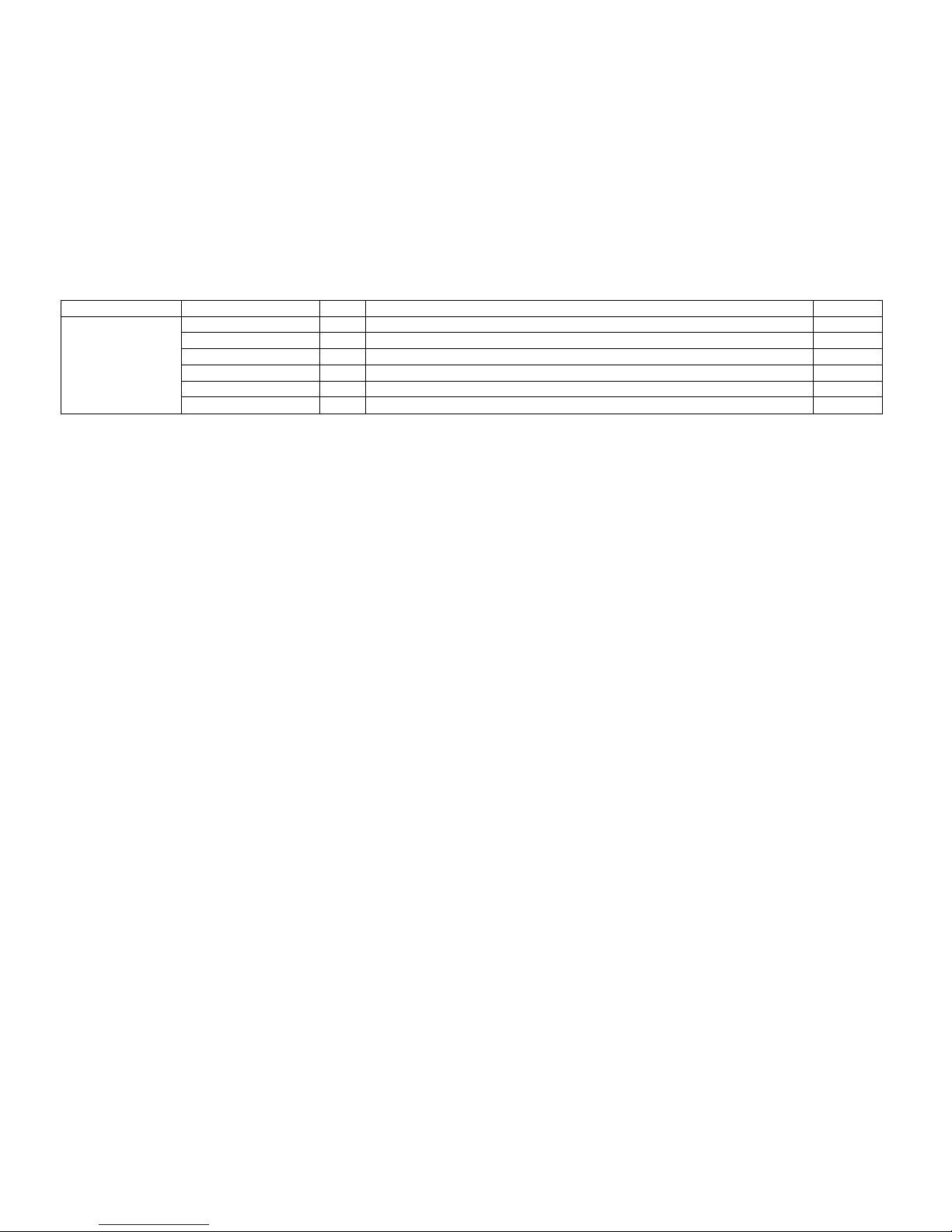
12
Picture
Ref. Designator(s)
QTY
Description
Part #
MISC
1 ft.
Hookup wire, #24, solid conductor, green ins. (for K2 Control board mod)
E760008
MISC
1 ft.
Stranded, Teflon-insulated wire, #22 gray (for T1)
E760020
MISC
2 ft.
Stranded, Teflon-insulated wire, #18 gray (for T2)
E760021
MISC
3
Cable tie, 3"
E980002
MISC
1
Allen wrench, .05", short handled (for 1/2" heat sink set screws)
E980008
MISC
1
Sand paper, 180-grit (for heat sink preparation)
E850090
Page 13
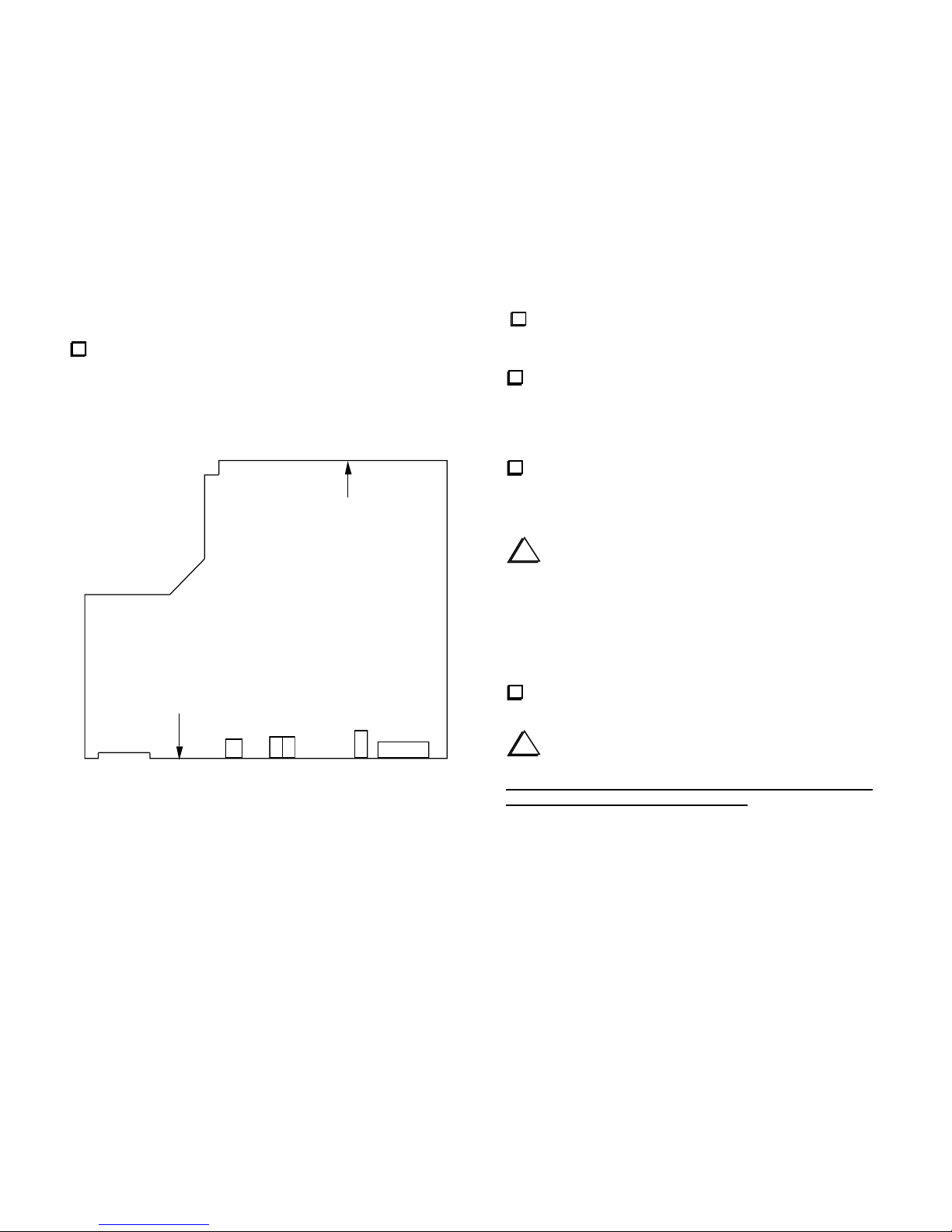
13
Assembly, Part I
Place the KPA100 PC board as shown in Figure 1, and identify the
top side, which has most of the components. (A complete parts placement
drawing can be found at the end of this appendix.) The "Front Edge" and
"Back Edge" designations are based on the board's orientation when
installed in the K2.
(Top Side)
KPA100 REV A
Front Edge
J7
J3
J6
J8
Back Edge
Figure 1
With the bottom side of the board facing you (speaker cutout at the
upper right), locate the position for resistor R28, along the back edge, far
right. The label "R28" is just above of the resistor’s outline.
Install a 200-ohm, 1-watt resistor (red-black-brown) or (201J)
at R28. Form the leads to fit the given pad spacing. Bend the leads to
hold the resistor in place. Note: It's a good idea to orient all resistors in
one direction for ease in reading the color codes later. If R28 has color
bands, orient it with the first color band (red) toward the left.
Make sure R28 is seated flat on the board, with no excess lead
length exposed. This is necessary to keep the resistor from touching the
heat sink, which will be attached later.
i
The use of acid-core solder, water-soluble flux solder, or any
corrosive or conductive flux or solvent will void your K2's warranty.
Also avoid "No-Clean" solder types, which may make board re-work
more difficult. We recommend the use of Kester type 44 rosin core
solder or similar. The residue from such solder need not be removed,
since it is non-conductive. The use of cleaning solvents may damage
the board or components.
Solder R28 from the top side of the board. Do not use an excessive
amount of solder. Trim the leads to about 1/16" (1.5 mm) or shorter.
i
If your solder joints are not clean and shiny, your iron may
not be hot enough, or you may be using the wrong type of solder.
These "cold" solder joints will likely result in poor performance,
reliability problems, or component failure. Before proceeding,
consult our web site for additional soldering instructions and tool
recommendations.
Page 14

14
On the top side of the board, locate the component outline for .005-
ohm current-sensing resistor R7 (near the DC power connector, J3). Each
of R7's pads has three holes.
Bend the leads of the .005-ohm, 3-watt resistor to match the spacing
between R7s innermost pair of holes (see Figure 2a). Install the resistor,
pressing it down onto the board as far as it will go.
On the bottom side, fold R7's leads outward so they lay flat against
the pads (Figure 2b). Trim the leads to match the size of the pads. Solder
each lead over the full length of the pad.
Note: Components may be soldered one at a time or in groups. Leads can
be trimmed either before or after soldering. Flush trimming (trimming
very close to the board) is required only when specified. Otherwise, trim
leads to about 1/16" [1.5 mm] or less in length.
(a)
(b)
Figure 2
i
The leads on small capacitors are fragile. Do not pull on the
leads or bend them excessively.
Sort all capacitors into groups by capacitance value. Start by
grouping them by physical appearance (size, color, etc.).
In all cases where two or more capacitor types have the same value,
further sort them by lead spacing and voltage rating. The parts list
provides identification details for specific capacitor types.
Locate an 0.1- µF ("104") capacitor with 0.1" lead spacing for use
at C75.
Install C75 at its indicated location on the bottom of the board, near
the back edge. The capacitor must be seated as close to the board as
possible, with 1/16" (3 mm) or less lead length exposed. Remove any Ushaped bends or folds using long-nose pliers. Solder C75 from the top
side of the board.
Install a .01-µF ("103") capacitor with 0.1" lead spacing at C65.
C65 is located on the bottom side of the board, near the front edge. Keep
the lead length short, as described in the previous step.
Page 15
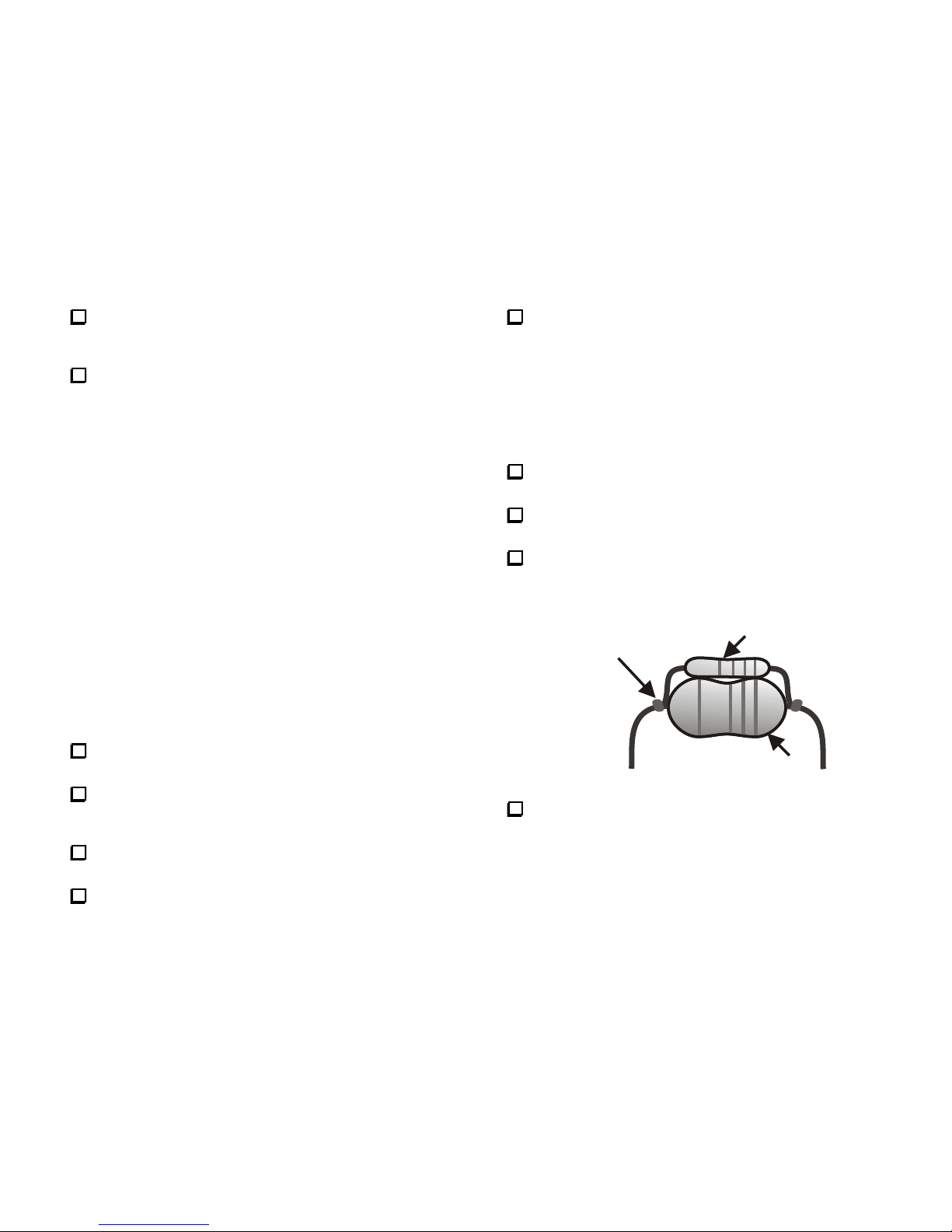
15
The color bands on 1/4-watt 1% resistors can be difficult to read.
Use a DMM (digital multimeter) to verify the values of all these resistors.
Tape them to a piece of paper with their values labeled.
Install the resistors listed below on the top side of the board. Start
with R3, which is at the front edge of the board, near the "KPA100"
label.
In general, assembly proceeds from left to right and from front edge to
back edge on the PC board.
__ R3, 2.7 ohms, 1/4 W (red-violet-gold)
__ R24 and __ R25, 8.45 k, 1%, 1/4 W (gray-yellow-green-brown)
__ R15 and __ R16, 3.3 k, 1/4 W (orange-orange-red)
__ R31, 200 ohms, 1 W (red-black-brown) or (201J)
__ R4, 100 k, 1/4 W (brown-black-yellow)
__ R10, 47 ohms, 1/4 W (yellow-violet-black)
__ R5, 15 k, 1/4 W (brown-green-orange)
__ R8, 10 k, 1/4 W (brown-black-orange)
__ R30, 3.09 k, 1% (orange-black-white-brown)
__ R32, 100 ohms, 1%, 1/4 W (brown-black-black-black)
__ R14, 470 ohms, 1 W (YEL-VIO-BRN) (located near back edge)
__ R11, 510 k, 1/4 W (green-brown-yellow)
__ R13, 100 ohms, 3 watts
__ R1, 3.3 k, 1/4 W (orange-orange-red)
__ R2, 2.7 ohms, 1/4 W (red-violet-gold)
__ R29, 3.3 k, 1/4 W (orange-orange-red), location: far left, near small notch
Sort all of the RF chokes by size and value. Do not pull on the leads,
which are fragile and can be easily damaged.
Locate a small 100-µH RF choke for use at RFC11 (BRN-BLKBRN color code, 0.4" lead spacing). Do not use one of the miniature 100µH RF chokes, which has a much smaller lead spacing.
Install RFC11 on the bottom side of the board. Its location is close
to the cutout for power transistor Q1.
Make sure RFC11 is pressed against the board as far as it will go,
then solder it from the top side of the board.
Install and solder the RF chokes listed below. Limit soldering time
on miniature chokes (2 to 3 seconds per lead). All chokes are on the top
side of the board near connectors J3 and J8. The body of RFC9 is slightly
longer than the spacing of the solder pads on the board. Bend the leads
under the body of RFC9 as needed to pass through the pads. RFC9 will
stand slightly above the board. That is normal.
__ RFC9, 15 µH, miniature (brown-green-black)
__ RFC6, __ RFC7, __ RFC8, 100 µH, miniature (brown-black-brown)
__ RFC4, __ RFC5, 15 µH, small (brown-green-black)
Locate miniature choke RFC3, 100 µH (brown-black-brown) and
resistor R33, 1k, 1/4 watt (brown-black-red).
Bend the leads of RFC3 to fit the pads on the board, but do not
install it yet.
Mount resistor R33 on top of choke RFC3 as shown in Figure 3.
Wrap each resistor lead around the RFC lead next to its body once and
solder. Keep the soldering time short to avoid damaging the choke.
RFC3
R33
Wrap and
Solder at
Both Ends
Figure 3
Install the R33/RFC3 pair in the location marked RFC3 with the
choke against the board and the resistor above it. Solder and trim the
leads.
Page 16

16
Check the resistance across each RF choke using the lowest
resistance scale of your DMM. This will ensure that the chokes were not
damaged during soldering. All readings should be under 10 ohms.
Sort all of the diodes according to type. Use a magnifying glass if
necessary to positively identify glass diodes (1N4148 and 1N5711).
Install diodes D1-D8 (1N4148) on the bottom side of the board,
near the large cutout, but do not solder yet. Bend the leads very close to
the body to fit the given pad spacing. The banded end of each diode
(cathode) must be aligned with the band on its component outline.
Make sure D1-D8 are seated as far down on the PC board as
possible. Solder and trim the leads.
i
When installing the diodes in the next step, save the trimmed
1N4007 leads in a small labeled bag for use as jumpers, etc., in later
steps.
Install the remaining diodes on the top side of the board. Start with
D17, at the lower left-hand corner near the small notch.
__ D17, 1N5711 __ D16, 1N5711
__ D10, 1N5404 __ D13, 1N5404
Note: D14, 12, and 11 are not all oriented in the same direction
__ D14, 1N4007 __ D12, 1N4007 __ D11, 1N4007
__ D9, SB530
Using the diode check scale on your DMM, test all of the diodes on
the board. (This will ensure that diodes have not been damaged during
installation.) First, touch the red (+) lead of the DMM to the anode (nonbanded end), and the black (-) lead to the cathode (banded end); the meter
should indicate a forward voltage in the range of 0.1 to 0.7 volts, varying
with diode type. Next, reverse the leads; the DMM should show an opencircuit indication (flashing "3.000" or "0.000," etc.).
Near the "ELECRAFT" label, you’ll find a short jumper location,
identified by a ground symbol ( ). Use a saved 1N4007 diode lead to
make a 3/4" (19 mm) U-shaped wire for this jumper. Mount the jumper
on the top side of the board, with the top of the U-shape approx. 1/4" (6
mm) above the board. Solder it from the bottom side.
Install the following capacitors on the bottom side of the PC board,
but do not solder yet. Capacitors must be seated as close to the board as
possible. About 1/16" (3 mm) of lead length may remain exposed.
Remove any U-shaped bends or folds using long-nose pliers.
Note: These capacitors are all .01 µF (103), with 0.1" lead spacing.
__ C99 __ C97 __ C98 __ C22
__ C74 __ C29 __ C13 __ C15
__ C17 __ C19 __ C21 __ C14
__ C16 __ C18 __ C20
Use a ruler to check the height of all capacitors just installed, as well
as C65 (near the front edge) and C75 (near the back edge). If any
capacitor body extends to 3/16" (4.5 mm) or more above the surface of
the board, fold it down toward the board. The capacitors should not touch
any adjacent pads.
Solder the capacitors from the top side. Use just enough solder to
fill the hole, since the leads will be flush-trimmed in the next step.
i
Important: Relays K1-K12 will be installed on the top side of
the board, opposite capacitors C13-C22 and C29. This requires that the
capacitor leads and their surrounding solder filets be trimmed as close to
the PC board as possible.
Flush-trim the leads of C13-C22 and C29 on the top side of the
board. After trimming, the leads and surrounding solder filets should be
no more than 1/32" (0.8 mm) high.
Page 17

17
Install the 0.2" lead spacing capacitors listed below on the top side
of the board. Start with C11, which is along the front edge of the board
near the "KPA100" label.
__ C11, 0.1 µF (104) __ C23, 0.1 µF (104) __ C25, .001 µF (102)
__ C68, .01 µF (103) __ C89, .01 µF (103)
__ C26, 33 pF, 50V (Do not confuse with C5F, rated at 500 V or 1 KV)
__ C41, 100 pF (101)
__ C38, .01 µF (103) __ C39, .01 µF (103)
__ C37, .01 µF (103) __ C36, 0.015 µF (153, 15N)
__ C35, 0.1 µF (104) __ C44, .01 µF (103)
__ C42, 0.015 µF (153, 15N) __ C43, 0.015 µF (153, 15N)
__ C46, .01 µF (103) __ C40, 0.1 µF (104)
Place relays at locations K1-K12, excluding K3. (K3 will be
installed after the output transformer, T2.) Each relay can only be
installed one way; the white mark on the relay must be oriented as
indicated by the mark on the component outline. Do not solder the
relays yet, and do not clip or bend the relay leads.
Inspect each relay to make sure that it is seated flat against the
board. If not, remove it and flush-trim the leads which are preventing it
from sitting flat against the board.
Make sure that you have not installed relay K3.
Using a hardcover book or other flat object to hold the relays in
place on the top side of the board, flip the board over. Solder two
diagonal corner pins on each relay.
Inspect the 11 relays closely to make sure that they’re seated flat
against the PC board. If not, re-heat the corner pins one a time while
pressing down on the relay. Once all relays are properly seated, solder the
remaining pins. Do not trim relay leads, which can cause mechanical
stress, reducing the life of the relay.
Install resistor network RP1 near the "KPA100" label at the front
edge of the board. The dotted (pin 1) end of RP1 should be oriented to
the left. (RP1 is symmetrical and can be reversed, but this orientation will
help visually identify the pin 1 end.)
Install trimmer potentiometers R26 and R27 (100 k, "104") near the
speaker cutout. The trimmers will sit a small distance above the PC board
on the pin shoulders. Set the trimmers to their midpoints.
Install trimmer potentiometer R6 (1 k, "102") at the right side of the
board near T1. Set the trimmer fully counter-clockwise.
Install the ceramic trimmer capacitors, C1 and C27. C1 is supplied
in a separate envelope and C27 is loose in the bag.. Orient the flat side of
each trimmer as shown below:
__ Install C1 (white). The location for C1 is at the far left near the small
notch.
__ Install C27 (yellow). The location for C27 is near the microcontroller,
U1 (16F872).
Using a small flat-blade screwdriver, set both trimmers to their
midpoints (screwdriver slot perpendicular to the flat side as shown
above).
Page 18

18
Install the small capacitors listed below. (The first capacitor in the
list, C50, is near trimmer C27). Lead spacing (LS) and voltage are
shown where required to identify the capacitor type.
__ C50, .01 µF (103), 0.1" LS __ C30, 0.1 µF (104), 0.1" LS
__ C33, 0.1 µF (104), 0.1" LS __ C34, 0.1 µF (104), 0.1" LS
__ C61, .047 µF (473) __ C62, .047 µF (473)
__ C63, .047 µF (473) __ C70, .001 µF (102), 0.2" LS
__ C69, .001 µF (102), 0.2" LS __ C55, .047 µF (473)
__ C56, .047 µF (473) __ C57, .047 µF (473)
__ C54, .047 µF (473) __ C53, .047 µF (473)
__ C52, .047 µF (473) __ C49, .047 µF (473)
__ C48, .047 µF (473) __ C31, .22 µF (µ22J63)
__ C86, .0047 µF (472) 0.2”LS __ C76, .01 µF (103), 0.1" LS
__ C67, .0047 µF (472) 0.2”LS __ C77, .015 µF (153, 15N)
__ C66, 180 pF (181)
__ C28 .01 µF (103), 0.1" LS (far left side of the board near K4)
__ C12, .01 µF (103), 0.1" LS
__ C95, 100 pF (101) (near small notch and T4)
__ C88, .001 µF (102), 0.2" LS __ C87, .001 µF (102), 0.2" LS
__ C24, .01 µF (103), 0.1" LS __ C85, .047 µF (473)
__ C90, .01 µF (103), 0.2" LS __ C71, .0018 µF (182), 0.2" LS
__ C72, .01 µF (103), 0.1" LS __ C73, .01 µF (103), 0.1" LS
__ C10, 0.1 µF (104), 0.2" LS __ C32, .01 µF (103), 0.1" LS
__ C7, .01 µF (103), 0.1" LS __ C8, .01 µF (103), 0.1" LS
__ C9, .01 µF (103), 0.1" LS __ C84, .001 µF (102), 0.1" LS
Install the low-pass filter capacitors listed below. All are 500 V or
1KV (1000 V) disc, with 0.2" lead spacing. These capacitors are located
on the left side of the board between the two rows of relays (K3-K12).
Note: Some of these capacitors are arranged in close-spaced groups of
three on the board. Look at all of the reference designators in a group
to be sure you know which capacitors they refer to.
__ C5B, 18 pF (may have black band on top and no marked voltage)
__ C3B, and __ C4B, 27 pF
__ C5F, 33 pF (Do not confuse with C26, which is 33 pF, 50 volts)
__ C3H, 39 pF
__ C5D, 47 pF
__ C4D, 56 pF (may have black band on top and no marked voltage)
__ C5A, 68 pF
__ C6C, 68 pF (Note: C6D pertains to the large cap to the left of C6C)
__ C3E, and __ C5G, 82 pF
__ C4E, 120 pF (121)
__ C3G, __ C4A, __ C5C, __ C5E, and __ C6E, 150 pF (151)
__ C2B, __ C3C, and __ C3J, 220 pF (221)
__ C3A, __ C3D, __ C4C, and __ C6F, 270 pF (271)
__ C3F, __ C6A, __ C6B, and __ C6G, 330 pF (331)
__ C2D, 390 pF (391)
Install a .0047 µF capacitor, C79 (0.4" lead spacing, "4n7J250").
C79 is located near relay K2.
Install a .0047 µF ("4n7J250") capacitor with 0.4" lead spacing at
C64. C64 is located near relay K2.
Install the electrolytic capacitors, C51 and C60. C51 (470 µF) is
near the large transformer, T2. C60 (100 µF) is near T1. The (+) lead
must be installed in the hole marked with a "+". The (+) lead is usually
longer than the (–) lead, and the (–) lead is identified by a black or white
stripe.
Page 19

19
Install the low-profile 18.432 MHz crystal ("S184ECSL") at X1,
near the speaker cutout. Make sure the crystal is seated flat against the
board, then solder. Use a minimum amount of solder to avoid a short
under the can. Note: Insulators are not needed for crystals. The solder
mask on the top of the board provides adequate insulation.
Install the 4 MHz crystal (X2) near the microcontroller (U1). Use
minimal solder. Excess solder may short the lead to the case under the
crystal. X2 must be seated flat against the board, with no insulators
or other spacers under it, or the metal shield will not fit correctly.
Cut two 3/4" (19 mm) bare wires (use small component leads).
Insert a bare wire into the grounding hole provided just to the left of
X2. Solder this wire to the side of the crystal can, not the top, or it
will prevent installation of the shield in a later step. Keep soldering
time below 5 seconds; if it takes longer, your iron may not be hot enough,
or your iron tip may not be making good contact with the crystal can.
Turn the board over, then solder and trim X2's ground wire.
Ground crystal X1 using the second bare wire. X1 is low profile, so
the wire can be soldered to the top of the can. Avoid overheating. It may
help to pre-tin the crystal can before attaching the ground wire.
Install the 10-pin, dual-row (5x2) male connector at P1, but do not
solder yet. Figure 4 shows P1 as viewed from right side of the board. The
plastic part of the connector must be on the top side of the board, with
the long end of the pins pointed up. The short ends are inserted into the
board.
P1
Figure 4
Solder just one pin of P1, from the bottom side. Note: P1's plastic
body can melt if too much heat is applied, causing the pins to be mispositioned. Limit soldering time to 2 to 3 seconds.
Examine the placement of P1. If it is not flat against the board, re-
heat the soldered pin while pressing down on the connector.
Once P1 is in the right position, solder the remaining pins. Do not
trim the leads.
Install a 2N3904 transistor at Q8, near X1. (Use a magnifying glass
if necessary to identify TO-92 package transistors.) The flat side of the
transistor must be oriented toward the flat side of its outline as shown in
Figure 5a.
Figure 5
Install another 2N3904 at Q5, which is on the right side of the board
near potentiometer R6 (labeled "BIAS SET").
Install voltage regulator U3 (78L05), which has a 3-lead TO-92
package like the 2N3904 transistor. U3 is located in the right-front corner
of the board near connector P1.
i
The MOSFET transistors to be installed in the following
steps can be easily damaged by static discharge. Before and during
installation of these devices, touch an unpainted, grounded metal
surface.
Install MOSFET transistors Q10, Q11, Q12 (2N7000), which are
located near the "KPA100" label. The flat side of each transistor must be
aligned with the flat side of its outline as shown in Figure 5a.
Page 20

20
MOSFET transistors Q6 and Q7 (ZVN4424) have a modified
TO-92 package that must be oriented as shown in Figure 5b. Some
ZVN4424's may be labeled on both sides, so you'll need to go by the
shape of the part: orient the larger flat side toward the flat side of the
outline. Install and solder Q6 and Q7, which are located between relays
K1 and K2.
Q9 is a TO-220 package MOSFET (IRF830 or IRL620) with a metal
tab. The tab may have been cut off already. If not, you'll need to trim it.
Using heavy wire cutters or tin snips, cut off most of the tab (see Figure
6). This is necessary to prevent the tab from shorting to the shield in later
steps. Do not use flush cutters or other small cutting tools to cut off
the tab; this may damage the tool.
Install Q9 vertically as shown below. The transistor will sit above
the board due to the shoulders on the leads. The tab must be oriented
toward J7 as indicated by the component outline. Trim the pins on the
bottom after soldering.
Shortened Tab
Back edge of PCB
Figure 6
Transistor Q3 (MJE182) will be installed on the bottom side of the
board, near the board cutout for power transistor Q2. Place the transistor
over its outline, with the metal side of the package facing away from
the board. Bend the three leads at right angles to match the given pad
locations, but do not solder yet. Note: the leads will break if bent too
many times.
Insert Q3's leads into their holes. Center the transistor's plastic body
within its component outline. Re-form the leads if necessary.
Verify that Q3's metal side is facing away from the board, then
solder the leads from the top side, keeping the transistor pressed down
against the board.
Install Q4 in the same manner.
Locate R40, a 22K 1/4 W resistor (red-red-orange).
Make a 1/4” (6.3 mm) length of insulation by stripping a short
segment from one end of the red or black #20 insulated wire. Don’t use
the green #22. That insulation is too small.
Slide the insulation over one lead of R40 and position it against the
body of the resistor.
Page 21
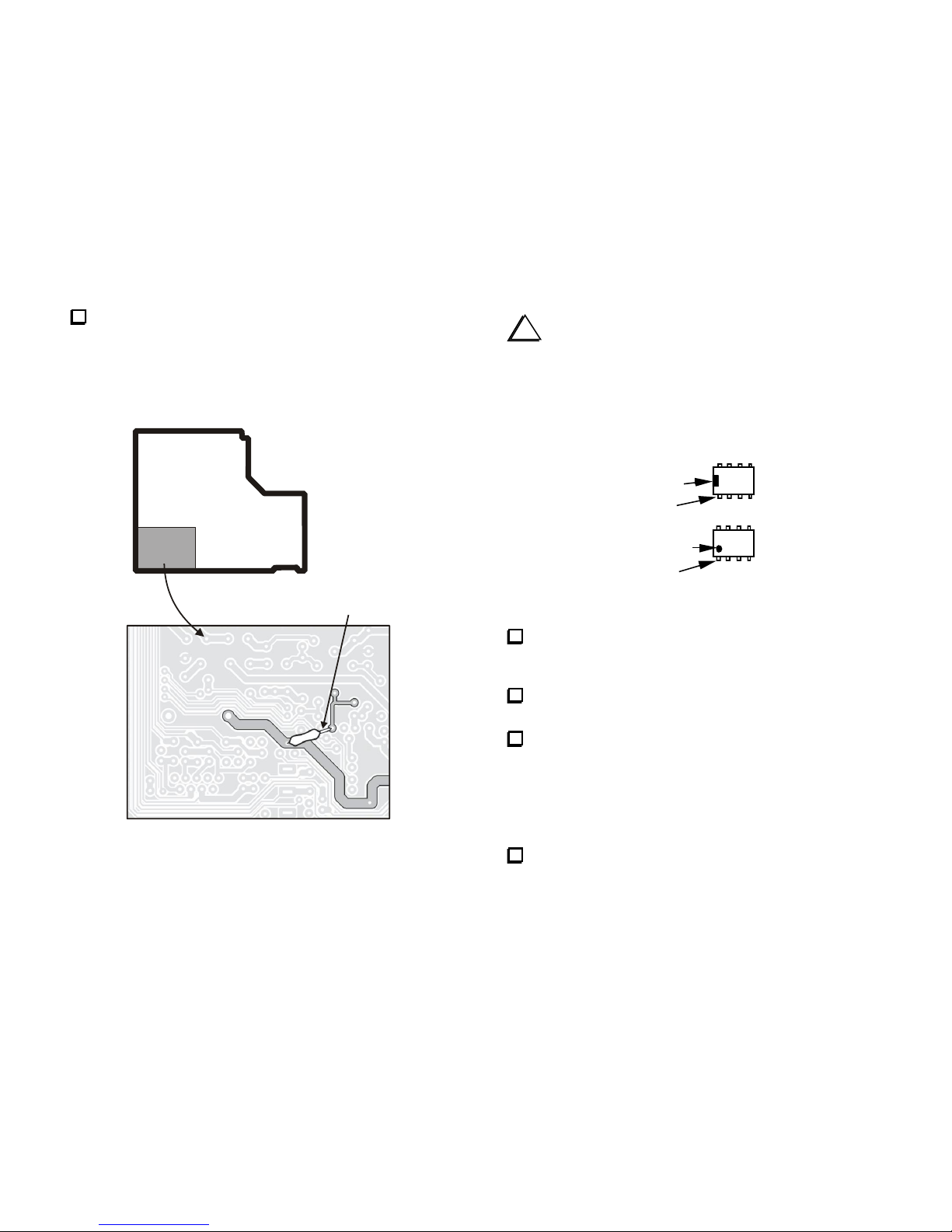
21
Mount R40 on the bottom of the PCB as shown in Figure 7. There is
no outline on the board for this resistor. Study the traces carefully to be
sure you have it positioned correctly. Position the resistor against the
board. The insulation is to ensure the bare lead cannot short to any of the
traces. If necessary trim the insulation slightly if it is too long. Solder to
the existing solder pads that are already occupied by leads. Trim the
resistor leads short so no excess lead extends beyond the solder.
2
2
K
Insulate exposed
lead (see text)
Enlarged
area
Bottom
of board
Figure 7
i
Before handling ICs, touch a metal surface. ICs damaged by
electrostatic discharge can become intermittent, and the resulting
problems may be difficult to troubleshoot.
Note: The pin 1 end of ICs can be identified by a notch or dimple as
shown in Figure 8. This end must be oriented toward the notched end of
the component outline.
Pin 1
Notch
Pin 1
Dimple
Figure 8
Install U5 (LM358, 8 pins), which is located on the top side of the
board, left of the "KPA100" label. A portion of the part number is printed
on the board under the IC ("358"). Do not solder yet.
Bend two opposite corner pins on the bottom side to hold the IC in
place. Solder all 8 pins (about 1 to 2 seconds per pin).
Install the ICs listed below. All are located to the right of U5.
Compare the part number on the IC to the number printed on the board,
and make sure that the pin 1 end is oriented correctly.
__ U2, TD62083 __ U6, EL5146
__ U4, MAX1406 __ U7, LMC6482
Install the 28-pin IC socket at U1. The notched end of the socket
must be aligned with the notched end of its outline.
Page 22

22
i
In the following steps you'll be installing several connectors
at the back edge of the PC board (top side). These connectors must
be installed correctly in order for the rear panel to fit onto the PC
board. Figure 33 (page 42) shows how the rear-panel connectors will
appear once installed.
Install the external speaker jack, J6, at the back edge of the board.
Solder the center pin only. Make sure that the jack is pressed down flat
against the board while soldering.
If J6 does not appear to be aligned with its PC board outline, or it is
tilted, re-heat the center pin while adjusting the connector's position.
Once it is positioned correctly, solder the other two pins.
Locate screw terminal E1. If it was supplied with a screw, remove it.
The screw will not be used.
Place E1 in its indicated position, with the threaded hole facing the
rear edge of the board. Solder just one pin. CAUTION: This part will
get hot; don’t touch it with your finger while soldering.
If necessary, reheat the soldered pin of E1 and adjust it so that all
four pins are pressed down on the board as far as they'll go. Then solder
all pins.
Install the RCA jack, J7. The small plastic standoffs on the bottom
of the connector should be inserted in the holes provided. While
soldering, hold J7 flat against the board, and keep it centered within its
component outline. Clip the leads on the bottom side.
Locate J8, the 9-pin "D" connector, and temporarily place it in its
indicated location (far right side of the board). Note that the leads of
capacitors C97-C99 on the bottom of the board interfere with the proper
seating of J8. To avoid this, you will need to trim off the plastic
extensions on both sides of the connector. First, bend upward and cut off
the thin metal tabs above the plastic extensions (do not use flush cutters
for this--you may damage them) . Then trim the plastic away so that it
doesn't interfere with the leads of C97-C99.
Install J8 and solder just one of the 9 pins. Adjust the position of J8
as you did for the other connectors, making sure the connector is flat
against the board. Then solder the remaining pins.
i
You may have received two 16F872 microcontrollers with your
kit. The one marked "KPA100" or "PA" should be used here. Before
handling U1 (16F872), touch a grounded surface.
Straighten the leads of U1 (PIC16F872) as shown below. The rows
of pins must be straight and parallel to each other to establish the proper
pin spacing. To straighten the pins, rest one row of pins against a hard,
flat surface. Press down gently on the other row of pins and rock the IC
forward to bend the pins into position as shown below.
Straight
Flared
Figure 9
Insert U1 into its socket, with the notched or dimpled end of the IC
aligned with the notched end of its component outline.
Examine U1 closely. If any pins are bent, remove the IC and
straighten them. (To remove U1 from its socket, pry it up gently on each
end using a small flat-blade screwdriver.)
Page 23

23
Visual Inspection
i
Nearly all problems with kits are caused by poorly-soldered
component leads or incorrectly-installed components. You can locate
and correct most assembly errors ahead of time with a simple visual
inspection. This is especially important at high power levels, where
an unsoldered or reversed component could cause damage to the
power transistors.
Verify that there are no parts installed at the following locations (In
addition to the following, there are other open spaces where parts will be
installed later as well) :
C82.
C83 (capacitor is mounted on the top of transformer T2).
L15.
R12.
Using a magnifying glass, examine the bottom of the PC board
closely for all of the following: cold solder joints (dull rather than shiny
appearance), solder bridges, and leads that are not soldered. Re-heat any
suspect joints.
Using the parts placement drawing at the end of the appendix,
re-check the orientation of all:
Diodes
Transistors
ICs
Initial Tests
Make the resistance measurements listed below, touching the
DMM's (+) and (-) leads to the indicated points. The (-) lead will go to
ground in all cases except the first measurement (relay coils).
i
The symbol > means greater than. Your DMM may indicate
infinite resistance (all digits flashing) for readings that are listed as
"> 10 k." (Do not use an analog VOM.) Other readings should be
+/- 10 %. K4 reads higher resistance than the other relays because K3 is
not yet installed (the two coils are in parallel).
KPA100 Test Points (+, -)
Resistance
(+) and (-) leads of relays K1,K2,K4-K12
(on bottom of board, marked)
650-800 (K4)
325-400 (others)
U1 pin 1, ground
> 1 k
U1 pin 2, ground
> 10 k
U1 pin 3, ground
> 10 k
U1 pin 4, ground
3.1 k
U1 pin 13, ground
> 10 k
U1 pin 14, ground
> 10 k
U1 pin 27, ground
> 10 k
U1 pin 28, ground
> 10 k
U4 pin 1, ground
> 10 k
U4 pin 8, ground
> 10 k
"AF" pad (measure from bottom), ground
> 10 k
D10 banded end, ground
> 10 k
Determine what revision of firmware your K2 has installed at
present by turning the K2 on while holding any switch. Record the
number shown at the left end of the LCD (e.g., 2.01H): _______.
Turn off the K2. Disconnect all external cables.
Remove the six K2 top cover screws shown in Figure 10.
Remove the top cover. Disconnect the speaker and all options.
Page 24

24
Store the top cover in a safe place to protect the finish.
i
You can easily remove the KPA100 and re-install the original top
cover at any time, returning the K2 to its low-power field configuration.
1 2
3 4
5 6
Figure 10
i
Before handling the Control board in the following steps,
touch a grounded surface.
Remove the screws that hold the K2 Control board to the front panel
board. Also remove the KAF2 audio filter board if present.
Use the long-handled Allen wrench supplied with the K2 to pry the
Control board up at the point marked "LIFT HERE" on the RF board.
Then unplug the Control board. Place it in front of you with the
component side up.
Locate C42 on the K2 Control board (CTRL-C42), which is near
the voltage selector switch, S1. If the present value of this capacitor is .01
µF ("103"), replace it with an 0.1 µF capacitor ("104"). Use a capacitor
with 0.2" lead spacing. Note: If you have an older Control board (rev
XC) that does not include C42, solder the 0.1 µF capacitor between pins
4 and 8 of U3 (LMC6482, on the Control board).
i
A ribbon cable is used to connect the KPA100 board to the K2
Control board. To ensure correct cable orientation, keying inserts are
used. This requires cutting one pin on the male connectors at each end.
The pin to be cut, 8T (8-volt transmit), is not used by any Elecraft option.
If you need 8T for any reason, skip the next three steps, as well as the last
step on this page.
Locate P4 on the Control board, a 10-pin, dual row (5 x 2) male
connector (see Figure 11). P4's pins are numbered left to right, top to
bottom (pin 2 is to the right of pin 1, pin 3 is below pin 1, etc.).
Figure 11
Cut pin 4 of P4 as indicated above, as close as possible to the
connector's plastic body. The best way to do this is to grasp the pin with
long-nose pliers, then bend it repeatedly until it breaks off.
P4
Cut Pin
P5
1
Page 25

25
Cut pin 4 of P1 on the KPA100 board (see Figure 12).
R31
C25
GNDAF
P1
1
Cut Pin 4
Figure 12
The main microcontroller (U6, K2 Control board) must have
revision 2.02A or later firmware in order to control the KPA100. If
your firmware revision (recorded on the previous page) is older than this,
you'll need to install a new microcontroller. This 40-pin IC should have
been supplied with your KPA100 kit. Refer to the K2 Revision 2
Firmware manual for installation instructions.
If you plan to use computer control of your K2 via the KPA100's RS232 interface, and have not previously installed the KIO2 option, you
may need to modify the Control board (see page 60). Making the
modification now will save you the trouble of removing the Control
board again later.
Plug the K2 Control board into the RF board. Make sure that all
three connectors along the bottom edge of the board are plugged into
their mating connectors.
Re-install the KAF2 board if applicable. Secure the Control board to
the Front Panel board with the hardware removed earlier.
Locate the pre-assembled ribbon cable. Lay the cable flat as shown
in Figure 13, with the black wire at the top and the connector holes
facing up.
Black Wire
Pin 1 Mark
Pin 1 Mark
Figure 13
i
Before installing the keying inserts in the next step, carefully
check to ensure they are in the correct positions! Once inserted, they
are almost impossible to remove.
Install keying inserts in position 4 of both connectors. The inserts
include break-off tabs that aid installation. The inserts should lock in
place and be flush with the mating surface of the connector.
i
The cables that connect the KPA100 to the K2 are all kept short
to avoid pickup of stray RF. Because of this, the KPA100 assembly must
be placed on top of a 3 to 4 inch (7 to 10 cm) platform to the right of the
K2 during test and alignment. You can use books, a cardboard box, etc.
Do not use metallic objects.
Place the KPA100 on a suitable platform as described above. The
front edge of the KPA100 board should be facing toward you (speaker
cutout to the right).
Page 26

26
Plug one end of the ribbon cable into the Control board at P4. The
correct end can be determined from Figure 14. The black wire should be
oriented toward the lower end of P4 (away from pin 1). If the indicated
end of the ribbon cable cannot be plugged in at P4, the keying insert may
be installed at the wrong position.
Figure 14
Plug the other end of the ribbon cable into the KPA100 at P1. The
correct orientation is shown in Figure 15.
The SSB option microcontroller (U1, KSB2) must have revision
1.06 firmware or later. Check the label to determine the revision. If it's
older than 1.06, a new 28-pin IC (16C72A or 16F872) should have been
supplied with your KPA100 kit. Install it at this time, with pin 1 of the IC
oriented toward the left side of the K2.
12 K2
GND
P1
Ribbon Cable
To Control
Board, P4
GND
AF
SPKR
GND
Figure 15
Connect a 12-14 volt power supply or battery to the K2's DC input
jack (DC barrel connector, J3 on the RF board).
Turn on the K2; you should see ELECRAFT on the LCD,
followed by NO PA PS. This message is a reminder that no highcurrent power supply is connected to the KPA100 yet. You may also hear
relays switching on the KPA100 (in addition to the K2 relays).
P4
P5
Black Wire
Pin 1
Page 27

27
Tap DISPLAY to check the K2 power supply voltage (E) and
current (i). If the voltage is lower than expected, or the current is over
0.50 amps, refer to Troubleshooting (page 65 of this appendix). Note:
Installing the KPA100 increases K2 receive-mode current drain by
approximately 100-200 mA. In transmit mode, additional current is
drawn, but this will not be included in the voltage/current display.
Tap DISPLAY until the frequency display returns.
Set your DMM for DC volts, 20 or 30 V full scale (or auto ranging).
Connect the DMM's (-) probe to the ground jumper on the KPA100 board
(near U1). Using the DMM's (+) probe, make the voltage measurements
listed below. Voltages should be within +/- 10% except as noted.
i
When making measurements at IC pins, be careful not to
short adjacent pins. Use only a fine-tip DMM probe. Do not attempt
to make measurements using a wire or a probe with a large, blunt
tip.
KPA100 Test Point (+)
Voltage
U1 pin 1
5.0
U1 pin 7
0 to 0.1
U1 pin 13
0 to 0.1
U1 pin 14
0 to 0.1
U1 pin 15
0 to 0.1
U1 pin 20
5.0
U1 pin 27
5.8
U1 pin 28
5.7
U2 pin 10
12-15
U4 pin 1
12-15
U4 pin 11
5.0
U5 pin 1
0 to 0.1
U5 pin 7
0 to 0.1
U6 pin 6
0 to 0.5
Tap MENU , then tap DISPLAY to bring up the K2's secondary
menu (SEC will be flashed). This menu is used to configure various
features that are available in K2 revision 2 firmware.
Use the VFO knob or the BAND+ / BAND- switches to scroll to the
PA menu entry. If you see PA -- , the KPA100 microcontroller is
not communicating properly with the K2. Refer to Troubleshooting.
The PA parameter will probably be set to OFF initially. Hold
EDIT to highlight the parameter, then scroll until you find an entry
starting with E (error status). The error status should be E12, where 1
indicates that the KPA100 is in bypass (QRP) mode, and 2 indicates that
no KPA100 power supply is present. If you see any other error numbers,
see Error Status in the Troubleshooting section.
Set the PA parameter to ON. Tap MENU to return to menu scroll
mode.
Tap DISPLAY to return to the primary menu (PRI will be flashed).
Tap MENU again to return to the normal frequency display.
Turn off the K2 and disconnect the power supply.
Disconnect the KPA100 end of the ribbon cable.
Page 28

28
Assembly, Part II
A number of toroidal inductors are used on the KPA100 PC board.1 The
first inductor to be wound uses a type T50-10 core. The letter T identifies
this as an iron-powder core. 50 specifies the outside diameter in
hundredths of an inch, in this case 0.5 inches (12.7 mm). The -10 suffix
refers to the core type and color, in this case a black iron-powder core.
There are also two ferrite toroid cores used, such as type FT37-61. In this
part number, FT identifies the core as ferrite, and 37 is the size (0.37",
9.5 mm). The -61 identifies the type of ferrite, although all the ferrite
cores are dark gray in color. (There are also two "binocular" ferrite cores
in the kit, which will be described later.)
Three types of enamel wire are supplied with the kit: #22 red, #26 red,
and #26 green. #22 wire is much larger in diameter than #26. Be sure to
use only the type called for in the instructions; do not substitute other
wire types. Cut wires to the specified lengths to avoid running out of
wire.
Eight black iron-powder toroid cores are supplied with the kit.
These are type T50-10 (0.5" [12.7 mm] dia.). Locate one of these cores
for use at L4. (Don't use the dull-gray FT50-43 core.)
Find the component outline for L4, at the left side of the board near
relay K5. Compare this component outline to Figure 16, which shows two
views of a typical toroidal inductor. L4 will be mounted vertically as
shown at the right side of the drawing, with one wire exiting at the core’s
upper left, and the other at the lower right.
i
#22 enamel wire is fairly stiff, and may be difficult to wind
tightly onto the core. The turns should not be loose, but it is
acceptable to have a very small gap between the wire and the core's
flat surfaces. If you try to wind #22 so that it "hugs" the core all the
away around, you may have to pull the wire too hard, resulting in
hand fatigue.
1
Pre-wound toroids are available from an Elecraft-approved source; see page 3.
Cut 15 inches (37 cm) of #22 red enamel wire. To wind L4, "sew"
the long end of the wire through the T50-10 core. Each pass through the
core counts as one turn. 17 turns are needed, as shown in Figure 16. The
enamel insulation will be removed in a later step.
Remove insulation
Figure 16
Verify that the turns of L4 are not bunched together. They should be
evenly spaced, and should occupy about 80-90% of the core. Proper turns
spacing is shown in the photograph below (Figure 17).
Figure 17
Toroids shown in photos are wound on white cores to highlight
turns counts and spacing. Place L4 on top of the photo above, then
adjust the turns spacing until it is similar to that shown.
Page 29

29
i
The enamel wire can be heat-stripped. Place a small amount of
solder (a "blob") on the end of your soldering iron, then insert the clipped
end of the wire into the hot solder. If the iron is hot enough, you should
see the insulation bubble after 4 to 6 seconds. Add more solder and feed
more of the wire into it as the enamel melts. Continue tinning the wire up
to slightly past the edge of the core, then slowly pull the wire out of the
solder. If any enamel remains on the lead, scrape it away using your
fingernail. You can also burn the insulation off by heating it with a
butane lighter for a few seconds, then use sandpaper to remove the
residue. If you scrape the insulation off with a razor blade, avoid nicking
the wire.
Strip the leads of L4 as described above. Remove the enamel from
the leads up to the edge of the core (see Figure 16).
Tin L4's leads. If the solder on the leads looks dull or is not adhering
very well, remove any residual enamel and re-tin the lead.
Install L4 vertically as shown by its component outline. Pull the
leads taut on the bottom of the board.
Solder the leads of L4. When soldering, make sure that the solder
binds well to the leads. If the lead appears to be an "island" in a pool
of solder, it is not making good contact; remove the toroid and
prepare the leads as described above. (For further information, look for
"Soldering Tips" on our web site.)
i
Do not apply adhesives or fixatives of any kind to toroids.
Using your DMM on a low resistance scale, check for continuity
between L4's pads (not the leads) on the bottom of the board. If the
reading is over 1 ohm, re-strip the leads. Note: Your DMM probes will
have some residual resistance. Short them together to measure this
amount, and subtract it from your continuity readings.
The other low-pass filter toroids are shown in the photos at right
(Figure 18). Wind each of these toroids using the indicated powderediron cores, either RED (T50-2) or BLACK (T50-10). All are wound
using #22 enamel wire. Use the wire length and number of turns shown.
Prepare the leads of these toroids as you did for L4.
__ L1: 27 T, RED __ L2: 25 T, RED
22" (56 cm) 21" (53 cm)
__ L5, 16 T, BLK __ L6, 16 T, BLK __ L7, 11 T, BLK
14" (36 cm) 14" (36 cm) 10" (26 cm)
__ L8, 10 T, BLK __ L10, 9 T, BLK __ L11, 8 T, BLK
9.5" (24 cm) 9" (23 cm) 8" (20 cm)
__ L12, 8 T, BLK __ L13, 21 T, RED
__
L14, 20 T, RED
8" (20 cm) 18" (45 cm) 17" (43 cm)
Figure 18
Page 30

30
Place each of the low-pass filter toroids on its photo and adjust the
turns spacing so it is similar to that shown. Re-check turns counts and
core colors. (Each pass through the core counts as one turn.)
i
Good electrical contact between toroid leads and their pads is
critical for safe and reliable operation at high power levels. If you see
any indication that the solder is not binding well to a lead, remove
the toroid and prepare the leads again.
Install L1 vertically as indicated by its component outline (near
relay K3).
Install and solder the remaining low-pass filter toroids. Match each
of the low-pass filter toroids to its reference designator carefully.
Exchanging any of them will result in poor performance on two or more
bands.
On the bottom side of the board, check for continuity between the
pads of all the low-pass filter toroids. If you get a reading of > 1 ohm,
remove the toroid from the board and prepare the leads again.
Prepare L16 and RFC1 as follows:
1. Use T50-1 cores: blue, 0.5" (12.7 mm).
2. Cut 26" (66 cm) lengths of #26 red enamel wire (the smaller
gauge red enamel wire) for each inductor.
3. Wind 37 turns on each core as shown in Figure 19.
Figure 19
Prepare the leads of L16 and RFC1 as before.
Install L16, located near relay K2.
Install RFC1, located near RFC1. Note that the outline for RFC1 is
for an in-line leaded part, not a toroid. RFC1 is a toroid. Place it within
the outline.
Locate the two dark gray (ferrite) toroid cores. The smaller of the
two (type FT37-61) has a diameter of 0.37" (9.5 mm). This core will be
used in the following steps.
i
Toroidal transformer T3 uses a bi-filar winding, which means
that two wires are wound on the core together. The wires will be twisted
together loosely before they're wound onto the core.
Cut two 8" (20 cm) lengths of #26 enamel wire, one red and one
green.
Twist the red and green wires together over their entire length. The
wires should cross over each other about every 1/2" (1 cm).
Wind 7 turns of the twisted wires onto the small ferrite core (FT37-
61). The turns should be spaced to cover about 80-90% of the core, as
shown in Figure 20 and Figure 21. Note: To make the turns spacing easy
to see, the wires shown in Figure 20 were not twisted together.
Separate T3’s leads as shown in Figure 21. The numbers on the
leads correspond to numbered pads on T3's PC board outline.
Figure 20
Page 31

31
Strip and tin the leads of T3. (Figure 20 shows the leads tinned.)
Keep the red and green leads spaced slightly apart during stripping and
tinning.
Using a magnifying glass, examine the red/green lead pairs to make
sure that the leads are not shorting together near the core.
Install T3 vertically on the PC board as indicated by its outline (near
the microcontroller, U1). Insert the red and green leads into their
numbered holes as shown in Figure 21. Pull the leads taut on the bottom,
then solder.
2
(RED)
3
(GRN)
1
(GRN )
4
(RED)
Figure 21
Verify continuity between the #1 and #4 pads of T3. If you get a
reading over 1 ohm, remove T3 and prepare the leads again.
Transformer T4 also uses a bifilar winding. Cut two 11" (28 cm)
lengths of #26 enamel wire, one red and one green. Twist the red and
green wires together as you did for T3.
Wind 12 turns of the twisted wires onto the large ferrite core (FT50-
43). The turns should cover about 80-90% of the core, as shown in Figure
22 and Figure 23.
Figure 22
Separate T4’s leads as shown in Figure 23. The numbers on the
leads correspond to numbered pads on T4's PC board outline.
Strip and tin the leads of T4.
Using a magnifying glass, examine the red/green lead pairs to make
sure that the leads are not shorting together.
3
(RED)
2
(GRN)
1
(GRN )
4
(RED)
Figure 23
Page 32

32
Install T4 vertically on the PC board as indicated by its outline near
the small notch (back edge). Insert the red and green leads into their
numbered holes as shown in Figure 23.
i
T4's leads are numbered differently from T3's. Be sure to
insert the leads into the correct numbered holes in the PC board, or
the SWR bridge will not properly indicate forward and reflected
power. This could result in damage to the power transistors.
Verify continuity between the #1 and #4 pads of T4.
Locate the two ferrite beads (gray) for use at Z1. Slip the two beads
onto a lead previously saved from a 1N4007 diode or 3-watt resistor. A
heavy component lead must be used in order to handle the full power
transistor current. DO NOT use a 1/4-watt resistor lead or smallgauge wire.
Install this assembly at Z1, which is near the hole for RF power
transistor Q1. Form the leads to match the indicated pad spacing.
Install an insulated jumper wire between the pads of L18. Use 3/4”
(19 mm) of the solid-conductor #24 hookup wire. Strip 1/4” (6.3 mm)
from each end.
i
Figure 24 (page 33) shows the connectors and other hardware
that will be attached to the rear panel in the following steps. The antenna
jack (J2), DC power jack (J3), and fan will be secured to the panel first,
then the rear panel assembly will be attached to the KPA100 PC board.
Unwrap the rear panel. Orient it with the antenna jack at the left.
If masking tape (usually green in color) is present on the inside
surface of the rear panel, you'll need to remove it. Use a ball-point pen to
push on the tape through each hole until the tape lifts away. Then peel the
tape off, using a sharp tool if necessary. Be careful not to scratch the
outside surface of the panel.
Place the antenna jack, J2 (SO239) in its position on the rear panel
as shown in Figure 24. The connector's square flange goes on the
outside of the panel (the side with the labeling), not the inside.
i
Always use bright (zinc-plated) hardware unless an item is
described as black in the instruction step.
Attach J2 to the rear panel as shown in Figure 24. Use four 4-40 x
1/4" (6.4 mm) pan head screws, one solder lug, three #4 split lock
washers, and four 4-40 nuts. As shown in Detail A1, the solder lug takes
the place of one lock washer. The lug must be installed on the screw
nearest the top edge of the rear panel. Do not overtighten the hardware.
Locate the four fan mounting holes (countersunk from the inside of
the panel). Test a 4-40 flat-head screw at each screw location, and
remove any burrs that might be obstructing flush seating of the screw
head.
A small hole is provided near one of the countersunk holes for
routing the fan wires. Insert the fan wires into this hole, and orient the fan
as shown. The label side of the fan should face away from the panel.
Page 33

33
T4
5
6
GND
J8J3
J2
E1
FAN
BLK
RED
BLACK
RED
B1
B2
B3
J7 J6
J2
J3
A2
A1
Fan Wires
Solder Lug
Figure 24
Page 34

34
Cut the two fan wires to a length of 2" (5 cm), measured from where
they exit the fan's frame. Remove 1/4" (6.4 mm) of insulation from each
wire, then twist together and lightly tin the strands.
Secure the fan to the rear panel using four 4-40 x 11/16" (17.5 mm)
flat head screws, four #4 split lock washers, and four 4-40 nuts.
Locate two DC input connector housings, one red and one black.
Hold the two connectors in the orientation shown in Detail B1 of Figure
24. Look closely at the sides of the connectors. Each has a small tongue
on the right side, and a groove on the left.
Slide the tongue on the right side of the red housing into the groove
on the left side of the black housing. Make sure the housings are mated
exactly as shown in Detail B1, with the black housing to the right and the
"hoods" at the front of the connectors facing up. Make sure the
interlocking tongue and groove are fully meshed.
Install right-angle PCB pins into the housings (Detail B2). The long
end of the pin should be inserted into the housing until it snaps into
position, and the short end must point down. When the pin is correctly
inserted, the distance from the back end of the housing to the bend in the
pin will be exactly 0.4" (10 mm).
Insert the paired housings through the rectangular rear-panel hole,
with the red housing aligned with the "+" label.
Use two E-shaped brackets to hold the housings in place, as shown
in Detail B3 (one from above, one from below). Secure the brackets to
the rear panel using two 4-40 x 1/4" (6.4 mm) flat head screws, two #4
split lock washers, and two 4-40 nuts. This hardware is shown in Figure
24 (at top).
Cut two lengths of #20 insulated hookup wire: one black, 1.5" (4
cm) long; and one red, 1.25" (3.2 cm). Remove 1/4" (6 mm) of insulation
from each end of both wires.
Solder one end of the red wire to the center pin of the antenna
connector (J2) as shown in Figure 24, Detail A2. Remove any excess
solder from the outside of the pin using desoldering braid.
Solder one end of the black wire to the solder lug.
Make a 1" long jumper using a discarded component lead (from a
small resistor or capacitor). Solder one end of this jumper to the center
pin of J2, as close to the body of the connector as possible (Detail A2).
Leave the other end free, oriented as shown.
Remove the finishing nut from the external speaker jack (J6).
Install the rear panel assembly onto the KPA100 PC board,
threading J2's red wire through the center of transformer T4. At the
same time, insert J3's leads into their holes.
Verify that the red wire from J2 has been passed through T4
Secure J6 (EXT SPKR) to the rear panel with its finishing nut.
Secure J8 (AUX I/O jack) to the rear panel using two male-female
standoffs. Do not overtighten the standoffs.
Secure E1 (GND) to rear panel with the 6-32 thumbscrew, 6-32 nut,
and two #6 flat washers. The nut must be installed between the washers
and thumb screw as shown to ensure good electrical contact.
i
The rear panel should now be flush with the back edge of the PC
board. If not, one of the connectors may not be properly installed.
Solder J3's leads to the board. These connections are critical to
reliable operation. The solder should coat J3's pads on both sides of
the board, and the joints should be clean and shiny.
Trim J3's leads on the bottom of the board.
Page 35

35
Solder the red fan wire to the pad labeled "FAN+" (near J6). Solder
the black fan wire to the "FAN-" pad.
Route the fan wires away from RFC1.
Solder J2's wires to the points indicated in Detail A2 of Figure 24.
The red wire goes to T4 pin 5, black wire to the pad labeled "GND" near
E1, and bare wire jumper to T4 pin 6.
Examine the area around J2 closely to make sure that none of the
wires running to the center pin are touching nearby hardware.
Locate the smaller binocular coil form for use at T1. As shown in
the side view, Figure 25a, the ferrite core is offset upward slightly,
leaving a gap at the bottom. The end view, Figure 25b, identifies contacts
1 and 3. The other end is contact 2.
4
5
1
2
3
1 3
Top
(a)
(b)
(c)
Figure 25
Place T1 at its indicated location, with the gap (bottom side) toward
the PC board. Contacts 1, 2, and 3 must be aligned with their PCB pads.
Figure 25c shows all of T1's pads (1-5).
i
T1 is very difficult to remove once installed. While soldering,
make sure it is centered directly over its component outline and is
seated flat against the board. T1 may be just slightly larger or
smaller than the indicated outline.
Using a heavy soldering iron (pencil or gun), solder only contact 1
of T1 to the board. Solder over the full length of the contact.
If T1 is not centered, reheat contact 1 and adjust its position.
Solder contacts 2 and 3. Solder along the full length of each contact.
Page 36

36
There are two sizes of Teflon wire (gray): #18 (larger) and #22
(smaller). The smaller size will be used at T1, and the larger at T2.
Cut a 9" (23 cm) length of the #22 Teflon wire.
Remove 1/4" (6 mm) of insulation from one end, then twist the
strands together. Tin the strands using a small amount of solder.
Solder the Teflon wire to the pad labeled T1-4.
Thread the wire through the core (1 turn) as shown in Figure 26a.
You'll then have one loop of wire on the left side of the core.
Add a second turn by passing the free end of the wire back through
both holes in the core, as you did in (a). Pull on the wire so that the
winding is tight. The winding should then look like Figure 26b, with two
loops on the left side.
Add a third turn, again passing the free end back through both holes
in the core (Figure 26c). Pull the wire to tighten the winding.
Count the loops on the left side to make sure you now have
exactly three. There will be two loops on the right side, plus the two
ends of the wire.
Cut the free end of the wire to a length of 5/8" (16 mm), measured
from where it exits the core. Remove 1/4" (6 mm) of insulation, then
twist and tin the leads.
Solder the wire to the pad labeled T1-5.
4
4
(a)
(b)
4
5
(c)
1
2
3
Figure 26
Page 37

37
Locate the larger binocular coil form for use at T2. Note: T2 may
vary in length from 1" to 1 1/8" (25 to 29 mm). The given pads can
accommodate either length. Figure 27 shows all five of T2's pads.
3
2
1
5
4
Figure 27
Center T2 at its indicated location with the gap (bottom side) toward
the board. Contacts 1-3 must be aligned with their PCB pads.
i
Once T2 is installed, it is nearly impossible to remove. While
soldering T2, make sure it is centered directly over its component
outline and is seated flat against the board.
Using a heavy solder iron, solder contact 1 to its pad over just a
small portion of its length.
If T2 is not centered over its component outline, or is tilted, reheat
contact 1 and adjust T2's position.
Solder contact 3 over its full length.
Solder contact 2 over its full length. Keep the iron tip away from
nearby components, especially potentiometers R26 and R27.
Solder contact 1 over its full length.
Cut an 18" (46 cm) length of #18 Teflon wire (gray). Remove 1/4"
(6 mm) of insulation from one end, then twist and tin the strands.
Solder the Teflon wire to the pad labeled T2-5.
Thread the wire through the core (1 turn) as shown in Figure 28a.
Add a second turn, pulling the wire so that the winding is tight. The
winding should look like Figure 28b (2 loops on the right).
Add two more turns (c), (d). Pull the wire to tighten the winding.
There should now be exactly four loops on the right side.
Cut the free end of the wire to a length of 1 1/4" (32 mm), measured
from where it exits the core. Remove 1/4" (6 mm) of insulation, then
twist and tin the strands. Solder the wire to T2-4.
4
5
5
5
5
(a)
(b)
(c) (d)
1
2
3
4
Figure 28
Page 38

38
Install the following resistors near T1. Note: Two sizes of 10-ohm
resistors are to be installed. The first to be installed, R9, is the smaller
size, rated at 1/4 watt. The other 10-ohm resistors are much larger and
rated at 2 watts.
__ R9, 10 ohms, 5%, 1/4 W (brown-black-black)
__ R34 and __ R35, 10 ohms, 2 W
__ R19 and __ R20, 1.6 ohms, 2 W
__ R22, 300 ohms, 2 W
__ R21, 10 ohms, 2 W (form leads to fit given pad spacing)
Install an insulated jumper wire between the pads of R23. Use 1”
(25.4 mm) the solid-conductor #24 hookup wire and strip 1/4” (6.3 mm)
from each end.
Install relay K3, located near T2.
i
In the next step, when installing capacitors C2A and C6D you may
find that the spacing of the leads is greater than the solder pad hole spacing.
If so, reform the leads as shown below. Be sure the capacitors stand no
higher above the board than shown.
5/8” (16 mm)
MAXIMUM
PCB
Install the following capacitors in the low-pass filter area:
__ C2E, 1000 pF, 500 V silver mica
__ C2A, and __ C6D, 1200 pF, 630 V polypropylene (6122)
__ C2C, 2200 pF, 500 V silver mica
Install the following capacitors, located in the area between the two
power transistors.
__ C58 and __ C59, 0.1 µF (104), 0.2" lead spacing
__ C80 and __ C81, 4700 pF (472), 0.25" lead spacing
Unwrap the heat sink and place it on a soft, clean surface to protect
the finish. Orient it with the speaker hole at top left and fins facing down
(see Figure 29 on next page). The raised area on the right side is the
pedestal, where the power transistors will be mounted. The PC board will
be mounted at the seven points marked H and S.
i
The heat sink has a non-conductive, black oxide finish. To
ensure good electrical contact between the heat sink and PC board,
the finish will be removed at the seven points shown at right. When
working with the heat sink, be careful not to nick or scratch the fins
(on the opposite side).
Attach a portion of the supplied sandpaper (no more than 1/4th of the
sheet) to a flat piece of wood or a sanding block. The block should be at
least 4" long and 1" wide (10 x 2.5 cm).
Locate the two machined standoffs on the pedestal, labeled S in
Figure 29. Lay the sanding block across the top surfaces of both
standoffs. Keeping the block parallel to the pedestal at all times, carefully
sand off just enough of the black finish to expose the top surfaces of the
standoffs. Do not remove any further material, since this may affect
proper spacing of the power transistors.
Use the sandpaper (but not the sanding block) to remove the finish
around the holes labeled H in Figure 29. The area of finish removed
should be approximately centered over each hole, and at least 1/4" (6
mm) in diameter. Note: You can also scrape away the anodization with a
sharp tool or a hand mill (Dremel tool) with a wire-brush attachment. Be
careful not to cut down into the aluminum.
Locate the 7 set screws (4-40 x 1/2") and the small hex wrench.
Thread a set screw into each hole marked H or S, being very careful not
to cross or strip the threads during insertion. Tighten the set screws using
the hex wrench. Do not over-tighten the screws or you will strip the
threads!
Thread 3/16" dia., 3/16" long standoffs onto the five set screws
marked H. Do not use lock washers. Tighten the standoffs using pliers,
but do not over-tighten.
Page 39

39
Using your DMM's lowest resistance scale, check for continuity (< 1
ohm) between one set screw and all of the others.
Pedestal
H
H
H
H
H
S
S
Figure 29
i
The leads of some components near the power transistors
must be flush-trimmed as explained in the next step. This will
prevent leads from shorting to the pedestal.
Flush-trim the leads of the components listed below on the bottom
of the board. The leads must be less than 1/32" (0.7 mm) long.
__ C40 __ C50 __ C80 __ C81
__ C58 __ C59 __ C31 __ L18 (jumper)
__ Z1 __ L16
Over the rest of the board, trim any component leads that you may
have missed earlier, including connector leads. Use a ruler to make sure
that all leads are trimmed to less than 1/8" (3 mm).
i
The PC board will be attached to the heat sink temporarily
in the next step. This will position the power transistors correctly for
soldering. Do not install thermal pads at this time.
Place the KPA100 PC board assembly on top of the heat sink.
Secure the board to the heat sink at the pedestal set screws using 1/2"
(12.5 mm) long standoffs. Thread them on hand-tight only.
Locate the two flange-mount power transistors. If the tabs are bent,
straighten them carefully using long-nose pliers.
Pre-tin the tabs of Q1/Q2 (top and bottom) with a small amount of
solder. Also pre-tin the pads for Q1 and Q2 on the PC board. A high-
wattage iron will be required to tin the emitter pads.
Place power transistors at Q1 and Q2, orienting the four tabs as
shown in Figure 30a. The notched tab must be aligned with the PCB
pad labeled "C" (collector).
E
E
C
B
(a)
(b)
Figure 30
Page 40

40
Secure Q1 and Q2 to the pedestal temporarily using four 4-40 x 1/4"
(6 mm) pan head screws and four split lock washers. The lock washers
must be used, or the screws may bottom out.
i
Use an iron with a large tip when soldering the emitters of
Q1 and Q2. A small tip cannot supply enough heat.
Solder all four tabs of Q1 and Q2 to their pads. The solder should
coat the entire tab and the PC board pad surrounding it (Figure 30b).
Remove the screws from Q1 and Q2.
Remove the standoffs holding the PC board to the heat sink, then
remove the board.
Wrap the heat sink back up and set it aside.
Install 22-ohm, 3-watt resistors at R38 and R39. These resistors
straddle the nearby emitter leads of Q1 and Q2. The resistors are slightly
longer than the pad spacing. Form the leads to fit. The resistors will stand
about 1/16” (1.6 mm) above the board and must not touch each other.
Solder R38 and R39, then flush-trim the leads.
Locate a 1000-pF silver mica capacitor (C83). Bend the leads to the
sides where they exit the body of the capacitor and trim them to
approximately 1/8" (3 mm) long.
Place C83 in exactly the position shown in Figure 31 extending
horizontally away from T2 over R38 and R39. The leads normally exit
the body of the capacitor near the side opposite the markings, so it will be
easier to solder if this side is up as shown. There are no solder pads. The
leads lay flat against the tinned end plates on T2. Tin one of the end
plates where the capacitor lead will attach, leaving a small bump of
solder on the plate. Then hold the capacitor in place and touch the lead
and plate with your iron to flow the solder onto the lead to hold the
capacitor. Solder the other lead, then go back and touch up the first lead
if needed.
Check the position of C83 to ensure that no part of the body is
higher than the circuit board end plate of T2. If it is higher than the edge
of the end plate, the shield may strike the capacitor when it is installed.
(There is a raised area in the shield to clear the ferrite cores in T2, but it
does not extend over the area where C83 is mounted.)
Position C83 as shown. See text.
Figure 31
i
Figure 33 (page 42) shows wiring details for J1, J4, and J5.
Refer to this illustration while completing the following steps.
As shown in Figure 33, two types of 2-pin connector housings are
supplied: 0.156" pin spacing for use at J1 and J4, and 0.1" spacing for J5.
Also supplied are small and large crimp terminals (see parts list photos).
Locate the smaller of the housings and two of the small crimp terminals
for use at J5.
Page 41

41
Cut a 6" (15 cm) length of two-conductor speaker cable (small
gauge, with clear insulation). Split the conductors at both ends, then
remove 1/4" (6 mm) of insulation from the ends of all four wires. Avoid
nicking or tearing the wire strands when removing the insulation.
Twist each wire's strands together, then tin the wires, using a very
small amount of solder (just enough to hold the strands together).
Attach crimp terminals to the two wires at one end as shown in
Figure 33 (Detail A). Before soldering, fold the small flaps of the
terminal closed using long-nose pliers. This will hold the wire in place.
i
When you insert crimp terminals into the housing in the next
step, they should snap into place. Each terminal has a small retaining tab
on the back that latches into a hole in the housing. The location of the
retainer and its hole in the housing are shown in Detail B.
Figure 33 shows J5 with the wires attached, and the small guides on
the connector facing down and away from you. Hold the connector in this
orientation, then insert the silver wire into the right hole of the housing
until it snaps into place. Insert the copper wire into the left hole. Verify
that the retainer tab is locked in place (Detail B).
Insert the wires at the other end of this cable into the pads labeled
AF (silver wire) and GND (copper wire) on the KPA100 board. Insert the
wires all the way up to the insulation to avoid leaving any exposed lead
length. Solder both wires.
Locate the two larger 2-pin housings and four of the large crimp
pins for use at J1 and J4.
Cut a 4.5" (11.5 cm) length of RG-174 coaxial cable. Using a sharp
tool, remove about 3/4" (2 cm) of the coax jacket from each end (see
Figure 32). Be careful not to nick the braid.
Figure 32
Separate the braid (shield) from the center conductor at both ends.
Clip off about half the strands of the braid close to the jacket, then twist
the remaining braid into a thin bundle.
Remove a small amount of insulation from the center conductor.
Use long-nose pliers to hold the center conductor while stripping it.
Solder the center conductor and shield to crimp terminals.
Insert the terminals into a 2-pin housing as shown in Figure 33
(center conductor on the left, braid on the right).
Solder the other end of the coax cable to the two pads labeled "RF
IN" and "GND" on the KPA100 board (near relay K1). The shield goes
to "GND".
Cut two 4.5" (11.5 cm) lengths of #20 AWG stranded insulated
hookup wire, one red and one black. Remove 1/4" of insulation from
each end of both wires.
Twist the strands together tightly, then tin the wires. Use a very
small amount of solder.
Solder one end of each wire to a large crimp terminal.
Insert the terminals into a large 2-pin housing as shown in Figure 33
(black wire on the left, red wire on the right).
Solder the free end of the red wire to the pad labeled "12 K2" on the
KPA100 board. Solder the black wire to the nearby "GND" pad.
Use two cable ties to secure the wires at the indicated locations.
Page 42

42
Figure 33
Page 43

43
The 12V and RF cables to the K2 use identical connectors. In the
next section, a capacitor will be added to the RF board to prevent damage
to components in the event that the cables are reversed. In addition to
this, you should mark the 12 V connectors (KPA100-J4 and RF-P3) in
some way to distinguish them from the RF connectors.
Cut a 3" (7.5 cm) length of the 2-conductor speaker wire.
Split the conductors out at each end. Remove 1/4" (6 mm) of
insulation from all four wires, then twist and tin the strands using a small
amount of solder.
Near the speaker cutout on the KPA100 board you'll find two pads
labeled "SPKR" and "GND". Solder the silver-colored wire to the pad
labeled "SPKR", and the copper wire to "GND".
A
D
C
B
Figure 34
At this point you should have no unfilled component locations
except C82, L15 and R12. If others are unfilled, make sure no steps were
missed.
Unwrap the heat sink and place it on a soft, clean surface.
Using sand paper, remove the heat sink's black finish at the four
areas shown in white in Figure 34. At point A, be very careful to sand
only on the narrow shelf, not on the tops of the fins.
Trim the grille cloth to the same size as the speaker frame.
Place fibre washers (black) on each of the heat sink's four speaker
mounting holes. Cut just enough material off each corner of the grille
cloth so that it fits between the washers, not touching them.
Place the speaker on top of the grille cloth and fibre washers (Figure
35). Align the speaker frame with the front and side edges of the heat
sink. The speaker terminals should face the front, as shown in Figure
33 (previous page).
Secure the speaker using 4-40 x 3/16" (4.8 m) black, flat head
screws (Figure 35.) Do not use lock washers.
Locate the speaker shield. Remove the backing from the selfadhesive pad inside the shield (Figure 35). Install the shield over the
speaker magnet, keeping it approximately centered.
Shield
Adhesive
Backing
Figure 35
Page 44

44
Locate the two TO-126 thermal pads (rectangular, gray).
Remove the adhesive backing, then attach them to the heat sink
pedestal (adhesive side down) at the locations marked Q3 and Q4 in
Figure 36. Center each pad over its associated hole.
Q3
Q4
Q2
Q1
Figure 36
Locate the thermal pads for Q1 and Q2. Remove the small punch-
outs at the mounting holes in each pad, if still present.
Note: these thermal pads do not have adhesive backing.
Place thermal pads at Q1 and Q2 as shown above. Align the holes in
the pads with the holes in the heat sink. Do not omit these pads: the
power transistors will be quickly destroyed without them.
i
Do not use lock washers between the heat sink and the PC
board when attaching the board in the next step.
Install the PC board/rear panel assembly onto the heat sink. Press
the board down until it is flat against all seven standoffs on the heat sink,
including the two machined standoffs on the pedestal.
Secure the rear panel to the heat sink using three 4-40 x 3/16" (4.8
mm) black pan head screws.
Adjust the locations of the thermal pads for Q1 and Q2, if necessary,
so that they are still aligned with the mounting holes.
Secure Q1 and Q2 to the heat sink using 4-40 x 1/4" (6 mm) pan
head screws and split lock washers. Use a small-handled Phillips screw
driver to fasten the hardware tightly without risk of over-tightening
or stripping out the screw heads.
Secure Q3 and Q4 to the heat sink using 4-40 x 1/4" (6 mm) pan
head screws and split lock washers. Use a small-handled driver as you did
with Q1 and Q2.
Look between the PC board and heat sink to verify that no
component leads or bottom-mounted components are touching the heat
sink or associated hardware.
Place a #4 split lock washer over each of the seven set screws.
Install 1/2" (12.5 mm) standoffs on the two set screws at the front
edge of the board. One is near the "SPKR" and "GND" pads, and the
other is near the "AF" and "GND" pads. Do not over tighten.
Install 5/8" (16 mm) standoffs on the remaining five set screws.
Unwrap the top cover panel. If masking tape (usually green in color)
is present on the inside surface, you'll need to remove it. Use a ball-point
pen to push on the tape through each hole until the tape lifts away. Then
peel the tape off, using a sharp tool if necessary. Be careful not to scratch
the outside surface of the panel.
Install the top cover panel onto the narrow shelf at the front of the
heat sink. Secure the panel using three 4-40 x 3/16" (4.8 mm) black pan
head screws.
Solder the speaker wires to the speaker. The silver wire should be
soldered to the speaker's (+) terminal.
Page 45

45
Alignment and Installation
i
You will need two power supplies to complete testing of the
KPA100: the low-current supply that you use with your K2 at the 10watt level (3 amps minimum), and a 20-amp, 13.8 V supply for high
power use. The instructions will specify when to connect each power
supply.
Make the resistance measurements listed below, touching the
DMM's (+) lead to the indicated points, and the (-) lead to ground. Note:
The reading from J3 to ground may initially read a short (0 ohms)
because of the large electrolytic capacitor on the 12 V line. Use a low
resistance range, and wait up to 20 seconds for the reading to stabilize.
KPA100 Test Points (+)
Resistance
J3 + lead (red) (see note above)
> 5 k
Q1 collector
> 10 k
Q2 collector
> 10 k
Q1 base
11-16 ohms
Q2 base
11-16 ohms
J2 (antenna jack) center pin
> 10 k
Q9 tab (near rear panel)
> 10 k
D13 cathode (banded end)
> 10 k
Closely examine all of the cables on the left side of the KPA100.
Make sure the crimp terminals are properly seated, and that there are no
loose wire strands that might cause a short.
Locate two DC input connector housings, one red and one black.
Hold the two connectors in the orientation shown in Figure 37. Look
closely at the sides of the connectors. Each has a small tongue on the
right side, and a groove on the left.
Slide the tongue on the right side of the red housing into the groove
on the left side of the black housing. Make sure the housings are mated
exactly as shown, with the black housing to the right and the "hoods" at
the front of the connectors facing up. The interlocking tongue and groove
must be fully meshed.
Figure 37
i
Use only the supplied 12 AWG, 2-conductor stranded wire
(red/black) for the DC power cable.
Separate the two conductors at one end of the 12 AWG, 2-conductor
cable. Remove 5/16" (8 mm) of insulation from the red and black wires at
one end. Do not nick or cut off any of the strands.
i
Do not crimp the 30-amp terminals. They will be soldered in
the next step, providing a reliable connection.
Insert the wires into 30-amp terminals as shown above. Solder the
wires to the crimp terminals, using enough solder to completely surround
the wire and fill the interior of the terminal. (This may take as long as 10
seconds if you're using a small iron.) Be careful not to get solder on the
thin tongue that extends from the front of the terminal. It helps to tilt each
terminal so the tongue is above the solder cup so solder cannot run onto
the tongue.
Page 46

46
Insert the terminals into the housings exactly as shown in Figure 37.
The terminals should snap securely into place. Pull on the wires
individually and make sure that they cannot be pulled out (if so, the
terminals are probably inserted upside down).
Optional: The supplied spring pin may be used to keep the red and
black housings from slipping apart (see above). The manufacturer of the
connectors recommends gluing the pin in place with super-glue.
i
You should install the supplied fuse holder even if your 20amp power supply has its own fuse or circuit breaker. This will allow
you to use the K2/100 transceiver with an unfused power supply or
battery if the need arises.
At the far end of the DC power cable, clip the red wire at the point
shown (Figure 38a). Peel away and save the short red wire.
8" (20 cm)
(a)
(b)
(c)
Figure 38
Peel the attached red wire back 3" (8 cm). Remove 5/16" (8 mm) of
insulation from the end (Figure 38a).
Insert the attached red wire through a fuse holder half, as well as the
spring (b). Note: If the wire won't fit into the fuse holder or spring, you
may need to peel off the thin, clear sleeve over the insulation. To remove
the sleeve, slit it lengthwise with a sharp tool, with the blade inserted
between the sleeve and the insulation. Be careful not to cut into the
insulation itself.
Solder the red wire to a fuse terminal.
Insert the 8" (20 cm) red wire through a fuse holder half. Remove
5/16" (8 mm) of insulation, then solder the wire to a fuse terminal (c).
Pull the terminals back inside the holder halves, and install the
supplied fuse (c). Press the two halves together and twist to secure.
Prepare the free end of the cable as needed to match your 20-amp
power supply connections.
i
At the far right edge of the K2 RF board are connectors P6 (Aux
RF) and P3 (Aux 12V). If you have not previously installed the KAT2 or
KBT2 options, you'll need to install the supplied 2-pin, 0.156" spacing
male connectors as described below. A DC blocking capacitor (RF-Crf)
has also been supplied, which will be installed only if your K2 serial
number is 2999 or lower.
If the 160-meter option is present, remove its one screw and unplug
it. Leave it (and the RX ANT jack) attached to the heat sink.
Remove the K2's bottom cover (6 screws).
Remove the K2's heat sink/lower rear panel (6 screws, two 4-40
nuts, and the nuts on the antenna and key jacks). Save the thermal pads
for Q7 and Q8, which may fall off when the heat sink is removed.
Install 2-pin male connectors at P6 and P3 as indicated by their
outlines. They must be oriented so that their plastic polarizing tabs
are toward the front panel of the K2. Solder P6 and P3.
Page 47

47
If your K2 serial number is 2999 or lower: Install the supplied
DC blocking cap (RF-Crf, .047 µF) on the bottom of the RF board at the
location shown in Figure 39. The indicated trace must be fully cut; verify
that it is open using your DMM.
Carefully examine all hardware associated with the PA transistors,
Q7 and Q8, on the bottom of the RF board. If any of the plastic hardware
or the thermal pads appears to be melted or damaged, you should order
the K2 PA Hardware Kit from Elecraft.
Re-install the heat sink/lower panel and any new Q7/Q8 hardware as
described in Part III of the basic K2 assembly instructions. Do not over-
tighten any of the hardware.
Using a DMM on its lowest resistance scale, measure resistance
from the collectors of Q7 and Q8 to ground. If you see a reading of less
than 100 Ω, the heat sink may be shorted to one of the transistor tabs.
Remove the heat sink and correct the short before proceeding.
Re-install and secure the 160-meter module if applicable.
Re-install the K2's bottom cover.
K10
J4
K9
P6
J3
Crf
Cut
Figure 39
Install the black rubber BNC connector cap on the K2's BNC
antenna jack. The BNC antenna jack will not be used once
the KPA100 is installed. The antenna will be connected to the
KPA100's SO239 jack instead, even when using low power.
Page 48

48
Set the KPA100 upside down to the right of the K2 on a suitable
platform, as you did earlier.
Connect a low-current (3 amp minimum) power supply to the K2's
DC barrel jack (RF-J3).
Plug in the ribbon between the KPA100 and the K2 Control board.
Turn on the K2. You should see the NO PA PS message as
before, since no power supply is connected at KPA100-J3.
Check the K2 current drain and voltage using the DISPLAY switch.
Current should be about 100-200 ma higher than without the KPA100.
Set your DMM for DC volts, 200 or 300 V full scale (or auto
ranging). Connect the DMM's (-) probe to the ground jumper on the
KPA100 board (near U1). Using the DMM's (+) probe, make the voltage
measurements listed below.
KPA100 Test Point (+)
Voltage
Junction of C77 and R11
90 to 150 V
U4 (MAX1406) pin 8
-5 to -25 V
TP1 (near Q2 and T2)
0 to 0.1 V
J3 + lead (red)
0 V
i
If you have any difficulty during the test or alignment steps that
follow, refer to the Troubleshooting and Repair section of this
appendix.
Receiver Tests
Plug a pair of headphones into the K2's headphone jack. Turn on the
K2 and adjust the AF GAIN control so that noise can be heard.
Plug the audio cable from the KPA100 (J5) into the K2's internal
speaker jack (RF-P5). If this has any effect on the noise heard in the
headphones, you may have a short in the wiring of J5.
Unplug the headphones. You should now hear noise coming from
the KPA100's speaker. The sound may be reduced in volume (it will
sound normal when the KPA100 is installed inside the K2). If the signal
sounds distorted or very weak, check the wiring of the J5.
Plug the headphones (or a speaker) into the external speaker jack at
the back of the KPA100 (J6). You should hear the same signal as before,
and louder if you're using headphones. Note: If you're using stereo
headphones, you'll only hear the signal in one ear.
Turn the K2 off.
Connect the KPA100's internal RF cable (J1) to the K2, at RF-P6
(labeled "AUX RF"). Do not plug J1 into RF-P3 ("AUX 12V").
Note: Do not connect the KPA100's internal 12VDC cable (J4) to the K2
at this time.
Turn the K2 on.
Connect an antenna to the KPA100's SO239 antenna jack (J2).
Verify that you hear signals or atmospheric noise on all bands. You
should hear relays switching on the KPA100 as you change bands.
Note: The low-pass filter relays on the KPA100 will switch at different
bands than those on the K2 RF board. On the KPA100, 30/40, 17/20, and
10/12/15 meters each share a single low-pass filter.
Page 49

49
The signal from the KPA100's 4-MHz crystal oscillator (X2) may be
audible at the high end of the 80-meter band. If this is the case, you can
move it to a point just above 4 MHz using trimmer C27. The signal from
the 4-MHz oscillator on the K2 Control board may be much stronger.
Rotate C27 slightly to identify the KPA100 signal.
SWR Bridge Null Adjustment (C1)
Connect a 50-ohm dummy load rated at 5 watts or higher to the
KPA100's SO239 antenna jack (J2).
Select the 40 meter band (7000-7300 kHz). Set the K2's POWER
control for about 5 watts.
Temporarily remove power from your K2/100 and set the FWD and
REFL potentiometers on the KPA100 (R26 and R27) for about 43K ohms
resistance measured between the center arm and ground.
Set the SWR null trimmer (KPA100-C1, near the antenna jack) so
that its adjustment slot is perpendicular to the KPA100 rear panel.
Note: With the KPA100 installed, the TUNE mode display includes both
forward power and SWR. For example, 5.0 1.0-1 means
5.0 watts, output, and an SWR of 1.0:1.
Locate a small insulated-handle screwdriver or tuning tool, and
prepare to adjust C1 on the KPA100. Enter TUNE mode by holding
TUNE. Adjust C1 for an SWR indication of 1.0-1 on the K2 LCD.
Cancel TUNE mode by tapping or holding TUNE again.
Note: You'll see an indication of 1.0-1 over a small range of C1's
rotation. Position C1 at approximately the middle of this range, repeating
the TUNE adjustment several times if necessary.
Optional SWR fine adjustment
You may be able to adjust C1 more accurately by measuring the reflected
voltage directly using a DMM or an analog voltmeter. Connect the (-)
lead to the ground jumper on the KPA100 board (near U1). Touch the (+)
lead to TP4 near pin 1 of KPA100-U5 (LM358). Repeat the TUNE
procedure from above, adjusting C1 for a reading as close as possible to
zero volts on the voltmeter.
8R Menu Setting
The t-r control must be set to 8r hold when the KPA100 is installed. To
check the setting, tap MENU and locate t-r by turning the VFO knob or
pressing the BAND+ or BAND- buttons. Hold E DIT to enable the t-r
function, then tap DISPLAY to toggle between 8r nor and 8r hold. Be
sure 8r hold is selected, then tap MENU twice to exit the menu
function.
Power Calibration (R26 and R27)
Connect an external wattmeter between the KPA100 antenna jack
(J2) and the 50-ohm dummy load.
Select the 40 meter band (7000-7300 kHz). Set the POWER control
for 5.0 watts.
Note: This calibration step can be done later at a higher power level if
your wattmeter doesn't have an accurate low-power scale.
Locate a small flat-blade screwdriver and prepare to adjust R26 on
the KPA100. Enter TUNE mode on the K2. Adjust R26 for a power
indication on the K2 LCD that matches the reading of the external
wattmeter. Cancel TUNE mode. Repeat as needed until the K2's LCD
shows the same power level as the external wattmeter.
Set R27 to exactly the same position as R26 (visually). This will
provide adequate accuracy for SWR readings.
Check the SWR in TUNE mode on every band. The SWR should be
close to 1.0 to 1 on all bands (1.0-1).
Temperature Calibration and K2 Current Limit Set
Turn the KPA100 bias control, R6, fully counter-clockwise.
Page 50

50
Tap MENU to enter the K2 menu, then scroll to the CAL menu
entry. Hold EDIT to highlight the CAL parameter. Select CAL tPA
(KPA100 temperature calibration). Then hold EDIT again to activate the
CAL tPA function.
Using the VFO knob, adjust the temperature shown on the LCD to
match the room temperature in degrees C (Celsius). To convert
Fahrenheit to Celsius, subtract 32, then multiply the result by 0.55.
Tap or hold MENU to exit CAL tPA.
Select and activate the CAL CUR menu entry. Set the current limit
to 3.50 amps if it was set lower than this. This should prevent any HI
CUR warnings when driving the K2/100 to full power.
KPA100 Power Supply Test
In following tests, you'll connect both your low-current and high-current
power supplies to the K2 in different combinations. This will test the
K2's dual-supply capability, which is useful for emergency-power
situations. For example, if a 12 volt battery is kept float-charged and
connected to the K2's low-current DC input jack, the transceiver can be
operated at the 10- to 15-watt level even if the power mains go down or
the high-current supply fails.
i
Do not key the transmitter during these tests.
Turn the K2 off. Disconnect the low-current power supply.
Make sure your high-current power supply is turned off.
Connect the high-current supply (20 A) to KPA100-J3.
Connect the KPA100's internal K2 DC cable (KPA100-J4) to the
K2's Aux 12V input (K2-P3, on the RF board).
Rotate the K2's POWER control fully counter-clockwise.
Turn your high-current supply on. The K2 should remain off.
Check your high-current supply's voltage and current drain, if it has
built-in metering. The voltage should be the same as its no-load voltage
(nominally 13.8V). The current should be nearly zero.
Turn on the K2. You should not see a NO PA PS message, since
you do have a power supply connected to the KPA100.
Check the K2's voltage and current using the DISPLAY switch. The
voltage indicated should be the same as the high-current power supply's
voltage, less about 0.3 to 0.5 volts (the voltage drop across diode
KPA100-D9). The current should be about 100-200 mA higher than with
the KPA100 removed.
Tap MENU , then tap DISPLAY to access the secondary menu.
Scroll to the PA menu entry, then hold EDIT and change the parameter
to OFF. Exit the menu.
Verify that the POWER control range is 0.1-15 watts.
Use the menu to set the PA parameter to ON. Exit the menu.
Verify that POWER can now be set in 0.5-watt increments up to
10.0 watts, and 1-watt increments from 11 to about 110 watts. Below 11
watts, the KPA100 will be in "bypass" mode. You should hear the bypass
relays on the KPA100 (K1 and K2) switch at this point.
Turn the K2 off. Also turn off your high-current power supply.
Leaving the high-current power supply connected, but turned off,
connect the low-current power supply to the K2's normal DC input jack
(barrel connector, RF-J3).
Turn the K2 ON. After ELECRAFT is shown on the LCD, you
should see the message NO PA PS. POWER range will be 0.1-15 W.
Turn the high-current power supply on. You should see
PA PS ON. POWER range should again be 0.1 to 110 watts.
Turn the high-current power supply off. After 1 to 10 seconds,
should see NO PA PS. The delay depends on how long it takes for the
high-current power supply to drop to about 8 volts.
Page 51

51
Turn the high-current supply back on.
Turn off and disconnect the low-current power supply. It should
not be used during the remaining tests.
Fan Test
Set the POWER control for 11 watts or higher.
Edit the PA menu parameter. Tap DISPLAY until you see FAN
nor (normal). The fan should not be running.
Tap DISPLAY again to set the fan mode to FAN LoHi. The fan
should switch to low speed, which should be barely audible.
Tap DISPLAY to select FAN Hi. The fan should switch to high
speed. Tap DISPLAY to return to FAN nor. Exit the menu.
External Amplifier Keying Test (PA KEY)
Use the MODE switch to select CW mode (mode letter changes to
C). Enter CW TEST mode by holding VOX. The letter C should now be
flashing. In this mode, the K2 will not put out any power when you key
the rig either with a key or with the TUNE switch.
Set your DMM to its lowest resistance scale. Connect the (-) probe
to ground, and touch the (+) probe to the tab of Q9 on the KPA100 board
(or to the center conductor of the PA KEY output jack, J7).
The DMM should be indicating a high resistance (typically
indicated by a flashing display). Hold TUNE on the K2 to key the
transmitter. The resistance reading should drop to less than 3 ohms.
Tap any switch to exit TUNE mode. Exit CW test mode by holding
VOX. The mode letter will stop flashing.
Bias Current Adjustment
i
This is the most important KPA100 alignment step. If your
20-amp power supply does not have accurate current measurement
capability in the 0-1 amp range, you'll need a DC milliammeter to set
the bias current. Most DMMs have a suitable high-current range. A
full-scale range of about 1 amp (1000 mA) or higher is required, with
resolution of 0.02 amps (20 mA) or better.
Turn the K2 off.
Turn the high-current power supply off.
As a precaution, connect a dummy load (any power rating) to the
KPA100's antenna jack (J2). This will protect the transmitter in the event
that bias is set too high or the transmitter is keyed.
Rotate R6 on the KPA100 (Bias Set) fully counter-clockwise.
If you're using a DMM to make the current measurements, set it to a
1 amp or higher range. Your DMM may have a separate high-current
tip jack. Consult the DMM's manual before using it.
The DMM must be inserted in series with the positive lead of the
DC power cable. Connect the (+) lead of the DMM to the power supply
side of the circuit, and the (-) lead to the KPA100 side.
Turn on the high-current power supply, then turn on the K2. Using
the menu (secondary), make sure that the PA menu entry is set to ON.
Exit the menu.
Use the MODE switch to select CW mode (mode letter changes to
C). Enter CW TEST mode using VOX (the letter C should flash).
Rotate the POWER control on the K2 through its full range (0.1-110
watts), then set it to 0.1 watts (fully counter-clockwise). The DMM (or
other current meter) should show about 200-400 mA, depending on how
you have the K2 configured.
Page 52

52
Set POWER for 11 watts. The current should increase by about 200
mA (150 mA for the KPA100 T-R switch, and 50 mA for the fan, running
at low speed). Record the new total: ________ mA. Finally, add 400 mA
(200 mA per power transistor) to this to determine the target reading for
bias setting: _______ mA.
Prepare to adjust R6 on the KPA100 (Bias Set). Make sure you're in
CW TEST mode (mode letter C flashing).
Enter TUNE mode, then adjust R6 clockwise until the current meter
shows approximately the target current recorded above. The current may
slowly drift higher, but R6 should be left at a setting that provides the
target current when you first enter TUNE mode.
Exit TUNE mode by holding any switch.
Turn the K2 off, then turn off the high-current power supply.
Disconnect the DMM and any clip leads you used for current
measurement. If you moved your DMM's (+) lead to a different tip-jack
on the meter for high-current measurement, return it to the normal (+)
jack.
Transmit Tests
Connect a 100 watt dummy load to the KPA100 antenna jack (J2).
Avoid using an antenna for initial transmit tests.
Make sure the high-current power supply is connected to the
KPA100 and is turned on.
Turn the K2 on. If you're using an antenna, switch to the band it is
resonant on, and locate an unused frequency.
Set the POWER control for about 5 watts. The KPA100 will be in
bypass mode (disabled). Select the 40-meter band.
Enter TUNE mode for a few seconds (maximum) and make sure that
the K2 (and external wattmeter, if any) indicates about 5 watts.
Select CW mode using the MODE switch. Using another ham-band
receiver or transceiver, listen to your signal while sending CW.
Set the POWER control for 20 watts. You should hear the relays on
the KPA100 switch into high-power mode at the 11-watt point.
Enter TUNE mode for a few seconds (maximum) and make sure that
power output is about 20 watts. Note: The power may rise gradually to a
few watts above the intended level, the drop back slightly below it. This
is normal ALC behavior, and may happen more than once as the power
transistor bias stabilizes during key-down.
Listen to the signal quality in the second receiver while keying. The
20-watt signal should be stronger than the 5-watt signal, but the quality of
the keying and sound of the signal should be identical.
i
To protect the power transistors from high SWR, TUNE mode
initially limits power to 20 watts. To override, hold TUNE and DISPLAY
together, or turn the POWER knob after TUNE starts.
Test the KPA100 at your dummy load's rated power, up to 100
watts. Limit key-down time to a few seconds. Note: If you're using an
antenna, and the SWR is too high for a given power level, the K2/100
will automatically reduce power. You'll see HI REFL on the LCD.
i
If you see HI CUR on the display, or if current drain seems
to be too high on several bands, you may have R26 and R27
misaligned due to the use of an inaccurate external wattmeter. (Your
actual output may be well over 100 watts.) Re-align using an
accurate wattmeter, or turn both potentiometers slightly clockwise to
stay within safe limits.
Key-down current drain is typically 12-18 amps at 100 watts,
depending on the band. You can confirm this easily if your power supply
has current metering. An alternative is to measure the DC voltage across
the current-sensing resistor, R7. Every 5 millivolts of voltage across R7
equals one amp of Q1+Q2 collector current. So, for example, a reading of
0.090 V across R7 would equal about 18 amps.
Page 53

53
Optional: If you want to re-do power calibration (R26/R27) at a
higher power level, do so now. 50 watts is a good choice.
Check output capability, signal quality, and current drain on the
remaining bands.
SSB Mode Transmit Tests (Requires KSB2 Option)
Switch to USB or LSB mode. Connect a microphone to the K2.
Set the compression level (SSBC) to 1-1 using the menu. This turns
off speech compression, allowing you to better hear your voice quality in
the next step.
Using headphones with the monitor receiver, listen carefully to your
SSB signal at both 5 watts and 20 watts. If the signal quality is good in
both cases, with no sign of distortion, try higher power levels (up to 100
watts or the rated power of your dummy load).
Before you go "live" in SSB mode, you should make sure that
you've properly aligned your K2/100 transceiver's filters for USB
and LSB transmit. SSB transmit filter alignment (that is, adjustment of
the BFO settings for FL1) can be done by listening critically in a monitor
receiver, or with the help of a station nearby, or by using a computer
spectral analysis program. Refer to the KSB2 manual or our web site for
additional information.
RS-232 Port Test
If your K2 is s/n 2999 or lower, you must modify your Control
board as described on page 60 before the RS-232 port can be used. If you
have already made this modification, skip to the next step.
We recommend that you build a serial cable and complete RS-232
interface tests now, before installing the KP100. (See RS-232 Interface
Setup and Test on page 61.) However, if you don't plan to use computer
control right away, you can do the tests at any time.
Shield Assembly
Turn off the K2.
Locate the KPA100 shield and the three spring clips (see drawings
in the parts list).
Orient the shield as shown in the top view of Figure 40 (page 54).
The top and back edge views in the figure show the proper orientation of
the spring clips, which will be installed in the next step.
Install spring clips at the locations identified by the letter C in
Figure 40. As shown by the dotted lines, the clips should be installed on
the bottom side of the shield. Use 4-40 x 3/16" black pan head screws, 440 nuts, and split lock washers. Do not over-tighten the hardware.
i
The lock washers go between the nuts and the spring clips, not
between the spring clips and the shield.
Each clip should be perpendicular to the edge of the shield, and
extending beyond the edge by about the amount shown. If necessary,
loosen the hardware slightly and adjust the positions of the spring clips so
that they closely match the drawing. Then re-tighten the hardware.
Page 54

54
C
C
C
Figure 40
Page 55

55
Verify that the two standoffs at the front edge of the KPA100 board
are 1/2" (12.7 mm) tall. The others should be 5/8" (16.9 mm).
Make sure that the 4-MHz crystal, X2, does not have any solder on
the top of the can. If the ground wire was installed on the top, it must be
moved to the side of the can, and all solder removed from the top using
desoldering braid. Otherwise the shield will not fit correctly.
Place the shield assembly onto the KPA100. The three spring clips
on the shield should face downward (toward the KPA100 PC board). The
spring clip in the rear should be touching bare metal at the inside of the
rear panel. When the shield is aligned with the 7 standoffs, this spring
clip should be slightly compressed.
If the shield doesn't lay flat against all of the standoffs, it may need
to be straightened. If you do attempt to straighten it, be careful not to
bend any of the spring clips.
Secure the shield assembly to the standoffs using 4-40 x 1/4" (6
mm) pan head screws and split lock washers.
The two remaining solder lugs will be used to form a ground strap
between the shield and rear panel as shown in Figure 39a. Attach one lug
to the shield screw nearest the SO239 connector. The lug replaces the
lock washer, which can be saved as a spare.
Attach the second lug to the upper-right of the four screws holding
the SO239 connector to the rear panel. This lug also replaces the original
lock washer.
Using long-nose pliers, fold the second lug down at a 90-degree
angle so that it overlays the first as shown below. Trim the excess length
off the end of the first lug.
Solder the two lugs together.
Tighten the hardware to ensure good contact at both ends of the
ground strap.
J7
J2
E1
Figure 39a
Page 56

56
KPA100 Installation
We recommend disconnecting the K2's internal frequency counter
cable when the KPA100 is installed. Leaving this cable connected may
cause a slight increase in the amplitude of spurious signals on some
bands. Keep the cable in a safe place for later use.
Turn the KPA100 assembly over carefully and install it in the K2.
Make sure that the left and right spring clips don't get caught on the top
edges of the side panels. Also verify that none of the interconnecting
cables are pinched between the heatsink and side panels. (Final cable
positions will be adjusted in later steps.)
Secure the KPA100 to the K2 only at the four locations identified as
1, 2, 5, and 6 in Figure 10 (page 24). Use 4-40 x 3/16" black pan head
screws. Do not install the remaining two screws yet.
Remove the right side panel of the K2 (four screws).
Examine the cables connecting the K2 and KPA100. Move the
ribbon cable and speaker cable toward the front of the K2. They should
not be touching the KSB2 or KNB2 modules, if present.
Hold the right side panel up to the K2, and note where the KPA100
shield clip contacts the panel. Mark this spot with a pencil.
i
Be sure to mark the inside of the panel. When you're looking for
the spring clip contact point, four of the five side panel screw holes
should line up with 2-D fasteners. The fifth screw hole, at the top-middle
of the side panel, should line up with the grooved channel on the KPA100
heat sink.
Lay the side panel on a soft cloth. Using sand paper or a Dremel tool
(or equivalent), remove the paint from around the marked location so that
the spring clip will make good contact. Paint should be removed from an
area about 1/4 to 1/2" (6-12 mm) in diameter.
Remove the left side panel. Mark the shield clip contact point, then
remove the paint from this area as described above.
Attach the side panels to the K2 (five screws each). The top center
screws are threaded into the aluminum heat sink. Do not over-tighten
these screws. It is possible to strip the threads in the aluminum.
Final Steps
If you plan to use the KPA100's RS-232 port for remote control of
the transceiver, follow the instructions starting on page 60.
Read the entire section titled Using the K2/100 at High Power,
starting on page 57, before putting your K2/100 on the air.
IMPORTANT: The hardware holding the RF power transistors
in place will loosen slightly during initial use. After 5-10 hours of
normal operation at 50 watts or more, remove the KPA100 assembly
and its shield, then re-tighten the mounting hardware for Q1/Q2
approximately 1/8 turn.
Page 57

57
Using the K2/100 at High Power
Power Supply
Dual-Supply Capability
There are two DC input jacks on the K2/100: a low-current DC barrel
jack on the lower rear panel, and a high-current Anderson Power
connector on the upper rear panel (KPA100). The low-current DC input
is for a 4 amp (minimum) power supply that can power the K2/100 in
QRP mode (up to 15 W). The high-current input is for a 20-amp power
supply that allows operation at up to 100 watts.
If a high-current supply is connected, you can still connect an emergency
backup power supply or battery at the low-current input. If the highcurrent supply fails, the K2/100 will immediately drop into bypass mode
and continue running from the backup supply.
Two special status messages are provided in the case where two supplies
are connected. If you turn off just the high power supply, you'll see NO
PA PS (may take up to 10 seconds due to slow decay of the power
supply voltage). If you turn the high-power supply back on, you'll see PA
PS ON. The K2/100 will go in and out of bypass mode when the highcurrent supply is turned on and off.
High Current Power Supply Requirements
The high-current power supply should be rated at 20 amps or higher.
Switching supplies are compact and inexpensive, but generate noise that
may be heard in the ham bands if you use wire antennas with little or no
feedline. If noise is a problem, use a linear supply.
The DC input jack on the KPA100 assembly, J3, is not switched. This
means that 12-14VDC will appear on the KPA100 board anytime your
high-current 20A supply is turned on. This is typical of most compact HF
transceivers, and should not present a problem. The current drain from
this power supply with the K2 turned off should be very low.
CAUTION: Keep the K2/100 at least 18" (0.5 m) away from all
equipment that uses large power transformers. AC hum from
transformers may cause modulation of the transmitted signal that
can be heard on the air.
Antenna
Transmit/Receive Antenna Jacks
The K2/100 has two transmit/receive jacks: a BNC jack on the lower rear
panel, and an SO239 on the upper rear panel (KPA100). The BNC
connector is provided with the basic K2 for use at up to 15 watts. The
SO239 is the standard connector for higher-power operation.
If the KPA100 is installed, you should use only the SO239 antenna
jack. The BNC antenna connector should be kept covered by the
supplied rubber cap.
Receive Antenna
If you have the K160RX option installed, you'll have a separate receive
antenna jack (BNC) on the lower rear panel. This input can be enabled on
a per-band basis using the RANT menu entry.
Ground
A ground thumbscrew is provided on the upper rear panel (KPA100).
Antenna and Antenna Tuner Considerations
The K2/100 can be used with coax-fed antennas or antenna tuners. In
either case, SWR should be kept as low as possible. High reflected power
(caused by high SWR) will result in an automatic reduction of power
output by the transceiver. This is required to protect the power
transistors. When the K2/100 reduces power due to high SWR, you'll see
the message HI REFL on the K2's LCD.
Page 58

58
When an antenna tuner is being adjusted, it can present a very wide range
of impedances to the power output stage. For this reason, initial tune-ups
should be done in QRP mode (10 watts or less). Use only that amount of
power required for your tuner to operate correctly.
Note: If the POWER control is set above 20 watts, power will be
temporarily set to 20 watts when you hold TUNE. This can be overridden
by holding TU NE and DISPLAY together.
Controls
High Power Configuration and Fan Control
High power (QRO) operation is controlled by the PA menu entry in the
secondary menu. Tap MENU to bring up the primary menu, then tap
DISPLAY to select the secondary menu (SEC will flash on the LCD).
Next, scroll to the PA entry using the VFO knob or BAND+ / BAND-.
To edit the PA parameter, hold EDIT.
The PA parameter has four possible settings:
OFF puts the K2 in QRP mode (POWER range 0.1-15 W)
ON is the normal setting (see POWER Control, below)
Fx.xx shows the KPA100 board's firmware revision
Exxx shows KPA100 error status, if any (see Troubleshooting)
While editing, tap DISPL AY to change the KPA100 fan mode:
FAN nor is the normal setting; the fan stays off until needed
FAN LoHi keeps the fan at low speed, going to high if needed
FAN Hi keeps the fan at high-speed at all times in QRO mode
Note: In all fan modes, the fan will switch to high speed at a heat sink
temperature of about 40 degrees C. It will turn off within 2 to 4 minutes
after going back below 37 degrees C.
To exit parameter edit, tap MENU once. You can optionally tap
DISPLAY again to return to the primary menu (PRI will flash). Tap
MENU a second time to return to the normal frequency display.
POWER Control
If PA is set to OFF in the menu, or if the high-current supply is missing,
the POWER control range will be 0.1 to 15 watts. The 10 bargraph LEDs
show output up to 10 W (1 watt per LED bar).
If the PA is set to ON and a high-current supply is connected, the
POWER control covers 0.1-110 watts. The lower third of the control's
rotation provides 0.5-watt increments up to 10 watts (1 watt per LED
bar). The upper two-thirds of the control's rotation provides 1-watt
increments from 11-110 watts (10 W per LED bar). The bypass relays on
the KPA100 will switch at the 10-watt point.
Front-Panel Switches
RF/ALC: RF or ALC meter mode. Use only for test, not continuously.
ANT 1/2 Selects one of two antennas on the Elecraft KAT100 ATU.
TUNE Puts the K2/100 into tune (key down) mode at no more than 20
watts. Can be overridden by holding TUNE and DISPLAY together.
PA KEY Output (KPA100, J7)
The PA KEY output can key an external amplifier's T-R relay. The "8R
HOLD" keying option must be enabled when using the PA KEY output.
See 8R Menu Setting on page 49 for details.
Temperature Calibration (CAL tPA)
See page 49 for PA temperature sensor calibration instructions.
Page 59

59
Other Important Operating Information
Transmit Warning Messages
If SWR is too high, you'll see HI REFL on the LCD. If current is too
high, you'll see HI CUR. In both cases, power will be reduced as
needed. PA HOT indicates an unsafe heat sink temperature; tap any
switch to clear the message. After correcting the problem, you'll need to
reset output to the desired level using the POWER control.
Excluded Frequency Range
Transmit is disabled from 25.000 to 27.999 MHz in QRO mode.
CW Operation
In CW mode the power output may rise to a few watts beyond the
intended level, then drop back slightly below it. This is normal ALC
behavior, compensating for gain change as amplifier bias stabilizes.
8r Hold Required
8r hold function must be enabled when transmitting with the KPA100.
See 8R Menu Setting on page 49 for instruction on how to ensure 8r hold
is enabled.
Data Mode Operation
The maximum recommended power for PSK31 mode is 40 W, and
for higher duty cycle modes such as MFSK, 25 W.
Page 60

60
Remote Control using the RS-232 Port
Control Board Preparation
If your K2 serial number is 3000 or higher, or if you have previously
installed a KIO2 option in your K2, skip the steps on this page and
continue with RS-232 Interface Setup and Test on page 61.
Turn off the K2. Before handling the Control board in the
following steps, touch a grounded surface.
Remove the screws that hold the K2 Control board to the front panel
board. Also remove the audio filter module if present.
Use the long-handled Allen wrench supplied with the K2 to pry the
Control board up at the point marked "LIFT HERE" on the RF board.
Place the Control board in front of you, component side up.
Figure 41 shows the bottom side of the Control board, where most
of the changes will be made. One trace will be cut on the top side.
The trace between Q5-gate and U6 pin 25 must be cut as shown
below. This trace is located on the top side of the Control board. Once
you have located the trace, use a sharp tool such as an X-acto knife to
make two small cuts near the location marked with an "X". Press down
with the tip--don't draw the knife across the trace, since you may slip,
cutting adjacent pads or traces. Next, pry up and remove the small
segment between the cuts. Examine the trace closely to make sure the cut
segment is completely removed.
Cut a 3/4" (19 mm) length of the supplied green-insulated hookup
wire, and remove 1/8" (3 mm) of insulation from each end. Install and
solder this jumper on the bottom of the board, between Q5-gate and U8
pin 4, as shown below. Make sure the jumper doesn't contact adjacent
pads or component pins.
Solder a .001 µF, 0.2" LS capacitor ("102") across P4, pins 1 and 5.
(Listed as Ctxd in the parts list.)
Prepare a 4" (10 cm) jumper using hookup wire. Solder it between
U6 pin 25 and P4 pin 1 on the bottom side of the board (pin 1 is the round
pad). Make sure the jumper doesn't touch adjacent pins.
Re-install the Control board (and KAF2 if applicable)
U6
U8
40
25
P4
Q5
1
1
Cut trace on top side
Jumper, 4"
Jumper, 3/4"
(to pin 4 of U8,
not to RP7)
.001 µF
Bottom view of Control board
Figure 41
Page 61

61
RS-232 Interface Setup and Test
Connect the KPA100 to the K2 Control board via the ribbon cable
(see page 26). Also connect the KPA100 speaker cable (J5) to the K2 RF
board.
Connect a low-current power supply to the K2's DC power input jack
(lower rear panel).
Turn on the K2.
Tap MENU and locate the ST L (sidetone volume) menu entry,
then hold EDIT to edit the parameter. If no sidetone is heard (due to the
Control board modification), tap DISPLAY to change the sidetone
source to U8-4 (default is U6-25). If you still don't hear the sidetone,
refer to Troubleshooting. Tap MENU twice to return to the frequency
display.
Turn off the K2.
KPA100 to Computer Cable Assembly
i
CAUTION: Do not use a pre-assembled cable of any kind
(printer cable, etc.) between the KPA100 and a computer. Some of
J8's pins provide special signals not intended for use with an RS-232
interface, and you could damage the K2, KPA100, or the computer if
these lines are used incorrectly.
Locate the 4-conductor cable. The cable can be cut to a shorter
length if desired, but it will work equally well at its full length (10', 3 m).
Remove 1/2" (12 mm) of the jacket from the cable. Be very careful
not to nick the individual wires.
Peel back and cut away the foil shield.
The white wire will not be used for serial communications, but
should be saved as a spare. Fold it against the cable jacket and secure it
with tape.
Strip off 3/16" (5 mm) of insulation from each insulated wire.
Twist the strands of each wire together and tin them lightly with
solder.
Locate the DB9F (female) and DB9M (male) connectors. Arrange
them as shown in Figure 42 (male connector on the right, solder cups
facing up). Make sure the 5-pin rows are facing each other.
Clamp the DB9F (female) connector into a padded vise, if available.
As shown in Figure 42, pins 7 and 8 of the female connector can be
wired together (using a discarded component lead) to provide RTS/CTS
loop-back2. Some software requires this hardware handshaking. We
recommend that you make this connection, unless you're sure that your
application software does not need it. Some programs use these lines for
CW keying, etc.
Clip the bare shield wire off at the PC end of the cable only. The
shield wire will be connected at the K2 end.
Solder the RED, GREEN, and BLACK wires of the PC end of the
cable (the end with no shield wire) to the female connector. Refer to
Figure 42.
Remove the female connector from the vise, and insert the male
connector. Keep this connector in the orientation shown.
Solder the BARE (shield), RED, GREEN, and BLACK wires to the
male connector as shown.
Remove the male connector from the vise.
K2 END
(MALE)
PC END
(FEMALE)
1 1
2
3
4
5
2
3
4
5
BARE
BLK
BLK
RED
RED
GRN
GRN
*
*
RTS/CTS LOOPBACK (SEE TEXT)
Figure 42
2
RTS = Request to send, CTS = Clear to send.
Page 62

62
Locate the connector housings (backshells) and associated hardware.
Note: A single hinged backshell may be provided rather than a two-piece
backshell.
Attach a backshell to the male connector (Figure 43). Use the
provided cable clamp to hold the cable in position, then secure the clamp
with two screws. (A one- or two-piece clamp may be supplied.) The
jackscrews must be retained by the shells. Secure the backshell halves
with the provided hardware (or, if the shell is hinged, snap the backshell
closed).
Attach a backshell to the female D connector.
BACK SHELL
CLAMP
JACK SCREW
Figure 43
Serial Interface Test
Connect the serial cable to the KPA10 (J8) and to the computer. Use
a 9-pin to 25-pin adapter if required. Secure the cable at the computer
using the jackscrews.
Turn on the K2 and computer.
Tap MENU, then tap DISPLAY to gain access to the secondary
menu.
Locate the PORT menu entry using the BAND+ and BAND-
switches. To edit the parameter, hold EDIT, then change it from OFF to
ON (using BAND+ / BAND- ). Tap MENU twice to exit.
You can use your logging or control program to verify that basic
operations such as band or mode change are working. (See Software
Configuration, following page.)
An alternative is to use a terminal program such as Hyperterminal:
Run the terminal program. Set it up for 4800 baud, 2 stop bits (1 will
also work), 8 data bits, no parity. Turn off hardware handshaking
(RTS/CTS). If possible, turn on local echo and line-feed so you can
see what you type.
Tap MENU and locate the PORT menu entry as you did earlier.
Hold EDIT to enter edit mode.
Tap DISPLAY to send a test message from the K2 to the computer.
A string of characters similar to FA00014020000; (VFO A
frequency).
Tap MENU twice to exit the menu.
At the computer keyboard, type SW01; (the semicolon is required).
This should cause the K2 to switch to the next higher band. Note:
You cannot backspace and correct errors. Incorrect commands will be
ignored.
If the K2 did not transmit and/or receive data as described above, or did
not work properly with an application program, refer to
Troubleshooting.
Computer Control
Computer-Generated Noise Considerations
Computers, their power supplies, and their peripherals can generate HFrange spurious signals. If you use coax-fed antennas, you may not hear
any noise. However, if you use an wire antenna with a short feedline (or
no feedline), you'll almost surely hear birdies or hash on some bands
when the computer is on.
If computer-generated noise is a problem, you may have to improve your
ground system, re-orient your antenna, move the antenna farther away, or
use coax feed.
Page 63

63
Software Configuration
The KPA100 is intended to be compatible with a wide range of existing
PC-based logging, DXing, remote control, and contesting applications.
However, we cannot guarantee 100% compatibility. In general, software
used with the K2 should be set up as follows:
Radio Type: Elecraft K23
Interface: 4800 baud, 8 data bits, no parity, 2 stop bits (1 will also work)
Handshaking: Set to "None" if possible. No hardware handshaking is
required.
Polling: Many programs periodically poll the radio to see if the operator
has manually adjusted any of the controls. The K2 can respond very
quickly to these requests, but we recommend a setting of 1-3 seconds to
minimize possible computer noise. Polling during transmit is allowed, but
we recommend turning it off if possible.
Table 1 provides details on setting up selected remote control and
logging software for use with the K2. Check our web site additional
information. Also available on the web is the Elecraft KIO2
Programmer's Reference, which you can consult when writing your own
K2 control programs. The KPA100 and KIO2 serial interfaces are
functionally identical.
Using Elecraft's K2REMOTE and K2VOICE PC Software
K2REMOTE provides flexible remote control of the K2, even over the
Internet (using TCP/IP). K2VOICE is a voice feedback program for the
K2 which make the K2 fully usable by hams who are unable to see the
normal K2 controls and displays. You can download the programs and
associated documentation from our web site.
3
If your software does not list the K2, select the TS-570D or the closest equivalent (950,
850, 50). The K2 can recognize a large subset of TS-570 commands. (TS-570 is a
trademark of the Kenwood Corporation.)
Table 1. Application software information.
Program
K2 Configuration and Operating Notes
CT
DOS program; requires a batch file to start up correctly (for
details see http://www.k1ea.com/hintkink.htm). In the batch
file, use the command COMTSRx -Px -B4800 -N82 (e.g., x
= 1 for COM1) Set Radio 1 to TS950 if K2 is not in the list.
Optional: change bands from the K2 manually the first time so
CT can store the values for VFO A and VFO B for each band.
DX4WIN
Use K2 or Kenwood (generic) radio type, 4800 baud. Default
polling rate is 6000 msec with 6 retries, but 1000-2000 msec
is recommended. Clicking on a DX spot may set the wrong
mode. Don't use multiple-band scanning, since this could
cause excessive relay wear.
DXBASE
Use Elecraft or Kenwood radio type.
K2REMOTE,
K2VOICE
See descriptions on previous page.
Log-EQF,
Rig-EQF
A modified rig file for these programs that better supports the
K2's RTTY and RTTY-reverse modes can be found on our
web site.
MixW
Version 2.02 and later includes K2 support (listed under
Kenwood)
NA
Run the "CONFIG" program. Select F4 (Serial Port Setup).
On the desired port, set baud to 4800, and set device to
XCVR1. Select F5 (Equipment Configuration). Set XCVR #1
to KENWOOD1 Run NA. Go to the Equipment Control Panel
and check Radio #1.
RCP570
TS-570 emulation; some controls not applicable to the K2.
The program can take up to 30 seconds to turn on the radio
display on start-up. Don't use SEND button (hangs the
computer).
T-R Log
In the configuration file (.cfg), set: RADIO ONE TYPE =
TS570 (Version 6.63 and later: use K2) Also add SHIFT
KEY ENABLE = TRUE to use the right and left SHIFT keys
to change the receive frequency when RIT is on. Hitting both
shift keys simultaneously resets the RIT to zero.
TRX
Manager
RTS/CTS loop-back required at computer end (pin 7 to 8).
WriteLog
Check the "Poll" box, and select No for "Comm PTT".
YPLOG
Specify 2-wire mode (RxD/TxD, no handshaking).
Note: The program may send the K2 "FL" filter selection
commands, which are not supported.
Page 64

64
CW Keying and PTT
There are three basic ways to key the K2 when using a computer:
Microphone, hand key, or paddle directly to the K2: This is
preferred if you don't use the computer to generate CQs and contest
exchanges.
Serial or parallel-port control line keying: Many programs support
this method. In SSB mode the computer turns a selected control line
on to activate PTT. In CW mode, the computer generates the dots and
dashes, turning the selected control line on and off in response. The
control line(s) used--which may be at RS-232 or TTL/CMOS levels-must be level-shifted for connection to the K2 key and/or mic jacks.
"Virtual" keying, using computer commands sent to the
KPA100's serial port: In this case, no connection to the key or mic
jacks is required for keying the K2. In SSB mode, the computer sends
the K2 "TX" and "RX" commands, which the K2 responds to by
turning PTT on and off internally. In CW mode, the computer sends
typed characters to the K2 using a "KY" command, and the K2
converts the characters to dots and dashes internally. This method of
keying is supported by only a few remote-control applications,
including Elecraft's K2REMOTE program. (For details on the TX,
RX, and KY commands, refer to the KIO2 Programmer's Reference.)
For control-line keying, you can use the spare wire (white) in the 4conductor cable. You'll need to connect this wire to the specified control
line at the PC end. At the K2 end, a level converter using an NPN
transistor will be required (usually diagrammed in your program's user
manual). The white wire must then be brought out from the connector at
the K2 end and routed to a 1/8th inch stereo plug for the key jack. You can
optionally use two diodes (or two transistors) to take advantage of the
K2's "auto-detect" feature, allowing both the computer and a keyer paddle
to be connected to the K2's key jack at the same time. Additional
information on this topic can be found on our web site.
Connecting Other Equipment to the KPA100
J8 provides a number of signals in addition to those needed for the RS232 serial interface (Table 2). Note: Use pin 1 as the electrical ground for
any external devices. Pin 5 should only be used as the RS-232 ground
return to the computer.
Table 2. J8 Signal Descriptions.
Pin
Signal
Notes
1
Chassis GND
RF/DC ground
2
TxD
RS-232 data from K2 to computer
3
RxD
RS-232 data from computer to K2
4
--
Not connected
5
RS-232 GND
RS-232 ground return
6
AuxBus
K2 configuration network, intended for use
with AuxBus-compatible peripherals.
Connections made to this line must be
shielded, and total bypass capacitance should
be between .001 and .005 µF.
7
RF Detect
RF level feedback (DC), intended for use
with an external automatic antenna tuner.
Improper use of this line could result in
incorrect K2 power settings, high current, or
other difficulties.
8
12CTRL
This is intended as a power-on signal from
the K2, and/or for powering low-current
external peripherals. Total load current
should be kept under 50 mA continuous, 80
mA peak. A 150-Ω or larger series current
limiting resistor should be used.
9
8 V Receive
8 V on receive, 0 V on transmit (approx.)
This signal is intended for use sequencing
external amplifiers, although the use of the
PA KEY output is preferred because it can
drive amplifier relays directly.
Page 65

65
K2/100 Specifications
All measurements were made using a 13.8 V, 20-amp power supply and
50-ohm load. Numeric values are typical; your results will be somewhat
different. Specifications are subject to change without notice. (Note:
specifications in section 2 of the K2 owner's manual apply to the KPA100
except where superceded here.)
Weight 5 pounds
Supply voltage 11 to 15 VDC, 13.8 V nominal
Current drain,
Receive4 PA OFF (QRP mode): 0.2-0.4 A
PA ON (QRO mode): 0.3-0.5 A
Transmit5 15-20 A typ. @ 100 watts
Frequency ranges Same as K2, except 25-27.999 MHz
transmit is excluded in high-power mode
Power output 0.1 to 100 W, adjustable
Spurious emissions Better than -40 dB @ 100 W
Harmonic content Better than -40 dB @ 100 W6
Cooling 2-speed fan
7
4
These figures reflect the total current drain in receive mode. The current drain
indicated on the K2's LCD in voltage/current monitor mode will be lower because
some circuits on the KPA100 are powered from the KPA100's DC input jack. For
details, see the Operation section of the this manual.
5
Current varies with band, supply voltage, configuration, and load impedance.
External 20-A in-line fuse required if power supply does not include a fuse or
circuit breaker.
6
Frequency counter cable removed. Adding the cable with the PA installed
slightly increases spurious content on some bands. Keep the cable to the shortest
possible length if it is installed (about 6").
7
The fan control circuit should not be used to directly drive a supplemental
Key-down time At full power (100 W),
10 sec max. recommended
Keying Full break-in, diode switched
PA KEY output8
Compatibility DC relay coil, pulled to ground
(do not use with AC-controlled relay)
Current 1 A
Voltage +200 VDC, maximum.
RS-232 interface
Data rate 4800 baud
Format 8 data bits, no parity, 2 stop bits
Handshaking None required
ESD protection +/- 15 kV
Speaker
Internal 4 ohm, 3 watt, shielded
External Rear-panel mono jack
external fan.
8
Select "8R Hold" operation in the K2 menu as described under 8R Menu Setting
on page 47.
Page 66

66
Troubleshooting and Repair
This information is specific to the KPA100 board. For other K2
troubleshooting, see Appendix E of the K2 owner's manual.
If your symptoms are not covered here, do a complete visual inspection of
the board. Look for reversed diodes, leads not soldered (or not clipped),
backwards ICs, and broken wires or components. Re-do all measurements
from earlier sections, and test diodes in-circuit. Check continuity between
the pads of all toroids (not the leads).
Table 3 and Table 4 provide voltages on all diodes, transistors, and ICs.
Start with receive-mode (RX) measurements, then transmit-mode (TX) at
low power (0-10 watts), and finally 11-110 watt TX mode. Be sure to
observe all notes and cautions listed in the tables. If you do signal tracing,
keep power set low to avoid damaging your RF probe.
Replacing KPA100 firmware: If you upgrade your KPA100 firmware
by replacing U1 (16F872), you must re-do the temperature calibration
step (CAL tPA) on page 49. (The temperature calibration constant is
stored in U1's on-chip EEPROM.) Note: Do not set the bias control to
zero when setting CAL tPA. This would disable temperature
measurement capability.
Replacing the power transistors (Q1, Q2): If you need to replace the
RF power transistors, use only a matched set (request the Elecraft K2/100
PA Replacement Kit). Do not remove the old power transistors until you
have read the instructions provided with this kit; you may damage the PC
board.
Receiver problems
Noise: If you hear wide-band noise, or noise at certain frequencies,
especially noise that drifts in frequency, it may be caused by your power
supply. Switching power supplies and computers often cause EMI across
the HF spectrum. This will be noticeable if you use end-fed antennas with
little or no feedline. The cure may be to use a linear power supply,
relocate your computer, or switch to coax-fed antennas.
Loss of signals on all bands: If you don't hear anything on any band, or
if all signals are generally attenuated, you may have a problem in the
KPA100 T-R switch or SWR bridge. Also check relays K1-K2.
Loss of signals on some bands: If you're missing signals on some bands
but not all bands, look for a problem in the low-pass filter section. An
inexpensive antenna analyzer can be very helpful. First, turn on the K2
and switch to the affected band, with POWER set for 10 watts or less (PA
bypassed). Next, disconnect the RF cable running from the KPA100 to
the K2, and insert a 47 or 51-ohm resistor into the 2 holes of the
connector at the end of the coax cable (J1). Finally, connect an antenna
analyzer to the KPA100's SO239 jack, and look at the SWR while
sweeping the frequency across the band. If the SWR is poor, it probably
indicates a problem with that low-pass filter.
Transmitter problems
HI CUR message: The K2's 10-watt stage is drawing too much current.
Set CAL CUR for at least 3.50 A. Check KPA100 T-R components,
R21-R22, T1, and nearby components.
HI REFL message: Flashed once per TUNE or band change if SWR is
high. The K2 reduces power until reflected power is at a safe level.
PA HOT: This message indicates high heat sink temperature (85 deg.
C), or that you have installed new KPA100 firmware without doing CAL
tPA (see at left). Tap any switch to clear the message. After correcting
the problem, reset output level with the POWER control.
Excessive current from high-current supply: If the supply current
exceeds 20 amps on one or more bands, you may be putting out more
than 100 watts due to using an inaccurate wattmeter during calibration.
Or you may have a problem with the associated low-pass filter(s).
Page 67

67
Power output low: If power output is somewhat low across all bands, it
may be because you used an inaccurate wattmeter during calibration of
R26/R27. Other possibilities include incorrect bias adjustment (R6),
reversed or poorly-prepared leads on T4, or a T-R switch problem (check
D11-D14 and their voltages during transmit). If power is low on some
bands, check the low-pass filters as described under Receiver Problems,
above. Also note that many watt meters read too low on 160 meters even
if they read correctly on the other bands.
Key clicks: If your K2 s/n is 4059 or lower, you should install the K2
keying bandwidth mod (order #K2KEYMODKT). Also, some older
linear amplifiers have slow-switch relays that can cause clicks.
KPA100 Error/Status Codes
The "Exxx" PA menu setting can show up to 3 single-digit error/status
codes. Normally there will be none ("E "). The following codes are used,
alone and in combination:
1: PA is in QRP (bypass) mode. Usually appears with code 2 ("E12").
2: No 12V power supply connected to the KPA100. Usually appears with
code 1 ("E12").
4: The SWR became very high during transmit at or near full power,
typically because of a sudden change to an ATU setting or a shorted/open
antenna connector. This causes the K2 to reduce power to zero and show
"Hi Refl" on the LCD. The error code can be cleared by rotating the
POWER control. (Applies to KPA100 firmware rev. 1.04 or higher.)
7: The heat sink temperature reached 85 degrees C. This causes the K2 to
reduce power to zero and show "PA Hot" on the LCD. Both the warning
message and the E7 error code can be cleared by tapping any switch, then
rotating the POWER control (repeat if necessary). The fan will remain on
high until the heat sink temperature has dropped back below 37 degrees
C. (Applies to KPA100 firmware rev. 1.04 or higher.)
8: This code will always be seen after setting CAL TPA, but it can also
indicate a problem with the KPA100 MCU or its on-chip EEPROM. If it's
just the CAL TPA indication, it can be cleared by turning power off and
back on.
Codes 3, 5, and 6 are not presently used.
Miscellaneous
PA menu parameter missing: Make sure KPA100-U1 is not installed
backwards, and has no bent pins. Check all U1 voltages (see DC voltage
tables). Also check the KPA100-to-K2 ribbon cable.
INFO messages: If you see INFO 080 or a similar message on the
LCD, refer to the K2 Owner's Manual, Appendix E.
END message: This usually indicates that you are out of band.
Note: Transmit at high power is excluded between 25 and 28 MHz.
Fan stays on HIGH: If the fan remains at high speed for more than 4
minutes after you stop transmitting, the amplifier transistors may be
getting too hot. You may have the bias pot (R6 on the KPA100) set too
high. Also check voltages in the bias circuitry. If these all check out OK,
chances are that Q1 and/or Q2 have been damaged and will need to be
replaced. Another possibility is that CAL tPA has not been properly
calibrated (see page Temperature Calibration and K2 Current Limit Set
on page 49).
Missing 90-150 volt bias voltage or (-) RS-232 driver voltage: The
most likely cause of this is a poorly prepared lead, or reversed leads, on
T3. Next, check diodes D1-D8. These are located on the bottom of the PC
board, but you can reach their pads from the top.
RS-232 I/O problems: Loss of K2 to computer data communication is
often caused by a broken or poorly-soldered I/O connection, or by
incorrect setup of the computer program. Verify the baud rate (4800) and
related settings at the computer, and make sure the PORT menu entry in
the K2 is set to ON. Your software may require the CTS/RTS loopback.
Also, some PC programs work only under DOS, or require extra serial
port configuration steps. Some versions of Hyperterminal prevent local
character echo even if the appropriate box is checked.
Missing sidetone: The Control board modification changes the source of
the sidetone to pin 4 of U8. The K2 needs to be configured to recognize
the new source as explained under RS-232 Interface Setup and Test on
page 61.
Page 68

68
Exxx status information: The Exxx parameter, which is one of the
PA menu entry settings, may be useful in troubleshooting. It can show up
to 3 one-digit status codes, alone or in combination. For example: E1,
E12, E478, etc.
The status codes are: 1: PA is in QRP mode. 2: No power supply is
connected to the high-current DC jack. 4: SWR became very high during
transmit at or near full power. 7: Heat sink temperature was over 85
degrees C. 8: Always appears after setting CAL tPA. If it cannot be
cleared by turning power off/on, it may indicate a problem with the
KPA100 MCU.
Table 3. KPA100 Diode DC Voltage Chart.
Ref.
Anode
Cathode
Ref.
Anode
RX, 0-10w
Anode
RX, 11-110w
Anode
TX, 0-10w
Anode
TX, 11-110w
Cathode
RX, 0-10w
Cathode
RX., 11-110w
Cathode
TX, 0-10w
Cathode
TX, 11-110w
D1
17
100
D11
14.1
1.5
13.9
1.6
14.0
14.0
13.9
0.8
D2
66
17
D12
14.1
1.5
13.9
1.6
119
0.8
115
113
D3
15
66
D13
14.1
1.6
14.1
See Note 1
14.1
14.0
14.0
See Note 1
D4
29
15
D14
14.1
1.6
14.0
See Note 1
117
0.8
116
113
D5
14
29 D6
13.8
14.1 D7
-17
-0.25 D8
-0.25
0.0 D9
14.1
13.8 D10
0.0
14.1
Note 1: Caution – High RF voltages may be present
Important: The voltages shown are actual measurements made on a properly working KPA100. Variations of up to 10% of the value shown due to
power supply voltage differences and component tolerances are to be expected.
Page 69

69
Table 4. KPA100 Transistor and IC DC Voltage Chart
Band=40m, DC supply voltage 14.1 VDC; Power level 11w or greater; High Current PS connected and powered on.
Important: The voltages shown were actual measurements made on a properly working KPA100. Variations of up to 10% of the
value shown due to power supply voltage differences and component tolerances are to be expected.
Ref.
Pin
VDC
Ref.
Pin
VDC
Ref.
Pin
VDC
Ref.
Pin
VDC
Ref.
Pin
VDC
Q1 RX
E
0.0
Q1 TX E 0.0
Q12 G 13.8-0
U2 5 0.0
U5 1 0-10 B
0.0 B
0.57
Note 2 S 0-4 6
0.0
Note 1 2 0-10 C
14.1 C
14.1 D
0-4 7
0.0 “ 3
0-10
Q2 RX
E
0.0
Q2 TX E 0.0
U1 RX 1 5 8
0.0 4
gnd B
0.0 B
0.57 2
0.0 9
gnd “ 5
0-10
C 14.1 C
14.1 3
0.0 10
13.8 “ 6
0-10
Q3 RX
E
0.0
Q3 TX E 0.0 4
0.0 11
13.5 “ 7
0-10 B
0.0 B
0.57 5
0.0 12
13.5 8
13.8 C
0.0 C
0.0 6
nc 13
13.8
U6 1 nc
Q4 RX
E
0.0
Q4 TX
E
0.67
Note 2 7 4 14
13.8
Note 1 2 0-4 B
0.45
Note 3
B
1.35 8
gnd 15
13.8 “ 3
0-4 C
14.1 C
13.5 9
1.8 16
13.8 4
gnd
Q5 RX
E
0.0
Q5 TX E 0.3 10
2.4 17
0.7 5
nc B
0.0
(100w) B 0.8 11 5
18
13.8 “ 6
0-4 C
14.1
(100w)
C
13.3
Note 3
12
0, 5
U3
IN
13.8 7 5 Q6 RX G 5
Q6 TX G 0.0
RX, TX
13
5, 0
OUT 5 8 5 S
0.0
(100w) S 0.0
RX, TX
14
0, 5 gnd
0.0
U7 1 0-.8 D
0.6
(100w) D 115 15
0.0
U4 1 13.8 2
14.1
Q7 RX
G
0.0
Q7 TX G 5
RX, TX
16
0, 5 2
0.0 3
14.1 S
0.0
(100w) S 0.0
Note 3
18
0, 5 3
13.8 4
gnd D
14.1
(100w) D 0.6 19
gnd 4
0.0 5
0.68
Q8 RX
E
0.0
Q8 TX E 0.0 20 5 5 -22 6
0.68 B
-2.5* B
-2.5* 21
0.0 6
0.0 7
0.4-1.4
C 7-15 C
7-15 22
0.0 7
13.3 8
14.1
Q9 RX
G
0.0
Q9 TX G 5 23
0.0 8
-22 S 0.0@ S
0.0@ 24
0.0 9
0.0 D 0.0 D
0.0 25
4.9 10
0.0 Q10 RX
G
0.0
Q10TX G 5 26
0.0 11 5 D
0.0
Note 3 D 0.0
RX, TX
27
5.7,<0.3
12 5 S
0.0 S
0.0
U2 1 0.0 13 5
Q11 RX
G
0.0
Q11TX G 5 2
4.9 14
0.0 D 0.0
Note 3 D 0.0 3
0.0 15 5 S
0.0 S
0.0 4
0.0 16 5
* = approximate and/or may fluctuate; @ = depends on ext. amp control voltage; Note 1 =depends on FWD/REF cal and SWR;
Note 2 = depends on 12PA supply voltage; Note 3 = depends on Power level, 0-10w or >10w.
Page 70

70
Circuit Details
Sheet 1
D11-D14, Q6, Q7, and related components form a high-isolation, full
break-in T-R switch. D12 and D14 are forward-biased in receive mode;
D11 and D13 are forward-biased in transmit mode. The "off" diodes are
reversed biased by the high-voltage bias supply (90-150 V), preventing
RF leakage across the inactive path. In QRP (bypass) mode, relays K1
and K2 route RF around the T-R switch, and both the transmit and
receive diode paths are turned off to reduce current drain.
R21-R22 and C66 form an equalization network that reduces the required
drive power on higher bands while increasing them on the lower bands.
This keeps the overall frequency response of the power amplifier
relatively flat from 160-10 meters.
Matched PA transistors Q1 and Q2 are conservatively rated at the 100watt power level. They are operated in push-pull, providing a high degree
of even-order harmonic suppression. U7B and Q4 supply bias. Q4 is an
emitter follower, and U7B provides closed-loop regulation of the voltage
at the emitter of Q4. Q3, attached to the heat sink, provides temperature
feedback, reducing bias at high temperatures.
R7 and U7A form a current-sensing circuit. This is used by the
microcontroller (U1, sheet 2) to check for excessive current drain.
L16, and C64 form a high-pass filter that helps ensure amplifier stability.
Its cutoff frequency is 1.5 MHz. The output of the high-pass filter is
routed to the low-pass filters (sheet 2) via D13 and C79.
Following the low-pass filters is the forward/reflected power bridge (T4,
D16, D17). Rectified DC voltage from the bridge is buffered by voltage
followers U5A and U5B. U6 further buffers the VFWD voltage (forward
power) and drives the VRFDET line, which is returned to the K2 for
purposes of closing the ALC loop (for power control).
In low-power (QRP) mode, Q10 and Q11 are turned off (high
impedance), allowing the full voltage from the bridge to reach the
associated A-to-D converter inputs on the microcontroller. In this case,
the bridge performs identically to the one in the KAT2 ATU.
In high-power (QRO) mode, Q10 and Q11 are turned on by the SCALE
line from U1. This pulls RP1 pins 2 and 3 to ground, which, in
combination with R24 and R25, divides the VFWD and VREFL voltages
by approximately 3.16 (square root of 10). Since KPA100 power output
is proportional to the square of the voltage at the VRFDET line, this in
effect scales power up by a factor of 10.
Sheet 2
Microcontroller U1 acts as a relay driver for the low-pass filter and
bypass relays, and also gathers data from the SWR, current, 12V supply,
and temperature sensors. It forwards this data to the K2 when requested,
and can also signal the K2 when any monitored condition is out of range
and may require a power reduction. This communication takes place
across the K2's 1-wire network, the AuxBus, which is connected to pin 28
of U1. U1 also controls the fan, based on heat sink temperature, and
drives the PA KEY transistor (Q9).
Unlike other AuxBus devices in the K2, which sleep during inactive
periods, U1 runs continuously monitoring KPA100 sensors. For this
reason, it uses a crystal oscillator rather than a ceramic resonator.
K3-K12 select low-pass filters. The drive lines from U1 are buffered by
U2. Note: The 40/30 m filter can be used on 60 m; it provides some
rolloff at the 2nd harmonic, 10.8 MHz. Combined with inherent PA
balance, 60 m 2nd harmonic suppression is typically 50 dB.
The 18.432 MHz crystal oscillator (Q8, X1, T3, etc.) is used to derive the
T-R switch bias voltage (90-150 V) as well as the (-) voltage for the RS232 IC. D1-D8 are used for rectification and voltage doubling.
U4 is an RS-232 transceiver IC. It converts the 5V logic-level signals at
pins 11 and 12 (RX/TX data) to RS-232 levels, +/- 5 to +/- 12 VDC.
P1 is the interface connector between the K2 Control board and the
KPA100. The 12CTRL line (12 volts switched) is used to power the
KPA100 fan, relays, HV bias supply, RS-232 interface and SWR bridge.
This allows these circuits to be used and tested even if a high-current
power supply is not connected at J3.
Page 71

71
Schematic Diagrams
W. Burd ick
E. Swartz
Elecraft
Rev. Sht.DateBy
30pF
1N5711
1N5711
3.3K
C1
C95
C87
C88
100
.001
.001
200
100K
R28
D16
D17
R29
R27
R26
T4
4
231
3
2
1+
-
U5A
5
6
7
+
-
8
4
U5B
2SC2879
R35
R34
Q2
Q1
10
10
K1
K2
5
4
2
3
1
T1
4
5
2
3
1
T2
C83
C81
C80
C59
R20
R19
R39
D12
D11
RP1
2
1
RP1
4
3
D14
D13
C79
R25
C86
(SHEET 2)
RFC5
RFC4
RFC3
L16
C76
Q6
R14
R11
R21
R23
R22
300
L18
C82
LPF OUTLPF IN
.0047
470
12PA
.01
15µH
RFC1
C75
R13
100
0.1
15µH
12PA
.0047
250V
1N4007 1N4007
C71
.0018
200V
C72
.01
5R
100µH
ZVN4424
510K
Q7
R12
C31
.22
63V
C73
.01
ZVN4424
(not used)
5T
90-150V
15µH
15µH
1N4007
1N5404
(not used)
10
0 ohms
0 uH
1W
3.9K
3.9K
R24
C70
.001
8.45K
1%
8.45K
1%
C69
.001
VRFDET
C68
C67
.0047
100V
C66
180
C64
.0047
250V
C62 .047
C61 .047
C63 .047
C60 100µF
+
R9 10
2W
2W
22 3W
0.1
C58
R38
22 3W
0.1
1000
s.m.
4700
4700
1.6
2W
1.6
2W
Z = 1:16
Z = 9:1
C53
.047
C52
.047
C54 .047
C51
470µF
+
C56
.047
C55
.047
C57
.047
Z1
FB110-43
C49
.047
C48
.047
C85
.047
1 of 2
LMC6482
3.09k, 1%
I SENSE
2N3904
U7A
100
R32
R30
1%
Q5
2
3
1
+
8
4
2
1
+
-
R7 .005 ohms
5V
C89
.01
LM358
5
6
7+-
U7B
LMC6482
R6
R5
Q3
5B
Q4
MJE182
MJE182
15K
1K
D10
1N5404
0.6-0.9 V
D9
SB530
(Ext. Fuse)
12PA
("AUX 12V")
12CTRL
.01
2
1
C10
0.1
R2
2.7 ohms
T SENSE
2W
2W
(jumper)
12K2
GND
2
1
RF IN
GND
2
1
+
-
("AUX RF")
AF
GND
C11
0.1
R3
2.7 ohms
1W
3W
25V
Q10 Q11
2N7000
SC ALE
1
3
2
3W
VREFL
VFWD
FT50-43
FWD REFL
C33
0.1
C30
0.1
C34
0.1
(0-5 V = approx. 0-32 A)
EN
3
2
6
+
-
7
4
8
U6
R15
3.3K
R16
3.3K
C65
.01
VRFEN
EL5146C
(2 beads)
GND
SPKR
C77
.015
200V
RFC11
100µH
*
T50-1
L15
(not used)
T4-6
T4-5
= on bottom of PC board
TP2
Not onthe PC board.
TP4
(jumper)
T50-1
R40 22K
R33
1K
9/21/10
Page 72

72
123456789
T2OUT
R2OUT
R1OUT
T1OUT
T3OUT
R3OUT
R2IN
T2IN
T1IN
R1IN
R3IN
T3IN
GND
VCC
VDD
VSS
1612141513
11
10
2
391
8
547
6
U4
RFC8
RFC7
RFC6
RFC9
C84
C9
VRFDET
AUXBUS
8R
AUXBUS
VRFDET
C8
C7
C32
15µH
.001
C97
.01
MAX1406
12CTRL
TXD
RXD
12CTRL
12CTRL
5V
-5 TO -25V
/K2 TX
/K2 RX
(BACK VIEW)
1 2 3 4 5
6 7 8 9
10
123456789
Q9
IRF830 or IRL620
K2
C22
.01
D1-D8 = 1N4148
All relays are shown in the RESET (de-energized) condition.
= on bottom of PC board (nearest the heatsink).
200
R31
C90
.01
/OUT0
/OUT1
/OUT2
/OUT3
/OUT4
/OUT5
/OUT7
/OUT6
COM
IN5
GND
IN7
IN6
IN4
IN2
IN0
IN1
IN3
14
13
12
11
10
18
17
16
15
3
5
9
8
7
6
1
2
4
U2
TD62083
or ULN2803
12CTRL
5B
nc
8T (NC)
M
FAN
FAN+
FAN-
J8
RP1
56
3.9K
1/2W
L13 L14
C6A
C6D C6F
C6B
C6C
C6G
L4
L5 L6
C3E
C3H
C3G
C3C
C3J
C3B
C3A
L7
L8
C4D
C4E
C4C
C4B
C4A
L10
L11
L12
C5D C5F
C5E
C5C
C5GC5BC5A
K3
K5
K7
K9
K11 K12
K4
K6
K8
K10
LPF OUT
LPF IN
SCALE
30pF
C27
K1
C29
.01
C28
.01
L1
L2
C2D
C2E
C2C
C2B
C2A
S.M.
S.M.
S.M.
C3D
C3F
S.M.
C6E
RFC6-8: 100 µH
C7-C9, C32: .01 µF
C74
.01
C98
.01
C99
.01
TP1
BIAS SET TEST POINT
VRFEN
Q12
2N7000
R8
10K
S
D
G
12PA
12PA SENSE
nc
G
D
S
R1
3.3K
C13-C21
TP3
H 9/25/06
RS232 Interface
Low-Pass Filters
Page 73

73
Parts Placement Drawings
(Top Side)
KPA100 REV B 2002 ELECRAFT
BIAS SET
(SOCKET)
TD62083
MAX1406
16F872
FANFAN+
RFC8 RFC6RFC7 RFC9
T1-4
T1-5
100K
100K
RFC4
RFC1
C26
C10
GND
C11
R31
GND
C38
C35
C39
C44
C37
C42
C36
C43
K11
L12
L11
L10
C2D
C2B
C6G C6F
C6C
C6E
C2E C2C
C2A
C6D
C3A
C3J
C28
C12
C95
R29
D17
D16
C88 C87
R26
C69
R27
C70
RP1
R24
R25
C49
C48
D12
C86
D14
C82
R14
R13
C76
D11
C64
C79
D13
C67
C51
R35
R34
R20
R19
C66
L18
C63
C62
C61
C60
C59
C58
R32
R30
R23
C23
R10
TP1
C89
C68C25
C85
C71
C72
C73
R22
C81
C80
Q12
R21
R16
R15
C30 C33 C34
C90
C50
TP2
TP4
L16
C31
C77
C52
C57
P1
R2
J6
J7
J8
E1
U1
X2
AF
U2
R3
U5
U6
C7 C9C8
U4
J3
K3
K5
K7
K9
L2
L1
L6
L5
L4
L8
L7
D9
R4
X1
Q8
T3
T4
C1
K2
K1
R7
Q6
Q7
T2
T1
Q1
Q2
U7
Q5
R6
R5
R9
U3
1K
R8
Q9
R1
Z1
1
1
+
1
2
3
4
1
E
E
C
B
E
E
C
B
1
2
3
3
2
1
-
Note: C82 is not used. The space shown for it should be empty.
Page 74

74
Parts Placment Drawing
(Bottom Side)
+
-
+
-
+
-
+
-
+ -
+
-
+
-
+
-
+
-
+
-
+
-
+
-
