Page 1
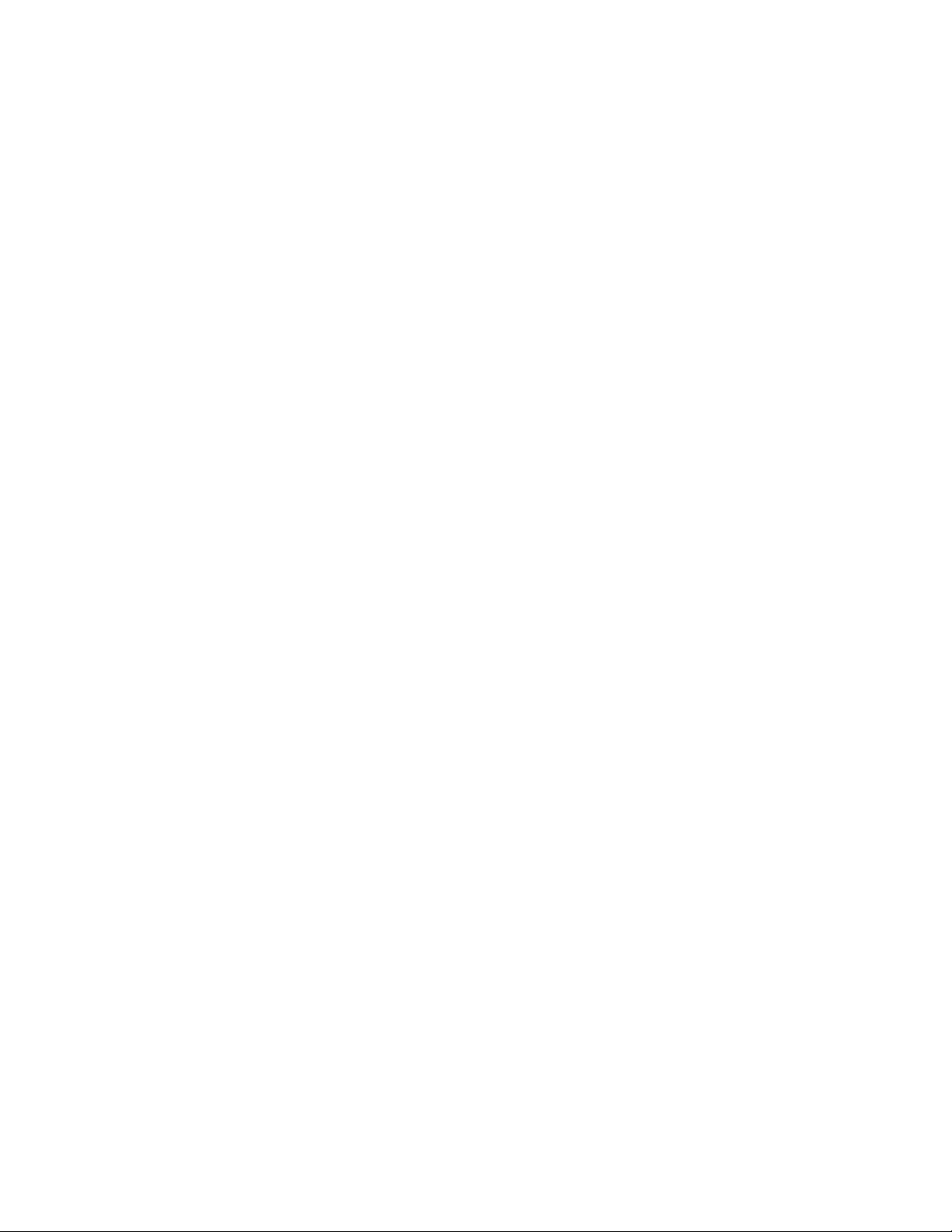
A Backlighted LCD for your K1
(K1BKLTKIT)
Tom Hammond - NØSS, July 27, 2006
Rev C
Thanks to Wayne Burdick, N6KR for suggesting this implementation of backlighting the K1 display.
APPLICABILITY
This modification is applicable to all revisions of the K1.
BACKGROUND
Builders have often discussed various methods of adding backlighting to their K1 LCD display.
Early K1's were supplied with opaque rear polarizers which would not pass light. On current K1s
Elecraft now uses a 'transflective' rear polarizer, capable of both passing light from the back side AND
of reflecting ambient light entering from the front of the display. It is the transflective LCD display
which now permits backlighting.
Elecraft does not presently supply a backlight with the K1 kit. However, if you have not assembled your
K1, you can add a backlight at the time of construction. If your K1 has already been assembled, you
must remove the existing LCD (regardless of which type of LCD it happens to be), install the backlight,
then install the replacement LCD supplied with this modification kit. Both situations are covered here.
PARTS NEEDED
A kit of parts for use in making the changes can be ordered as the "K1BKLTKIT". This kit consists of
the following items:
Quan. Item Elecraft Part #
1 Transflective LCD display E600015
1 K1 Backlight E100192
1 Resistor, 330Ω1/4W (Orange-Orange-Brown) E500103
(for 6mA current draw, lower brightness backlight)
1 Resistor, 200Ω 1/4W (Red-Black-Brown) E500020
(for 10mA current draw, brighter backlight)
1 Insulator Card Assembly, K1 LCD E850215
Page 2
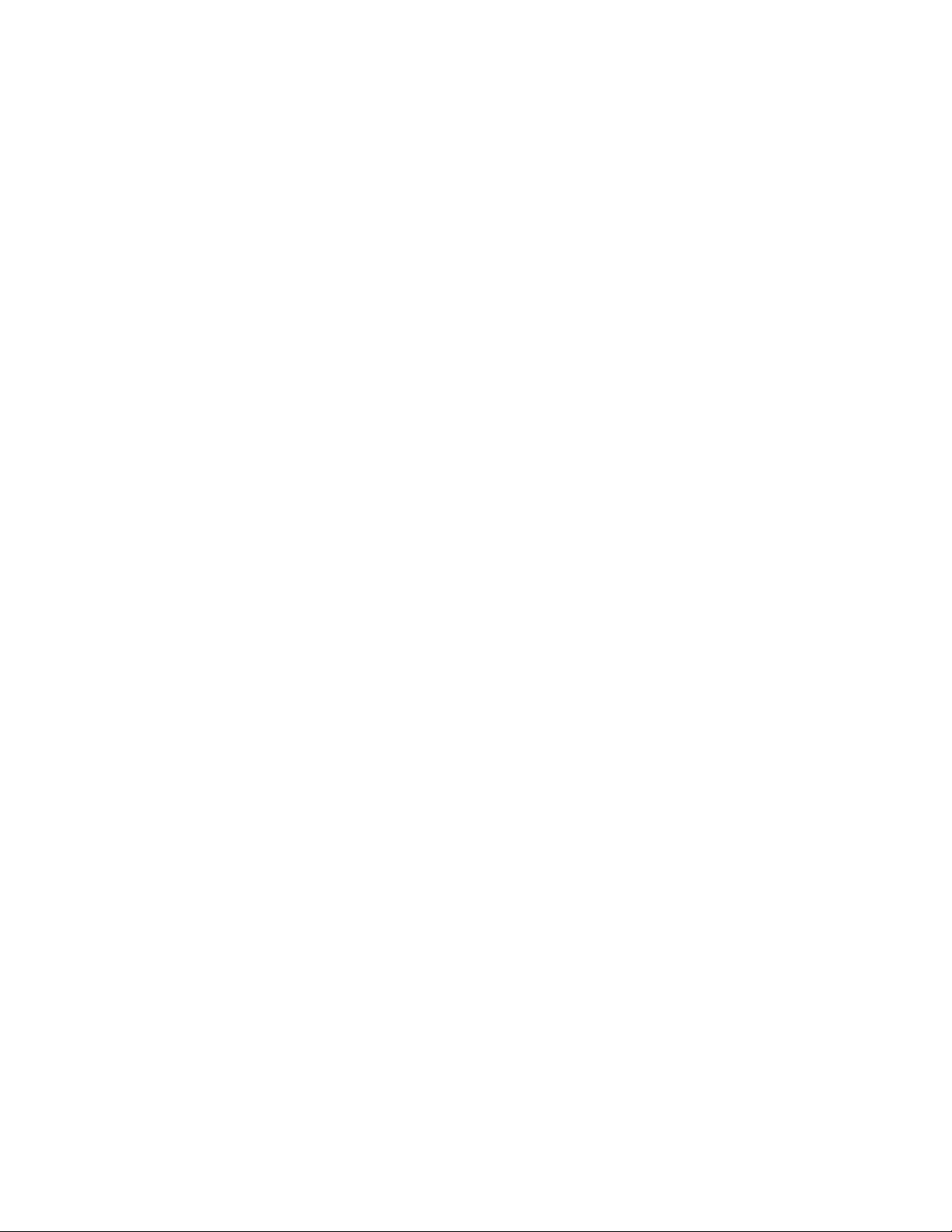
MODIFICATION
Removal of K1 Front Panel
1. Remove the four (4) case screws which secure the K1 front panel to the main body of the radio.
2. Pull the front panel straight away from the body of the radio and set the rest of the radio aside in
a safe place.
3. Remove the three (3) knobs from the front panel and set them aside.
4. Remove the black keycaps from S1 and S2 and set them aside.
5. Remove the control nut and washer securing the 10-turn VFO pot to the front panel
6. Remove the bevel-head screw securing the Front Panel PC board to the front panel.
7. Separate the case front panel from the Front Panel PC board and set the case front panel aside.
Removal of the K1 MCU (If you have not yet installed the MCU, you may skip this step)
Experience has shown that when removing an IC from its socket, it is safest to insert the tip of a thinbladed screwdriver between the bottom of the IC and the top of the IC socket, and then to alternately
lift the two ends of the IC until it comes free of the socket.
8. Using ESD-safe practices, carefully remove the MCU (U1) from the bottom side of the Front
Panel PC board and store it in a safe place (anti-static foam, metal tray or wrapped in aluminum
foil).
Removal of the Existing LCD Display (If you have not yet installed the LCD display, skip steps 9-13)
While it is sometimes possible to remove the LCD display from the PC board without damaging the
pads or traces on the PC board, we do not recommend you attempt to do so. Experience has shown
that, unless you have significant experience in removing such devices and the proper equipment to do
so, you run a distinct risk of lifting one or more pads from the Front Panel PC board. We recommend
that the existing LCD display be removed as follows:
9. Using a fine-tipped wire cutter, clip each of the LCD leads about ¼" down from where they
make the bend down toward the PC board. This will leave you with a display which can be reused, if you wish, by attaching wire leads to the remaining leads from the display. Lift the LCD
display clear of the front panel PC board and set it aside in a safe place.
10. Using a pair of needle-nosed pliers or other similar device to grasp and hold one of the LCD pins
which remains attached to the PC board while heating that pin's connection on the opposite side
of the PC board. Remove the pin and repeat this step until all pins have been removed.
11. Using solder wick (or a better desoldering method, if available), carefully remove any solder
remaining in the LCD pin holes from which the pins were removed in the step above. NOTE
that, in order to easily use solder wick for this purpose, you may find it beneficial to actually add
Page 3

a small amount of fresh solder to each connection to assist in initially 'wetting' the solder wick
during the solder removal process. Use a moderate soldering iron tip temperature (725 °F / 385
°C) and try to not dwell on a joint longer than necessary to remove the solder. Excessive heat (or
too long a dwell time) can result in lifted PC board pads or traces.
12. Using solder wick or another desoldering method, preferably a vacuum-type solder sucker,
carefully remove any solder remaining in the LCD pin holes from which the pins have been
removed in the step above. NOTE that, in order to easily use solder wick for this purpose, you
may find it easier to add a small amount of fresh solder to each connection to assist in initially
'wetting' the solder wick during the solder removal operation. Use a moderate soldering iron tip
temperature and try to not dwell on a joint longer than necessary to remove the solder.
13. Carefully remove the thick black rubber spacer beneath the LCD display. There may be a thin
plastic film which has adhesive on it which remains after the spacer is removed. You can use a
fingernail to lift this film for the PC board. Finally, you can use alcohol (or lacquer thinner) to
soften any remaining adhesive to permit its complete removal from the PC board.
Preparation of the Backlight Installation Site
Using a pair of flush-cutting wire cutters, flush-trim all of the component leads which are located
between the two rows of the LCD PC board pads you cleared when you removed the old LCD (above).
Flush-trimming these leads ensures that the new LCD will fit properly when it is installed in later steps.
Installation of the LCD Backlight
Note: During this part of the modification, you will be
working with the front (switch & display) side of the
Front Panel PC board. Please take time now to orient
yourself with the section of the PC board which will
be involved and match it against the illustration to the
right.
14. Locate the Insulator Card assembly. This assembly will include a pre-installed piece of doublesided foam tape. DO NOT REMOVE THE PROTECTIVE PAPER COVERING THE
ADHESIVE SIDE OF THE TAPE. When properly installed, this insulating card will fit
Page 4

cleanly between the PC board pins for the LCD (DS1) and, when placed up against C4 (just to
the right of the LCD), it will just clear the leftmost four pins of U2 and U3 (just to the right of S1
and S2 on the left side of the PC board). Refer to the illustration below.
15. Locate the K1 LED backlight. The front side of the backlight is
protected by a thin sheet of clear plastic which should be removed.
However, DO NOT REMOVE the thin white plastic sheets covering
the front and back of the backlight. These sheets MUST remain in
place. Note that the LED pins are built into a small plastic block
which is embedded into the edge of the clear plastic backlight lens.
16. Using a pair of needle-nosed pliers, or similar device, grasp
one of the LED leads about 1/16" (1.6mm) from the point at
which it enters the white plastic block, and carefully bend the
lead so it is parallel to the body of the backlight body, as shown
at right. Repeat this step for both leads.
17. Trim the length of the LED leads to 1/8" (3.2mm), as shown at
right.
18. Using a sharp blade (a razor blade or Xacto knife works well),
carefully score the protective covering of the foam tape 1/8"
(3.2mm) from its left edge (see illustration) and remove the scored
covering to expose the adhesive of the foam.
19. Taking care to not pull loose the thin white plastic covers which
are attached to the front and back of the LED backlight, carefully
remove the masking tape from the cut end of the LED backlight,
20. With its LED leads positioned to the left, as illustrated, and with
the right edges of both the LED backlight and the insulator card
assembly aligned, place the LED backlight on top of the foam,
and press down lightly.
NOTE: The "K" and "A" annotations shown on the illustration
indicate the cathode (K) and anode (A) of the LED within the
backlight. This nomenclature is printed on the back side of the
backlight, but is shown here for future reference. The Anode
(A) pin will always be the bottom of the two pins.
Page 5

21. The LED current-limiting resistor must now be
chosen. A value of 330 ohms will give you a current
drain of about 6mA with adequate illumination. A
value of 200 ohms will provide a somewhat brighter
display, but with a current drain of about 10mA.
Using the illustration at right, install the selected
current-limiting resistor between the ANODE (A)
pin of the backlight LED and pin 8 of U3 (+6VDC).
Refer to the illustration and the other side of the
Front Panel PC board to confirm the position of U3-8.
22. Following the illustration above, use one of the clipped resistor leads and install a jumper wire
between the cathode (K) lead of the backlight LED and the grounded pin 1 of at U3. Note that
the insulator card assembly is covering most of the pins of U3, so you must be sure that you have
found pin 1 of U3 before you attach this short jumper wire. Pin U13-1 is just to the left of Pin 24
of the LCD display (DS1).
23. Carefully reinstall U1 into its socket. Ensure that ALL of the IC pins are inside the socket before
you press it into place.
24. In this step, you will install the NEW LCD display. It is
IMPORTANT that you install the LCD properly, so the
small bump on the side of the display is pointing to the left.
See the illustration at right for assistance in identifying the
proper orientation of the LCD display when it is installed.
CAREFULLY install the LCD display over the top of the
backlight, taking care to ensure that all of the LCD display pins are seated into their mating holes
on the PC board. The pins should enter all of the PC board holes, but they should just. be flush
with the back side of the PC board, as they were when the original LCD display was installed.
DO NOT solder the LCD into the PC board yet.
You want to ensure that you have adequate back
lighting before you complete the installation by
soldering the pins of the LCD.
25. Carefully plug the Front Panel PC board back into the
K1 RF board, connect power to the radio, and press
the ON/OFF switch. This should cause the backlight
to illuminate so, with the room lighting dimmed, you can see how bright the LCD will be when it
is finally soldered into place. Note that there is a good chance that few, if any, of the LCD
elements will turn on because they have not been electrically connected to the PC board yet.
Page 6

If you find the illumination to be too dim (or too bright), select an appropriate value resistor and
replace the resistor originally chosen and installed. Repeat this step to check for acceptable
backlighting.
26. When you are satisfied with the level of backlighting, you may now proceed to solder the pins of
the LCD into place. BE SURE to double-check the orientation of the LCD display on the PC
board before you solder any pins, and then hold the LCD display up against the backlight while
soldering two diagonally opposed pins of the display, to hold the LCD in place while the rest of
the pins are soldered.
27. Temporarily reinstall the Front Panel PC board into the K1, connect power, turn the radio on,
and confirm that all functions are fully operational before you continue.
28. Reattach the Front Panel PC board to the front panel of the radio, and then reinstall the front
panel assembly, keycaps, and knobs back onto the radio.
This completes the K1 LCD backlight modification.
