Page 1
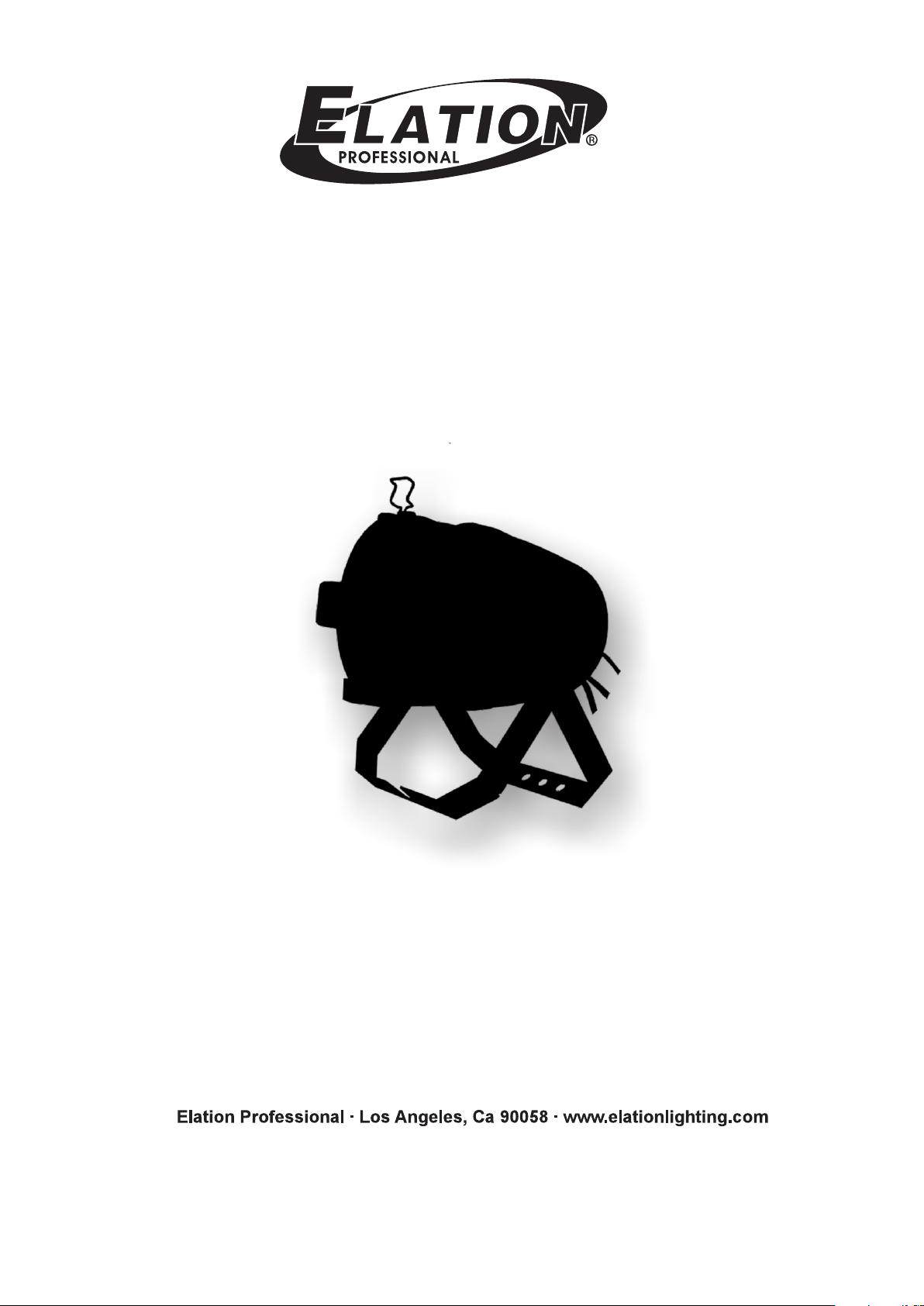
ProTron LED
USER MANUAL
Version 2.0 24-004-3533-00
Page 2
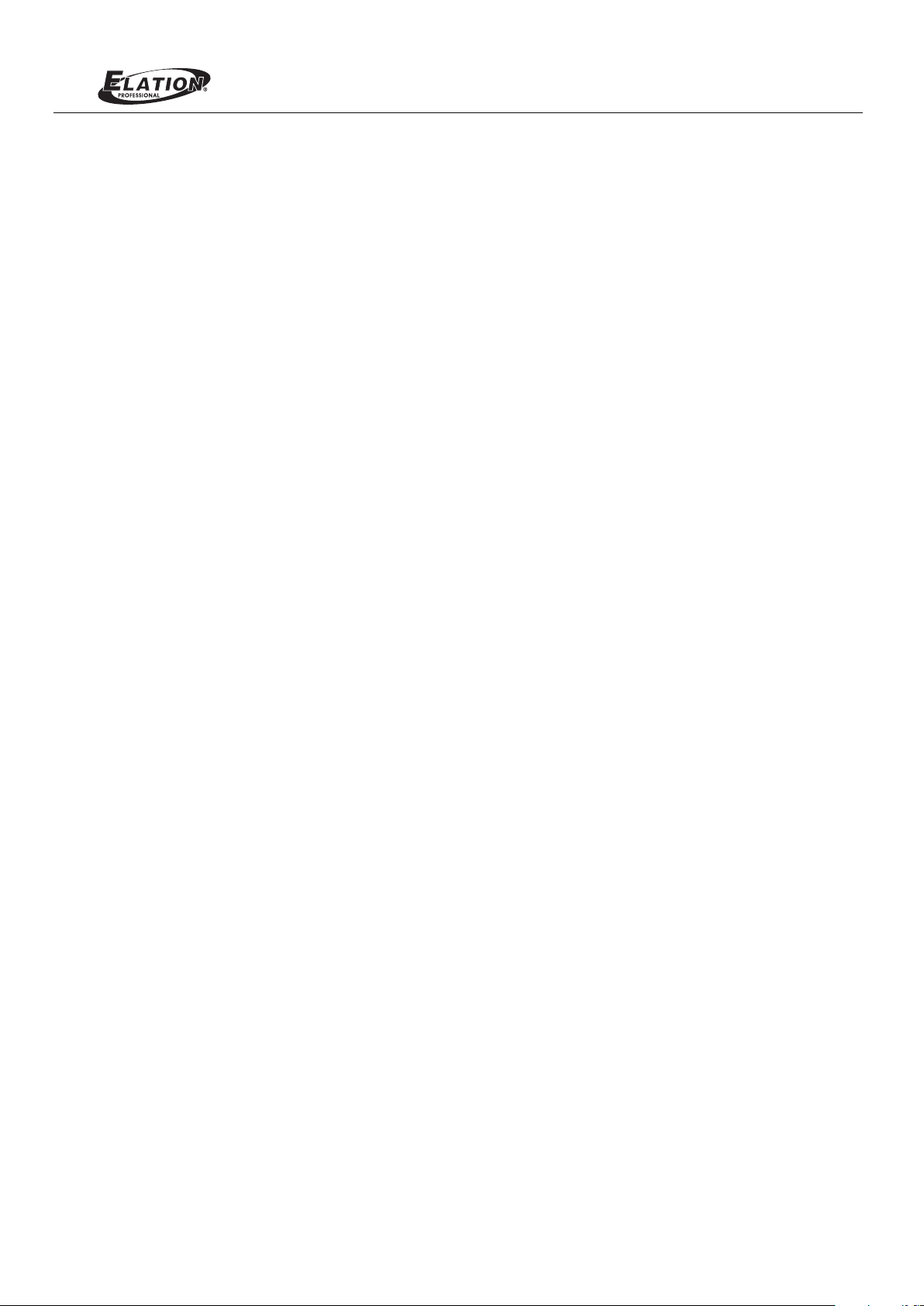
ProTron LED
TABLE OF CONTENTS
TABLE OF CONTENTS
PREFACE
About this Manual
Included Items
Accessories
ProTron LED Luminaire Power Input Cables (North American Models Only)
ProTron LED Luminaire Accessories
ProTron LED LUMINAIRE OVERVIEW
ProTron LED Luminaire Components
Major Luminaire Components
LCD Display / Menu System
INSTALLATION AND SET UP
Power Requirements
AC Power Operation
Connecting Power
Connecting LED Luminaires to AC PowerProTron
Connecting to the DMX512 Network
Mounting Luminaire
OPERATION AND PROGRAMMING
LCD Display and Menu System
LCD Display and Menu System Operation
Edit a Preset
ProTron LED Luminaires Menu Tree
Dimming Curve Selection
Master / Slave Operational Mode
DMX CONTROL
Single Channel Mode
Three Channel Mode
Four Channel Mode
16-Bit Mode
Custom Mode
Zone Mapping Mode
ProTron LED Luminaire RDM Parameter IDs
CLEANING AND CARE
Special Cleaning and Care Instructions
Front Lens Cleaning
Service and Maintenance
TECHNICAL SPECIFICATIONS
ProTron LED Luminaire Operational Specifications
ProTron LED Luminaire Dimensions
APPENDIX
APPENDIX I
APPENDIX II
APPENDIX II
........................................................................................................................................
..............................................................................................................................................
.................................................................................................................................................
..................................................
........................................................................................................
..............................................................................................................
..................................................................................................................
...................................................................................................................
......................................................................................................................................
...............................................................................................................................
.........................................................................................................................................
....................................................................................
................................................................................................................
......................................................................................................................................
.....................................................................................................................
.......................................................................................................
................................................................................................................................
.......................................................................................................................................
Chase
Settings
Status
.......................................................................................................................................
.........................................................................................................................................
................................................................................................................
...............................................................................................................................
...................................................................................................................
....................................................................................................................................
....................................................................................................................................
......................................................................................................................................
...............................................................................................................................................
...............................................................................................................................................
...................................................................................................................................
...................................................................................................
.............................................................................................................
.....................................................................................................................................
...............................................................................................................................
...........................................................................................
...............................................................................................................
..............................................................................................................................................
..............................................................................................................................................
..............................................................................................................................................
3
3
3
3
3
4
4
5
6
6
6
6
7
8
9
9
9
9
9
9
11
12
13
14
14
15
16
17
18
18
22
22
22
23
23
24
30
35
2
Page 3
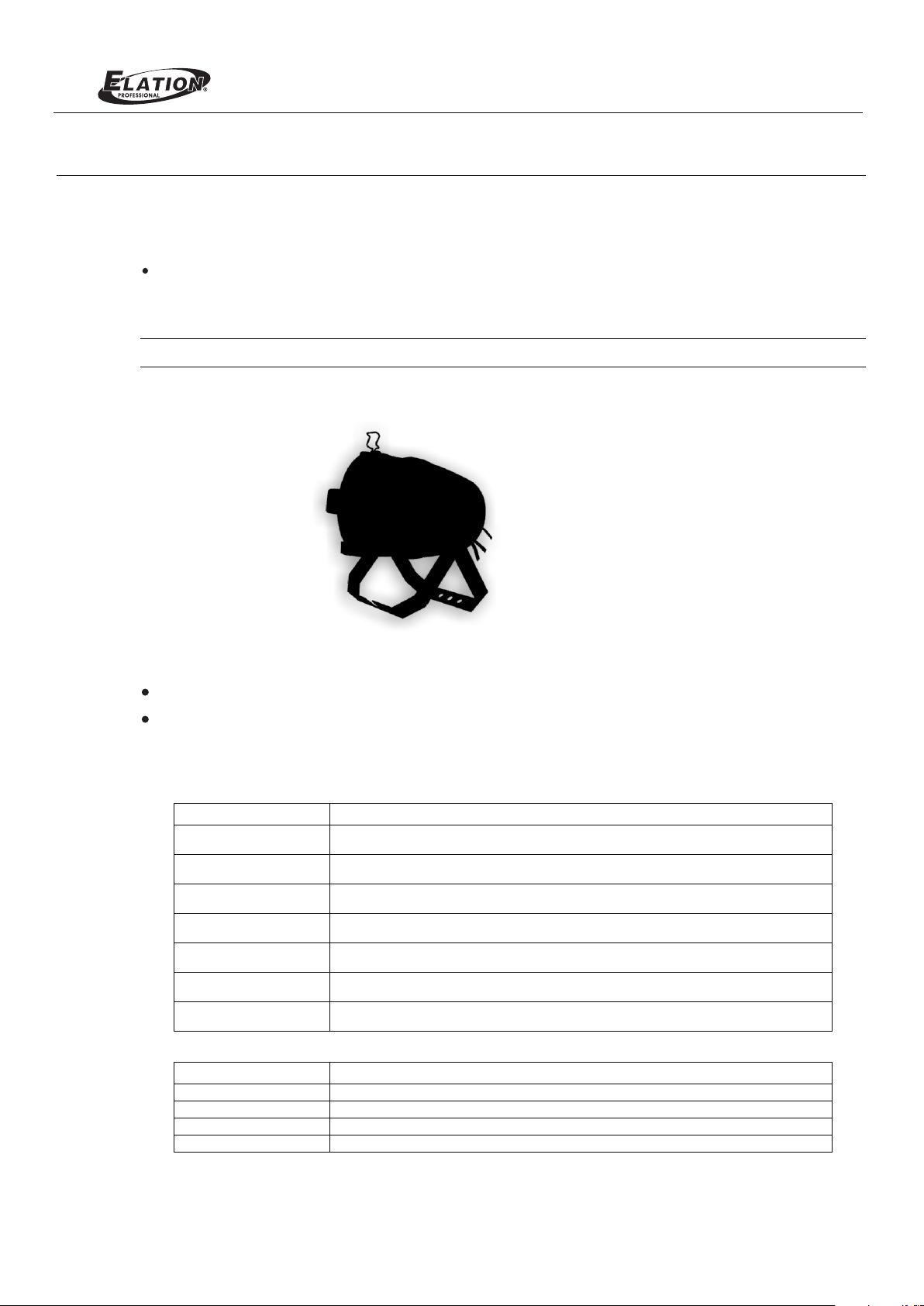
PREFACE
1. About this Manual
The document provides installation and operation instructions for the following products:
LED LuminaireProTron
Please read all instructions before installing or using this product. Retain this manual for future reference. Additional
product information and descriptions may be found on the product specification sheet.
Note: The LED Luminaire is univProTron ersal voltage 100 to 240 VAC (auto-ranging).
2. Included Items
ProTron LED
Each LED LuminaProTron ire includes the following items:
LED Luminaire ProTron
Installation and User’s Manual (this document)
3. Accessories
P roTron LED Luminaire Power Input Cables (North American Models Only)
Part Number Description
PC1BE
PC1GP
PC1GTL
PC1GR
PC3BE
PC8BE
PC8GR
ProTron LED Luminaire Accessories
Part Number Description
MC Mega Claw, Black, Anodized
SC Molded Yoke C-Clamp
HC Light Weight Half Coupler
82003 Safety Cable
ProTron LED Luminaire AC Power Input Cable (39 inches / 1 meter), Powercon with Bare
End* (*Note, user supplies and installs own AC input connector)
ProTron Stagepin Connector LED Luminaire AC Power Input Cable (39 inches / 1 meter), Powercon with
ProTron Twistlock Connector LED Luminaire AC Power Input Cable (39 inches / 1 meter), Powercon with
ProTron Edison Connector LED Luminaire AC Power Input Cable (39 inches / 1 meter), Powercon with
ProTron End LED Luminaire AC Power Input Cable (9.8 Feet / 3 meter), Powercon with Bare
ProTron End LED Luminaire AC Power Input Cable (26 Feet / 8 meter), Powercon with Bare
ProTron Connector LED Luminaire AC Power Input Cable (26 Feet / 8 meter), Powercon with Edison
3
Page 4

ProTron LED LUMINAIRE OVERVIEW
1. ProTron LED Luminaire Components
Major Luminaire Components
Yoke Assembly
ProTron LED
High Intensity LED Array
Tru ss Hook / Clamp*
Attachment Point
Luminaire Head
Assembly
AC Input
DMX512 /
RDM Input
AC Output
DMX512 /
RDM Output
Yoke(Tilt) Position
Locking handle
Safety ca ble anchor point
Figure 1: ProTron LED Luminaire Components
4
Page 5
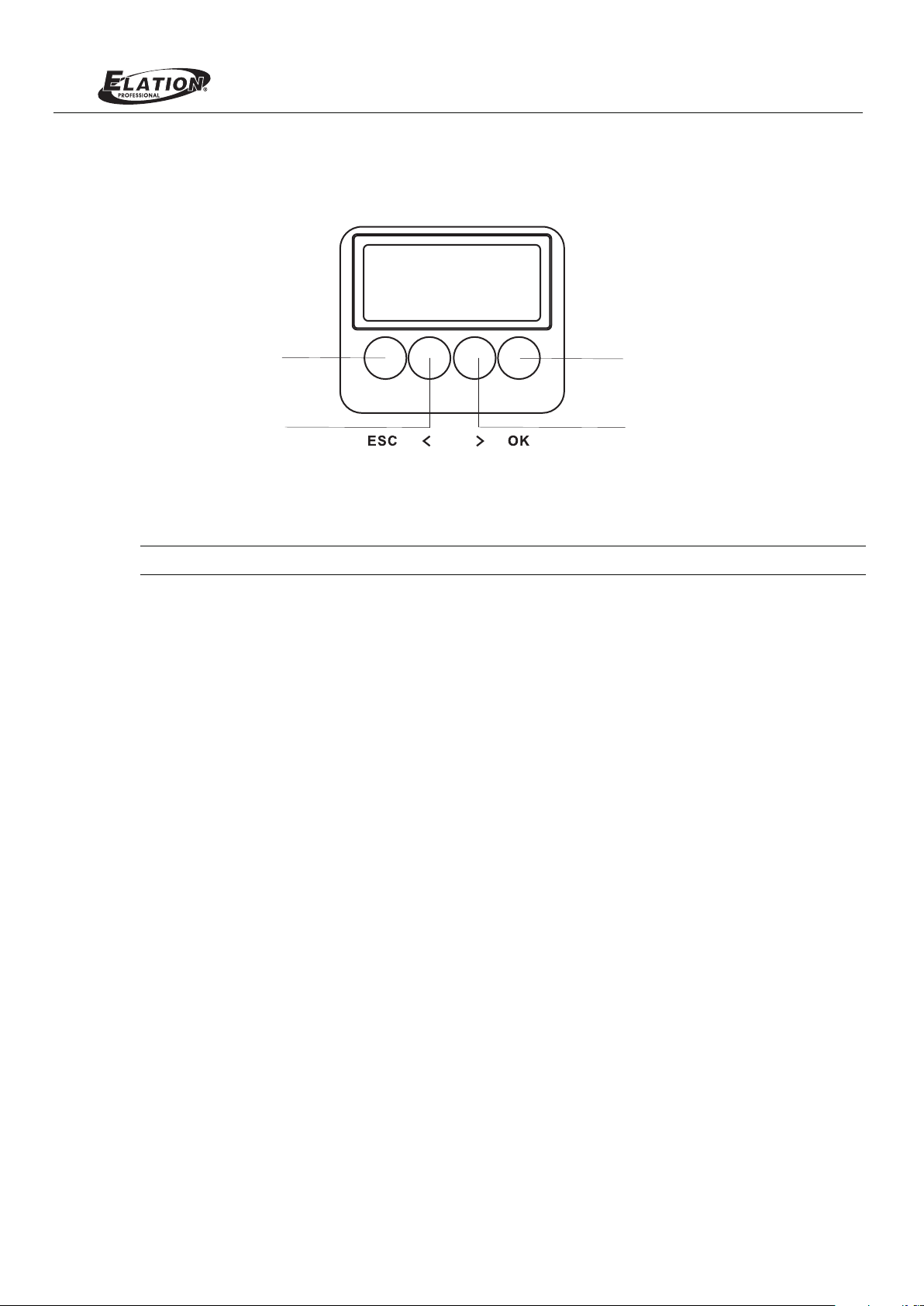
LCD Display / Menu System
ProTron LED
EXIT Butto n
LEFT Arro w Bu tton
Figure 2: LCD Display & Menu System
Note: For Menu operation and programming details, refer to "LCD Display and Menu System" on page 9.
CHEC K MARK(OK) Bu tton
RIGH T Arrow B utton
5
Page 6
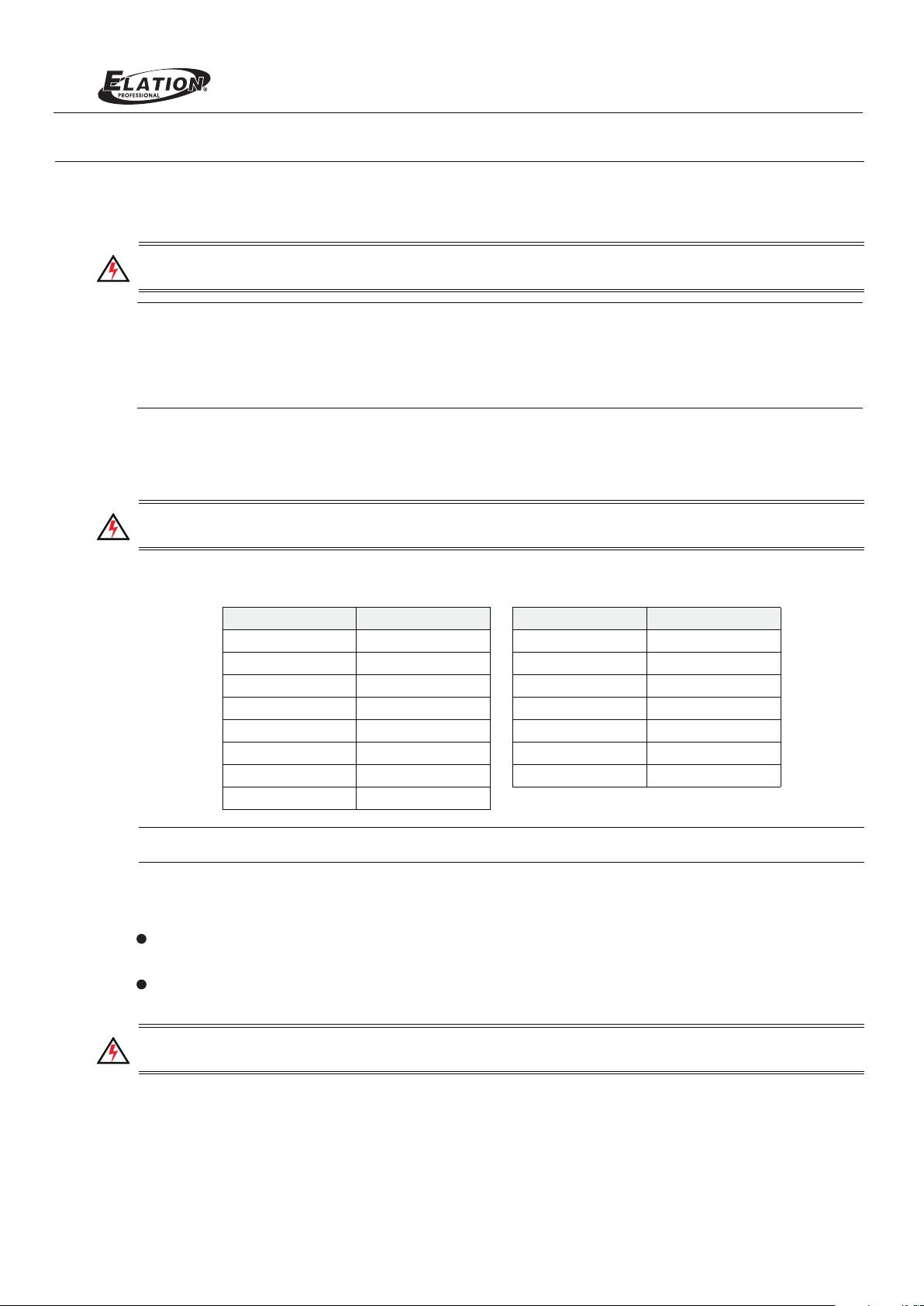
INSTALLATION AND SET UP
1. Power Requirements
The ProTron LED Luminaire operates on AC input voltages from 100 to 240 VAC.
WARNING! This unit does not contain an ON/OFF switch. Always disconnect power input cable to completely
remove power from unit when not in use.
Note:
The ProTron LED Luminaires has to be cooled down for 20min after it continuously works for 30 minutes.
Keep working continuously will do great harm to the luminaire.
Or there will be an power reduction fu nction added, when the power output is at 100% for 30 min,
the power output will be deduced to 50 % gradually; when the power output is lower than 100%, the power
output will also be deduced to 50% gra dually, but will take more than 30 mi n to finish the d eduction.
AC Power Operation
When connected to an AC source, the unit operates on 100 to 240 volts AC (+/- 10%, auto-ranging). The luminaire
contains an auto-ranging power supply. Each luminaire can draw up to 150 Watts.
ProTron LED
continuously
WARNING!
20 (15 Amps).units 230 ~ 240VAC
Note:
Maximum amount of units that may be daisy-chained is (A) 10 units 100 ~ 120VAC (15 Amps) or (B)
Table 1: ProTron LED Luminaire Voltage (VAC) vs. Current*
Voltage (AC) Total Current (A) Voltage (AC) Total Current (A)
100 1.50 180 0.83
110 1.36 190 0.79
120 1.25 200 0.75
130 1.15 210 0.70
140 1.07 220 0.68
150 1.00 230 0.65
160 0.94 240 0.63
170 0.88
For wiring of AC input connector, refer to "Connecting ProTron LED Luminaires to AC Power" on page 6
2. Connecting Power
Units can be powered in one of two ways:
Direct connection to an AC power sour ce using an AC input cable. For wiring of AC input connector, refer to "Con-
necting LED Luminaires to AC Power" on page 6ProTron .
.
Connection from the AC output of another ProTron LED Luminaire. When using this method, it is very important
to connect any other type of equipment device. not
WARNING! Only connect other ProTron LED Luminaires to the AC Output (Thru) connector of an ProTron LED
Luminaire.
Connecting ProTron LED Luminaires to AC Power
Table 2 on page 7 describes how to connect power to your ProTron L ED Luminaire. Field wiring of the ProTron
LED Luminaire is straight forward. A total of 3 wires/conductors is supplied from the unit. The following wiring
scheme is used:
6
Page 7
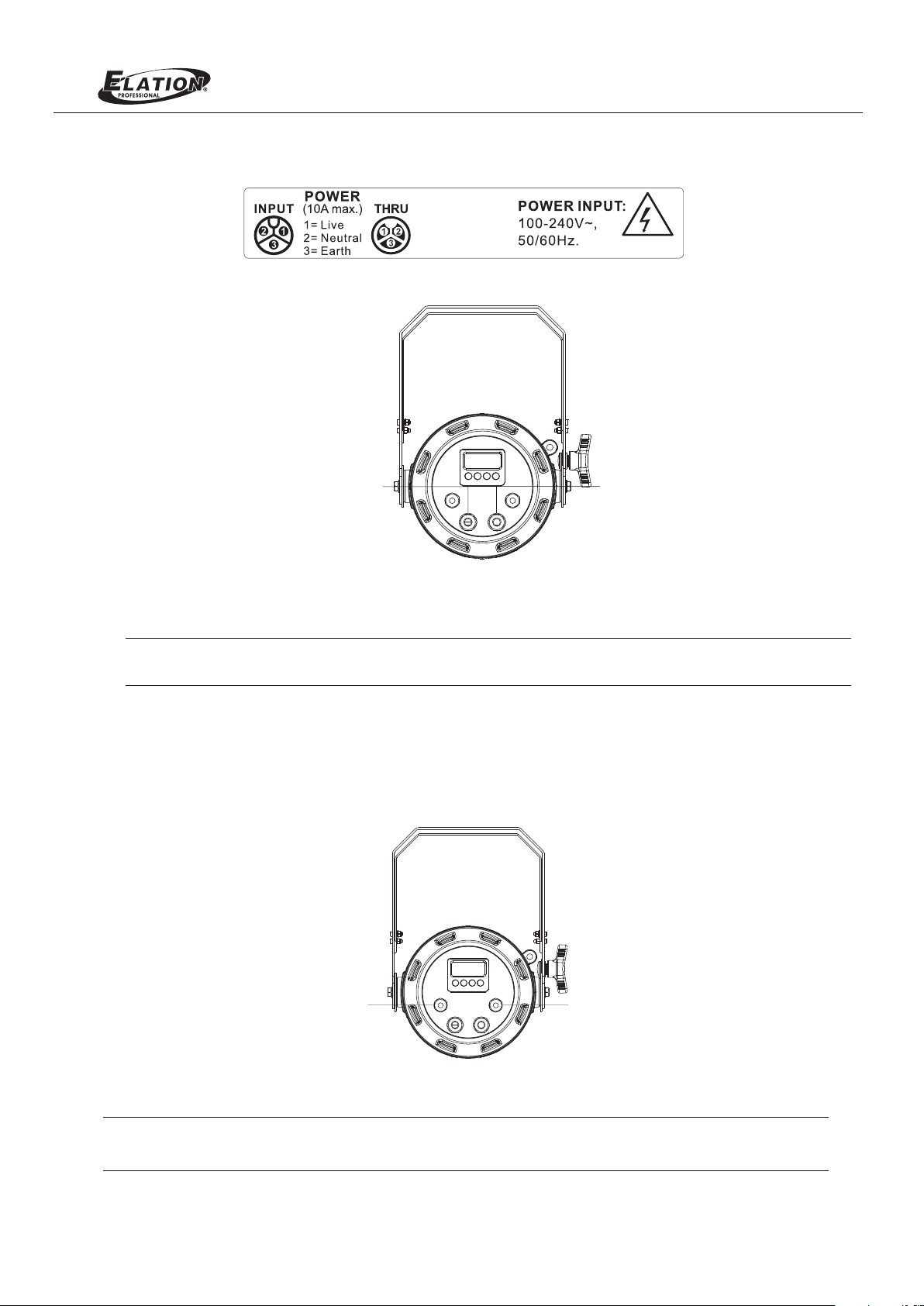
Table 2: ProTron LED Luminaire (IP65 Rated Models) AC Input Connections
Back of Unit
ProTron LED
AC Input
AC Output
Figure 3: ProTron LED Luminaire AC Input & Output Connections
CAUTION: In the event the AC input cable of this luminaire is damaged, it must be replaced, by the user, with an
approved cable through an Authorized Dealer or Service Center.
3. Connecting to the DMX512 Network
Basic DMX512 installation consists of connecting multiple ProTron LED Luminaires together (up to 32 luminaires)
in "daisy-chain" fashion. A cable runs from the control console (or DMX512 control source) to the DMX connector
on the first LED Luminaire. ProTron the first unit to a DMXAnother cable runs from the other DMX connector on
connector on the next ProTron LED Luminaire (or DMX512 device to be controlled).
DMX512 /
RDM Input
DMX512 /
RDM Output
Figure 4: ProTron LED Luminaire DMX512 Input / Output Connections
Note: For more information on DMX512 networking and systems, refer to "Additional Resources for DMX512" on
page 1. For ProTron LED Luminaire DMX Mapping, refer to "DMX CONTROL" on page 13
.
7
Page 8
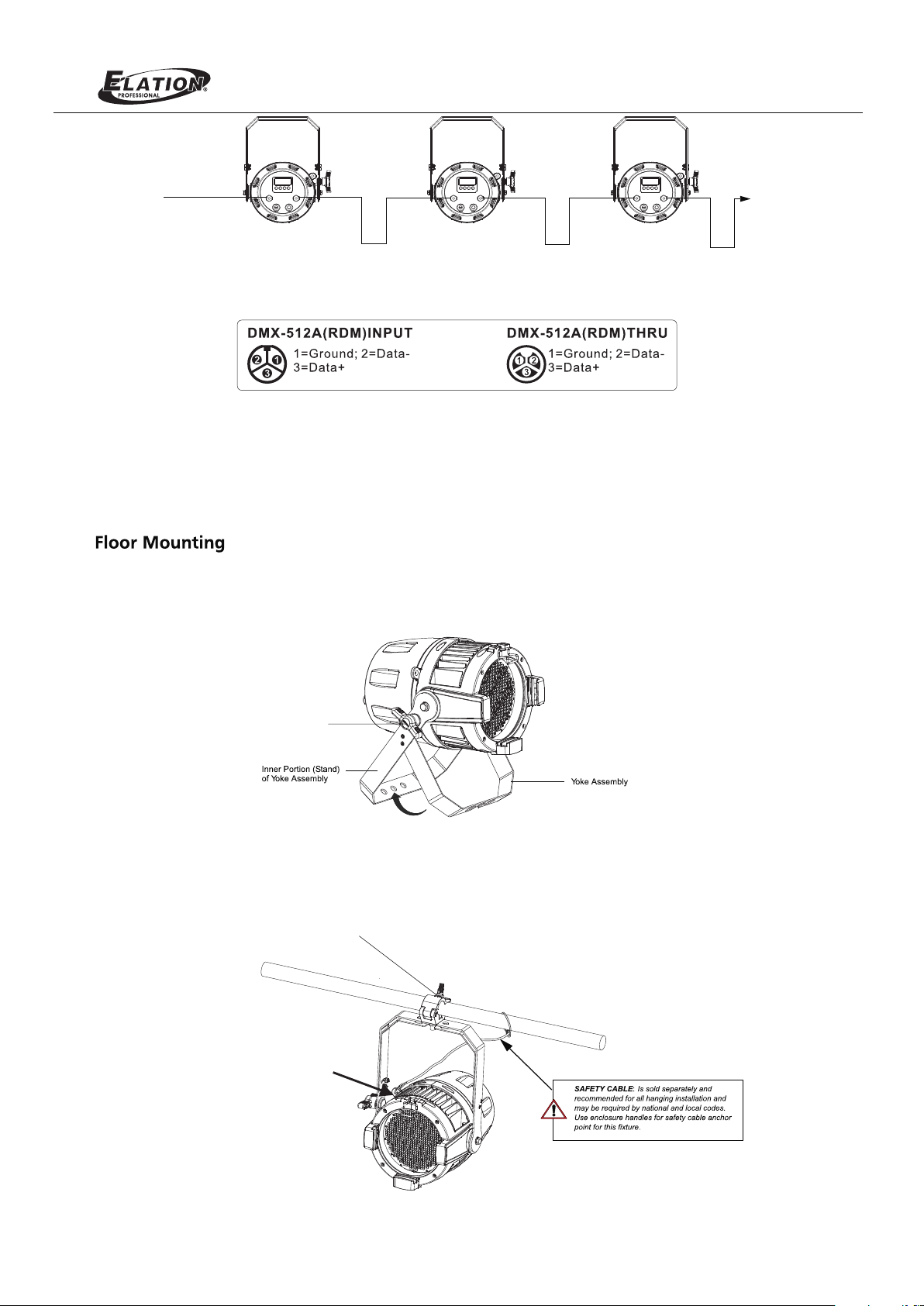
DMX512
(from console or
control device)
ProTron LED Luminaires
ProTron LED
DMX512 (out from first
to second luminaire)
DMX512 (out to the next
luminaire or DMX512
controlled device)
Figure 5: ProTron LED Luminaire - DMX512 Connections
4. Mounting Luminaire
The LED Luminaires are designed to sit directly on its yoke assembly in a floor installation application. ProTron When used
in this type of application, loosen the locking handle securing the inner shown inportion of the yoke assembly and out (as
Figure 6). Be sure to leave enough soace around the luminaire to allow proper, uninterrupted airflow for cooling.
Yoke( Tilt) P ositi on
Loc king ha ndle
Figure 6: Floor Mo unting
Truss / Hanging Applications
The ProTron LED is provided with the ability to hang via truss hooks, clamps, etc. (sold separately).
Truss Hook or Clamp
(sold separately)
Safety Cable Anchor Point
8
Page 9
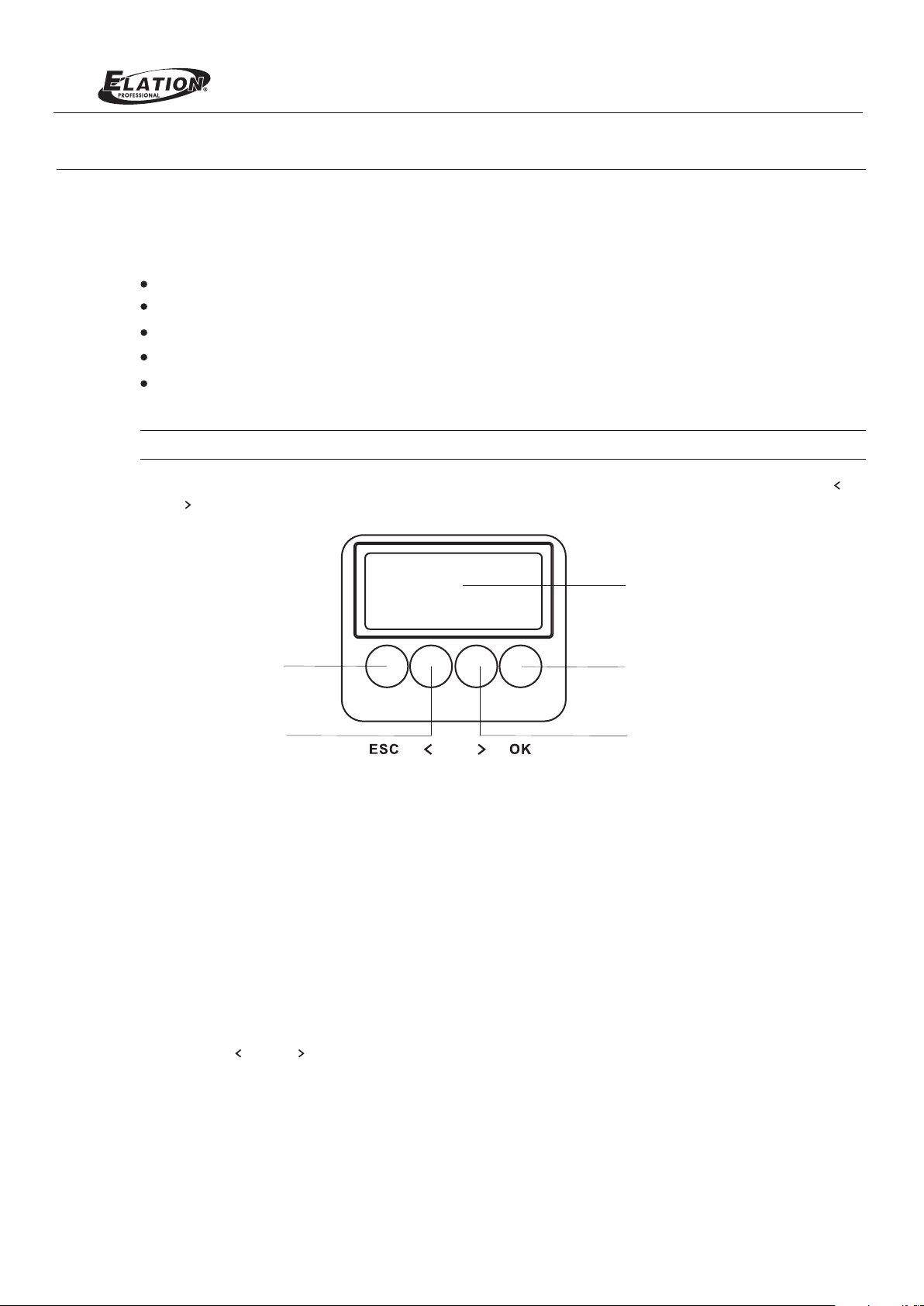
OPERATION AND PROGRAMMING
1. LCD Display and Menu System
The LED Luminaire’ProTron followings LCD Display and Menu System provides local control for accessing the
fixture’s settings:
Presets (Standard and User Defined)
Fixture Settings
Effects(Chases - preloaded and user defined)
Current Fixture Operational Status
Setting the DMX512 Address
Note: If there are multiple luminaires in a system, changes would need to be made at each LCD Menu as desired.
Upon power up, the LCD will display the main screen showing menu of ProTron LED. User can use “ ”
and “ ” to select then enter the desired function menu.
ProTron LED
LCD Di splay
EXIT Butto n
LEFT Arro w Bu tton
Figure 7: LCD Display and Menu System
CHEC K MARK(OK) Bu tton
RIGH T Arrow B utton
2. LCD Display and Menu System Operation
The LCD Display Menu system consists of several categories. Upon power up, the LCD will display the main
menu automatically. There are totally 4 menus available including Preset, Chase, Settings and Status. When the
navigate and desired menu item is reached, press OK button to display the menu options and to configure the
menu options as required.
To navigate and access menu settings/selections:
Step 1. Make sure unit is powered and turned on.
Step 2. Press the desired button to access menu categories.
Step 3. Use “ ” and “ ” arrow buttons to navigate through
the various options and settings.
Step 4. Make changes as desired.
Press OK button to accept changes.
9
Page 10
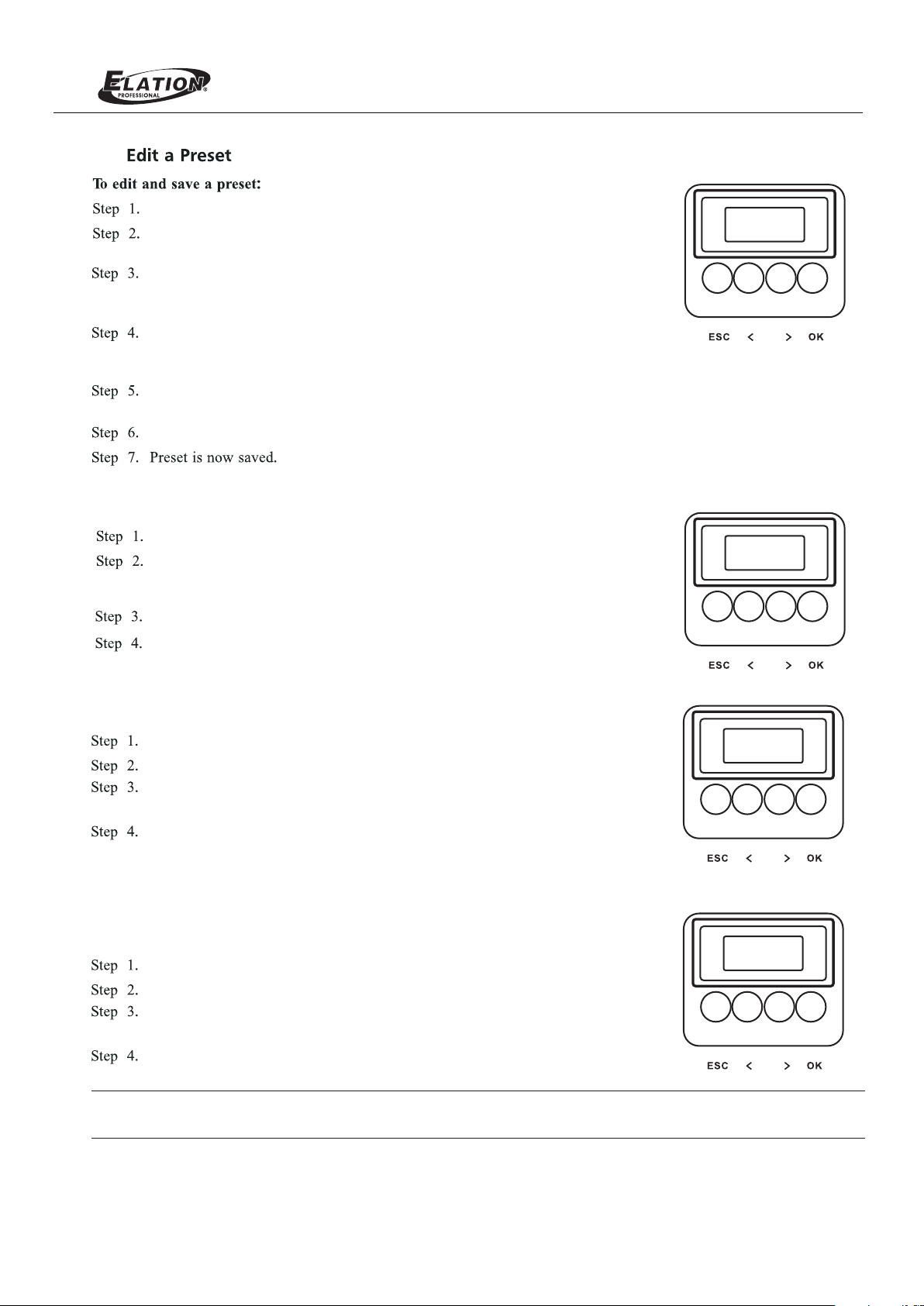
3.
ProTron LED
Chase
Press CHECK MARK(OK)button to ac cess Preset Select.
Use LEFT and RIGHT arrow buttons to scroll through all preset s
and select Preset x(0 thru 31).
Press CHECK MARK(OK)button to se lect the desired menu among
Intensity, Strobe Rate, Du ration and Ef fects, Zone1, Zone2,
Zone3 and Zone4.
Once at desired preset, use LEFT and RIGHT arrow buttons to
adjust parameter value as desire d. Once all values are adjusted as
desired, press CHECK MARK(OK)b utton.
Save preset menu option will appea r. Use LEFT and RIGHT arrow
buttons to select preset number.
If saving preset, press CHECK MARK (OK) button. Confirm choice.
Press CHECK MARK(OK)button to ac cess Chase.
Use LEFT and RIGHT arrow buttons to scroll through all menus,
including Chase Select, Master Intensity, Strobe Rate, Strob e
Duration and Edit Userchase.
Press CHECK MARK(OK)button to se lect the desired menu.
Once at desired menu, use LEFT and RIGHT arrow buttons to
adjust parameter value as desire d. Once all values are adjusted as
desired, press CHECK MARK(OK)b utton.
..P re set E dit
1. In tensi ty
..C ha se
1. Ch ase Selec t
Settings
Press CHECK MARK(OK)button to ac cess Settings.
Use LEFT and RIGHT arrow buttons to scroll through all menus.
Press CHECK MARK(OK)button to se lect the desired menu
among General, Factory Default , DMX and Displ ay.
Once at desired menu, use LEFT and RIGHT arrow buttons to
adjust parameter value as desire d. Once all values are adjusted as
desired, press CHECK MARK(OK)b utton.
Setti ngs
1. Gene ral
Status
To check the fixture operational status:
Press CHECK MARK(OK)button to ac cess Status.
Use LEFT and RIGHT arrow buttons to scroll through all menus.
Press CHECK MARK(OK)button to se lect the desired menu
among LED Current Level, Temperature, and Other Information.
Once at desired menu, use LEFT and RIGHT arrow buttons to
check the related fixture inform ation.
Note: For more information about P reset, Settings and Status, please refer to “ LED Luminaire Menu Tre e”
ProTron
on page 11.
Statu s
1. LED Le vel
10
Page 11
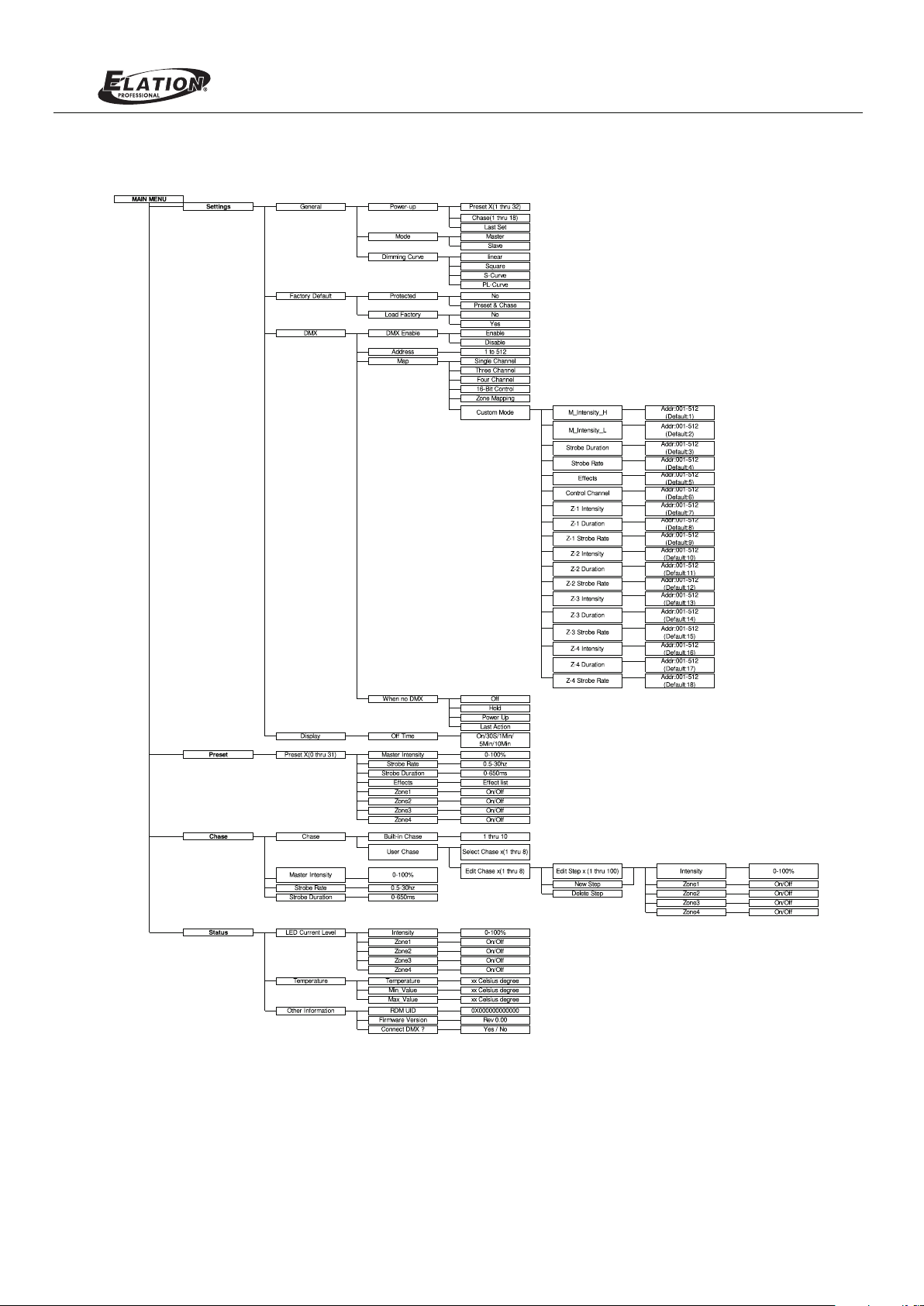
4. LED Luminaire Menu TreeProTron
ProTron LED
Figure 8: ProTron LED Luminaire Menu Tree
11
Page 12

5. Dimming Curve Selection
Through the menu, you are able to select one of four dimming curves:
Linear Curve
PL_Curve
S_Curve
Square Curve
ProTron LED
Linear Curve
Lumen Output
0
S_Curve
DMX Value
PL_Curve *
Lumen Output
0
*PL Cu rve fo ll ows th e dimm ing cu rve of Ph ilips Selec on PL
serie s LED l uminari es.
DMX Value
Square Curve
12
Lumen Output
0
DMX Value
Figure 9: LED Luminaire Dimmer CurvesProTron
Lumen Output
0
DMX Value
Page 13

ProTron LED
6. Master / Slave Operational Mode
The Master / Slave Operational Mode allows one ProTron and all other LED Luminaire to act as the "Master" unit
connected units are controlled by this unit. When a unit is set to "Slave" mode, it will only listen to and follow any
commands sent from a "Master" unit. Only one "Master" unit is allowed in this type of operation.
To setup a master / slave network:
Step 1. Set the first device in the DMX512 chain to Master Mode through the unit’s menu system.
Step 2. Set all other connected units to Slave Mode
Step 3. The master unit can be controlled via DMX512, RDM or through standalone operation (self-contained
network utilizing on-board effects). The slave units will mimic the master unit’s operation in all cases.
For ProTron LED Luminaire DMX Mapping, refer to "DMX CONTROL" on page 14.
Note:
Master Unit
DMX512
(from console or
control device)
DMX512 (out from first
to second luminaire)
Figure 10: ProTron LED Luminaire - Master / Slave Configuration
.
Slave Unit Slave Unit
DMX512 (out to the next
luminaire or DMX512
controlled device)
13
Page 14

ProTron LED
DMX CONTROL
This section contains information for operating the luminaire using DMX control in Single Channel, Three Channel,
Four Channel, 16-bit Control and Zone Mapping modes. For Menu options and detailed information, see "LCD Display
and Menu System" on page 9.
Note: These tables assume a DMX start address of 1. When a different starting address is used, this address becomes
channel 1 function and other functions follow in sequence.
1. Single Channel Mode
Table 3 provides DMX channel mapping of all DMX512 control values when the ProTron LED Luminaire is in Single
mode (as set by the luminaire’s menu system).Channel
Table 3: ProTron LED Luminaire DMX Channel Mapping (Single Channel Mode)
1
DMX
2. Three Channel Mode
Table 4 provides DMX channel mapping of all DMX512 control values when the LED ProTron Luminaire is in Three
Channel mode (as set by the luminaire’s menu system).
Table 4: ProTron LED Luminaire DMX Channel Mapping (Three Channel Mode)
1
2
3
Intensity
Strobe Duration
Strobe Rate
8 bit control for Intensity of LED settings.
Strobe's duration, Range is 0-255
White light mode (when strobe rate is also at 255)
Please refer to the Strobe Duration Detail
Strobe rate slow to fast.
White light mode (when strobe duration is also at 255)
Please refer to the Strobe Rate detail.
14
Page 15

ProTron LED
3. Four Channel Mode
Table 5 provides DMX channel mapping of all DMX512 control values when the LED ProTron Luminaire is in Four
Channel mode (as set by the luminaire’s menu system).
Table 5: ProTron LED Luminaire DMX Channel Mapping (Four Channel Mode)
1
2
3
4
Intensity
Strobe Duration
Strobe Rate
Effects
DMX 0
8 bit control for Intensity of LED settings.
Strobe's duration,Range is 0-255
White light mode (when strobe rate is also at 255)
Please refer to the Strobe Duration Detail.
Strobe rate slow to fast.
White light mode (when strobe duration is also at 255)
Please refer to the Strobe Rate detail.
Controls strobe operations as follows . . .
No Effect = DMX 0 - 5
Ramp Up = DMX 6 - 42
Ramp Down = DMX 43 - 85
Ramp up/down = DMX 86 - 128
Random = DMX 129 - 171
Top row only = DMX 172 - 173
Bottom row only = DMX 174 - 175
Left zone only = DMX 176 - 179
Right zone only = DMX 180 - 182
Checker pattern A = DMX 183 - 184
Checker pattern B = DMX 185 - 186
Random zones = DMX 187 - 214
Circle zone chase clockwise = DMX 215 - 235
Circle zone chase counter-clockwise = DMX 236 - 255
15
Page 16

ProTron LED
4. 16-Bit Mode
Table 6 provides DMX channel mapping of all DMX512 control values when the LED ProTron Luminaire is in 16-Bit
Mode (as set by the luminaire’s menu system).
Table 6: LED Luminaire DMX Channel Mapping (16-Bit Control Mode)ProTron
1
2
3
4
5
6
Inste nsi ty H igh
Inste nsi ty L ow
Eff ects
Control Channel
Strob e Dur at ion
Strob e Rat e
0-655 35
0-255
0-255
0-255
0-255
0-255
0-100 %
0-100 %
0-100 %
0-100 %
0-100 %
0-100 %
0
DMX 0
0
0
0
16 bit control for Intensity of LED settings.
Controls strobe operations as follows . . .
No Effect
Ramp Up
Ramp Down
Ramp up/down
Random
Top row only
Bottom row only
Left zone only
Right zone only
Checker pattern A
Checker pattern B
Random zones
Circle zone chase clockwise
Circle zone chase counter-clockwise
Functions of the E Series products. Set control
channel value to desired action,Hold value for at
least 5 seconds ,then turn to 0.
Set control channel value to 0 without any scaling.
Default Setting on Console = DMX 0-4
Dimming Curve_linear = DMX 30 - 34
Dimming Curve_Square = DMX 35- 39
Dimming Curve_S-Curve = DMX 40 - 44
Dimming Curve_PL-Curve = DMX 45 - 49
The following is only available for "Zones Mapping" protocol
The following is instantly active and does not require the 5
second hold:
Combined zone control-(all zones follow zone 1 setting)
= DMX 100 - 104
Reserves( Future use) = DMX 105 - 250
Strobe's duration,Range is 0-255
White light mode (when strobe rate is also at 255)
Please refer to the Strobe Duration Detail.
Strobe rate slow to fast.
White light mode (when strobe duration is also at 255)
Please refer to the Strobe Rate detail.
= DMX 0 - 5
= DMX 6 - 42
= DMX 43 - 85
= DMX 86 - 128
= DMX 129 - 171
= DMX 172 - 173
= DMX 174 - 175
= DMX 176 - 179
= DMX 180 - 182
= DMX 183 - 184
= DMX 185 - 186
= DMX 187 - 214
= DMX 215 - 235
= DMX 236 - 255
16
Page 17

ProTron LEDProTron LED
5. Custom Mode
Table 7 provides DMX channel mapping of all DMX512 control values when the LED ProTron Luminaire is in Custom
Mode (as set by the luminaire’s menu system).
Table 7: LED Luminaire DMX Channel Mapping (Custom Mode)ProTron
17
Page 18

ProTron LED
6. Zone Mapping Mode
Table 8 provides DMX channel mapping of all DMX512 control values when the ProTron LED Luminaire is in Zone mapping
Mode (as set by the luminaire’s menu system).
Table 8: LED Luminaire DMX Channel Mapping (Zone Mapping Mode)ProTron
Master Intensity Hight
1
Master Intensity Low
2
Effects
3
Control Channel
4
Zone 1 Intensity
5
Zone 1 Strobe Duration
6
Zone 1 Strobe Rate
7
Zone 2 Intensity
8
Zone 2 Strobe Duration
9
Zone 2 Strobe Rate
10
Zone 3 Intensity
11
Zone 3 Strobe Duration
12
Zone 3 Strobe Rate
13
Zone 4 Intensity
14
Zone 4 Strobe Duration
15
Zone 4 Strobe Rate
16
0 - 65535 0 - 100% 0 16 bit control for Intensity of LED settings.
0 - 255 0 - 100% 0 Effects.(refer to the Effects detail)
0 - 255 0 - 100% 0 Control Channel(reference the Control Channel detail)
0 - 255 0 - 100% 0 8 bit control for zone Intensity.
0 - 255 0 - 100% 0 Strobe's duration,( reference the Strobe Duration Detail.)
0 - 255 0 - 100% 0 Strobe rate slow to fast.(reference the Strobe Rate detail)
0 - 255 0 - 100%
0 - 255 0 - 100% 0 Strobe's duration,( reference the Strobe Duration Detail.)
0 - 255 0 - 100% 0 Strobe rate slow to fast.(reference the Strobe Rate detail)
0 - 255 0 - 100% 0 8 bit control for zone Intensity.
0 - 255 0 - 100% 0 Strobe's duration,( reference the Strobe Duration Detail.)
0 - 255 0 - 100% 0 Strobe rate slow to fast.(reference the Strobe Rate detail)
0 - 255 0 - 100% 0 8 bit control for zone Intensity.
0 - 255 0 - 100% 0 Strobe's duration,( refer to the Strobe Duration Detail.)
0 - 255 0 - 100% 0 Strobe rate slow to fast.(refer to the Strobe Rate detail)
0 8 bit control for zone Intensity.
7. LED Luminaire RDM Parameter IDsProTron
The following tables outline and describe all the RDM parameters IDs associated with ProTron LED Luminaires.
Table 9, “ProTron LED Luminaire RDM Product Parameters IDs”
Table 10, “ LED Luminaire RDM UID”ProTron
Table 11, “ LED Luminaire RDM Parameters IDs,”on page18ProTron
Table 12, “ LED Luminaire RDM Manufacturer Status IDs,”on page19ProTron
Table 13 “ LED Lu, minaire RDM Manufacturer Specific PIDs for Root Device,”on page 20ProTron
Table 9: ProTron LED Luminaire RDM Product Parameters IDs
Model ID Manufacturer Model Description Product Category
0x2018
MSB of ESTA
22H
Table 10: LED Luminaire RDM UIDProTron
LSB of ESTA
Elation Lighting ProTron LED 0x0509
UID
A6H
MSB of
Unique Seq.
LSB of
Unique Seq.
MSB of
Unique Seq.
LSB of
Unique Seq.
18
Page 19

Table 11: ProTron LED Luminaire RDM Parameters IDs
ProTron LED
Get
Allowed
■
■
■ ■
■
■
■
■ ■
■
■
■
■
■
■
■ ■
■ ■
■
■ ■
■
■
■
■ ■
■
■ ■
■
■
■
■
■ ■
Set
Allowed
■
RDM Parameter IDs Value Comment Implemented
Category - Network Management
DISC_UNIQUE_BRANCH 0x0001
DISC_MUTE 0x0002
DISC_UN_MUTE 0x0003
PROXIED_DEVICES 0x0010
PROXIED_DEVICES_COUNT 0x0011
COMMS_STATUS 0x0015
Category - Status Collection
QUEUED_MESSAGE 0x0020
STATUS_MESSAGES 0x0030
STATUS_ID_DESCRIPTION 0x0031
CLEAR_STATUS_ID 0x0032
SUB_DEVICE_STATUS_REPORT_THRESHOLD 0x0033
Category - RDM Information
SUPPORTED_PARAMETERS 0x0050
PARAMETER_DESCRIPTION 0x0051
Category - Product Information
DEVICE_INFO 0x0060
PRODUCT_DETAIL_ID_LIST 0x0070
DEVICE_MODEL_DESCRIPTION 0x0080
MANUFACTURER_LABEL 0x0081
DEVICE_LABEL 0x0082
FACTORY_DEFAULTS 0x0090
LANGUAGE_CAPABILITIES 0x00A0
LANGUAGE 0x00B0
SOFTWARE_VERSION_LABEL 0x00C0
BOOT_SOFTWARE_VERSION_ID 0x00C1
BOOT_SOFTWARE_VERSION_LABEL 0x00C2
Category - DMX512 Setup
DMX_PERSONALITY 0x00E0
DMX_PERSONALITY_DESCRIPTION 0x00E1
DMX_START_ADDRESS 0x00F0
SLOT_INFO 0x0120
SLOT_DESCRIPTION 0x0121
DEFAULT_SLOT_VALUE 0x0122
Category - Sensors 0x02xx
SENSOR_DEFINITION 0x0200
SENSOR_VALUE 0x0201
Support required only if
supporting Parameters
beyond the minimum required
set.
Support required for
Manufacturer-Specific PIDs
exposed in SUPPORTED_
PARAMETERS message.
Required if device uses a
DMX Slot
■
■
■
■
■
■
■
■
■
■
■
■
■
■
■
■
■
■
■
■
■
■
19
Page 20

Table 11: LED Luminaire RDM Parameters IDsProTron
ProTron LED
Get
Allowed
■ ■
■ ■
■ ■
■ ■
■ ■
■ ■
■ ■
■ ■
■ ■
■ ■
■ ■
■ ■
■ ■
■ ■
■ ■
■
■ ■
Set
Allowed
■
■
■
RDM Parameter IDs Value Comment Implemented
RECORD_SENSORS 0x0202
Category - Dimmer Settings 0x03xx - FUTURE USE
Category - Power / Lamp Settings 0x04xx
DEVICE_HOURS 0x0400
LAMP_HOURS 0x0401
LAMP_STRIKES 0x0402
LAMP_STATE 0x0403
LAMP_ON_MODE 0x0404
DEVICE_POWER_CYCLES 0x0405
Category - Display Settings 0x05xx
DISPLAY_INVERT 0x0500
DISPLAY_LEVEL 0x0501
Category - Configuration 0x06xx
PAN_INVERT 0x0600
TILT_INVERT 0x0601
PAN_TILT_SWAP 0x0602
REAL_TIME_CLOCK 0x0603
Category - Control 0x10xx
IDENTIFY_DEVICE 0x1000
RESET_DEVICE 0x1001
POWER_STATE 0x1010
PERFORM_SELFTEST 0x1020
SELF_TEST_DESCRIPTION 0x1021
CAPTURE_PRESET 0x1030
PRESET_PLAYBACK 0x1031
■
■
Table 12: LED Luminaire RDM Manufacturer Status IDsProTron
Manufacturer Specific messages are in the range of 0x8000 - 0xFFDF. Each Manufacturer-specific Status ID shall have a
unique meaning, which shall be consistent across all products having a given Manufacturer ID. See Table B-2, ANSI E1.20-
2010.
Status ID Message Value Data Value 1 Data Value 2 Status ID Description
8100H 00H 00H ALL OK
20
Page 21

ProTron LED
Table 13: LED Luminaire RDM ProTron Manufacturer Specific PIDs for Root Device
Get
Allowed
■ ■
■ ■
■ ■
■ ■
■ ■
■ ■
■ ■
■ ■
■ ■
■ ■
■ ■
■ ■
Set
Allowed
Category - Manufacturer Defined PIDs - Range is 0x8000-0xffdf (See ANSI E1.20-2010 Standard, Table A-3)
RDM
Parameter IDs
8A00H U8 1 None None 0 100 100 DIMMER
8AB2H U8 1 None None 1 18 1 Chase
8AB1H U8 1 None None 0 31 0 Preset
8A92H U8 1 None None 0 255 0 Strobe
8A94H U8 1 None None 0 85 0 Duration
8A40H S8 1 DB None 0 1 0 Link Mode
8AA1H S8 1 DB None 0 3 0 Dimming Curve
8A0CH S8 1 DB None 0 3 0 DMX FAIL MODE
8AA0H U8 1 None None 0 4 0
8AA2H U8 1 None None 0 50 0 Power Up Setup
8A97H U8 1 None None 0 1 0
8A98H U8 1 None None 0 255 0 EFFECT
Type Length Unit Prefix Min Max Default Description
Backlight Off Time
Fan AUTO/OFF Setup
21
Page 22

CLEANING AND CARE
WARNING! All cleaning should be performed with power completely removed from the luminaire. Never remove
protective covers when luminaire is powered. Wear appr opriate protective eye wear and gloves when cleaning the
fixture. All service and maintenance, other than described herein, should be performed by a qualified technician or
Authorized Service Center.
1. Special Cleaning and Care Instructions
Being a solid-state fixture, and unlike most fixtures, the ProTron LED Luminaire requires very little routine
maintenance by the user. This section covers portions of the luminaire that can be removed for cleaning.
The LED Luminaire spProTron needs toecial care when it comes to cleaning front lens assembly. Additional care
be taken with the plastic components because they are much easier to scratch or damage than glass.
The following is a list of cleaning materials required to care for your ProTron LED Luminaire:
Lint free lens tissue
Lint or powder free gloves
Reagent grade isopropyl alcohol*
A mild soap solution.
ProTron LED
Note: *Reagent grade isopropyl alcohol is good to use on the LED Luminaire plastic optics ProTron with
anti-reflection coatings.
If the lens is still dirty after using isopropyl alcohol, for instance if fingerprints or oil is just redistributed and not
cleaned off the optic, then a mild soap and water solution can be used to gently wash the lens. Repeat the cleaning
with isopropyl alcohol to eliminate streaks and soap residue.
WARNING! Under no circumstances should ammonia-based cleaners, acetone, or other harsh solvents be used on or
near the LED Luminaire. These types ProTron optics or housingsof cleaners or solvents can permanently damage the
of the fixture.
If you have any questions regarding the use or care of your LED Luminaire, please contactProTron
technical support or your local Authorized Dealer.
2. Front Lens Cleaning
To clean the front lens:
Step 1. Disconnect luminaire from power and allow to cool completely.
Step 2. Apply a small amount of reagent grade isopropyl alcohol to lint-free lens tissue.
Step 3. Wipe all debris, dirt, fingerprints, etc. from lens.
Step 4. Using a second lint-free lens tissue, wipe off any alcohol residue.
3. Service and Maintenance
22
For all other service and maintenance issues, please contact your local office or an Authorized Service Center.
WARNING! Disassembly (other than as described herein), alterations, unauthorized service, etc. will void the
product warranty. Contact your local office or an Authorized Service Center for technical support and service.
Page 23

TECHNICAL SPECIFICATIONS
1. ProTron LED Luminai re Operational Specifications
Source: CW LED Array
Beam Angle: 120 Degrees
Light Output:
Color Temperature: 6500K
Input Voltage (AC): 100V to 240V (+/- 10%, auto-ranging)(120V, 50/60Hz is for US and Canada Only)
Current (AC): 1.5 Amps (100V) / 0.625 Amps (240V)
Frequency: 50/60Hz
Control Protocols: DMX512 (1990) / DMX512A (RDM) / On-Board Menu
Ambient Temperature: -20 to 40 Degrees C (-4 to 104 Degrees F)
Humidity: 5%-95% Non condensing
Cooling: Forced Air Cooling
Housing: Die Cast Aluminium with Powder Coating
Compliance: CE Marked (International models)
IP Rating: IP65
Note: Common model specifications shown. For specific model specifications, features, and accessories, refer to the
product specification sheet for more details.
> 28,0 00 lumens
ProTron LED
2. LED Luminaire DimensionsProTron
23
Page 24

Appendix I
ProTron LED
Table 14: ProTron LED Luminaire Strobe Rate Details
24
Page 25

Table 14: ProTron LED Luminaire Strobe Rate Details
ProTron LED
25
Page 26

Table 14: ProTron LED Luminaire Strobe Rate Details
ProTron LED
26
Page 27

Table 14: ProTron LED Luminaire Strobe Rate Details
ProTron LED
27
Page 28

Table 14: ProTron LED Luminaire Strobe Rate Details
ProTron LED
28
Page 29

Table 14: ProTron LED Luminaire Strobe Rate Details
ProTron LED
29
Page 30

Appendix II
ProTron LED
Table 15: LED Luminaire Strobe DurationProTron
30
Page 31

Table 15: LED Luminaire Strobe DurationProTron
ProTron LED
31
Page 32

Table 15: LED Luminaire Strobe DurationProTron
ProTron LED
32
Page 33

Table 15: LED Luminaire Strobe DurationProTron
ProTron LED
33
Page 34

Table 15: LED Luminaire Strobe DurationProTron
ProTron LED
34
Page 35

Table 15: LED Luminaire Strobe DurationProTron
ProTron LED
Appendix III
Table 16: LED Luminaire Effects DetailsProTron
35
