Page 1
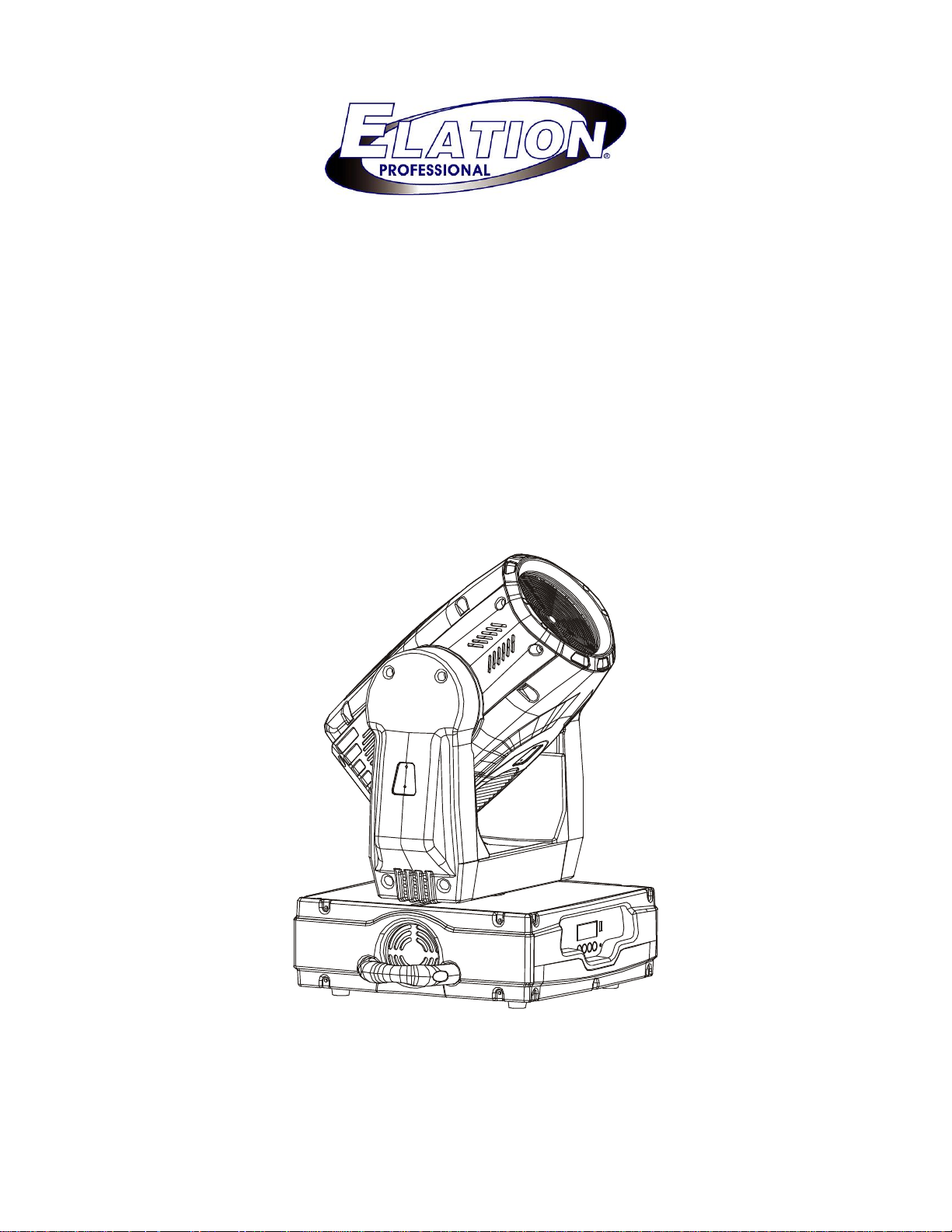
PROFESSIONAL MOVING HEAD
DESIGN WASH 250
USER’S MANUAL
Page 2
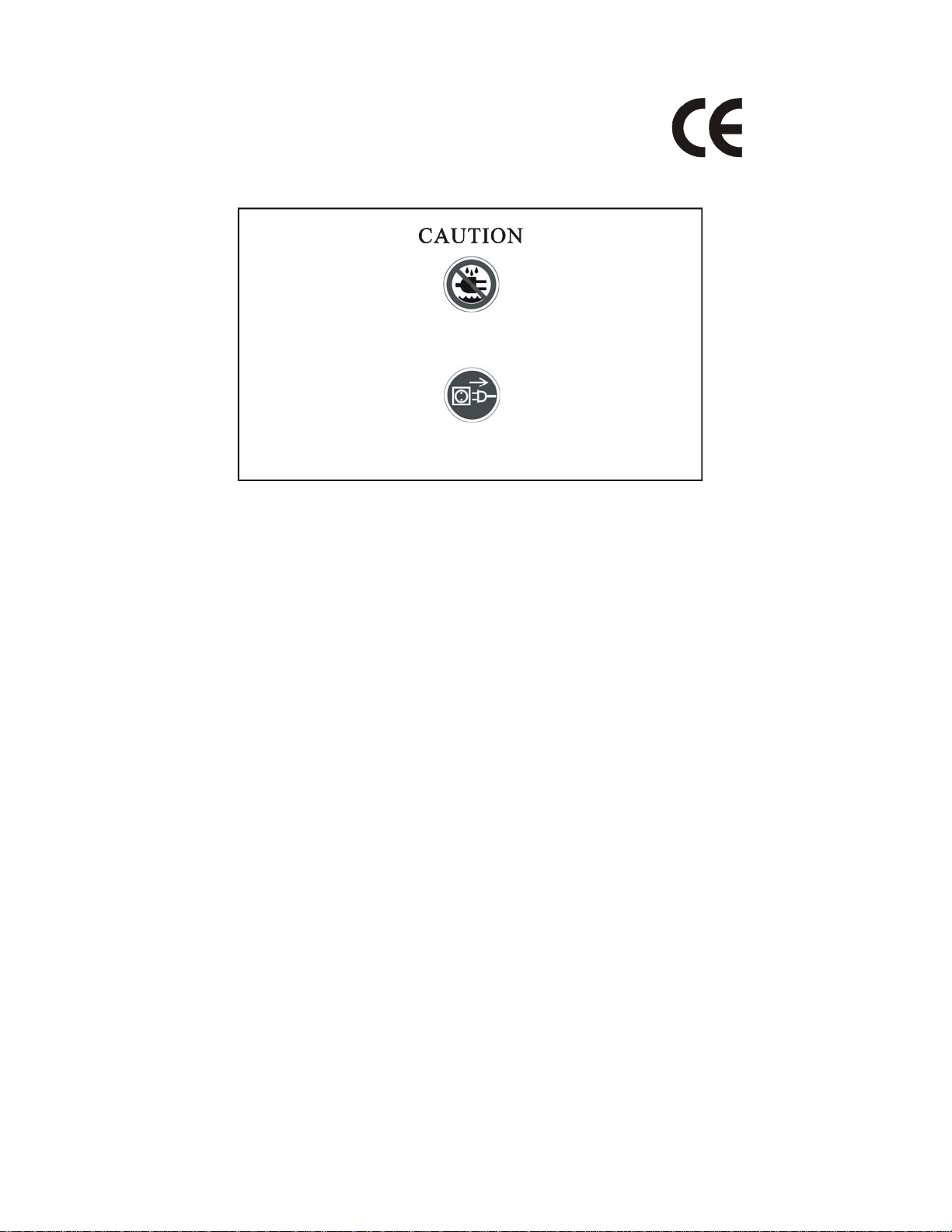
KEEP THIS MANUAL FOR FUTURE NEEDS
For your own safety, please read this user manual carefully before installing the device.
Keep this device away from rain and moisture !
Unplug mains lead before opening the housing.
Every person involved with the installation, operation and maintenance of this device has to:
-be qualified
-follow carefully the instructions of this manual
INTRODUCTION:
Thank you for having chosen this professional moving head.
You will see you have acquired a powerful and versatile device.
Unpack the device. Inside the box you should find:
1. The fixture device
2. A power cable
3. An XLR connection cable
4. A safety cable and this manual.
Please check carefully that there is no damage caused by transportation. Should there be any, consult
your dealer and don’t install this device.
Features
• colors:
1 color wheel with 5 dichroic mirrors, 2 color temperature correction and UV filter plus white ,
rainbow effect
• advanced C, M, Y color system : for a multicolored effect
• automatic run select
• control signal : standard DMX-512 16 channels
• pan and tilt movement :
8 and 16 bit resolution and change the speed : for smooth and precise motion
pan : 630° (standard), 540°(optional) / tilt : 265° rotation
• strobe/shutter: 0-10Hz
1 DESIGN WASH 250 USER MANUAL V1.0 NR
Page 3
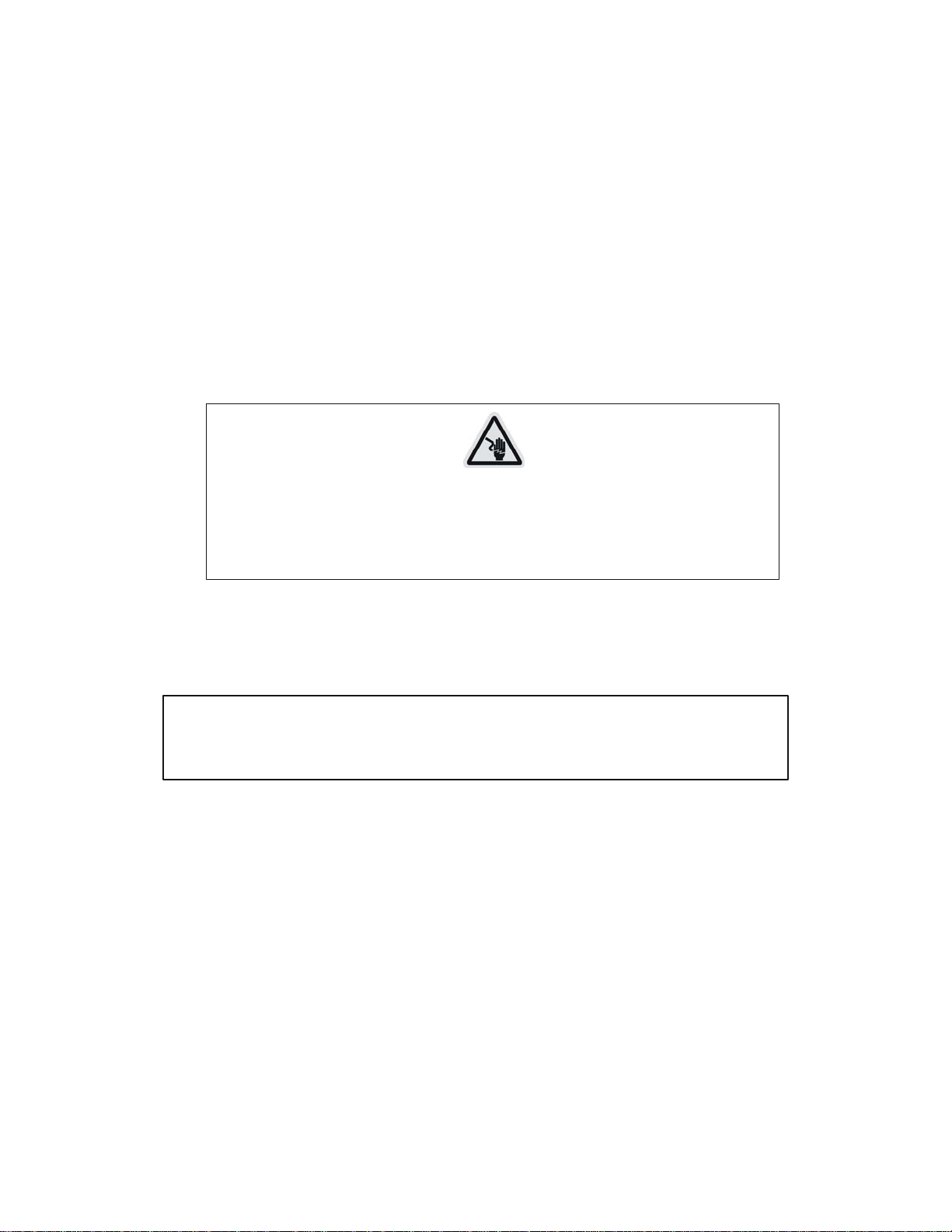
• dimmer intensity: 0%~100%
• auto programs 8 pre-built programs can be selected
• lamp on/off control lamp on/off by DMX512 controller
• display : can turn 180° if the mounting location so requires
• local or remote resetting
• lamp switches ON/OFF locally
• auto test for all functions
• value of each DMX-channel can be displayed
• save program:
edit and save the program to the incorporated EEPROM through the front control panel or external
controller can save maximum 48 scenes, and run the saved program by the “run” menu from the
control panel
SAFETY INSTRUCTIONS
CAUTI ON
Be very careful during installation. Since you will be working with a dangerous
voltage you can suffer a life- threateni ng elect ric shock when touching l ive wires.
This device has left the factory in perfect condition. In order to maintain this condition and to ensure a
safe operation, it is absolutely necessary for the user to follow the safety instructions and warning
notes written in this user manual.
IMPORTANT
Dam ages caused by the disregard of this user manual are not subj ect to warr anty.
The dealer will not accept liability for any resulting defects or problems.
If the device has been exposed to temperature changes due to environmental changes, do not switch it
on immediately. The arising condensation could damage the device. Leave the device switched off
until it has reached room temperature.
This device falls under protection-class I. Therefore it is essential that the device should be earthed.
The electric connection must carry out by qualified person.
If the external flexible cable or cord of this luminaire is damaged, it shall be exclusively replaced by
the manufacturer or his service agent or a similar qualified person in order to avoid a hazard
Make sure that the available voltage is not higher than stated at the end of this manual.
Make sure the power cord is never crimped or damaged by sharp edges. If this would be the case,
replacement of the cable must be done by an authorized dealer.
2 DESIGN WASH 250 USER MANUAL V1.0 NR
Page 4
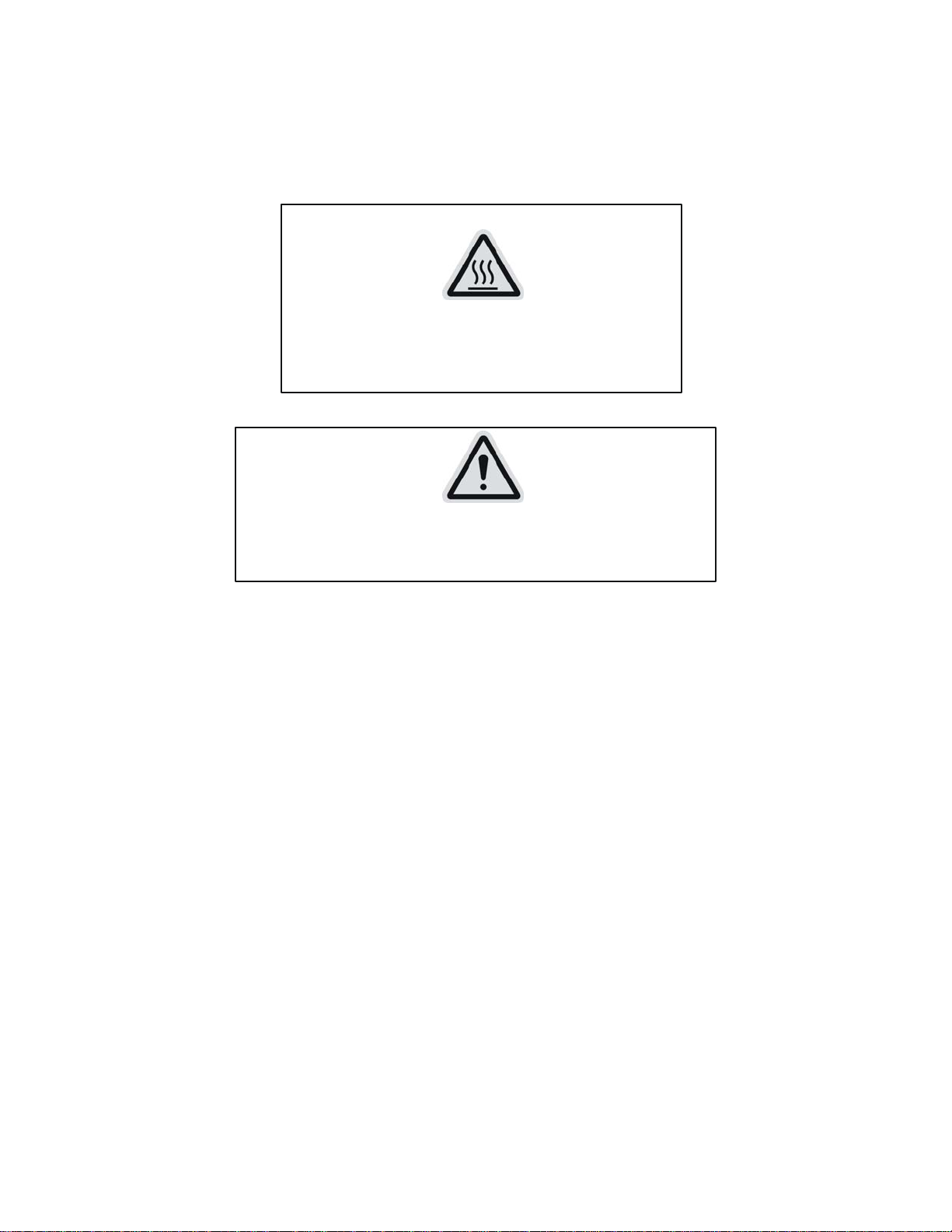
Always disconnect from the mains, when the device is not in use or before cleaning it. Only handle the
power cord by the plug. Never pull out the plug by tugging the power cord.
During initial start-up some smoke or smell may arise. This is a normal process and does not
necessarily mean that the device is defective, it should decrease gradually.
CA UTION
Never touch the device during operation!
The housing may heat up
CA UTION
Never look directly into t he light source,
as sensitive persons may suffer an epileptic shock.
Please be aware that damages caused by manual modifications to the device are not subject to warranty.
Keep away from children and non-professionals.
GENERAL GUIDELINES
This device is a lighting effect for professional use on stages, in discotheques, theatres, etc.
This fixture is only allowed to be operated with the max alternating current which stated in the
technical specifications in the last page of this manual, the device was designed for indoor use only.
Lighting effects are not designed for permanent operation. Consistent operation breaks may ensure
that the device will serve you for a long time without defects. Do not shake the device.
Avoid brute force when installing or operating the device.
While choosing the installation-spot, please make sure that the device is not exposed to extreme heat,
moisture or dust. The minimum distance between light-output from the projector and the illuminated
surface must be more than 0,5 meter.
Always fix the fixture with an appropriate safety cable if you use the quick lock cam in hanging up the
fixture, please make sure the 4 quick lock fasteners turned in the quick lock holes correctly.
Operate the device only after having familiarized with its functions. Do not permit operation by
persons not qualified for operating the device. Most damages are the result of unprofessional
operation.
Please use the original packaging if the device is to be transported.
3 DESIGN WASH 250 USER MANUAL V1.0 NR
Page 5
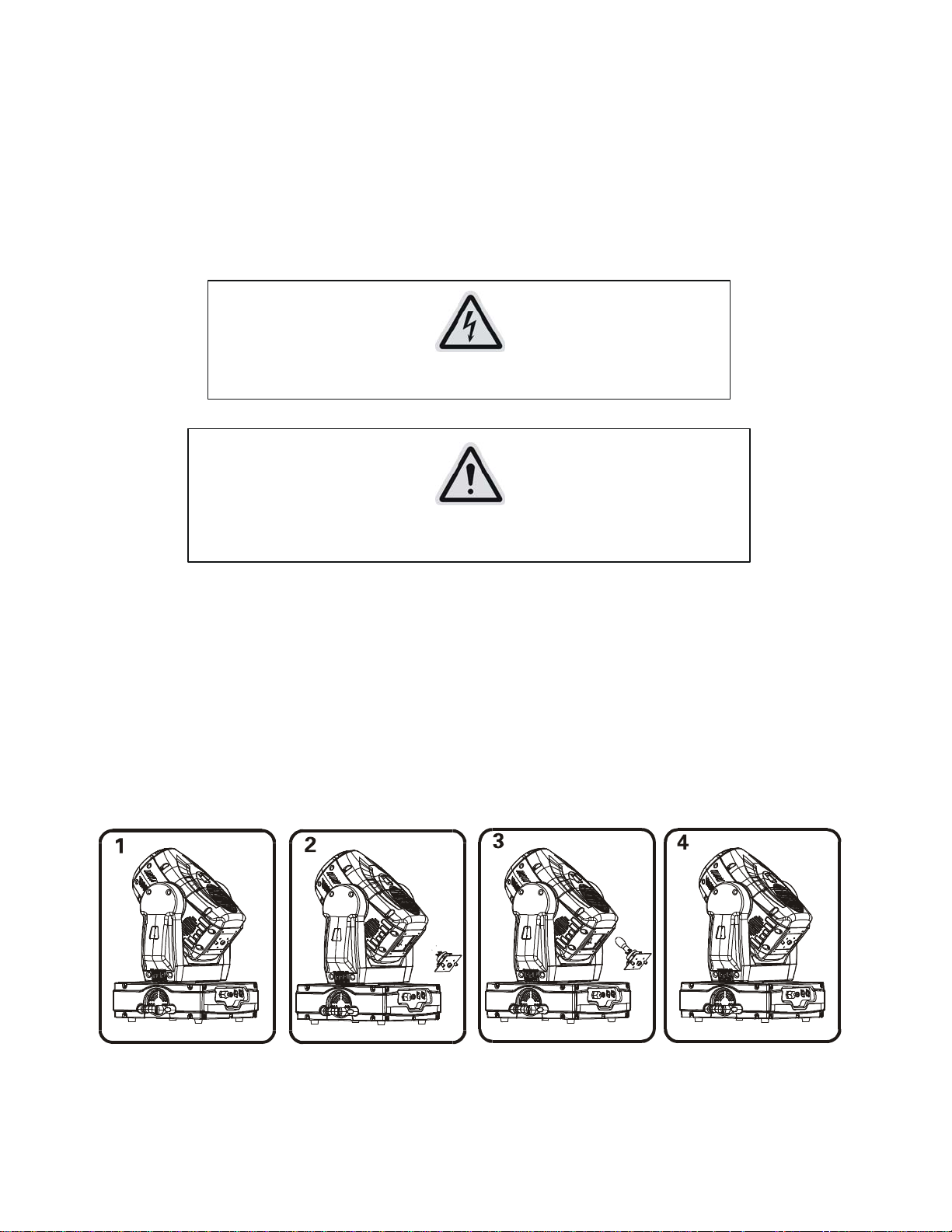
For safety reasons, please be aware that all modifications on the device are forbidden.
If this device will be operated in any way different to the one described in this manual, the product may
suffer damages and the guarantee becomes void. Furthermore, any other operation may lead to
short-circuit, burns, electric shock, lamp explosion, crash, etc.
INSTALLATION INSTRUCTIONS
a) Installing or replacing the lamp
CAUTION
Only ins tall the lamp with the de vice unplugged from the ma ins .
CAUTION
The lamp has to be replaced when it is damaged or deforme d.
Before replacing the lamp let the lamp cool down, because during operation, the lamp can
reach very high temperature.
During the installation of halogen lamps do not touch the glass bulbs bare handed. Always use a cloth
to handle the lamps during insertion and removal.
Do not install lamps with a higher wattage. They generate higher temperatures than which the device
was designed for.
For the installation, you need one: Philips MSD250/2 GY9.5 lamp
Procedures:
1) Unscrew the 2 screws (A,B)on the bottom of the housing, holding the plate where the lamp is
underneath. Carefully remove the metal plate.
4 DESIGN WASH 250 USER MANUAL V1.0 NR
Page 6
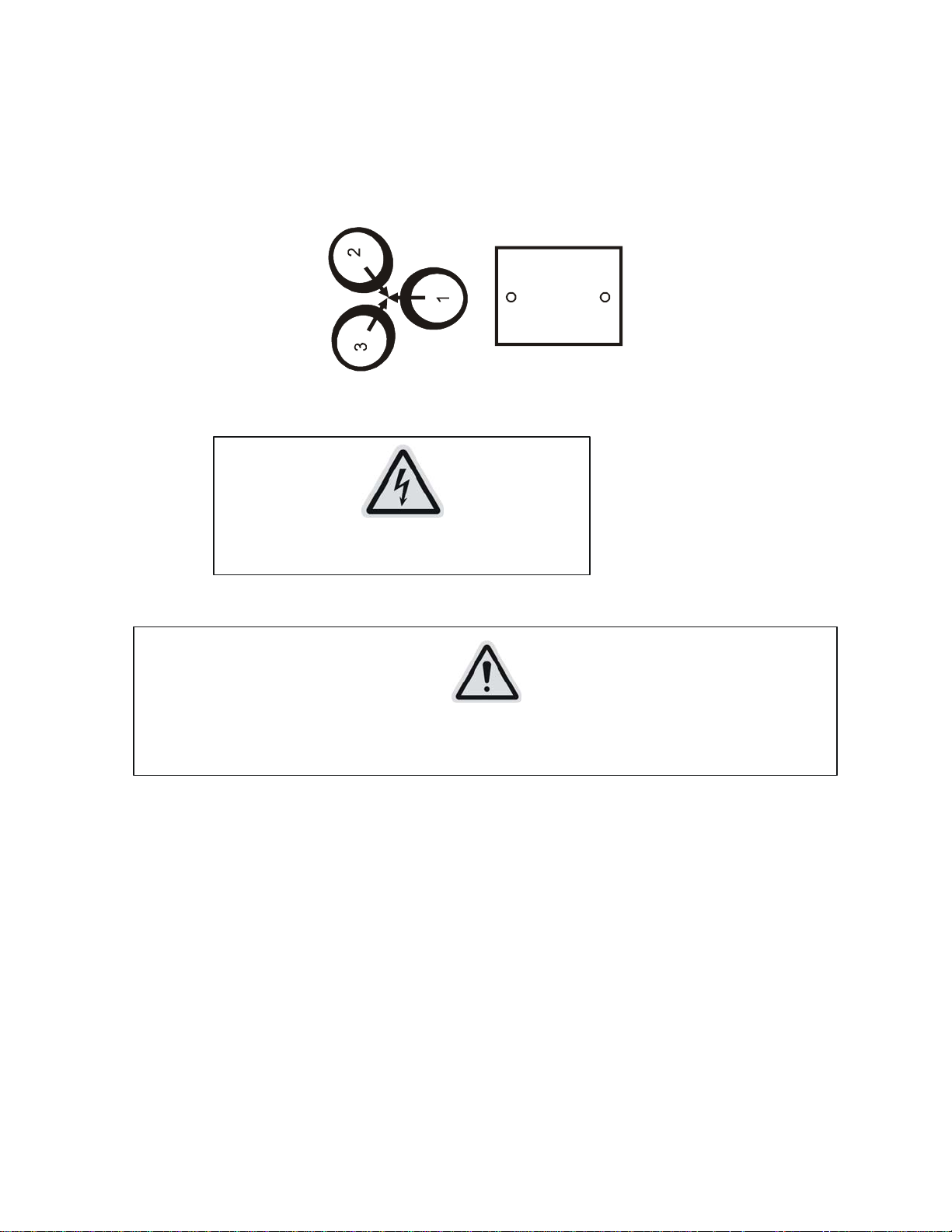
2) Carefully insert the lamp into the socket. Please remember there is only one way to insert the lamp.
Gently slide the lamp and its lamp holder back into place.
3) On the access plate there are 3 screws marked 1,2 and 3.which are used to adjust the lamp
holder in the lamp housing. You can adjust the 3 screws to fine-turn the position of the lamp to
get the maximum light output as shown below.
A
B
Please remember the lamp is not a hot-restrike type, you must wait for approximately 15 minutes after
having turned off the lamp before you can turn it back on again.
CAUTI ON
Do not operate this device with open cov er
b) Mounting the device
CAUTION
Please consider the EN 60598-2-17 and the other respective national norms during the
installa tion. The installation must only be carried out by a qualified person.
The installation of the effect has to be built and constructed in a way that it can hold 10 times the
weight for 1 hour without any harming deformation.
The installation must always be secured with a secondary safety attachment, e.g. an appropriate safety
cable.
Never stand directly below the device when mounting, removing or servicing the fixture.
The operator has to make sure the safety relating and machine technical installations are approved by
an expert before taking the device into operation for the first time.
These installations have to be approved by a skilled person once a year.
5 DESIGN WASH 250 USER MANUAL V1.0 NR
Page 7
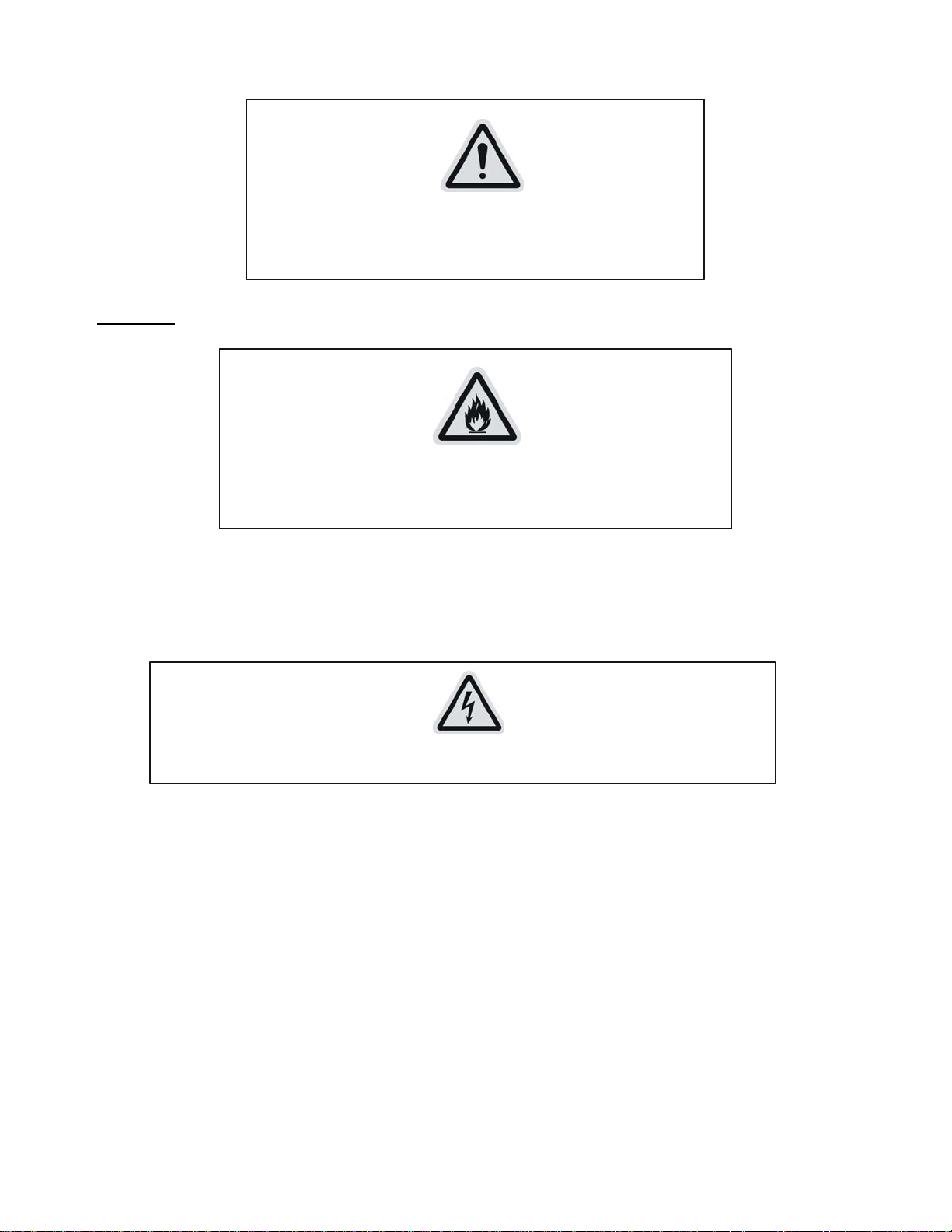
CAUTI ON
Befo re taking int o operation for the first t im e,
the installation has to be approved by an expert.
Cautions:
The effect should be installed outside areas where persons may reach it, walk by or be seated.
CAUTI ON
When installing the device, make sure there is no highly
inflammable material within a dis tance of min. 0,5m
Overhead mounting requires extensive experience, including amongst others calculating
working load limits, installation material being used, and periodic safety inspection of all
installation material and the device. If you lack these qualifications, do not attempt the
installation yourself. Improper installation can result in bodily injury.
CA UTION
The electric connection must only be carried out by a qualified electr ician.
Before mounting make sure that the installation area can hold a minimum point load of 10 times the
device’s weight.
Connect the fixture to the mains with the power plug.
6 DESIGN WASH 250 USER MANUAL V1.0 NR
Page 8
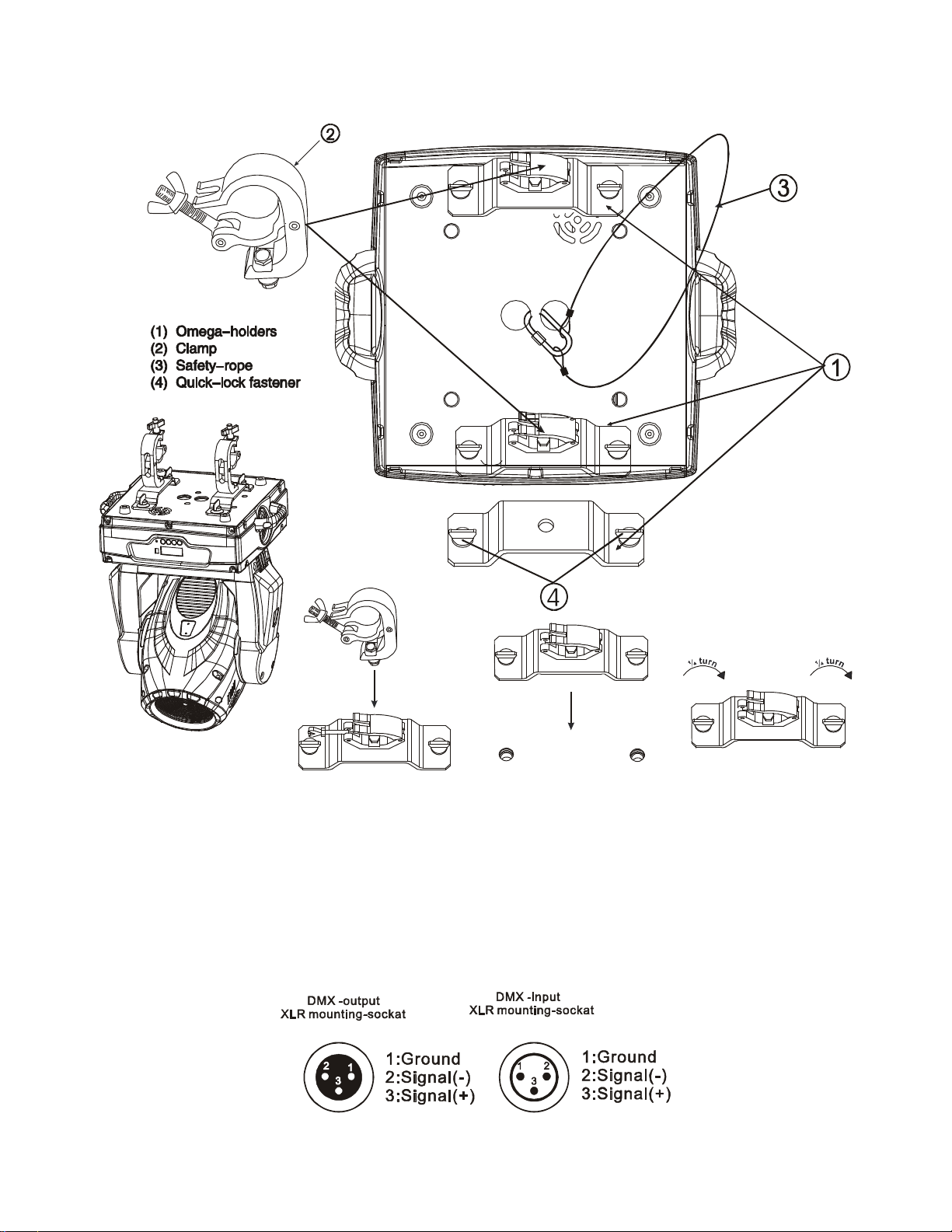
installation via the Omega holders
Screw one clamp each via a M12 screw and nut onto the Omega holders.
Insert the quick-lock fasteners of the first Omega holder into the respective holes on the bottom of the device .
Tighten the quick-lock fasteners fully clockwise. Install the second Omega holder.
Pull the safety-rope through the holes on the bottom of the base and over the trussing system or a safe fixation
spot. Insert the end in the carabine and tighten the safety screw.
DMX-512 control connection
Connect the provided XLR cable to the female 3-pin XLR output of your controller and the other side
to the male 3-pin XLR input of the moving head. You can chain multiple
Moving head together through serial linking. The cable needed should be two core, screened cable
with XLR input and output connectors. Please refer to the diagram below.
7 DESIGN WASH 250 USER MANUAL V1.0 NR
Page 9

DMX-512 connection with DMX terminator
For installations where the DMX cable has to run a long distance or is in an electrically noisy
environment, such as in a discotheque, it is recommended to use a DMX terminator. This helps in
preventing corruption of the digital control signal by electrical noise. The DMX terminator is simply
an XLR plug with a 120 Ω resistor connected between pins 2 and 3,which is then plugged into the
output XLR socket of the last fixture in the chain. Please see illustrations below.
Address 33 address 17 address 1
Projector DMX start address selection
All fixtures should be given a DMX starting address when using a DMX signal, so that the correct
fixture responds to the correct control signals. This digital starting address is the channel number from
which the fixture starts to “listen” to the digital control information sent out from the DMX controller.
The allocation of this starting address is achieved by setting the correct number on the display located
on the base of the device.
You can set the same starting address for all fixtures or a group of fixtures, or make different address
for each fixture individually.
If you set the same address, all the units will start to “listen” to the same control signal from the same
channel number. In other words, changing the settings of one channel will affect all the fixtures
simultaneously.
8 DESIGN WASH 250 USER MANUAL V1.0 NR
Page 10

If you set a different address, each unit will start to “listen” to the channel number you have set, based
on the quantity of control channels of the unit. That means changing the settings of one channel will
affect only the selected fixture.
In the case of the spot head, which is a 16 channel fixture, you should set the starting address of the first
unit to 1, the second unit to 17 (16+ 1), the third to 33 (17 + 16), and so on.
Note:
The modes of DMX 512 data and lamp are shown via the display:
.. .
.
DMX OK
Lamp on
1. After switching on, the device will automatically detect whether DMX 512 data is received or not. If the data is
received, the the display will show "A.001" with the actually set address. If there is no data received at the
DMX-input, the display will flash "A001" with the actually set address.
This situation can occur if:
- the 3 PIN XLR plug (cable with DMX signal from controller) is not connected with the input of the device.
- the controller is switched off or defective, if the cable or connector is defective or the signal wires are swap in the
input connector.
It’s necessary to insert the XLR termination plug (with 120 Ohm) in the last lighting in the link in order to ensure
proper transmission on the DMX data link.
2. If the lamp is on, the the display will show "A00.1" with the actually set address. If the lamp is off, the the display
will show "A001" with the actually set address.
NO DMX
Lamp on
NO DMX
Lamp off
DMX OK
Lamp off
Control Board
The Control Board offers several features: you can simply set the starting address, switch on and off the lamp, run the
pre-programmed program or make a reset.
The main menu is accessed by pressing the Mode/esc-button until the display starts flashing. Browse through the
menu by pressing the Up-button or Down-button. Press the Enter-button in order to select the desired menu. You can
change the selection by pressing the Up-button or Down-button. Confirm every selection by pressing the
Enter-button. You can leave every mode by pressing the Mode/esc-button . The functions provided are described in
the following sections.
9 DESIGN WASH 250 USER MANUAL V1.0 NR
Page 11

Default settings shaded
0
1
2
3
MODE
LAMP
SET
ADJU
ADDR
RUN
VA L U
SLAV
AUTO
SOUN
A001~A5XX (AXXX) DMX address setting
ON/OFF (SLAV) Slave setting
ALON (AU-A) Automatic Run in Stand Alone
MAST (AU-M) Automatic Run as Master
ALON (SO-A)
Sound-controlled Run in Stand
Alone
MAST (SO-M) Sound-controlled Run as Master
Display the DMX 512 value of
each channel
DISP
VA L U D–XX D-00 (DXXX)
RDIS ON/OFF Reverse display
CLDI
ON/OFF Shut off LED display
OPEN ON/OFF Lamp on/off
LAAU ON/OFF Lamp automated on with power
ONLI ON/OFF Lamp on/off via controller
DELA
D–XX D-05 Delay lamp on
RPAN ON/OFF Pan Reverse
RTI L ON/OFF Tilt Reverse
16BI ON/OFF Switch 16 bit/8 bit
DEGR 630/540 Pan degree select
MIC M-XX M-70 Mic sensitivity
AUTO ON/OFF Automatic Run by no DMX
SOUN ON/OFF Sound Run by no DMX
FANS HIGH/AUTO Fan’s mode select
REST Reset
LODA ON/OFF Restore factory settings
VER V-1.0~V-9.9 Software version
LADJ ON/OFF Lamp adjustment
TEST T–01~T–30 Test function of each channel
CODE CXXX Fixture code *code is “C050”
WHEL
CH01~CH30 XXXX(-128~127) Motor Fix
MATI 0000~9999(hours) Fixture running time
LATI 0000~9999(hours) Lamp running time
TIME
4
CLMT ON/OFF Clear fixture time
CLLT
ON/OFF Clear lamp time
STEP S–01 ~S–48 Steps of Program Run
REC. RE.XX Auto Save Scene
EDIT
5
C–01~C–30
SC01
~ SC48
TIME T XXX(001~999) Time for each scene
CNIN
0 1 XX(00~FFH)
3 0 XX(00~FFH)
Edit the channels of each scene
ON/OFF Edit program via controller
10 DESIGN WASH 250 USER MANUAL V1.0 NR
Page 12

Main functions:
- Main menu 0
1. Press [MODE/ESC] to enter the main menu "MODE" (display flashing)
2. Press [ENTER] and select "ADDR", “RUN” or "DISP" by pressing [UP] or [DOWN] button.
3. Press [ENTER] for selecting the desired sub menu.
- DMX address setting, Slave setting
- DMX address setting
With this function, you can adjust the desired DMX-address via the Control Board.
1. Select “VALU“ by pressing [UP] or [DOWN] button.
2. Press [ENTER], adjust the DMX address by pressing [UP] or [DOWN] button.
3. Press [ENTER] to confirm or pressing [MODE/ESC] to return to main menu.
- Slave setting
With this function, you can define the device as slave.
1. Select “SLAV” by pressing [UP] or [DOWN] button.
2. Press [ENTER], the display shows “ON” or “OFF”.
3. Press [UP] to select “ON” if you wish to enable this function or press [DOWN] to select “OFF” if you don’t.
4. Press [ENTER] to confirm or press [MODE/ESC] to return to main menu.
- Program Run, Master setting
With the function "RUN", you can run the internal program. You can set the number of steps under Step. You can
edit the individual scenes under Edit. You can run the individual scenes either automatically (AUTO), i.e. with the
adjusted Step-Time or sound-controlled (SOUN). The selection "ALON" means Stand Alone-mode and "MAST" that
the device is defined as master.
1. Select "AUTO" or "SOUN" by pressing [UP] or [DOWN] button.
2. Press [ENTER] for selecting the desired extension menu.
3. Select "ALON" or "MAST" by pressing [UP] or [DOWN] button.
4. Press [ENTER] to confirm or Press [MODE/ESC] to return to the main menu.
11 DESIGN WASH 250 USER MANUAL V1.0 NR
Page 13

- Display the DMX-value, Reverse display, Shut off LED display
- Display the DMX 512 value of each channel
With this function you can display the DMX 512 value of each channel.
1. Select "VALU" by pressing [UP] or [DOWN] button.
2. Press [ENTER] to confirm; the display shows“D-00”. In this setting, the DMX-adjustment of every channel
will be displayed.
3. Press [UP] or [DOWN] button in order to select the desired channel. If you select “D-14” the display will only
show the DMX-value of the 14
th
channel.
4. Press [ENTER] to confirm or Press [MODE/ESC] to return to the main menu.
5. The display shows "D- XX“, ”X” stands for the DMX-value of the selected channel.
- Reverse display
With this function you can rotate the display by 180°.
1. Select "RDIS" by pressing [UP] or [DOWN] button.
2. Press [ENTER], the display shows “ON” or “OFF”.
3. Press [UP] to select “ON” if you wish to enable this function or press [DOWN] button to “OFF” if you
don’t; the display will rotate by 180°.
4. Press [ENTER] to confirm or Press [MODE/ESC] to return to the main menu.
- Shut off LED display
With this function you can shut off the LED display after 2 minutes.
1. Select "CLDI" by pressing [UP] or [DOWN] button.
2. Press [ENTER], the display shows “ON” or “OFF”.
3. Press [UP] to select “ON” if you wish to enable this function or press [DOWN] button to “OFF” if you don’t.
4. Press [ENTER] to confirm or Press [MODE/ESC] to return to the main menu.
- Main menu 1
1. Press [MODE/ESC] to enter the main menu (display flashing).
2. Press [UP] or [DOWN] button to select “LAMP”.
- Lamp on/off
With this function you can switch the lamp on or off via the Control Board.
1. Select “OPEN” by pressing [UP] or [DOWN] button.
12 DESIGN WASH 250 USER MANUAL V1.0 NR
Page 14

2. Press [ENTER], the display shows “ON” or “OFF”.
3. Press [UP] to select “ON” if you wish to enable this function or press [DOWN] button to “OFF” if you don’t.
4. Press [ENTER] to confirm or Press [MODE/ESC] to return to the main menu.
- Lamp automated on with power.
With this function you can set the lamp be ignited or not when the fixture is power on.
1. Select “LAAU” by pressing [UP] or [DOWN] button.
2. Press [ENTER], the display shows “ON” or “OFF”.
3. Press [UP] to select “ON” if you wish to enable this function or press [DOWN] button to “OFF” if you don’t.
4. Press [ENTER] to confirm or Press [MODE/ESC] to return to the main menu.
- Lamp on/off via external controller
With this function you can switch the lamp on or off via an external controller.
1. Select “ONLI” by pressing [UP] or [DOWN] button.
2. Press [ENTER], the display shows “ON” or “OFF”.
3. Press [UP] to select “ON” if you wish to enable this function or press [DOWN] button to “OFF” if you don’t.
4. Press [ENTER] to confirm or Press [MODE/ESC] to return to the main menu.
- Delay lamp on
With this function you delay the lamp ignition.
1. Select “DELA” by pressing [UP] or [DOWN] button.
2. Press [ENTER], the display shows “D-05” ( default setting is 5 minutes for lamp delay time).
3. Press [UP] or [DOWN] to set the desired value for lamp delay time.
4. Press [ENTER] to confirm or Press [MODE/ESC] to return to the main menu.
- Main menu 2
1. Press [MODE/ESC] to enter the main menu (display flashing).
2. Press [UP] or [DOWN] button. to select “SET”.
- Pan Reverse
With this function you can reverse the Pan-movement.
1. Select “RPAN” by pressing [UP] or [DOWN] button.
2. Press [ENTER], the display shows “ON” or “OFF”.
3. Press [UP] to select “ON” if you wish to enable this function or press [DOWN] button to “OFF” if you don’t.
4. Press [ENTER] to confirm or Press [MODE/ESC] to return to the main menu.
- Tilt Reverse
With this function you can reverse the Tilt-movement.
1. Select “RTIL” by pressing [UP] or [DOWN] button.
2. Press [ENTER], the display shows “ON” or “OFF”.
3. Press [UP] to select “ON” if you wish to enable this function or press [DOWN] button to “OFF” if you don’t.
13 DESIGN WASH 250 USER MANUAL V1.0 NR
Page 15

4. Press [ENTER] to confirm or Press [MODE/ESC] to return to the main menu.
- Switch 16 bit/8 bit
With this function you can switch the device from 16 bit to 8 bit resolution.
1. Select “16BI” by pressing [UP] or [DOWN] button.
2. Press [ENTER], the display shows “ON” or “OFF”.
3. Press [UP] to select “ON” if you wish to enable this function or press [DOWN] button to “OFF” if you don’t.
5. Press [ENTER] to confirm or Press [MODE/ESC] to return to the main menu.
- Pan degree select
With this function you can select pan angle 630
0
or 540
0.
1. Select “DEGR” by pressing [UP] or [DOWN] button.
2. Press [ENTER], the display shows “630” or “540”.
3. Press [UP] to select “630” or press [DOWN] button to select“540”.
4. Press [ENTER] to confirm or Press [MODE/ESC] to return to the main menu.
Mic Sensitivity
With this function you can adjust the mic sensitivity
1. Select “MIC” by pressing [UP] or [DOWN] button
2. Press [ENTER], the display shows “M-xx”, XX stands for 0-90(the default setting is 70).
3. Press [UP] or [DOWN] to set the desired value for Mic Sensitivity
4. Press [ENTER] to confirm or Press [MODE/ESC] to return to the main menu.
- Automatic Run by no DMX
With this function you can run the automatic program of the device by no DMX.
1. Select “AUTO” by pressing [UP] or [DOWN] button.
2. Press [ENTER], the display shows “ON” or “OFF”.
3. Press [UP] to select “ON” if you wish to enable this function or press [DOWN] button to “OFF” if you don’t.
4. Press [ENTER] to confirm or Press [MODE/ESC] to return to the main menu.
Sound Run by no DMX
With this function you can run the sound controller of the device. by no DMX
1. Select “SOUN” by pressing [UP] or [DOWN] button.
2. Press [ENTER], The display will show “ON” or “OFF”
3. Press [UP] to select “ON” if you wish to enable this function or press [DOWN] button to “OFF” if you don’t.
4. Press [ENTER] to confirm or Press [MODE/ESC] to return to the main menu.
Fans mode select
With this function you can select the fan’s speed of the device
1. Select “FANS” by pressing [UP] or [DOWN] button
2. Press [ENTER], The display will show “HIGH” or “AUTO”(the default setting is AUTO)
3. Press [UP] to select “HIGH” if you wish to enable this function or press [DOWN] button to “AUTO” if you
don’t.
3. Press [ENTER] to confirm or Press [MODE/ESC] to return to the main menu
- Reset
With this function you can Reset the device via the Control Board.
1. Select “REST” by pressing [UP] or [DOWN] button.
2. Press [ENTER] to reset or Press [MODE/ESC] to return to the main menu.
14 DESIGN WASH 250 USER MANUAL V1.0 NR
Page 16

- Restore factory settings
With this function you can restore the factory settings of the device. All settings will be set back to the default values
(shaded). Any edited scenes will be lost.
1. Select “LODA” by pressing [UP] or [DOWN] button.
2. Press [ENTER], the display shows “ON” or “OFF”.
3. Press [UP] to select “ON” if you wish to enable this function or press [DOWN] button to “OFF” if you don’t.
4. Press [ENTER] to confirm or Press [MODE/ESC] to return to the main menu.
- Software version
With this function you can display the software version of the device.
1. Select “VER” by pressing [UP] or [DOWN] button.
2. Press [ENTER], The display will show “V-XX”, "XX" stands for the version number, such as the display may
also show,"V-1.0","V-9.9"etc.
3. Press [ENTER] to confirm or Press [MODE/ESC] to return to the main menu.
- Main menu 3
1. Press [MODE/ESC] to enter the main menu (display flashing).
2. Press [UP] or [DOWN] button to select “ADJU”.
- Lamp adjustment
With this function you can adjust the lamp via the Control Board. The shutter opens and the lamp can be adjusted. In
this mode, the device will not react to any control signal.
1. Select “LADJ” by pressing [UP] or [DOWN] button.
2. Press [ENTER], the display shows “ON” or “OFF”.
3. Press [UP] to select “ON” if you wish to enable this function or press [DOWN] button to select “OFF” if you
don’t.
4. Press [ENTER] to confirm or Press [MODE/ESC] to return to the main menu.
- Test function of each channel
With this function you can test each channel on its (correct) function.
1. Select “TEST” by pressing [UP] button.
2. Press [ENTER], the display shows “T-XX”, “X” stands for the channel number.
3. The current channel will be tested.
4. Select the desired channel by pressing [UP] or [DOWN] button.
5. Press [ENTER] to confirm or Press [MODE/ESC] to return to the main menu.
15 DESIGN WASH 250 USER MANUAL V1.0 NR
Page 17

- Fixture code and motor fix
1. Select “WHEL” by pressing [UP] or [DOWN] button.
2. Press [ENTER], the display shows “CODE” or “CH01-CH30”.
4. Select “CODE” or “CH01-CH30” by pressing [UP] or [DOWN] button.
5. Press [ENTER] to confirm or Press [MODE/ESC] to return to the main menu.
- Main menu 4
1. Press [MODE/ESC] to enter the main menu (display flashing).
2. Press [UP] or [DOWN] button to select “TIME”.
- Fixture running time
With this function you can display the running time of the device.
1. Select “MATI” by pressing [UP] or [DOWN] button.
2. Press [ENTER], the display shows “XXXX”, “X“ stands for the number of hours.
3. Press [ENTER] to confirm or Press [MODE/ESC] to return to the main menu.
- Lamp running time
With this function you can display the running time of the lamp.
1. Select “LATI” by pressing [UP] button.
2. Press [ENTER], the display shows “XXXX”, “X“ stands for the number of hours.
3. Press [MODE/ESC] to return to the main menu.
- Clear fixture time
With this function you can clear the running time of the device.
1. Select “CLMT” by pressing [UP] or [DOWN] button.
2. Press [ENTER], the display shows “ON” or “OFF”.
3. Press [UP] to select “ON” if you wish to enable this function or press [DOWN] button to “OFF” if you don’t.
4. Press [ENTER] to confirm or Press [MODE/ESC] to return to the main menu.
- Clear lamp time
With this function you can clear the running time of the lamp. Please clear the lamp time every time you replace the
lamp.
1. Select “CLLT” by pressing [UP] or [DOWN] button.
2. Press [ENTER], the display shows “ON” or “OFF”.
3. Press [UP] to select “ON” if you wish to enable this function or press [DOWN] button to “OFF” if you don’t.
4. Press [ENTER] to confirm or Press [MODE/ESC] to return to the main menu.
- Main menu 5
16 DESIGN WASH 250 USER MANUAL V1.0 NR
Page 18

1. Press [MODE/ESC] to enter the main menu (display flashing).
2. Press [UP] or [DOWN] button to select “EDIT”.
- Define the number of steps in Run
With this function you can define the number of steps in the
Program Run.
1. Select “STEP” by pressing [UP] or [DOWN] button.
2. Press [ENTER], the display shows “S-XX”, “X” stands
for the total amount of steps you want to save, so you can
call up to 48 scenes in “RUN”. For example if the “XX” is 05,
it means that “RUN” will run the first 5 scenes you saved in
“EDIT”.
3. Press [ENTER] to confirm or Press [MODE/ESC] to
return to the main menu.
Auto Save Scene
With this function you can save the scenes of this device
automatically.
1.Select “REC.” by pressing [UP] or [DOWN] button.
2. Press [ENTER], the display shows “RE.XX.”, “X”
stands for the scene number.
3 Press [UP] or [DOWN] to select the desired scene.
4. Press [ENTER] to confirm or Press [MODE/ESC] to
return to the main menu.
- Editing the channels of each scene
With this function you can edit the program to be called up in
Run.
a) Editing via the Control Board
1. Select “SC01” by pressing [UP] or [DOWN] button.
2. Press [ENTER], the display shows “SCXX”, “X”
stands for the scene No. to be edited.
3. Change the scene No. by pressing [UP] or [DOWN]
button.
4. Press [ENTER], the display shows “C-X”, “X” stands for the channel No. Such as “C-01”, it means you are
editing channel 1 of the selected scene.
5. Select the channel No. you would like to edit by pressing [UP] or [DOWN] button.
6. Press [ENTER] to enter editing for the selected channel , the fixture reacts to your settings. The display shows
the DMX value of the edited channel. Such as “ 11XX”, it stands for in the channel 11 of the editing scene, the
DMX value is XX , XX is a hexadecimal number value “01-FF”.
7. Adjust the desired DMX value by pressing [UP] or [DOWN] button.
8. Press [ENTER] in order to edit other channels of this scene.
9. Repeat steps 5-9 until you finish setting all the DMX values for all channels of this scene.
10. Once all the channels completed, the display will flash “TIME”
11. Press [ENTER] to edit the time needed, the display shows “TXXX”,“X” stands for the time needed to run the
current scene, value “001-999”. For example, “T002” means you need 2 seconds to run the current scene.
12. Adjust the desired time by pressing [UP] or [DOWN] button.
13. Press [ENTER] to save the settings for the scene you are editing, the display will change to the next scene
automatically.
14. Repeat step 3-14 to edit and other scenes, you can edit and save a maximum of 48 scenes.
17 DESIGN WASH 250 USER MANUAL V1.0 NR
Page 19

15. Press [MODE/ESC] to exit. The number of steps can be defined under “STEP” and the scenes can be called
up under “RUN”
b) Editing via the external controller
Call up the first scene in your controller now.
1. Select “SC01” by pressing [UP] or [DOWN] button.
2. Press [ENTER], the display shows “SC01”.
3. Press [ENTER], the display shows “C-01”.
4. Select "CNIN" by pressing [UP] or [DOWN] button.
5. Press [ENTER], the display shows "OFF".
6. Press [UP] or [DOWN] button .the display shows "ON".
7. Press [ENTER], the display shows "SC02". You successfully downloaded the first scene.
8. Adjust the Step-time as described above under point 12.
9. Call up the second scene in your controller now.
10. Repeat steps 5-11 until all desired scenes are downloaded.
11. Press [MODE/ESC] to exit. The number of steps can be defined under “STEP” and the scenes can be called up
under “RUN”
18 DESIGN WASH 250 USER MANUAL V1.0 NR
Page 20

Design Wash 250
DMX channel´s functions and their values (16 DMX channels):
Channel 1 - Color Wheel 1 :
0-13 Open / white
14-27 Color 1
28-41 Color 2
42-55 Color 3
56-69 Color 4
70-83 Color 5
84-97 Color 6
98-111 Color 7
112-127 Color 8
128-187 Forwards rainbow effect from fast to slow
188-193 No rotation
194-255 Backwards rainbow effect from slow to fast
Channel 2 - Cyan Color Wheel :
0-255 Cyan (0-white, 255-100% Cyan)
Channel 3 - Magenta Color Wheel :
0-255 Magenta (0-white, 255-100% magenta)
Channel 4 - Yellow Color Wheel 4 :
0-255 Yellow (0-white, 255-100% Yellow)
Channel 5 - PAN movement 8bit :
Channel 6 - TILT movement 8bit :
Channel 7 - Speed pan/tilt movement
0-225 max to min speed
226-235 blackout by movement
236-245 blackout by all wheel changing
246-255 no function
Channel 8 - Effect wheel
0-70
Open / white
19 DESIGN WASH 250 USER MANUAL V1.0 NR
Page 21

71-230 Beam shaper
231-255 Frost filter
Channel 9 - Zoom
0-255 Zoom 29 - Zoom 15
Channel 10 - Shutter, strobe
0-31 Shutter closed
32-63 No function (shutter open)
64-95 Strobe effect slow to fast
96-127 No function (shutter open)
128-159 Pulse-effect in sequences
160-191 No function (shutter open)
192-223 Random strobe effect slow to fast
224-255 No function (shutter open)
Channel 11 – Dimmer intensity
0-255
Intensity 0 to 100%
Channel 12 - Speed Of CMY And Dimmer :
0-255
Speed Max >Min
Channel 13 - Colour macros - CMY and colour wheel
0-7 Off 128-135
8-15 Macro1 136-143
16-23 Macro2 144-151
24-31 Macro3 152-159
32-39 Macro4 160-167
40-47 Macro5 168-175
48-55 Macro6 176-183
56-63 Macro7 184-191
64-71 Macro8 192-199
72-79 Macro9 200-207
80-87 Macro10 208-215
88-95 Macro11 216-223
96-103 Macro12 224-231
104-111 Macro13 232-239
112-119 Macro14 240-247
120-127 Macro15 248-255
Macro16
Macro17
Macro18
Macro19
Macro20
Macro21
Macro22
Macro23
Macro24
Macro25
Macro26
Macro27
Macro28
Macro29
Macro30
Random CMY
20 DESIGN WASH 250 USER MANUAL V1.0 NR
Page 22

Channel 14 – Lamp on/off, reset, internal programms
0-19
20-39
40-59 Lamp on
60-79 Lamp switch off
80-99 Motor reset
100-119 Internal program 1
120-139 Internal program 2
140-159 Internal program 3
160-179 Internal program 4
180-199 Internal program 5
200-219 Internal program 6
220-239 Internal program 7
240-255 Internal program 8
colour change normal
colour change to any position
Channel 15 – Pan fine
Channel 16 – Tilt fine
21 DESIGN WASH 250 USER MANUAL V1.0 NR
Page 23

ERROR MESSAGE
When you turn on the fixture, it will make a reset first. The display may show “XXer” while there are problems with
one or more channels. “XX” stands for channel 1,5,6,8,9 who has the testing sensor for positioning .
For example, when the display shows “01Er”, it means there is some error in channel 1. If there are some errors on
channel 1, channel 5, channel 6 at the same time, you may see the error message “01Er”, “05Er”,”06Er” flash
repeated for 5 times, and then the fixture will generate a reset signal, all the stepper reset. If the fixture remain error
message after performing reset more than 3 times, it will detect whether the fixture has more than 3 errors. If the
fixture has more than 3 errors (including 3 errors), all the channels can not work properly; but if the fixture has less
than 3 errors, only the channels which have errors can not work properly, others can work as usual.
01Er:
(Color-wheel 1 error) This message will appear after the reset of the fixture if the magnetic-indexing circuit
malfunctions (sensor failed or magnet missing) or the stepping-motor is defective (or its drive circuit on the main
PCB). The color wheel is not located in the default position after the reset.
05Er:
(PAN-yoke movement error) This message will appear after the reset of the fixture if the yoke’s magnetic-indexing
circuit malfunction (sensor failed or magnet missing) or the stepping-motor is defective ( or its driving IC on the main
PCB). The yoke is not located in the default position after the reset.
06Er:
(TILT-head movement error) This message will appear after the reset of the fixture if the head’s magnetic-indexing
circuit malfunctions (sensor failed or magnet missing) or the stepping-motor is defective (or its driving IC on the
main PCB). The head is not located in the default position after the reset.
08Er:
(Effect-wheel error) This message will appear after the reset of the fixture and if the magnetic-indexing circuit
malfunctions (sensor failed or magnet missing) or the stepping-motor is defective (or its driver circuit on the main
PCB). The rotating gobo is not located in the default position after the reset.
09Er:
(Zoom error) This message will appear after the reset of the fixture and if the magnetic-indexing circuit malfunctions
(sensor failed or magnet missing) or the stepping-motor is defective (or its driver circuit on the main PCB). The zoom
is not located in the default position after the reset.
CLEANING AND MAINTENANCE
The following points have to be considered during the inspection:
1) All screws for installing the devices or parts of the device have to be tightly connected and must
not be corroded.
2) There must not be any deformations on the housing, color lenses, fixations and installation spots
(ceiling, suspension, trussing).
1) Mechanically moved parts must not show any traces of wearing and must not rotate with
unbalances.
2) The electric power supply cables must not show any damage, material fatigue or sediments.
Further instructions depending on the installation spot and usage have to be adhered by a skilled
installer and any safety problems have to be removed.
Note: If the external flexible cable or cord of this device is damaged, it shall be exclusively
replaced by the manufacturer or his service agent or a similar qualified person in order to avoid
a hazard.
22 DESIGN WASH 250 USER MANUAL V1.0 NR
Page 24

CAUTI ON
Disconnect from mains before starting maintenance operation.
We recommend a frequent cleaning of the device. Please use a moist, lint- free cloth. Never use alcohol
or solvents.
There are no serviceable parts inside the device except for the lamp. Please refer to the
instructions under “Installation instructions”.
Should you need any spare parts, please order genuine parts from your local dealer.
TECHNICAL SPECIFICATIONS
Power supply:
□98VAC,50Hz;□120VAC,60Hz;□208VAC,60Hz;□220VAC,60Hz;□230VAC,60Hz;□240VAC,60Hz;
Power consumption: max. 400W
Lamp: MSD250/2 GY9.5 socket, Metal Halide
Motors: 10 micro motors
PCB model: MH250-PT-05D
PCB fuse: F1=4L F2=5L(2PCS)
Packing dimensions: 61.5 x 46.5 x50 cm
Net weight: 26 KGS
Gross weight: 31KGS
Remark: errors and omissions for every information given in this manual excepted. All
information is subject to change without prior notice.
23 DESIGN WASH 250 USER MANUAL V1.0 NR
