Page 1
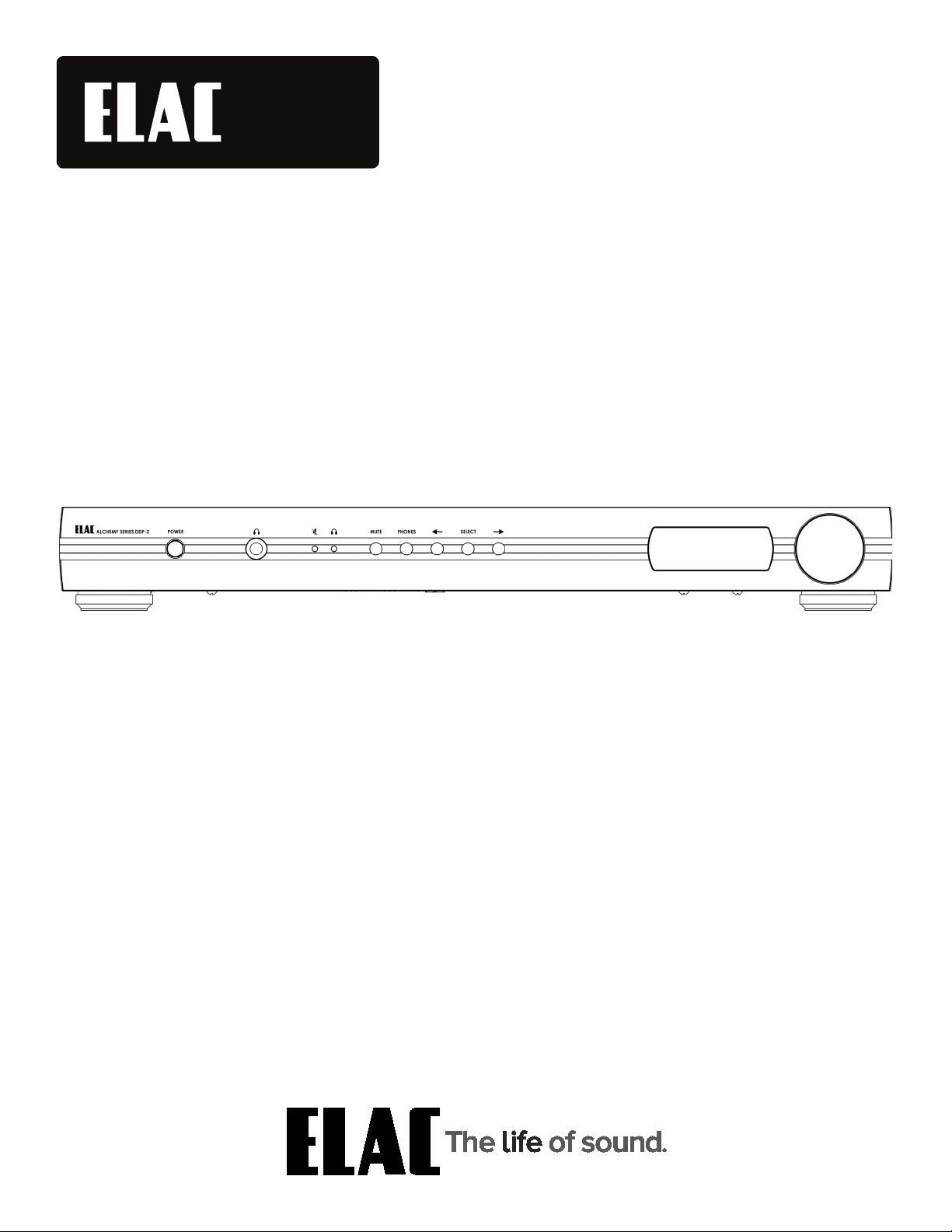
Alchemy
™
DDP-2 PREAMP/DAC/STREAMER
OPERATING INSTRUCTIONS
Page 2
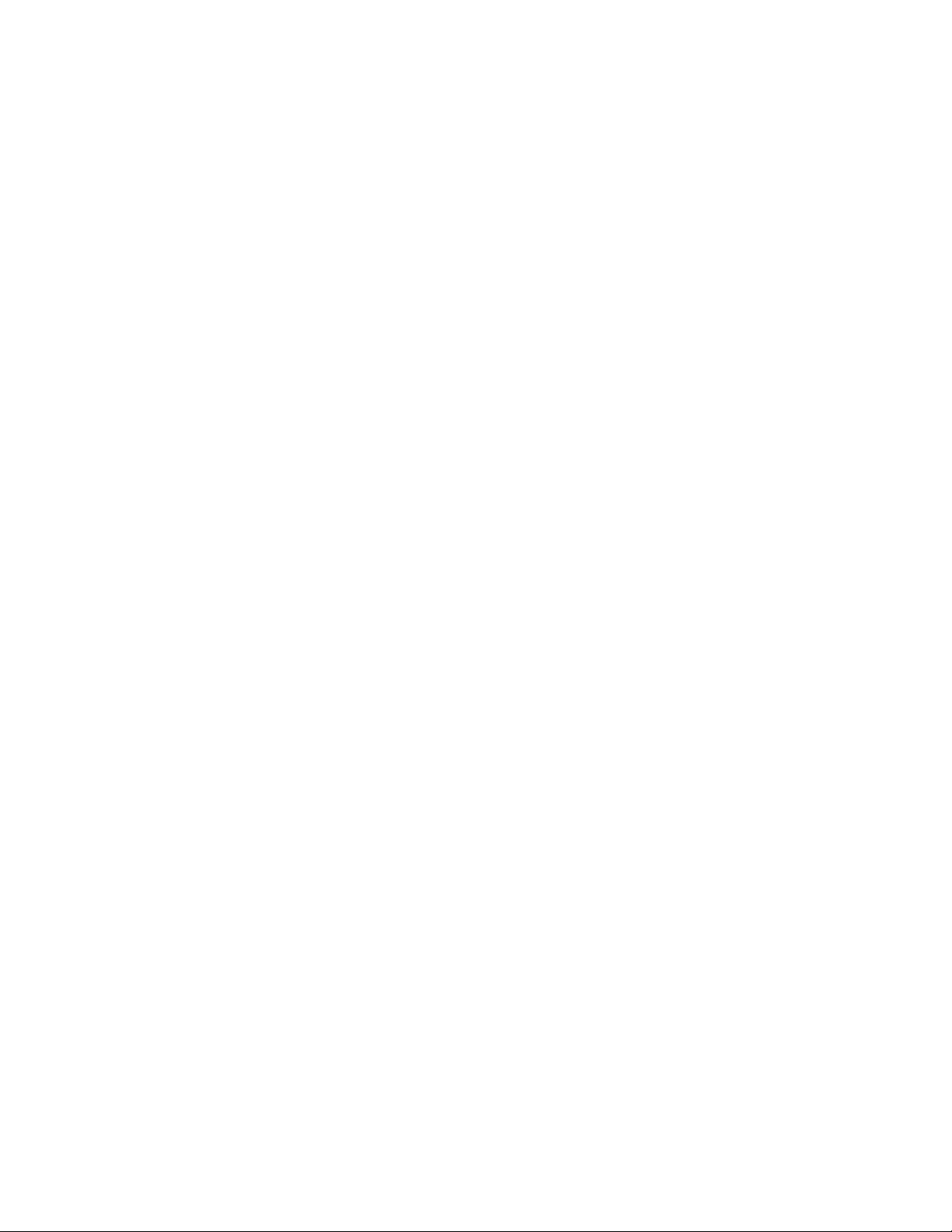
Safety Instructions
1. General information
• Please read and follow these safety instructions.
• Keep them safe for future reference.
• Observe all warnings on the preamplifier and in the manual. Please check the amplifier for damage
before use. The amplifier must be in perfect working condition. Damaged parts may lead to personal
injury.
2. Use only as directed
• Connect the preamplifier according to the instructions in the manual.
3. Location
• Install the preamplifier on a level surface only
• When choosing the location of the preamplifier do not place them in locations that are:
• In direct sunlight
• Very humid
• Prone to vibrations
• Exceptionally hot or cold
WARNING! Please ensure the product is perfectly stable to avoid injury from tip-over. Do not install the
preamplifier near any heat sources such as radiators, heating valves, stoves, or other apparatus that produce
heat, or in areas where there is a risk of explosion.
• Do not block any ventilation openings. Install in accordance with the instructions.
• Do not install the preamplifier in a closed rack or in a closed cupboard.
• Do not put burning candles on or near the preamplifier.
• Do not install the preamplifier near transformers because electromagnetic stray fields can cause hum
noise.
• In combination with certain materials / lacquers / material surfaces, anti-slip feet may cause colored
imprints on the surfaces.
4. Overload
• Extreme overload of the device due to very high volume may cause damage to individual components.
Because of the possible danger, you should never leave the amplifier under extreme overload conditions
unattended.
ELAC Alchemy DDP-2 Preamplifier | www.elac.com | Page 1
Page 3
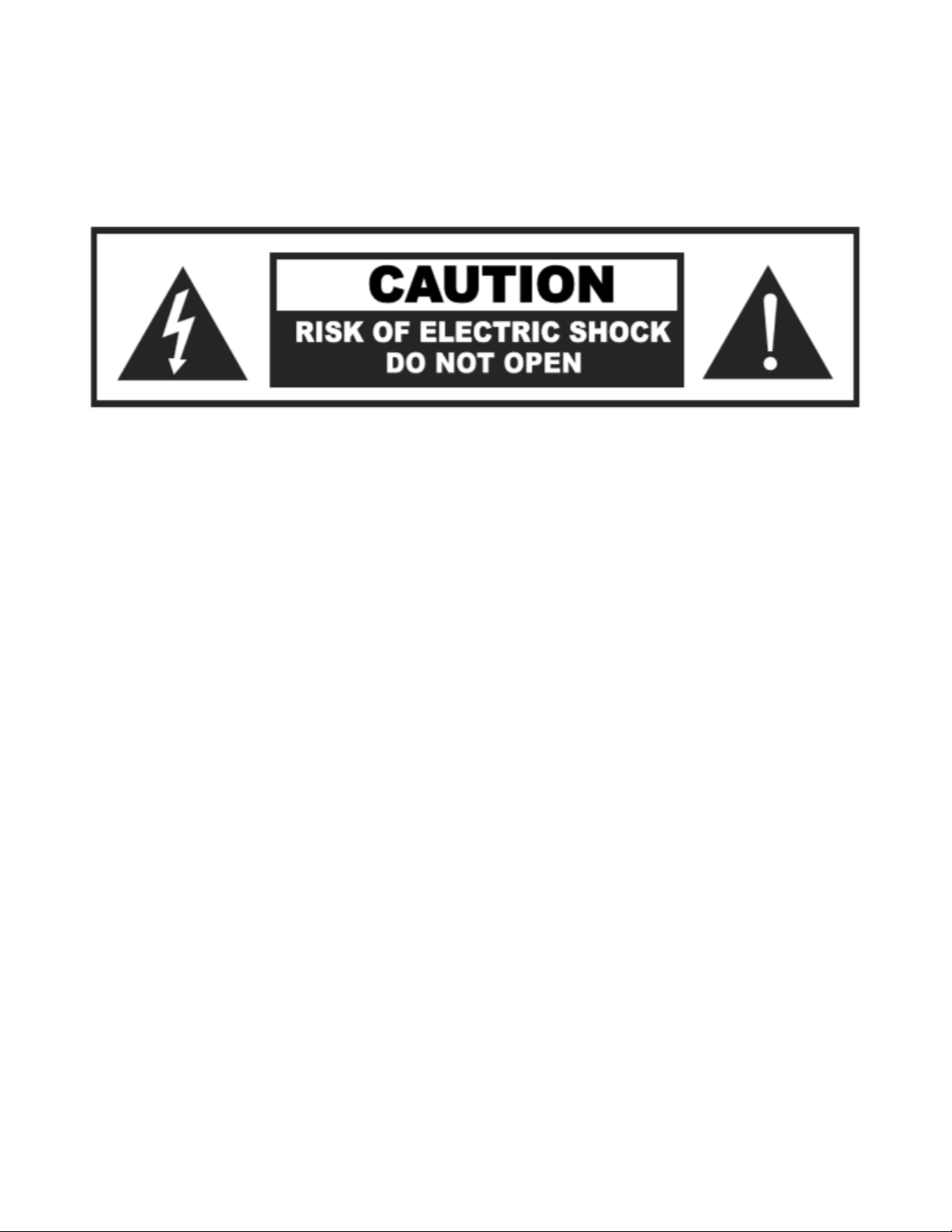
5. Service
• DANGER! Do not open the amplifier because there may be dangerous voltages inside. Servicing to be
carried out by qualified service personnel only.
• Servicing is required when the amplifier has been damaged in any way, such as damage to the power
supply cord or the plug, or when liquid has been spilled or objects have fallen onto the amplifier, the
amplifier has been exposed to rain or moisture, does not operate normally, or has been dropped. To
reduce the risk of electric shock, do not open the amplifier. Servicing should be carried out by qualified
service personnel only.
6. Cleaning
• NOTE: Clean only with soft, smooth cloth or with dust brush. Do not use scouring agents, alcohol,
benzene, furniture polish or other agents for cleaning! Modern furniture is often coated with multiple
varnishes and plastics which can be treated with chemical agents. Some of these agents contain
substances which degrade or soften the rubber feet. Therefore we advise that you place an anti-slip mat
underneath the amplifier.
7. Volume
• CAUTION! Continuous high volume may cause severe damage to your hearing. Please listen responsibly.
8. Disposal
• The packaging is made from recyclable materials. Dispose of this in an environmentally friendly manner.
At end of life dispose of the preamplifier as e-waste. The amplifier must be recycled in accordance with
local legislation. Ask your local government for further information on recycling as the device contains
valuable raw materials.
ELAC Alchemy DDP-2 Preamplifier | www.elac.com | Page 2
Page 4
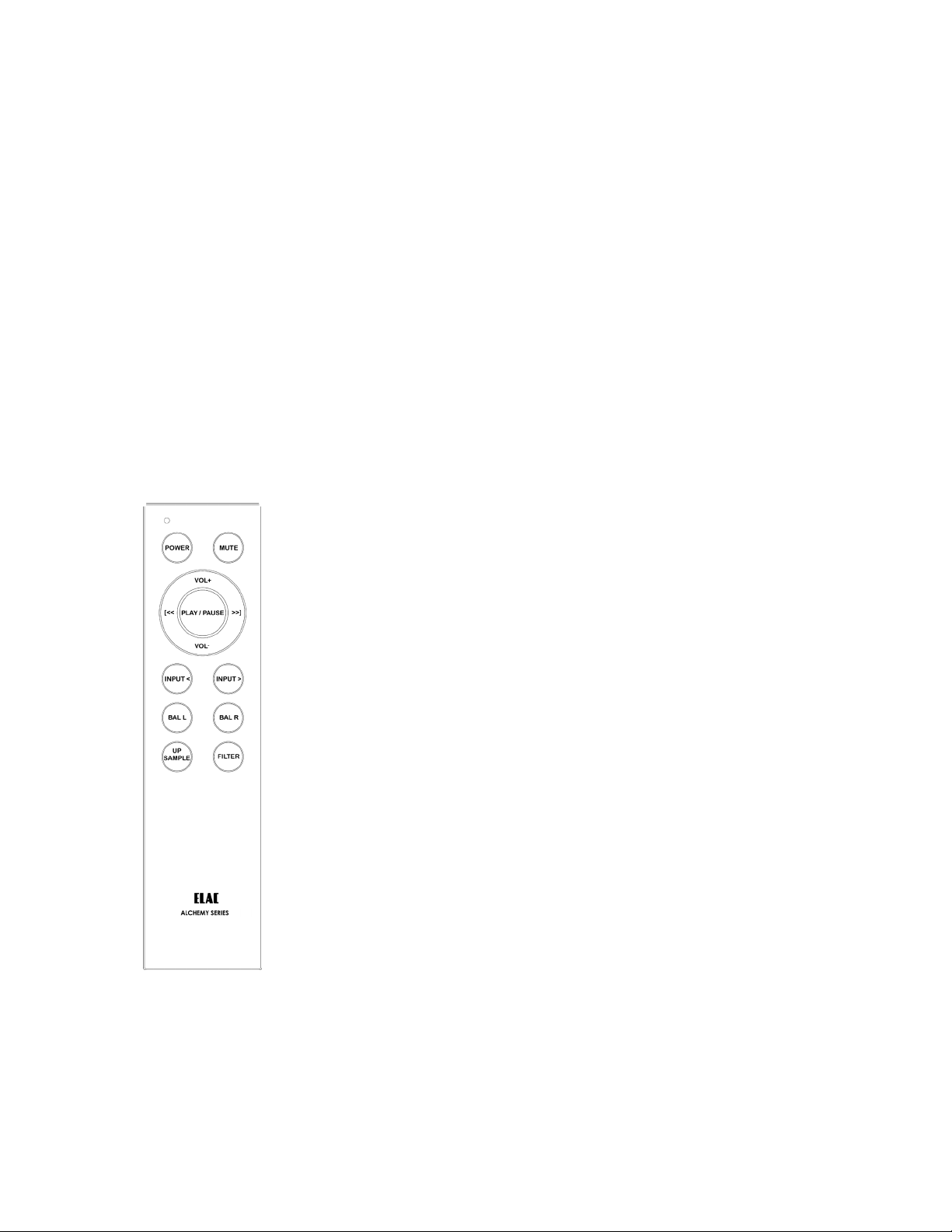
Philosophy
Thank you for purchasing this ELAC product.
Since the time we started (1926), ELAC has always striven to achieve the very best.
Your new ELAC amplifier is built to the highest standards using high-quality components that are carefully
constructed to deliver the best-in-class sound quality. They are developed by a passionate group of individuals
whose sole purpose is to bring a new dimension of sound quality into your home. Enjoy!
Before Use
Avoid damage to the amplifier and other components:
• Carefully unbox the amplifier to avoid physically damaging your preamplifier.
Remote Control
Power: The power button will cycle the power on and o
Mute: Mutes all audio coming from the preamplifier
VOL + : Increases the volume
VOL - : Decreases the volume
<< : For Future Media Control Use
>> : For Future Media Control Use
Play/Pause: For Future Media Control Use
INPUT< : Cycles through the inputs going left
INPUT>: Cycles through the inputs going right
BAL L: Changes the Audio Balance towards the left speaker
BAL R: Changes the Audio Balance towards the right speaker
UP SAMPLE: Turns the Up Sample Feature On/O
FILTER: Cycles through the 4 Filter Presets
ELAC Alchemy DDP-2 Preamplifier | www.elac.com | Page 3
Page 5
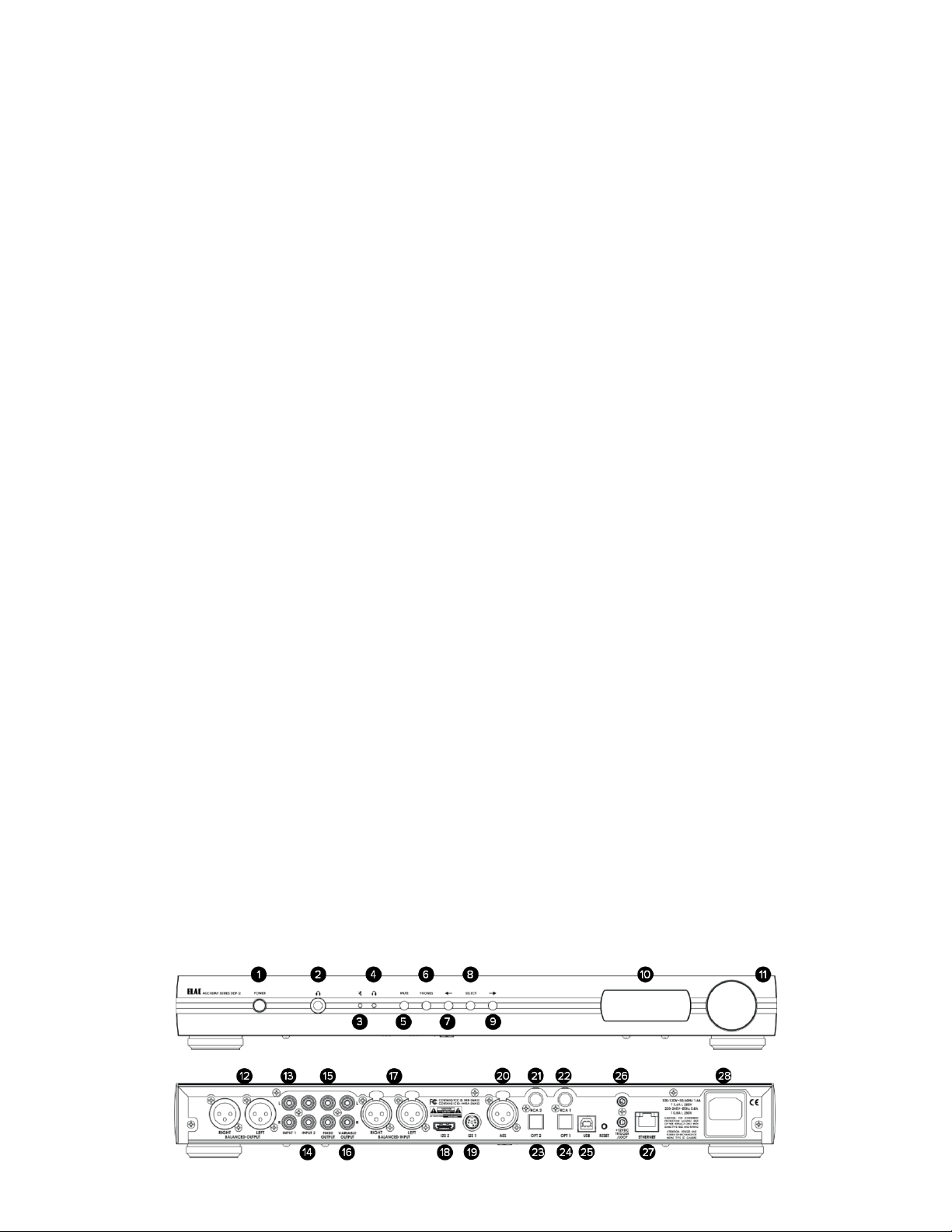
Controls and Indicators
1. POWER Button—Used to power the preamplifier on and o
2. Headphone Jack—Use this jack to listen to music privately using headphones. Music will muted from the
variable audio outputs when selected (Fixed level outputs will still be active)
3. MUTE Indicator — This LED will illuminate when the MUTE function is active
4. Headphone Indicator—This LED will illuminate when headphones are connected to the headphone jack
5. MUTE Button—Used to activate the MUTE Function which will disable all output of the preamp when
active
6. Headphone Output Selector—This button will activate the headphone output when selected. Music will
muted from the variable audio outputs when selected (Fixed level outputs will still be active)
7. Left Navigation Button—Mimics pressing the selector knob to enter the menus and rotating the knob left
one click.
8. Select Button—Mimics pressing the selector knob, except under certain conditions if you have entered
the menu using the knob
9. Right Navigation Button—Mimics pressing the selector knob to enter the menus and rotating the knob
right one click.
10. OLED Display—Use to display information for setup and usage
11. Volume Control and Selector Knob—Used to control volume, inputs and various other adjustments
12. Balanced Audio Output—Used to connect the DDP-2 to an amplifier using Balanced XLR connections
13. Analog Input 1—Used to connect an analog source using unbalanced RCA connections
14. Analog Input 2—Used to connect an analog source using unbalanced RCA connections
15. FIXED Output—Used to connect to another device that will provide volume control to an amplifier
16. Variable Output—Used to connect to a power amplifier using unbalanced RCA connections
17. Analog Balanced Input—Used to connect to a balanced XLR based source
18. I²S Digital Input 2—Used to connect HDMI based I²S sources
19. I²S Digital Input 1—Used to connect to Mini- DIN Based (Alchemy Standard) I²S Source
20. AES Digital Input—Used to connect to a Balanced AES Digital Source
21. COAX Digital Input 2—Used to connect a Digital source using a coaxial connector
22. COAX Digital Input 1 —Used to connect a Digital source using a coaxial connector
23. Optical Digital Input 2—Used to connect a Digital source using a optical connector
24. Optical Digital Input 2—Used to connect a Digital source using a optical connector
25. USB Asynchronous Input—Used to connect a USB Asynchronous based source (See website for PC
driver)
26. 12 Volt Trigger In/Out— Used when you want to power on/o another device when the DDP-2 is powered
on/o
27. Ethernet Port—Used to connect the DDP-2 to your home network for control and music playback from
3rd party services/devices
28. AC Inlet—Used to connect the DDP-2 to your homes main power
ELAC Alchemy DDP-2 Preamplifier | www.elac.com | Page 4
Page 6
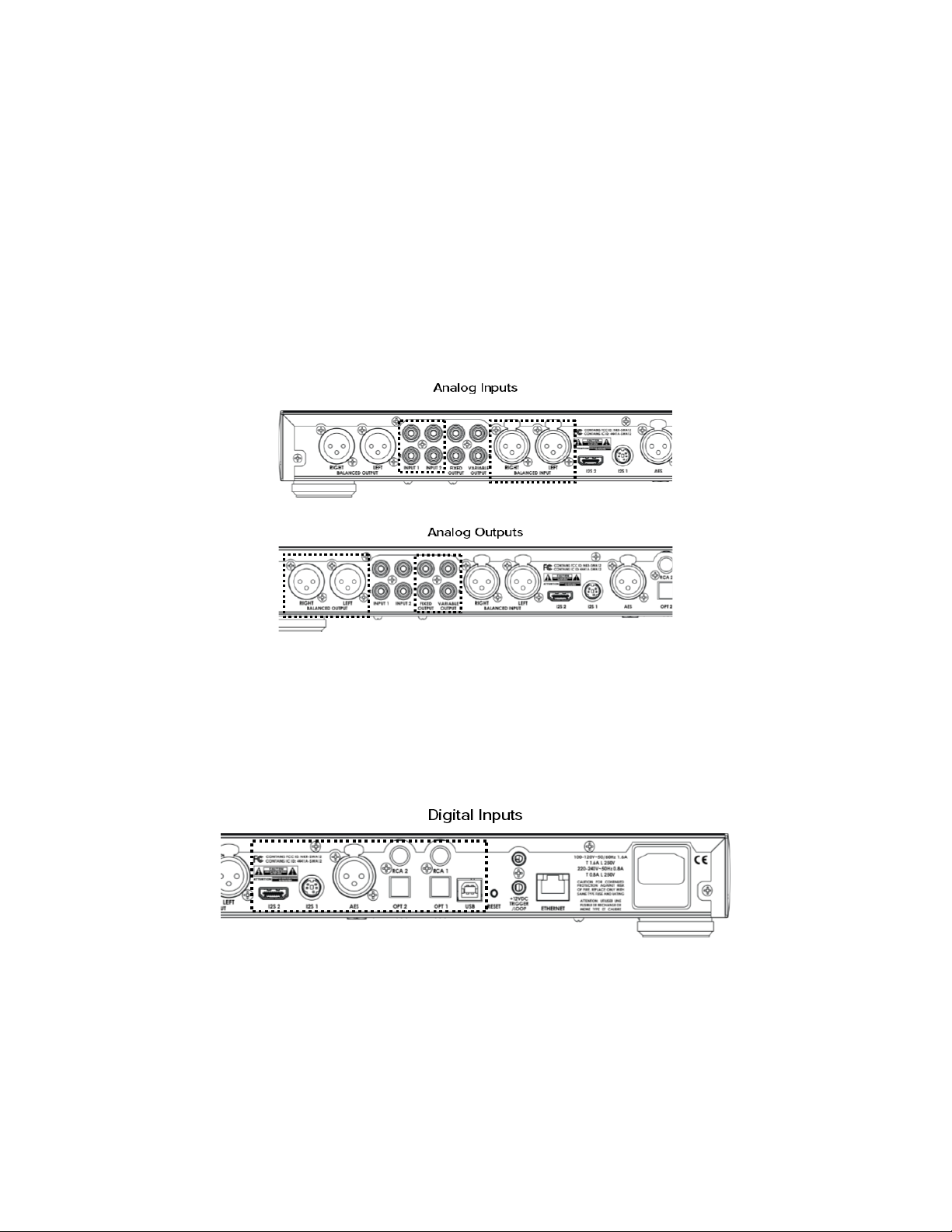
Wiring the Analog Inputs and Outputs
The DDP-2 can accept 3 analog inputs (one balanced pair via XLR and two pairs of single ended RCAs.) There
are several types of analog outputs. Two are the expected variable type (i.e. volume controlled; one balanced
pair via XLR and one pair of single ended RCAs.) There is also a fixed-gain output which can be used in a hometheater application, or if one wants to use the DDP-2 digital section separately from its analog section. See the
below rear panel diagrams.
Once again, please try to use the very best cables you can, and opt for the balanced connection if you can,
especially if you intend to use longer cable lengths.
It is important to practice good cable hygiene while wiring the DDP-2 inputs and outputs. That means try to
keep each signal type grouped together (power, digital, analog) and, if they need to cross, you should try to do
that at right angles to minimize any interaction between them.
Wiring the Digital Inputs
The DDP-2 can support a total of 8 digital inputs (USB, two-Coaxial (RCA), two optical, AES/EBU, and two
I²S formats) plus those available via the media player which can be accessed over the ethernet or wireless
connection. For top performance, please use the best connection cables you have available. Digital cables ARE
dierent from audio cables, and the DDP-2 is good enough to let you appreciate the dierence.
Connecting to your Home Network
In order to access our Discovery services (ROON, Spotify Connect, or Bluetooth streaming), or to check for or
install software updates, an internet connection must be provided by the Ethernet port. It is possible to use
DDP-2 internal WiFi connection to do these things, but the initial connection must be wired, after which one can
change to wireless. To access the wireless internet connection, please see additional DDP-2 instructions at
www.elac.com.
ELAC Alchemy DDP-2 Preamplifier | www.elac.com | Page 5
Page 7
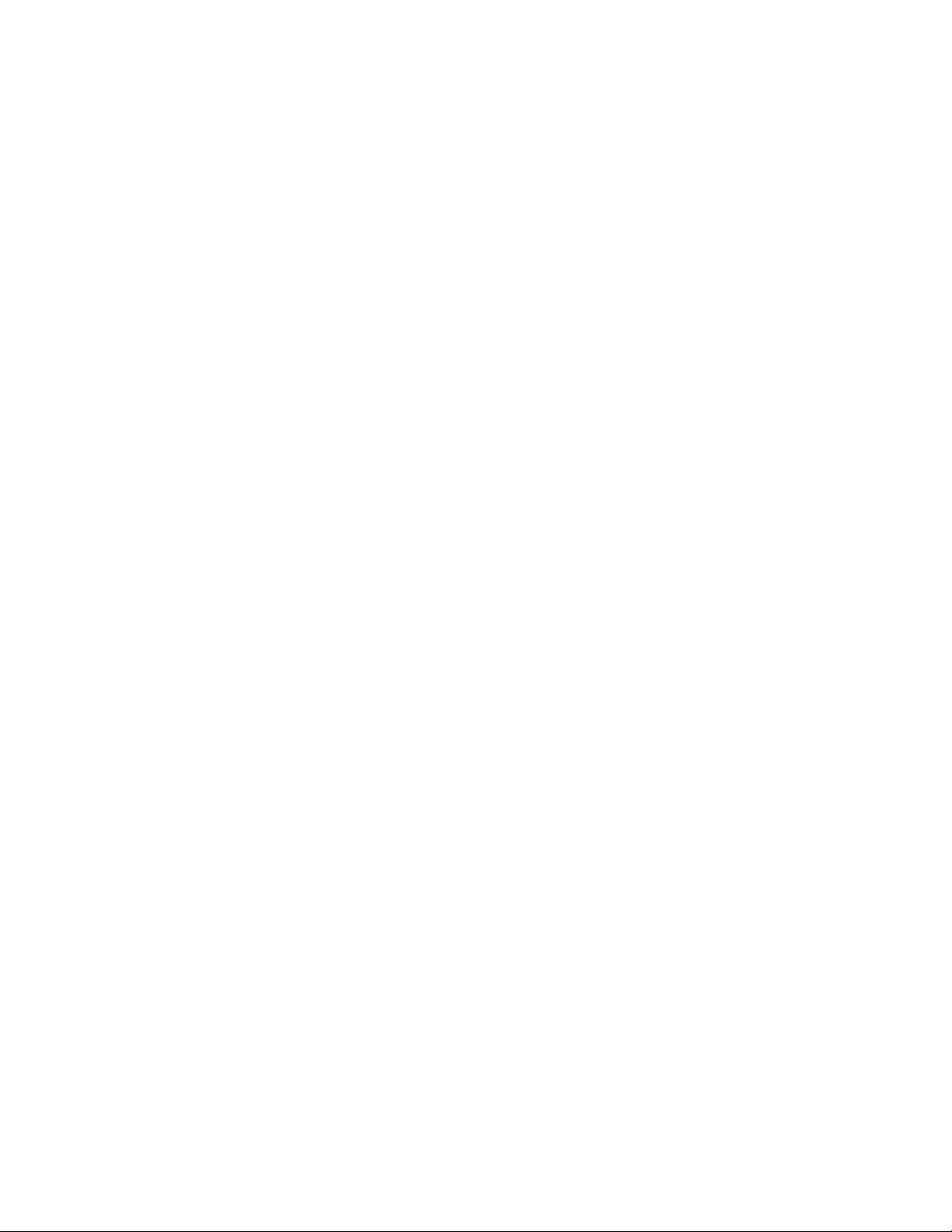
Powering on and Controlling the DDP-2
Initial Power On
Press the POWER button to turn DDP-2 on.
At initial power on the DDP-2 will go through a brief warmup period during which it will be in mute. The Alchemy
Logo will be displayed on the front display as the unit warms up.
The screen will go blank just before DDP-2 unmutes and restores the last known status condition of all functions.
You will hear a number of relay clicks, which is normal.
The Indicators
There are two LEDs on the front of DDP-2. The first one indicates when the DDP-2 has been placed in MUTE
mode, the other when the HEADPHONE output has been selected (which shuts o the variable line outputs, but
not the fixed output.)
The Controls
Following the two LEDs there are five buttons with the following functionality –
• MUTE toggles the mute relays for all outputs (including fixed), shutting o the sound completely. The
MUTE LED comes on when engaged. Pressing the button again will UNMUTE the DDP-2 and extinguish
the LED.
• PHONES engages the headphone output , shutting o the sound from the level controlled (but not fixed)
outputs completely. The HEADPHONE LED comes on when engaged. Pressing the button again will
turn o the headphones and LED and turn the variable outputs back on.
• “<” mimics pressing the selector knob to enter the menus, rotating the selector knob left one click,
except under certain conditions if you have entered the menu using the knob.
• SELECT mimics pressing the selector knob, except under certain conditions if you have entered the
menu using the knob.
• “>” mimics pressing the selector knob to enter the menus and rotating the selector knob right one click,
except under certain conditions if you have entered the menu using the knob.
To the right of the display window is the selector knob.
During normal operation this is your volume knob. Turning it left reduces the playing volume and brings the
numbers in the display closer to minimum (00.0). Turning it right increases the playing volume and brings the
numbers in the display closer to maximum (99.5)
Pressing the knob brings up the input selection and settings menus. After 5 seconds of inactivity the menus exit
and the status screen automatically returns.
ELAC Alchemy DDP-2 Preamplifier | www.elac.com | Page 6
Page 8
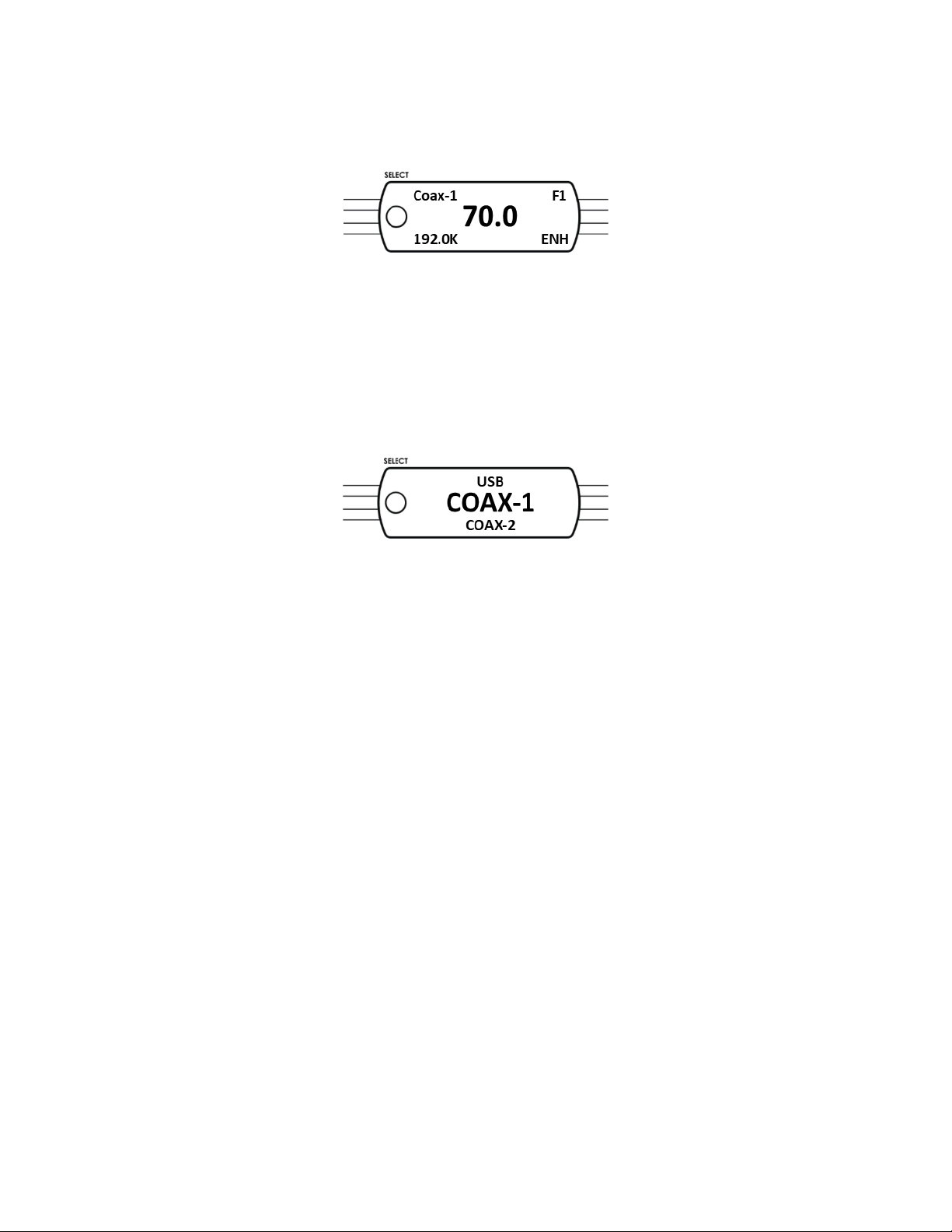
Front Panel Display
Status Screen
Under normal operating conditions the display will show the current status of the DDP-2
• The upper left corner will indicate the selected input.
• The lower left corner show the type of signal the DDP-2 is receiving, either by indicating the sample rate,
DSD, MQA, status, NO LOCK if the signal is invalid or not present, or ANALOG if not a digital input.
• The upper right corner , for digital inputs it tells you which digital filter is selected (F1-F4)
• In the lower right corner, for digital inputs, if resolution enhancement is selected or not.
Selecting Inputs
Pressing and rotating the knob (or the similar buttons) will scroll through all available selections, plus bring you
to setup and feature screens.
Rotate the knob until you reach the input you want to use, then press the knob or enter button to select it. The
order of inputs is as follows, along with any needed explanations:
• USB – Type B input from an enabled Type A computer or media player output
• COAX 1 – 75 Ohm terminated and transformer isolated RCA jack for S/Pdif input
• COAX 2 – 75 Ohm terminated and transformer isolated RCA jack for S/Pdif input
• OPTICAL 1 – Galvanically isolated “toslink”-type plastic optical fiber
• OPTICAL 2 – Galvanically isolated “toslink”-type plastic optical fiber
• AES/EBU – 110 Ohm terminated and transformer isolated XLR jack for AES/EBU input
• I²S ALCHEMY – our original standard for communicating I2S bus signals over 5-pin minidin
• I²S HDMI – a newer implementation of dierential I2S signals over an HDMI cable
• I²S–D1 -One of three user-defined outputs from the internal streamer (see instructions)
• I²S–D2 -One of three user-defined outputs from the internal streamer (see instructions)
• I²S–D3 -One of three user-defined outputs from the internal streamer (see instructions)
• BALANCED – Balanced analog input over XLR jack terminated with 100K Ohm load
• RCA-1 – Single ended analog audio input over RCA jack terminated with 100K Ohm load
• RCA-2 – Single ended analog audio input over RCA jack terminated with 100K Ohm load
ELAC Alchemy DDP-2 Preamplifier | www.elac.com | Page 7
Page 9
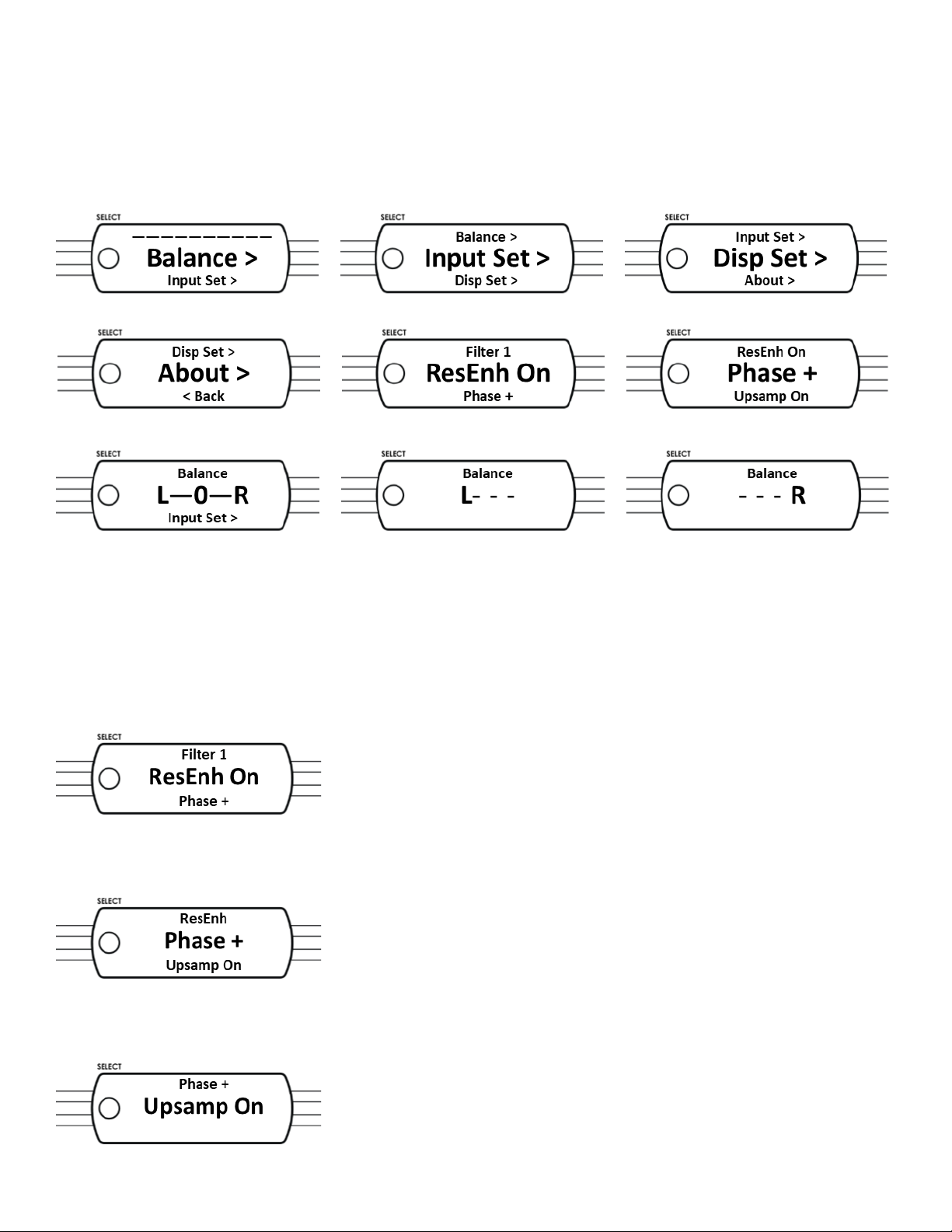
Control and Setup
Menu Selections
Rotating past the Input selections will get you to four menu setup items. Press ENTER and rotate the knob or
use the buttons to change the setting. Note that these settings are stored PER INPUT and will be recalled the
next time this input is selected:
Balance—Shifts the selected input balance Left or Right up to 9.5db from center, or o (---)
Input Set—Brings up the following sub-menu for this specific selected input
FILTER 1/2/3/4 – Selects one of 4 digital output filters
F1: Linear phase, fast roll-o
F2: Linear phase, slow roll-o
F3: Minimum phase, fast roll-o
F4: Minimum phase, slow roll-o (apodizing)
ResEnh on/o—Selects if resolution enhancement is to be applied or not
Phase +/- - Selects positive or negative output polarity
Upsamp on/o—Selects if upsampling to the highest available sample rate will be applied
ELAC Alchemy DDP-2 Preamplifier | www.elac.com | Page 8
Page 10
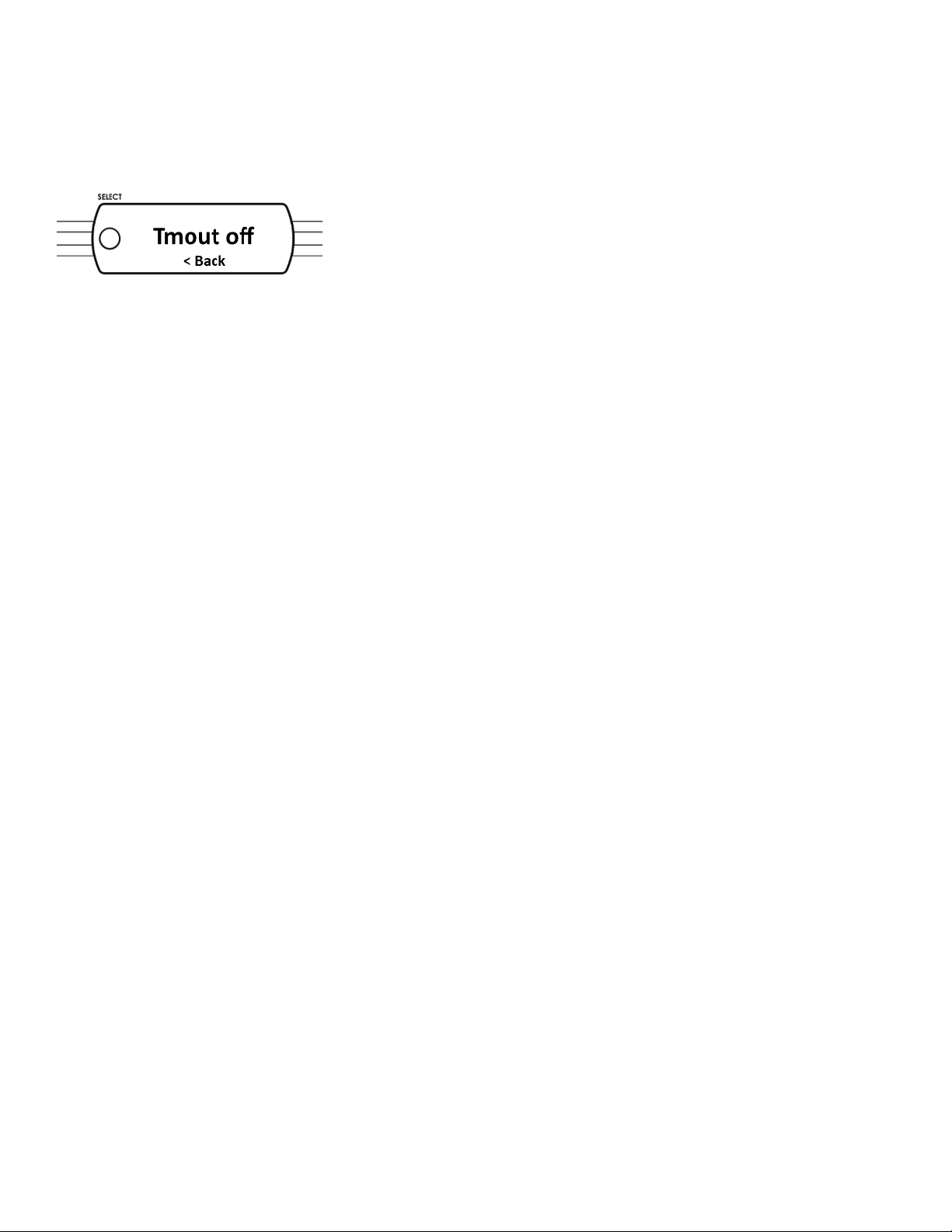
Control and Setup
DISP SET—Sets if and when the display screen goes o after using any function, the choices are 10Min, 5
Min, 60 Sec, 15 Sec, & OFF. Using any control will wake up the display, although the first press (or turn) will be
ignored.
ABOUT—Displays the following status screen about your DDP-2
Controls: Software Version Number
DSP: Software Version Number
Front Panel: Software Version Number
OS: Software Version Number
ETH: Displays the assigned I/P address for the Ethernet connection
WiFi: Displays the assigned I/P address for the WiFi connection
STREAMING SETUP
ROON
Your DDP-2 is what is called a ROON ENDPOINT. This means that any ROON CORE or SERVER will see the
DDP-2 as an audio location it can stream to. Of course we recommend the ELAC DISCOVERY series of products
as your ROON server, but there are many others, plus you can use your computer. Just remember, that however
you decide to do it, the ROON server and the DDP-2 must be connected to the same network, preferably over
the Ethernet connection. A wireless connection may be used, but we only suggest that if a wired connection is
inconvenient or unavailable. Wired connections are capable of higher speed and tend to be much more reliable
and less susceptible to interference, dropouts and other disturbances.
After connecting your ROON server and powering up, you will see the DDP-2 has three available endpoints
named I2S–D1, I2S–D2 & I2S–D3. You may pick any or all of these as your ROON endpoint. If you pick multiple
endpoints then you can send independent streams to each of them, as desired. Once you have your endpoint(s)
selected you can start playing. Select the appropriate input on DDP-2 to play that stream. If you selected to
play independent streams, then selecting each on the DDP-2 will give you the stream you selected.
Please visit www.elac.com for the most up-to-date features, firmware and user guides
FIRMWARE UPDATES
To check for or perform a firmware update please navigate to the About Page and write down the IP address for
the DDP-2 (Please note that the DDP-2 must be connected to your home network to perform a firmware update).
Enter the IP address for the DDP-2 into a web browser on your home computer or tablet and select firmware
update.
ELAC Alchemy DDP-2 Preamplifier | www.elac.com | Page 9
Page 11
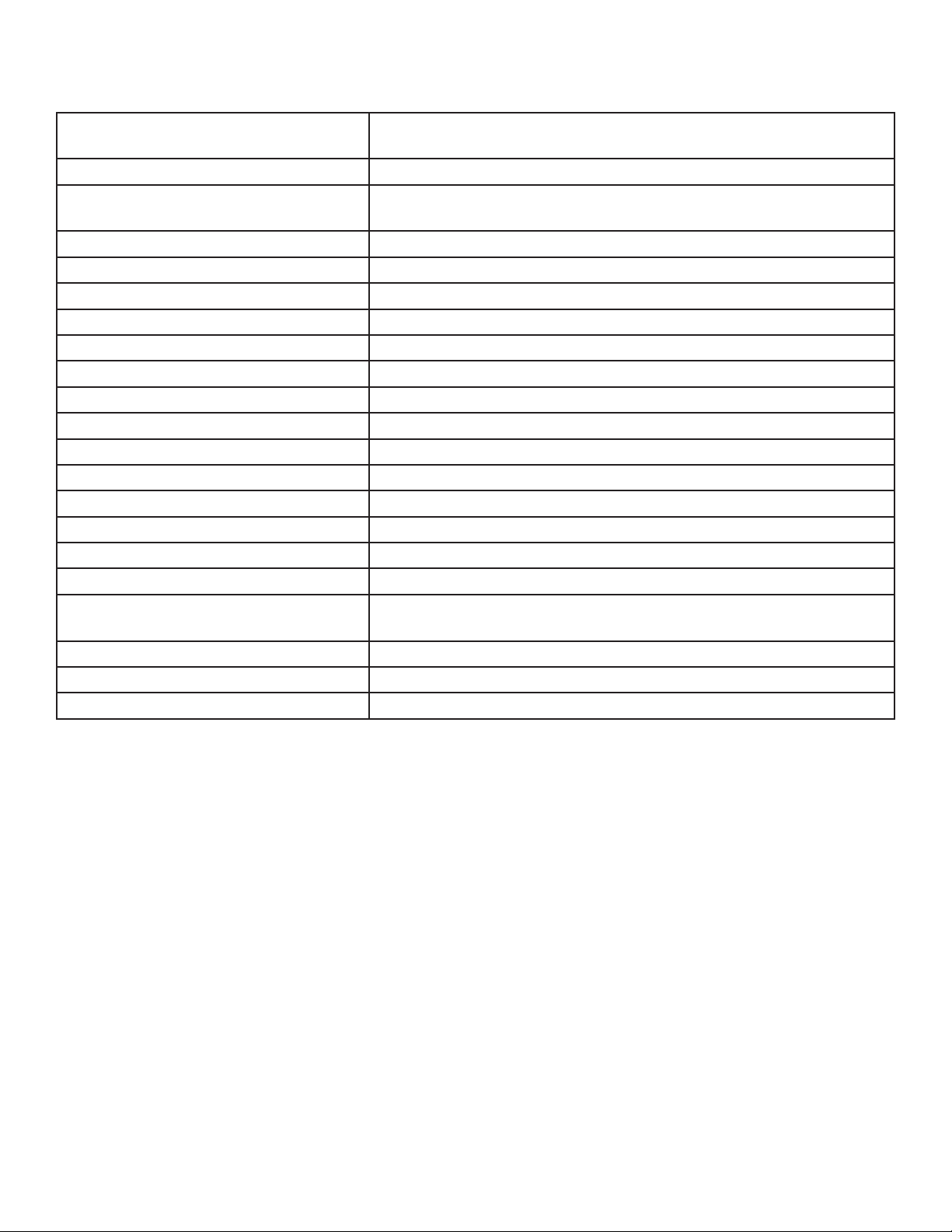
SPECIFICATIONS
Digital Inputs USB, (2) COAXIAL, (2) OPTICAL, AES/EBU, (2) I2S (ALCHEMY &
HDMI)
Streaming Inputs ETHERNET, BLUETOOTH, WIFI
Supported Services PCM, DSD, DoP, ROON endpoint, Spotify Connect (Coming Soon,
MQA (Coming Soon)
Frequency response (digital) 10hz-20khz +/- 0.2dB
Nominal THD+N (digital) <0.01%
Signal-to-noise ratio (1 kHz) (digital) >110dB
Sample Rates 44.1, 48. 88.2, 96, 176.4, 192, 352.8, 384KHz
Output Voltage (digital) 7.0V RMS @0dBFs
Analog Inputs XLR BALANCED, (2) RCA UNBALANCED
Input impedance RCA=18K, XLR=36K
Frequency response (analog) 10hz-20khz +/- 0.2dB
Nominal THD+N (analog) <0.001%
Signal-to-noise ratio (1 kHz) (analog) >110dB
Output Voltage (analog) >10.0V RMS
Crosstalk (L-to-R or R-to-L) >110dB 10-1K, >80dB 1K-20K
Gain 12dB (input dependent)
Output impedance 50 Ohms
Analog Outputs XLR BALANCED, (1) RCA UNBALANCED (fixed gain) (1) RCA
UNBALANCED (variable)
Available finishes Black
Dimensions (HxWxD) 2" x 17.5" x 15" including jacks
Weight 14 lbs
ELAC Alchemy DDP-2 Preamplifier | www.elac.com | Page 10
Page 12
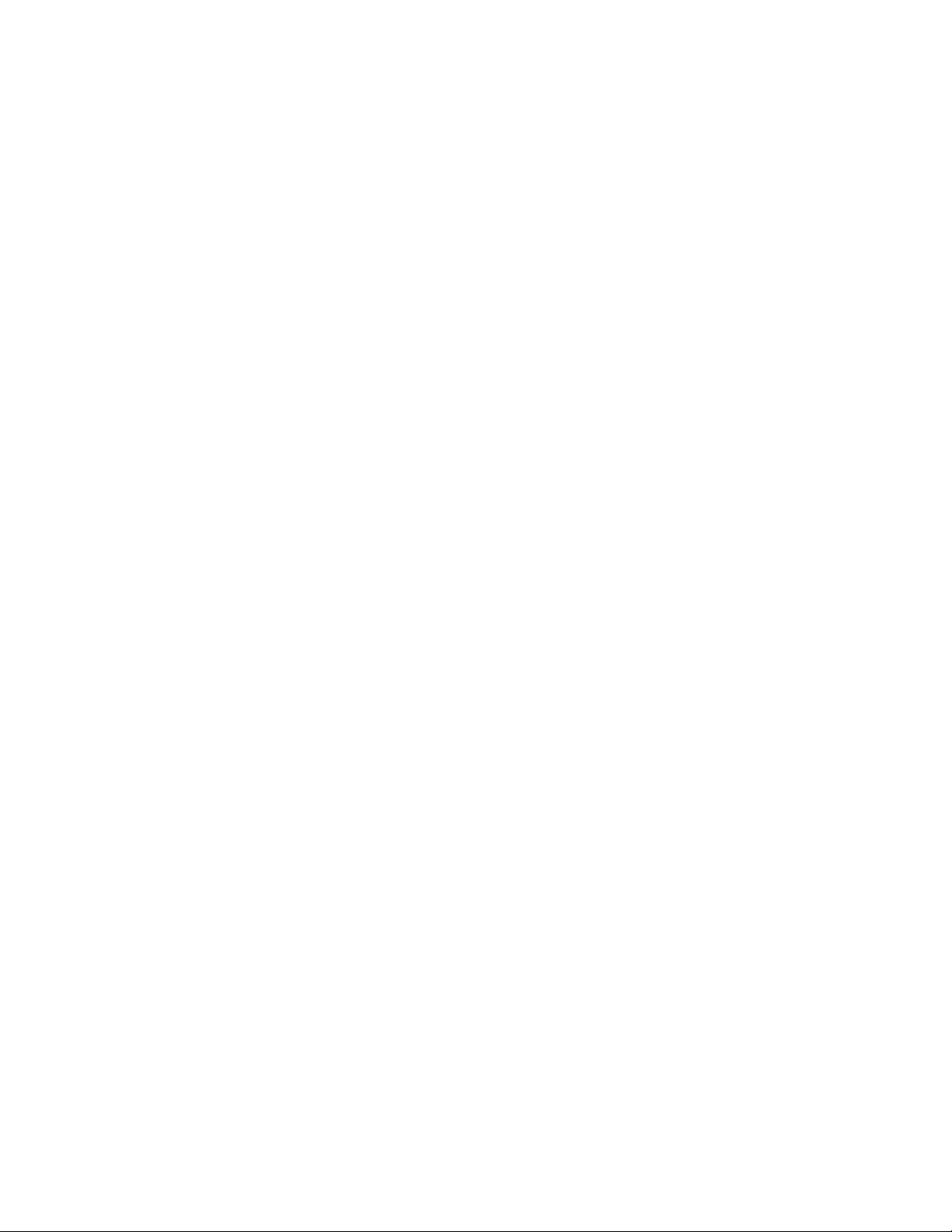
ELAC Americas Inc.
North America Limited Liability Warranty
Passive Speakers (No built-in amplifier)
ELAC Americas INC. warrants to the original purchaser that this product be free from defects and or
workmanship for a period of3 (Three)years from the original date of purchase. During this time period, repair or
replacement of parts will be free of charge to the original owner (See below limitations). Shipping to and return
from the repair center will be the responsibility of the original purchaser.
Powered Subwoofers
ELAC Americas INC. warrants to the original purchaser that this product be free from defects and or
workmanship for a period of3 (Three)years on the cabinet and speaker driver and1 (One)year on the amplifier
from the original date of purchase. During this time period, repair or replacement of parts will be free of
charge to the original owner (See below limitations). Shipping to and return from the repair center will be the
responsibility of the original purchaser.
Electronics (Including Wireless Speakers)
ELAC Americas INC. warrants to the original purchaser that this product be free from defects and or
workmanship for a period of1 (One)years from the original date of purchase. During this time period, repair or
replacement of parts will be free of charge to the original owner (See below limitations). Shipping to and return
from the repair center will be the responsibility of the original purchaser.
B-Stock (Reconditioned/Open Box) Product Warranty
ELAC Americas INC. warrants to the original purchaser that this product be free from defects and or
workmanship, unless otherwise stated in product description, for a period of90 daysfrom the original date of
purchase. During this time period, repair or replacement of parts will be free of charge to the original owner
(See below limitations). Shipping to and return from the repair center will be the responsibility of the original
purchaser.
Limitations
Warranty begins on the date of original purchase from an authorized ELAC Americas Inc. dealer.
Product is warranted only if used in home applications within the max power rating specified in this manual.
Commercial use of this product is not warranted.
• Product that has been modified or altered in anyway will not be warranted.
• Product that has been abused or subjected to faulty equipment will not be warranted.
• Products with defaced or removed serial numbers will not be warranted.
If service is required
In the event that service is required, please contact ELAC America at 888-541-0996 or at
customerservice@elac.usto arrange for service or replacement. You will be responsible to provide proof of
purchase (Copy or original sales receipt). Shipping to and from our repair center will be the responsibility of the
original purchaser.
Warranty Outside of North America
This warranty applies to products purchased in the United States and Canada. For warranty claims outside of
North America please contact the local dealer/distributor in the country of purchase.
ELAC Alchemy DDP-2 Preamplifier | www.elac.com | Page 11
Page 13

Alchemy
™
DDP-2 PREAMP/DAC/STREAMER
OPERATING INSTRUCTIONS
Page 14

Consignes de sécurité
1. Informations générales
• Veuillez lire et suivre ces consignes de sécurité.
• Conservez-les afin de les consulter ultérieurement.
• Respectez tous les avertissements inscrits sur le préamplificateur et dans le manuel. S'il vous plaît,
vérifiez si le préamplificateur est endommagé avant de l'utiliser. Le préamplificateur doit être en parfait
état de fonctionnement. Les pièces endommagées peuvent causer des blessures corporelles.
2. 2. Utilisez seulement selon les directives.
• Connectez le préamplificateur conformément aux instructions du manuel.
3. 3. Emplacement
• Installez uniquement le préamplificateur sur une surface plane
• Lorsque vous choisissez l'emplacement du préamplificateur, ne le placez pas aux endroits suivants :
• Sous les rayons directs du soleil
• Très humides
• Sujets aux vibrations
• Très chauds ou très froids
ATTENTION! Afin d'éviter toute blessure causée par le basculement de cet appareil, veuillez-vous assurer qu'il
est parfaitement stable. N'installez pas le préamplificateur à proximité de sources de chaleur telles que des
radiateurs, des valves de chauage, des poêles ou autres appareils qui produisent de la chaleur ou dans des
endroits présentant des risques d'explosion.
• Ne bloquez pas les ouvertures de ventilation. Installez conformément aux instructions.
• N'installez pas le préamplificateur dans un espace confiné ou un placard fermé.
• Ne placez pas de bougies allumées sur ou près du préamplificateur.
• N'installez pas le préamplificateur à proximité de transformateurs car des champs parasites
électromagnétiques peuvent provoquer des bourdonnements OHM.
• En combinaison avec certains matériaux/vernis/surfaces de matériaux, les pieds antidérapants ou les
rondelles des pointes peuvent laisser des traces colorées sur les surfaces.
4. Surcharge
• Une surcharge extrême de l'appareil en raison d'un volume très élevé pourrait endommager certains
composants de l'appareil. En raison de dangers potentiels, vous ne devez jamais laisser l'amplificateur
sans surveillance lors de conditions de surcharge extrême.
ELAC Alchemy DDP-2 Preamplifier | www.elac.com | Page 1
Page 15

5. Entretien
DANGER! N'ouvrez pas le préamplificateur car il pourrait y transiter une tension électrique dangereuse à
l'intérieur. L’entretien doit être uniquement eectué par un personnel qualifié.
Un entretien est nécessaire lorsque le préamplificateur a été endommagé de quelque manière que ce soit, tel
que l'endommagement du cordon d'alimentation ou de la fiche électrique, ou si du liquide a été renversé ou si
des objets sont tombés sur le préamplificateur, si le préamplificateur a été exposé à la pluie ou à l'humidité, s'il
ne fonctionne pas normalement, ou s'il a été échappé. Afin de réduire les risques d'électrocution, n'ouvrez pas
le préamplificateur. L'entretien doit être uniquement eectué par un personnel qualifié.
6. Nettoyage
REMARQUE : Nettoyez uniquement avec un chion doux et souple ou une brosse à dépoussiérer. N’utilisez pas
de produits abrasifs, d’alcool, de benzène, de cire pour meubles ou autres produits de nettoyage! Le mobilier
moderne est souvent revêtu de multiples couches de vernis et de plastique qui peuvent être traités avec des
agents chimiques. Certains de ces agents contiennent des substances qui dégradent ou ramollissent les pieds
de caoutchouc. Par conséquent, nous vous conseillons de placer un tapis antidérapant sous le préamplificateur.
7. Volume
ATTENTION! Un volume élevé en continu peut endommager gravement votre audition. Veuillez utiliser les hautparleurs à un niveau sonore convenable.
8. Recyclage
L’emballage est fabriqué à partir de matériaux recyclables. Mettez l’appareil au rebut de façon écologique. En
fin de vie utile, éliminez le préamplificateur avec les déchets électroniques. Le préamplificateur doit être recyclé
conformément à la réglementation locale. Informez-vous auprès de vos autorités locales pour obtenir de plus
amples renseignements sur le recyclage, car l’appareil contient des matières premières précieuses.
ELAC Alchemy DDP-2 Preamplifier | www.elac.com | Page 2
Page 16

Philosophie
Merci d’avoir fait l’achat de ce produit ELAC.
Depuis nos débuts en 1926, ELAC a toujours aspiré à atteindre l’excellence.
Votre nouvel amplificateur ELAC est conçu selon les normes les plus élevées. Il est doté de composantes de
qualité supérieure qui sont soigneusement fabriqués pour procurer la meilleure qualité sonore de leur catégorie.
Ils sont conçus par des gens passionnés dont le seul but est d’amener à votre foyer une nouvelle dimension de
qualité sonore. Profitez-en!
Avant l’utilisation
Évitez d’endommager les haut-parleurs et les autres composantes :
• Déballez soigneusement le pr
ELAC Alchemy DDP-2 Preamplifier | www.elac.com | Page 3
Page 17

Commandes et voyants lumineux
1. Bouton marche/arrêt « POWER » - Utilisé pour allumer et éteindre préamplificateur
2. Prise d’écouteurs - Utilisez cette prise pour écouter de la musique en privé en utilisant des écouteurs.
Une fois sélectionnée, dans le cas de sorties audio variables, la musique sera mise en sourdine (les sorties à
niveau fixe seront toujours actives)
3. Indicateur sourdine « MUTE » - Ce voyant s’allume lorsque la fonction MUTE est activée.
4. Indicateur d’écouteurs - Ce voyant s’allumera lorsque des écouteurs sont connectés à la prise d’écouteurs.
5. Bouton sourdine « MUTE » - Utilisé pour activer la fonction sourdine qui désactivera toutes les sorties du
préampli lorsqu’il est actif.
6. Sélecteur de sortie d’écouteurs - Ce bouton active la sortie des écouteurs lorsqu’il est sélectionné. Une fois
sélectionnée, dans le cas de sorties audio variables, la musique sera mise en sourdine (les sorties à niveau
fixe seront toujours actives)
7. Bouton de navigation gauche - Simule la pression sur un bouton sélecteur, comme si vous appuyez pour
accéder aux menus et pivotez d’un clic vers la gauche.
8. Sélectionnez le bouton -Simule la pression sur un bouton-sélecteur, sauf lors de certaines conditions, si
vous êtes déjà entré dans le menu à l’aide du bouton-sélecteur.
9. Bouton de navigation de droite - Simule la pression d’un bouton sélecteur comme si vous appuyez pour
accéder aux menus et pivotez d’un clic vers la gauche.
10. Achage DELO - Permet d’acher des informations sur la configuration et l’utilisation
11. Bouton de contrôle et de sélection du volume - Utilisé pour contrôler le volume, les entrées et divers
autres réglages
12. Sortie audio symétrique - Utilisée pour connecter le DDP-2 à un amplificateur en utilisant du filage XLR symétrique
13. Entrée analogique 1 - Utilisé pour connecter une source analogique en utilisant du filage RCA asymétrique
14. Entrée analogique 2 - Utilisé pour connecter une source analogique en utilisant du filage RCA asymétrique
15. Sortie FIXE « FIXED Output » - Utilisée pour la connexion à un autre dispositif qui fournira le contrôle du
volume à un amplificateur
16. Sortie variable « Variable Output » - Utilisée pour connecter un amplificateur de puissance en utilisant du
filage RCA asymétrique
17. Entrée analogue symétrique « Analog Balanced Input » - Utilisée pour connecter une source XLR symétrique
18. Entrée numérique 2 I²S - Utilisée - Utilisée pour connecter des sources HDMI I²S
19. Entrée numérique 1 I²S - Utilisée pour connecter une source Mini-DIN (la norme Alchemy) I²S
20. Entrée numérique AES - Utilisée pour connecter une source numérique AES équilibrée
21. Entrée coaxiale 2 - Utilisée pour connecter une source numérique en utilisant un connecteur coaxial
22. Entrée coaxiale 1 - Utilisée pour connecter une source numérique en utilisant un connecteur coaxial
23. Entrée numérique optique 2 - Utilisé pour connecter une source numérique en utilisant un connecteur optique
24. Entrée numérique optique 2 - Utilisé pour connecter une source numérique en utilisant un connecteur optique
25. Entrée asynchrone USB - Utilisée pour connecter une source asynchrone USB (parcourez sur le site Web
pour le pilote PC)
26. Entrée/sortie déclencheur 12 volts - Utilisée lorsque vous souhaitez qu’un autre appareil mette en
marche/arrête votre DPA-2.
27. Port Ethernet - Utilisé pour connecter le DDP-2 à votre réseau domestique pour le contrôle et la lecture de
musique à partir de tiers services ou dispositifs
28. Fiche AC - Utilisée pour brancher le DDP-2 à une source d’alimentation électrique
ELAC Alchemy DDP-2 Preamplifier | www.elac.com | Page 4
Page 18

Câblage des entrées et des sorties analogiques
Le DDP-2 peut accepter 3 entrées analogiques (une paire symétrique XLR et deux paires RCA asymétriques). Il
existe plusieurs types de sorties analogiques. Deux de type de variable (c.-à-d. contrôle de volume; une paire
symétrique XLR et une paire RCA asymétrique). Il existe également une sortie de gain fixe qui peut être utilisée
dans une application de cinéma-maison ou si vous souhaitez utiliser la section numérique DDP-2 séparément de
sa section analogique. Voir les schémas du panneau arrière ci-dessous.
Encore une fois, essayez d’utiliser les meilleurs câbles possible et optez pour une connexion symétrique si vous
le pouvez, surtout si vous avez l’intention d’utiliser de plus longs câbles.
Il est important de respecter les bonnes pratiques lors du câblage des entrées et des sorties du DDP-2. Ceci
signifie que vous devez essayer de garder chaque type de signal groupé (puissance, numérique, analogique)
et s’ils doivent se croiser, vous devriez essayer de le faire à angle droit afin de minimiser toute interaction entre
eux.
Entrées analogiques
Sorties analogiques
Branchement des entrées numériques
Le DDP-2 peut prendre en charge un total de 8 entrées numériques (formats USB, Coaxial (RCA), deux formats
optiques, AES / EBU et deux formats I2S) en plus des connexions Ethernet ou sans fil disponibles par le lecteur
multimédia. Pour des performances optimales, veuillez utiliser les meilleurs câbles de connexion disponibles.
Les câbles numériques SONT diérents des câbles audio et le DDP-2 est assez bon pour vous permettre d’en
apprécier la diérence.
Entrées numériques
Connexion à votre réseau domestique
Pour accéder à nos services Discovery (ROON, Spotify Connect ou diusion en continu Bluetooth), ou pour
rechercher ou installer des mises à jour logicielles, une connexion Internet doit être fournie par le port Ethernet.
Il est possible d’utiliser la connexion WiFi interne du DDP-2 pour eectuer ces opérations, mais la connexion
initiale doit d’abord être câblée avant de pouvoir passer en mode sans fil. Pour accéder à la connexion Internet
sans fil, veuillez consulter les instructions supplémentaires DDP-2 sur www.elac.com.
ELAC Alchemy DDP-2 Preamplifier | www.elac.com | Page 5
Page 19

Mise sous tension et contrôle du DDP-2
Mise sous tension initiale
Appuyez sur le bouton « POWER » pour allumer le DDP-2.
Lors de la mise sous tension initiale, le DPA-2 eectuera une brève période d’échauement au cours de laquelle
il reste muet. Vous verrez le logo Alchemy durant la période de réchauement.
L’écran devient blanc juste avant l’activation de DDP-2 et la restauration de la dernière configuration connue de
toutes les fonctions. Vous entendrez un certain nombre de relais cliquer, ce qui est normal.
Les voyants lumineux
Il y a deux voyants lumineux à l’avant du DDP-2. Le premier indique que le DDP-2 a été placé en mode sourdine
« MUTE » , le second lorsque la sortie écouteurs « HEADPHONE » a été sélectionnée (ce qui ferme les sorties
variables, mais pas la sortie fixe).
Les contrôles
Après les deux voyants lumineux, les cinq boutons ont les fonctionnalités suivantes :
• Sourdine « MUTE »bascule en sourdine toutes les sorties (y compris les fixes), coupant complètement le
son. Le voyant lumineux « MUTE » s’allume lorsque cette fonction est activée. En appuyant de nouveau
sur le bouton, la sourdine du DDP-2 sera désactivée et le voyant s’éteindra.
• ÉCOUTEURS « PHONES » active la sortie des écouteurs en coupant complètement le son des sorties au
niveau contrôlé (mais non fixe). Le voyant « HEADPHONE » s’allume lorsqu’il est activé. En appuyant de
nouveau sur le bouton, les écouteurs et le voyant s’éteindront puis les sorties variables se réactiveront.
• « < » Simule une pression sur le bouton-sélecteur comme pour entrer dans les menus et pivoter d’un
clic vers la gauche, sauf lors de certaines conditions si vous êtes déjà entré dans le menu à l’aide du
bouton-sélecteur.
• « SELECT » - Simule la pression sur un bouton-sélecteur, sauf lors de certaines conditions, si vous êtes
déjà entré dans le menu à l’aide du bouton-sélecteur.
• « > » Simule une pression sur le bouton-sélecteur, comme pour entrer dans les menus et pivoter d’un clic
vers la droite, sauf dans certaines conditions, si vous êtes déjà entré dans le menu à l’aide du sélecteur.
Le bouton de sélection est situé à droite de la fenêtre d’achage.
En mode de fonctionnement normal, il s’agit du bouton de volume. Si vous le tournez vers la gauche, le volume
de lecture est réduit et les nombres à l’écran se rapprochent du minimum (00.0). Si vous le tournez vers la
droite, le volume de lecture augmente et les nombres de l’écran se rapprochent du maximum (99.5)
En appuyant sur le bouton, les menus de sélection d’entrée et de réglages s’achent. Après 5 secondes
d’inactivité, les menus disparaissent et l’écran d’état réapparaît automatiquement.
ELAC Alchemy DDP-2 Preamplifier | www.elac.com | Page 6
Page 20

Achage du panneau avant
• Le coin supérieur gauche indiquera l’entrée sélectionnée.
• Le coin inférieur gauche indique le type de signal reçu par le DDP-2, soit en indiquant la fréquence
d’échantillonnage, « DSD », « MQA », « Status », soit le signal est invalide ou absent « NO LOCK » ou s’il
ne s’agit pas d’une entrée numérique « ANALOG ».
• Pour les entrées numériques, le coin supérieur droit indique le filtre numérique sélectionné (F1-F4)
• Pour les entrées numériques, le coin inférieur droit indique si l’amélioration de la résolution est
sélectionnée ou non.
Écrans de fonctionnalités.
Écran d’état « Status Screen »
Sélection des entrées
Tournez le bouton jusqu’à l’entrée que vous souhaitez utiliser, puis appuyez sur le bouton-sélecteur ou sur le
bouton Entrée pour confirmer votre sélection. L’ordre des entrées, y compris toutes les explications nécessaires,
est le suivant :
• USB - Entrée de type B depuis un ordinateur compatible de type A ou de la sortie d’un lecteur
multimédia
• COAX 1 - Prise RCA à terminaison 75 ohms avec transformateur isolé pour entrée S / Pdif
• COAX 2 - Prise RCA à terminaison 75 ohms avec transformateur isolé pour entrée S / Pdif
• FIBRE OPTIQUE 1 - Fibre optique en plastique « Type Toslinkll » isolé galvanique
• FIBRE OPTIQUE 2 - Fibre optique en plastique « Type Toslinkll » isolé galvanique
• AES/EBU - Prise XLR à terminaison 110 ohm, avec transformateur isolé pour entrée AES / EBU
• I²S ALCHEMY - Notre norme originale pour la communication des signaux de bus I²S via une mini-borne
à 5 broches
• I²S HDMI - Une nouvelle implémentation des signaux diérentiels de 12£ sur un câble HDMI
• I²S - D1 - Une des trois sorties du streamer interne définies par l’utilisateur (voir Instructions)
• I²S - D2 - Une des trois sorties du streamer interne définies par l’utilisateur (voir les instructions)
• I²S - D3 - Une des trois sorties du streamer interne définies par l’utilisateur (voir les instructions)
• SYMÉTRIQUE - Entrée analogique symétrique avec terminaison XLR et une charge de 100K ohms
• RCA-1 - Entrée audio analogique asymétrique avec terminaison RCA et une charge de 100K ohm
• RCA-2 - Entrée audio analogique asymétrique avec terminaison RCA et une charge de 100K ohms
ELAC Alchemy DDP-2 Preamplifier | www.elac.com | Page 7
Page 21

Contrôle et configuration
Sélections de menus
En tournant au-delà des sélections d’entrée, vous trouverez quatre éléments menus de configuration. Appuyez
sur « ENTER » et tournez le bouton ou utilisez les boutons pour changer le réglage. Notez que ces paramètres
sont stockés « PAR ENTRÉE » et seront réutilisés la prochaine fois que cette entrée sera sélectionnée :
Balance - Déplace la balance de l’entrée sélectionnée de 9,5 dB à gauche ou à droite du centre, ou la désactive
(-)
FILTER 1/2/3/4 - Sélectionne l’un des 4 filtres de sortie numérique
F1 : Phase linéaire, atténuation rapide
F2 : Phase linéaire, atténuation lente
F3 : Phase minimale, atténuation rapide
F4 : Phase minimale, atténuation lente (apodisation}
RcsEnh on/o : Détermine si l’amélioration de la résolution doit être appliquée ou non
Phase +7- - Détermine la polarité de sortie positive ou négative
Upsamp on / o : Détermine si le suréchantillonnage au taux d’échantillonnage disponible le plus élevé est
appliqué
ELAC Alchemy DDP-2 Preamplifier | www.elac.com | Page 8
Page 22

Contrôle et configuration
DISP SET - Définit si et quand l’écran d’achage s’éteint après l’utilisation d’une fonction, les choix possibles
sont 10 minutes, 5 minutes, 60 secondes, 15 secondes et désactivé. Bien que la première pression (ou tour) soit
ignorée, l’utilisation de n’importe quelle commande réactive l’achage.
ABOUT - Ache à l’écran les états suivants à propos de votre DDP-2
Contrôles : Numéro de version du logiciel
DSP : Numéro de version du logiciel
Panneau avant : Numéro de version du logiciel
OS : Numéro de version du logiciel
ETH : Ache l’adresse I/P attribuée à la connexion Ethernet.
WiFi : Ache l’adresse I/P attribuée pour la connexion sans fil
DIFFUSION EN CONTINUE ET CONFIGURATION DU ROON
Votre DDP-2 est ce qu’on appelle une DESTINATION ROON. Ceci signifie que tout 1 ROON CORE » ou SERVEUR
reconnaîtra le DDP-2 comme un terminal audio vers lequel il peut diuser. Bien entendu, nous recommandons la
série de produits ELAC DISCOVERY comme serveur ROON, mais il en existe de nombreux autres. Vous pouvez
également utiliser votre ordinateur. N’oubliez pas que, quel que soit le choix que vous fassiez, le serveur ROON
et le DDP-2 doivent être connectés au même réseau, de préférence via une connexion Ethernet. Une connexion
sans fil peut être utilisée, mais nous la suggérons uniquement lorsqu’une connexion câblée est peu pratique ou
indisponible. Les connexions filaires peuvent atteindre une vitesse supérieure, ont tendance à être beaucoup
plus fiables et moins sensibles aux interférences, aux coupures et aux autres perturbations.
Après avoir connecté et mis sous tension votre serveur ROON, vous verrez que le DDP-2 dispose de trois points
de destination disponibles et nommés I2S D1, I2S-D2 et I2S-D3. Vous pouvez tous les choisir ou quelques-uns
d’entre eux comme point de destination ROON. Si vous sélectionnez plusieurs dispositifs comme destination,
vous pouvez envoyer des flux indépendants à chacun d’eux, comme vous le souhaitez. Une fois que vous
avez sélectionné votre ou vos destinations, vous pouvez commencer à faire jouer de la musique. Sélectionnez
l’entrée appropriée le DDP-2 pour lire ce flux. Si vous avez choisi de lire des flux indépendants, sélectionnez-les
chacun sur le DDP-2 pour obtenir le flux que vous avez sélectionné.
Rendez-vous sur www.elac.com pour obtenir les plus récentes fonctionnalités, le micrologiciel et les guides
d’utilisation.
Mises à jour du micrologiciel
Pour rechercher ou eectuer une mise à jour du micrologiciel, accédez à la page « About » et notez l’adresse IP
du DDP-2 (Veuillez noter que le DDP-2 doit être connecté à votre réseau domestique pour eectuer une mise à
jour du logiciel). Entrez l’adresse IP du DDP-2 dans un navigateur sur votre ordinateur à la maison ou sur votre
tablette et sélectionnez « Update » du microprogramme.
ELAC Alchemy DDP-2 Preamplifier | www.elac.com | Page 9
Page 23

SPÉCIFICATIONS
Entrées numériques USB, (2) COAXIAL, (2) OPTIQUE, AES/EBU, (2) I2S (ALCHIMY
ET HDMI)
Entrées en diusion continu « Streaming » ETHERNET, BLUETOOTH, WIFI
Services pris en charge : PCM, DSD, DoP, ROON ENDPOINT, Spotify Connect (Bientôt
disponible, MQA (Bientôt disponible)
Courbe de fréquence (numérique) 10hz-20khz +/- 0.2dB
THD nominale + N (numérique) < 0,01 %
Coecient signal/bruit (1 kHz) (numérique) > 110dB
Taux d'échantillonnage 44,1 - 48, 88,2-96-176,4-192-352,8-384KHz
Tension de sortie (numérique) 7,0V RMS @ 0dBFs
Entrées analogiques XLR SYMÉTRIQUES (2) RCA ASYMÉTRIQUES
Impédance d'entrée RCA = 18K, XLR = 36K
Courbe de fréquence (analogique) 10hz-20khz +/- 0.2dB
THD nominale + N (analogique) < 0,001 %
Coecient signal/bruit (1 kHz) (analogique) > 110dB
Tension de sortie (analogique) > 10,0V RMS
Diaphonie (de gauche à droite ou de droite à gauche) > 110dB 10-1K, > 80dB 1K-20K
Gain - Coecient d'amplification 12dB (en fonction de l'entrée)
12dB (en fonction de l'entrée) 50 ohms
Sorties analogiques XLR SYMÉTRIQUE, (1) RCA ASYMÉTRIQUE (gain fixe) (1) RCA
SYMÉTRIQUE variable
Finitions disponibles Noir
Dimensions (HxLxP) 2" x 17,5" x 15", y compris les prises
Poids 6,35 KG
ELAC Alchemy DDP-2 Preamplifier | www.elac.com | Page 10
Page 24

ELAC Americas Inc.
Garantie de responsabilité limitée en Amérique du Nord
Haut-parleurs passifs (pas d’amplificateur intégré)
ELAC Americas Inc. garantit à l’acheteur d’origine que ce produit est exempt de toute défectuosité matérielle
ou de fabrication pour une période de 3 (trois) ans à compter de la date originale d’achat. Au cours de
cette période, la réparation ou le remplacement de pièces seront gratuits pour le propriétaire d’origine (voir
les restrictions ci-dessous). Les frais d’expédition vers le centre de réparation ainsi que le retour seront la
responsabilité de l’acheteur original.
Caissons d’extrêmes graves alimentés
ELAC Americas Inc. garantit à l’acheteur d’origine que ce produit sera exempt de défauts de fabrication pour
une période de3 (trois) ans pour le cabinet et le haut-parleur et de 1 (un) an pour l’amplificateur à compter de la
date d’achat initiale. Au cours de cette période, la réparation ou le remplacement de pièces seront gratuits pour
le propriétaire initial (voir les restrictions ci-dessous). Les frais d’expédition vers le centre de réparation ainsi que
le retour seront la responsabilité de l’acheteur original.
Électronique (y compris les haut-parleurs sans fil)
ELAC Americas INC. garantit à l’acheteur initial que ce produit est exempt de toute défectuosité matérielle ou
de fabrication pour une période de 1 (un) an à compter de la date initiale d’achat. Au cours de cette période,
la réparation ou le remplacement de pièces seront gratuits pour le propriétaire initial (voir les restrictions cidessous). Les frais d’expédition vers le centre de réparation ainsi que le retour seront la responsabilité de
l’acheteur original.
Garantie de produit de second choix (reconditionné/boîte ouverte)
ELAC Americas INC. garantit à l’acheteur original que ce produit est exempt de toute défectuosité matérielle ou
de fabrication, sauf indication contraire dans la description du produit, pour une période de 90 jours à compter
de la date d’achat initiale. Au cours de cette période, la réparation ou le remplacement de pièces seront gratuits
pour le propriétaire initial (voir les restrictions ci-dessous). Les frais d’expédition vers le centre de réparation
ainsi que son retour seront à la charge de l’acheteur d’origine.
Restrictions
• La garantie débute à la date initiale de l’achat chez un détaillant autorisé par ELAC Americas Inc.
• Ce produit est garanti uniquement pour un usage domestique et selon les limites de puissance maximale
spécifiées dans ce manuel. La garantie de ce produit ne couvre pas une utilisation commerciale.
• Un produit qui a été modifié de toute façon ne sera pas garanti.
• Un produit utilisé avec négligence ou soumis à un équipement défectueux ne sera pas garanti.
• Les produits dont les numéros de série ont été modifiés ou supprimés ne seront pas couverts par la
garantie.
Si le service est requis
Dans le cas où un service est requis, veuillez contacter ELAC America au 888-541-0996 ou
au customerservice@elac.uspour procéder à la réparation ou au remplacement. Vous devrez présenter une
preuve d’achat (copie ou facture originale). La totalité des frais d’expédition vers et depuis notre centre de
réparation sera à la charge de l’acheteur d’origine.
Garantie à l’extérieur de l’Amérique du Nord
Cette garantie s’applique aux produits achetés aux États-Unis et au Canada. Pour des réclamations de garantie
à l’extérieur de l’Amérique du Nord, veuillez contacter le revendeur/distributeur local dans le pays d’achat.
ELAC Alchemy DDP-2 Preamplifier | www.elac.com | Page 11
Page 25

Alchemy
™
DDP-2 VORVERSTÄRKER/DAC/STREAMER
BEDIENUNGSANLEITUNG
Page 26

Sicherheitshinweise
1. Allgemeines
• Lesen und beachten Sie die folgenden Sicherheitshinweise und bewahren Sie diese sorgfältig auf.
• Beachten Sie alle Warnungen, die auf dem Gerät und in der Bedienungsanleitung vermerkt sind.
• Überprüfen Sie das Gerät vor der Inbetriebnahme auf vorhandene Schäden. Das Produkt muss sich in
einem einwandfreien Zustand befinden. Beschädigte Teile können zu Verletzungen führen.
2. Bestimmungsgemäßer Gebrauch
• Schließen Sie das Gerät gemäß den Vorgaben in der Bedienungsanleitung an.
3. Aufstellungsort
• Das Gerät darf nur auf ebenen Untergründen aufgestellt werden.
• Vermeiden Sie als Aufstellort folgende Orte:
• mit direkter Sonneneinstrahlung
• mit hoher Feuchtigkeit
• die vibrationsanfällig sind
• an denen besonders heiße oder kalte Temperaturen auftreten
ACHTUNG! Achten Sie darauf, dass das Gerät stabil steht, um Verletzungen durch ein Umkippen
auszuschließen. Stellen Sie das Gerät nicht in der Nähe von Heizungen, Heizlampen, Öfen oder anderen
Geräten, die Wärme produzieren, auf. Vermeiden Sie explosionsgefährdete Orte.
• Blockieren Sie niemals Lüftungsschlitze. Beachten Sie beim Aufstellen die Anweisungen des Herstellers.
• Stellen Sie das Gerät nicht in ein geschlossenes Regal oder einen geschlossenen Schrank.
• Stellen Sie keine brennenden Kerzen auf das Gerät bzw. in dessen unmittelbare Nähe.
• Positionieren Sie das Gerät nicht in unmittelbarer Nähe eines Transformators, da es sonst durch
elektromagnetische Einstreuung des Transformators zu einem Brummen kommen kann.
4. Überlastung
• Extreme Überlastung des Gerätes durch eine sehr hohe Ausgangsleistung kann einzelne Bauteile
zerstören. Sie sollten das Gerät bei extremer Belastung nicht unbeaufsichtigt lassen.
ELAC Alchemy DDP-2 Preamplifier | www.elac.com | Page 1
Page 27

5. Wartung
• ACHTUNG! Önen Sie niemals das Gehäuse, da im Gerät gefährliche Spannungen vorhanden sein
können! Wartungsarbeiten dürfen ausschließlich von qualifiziertem Fachpersonal durchgeführt werden.
• Das Gerät muss gewartet werden, wenn es in irgendeiner Weise beschädigt wurde, z.B. wenn das
Netzkabel oder der Netzstecker beschädigt wurden, Flüssigkeiten auf das Gerät verschüttet wurden
oder Gegenstände auf das Gerät gefallen sind, das Gerät Regen oder Feuchtigkeit ausgesetzt wurde,
es nicht ordnungsgemäß funktioniert oder fallen gelassen wurde. Önen Sie niemals das Gerät, um eine
Gefährdung durch elektrischen Strom möglichst zu vermeiden. Wartungsarbeiten dürfen ausschließlich
von qualifiziertem Fachpersonal durchgeführt werden.
6. Reinigung
HINWEIS: Verwenden Sie zur Reinigung nur ein weiches Tuch mit glatter Oberfläche bzw. einen weichen
Pinsel. Verwenden Sie auf keinen Fall Scheuermittel, Alkohol, Waschbenzin, Möbelpolitur oder Ähnliches zur
Reinigung! Möbel sind häufig mit den verschiedensten Lacken und Kunststoen beschichtet, die mit chemischen
Substanzen behandelt sein können. Manche dieser Substanzen können Bestandteile enthalten, die die
Gummifüße angreifen und aufweichen.
7. Lautstärke
ACHTUNG! Dauerhaft hohe Lautstärke kann zu diversen Schädigungen des Gehörs führen. Gehen Sie
verantwortungsbewusst mit hohen Lautstärken um.
8. Entsorgung
Die Verpackung besteht aus recyclingfähigem Material. Entsorgen Sie es umweltgerecht. Sollte das Gerät
entsorgt werden, geben Sie es in den Elektroschrott. Das Gerät muss gemäß den örtlichen Gesetzgebungen
dem Wertstokreislauf zugeführt werden. Fragen Sie ggfls. bei Ihrer örtlichen Schadstosammelstelle nach, da
das Gerät wertvolle Rohstoe enthält.
ELAC Alchemy DDP-2 Preamplifier | www.elac.com | Page 2
Page 28

Philosophie
Vielen Dank, dass Sie sich für den Kauf dieses ELAC Produkts entschieden haben.
Seit der Firmengründung im Jahre 1926 hat sich ELAC stetiges Streben nach Höchstleistung zum Prinzip
gemacht.
Ihre neuen ELAC Geräte mit ihren qualitativ hochwertigen Bauteilen wurden für höchste Ansprüche konstruiert
und bieten exquisite Klangqualität. Konzipiert wurden sie von einer Gruppe passionierter Entwickler mit dem
Ziel, eine völlig neue Dimension der Klangwiedergabe in Ihr Zuhause zu bringen. Viel Freude mit Ihrem Gerät!
Vor der Verwendung
Vermeiden Sie Beschädigungen des Gerätes und anderer Komponenten.
Packen Sie das Gerät vorsichtig aus, um Beschädigungen zu vermeiden.
Vergewissern Sie sich, dass alle Geräte ausgeschaltet sind, bevor Sie Lautsprecher anschließen.
Fernbedienung
Power: Mit der Power-Taste schalten Sie das Gerät ein oder aus.
Mute: Die Mute-Funktion schaltet die Audio-Ausgabe stumm.
VOL +: Mit dieser Taste erhöhen Sie die Lautstärke.
VOL -: Mit dieser Taste vermindern Sie die Lautstärke.
<< : Diese Taste ist für spätere Erweiterungen reserviert.
>> : Diese Taste ist für spätere Erweiterungen reserviert.
Play/Pause: Diese Taste ist für spätere Erweiterungen reserviert.
INPUT< : Mit dieser Taste werden die Eingänge nach links durchschaltet.
INPUT> : Mit dieser Taste werden die Eingänge nach rechts durchschaltet.
BAL L: Diese Taste verschiebt die Audio-Balance in Richtung Links.
BAL R: Diese Taste verschiebt die Audio-Balance in Richtung Rechts.
UP SAMPLE: Diese Taste aktiviert bzw. deaktiviert die Up-Sample-Funktion.
FILTER: Mit dieser Taste schalten Sie die 4 Filter-Varianten durch.
ELAC Alchemy DDP-2 Preamplifier | www.elac.com | Page 3
Page 29

Bedienelemente und Anzeigen
1. Ein-/Aus-Schalter – Zum Ein- und Ausschalten des Vorverstärkers.
2. Kopörerbuchse – Verwenden Sie diese Buchse, um Musik über Kopörer zu hören. Die variablen
Ausgänge werden stummgeschaltet, die Ausgänge mit festem Ausgangspegel sind weiterhin aktiv.
3. MUTE-Anzeige – Diese LED leuchtet auf, wenn die MUTE-Funktion aktiv ist.
4. Anzeige für Kopörer – Diese LED leuchtet auf, wenn Kopörer an die Kopörerbuchse angeschlossen sind.
5. MUTE-Taste – Die MUTE-Funktion unterbricht die Tonwiedergabe des Verstärkers.
6. Kopörerausgang Wahlschalter – Dieser Schalter aktiviert den Kopörerausgang. Die variablen
Ausgänge werden stummgeschaltet, die Ausgänge mit festem Ausgangspegel sind weiterhin aktiv.
7. Linke Navigationstaste – Diese Taste simuliert einen Klick des Navigationsknopfes nach links.
8. Select-Taste – Diese Taste simuliert einen Klick auf den Navigationsknopf.
9. Rechte Navigationstaste – Diese Taste simuliert einen Klick des Navigationsknopfes nach rechts.
10. OLED-Display – Das Display zeigt verschiedene Informationen über den Betriebszustand des Gerätes an.
11. Lautstärke- und Navigationsknopf – Der Navigationsknopf wird verwendet, um die Lautstärke zu
erhöhen bzw. zu vermindern, die Eingänge durchzuschalten und für viele weitere Funktionen.
12. Symmetrischer Audio-Ausgang – Dieser Ausgang wird verwendet, um den DDP-2 an einen Verstärker
mit XLR-Eingängen anzuschließen.
13. Analoger Eingang 1 – Dieser Eingang wird verwendet, wenn Sie eine unsymmetrische analoge Quelle
(Cinch) anschließen möchten.
14. Analoger Eingang 2 – Dieser Eingang wird verwendet, wenn Sie eine unsymmetrische analoge Quelle
(Cinch) anschließen möchten.
15. Fester Ausgang – Verwenden Sie diesen Ausgang, wenn Sie einen Verstärker mit eigenem
Lautstärkesteller anschließen möchten.
16. Variabler Ausgang – Verwenden Sie diesen Ausgang, wenn Sie einen Verstärker über eine
Cinch-Verbindung anschließen möchten.
17. Symmetrischer Eingang – Hier können Sie eine Quelle mit symmetrischem Ausgang (XLR) anschließen.
18. Digitaler I²S-Eingang 2 – Hier können HDMI-basierte I²S-Quellen angeschlossen werden.
19. Digitaler I²S-Eingang 1 – Hier können Sie Mini-DIN-basierte I²S-Quellen (Alchemy Standard) anschließen.
20. Digitaler Eingang nach AES-Standard – Hier wird eine Quelle nach dem digitalen Standard AES angeschlossen.
21. Digitaler Koaxialeingang 2 – Hier wird eine digitale Quelle per Koaxverbindung angeschlossen.
22. Digitaler Koaxialeingang 2 – Hier wird eine digitale Quelle per Koaxverbindung angeschlossen.
23. Digitaler optischer Eingang 2 – Hier wird eine digitale Quelle per optischer Verbindung angeschlossen.
24. Digitaler optischer Eingang 2 – Hier wird eine digitale Quelle per optischer Verbindung angeschlossen.
25. Asynchroner USB-Eingang – Hier kann eine Quelle per asynchroner USB-Verbindung angeschlossen
werden (s. Webseite für PC-Treiber).
26. 12 Volt Trigger Ein-/Ausgang – Wenn Sie den DDP-2 von einem anderen Gerät aus steuern möchten,
verbinden Sie den Trigger-Ausgang des Gerätes mit dem Trigger-Eingang des DDP-2.
27. Ethernet-Buchse – Schließen Sie den DDP-2 mit einem entsprechenden Kabel an Ihr lokales Netzwerk
an, um Musik von Drittanbietern abzuspielen.
28. Netzdose – Hier verbinden Sie den Vorverstärker mit dem Stromnetz.
ELAC Alchemy DDP-2 Preamplifier | www.elac.com | Page 4
Page 30

Anschließen der analogen Ein- und Ausgänge
Der DDP-2 bietet drei analoge Eingänge an, einen symmetrischen XLR-Eingang und zwei unsymmetrische
Cinch-Eingänge. Es gibt außerdem eine Reihe von analogen Ausgängen. Zwei von ihnen sind variabel (1x
XLR, 1x Cinch). Außerdem gibt es einen Ausgang mit fester Ausgangsspannung, der z.B. in Heimkino-Setups
verwendet werden kann, oder wenn die Digitalsektion von der Analogsektion getrennt verwendet werden soll,
siehe auch das Rückwandbild weiter unten.
Für welche Variante Sie sich auch immer entscheiden, wählen Sie für die Verbindung stets das beste Kabel,
welches Sie bekommen können, insbesondere wenn Sie lange Kabel verwenden möchten.
Es ist sehr wichtig, beim Verlegen der Kabel große Sorgfalt walten zu lassen. Dies bedeutet auch, dass Sie
Signale gleichen Typs zusammenfassen sollten (Stromversorgung, digitale Signale, analoge Signale). Sollten die
Kabel sich kreuzen, dann vorzugsweise in einem rechten Winkel.
Anschließen der digitalen Eingänge
Der DDP-2 bietet nicht weniger als acht digitale Eingänge an (USB, zwei koaxiale Cinch-Eingänge, zwei optische
TOSLINK-Eingänge, AES/EBU und zwei I²S-Eingänge). Außerdem kommen noch diejenigen hinzu, die der Media
Player über Ethernet bzw. Wireless bereitstellt. Um die bestmögliche Übertragungsqualität zu erreichen, sollten
Sie immer die besten Kabel verwenden, die Sie bekommen können. Digitaltaugliche Kabel haben einen anderen
Auau als Audio-Kabel. Der DDP-2 ist qualitativ durchaus in der Lage, den Unterschied deutlich zu machen.
ELAC Alchemy DDP-2 Preamplifier | www.elac.com | Page 5
Page 31
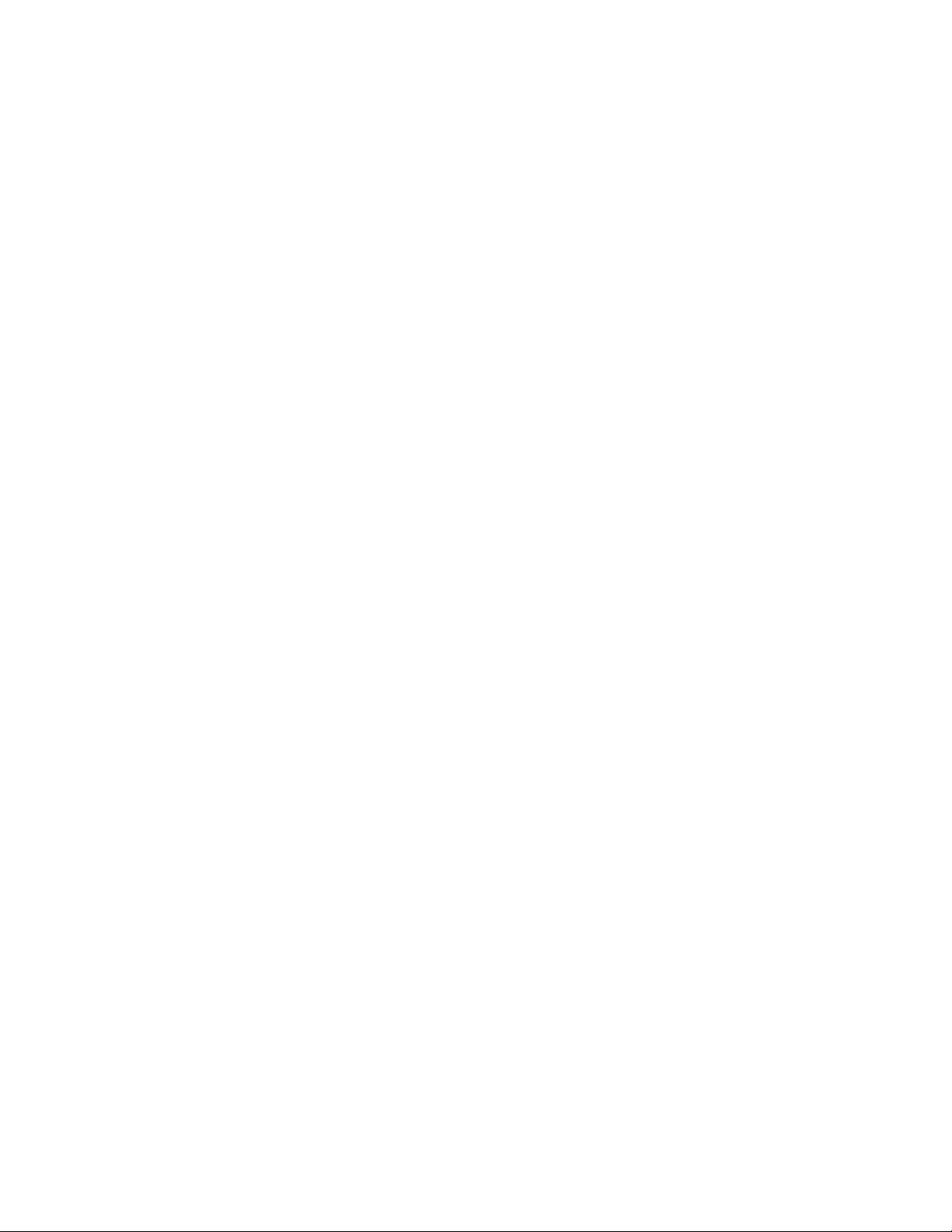
Anschluss an das lokale Netzwerk
Um die Discovery-Features (Roon-, Spotify Connect- oder Bluetooth-Streaming) nutzen zu können bzw. für
Software Updates ist eine Internet-Verbindung über Ethernet erforderlich. Es ist zwar ebenso möglich, den DDP2 über sein eingebautes WLAN an das Internet anzubinden, die Erstinbetriebnahme muss aber über Ethernet
erfolgen. Weitere Informationen, wie Sie die Internet-Verbindung per WLAN einrichten, erhalten Sie unter www.
elac.com.
Einschalten und Bedienung des DDP-2
Erstmaliges Einschalten
Schalten Sie den DDP-2 mit Hilfe des POWER-Schalters ein.
Nach dem erstmaligen Einschalten durchläuft der DDP-2 eine kurze Aufwärmphase, während der er sich im
Mute-Zustand befindet. Während dieser Zeit erscheint das Alchemy-Logo im Display.
Das Display wird kurz dunkel, während der DDP-2 den Mute-Zustand verlässt und die letzten gespeicherten
Einstellungen aller Funktionen wiederherstellt. Es sind eine Reihe von Relais-Klicks zu hören. Dies ist völlig
normal.
Die Anzeigen
Auf der Front des DDP-2 befinden sich zwei LEDs. Die erste zeigt an, ob sich der DDP-2 im MUTE-Zustand
befindet, die zweite LED zeigt an, ob der Kopörer-Ausgang angewählt ist (was bewirkt, dass alle variablen
Line-Ausgänge stummgeschaltet werden, bis auf den Ausgang mit festeingestelltem Ausgangspegel).
Bedienelemente
Den beiden LEDs folgen fünf Tasten mit folgenden Funktionen:
• MUTE schaltet das MUTE-Relais für alle Ausgänge (inkl. der Ausgänge mit festem Ausgangspegel) um.
Die MUTE-LED leuchtet auf, wenn MUTE aktiv ist. Drückt man MUTE erneut, wird der MUTE-Zustand
aufgehoben und die LED erlischt wieder.
• PHONES schaltet auf den Kopörer-Ausgang um, womit alle variablen Ausgänge stummgeschaltet
werden. Die HEADPHONE-LED leuchtet auf. Drückt man PHONES erneut, wird der Kopörer-Ausgang
deaktiviert, alle Ausgänge werden wieder aktiviert und die HEADPHONE-LED erlischt wieder.
• „<“ simuliert das Drehen des Navigationsknopfes um einen Klick nach links, um z.B. das Menü
anzuwählen. Ausnahmen bilden die Fälle, bei denen das Menü mit Hilfe des Navigationsknopfes
geönet wurde.
• SELECT simuliert das Drücken des Navigationsknopfes. Ausnahmen bilden die Fälle, bei denen das
Menü mit Hilfe des Navigationsknopfes geönet wurde.
• „>“ simuliert das Drehen des Navigationsknopfes um einen Klick nach rechts, um z.B. das Menü
anzuwählen. Ausnahmen bilden die Fälle, bei denen das Menü mit Hilfe des Navigationsknopfes
geönet wurde.
Rechts vom Display-Fenster befindet sich der Navigationsknopf.
Während des Normalbetriebes stellt der Navigationsknopf den Lautstärkesteller dar. Ein Drehen nach links
verringert die Wiedergabelautstärke und vermindert die im Display angezeigte Lautstärke in Richtung 0.00.
Ein Drehen nach rechts erhöht die Wiedergabelautstärke und erhöht die im Display angezeigte Lautstärke in
Richtung 99.5.
Wenn Sie den Navigationsknopf drücken, gelangen Sie in das Settings-Menü und die Eingangswahl. Nach fünf
Sekunden Inaktivität wechselt die Anzeige dann wieder zurück zur Statusseite.
ELAC Alchemy DDP-2 Preamplifier | www.elac.com | Page 6
Page 32
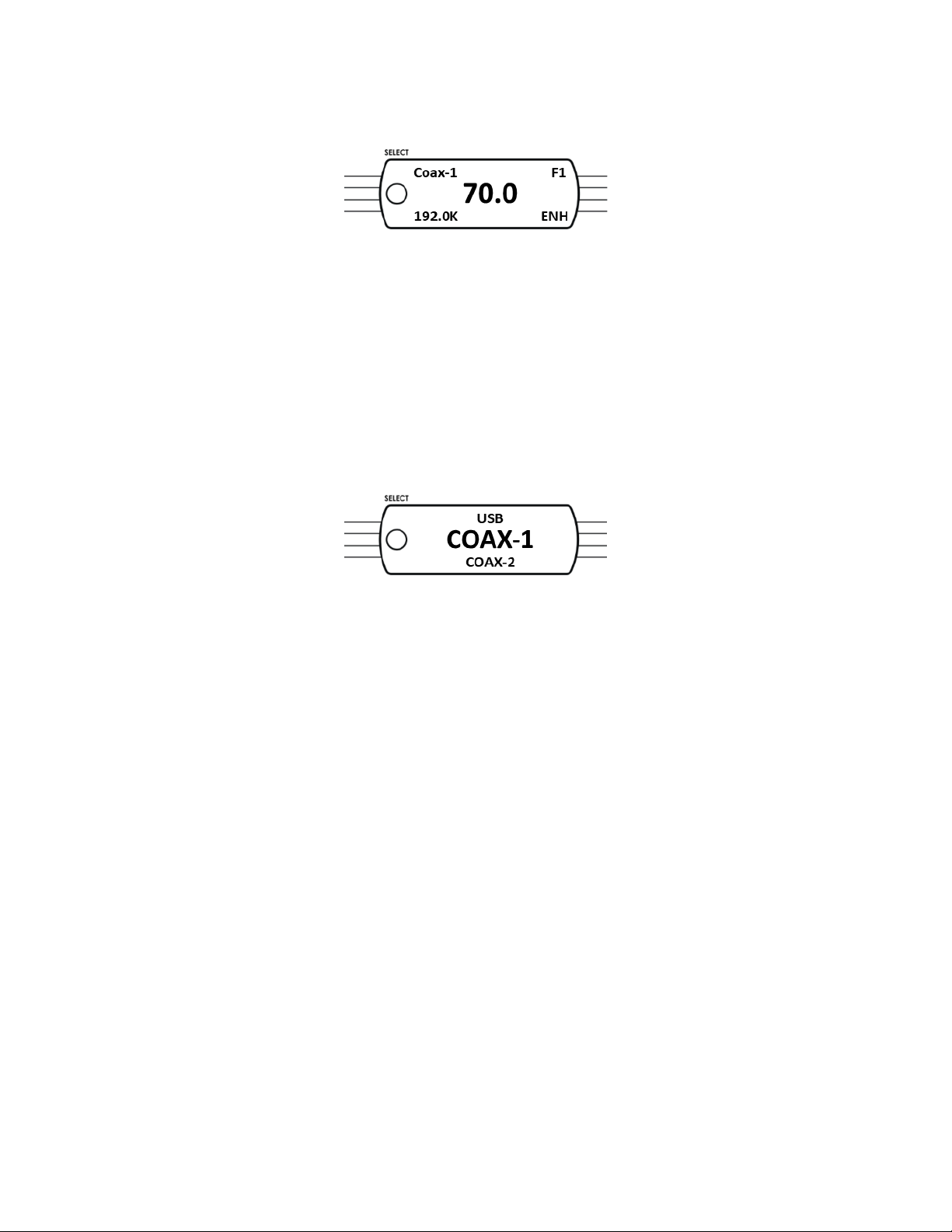
Anzeige auf der Front
Statusanzeige
Während des Normalbetriebes wird auf dem Display der Betriebszustand des DDP-2 angezeigt.
• In der linken oberen Ecke wird der gewählte Eingang angezeigt.
• In der linken unteren Ecke wird das Format des Eingangssignals angezeigt, entweder durch Anzeigen
der Sampling-Rate, DSD, MQA, NO LOCK (wenn das Signal ungültig oder nicht vorhanden ist), oder
ANALOG (wenn kein digitaler Eingang angewählt ist).
• In der rechten oberen Ecke wird das gewählte digitale Filter angezeigt (F1 – F4).
• In der rechten unteren Ecke wird angezeigt, ob „Resolution-Enhancement“ aktiviert ist oder nicht.
Wahl des Eingangs
Durch Drücken und Drehen des Navigationsknopfes (oder durch Drücken der entsprechenden Tasten) gelangen
Sie zu allen erreichbaren Menüpunkten und Feature-Darstellungen.
Drehen Sie den Navigationsknopf, bis Sie den Eingang erreichen, den Sie verwenden möchten. Drücken Sie
den Navigationsknopf oder die ENTER-Taste, um ihn auszuwählen. Die Reihenfolge der Eingänge stellt sich wie
folgt dar (inkl. der notwendigen Erklärungen dazu):
• USB – Typ B-Eingang zum Anschluss eines PCs oder Media Players
• COAX 1 – Koaxialer S/PDIF-Eingang, Trafo-isoliert, abgeschlossen mit 75 Ohm
• COAX 2 – Koaxialer S/PDIF-Eingang, Trafo-isoliert, abgeschlossen mit 75 Ohm
• OPTICAL 1 – Optischer TOSLINK-Eingang, galvanisch isoliert
• OPTICAL 2 – Optischer TOSLINK-Eingang, galvanisch isoliert
• AES/EBU – AES/EBU-XLR-Eingang, Trafo-isoliert, abgeschlossen mit 110 Ohm
• I²S ALCHEMY – Der Alchemy-eigene Standard-Anschluss (Mini-DIN, 5-polig) für I²S-Signale
• I²S HDMI – Eine neue Variante, um I²S-Signale symmetrisch über ein HDMI-Kabel zu übertragen
• I²S-D1 – Einer von drei anwenderdefinierbaren Ausgängen des internen Streamers (siehe Anleitung
hierzu)
• I²S-D2 – Einer von drei anwenderdefinierbaren Ausgängen des internen Streamers (siehe Anleitung
hierzu)
• I²S-D3 – Einer von drei anwenderdefinierbaren Ausgängen des internen Streamers (siehe Anleitung
hierzu)
• BALANCED - Symmetrischer Analogeingang über XLR, abgeschlossen mit 100 kOhm
• RCA 1 - Unsymmetrischer Analogeingang über Cinch, abgeschlossen mit 100 kOhm
• RCA 2 - Unsymmetrischer Analogeingang über Cinch, abgeschlossen mit 100 kOhm
ELAC Alchemy DDP-2 Preamplifier | www.elac.com | Page 7
Page 33

Bedienung und Einstellungen
Auswahlmenü
Wenn Sie den Navigationsknopf über die Eingangswahl hinaus drehen, erreichen Sie vier weitere EinstellungsMenüs. Drücken Sie den Navigationsknopf oder die ENTER-Taste, um die Einstellungen zu ändern. Bitte
beachten Sie, dass diese Einstellungen PRO EINGANG gespeichert werden und beim nächsten Aufruf des
Eingangs wiederhergestellt werden.
Balance – Verschiebt die Balance des angewählten Eingangs aus der Mitte nach links oder rechts um bis zu 9.5
dB, bzw. aus (---)
Input Set – Stellt das folgende Sub-Menü für den angewählten Eingang dar:
FILTER 1/2/3/4 – Wählt eines von 4 digitalen Ausgangsfiltern aus
F1: Linearphasig, steiles Roll-O
F2: Linearphasig, sanftes Roll-O
F3: Minimumphasig, steiles Roll-O
F4: Minimumphasig, sanftes Roll-O (Apodizing)
ResEnh on/o: Schaltet die Auflösungsverbesserung ein oder aus
Phase +/- - Wählt positive oder negative Ausgangspolarität aus
Upsamp on/o – Wählt aus, ob ein Upsampling auf die höchstmögliche Samplingrate angewendet wird
ELAC Alchemy DDP-2 Preamplifier | www.elac.com | Page 8
Page 34

Bedienung und Einstellungen
DISP SET – Wählt, ob - und wenn ja, nach welcher Zeit - sich das Display abschaltet. Mögliche Zeiten sind 10
Min., 5 Min., 60 Sek., 15 Sek. und AUS (OFF).
ABOUT – Zeigt den folgenden Statusbildschirm Ihres DDP-2 an:
Controls: Software-Versionsnummer
DSP: Software-Versionsnummer
Front Panel: Software-Versionsnummer
OS: Software-Versionsnummer
ETH: Zeigt die zugewiesene IP-Adresse für die Ethernet-Verbindung an
WiFi: Zeigt die zugewiesene IP-Adresse für die WLAN-Verbindung an
Streaming Einstellungen
ROON
Ihr DDP-2 stellt einen sog. ROON ENDPOINT dar. Dies bedeutet, dass der DDP-2 von jedem ROON CORE oder
SERVER aus sichtbar ist und als Streaming-Client fungieren kann. Wir empfehlen, dass Sie die ELAC Discovery
Produkte als Roon Server verwenden, es gibt aber auch viele andere geeignete Produkte am Markt. Außerdem
können Sie Ihren PC als Roon-Server verwenden. Wie auch immer Sie sich entscheiden, achten Sie darauf, dass
sich Roon Server und DDP-2 im selben Netzwerk befinden und vorzugsweise per Ethernet-Kabel angeschlossen
sind. Es kann ggfls. auch eine drahtlose Verbindung verwendet werden, wenn keine Ethernet-Verbindung
möglich ist. Kabelverbindungen können jedoch eine höhere Übertragungsgeschwindigkeit erreichen und sind
unempfindlicher gegenüber Interferenzen, Dropouts oder anderen Störungen.
Nachdem Sie Ihren Roon-Server gestartet haben, wird dieser drei verfügbare Endpoints anzeigen: I2S–D1, I2S–
D2 und I2S–D3. Sie können entweder einen der drei oder alle auswählen. Wenn Sie alle auswählen, können Sie
bis zu drei unabhängige Streams an die Endpoints schicken, sofern gewünscht. Sobald Sie die entsprechenden
Endpoints angewählt haben, können Sie die Wiedergabe starten. Wählen Sie am DDP-2 den entsprechenden
Eingang aus, um den Stream wiederzugeben. Wenn Sie mehrere unabhängige Streams abspielen, wird der
wiedergegeben, dessen Eingang Sie angewählt haben.
Besuchen Sie regelmäßig www.elac.com, um die neuesten Features nutzen zu können, bzw. um die aktuelle
Firmware oder Bedienungsanleitung herunterzuladen.
FIRMWARE UPDATES
Um zu überprüfen, ob ein neues Firmware-Update verfügbar ist bzw. um dieses herunterzuladen, navigieren
Sie zum Menüpunkt „About“ und notieren Sie sich die IP-Adresse des DDP-2 (der DDP-2 muss mit dem Internet
verbunden sein, damit ein Firmware-Update durchgeführt werden kann). Geben Sie die IP-Adresse des DDP-2
im Web-Browser Ihres PCs oder Tablets ein und wählen Sie „Firmware Update“.
ELAC Alchemy DDP-2 Preamplifier | www.elac.com | Page 9
Page 35

Technische Daten
Digitale Eingänge USB, 2x KOAXIAL, 2x OPTISCH, AES/EBU, 2x I2S (ALCHEMY & HDMI)
Streaming Eingänge ETHERNET, BLUETOOTH, WLAN
Unterstützte Streaming- Formate/ Dienste PCM, DSD, DoP, ROON Endpoint, Spotify Connect, MQA (Coming Soon)
Frequenzbereich (digital) 10 Hz – 20 kHz +/- 0,2 dB
Klirrfaktor (digital) < 0,01 %
Störabstand (1 kHz) (digital) > 110 dB
Samplerates 44,1; 48; 88,2; 96; 176,4; 192; 352,8; 384 kHz
Ausgangsspannung (digital) 7,0 V RMS @ 0 dB Fs
Analoge Eingänge 1x XLR symmetrisch, 2x Cinch unsymmetrisch
Eingangsimpedanz Cinch = 18 kOhm, XLR = 36 kOhm
Frequenzbereich (analog) 10 Hz – 20 kHz +/- 0,2 dB
Klirrfaktor (analog) < 0,001 %
Störabstand (1 kHz) (analog) > 110 dB
Ausgangsspannung (analog) > 10,0 V RMS
Übersprechen (L - R oder R - L) > 110 dB (10 Hz – 1 kHz), > 80 dB (1 kHz – 20 kHz)
Verstärkung 12 dB (abhängig vom angewählten Eingang)
Ausgangsimpedanz 50 Ohm
Analoge Ausgänge 1x XLR symmetrisch, 1x Cinch unsymmetrisch (Verstärkung fest),
1x Cinch unsymmetrisch (Verstärkung variabel)
Farbausführungen Schwarz
Abmessungen (H x B x T) 50 x 445 x 380 mm (inkl. Anschlussbuchsen)
Gewicht 6,35 kg
ELAC Alchemy DDP-2 Preamplifier | www.elac.com | Page 10
Page 36

Gewährleistung / Werksgarantie
I. Die folgenden Garantiebestimmungen gelten für innerhalb der Europäischen Union und der Schweiz von
einem autorisierten Fachhändler erworbene Produkte von ELAC, die unter X. dieser Bestimmungen aufgeführt
werden.
II. Die folgenden Bestimmungen erweitern die Rechte des Erwerbers und beeinflussen in keiner Weise die nach
der jeweiligen Rechtsordnung zusätzlich bestehenden Rechte wie beispielsweise die Gewährleistungsrechte.
III. Aus den Garantiebestimmungen entstehen Ansprüche nur für diejenigen Käufer, die das betreende Produkt
von einem autorisierten Fachhändler erworben haben. ELAC betreibt ein selektives Vertriebssystem. Wird das
Produkt von einem nicht autorisierten Händler erworben, entstehen keine Garantieansprüche.
Etwaige Gewährleistungsansprüche gegen den Verkäufer bleiben davon unberührt.
IV. Voraussetzung für die Geltendmachung von Garantieansprüchen ist, dass sich der Käufer innerhalb von drei
Monaten ab Kaufdatum des jeweiligen ELAC-Produktes registrieren lässt.
Zur Registrierung ist die Einsendung einer Kopie des Kaueleges innerhalb der oben genannten Drei-MonatsFrist erforderlich. Dies kann auf elektronischem und postalischem Weg erfolgen. Die E-Mail-Adresse von ELAC
lautet: info@elac.de. Weitere Kontaktmöglichkeiten unter www.elac.de. Zur Adresse siehe unten.
Die Registrierung kann auch insgesamt per Post erfolgen. Dazu muss der Erwerber eine Kopie des Kaueleges
an die folgende Adresse versenden:
ELAC Electroacustic GmbH
Fraunhoferstraße 16
24118 Kiel
Deutschland
Stichwort: Garantie
V. Die Garantie erstreckt sich nur auf Material-, Konstruktions- oder Verarbeitungsmängel.
VI. Die Garantie erstreckt sich nicht auf Schäden, die auf grobe Behandlung oder unsachgemäßen Gebrauch
zurückzuführen sind oder auf natürliche oder übliche Abnutzungen. Die Garantie erstreckt sich nicht auf optisch
uneinheitliche Furnierstruktur oder Verfärbungen des Furniers, da es sich hierbei um natürliches Material
handelt. Die Garantie erstreckt sich auch nicht auf sonstige Ereignisse, die nicht im zumutbaren Bereich von
ELAC liegen.
Die Garantie erstreckt sich nicht auf Mängel, die in Verbindung mit anderen Produkten auftreten, die nicht von
ELAC hergestellt wurden oder in sonstiger Weise durch nicht bestimmungsgemäßen Gebrauch auftreten. Auf
die sachgerechte Bedienung gemäß der den Produkten beiliegenden Bedienungsanleitung wird ausdrücklich
hingewiesen.
Die Garantie erstreckt sich nicht auf Mängel, die durch unsachgemäßes Aufstellen oder unsachgemäße
Lagerung entstehen. Unsachgemäß ist beispielsweise das Aufstellen oder die Lagerung in feuchter Umgebung
oder in einer Umgebung, in welcher das Produkt extremen Temperaturen und/oder Temperaturschwankungen,
Oxidation oder Korrosion ausgesetzt ist. Mängel, die durch Verschütten von Flüssigkeiten oder Nahrungsmitteln
oder sonstige chemische Substanzen an die Produkte gelangen und auf sie einwirken, sind von der Garantie
ebenfalls nicht umfasst.
VII. Die Garantie erlischt, wenn das Produkt nicht durch ELAC oder einen autorisierten Fachhändler geönet,
verändert oder repariert wird. Die Garantie erlischt, wenn die Seriennummer entfernt oder unleserlich gemacht
wird.
VIII. Material-, Konstruktions- oder Verarbeitungsmängel werden innerhalb der Garantiefrist von ELAC oder
von einem autorisierten Fachhändler des Landes, in welchem das Produkt erworben wurde, kostenlos
behoben. Dies geschieht innerhalb einer wirtschaftlich angemessenen Frist. Nach Ermessen von ELAC oder
des autorisierten Fachhändlers kann die Garantieleistung auch in einem Austausch des betroenen Produktes
erfolgen. Soweit baugleiche Produkte nicht mehr verfügbar sind, kann ein Austausch in Form eines anderen
Produktes erfolgen, welches der gleichen Preis- und Qualitäts-Klasse entspricht.
ELAC Alchemy DDP-2 Preamplifier | www.elac.com | Page 11
Page 37

Das Eigentum der ausgetauschten Ersatzteile oder der ausgetauschten Produkte geht auf ELAC über.
IX. Eine Bemängelung muss innerhalb der Garantiezeit gegenüber ELAC oder einem autorisierten Fachhändler
innerhalb angemessener Frist nach Entdeckung des Mangels bekanntgegeben werden. Im Garantiefall muss
ELAC oder dem autorisierten Fachhändler das bemängelte Produkt und eine Kopie des Original-Kaueleges
übergeben werden. Aus diesen Belegen müssen sich folgende Informationen ergeben:
a) Name und Adresse des Fachhändlers
b) Datum und Ort des Kaufes
c) Artikelbezeichnung, Produkttyp und Seriennummer
Zur Bearbeitung des Garantiefalles und Rücksendung etwaig reparierter oder ausgetauschter Produkte ist
ebenfalls die Angabe des Namens und der Adresse des Käufers erforderlich.
Versandadresse für Rücksendungen:
ELAC Electroacustic GmbH Fraunhoferstraße 16
24118 Kiel
Deutschland
Informationen über die autorisierten Fachhändler erfahren Sie auch über die Homepage www.elac.de.
Für den Fall einer Bearbeitung eines nicht unter diese Bedingungen fallenden Produktes, kann ELAC dem
Anspruchsteller eine angemessene Bearbeitungsgebühr in Rechnung stellen.
X. Die Garantiefrist beginnt mit Auslieferung des Produktes an den erstmaligen Endkunden.
Die Garantiefrist beträgt für alle Produkte der ELAC Electroacustic GmbH: 2 Jahre gesetzliche Gewährleistung.
Sie verlängert sich um drei weitere Jahre Werksgarantie (ein weiteres Jahr bei Aktivboxen, Aktivsubwoofern,
SurroundSets und Aktivelektronik), wenn sich der Käufer bei ELAC registrieren läßt.
XI. Diese Herstellergarantie ist die einzige Garantie, welche ELAC für ihre Produkte gewährt. Sie geht allen
sonstigen, mündlichen oder schriftlichen Garantiebedingungen vor. Eine Garantieleistung bewirkt keine
Verlängerung der Garantiefrist und setzt auch keine neue Garantiefrist in Gang.
Die Haftung ist auf den Wert des Produktes beschränkt. ELAC haftet nicht für weitere eintretende Schäden
oder Verluste direkter oder indirekter Art. Dies gilt nicht für Schäden, welche aufgrund Vorsatzes oder grober
Fahrlässigkeit durch ELAC herbeigeführt wurden.
ELAC Alchemy DDP-2 Preamplifier | www.elac.com | Page 12
Page 38

ELAC AMERICAS INC.
11145 KNOTT AVE. SUITES E & F
CYPRESS, CA 90630
ELAC ELECTROACUSTIC GMBH
FRAUNHOFERSTRAßE 16
D-24118 KIEL, GERMANY
