Page 1

ENGLISHENGLISH
®
Page 2

SAFETY SYMBOLS
This manual uses the safety symbols below. They denote critical information. Please
read them carefully.
W ARNING
Failure to abide by the information in a WARNING may result in serious
injury and can be life threatening.
CAUTION
Failure to abide by the information in a CAUTION may result in moderate
injury and/or property or product damage.
Indicates a prohibited action.
Indicates to ground for safety.
Copyright© 2000 by EIZO NANAO CORPORATION. All rights reserved. No part of
this manual may be reproduced, stored in a retrieval system, or transmitted, in any form
or by any means, electronic, mechanical, or otherwise, without the prior written
permission of Eizo Nanao Corporation.
Eizo Nanao Corporation is under no obligation to hold any submitted material or
information confidential unless prior arrangements are made pursuant to Eizo Nanao
Corporation's receipt of said information. Although every effort has been made to ensure
that this manual provides up-to-date information, please note that EIZO monitor
specifications are subject to change without notice.
2
ENERGY STAR is a U.S . registered mark.
Apple and Macintosh are registered trademarks of Apple Computer, Inc.
VGA is a registered trademark of International Business Machines Corporation.
DPMS is a trademark and VESA is a registered trademark of Video Electronics
Standards Association.
Windows is a registered trademark of Microsoft Corporation.
ScreenManager, P o werManager and i·Sound are trademarks of
Eizo Nanao Corporation.
FlexScan and EIZO are registered trademarks of Eizo Nanao Corporation.
As an ENERGY ST AR® Partner, Eiz o Nanao Corporation has determined that
this product meets the ENERGY STAR guidelines for energy efficiency.
Page 3

TABLE OF CONTENTS
PRECAUTIONS .............................................................................. 4
1. INTRODUCTION.......................................................................... 10
1-1. Features ..................................................................................................... 10
1-2. Package Contents ...................................................................................... 11
1-3. Controls & Connectors................................................................................ 1 2
2. CABLE CONNECTION ................................................................ 14
2-1. Before connecting....................................................................................... 1 4
2-2. Connecting up............................................................................................. 15
3. ScreenManager........................................................................... 18
3-1. How to use the ScreenManager .................................................................. 18
3-2. ScreenManager Adjustments and Settings ............................................... 19
3-3. Useful Functions......................................................................................... 20
4. ADJUSTMENT ............................................................................ 22
4-1. Screen Adjustment ..................................................................................... 22
4-2. Displaying the low resolutions..................................................................... 2 7
4-3. Color adjustment......................................................................................... 29
4-4. Power-sav e Setup....................................................................................... 31
ENGLISH
5. MAKING USE OF USB (Universal Serial Bus) .......................... 33
6. CONNECTING TWO PCs to THE MONITOR............................... 35
7. ATTACHING AN ARM STAND .................................................... 37
8. TROUBLE SHOOTING ................................................................ 39
9. CLEANING................................................................................... 43
10. SPECIFICATIONS ....................................................................... 44
11. GLOSSARY.................................................................................. 46
12. INDEX .......................................................................................... 48
APPENDIX............................................................................................. i
T ABLE OF CONTENTS 3
Page 4

PRECAUTIONS
IMPORTANT
´ This product has been adjusted specifically for use in the region to which it was
originally shipped. If operated outside the region to which it was originally shipped,
the product may not perform as stated in the specifications.
´ To ensure personal safety and proper maintenance. Please read this section and the
caution statements on the unit (refer to the figure below).
[Location of the Caution Statements]
0.4A
(Shown only when removing the original stand)
W ARNING
´ If the unit begins to emit smoke, smells like something is burning, or
makes strange noises, disconnect all power connections immediately and
contact your dealer for advice.
Attempting to use a malfunctioning unit can be dangerous.
´ Do not dismantle the cabinet or modify the unit.
Dismantling the cabinet or modifying the unit may result in electric shock or
burn.
´ Refer all servicing to qualified service personnel.
Do not attempt to service this product yourself as opening or removing covers
may expose you to dangerous voltage or other hazards.
4 PRECAUTIONS
Page 5

W ARNING
• Keep small objects or liquids away from the unit.
Small objects accidentally falling through the ventilation slots into the cabinet
or spillage into the cabinet may result in fire, electric shock, or equipment
damage. If an object or liquid falls/spills into the cabinet, unplug the unit
immediately. Ha v e the unit check ed by a qualified service engineer bef ore
using it again.
´ Place the unit on a strong, stable surface.
A unit placed on an inadequate surface may fall, resulting in injury or
equipment damage. If the unit falls, disconnect the power immediately and
have the unit checked by a qualified service engineer before using it again.
Using a unit after it has been dropped may result in fire or electric shock.
´ Set the unit in an appropriate location.
Not doing so may cause damage and could result in fire or electric shock.
* Do not place in outdoors.
* Do not place in the transportation system (ship, aircraft, trains, automobiles ,
etc.)
* Do not install in a dusty or humid environment.
* Do not place in a location where steam can have direct contact with the
screen.
* Do not place near heat generating devices or a humidifier.
ENGLISH
OK
• T o a void danger of suffocation, keep the plastic pac king bags away
from babies and children.
• Use the enclosed power cord and connect to the standard power outlet of
your country . Be sure to remain within the rated v oltage of the power
cord.
Not doing so may cause in fire or electric shock.
PRECAUTIONS 5
Page 6

W ARNING
´ To disconnect the power cord, grasp the plug firmly and pull.
Never tug on the cord, doing so may cause damage and could result in fire or
electric shock.
´ The equipment must be connected to a grounded main outlet.
Failure to do this may reslut in an electric shock.
´ Use the correct voltage.
* The unit is designed for use with a specific voltage only. Connection to
another voltage than specified in this User’s Manual may cause fire, electric
shock, or other damage.
* Do not overload your power circuit, as this may result in fire or electric
shock.
* For proper connections of the power cord, be certain to plug the power cord
to the provided unit connector and directly to a wall outlet. Not doing so may
result in fire or electric shock.
´ Handle the power cord with care.
* Do not place the cord underneath the unit or other heavy objects.
* Do not pull on or tie the cord.
If the power cord becomes damaged, stop using it. Use of a damaged
cord may result in fire or electric shock.
OK
´ Never touch the plug and power cor d if it begins to thunder .
Touching them may result in electric shock.
´ When attaching an arm stand, please ref er to the user’ s manual of the arm
stand and install the unit securely with the enclosed screws.
Not doing so may cause the unit to come unattached, which may result in
injury or equipment damage. When the unit is dropped, please ask your dealer
for advice. Do not continue using a damaged unit. Using a damaged unit may
result in fire or electric shock. When reattaching the tilt stand, please use the
same screws and tighten them securely.
6 PRECAUTIONS
Page 7

W ARNING
W ARNING
´ Do not touch a damaged LCD panel directly with bare hands.
The liquid crystal which leaks from the panel is poisonous if it enters the eyes
or mouth. If an y part of the skin or body comes in direct contact with the
panel, please wash thoroughly. If some ph ysical symptoms result, please
consult your doctor .
´ Follow local regulation or laws for safe disposal.
The backlight of the LCD panel contains mercury .
CAUTION
´ Handle with care when carrying the unit.
Disconnect the power cord, cables and remove the optional i·Sound sound unit
(if applicable) when moving the unit. Moving the unit with the cord attached is
dangerous. It may result in injury or equipment damage.
* When handling the unit, grip the bottom of the unit firmly with both hands
ensuring the panel faces outward before lifting. Then, do not grasp the
LCD panel.
Dropping the unit may result in injury or equipment damage.
ENGLISH
OK
´ Do not block the ventilation slots on the cabinet.
* Do not place books or any other papers on the ventilation slots.
* Do not install the unit in a closed space.
* Do not use the unit laying down or upside down.
Using the unit in these ways blocks the ventilation slots and prevents proper
airflow , leading to fire or other damage.
PRECAUTIONS 7
Page 8

CAUTION
´ Do not touch the plug with wet hands.
Touching the plug with wet hands is dangerous and can cause electrical shock.
´ Use an easily accessible power outlet.
This will ensure that you can disconnect the power quickly in case of a
problem.
´ Periodically clean the area around the plug.
Buildup of dust, water , or oil on the plug ma y result in fire .
´ Unplug the unit before cleaning it.
Cleaning the unit while it is plugged into a power outlet may result in electric
shock.
´ If you plan to leave the unit unused for an extended period, disconnect the
power cord from the wall socket after turning off the power switch for the
safety and the power conservation.
8 PRECAUTIONS
Page 9

Suggestions for Maximizing Comfort
´ To lessen the chance of possible injury and to increase your comfort and
productivity while you operate the unit, we suggest the followings:
* Av oid less favorab le body positioning. Sit back on the chair with
your back straight.
* Adjust the height of the chair so that the both soles touch the floor.
* Adjust the height of your chair , unit, or k e yboard so that you can keep
your wrists straight while typing.
* Set the unit slightly below eye level.
´ Adjust brightness of the screen depending on the brightness of your
environment. Too dark or too bright of a screen can cause eye strain.
´ Be sure to take adequate rests. A 10-minute rest period each hour is
suggested.
LCD Panel
´ The screen may have defective pixels. These pixels may appear as
slightly light or dark area on the screen. This is due to the characteristics
of the panel itself, and not the product.
ENGLISH
´ The backlight of the LCD panel has a fixed life span.
When the screen becomes dark or begins to flicker , please contact y our
dealer.
´ Do not press on the panel or edge of the frame strongly, as this will result
in damage to the screen. There will be prints left on the screen if the
pressed image is dark or black. If pressure is repeatedly applied to the
screen, it may deteriorate or damage your LCD panel. Leave the screen
white to decrease the prints.
´ Do not scratch or press on the panel with any sharp objects, such as a
pencil or pen as this may result in damage to the panel. Do not attempt to
brush with tissues as this may scratch the LCD panel.
PRECAUTIONS 9
Page 10

1. INTR ODUCTION
Thank you very much for choosing an EIZO Color LCD Monitor.
1-1. Features
• DVI
• 1280 x 1024 resolution
• Auto Adjustment compliant and original “Picture Adjustment Program” software
• Smoothing function incorporated for the adjustment of an enlarged image
• ColorManagement function incorporated
• USB (Universal Serial Bus) hub supported
• The height adjustable stand incorporated
• Ultra slim bezel incorporated
• The Portrait/Landscape display capability
p.46)
Digital input (TMDS
Horizontal scanning frequency of 27-82 kHz
Vertical scanning frequency of 50-85 Hz (1280 x 1024 ~75Hz)
Vertical (Digital) of 60Hz (VGA text: 70Hz)
included
p.47)
) compliance (DVI-I x 2)
10 1. INTRODUCTION
Page 11

1-2. Pac ka ge Contents
Please contact your local dealer for assistance if any of the listed items are missing or
damaged.
• LCD Monitor • Power Cord
• Signal Cable • Signal Cable
(FD-C04) (FD-C16)
• EIZO LCD Utility Disk • User’s Manual
• Quick Reference • Warranty Registration Card
ENGLISH
• Please retain the packing materials for future transference.
1. INTRODUCTION 11
Page 12

1-3. Controls & Connectors
Front
(1)
(1 ) Main Power Switch
(2 ) Input Signal Selection Button
(3 ) Auto Adjustment Button
(4 ) Enter Button
(5 ) Control Buttons
(6 ) Power Button
(7 ) Power Indicator
Indicated color Po wer-on status
Green Power is on
Yellow P o wer sav e mode
Flasing Yellow Power save mode
Slowly flashing Yellow Power is off (Main po wer is on)
(8) ScreenManager™
*1
Regarding the power indicator for the “Off Timer”, see page 21.
(2)
*1
(3)
(4)
(5)
(6)(7)
Digital only
(8)
12 1. INTRODUCTION
Page 13

Rear
ENGLISH
(10)
(11) (12)
(13)
(14)
(15)
(9)
(9 ) Height Adjustable Stand (Detachable)
*2
(10) DVI-I Input Connector x 2
(11) Power T erminal Cover f or the Optional Periphera l
(12) USB Port (4 Downstream)
(13) USB Port (1 Upstream)
(14) Power Connector
(15) Security Lock Slot
*2
The LCD monitor has the capability of the Portrait/Landscape display.For the Portrait
*3
display, use the software for the portrait.
The LCD monitor can be used with an optional arm stand by removing the stand
(see page 37).
*3
Allows for connection of a security cable. This lock supports Kensington’s MicroSaver
security system. For further information, please consult:
Kensington Technology Group 2855 Campus Drive, San Mateo, CA 94403 USA
800-650-4242, x3348
Intl: 650-572-2700, x3348 / Fax: 650-572-9675
http://www.kensington.com
1. INTRODUCTION 13
Page 14

2. CABLE CONNECTION
2-1. Before connecting
Before connecting your monitor to the PC, change the display screen settings (resolution
and frequency) in accordance with the charts below.
Analog Input
noituloseR ycneuqerF skrameR
084x046zH58~ASEV,AGV
084x046zH76.66hsotnicaMelppA
004x027zH07txeTAGV
006x008zH58~ASEV
426x238zH57hsotnicaMelppA
867x4201zH58~ASEV
468x2511zH57ASEV
069x0821zH58~hsotnicaMelppA
4201x0821zH57~ASEV
• About Plug & Play of the monitor
When your computer and display support VESA DDC, the suitab le resolution
and the refresh rate are set by just plugging your display into the computer without
any manual settings. When your computer system supports Plug & Play, the
Display Information File is not required except for installing the Color Profile.
Digital Input
Only the following resolutions with frequency can be displayed on this model.
noituloseR ycneuqerF skrameR
084x046zH06AGV
004x027zH07txeTAGV
006x008zH06ASEV
867x4201zH06ASEV
069x0821zH06ASEV
4201x0821zH06ASEV
14 2. CONNECTING UP
Page 15
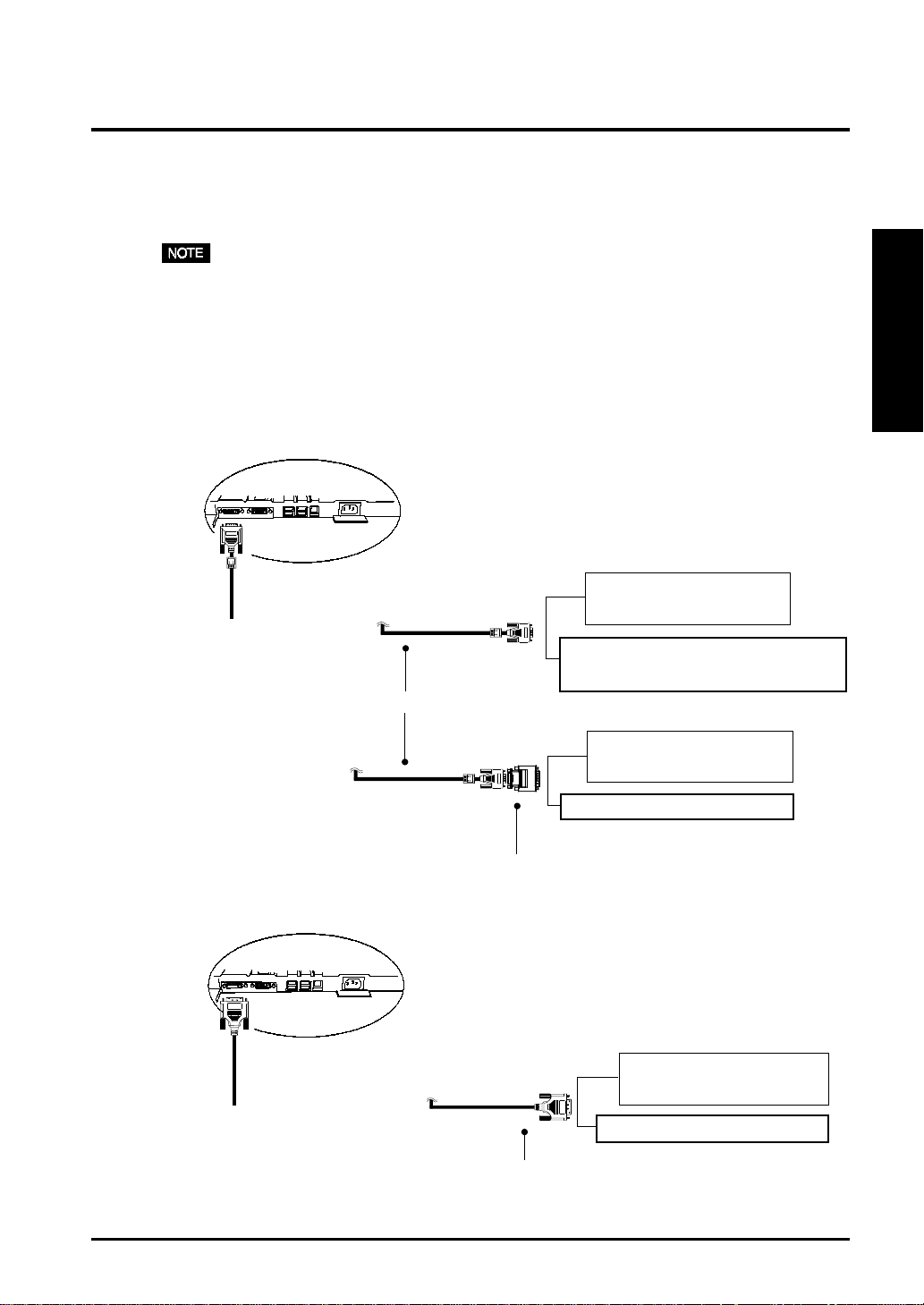
2-2. Connecting the signal cable
• Be sure that the power switches of both the PC and the monitor are OFF.
1. Plug the signal cable into the DVI-I connector at the rear of the
monitor and the other end of the cable into the video connector on the
PC.
After connecting, secure the connection with the screw-in fasteners.
[Analog Input]
Connectors on rear
Video Output Connector
D-Sub mini 15 pin
·Standard graphics board
·Macintosh G3 (Blue & White) / G4
FD-C16 (enclosed)
Video Output Connector
D-Sub 15 pin
ENGLISH
[Digital Input]
Connectors on rear
Macintosh
Macintosh Adapter (Optional)
Video Output Connector
DVI
Digital graphics board
FD-C04 (enclosed)
2. CONNECTING UP 15
Page 16

2. Plug the power cord into the power connector on the rear of the
monitor.
W ARNING
W ARNING
• Use the enclosed power cord and connect to the standard
power outlet of your country. Be sure to remain within the
rated voltage of the power cord.
Not doing so may cause in fire or electric shock.
3.
Lead the power cord and signal cable into the cable holder at the rear
of the monitor.
• When housing the cables into the cable holder, lead them to the cab le entrance
side and pinch the projection to open the cable entrance.
• The cables are recommended to lead with slight sag for the smooth motion of
the stand.
Cable Holder
16 2. CONNECTING UP
Projection
Cable Entrance
Page 17

4. Plug the other end of the power cord into a power outlet.
W ARNING
W ARNING
´ The equipment must be connected to a grounded main
outlet.
Not doing so may cause in fire or electric shock.
5. Turn on the monitor’s power and then switch on the PC’s power.
Whenever finished, turn off the PC and the monitor.
• When turning on the monitor, the kind of the input signal (Signal 1 or 2/Analog or
Digital) is displayed for a few seconds on the right top corner of the screen.
ENGLISH
2. CONNECTING UP 17
Page 18

3. ScreenManager
3-1. How to use the ScreenManager
As shown on the display, the ScreenManager is used to adjust the LCD monitor.
ScreenManager consists of main menus and sub menus. Adjustments are made using the
Enter and Control buttons (up, down, right and left) located on the front panel.
SIGNAL
Auto Adjustment Button
1-2
AUTO
ENTER
Enter Button
Control Buttons
1. Entering the ScreenManager
Push the Enter button once to display the main menu of the ScreenManager.
[ Main Menu ]
2. Making Adjustments and Settings
(1) Select the desired sub menu icon using the Control buttons and push the Enter
button. The sub menu appears.
(2) Use the Control buttons to select the desired setting icon and push the Enter
button. The setting menu appears.
(3) Use the Control buttons to make all required adjustments and push the Enter
button to save the settings.
3. Exiting the ScreenManager
(1) To return to the main menu, select the “Return” icon or push the down button
twice, followed by the Enter button.
(2) To exit the ScreenManager, select “Exit” icon and push the Enter button.
• Double clicking the Enter button at any time also exits the ScreenManager menu.
18 3. ScreenManager
Page 19

3-2. ScreenManager Adjustments and Settings.
The following table shows all the ScreenManager’s adjustment and setting menus.
“*” indicates adjustments of analog input only and “**”indicates digital input only.
Main menu Sub menu Reference
Screen Clock*
Phase*
Position
Resolution
Smoothing
Contrast/Brightness
Signal Filter*
Color- Range Adjustment*
Management Standard Mode T emperature
Custom Mode Temperature
Saturation
Hue
Gain
Save
Po w erManager DVI DMPM**
VESA DPMS*
EIZO MPMS*
Others Screen Size
Border Intensity
Off Timer Set the monitor’s off timer to
Input Priority Select the priority signal. (p.36)
Beep Set the Monitor’s beeper toon or
Menu Settings Menu Size Change the size of the menu.
4. ADJUSTMENT(p.22)
on or off. (p.21)
off. (p.45)
ENGLISH
Menu Position Adjust the menu position.
Menu Off Timer Set the menu displaying time.
Translucent Set the transparency of the
background.
Rotate Change the orientation of the
ScreenManager.
Reset Return to the factory default
settings. (p.45)
Information Information Review the ScreenManager’s
settings, model name, Serial
Number and usage time*1.
Language Select the ScreenManager’s
*1 Due to the inspection on the factory, the usage time may not “0 hour” at purchasing.
English, German, French, Spanish,
Italian, Swedish and Japanese
language.
3. ScreenManager 19
Page 20

3-3. Useful Functions
Adjustment Lock
Use the “Adjustment Lock” function to prevent any accidental changes.
Locked function • Auto adjustment button adjustments and settings in the
ScreenManager.
Unlocked function • Adjustment of contrast and brightness by the control buttons.
• Input signal selection button
• To lock
Press on the Auto adjustment button while switching on the monitor’s power button
on the front panel.
• To unlock
Switch off the monitor’s power by the power button on the front panel, then hold
down the Auto adjustment button once again and turn the power back on.
EIZO Logo Disappearing function
When switching on the power button on the front panel, the EIZO logo is displayed for
a while. If you desire to undisplay this logo, use this function.
• To undisplay
Switch off the monitor’s power by the power button on the front panel. Turn the
power back again with pressing the enter button on the front panel.
• To display again
Switch off the monitor’s power by the power button on the front panel. Turn the
power back again with pressing the enter button on the front panel.
20 3. ScreenManager
Page 21

Off Timer
The off timer function causes the monitor to automatically enter a power off state after a
predetermined amount of time has lapsed. This function was created to reduce
afterimage
screen is left on for a long period without use.
[Procedure]
(1) Select “Off Timer” in the ScreenManager “Others” menu.
(2) Select “Enable” and press the right and left buttons to adjust the “On Period”
(1 to 23 hours).
[Off timer system]
p.46)
characteristics that are particular to LCD monitors when the monitor
CP rotinoM DEL
)H32~H1(doirePnOnoitarepOneerG
ENGLISH
"doirepnO"ni.nim51tsaLecitoNecnavdA
1*
gnihsalFneerG
deripxe"doirepnO"edoM"ffOrewoP"ylwolswolleygnihsalF
*1
Advance notice (LED flashing green) will be given 15 minutes before the monitor
automatically enters the “Power Off” mode. To delay entering the “Power Off” mode,
press the power button during the advance notice period. The monitor will continue to
operate for an additional 90 minutes.
Press the power button to return to a normal screen.
• The off timer function works while the PowerManager is active , b ut there is no
advance notice bef ore the monitor’s power is switched off .
3. ScreenManager 21
Page 22

4. ADJUSTMENT
4-1. Screen Adjustment
• Allow the LCD monitor to stabilize for at least 20 minutes before making image
adjustments.
When connecting the DVI-I cable for digital input, please see page 26.
Adjustment Procedure for Analog Input
Screen adjustments for the LCD monitor should be used in suppressing screen flickering
and also for adjusting the screen to its proper position. There is only one correct position
for each display mode. It is also recommended to use the ScreenManager function when
first installing the display or whenever changing the system. For convenience, an easy
set-up Program installed on the utility disk to assist in the set-up procedure is provided.
1. Push the Auto adjustment button on the front panel.
The message “Your setting will be lost, if you press again now.” appears and
remains on the screen for 5 seconds. While the message is on the screen, push the
Auto adjustment button again to automatically adjust the clock, phase, screen
position and resolution. If you do not wish to do adjust the screen, do not push the
Auto adjustment button again.
If the appropriate screen can not be made by using the Auto adjustment button,
adjust the screen through the following procedures.
2. Install the “Screen adjustment program”.
Having read the “readme.txt” file, install and run the “Screen adjustment program”
in the enclosed EIZO LCD utility disk.
Step by step adjustment is provided by the wizard guide.
• If the user’s operating system has no utility disk (e.g. OS/2), we recommend
setting the desktop pattern to that as shown in the diagram below .
Every-other-dot
pattern
22 4. ADJUSTMENT
Page 23

3. Adjust by using “Screen” menu in the ScreenManager.
(1) Vertical bars appear on the screen.
ÆÆ
Æ Use the “Clock”
ÆÆ
Select the “Clock” and eliminate the vertical bars by using the right and left of
the control buttons. Do not continuously press the control buttons, as the
adjustment value will change quickly and make it difficult to locate the most
suitable adjustment point.
If the horizontal flickering, blur or bars appear, proceed to “Phase” adjustment
as follows.
• When adjusting the “Clock,” the horizontal screen size will also change.
(2) Horizontal flickering, blurring or bars appear on the screen.
ÆÆ
Æ Use the “Phase”
ÆÆ
Select the “Phase” and eliminate the horizontal flickering, blurring or bars by
using the right and left buttons.
p.46)
adjustment
p.47)
adjustment.
ENGLISH
• Horizontal bars may not completely disappear from the screen depending on the
PC.
4. ADJUSTMENT 23
Page 24

(3) The screen position is incorrect.
ÆÆ
Æ Use the “Position” adjustment.
ÆÆ
The correct displayed position of LCD monitor is decided because the number
and the position of the pixels are fixed. The “Position” adjustment moves the
image to the correct position.
Select “Position” and adjust the position of the upper left corner of the image
by using the up, down, right and left buttons in order to align the screen.
If vertical bars of distortion appear after finishing the “Position” adjustment,
return to “Clock” adjustment and repeat the previously explained adjustment
procedure (“Clock”Æ “Phase” Æ“Position”).
(4) Screen image is smaller or larger than the actual screen images.
ÆÆ
Æ Use the “Resolution” adjustment.
ÆÆ
Adjustment is needed when the input signal resolution and the resolution now
being displayed is different.
Select “Resolution” and confirm if the resolution now being displayed is the
same as the input resolution. If it is not, adjust the vertical resolution using
the up and down button and adjust the horizontal resolution using the right
and left buttons.
Smaller than the actual screen images.
Larger than the actual screen images.
24 4. ADJUSTMENT
Adjusted to actual screen
Page 25

4. Set the Output signal range (Dynamic Range) of the signal.
ÆÆ
Æ Use the “Range Adjustment”.
ÆÆ
This controls the level of output signal range to display the whole color gradation
(256 colors). Select the “Range Adjustment”in the color menu.
[Auto]
Push the Auto adjustment button on the front panel while displaying the “Range
adjustment” menu to automatically adjust the range. The screen blanks for a
moment, and adjusts the color range to display the whole color gradation of the
current output signal.
• Pressing Auto adjustment button while displaying the contrast/brightness
adjustment screen (appeared by pressing the control buttons directly) adjusts the
range automatically.
p.47)
5. Set the Contrast of the screen.
ÆÆ
Æ Use the “Contrast” adjustment.
ÆÆ
This controls the brightness for the each color (red, blue and green) at a same time.
Select “Contrast/Brightness” in the screen menu and adjust by using the right and
left buttons.
ENGLISH
• Percentage over the 100 % may cause undisplayab le color tone.
6. Set the Brightness of the screen.
ÆÆ
Æ Use the “Brightness” adjustment.
ÆÆ
This controls the brightness for the entire screen. The brightness of the entire screen
is controlled by changing the brightness if the backlight.
Select “Contrast/Brightness” in the screen menu and adjust by using the up and
down buttons.
• Directly pressing the control buttons also adjusts the contrast and brightness. Press
the “Enter” button to save and exit the settings after the adjustment.
4. ADJUSTMENT 25
Page 26

Digital Input
The monitor displays the digital input image correctly based on its pre-setting data.
However, if the image position is not incorrect or larger than the actual image screen,
please adjust the following adjustment items using the “Screen” menu of the
ScreenManager.
1. The screen position is incorrect.
ÆÆ
Æ Use the “Position” adjustment.
ÆÆ
See page 24.
2. Screen image is smaller or larger than the actual screen images.
ÆÆ
Æ Use the “Resolution” adjustment.
ÆÆ
See page 24.
3. Set the Contrast of the screen.
ÆÆ
Æ Use the “Contrast” adjustment.
ÆÆ
See page 25.
4. Set the Brightness of the screen.
ÆÆ
Æ Use the “Brightness” adjustment.
ÆÆ
See page 25.
26 4. ADJUSTMENT
Page 27

4-2. Displaying a low resolutions
1.
Enlarge the screen size when displaying a low resolution.
ÆÆ
Æ Select “Screen Size”
ÆÆ
Select the “Screen Size” in the others menu and select the screen size by using the
up and down buttons.
• Full Displays the picture on the screen in full, irrespective of the
picture’s resolution. Since the vertical resolution and the
horizontal resolution are enlarged at different rates, some
images may appear distorted.
• Enlarged Displays the picture on the screen in full, irrespective of the
picture’s resolution. Since the vertical resolution and horizontal
resolution are enlarged at same rates, some horizontal or
vertical image may disappear .
• Normal Displays the picture at the actual Screen resolution.
Example: Displaying 1024 x 768
Full
NormalEnlarged
ENGLISH
1024 x 7681280 x 9601280 x 1024
4. ADJUSTMENT 27
Page 28

2. Smooth the blurred texts of the enlarged screen.
ÆÆ
Æ Use the “Smoothing” adjustment.
ÆÆ
Select the suitable level from 1 ~ 5 (Soft ~ Sharp).
Select “Smoothing” in the screen menu and adjust by using the right and left
buttons.
•“Smoothing” is disabled when the screen is displayed in the following resolution.
* 1280 x 1024
* The image size is doubled both in horizontally and vertically (i.e. 1280 x 960
enlarged from 640 x 480) to provide clear focus which does not require this
function.
3. Set the brightness of the black area surrounding the displayed image.
ÆÆ
Æ Set the “Border Intensity”
ÆÆ
In the “Enlarged” mode or “Full Screen” mode, the outer area (border) is usually
black.
Select “Border Intensity” in the others menu and adjust by using the right and left
buttons.
28 4. ADJUSTMENT
Border
Page 29

4-3. Color Adjustment
The “ColorManagement”menu in the ScreenManager enables to change the color of the
screen.
Before the Color adjustment
• Allow the LCD monitor to stabilize for at least 20 minutes before making color
adjustments.
• After finishing each adjustment in the custom mode, select “Save” icon to resister the
adjustment. Otherwise, the adjustment will be lost.
• The adjustment values represent the current level within the specific adjustment only.
They are av ailab le only as a ref erence tool. (To create a uniform white or black
screen, the percentages for each will probably not be the same.)
• In the analog input, perform the “Range Adjustment” (p.25) before making the color
adjustments . The g radation pattern like below is recommended f or the “Range
Adjustment”.
ENGLISH
1. To change the color tone of the white.
ÆÆ
Æ Set the “Temperature”.
ÆÆ
The “Temperature” can be set from 4,000 K to 10,000 K , in 500 K increments
(including 9,300 K). The default setting is “OFF”.
To resister the adjustment in the custom mode, select the “Save” icon and then push
the enter button.
• Setting the temperature under 4,000 K or over 10,000 K invalidates the color
temperature setting. (The color temperature’s setting turns “OFF”.)
• Adjusting the “Gain” (p. 30) invalidates the color temperature setting. (The
color temperature’s setting turns “OFF”.)
p.46)
4. ADJUSTMENT 29
Page 30

2. To change the saturation.
ÆÆ
Æ Use the “Saturation” adjustment.
ÆÆ
The “Saturation” can be selected from -16 to 16. Setting the minimum level (-16)
turns the image to the monochrome.
To register the adjustment, select the “Save” icon and then push the enter button.
• The “Saturation” adjustment may cause undisplayable color tone.
3. To change the flesh color, etc.
ÆÆ
Æ Use the “Hue” adjustment.
ÆÆ
The “Hue” can be selected from -20 to 20.
To register the adjustment, select the “Save” icon and then push the enter button.
• The “Hue” adjustment may cause undisplayable color tone.
4. To adjust each color (red, green and blue).
ÆÆ
Æ Use the “Gain”
ÆÆ
By adjusting the red, green and blue color tones for each mode, custom colors can
be defined.
The 100 % indicates unadjusted condition.
Display a white or gray background image and adjust the “Gain”.
To register the adjustment, select the “Save” icon and then push the Enter button.
• Adjusting the “Gain” invalidates the color temperature setting. (The color
temperature’s setting turns “OFF”. )
p.47)
adjustment.
30 4. ADJUSTMENT
Page 31

4-4. Power-save Setup
• Do your part to conserve energy , turn off the monitor when you are finished using it.
Disconnecting the monitor from the power supply is recommended to save energy
completely.
• Even if the monitor is in a power saving mode, USB compliant devices function when
they are connected to the monitor’s USB (both the upstream and the downstream
ports). Therefore, po wer consumption of the monitor will change according to the
connected devices even if the monitor is in a power saving mode.
Analog Input
This monitor complies with the VESA DPMS
method, EIZO MPMS
“Blank Screen” ScreenSaver software.
p.46)
, which works with a blank screen (totally black screen) like
p.47)
standard and adopts a power saving
1. To use the PC’s power saving system (VESA DPMS ).
[Procedure]
(1) Set the PC’s power saving settings.
(2) Select “VESA DPMS” in the “PowerManager” menu.
[Power saving system]
CP rotinoM DEL
nOnoitarepOneerG
ENGLISH
edomgnivasrewoP
Operate the mouse or keyboard to return to a normal screen.
YB-DNATS
DNEPSUS
FFO
gnivasrewoPwolleY
2. To set the power save with ScreenSaver software (EIZO MPMS).
[Procedure]
(1) Set the PC’s appropriate ScreenSaver settings or blank the screen (totally black
screen).
(2) Select “EIZO MPMS” from the “PowerManager” menu.
[Power saving system]
CP rotinoM DEL
NOnoitarepOneerG
neercsehtknalB
rorevaSneercS(
)revaSygrenEhsotnicaM
Operate the mouse or keyboard to return to a normal screen.
gnivasrewoPwolleY
4. ADJUSTMENT 31
Page 32

• EIZO MPMS should be used with Macintosh “EnergySaver”.
Digital Input
This monitor complies with the DVI DMPM
[Procedure]
(1) Set the PC’s power saving settings.
(2) Select “DVI DMPM” in the “PowerManager” menu.
[Power saving system]
CP rotinoM DEL
nOnoitarepOneerG
gnivasrewoPgnivasrewoPwolleY
p.46)
.
edomffOgnivasrewoP
*1
Power saving through the PC’s off mode is only supported when “Manual” is selected on
1*
wolleygnihsalF
)hcaerofsemit2(
the ScreenManager’s “Input Priority”.
Operate the mouse or keyboard to return to a normal screen from the Power save mode
of the PC.
Power on the PC to return a normal screen from the Off mode of the PC.
32 4. ADJUSTMENT
Page 33

5. MAKING USE OF USB
(Universal Serial Bus)
This monitor provides a hub which supports the USB standard. When connecting to a
USB compliant PC or another hub, the monitor functions as a hub to which the USB
compliant peripherals can be easily connected.
Required system environment
• PC equipped with USB ports or another USB hub connected to the USB compliant PC
• Windows 98/Me/2000 // Mac OS 8.5.1 or later
• USB cable / MD-C93 (Optional)
• The USB hub function may not work properly depending on the PC, OS or
peripherals. Please consult the manuf acturer of each de vice about the USB support.
• When the monitor is not on, the peripherals connected to the downstream ports will
not operate.
• Even if the monitor is in a power saving mode, the devices connected to the
monitor’s USB ports (both the upstream and the downstream) will function.
Connecting to the USB HUB
• Do not connect the downstream port of the monitor to any peripherals until finishing
the USB function.
• The followings are procedures for the Windows 98/Me/2000 and Mac OS.
1. Connect the monitor to the PC with the signal cable (See page 15) first, then turn on
the PC.
ENGLISH
2. Connect the upstream port of the monitor to the downstream port of the USB
compliant PC or another hub by using the USB cable .
Upstream port:
Connect the USB
Upstream
Ports
To Downstream Ports
of the PC or Another
Hub
After connecting the USB cable, the USB function can be set up automatically.
5. MAKING USE OF USB (Universal Serial Bus) 33
compliant PC or another
hub using the USB cable.
Page 34

3. After setting up, the monitor’s USB hub is available for connecting USB compliant
peripherals to the downstream ports of the monitor.
Example of connection:
PC
Digital
Camera
USB
Cable Monitor
Ke yboard
Downstream
Scanner
Printer
Digital Camera
Scanner
Printer
Mouse
Downstream ports:
Connect the cables from
USB compliant peripherals
such as a mouse, keyboard,
etc.
Keyboard
34 5. MAKING USE OF USB (Universal Serial Bus)
Page 35

6. CONNECTING TWO PCs to
THE MONITOR
Two PCs can be connected to the monitor through the Signal 1 and the Signal 2 on the
back of the monitor.
Connecting Examples
• Analog x Digital
DVI-I connectors
ENGLISH
Video Output
Connector D VI
Digital graphics
board
• Analog x Analog
Video Output
Connector
D-Sub mini 15 pin
·Macintosh G3
(Blue & White) / G4
FD-C04
(enclosed)
DVI-I connectors
FD-C16
(Optional)
FD-C16
(enclosed)
FD-C16
(enclosed)
Video Output Connector
D-Sub mini 15 pin
Standard graphics
board
Video Output Connector
D-Sub mini 15 pin
Standard graphics
board
• Digital x digital
Video Output
Connector D VI
Digital graphics
board
DVI-I connectors
Video Output
Connector D VI
FD-C04
(Optional)
6. CONNECTING TWO PCs TO THE MONITOR 35
FD-C04
(enclosed)
Digital graphics
board
Page 36

Selecting the active input
The Input signal selection button on the front
Input Signal
Selection Button
panel can be used to select either Signal 1 or
Signal 2 as the active input at any time. Every
time the button is pressed, the input changes.
SIGNAL
AUTO
ENTER
1-2
When the switching the signal, the displaying
signal kind (signal 1 or 2/Analog or digital) is
displayed for a few seconds.
The priority input signal
This function is used to select which PC will have priority to control the monitor when
utilizing two PCs. The monitor constantly checks the input signals and switches
automatically in accordance with the “Input Priority” setting (see table below).
Once a priority is set, whenever a change of signal is detected at the selected input, the
monitor will switch the input to that signal.
In the case of only one signal being present at either input, the monitor automatically
detects and displays that signal.
Priority setting P er f o rmance
Signal 1 If signals from both inputs are present, the monitor gives preference
to Signal 1 in the following cases.
• When the power of the monitor is turned ON
• When the signal input to Signal 1 is changed even if active input
was Signal 2.
Signal 2 If signals from both inputs are present, the monitor gives preference
to Signal 2 in the following cases.
• When the power of the monitor is turned ON
• When the signal input to Signal 2 is changed even if active input
was Signal 1.
Manual The monitor will not detect signals automatically in this mode.
Select the active input by pressing the input signal selection button
on the monitor’s front panel.
• Regarding the power saving mode
When the Signal 1 or Signal 2 is selected, the power saving mode of the monitor
activates only if both PCs are in power saving mode.
36 6. CONNECTING TWO PCs TO THE MONITOR
Page 37

7. ATTACHING AN ARM STAND
The LCD monitor can be used with an arm stand by removing the tilt stand and
attaching the arm stand to the LCD monitor.
NOTE
´ Use an arm stand that satisfies the followings.
• When using the LCD monitor with an arm stand, the
arm stand must be VESA approv ed :
M4 x 16 mm x 4
ENGLISH
* Use an arm stand with a 100 mm x 100 mm hole
spacing on the arm mounting pad.
* Use an arm stand that is able to support an
object weighing 13.5 kg.
´ TÜV/GS approved arm stand.
´ Use an arm stand with sufficient stability
(mechanical firmness) to support the weight of the
monitor.
´ Use an arm stand remaining that position where it is
manually moved.
´ Use an arm stand with the ability to tilt the monitor
forward and backward.
´ Please connect cables after attaching an arm stand.
100 mm
100 mm
Setup Procedure
1. Lay the LCD monitor down. Do not scratch the panel.
2. Remove the stand by loosening the screws. (4 pcs of M4 x 16 Ni/Fe)
7. ATT ACHING AN ARN STAND 37
Page 38

3. Attach an arm stand to the LCD monitor securely.
W ARNING
W ARNING
´ When attaching an arm stand, please refer to the user’s man ual
of the arm stand and install the unit securely with the enclosed
screws.
Not doing so may cause the unit to come unattached, which may
result in injury or equipment damage. When the unit is dropped,
please ask your dealer for advice. Do not continue using a
damaged unit. Using a damaged unit may result in fire or electric
shock. When reattaching the tilt stand, please use the same
screws and tighten them securely.
M4 Mounting Screws
:M4 x 16 (mm)
For the Portrait display, rotate the monitor clockwise and use the software for the
portrait.
38 7. ATTACHING AN ARN ST AND
Arm-stand
Page 39

8. TROUBLESHOOTING
If a problem persists even after applying the suggested remedies, contact an EIZO
dealer.
No picture problems Æ See No.1 ~ No.2
Imaging problems ÆSee No.3 ~ No.14
USB problemsÆSee No.19 ~ No.20
Other problemsÆSee No.15 ~ No.18
Problems Points to check with possible solutions
1. No picture
• Indicator status: Off
Check that the power cord is correctly connected.
If the problem persists, turn off the monitor power for a
few minutes, then turn it back on and try again.
ENGLISH
• Indicator status: Green
• Indicator status: Yellow
• Indicator status:
Slowly flashing Yellow
2. Following messages
appear.
•Whenever an error signal
message appears, the
signal frequency will be
displayed in red.
(Example)
Check the “Contrast and Brightness” settings.
Minimum settings will cause screen to be blank.
Try pressing a key on the keyboard, or clicking the mouse.
(p.31)
Try pressing the power button.
These messages appear when the signal is not inputted
correctly, even if the monitor functions properly.
Error messages shown below will remain on the screen for
40 seconds.
When the image is displayed correctly after a short time,
there is no problem with the monitor.
(Some PCs do not output the signal soon after powering
on.)
Check that the PC is turned ON.
Check that the signal cable is properly connected to the PC
or graphics board.
Switch the signal input by pressing the input signal
selection button on the front control panel.
Use the graphics board’s utility software to change the
frequency setting. (Refer to the manual of the graphics
board.)
8. TROUBLESHOOTING 39
Page 40

Problems P oints to chec k with possib le solutions
3. Display position is
incorrect.
4. Screen image is smaller or
larger than the actual
screen images.
5. Vertical bars of distortion
appear.
6. Horizontal bars of
distortion appear.
Adjust the image position using the “Position”.
(p.24)
If the problem persists, use the graphics board’s utility
software to change the display position if available.
Adjust the resolution using the “Resolution”. (p.24)
Decrease the vertical bars using the “Clock”. (p.23)
Decrease the horizontal bars using the “Phase’. (p.23)
7. Letters and lines appear
blurred.
8. Distortion appears like the
figure below.
9. The screen is too bright or
too dark.
10. Afterimages appear.
40 8. TROUBLESHOOTING
Adjust the blurred lines using “Smoothing”. (p.28)
This happens when both composite (X-OR) input signal
and separate vertical synchronizing signal are input.
Please select one of the two.
Adjust the “contrast and brightness”.
(The backlight of the LCD monitor has a fixed life span.
When the screen becomes dark or begins to flicker,
please contact your dealer.)
When the screen image is changed after displaying the
same image for a long period, an afterimage may appear.
Use the “Off Timer” function and avoid keeping the screen
on all the time. (p.21)
Page 41

Problems P oints to c heck with possib le solutions
11. The screen has defective
pixels (e.g. slightly light
or dark).
12. Fingerprints remain on
the screen.
13. The “Smoothing” can not
be selected.
14. The noise appears on the
screen.
15. The utility disk is unable
to be opened (for
Macintosh only).
16. • The Enter button does
not operate.
• The Auto adjustment
button does not operate.
This is due to the characteristics of the panel itself, and not
the LCD product.
ENGLISH
Leaving the screen black may solve the problem.
“Smoothing” is disabled when the screen is displayed in the
following resolution.
• 1280 x 1024
The image size is doubled both in horizontally and
vertically (i.e. 1280 x 960 enlarged from 640 x 480) to
provide clear focus which does not require this function.
Change the mode in “Signal Filter” in the “Screen”
Adjustment”.
Some Macintosh without PC-Exchange do not allow the
utility disk to be opened. Please set the desktop pattern to
every-other-dot before adjustment. (p.22)
The adjustment lock is probably on. To unlock: switch the
LCD monitor off. Then, while pressing the Auto
adjustment button switch, the power on. (p.20)
17. The Auto adjustment
button does not work
properly.
The Auto sizing function is intended for use on the
Macintosh and on AT-compatible PC running Windows.
It may not work properly in either of the following cases.
When running an AT-compatible PC on MS-DOS (Not
windows).
The background color for the “wall paper” or “desktop”
pattern is set to black.
Some signals from a graphics board may not function
properly.
8. TROUBLESHOOTING 41
Page 42

Problems P oints to chec k with possib le solutions
18. Frequency does not
change after installing
“Monitor information
file” in the attached
utility disk on Windows
95/98/Me/2000.
19. USB function cannot be
setup.
20. PC is hung up. / The
peripherals connected to
the downstream ports do
not operate.
Use the graphics board’s utility software to change the
input signal frequency.
Check that the USB cable is correctly connected.
Check that the PC and OS are USB compliant.
(For verification of USB support, consult the manufacturer
of each system.)
Check the PC’s BIOS setting for USB.
(For details, refer to the manual of the PC.)
Check that the USB cable is correctly connected.
Check the downstream ports by connecting the
peripherals to other downstream ports.
If the problem is solved by doing this, contact an EIZO
dealer.
Try executing the following method.
-Restarting the PC
-Connecting the PC and peripherals directly
If the problem is solved by doing this, contact an EIZO
dealer.
The power button of the APPLE keyboard does not
operate if it is connected to the EIZO USB Hub. Please
connect the keyboard directly with the PC. Refer to the
instruction of the PC for details.
42 8. TROUBLESHOOTING
Page 43

9. CLEANING
Periodic cleaning is recommended to keep the monitor looking new and to prolong its
operation lifetime.
• Never use thinner, benzene, alcohol (ethanol, methanol, or
isopropyl alcohol), abrasive cleaners, or other strong solvents,
as these may cause damage to the cabinet or LCD panel.
Cabinet
To remove stains, wipe the cabinet with a soft, lightly moistened cloth using a mild
detergent. Do not spray wax or cleaner directly onto the cabinet.
LCD Panel
The LCD surface can be cleaned with a soft cloth, such as cotton or lens paper.
If necessary, stubborn stains can be removed by moistening part of a cloth with water to
enhance its cleaning power.
ENGLISH
9. CLEANING 43
Page 44

10. SPECIFICATIONS
LCD Panel 46 cm (18.1 inch), TFT color LCD panel with Anti-
Glare Hard Coating
Viewing Angle: Horizontal: 160º, Vertical: 160º
(at Contrast Ratio > 10)
Image Formation Time: approx. 78 ms
Dot Pitch 0.280 mm
Scan Frequency Horizontal: 27 kHz - 82 kHz (Automatic)
Vertical: 50 Hz-85 Hz (Automatic)
Vertical(Digital): 60Hz (VGA Text : 70Hz)
Resolution 1280dots x 1024 lines
Dot Clock (Max.) 135 MHz
108 MHz(Digital)
Display Colors 16 milion colors (max)
Display Area 359 mm (H) x 287 mm (V) (14.1” (H) x 11.3” (V))
(Viewable image size: 459 mm (18.1”))
Power Supply 100-120/200-240 VAC±10%, 50/60 Hz, 0.8 A/0.4 A
Power Consumption Normal/Max.: 56 W/76 W*
Power Saving Mode: Less than 5 W
(When the USB hub is not connected)
Input Connector DVI-I x 2
Input Signal Sync: a) Separate, TTL, Positive/Negative
b) Composite, TTL, Positive/Negative
c) Sync on Green, 0.3 Vp-p, Negative
Video: 0.7 Vp-p/75 Ω, Positive
(Digital: TMDS (Single Link))
Signal registration 28 (Factory preset: 23)(Digital: 5 (Factory preset: 0))
Plug & Play VESA DDC 2B
Dimensions 399 mm (W)x423.5 mm (H:minimum)x208.5 mm (D)
(15.7” (W) x 16.7” (H) x 8.2” (D))
Dimensions (without stand) 399 mm (W) x 328 mm (H) x 65 mm (D)
(15.7” (W) x 12.9” (H) x 2.6”(D))
Adjustable Height 80mm (3.1”)
Weight 9.0 kg (19.8 lbs.)
Weight (without stand) 5.5 kg (12.1 lbs.)
Temperature Operating: 0°C to 35°C (32°F to 95°F)
Storage: -20°C to 60°C (-4°F to 140°F)
Humidity 30% to 80% R.H. Non-condensing
USB specification
USB standard Rev. 1.1 complied self-powered hub
Communication speed 12 Mbps (full), 1.5 Mbps (low)
Downstream power supply 500 mA for each (Max.)
USB ports Upstream port x 1, Downstream port x 2
(1280 x 1024: up to 75 Hz)
* With EIZO optional speaker & USB attached.
44 10. SPECIFICATIONS
Page 45

Default setting
Default setting are as follows:
unemreganaMneercS golanA latigiD
ENGLISH
tsartnoC%001
ssenthgirB%001
gnihtoomS3
tnemeganaMroloCedoMroloCdradnatS
erutarepmeTffO
reganaMrewoPSMPDASEVMPMDIVD
eziSneercSneercSlluF
ytiroirPtupnI1langiS
remiTffOelbasiD
sgnitteSuneMeziSuneMlamroN
remiTffOuneMsdnoces54
peeBnO
egaugnaLhsilgnE
Beeper settings
Short beep · ScreenManager item selected.
· ScreenManager parameter adjusted to minimum or
maximum limit.
· Input signal selection button pressed.
Long beep · Auto Adjustment button pressed.
· ScreenManager data-save executed.
4 short beeps · Monitor not connected correctly.
· PC turned off.
· Monitor received unsupported signal frequency.
2 short beeps every15 sec. · Monitor is in the advance notice mode of the Off
Timer. The power will be off within fifteen minutes.
10. SPECIFICATIONS 45
Page 46

11.GLOSSARY
Afterimage
The Afterimage is particular to LCD monitors when the monitor screen is left on for
a long period without use. The “Afterimage” can be removed gradually by
changing the displayed image.
Clock
With the analog input signal display, the analog signal is converted to a digital
signal by the LCD circuitry. To convert the signal correctly, the LCD monitor needs
to produce the same number clock pulse as the dot clock of the graphics system.
When the clock pulse is not correctly set, some vertical bars of distortion are
displayed on the screen.
Color Temperature (Temperature)
Color Temperature is a method to measure the white color tone, generally indicated
in degrees Kelvin. At high temperatures the white tone appears somewhat blue,
while at lower temperatures it appears somewhat red. Computer monitors
generally give best perfoemance at high temerature settings.
5000K: Slightly reddish white.
6500K: Warm-white tone, similar to white papaer or daylight.
9,300K: Slightly bluish white.
DVI
(Digital Visual Interface)
A digital flat panel interface. DVI can transmit digital data from the PC directly
without loss with the signal transition method “TMDS”. There are two kinds of
DVI connectors. One is DVI-D connector for digital signal input only. The other is
DVI-I connector for both digital and analog signal inputs.
DVI-DMPM
(DVI Digital Monitor Power Management)
The Power management system for the digital interface. The “Monitor ON” status
(operation mode) and the “Active Off” status (power-saving mode) are indispensable
for the DVI-DMPM as the monitor’s power mode.
EIZO MPMS
EIZO MPMS, “EIZO Monitor PowerManager Signaling”, also enables power
saving on the monitor side. EIZO MPMS recognizes video signals from the PC
when the PC is in a power saving mode, and reduces energy consumption of the
monitor.
46 11. GLOSSAR Y
Page 47

Gain Adjustment
Adjusts each color parameter for red, green and blue. The color of the LCD
monitor is displayed through the color filter of the LCD panel. Red, green and blue
are the three primary colors. The colors on the monitor are displayed by
combining these three colors. The color tone can change by adjusting the
illumination amount passed through each color’s filter.
Phase
The phase adjustment decides the sampling timing point for converting the analog
input signal to a digital signal. Adjusting the phase after the clock adjustment will
produce a clear screen.
Range Adjustment
The Range Adjustment controls the level of output signal range to display the whole
color gradation.
Resolution
The LCD panel consists of a fixed number of pixel elements which are illuminated
to form the screen image.
The EIZO L675 consists of 1280 horizontal pixels and 1024 vertical pixels. At a
resolution of 1280 X 1024, all pixels are used and the image is displayed as a full
screen. At the lower display modes of 640 x 480 or 800 x 600, the images are
displayed in the center of the screen using a smaller portion if the pixels.
ENGLISH
TMDS
(Transition Minimized Differential Signaling)
A signal transition method for the digital interface.
VESA DPMS
The acronym VESA stands for “Video Electronics Standards
Association,” and DPMS stands for “Display Power Management Signaling.”
DPMS is a communication standard that PCs and graphics boards use to implement
power savings on the monitor side.
11. GLOSSAR Y 47
Page 48

12.INDEX
A
ADJUSTMENT --------------------------- 22
Adjustment Lock ------------------------- 2 0
Afterimage -----------------------------21,46
ATT ACHING AN ARM STAND -------- 37
B
Beep ---------------------------------------- 19
Beeper setting ---------------------------- 45
Before connecting ----------------------- 14
Border Intensity --------------------- 19, 28
Brightness ------------------------ 19, 25,26
C
CABLE CONNECTION ----------------- 14
CLEANING -------------------------------- 43
Clock------------------------------- 19, 23,46
Color Adjustment------------------------- 2 9
ColorManagement ------------------ 19, 29
CONNECTING TW O PCs to
THE MONITOR -- 35
Contrast --------------------------- 19, 25,26
Controls & Connectors------------------ 12
Custom Mode ----------------------------- 19
D
Default setting ---------------------------- 45
Dimensions--------------------------------- iv
Displaying the low resolutions -------- 27
DVI --------------------------------------10,46
DVI-DMPM ------------------------ 19,32,46
E
EIZO LCD utility disk -------------- 11, 22
EIZO Logo Disappearing function ---- 20
EIZO MPMS --------------------- 19, 31,46
G
Gain -------------------------------- 19, 30,46
GLOSSAR Y ------------------------------- 46
H
Height Adjustable Stand----------- 10, 13
How to use the ScreenManager ------ 1 8
Hu e------------------------------------- 19, 30
I
Information -------------------------------- 19
Input Priority ------------------------- 19, 36
L
Language ---------------------------------- 19
M
MAKING USE OF USB
(Universal Serial Bus)--- 33
Menu Off Timer--------------------------- 1 9
Menu P osition----------------------------- 19
O
Off timer------------------------------- 19, 21
Others -------------------------------------- 19
P
Pac kage Contents ----------------------- 11
Phase----------------------------- 19, 23, 47
Pin Assignment ---------------------------iv
Position---------------------------- 19, 24,26
Po wer consumption--------------------- 44
Po wer Indicator --------------------------- 12
Po w erManager ------------------- 19, 31,32
P ower-sav e Setup ----------------------- 31
PRECAUTIONS --------------------------- 4
Preset Timing Chart ----------------------- i
R
Range Adjustment ------------------- 19,29
Reset --------------------------------------- 19
Resolution --------14,19, 24,26,40,44,47
Rotate -------------------------------------- 19
S
Saturation----------------------------- 19, 30
Save ----------------------------------- 18, 19
Screen --------------------------------- 19, 23
Screen Adjustment ---------------------- 22
Screen Size -------------------------- 19, 27
ScreenManager--------------------------- 18
ScreenManager Adjustments
and Settings----- 19
Security Lock Slot ----------------------- 13
Signal Filter--------------------------- 19, 41
Smoothing ---------------------------- 19, 28
SPECIFICATIONS ----------------------- 44
T
Temperature ---------------------- 19, 29,47
TMDS----------------------------------- 10,47
Translucent -------------------------------- 19
TROUBLE SHOOTING ----------------- 39
48 12. INDEX
Page 49

U
USB----------------------------- 10,31,33,44
V
VESA DPMS---------------------- 19,31,47
ENGLISH
12. INDEX 49
Page 50

MEMO
50 12. INDEX
Page 51

APPENDIX / ANHANG / ANNEXE
Preset Timing Chart for Analog input
Timing-Übersichten für Analog Eingang
Synchronisation des Signaux pour Analog numerique
Based on the signal diagram shown below 23 factory presets have been registered in
the monitor's microprocessor.
Der integrierte Mikroprozessor des Monitors unterstützt 23 werkseitige
Standardeinstellungen (siehe hierzu die nachfolgenden Diagramme).
23 signaux ont été enregistrés en usine dans le microprocesseur du moniteur,
conformément au diagramme de synchronisation ci-dessous.
A Front Porch Vordere Schwarzschulter Front avant
B Sync Period Synchronimpuls Délai de
synchronisation
C Back Porch Hintere Schwarzschulter Front arrière
D Blanking Period Austastzeit Délai de clignotement
E Display period Display-Zeit Délai d'affichage
F Total cycle Kompletter Zyklus Cycle total
H Sync signal level Sync-Signalpegel Niveau du signal de
synchronisation
V Video signal level Video-Signalpegel Niveau du signal vidéo
APPENDIX i
APPENDIX
Page 52

Mode Dot Clock Frequencies A: Front Porch B: Sync Period
MHzHVHVHV
VGA 0.636/ 0.318/ 3.813/ 0.054/
640 x 480 25.175 31.468 59.941 16 10 96 2
VGA 0.636/ 0.381/ 3.813/ 0.064/
720 x 400 28.322 31.468 70.087 18 12 108 2
Macintosh 2.116/ 0.086/ 2.116/ 0.086/
640 x 480 30.24 35.00 66.67 64 3 64 3
Macintosh 0.559/ 0.020/ 1.117/ 0.060/
832 x 624 57.28 49.73 74.55 32 1 64 3
Macintosh 0.320/ 0.044/ 1.280/ 0.044/
1152 x 870 100.0 68.68 75.06 32 3 128 3
VESA 0.508/ 0.026/ 1.270/ 0.079/
640 x 480 31.5 37.86 72.81 24 9 40 3
VESA 0.508/ 0.027/ 2.032/ 0.080/
640 x 480 31.5 37.5 75.00 16 1 6 7 3
VESA 1.556/ 0.023/ 1.556/ 0.069/
640 x 480 36.0 43.27 85.01 56 1 56 3
VESA 0.667/ 0.028/ 2.000/ 0.057/
800 x 600 36.0 35.16 56.25 24 1 72 2
VESA 1.000/ 0.026/ 3.200/ 0.106/
800 x 600 40.0 37.88 60.32 40 1 128 4
VESA 1.120/ 0.770/ 2.400/ 0.125/
800 x 600 50.0 48.08 72.19 56 37 120 6
VESA 0.323/ 0.021/ 1.616/ 0.064/
800 x 600 49.5 46.88 75.00 16 1 80 3
VESA 0.569/ 0.019/ 1.138/ 0.056/
800 x 600 56.25 53.674 85.061 32 1 64 3
VESA 0.369/ 0.062/ 2.092/ 0.124/
1024 x 768 65.0 48.36 60.00 24 3 136 6
VESA 0.320/ 0.053/ 1.813/ 0.106/
1024 x 768 75.0 56.48 70.07 24 3 136 6
VESA 0.203/ 0.017/ 1.219/ 0.050/
1024 x 768 78.75 60.02 75.03 16 1 96 3
VESA 0.508/ 0.015/ 1.016/ 0.044/
1024 x 768 94.5 68.68 85.0 48 1 96 3
Workstation 0.425/ 0.032/ 1.359/ 0.065/
1152 x 900 94.2 61.974 66.141 40 2 128 4
Workstation 0.223/ 0.028/ 1.265/ 0.111/
1152 x 900 107.50 71.858 76.202 24 2 136 8
Macintosh 0.190/ 0.013/ 1.204/ 0.040/
1280 x 960 126.2 74.763 74.763 24 1 152 3
VESA 0.444/ 0.016/ 1.037/ 0.047/
1280 x 1024 108.0 63.98 60.02 48 1 112 3
Workstation 0.205/ 0.028/ 0.957/ 0.112/
1280 x 1024 117.0 71.691 67.189 24 2 112 8
VESA 0.119/ 0.013/ 1.067/ 0.038/
1280 x 1024 135.0 79.97 75.02 16 1 144 3
kHz Hz µs/ ms/ µs/ ms/
Dot Line Dot Line
ii APPENDIX
Page 53

C: Back Porch D: Blanking Period E:Display Period F:Total Cycle
HV H V H V HV
µs/ ms/ µs/ ms/ µs/ ms/ µs/ ms/
Dot Line Dot Line Dot Line Dot Line
1.907/ 1.048/ 6.356/ 1.430/ 25.442/ 15.254/ 31.778/ 16.683/
48 33 160 45 640 480 800 525
1.907/ 1.111/ 6.356/ 1.556/ 25.422/ 12.712/ 31.778/ 14.267/
54 35 180 49 720 400 900 449
3.175/ 1.114/ 7.407/ 1.286/ 21.164/ 13.714/ 28.571/ 15.000/
96 39 224 45 640 480 864 525
3.911/ 0.784/ 5.586/ 0.865/ 14.524/ 12.549/ 20.111/ 13.414/
224 39 320 43 832 624 1152 667
1.440/ 0.568/ 3.040/ 0.655/ 11.520/ 12.667/ 14.560/ 13.322/
144 39 304 45 1152 870 1456 915
3.810/ 0.528/ 5.587/ 0.634/ 20.317/ 12.678/ 26.413/ 13.735/
128 28 192 40 640 480 832 520
3.810/ 0.427/ 6.349/ 0.533/ 20.317/ 12.800/ 26.667/ 13.333/
120 16 200 20 640 480 840 500
2.222/ 0.578/ 5.333/ 0.670/ 17.778/ 11.093/ 23.111/ 11.764/
80 25 192 29 640 480 832 509
3.556/ 0.626/ 6.222/ 0.711/ 22.222/ 17.067/ 28.444/ 17.778/
128 22 224 25 800 600 1024 625
2.200/ 0.607/ 6.400/ 0.739/ 20.000/ 15.840/ 26.400/ 16.579/
88 23 256 28 800 600 1056 628
1.280/ 0.478/ 4.800/ 1.373/ 16.000/ 12.480/ 20.800/ 13.853/
64 23 240 66 800 600 1040 666
3.232/ 0.448/ 5.172/ 0.533/ 16.162/ 12.800/ 21.333/ 13.333/
160 21 256 25 800 600 1056 625
2.702/ 0.503/ 4.409/ 0.578/ 14.222/ 11.179/ 18.631/ 11.756/
152 27 248 31 800 600 1048 631
2.462/ 0.600/ 4.923/ 0.786/ 15.754/ 15.880/ 20.677/ 16.666/
160 29 320 38 1024 768 1344 806
19.20/ 0.513/ 4.053/ 0.673/ 13.653/ 16.599/ 17.707/ 14.272/
144 29 304 38 1024 768 1328 806
2.235/ 0.466/ 3.657/ 0.533/ 13.003/ 12.795/ 16.660/ 13.328/
176 28 288 32 1024 768 1312 800
2.201/ 0.524/ 3.725/ 0.582/ 10.836/ 11.183/ 14.561/ 11.765/
208 36 352 40 1024 768 1376 808
2.123/ 0.500/ 3.907/ 0.597/ 12.229/ 14.522/ 16.136/ 15.119/
200 31 368 37 1152 900 1520 937
1.712/ 0.459/ 3.200/ 0.598/ 10.716/ 12.525/ 13.916/ 13.123/
184 33 344 43 1152 900 1496 943
1.838/ 0.482/ 3.233/ 0.535/ 10.143/ 12.841/ 13.376/ 13./376
232 36 408 40 1280 960 1688 1000
2.296/ 0.594/ 3.778/ 0.656/ 11.852/ 16.005 15.630/ 16.661/
248 38 408 42 1280 1024 1688 1066
1.846/ 0.460/ 3.009/ 0.600/ 10.940/ 14.283/ 13.949/ 14.883/
216 33 352 43 1280 1024 1632 1067
1.837/ 0.475/ 3.022/ 0.525/ 9.481/ 12.804/ 12.504/ 13.329/
248 38 408 42 1280 1024 1688 1066
APPENDIX
APPENDIX iii
Page 54

Dimensions
Abmessungen
Dimensions
3(0.1)
80(3.1):Adjustable Height
503.5(20.0)
399(15.7)
361(14.2) 3(0.1)
3(0.1)
289.2(11.4)
Range of Motion: 40
mm
(inches)
65(2.6)
39(1.5)
328(12.9)
Main SW
259.5(10.2)
95.5(3.8)
325.5(12.8)
FRONT VIEW
VORDERANSICHT
VUE DE FACE
3(0.1)
38(1.5)
208.5(8.2)
SIDE VIEW
SEITENANSICHT
VUE DE COTE
288.5(11.4)
Pin Assignment
Pin-Belegung
Affectation des Broches
* DVI-I Connector
1
12
13
11
10
9
20
21
19
18
17
C1
C2
16
14
15
C3 C4
22
23
24
C5
7
5
8
6
4
3
2
* USB ports
Upstream Downstream No. Signal Comments
(Series B connector) (Series A connector) 4 Ground Cable Ground
niP
.oN
niP
langiS
.oN
1-2ataDSDMT11
2+2ataDSDMT21CN22
3
4/2ataDSDMT
31CN32+kcolCSDMT
dleihS
4*CN41rewoPV5+42-kcolCSDMT
5CN51
6
kcolCCDD
61tceteDgulPtoH2CneerGgolanA
)LCS(
7)ADS(ataDCDD71-0ataDSDMT3CeulBgolanA
golanA
8
81+0ataDSDMT4C
cnySlacitreV
9-1ataDSDMT91
01+1ataDSDMT02CN
1 VCC Cable power
2 - Data Serial data
3 + Data Serial data
Range of Motion
TOP VIEW
DRAUFSICHT
VUE D'EN HAUT
niP
langiS
dleihS
dliehS
(*NC: No Connection)
3/1ataDSDMT
nruter(dnuorG
cnysH,V5+rof
)cnysVdna
5/0ataDSDMT
.oN
12CN
1CdeRgolanA
5C
langiS
kcolCSDMT
dleihS
golanA
cnySlatnoziroH
dnuorGgolanA
B&,G,Rgolana(
)nruter
iv APPENDIX
Page 55

[Applicable to gray (standard color version only).]
Congratulations!
You have just purchased a TCO’99 approved and labelled
product! Your choice has provided you with a product developed
for professional use. Your purchase has also contributed to
reducing the burden on the environment and also to the further
development of environmentally adapted electronics products.
Why do we have environmentally labelled computers?
In many countries, environmental labelling has become an established method for
encouraging the adaptation of goods and services to the environment. The main problem, as
far as computers and other electronics equipment are concerned, is that environmentally
harmful substances are used both in the products and during their manufacture. Since it is not
so far possible to satisfactorily recycle the majority of electronics equipment, most of these
potentially damaging substances sooner or later enter nature.
There are also other characteristics of a computer, such as energy consumption levels, that
are important from the viewpoints of both the work (internal) and natural (external)
environments. Since all methods of electricity generation have a negative effect on the
environment (e.g. acidic and climate-influencing emissions, radioactive waste), it is vital to
save energy. Electronics equipment in offices is often left running continuously and thereby
consumes a lot of energy.
What does labelling involve?
This product meets the requirements for the TCO’99 scheme which provides for
international and environmental labelling of personal computers. The labelling scheme was
developed as a joint effort by the TCO (The Swedish Confederation of Professional
Employees), Svenska Naturskyddsforeningen (The Swedish Society for Nature Conservation)
and Statens Energimyndighet (The Swedish National Energy Administration).
Approval requirements cover a wide range of issues: environment, ergonomics, usability,
emission of electric and magnetic fields, energy consumption and electrical and fire safety.
The environmental demands impose restrictions on the presence and use of heavy metals,
brominated and chlorinated flame retardants, CFCs (freons) and chlorinated solvents, among
other things. The product must be prepared for recycling and the manufacturer is obliged to
have an environmental policy which must be adhered to in each country where the company
implements its operational policy.
The energy requirements include a demand that the computer and/or display, after a
certain period of inactivity, shall reduce its power consumption to a lower level in one or
more stages. The length of time to reactivate the computer shall be reasonable for the user.
Labelled products must meet strict environmental demands, for example, in respect of the
reduction of electric and magnetic fields, physical and visual ergonomics and good usability.
Below you will find a brief summary of the environmental requirements met by this
product.
The complete environmental criteria document may be ordered from:
TCO Development
SE-114 94 Stockholm, Sweden
Fax: +46 8 782 92 07
Email (Internet): development@tco.se
Current information regarding TCO’99 approved and labelled products may also be
obtained via the Internet, using the address: http://www.tco-info.com/
Page 56

[Applicable to gray (standard color version only).]
Environmental requirements
Flame retardants
Flame retardants are present in printed circuit boards, cables, wires, casings and
housings. Their purpose is to prevent, or at least to delay the spread of fire. Up to 30% of
the plastic in a computer casing can consist of flame retardant substances. Most flame
retardants contain bromine or chloride, and those flame retardants are chemically related to
another group of environmental toxins, PCBs. Both the flame retardants containing bromine
or chloride and the PCBs are suspected of giving rise to severe health effects, including
reproductive damage in fish-eating birds and mammals, due to the bio-accumulative*
processes. Flame retardants have been found in human blood and researchers fear that
disturbances in foetus development may occur.
The relevant TCO’99 demand requires that plastic components weighing more than 25
grams must not contain flame retardants with organically bound bromine or chlorine. Flame
retardants are allowed in the printed circuit boards since no substitutes are available.
Cadmium**
Cadmium is present in rechargeable batteries and in the colour-generating layers of
certain computer displays. Cadmium damages the nervous system and is toxic in high doses.
The relevant TCO’99 requirement states that batteries, the colour-generating layers of
display screens and the electrical or electronics components must not contain any cadmium.
Mercury**
Mercury is sometimes found in batteries, relays and switches. It damages the nervous
system and is toxic in high doses. The relevant TCO’99 requirement states that batteries
may not contain any mercury. It also demands that mercury is not present in any of the
electrical or electronics components associated with the labelled unit.
CFCs (freons)
The relevant TCO’99 requirement states that neither CFCs nor HCFCs may be used during
the manufacture and assembly of the product. CFCs (freons) are sometimes used for washing
printed circuit boards. CFCs break down ozone and thereby damage the ozone layer in the
stratosphere, causing increased reception on earth of ultraviolet light with e.g. increased
risks of skin cancer (malignant melanoma) as a consequence.
Lead**
Lead can be found in picture tubes, display screens, solders and capacitors. Lead damages
the nervous system and in higher doses, causes lead poisoning. The relevant TCO’99
requirement permits the inclusion of lead since no replacement has yet been developed.
* Bio-accumulative is defined as substances which accumulate within living organisms.
** Lead, Cadmium and Mercury are heavy metals which are Bio-accumulative.
Page 57

For U.S.A, Canada, etc. (rated 100-120 Vac) Only
FCC Declaration of Conformity
We, the Responsible Party EIZO NANAO TECHNOLOGIES INC.
5710 Warland Drive, Cypress, CA 90630
Phone: 562 431 5011
declare that the product Trade name: EIZO
Model: FlexScan L675
is in confis in conf
is in conf
is in confis in conf
ff
olloollo
f
ollo
ff
olloollo
dede
de
dede
undesirundesir
undesir
undesirundesir
This equipment has been tested and found to comply with the limits for a Class B digital
device, pursuant to Part 15 of the FCC Rules. These limits are designed to provid
reasonable protection against harmful interference in a residential installation. This
equipment generates, uses, and can radiate radio frequency energy and, if not installed
and used in accordance with the instructions, may cause harmful interference to radio
communications. However, there is no guarantee that interference will not occur in a
particular installation. If this equipment does cause harmful interference to radio or
television reception, which can be determined by turning the equipment off and on, the
user is encouraged to try to correct the interference by one or more of the following
measures.
*Reorient or relocate the receiving antenna.
*Increase the separation between the equipment and receiver.
*Connect the equipment into an outlet on a circuit different from that to which the
*Consult the dealer or an experienced radio/TV technician for help.
Changes or modifications not expressly approved by the party responsible for
compliance could void the user’s authority to operate the equipment.
Note
Use the attached specified cable below or EIZO signal cable with this monitor so as to
keep interference within the limits of a Class B digital device.
oror
mity with Pmity with P
or
mity with P
oror
mity with Pmity with P
wing twwing tw
wing tw
wing twwing tw
vice mvice m
vice m
vice mvice m
receiver is connected.
-AC Cord
-Shielded Signal Cable (enclosed)
o conditions:o conditions:
o conditions:
o conditions:o conditions:
ust acceust acce
ust acce
ust acceust acce
ed opered oper
ed oper
ed opered oper
aa
a
aa
pt anpt an
pt an
pt anpt an
tion.tion.
tion.
tion.tion.
arar
t 15 of the FCC Rules. Opert 15 of the FCC Rules. Oper
ar
t 15 of the FCC Rules. Oper
arar
t 15 of the FCC Rules. Opert 15 of the FCC Rules. Oper
(1) this de (1) this de
(1) this de
(1) this de (1) this de
y interfy interf
y interf
y interfy interf
erer
ence rence r
er
ence r
erer
ence rence r
vice mavice ma
vice ma
vice mavice ma
eceiecei
vv
ecei
v
eceiecei
vv
aa
a
aa
y not cause hary not cause har
y not cause har
y not cause hary not cause har
eded
,,
inc inc
luding interfluding interf
ed
,
inc
luding interf
eded
,,
inc inc
luding interfluding interf
tion of this prtion of this pr
tion of this pr
tion of this prtion of this pr
mful interfmful interf
mful interf
mful interfmful interf
erer
ence thaence tha
er
ence tha
erer
ence thaence tha
oduct is subject to theoduct is subject to the
oduct is subject to the
oduct is subject to theoduct is subject to the
erer
enceence
,,
ence
enceence
t mat ma
t ma
t mat ma
y causey cause
y cause
y causey cause
and (2) this and (2) this
,
and (2) this
,,
and (2) this and (2) this
er
erer
Canadian Notice
This Class B digital apparatus complies with Canadian ICES-003.
Cet appareil numérique de le classe B est comforme à la norme NMB-003 du Canada.
