Page 1
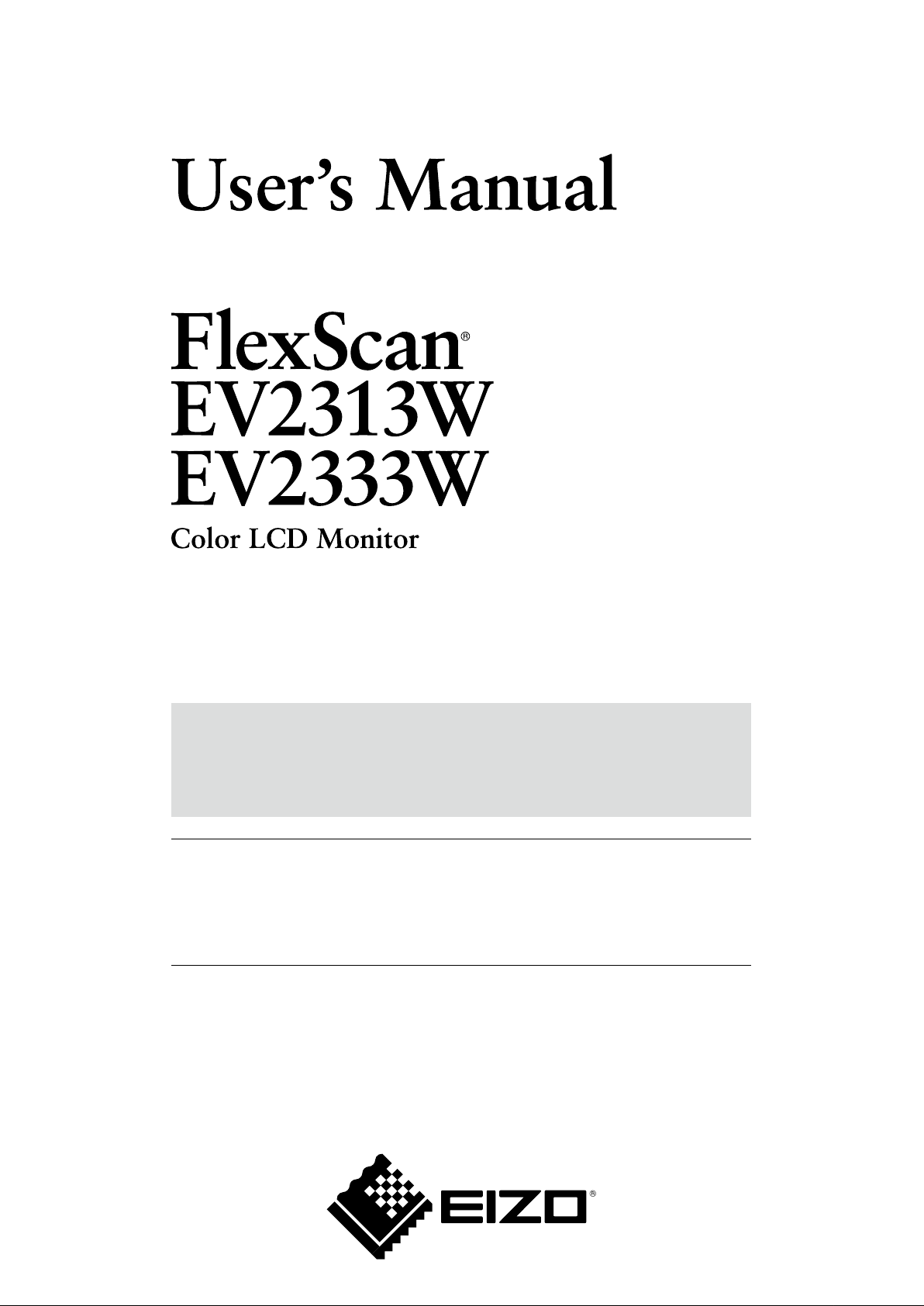
Important
Please read PRECAUTIONS, this User’s Manual and Setup Guide
(separate volumes) carefully to familiarize yourself with safe and effective
usage.
• Please read to the Setup Guide for basic information ranging from
connection of the monitor to a PC to using the monitor.
• The latest User’s Manual is available for download from our site:
http://www.eizo.com
Page 2
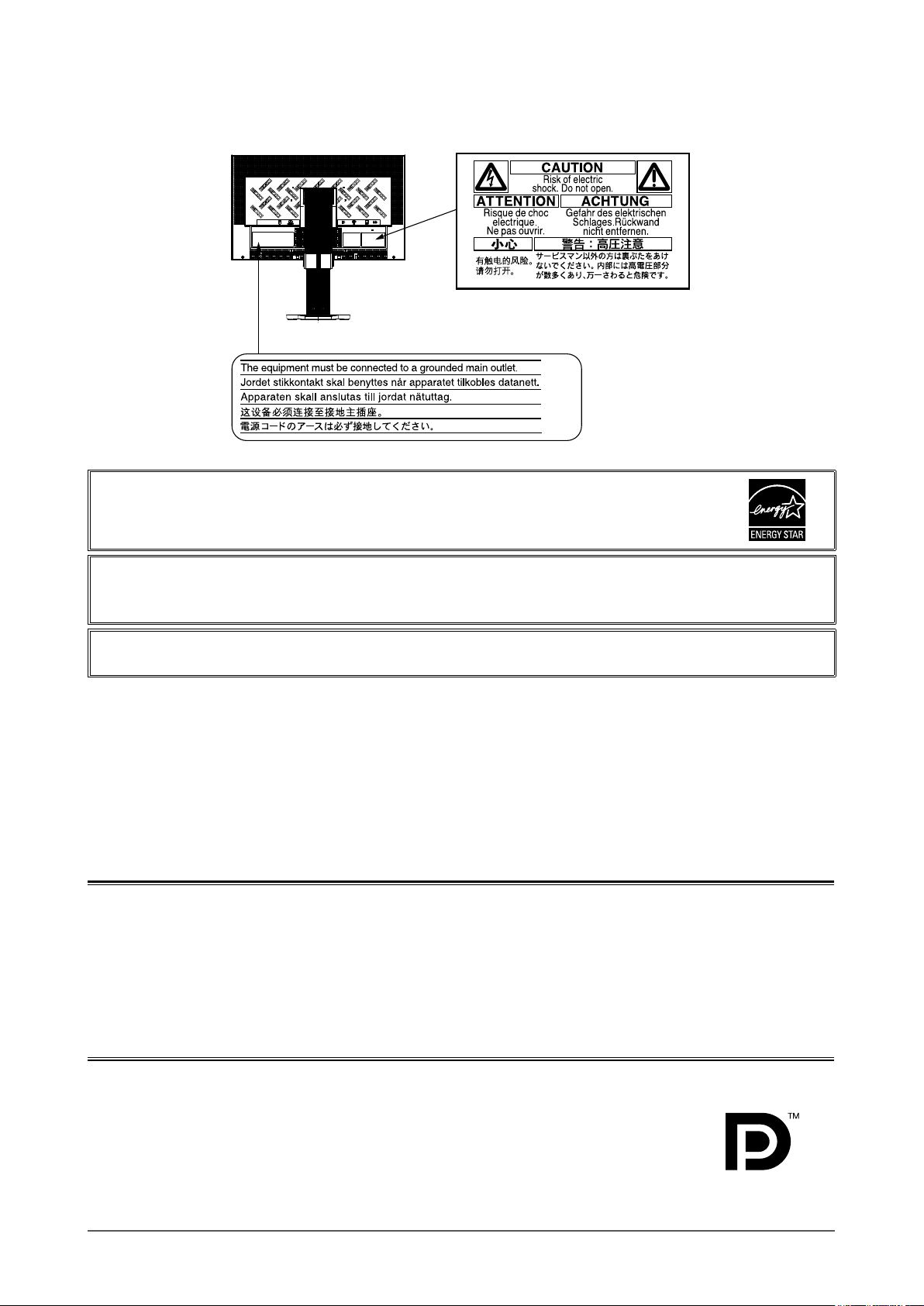
2
[Location of Caution Statement]
Ex. FlexStand
As an ENERGY STAR® Partner, EIZO NANAO CORPORATION has determined that this product
meets the ENERGY STAR guidelines for energy efciency.
This product has acquired TCO standard that relates to safety, ergonomics, environment and so forth of ofce
equipment. For overview of the TCO, refer to our website.
http://www.eizo.com
Product specication may vary with sales areas.
Conrm the specication in the manual written in language of the region of purchase.
Copyright© 2009-2010 EIZO NANAO CORPORATION All rights reserved.
No part of this manual may be reproduced, stored in a retrieval system, or transmitted, in any form or by any means,
electronic, mechanical, or otherwise, without the prior written permission of EIZO NANAO CORPORATION.
EIZO NANAO CORPORATION is under no obligation to hold any submitted material or information condential
unless prior arrangements are made pursuant to EIZO NANAO CORPORATION’s receipt of said information.
Although every effort has been made to ensure that this manual provides up-to-date information, please note that EIZO
monitor specications are subject to change without notice.
Apple and Macintosh are registered trademarks of Apple Inc.
ENERGY STAR is a U.S. registered trademark of the United States Environmental Protection Agency.
Windows is a registered trademark of Microsoft Corporation in the United States and other countries.
DisplayPort icon and VESA are registered trademarks or trademarks of Video Electronics Standards
Association in the United States and other countries.
EIZO ScreenSlicer is a trademark of EIZO NANAO CORPORATION. EIZO, EIZO Logo, FlexScan and
ScreenManager are registered trademarks of EIZO NANAO CORPORATION in Japan and other countries.
All other trademarks are the properties of their respective owners.
Page 3
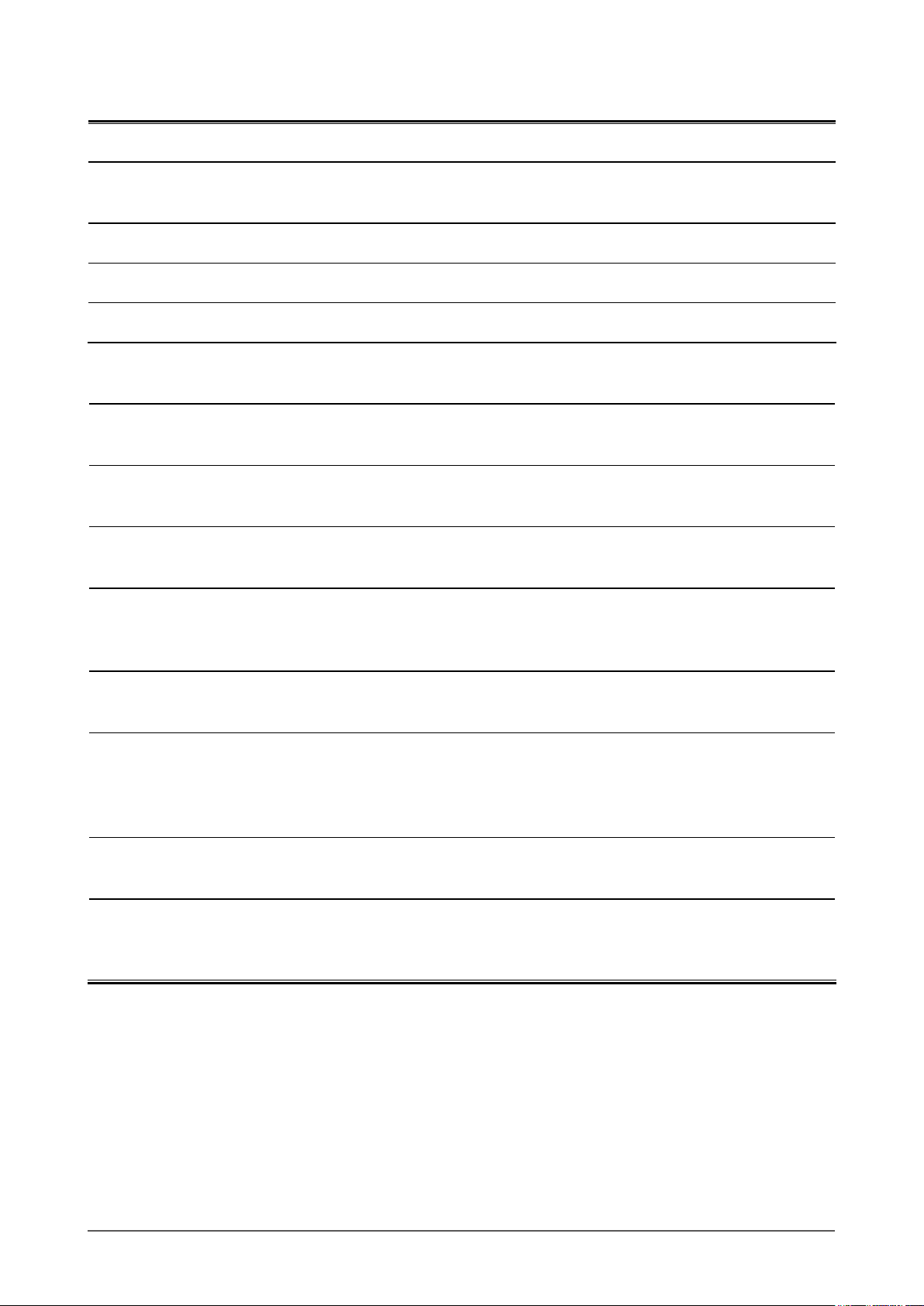
3
Notice for this monitor
This product is suited to creating documents, viewing multimedia content, and other general purposes.
This product has been adjusted specically for use in the region to which it was originally shipped. If the product is used
outside the region, it may not operate as specied in the specications.
This product may not be covered by warranty for uses other than those described in this manual.
The specications noted in this manual are only applicable for power cords and signal cables specied by us.
Use optional products manufactured or specied by us with this product.
As it takes about 30 minutes for the performance of electrical parts to stabilize, adjust the monitor 30 minutes or more
after the monitor power has been turned on.
In order to suppress the luminosity change by long-term use and to maintain the stable luminosity, use of a monitor in
lower brightness is recommended.
When the screen image is changed after displaying the same image for extended periods of time, an afterimage may
appear. Use the screen saver or power save function to avoid displaying the same image for extended periods of time.
Periodic cleaning is recommended to keep the monitor looking new and to prolong its operation lifetime.
(Refer to “Cleaning” on the next page.)
The LCD panel is manufactured using high-precision technology. However, missing pixels or lit pixels may appear on
the LCD panel, this is not malfunction.
Percentage of effective pixels : 99.9994% or higher.
The backlight of the LCD panel has a xed life span. When the screen becomes dark or begins to icker, please contact
your dealer.
Do not press on the panel or edge of the frame strongly, as this may result in the display malfunction, such as the
interference patterns, etc. If pressure is continually applied to the LCD panel, it may deteriorate or damage your LCD
panel. (If the pressure marks remain on the LCD panel, leave the monitor with a white or black screen. The symptom
may disappear.)
Do not scratch or press on the panel with any sharp objects, such as a pencil or pen as this may result in damage to the
panel. Do not attempt to brush with tissues as this may scratch the LCD panel.
When the monitor is cold and brought into a room or the room temperature goes up quickly, dew condensation
may occur inside and outside the monitor. In that case, do not turn the monitor on and wait until dew condensation
disappears, otherwise it may cause some damages to the monitor.
Page 4
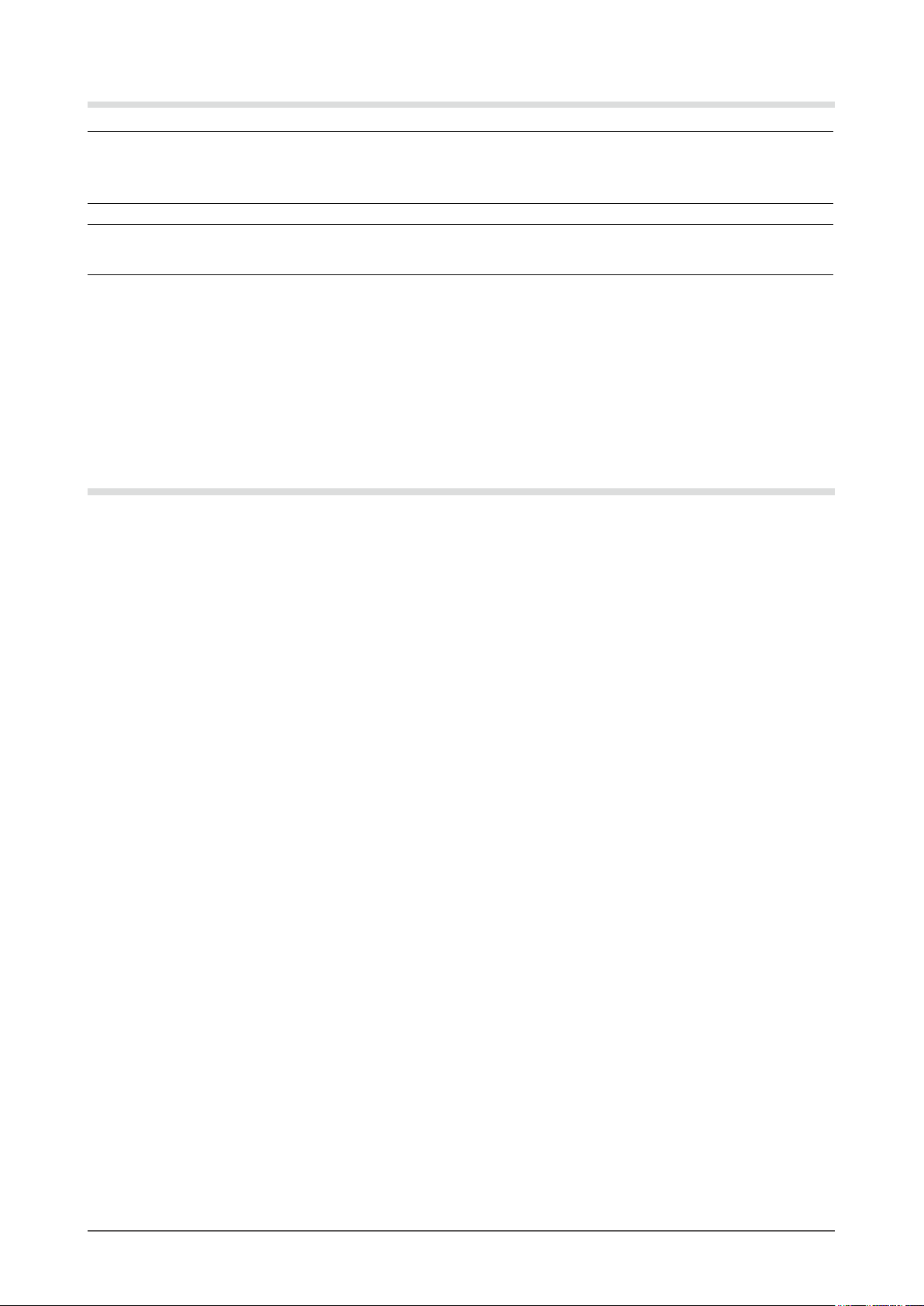
4
Cleaning
Attention
• Never use any solvents or chemicals, such as thinner, benzene, wax, alcohol, and abrasive cleaner, which may damage
the cabinet or LCD panel.
NOTE
• Optional ScreenCleaner is recommended for cleaning the panel surface.
[LCD Panel]
• Clean the LCD panel with a soft cloth such as cotton cloth or lens cleaning paper.
• Remove persistent stains gently with a cloth dampened with a little water, and then clean the LCD panel again with a
dry cloth for better nishing.
[Cabinet]
Clean the cabinet with a soft cloth dampened with a little mild detergent.
To use the monitor comfortably
• An excessively dark or bright screen may affect your eyes. Adjust the brightness of the monitor according to the
environmental conditions.
• Staring at the monitor for a long time tires your eyes. Take a 10-minute rest every hour.
Page 5
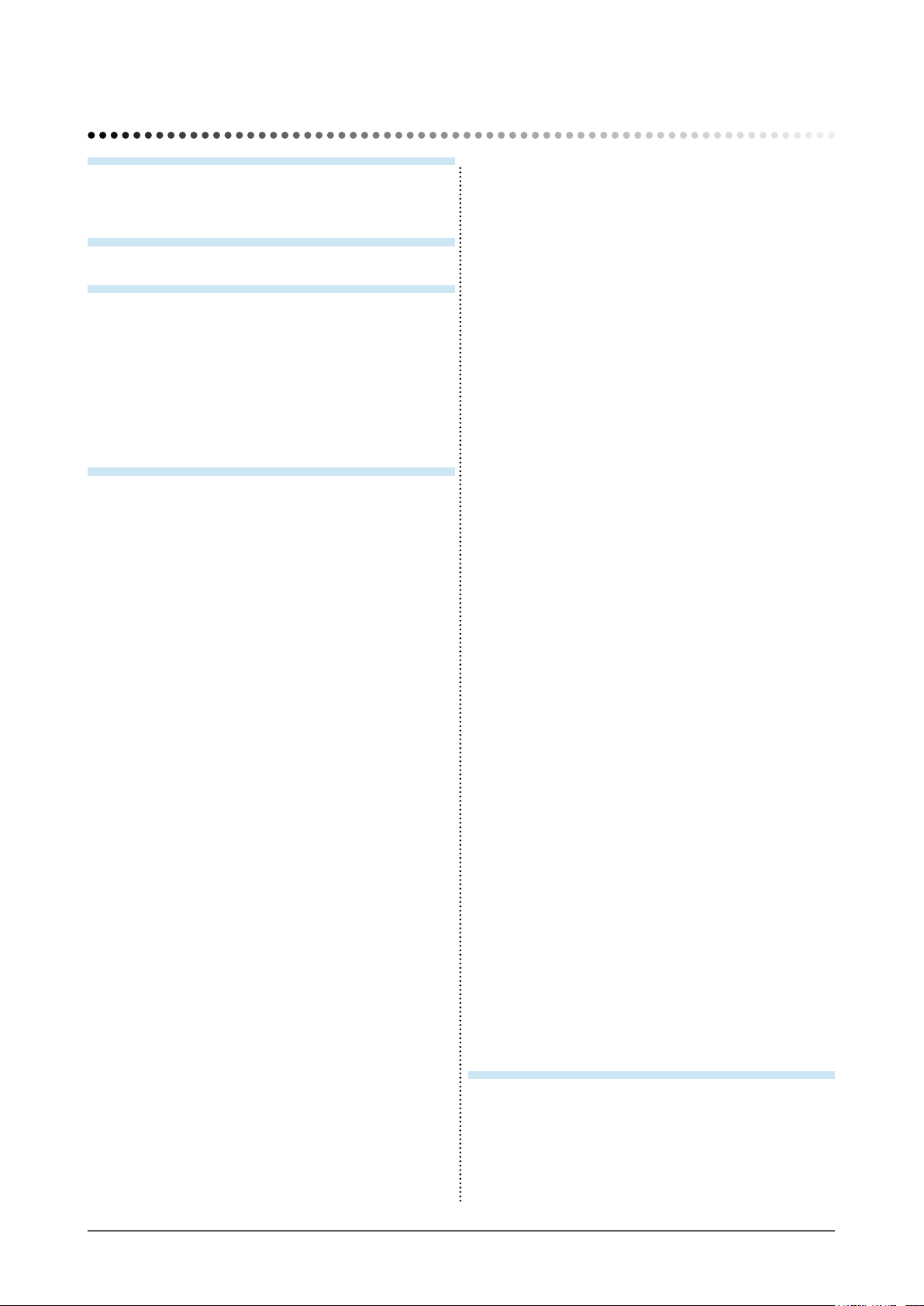
5
CONTENTS
CONTENTS
Cover .............................................................1
Notice for this monitor .............................................. 3
CONTENTS .............................................................5
Chapter 1 Features and Overview .....................
7
1-1 Features ............................................................ 7
1-2 Controls and Functions ..................................
9
1-3 Compatible Resolutions/Frequencies .........
10
1-4 Functions and Basic Operation .....................
11
Chapter 2 Settings and Adjustments ..............15
2-1 Utility Disk ...................................................... 15
● Disk contents and software overview ............... 15
● To use “ScreenManager Pro for LCD (DDC/CI)/
EIZO ScreenSlicer” ..........................................15
2-2 Screen Adjustment ........................................
16
Digital Input ..........................................................
16
Analog Input ........................................................
16
2-3 Color Adjustment ...........................................
19
● To select the display mode
(FineContrast mode) ........................................19
● To perform advanced adjustments ................... 20
● Adjustment items in each mode .......................20
● To adjust the brightness [Brightness] ............... 20
● To adjust the contrast [Contrast] ....................... 21
● To adjust the color temperature
[Temperature] ................................................... 21
● To adjust the gamma value [Gamma] ............... 21
● To adjust the color saturation [Saturation] ........ 22
● To adjust the hue [Hue] .................................... 22
● To adjust the gain value [Gain] ......................... 22
● To
set the Overdrive intensity
[Overdrive] ........ 22
2-4 Adjusting Volume [Volume] ..........................
23
2-5 Switching sound source during DisplayPort
signal input [Source] .....................................
23
2-6 Turning off the audio output at Power Saving
mode [Power Save] ........................................
23
2-7 Setting On/Off for Power Saving mode
[Power Save] ..................................................
23
2-8 Turning off the monitor automatically
[Off Timer] ......................................................
24
2-9 Setting On/Off for the automatic brightness
adjustment function [Auto EcoView] ...........
24
2-10 Shifting to the power saving mode when a
person leaves the monitor
[EcoView Sense] ............................................
25
● To set EcoView Sense On/Off .......................... 25
● To change the detection level ........................... 25
2-11 Setting On/Off for the power saving level
indicator [EcoView Index] .............................
26
2-12 Screen Size Selection ....................................
26
● To change screen size [Screen Size] ............... 26
● To adjust brightness of non-display area
[Border Intensity] .............................................. 27
2-13 Setting Adjustment Menu Display ................
27
● To update menu settings
[Menu Size/Menu Position/Menu Off Timer/
Translucent] ...................................................... 27
2-14 Setting Orientation ........................................
28
● To set the orientation of the Adjustment menu
[Orientation] ...................................................... 28
2-15 Locking Buttons ............................................
28
2-16 Displaying Monitor Information
[Information] ................................................... 29
2-17 Enabling/Disabling DDC/CI
communication .............................................. 29
2-18 Setting Power Indicator ON/OFF
[Power Indicator] ..........................................
29
2-19 Setting Language [Language] ......................
29
2-20 Setting EIZO logo display ON/OFF ...............
30
2-21 Resuming the Default Setting [Reset] .........
30
● To reset color adjustment values ...................... 30
● To reset all adjustments to the factory default
settings ............................................................. 30
Chapter 3 Connecting Cables ..........................31
3-1 Connecting More than Two PCs to the
Monitor ............................................................ 31
● To switch the input signal ................................. 32
● To set input signal selection [Input Signal] ....... 32
Page 6
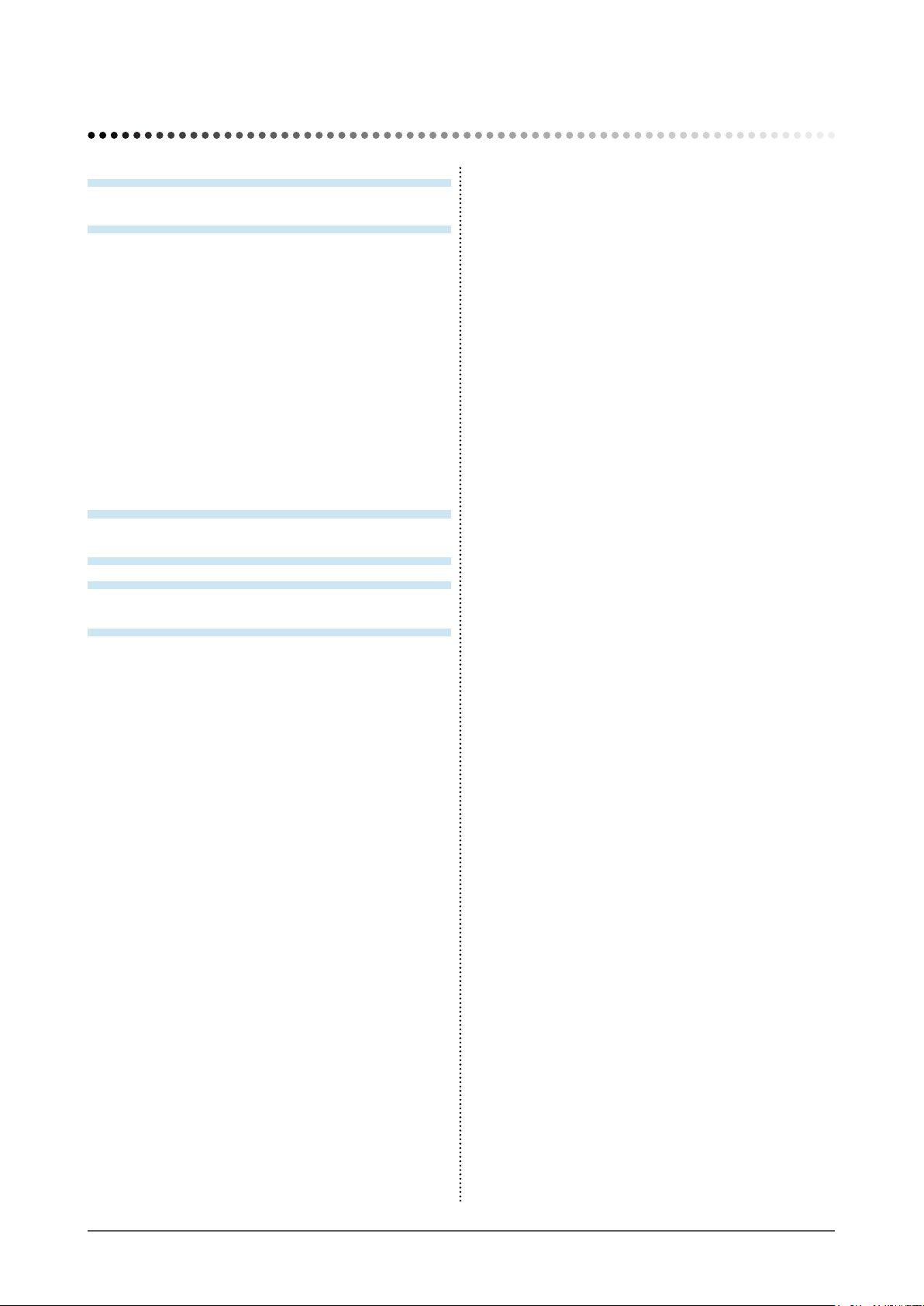
6
CONTENTS
Chapter 4 Troubleshooting ............................... 33
Chapter 5 Reference .........................................
36
5-1 How to Attach the Optional Arm ................... 36
5-2 Attaching the FlexStand ................................
38
5-3 Attaching the TriStand ..................................
39
5-4 Folding the TriStand ......................................
40
5-5 Specications ................................................ 42
5-6 Glossary .........................................................
48
5-7 Preset Timing .................................................
50
FCC Declaration of Conformity .......................... 51
Hinweise zur Auswahl des richtigen
Schwenkarms für Ihren Monitor .........................
52
Hinweis zur Ergonomie .......................................
52
CONTENTS
Page 7
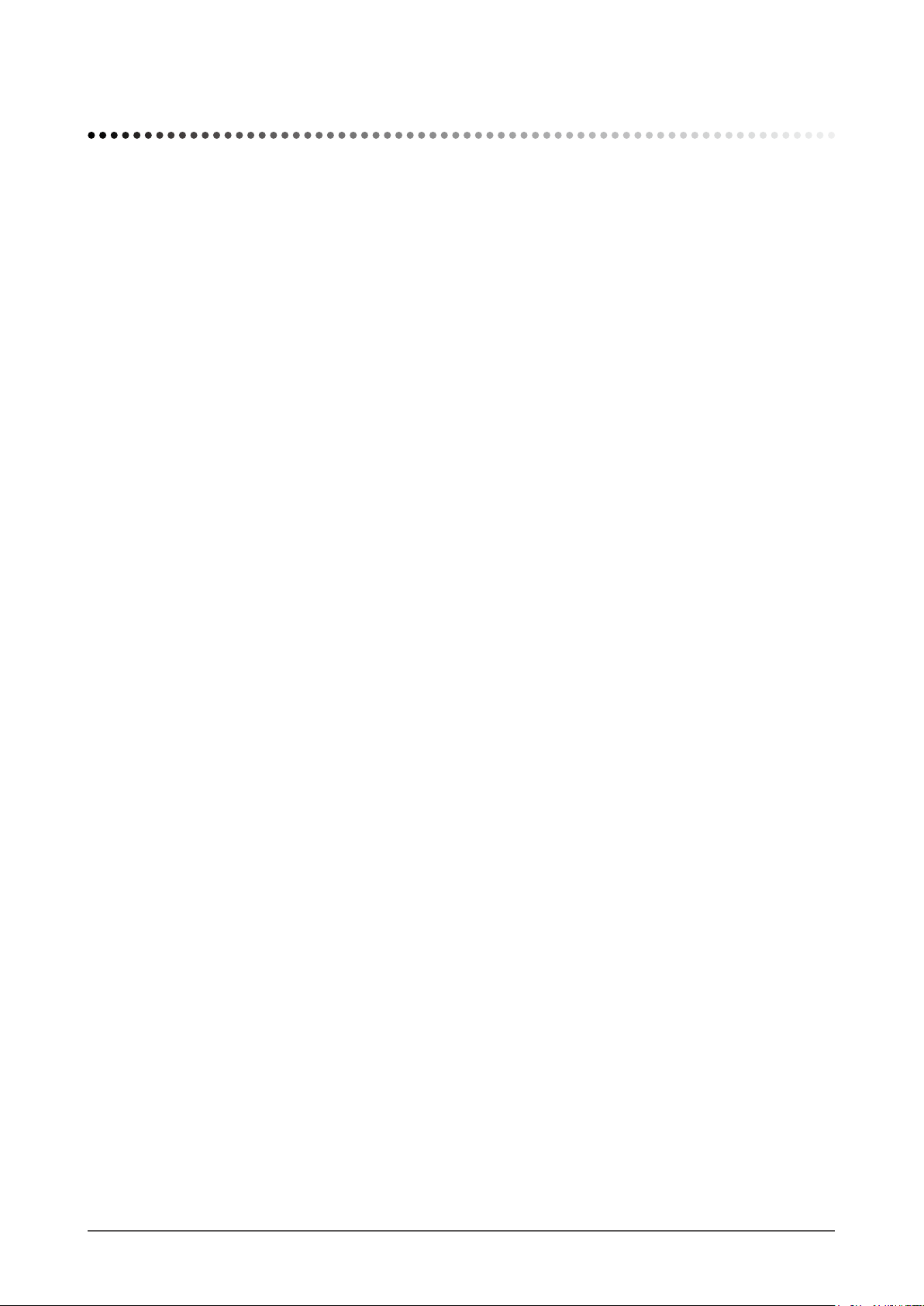
7
Chapter 1 Features and Overview
Chapter 1 Features and Overview
Thank you very much for choosing an EIZO color LCD monitor.
1-1 Features
• 23” wide format LCD
• Applicable to the resolution of 1920 × 1080
• Power saving function
Suppressing the power consumption*1 reduces the carbon dioxide emissions.
This product is equipped with various power saving functions.
–
Power Consumption when main power switch is Off: 0W
Equipped with main power switch.
Turning off the main power switch completely shuts off power supply to the monitor while the monitor is not used.
–
Standby power: 0.1W or less
Standby power when Power button is Off: 0.1W or less.
– LED backlight LCD panel (EV2313W only)
The LED backlight provides better power efciency and reduced power consumption*1 compared to existing uorescent
backlight LCD panels.
No mercury, a hazardous substance, is used.
–
Auto EcoView function
The sensor on the front side of the monitor detects the environmental brightness to adjust the screen brightness automatically
and comfortably.
Excessively high brightness may lead a damage to the natural environment as well as to your eyes. Suppressing the excessively
high brightness will be helpful to reduce the power consumption and the damage to your eyes.
2-9 “Setting On/Off for the automatic brightness adjustment function [Auto EcoView]” (page 24)
– EcoView Sense function
The sensor on the front side of the monitor detects the movement of a person. When a person moves away from the monitor, it
shifts to the power saving mode automatically and does not display the images on the screen. Therefore, the function reduces
the power consumption.
2-10 “Shifting to the power saving mode when a person leaves the monitor [EcoView Sense]” (page 25)
–
EcoView Index function
The green indicator shows the power consumption ratio responding to the brightness of the monitor. You can realize the power
consumption reduction by taking consideration in the ratio of power saving.
2-11 “Setting On/Off for the power saving level indicator [EcoView Index]” (page 26)
• Brightness stabilization through dimming control
Supports brightness adjustments over a wide range (EV2313W: 2-100%, EV2333W: 20-100%).
Even when lowering brightness to its minimum value, a stable and accurate image will be maintained. Even during use in an
extremely dark place, the brightness can be adjusted to a level which is gentle and comfortable to the eye.
• FineContrast function
2-3 “To select the display mode (FineContrast mode)” (page 19)
• Applicable to DisplayPort (applicable to 8 bit)*
2
The image signal and audio signal can both be transmitted via a single DisplayPort cable (option).
• Portrait/Landscape display available
• The software “ScreenManager Pro for LCD (DDC/CI)” to adjust the screen using the mouse and keyboard is included
2-1 “Utility Disk” (page 15)
• HDCP (High-bandwidth Digital Content Interface)
• Built-in speakers and headphone jack
1-2 “Controls and Functions” (page 9)
• Overdrive function
2-3 “To set the Overdrive intensity [Overdrive]” (page 22)
Page 8
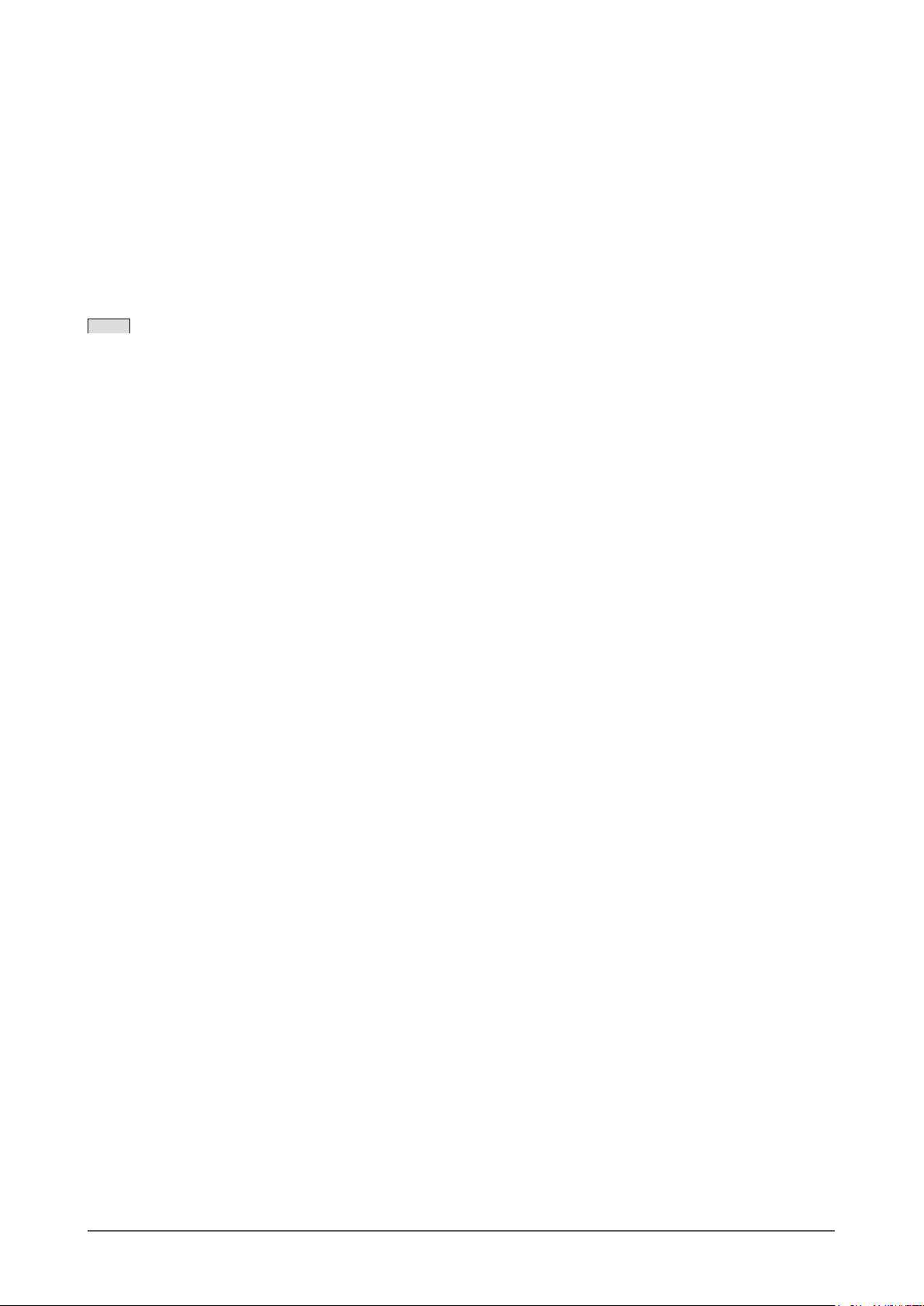
8
Chapter 1 Features and Overview
*1 Reference values:
– EV2313W
Maximum power consumption: 32W (Luminance Max., at default settings)
Standard power consumption: 16W (100VAC, Luminance 120cd/m2, at default settings)
Standard power consumption: 16W (200VAC, Luminance 120cd/m2, at default settings)
– EV2333W
Maximum power consumption: 42W (Luminance Max., at default settings)
Standard power consumption: 25W (100VAC, Luminance 120cd/m2, at default settings)
Standard power consumption: 24W (200VAC, Luminance 120cd/m2, at default settings)
*2 When transmitting an audio signal using the DisplayPort cable, the graphics board must be compatible with audio
output.
(“5-5 Specications” on page 42)
NOTE
• This monitor supports the Portrait/Landscape display. This function allows you to change the orientation of the Adjustment menu
when using the monitor screen in vertical display position. (Refer to “To set the orientation of the Adjustment menu [Orientation]”
on page 28.)
• For using the monitor with “Portrait” position, the graphics board supporting portrait display is required. When placing the monitor
in a "Portrait" position, settings of your graphics board need to be changed. Refer to the manual of the graphics board for details.
• An optional arm (or an optional stand) can be attached by removing the stand section. (Refer to “5-1 How to Attach the Optional
Arm” on page 36.)
Page 9

9
Chapter 1 Features and Overview
1-2 Controls and Functions
Ex. FlexStand
1 2 3 4 5 6 7 8 91710 11 12
16 13
14
15
Adjustment menu
(*ScreenManager ®)
1 EcoView Sense sensor Detects the movement of a person in front of the monitor. EcoView Sense
function (page 25).
2 Auto EcoView sensor Detects ambient brightness. Auto EcoView function (page 24).
3 EcoView button Displays the setting menu of the power saving function (Auto EcoView,
EcoView Sense and EcoView Index) (page 24, 25, 26).
4 Input Signal Selection button Switches input signals for display when more than two PCs are connected to
the monitor (page 32).
5 Enter button Displays the Adjustment menu, determines an item on the menu screen, and
saves values adjusted (page 14).
6 Control buttons (Left, Down,
Up, Right)
• Chooses an adjustment item or increases/decreases adjusted values for
advanced adjustments using the Adjustment menu (page 14).
• or button: Switches the display mode (page 19).
• or button: Displays the adjustment menu of the brightness and
volume (page 11).
7 Power button Turns the power on or off.
8 Power indicator Indicates monitor’s operation status.
Blue: Operating Orange: Power saving Off: Power off
9 Main Power Switch Turns the main power on or off.
10 Power connector Connects the power cord.
11 Input signal connectors
Left : DisplayPort Connector / Center : DVI-D Connector / Right : D-Sub mini
15-pin connector
12 Stereo mini jack
Connects the stereo mini jack cable.
13 Security lock slot
Complies with Kensington’s MicroSaver security system.
14
Stand Used to adjust the height and angle of the monitor screen.
15 Cable holder
Covers the monitor cables.
16 Speaker Outputs audio source.
17 Headphone jack Connects the headphones.
* ScreenManager ® is an EIZO’s nickname of the Adjustment menu. See page 11 for how to use.
Page 10
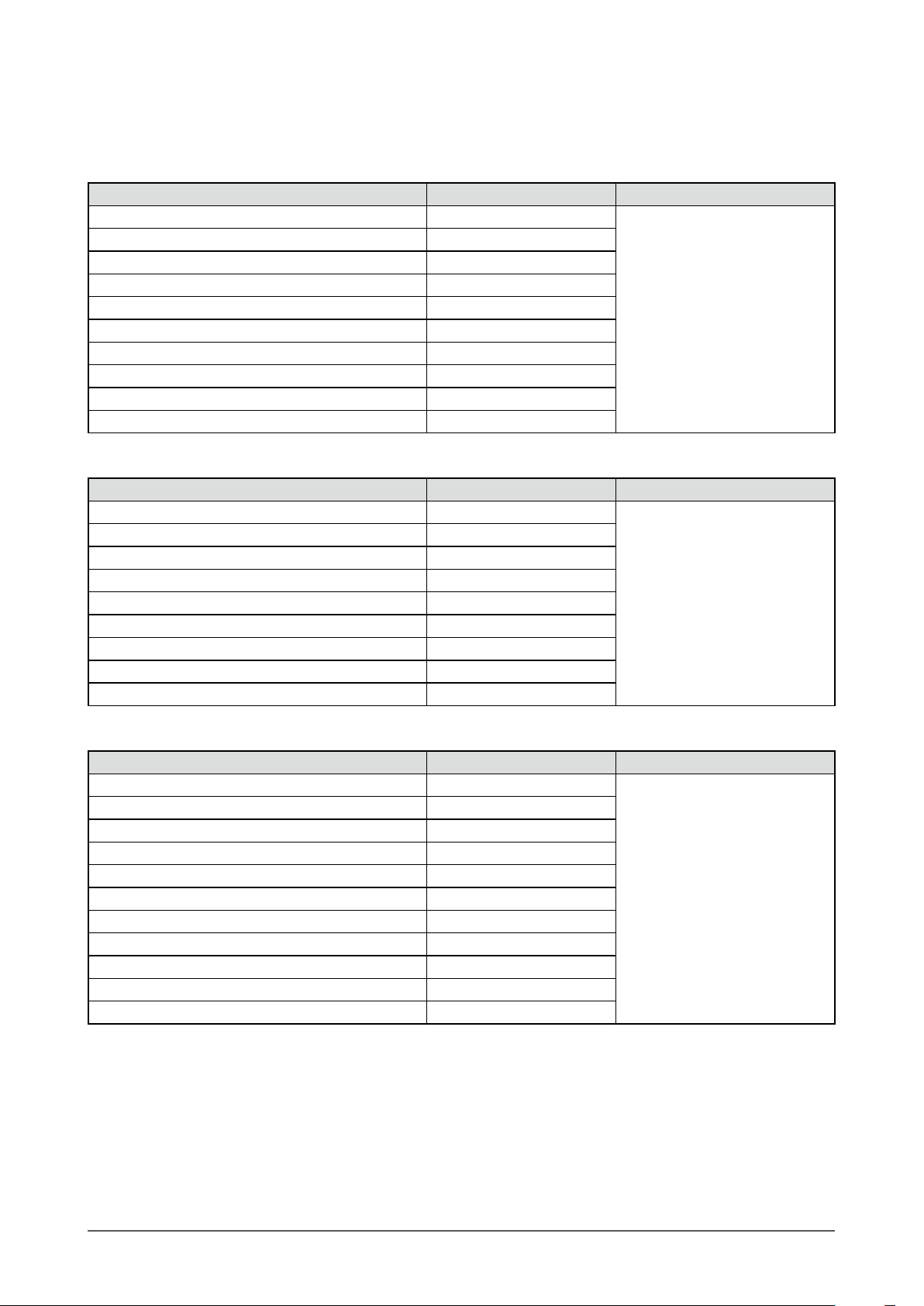
10
Chapter 1 Features and Overview
1-3 Compatible Resolutions/Frequencies
The monitor supports the following resolutions.
Analog Input (D-Sub)
Resolution Frequency
Dot Clock
640 × 480 (VGA, VESA) ~75 Hz
148.5 MHz (Max.)
720 × 400 (VGA TEXT) 70 Hz
800 × 600 (VESA) ~75 Hz
1024 × 768 (VESA) ~75 Hz
1152 × 864 (VESA) 75 Hz
1280 × 960 (VESA) 60 Hz
1280 × 1024 (VESA) ~75 Hz
1280 × 720 (CEA-861) 60 Hz
1680 × 1050 (VESA CVT, VESA CVT RB) 60 Hz
*
1920 × 1080 (CEA-861) 60 Hz
Digital Input (DVI-D)
Resolution Frequency
Dot Clock
640 × 480 (VGA) 60 Hz
148.5 MHz (Max.)
720 × 400 (VGA TEXT) 70 Hz
800 × 600 (VESA) 60 Hz
1024 × 768 (VESA) 60 Hz
1280 × 960 (VESA) 60 Hz
1280 × 1024 (VESA) 60 Hz
1280 × 720 (CEA-861) 60 Hz
1680 × 1050 (VESA CVT, VESA CVT RB) 60 Hz
*
1920 × 1080 (CEA-861) 60 Hz
Digital Input (DisplayPort)
Resolution Frequency
Dot Clock
640 × 480 (VGA, CEA) 60 Hz
148.5 MHz (Max.)
720 × 400 (VGA TEXT) 70 Hz
720 × 480 (4:3) (CEA) 60 Hz
720 × 480 (16:9) (CEA) 60 Hz
800 × 600 (VESA) 60 Hz
1024 × 768 (VESA) 60 Hz
1280 × 960 (VESA) 60 Hz
1280 × 1024 (VESA) 60 Hz
1280 × 720 (CEA-861, CEA) 60 Hz
1680 × 1050 (VESA CVT, VESA CVT RB) 60 Hz
*
1920 × 1080 (
CEA-861
) 60 Hz
A graphics board in conformance with VESA standard and CEA-861 standard is required.
* Recommended resolution (Set this resolution)
Page 11
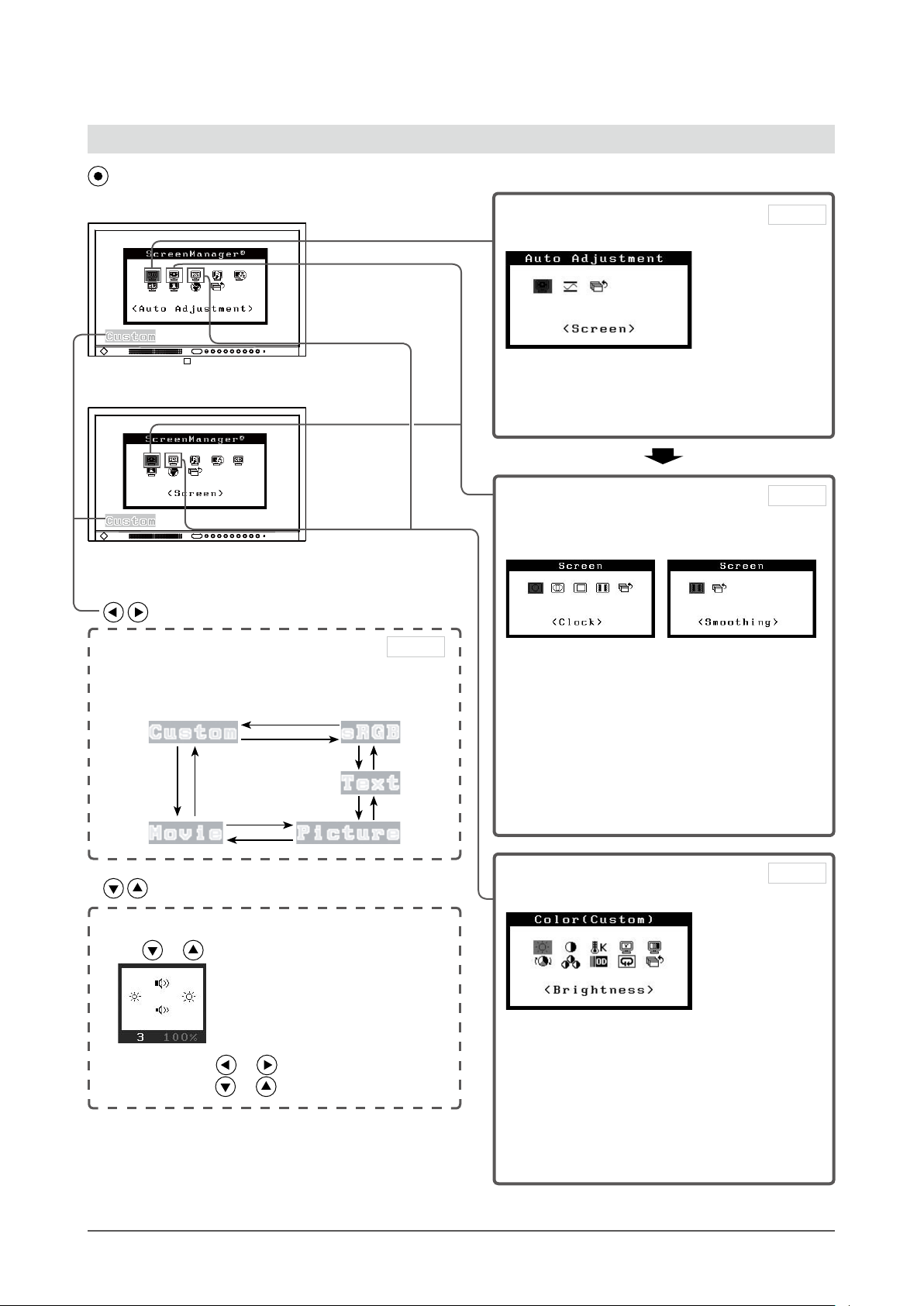
11
Chapter 1 Features and Overview
1-4 Functions and Basic Operation
To adjust the screen and color
1 Screen Adjustment
(Automatic Adjustment)
●
To adjust flickering and position
[Screen] ………………………………see page 16
●
To adjust color gradation automatically
[Range] ………………………………see page 18
Page 16
Analog input only
2 Screen Adjustment
(Advanced Adjustment)
[At digital signal input][At analog signal input]
●
To eliminate vertical bars [Clock*] …see page 17
●
To remove flickering or blurring
[Phase*] ……………………………… see page 17
●
To correct screen position
[Position*] …………………………… see page 18
●
To modify blurred characters/lines
[Smoothing] …………………………see page 18
*
Items marked with * can be adjusted with analog
input.
Page 17
Color Adjustment
Advanced Adjustment
●
“Brightness”, “Contrast”, “Temperature”,
“Gamma”, “Saturation”, “Hue”, “Gain” and
“Overdrive” can be set for each mode (Custom/
sRGB/Text/Picture/Movie).
Settable functions vary with the FineContrast
mode.
Resuming the default settings
●
To reset color adjustment values
[Reset] ……………………………… see page 30
Page 20
Main menu (Refer to page 14 for operation)
• The Adjustment menu and the FineContrast mode
name cannot be displayed at the same time.
Color Adjustment
Simple Adjustment [FineContrast mode]
This function allows easy selection of a desired mode
from ve modes according to monitor application.
FineContrast mode
Brightness and Volume Adjustment
Press or to display the adjustment menu.
Brightness: Press or .
Volume : Press
or .
[At digital signal input]
[At analog signal input]
Brightness and volume direct menu
Page 19
Page 12
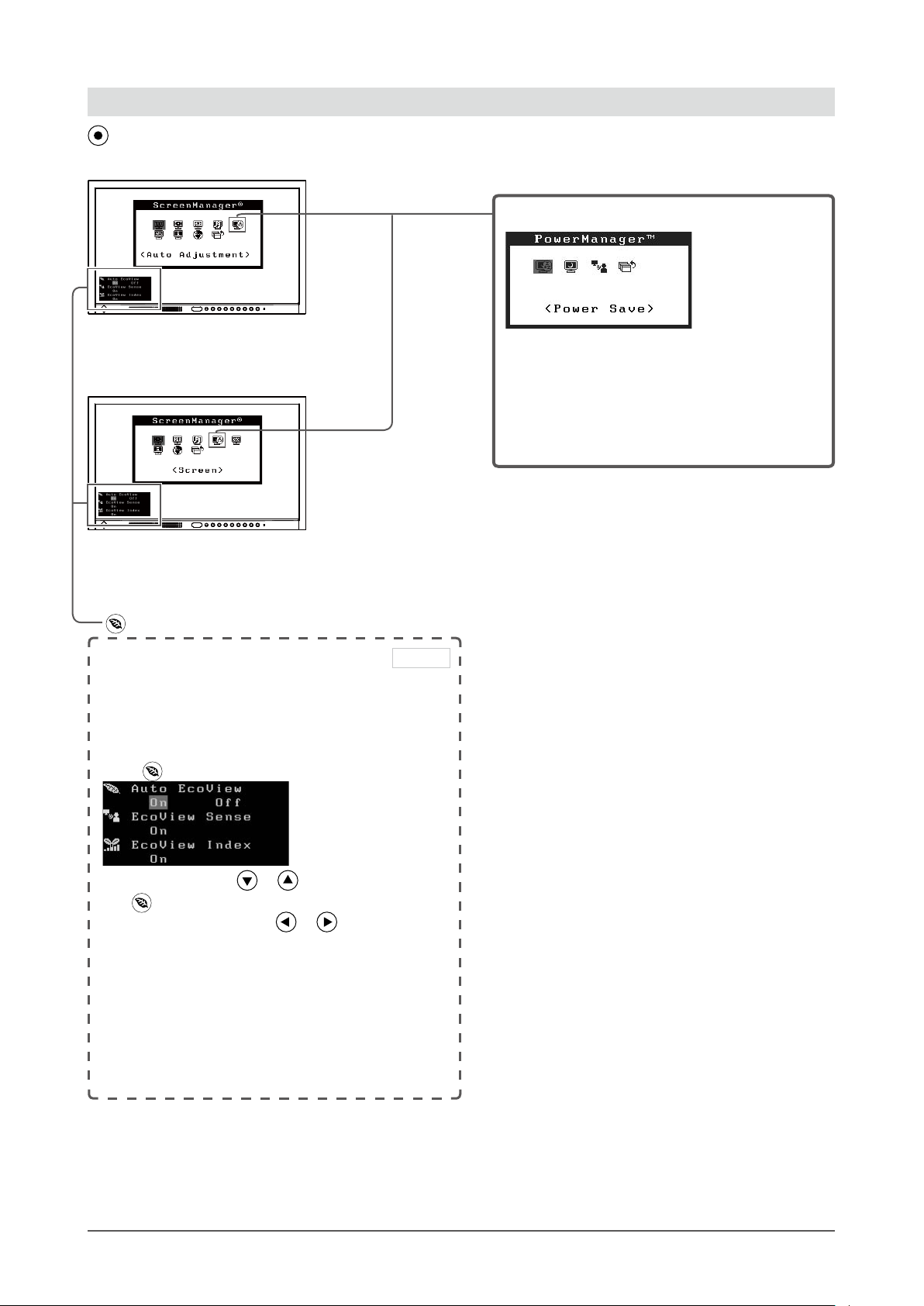
12
Chapter 1 Features and Overview
To use the monitor with low power consumption
Power-save Settings
●
Setting On/Off for Power Saving mode
[Power Save] ………………………see page 23
●
Turning off the monitor automatically
[Off Timer] …………………………see page 24
●
Shifting to the power saving mode when a
person leaves the monitor
[EcoView Sense] ……………………see page 25
[At analog signal input]
[At digital signal input]
• The Adjustment menu and the EcoView menu
cannot be displayed at the same time.
• EcoView menu is temporarily displayed when the
power of the monitor is turned on.
Main menu (Refer to page 14 for operation)
Setting On/Off for the EcoView
function
(power saving function)
This monitor is equipped with the EcoView function for
power saving.
Press to display the setting menu.
Choose the item with
or
(you can also choose it
with ).
Change "On" and "Off" with
or
.
●
Setting On/Off for the automatic brightness
adjustment function
[Auto EcoView] …………………………see page 24
●
Shifting to the power saving mode when a person
leaves the monitor
[EcoView Sense] ………………………see page 25
●
Setting On/Off for the power saving level indicator
[EcoView Index] …………………………see page 26
EcoView menu
Page 24
Page 13
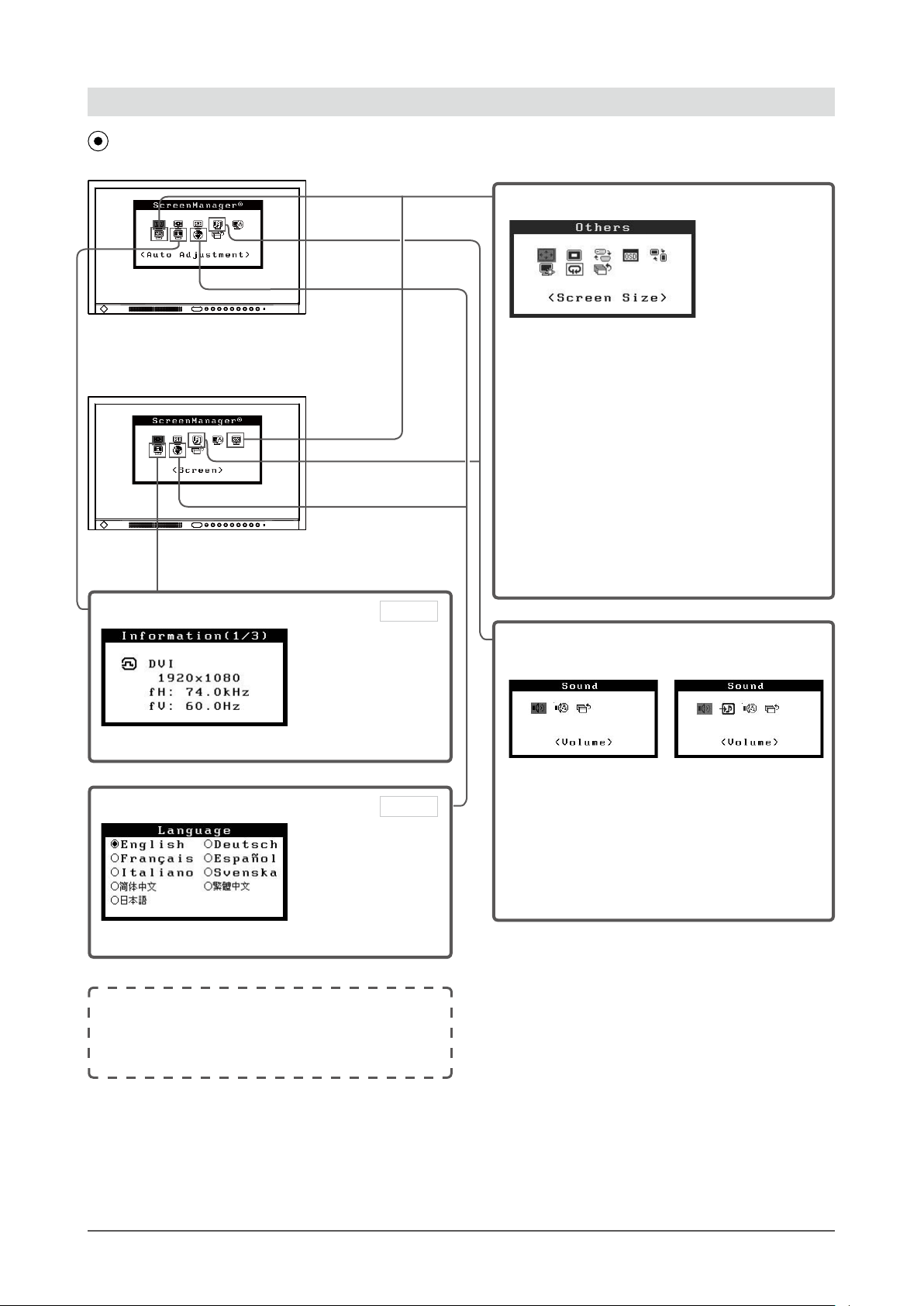
13
Chapter 1 Features and Overview
Information
●
Displaying Monitor Information [Information]
To make useful settings/adjustments
Adjustment menu (Refer to page 14 for operation)
[At analog signal input]
[At digital signal input]
Other Settings
● To change screen size
[Screen Size] ……………………… see page 26
● To adjust brightness of non-display area
[Border Intensity] ……………………see page 27
●
To set input signal selection
[Input Signal] ……………………… see page 32
●
To update menu settings
[Menu Size/Menu Position/Menu Off Timer/
Translucent] …………………………see page 27
●
To set the orientation of the Adjustment menu
[Orientation] ………………………… see page 28
●
Setting Power Indicator ON/OFF
[Power Indicator] ……………………see page 29
●
To reset all adjustments to the factory default
settings [Reset] ……………………see page 30
Language
●
Setting Language [Language]
Page 29
●
Locking Buttons ……………………… see page 28
●
Enabling/Disabling DDC/CI communication
…………………………………………
see page 29
●
Setting EIZO logo display ON/OFF … see page 30
Sound Settings
[At DisplayPort signal input][At D-Sub/DVI-D signal input]
●
Adjusting Volume [Volume] …………see page 23
● Switching sound source during DisplayPort
signal input [Source*] ……………… see page 23
●
Turning off the audio output at Power Saving
mode [Power Save] …………………see page 23
*
An item marked with * can be adjusted with
DisplayPort input.
Page 29
Page 14
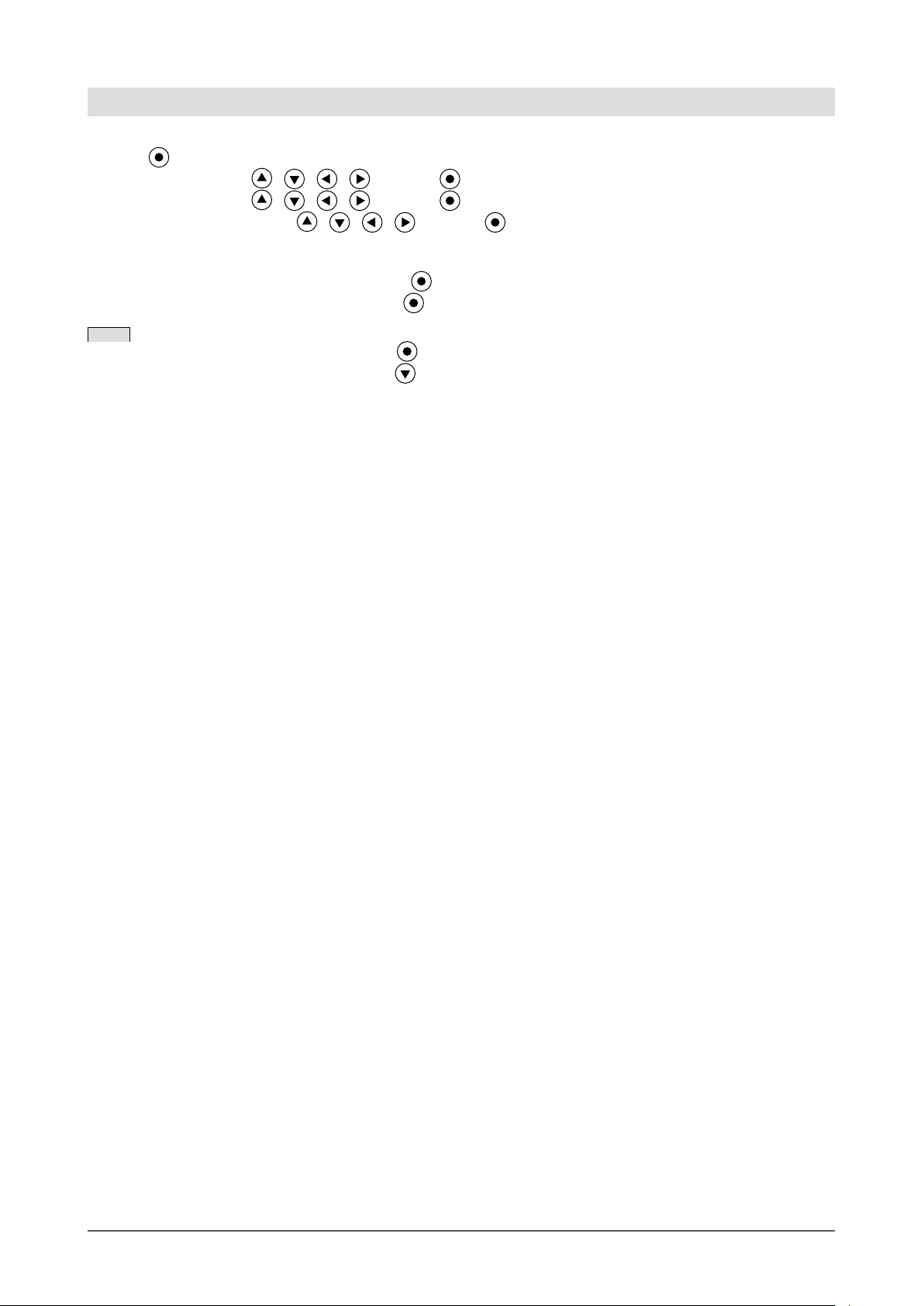
14
Chapter 1 Features and Overview
Basic operation of Adjustment menu
[Displaying Adjustment menu and selecting function]
(1) Press
. The Main menu appears.
(2) Select a function with / / / , and press . The Sub menu appears.
(3) Select a function with / / / , and press . The adjustment/setting menu appears.
(4) Adjust the selected item with / / / , and press . The setting is saved.
[Exiting Adjustment menu]
(1) Choose <Return> from the Sub menu and press . The Main menu appears.
(2) Choose <Exit> from the Main menu and press . The Adjustment menu quits.
NOTE
• The Adjustment menu can also be exited by pressing twice quickly.
• <Exit> or <Return> can also be selected by pressing
twice in the Main menu or Sub menu.
Page 15
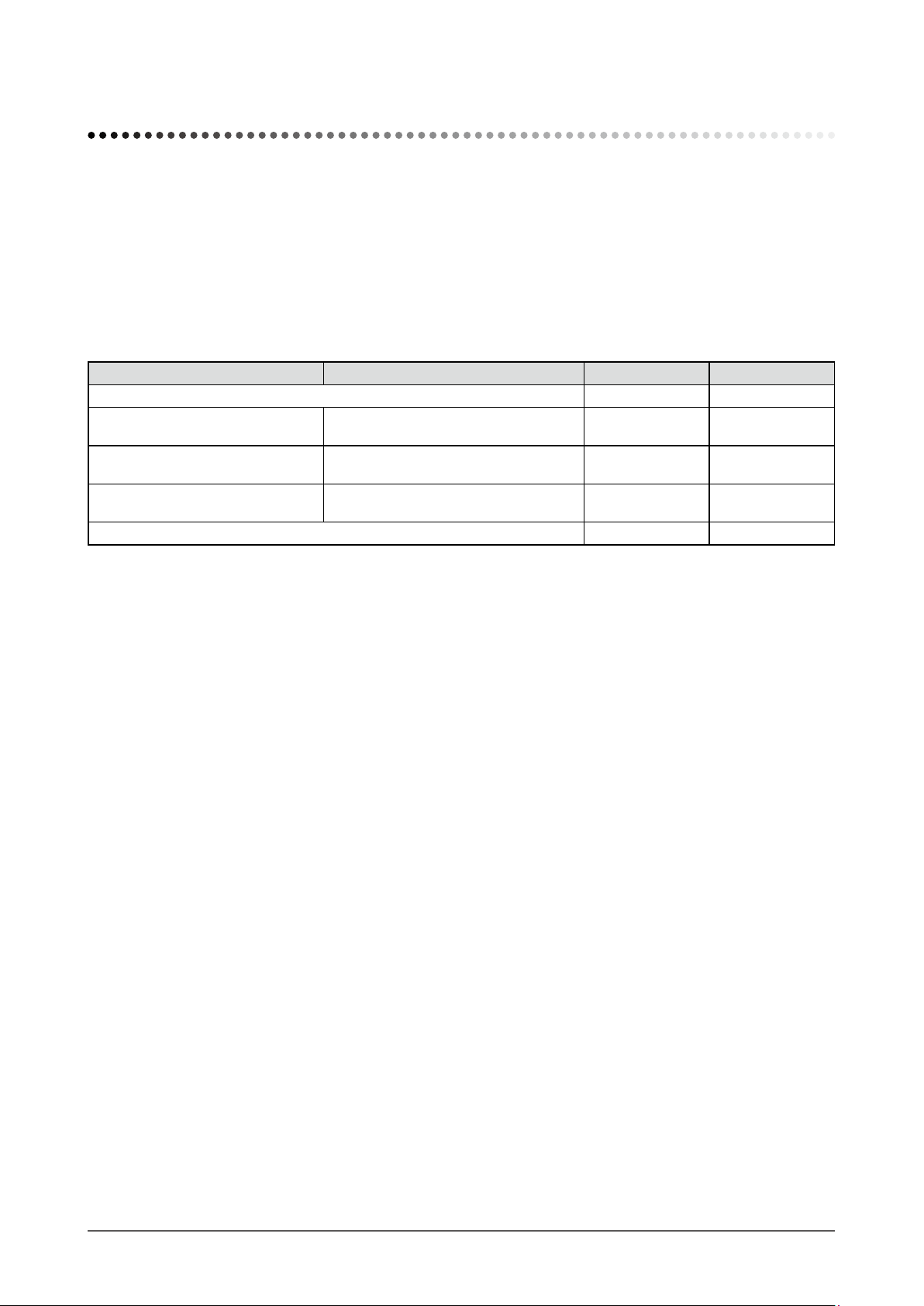
15
Chapter 2 Settings and Adjustments
2-1 Utility Disk
An “EIZO LCD Utility Disk” (CD-ROM) is supplied with the monitor. The following table shows the disk contents and
the overview of the software programs.
●
Disk contents and software overview
The disk includes software programs for adjustment, and User's Manual. Refer to “Readme.txt” le on the disk for
software startup procedures or le access procedures.
Item Overview Windows Macintosh
A “Readme.txt” le
√ √
Screen adjustment pattern les Used when adjusting the image of the
analog signal input manually.
√ √
ScreenManager Pro for LCD
(DDC/CI)
A software for adjusting the screen using
the mouse and keyboard.
√
−
EIZO ScreenSlicer A software that divides a screen and
lays out multiple windows efciently.
√
−
User’s Manual of this monitor (PDF le)
√ √
●
To use “ScreenManager Pro for LCD (DDC/CI)/ EIZO ScreenSlicer”
For the installation and use of “ScreenManager Pro for LCD (DDC/CI)/ EIZO SceenSlicer”, refer to the
respective User’s Manual on the disk.
Chapter 2 Settings and Adjustments
Page 16
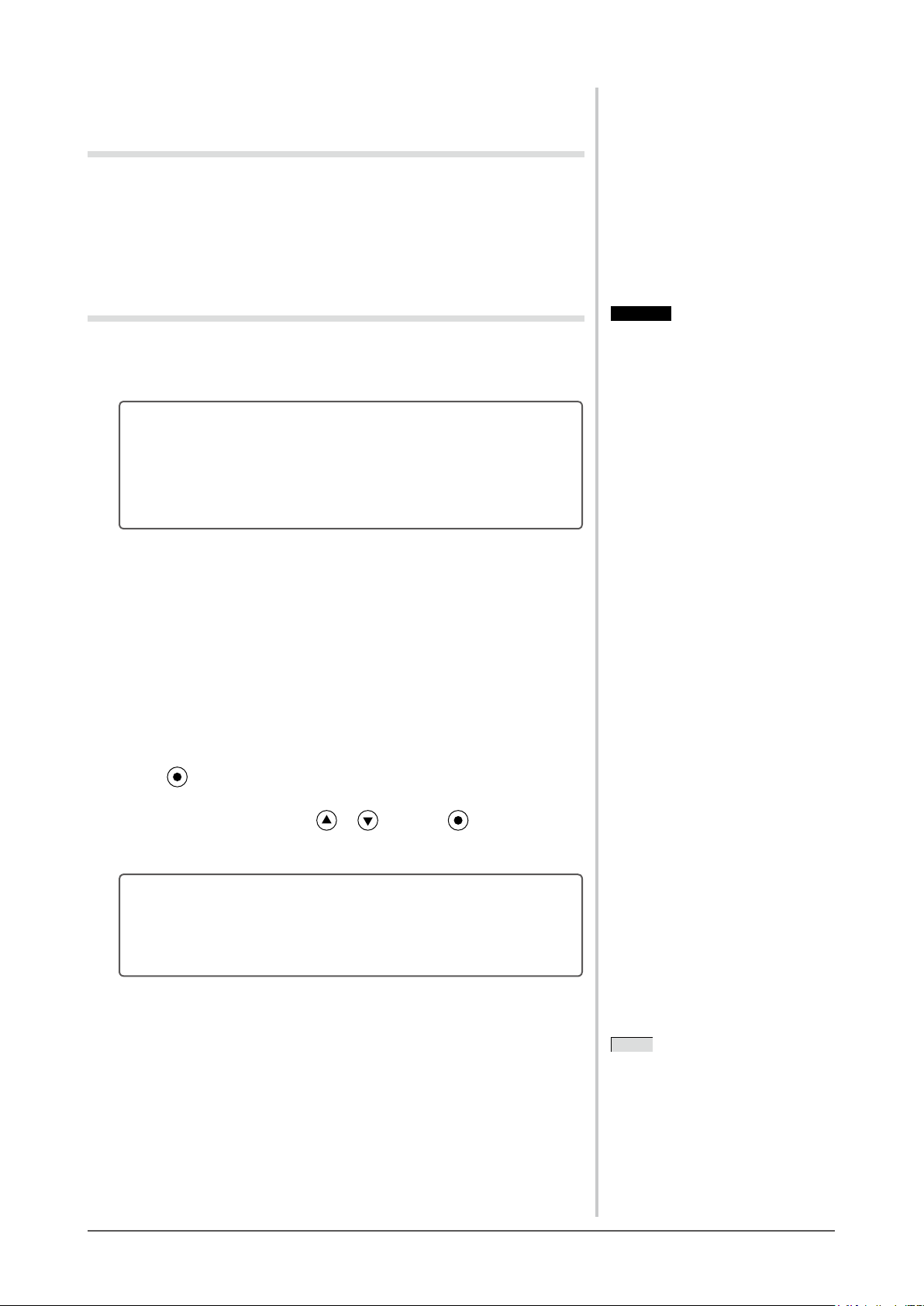
16
Chapter 2 Settings and Adjustments
2-2 Screen Adjustment
Digital Input
When digital signals are input, images are displayed correctly based on the
preset data of the monitor, but if characters and/or lines appear blurred, go to
step 6 “To modify blurred characters/lines [Smoothing]”. When performing
more advanced adjustment, see “2-3 Color Adjustment” (page 19) and
subsequent pages.
Analog Input
The monitor screen adjustment is used to suppress ickering of the screen or
adjust screen position and screen size correctly according to the PC to be used.
The Self Adjust function works when all of the following
conditions are satised:
• When a signal is input into the monitor for the rst time
• When the resolution or Vertical/Horizontal Frequency not
displayed before is set
If the screen is not displayed correctly even after performing the Self Adjust
operation, adjust the screen according to the procedures on the following pages
to use the monitor comfortably.
[Adjustment Procedure]
1
Perform the auto adjustment.
● Toadjustickering,screenposition,andscreensize
automatically [Screen]
(1) Choose <Screen> from the <Auto Adjustment> menu, and press
.
The <Auto Adjustment> menu appears.
(2) Choose “Execute” with or , and press .
Flickering, screen position, and screen size are corrected by the autoadjustment function.
If the screen is not displayed correctly even after adjusting in step
1 above, perform the adjustments according to the procedures on
the following pages. When the screen is displayed correctly, go to
step 5 “To adjust color gradation automatically [Range]”.
2
Prepare the display pattern for the analog display adjustment.
Load the “EIZO LCD Utility Disk” to your PC, and then open the “Screen
adjustment pattern les”.
NOTE
• For details and instructions on opening
the “Screen adjustment pattern les”,
refer to the “Readme.txt” le.
NOTE
• For details and instructions on opening
the “Screen adjustment pattern les”,
refer to the “Readme.txt” le.
Attention
• Wait 30 minutes or more from
monitor power on before starting
adjustments. It is recommended
to turn off the EcoView Sense to
prevent the monitor from shifting to
the power saving mode in this period
(Refer to “2-10 Shifting to the power
saving mode when a person leaves the
monitor [EcoView Sense]” on page
25).
• The Self Adjust function does not
work for the images under the
resolution of 800 × 600 (SVGA).
• The self adjustment (or automatic
screen adjustment) function works
correctly when an image is fully
displayed over the Windows or
Macintosh display area. They do not
work properly in the cases below:
- When an image is displayed only
on a part of the screen (command
prompt window, for example)
- When a black background
(wallpaper, etc.) is in use
Also, these functions cannot work
properly in some graphic boards.
Page 17
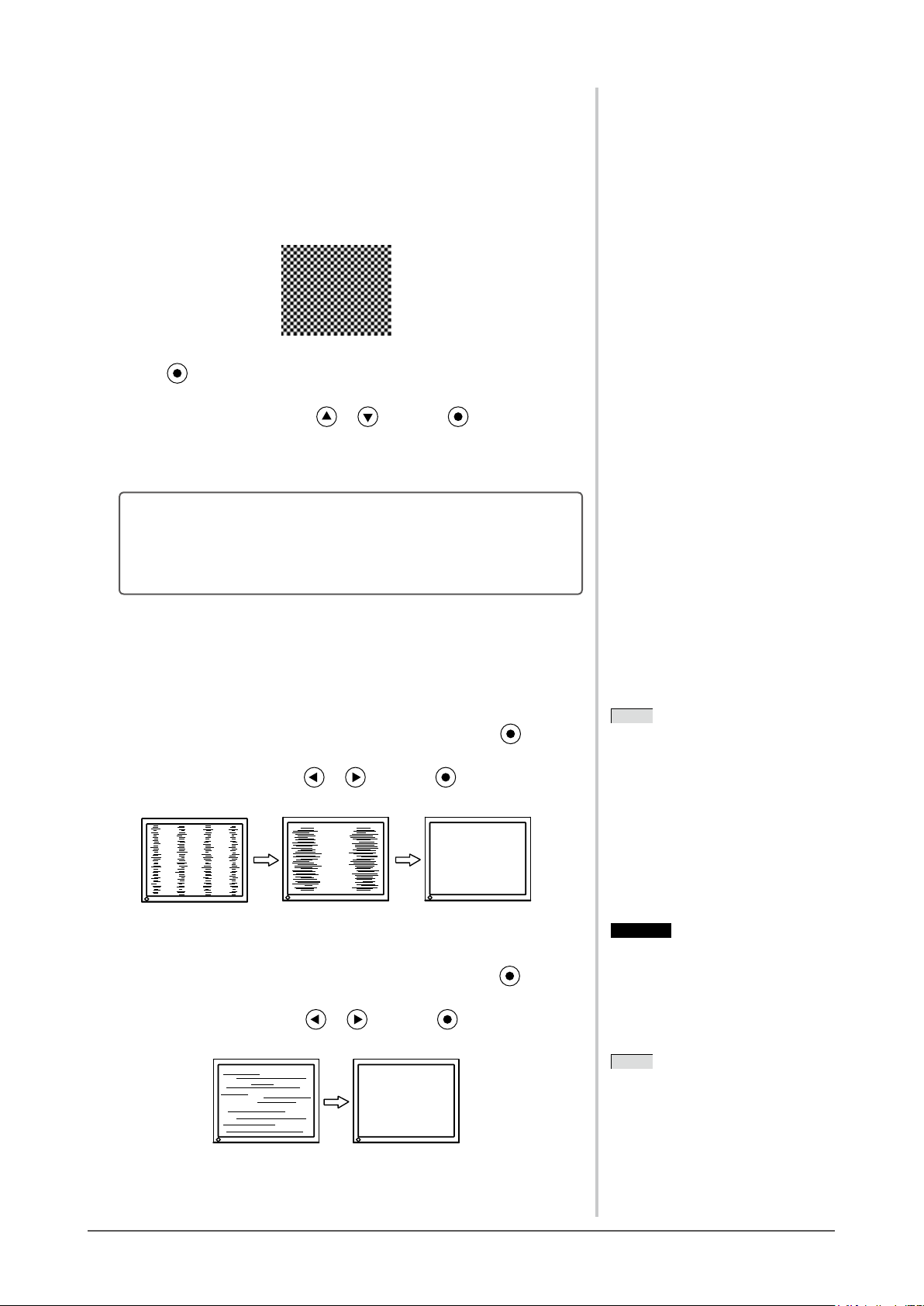
17
Chapter 2 Settings and Adjustments
3
Perform the auto adjustment again with the analog screen
adjustment pattern displayed.
● Toadjustickering,screenposition,andscreensize
automatically [Screen]
(1) Display Pattern 1 of the “Screen adjustment pattern les” in full
screen on the monitor.
(2) Choose <Screen> from the <Auto Adjustment> menu, and press
.
The <Auto Adjustment> menu appears.
(3) Choose “Execute” with or , and press .
Flickering, screen position, and screen size are corrected by the autoadjustment function.
If the screen is not displayed correctly even after adjusting in step
3 above, perform the adjustments according to the procedures on
the following pages. When the screen is displayed correctly, go to
step 5 “To adjust color gradation automatically [Range]”.
4
Perform advanced adjustments for the following using the
<Screen> menu of the Adjustment menu.
Adjust the clock, phase and position, in this order.
● To eliminate vertical bars [Clock]
(1) Choose <Clock> from the <Screen> menu, and press
.
The <Clock> menu appears.
(2) Adjust the clock with or , and press .
The adjustment is completed.
● Toremoveickeringorblurring[Phase]
Adjustable range: 0 to 63
(1) Choose <Phase> from the <Screen> menu, and press
.
The <Phase> menu appears.
(2) Adjust the phase with or , and press .
The adjustment is completed.
NOTE
• Press the control button slowly so as
not to miss the adjustment point.
• When blurring, ickering or bars
appear on the screen after adjustment,
proceed to [Phase] to remove
ickering or blurring.
NOTE
• Press the control button slowly so as
not to miss the adjustment point.
• When blurring, ickering or bars
appear on the screen after adjustment,
proceed to [Phase] to remove
ickering or blurring.
Attention
• Flickering or blurring may not be
eliminated depending on your PC or
graphics board.
Attention
• Flickering or blurring may not be
eliminated depending on your PC or
graphics board.
NOTE
• When vertical bars appear on the
screen after adjustment, go back to
“To eliminate vertical bars [Clock]”.
(Clock → Phase → Position)
NOTE
• When vertical bars appear on the
screen after adjustment, go back to
“To eliminate vertical bars [Clock]”.
(Clock → Phase → Position)
Page 18

18
Chapter 2 Settings and Adjustments
● To correct screen position [Position]
(1) Choose <Position> from the <Screen> menu, and press
.
The <Position> menu appears.
(2) Adjust the position with / / / to display the image
properly in the display area of the monitor, and press
The adjustment is completed.
5
Adjust the color gradation.
● To adjust color gradation automatically [Range]
Every color gradation (0 to 255) can be displayed by adjusting the
signal output level.
(1) Display Pattern 2 in full screen on the monitor using the “Screen
adjustment pattern les”.
(2) Choose <Range> from the <Auto Adjustment> menu, and press
.
(3) Choose “Execute” with or , and press .
The output range is adjusted automatically.
(4) Close the Pattern 2.
6
Modify blurred characters or lines.
● To modify blurred characters/lines [Smoothing]
When a image is displayed with a resolution other than the
recommendation, the characters or lines of the displayed image may be
blurred.
Adjustable range: 1 to 5
(1) Choose <Screen> from the Adjustment menu, and press
.
(2) Choose <Smoothing> from the <Screen> menu, and press .
The <Smoothing> menu appears.
(3) Adjust the characters/lines with or , and press .
The adjustment is completed.
NOTE
• Since the number of pixels and the
pixel positions are xed on the LCD
monitor, only one position is provided
to display images correctly. The
position adjustment is made to shift
an image to the correct position.
NOTE
• Since the number of pixels and the
pixel positions are xed on the LCD
monitor, only one position is provided
to display images correctly. The
position adjustment is made to shift
an image to the correct position.
Attention
• Smoothing setting may not be required
depending on the display resolution.
(You cannot choose the smoothing
icon.)
Attention
• Smoothing setting may not be required
depending on the display resolution.
(You cannot choose the smoothing
icon.)
Page 19

19
Chapter 2 Settings and Adjustments
2-3 Color Adjustment
●
To select the display mode (FineContrast mode)
FineContrast allows you to select the best display mode easily according to the
monitor’s application.
FineContrast mode
Mode Purpose
Custom Available to change all setting values.
sRGB
Suitable for color matching with sRGB compatible
peripherals.
Text
Suitable for displaying texts for word processing or
spreadsheets.
Picture
Suitable for displaying images such as photos or picture
images.
Movie Suitable for playing back animated images.
Displays the
current mode.
(1) Press or .
The FineContrast mode name appears at the lower left of the screen.
(2) Change the mode by pressing or while mode name is displayed.
→Custom←→sRGB←→Text←→Picture←→Movie←
NOTE
• The Adjustment menu and the
FineContrast mode name cannot be
displayed at the same time.
• “ScreenManager Pro for LCD
(DDC/CI)” allows you to select the
FineContrast mode automatically
according to the application used.
(Refer to “Chapter 3 Auto
FineContrast” on the User’s Manual
for “ScreenManager Pro for LCD
(DDC/CI)”.)
NOTE
• The Adjustment menu and the
FineContrast mode name cannot be
displayed at the same time.
• “ScreenManager Pro for LCD
(DDC/CI)” allows you to select the
FineContrast mode automatically
according to the application used.
(Refer to “Chapter 3 Auto
FineContrast” on the User’s Manual
for “ScreenManager Pro for LCD
(DDC/CI)”.)
Page 20

20
Chapter 2 Settings and Adjustments
●
To perform advanced adjustments
Independent setting and saving of color adjustment are available for each
FineContrast mode.
●
Adjustment items in each mode
According to the FineContrast mode selected, the adjustable function differs.
√
: Adjustment available −: Invalid for adjustment
Icon Function
FineContrast mode
Custom sRGB Text Picture Movie
Brightness
√ √ √ √ √
Contrast
√
−
√ √ √
Temperature
√
−
√ √ √
Gamma
√
−
√
− −
Saturation
√
−
√ √ √
Hue
√
−
√ √ √
Gain
√
− − − −
Overdrive
√
− − − −
Reset
√ √ √ √ √
●
To adjust the brightness [Brightness]
The screen brightness is adjusted by changing the brightness of the backlight
(Light source from the LCD back panel).
Adjustable range: 0 to 100%
(1) Choose <Color> from the Adjustment menu, and press
.
(2) Choose <Brightness> from the <Color> menu, and press .
The <Brightness> adjustment menu appears.
(3) Adjust the brightness with or , and press .
The adjustment is completed.
Attention
• Wait 30 minutes or more from
monitor power on before starting
adjustments. It is recommended
to turn off the EcoView Sense to
prevent the monitor from shifting to
the power saving mode in this period
(Refer to “2-10 Shifting to the power
saving mode when a person leaves the
monitor [EcoView Sense]” on page
25).
• Perform the range adjustment rst
when adjusting color for analog input
signals.
(Refer to “To adjust color gradation
automatically” on page 18).
• The same image may be seen in
different colors on multiple monitors
due to their monitor-specic
characteristics. Make ne color
adjustment visually when matching
colors on multiple monitors.
NOTE
• The values shown in “%” or “K” are
available only as reference.
• Using the “ScreenManager Pro
for LCD (DDC/CI)” allows you to
perform the color adjustment by using
the mouse and keyboard of your PC.
The adjusted status can be registered
as a color data and restore the data
later. (Refer to “Chapter 4 Color
Adjustment” on the User’s Manual
for “ScreenManager Pro for LCD
(DDC/CI)”.)
Attention
• Wait 30 minutes or more from
monitor power on before starting
adjustments. It is recommended
to turn off the EcoView Sense to
prevent the monitor from shifting to
the power saving mode in this period
(Refer to “2-10 Shifting to the power
saving mode when a person leaves the
monitor [EcoView Sense]” on page
25).
• Perform the range adjustment rst
when adjusting color for analog input
signals.
(Refer to “To adjust color gradation
automatically” on page 18).
• The same image may be seen in
different colors on multiple monitors
due to their monitor-specic
characteristics. Make ne color
adjustment visually when matching
colors on multiple monitors.
NOTE
• The values shown in “%” or “K” are
available only as reference.
• Using the “ScreenManager Pro
for LCD (DDC/CI)” allows you to
perform the color adjustment by using
the mouse and keyboard of your PC.
The adjusted status can be registered
as a color data and restore the data
later. (Refer to “Chapter 4 Color
Adjustment” on the User’s Manual
for “ScreenManager Pro for LCD
(DDC/CI)”.)
NOTE
• You can also adjust the brightness by
using the direct menu (Refer to “1-4
Functions and Basic Operation” on
page 11).
NOTE
• You can also adjust the brightness by
using the direct menu (Refer to “1-4
Functions and Basic Operation” on
page 11).
Page 21

21
Chapter 2 Settings and Adjustments
●
To adjust the contrast [Contrast]
The luminance of the screen is adjusted by varying the video signal level.
Adjustable range: 0 to 100%
(1) Choose <Color> from the Adjustment menu, and press .
(2) Choose <Contrast> from the <Color> menu, and press .
The <Contrast> adjustment menu appears.
(3) Adjust the contrast with or , and press .
The adjustment is completed.
●
To adjust the color temperature [Temperature]
The color temperature can be adjusted. The color temperature is normally used
to express the hue of “White” and/or “Black” by a numerical value. The value
is expressed in degrees “K” (Kelvin).
In the same way as the ame temperature, the image on the monitor is displayed
reddish if the color temperature is low and is bluish if the color temperature is
high. The gain preset values are set for each color temperature setting value.
5000K The white color image is displayed reddish. The 5000K or 6000K
is usually used in the printing industry.
6500K The white color image is displayed in warm white like paper white.
The temperature is suitable to display photographs or video
images.
9300K The white color image is displayed slightly bluish white.
Adjustable range: Off, 4000K-10000K (specied by every 500K unit,
including 9300K)
(1) Choose <Color> from the Adjustment menu, and press .
(2) Choose <Temperature> from the <Color> menu, and press .
The <Temperature> adjustment menu appears.
(3) Adjust the color temperature with or , and press .
The adjustment is completed.
●
To adjust the gamma value [Gamma]
The gamma value can be adjusted. The luminance of the monitor varies
depending on the input signal, however, the variation rate is not proportional to
the input signal. To keep the balance between the input signal and the luminance
of the monitor is called as “Gamma correction”.
Adjustable range: 1.8, 2.0, 2.2
(1) Choose <Color> from the Adjustment menu, and press .
(2) Choose <Gamma> from the <Color> menu, and press .
The <Gamma> adjustment menu appears.
(3) Adjust the gamma value with or , and press .
The adjustment is completed.
NOTE
• In the contrast of 50%, every color
gradation is displayed.
• When adjusting the monitor, it
is recommended to perform the
brightness adjustment which may
not lose the gradation characteristics,
prior to the contrast adjustment.
Perform the contrast adjustment in the
following cases.
– When you feel the image is dark
even if the brightness is set to
100%. (Set the contrast to higher
than 50%).
– When you feel the image is bright
even if the brightness is set to 0%.
(Set the contrast to lower than
50%).
NOTE
• In the contrast of 50%, every color
gradation is displayed.
• When adjusting the monitor, it
is recommended to perform the
brightness adjustment which may
not lose the gradation characteristics,
prior to the contrast adjustment.
Perform the contrast adjustment in the
following cases.
– When you feel the image is dark
even if the brightness is set to
100%. (Set the contrast to higher
than 50%).
– When you feel the image is bright
even if the brightness is set to 0%.
(Set the contrast to lower than
50%).
NOTE
• You cannot adjust the value if the
icon is not displayed, depending on
the FineContrast mode selected. (See
“Adjustment items in each mode” on
page 20.)
• [Gain] allows you to perform more
advanced adjustment (See “To adjust
the gain value” on page 22).
• If you set to [Off], the image is
displayed in the preset color of the
monitor (Gain: 100% for each RGB).
• When changing the gain value, the
color temperature adjusting range is
changed to “Off”.
NOTE
• You cannot adjust the value if the
icon is not displayed, depending on
the FineContrast mode selected. (See
“Adjustment items in each mode” on
page 20.)
• [Gain] allows you to perform more
advanced adjustment (See “To adjust
the gain value” on page 22).
• If you set to [Off], the image is
displayed in the preset color of the
monitor (Gain: 100% for each RGB).
• When changing the gain value, the
color temperature adjusting range is
changed to “Off”.
NOTE
• You cannot adjust the value if the
icon is not displayed, depending on
the FineContrast mode selected. (See
“Adjustment items in each mode” on
page 20.)
NOTE
• You cannot adjust the value if the
icon is not displayed, depending on
the FineContrast mode selected. (See
“Adjustment items in each mode” on
page 20.)
Page 22

22
Chapter 2 Settings and Adjustments
●
To adjust the color saturation [Saturation]
This function allows you to adjust the saturation of the color on the monitor.
Adjustable range: -128 to 127
(1) Choose <Color> from the Adjustment menu, and press .
(2) Choose <Saturation> from the <Color> menu, and press .
The <Saturation> adjustment menu appears.
(3) Adjust the saturation of the color with or , and press .
The adjustment is completed.
●
To adjust the hue [Hue]
This function allows you to adjust the hue. If you set the hue to a high value,
the image turns greenish. If low, the image turns purplish.
Adjustable range: -32 to 32
(1) Choose <Color> from the Adjustment menu, and press .
(2) Choose <Hue> from the <Color> menu, and press .
The <Hue> adjustment menu appears.
(3) Adjust the hue with or , and press .
The adjustment is completed.
●
To adjust the gain value [Gain]
Each luminance of red/green/blue composing the color is called “Gain”. The
gain adjustment may change the color tone of the “White”.
Adjustable range: 0 to 100%
(1) Choose <Color> from the Adjustment menu, and press .
(2) Choose <Gain> from the <Color> menu, and press .
The <Gain> adjustment menu appears.
(3) Adjust the respective value of Red, Green or Blue with or , and press
.
The adjustment is completed.
●
To
set the Overdrive intensity
[Overdrive]
This function allows you to set the overdrive intensity based on the use of the
monitor. Image lag sensation is reduced if [Enhanced] is set when displaying
animated images.
Adjustment range: Enhanced, Standard, Off
(1) Choose <Color> from the Adjustment menu, and press .
(2) Choose <Overdrive> from the <Color> menu, and press .
The <Overdrive> setting menu appears.
(3) Select “Enhanced”, “Standard” or “Normal” with or , and press .
The setting is completed.
Attention
• This function does not enable to
display every color gradation.
NOTE
• You cannot adjust the value if the
icon is not displayed, depending on
the FineContrast mode selected. (See
“Adjustment items in each mode” on
page 20.)
• Setting the minimum (-128) turns the
image to a monochrome screen.
Attention
• This function does not enable to
display every color gradation.
NOTE
• You cannot adjust the value if the
icon is not displayed, depending on
the FineContrast mode selected. (See
“Adjustment items in each mode” on
page 20.)
• Setting the minimum (-128) turns the
image to a monochrome screen.
Attention
• This function does not enable to
display every color gradation.
NOTE
• You cannot adjust the value if the
icon is not displayed, depending on
the FineContrast mode selected. (See
“Adjustment items in each mode” on
page 20.)
Attention
• This function does not enable to
display every color gradation.
NOTE
• You cannot adjust the value if the
icon is not displayed, depending on
the FineContrast mode selected. (See
“Adjustment items in each mode” on
page 20.)
Attention
• This function does not enable to
display every color gradation.
NOTE
• You cannot adjust the value if the
icon is not displayed, depending on
the FineContrast mode selected. (See
“Adjustment items in each mode” on
page 20.)
• The gain value may change depending
on the value of the color temperature.
• When changing the gain value, the
color temperature adjusting range is
changed to “Off”.
Attention
• This function does not enable to
display every color gradation.
NOTE
• You cannot adjust the value if the
icon is not displayed, depending on
the FineContrast mode selected. (See
“Adjustment items in each mode” on
page 20.)
• The gain value may change depending
on the value of the color temperature.
• When changing the gain value, the
color temperature adjusting range is
changed to “Off”.
Attention
• Overdrive function is disabled in the
following case:
– Vertical frequency of input signal is
not 60Hz.
– Select [Normal] during <Screen
Size>.(excluding the case that
display resolution is 1920 x 1080)
NOTE
• You cannot adjust the value if the
icon is not displayed, depending on
the FineContrast mode selected. (See
“Adjustment items in each mode” on
page 20.)
Attention
• Overdrive function is disabled in the
following case:
– Vertical frequency of input signal is
not 60Hz.
– Select [Normal] during <Screen
Size>.(excluding the case that
display resolution is 1920 x 1080)
NOTE
• You cannot adjust the value if the
icon is not displayed, depending on
the FineContrast mode selected. (See
“Adjustment items in each mode” on
page 20.)
Page 23

23
Chapter 2 Settings and Adjustments
2-4 Adjusting Volume [Volume]
This function allows you to adjust volume up or down.
Adjustable range: 0 to 30
(1) Choose <Sound> from the Adjustment menu, and press .
(2) Choose <Volume> from the <Sound> menu, and press .
The volume adjustment menu appears.
(3) Adjust the volume with or , and press .
The adjustment is completed.
2-5 Switching sound source during
DisplayPort signal input [Source]
This function allows you to switch sound source during DisplayPort signal
input. You can select the DisplayPort or Stereo Mini Jack.
(1) Choose <Sound> from the Adjustment menu, and press .
(2) Choose <Source> from the <Sound> menu, and press .
The Source adjustment menu appears.
(3) Select “DisplayPort” or “Stereo Mini Jack” with or , and press .
The setting is completed.
2-6 Turning off the audio output at Power
Saving mode [Power Save]
This monitor allows you to turn off the audio output from the speakers/
headphone at the power saving mode.
(1) Choose <Sound> from the Adjustment menu, and press .
(2) Choose <Power Save> from the <Sound> menu, and press .
The <Power Save> setting menu appears.
(3) Select “On” or “Off” with or , and press .
The setting is completed.
2-7 Setting On/Off for Power Saving mode
[Power Save]
This function allows you to set the monitor into the power saving mode
according to the PC status. When the monitor has shifted to the power saving
mode, the images on the screen are not displayed.
(1) Choose <PowerManager> from the Adjustment menu, and press .
(2) Choose <Power Save> from the <PowerManager> menu, and press .
The <Power Save> setting menu appears.
(3) Select “On” or “Off” with or , and press .
The setting is completed.
NOTE
• You can also adjust the brightness by
using the direct menu (Refer to “1-4
Functions and Basic Operation” on
page 11).
• The volume for the DisplayPort
and the stereo mini jack can be set
individually.
NOTE
• You can also adjust the brightness by
using the direct menu (Refer to “1-4
Functions and Basic Operation” on
page 11).
• The volume for the DisplayPort
and the stereo mini jack can be set
individually.
NOTE
• This function is available with
DisplayPort input.
NOTE
• This function is available with
DisplayPort input.
NOTE
• No audio is output while the monitor
is in the Power Saving mode, if
input signal and sound source are of
DisplayPort.
NOTE
• No audio is output while the monitor
is in the Power Saving mode, if
input signal and sound source are of
DisplayPort.
Page 24

24
Chapter 2 Settings and Adjustments
■
Analog input
This monitor complies with the VESA DPM standard.
[Power Saving System]
PC Monitor
Power
Indicator
Operating Operating Blue
Power saving STAND-BY
SUSPENDED
OFF
Power saving Orange
■
Digital input
• DVI
This monitor complies with the DVI DMPM standard.
• DisplayPort
This monitor complies with the DisplayPort Standard V1.1a.
[Power Saving System]
The monitor enters the power saving mode in ve seconds in connection with
the PC setting.
PC Monitor Power Indicator
Operating Operating Blue
Power saving
Power saving
Orange
2-8 Turning off the monitor automatically
[Off Timer]
This function allows you to switch the setting to turn off the monitor
automatically after a specied time has passed at the power saving mode.
Adjustable range: Disable, Enable (0, 1, 2, 3, 5, 10, 15, 20, 25, 30, 45 min,
1-5h)
(1) Choose <PowerManager> from the Adjustment menu, and press .
(2) Choose <Off Timer> from the <PowerManager> menu, and press .
The <Off Timer> setting menu appears.
(3) Select “Enable” or “Disable” with or .
When selecting “Enable”, set a monitor Off time with or .
(4) Press .
The setting is completed.
2-9 Setting On/Off for the automatic
brightness adjustment function
[Auto EcoView]
The sensor on the front side of the monitor detects the environmental brightness
to adjust the screen brightness automatically and comfortably by using the Auto
EcoView function.
(1) Press
.
The <EcoView> setting menu appears.
(2) Choose "Auto EcoView" with or . (You can also choose it with .)
(3) Select “On” or “Off” with or , and press .
The setting is completed.
Attention
• Turning off the main power switch
or unplugging the power cord
completely shuts off power supply to
the monitor.
• Power consumption varies even
when the stereo mini jack cable is
connected.
Attention
• Turning off the main power switch
or unplugging the power cord
completely shuts off power supply to
the monitor.
• Power consumption varies even
when the stereo mini jack cable is
connected.
NOTE
• Be careful not to block the sensor on
the lower side of the monitor when
using the Auto EcoView function.
NOTE
• Be careful not to block the sensor on
the lower side of the monitor when
using the Auto EcoView function.
Page 25

25
Chapter 2 Settings and Adjustments
2-10 Shifting to the power saving mode when
a person leaves the monitor [EcoView
Sense]
The sensor on the front side of the monitor detects the movement of a person by
using the EcoView Sense function. When a person moves away from the monitor,
it shifts to the power saving mode automatically and does not display the images
on the screen to reduce the power consumption. When a person comes near the
monitor again, it comes back from the power saving mode and displays the
images. The detection level of the EcoView Sense sensor can be changed
according to the environment of usage.
●
To set EcoView Sense On/Off
(1) Press .
The <EcoView> setting menu appears.
(2) Choose "EcoView Sense" with or . (You can also choose it with .)
(3) Select “On” or “Off” with or , and press .
The setting is completed.
●
To change the detection level
The default setting is "Auto". If the monitor does not shift to the power saving
mode as you intended, change the detection level according to the following
procedure.
Adjustable range: see below list
Level
Detectable
Range
Details
Auto
(default setting)
Automatic setting
(120 cm or less)
The detectable range is dened by the
person's movement. When you get out
of the range, the monitor shifts to the
power saving mode. Since the function
determines whether the object is moving
or not, the monitor can shift to the power
saving mode even if there is a chair or wall
in the detectable range.
Manual1
Automatic setting
(90 cm or less)
Manual2 120 cm or less
When you get out of the detectable range,
the monitor shifts to the power saving
mode. This setting is recommended if
the monitor frequently shifts to the power
saving mode when the level is "Auto" or
"Manual1" even though you are in front of
the monitor.
Manual3 90 cm or less
(1) Choose <PowerManager> from the Adjustment menu, and press .
(2) Choose <EcoView Sense> from the <PowerManager> menu, and press .
The <EcoView Sense> setting menu appears.
(3) Select "Auto" or "Manual" with or .
When selecting "Manual", select 1, 2 or 3 for the detection level of the sensor
with or .
(4) Press .
The setting is completed.
NOTE
• At the time of shifting to Power
Saving mode, the icon that indicates
shifting is displayed.
NOTE
• At the time of shifting to Power
Saving mode, the icon that indicates
shifting is displayed.
NOTE
• When the orientation of the
Adjustment menu is set to "Portrait",
the EcoView Sense is turned off (see
2-14 "Setting Orientation" on page
28). Change the setting to on.
NOTE
• When the orientation of the
Adjustment menu is set to "Portrait",
the EcoView Sense is turned off (see
2-14 "Setting Orientation" on page
28). Change the setting to on.
Page 26

26
Chapter 2 Settings and Adjustments
2-11 Setting On/Off for the power saving
level indicator [EcoView Index]
By using the EcoView Index function, the indicator that shows the level of
power saving appears at the time of turning on the monitor, adjusting the
brightness or switching the FineContrast mode.
The power saving ratio comes to high as the indicator level meter lights towards
right.
(1) Press
.
The <EcoView> setting menu appears.
(2) Choose "EcoView Index" with or . (You can also choose it with .)
(3) Select “On” or “Off” with or , and press .
The setting is completed.
2-12 Screen Size Selection
●
To change screen size [Screen Size]
The image with the resolution other than the recommended resolution is
displayed in full screen automatically. You can change the screen size by using
<Screen Size> from <Others> menu.
Setting Function
Full Screen
(default setting)
Displays an image in full screen. Images are distorted in
some cases because the vertical rate is not equal to the
horizontal rate.
Enlarged
Displays an image in full screen. In some cases, a blank
horizontal or vertical border appears to equalize the vertical
rate and the horizontal rate.
Normal Displays images with the specied resolution.
Example: Image size 1024 × 768
Full Screen
(Default setting) Enlarged Normal
(1920 × 1080) (1440 × 1080) (1024 × 768)
(1) Choose <Others> from the Adjustment menu, and press .
(2) Choose <Screen Size> from the <Others> menu, and press .
The screen size setting window appears.
(3) Select “Full Screen,” “Enlarged,” or “Normal” with or , and
press .
The screen size setting is completed.
Attention
• Selecting [Enlarged] or [Normal]
does not enable to display every color
gradation.
Attention
• Selecting [Enlarged] or [Normal]
does not enable to display every color
gradation.
Page 27

27
Chapter 2 Settings and Adjustments
●
To adjust brightness of non-display area [Border Intensity]
A border (black area with no image) around the image appears in the “Normal”
or “Enlarged” mode.
Border
(1) Choose <Others> from the Adjustment menu, and press .
(2) Choose <Border Intensity> from the <Others> menu, and press .
The <Border Intensity> menu appears.
(3) Adjust border intensity with or , and press .
The border intensity adjustment is completed.
2-13 Setting Adjustment Menu Display
●
To update menu settings [Menu Size/Menu Position/Menu
Off Timer/Translucent]
Menu Size
Change the Adjustment menu size using the following procedure.
(1) Choose <Others> from the Adjustment menu, and press .
(2) Choose <Menu Settings> from the <Others> menu, and press .
(3) Choose <Menu Size> from the <Menu Settings> menu, and press .
The <Menu Size> menu appears.
(4) Select “Normal” or “Enlarged” with or , and press .
The setting is completed.
Menu Position
Adjust the menu position using the following procedure.
(1) Choose <Others> from the Adjustment menu, and press .
(2) Choose <Menu Settings> from the <Others> menu, and press .
(3) Choose <Menu Position> from the <Menu Settings> menu, and press .
The <Menu Position> menu appears.
(4) Select a menu position with or , and press .
The setting is completed.
Page 28

28
Chapter 2 Settings and Adjustments
Menu Off Timer
Set the menu display time using the following procedure.
Adjustment range: Disable, Enable (15, 30, 45, 60s)
(1) Choose <Others> from the Adjustment menu, and press .
(2) Choose <Menu Settings> from the <Others> menu, and press .
(3) Choose <Menu Off Timer> from the <Menu Settings> menu, and press .
The <Menu Off Timer> menu appears.
(4) Select “Enable” or “Disable” with or .
When selecting “Enable”, choose a time for displaying menu with or
.
(5) Press .
The setting is completed.
Translucent
Set the transparency for menu display using the following procedure.
(1) Choose <Others> from the Adjustment menu, and press .
(2) Choose <Menu Settings> from the <Others> menu, and press .
(3) Choose <Translucent> from the <Menu Settings> menu, and press .
The <Translucent> menu appears.
(4) Adjust the transparency for menu display with or , and press .
The setting is completed.
2-14 Setting Orientation
●
To set the orientation of the Adjustment menu [Orientation]
This function allows you to change the orientation of the Adjustment menu
when using the monitor screen in vertical display position.
(1) Choose <Others> from the Adjustment menu, and press .
(2) Choose <Orientation> from the Others menu, and press .
The <Orientation> menu appears.
(3) Select “Landscape” or “Portrait” with or , and press .
The setting is completed.
(4) When selecting “Portrait”, turn the monitor screen 90° in clockwise
direction.
2-15 Locking Buttons
This function allows you to lock to prevent changing the adjusted/set status.
(1) Press to turn off the monitor.
(2) Press holding down to turn on the monitor.
The Lock/Unlock setting is toggled by performing the operation in step 2.
NOTE
• The display time of the FineContrast
mode, EcoView menu and EcoView
Index remains unchanged.
NOTE
• The display time of the FineContrast
mode, EcoView menu and EcoView
Index remains unchanged.
NOTE
• For using the monitor with
“Portrait” position, the graphics
board supporting portrait display is
required. When placing the monitor in
a "Portrait" position, settings of your
graphics board need to be changed.
Refer to the manual of the graphics
board for details.
NOTE
• For using the monitor with
“Portrait” position, the graphics
board supporting portrait display is
required. When placing the monitor in
a "Portrait" position, settings of your
graphics board need to be changed.
Refer to the manual of the graphics
board for details.
Attention
• Be sure that the cables are correctly
connected.
Attention
• Be sure that the cables are correctly
connected.
Page 29

29
Chapter 2 Settings and Adjustments
2-16 Displaying Monitor Information
[Information]
This function allows you to display the input signal status, current resolution
and model name.
Information 1/3 : Input signal status, resolution and H/V frequency
Information 2/3 : Enable/Disable setting for DDC/CI
Information 3/3 : Model name, serial number and usage time
(1) Choose <Information> from the Adjustment menu, and press .
The <Information> menu appears.
(2) Then, press to check settings, etc.
2-17 Enabling/Disabling DDC/CI
communication
This function allows you to enable/disable the DDC/CI communication.
(1) Press to turn off the monitor.
(2) Press holding down to turn on the monitor.
The Enable/Disable setting is toggled by performing the operation in step 2.
2-18 Setting Power Indicator ON/OFF
[Power Indicator]
This function allows you to set the power indicator (blue) ON/OFF in the
monitor ON condition.
(1) Choose <Others> from the Adjustment menu, and press .
(2) Choose <Power Indicator> from the <Others> menu, and press .
The <Power Indicator> menu appears.
(3) Select “Enable” or “Disable” with or , and press .
The setting is completed.
2-19 Setting Language [Language]
This function allows you to select a language for the adjustment menu or
displaying message.
Selectable languages
English/German/French/Spanish/Italian/Swedish/Simplied Chinese/
Traditional Chinese/Japanese
(1) Choose <Language> menu from the Adjustment menu, and press .
The <Language> menu appears.
(2) Choose a language with / / / , and press .
The setting is completed.
NOTE
• The usage time is not always “0”
when you purchase the monitor due
to factory inspection.
NOTE
• The usage time is not always “0”
when you purchase the monitor due
to factory inspection.
NOTE
• You can check the DDC/CI setting in
the <Information> menu.
NOTE
• You can check the DDC/CI setting in
the <Information> menu.
Page 30

30
Chapter 2 Settings and Adjustments
2-20 Setting EIZO logo display ON/OFF
The EIZO logo appears on the display when turning on the monitor. This
function allows you to display, or not, the EIZO logo.
(1) Press to turn off the monitor.
(2) Press holding down to turn on the monitor.
The EIZO logo display setting is toggled by performing the operation in step 2.
2-21 Resuming the Default Setting [Reset]
There are two types of Reset. One is to reset the color adjustment only to the
default settings, and the other is to reset all the settings to the default settings.
●
To reset color adjustment values
Only the adjustment values in the current FineContrast mode will revert to the
default settings (factory settings).
(1) Choose <Color> from the Adjustment menu, and press
.
(2) Choose <Reset> from the <Color> menu and press .
The <Reset> menu appears.
(3) Select <Reset> with or , and press .
The color adjustment values revert to the default settings.
●
To reset all adjustments to the factory default settings
Reset all adjustments to the factory default settings.
(1) Choose <Others> from the Adjustment menu, and press
.
(2) Choose <Reset> from the <Others> menu, and press .
The <Reset> menu appears.
(3) Select <Reset> with or , and press .
All setting values revert to the default settings.
Attention
• After resetting, you cannot undo the
operation.
Attention
• After resetting, you cannot undo the
operation.
NOTE
• For main default settings, refer
to “Main default settings (factory
settings)” on page 44.
NOTE
• For main default settings, refer
to “Main default settings (factory
settings)” on page 44.
Page 31

31
Chapter 3 Connecting Cables
3-1 Connecting More than Two PCs to the
Monitor
More than two PCs can be connected to the monitor through the D-Sub mini 15
pin, the DVI-D and the DisplayPort connector on the back of the monitor.
Connection examples
D-Sub mini
15-pin Connector
DVI connector
Signal cable
(supplied FD-C39)
Signal cable
(supplied MD-C87)
To PC 1
To PC 2
To PC 3
Signal cable
(PP200 option)
D-Sub mini
15-pin Connector
DVI-D connector
DisplayPort connector
DisplayPort
connector
Analog
Digital(DVI)
Digital(DisplayPort)
Chapter 3 Connecting Cables
Page 32

32
Chapter 3 Connecting Cables
●
To switch the input signal
The input signal switches each time is pressed.
When the signal is switched, the active input port name appears at the top right
corner of the screen.
●
To set input signal selection [Input Signal]
Setting Function
Auto The monitor recognizes the connector through which
PC signals are input.
When a PC is turned off or enters the powersaving
mode, the monitor automatically displays another
signal.
Manual
The monitor detects only the PC’s signals currently
displaying automatically. Select an active input signal
with .
[Input signal setting]
(1) Choose <Others> from the Adjustment menu, and press
.
(2) Choose <Input Signal> from the <Others> menu, and press .
The <Input Signal> menu appears.
(3) Select “Auto” or “Manual” with or , and press .
The setting is completed.
NOTE
• When “Auto” is selected for
<InputSignal>, the monitor's powersaving function works only when all
PCs are in the power-saving mode.
NOTE
• When “Auto” is selected for
<InputSignal>, the monitor's powersaving function works only when all
PCs are in the power-saving mode.
Page 33

33
Chapter 4 Troubleshooting
Chapter 4 Troubleshooting
If a problem still remains after applying the suggested remedies, contact your local dealer.
• No-picture problems → See No.1 - No.2.
• Imaging problems (digital input) → See No.3 - No.8.
• Imaging problems (analog input) → See No.3 - No.11.
• Other problems → See No.12 - No.17.
Problems Possible cause and remedy
1. No picture
• Power indicator does not light.
• Check whether the power cord is connected correctly. If
the problem persists, turn off the monitor, and then turn it
on again a few minutes later.
• Turn the main power switch on.
• Press
.
• Power indicator is lighting blue. • Set each adjusting value in [Brightness], [Contrast] and
[Gain] to higher level. (see page 20, 21, 22)
• Power indicator is lighting orange. • Switch the input signal with
.
• Operate the mouse or keyboard.
• Check whether the PC is turned on.
• When the EcoView Sense is on, the monitor may have
shifted to the power saving mode. Come near to the
monitor.
• Power indicator ashes orange. • There is a problem in the device that uses DisplayPort
connection. Solve the problem, turn off the monitor, and
then turn it on again. Refer to the user’s manual of the
device that uses DisplayPort connection for details.
2. The message below appears.
This message appears when the signal is not input
correctly even when the monitor functions properly.
• This message appears when no signal is input.
Example:
• The message shown left may appear, because some
PCs do not output the signal soon after power-on.
• Check whether the PC is turned on.
• Check whether the signal cable is connected properly.
• Switch the input signal with
.
• The message shows that the input signal is out of the
specied frequency range. (Such signal frequency is
displayed in red.)
Example:
• Check whether the signal setting of your PC matches
the resolution and the vertical frequency settings for the
monitor. (see page 10)
• Reboot the PC.
• Select an appropriate display mode using the graphics
board’s utility. Refer to the manual of the graphics board
for details.
fD : Dot Clock
(Displayed only when the digital signal inputs)
fH : Horizontal Frequency
fV : Vertical Frequency
3. The screen is too bright or too dark. • Adjust using [Brightness] or [Contrast]. (The LCD
monitor backlight has a xed life span. When the screen
becomes dark or begins to icker, contact your local
dealer.)
4. Characters are blurred. • Check whether the signal setting of your PC matches
the resolution and the vertical frequency settings for the
monitor. (see page 10)
• Adjust using [Smoothing]. (see
page 18)
Page 34

34
Chapter 4 Troubleshooting
Problems Possible cause and remedy
5. Afterimages appear. • Afterimages are particular to LCD monitors. Avoid
displaying the same image for a long time.
• Use the screen saver or power save function to avoid
displaying the same image for extended periods of time.
6. Green/red/blue/white dots or defective dots remain
on the screen.
• This is due to LCD panel characteristics and is not a
failure.
7. Interference patterns or pressure marks remain on
the screen.
• Leave the monitor with a white or black screen. The
symptom may disappear.
8. Noise appears on the screen. • Set [Overdrive] to [Off].
(see page 22)
• When entering the signals of HDCP system, the normal
images may not be displayed immediately.
9. Display position is incorrect.
• Adjust image position so that it is displayed properly
within the display area using [Position]. (see page 18)
• If the problem persists, use the graphics board’s utility if
available to change the display position.
10. Vertical bars appear on the screen or a part of the
imageisickering.
• Adjust using [Clock]. (see page 17)
11. Wholescreenisickeringorblurring.
• Adjust using [Phase]. (see page 17)
12. The <Smoothing> icon on the Adjustment menu
<Screen> cannot be selected.
• You cannot choose the smoothing icon when the screen
is displayed in the following resolutions or settings.
• 1920 × 1080
• Select [Normal] during <Screen Size>.
13. The adjustment menu does not appear. • Check whether the operation lock function works.
(see page 28)
14. The FineContrast mode is not displayed. • Check whether the Adjustment menu is displayed.
(see page 11)
15. The auto adjust function does not work correctly. • This function does not work when digital signal is input.
• This function does not work correctly with some graphics
boards.
16. No audio output. • Check whether the mini jack cable is correctly
connected.
• Check whether volume is set to 0.
• Check the setting of the PC and the audio playback
software.
• During DisplayPort signal input, check the [Source]
setting. (see page 23)
Page 35

35
Chapter 4 Troubleshooting
Problems Possible cause and remedy
17. (When using EcoView Sense)
The images remains to be displayed when you
move away from the monitor. The images does not
reappear when you come near it.
• Check the setting environment of the monitor.
EcoView Sense may not work correctly in the following
environments.
• There is something that reects the light such as mirror
or glass in front of the sensor.
• The monitor is located in a place that receive direct
sunlight.
• There is some infrared device near the monitor.
• There is some obstacle in front of the sensor.
• Check whether any dirt on the sensor. Clean the sensor
with a soft cloth.
• Check whether you are in front of the monitor. The
infrared ray is emitted vertically from the sensor to detect
a person.
• Check whether the off timer function is on. If it is on, the
monitor turns off automatically after a specied time has
passed. Therefore, the images does not reappear on the
screen even though you come near to it. Press to
turn on the monitor (see page 24).
Page 36

36
Chapter 5 Reference
Chapter 5 Reference
5-1 How to Attach the Optional Arm
An optional arm (or an optional stand) can be attached by removing the stand
section. Please refer to our web site for the corresponding optional arm (or
optional stand).
http://www.eizo.com
1
When using the monitor with "Portrait" position, change the
position to "Landscape".
2
Lay the LCD monitor on a soft cloth spread over on a stable
surface with the panel surface facing down.
Attention
• When attaching an arm or stand,
follow the instructions of their user’s
manual.
• When using another manufacturer’s
arm or stand, conrm the following in
advance and select one conforming to
the VESA standard. Use the M4 × 12
screws supplied with this monitor.
– Clearance between the screw holes:
100 mm × 100 mm
– Thickness of plate: 2.6 mm
– Strong enough to support weight of
the monitor unit (except the stand)
and attachments such as cables.
• When using an arm or stand, attach it
to meet the following tilt angles of the
monitor.
– Up 45 degrees, down 45 degrees
(horizontal display, and vertical
display rotated 90 degrees
clockwise)
• Connect the cables after attaching an
arm.
• Do not move the removed stand up
and down. Doing so may result in
injury or device damage.
Page 37

37
Chapter 5 Reference
3
Remove the stand.
● FlexStand
Remove the stand from the monitor while releasing the lock.
● TriStand
Prepare a screwdriver. Loosen the screw securing the unit and the stand with
the screwdriver.
4
Attach the monitor to the arm or stand.
Secure the monitor to the arm or stand using the screws specied in the
user’s manual of the arm or stand.
Page 38

38
Chapter 5 Reference
5-2 Attaching the FlexStand
The once removed the FlexStand can be attached to the monitor again with the
following procedures.
1
Put the insertion part of the stand in the slot of the monitor.
At the time, use as a guide that the marks (1) on the stand match to the
screw holes (2) of the monitor.
2
Attach the stand moving the monitor toward the stand.
Make sure that the lock is latched with clicking sound shown in the gure
below.
CorrectIncorrect
Marks
Screw holes
Page 39

39
Chapter 5 Reference
5-3 Attaching the TriStand
The once removed the TriStand can be attached to the monitor again with the
following procedures.
1
Lay the LCD monitor on a soft cloth spread over on a stable
surface with the panel surface facing down.
2
Put the insertion part of the stand in the slot of the monitor.
3
Prepare a screwdriver. Press the upper part of the stand
against the unit and tighten the screw with the screwdriver to
xthestandtotheunit.
Page 40

40
Chapter 5 Reference
5-4 Folding the TriStand
Perform the following procedures to remove the stand base and fold the stand
when re-packing a monitor with a TriStand.
1
Open the cable holder.
2
Adjust the monitor to its lowest position, and insert a pin into
the stand.
3
Lay the LCD monitor on a soft cloth spread over on a stable
surface with the panel surface facing down.
4
Open the cover of stand base.
Page 41

41
Chapter 5 Reference
5
Rotate the stand base in a counterclockwise direction while
holding down the protrusion, and then remove the stand base.
Page 42

42
Chapter 5 Reference
5-5 Specications
EV2313W
LCD Panel 23.0-inch (580 mm) TFT color LCD with anti-glare hard coating
Viewing angle: Horizontal 170°, Vertical 160° (CR:10 or more)
Dot Pitch 0.2655mm
Horizontal Scan Frequency Analog: 31-81kHz
Digital (DVI-D/DisplayPort): 31-68kHz
Vertical Scan Frequency Analog: 55-76Hz (Non-interlace)
Digital (DVI-D/DisplayPort): 59-61Hz (Non-interlace)
(VGA TEXT: 69-71Hz)
Resolution 1920 dots × 1080 lines
Max. Dot Clock Analog: 148.5MHz
Digital (DVI-D/DisplayPort): 148.5MHz
Max. Display Color Approx. 16.77 million colors (1064.33 million colors/10bit LUT)
Display Area (H × V) 509.76mm × 286.74mm
Power Supply 100-120 VAC ±10%, 50/60Hz 0.57A
200-240 VAC ±10%, 50/60Hz 0.35A
Power
Consumption
Screen Display On 35W or less (Speaker working)
32W or less (Speaker not working)
Power saving mode 0.9W or less (for D-Sub single signal input, when stereo mini jack cable is
not connected, [EcoView Sense] : “Off”)
Power button Off 0.1W or less (when stereo mini jack cable is not connected)
Main Power switch Off 0W
Input Signal Connector D-Sub mini 15-pin
DVI-D connector (Applicable to HDCP)
DisplayPort (Standard V1.1a, applicable to HDCP and 8-bit)
Applicable Format (Audio signal)
- 2ch linear PCM
(32kHz / 44.1kHz / 48kHz /88.2kHz / 96kHz / 176.4kHz/ 192kHz)
Analog Input Signal (Sync) Separate, TTL, positive/ negative
Analog Input Signal (Video) Analog, Positive (0.7Vp-p/75Ω)
Digital Signal (DVI-D) Transmission
System
TMDS (Single Link)
Video Signal Memory Analog signal: 45
Digital signal (DVI-D/DisplayPort): 10
Audio Output Speaker output: 0.35W (8Ω, THD: 10% or less)
Headphone output: 2mW + 2mW
Line input Input impedance : 48 kΩ (typ.)
Input level :1.0 Vrms (Max.)
Plug & Play Analog / Digital (DVI-D) : VESA DDC 2B / EDID structure 1.3
Digital (DisplayPort) : VESA DisplayPort / EDID structure 1.4
Dimensions
(Width) ×
(Height) ×
(Depth)
Main unit
(including FlexStand)
547 mm (21.5 inch) × 517.8 - 346.5 mm (20.4 - 13.6 inch) × 236 - 221 mm
(9.3 - 8.7 inch)
Main unit
(including TriStand)
547 mm (21.5 inch) × 442 - 382 mm (17.4 - 15 inch) × 200 mm (7.9 inch)
Main unit (without stand) 547 mm (21.5 inch) × 332 mm (13.1 inch) × 44 mm (1.73 inch)
Page 43

43
Chapter 5 Reference
Mass Main unit
(including FlexStand)
Approx. 6.4 kg (14.1 lbs.)
Main unit
(including TriStand)
Approx. 4.8 kg (10.6 Ibs.)
Main unit (without stand) Approx. 3.6 kg (7.9 lbs.)
Movable range FlexStand Tilt: 30° Up, 0° Down
Swivel: 172° Right, 172° Left
Adjustable height: 225 mm (8.9 inch) (171.3 mm (6.7 inch) when Tilt is 0°)
Rotation: 90° (clockwise)
TriStand Tilt: 25° Up, 0° Down
Swivel: 172° Right, 172° Left
Adjustable height: 60 mm (2.36 inch)
Environmental
Conditions
Temperature Operating: 5 °C - 35 °C (41 °F - 95 °F)
Storage: -20 °C - 60 °C (-4 °F - 140 °F)
Humidity Operating: 20% - 80% R.H. (no condensation)
Storage: 10% - 90% R.H. (no condensation)
Pressure Operating: 700 to 1,060 hPa
Storage: 200 to 1,060 hPa
EV2333W
LCD Panel 23.0-inch (580 mm) TFT color LCD with anti-glare hard coating
Viewing angle: Horizontal 178°, Vertical 178° (CR:10 or more)
Dot Pitch 0.2655mm
Horizontal Scan Frequency Analog: 31-81kHz
Digital (DVI-D/DisplayPort): 31-68kHz
Vertical Scan Frequency Analog: 55-76Hz (Non-interlace)
Digital (DVI-D/DisplayPort): 59-61Hz (Non-interlace)
(VGA TEXT: 69-71Hz)
Resolution 1920 dots × 1080 lines
Max. Dot Clock Analog: 148.5MHz
Digital (DVI-D/DisplayPort): 148.5MHz
Max. Display Color Approx. 16.77 million colors (1064.33 million colors/10bit LUT)
Display Area (H × V) 509.76mm × 286.74mm
Power Supply 100-120 VAC ±10%, 50/60Hz 0.75A
200-240 VAC ±10%, 50/60Hz 0.45A
Power
Consumption
Screen Display On 45W or less (Speaker working)
42W or less (Speaker not working)
Power saving mode 1W or less (for D-Sub single signal input, when stereo mini jack cable is not
connected, [EcoView Sense] : “Off”)
Power button Off 0.1W or less (when stereo mini jack cable is not connected)
Main Power switch Off 0W
Input Signal Connector D-Sub mini 15-pin
DVI-D connector (Applicable to HDCP)
DisplayPort (Standard V1.1a, applicable to HDCP and 8-bit)
Applicable Format (Audio signal)
- 2ch linear PCM
(32kHz / 44.1kHz / 48kHz /88.2kHz / 96kHz / 176.4kHz/ 192kHz)
Analog Input Signal (Sync) Separate, TTL, positive/ negative
Analog Input Signal (Video) Analog, Positive (0.7Vp-p/75Ω)
Digital Signal (DVI-D) Transmission
System
TMDS (Single Link)
Page 44

44
Chapter 5 Reference
Video Signal Memory Analog signal: 45
Digital signal (DVI-D/DisplayPort): 10
Audio Output Speaker output: 0.35W (8Ω, THD: 10% or less)
Headphone output: 2mW + 2mW
Line input Input impedance : 48 kΩ (typ.)
Input level :1.0 Vrms (Max.)
Plug & Play Analog / Digital (DVI-D) : VESA DDC 2B / EDID structure 1.3
Digital (DisplayPort) : VESA DisplayPort / EDID structure 1.4
Dimensions
(Width) ×
(Height) ×
(Depth)
Main unit
(including FlexStand)
547 mm (21.5 inch) × 517.8 - 346.5 mm (20.4 - 13.6 inch) × 236 - 221 mm
(9.3 - 8.7 inch)
Main unit
(including TriStand)
547 mm (21.5 inch) × 442 - 382 mm (17.4 - 15 inch) × 200 mm (7.9 inch)
Main unit (without stand) 547 mm (21.5 inch) × 332 mm (13.1 inch) × 47.5 mm (1.87 inch)
Mass Main unit
(including FlexStand)
Approx. 7.1 kg (15.7 lbs.)
Main unit
(including TriStand)
Approx. 5.5 kg (12.1 Ibs.)
Main unit (without stand) Approx. 4.3 kg (9.5 lbs.)
Movable range FlexStand Tilt: 30° Up, 0° Down
Swivel: 172° Right, 172° Left
Adjustable height: 225 mm (8.9 inch) (171.3 mm (6.7 inch) when Tilt is 0°)
Rotation: 90° (clockwise)
TriStand Tilt: 25° Up, 0° Down
Swivel: 172° Right, 172° Left
Adjustable height: 60 mm (2.36 inch)
Environmental
Conditions
Temperature Operating: 5 °C - 35 °C (41 °F - 95 °F)
Storage: -20 °C - 60 °C (-4 °F - 140 °F)
Humidity Operating: 20% - 80% R.H. (no condensation)
Storage: 10% - 80% R.H. (no condensation)
Pressure Operating: 700 to 1,060 hPa
Storage: 200 to 1,060 hPa
Main default settings (factory settings)
Auto EcoView
On
EcoView Sense On
EcoView Index On
Smoothing 3
FineContrast Mode Custom
PowerManager - Power Save On
Input Signal Manual
Screen Size Full Screen
Off Timer Disable
Menu Settings Menu Size Normal
Menu Off Timer 45 sec
Language English
Page 45

45
Chapter 5 Reference
Outside Dimensions
EV2313W
• FlexStand
517.8(20.4)
81.5
628.5(24.7)
179.9(7.1)
263(10.4)
30°
56.1(2.21)
14.5(0.57)
185.8(7.3)
243.5(9.6)
9.5(0.37)
355(14)
411.1(16.2)
465(18.3)
346.5(13.6)
183.7(7.2)
325.4(12.8)
195.5(7.7)
541.3(21.3)
221(8.7)
SWIVEL
PIVOT
TILT
200(7.9)
90°
216(8.5)
172°
172°
236(9.3)
288.8(11.4)
24.8(0.98)
332(13.1)
18.4(0.72)
547(21.5)
511.8(20.1)
17.6(0.69)
17.6(0.69)
67.5107
157.5(6.2)
(4.2)
(2.66)
21.5(0.85)
44(1.73)
12.4(0.49)
(3.21)
• TriStand
172°
172°
145(5.7)
16(0.63)
60(2.36)
21.5(0.85)
44(1.73)
465(18.3)
288.8(11.4)
24.8(0.98)
332(13.1)
18.4(0.72)
547(21.5)
511.8(20.1)
17.6(0.69)
382(15)
25°
67.5
107
157.5(6.2)
377.8(14.9)
49.9(1.96)
67.9(2.67)
190(7.5)
142.5(5.6)
57.6(2.27)
12.4(0.49)
442(17.4)
φ200
(7.9)
SWIVEL
TILT
(4.2)
(2.66)
unit : mm (inch)
unit : mm (inch)
Page 46

46
Chapter 5 Reference
EV2333W
• FlexStand
517.8(20.4)
81.5
628.5(24.7)
183.4(7.2)
266(10.5)
30°
52.6(2.07)
14.5(0.57)
185.8(7.3)
243.5(9.6)
9.5(0.37)
355(14)
411.1(16.2)
465(18.3)
346.5(13.6)
183.7(7.2)
325.4(12.8)
199(7.8)
542.8(21.4)
221(8.7)
SWIVEL
PIVOT
TILT
200(7.9)
90°
216(8.5)
172°
172°
236(9.3)
288.8(11.4)
24.8(0.98)
332(13.1)
18.4(0.72)
547(21.5)
511.8(20.1)
17.6(0.69)
17.6(0.69)
67.5107
157.5(6.2)
(4.2)
(2.66)
25(0.98)
47.5(1.87)
12.4(0.49)
(3.21)
• TriStand
172°
172°
145(5.7)
16(0.63)
60(2.36)
25(0.98)
47.5(1.87)
465(18.3)
288.8(11.4)
24.8(0.98)
332(13.1)
18.4(0.72)
547(21.5)
511.8(20.1)
17.6(0.69)
382(15)
25°
67.5
107
157.5(6.2)
379.3(14.9)
49.9(1.96)
67.9(2.67)
193(7.6)
146(5.7)
54.1(2.13)
12.4(0.49)
442(17.4)
φ200
(7.9)
SWIVEL
TILT
(4.2)
(2.66)
unit : mm (inch)
unit : mm (inch)
Page 47

47
Chapter 5 Reference
Connector Pin Assignment
• DVI-D connector
Pin No.
Signal
Pin No.
Signal
Pin No.
Signal
1 T.M.D.S. Data 2- 9 T.M.D.S. Data1- 17 T.M.D.S. Data02 T.M.D.S. Data 2+ 10 T.M.D.S. Data1+ 18 T.M.D.S. Data0+
3 T.M.D.S. Data2/4 Shield 11 T.M.D.S. Data1/3 Shield 19 T.M.D.S. Data0/5 Shield
4 NC* 12 NC* 20 NC*
5 NC* 13 NC* 21 NC*
6 DDC Clock (SCL) 14 +5V Power 22 T.M.D.S. Clock shield
7 DDC Data (SDA) 15 Ground (return for +5V,
Hsync, and Vsync)
23 T.M.D.S. Clock+
8 NC* 16 Hot Plug Detect 24 T.M.D.S. Clock-
(NC*: No Connection)
• D-Sub mini 15-pin connector
Pin No.
Signal
Pin No.
Signal
Pin No.
Signal
1 Red video 6 Red video ground 11 NC*
2 Green video 7 Green video ground 12 Data (SDA)
3 Blue video 8 Blue video ground 13 H. Sync
4 NC* 9 NC* 14 V. Sync
5 Ground 10 Ground 15 Clock (SCL)
(NC*: No Connection)
• DisplayPort connector
135791113151719
2468101214161820
Pin No.
Signal
Pin No.
Signal
Pin No.
Signal
1
ML Lane3-
8
Ground
15
AUX CH+
2
Ground
9
ML Lane1+
16
Ground
3
ML Lane3+
10
ML Lane0-
17
AUX CH-
4
ML Lane2-
11
Ground
18
Hot Plug Detect
5
Ground
12
ML Lane0+
19
Return
6
ML Lane2+
13
CONFIG1
20
DP PWR
7
ML Lane1-
14
CONFIG2
Accessories List
Cleaning Kit EIZO ScreenCleaner
Signal Cable (DisplayPort) PP200
For the latest information about the accessories, refer to our web site.
http://www.eizo.com
Page 48

48
Chapter 5 Reference
5-6 Glossary
Clock
The analog input monitor needs to reproduce a clock of the same frequency as the dot clock of the graphics system in
use, when the analog input signal is converted to a digital signal for image display.
This is called clock adjustment. If the clock pulse is not set correctly, some vertical bars appear on the screen.
DDC/CI (Display Data Channel/Command Interface)
VESA provides the standardization for the interactive communication of the setting information, etc. between a PC
and the monitor.
DisplayPort
VESA provides the digital interface standard for the digital display device. DisplayPort can transfer the video signal
up to 16 bits for each channel of RGB, and the audio signal too. (This monitor supports the 8-bit video signal only.)
DVI (Digital Visual Interface)
DVI is a digital interface standard. DVI allows direct transmission of the PC’s digital data without loss.
This adopts the TMDS transmission system and DVI connectors. There are two types of DVI connectors. One is
a DVI-D connector for digital signal input only. The other is a DVI-I connector for both digital and analog signal
inputs.
DVI DMPM (DVI Digital Monitor Power Management)
DVI DMPM is a digital interface power-saving function. The “Monitor ON (operating mode)” and “Active Off
(power-saving mode)” are indispensable for DVI DMPM as the monitor’s power mode.
Gain
This is used to adjust each color parameter for red, green and blue. An LCD monitor displays the color by the light
passing through the panel color lter. Red, green and blue are the three primary colors. All the colors on the screen
are displayed by combining these three colors. The color tone can be changed by adjusting the light intensity (volume)
passing through each color’s lter.
Gamma
Generally, the monitor brightness varies nonlinearly with the input signal level, which is called “Gamma
Characteristic”. A small gamma value produces a low-contrast image, while a large gamma value produces a highcontrast image.
HDCP (High-bandwidth Digital Content Protection)
Digital signal coding system developed to copy-protect the digital contents, such as video, music, etc. This helps
to transmit the digital contents safely by coding the digital contents sent via DVI terminal on the output side and
decoding them on the input side.
Any digital contents cannot be reproduced if both of the equipments on the output and input sides are not applicable
to HDCP system.
Overdirve
This technology enhances response speed by increasing the potential difference at the time of motion of liquid-crystal
pixels, and it is used for liquid-crystal TV sets and others in general. It provides clear-cut three-dimensional display
with little image lag, by improving response speed of the intermediate graduation range that frequently appears in
moving images.
Phase
Phase means the sampling timing to convert the analog input signal to a digital signal. Phase adjustment is made to
adjust the timing. It is recommended that phase adjustment be made after the clock is adjusted correctly.
Page 49

49
Chapter 5 Reference
Range Adjustment
Range adjustment controls the signal output levels to display every color gradation. It is recommended that range
adjustment be made before color adjustment.
Resolution
The LCD panel consists of numerous pixels of specied size, which are illuminated to form images. This monitor
consists of 1920 horizontal pixels and 1080 vertical pixels. At a resolution of 1920 × 1080, all pixels are illuminated
as a full screen (1:1).
sRGB (Standard RGB)
International standard for “color reproduction and color space” among peripheral devices (such as monitors, printers,
digital cameras, scanners). sRGB allows Internet users to closely match colors as a simple color matching means for
the Internet use.
Temperature
Color temperature is a method to measure the white color tone, generally indicated in degrees Kelvin. The screen
becomes reddish at a low temperature, and bluish at a high temperature, like the ame temperature.
5000K: Slightly reddish white
6500K: Warm white like paper white
9300K: Slightly bluish white
TMDS (Transition Minimized Differential Signaling)
A signal transmission system for digital interface.
VESA DPM (Video Electronics Standards Association - Display Power Management)
VESA provides the standardization of signals from PC (graphics board) for power saving of PC monitors. DPM
denes the signal status between PC and monitor.
Page 50

50
Chapter 5 Reference
5-7 Preset Timing
The following table shows factory preset video timing (for analog signal only).
Mode Dot clock
Frequency
Polarity
Horizontal: kHz
Vertical: Hz
VGA 640×480@60Hz 25.2 MHz
Horizontal 31.47 Negative
Vertical 59.94 Negative
VGA TEXT
720×400@70Hz
28.3 MHz
Horizontal 31.47 Negative
Vertical 70.09 Positive
VESA 640×480@73Hz 31.5 MHz
Horizontal 37.86 Negative
Vertical 72.81 Negative
VESA 640×480@75Hz 31.5 MHz
Horizontal 37.50 Negative
Vertical 75.00 Negative
VESA 800×600@56Hz 36.0 MHz
Horizontal 35.16 Positive
Vertical 56.25 Positive
VESA 800×600@60Hz 40.0 MHz
Horizontal 37.88 Positive
Vertical 60.32 Positive
VESA 800×600@72Hz 50.0 MHz
Horizontal 48.08 Positive
Vertical 72.19 Positive
VESA 800×600@75Hz 49.5 MHz
Horizontal 46.88 Positive
Vertical 75.00 Positive
VESA 1024×768@60Hz 65.0 MHz
Horizontal 48.36 Negative
Vertical 60.00 Negative
VESA 1024×768@70Hz 75.0 MHz
Horizontal 56.48 Negative
Vertical 70.07 Negative
VESA 1024×768@75Hz 78.8 MHz
Horizontal 60.02 Positive
Vertical 75.03 Positive
VESA 1152×864@75Hz 108.0 MHz
Horizontal 67.50 Positive
Vertical 75.00 Positive
CEA-861
1280×720@60Hz
74.3 MHz
Horizontal 45.00 Positive
Vertical 60.00 Positive
VESA 1280×960@60Hz 108.0 MHz
Horizontal 60.00 Positive
Vertical 60.00 Positive
VESA 1280×1024@60Hz 108.0 MHz
Horizontal 63.98 Positive
Vertical 60.02 Positive
VESA 1280×1024@75Hz 135.0 MHz
Horizontal 79.98 Positive
Vertical 75.03 Positive
VESA CVT
1680×1050@60Hz
146.3 MHz
Horizontal 65.29 Negative
Vertical 59.95 Positive
VESA CVT RB
1680×1050@60Hz
119.0 MHz
Horizontal 64.67 Positive
Vertical 59.88 Negative
CEA-861
1920×1080@60Hz
148.5 MHz
Horizontal 67.50 Positive
Vertical 60.00 Positive
Attention
• Display position may be deviated
depending on the PC connected,
which may require screen adjustment
using Adjustment menu.
• If a signal other than those listed in
the table is input, adjust the screen
using the Adjustment menu. However,
screen display may still be incorrect
even after the adjustment.
• When interlace signals are used, the
screen cannot be displayed correctly
even after screen adjustment using the
Adjustment menu.
Page 51

51
For U.S.A. , Canada, etc. (rated 100-120 Vac) Only
FCC Declaration of Conformity
We, the Responsible Party EIZO NANAO TECHNOLOGIES INC.
5710 Warland Drive, Cypress, CA 90630
Phone: (562) 431-5011
declare that the product Trade name: EIZO
Model: FlexScan EV2313W/EV2333W
is in conformity with Part 15 of the FCC Rules. Operation of this product is subject to the following two
conditions: (1) this device may not cause harmful interference, and (2) this device must accept any
interference received, including interference that may cause undesired operation.
This equipment has been tested and found to comply with the limits for a Class B digital device, pursuant to Part 15
of the FCC Rules. These limits are designed to provide reasonable protection against harmful interference in a
residential installation. This equipment generates, uses, and can radiate radio frequency energy and, if not installed
and used in accordance with the instructions, may cause harmful interference to radio communications. However,
there is no guarantee that interference will not occur in a particular installation. If this equipment does cause harmful
interference to radio or television reception, which can be determined by turning the equipment off and on, the user
is encouraged to try to correct the interference by one or more of the following measures.
* Reorient or relocate the receiving antenna.
* Increase the separation between the equipment and receiver.
* Connect the equipment into an outlet on a circuit different from that to which the receiver is connected.
* Consult the dealer or an experienced radio/TV technician for help.
Changes or modications not expressly approved by the party responsible for compliance could void the user’s
authority to operate the equipment.
Note
Use the attached specied cable below or EIZO signal cable with this monitor so as to keep interference within the
limits of a Class B digital device.
- AC Cord
- Shielded Signal Cable (enclosed)
Canadian Notice
This Class B digital apparatus complies with Canadian ICES-003.
Cet appareil numérique de le classe B est comforme à la norme NMB-003 du Canada.
Page 52

52
Hinweise zur Auswahl des richtigen Schwenkarms für Ihren Monitor
Dieser Monitor ist für Bildschirmarbeitsplätze vorgesehen. Wenn nicht der zum Standardzubehör gehörige
Schwenkarm verwendet wird, muss statt dessen ein geeigneter anderer Schwenkarm installiert werden. Bei der
Auswahl des Schwenkarms sind die nachstehenden Hinweise zu berücksichtigen:
Der Standfuß muß den nachfolgenden Anforderungen entsprechen:
a) Der Standfuß muß eine ausreichende mechanische Stabilität zur Aufnahme des Gewichtes vom Bildschirmgerät
und des spezizierten Zubehörs besitzen. Das Gewicht des Bildschirmgerätes und des Zubehörs sind in der
zugehörenden Bedienungsanleitung angegeben.
b) Die Befestigung des Standfusses muß derart erfolgen, daß die oberste Zeile der Bildschirmanzeige nicht höher
als die Augenhöhe eines Benutzers in sitzender Position ist.
c) Im Fall eines stehenden Benutzers muß die Befestigung des Bildschirmgerätes derart erfolgen, daß die Höhe der
Bildschirmmitte über dem Boden zwischen 135 – 150 cm beträgt.
d) Der Standfuß muß die Möglichkeit zur Neigung des Bildschirmgerätes besitzen (max. vorwärts: 5°, min. nach
hinten ≥ 5°).
e) Der Standfuß muß die Möglichkeit zur Drehung des Bildschirmgerätes besitzen (max. ±180°). Der maximale
Kraftaufwand dafür muß weniger als 100 N betragen.
f) Der Standfuß muß in der Stellung verharren, in die er manuell bewegt wurde.
g) Der Glanzgrad des Standfusses muß weniger als 20 Glanzeinheiten betragen (seidenmatt).
h) Der Standfuß mit Bildschirmgerät muß bei einer Neigung von bis zu 10° aus der normalen aufrechten Position
kippsicher sein.
Hinweis zur Ergonomie :
Dieser Monitor erfüllt die Anforderungen an die Ergonomie nach EK1-ITB2000 mit dem Videosignal, 1920 ×
1080, Digital Eingang und mindestens 60,0 Hz Bildwiederholfrequenz, non interlaced. Weiterhin wird aus
ergonomischen Gründen empfohlen, die Grundfarbe Blau nicht auf dunklem Untergrund zu verwenden (schlechte
Erkennbarkeit, Augenbelastung bei zu geringem Zeichenkontrast.)
Übermäßiger Schalldruck von Ohrhörern bzw. Kopfhörern kann einen Hörverlust bewirken.
Eine Einstellung des Equalizers auf Maximalwerte erhöht die Ausgangsspannung am Ohrhörer- bzw.
Kopfhörerausgang und damit auch den Schalldruckpegel.
„Maschinenlärminformations-Verordnung 3. GPSGV:
Der höchste Schalldruckpegel beträgt 70 dB(A) oder weniger gemäss EN ISO 7779“
[Begrenzung des maximalen Schalldruckpegels am Ohr]
Bildschirmgeräte: Größte Ausgangsspannung 150 mV
Page 53

53
EV2313W
关于电子信息产品污染控制标识
本标识根据「电子信息产品污染控制管理办法」,适用于在中华人民共和国销售的电子信息产品。标识中央的
数字为环保使用期限的年数。只要您遵守该产品相关的安全及使用注意事项,在自制造日起算的年限内,不会
产生对环境污染或人体及财产的影响。上述标识粘贴在机器背面。
•
有毒有害物质或元素的名称及含量
部件名称 有毒有害物质或元素
铅
(Pb)
汞
(Hg)
镉
(Cd)
六价铬
(Cr(VI))
多溴联苯
(PBB)
多溴二苯醚
(PBDE)
印刷电路板 × ○ ○ ○ ○ ○
机箱 ○ ○ ○ ○ ○ ○
液晶显示器 × ○ ○ ○ ○ ○
其他 × ○ ○ ○ ○ ○
○: 表示该有毒有害物质在该部件所有均质材料中的含量均在 SJ/T 11363-2006 规定的限量要求以下。
×: 表示该有毒有害物质至少在该部件的某一均质材料中的含量超出 SJ/T 11363-2006 规定的限量要求。
( 企业可在此处 , 根据实际情況对上表中打“×”的技术原因进行进一步说明 )
Page 54

54
EV2333W
关于电子信息产品污染控制标识
本标识根据「电子信息产品污染控制管理办法」,适用于在中华人民共和国销售的电子信息产品。标识中央的
数字为环保使用期限的年数。只要您遵守该产品相关的安全及使用注意事项,在自制造日起算的年限内,不会
产生对环境污染或人体及财产的影响。上述标识粘贴在机器背面。
•
有毒有害物质或元素的名称及含量
部件名称 有毒有害物质或元素
铅
(Pb)
汞
(Hg)
镉
(Cd)
六价铬
(Cr(VI))
多溴联苯
(PBB)
多溴二苯醚
(PBDE)
印刷电路板 × ○ ○ ○ ○ ○
机箱 ○ ○ ○ ○ ○ ○
液晶显示器 × × ○ ○ ○ ○
其他 × ○ ○ ○ ○ ○
○: 表示该有毒有害物质在该部件所有均质材料中的含量均在 SJ/T 11363-2006 规定的限量要求以下。
×: 表示该有毒有害物质至少在该部件的某一均质材料中的含量超出 SJ/T 11363-2006 规定的限量要求。
( 企业可在此处 , 根据实际情況对上表中打“×”的技术原因进行进一步说明 )
Page 55

