Page 1

Important
Please read this “User’s Manual”, and “PRECAUTIONS” (separate
volume) carefully to familiarize yourself with safe and effective usage.
• Refer to the “Setup Guide” for information on the installation /
connection of the monitor.
• For the latest product information including the “User’s Manual”,
refer to our web site :
http://www.eizoglobal.com
Touch Panel Color LCD Monitor
User’s Manual
Page 2

2
Location of Caution Statement
Symbols on the unit
Symbol This symbol indicates
Power button
Press to turn the monitor’s power on or off.
Alternating current
Alerting electrical hazard
CAUTION
Refer to SAFETY SYMBOLS section in PRECAUTIONS.
WEEE marking
Product must be disposed of separately; materials may be recycled.
CE marking
EU conformity mark in accordance with the provisions of Council Directive 93/42/EEC
and 2011/65/EU.
This product has been adjusted specically for use in the region to which it was originally shipped. If
operated outside this region, the product may not perform as stated in the specications.
No part of this manual may be reproduced, stored in a retrieval system, or transmitted, in any form or by
any means, electronic, mechanical, or otherwise, without the prior written permission of EIZO Corporation.
EIZO Corporation is under no obligation to hold any submitted material or information condential unless
prior arrangements are made pursuant to EIZO Corporation’s receipt of said information. Although every
effort has been made to ensure that this manual provides up-to-date information, please note that EIZO
monitor specications are subject to change without notice.
Page 3

3
Notice for This Monitor
Notice for This Monitor
This product is suited to general purposes like creating documents, viewing multimedia content (Assuming
usage of approximately 12 hours per day).
This product has been adjusted specically for use in the region to which it was originally shipped. If the
product is used outside the region, it may not operate as specied in the specications.
This product may not be covered by warranty for uses other than those described in this manual.
The specications noted in this manual are only applicable when the following are used:
• Power cords provided with the product
• Signal cables specied by us
Only use optional products manufactured or specied by us with this product.
If you place this product on a lacquer-coated desk, the color may adhere to the bottom of the stand due to
the composition of the rubber. Check the desk surface before use.
It takes about 30 minutes for the performance of electrical parts to stabilize. Please wait 30 minutes or more
after the monitor power has been turned on, and then adjust the monitor.
Monitors should be set to a lower brightness to reduce changes in luminosity caused by long-term use and
maintain a stable display.
When the screen image is changed after displaying the same image for extended periods of time, an
afterimage may appear. Use the screen saver or power save function to avoid displaying the same image for
extended periods of time. Depending on the image, an afterimage may appear even if it was displayed for
a short period of time. To remove such a phenomenon, change the image or keep the power turned off for
several hours.
If the monitor displays continuously over a long period of time, dark smudges or burn-in may appear. To
maximize the life of the monitor, we recommend the monitor be turned off periodically.
Periodic cleaning is recommended to keep the monitor looking new and to prolong its operation lifetime (refer
to “Cleaning” (page 4)).
The LCD panel is manufactured using high-precision technology. Although, missing pixels or lit pixels may
appear on the LCD panel, this is not a malfunction. Percentage of effective dots: 99.9994 % or higher.
The backlight of the LCD panel has a xed lifetime. Depending on the usage pattern, such as usage for
long continuous periods, the lifespan of the backlight may run out sooner, requiring replacement. When the
screen becomes dark or begins to icker, please contact your local EIZO representative.
Do not scratch or press on the LCD panel with any sharp objects, at this may result in damage to the LCD
panel. Do not attempt to brush with tissues as this may scratch the panel.
When the monitor is cold and brought into a room or the room temperature goes up quickly, dew
condensation may occur on the interior and exterior surfaces of the monitor. In that case, do not turn the
monitor on. Instead wait until the dew condensation disappears, otherwise it may cause some damage to the
monitor.
(Cautions for the Use of the Touch Panel)
During touch operation
Be careful of the following points. Otherwise, damage may occur to the monitor.
• Do not strongly press, scratch, or poke the panel.
• Do not touch the panel with hard objects such as ballpoint pens or metals.
Page 4

4
Notice for This Monitor
Cleaning
The stains on the cabinet and LCD panel surface can be removed by using the provided cleaning cloth.
Attention
• Do not allow liquid to enter the clearance between the panel and the panel frame.
• Chemicals such as alcohol and antiseptic solution may cause gloss variation, tarnishing, and fading of the cabinet
or LCD panel, and also quality deterioration of the image.
• Never use thinner, benzine, wax, or abrasive cleaner as they may damage the cabinet or LCD panel surface.
To Use the Monitor Comfortably
• An excessively dark or bright screen may affect your eyes. Adjust the brightness of the monitor
according to the environmental conditions.
• Staring at the monitor for a long time tires your eyes. Take a 10-minute rest every hour.
Page 5

5
CONTENTS
CONTENTS
Notice for This Monitor ......................................... 3
Cleaning .................................................................... 4
To Use the Monitor Comfortably ............................ 4
CONTENTS ............................................................. 5
Chapter 1 Introduction ....................................... 6
1-1. Features ......................................................... 6
●
Full-at Design ................................................ 6
●
Easy-to-touch Stand Mechanism .................... 6
●
10-point Multi-touch Function ......................... 6
1-2. Controls and Functions ............................... 7
1-3. Attaching the Touch Pen Holder ................. 8
1-4. EIZO LCD Utility Disk.................................... 8
●
Disk Contents and Software Overview ........... 8
Chapter 2 Basic Adjustment / Setting .............. 9
2-1. Enabling or Disabling the Touch Panel ...... 9
2-2. Switching the Input Signal ........................... 9
2-3. Adjusting Brightness ..................................10
2-4. Adjusting Volume.........................................10
Chapter 3 Touch Panel Settings ..................... 11
3-1. Touch Panel Setting Method ......................11
3-2. Adjusting the Touch Position ..................... 11
3-3. ConguringTouchPanelOperation
Settings .........................................................13
Chapter 4 Advanced Adjustment / Setting .... 14
4-1. Basic Operation of the Setting Menu ........14
4-2. Color ..............................................................15
●
Color Mode .....................................................15
●
Brightness ......................................................15
●
Contrast ..........................................................16
●
Temperature ...................................................16
●
Gamma ...........................................................16
●
Advanced Settings .........................................17
●
Color Reset ....................................................17
4-3. Screen ...........................................................18
●
Screen Size ....................................................18
●
Smoothing ......................................................18
●
Analog Adjustment .........................................19
4-4. Sound ........................................................... 20
●
Source ........................................................... 20
4-5. PowerManager .............................................21
●
Power Save ....................................................21
●
Eco Timer .......................................................21
4-6. Monitor Settings ......................................... 22
●
Input Signal ................................................... 22
●
Power Indicator ............................................. 22
●
Languages .................................................... 22
●
Menu Settings ............................................... 23
●
Reset ............................................................. 23
4-7. Information .................................................. 23
4-8. Locking Operation Buttons ....................... 23
Chapter 5 Troubleshooting ..............................24
5-1. No Picture .................................................... 24
5-2. Imaging Problems (for both digital and
analog) .......................................................... 25
5-3. Imaging Problems (for analog only) ......... 26
5-4. Touch Panel Problems ............................... 27
5-5. Other Problems ........................................... 29
Chapter 6 Reference ........................................ 30
6-1. Attaching the Optional Arm ....................... 30
6-2. Connecting Multiple PCs ........................... 32
6-3. Specications ............................................. 33
●
Compatible Resolutions ................................ 34
●
Main Default Settings .................................... 35
●
Accessories ................................................... 35
Appendix .............................................................. 36
Trademark ............................................................... 36
License .................................................................... 36
Medical Standards ................................................. 36
FCC Declaration of Conformity .............................37
EMC Information .................................................... 38
LIMITED WARRANTY ............................................. 43
Recycling Information ........................................... 44
Page 6
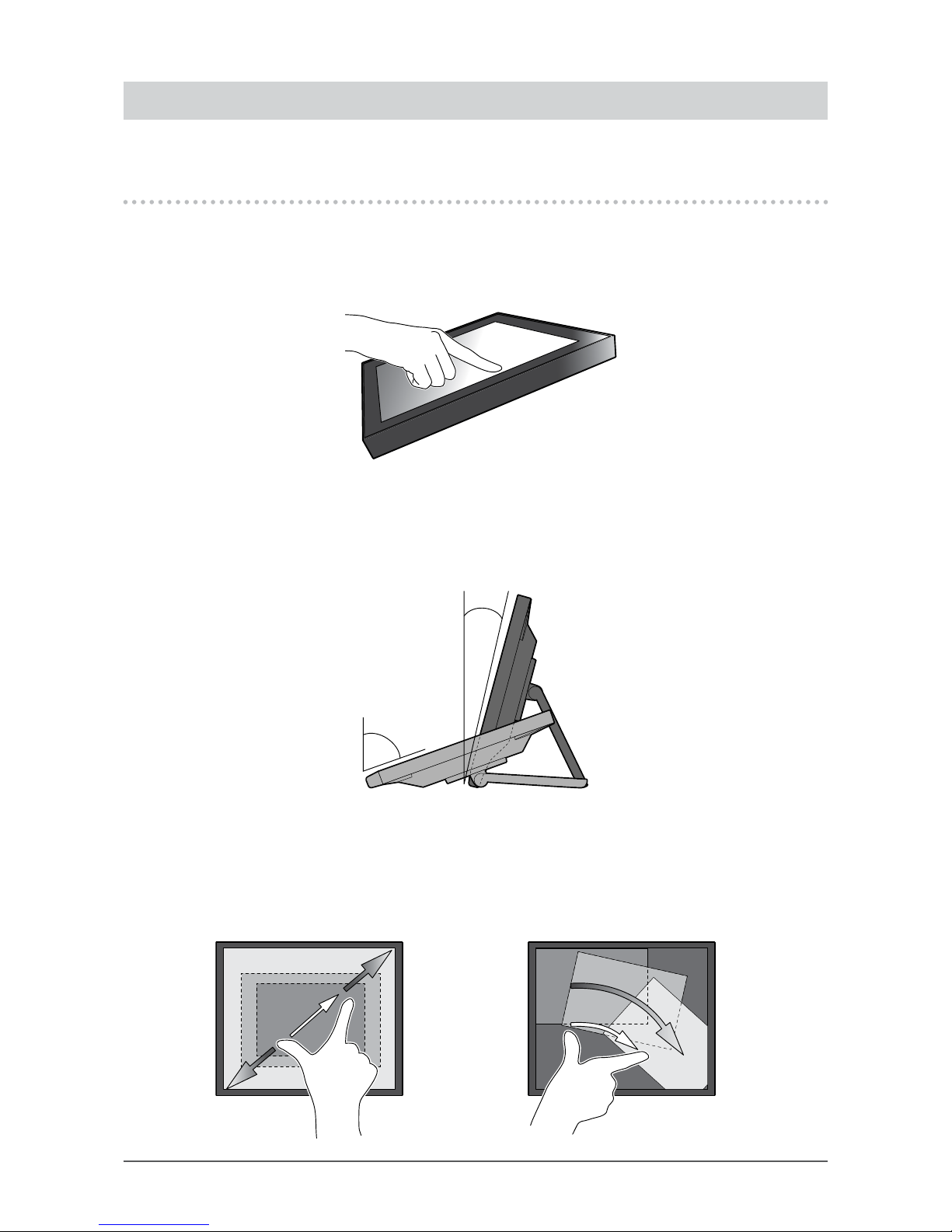
6
Chapter 1 Introduction
Chapter 1 Introduction
Thank you very much for choosing an EIZO color LCD monitor.
1-1. Features
●
Full-atDesign
The full-at design with no steps is adopted in the bezel part. You can securely touch up to each edge
of the screen even with ngertips.
●
Easy-to-touch Stand Mechanism
The tilt angle can be adjusted steplessly. You can smoothly change to the easy-to-work screen
position to suit your needs such as for ofce work or multi-touch operations.
15°
70°
●
10-point Multi-touch Function
You can perform operations such as enlargement, reduction, and rotation using the multi-touch
function. The touch panel reacts via light touching of the screen with ngers, thereby, enabling
comfortable ick and drag operations.
Enlarge / Reduce
Rotate
Page 7

7
Chapter 1 Introduction
1-2. Controls and Functions
Setting menu
*1
1 11 12
13
8
9
10
14
15
17
18
2
3
4
5
6
7
16
1. Power indicator
Indicates the monitor’s operation status.
Blue: Screen display
Orange: Power saving mode
OFF: Main power off / Power off
2.
button
Switches the touch panel enable and disable modes, or calibrates the
touch sensitivity (page 9).
3.
button
Switches input signals for display (page 9).
4.
button
*2
Provides an item selection and function adjustment or setting option while
the Setting menu is displayed, and displays the brightness adjustment
screen (page 10).
5.
button
*2
Provides an item selection and function adjustment or setting option while
the Setting menu is displayed, and displays the volume control screen
(page 10).
6.
button
Displays the Setting menu, determines an adjustment item of each menu,
and saves values adjusted (page 14).
7.
button
Turns the power on or off.
8. Main power switch
Turns the main power on or off.
| : ON, ○: OFF
9. Power connector Connects the power cord.
10. Touch pen holder attachment
hole
*3
Used to attach a touch pen holder.
11. Security lock slot Complies with Kensington’s MicroSaver security system.
12. Speaker Outputs audio source.
13. Stand
(with cable holder)
Used to adjust the angle of the monitor screen.
14. Headphone jack Connects the headphones.
15. Analog voice input connector Outputs external voice from the monitor.
16. Input signal connector
Connect it to the PC.
Upper port: D-Sub mini 15-pin connector
Medium port: DVI-D connector
Lower port: DisplayPort connector
17. USB downstream port Connects a peripheral USB 2.0 device.
18. USB upstream port
Connects the USB cable for using the monitor as a touch panel monitor or
for using the USB Hub function.
*1 For details on usage, see “4-1. Basic Operation of the Setting Menu” (page 14).
*2 In this User’s Manual, the
button may be hereafter simply referred as , and the button as .
*3 The touch pen holder is supplied with the touch pen (Accessories (page 35)). For the attachment method,
see “1-3. Attaching the Touch Pen Holder” (page 8).
Page 8
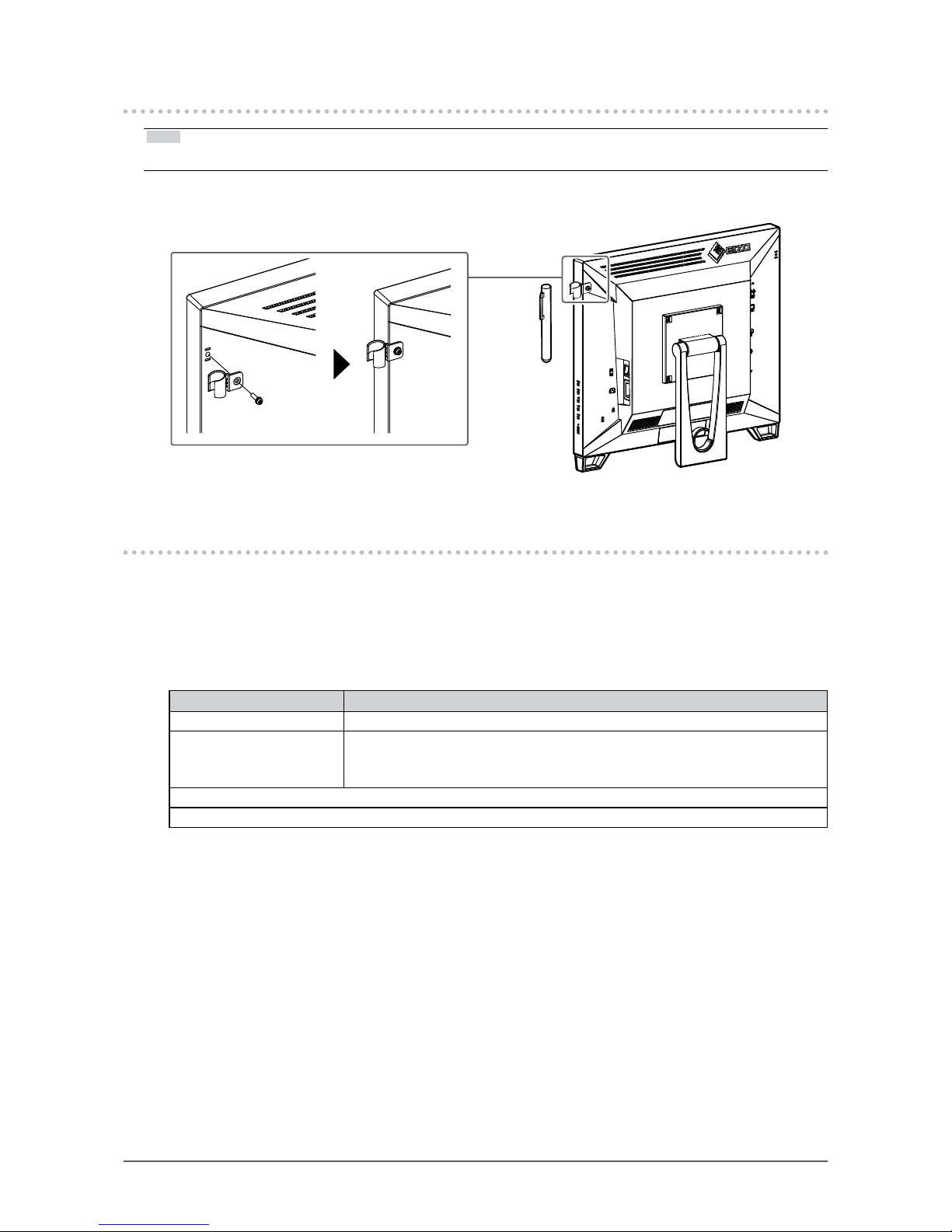
8
Chapter 1 Introduction
1-3. Attaching the Touch Pen Holder
Note
• The touch pen holder is supplied with the touch pen (Accessories (“Accessories” (page 35))).
Attach the touch pen holder to any one of the right-hand and left-hand holes in the rear of the monitor. To
x the touch pen holder, use the screw supplied with the touch pen.
1-4. EIZO LCD Utility Disk
An "EIZO LCD Utility Disk" (CD-ROM) is supplied with this product. The following table shows the disk
contents and the overview of the software programs.
●
Disk Contents and Software Overview
The disk includes adjustment software, touch panel software, and User’s Manual. For software
startup procedures or le access procedures, see the Readme.txt le on the disk.
Item Overview
Touch panel driver Touch panel driver supplied by EIZO.*
1
TPOffset Software for calibrating the sensitivity of the touch panel.*
1
Use this software when touch operations are not registered or only registered
after pressing hard.
User’s Manual of this monitor (PDF le)
Readme.txt le
*1 Only for Windows. Refer to the corresponding User’s Manual on the CD-ROM for details on installation
and use.
Page 9

9
Chapter 2 Basic Adjustment / Setting
Chapter 2 Basic Adjustment / Setting
2-1. Enabling or Disabling the Touch Panel
You can switch the touch panel enable and disable modes. This function is available when you want to
temporarily display the touch panel function.
Note
• Holding down allows you to calibrate the touch sensitivity.
2-2. Switching the Input Signal
When a monitor has multiple signal inputs, the signal to display on-screen can be changed.
When the signal is switched, the active input port name appears at the top right corner of the screen.
Page 10
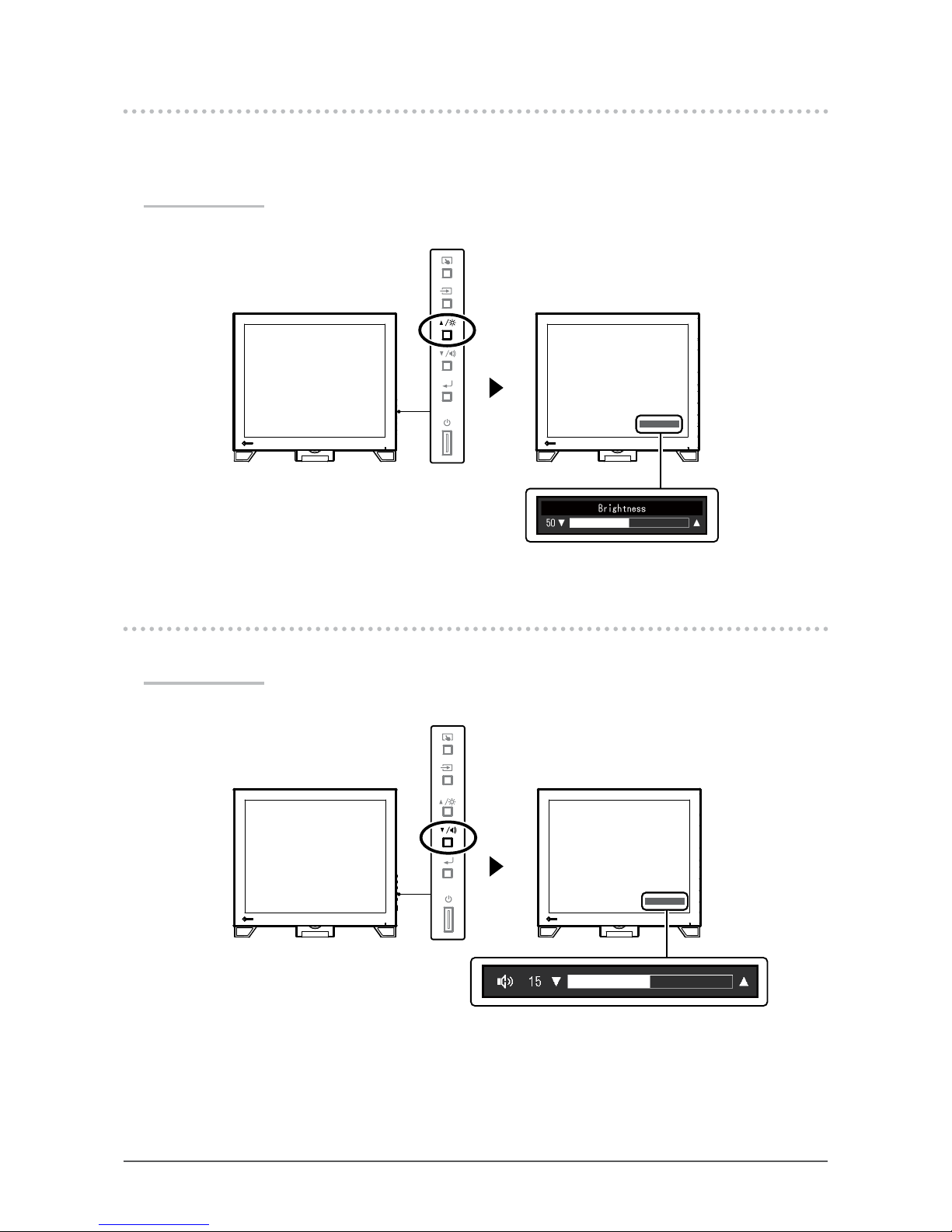
10
Chapter 2 Basic Adjustment / Setting
2-3. Adjusting Brightness
The brightness of the screen can be adjusted to suit the installation environment or personal preference.
The screen brightness is adjusted by changing the brightness of the backlight (light source from the LCD
back panel).
Adjustable range
0 to 100
2-4. Adjusting Volume
You can individually tune the speaker or headphone volume.
Adjustable range
0 to 30
Page 11
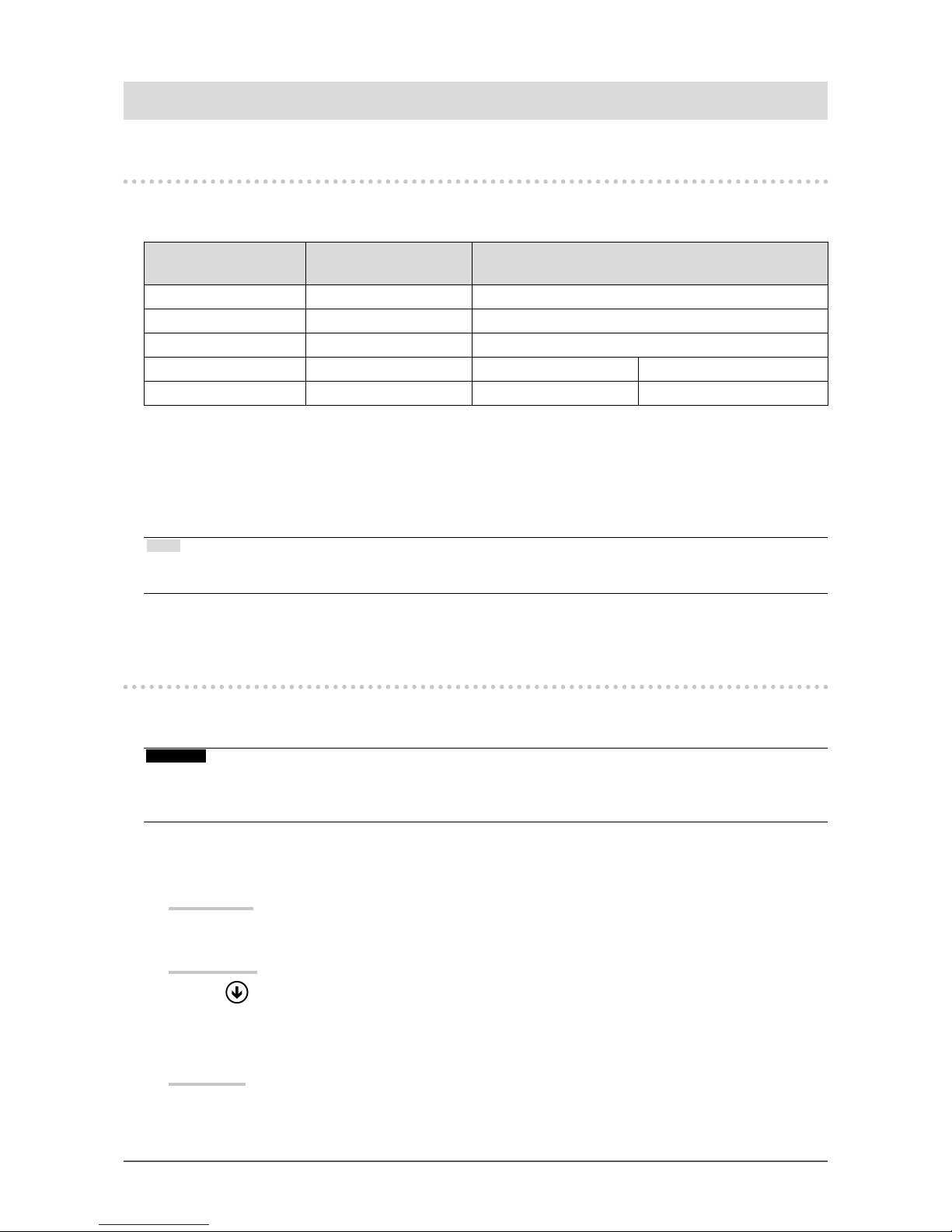
11
Chapter 3 Touch Panel Settings
Chapter 3 Touch Panel Settings
3-1. Touch Panel Setting Method
This product’s touch panel functions vary depending on the driver you use and its settings. Congure
settings to meet your usage applications.
Function
Windows standard
driver
Dedicated touch panel driver (DMT-DD)
*1
Driver installation Not required Required
Touch sound output x √
Multi-connection
*2
r
*3
√
Operation mode Touch digitizer
*4
Touch digitizer
*4, 5
Mouse emulation
*5
Multi-touch operation √ √ x
*1 Included in the EIZO LCD Utility Disk (CD-ROM).
*2 √: Two or more monitors can be connected to a single computer.
*3 Only available in Windows 10.
*4 Touch operation may not be recognized on an application designed by mouse emulation.
*5 For more information about the setup procedure, see the touch panel driver’s User’s Manual (included on the
CD- ROM).
Note
• When setting is completed, execute the "TPOffset" application included on the CD-ROM, and calibrate the
sensitivity of the touch panel.
When using the Windows standard driver, congure settings, referring to the following information.
3-2. Adjusting the Touch Position
Make adjustments to align the touch position with the position of the cursor displayed in response to
touching.
Attention
• Do not put your hands or any metal close to the screen because the screen is susceptible to electrical conductors.
• If a “User Account Control” dialog box is displayed during operation, proceed according to the displayed
instructions.
1.
Open Windows Control Panel.
The method for opening Control Panel differs depending on the operating system.
Windows 10
1. Open the Start menu, and click "All apps" - "Windows System" - "Control Panel".
Windows 8.1
1. Click
at the bottom of the "Start" screen.
The “Apps” screen appears.
2. Click “Control Panel” under “Windows System”.
Windows 7
1. Click “Start” - “Control Panel”.
Page 12

12
Chapter 3 Touch Panel Settings
2.
Click "Hardware and Sound" - "Tablet PC Settings".
The “Tablet PC Settings” window appears.
3.
Click "Setup" in the "Display" tab.
A touchscreen specication screen with a white background is displayed.
Attention
• If using the monitor in a multiple monitor environment, specify the touchscreen according to the message
displayed on screen.
4.
Touchthescreenwithyournger.
The touched screen is recognized as a touchscreen.
5.
Press "Enter" on the keyboard.
The “Tablet PC Settings” window reappears.
6.
Click "Calibrate".
A screen with a white background is displayed.
Attention
• If using the monitor in a multiple monitor environment, select the monitor to calibrate the touch position for the
"Display" pull-down menu, and then click "Calibrate".
7.
Touchthecalibrationtarget(cross)forafewsecondswithyourngerand
release.
The calibration target appears on the screen 16 times, starting from the top left to top right and then
down to the bottom left to bottom right.
Note
• For second or subsequent calibrations, the calibration target appears 4 times.
8.
After the touch position calibration has been completed, click "Yes" to save
the calibration data.
9.
Click "OK" to close the window.
Page 13
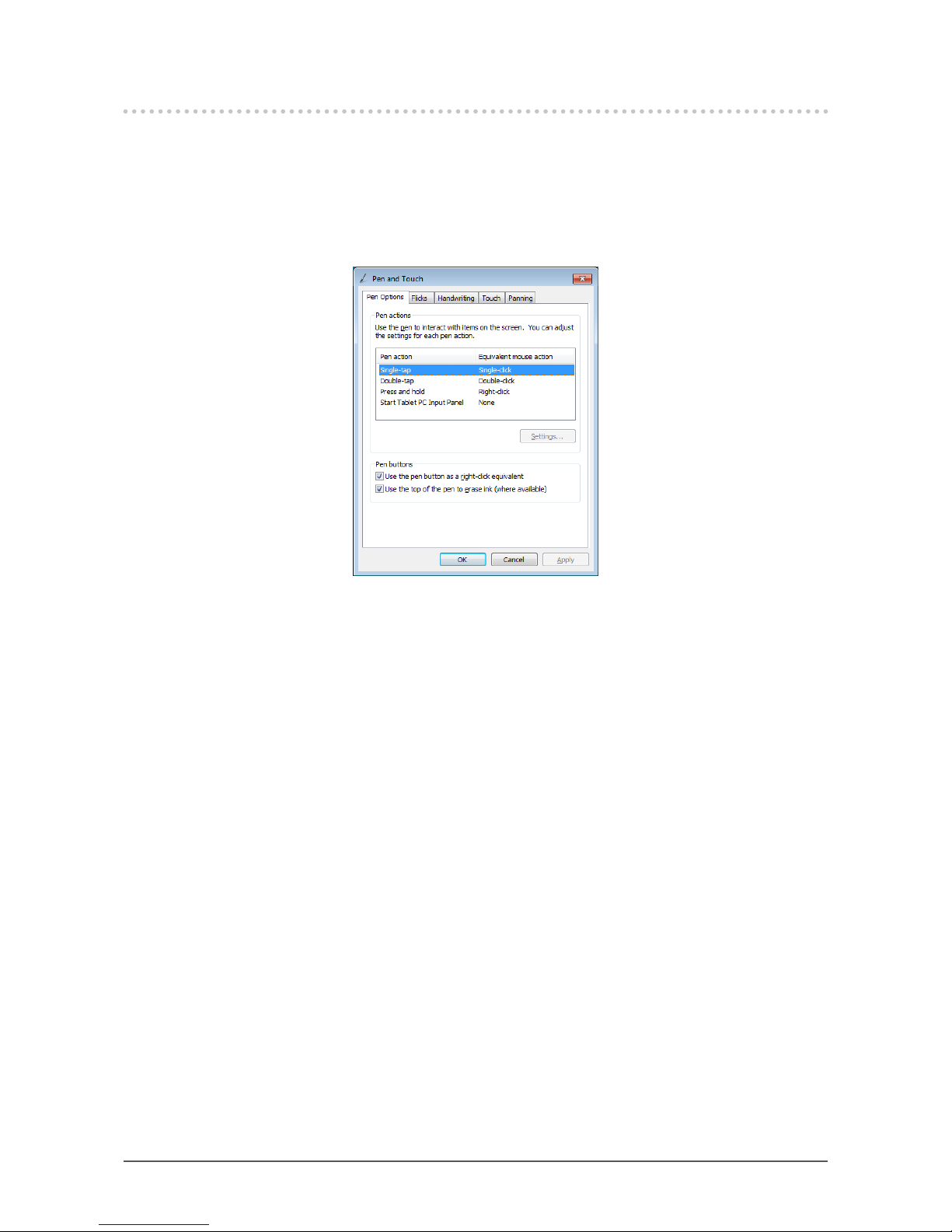
13
Chapter 3 Touch Panel Settings
3-3. ConguringTouchPanelOperationSettings
1.
Open Windows Control Panel.
The method for opening Control Panel differs depending on the operating system. (See page 11)
2.
Click "Hardware and Sound" - "Pen and Touch".
“Pen and Touch” window appears.
Congure the touch panel operation settings in the “Pen and Touch” window. For detailed settings,
refer to the settings on each tab and Windows Help.
3.
After settings have been completed, click "OK" to close the window.
Page 14
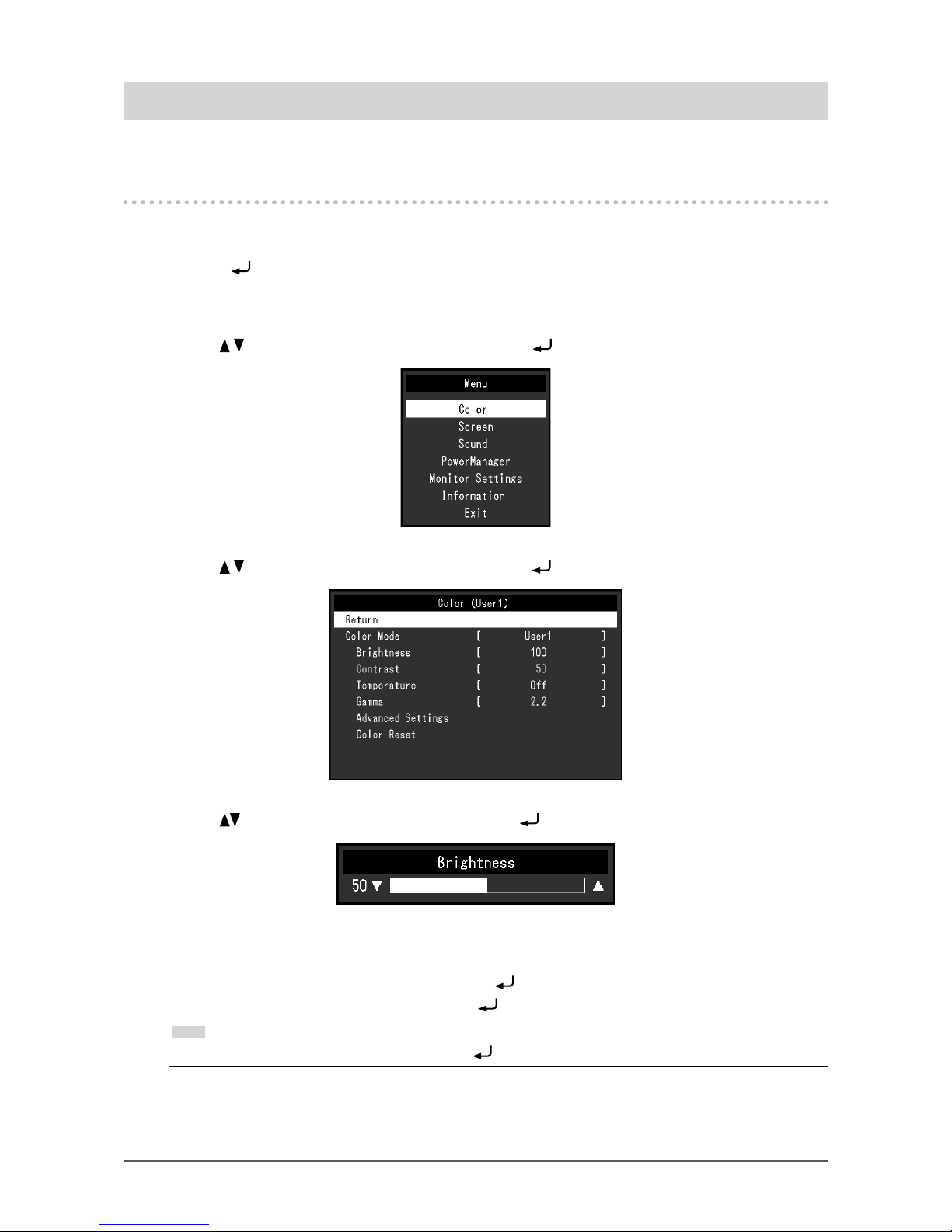
14
Chapter 4 Advanced Adjustment / Setting
Chapter 4 Advanced Adjustment / Setting
This chapter describes the advanced monitor adjustment and setting procedures using the Setting menu.
4-1. Basic Operation of the Setting Menu
1.
Displaying the Setting menu
1. Press to open the Setting menu.
2.
Adjustment / Setting
1. Use to select a menu to adjust or set, and press . The Sub menu appears.
2. Use to select an item to adjust or set, and press . The adjustment / setting menu appears.
3. Use to perform adjustment / setting, and press to apply the setting.
3.
Exiting
1. Select "Return" from the Sub menu, and press . The Setting menu appears.
2. Select "Exit" in the Setting menu, and press
. The Setting menu exits.
Note
• The Setting menu can also be exited by pressing twice quickly.
Page 15

15
Chapter 4 Advanced Adjustment / Setting
4-2. Color
●
Color Mode
This function allows easy selection of a desired mode according to monitor application.
Mode Purpose
User1 Select this to dene a desired set of parameter settings.
User2
sRGB Suitable for color matching with sRGB compatible peripherals.
Functions that can be adjusted differ depending on the color mode.
√: Adjustable -: Not adjustable
Function
Color Mode
User1 User2 sRGB
Brightness √ √ √
Contrast √ √ -
Temperature √ √ -
Gamma √ √ -
Advanced
Settings
Hue √ √ -
Saturation √ √ -
Overdrive √ √ -
Gain √ √ -
Reset √ √ √
Attention
• It takes about 30 minutes for the performance of electrical parts to stabilize. Please wait 30 minutes or more
after the monitor power has been turned on, and then adjust the monitor.
• Perform the range adjustment rst when adjusting color for analog signals (see “Auto Range Adjust” (page
19)).
• The same image may be seen in different colors on multiple monitors due to their monitor-specic
characteristics. Make ne color adjustment visually when matching colors on multiple monitors.
●
Brightness
The screen brightness is adjusted by changing the brightness of the backlight (light source from the
LCD back panel).
Adjustable range
0 to 100
Note
• If you feel that the image is too dark even if the brightness is set to 100, adjust the contrast.
Page 16

16
Chapter 4 Advanced Adjustment / Setting
●
Contrast
The brightness of the screen is adjusted by varying the video signal level.
Adjustable range
0 to 100
Note
• In the contrast of 50, every color gradation is displayed.
• When adjusting the monitor, it is recommended to perform the brightness adjustment which may not lose the
gradation characteristics, prior to the contrast adjustment.
• Perform the contrast adjustment in the following cases.
- If the image is too dark even when the brightness is set to 100 (Set the contrast to higher than 50.)
●
Temperature
Color temperature can be adjusted.
The color temperature is normally used to express the hue of "White" and / or "Black" by a numerical
value. The value is expressed in degrees "K" (Kelvin).
The screen becomes reddish at a low color temperature, and bluish at a high color temperature, like
the ame temperature. The gain preset values are set for each color temperature setting value.
Adjustable range
Off / 4000 K to 10000 K (specied by every 500 K unit, including 9300 K)
Note
• The value shown in "K" is available only as reference.
• Selecting "Advanced Settings" - "Gain" allows you to perform more advanced adjustment (see “Gain” (page
17)).
• If you set to "Off", the image is displayed in the preset color of the monitor (Gain: 100 for each RGB).
• When gain is changed, the color temperature is changed to "Off".
●
Gamma
Gamma can be adjusted. The brightness of the monitor varies depending on the input signal,
however, the variation rate is not proportional to the input signal. Maintaining the balance between the
input signal and the brightness of the monitor is called “Gamma correction".
Adjustable range
1.8 / 2.0 / 2.2
Note
• If "sRGB" is selected for the color mode, "2.2" is displayed for the gamma value.
Page 17

17
Chapter 4 Advanced Adjustment / Setting
●
Advanced Settings
Function Adjustable range Description
Saturation -50 to 50 This function allows you to adjust color saturation.
Note
• Using this function may prevent some color gradations from
being able to be displayed.
• The minimum value (-50) changes the screen to
monochrome.
Hue -50 to 50
This function allows you to adjust hue.
Note
• Using this function may prevent some color gradations from
being able to be displayed.
Overdrive Enhanced / Standard
/ Off
This function allows you to set overdrive intensity based on the
use of the monitor.
You can reduce image lags by setting it to "Enhanced" when
displaying animated images.
Note
• The overdrive function is disabled in the following cases:
- When the vertical scan frequency of input signals is more than
70 Hz
- When "Normal" or "Enlarged" is selected from "Screen Size"
(excluding the case that display resolution is 1280 × 1024).
Gain 0 to 100
The brightness of each color component red, green, and blue
is called "Gain". You can change the hue of "white" by adjusting
gain.
Note
• Using this function may prevent some color gradations from
being able to be displayed.
• The value of gain changes with that of color temperature.
• When gain is changed, the color temperature is changed to
"O f f ".
●
Color Reset
Reset any color adjustments for the currently selected color mode back to the default settings.
Page 18

18
Chapter 4 Advanced Adjustment / Setting
4-3. Screen
For D-Sub signal input For DisplayPort or DVI signal input
●
Screen Size
The image with the resolution other than the recommended resolution is displayed in full screen
automatically. You can change the screen size by using the “Screen Size” function.
Settings Function
Full Screen Displays an image in full screen. Images are distorted in some cases because the
vertical rate is not equal to the horizontal rate.
Enlarged Displays an image in full screen. In some cases, a blank horizontal or vertical
border appears to equalize the vertical rate and the horizontal rate.
Normal Displays images with the specied resolution.
Example: Image size 1024 × 768
Full Screen Enlarged Normal
(1280 × 1024) (1280 × 960) (1024 × 768)
●
Smoothing
When an image is enlarged with a resolution other than recommended ("Full Screen" or "Enlarged" is
selected in "Screen Size"), the characters or lines of the displayed image may blur. This function
reduces this blurring effect.
Adjustable range
1 to 5
Note
• Smoothing setting may not be required depending on the display resolution. (You cannot choose
"Sm ooth ing".)
Page 19

19
Chapter 4 Advanced Adjustment / Setting
●
Analog Adjustment
Screen ickering, display position, and size can be adjusted when the D-Sub signal is input.
Function Description
Auto Screen Adjust Screen ickering, display position, and size can be adjusted automatically. Selecting
“Auto Screen Adjust” displays a message. Select “Yes” to enable this function.
Note
• The automatic screen adjustment function works correctly when an image is fully
displayed over the entire displayable area of the screen. They do not work properly
in the below cases:
- When an image is displayed only on a par t of the screen (command prompt
window, for example)
- When a black background (wallpaper, etc.) is in use
Also, these functions cannot work properly in some graphic boards.
• When a signal is input into the monitor for the rst time or when a resolution or
vertical / horizontal scan frequency not used before is set, the screen is adjusted
automatically (only for signals with a resolution of 800 × 600 or higher).
Auto Range Adjust Every color gradation (0 to 255) can be displayed by automatically adjusting the signal
output level. Selecting “Auto Range Adjust” displays a message. Select “Yes” to enable
this function.
Clock
Flickering of vertical lines on the screen or part of the screen can be reduced.
Note
• Use to make ne adjustments so as not to miss any adjustment points.
Phase
Flickering and blurring over the entire screen can be reduced.
Note
• Flickering or blurring may not be eliminated depending on your PC or graphics
board.
• After setting, adjust the “Clock” again if vertical bars appear.
Hor. Position
Ver. Position
The display position (horizontal and vertical) of the screen can be adjusted.
Note
• Since the number of pixels and the pixel positions are xed on the LCD monitor,
only one position is provided to display images correctly. The position adjustment is
made to shift an image to the correct position.
Page 20

20
Chapter 4 Advanced Adjustment / Setting
4-4. Sound
●
Source
This function allows you to switch sound source during DisplayPort signal input.
Settings Function
Stereo Mini Jack Sets the voice connected to the analog voice input connector to the source.
DisplayPort Sets the voice sent with the video signal through the DisplayPort cable to the
source.
Note
• This setting is xed to "Stereo Mini Jack" when the DVI signal or D-Sub signal is input.
Page 21

21
Chapter 4 Advanced Adjustment / Setting
4-5. PowerManager
●
Power Save
This function allows you to set the monitor into the power saving mode according to the PC status.
When the monitor has shifted to the power saving mode, the images on the screen are not displayed.
Settings Function
On The monitor shifts to the power saving mode synchronously with the state of the
PC.
Off The monitor does not shift to the power saving mode regardless of the status of the
PC or signal input.
Note
• When not using the monitor, you can turn off the main power supply or disconnect the power plug so that the
power is cut completely.
• The monitor changes to the power saving mode about 15 seconds after the signal input ceases to be
detected.
• When the monitor is in power saving mode, devices connected to the touch panel and USB downstream port
will still work.
• Power consumption varies even when the stereo mini jack cable is connected.
●
Eco Timer
This function allows you to switch the setting to turn off the monitor automatically after a specied
time has passed in the power saving mode.
Adjustable range
Off / 0 / 1 / 2 / 3 / 5 / 10 / 15 / 20 / 25 / 30 / 45 min. / 1 / 2 / 3 / 4 / 5h
Page 22

22
Chapter 4 Advanced Adjustment / Setting
4-6. Monitor Settings
●
Input Signal
Settings Function
Auto The monitor automatically recognizes the connector through which signals are
input, and displays the screen. When a PC is turned off or enters the power saving
mode, the monitor automatically displays another signal.
Manual The monitor displays the signal from the selected connector regardless of whether
a signal is input or not. Select the input signal you want to display using the
operation button
.
Note
• If you select “Auto”, the monitor enters the power saving mode after all the PCs have entered the power
saving mode or have been switched off.
●
Power Indicator
This function allows you to set the power indicator (blue) ON / OFF in the monitor ON condition.
Settings Function
On Turns on the power indicator.
Off Keeps turning off the power indicator even when the screen is displayed.
●
Languages
This function allows you to select a language for the Setting menu or messages.
Selectable languages
English / Deutsch / Français / Español / Italiano / Svenska / Japanese / Simplied Chinese /
Traditional Chinese
Page 23

23
Chapter 4 Advanced Adjustment / Setting
●
Menu Settings
Function Adjustable range Description
Logo On / Off When the monitor is turned on, the EIZO logo appears on the
screen.
When this function is set to "Off", the EIZO logo does not appear.
Menu Position Center / Upper Right
/ Lower Right / Lower
Left / Upper Left
You can change the display position of the Setting menu.
●
Reset
Restore all settings to their default values, excluding the setting to enable or disable the touch panel.
Note
• For details on default settings, see “Main Default Settings” (page 35).
4-7. Information
Monitor information (product name, serial number, usage time, resolution, and input signal) can be
checked.
Example:
4-8. Locking Operation Buttons
This function allows you to lock the settings to prevent them being changed.
Procedure
1. Press
to turn the monitor off.
2. While holding down
, press to turn the monitor on.
The Lock / Unlock setting is toggled by performing the operation in step 2.
Note
• The following operations are available even if the buttons are locked:
- Turning on or off the monitor with the Power button
Page 24

24
Chapter 5 Troubleshooting
Chapter 5 Troubleshooting
5-1. No Picture
Problem Possible cause and remedy
1. No picture
• Power indicator does not light.
• Check whether the power cord is connected properly.
• Turn the main power switch on.
• Press
.
• Turn off the main power, and then turn it on again a few minutes
later.
• Power indicator is lighting blue. • Increase "Brightness", "Contrast", or "Gain" in the Setting menu
(see “4-2. Color” (page 15)).
• Power indicator is lighting orange.
• Switch the input signal using
.
• Move the mouse or press any key on the keyboard.
• Touch the panel surface.
• Check whether the PC is turned on.
• Depending on the PC and graphics board, the input signal is
not detected and the monitor does not recover from the power
saving mode. If the screen is not displayed even after moving
the mouse or pressing any key on the keyboard, turn the
monitor off and on using its power button. When the screen is
displayed, execute the following procedure. The problem may
be improved.
1. Press
to turn off the monitor.
2. While holding down
, press to turn on the monitor.
"x" is displayed on the menu title of "Information" of the
Setting menu (see “4-7. Information” (page 23)).
3. Reboot the PC.
To return to the previous setting, perform steps 1 to 3
again.
• Power indicator is ashing orange. • This problem may occur when a PC is connected via the
DisplayPort connector. Connect via the signal cable specied
by EIZO, turn off the monitor, and then turn it on again.
Page 25

25
Chapter 5 Troubleshooting
Problem Possible cause and remedy
2. The message below appears. This message appears when the signal is not input correctly even
when the monitor functions properly.
Example:
• The message shown left may appear, because some PCs do
not output the signal immediately after power-on.
• Check whether the PC is turned on.
• Check whether the signal cable is connected properly.
• Switch the input signal.
• Turn off the main power on the rear side of the monitor, and
then turn it on again.
• Check whether the PC is congured to meet the resolution
and vertical scan frequency requirements of the monitor (see
“Compatible Resolutions” (page 34)).
• Reboot the PC.
• Select an appropriate setting using the graphics board’s utility.
For more information, refer to the User’s Manual of the graphics
board.
5-2. Imaging Problems (for both digital and analog)
Problem Possible cause and remedy
1. The screen is too bright or too dark. • Use “Brightness” or “Contrast” in the Setting menu to adjust it.
(The LCD monitor backlight has a limited life span. If the screen
becomes dark or begins to icker, consult your local EIZO
representative.)
2. Characters are blurred. • Check whether the PC is congured to meet the resolution
and vertical scan frequency requirements of the monitor (see
“Compatible Resolutions” (page 34)).
• When an image is displayed with a resolution other than
recommended, the characters or lines of the displayed image
may blur. Use "Smoothing" and "Screen Size" in the Setting
menu to adjust the display (see “Smoothing” (page 18) and
“Screen Size” (page 18)).
3. Afterimages appear. • Afterimages are particular to LCD monitors.Avoid displaying the
same image for a long time.
• Use the screen saver or power save function to avoid displaying
the same image for extended periods of time.
4. Green / red / blue / white dots or
defective dots remain on the screen.
• This is due to LCD panel characteristics and is not a failure.
5. Interference patterns or pressure
marks remain on the screen.
• Display a white or black image over the entire screen. The
symptom may disappear.
6. Noise appears on the screen. • In the Setting menu, set "Overdrive" to "Off" (see “Overdrive”
(page 17)).
• When entering the HDCP signals, the normal images may not
be displayed immediately.
Page 26

26
Chapter 5 Troubleshooting
5-3. Imaging Problems (for analog only)
Problem Possible cause and remedy
1. Display position is incorrect. • Use "Menu Position" in the Setting menu to correct the image
position (see “Hor. Position” (page 19)).
• If the problem persists, use the graphics board’s utility if
available to change the display position.
2. Vertical bars appear on the screen or
apartoftheimageisickering.
• Use "Clock" in the Setting menu to adjust it (see “Clock” (page
19)).
3. Wholescreenisickeringorblurring.
• Use "Phase" in the Setting menu to adjust it (see “Phase” (page
19)).
Page 27

27
Chapter 5 Troubleshooting
5-4. Touch Panel Problems
When you are using the dedicated touch panel driver (included on the CD-ROM), also see the touch
panel driver User’s Manual (included on the CD-ROM).
Problem Possible cause and remedy
1. Touch operation is disabled. • Check that the monitor and PC are connected with a USB
cable.
• Press
.
• Check that the power cord of the monitor and PC is connected
to a grounded main outlet. Failure to ground the equipment may
result in malfunction.
• Hold down
(see “2-1. Enabling or Disabling the Touch
Panel” (page 9)).
• Perform touch panel sensitivity adjustment using TPOffset.
2. Cursor position is not correct. /
Cursor jumps.
• Connect the monitor to the PC with the cable indicated in
the Setup Guide. The touch panel may not work correctly if a
conversion adapter is used.
• Turn off and on the monitor.
• Adjust the touch position.
- When you are using the dedicated touch panel driver, see the
touch panel driver User’s Manual.
- When you are using the Windows standard driver, congure
settings, see “3-2. Adjusting the Touch Position” (page 11).
• Check that the power cord of the monitor and PC is connected
to a grounded main outlet. Failure to ground the equipment may
result in malfunction.
• Hold down
(see “2-1. Enabling or Disabling the Touch
Panel” (page 9)).
• Changing the position or angle of the monitor may cause the
cursor to jump.
• Keep metals away from the panel sur face.
• If the touch panel is dirty, the touch panel may not operate
properly. Clean the touch panel (see “Cleaning” (page 4)).
• The spray for preventing static electricity may inuence the
sensitivity of the touch panel.
• Do not touch the touch panel for 5 seconds after the PC starts
up, after turning on the monitor, or after connecting the USB
cable. Touching the touch panel too soon may cause incorrect
cursor positioning or disable touch operation. If this occurs,
either leave the touch panel untouched for approximately 2
minutes or turn the monitor off and on again. If the error recurs,
hold down
.
• Perform touch panel sensitivity adjustment using TPOffset.
• Changing the screen size of the monitor may cause the cursor
position to become misaligned. When the screen size is
changed, adjust the touch position.
3. The cursor does not appear at the
touched position and instead is
displayed at a point-symmetric
position with respect to the center of
the screen.
• Adjust the touch position.
- When you are using the dedicated touch panel driver, see the
touch panel driver User’s Manual.
- When you are using the Windows standard driver, congure
settings, see “3-2. Adjusting the Touch Position” (page 11).
Page 28

28
Chapter 5 Troubleshooting
Problem Possible cause and remedy
4. Cursor is jittery. / Drawing lines are
not straight and smooth.
• Check that the power cord of the monitor and PC is connected
to a grounded main outlet. Failure to ground the equipment may
result in malfunction.
• Perform touch panel sensitivity adjustment using TPOffset.
• The inuence of metal may cause jittery cursor.
• When multiple monitors are placed close to each other, leave
space between monitors.
5. The touch position is not set as
adjusted.
• When you are using the dedicated touch panel driver, see the
touch panel driver User’s Manual.
• Reset the touch panel to the state before calibration (by clicking
"Reset" in the "Display" tab of the "Tablet PC Settings" window
accessible from the Windows Control Panel), and then adjust
the touch position (see “3-2. Adjusting the Touch Position” (page
11)).
• Once "Setup" has been completed in the "Display" tab of the
"Tablet PC Settings" window accessible from the Windows
Control Panel, close the "Tablet PC Settings" once, open the
"Display" tab of "Tablet PC Settings" again, and then adjust the
touch position.
6. No touch sound is output. • When you are using the Windows standard driver, touch sound
is not output. When you want to output touch sound, use the
dedicated touch panel driver (see “3-1. Touch Panel Setting
Method” (page 11)).
• When no touch sound is output while you are using the
dedicated touch panel driver, see the touch panel driver User’s
Manual.
7. The multi-touch function does not
run.
• Reboot the PC.
• When you are using the dedicated touch panel driver, see the
touch panel driver User’s Manual.
Attention
• For details on TPOffset (software for adjusting touch panel sensitivity), see the TPOffset User’s Manual (on the
CD- ROM).
Page 29

29
Chapter 5 Troubleshooting
5-5. Other Problems
Problem Possible cause and remedy
1. The Setting menu does not appear. • Check whether the operation lock function is active (see “4-8.
Locking Operation Buttons” (page 23)).
2. The “Smoothing” on the Setting
menu “Screen” cannot be selected.
• You cannot choose “smoothing” when the screen is displayed in
the following resolutions or settings.
- The resolution is 1280 × 1024
- Screen Size is “Normal”
3. The auto adjustment function does
not work.
• This function does not work during digital signal input.
• This function works correctly when an image is displayed over
the entire displayable area of the Windows screen, etc. It does
not work properly when an image is displayed only on a part of
the screen (command prompt window, for example) or when a
black background (wallpaper, etc.) is in use.
• This function does not work correctly with some graphics
boards.
4. No audio output. • Check whether the stereo mini jack cable is connected properly.
• Check whether volume is set to 0.
• Check the setting of the PC and the audio playback software.
• During DisplayPort signal input, check the "Source" setting (see
“Source” (page 20)).
5. USB devices connected to the
monitor does not work.
• Check whether the USB cable is connected correctly.
• Change the USB port to another one. If the PC or peripheral
devices works correctly by changing the USB port, consult your
local EIZO representative (see the manual of the PC for details).
• Reboot the PC.
• If the peripheral devices work correctly when they are directly
connected to the PC, consult your local EIZO representative.
• Check whether the PC and OS are USB compliant.(For
USB compliance of the respective devices, consult their
manufacturers.)
• Check the PC’s BIOS setting for USB when using Windows.
(Refer to the manual of the PC for details.)
Page 30

30
Chapter 6 Reference
Chapter 6 Reference
6-1. Attaching the Optional Arm
An optional arm (or an optional stand) can be attached by removing the stand section.
Attention
• When attaching an arm or stand, follow the instructions of their User’s Manual.
• Connect the cables after attaching an arm or stand.
• Do not move the removed stand up and down. Doing so may result in injury or device damage.
• The monitor and arm or stand are heavy. Dropping them may result in injury or equipment damage.
Installation Requirements
When using another manufacturer’s arm or stand, conrm the following in advance and select one
conforming to the VESA standard.
- Clearance between the screw holes: 100 mm × 100 mm
- Thickness of plate: 2.6 mm
- Strong enough to support weight of the monitor unit (except the stand) and attachments such as
cables.
When using another manufacturer’s arm or stand, use the screws as described below.
- Screws xing the stand to the monitor
When attaching an arm or stand, installation conditions are as follows:
Orientation Display direction
Landscape
0° (front) to 90° (upward)
Portrait
0° (front) to 90° (upward)
Procedure
1.
Lay the LCD monitor on a soft cloth spread over a stable surface with the
panel surface facing down.
2.
Remove the stand.
Using a screwdriver, loosen the screws securing the unit and the stand.
Page 31

31
Chapter 6 Reference
3.
Attach the arm or stand to the monitor.
Secure the monitor to the arm or stand using the screws specied in the User’s Manual of the arm or
stand.
Note
• When setting the monitor in the portrait orientation, remove the feet on the bottom of the monitor according to
the following procedure.
• Store the removed parts in a safe place.
1. Remove the foot covers.
2. Remove the screw that secures each foot to the monitor.
3. Slide each foot toward the edge of the monitor and remove them as shown
below.
To cover the hole, adhere the seal supplied with this product.
Page 32

32
Chapter 6 Reference
6-2. Connecting Multiple PCs
The product has multiple connections to PCs and allows you to switch to one of the connections for
display.
Connection examples
DisplayPor t
connector
DVI-D
connector
D-Sub
connector
DVI connector
Signal cable PP200 (supplied)
Signal cable FD-C39 (supplied)
Digital (DVI)
Digital (DisplayPort)
To PC 1
To PC 2
DisplayPor t
connector
Signal cable MD-C87 (option)
An al og (D-S ub)
To PC 3
D-Sub mini 15-pin
connector
Attention
• The touch panel only works on the USB-connected monitor.
Page 33

33
Chapter 6 Reference
6-3. Specications
LCD Panel Typ e IPS
Backlight LED
Size 43.3 cm (17.0 inch)
Resolution 1280 dots × 1024 lines
Display Size 337.9 mm × 270.3 mm (H x V)
Pixel Pitch 0.264 mm
Display Colors 8-bit color: 16.77 million colors
Viewing angles 178° / 178° (H / V, typical)
Response Time Gray-to-gray: Approx. 6 ms
(Overdrive setting: Enhanced, typical)
Touch panel Surface treatment Anti-glare
Surface hardness 5H
Communication USB-based
Detection method Projected capacitive technology
OS Microsoft Windows 10 (32 bit / 64 bit)
Microsoft Windows 8.1 (32 bit / 64 bit)
Microsoft Windows 7 (32 bit / 64 bit)
Number of
simultaneous touch
points
Max. 10 points
Video Signals Input Terminals Digital DisplayPort × 1, DVI-D × 1 (compatible with HDCP)
Analog D-Sub mini 15-pin
Digital Scanning
Frequency
Horizontal 31 kHz to 64 kHz
Vertical 59 Hz to 61 Hz (720 × 400: 69 Hz to 71 Hz)
Analog Scanning
Frequency
Horizontal 31 kHz to 81 kHz
Vertical 55 Hz to 76 Hz
Synchronization
Signal
Separate
Dot Clock
(M a x.)
Digital 108 MHz
Analog 135 MHz
USB Port Upstream por t x 1
Downstream port x 2
Standard USB Specication Revision 2.0
Communication
Speed
480 Mbps (high) / 12 Mbps (full) / 1.5 Mbps (low)
Supply current Downstream port : Max. 500 mA / 1 port
Audio Input Terminal Stereo mini jack × 1
DisplayPort × 1 (shared with video signal)
- Format: 2ch linear PCM
(32 kHz / 44.1 kHz / 48 kHz / 88.2 kHz / 96 kHz)
Output Terminal Stereo mini jack × 1 (for headphone)
Speaker
1.0 W + 1.0 W
Headphones
2.0 mW + 2.0 mW
Power Supply Input 100 - 240 VAC ±10 %, 50 / 60 Hz 0.60 A - 0.35 A
Power Consumption Max.
37 W or less
Power Save Mode
0.7 W or less (D-Sub input only connected, USB nonconnection, audio cable non-connection,
"Monitor Settings" - "Input Signal": "Auto")
Standby Mode
0.7 W or less (D-Sub input only connected, USB nonconnection, audio cable non-connection)
Page 34

34
Chapter 6 Reference
Physical
Specications
Outside dimensions
(Width × Height ×
Dept h)
Main unit
Min. height: 391.8 mm × 142.5 mm × 400.4 mm (Tilt: 70˚)
Max. height: 391.8 mm × 348 mm × 214.9 mm (Tilt: 15˚)
Monitor Section
391.8 mm × 330.6 mm × 54 mm
Net Weight Main unit 4.8 kg
Monitor Section 4.3 kg
Tilt Main unit 15° to 70°
Environmental
Conditions
Available Range
Temperature
5 ˚C to 35 ˚C
Humidity 20 % to 80 % R.H.(no condensation)
Air
Pressure
540 hPa to 1060 hPa
Transportation /
Storage Range
Temperature
-20 ˚C to 60 ˚C
Humidity 10 % to 92 % R.H.(no condensation)
Air
Pressure
200 hPa to 1060 hPa
●
Compatible Resolutions
Analog Input (D-Sub)
Resolution Vertical scan
frequency
640 × 480 60 Hz to 75 Hz
720 × 400 70 Hz
800 × 600 56 Hz to 75 Hz
1024 × 768 60 Hz to 75 Hz
1280 × 720 60 Hz
1280 × 960 60 Hz
1280 x 1024
*1
60 Hz to 75 Hz
*1 Recommended resolution
Digital Signal (DisplayPort / DVI-D) Input
Resolution Vertical scan
frequency
DisplayPort DVI-D
640 × 480 60 Hz √ √
720 × 400 70 Hz √ √
720 × 480 60 Hz √ -
800 × 600 60 Hz √ √
1024 × 768 60 Hz √ √
1280 × 720 60 Hz √ √
1280 × 960 60 Hz √ √
1280 x 1024
*1
60 Hz √ √
*1 Recommended resolution
Page 35

35
Chapter 6 Reference
●
Main Default Settings
Touchpanel Enable
Color Mode User1
Screen Size Full Screen
Smoothing 3
Power Save On
Eco Timer Off
Language English
Menu Position Center
Input Signal Auto
●
Accessories
Touch pen TP5
For the latest information about the accessories, see our web site.
http://www.eizoglobal.com
Page 36

36
Appendix
Appendix
Trademark
The terms HDMI and HDMI High-Denition Multimedia Interface, and the HDMI Logo are trademarks or
registered trademarks of HDMI Licensing, LLC in the United States and other countries.
The DisplayPort Compliance Logo and VESA are registered trademarks of the Video Electronics
Standards Association.
The SuperSpeed USB Trident Logo is a registered trademark of USB Implementers
Forum, Inc.
Kensington and Microsaver are registered trademarks of ACCO Brands Corporation.
Thunderbolt is a trademark of Intel Corporation in the United States and/or other countries.
Microsoft and Windows are registered trademarks of Microsoft Corporation in the United States and
other countries.
Adobe is a registered trademark of Adobe Systems Incorporated in the United States and other
countries.
Apple, macOS, Mac OS, OS X, Macintosh and ColorSync are registered trademarks of Apple Inc.
EIZO, the EIZO Logo, ColorEdge, DuraVision, FlexScan, FORIS, RadiCS, RadiForce, RadiNET, Raptor
and ScreenManager are registered trademarks of EIZO Corporation in Japan and other countries.
ColorEdge Tablet Controller, ColorNavigator, CuratOR, EcoView NET, EIZO EasyPIX, EIZO Monitor
Congurator, EIZO ScreenSlicer, G-Ignition, i • Sound, Quick Color Match, RadiLight, Re/Vue, Screen
Administrator, Screen InStyle and UniColor Pro are trademarks of EIZO Corporation.
All other company and product names are trademarks or registered trademarks of their respective
owners.
License
The bitmap font used for this product is designed by Ricoh Industrial Solutions Inc.
Medical Standards
• It shall be assured that the nal system is in compliance to IEC60601-1-1 requirement, when
designing and using a device utilizing this product for healthcare applications.
• Power supplied equipment can emit electromagnetic waves, that could inuence, limit or result in
malfunction of the monitor. Install the equipment in a controlled environment, where such effects
are avoided.
• This product is intended to be used in displaying and viewing medical images. It is not intended to
be used for primary diagnosis.
ClassicationofEquipment
- Type of protection against electric shock: Class I
- EMC class: EN60601-1-2:2015 Group 1 Class B
- Classication of medical device (MDD 93/42/EEC): Class I
- Mode of operation: Continuous
- IP Class: IPX0
Page 37

37
Appendix
FCC Declaration of Conformity
For U.S.A., Canada Only
FCC Declaration of Conformity
We, the Responsible Party EIZO Inc.
5710 Warland Drive, Cypress, CA 90630
Phone: (562) 431-5011
declare that the product Trade name: EIZO
Model: DuraVision FDS1782T
is in conformity with Part 15 of the FCC Rules. Operation of this product is subject to the
following two conditions: (1) this device may not cause harmful interference, and (2) this
device must accept any interference received, including interference that may cause undesired
operation.
This equipment has been tested and found to comply with the limits for a Class B digital
device, pursuant to Part 15 of the FCC Rules. These limits are designed to provide reasonable
protection against harmful interference in a residential installation. This equipment generates,
uses, and can radiate radio frequency energy and, if not installed and used in accordance with
the instructions, may cause harmful interference to radio communications. However, there is
no guarantee that interference will not occur in a particular installation. If this equipment does
cause harmful interference to radio or television reception, which can be determined by turning
the equipment off and on, the user is encouraged to try to correct the interference by one or
more of the following measures.
* Reorient or relocate the receiving antenna.
* Increase the separation between the equipment and receiver.
* Connect the equipment into an outlet on a circuit different from that to which the receiver is
connected.
* Consult the dealer or an experienced radio/TV technician for help.
Changesormodicationsnotexpresslyapprovedbythepartyresponsibleforcompliancecould
void the user’s authority to operate the equipment.
Note
UsetheattachedspeciedcablebeloworEIZOsignalcablewiththismonitorsoastokeep
interference within the limits of a Class B digital device.
- AC Cord
- Shielded Signal Cable (enclosed)
Canadian Notice
This Class B information technology equipment complies with Canadian ICES-003.
Cet équipement informatique de le classe B est comforme à la norme NMB-003 du Canada.
Page 38

38
Appendix
EMC Information
The DuraVision FDS1782T has a performance that appropriately displays images.
Environments of Intended Use
This product is intended for use in Professional healthcare facility environments such as clinics and
hospitals. The following environments are not suitable for the RadiForce series to be used:
• Home healthcare environments
• In the vicinity of high-frequency surgical equipments such as electrosurgical knives
• In the vicinity of short-wave therapy equipments
• RF shielded room of the medical equipment systems for MRI
• In shielded location Special environments
• Installed in vehicles including ambulances.
• Other special environments
WARNING
The DuraVision FDS1782T requires special precautions regarding EMC and need to be installed.
You need to carefully read EMC Information and the "PRECAUTIONS" section in this document, and
observe the following instructions when installing and operating the product.
Besuretousethecablesattachedtotheproduct,orcablesspeciedbyEIZO.
UseofcablesotherthanthosespeciedorprovidedbyEIZOofthisequipmentcouldresultin
increased electromagnetic emissions or decreased electromagnetic immunity of this equipment
and improper operation.
The DuraVision FDS1782T should not be used adjacent to or stacked with other equipment. If
adjacent or stacked use is necessary, the DuraVision FDS1782T or system should be observed to
verifynormaloperationinthecongurationinwhichitwillbeused.
When using a portable RF communication equipment, keep it 30 cm (12 inches) or more away from
any part, including cables, of the DuraVision FDS1782T. Otherwise, degradation of the performance
of the DuraVision FDS1782T could result.
Anyone who connects additional equipment to the signal input part or signal output parts,
conguringamedicalsystem,isresponsiblethatthesystemcomplieswiththerequirementsof
IEC/EN60601-1-2.
Technical Descriptions
Electromagnetic emissions
The DuraVision FDS1782T is intended for use in the electromagnetic environment specied below.
The customer or the user of the DuraVision FDS1782T should assure that the DuraVision FDS1782T is used in the following
environment.
Emission test
Compliance Electromagnetic environment - Guidance
RF emissions
CISPR11 / EN55011
Group 1 The DuraVision FDS1782T uses RF energy only for its internal functions.
Therefore, its RF emission are very low and are not likely to cause any interference in
nearby electronic equipment.
RF emissions
CISPR11 / EN55011
Class B The DuraVision FDS1782T is suitable for use in all establishments, including domestic
establishments and those directly connected to the public low-voltage power supply
network that supplies buildings used for domestic purposes.
Harmonic emissions
IEC / EN61000-3-2
Class D
Voltage uctuations /
icker emissions
IEC / EN61000-3-3
Complies
Page 39

39
Appendix
Electromagnetic immunity
The DuraVision FDS1782T has been tested at the following compliance levels according to the testing requirements for
professional healthcare facility environments specied in IEC / EN60601-1-2.
The customer or the user of the DuraVision FDS1782T should assure that the DuraVision FDS1782T is used in the following
environment.
Immunity test Test level for
professional healthcare
facility environments
Compliance level Electromagnetic environment - Guidance
Electrostatic
discharge (ESD)
IEC / EN61000-4-2
±8 kV contact discharge
±15 kV air discharge
±8 kV contact discharge
±15 kV air discharge
Floors should be wood, concrete or ceramic tile.
If oors are covered with synthetic material, the
relative humidity should be at least 30 %.
Electrical fast
transients / bursts
IEC / EN61000-4-4
±2 kV power lines
±1 kV input / output lines
±2 kV power lines
±1 kV input / output lines
Mains power quality should be that of a typical
commercial or hospital environment.
Surges
IEC / EN61000-4-5
±1 kV line to line
±2 kV line to ground
±1 kV line to line
±2 kV line to ground
Mains power quality should be that of a typical
commercial or hospital environment.
Voltage dips, short
interruptions and
voltage variations on
power supply input
lines
IEC / EN61000-4-11
0 % U
T
(100 % dip in UT)
0.5 cycles and 1 cycle
0 % UT (100 % dip in UT)
0.5 cycles and 1 cycle
Mains power quality should be that of a typical
commercial or hospital environment. If the user
of the DuraVision FDS1782T requires continued
operation during power mains interruptions, it is
recommended that the DuraVision FDS1782T
be powered from an uninterruptible power supply or a battery.
70 % U
T
(30 % dip in UT)
25 cycles
70 % UT (30 % dip in UT)
25 cycles
0 % U
T
(100 % dip in UT)
during 250 cycles
0 % UT (100 % dip in UT)
250 cycles
Power frequency
magnetic elds
IEC / EN61000-4-8
30 A/m
(50 / 60 Hz)
30 A/m Power frequency magnetic elds should be at
levels characteristic of a typical location in a
typical commercial or hospital environment.
The product should be kept at least 15 cm away
from the source of power frequency magnetic
elds during use.
Page 40

40
Appendix
Electromagnetic immunity
The DuraVision FDS1782T has been tested at the following compliance levels according to the testing requirements for
professional healthcare facility environments specied in IEC / EN60601-1-2.
The customer or the user of the DuraVision FDS1782T should assure that the DuraVision FDS1782T is used in the following
environment.
Immunity test Test level for
professional healthcare
facility environments
Compliance level Electromagnetic environment - Guidance
Portable and mobile RF communications
equipment should be used no closer to any part
of the DuraVision FDS1782T, including cables,
than the recommended separation distance
calculated from the equation applicable to the
frequency of the transmitter.
Recommended separation distance
Conducted disturbances induced by
RF elds
IEC / EN61000-4-6
3 Vrms
150 kHz to 80 MHz
3 Vrms d = 1.2√P
6 Vrms
ISM bands between
150 kHz and 80 MHz
6 Vrms
Radiated RF elds
IEC / EN61000-4-3
3 V/m
80 MHz - 2.7 GHz
3 V/m d = 1.2√P, 80 MHz - 800 MHz
d = 2.3√P, 800 MHz - 2.7 GHz
Where “P” is the maximum output power rating
of the transmitter in watts (W) according to
the transmitter manufacturer and “d” is the
recommended separation distance in meters (m).
Field strengths from xed RF transmitters, as
determined by an electromagnetic site survey
a)
,
should be less than the compliance level in each
frequency range
b)
.
Interference may occur in the vicinity of
equipment marked with the following symbol.
Note 1 UT is the a.c. mains voltage prior to application of the test level.
Note 2 At 80 MHz and 800 MHz, the higher frequency range applies.
Note 3 Guidelines regarding conducted disturbances induced by RF elds or radiated RF elds may not apply in all
situations. Electromagnetic propagation is affected by absorption and reection from structures, objects and people.
Note 4 The ISM bands between 150 kHz and 80 MHz are 6.765 MHz to 6.795 MHz, 13.553 MHz to 13.567 MHz,
26.957 MHz to 27.283 MHz, and 40.66 MHz to 40.70 MHz.
a)
Field strengths from xed transmitters, such as base stations for radio (cellular / cordless) telephones and land mobile
radios, amateur radio, AM and FM radio broadcast and TV broadcast cannot be predicted theoretically with accuracy.
To assess the electromagnetic environment due to xed RF transmitters, an electromagnetic site survey should be
considered. If the measured eld strength in the location in which the DuraVision FDS1782T is used exceeds the
applicable RF compliance level above, the DuraVision FDS1782T should be observed to verify normal operation.
If abnormal performance is observed, additional measures may be necessary, such as reorienting or relocating the
DuraVision FDS1782T.
b)
Over the frequency range 150 kHz to 80 MHz, eld strengths should be less than 3 V/m.
Page 41

41
Appendix
Recommended separation distances between portable or mobile RF communication equipment,
and recognized communication equipment services
The DuraVision FDS1782T is intended for use in an electromagnetic environment in which radiated RF disturbances
are controlled. The customer or the user of the DuraVision FDS1782T can help prevent electromagnetic interference
by maintaining a minimum distance between portable and mobile RF communications equipment (transmitters) and the
DuraVision FDS1782T. Immunity to proximity elds from following RF wireless communication equipments has been
conrmed:
Test
frequency
(MHz)
Bandwidth
a)
(MHz)
Service
a)
Modulation
b)
Maximum
power
(W)
Minimum
separation
distance
(m)
IEC/EN60601 test
Level (V/m)
Compliance
level
(V/m)
385 380 - 390 TETRA 400 Pulse
modulation
b)
18 Hz
1.8 0.3 27 27
450 430 - 470 GMRS 460,
FRS 460
FM
±5 kHz deviation
1 kHz sine
2 0.3 28 28
710
704 - 787
LTE Band 13,17 Pulse
modulation
b)
217 Hz
0.2 0.3 9 9
745
780
810 800 - 960 GSM 800 / 900,
TETRA 800,
iDEN 820
CDMA 850,
LTE Band 5
Pulse
modulation
b)
18 Hz
2 0.3 28 28
870
930
1720 1700 - 1990 GSM 1800;
CDMA 1900;
GMS 1900;
DECT;
LTE Band 1, 3, 4,
25;
UMTS
Pulse
modulation
b)
217 Hz
2 0.3 28 28
1845
1970
2450 2400 - 2570 Bluetooth,
WLAN,
802.11 b/g/n,
FIRD 2450,
LTE Band 7
Pulse
modulation
b)
217 Hz
2 0.3 28 28
5240 5100 - 5800 WLAN 802.11 a/n Pulse
modulation
b)
217 Hz
0.2 0.3 9 9
5500
5785
a) For some services, only the uplink frequencies are included.
b) carrier are modulated using a 50 % duty cycle square wave signal.
Page 42

42
Appendix
The DuraVision FDS1782T is intended for use in an electromagnetic environment in which radiated RF disturbances are controlled. For other portable and mobile RF communication equipments (transmitters), minimum distances between portable and
mobile RF communications equipment (transmitters) and the DuraVision FDS1782T are as recommended below, according to
the maximum output power of the communications equipment.
Rated maximum output
power of transmitter
(W)
Separation distance according to frequency of transmitter
(m)
150 kHz to 80 MHz
d=1.2√P
80 MHz to 800 MHz
d=1.2√P
800 MHz to 2.7 GHz
d=2.3√P
0.01 0 .12 0.1 2 0.23
0.1 0.38 0.38 0.73
1 1.2 1.2 2.3
10 3.8 3.8 7. 3
100 12 12 23
For transmitters rated at a maximum output power not listed above, the recommended separation distance "d" in meters (m)
can be estimated using the equation applicable to the frequency of the transmitter. Where "P" is the maximum output power rating of the transmitter in watts (W) according to the transmitter manufacturer.
Note 1 At 80 MHz and 800 MHz, the separation distance for a higher frequency range must be applied.
Note 2 These guidelines may not apply in all situations. Electromagnetic propagation is affected by absorption and
reection from structures, objects and people.
Cable Length
Signal cable: PP200 2 m
Signal cable: FD-C39 2 m
Signal cable: MD-C87 1.8 m
USB cable: MD-C93 1. 8 m
Audio cable: Shield 2.1 m
Headphone cable: Shield 3 m
Power cable (with grounding wire) 2 m
Page 43

43
Appendix
LIMITED WARRANTY
EIZO Corporation (hereinafter referred to as “EIZO”) and distributors authorized by EIZO (hereinafter referred to as the
“
Distributors
”) warrant, subject to and in accordance with the terms of this limited warranty (hereinafter referred to as the
“
Warranty”), to the original purchaser (hereinafter referred to as the “Original Purchaser
”) who purchased the product
speci ed in this document (hereinafter referred to as the “
Product
”) from EIZO or Distributors, that EIZO and Distributors
shall, at their sole discretion, either repair or replace the Product at no charge if the Original Purchaser becomes aware
within the Warranty Period (de ned below) that the Product malfunctions or is damaged in the course of normal use of
the Product in accordance with the description in the instruction manual attached to the Product (hereinafter referred to
as the “
User’s Manual”).
The period of this Warranty is three (3) years from the date of purchase of the Product (hereinafter referred to as the
“
Warranty Period”).
EIZO and Distributors shall bear no liability or obligation with regard to the Product in relation to the
Original Purchaser or any third parties other than as provided under this Warranty.
EIZO and Distributors will cease to hold or store any parts (excluding design parts) of the Product upon expiration of
seven (7) years after the production of the Product is discontinued. In repairing the monitor, EIZO and Distributors will
use renewal parts which comply with our QC standards. If the unit cannot be repaired due to its condition or the stockout
of a relevant part, EIZO and Distributors may offer the replacement by a product with equivalent performance instead of
repairing it.
The Warranty is valid only in the countries or territories where the Distributors are located. The Warranty does not restrict
any legal rights of the Original Purchaser.
Notwithstanding any other provision of this Warranty, EIZO and Distributors shall have no obligation under this Warranty
whatsoever in any of the cases as set forth below:
(a) Any defect of the Product caused by freight damage, modi cation, alteration, abuse, misuse, accident, incorrect
installation, disaster, faulty maintenance and/or improper repair by third party other than EIZO and Distributors;
(b) Any incompatibility of the Product due to possible technical innovations and/or regulations;
(c) Any deterioration of the sensor;
(d) Any defect of the Product caused by external equipment;
(e) Any defect of the Product on which the original serial number has been altered or removed;
(f) Any normal deterioration of the product, particularly that of consumables, accessories, and/or attachments (e.g.
buttons, rotating parts, cables, User’s Manual, etc.);
(g) Any deformation, discoloration, and/or warp of the exterior of the product including that of the surface of the LCD
panel;
(h) Any defect of the Product caused by placement in a location where it may be affected by strong vibration or shocks;
(i) Any defect of the Product caused by liquid leaking from battery; and
(j) Any deterioration of display performance caused by the deterioration of expendable parts such as the LCD panel
and/or backlight, etc. (e.g. changes in brightness, changes in brightness uniformity, changes in color, changes in
color uniformity, defects in pixels including burnt pixels, etc.).
To obtain service under the Warranty, the Original Purchaser must deliver the Product, freight prepaid, in its original
package or other adequate package affording an equal degree of protection, assuming the risk of damage and/or loss
in transit, to the local Distributor. The Original Purchaser must present proof of purchase of the Product and the date of
such purchase when requesting services under the Warranty.
The Warranty Period for any replaced and/or repaired product under this Warranty shall expire at the end of the original
Warranty Period.
EIZO OR DISTRIBUTORS ARE NOT RESPONSIBLE FOR ANY DAMAGE TO, OR LOSS OF, DATA OR OTHER
INFORMATION STORED IN ANY MEDIA OR ANY PART OF ANY PRODUCT RETURNED TO EIZO OR DISTRIBUTORS
FOR REPAIR.
EIZO AND DISTRIBUTORS MAKE NO FURTHER WARRANTIES, EXPRESSED OR IMPLIED, WITH RESPECT TO
THE PRODUCT AND ITS QUALITY, PERFORMANCE, MERCHANTABILITY OR FITNESS FOR ANY PARTICULAR
USE. IN NO EVENT SHALL EIZO OR DISTRIBUTORS BE LIABLE FOR ANY INCIDENTAL, INDIRECT, SPECIAL,
CONSEQUENTIAL OR OTHER DAMAGE WHATSOEVER (INCLUDING, WITHOUT LIMITATION, DAMAGES FOR
LOSS OF PROFIT, BUSINESS INTERRUPTION, LOSS OF BUSINESS INFORMATION, OR ANY OTHER PECUNIARY
LOSS) ARISING OUT OF THE USE OR INABILITY TO USE THE PRODUCT OR IN ANY CONNECTION WITH THE
PRODUCT, WHETHER BASED ON CONTRACT, TORT, NEGLIGENCE, STRICT LIABILITY OR OTHERWISE, EVEN
IF EIZO OR DISTRIBUTORS HAVE BEEN ADVISED OF THE POSSIBILITY OF SUCH DAMAGES. THIS EXCLUSION
ALSO INCLUDES ANY LIABILITY WHICH MAY ARISE OUT OF THIRD PARTY CLAIMS AGAINST THE ORIGINAL
PURCHASER. THE ESSENCE OF THIS PROVISION IS TO LIMIT THE POTENTIAL LIABILITY OF EIZO AND
DISTRIBUTORS ARISING OUT OF THIS LIMITED WARRANTY AND/OR SALES.
Page 44

44
Appendix
Recycling Information
Recycling Information
This product, when disposed of, is supposed to be collected and recycled according to your country’s
legislation to reduce environmental burden. When you dispose of this product, please contact a distributor or
an af liate in your country.
The contact addressees are listed on the EIZO website below.
http://www.eizoglobal.com
For recycling information for customers in Switzerland, please refer to the following website.
http://www.swico.ch
Informationen zum Thema Recycling
Dieses Produkt muss gemäß den Vorschriften Ihres Landes zur Entlastung der Umwelt recyclet werden.
Wenden Sie sich bei der Entsorgung dieses Produkts an einen Verteiler oder eine Tochtergesellschaft in
Ihrem Land.
Die Adressen zur Kontaktaufnahme sind auf der unten angegebenen Website von EIZO aufgeführt.
http://www.eizoglobal.com
Kunden in der Schweiz entnehmen Informationen zum Recycling der folgenden Website:
http://www.swico.ch
Informations sur le recyclage
Ce produit doit être jeté aux points de collecte prévus à cet effet et recyclé conformément à la législation de
votre pays, a n de réduire l’impact sur l’environnement. Lorsque vous jetez ce produit, veuillez contacter un
distributeur ou une société af liée de votre pays.
Les adresses des distributeurs sont répertoriées sur le site Web EIZO ci-dessous.
http://www.eizoglobal.com
Pour les clients en Suisse, veuillez consulter le site Web suivant afin d’obtenir des informations sur le
recyclage.
http://www.swico.ch
Información sobre reciclaje
Este producto debe desecharse y reciclarse según la legislación del país para reducir el impacto
medioambiental. Cuando desee deshacerse de este producto, póngase en contacto con un distribuidor o
una lial de su país.
Encontrará las direcciones de contacto en el sitio web de EIZO que se indica a continuación.
http://www.eizoglobal.com
Informazioni sul riciclaggio
Per lo smaltimento e il riciclaggio del presente prodotto, attenersi alle normative vigenti nel proprio paese per
ridurre l’impatto ambientale. Per lo smaltimento, rivolgersi ad un distributore o un af liato presenti nel proprio
paese.
Gli indirizzi sono elencati nel sito Web EIZO riportato di seguito.
http://www.eizoglobal.com
Per informazioni sul riciclaggio per i clienti in Svizzera, consultare il sito Web riportato di seguito.
http://www.swico.ch
Återvinningsinformation
När denna produkt kasseras ska den hanteras och återvinnas enligt landets föreskrifter för att reducera
miljöpåverkan. När du kasserar produkten ska du kontakta en distributör eller representant i ditt land.
Kontaktadresserna listas på EIZO-webbplatsen nedan.
http://www.eizoglobal.com
Page 45

45
Appendix
Πληροφορίεςανακύκλωσης
Το προϊόν αυτό, όταν απορρίπτεται, πρέπει να συλλέγεται και να ανακυκλώνεται σύμφωνα με τη νομοθεσία
της χώρας σας έτσι ώστε να μην επιβαρύνει το περιβάλλον. Για να απορρίψετε το προϊόν, επικοινωνήστε με
έναν αντιπρόσωπο ή μια θυγατρική εταιρεία στη χώρα σας.
Οι διευθύνσεις επικοινωνίας αναγράφονται στην τοποθεσία web της EIZO παρακάτω.
http://www.eizoglobal.com
Сведенияпоутилизации
По истечении срока службы данного продукта его следует принести на сборный пункт и
утилизировать в соответствии с действующими предписаниями в вашей стране, чтобы уменьшить
вредное воздействие на окружающую среду. Прежде чем выбросить данный продукт, обратитесь к
дистрибьютору или в местное представительство компании в вашей стране.
Контактные адреса можно найти на веб-узле EIZO.
http://www.eizoglobal.com
Informatie over recycling
Wanneer u dit product wilt weggooien, moet het uit milieu-overwegingen worden verzameld en gerecycled
volgens de betreffende wetgeving van uw land. Wanneer u dit product wilt weggooien, moet u contact
opnemen met een distributeur of een partner in uw land.
De contactadressen worden vermeld op de volgende EIZO-website.
http://www.eizoglobal.com
Informação sobre reciclagem
Este produto, quando o deitar fora, deve ser recolhido e reciclado de acordo com a legislação do seu país
para reduzir a poluição. Quando deitar fora este produto, contacte um distribuidor ou uma lial no seu país.
Os endereços de contacto estão listados no website do EIZO, abaixo.
http://www.eizoglobal.com
Oplysninger om genbrug
Dette produkt forventes ved bortskaffelse at blive indsamlet og genbrugt i overensstemmelse med
lovgivningen i dit land for at reducere belastningen af miljøet. Når du bortskaffer denne produkt, skal du
kontakte en distributør eller et tilknyttet selskab i dit land.
Adresserne på kontaktpersonerne er angivet på EIZO’s websted nedenfor.
http://www.eizoglobal.com
Kierrätystä koskevia tietoja
Tuote tulee hävittää kierrättämällä maan lainsäädännön mukaisesti ympäristön kuormittumisen
vähentämiseksi. Kun hävität tuotteen, ota yhteyttä jälleenmyyjään tai tytäryhtiöön maassasi.
Yhteystiedot löytyvät EIZOn Internet-sivustolta.
http://www.eizoglobal.com
Wykorzystanie surowców wtórnych
Ten produkt po zużyciu powinien być zbierany i przetwarzany zgodnie z krajowymi przepisami dotyczącymi
ochrony środowiska. Wyrzucając ten produkt, należy skontaktować się z lokalnym dystrybutorem lub
partnerem. Adresy kontaktowe można znaleźć we wskazanej poniżej witrynie internetowej rmy EIZO.
http://www.eizoglobal.com
Page 46

46
Appendix
Informace o recyklaci
Při likvidaci produktu musí být produkt vyzvednut a recyklován podle zákonů příslušné země, aby
nedocházelo k zatěžování životního prostředí. Zbavujete-li se produktu, kontaktujte distributora nebo
pobočku ve své zemi.
Kontaktní adresy jsou uvedeny na následující webové stránce společnosti EIZO.
http://www.eizoglobal.com
Ringlussevõtu alane teave
Keskkonnakoormuse vähendamiseks tuleks kasutatud tooted kokku koguda ja võtta ringlusse vastavalt teie
riigi seadustele. Kui kõrvaldate käesoleva toote, võtke palun ühendust turustaja või liaaliga oma riigis.
Kontaktisikud on toodud EIZO veebilehel järgmisel aadressil:
http://www.eizoglobal.com
Újrahasznosítási információ
Jelen terméket, amikor eldobjuk, az illető ország törvényei alapján kell összegyűjteni és újrahasznosítani,
hogy csökkentsük a környezet terhelését. Amikor ezt a terméket eldobja, kérjük lépjen kapcsolatba egy
országon belüli forgalmazóval vagy társvállalkozással.
A kapcsolat címei az EIZO alábbi weboldalán találhatók felsorolva:
http://www.eizoglobal.com
Podatki o recikliranju
Ob koncu uporabe odslužen izdelek izročite na zbirno mesto za recikliranje v skladu z okoljevarstveno
zakonodajo vaše države. Prosimo, da se pri odstranjevanju izdelka obrnete na lokalnega distributerja ali
podružnico.
Kontaktni naslovi so objavljeni na spodaj navedenih spletnih straneh EIZO:
http://www.eizoglobal.com
Informácie o recyklácii
Pri likvidácii musí byť tento výrobok recyklovaný v súlade s legislatívou vašej krajiny, aby sa znížilo zaťaženie
životného prostredia. Keď sa chcete zbaviť tohto výrobku, kontaktujte prosím distribútora alebo pobočku vo
vašej krajine.
Zoznam kontaktných adries je uvedený na nasledovnej webovej stránke rmy EIZO:
http://www.eizoglobal.com
Pārstrādesinformācija
Utilizējot šo produktu, tā savākšana un pārstrāde veicama atbilstoši jūsu valsts likumdošanas prasībām
attiecībā uz slodzes uz vidi samazināšanu. Lai veiktu šī produkta utilizāciju, sazinieties ar izplatītāju vai
pārstāvniecību jūsu valstī.
Kontaktadreses ir norādītas zemāk minētajā EIZO tīmekļa vietnē.
http://www.eizoglobal.com
Informacijaapiegrąžinamąjįperdirbimą
Šalinant (išmetant) šiuos gaminius juos reikia surinkti ir perdirbti grąžinamuoju būdu pagal jūsų šalies teisės
aktus, siekiant sumažinti aplinkos teršimą. Kai reikia išmesti šį gaminį, kreipkitės į jūsų šalyje veikiančią
gaminių pardavimo atstovybę arba jos lialą.
Kontaktiniai adresatai nurodyti EIZO interneto svetainėje.
http://www.eizoglobal.com
Page 47

47
Appendix
Информацияотноснорециклиране
При изхвърлянето на този продукт се предлага събирането и рециклирането му съобразно законите на
вашата страна за да се намали замърсяването на околната среда. Когато искате да се освободите от
този продукт, моля свържете се с търговския му представител или със съответните органи отговарящи
за това във вашата страна.
Данните за връзка с нас са описани на следния Интернет сайт на EIZO:
http://www.eizoglobal.com
Informaţiereferitoarelareciclare
Acest produs, când debarasat, trebuie colectat şi reciclat conform legislaţiei ţării rspective ca să reducem
sarcina mediului. Când se debarasează de acest produs, vă rugăm să contactaţi un distribuitor sau un a liat
al ţării respective.
Adresele de contact le găsiţi pe pagina de web al EIZO:
http://www.eizoglobal.com
GeriDönüşümBilgisi
Bu ürünün, atılacağı zaman, ülkenizin çevre kirliliğinin azaltılması konusundaki mevzuatına göre toplanması
ve yeniden değerlendirilmesi gerekmektedir. Ürünü atacağınız zaman lütfen ülkenizdeki bir distribütör veya
ilgili kuruluşla temasa geçiniz.
İrtibat adresleri aşağıdaki EIZO web sitesinde verilmiştir.
http://www.eizoglobal.com
Page 48

(UM-FDS1782T)
03V26907A1
1st Edition-August, 2017
Copyright © 2017 EIZO Corporation. All rights reserved.
