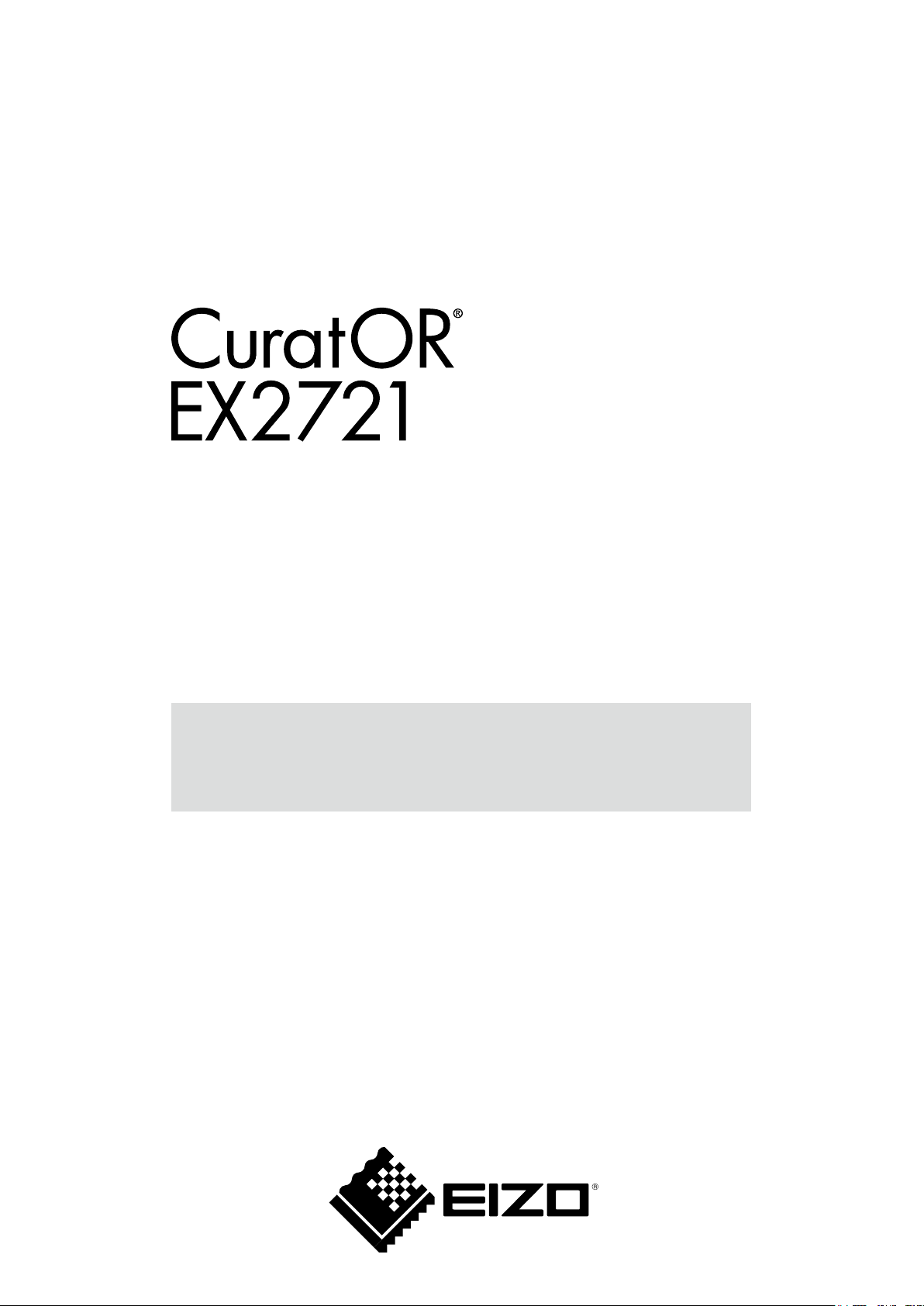
Installation Manual
Color LCD Monitor
Important
Please read this Installation Manual, and “Instructions for Use”
(separate volume) carefully to familiarize yourself with safe and
effective usage.
Refer to the Instructions for Use for information on the installation /
connection of the monitor.
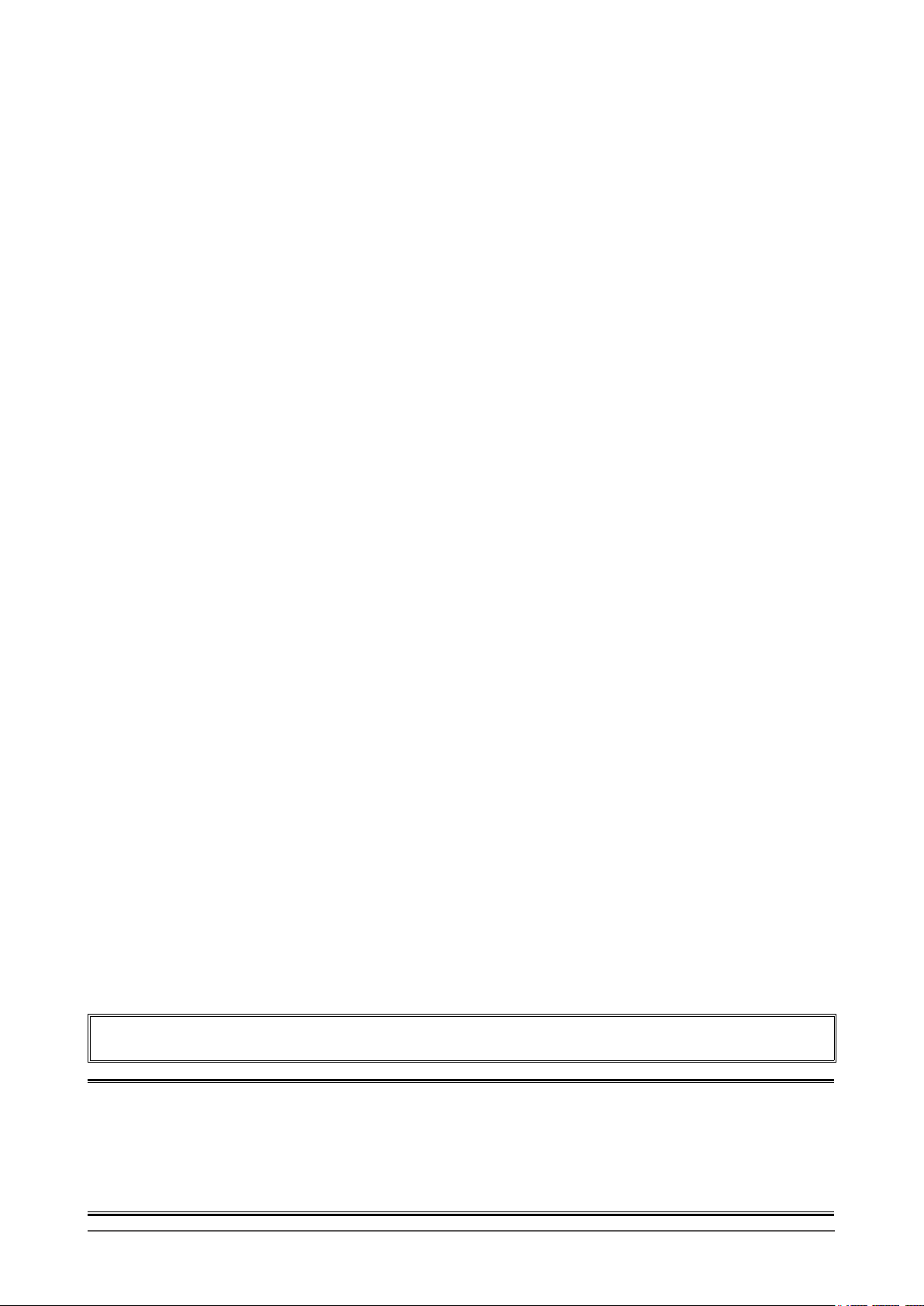
This product has been adjusted specically for use in the region to which it was originally shipped. If
operated outside this region, the product may not perform as stated in the specications.
No part of this manual may be reproduced, stored in a retrieval system, or transmitted, in any form or by
any means, electronic, mechanical, or otherwise, without the prior written permission of EIZO Corporation.
EIZO Corporation is under no obligation to hold any submitted material or information condential unless
prior arrangements are made pursuant to EIZO Corporation’s receipt of said information. Although every
effort has been made to ensure that this manual provides up-to-date information, please note that EIZO
monitor specications are subject to change without notice.
2
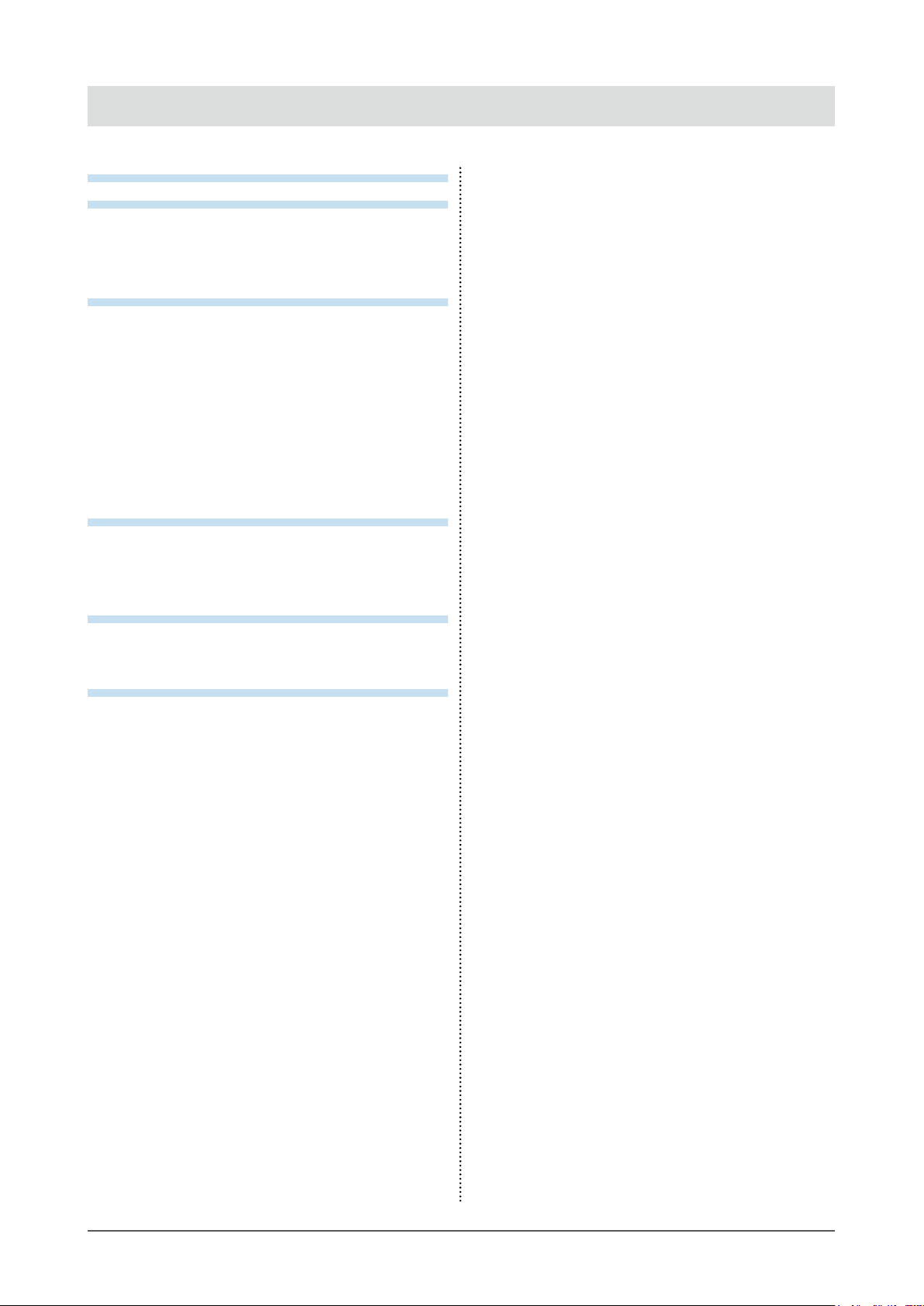
CONTENTS
CONTENTS ............................................................. 3
Chapter 1 Basic Adjustment / Setting .............. 4
1-1. Loading the Monitor Settings ...................... 4
1-2. Switching Input Signals ............................... 5
1-3. Using Function Buttons ............................... 6
Chapter 2
2-1. Operation via the Main Menu ....................... 7
2-2. Functions of the Main Menu ........................ 8
Chapter 3 Troubleshooting .............................. 18
3-1. No Picture Displayed ...................................18
3-2. Imaging Problems ........................................19
3-3. Other Problems ............................................19
Chapter 4 Reference ........................................ 20
4-1. Main Default Settings ................................. 20
4-2. PinSpecications ........................................21
Appendix .............................................................. 22
LIMITED WARRANTY ............................................. 22
Trademark ............................................................... 23
License .................................................................... 23
Recycling Information ........................................... 24
Advanced Adjustments / Settings
Input Cong ..................................................... 8
●
Video Cong .................................................... 9
●
System Cong ................................................10
●
Function ..........................................................12
●
Window Cong ...............................................13
●
Remote ...........................................................15
●
Control ............................................................17
●
... 7
CONTENTS
3
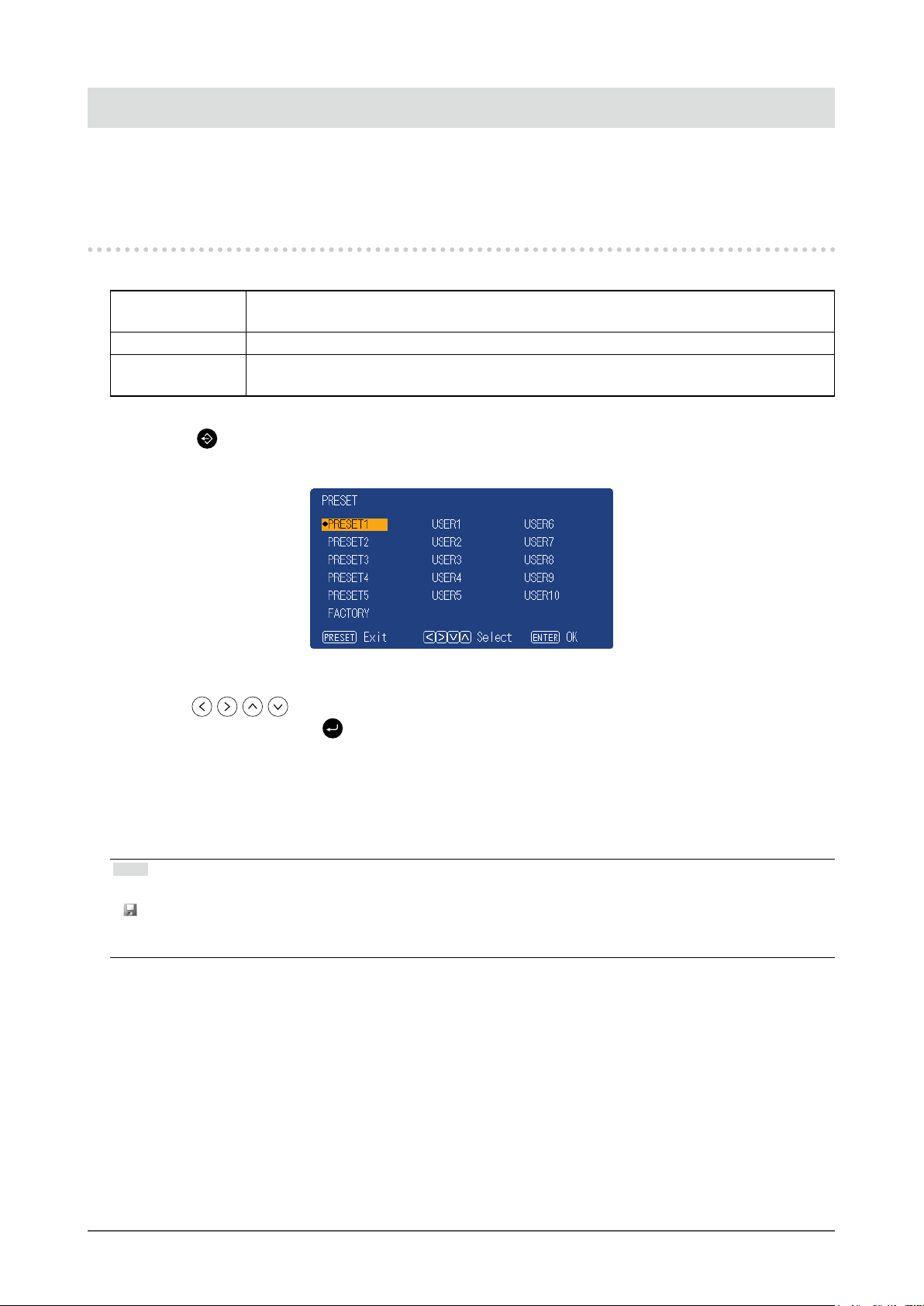
Chapter 1 Basic Adjustment / Setting
This chapter describes the basic functions that can be adjusted and set by pressing the buttons on the front
of the monitor.
1-1. Loading the Monitor Settings
It is possible to switch to PRESET, FACTORY, or the USER settings that have been set in advance.
PRESET Basic settings are made in advance at the factory. The settings of PRESET cannot be
changed.
FACTORY Returns to settings when shipped from the factory.
USER Various settings including menus can be made for personal use. For details, see “Preset”
(page 10).
Press (PRESET).
1.
The preset menu is displayed.
Press to select the PRESET number, FACTORY, or USER number to
2.
load, and then press
The pre-made settings are loaded and the settings are changed. The selectable settings are as
follows.
• PRESET1 to PRESET5
• FACTORY
• USER1 to USER10
Note
• The “PRESET” menu will disappear after ve seconds have elapsed if no operation is performed.
•
is displayed for the USER number that has already been registered.
• When selecting a USER number that has not yet been registered, “No Data” is displayed.
• For information about the main default settings, see “4-1. Main Default Settings” (page 20).
(ENTER).
Chapter 1 Basic Adjustment / Setting
4
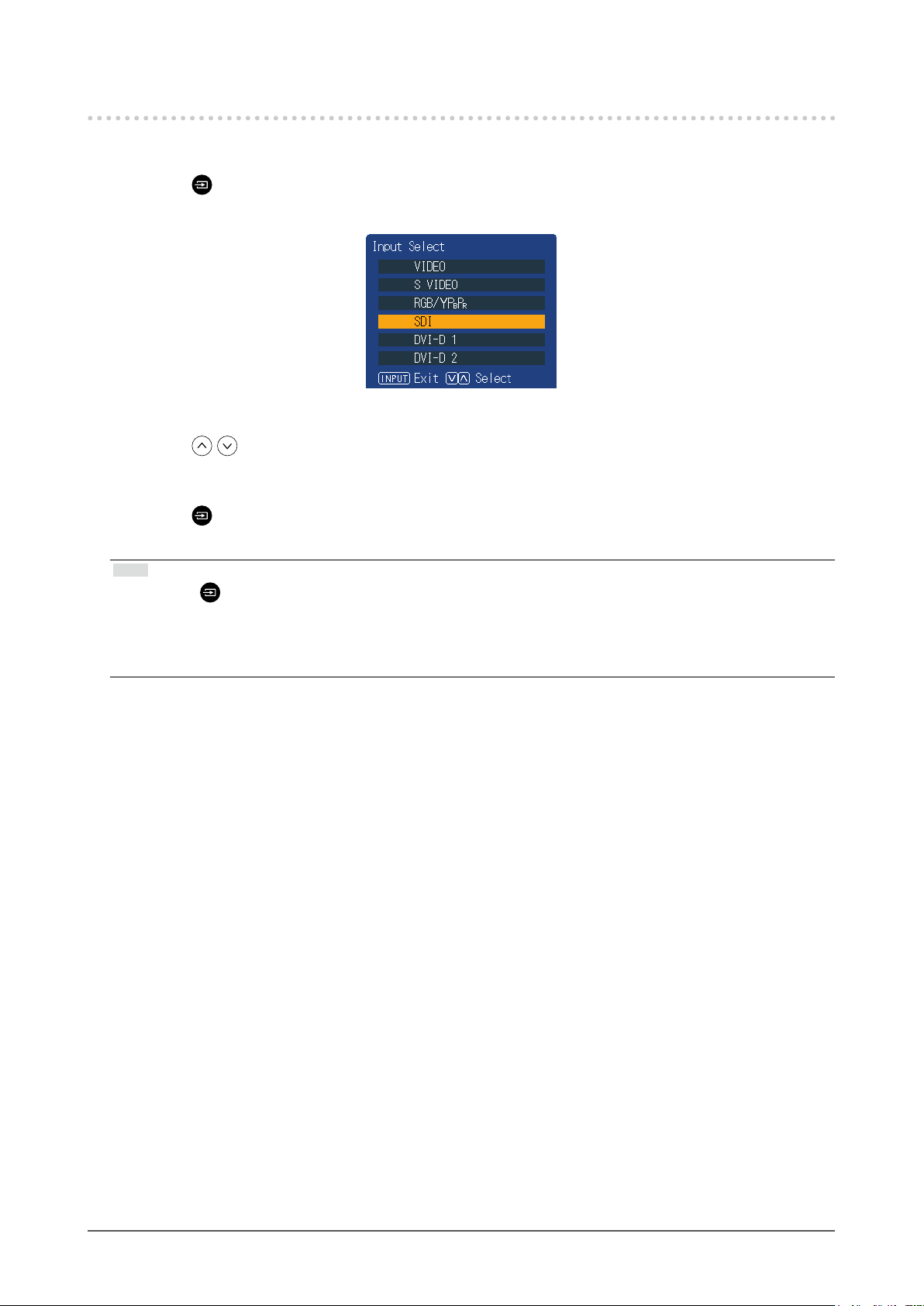
1-2. Switching Input Signals
Select the signal input to the monitor and display it on the screen.
Press (INPUT).
1.
The “Input Select” menu appears.
Press to select an input signal.
2.
This switches to the selected input signal.
Press (INPUT).
3.
The menu screen exits.
Note
• If you press (INPUT) while the “Input Select” menu is displayed in dual screen mode, the “Input Select” menu
of the subscreen is displayed.
• When RGB / YPBPR is selected, if the color is abnormal, set it correctly with “Input Cong” (page 8) on the
main menu.
• The “Input Select” menu will disappear after ve seconds have elapsed if no operation is performed.
Chapter 1 Basic Adjustment / Setting
5
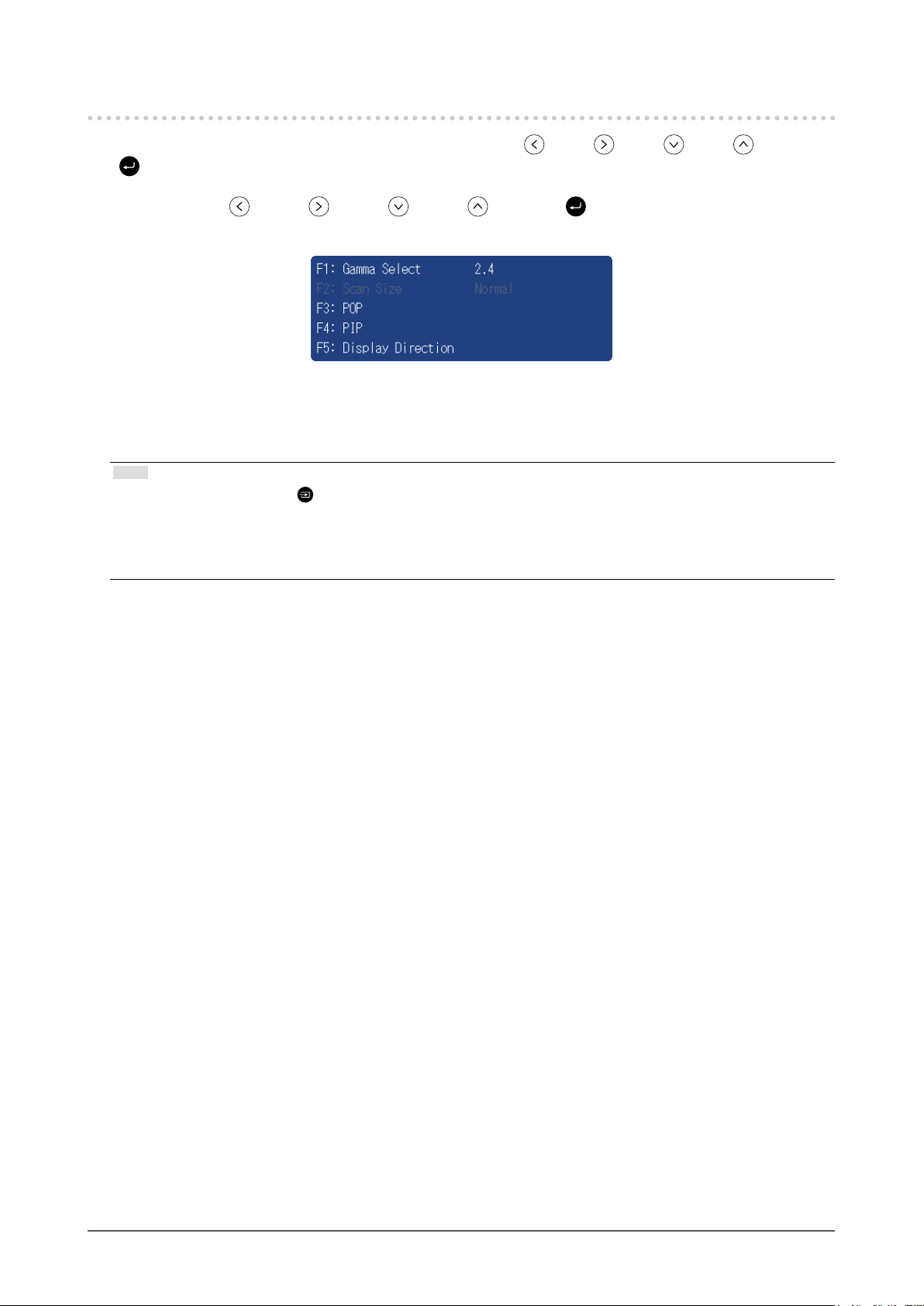
1-3. Using Function Buttons
Execute the functions assigned to the function buttons (F1 ( ), F2 ( ), F3 ( ), F4 ( ) and F5
( )). For information on how to set a function to each button, see “Function” (page 12).
Press F1 ( ), F2 ( ), F3 ( ), F4 ( ) or F5 ( ).
1.
The function menu is displayed.
Press the button with the target function set while the function menu is
2.
displayed.
Note
• In dual screen mode, press (INPUT) to select a screen for performing the target function.
• When the setting of “Function Display” (page 12) is “Off”, the “INVALID FUNCTION” message is displayed if
you press a function button that cannot operate.
• When the setting of “Function Display” (page 12) is “Off”, the “UNDEFINED” message is displayed if you press
a function key assigned to “Undef”.
Chapter 1 Basic Adjustment / Setting
6
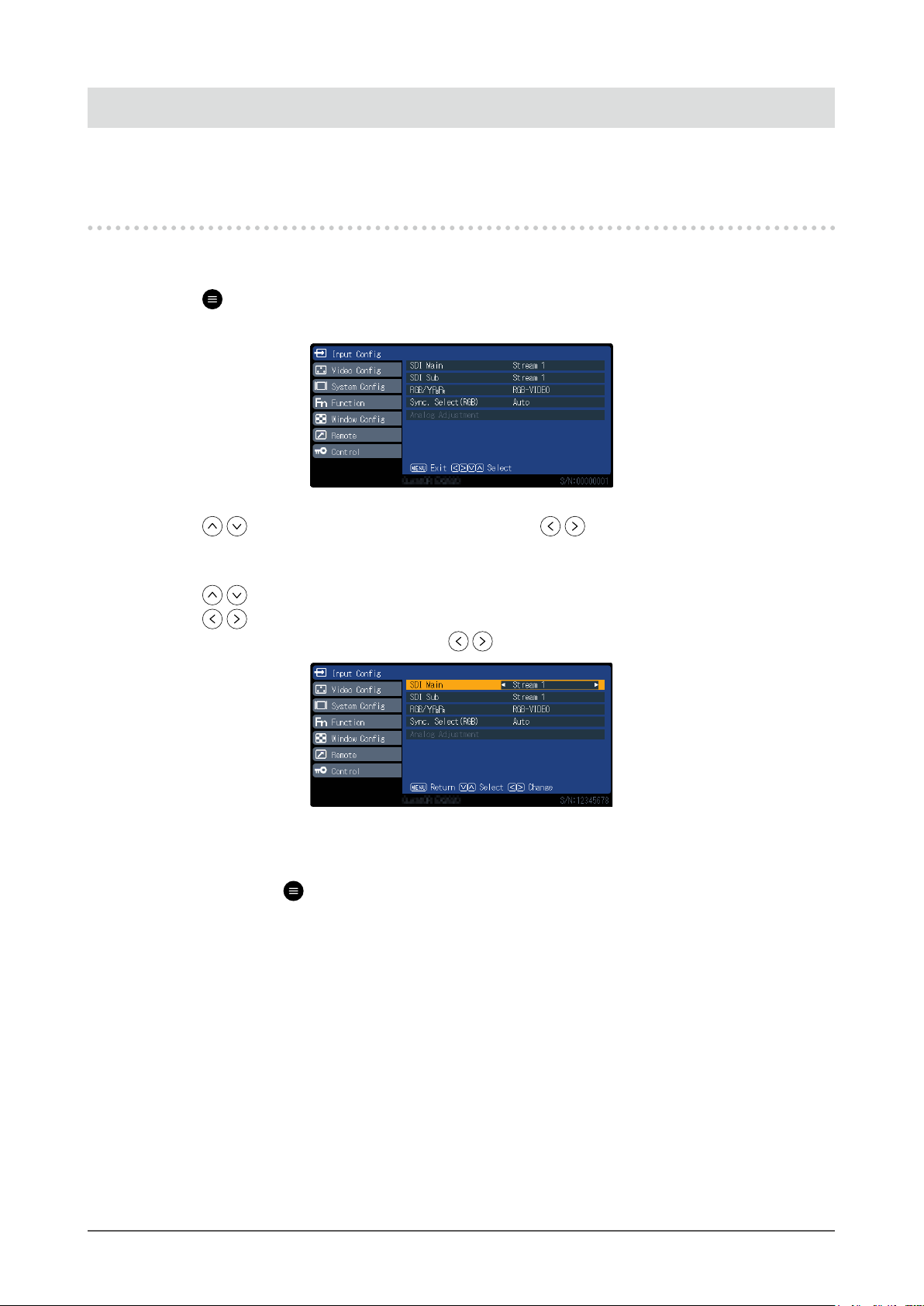
Chapter 2 Advanced Adjustments / Settings
This chapter describes advanced monitor adjustments and settings procedures using the main menu.
2-1. Operation via the Main Menu
Menu display
1.
1. Press (MENU).
The main menu is displayed.
2. Press to select the desired item, and then press .
Adjustments / Settings
2.
1. Press to select the desired item.
2. Press
If “Next Menu” is displayed for any item, press to display the next item.
Exiting
3.
1. Repeatedly press (MENU), to exit the menu screen.
to set.
Chapter 2 Advanced Adjustments / Settings
7
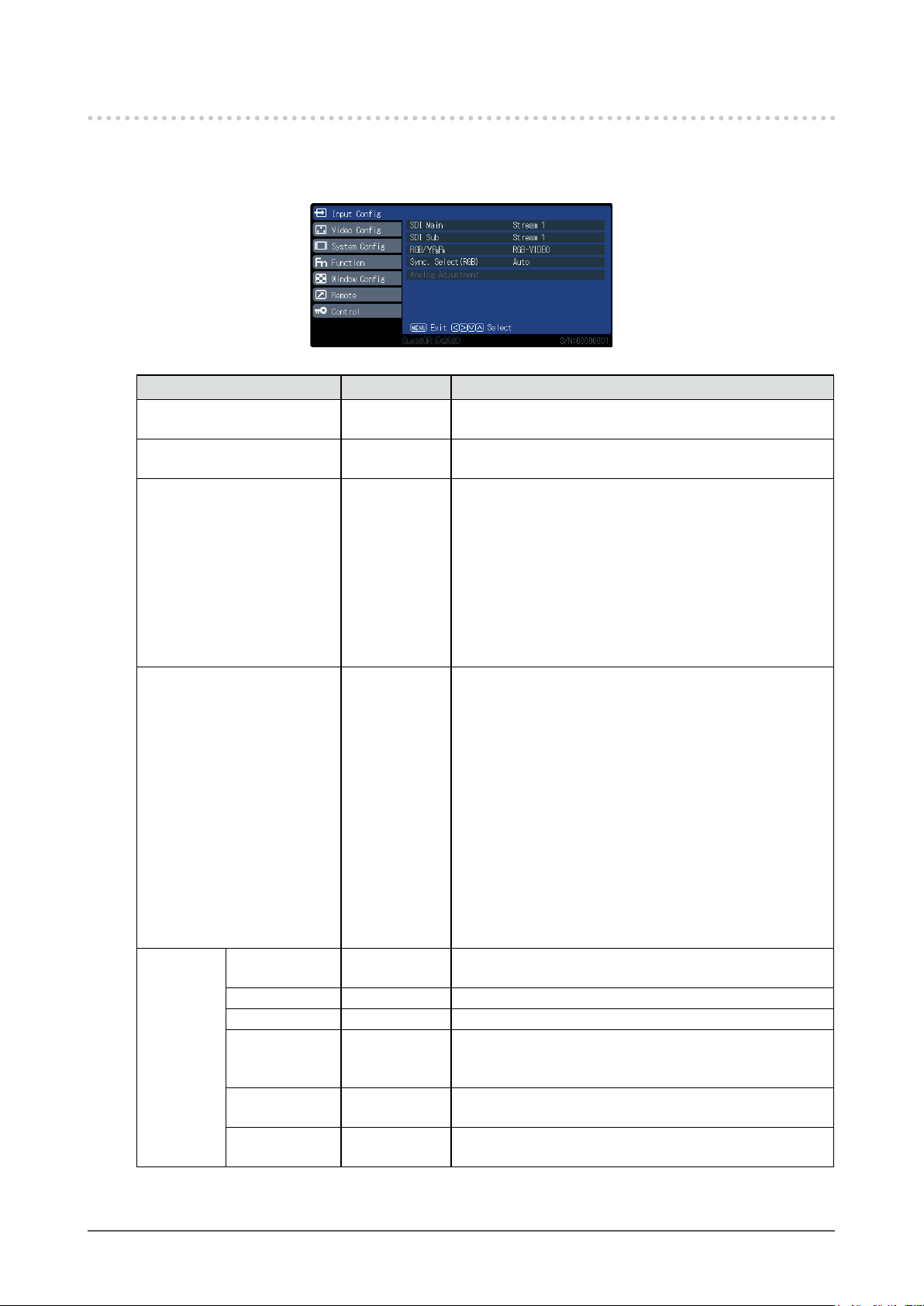
2-2. Functions of the Main Menu
InputCong
●
Setting for each input terminal.
Function Setting range Description
SDI Main Stream 1
Stream 2
SDI Sub Stream 1
Stream 2
RGB / YP
Sync. Select (RGB) Auto
Analog
Adjustment
BPR
Auto Setup - Automatically adjusts “H Position”, “V Position”, and “Dot
H Position 0 to 300 To move screen left and right.
V Position 0 to 100 To move screen up and down.
Dot Clock 0 to 100 When a striped pattern is displayed, adjust so that noise will
Clock Phase 0 to 31 When inputting RGB signals and PC signals, adjust for ease
Signal Format 4:3
YPBP
R
RGB-VIDEO
RGB-PC
Sync on Green
VBS
Wide
Sets the picture on main screen for dual-stream SDI signal.
This is also applied to the single screen display.
Sets the picture on the subscreen for dual-stream SDI
signal.
Set according to the signal connected to the Y/G or P
P
/R input terminals.
R
• “YP
BPR
Set to Y, P
• “RGB-VIDEO”
Sets to RGB signals. Signal decision gives priority to
VIDEO system.
• “RGB-PC”
Sets to RGB signals. Signal decision gives priority to
PC system.
Sets the synchronization signal input method for the RGB
input terminals.
• “Auto”
Automatically switches between SYNC input and SYNC
on G. When SYNC input and SYNC on G have both
been set, SYNC input is given priority.
• “Sync on Green”
When synchronized with SYNC input and SYNC on G,
select this to synchronize with SYNC on G.
• “VBS”
Select when connecting as synchronous with SYNC
input terminal composite (VBS) signal. E.g., when a
non-synchronous R/G/B image signal and a VBS signal
output device are connected to the monitor, connect the
VBS signal to the SYNC input terminal, and select VBS.
Clock” when the PC signal is the input.
decrease when the synchronous striped pattern (noise) is
produced.
of viewing if screen contour bleeding or blurring occurs.
Sets signal type for unidentiable signals.
”
, or PR/CR signal.
B/CB
B
/B,
Chapter 2 Advanced Adjustments / Settings
8
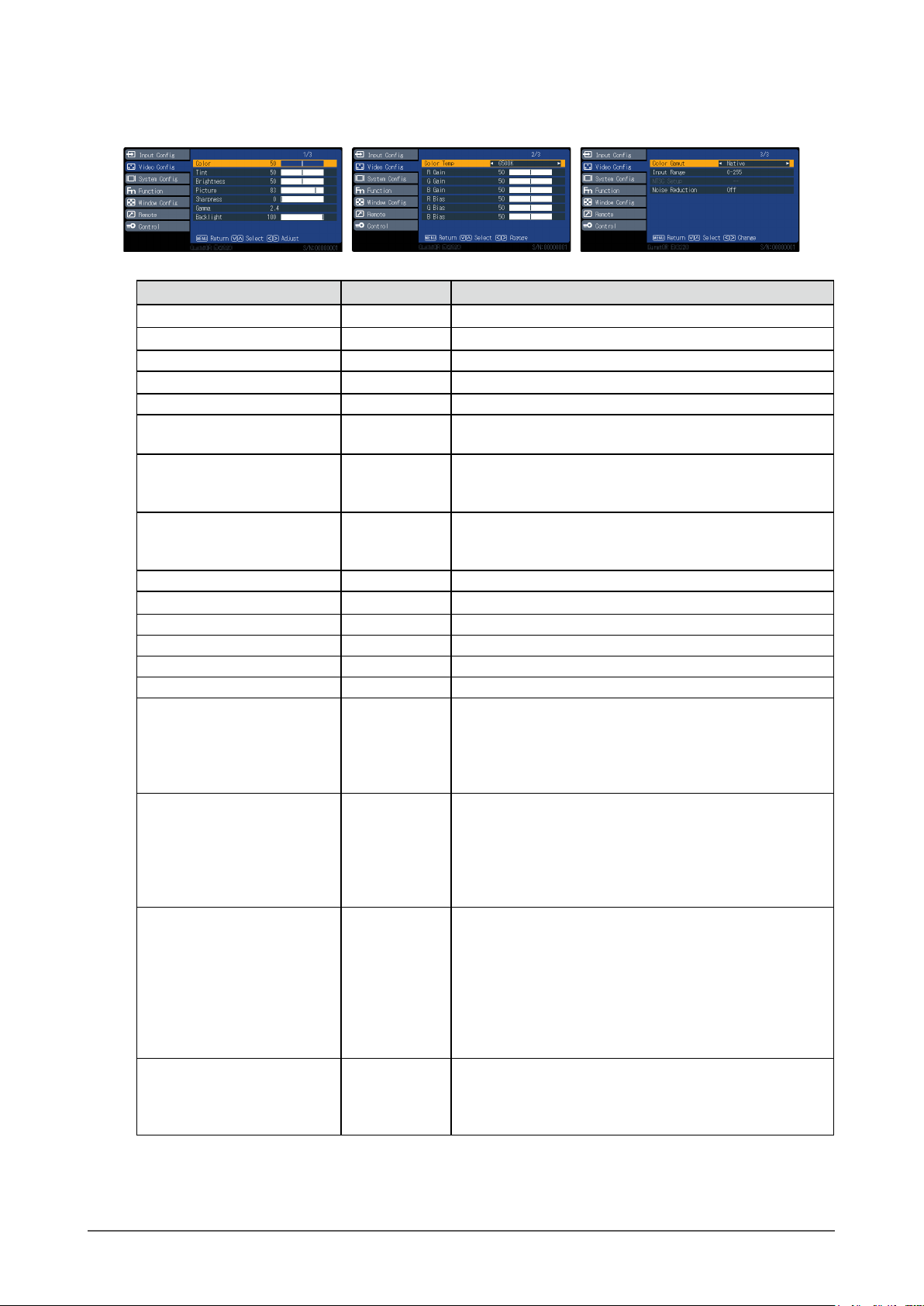
VideoCong
●
Adjustments/settings for image display.
Function Setting range Description
Color 0 to 100 Adjusts image color depth.
Tint 0 to 100 Adjusts skin tone.
Brightness 0 to 100 Adjusts dark (black) areas of the image.
Picture 0 to 100 Adjusts image contrast.
Sharpness 0 to 20 Adjusts image contour color denition.
Gamma 1.8 to 2.6
DICOM
Backlight 0 to 100 Adjusts backlight brightness. In case of multiple screens,
Color Temp 6500 K
9300 K
Off
R Gain 0 to 100 Adjusts the intensity of red in bright areas.
G Gain 0 to 100 Adjusts the intensity of green in bright areas.
B Gain 0 to 100 Adjusts the intensity of blue in bright areas.
R Bias 0 to 100 Adjusts the intensity of red in dark areas.
G Bias 0 to 100 Adjusts the intensity of green in dark areas.
B Bias 0 to 100 Adjusts the intensity of blue in dark areas.
Color Gamut sRGB
Native
Input Range 0-255
16-235
NTSC Setup 0
7.5
Noise Reduction Off
Light
Middle
Heavy
Adjusts brightness variation.
select the main one. This setting cannot be changed when
a screen other than the main screen is selected.
Switches tone of the image.
Sets the color reproduction range.
• “sRGB”
Displays the color gamut dened by sRGB.
• “Native”
Displays the color gamut of the panel itself.
The available gradation range is modulated in accordance
with the input signals from the DVI-D terminal.
• “0-255”
Use this setting when connecting PC format source.
• “16-235”
Use this setting when connecting video format source.
Select set up level for NTSC signals. Note that the standard
level for NTSC signals varies between countries.
• “0”
Set when the dark areas of the screen are too dark.
(0 IRE)
• “7.5 ”
Set when the dark areas of the screen are too bright.
(7.5 IRE)
Select picture noise reduction level.
Chapter 2 Advanced Adjustments / Settings
9

SystemCong
●
Settings for devices.
Function Setting range Description
Menu Position The display locations of menu screen, Input Select screen,
and PRESET menu screen are set here.
• “
”
Screens are displayed in the center of the panel.
”
• “
Screens are displayed in the upper right corner of the
panel.
• “ ”
Screens are displayed in the lower right corner of the
panel.
• “ ”
Screens are displayed in the lower left corner of the
panel.
• “ ”
Screens are displayed in the upper left corner of the
panel.
Preset Save - Saves current setting values and display status for each
us er.
Attention
• “Power On Setup”, “Language” and “Logo Display”
settings cannot be saved.
Clear - The set values of “USER1” to “USER10” (USER NAME) can
be deleted.
Rename - The character strings of “USER1” to “USER10” (USER
NAME) can be changed.
Status Display Continue
3Sec
Off
Power On Setup Last
PRESET1 to
PRESET5
FACTORY
USER1 to
USER10
Power Save Mode On
Off
Whether information about the current input signal and
terminal name is displayed.
Information about the resolution at the PC signal input is
also displayed.
Settings when switching on can be set in advance.
• “Last”
Starts with last saved status.
• “PRESET1” to “PRESET5”
Starts up with status saved in PRESET. Five types of
PRESET settings are stored in advance in the monitor
as xed data.
• “FACTORY”
Restores factory settings.
• “USER1” to “USER10”
Starts up with status saved to USER. It is possible to
store 10 types of data for each USER.
Sets whether the backlight turns off after 30 seconds of no
video signal.
Chapter 2 Advanced Adjustments / Settings
10

Function Setting range Description
Language English
German
French
Japanese
Simplied
Chinese
Italian
Spanish
Swedish
Traditional
Chinese
Logo Display On
Off
Sets the language to be used for display in settings and all
menus.
Sets the logo display on start-up to On or Off.
Chapter 2 Advanced Adjustments / Settings
11

Function
●
Set the functions assigned to the function buttons (F1 ( ), F2 ( ), F3 ( ), F4 ( ) and F5
( )), and set conditions for execution.
F1 / F2 / F3 / F4 / F5
Sets functions assigned to function buttons.
Setting Description
PIP Switches between dual screen (P in P: small screen is displayed on normal
screen) and single screen display.
Display Direction Rotates or ips screen.
Scan Size Switches the setting values of “Window Cong” - “Scan Size” in sequence.
Gamma Select Switches the setting values of “Video Cong” - “Gamma” in sequence.
Undef No function assigned.
Window Mode Sequentially switches the “Window Mode” setting values for the dual screen
currently displayed.
Auto Setup Executes “Input Cong” - “Analog Adjustment” - “Auto Setup”.
Input VIDEO Switches to the designated input.
Input S VIDEO
Input RGB/YP
Input SDI
Input DVI-D 1
Input DVI-D 2
Noise Reduction Switches between the setting values of “Video Cong” and “Noise Reduction” in
POP Switches between dual screen (P out P: Splits screen horizontally) and single
Color Gamut Modulates the color reproduction range.
BPR
sequence.
screen display.
Function Display
Setting Description
Mode1 Pressing the function button again after the function menu has been displayed
Mode2 The function menu is displayed and the function is executed.
Off Executes the function without displaying the function menu.
Chapter 2 Advanced Adjustments / Settings
12
executes the function.

WindowCong
●
Screen display settings.
Function Setting range Description
Multi Window
Off
2PIP
2POP
Sets dual screen display.
• "Off
Sets single screen display.
• “2PIP
Displays small screen (subscreen) on normal screen (P in P).
• “2POP
Displays a split screen (P out P).
"
”
”
Window Mode (When “2PIP” is
selected)
Mode1
Mode2
Mode3
Mode4
(When “2POP” is
selected)
Mode1
Mode2
Mode3
Display Direction Normal
180°
Mirror
Selects the display position and display size of the subscreen for the
respective modes in accordance with Multi Window mode.
(When “2PIP” is selected)
• “Mode1
Displays subscreen at top right.
• “Mode2
Displays subscreen at bottom right.
• “Mode3
Displays subscreen at bottom left.
• “Mode4
Displays subscreen at top left.
(When “2POP” is selected)
• “Mode1
Displays subscreen at 1/2 display size.
• “Mode2
Displays subscreen at 1/3 display size.
• “Mode3
Displays subscreen at 1/4 display size.
Sets the rotation angle or horizontally ips the main screen and
subscreen.
”
”
”
”
”
”
”
Chapter 2 Advanced Adjustments / Settings
13

Function Setting range Description
Scan Size Normal
x1.0 5
x1.10
x1.33
x1.50
16:9
Through
4:3
1:1
V Fit
Sets zoom in and out ratios when displaying input video on the
monitor.
• “Normal”
When using a single screen, zooms in or out so that the vertical
resolution is 1080 dots. Dark bands form on the left and right
when the aspect ratio is not 16:9. When using multiple windows,
they are displayed to t the main screen and subscreen.
• “x1.05”
Enlarges images displayed with “Normal” to 1.05 times.
• “x1.10”
Enlarges images displayed with “Normal” to 1.1 times.
• “x1.33”
Enlarges images displayed with “Normal” to 1.33 times.
• “x1.50”
Enlarges images displayed with “Normal” to 1.50 times.
• “16:9”
Displays converted aspect ratio of images displayed with “Normal”
to 16:9.
• “Through”
Signals with vertical resolutions of 720 dots or more are displayed
without the scaling (zooming in or out) process being applied.
• “4:3”
Extracts the input signal so that the aspect ratio is 4:3, and ts
into the display frame.
• “1:1”
Extracts the input signal so that the aspect ratio is 1:1, and ts it
into the display frame.
• “V Fit”
Extracts and displays the input signal to t the vertical display
frame of the POP.
Notes
• “Normal” displays at 4:3 when input signal is NTSC, PAL, 480/60i, 480/60p, 576/50i, or 576/50p.
• “16:9” is selectable when input signal is NTSC, PAL, 480/60i, 480/60p, 576/50i, or 576/50p.
• “4:3” and “1:1” work only in PIP or POP mode. “V Fit” works only in POP mode They do not work with a single
screen display.
Chapter 2 Advanced Adjustments / Settings
14

Remote
●
Congure the settings related to a remote function (a function used to control this product from
external devices connected to the RS232C or GPI terminal).
Command Control
Setting Description
RS-232C Sets the On / Off status of the remote function via the RS-232C terminal.
Off
GPI Control
Setting Description
On Sets the On / Off status of the remote function via the GPI terminal.
Off
Chapter 2 Advanced Adjustments / Settings
15

GPI Setup
Sets the functions assigned to each pin of the GPI terminals (GPI1 to GPI8).
Setting Description
PIP Switches between dual screen (P in P) and single screen.
POP Switches between dual screen (P out P) and single screen.
Display Direction Rotates or ips screen.
Display Direction
Display Direction
Window Mode Switches the setting values of “Window Cong” - “Window Mode” in sequence.
Input VIDEO
Input S VIDEO
Input RGB/YPBP
R
Input DVI-D 1
Input DVI-D 2
Input SDI
Input VIDEO
Input S VIDEO
Input RGB/YPBP
R
Input DVI-D 1
Input DVI-D 2
Input SDI
Sync. Select RGB Switches the setting values of “Input Cong” - “Sync. Select RGB” in sequence.
Red Tally
Green Tally
WINDOW SELECT Switches the screen performing the operation
Undef Not set.
Rotates or ips the main screen.
Rotates or ips the subscreen.
Switches the main screen input signal to VIDEO.
Switches the main screen input signal to S VIDEO.
Switches the main screen input signal to RGB/YPBR
Switches the main screen input signal to DVI-D 1.
Switches the main screen input signal to DVI-D 2.
Switches the main screen input signal to SDI.
Switches the subscreen input signal to VIDEO.
Switches the subscreen input signal to S VIDEO.
Switches the subscreen input signal to RGB/YPBR
Switches the subscreen input signal to DVI-D 1.
Switches the subscreen input signal to DVI-D 2.
Switches the subscreen input signal to SDI.
Sets
Sets
(red) displayed at the top center of the screen to On or Off.
(green) displayed at the top center of the screen to On or Off.
R
R
Notes
• The GPI is an edge operation, without the exception of the “Red Tally” and “Green Tally”. Set pins from open
to the same potential as GND to process operations. Edge operations require a period of at least 200 ms,
with the same potential as GND. After the operation, cancel the equipotentiality with GND.
Chapter 2 Advanced Adjustments / Settings
16

Control
●
Settings for lock functions.
Function Setting range Description
Lock On
Off
Attention
• When this function is set to “On”, no settings other than “Control” can be changed.
Notes
• If you hold down (MENU) and (ENTER) for approximately four seconds, buttons are locked, and the
“LOCKED” message is displayed. If you perform the same operation again, the buttons are unlocked,
“UNLOCKED” message is displayed.
Prevents changing settings via the main menu.
and the
Chapter 2 Advanced Adjustments / Settings
17

Chapter 3 Troubleshooting
3-1. No Picture Displayed
Problem Possible cause and remedy
1. No picture • Check whether the power cord is connected properly.
• Check whether the DC OUT terminal and the DC IN terminal
are connected properly.
• Turn on the power switch.
• Check whether the main power indicator of the AC adapter is
on.
• Turn off the power and then turn it on again.
2. The message below appears on the blue
screen.
• This message appears when no signal is
input.
Example:
This message appears when the signal is not input correctly even
though the monitor is functioning properly.
• The message shown on the left may appear, because some
devices to be connected do not output the signal immediately
after power-on.
• Check whether the device to be connected is turned on.
• Check whether the signal cable is connected properly.
• Turn off the power and then turn it on again.
• The message indicates that the input signal
is outside the specied frequency range.
Example:
• Check whether the device to be connected is congured to
meet the resolution and vertical scan frequency requirements
of the monitor.
• Reboot the device to be connected.
Chapter 3 Troubleshooting
18

3-2. Imaging Problems
Problem Possible cause and remedy
1. The screen is too bright or too dark. • Use “Brightness” or “Backlight” in the Setting menu to adjust
it.
2. Text is blurred • Check whether the PC is congured to meet the resolution
and vertical scan frequency requirements of the monitor (see
“Compatible Resolutions” in the Instructions for Use).
3. Afterimages appear • Afterimages are particular to LCD monitors. Avoid displaying
the same image for a long time.
• Use the screen saver or power saving function to avoid
displaying the same image for extended periods of time.
• An afterimage may appear even after a short time period has
elapsed depending on the displayed image. If this occurs,
changing the image or leaving the power off for a few hours
may solve the problem.
4. Green, red, blue, white dots or dark dots
remain on the screen
• This is due to LCD panel characteristics and not a
malfunction.
3-3. Other Problems
Problem Possible cause and remedy
1. The Setting menu does not appear. • Make sure the lock function is not set to “On.” (See “Control”
(page 17).)
Chapter 3 Troubleshooting
19

Chapter 4 Reference
4-1. Main Default Settings
PRESET / FACTORY
Window Cong
Multi Window Main Screen Subscreen
PRESET 1
PRESET 2
PRESET 3
PRESET 4
PRESET 5
FACTORY
Others
System
Conguration
Functions F1 Gamma Select
Control Setting Lock Off
Off SDI DVI-D 1
Off DVI-D 2 SDI
Off RGB/YPBP
2POP SDI DVI-D 1
2POP DVI-D 1 SDI
Off DVI-D 1 SDI
Language English
Logo Display On
F2 Scan Size
F3 POP
F4 PIP
F5 Display Direction
Input Select
R
VIDEO
Chapter 4 Reference
20

4-2. PinSpecications
GPI terminal
●
Pin No. Signal name
1 GPI1
2 GPI2
3 GPI3
4 GPI4
5 GND
6 GPI5
7 GPI6
8 GPI7
9 GPI8
DC IN terminal
●
Pin No. Signal name
1 GND
2 GND
3 24 VDC
4 24 VDC
DC OUT terminal on the main unit
●
Pin No. Signal name
1 GND
2 NC
3 NC
4 5 VDC
HIROSE P/N: HR10A-7R-4S(74)
Recommended plug
HIROSE P/N: HR10A-7P-4P(74)
DC OUT terminal of AC adapter
●
Pin No. Signal name
1 GND
2 GND
3 24 VDC
4 24 VDC
(no connection)
(no connection)
Chapter 4 Reference
21

Appendix
EIZO Corporation (hereinafter referred to as “EIZO”) and distributors authorized by EIZO (hereinafter referred to as the
“
”) warrant, subject to and in accordance with the terms of this limited warranty (hereinafter referred to as the
“
”) who purchased the product
speci ed in this document (hereinafter referred to as the “
”) from EIZO or Distributors, that EIZO and Distributors
shall, at their sole discretion, either repair or replace the Product at no charge if the Original Purchaser becomes aware
within the Warranty Period (de ned below) that the Product malfunctions or is damaged in the course of normal use of
the Product in accordance with the description in the instruction manual attached to the Product (hereinafter referred to
as the “
The period of this Warranty is two (2) years from the date of purchase of the Product (hereinafter referred to as the
“
EIZO and Distributors shall bear no liability or obligation with regard to the Product in relation to the
Original Purchaser or any third parties other than as provided under this Warranty.
EIZO and Distributors will cease to hold or store any parts (excluding design parts) of the Product upon expiration of ve (5)
years after the production of the Product is discontinued. In repairing the monitor, EIZO and Distributors will use renewal
parts which comply with our QC standards. If the unit cannot be repaired due to its condition or the stockout of a relevant
part, EIZO and Distributors may offer the replacement by a product with equivalent performance instead of repairing it.
The Warranty is valid only in the countries or territories where the Distributors are located. The Warranty does not restrict
any legal rights of the Original Purchaser.
Notwithstanding any other provision of this Warranty, EIZO and Distributors shall have no obligation under this Warranty
whatsoever in any of the cases as set forth below:
(a) Any defect of the Product caused by freight damage, modi cation, alteration, abuse, misuse, accident, incorrect
(f) Any normal deterioration of the product, particularly that of consumables, accessories, and/or attachments (e.g.
and/or backlight, etc. (e.g. changes in brightness, changes in brightness uniformity, changes in color, changes in
To obtain service under the Warranty, the Original Purchaser must deliver the Product, freight prepaid, in its original
package or other adequate package affording an equal degree of protection, assuming the risk of damage and/or loss
in transit, to the local Distributor. The Original Purchaser must present proof of purchase of the Product and the date of
such purchase when requesting services under the Warranty.
The Warranty Period for any replaced and/or repaired product under this Warranty shall expire at the end of the original
Warranty Period.
EIZO OR DISTRIBUTORS ARE NOT RESPONSIBLE FOR ANY DAMAGE TO, OR LOSS OF, DATA OR OTHER
INFORMATION STORED IN ANY MEDIA OR ANY PART OF ANY PRODUCT RETURNED TO EIZO OR DISTRIBUTORS
FOR REPAIR.
EIZO AND DISTRIBUTORS MAKE NO FURTHER WARRANTIES, EXPRESSED OR IMPLIED, WITH RESPECT TO
THE PRODUCT AND ITS QUALITY, PERFORMANCE, MERCHANTABILITY OR FITNESS FOR ANY PARTICULAR
USE. IN NO EVENT SHALL EIZO OR DISTRIBUTORS BE LIABLE FOR ANY INCIDENTAL, INDIRECT, SPECIAL,
CONSEQUENTIAL OR OTHER DAMAGE WHATSOEVER (INCLUDING, WITHOUT LIMITATION, DAMAGES FOR
LOSS OF PROFIT, BUSINESS INTERRUPTION, LOSS OF BUSINESS INFORMATION, OR ANY OTHER PECUNIARY
LOSS) ARISING OUT OF THE USE OR INABILITY TO USE THE PRODUCT OR IN ANY CONNECTION WITH THE
PRODUCT, WHETHER BASED ON CONTRACT, TORT, NEGLIGENCE, STRICT LIABILITY OR OTHERWISE, EVEN
IF EIZO OR DISTRIBUTORS HAVE BEEN ADVISED OF THE POSSIBILITY OF SUCH DAMAGES. THIS EXCLUSION
ALSO INCLUDES ANY LIABILITY WHICH MAY ARISE OUT OF THIRD PARTY CLAIMS AGAINST THE ORIGINAL
PURCHASER. THE ESSENCE OF THIS PROVISION IS TO LIMIT THE POTENTIAL LIABILITY OF EIZO AND
DISTRIBUTORS ARISING OUT OF THIS LIMITED WARRANTY AND/OR SALES.
LIMITED WARRANTY
Distributors
Warranty”), to the original purchaser (hereinafter referred to as the “Original Purchaser
Product
User’s Manual”).
Warranty Period”).
installation, disaster, faulty maintenance and/or improper repair by third party other than EIZO and Distributors;
(b) Any incompatibility of the Product due to possible technical innovations and/or regulations;
(c) Any deterioration of the sensor;
(d) Any defect of the Product caused by external equipment;
(e) Any defect of the Product on which the original serial number has been altered or removed;
buttons, rotating parts, cables, User’s Manual, etc.);
(g) Any deformation, discoloration, and/or warp of the exterior of the product including that of the surface of the LCD
panel;
(h) Any defect of the Product caused by placement in a location where it may be affected by strong vibration or shocks;
(i) Any defect of the Product caused by liquid leaking from battery; and
(j) Any deterioration of display performance caused by the deterioration of expendable parts such as the LCD panel
color uniformity, defects in pixels including burnt pixels, etc.).
Appendix
22

Trademark
The terms HDMI and HDMI High-Denition Multimedia Interface, and the HDMI Logo are trademarks or
registered trademarks of HDMI Licensing, LLC in the United States and other countries.
The DisplayPort Compliance Logo and VESA are registered trademarks of the Video Electronics
Standards Association.
The SuperSpeed USB Trident Logo is a registered trademark of USB Implementers
Forum, Inc.
DICOM is the registered trademark of the National Electrical Manufacturers Association for its standards
publications relating to digital communications of medical information.
Kensington and Microsaver are registered trademarks of ACCO Brands Corporation.
Thunderbolt is a trademark of Intel Corporation in the United States and/or other countries.
Microsoft and Windows are registered trademarks of Microsoft Corporation in the United States and
other countries.
Adobe is a registered trademark of Adobe Systems Incorporated in the United States and other
countries.
Apple, macOS, Mac OS, OS X, Macintosh and ColorSync are registered trademarks of Apple Inc.
EIZO, the EIZO Logo, ColorEdge, CuratOR, DuraVision, FlexScan, FORIS, RadiCS, RadiForce,
RadiNET, Raptor and ScreenManager are registered trademarks of EIZO Corporation in Japan and other
countries.
ColorEdge Tablet Controller, ColorNavigator, EcoView NET, EIZO EasyPIX, EIZO Monitor Congurator,
EIZO ScreenSlicer, G-Ignition, i•Sound, Quick Color Match, RadiLight, Re/Vue, Screen Administrator,
Screen InStyle and UniColor Pro are trademarks of EIZO Corporation.
All other company and product names are trademarks or registered trademarks of their respective
owners.
License
The bitmap font used for this product is designed by Ricoh Industrial Solutions Inc.
Appendix
23

Recycling Information
Recycling Information
This product, when disposed of, is supposed to be collected and recycled according to your country’s legislation to
reduce environmental burden. When you dispose of this product, please contact a distributor or an afliate in your
country.
The contact addressees are listed on the EIZO website below.
http://www.eizoglobal.com
For recycling information for customers in Switzerland, please refer to the following website.
http://www.swico.ch
Informationen zum Thema Recycling
Dieses Produkt muss gemäß den Vorschriften Ihres Landes zur Entlastung der Umwelt recyclet werden. Wenden Sie
sich bei der Entsorgung dieses Produkts an einen Verteiler oder eine Tochtergesellschaft in Ihrem Land.
Die Adressen zur Kontaktaufnahme sind auf der unten angegebenen Website von EIZO aufgeführt.
http://www.eizoglobal.com
Kunden in der Schweiz entnehmen Informationen zum Recycling der folgenden Website:
http://www.swico.ch
Informations sur le recyclage
Ce produit doit être jeté aux points de collecte prévus à cet effet et recyclé conformément à la législation de votre pays,
an de réduire l’impact sur l’environnement. Lorsque vous jetez ce produit, veuillez contacter un distributeur ou une
société afliée de votre pays.
Les adresses des distributeurs sont répertoriées sur le site Web EIZO ci-dessous.
http://www.eizoglobal.com
Pour les clients en Suisse, veuillez consulter le site Web suivant an d’obtenir des informations sur le recyclage.
http://www.swico.ch
Información sobre reciclaje
Este producto debe desecharse y reciclarse según la legislación del país para reducir el impacto medioambiental.
Cuando desee deshacerse de este producto, póngase en contacto con un distribuidor o una lial de su país.
Encontrará las direcciones de contacto en el sitio web de EIZO que se indica a continuación.
http://www.eizoglobal.com
Informazioni sul riciclaggio
Per lo smaltimento e il riciclaggio del presente prodotto, attenersi alle normative vigenti nel proprio paese per ridurre
l’impatto ambientale. Per lo smaltimento, rivolgersi ad un distributore o un afliato presenti nel proprio paese.
Gli indirizzi sono elencati nel sito Web EIZO riportato di seguito.
http://www.eizoglobal.com
Per informazioni sul riciclaggio per i clienti in Svizzera, consultare il sito Web riportato di seguito.
http://www.swico.ch
Återvinningsinformation
När denna produkt kasseras ska den hanteras och återvinnas enligt landets föreskrifter för att reducera miljöpåverkan.
När du kasserar produkten ska du kontakta en distributör eller representant i ditt land.
Kontaktadresserna listas på EIZO-webbplatsen nedan.
http://www.eizoglobal.com
24
Appendix

Πληροφορίεςανακύκλωσης
Το προϊόν αυτό, όταν απορρίπτεται, πρέπει να συλλέγεται και να ανακυκλώνεται σύμφωνα με τη νομοθεσία της χώρας
σας έτσι ώστε να μην επιβαρύνει το περιβάλλον. Για να απορρίψετε το προϊόν, επικοινωνήστε με έναν αντιπρόσωπο ή
μια θυγατρική εταιρεία στη χώρα σας.
Οι διευθύνσεις επικοινωνίας αναγράφονται στην τοποθεσία web της EIZO παρακάτω.
http://www.eizoglobal.com
Сведенияпоутилизации
По истечении срока службы данного продукта его следует принести на сборный пункт и утилизировать в
соответствии с действующими предписаниями в вашей стране, чтобы уменьшить вредное воздействие на
окружающую среду. Прежде чем выбросить данный продукт, обратитесь к дистрибьютору или в местное
представительство компании в вашей стране.
Контактные адреса можно найти на веб-узле EIZO.
http://www.eizoglobal.com
Informatie over recycling
Wanneer u dit product wilt weggooien, moet het uit milieu-overwegingen worden verzameld en gerecycled volgens
de betreffende wetgeving van uw land. Wanneer u dit product wilt weggooien, moet u contact opnemen met een
distributeur of een partner in uw land.
De contactadressen worden vermeld op de volgende EIZO-website.
http://www.eizoglobal.com
Informação sobre reciclagem
Este produto, quando o deitar fora, deve ser recolhido e reciclado de acordo com a legislação do seu país para reduzir
a poluição. Quando deitar fora este produto, contacte um distribuidor ou uma lial no seu país.
Os endereços de contacto estão listados no website do EIZO, abaixo.
http://www.eizoglobal.com
Oplysninger om genbrug
Dette produkt forventes ved bortskaffelse at blive indsamlet og genbrugt i overensstemmelse med lovgivningen i dit
land for at reducere belastningen af miljøet. Når du bortskaffer denne produkt, skal du kontakte en distributør eller et
tilknyttet selskab i dit land.
Adresserne på kontaktpersonerne er angivet på EIZO’s websted nedenfor.
http://www.eizoglobal.com
Kierrätystä koskevia tietoja
Tuote tulee hävittää kierrättämällä maan lainsäädännön mukaisesti ympäristön kuormittumisen vähentämiseksi. Kun
hävität tuotteen, ota yhteyttä jälleenmyyjään tai tytäryhtiöön maassasi.
Yhteystiedot löytyvät EIZOn Internet-sivustolta.
http://www.eizoglobal.com
Wykorzystanie surowców wtórnych
Ten produkt po zużyciu powinien być zbierany i przetwarzany zgodnie z krajowymi przepisami dotyczącymi ochrony
środowiska. Wyrzucając ten produkt, należy skontaktować się z lokalnym dystrybutorem lub partnerem. Adresy
kontaktowe można znaleźć we wskazanej poniżej witrynie internetowej rmy EIZO.
http://www.eizoglobal.com
Informace o recyklaci
Při likvidaci produktu musí být produkt vyzvednut a recyklován podle zákonů příslušné země, aby nedocházelo k
zatěžování životního prostředí. Zbavujete-li se produktu, kontaktujte distributora nebo pobočku ve své zemi. Kontaktní
adresy jsou uvedeny na následující webové stránce společnosti EIZO.
http://www.eizoglobal.com
Appendix
25

Ringlussevõtu alane teave
Keskkonnakoormuse vähendamiseks tuleks kasutatud tooted kokku koguda ja võtta ringlusse vastavalt teie riigi
seadustele. Kui kõrvaldate käesoleva toote, võtke palun ühendust turustaja või liaaliga oma riigis.
Kontaktisikud on toodud EIZO veebilehel järgmisel aadressil:
http://www.eizoglobal.com
Újrahasznosítási információ
Jelen terméket, amikor eldobjuk, az illető ország törvényei alapján kell összegyűjteni és újrahasznosítani, hogy
csökkentsük a környezet terhelését. Amikor ezt a terméket eldobja, kérjük lépjen kapcsolatba egy országon belüli
forgalmazóval vagy társvállalkozással.
A kapcsolat címei az EIZO alábbi weboldalán találhatók felsorolva:
http://www.eizoglobal.com
Podatki o recikliranju
Ob koncu uporabe odslužen izdelek izročite na zbirno mesto za recikliranje v skladu z okoljevarstveno zakonodajo vaše
države. Prosimo, da se pri odstranjevanju izdelka obrnete na lokalnega distributerja ali podružnico.
Kontaktni naslovi so objavljeni na spodaj navedenih spletnih straneh EIZO:
http://www.eizoglobal.com
Informácie o recyklácii
Pri likvidácii musí byť tento výrobok recyklovaný v súlade s legislatívou vašej krajiny, aby sa znížilo zaťaženie životného
prostredia. Keď sa chcete zbaviť tohto výrobku, kontaktujte prosím distribútora alebo pobočku vo vašej krajine.
Zoznam kontaktných adries je uvedený na nasledovnej webovej stránke rmy EIZO:
http://www.eizoglobal.com
Pārstrādesinformācija
Utilizējot šo produktu, tā savākšana un pārstrāde veicama atbilstoši jūsu valsts likumdošanas prasībām attiecībā uz
slodzes uz vidi samazināšanu. Lai veiktu šī produkta utilizāciju, sazinieties ar izplatītāju vai pārstāvniecību jūsu valstī.
Kontaktadreses ir norādītas zemāk minētajā EIZO tīmekļa vietnē.
http://www.eizoglobal.com
Informacijaapiegrąžinamąjįperdirbimą
Šalinant (išmetant) šiuos gaminius juos reikia surinkti ir perdirbti grąžinamuoju būdu pagal jūsų šalies teisės aktus,
siekiant sumažinti aplinkos teršimą. Kai reikia išmesti šį gaminį, kreipkitės į jūsų šalyje veikiančią gaminių pardavimo
atstovybę arba jos lialą.
Kontaktiniai adresatai nurodyti EIZO interneto svetainėje.
http://www.eizoglobal.com
Информацияотноснорециклиране
При изхвърлянето на този продукт се предлага събирането и рециклирането му съобразно законите на вашата
страна за да се намали замърсяването на околната среда. Когато искате да се освободите от този продукт,
моля свържете се с търговския му представител или със съответните органи отговарящи за това във вашата
страна.
Данните за връзка с нас са описани на следния Интернет сайт на EIZO:
http://www.eizoglobal.com
Informaţiereferitoarelareciclare
Acest produs, când debarasat, trebuie colectat şi reciclat conform legislaţiei ţării rspective ca să reducem sarcina
mediului. Când se debarasează de acest produs, vă rugăm să contactaţi un distribuitor sau un aliat al ţării respective.
Adresele de contact le găsiţi pe pagina de web al EIZO:
http://www.eizoglobal.com
Appendix
26

http://www.eizoglobal.com
GeriDönüşümBilgisi
Bu ürünün, atılacağı zaman, ülkenizin çevre kirliliğinin azaltılması konusundaki mevzuatına göre toplanması ve yeniden
değerlendirilmesi gerekmektedir. Ürünü atacağınız zaman lütfen ülkenizdeki bir distribütör veya ilgili kuruluşla temasa
geçiniz.
İrtibat adresleri aşağıdaki EIZO web sitesinde verilmiştir.
http://www.eizoglobal.com
Appendix
27

03V27407A1
IM-EX2721
Copyright © 2018 EIZO Corporation. All rights reserved.
1st Edition-September, 2018
