Page 1
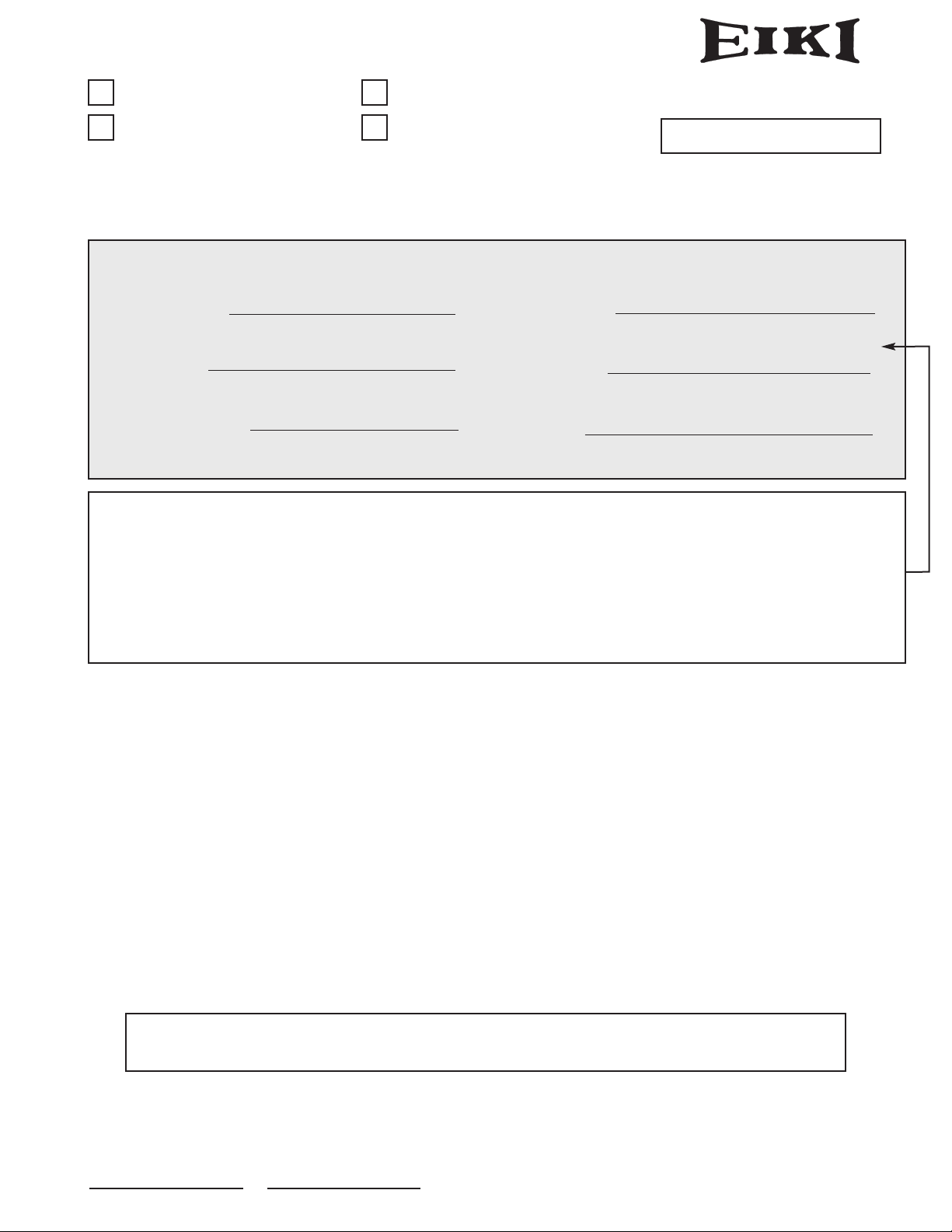
FILE NO.
Notice
●
CORRECTION PRODUCTION CHANGE
SERVICE FLASH ADD INFORMATION
REVISION-1
Please add this notice to the Service Manual listed below.
Category : Multi-media Projector Issued Date : October / 2003
LC-XG110 MJ7-XG11000
Model : LC-XG210
Effective from :
Chassis No. MH7-XG21000
Destination : Canada, U.S./Europe REF. NO. : SM5110512
NOTE: Match the Chassis No. on the unit’s back cover with the Chassis No. in the Service
Manual.
If the Chassis. No. does not match the unit’s, additional Service Literature is required.
Only the Difference Service Information is given in this manual. For detail Service
Information, Refer to the Original Service Manual SM5110512-00, issued in July 2003,
for Models LC-XG110, LC-XG210.
FILE WITH ORIGINAL SERVICE MANUAL (SM5110512)
Differences:
There is a miss-print on the service manual SM5110512-00, see the opposite page for correction.
PRODUCT CODE
LC-XG210
LC-XG110
1 122 199 01 (MH7B) 1 122 201 01 (MJ7B)
REFERENCE NO. SM5110512-01
http://ex.denom.com - Free Service Manual and Schematic Exchange Center
http://ex.denom.com - Free Service Manual and Schematic Exchange Center
Page 2
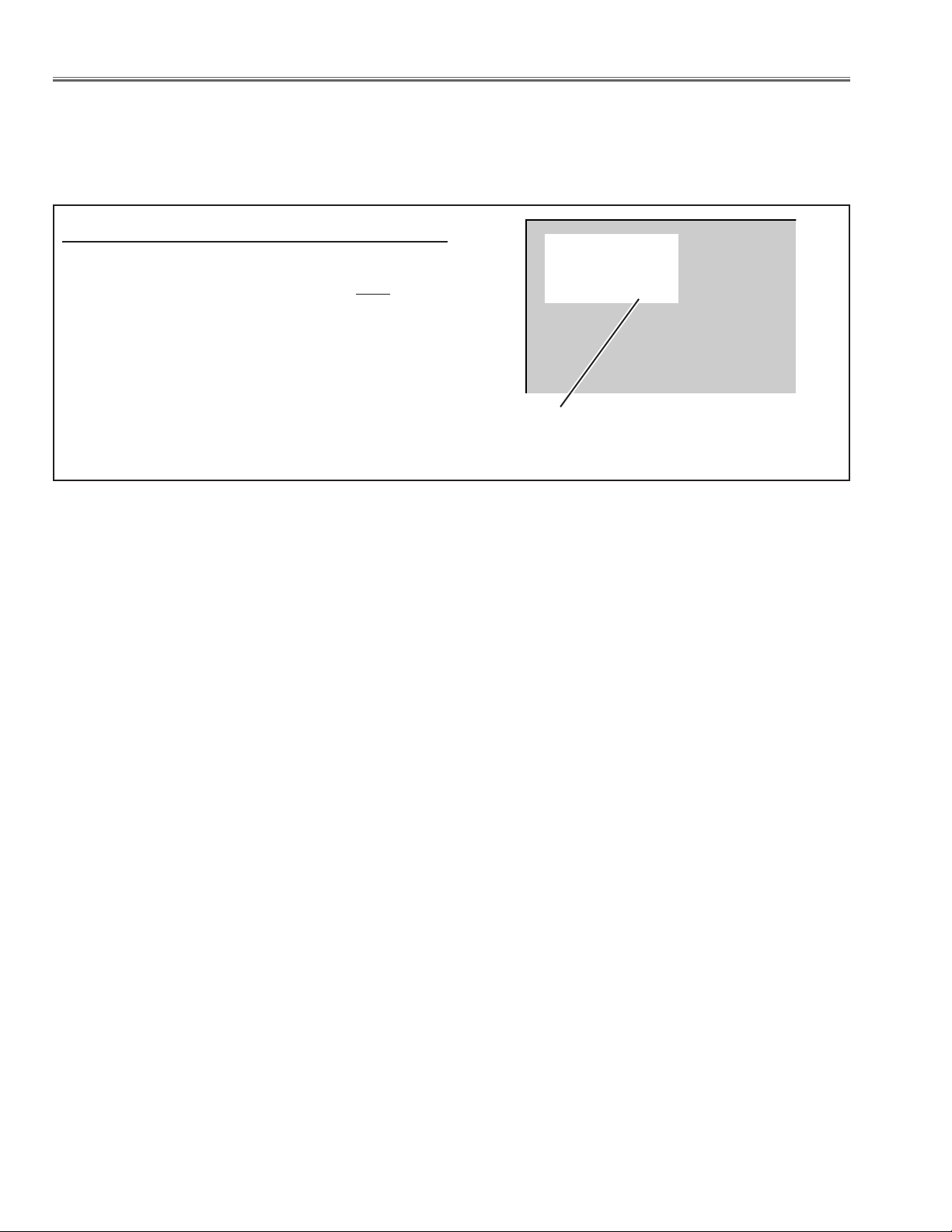
Correction
Page 19, Lamp Replacement
Correct the following information. Amend the counter value indicated with the underline.
(MH7B) Oct. 2003
© 2003 Eiki Industrial Co., Ltd
The LAMP REPLACEMENT indicator will illuminate
when the Lamp Replace Counter reaches 1500
hours. This is to indicate that lamp replacement is
required.
You can check the lamp replace counter following to
below procedure.
1 Press and hold the pointer e on the projector for
more than 20 seconds.
2 The Lamp replace Counter is displayed on top left
corner of the screen briefly.
Lamp replace counter data
How to check Lamp Replace Counter
http://ex.denom.com - Free Service Manual and Schematic Exchange Center
Normal 123 h
Eco 250 h
Total 373 h
http://ex.denom.com - Free Service Manual and Schematic Exchange Center
Page 3
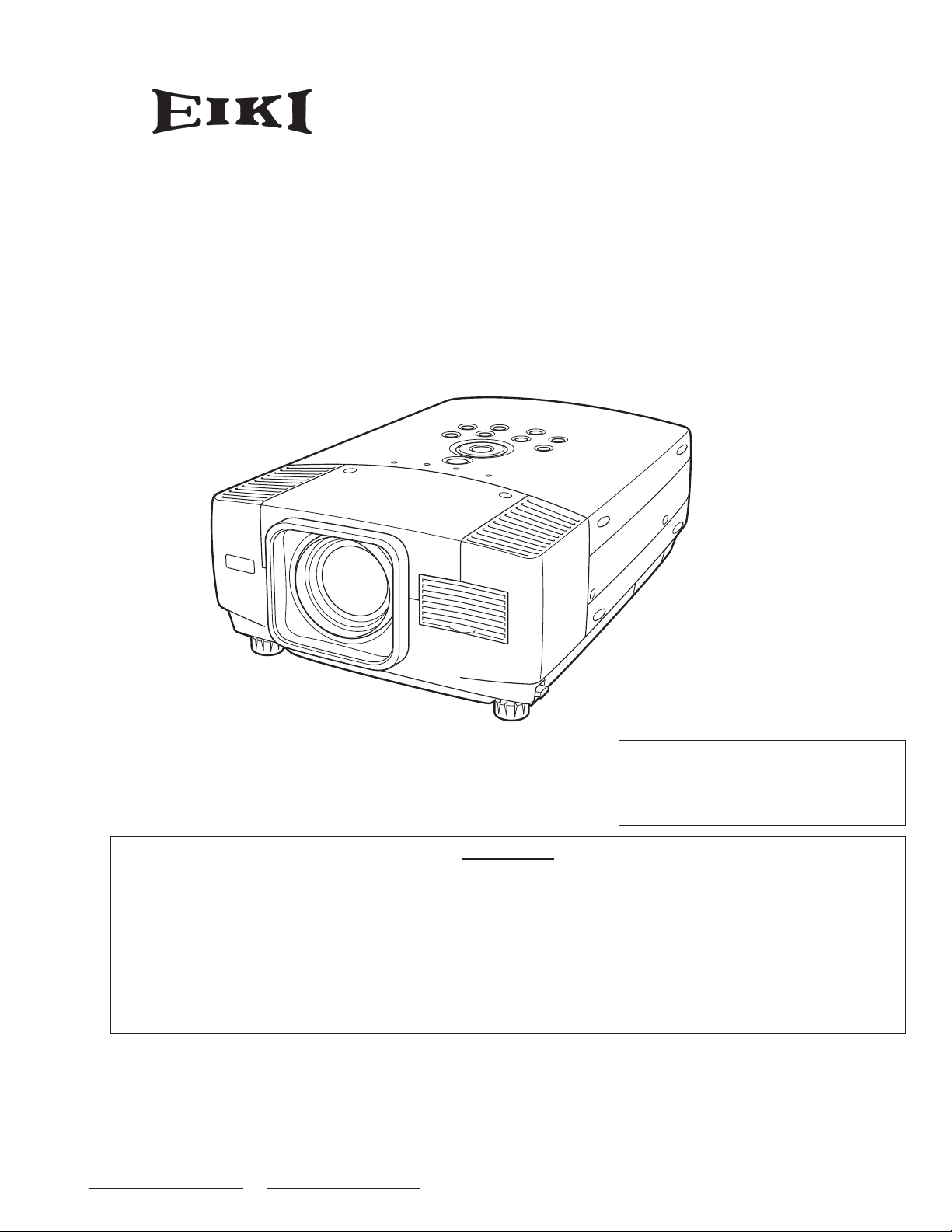
PRODUCT CODE
LC-XG210
LC-XG110
1 122 199 01 (MH7B) 1 122 201 01 (MJ7B)
REFERENCE NO. SM5110512-00
Multimedia Projector
SERVICE MANUAL
ORIGINAL VERSION
Chassis No. MJ7-XG11000
MH7-XG21000
Model No. LC-XG110
LC-XG210
(U.S.A., Canada, Europe)
Give complete “Chassis No.” for parts
order or serviceing, it is shown on the
rating sheet on the cabinet on the projector.
FOREWORD
For your convenience, all service parts, identified in this manual are available through Eiki’s normal distribution chan-
nels.
In addition to service part number, the generic descriptions have been given, where possible, to allow your serv-
ice technicians to substitute equivalent components which might be available from other sources.
All orders for service parts will be honored. However, in instances where generic components are considered to
be available from several common sources, as would be the case with an industry standard fuse, resistor, or semi-
conductor, it may be more economical and expeditious to purchase the part locally.
http://ex.denom.com - Free Service Manual and Schematic Exchange Center
http://ex.denom.com - Free Service Manual and Schematic Exchange Center
Page 4
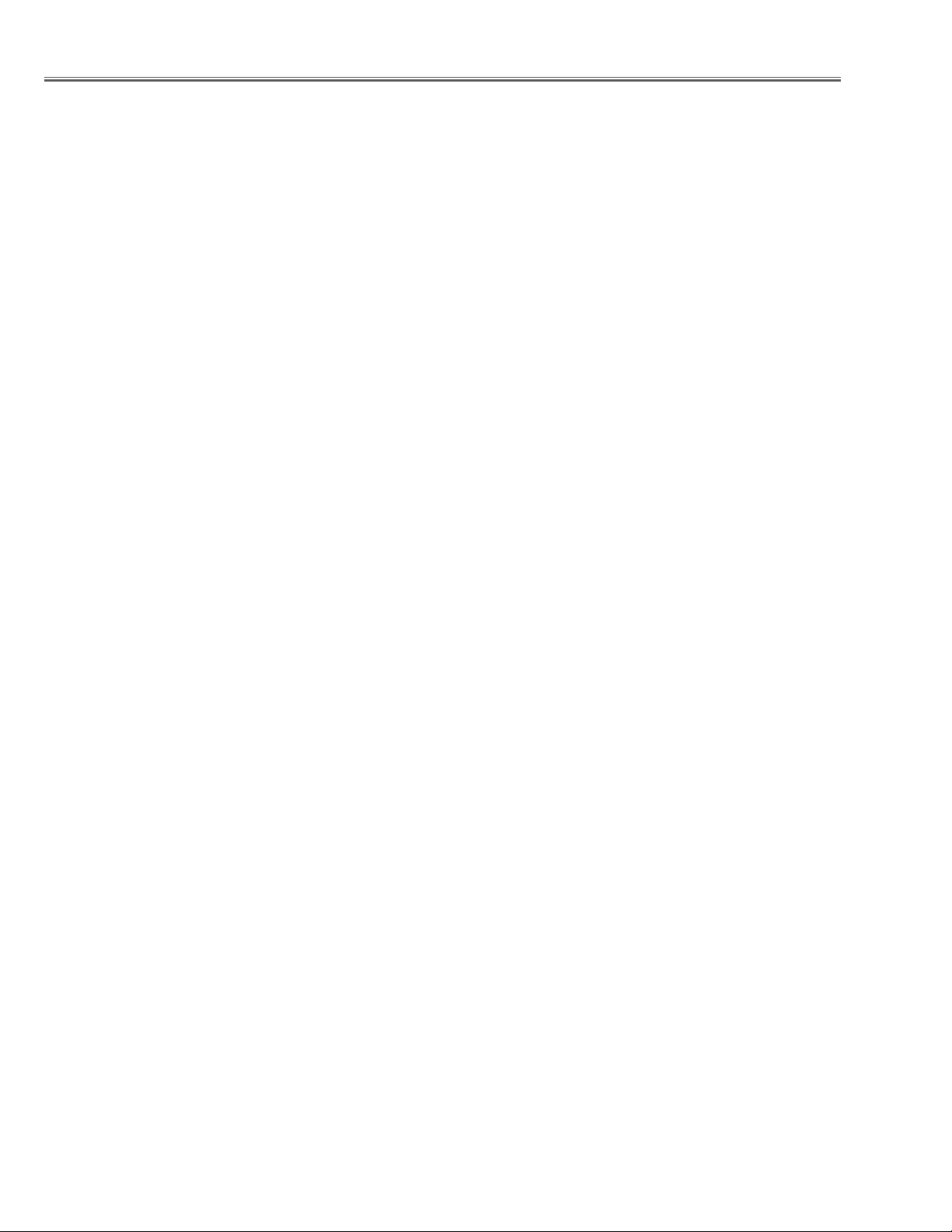
-2-
■ Contents
■ Safety Instructions ________________________________________________3
■ Specifications ____________________________________________________4
■ Adjustments after Parts Replacement ________________________________5
■ Circuit Protections ________________________________________________6
Fuse ______________________________________________________6
Thermal switch ______________________________________________6
Interlock switch ______________________________________________6
Warning temperature and power failure protection __________________7
■ Mechanical Disassemblies ________________________________________8
■ Optical Parts Disassemblies ______________________________________13
■ LCD Panel/Prism Ass’y Replacement ________________________________18
■ Lamp Replacement ______________________________________________19
■ Optical Adjustments______________________________________________20
■ Electrical Adjustments ____________________________________________24
Service Adjustment Menu Operation______________________________24
Circuit Adjustments __________________________________________25
Test Points and Locations ______________________________________30
Service Adjustment Data Table __________________________________31
■ Chassis Block Diagrams __________________________________________39
Chassis over view ____________________________________________39
Inputs & video signal processing stage ____________________________40
LCD panel driving stage ______________________________________41
Audio signal processing circuit __________________________________42
Motor driving circuit __________________________________________43
System controls ______________________________________________44
Power supply & protection circuit ________________________________45
■ Troubleshooting ________________________________________________46
No Power __________________________________________________46
No Picture __________________________________________________47
No Sound __________________________________________________48
Lens Motor Problems__________________________________________48
■ Control Port Functions ____________________________________________49
■ Waveform______________________________________________________54
■ Cleaning ______________________________________________________56
■ IC Block Diagrams ______________________________________________57
■ Service Parts List ____________________________________________67-102
Electrical Parts List ________________________________________67-96
Mechanical Parts List ______________________________________97-102
Drawings & Diagrams
■ Parts description and reading in schematic diagram ____________________ A2
■ Schematic diagrams ________________________________________ A3-A10
■ Printed wiring board diagrams ________________________________ A11-A15
■ Pins description of ICs, transistors, diodes __________________________ A16
http://ex.denom.com - Free Service Manual and Schematic Exchange Center
http://ex.denom.com - Free Service Manual and Schematic Exchange Center
Page 5

-3-
■ Safety Instructions
WARNING:
The chassis of this projector is isolated (COLD) from AC line by using the converter transformer. Primary side of
the converter and lamp power supply unit circuit is connected to the AC line and it is hot, which hot circuit is identified with the line ( ) in the schematic diagram. For continued product safety and protection of personnel
injury, servicing should be made with qualified personnel.
The following precautions must be observed.
SAFETY PRECAUTIONS
1: An isolation transformer should be connected in the
power line between the projector and the AC line
before any service is performed on the projector.
2: Comply with all caution and safety-related notes pro-
vided on the cabinet back, cabinet bottom, inside the
cabinet or on the chassis.
3: When replacing a chassis in the cabinet, always be
certain that all the protective devices are installed
properly, such as, control knobs, adjustment covers
or shields, barriers, etc.
DO NOT OPERATE THIS PROJECTOR WITHOUT
THE PROTECTIVE SHIELD IN POSITION AND
PROPERLY SECURED.
4: Before replacing the cabinet cover, thoroughly
inspect the inside of the cabinet to see that no stray
parts or tools have been left inside.
Before returning any projector to the customer, the
service personnel must be sure it is completely safe to
operate without danger of electric shock.
SERVICE PERSONNEL WARNING
Eye damage may result from directly viewing the light produced by the Lamp used in this equipment. Always turn
off Lamp before opening cover. The Ultraviolet radiation eye protection required during this servicing.
Never turn the power on without the lamp to avoid electric-shock or damage of the devices since the stabilizer
generates high voltages(15kV - 25kV) at its starts.
Since the lamp is very high temperature during units operation replacement of the lamp should be done at least
45 minutes after the power has been turned off, to allow the lamp cool-off.
PRODUCT SAFETY NOTICE
Product safety should be considered when a component replacement is made in any area of the projector.
Components indicated by mark ! in the parts list and the schematic diagram designate components in which
safety can be of special significance. It is, therefore, particularly recommended that the replacement of there parts
must be made by exactly the same parts.
DO NOT ATTEMPT TO SERVICING THE
REMOTE CONTROL UNIT.
Laser Beam may be leaked out when in disassemble
the Unit. As the Laser Beam used in this Remote control unit is harmful to the eyes.
LASER RADIATION
DO NOT STARE INTO BEAM
MAX. OUTPUT: 1mW
WAVE LENGTH: 650± 20nm
CLASS
II LASER PRODUCT
This product is complied with 21 CFR
part 1040.10
CAUTION
LASER RADIATION
DO NOT STARE INTO BEAM
CLASS 2 LASER PRODUCT
LASER-STRAHLING
NICHT IN DEN STRAHL BLICKEN
LASER KLASSE 2
IEC60825-1, Am. 1 1997
MAX OUTPUT ( ) : 1 mW
WAVE LENGTH ( ) : 650±20nm
http://ex.denom.com - Free Service Manual and Schematic Exchange Center
http://ex.denom.com - Free Service Manual and Schematic Exchange Center
Page 6
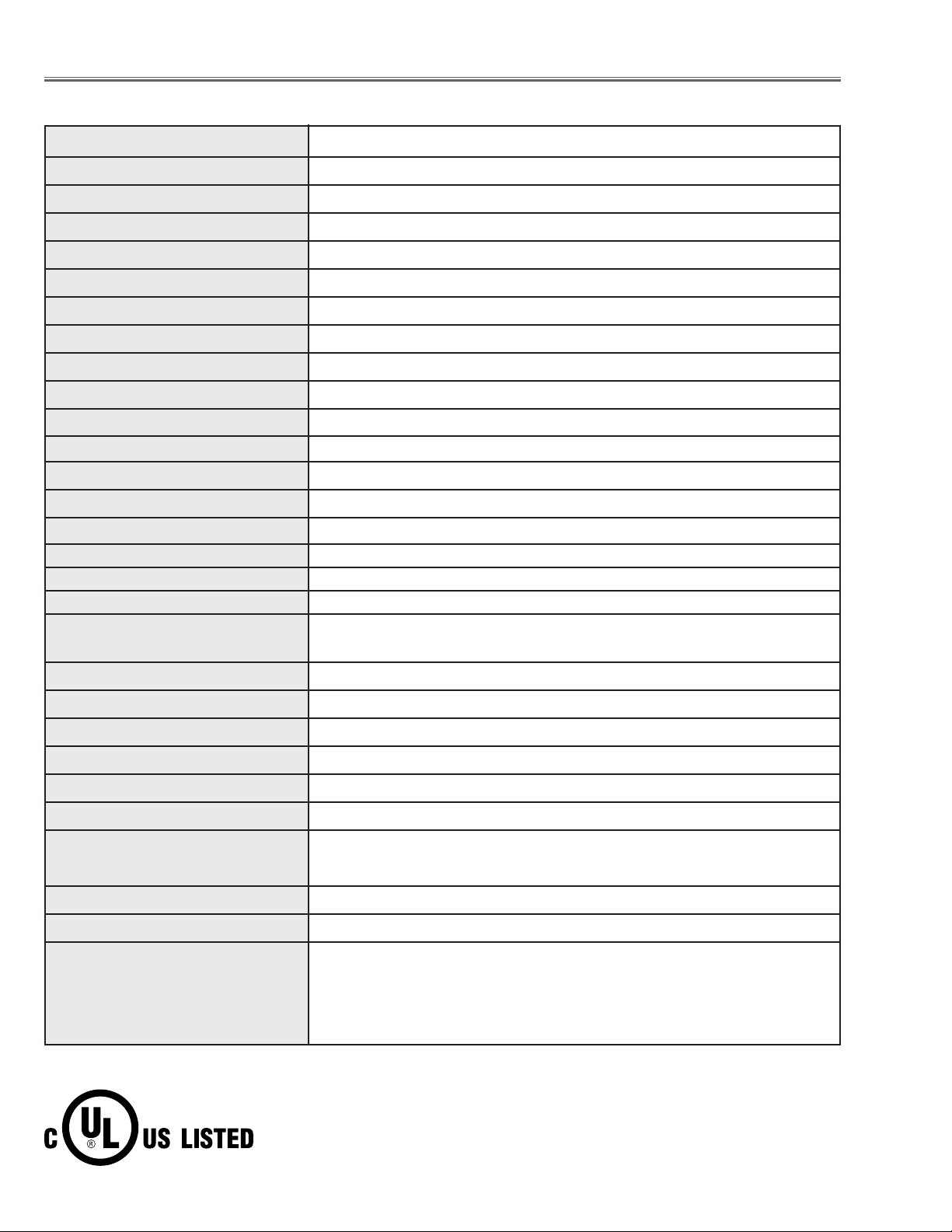
-4-
■ Specifications
● The specifications are subject to change without notice.
This symbol on the nameplate means the product is Listed by Underwriters
Laboratories Inc. It is designed and manufactured to meet rigid U.L. safety standards against risk of fire, casualty and electrical hazards.
Projector Type Multi-media Projector
Dimensions (W x H x D)
11.9" x 6.4" x 16.6" (302mm x 162mm x 422mm)
(not including Adjustable Feet)
Net Weight
17.2 lbs (7.8 kg)
LCD Panel System 0.99” TFT Active Matrix type, 3 panels
Panel Resolution 1024 x 768 dots
Number of Pixels 2,359,296 (1024 x 768 x 3 panels)
Color System
PAL, SECAM, NTSC, NTSC4.43, PAL-M and PAL-N
High Definition TV SIgnals 480i, 480p, 575i, 575p, 720p. 1035i and 1080i
Scanning Frequency H-sync. 15 ~ 100kHz, V-sync. 50 ~ 100Hz
Projection Image Size (diagonal) Adjustable from 31” to 300”
Horizontal Resolution 800 TV lines (HDTV)
Projection Lens
F 1.7 ~ 2.1 lens with f 34 mm ~ 44 mm with motor zoom and focus
Throw Distance
4.1’ ~ 32.8’ (1.2 m ~ 10.0 m)
Motorized Lens Shift Up and Down
Projection Lamp
250 W
Computer 1 Input Terminal
(VGA) HDB 15-pin Terminal x 1
Computer 2 Input Terminal
DVI-I Terminal (Digital/Analog)
Computer Audio input jacks
Mini Jack (stereo) x 2 (Computer 1 and Computer 2)
Video Input Jacks
RCA Type x 1 (Video), RCA Type x 3 (Y, Pb/Cb, Pr/Cr),Mini DIN 4 pin x 1 (S-Video)
and RCA x 2 (Audio R and L)
Monitor Output Terminals
(VGA) HDB 15-pin Terminal x 1
External Speaker Output Jack Mini Jack (stereo) x 1
Control Port Connector Mini DIN 8 pin x 1
USB Connector
USB Series B receptacle x 1
Built-in Speakers
INT. SP. Stereo (R and L), 2 watt RMS (T.H.D. 10%)
Feet Adjustment 0˚ to 10˚
Voltage and AC 100 ~ 120V (4.6A Max. Ampere), 50/60Hz (The U.S.A and Canada)
Power Consumption AC 200 ~ 240V (2.3A Max. Ampere), 50/60Hz (Continental Europe and the U.K)
Operating Temperature 41 ˚F ~ 95 ˚F (5˚C ~ 35˚C)
Storage Temperature 14 ˚F ~ 140 ˚F (-10˚C ~ 60˚C)
Remote Control Transmitters
Power Source : AA, UM3 or R06 Type x 2
Operating Range : 16.4’ (5m) / ±30˚
Dimensions : 2.0” x 1.4” x 7.6” (50mm x 36mm x 193mm)
Net Weight : 0.35 lbs (160 g) (including batteries)
Laser Pointer : Class II Laser
(Max. Output : 1mW / Wave length : 650±20nm)
http://ex.denom.com - Free Service Manual and Schematic Exchange Center
http://ex.denom.com - Free Service Manual and Schematic Exchange Center
Page 7
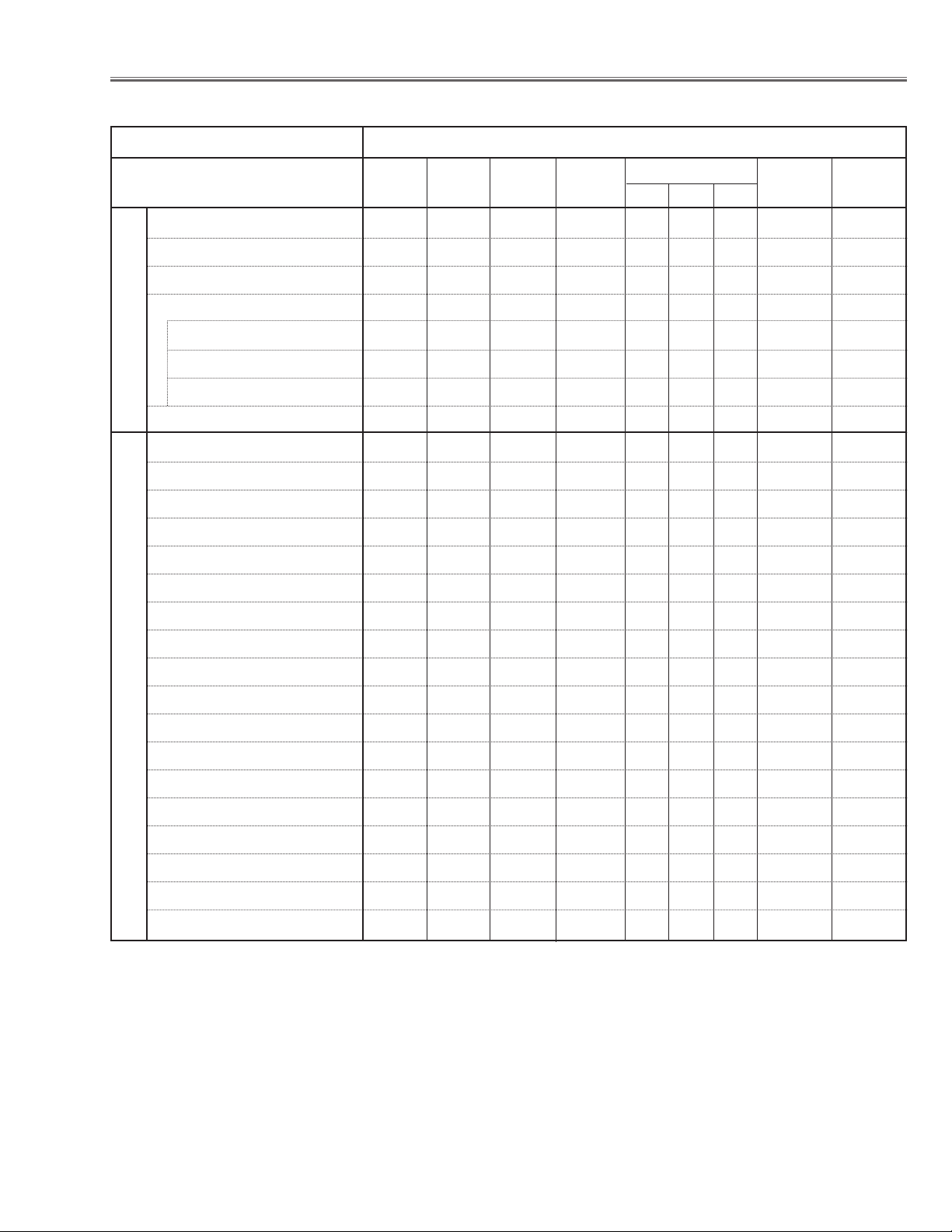
-5-
Condenser lens adjustment ❍●
Relay lens adjustment ❍●
Mirror adjustment ●
Contrast Adjustment
R-Contrast adjustment ●
G-Contrast adjustment ●
B-Contrast adjustment ●
Fan voltage adjustment ●
Video center adjustment ●
NRS adjustment ●
Pedestal adjustment [PC] ●
Video gain adjustment [PC] ●
Black level adjustment [PC] ●
Luminance adjustment [PC] ●
A/D ref. voltage adjustment [Video] ●
A/D input adjustment [Video] ●
Pedestal adjustment [Video] ●
Video gain adjustment [Video] ●
A/D input adjustment [Component] ●
Pedestal adjustment [Component] ●
Video gain adjustment [Component] ●
Luminance adjustment [Video] ●
Common center adjustment ● ●
White balance adjustment ❍ ❍
Disassembly / Replaced Parts
LCD/
Prism
Ass’y
Condenser
Lens
Polarized glass
RGB
Optical Adjustments
Electrical Adjustments
● : Adjustment necessary ❍ : Check necessary
Main Board
Relay
Lens
■ Adjustments after Parts Replacement
Power DC
Board
Mirror
http://ex.denom.com - Free Service Manual and Schematic Exchange Center
http://ex.denom.com - Free Service Manual and Schematic Exchange Center
Page 8
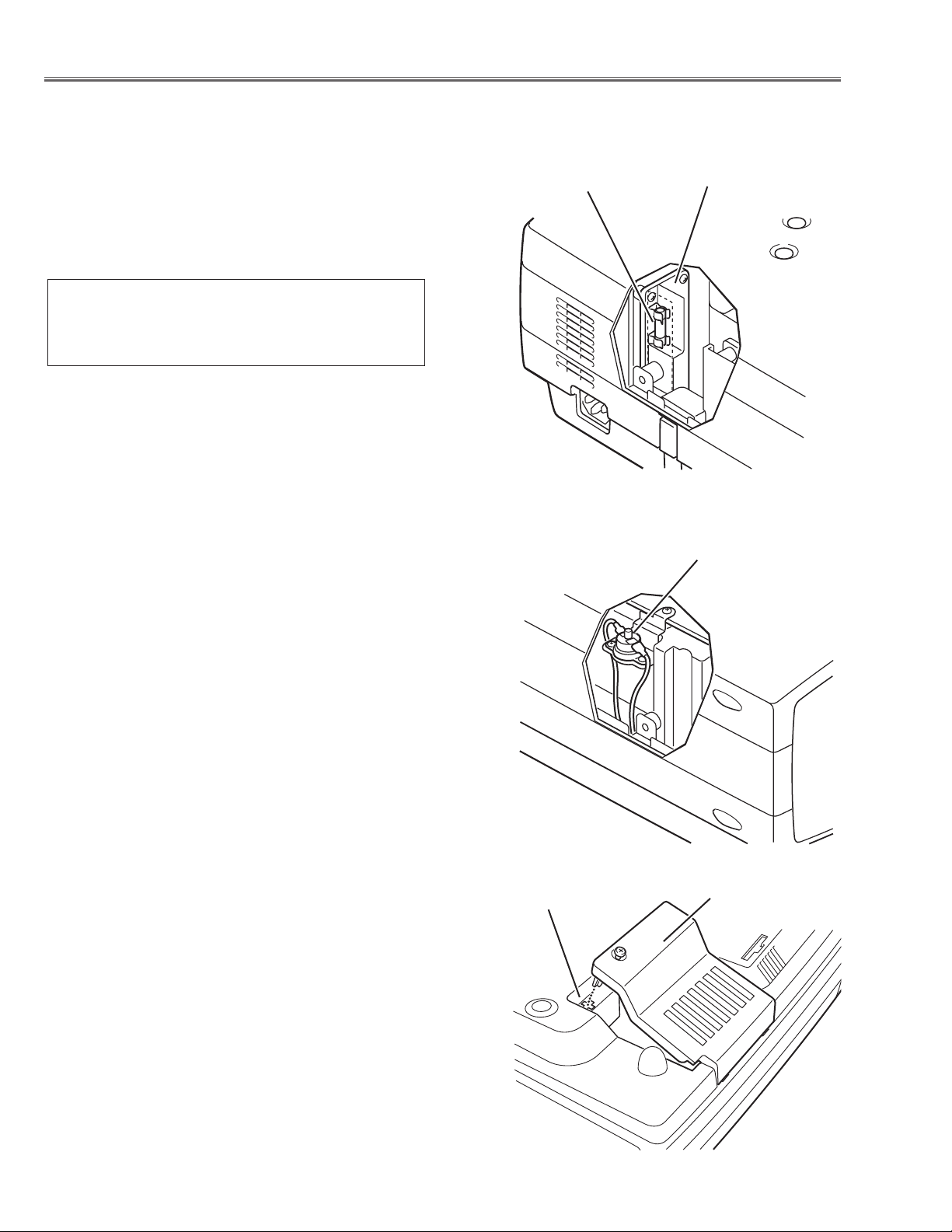
-6-
● Interlock switch
The interlock switch (SW902) cuts off the AC mains power supply
when the lamp cover is removed. After opening the lamp cover for
replacing the lamp ass’y, place the lamp cover correctly otherwise
the projector can not turn on.
● Thermal switch
There is the thermal switch (SW905) inside of the projector to
prevent the internal temperature rising abnormally. When the
internal temperature reaches near 90˚C, turn off the AC main
power supply automatically.
The thermal switch is not reset to normal automatically even if the
internal temperature becomes normal. Reset the thermal switch
following procedure.
Check the resistance between terminals of thermal switch by
using the tester. If it has high impedance, thermal switch may be
in operative.
How to reset the thermal switch
1. Remove cabinet top following to the “Mechanical
Disassemblies”.
2. Press the reset button on the thermal switch.
CAUTION:
Before press the reset button, make sure that the AC cord must
be disconnected from the AC outlet.
This projector provides the following circuit protections to operate in safety. If the abnormality occurs inside the projector, it will automatically turn off by operating one of the following protection circuits.
● Fuse
The fuse is located inside of the projector. When either the LAMP
indicator or the READY indicator is not illuminated, fuse may be
opened. Check the fuse as following steps.
It should be used the specified fuse as follows;
How to replace the fuse
1. Remove the cabinet top following to “Mechanical
Disassemblies”.
2. Remove the fuse from fuse holder.
To install the fuse, take reversed step in the above.
FUSE PART NO. : 645 058 8181
TYPE 8A 250V FUSE
SKYGATE CO. LTD. TYPE SG-5013 008
Fuse
Line Filter Board
Interlock switch
Thermal switch
Lamp cover
■ Circuit Protections
http://ex.denom.com - Free Service Manual and Schematic Exchange Center
http://ex.denom.com - Free Service Manual and Schematic Exchange Center
Page 9
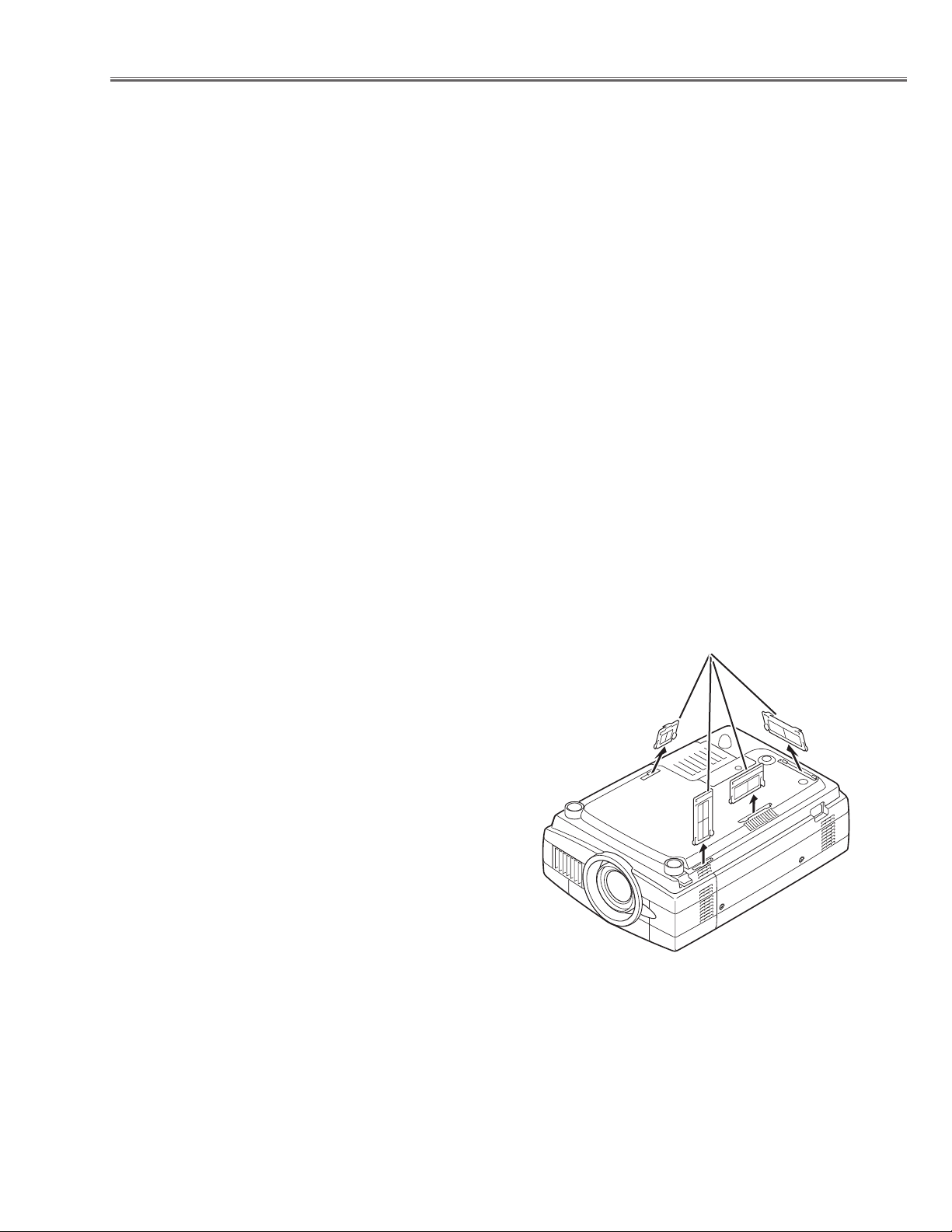
-7-
Circuit Protections
● Warning temperature and power failure protection
The projector will be automatically turned off when the internal temperature of the projector exceeds the normal operating temperature, or the cooling fans stops, or the power supplies in the projector are failed.
- If the TEMP WARNING indicator (red) is flashing, it may detect the abnormal temperature inside the projector.
Check the following possible causes and wait until the WARNING TEMP indicator flashing stops, and then try to
turn on the projector.
- If both of the TEMP WARNING (red) and READY (green) indicators are flashing at the same time, It may defect the
cooling fans and power supply circuits. Check fan operation and power supply lines referring to the chapter “Power
supply & protection circuit” in the Chassis Block Diagram section.
Possible causes
- Air filter is clogged with dust particles. Remove dust from the air filter by following instructions in the “Air filter
care and cleaning” below.
- Ventilation slots of the projector are blocked. In such an event, reposition the projector so that ventilation slots are
not obstructed.
- Check if projector is used at higher temperature place (Normal operating temperature is 5 to 35 ˚C or 41 to 95˚F)
Air filter care and cleaning
The removable air filters prevent dust from accumulation on the surface of the projection lens and projection mirror.
Should the air filter become clogged with dust particles, it will reduce the cooling fan’s effectiveness and may result
in internal heat build up and reduce the life of the projector.
To clean up the air filters, follow the cleaning procedure
below:
1. Tu rn the power off, and disconnect the AC power cord
from the AC outlet.
2. Tu rn the projector up side down and remove air filters
by pulling the latches of them upward.
3. Clean the air filters with brush or wash out the dust and
particles.
4. Replace each air filter properly. Make sure that the air
filters are fully inserted.
CAUTION:
Do not operate the projector with the air filter removed. The
dust is stuck on the LCD panel and the mirror, and it may
spoil the fine picture image.
Do not put the small parts into the air intake vents. It may
result in the malfunction of the projector. The air filters are
small parts. Take care that children don’t eat or swallow it.
RECOMMENDATION
We recommend not to use the projector in dusty, smoky places. Using it in dusty place may cause the poor picture
quiality.
When using under the dusty or smoky conditions, dust may accumulate on the LCD panel and lens inside it, and
may resultantly be projected on the screen together with the picture.
When the above symptoms are noticed, please clean up the LCD panel and lens following to the “Cleaning
Method”.
Air filters
http://ex.denom.com - Free Service Manual and Schematic Exchange Center
http://ex.denom.com - Free Service Manual and Schematic Exchange Center
Page 10
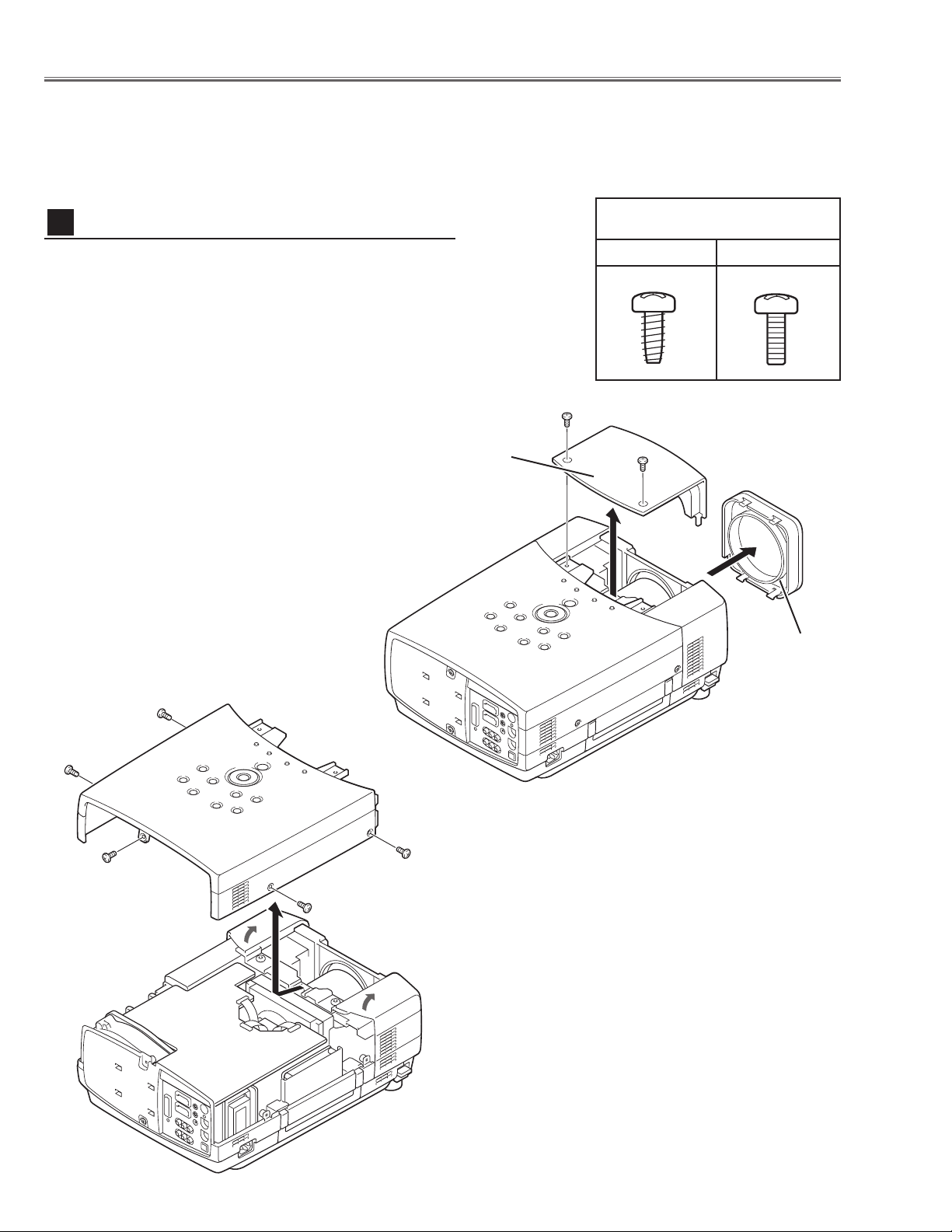
-8-
■ Mechanical Disassemblies
Mechanical disassemble should be made following procedures in numerical order.
Following steps show the basic procedures, therefore unnecessary step may be ignored.
Caution:
The parts and screws should be placed exactly the same position as the original otherwise it may cause loss of
performance and product safety.
Fig.1-2
Fig.1-
1
B
B
B
B
B
Cabinet Front-Top
Lens
Front
Cover
1 Remove 2 screws A (M4x10) to take the Cabinet Front-
Top off and then remove the Lens Front Cover as shown
in Fig.1-1.
2 Remove 5 screws B (M4x10)
and then take the Cabinet
Top upward off.
Cabinet Top removal
1
Screws Expression
(Type
Diameter x Length) mm
T type M Type
A
A
http://ex.denom.com - Free Service Manual and Schematic Exchange Center
http://ex.denom.com - Free Service Manual and Schematic Exchange Center
Page 11
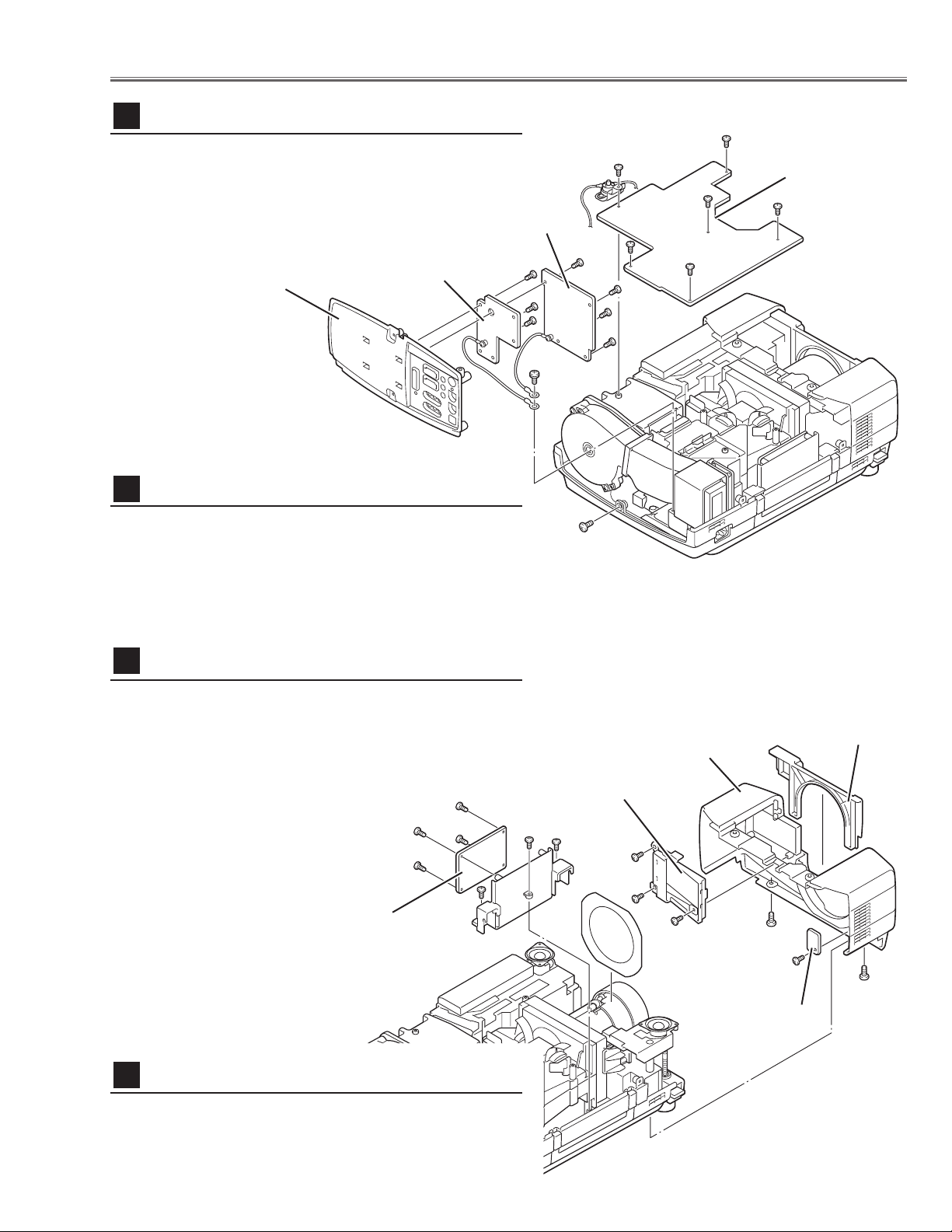
1 Remove 1 screw C (M4x10) and take the Rear Panel
ass’y upward off.
2 Remove 4 screws D (T3x6) to take the AV Board from
the Rear Panel ass’y off.
3 Remove 5 screws E (T3x6) to take the COM Board from
the Rear Panel ass’y off.
-9-
Mechanical Disassemblies
1 Remove 1 screw A (M3x8) to take the thermal
switch(SW905).
2 Remove 5 screws B (M3x6) to take the Main Board
upward.
Fig.2
Fig.3
1 Remove the Lens Cover upward off.
2 Remove 2 screws A (M4x10) and take the Cabinet Front off.
3 Remove 1 screw B (T3x10) and take the R/C Board off.
4 Remove 3 screws C (T3x8) and take the Filter Holder off.
Main Board & Thermal-SW removal
2
Cabinet Front removal
4
Main Board
Rear Panel Ass’y
COM Board
AV Board
A
B
B
D
B
B
B
C
AV , COM Board & Rear Panel removal
3
1 Remove 3 screws D (T3x10) and pull the Holder ass’y
upward off.
2 Remove 4 screws E (T3x8) to take the Audio Board
from the Holder.
Audio Board removal
5
D
D
D
E
E
SW905
A
A
B
C
C
C
D
D
D
E
E
E
E
Lens Cover
Cabinet Front
Filter Holder
R/C Board
Audio Board
http://ex.denom.com - Free Service Manual and Schematic Exchange Center
http://ex.denom.com - Free Service Manual and Schematic Exchange Center
Page 12
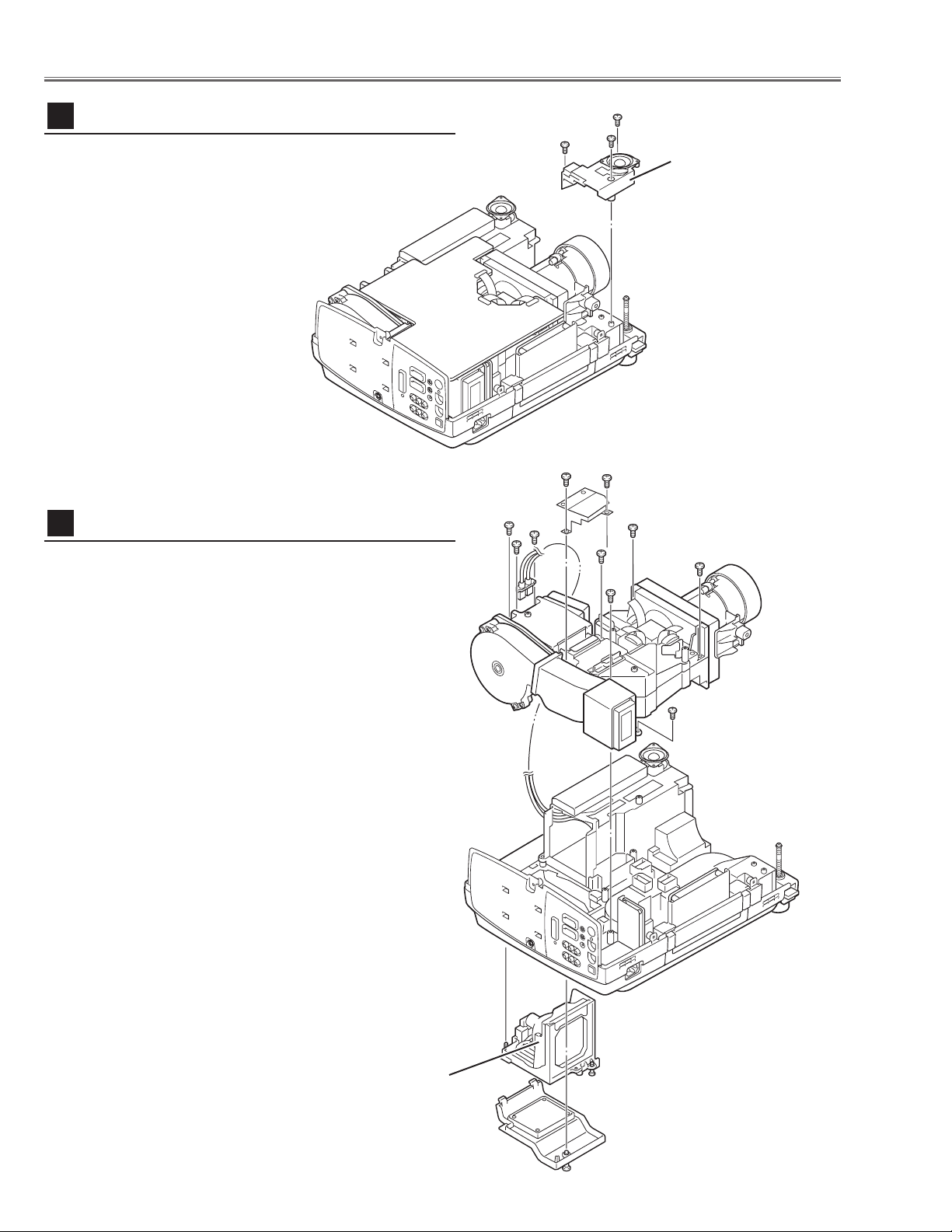
-10-
Mechanical Disassemblies
1 Loosen 1 screw A on the lamp cover and 2 screws B on
the lamp house and the take the Lamp House off from
the cabinet bottom.
2 Remove 2 screws C (M3x8) and disconnect the lamp
socket.
3 Remove 2 screws D (M3x8) and remove sheild plate.
4 Remove 5 screws E (T4x10) on the optical unit, 1 screw
F (T3x8) on the duct ass’y and then pull the Optical Unit
upward off.
Fig.5
Optical Unit removal
7
Lamp House
1 Remove 3 screws A (T3x10) and then remove the
Speaker Base.
Speaker base removal
6
Fig.4
A
AA
Speaker Base
A
B
B
C
C
E
E
E
E
E
F
D
D
http://ex.denom.com - Free Service Manual and Schematic Exchange Center
http://ex.denom.com - Free Service Manual and Schematic Exchange Center
Page 13
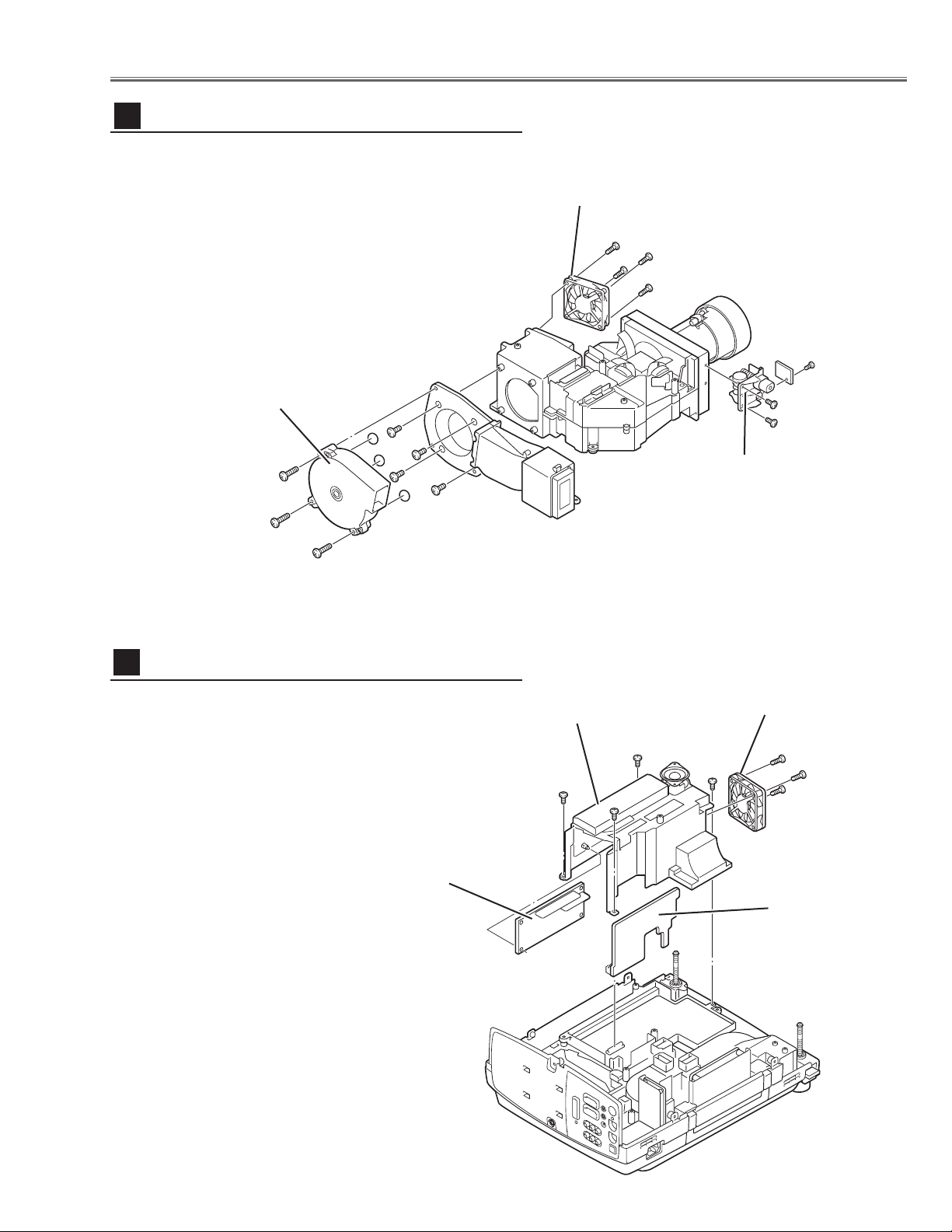
-11-
Fig.7
A
Ballast Board
FN905
Power DC
Board
A
A
AB
B
Ballast Cover
Mechanical Disassemblies
1 Remove 4 screws A (T3x8) and then pull the Ballast
Board Ass’y upward off.
2 Remove 3 screws B (T3x20) to take the Fan (FN905) off.
3 Unhook 4 hooks and take the Lamp Ballast Board off.
4 Disconnect the Power DC board from the Power AC
board.
Lamp Ballast Board removal
9
1 Remove 4 screws A (T3x20) to take the fan (FN904) off.
2 Remove 3 screws B (T4x25) to take the fan (FN907) off.
3 Remove 4 screws C (T3x10) to take the duct ass’y off.
4 Remove 2 screws D (T3x6) to take the Lens Shift Motor
and Sensor SW Holder from the Base.
Fan & Motor removal
8
Motor and
Sensor Holder
Fig.6
A
A
AA
B
B
B
C
C
C
C
D
D
B
FN904
FN907
http://ex.denom.com - Free Service Manual and Schematic Exchange Center
http://ex.denom.com - Free Service Manual and Schematic Exchange Center
Page 14
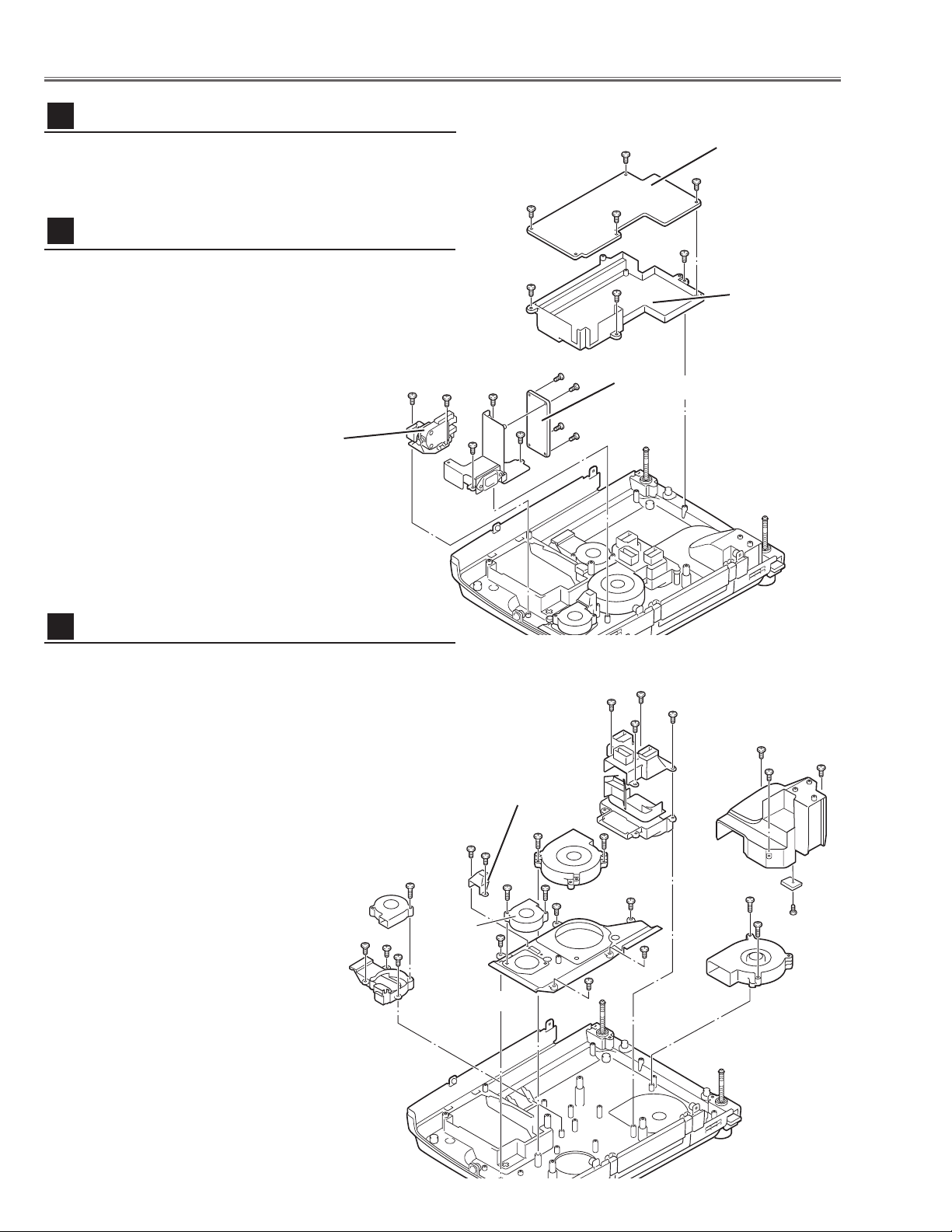
-12-
1 Remove 3 screws C (T3x10) to take the Filter Board
Ass’y upward.
2 Remove 3 screws D (T3x8) and 1 screw E (T3x6) to
take the Filter Board from the Holder.
3 Remove 2 screws F (T3x10) to take the Interlock switch
(SW902) from the cabinet bottom.
1 Remove 1 screw A (T3x20) then take the Fan (FN906) off
and remove 3 screws B (T3x10) to take the Duct-A off.
2 Remove 4 screws C (T3x10) to take the Duct-B off.
3 Remove 3 screws D (T3x10) to take the Duct-C off,
remove 1 screw E (T3x8) and take the Sensor Board off.
4 Remove 2 screws G (T4x25) to take the Fan (FN902) off.
Remove 2 screws H (T4x25) to take the Fan (FN901) off.
5 Remove 2 screws J (T3x8) to take the Duct Cover off and
remove 2 screws
K (T4x25) to take the Fan (FN903) off.
6 Remove 5 screws L (T3x10) to take the Duct-D off.
Fig.9
Fans (FN901, FN902) removal
12
Line Filter Board & Interlock SW removal
11
Mechanical Disassemblies
1 Remove 4 screws A ( T3x6) to take the Power Board off.
2 Remove 4 screws B (T3x10) to take the Holder from the
cabinet bottom.
Fig.8
Power AC Board removal
10
Power AC
Board
Power Board
Holder
B
C
A
A
BB
A
Interlock Switch
(SW902)
Filter Board
A
C
E
D
D
D
F
F
C
Duct-C
Duct-A
Duct-D
Duct-B
Duct
Cover
Sensor
Board
http://ex.denom.com - Free Service Manual and Schematic Exchange Center
A
FN906
B
FN903
B
B
C
C
C
C
H
J
J
K
K
L
L
H
FN901
L
FN902
L
D
D
D
G
G
E
http://ex.denom.com - Free Service Manual and Schematic Exchange Center
Page 15
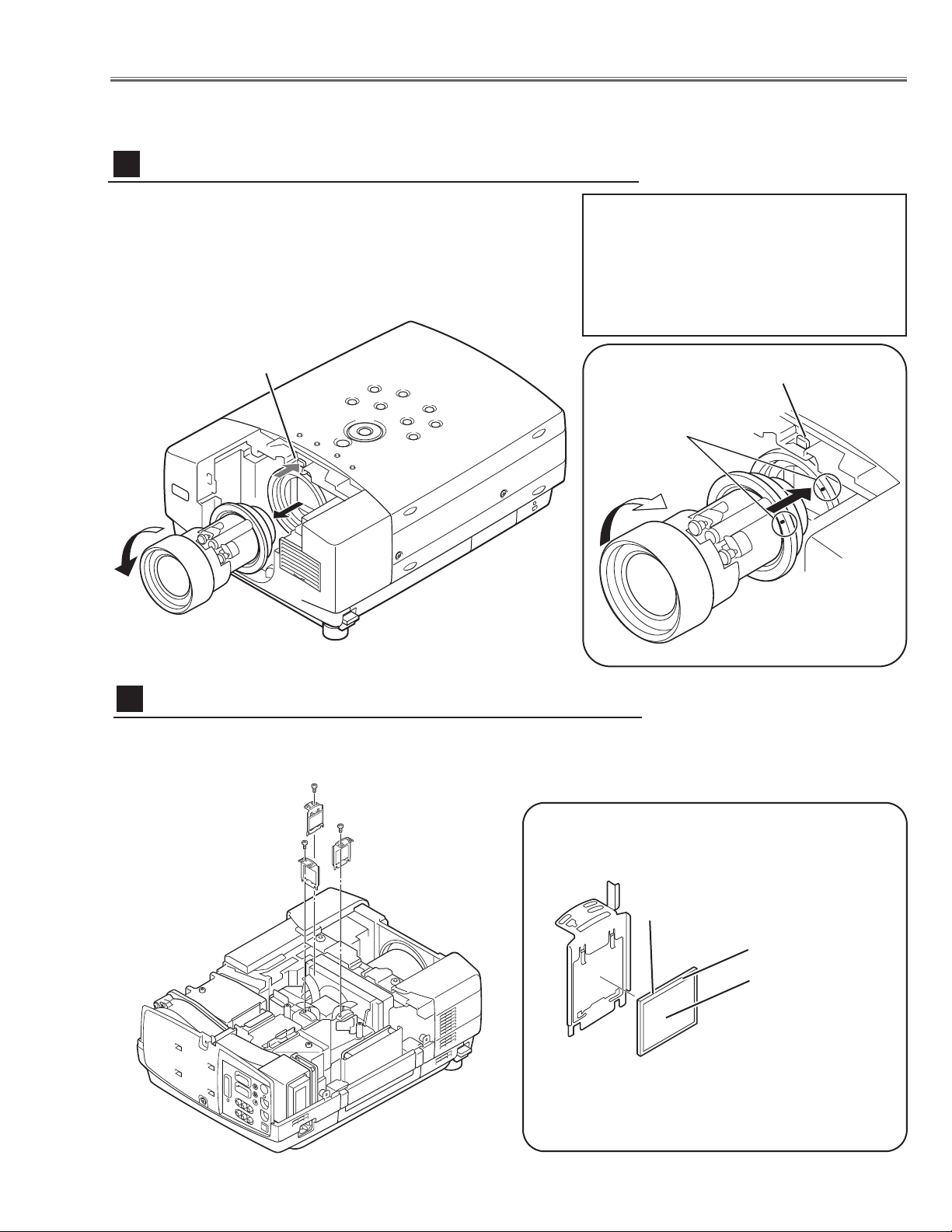
-13-
■ Optical Parts Disassemblies
Before taking this procedure, remove Cabinet Top and Main Board following to the “Mechanical Disassemblies”.
Disassembly requires a 2.0mm hex wrench.
1 Remove each hex screw and pull the Polarized Glass-In ass’y upward.
2 Remove a stopper and take the glass off upward.
Polarized Glass-In removal
2
Fig.2-
1
* Glass should be placed as the
printed marker comes to the
upper left corner.
Fig.2-2
polarized glass
Phase Sheet
Part No. is printed on
upper side.
1 Shift the projection lens to the end of top position by pressing
the Lens Shift (+) button.
2 Remove the Cabinet Front-Top and Lens Holder following to
the chapter “Mechanical Disassemblies”.
3 Press and hold the Fixing Lever A and turn the Projection
Lens counter-clockwise(1/6 turn) and then take it off.
Fig.1-1
Projection Lens removal
1
Fig.1-
2
Lever-A
Lever-A
Point Markers
Note in the Mounting Projection
Lens
Insert the Projection lens into the guide at a
position where the both markers on the projection lens and the mounting base come
together, and turn it clockwise until the Fixing
Lever is set to the fixing position.
http://ex.denom.com - Free Service Manual and Schematic Exchange Center
http://ex.denom.com - Free Service Manual and Schematic Exchange Center
Page 16
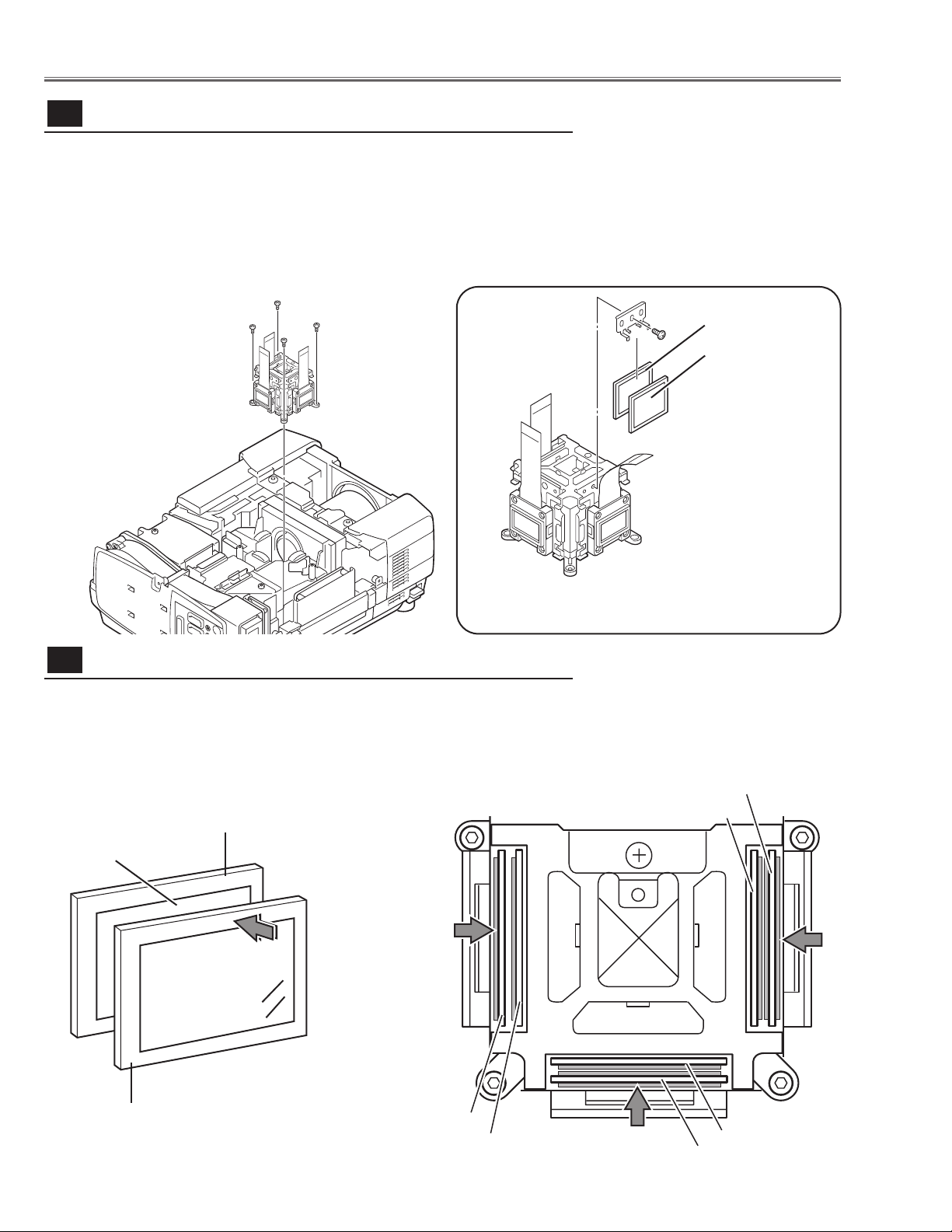
Note:
Do not replace the LCD panel
separately otherwise it can
not obtain proper picture.
-14-
1 Remove 4 hex screws A and take the LCD/Prism ass’y off upward.
2 Remove each 1 screw B and take the Glass Holder, and then pull the
Optical filter, Polarized Glass-Out upwards off. These glasses are mounted
for R, G and B LCD panels respectively.
Note:
To avoid the CG and focus alignments slipping off, please be careful to handle the LCD/Prism ass'y.
* Glasses should be placed as the
sheet attached side comes to the
LCD panel side.
Prism ass’y removal and disassembly
3-
1
A
A
A
Optical Pats Disassemblies
B
Polarized GlassOut
A
Fig.3-2
Fig.3-
1
Optical Filter
PRISM
The polarized glasses and optical filters in the prism assembly are installed
as figure below. Please be careful for the mounting.
The polarized glasses are placed as the film attached face comes outside.
The optical filters are placed as the face on which the part no. is printed
comes to the arrow direction as shown in the figure. The optical filters for B
and G panel have films on the both of the faces.
Polarized glass and optical filter mounting direction
3-
2
Fig.3-3Fig.3-4
http://ex.denom.com - Free Service Manual and Schematic Exchange Center
Polarized Glass
R-PANEL
Film
1AV4Z15B180
Optical Filter(WV)
Polarized Glass
PRISM
PRISM
B-PANEL
Optical Filter(WV)
http://ex.denom.com - Free Service Manual and Schematic Exchange Center
Optical Filter(WV)
Polarized Glass
G-PANEL
Polarized Glass
Optical Filter(WV)
Page 17
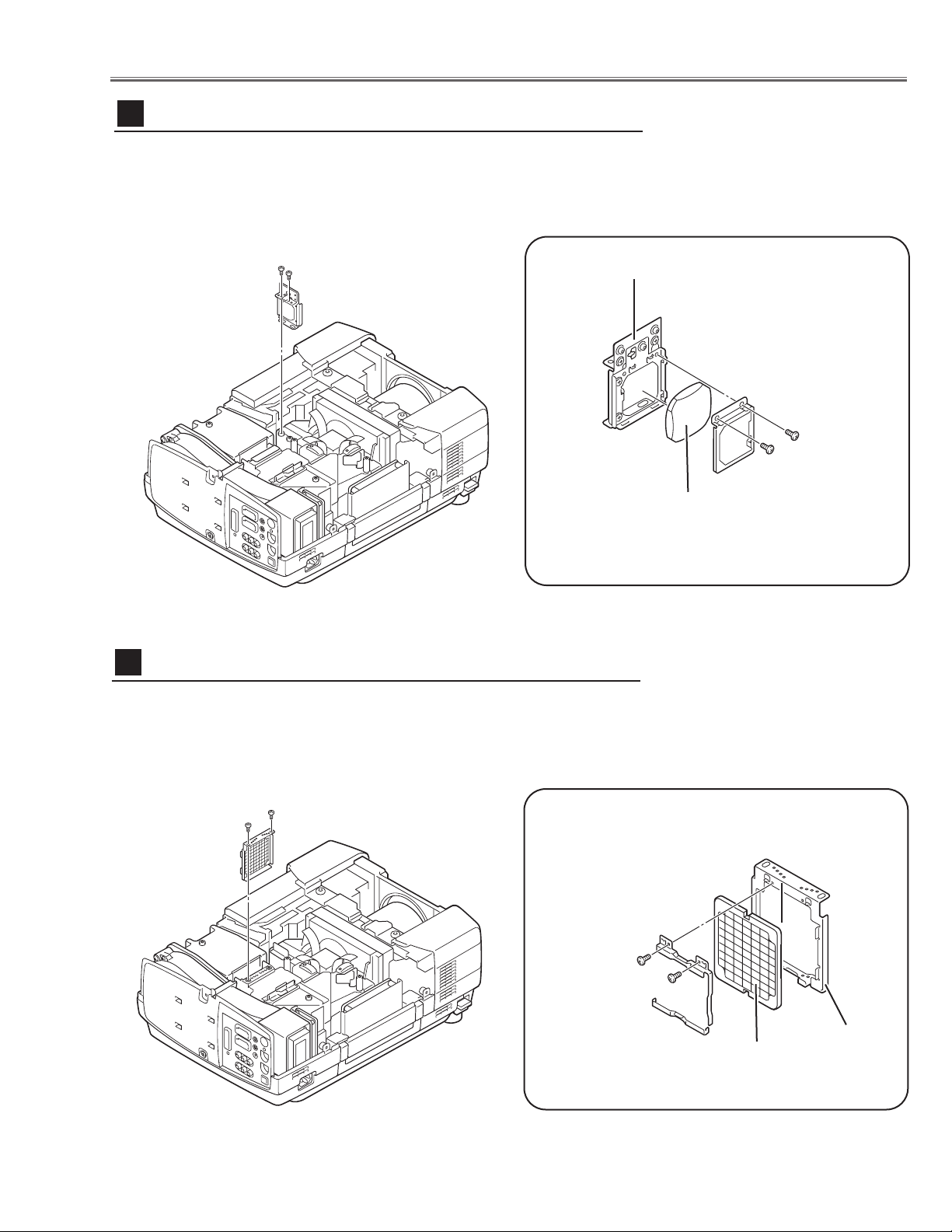
-15-
Optical Parts Disassemblies
1 Remove 2 hex screws A and pull the Relay Lens ass’y upward.
2 Remove 2 screws B to take the Lens off from the holder.
Note:
There is no mounting direction of the lens.
A
Fig.4-1
B
B
Holder
Relay Lens
A
Relay Lens disassembly
4
1 Remove 2 hex screws A and take the Integrator Lens ass’y.
2 Remove 2 screws B to take the Lens off from the holder.
A
Fig.5-
2
Fig.5-1
B
Holder
A
Integrator-In disassembly
5
*Lens should be placed
as the flat surface side
comes to the holder
side.
Fig.4-2
B
Integrator-In
http://ex.denom.com - Free Service Manual and Schematic Exchange Center
http://ex.denom.com - Free Service Manual and Schematic Exchange Center
Page 18
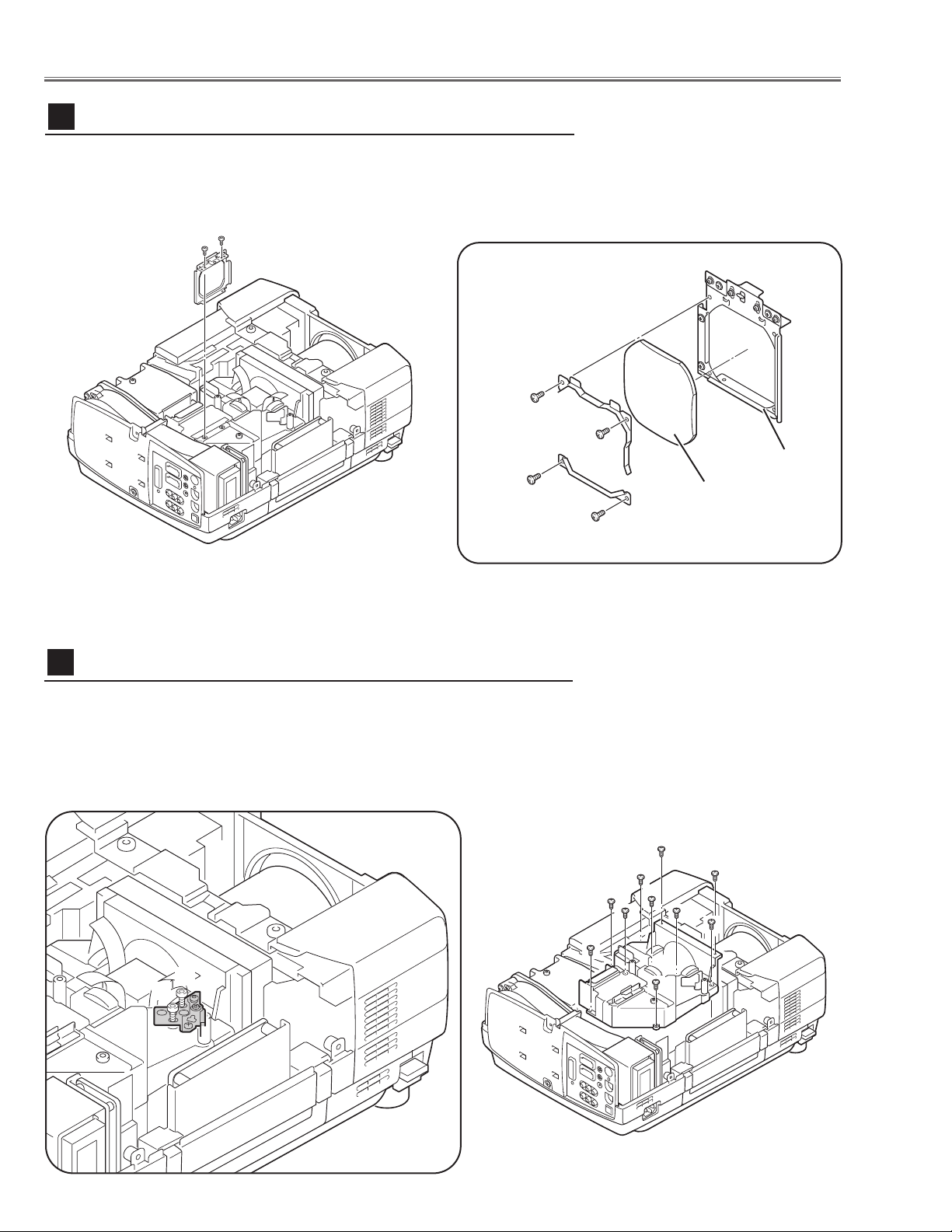
-16-
1 Loosen 2 screws A on the holder on the optical unit.
2 Remove 7 screws B to take the Optical Unit Top off upward.
Note in Mounting of the Optical Unit Top
After mounting the Optical Unit Top, mount the holder for fixing the Mirror in
the optical unit.
Optical Unit Top removal
7
A
B
B
B
B
A
Fig.7-1
Fig.7-2
1 Remove 2 hex screws A and take the Condenser Lens ass’y.
2 Remove 4 screws B to take the Lens off from the holder.
A
Fig.6-2
Fig.6-1
B
Holder
Condenser Lens
A
Condenser Lens disassembly
6
*Lens should be placed
as the flat surface side
comes to the holder
side.
B
B
B
http://ex.denom.com - Free Service Manual and Schematic Exchange Center
http://ex.denom.com - Free Service Manual and Schematic Exchange Center
Page 19
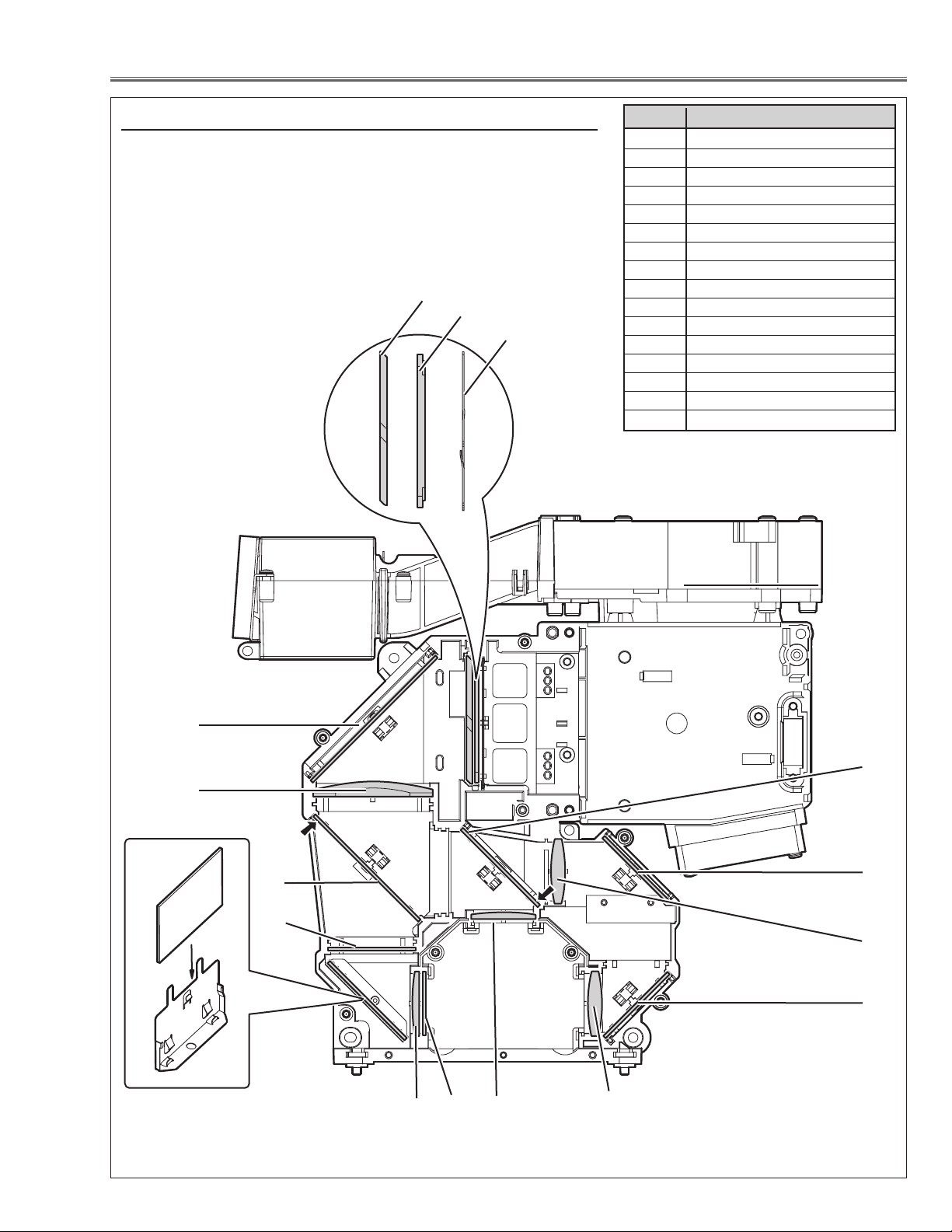
-17-
Optical Parts Disassemblies
When the optical parts in the optical unit mounting or assembling, the
parts must be mounted in the specified location and direction as
shown in figure below.
Note: The arrow in the figure below is indicated that there is the direc-
tion of part placement. Place each part as the printed marker on
the part comes to each arrow direction.
The key No. 16 should be placed as the film attached side
comes to the mirror side.
14
10
8
Fig.8
3
1
2
9
Locations and Directions
5
6
1 Slit-Int
2Integrator Lens-Out
3 PBS (Prism Beam Splitter)
4 Mirror (W-Cold)
5 Condenser lens-Out
6 Dichroic mirror (B)
7 Optical Filter (UV Cut)
8 Mirror Holder
9 Mirror (B)
10 Condenser lens
11 Dichroic Mirror (G)
12 Condenser Lens (G)
13 Relay lens-In
14 Mirror (R)
15 Condenser Lens (R)
16 Pre-polarized glass (B)
Key No. Description
4
12
11
7
13
15
14
16
http://ex.denom.com - Free Service Manual and Schematic Exchange Center
http://ex.denom.com - Free Service Manual and Schematic Exchange Center
Page 20
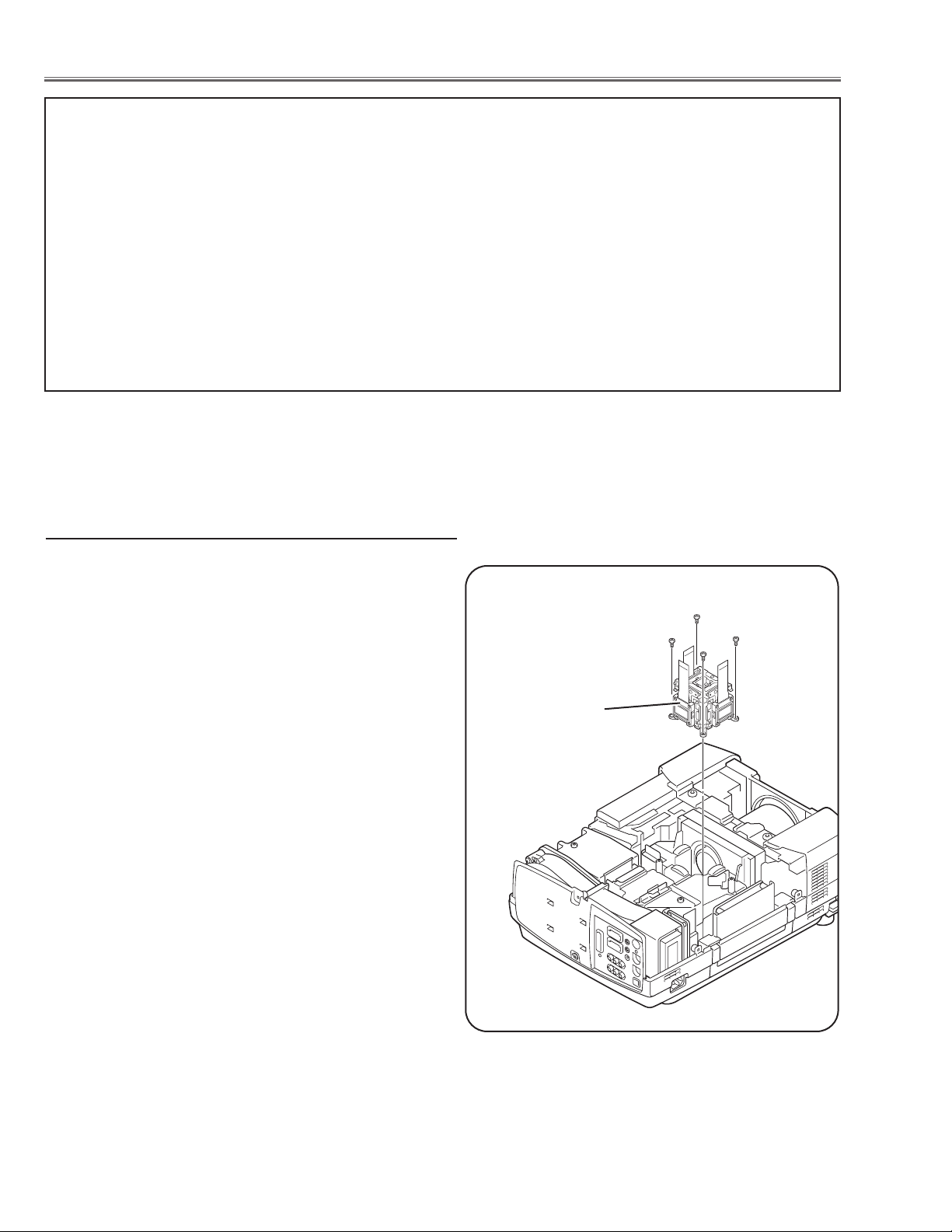
-18-
■ LCD Panel/Prism Ass’y Replacement
1 Remove the cabinet top and main board following to
“Mechanical Disassemblies”.
2 Remove 3 Polarized Glass-In.
3 Remove 4 screws by using the 2.0 mm hex driver and
take the LCD Panel/Prism ass’y off upward from the
optical unit.
LCD Panel/Prism
Ass’y
Note:
Do not replace the LCD
panel separately otherwise
it can not obtain proper picture.
IMPORTANT NOTICE on LCD Panel/Prism Ass'y Replacement
LCD panels used for this model can not be replaced separately. Do not disassemble the LCD Panel/Prism Ass’y.
These LCD panels are installed with precision at the factory. When replacing the LCD panel, should be replaced
whole of the LCD panels and prism ass’y at once.
After replacing LCD Panel/Prism ass’y, please check the following points.
- Check that there is no color shading at the top, bottom, left or right of the screen. If there is, try to
remove the shading following to the chapter “Optical Adjustment”.
- Check the white balance. If it needs the adjustment, adjust the white balance following to the “White
Balance Adjustment” and “Common Centre Adjustment” in the chapter “Electrical Adjustment”.
- Check the white uniformity on the screen.
If you find the color shading at the some part of the screen, it needs to take the color shading adjustment. This adjustment should be performed by a computer and it also requires a special software
“Color Shading Correction”.
LCD Panel/Prism Ass’y removal
http://ex.denom.com - Free Service Manual and Schematic Exchange Center
http://ex.denom.com - Free Service Manual and Schematic Exchange Center
Page 21
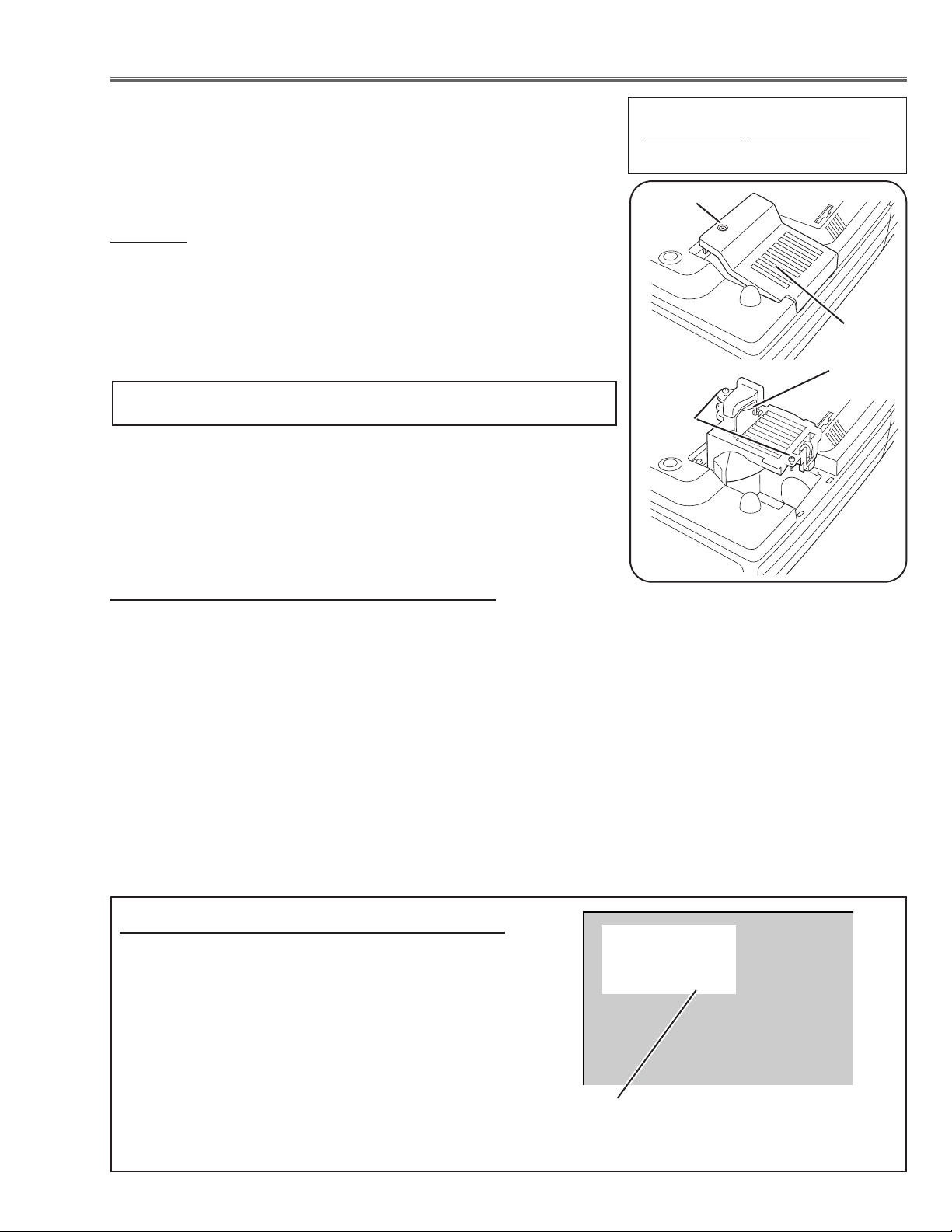
The LAMP REPLACEMENT indicator will illuminate
when the Lamp Replace Counter reaches 1000
hours. This is to indicate that lamp replacement is
required.
You can check the lamp replace counter following to
below procedure.
1 Press and hold the pointer e on the projector for
more than 20 seconds.
2 The Lamp replace Counter is displayed on top left
corner of the screen briefly.
-19-
WARNING:
- For continued safety, replace with a lamp assembly of the same type.
- Allow the projector to cool for at least 45 minutes before you open the
lamp cover. The inside of the projector can become very hot.
- Do not drop the lamp module or touch the glass bulb! The glass can
shatter and cause injury.
Procedure
1 Tu rn off the projector and disconnect the AC cord. Allow the projector to
cool for at least 45 minutes.
2 Loosen 1 screws with a screwdriver and open the lamp cover.
3 Loosen 2 screws and pull out the lamp assembly by grasping the handle.
4 Replace the lamp assembly securely and tighten 2 screws.
5 Close the lamp cover and tighten 1 screw.
6 Connect the AC cord to the projector and turn on.
Note:
- Do not reset the Lamp Replace Counter, except after lamp is replaced.
- The projector can not be turned-on with lamp cover removed, because
when the lamp cover is removed, the interlock switch is also released to
switch off the mains power for safety.
7 Reset the Lamp Replace Counter, see below explanation.
■ Lamp Replacement
1 Tu rn the projector on, and press the MENU button
and the on-screen menu will appear. Press the 7 or 8
button to move a red frame pointer to SETTING menu
icon.
2 Press the e button to move a red frame pointer to
“Lamp counter reset” and then press the SELECT
button.The message “Lamp replace counter reset?” is
displayed. Move the pointer to [Yes] and the press the
SELECT button.
3 Another confirmation dialog box appears and select
[Yes] to reset Lamp Replace Counter .
Please refer to the owners manual for further information.
Recommendation
Should the air filter become clogged with dust particles,
it will reduce the cooling fan’s effectiveness and may
result in internal heat build up and short lamp life. We
recommend cleaning the air filter after the projection
lamp is replaced.
Refer to “Air Filter Cleaning”.
Lamp cover
Lamp replace counter data
ORDER REPLACEMENT LAMP
T
ype No.
Service Parts No.
POA-LMP59 610 305 5602
How to reset Lamp Replace Counter
How to check Lamp Replace Counter
Screws
Handle
Screws
http://ex.denom.com - Free Service Manual and Schematic Exchange Center
Normal 123 h
Eco 250 h
Total 373 h
http://ex.denom.com - Free Service Manual and Schematic Exchange Center
Page 22
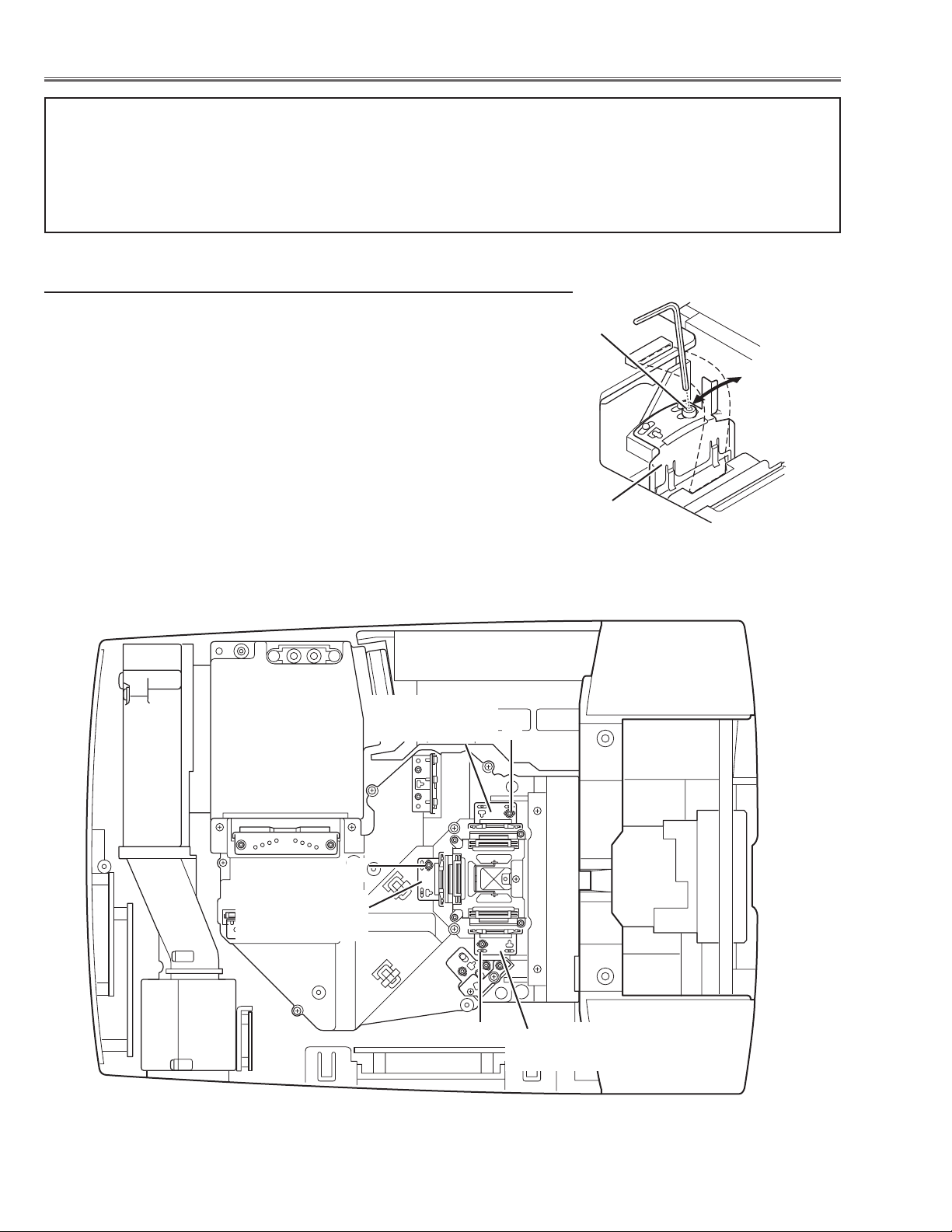
-20-
[Before Adjustment]
- Input a 100% of black raster signal.
[R/G/B-CONTRAST ADJUSTMENT]
1 Loosen a screw A (Fig.1-1/1-2) on the polarized glass mounting
base which you intend to adjust.
2 Tu rn the polarized glass mounting base as shown in Fig.1-1 to
obtain the darkest brightness on the screen.
3 Tighten the screw A to fix the polarized glass mounting base.
Repeat steps 1 to 3 for remaining polarized glasses.
B-Polarized Glass
Mounting Base
R-Polarized Glass
Mounting Base
G-Polarized Glass
Mounting Base
A
A
A
Fig.1-2
Fig.1-1
Polarized glass
mounting base
■ Optical Adjustments
A
Contrast adjustment
Before taking optical adjustments below, remove the Cabinet Top and Main Board, if required, following to the
“Mechanical Disassemblies”
Adjustments require a 2.0mm hex wrench and a slot screwdriver.
Note: Do not disconnect connectors K8E, K8F, K8G, K8J and K8K on the main board, because the projector can
not turn on due to operate the power failure protection.
http://ex.denom.com - Free Service Manual and Schematic Exchange Center
http://ex.denom.com - Free Service Manual and Schematic Exchange Center
Page 23
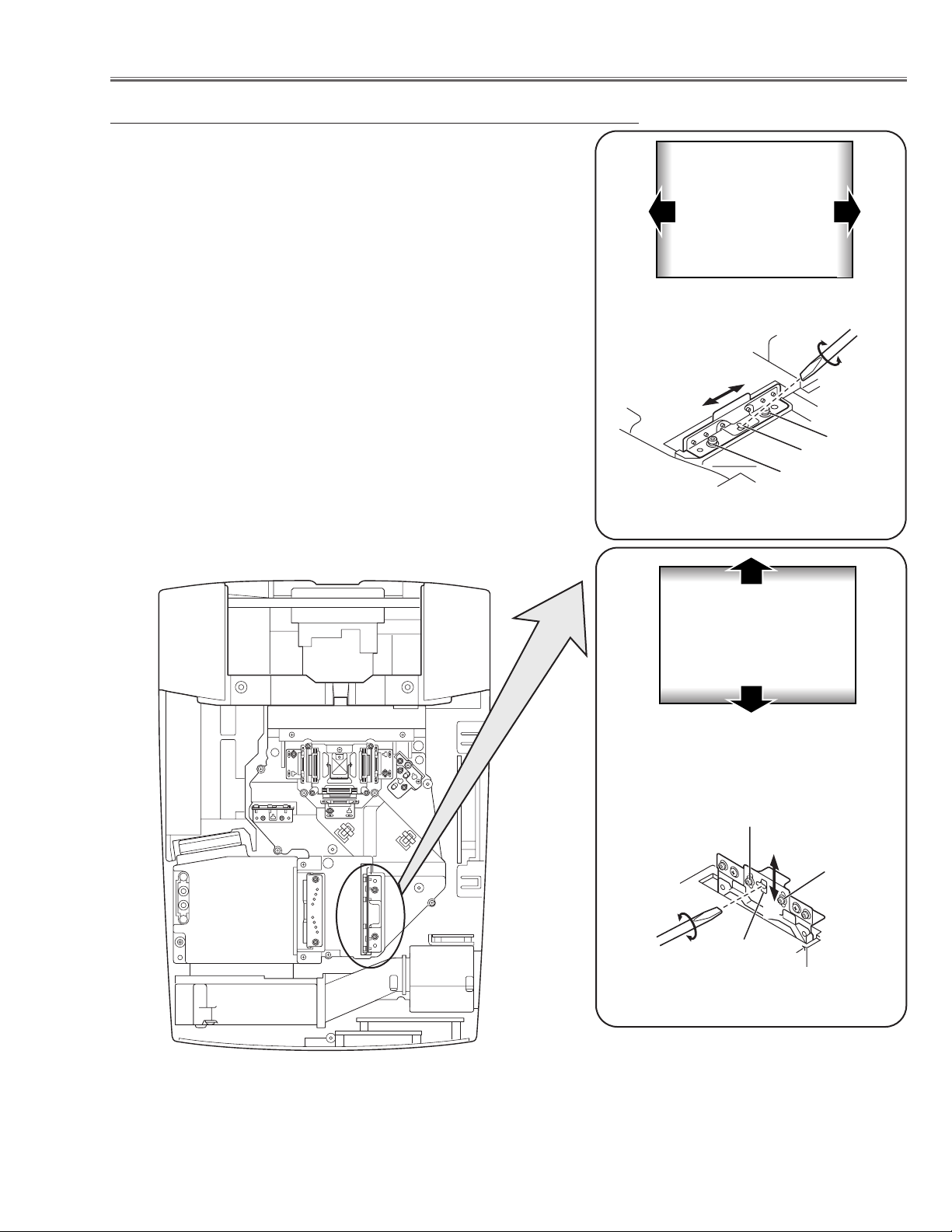
-21-
Optical Adjustments
Fig.2-2
1 Tu rn the projector on by a state of without FPC cables.
2 Adjust the adjustment base of condenser lens ass’y to make color
uniformity in white.
1) If the shading appears on the left or right of the screen as
shown in Fig.2-1, loosen 2 screws A with the 2.0mm hex driver, and adjust the slot B to make color uniformity in white by
using a slot screwdriver.
2) If the shading appears on the top or bottom of the screen as
shown in Fig.2-2, loosen 2 screws C with the 2.0mm hex driver, and adjust the slot D to make color uniformity in white by
using a slot screwdriver
3 Tighten screws A and C to fix the Condenser lens unit.
Note:
The relay lens adjustment must be carried out after completing this
adjustment.
y
x
Moving of Slot D
a
b
Moving of Slot B
Fig.2-1
White
White
Condenser Lens adjustment
http://ex.denom.com - Free Service Manual and Schematic Exchange Center
b
a
A
B
A
C
x
y
D
http://ex.denom.com - Free Service Manual and Schematic Exchange Center
C
Page 24
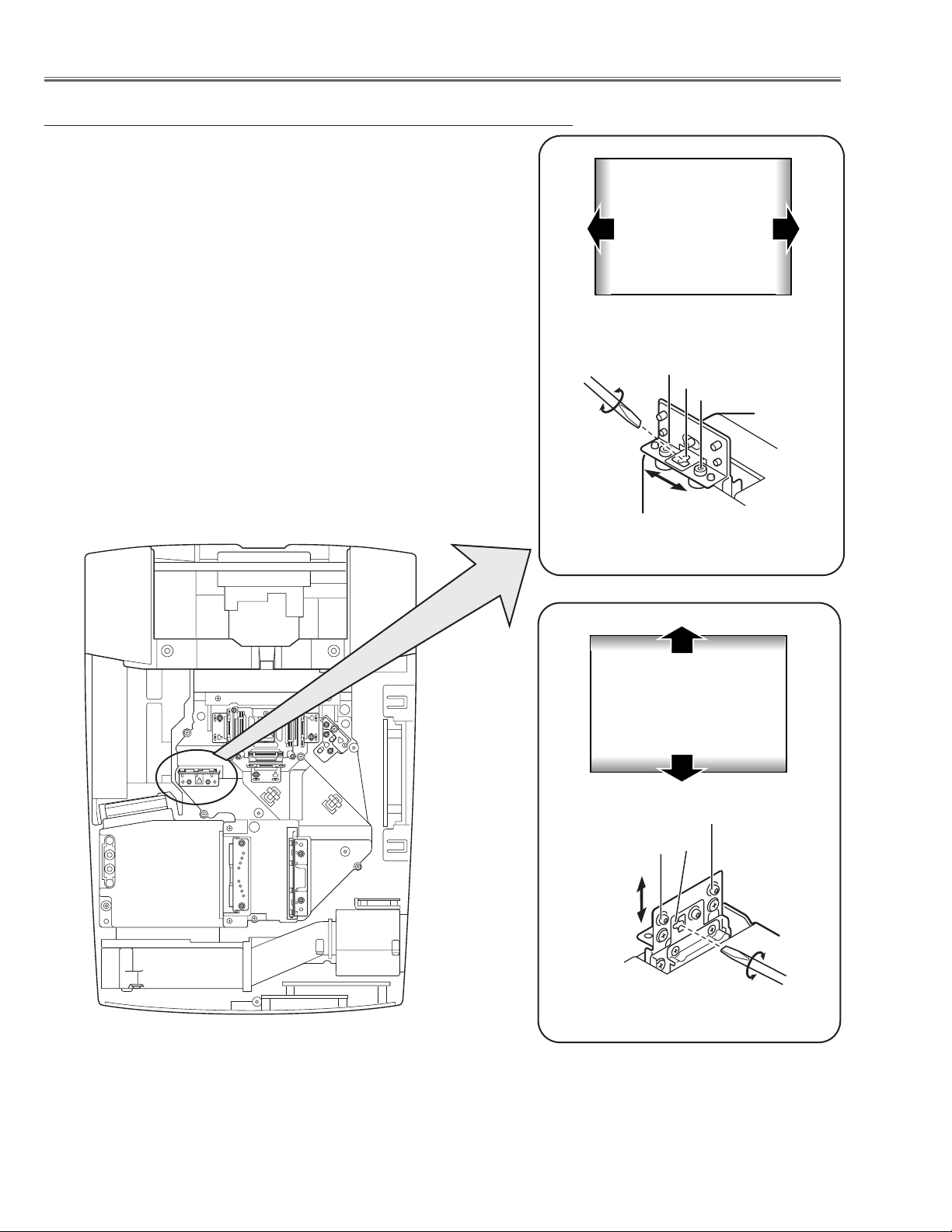
-22-
1 Tu rn the projector on by a state of without FPC cables.
2 Adjust the adjustment base of relay lens ass’y to make color unifor-
mity in white.
1) If the shading appears on the left or right of the screen as shown
in Fig.3-1, loosen 2 screws A with the 2.0mm hex driver, and
adjust the slot B to make color uniformity in white by using a slot
screwdriver.
2) If the shading appears on the top or bottom of the screen as
shown in Fig.3-2, loosen 2 screws C with the 2.0mm hex driver,
and adjust the slot D to make color uniformity in white by using a
slot screwdriver.
3 Tighten the screws A and C to fix the relay lens unit.
Fig.3-1
a
Moving of Slot B
b
White
Fig.3-2
Moving of Slot D
y
x
Relay Lens-Out adjustment
White
Optical Adjustments
http://ex.denom.com - Free Service Manual and Schematic Exchange Center
A
B
A
a
C
x
y
b
C
D
http://ex.denom.com - Free Service Manual and Schematic Exchange Center
Page 25
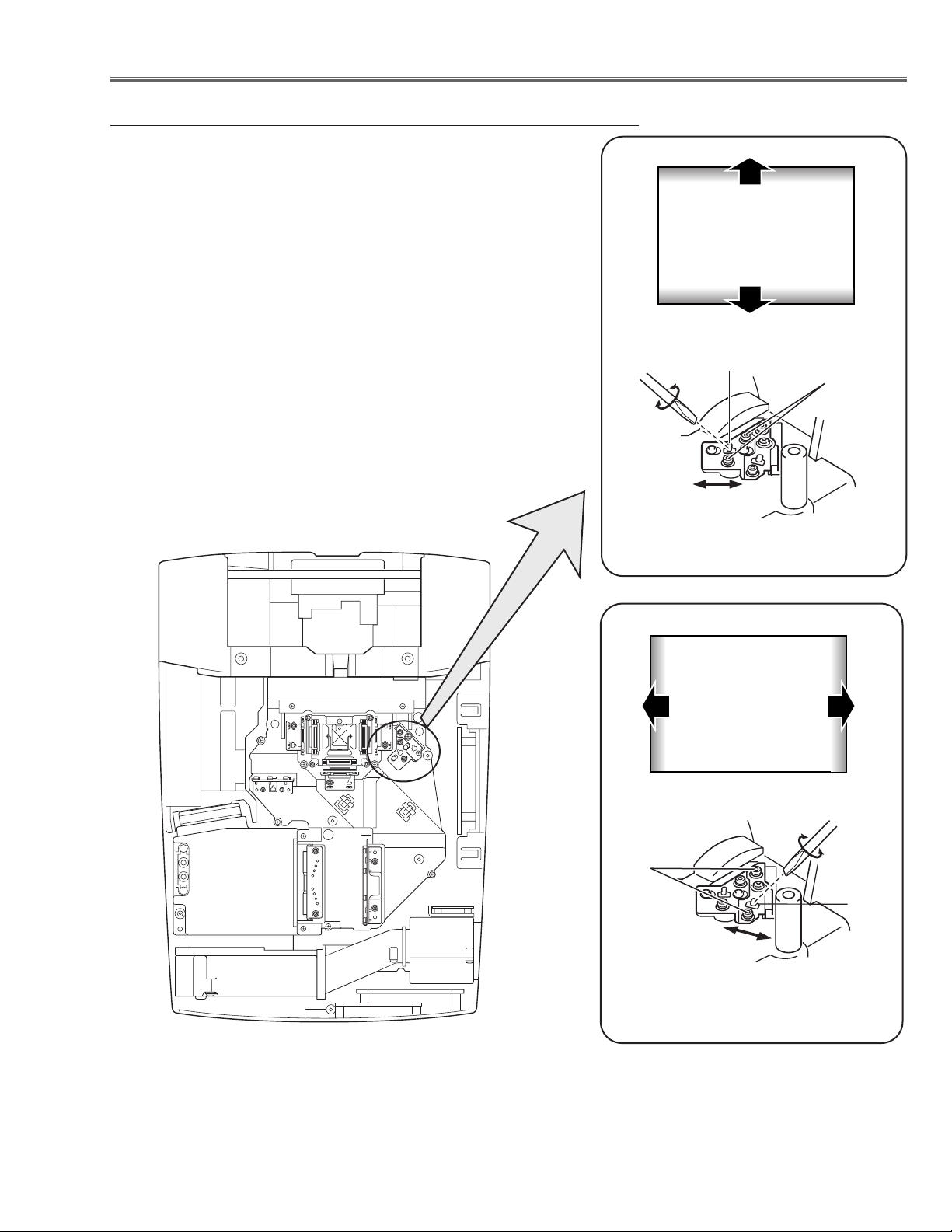
Fig.4-1
Moving of Slot B
White
Fig.4-2
Moving of Slot D
y
x
White
-23-
1 Tu rn the projector on by a state of without FPC cables.
2 Adjust the adjustment base of mirror to make color uniformity in
white.
1) If the cyan bar appears on the top or bottom of the screen as
shown in Fig.4-1, loosen 2 screws A with the 2.0mm hex driver,
and adjust the screw B to make color uniformity in white by using
a slot screwdriver.
2) If the shading appears on the left or right of the screen as shown
in Fig.4-2, loosen 2 screws C with the 2.0mm hex driver, and
adjust the slot D to make color uniformity in white by using a slot
screwdriver.
3 Tighten the screws A and C to fix the relay lens unit.
Mirror adjustment
Optical Adjustments
a
b
http://ex.denom.com - Free Service Manual and Schematic Exchange Center
B
A
a
C
x
b
D
y
http://ex.denom.com - Free Service Manual and Schematic Exchange Center
Page 26
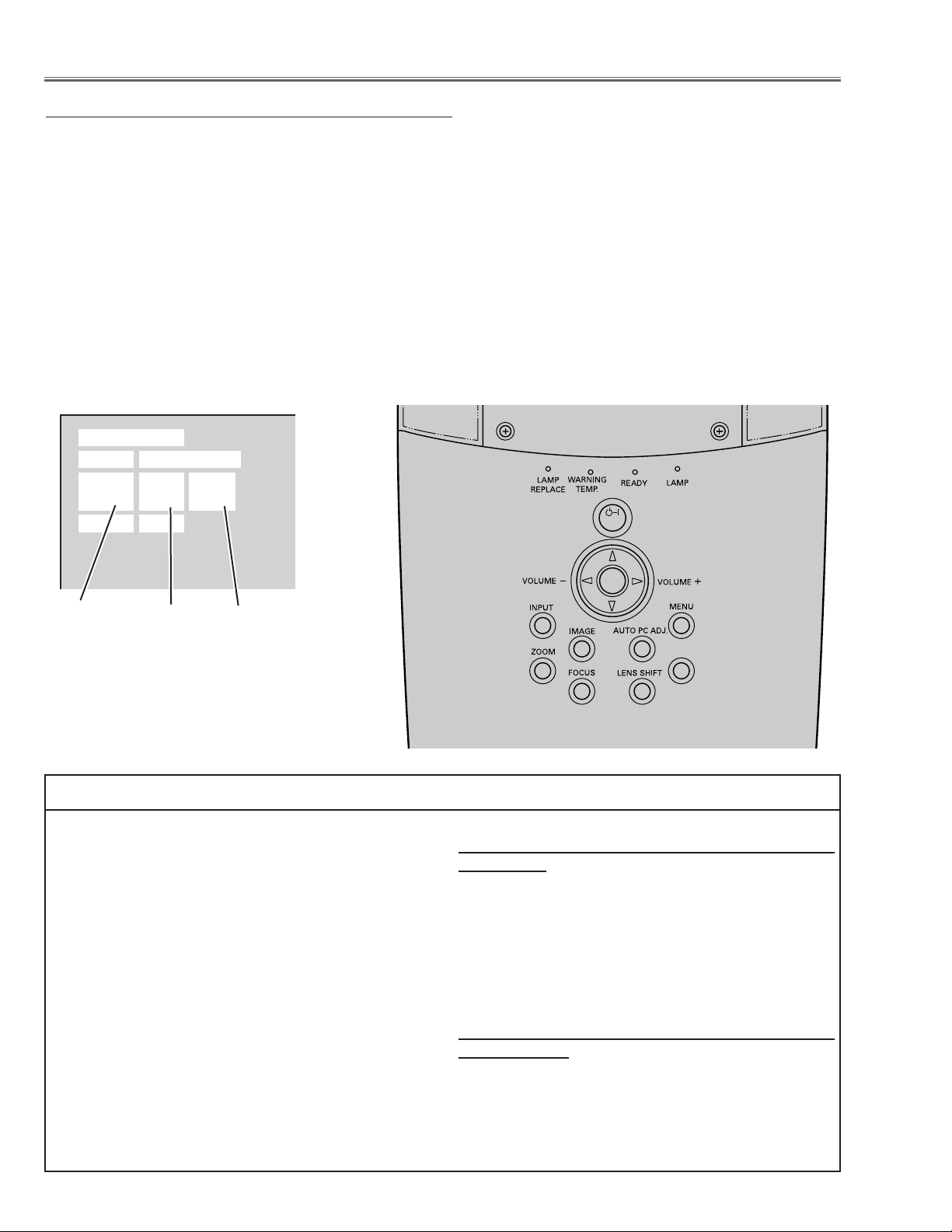
-24-
To enter the service mode
To enter the “Service Mode”, press and hold the MENU and IMAGE button on the projector at the same time for
more than 3 seconds. The service menu appears on the screen as follows.
To adjust service data
Select the adjustment group no. (Group) by pressing the MENU(+) button or IMAGE(-) button, and select the
adjustment item no. (No.) by pressing the e or d button, and change the data value (Data) by pressing the 7 or
8 button. Refer to the “Service Adjustment Data Table” for further description of adjustment group no., item no.
and data value.
To exit the service mode
To exit the service mode, press the POWER ON-OFF button on the projector or remote control unit.
● Service Adjustment Menu Operation
IC808 on the main board stores the data for the service adjustments, and should not be replaced except for
the case of defective device.
If replaced, the re-adjustments are required following to
the “Electrical Adjustments”.
The data of lamp replacement counter is stored in the
IC808.
Please note that the lamp replace counter will be reset
when the memory IC (IC808) is replaced.
(Lamp replace counter can not be set to the previous
value.)
● Caution to memory IC replacement
When IC808 is replaced with new one, the CPU writes
down the default data of the service adjustments to the
replaced IC as the mentioned on the service adjustment table. As these data are not the same data as factory shipped data, it should be required to perform the
re-adjustments following to the “Electrical Adjustments”.
Please note that in this case the lamp replace counter
will be reset.
● Caution of Main Board replacement (in the case
IC808 is not defective)
When the main board is replaced, IC808 should be
replaced with the one on previous main board. After
replacement, it should be required to perform the readjustments following to the “Electrical Adjustments”.
In this case, the lamp replace counter can be kept the
v
alue as before.
● Memory IC Replacement
Group No.
Data value
Item No.
■ Electrical Adjustments
http://ex.denom.com - Free Service Manual and Schematic Exchange Center
Service Mode
Input PC
Group No. Data
0 0 32
Ve r. 1.00
ON-OFF
SELECT
KEYSTONE
http://ex.denom.com - Free Service Manual and Schematic Exchange Center
Page 27
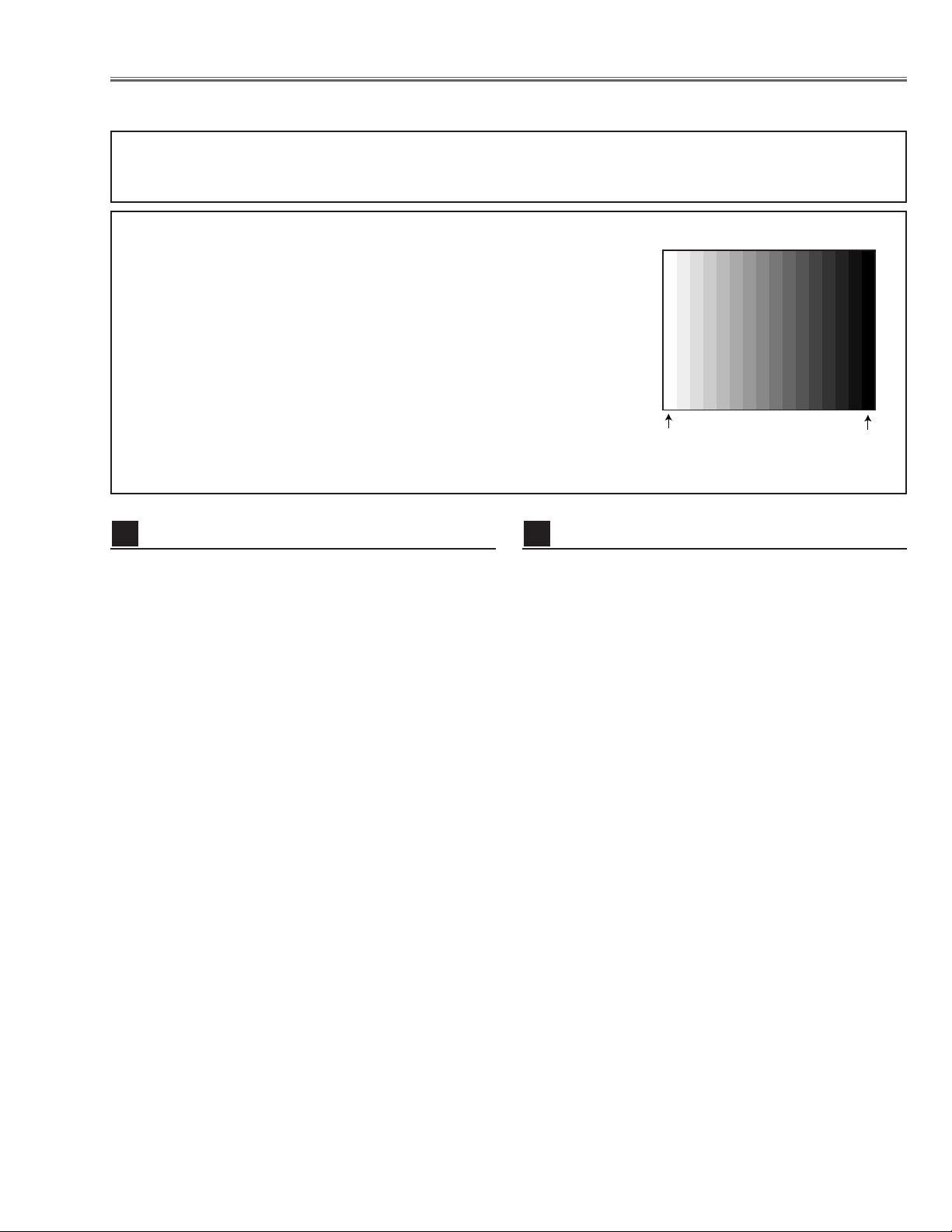
-25-
[Adjustment Condition]
● Input signal
Video signal .......................... 1.0Vp-p/75Ω terminated, 16 steps gray
scale (Composite video signal)
Computer signal .................... 0.7Vp-p/75Ω terminated, 16 steps gray
scale pattern (XGA)
Component Video signal ...... 0.7Vp-p/75Ω terminated, 16 steps gray
scale (Component video signal with
480p or 1080i format)
● Picture control mode .............. “STANDARD” mode unless otherwise
noted.
Note:
* Please refer to “Service Adjustment Menu Operation” for entering the service mode and adjusting the service data.
● Circuit Adjustments
CAUTION: The each circuit has been made by the fine adjustment at factory. Do not attempt to adjust the follow-
ing adjustments except requiring the readjustments in servicing otherwise it may cause loss of performance and product safety.
Electrical Adjustments
1. Receive the 16-step gray scale computer signal with
Computer 1 [Analog RGB] mode.
2. Enter the service mode.
3. Connect a digital voltmeter to test point “TP531”(+)
and chassis ground (-).
4. Select group no. “5”, Item no. “0” and adjust the voltage to be 7.50 ±0.1Vdc by changing the Data value.
5. Connect a digital voltmeter to test point “TP501”(+)
and chassis ground (-).
6. Select Item no. “1” and adjust the voltage to be 7.50
±0.1Vdc by changing the Data value.
7. Connect a digital voltmeter to test point “TP561”(+)
and chassis ground (-).
8. Select Item no. “2” and adjust the voltage to be 7.50
±0.1Vdc by changing the Data value.
Video Center adjustment
2
16 steps gray scale pattern
1. Set the lamp mode to “ECO” with the menu function.
2. Enter the service mode and select group no. “11” and
Item no. “5”. Set Data value to “1”.
3. Connect a digital voltmeter to test point “TPFAN1”(+)
and chassis ground (-).
4. Select group no. “11”, Item no. “86” and adjust the voltage to be 4.5 ±0.1Vdc by changing the Data value.
Select Item no. “87” and adjust the voltage to be 13.8
±0.1Vdc by changing the Data value.
5. Connect a digital voltmeter to test point “TPFAN2”(+)
and chassis ground (-).
6. Select Item no. “88” and adjust the voltage to be 4.5
±0.1Vdc by changing the Data value.
Select Item no. “89” and adjust the voltage to be 13.8
±0.1Vdc by changing the Data value.
7. Connect a digital voltmeter to test point “TPFAN3”(+)
and chassis ground (-).
8. Select Item no. “90” and adjust the voltage to be 4.5
±0.1Vdc by changing the Data value.
Select Item no. “91” and adjust the voltage to be 13.8
±0.1Vdc by changing the Data value.
9. Select group no. “11” and Item no. “5”. Set Data value
to “0”, and set the lamp mode to “Normal” with the
menu function.
Fan Voltage adjustment
1
http://ex.denom.com - Free Service Manual and Schematic Exchange Center
White 100%
Black 100%
http://ex.denom.com - Free Service Manual and Schematic Exchange Center
Page 28
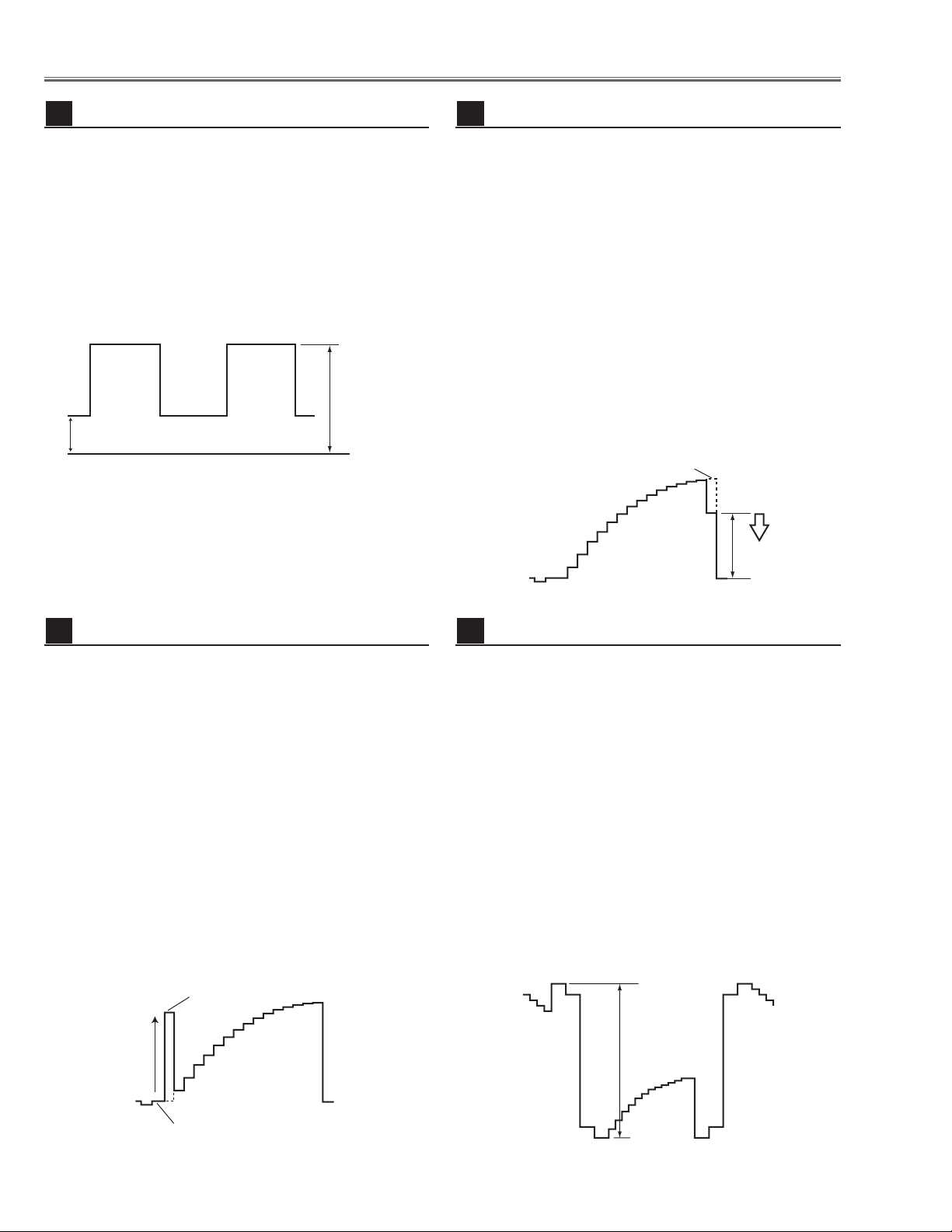
-26-
Electrical Adjustments
1. Receive the 16-step gray scale computer signal with
Computer 1 [Analog RGB] mode.
2. Enter the service mode.
3. Connect an oscilloscope to test point “TP531” (+) and
chassis ground (-).
4. Select group no. “5”, Item no. “11” and adjust the
black level to be maximum amplitude by changing the
Data value.
5. Connect an oscilloscope to test point “TP501” (+) and
chassis ground (-).
6. Select Item no. “12” and adjust the black level to be
maximum amplitude by changing the Data value.
7. Connect an oscilloscope to test point “TP561” (+) and
chassis ground (-).
8. Select Item no. “13” and adjust the black level to be
maximum amplitude by changing the Data value.
Pedestal adjustment [PC]
4
1. Receive the 16-step gray scale computer signal with
Computer 1 [Analog RGB] mode.
2. Enter the service mode.
3. Connect an oscilloscope to test point “TP2531”(+)
and chassis ground (-).
4. Select group no. “5”, Item no. “7” and adjust the amplitude “a” to be 2.0 ±0.1V by changing the Data value.
5. Select Item no. “6” and adjust the amplitude “b” to be
7.1 ±0.1V by changing the Data value.
NRS adjustment
3
1. Receive the 16-step gray scale computer signal with
Computer 1 [Analog RGB] mode.
2. Enter the service mode.
3. Connect an oscilloscope to test point “TP531” (+)
and chassis ground (-).
4. Select group no. “5”, Item no. “3” and adjust the
amplitude “a” to be 10.0 ±0.1V by changing the
Data value.
5. Connect an oscilloscope to test point “TP501”(+)
and chassis ground (-).
6. Select Item no. “4” and adjust the amplitude “a” to be
9.25 ±0.1V by changing the Data value.
7. Connect an oscilloscope to test point “TP561”(+)
and chassis ground (-).
8. Select Item no. “5” and adjust the amplitude “a” to be
10.0 ±0.1V by changing the Data value.
Black Level adjustment [PC]
6
1. Receive the 16-step gray scale computer signal with
Computer 1 [Analog RGB] mode.
2. Enter the service mode.
3. Connect an oscilloscope to test point “TP531”(+)
and chassis ground (-).
4. Select group no. “4”, Item no. “3” and adjust the white
level to be minimum amplitude by changing the Data
value.
5. Connect an oscilloscope to test point “TP501”(+)
and chassis ground (-).
6. Select Item no. “4” and adjust the white level to be
minimum amplitude by changing the Data value.
7. Connect an oscilloscope to test point “TP561”(+)
and chassis ground (-).
8. Select Item no. “5” and adjust the white level to be
minimum amplitude by changing the Data value.
Video Gain adjustment [PC]
5
http://ex.denom.com - Free Service Manual and Schematic Exchange Center
(b)
(a)
GND
White Level
(a)
Black Level
black level
(a)
Pedestal Level
black level
http://ex.denom.com - Free Service Manual and Schematic Exchange Center
Page 29
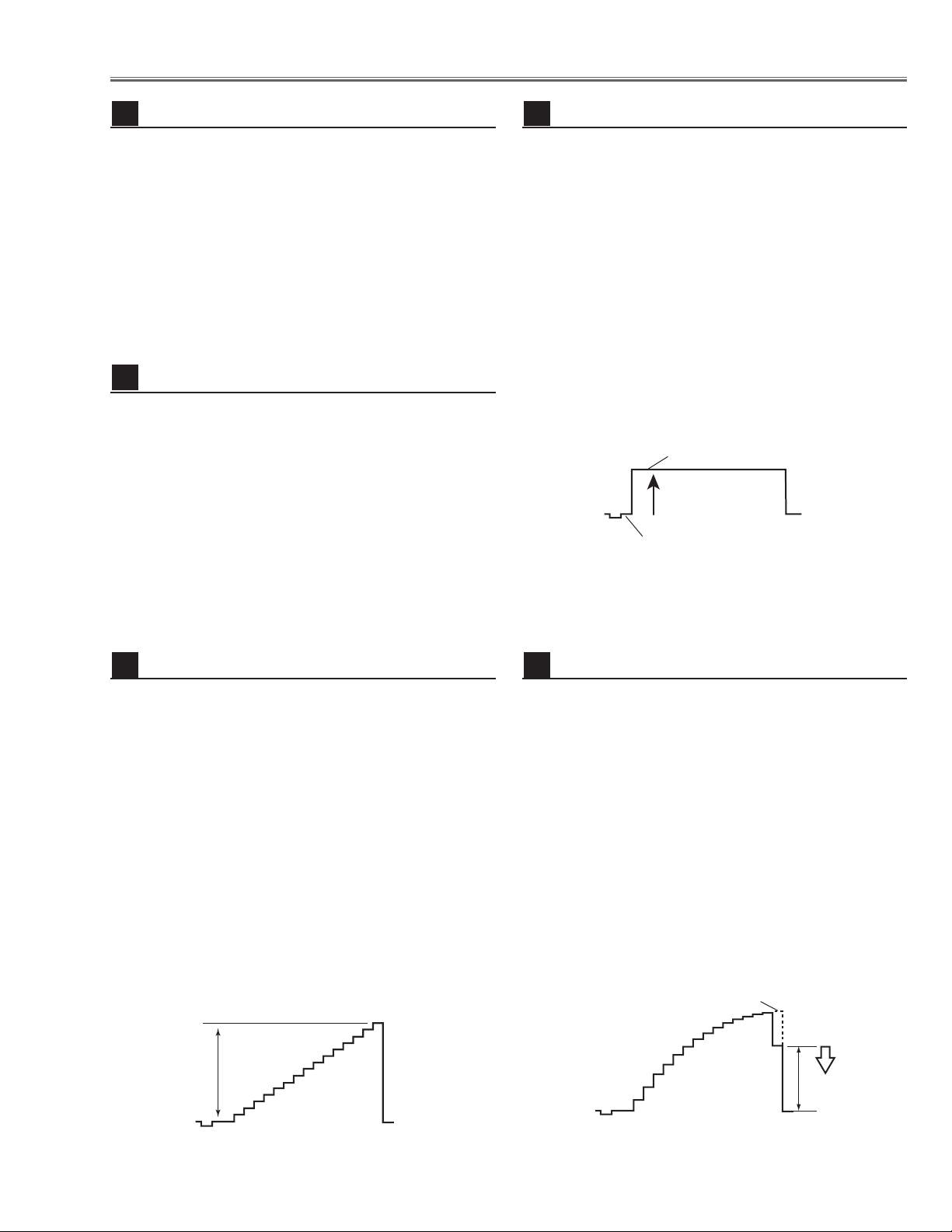
-27-
Electrical Adjustments
1. Receive the 100%whole-white computer signal with
Computer 1 [Analog RGB] mode.
2. Enter the service mode.
3. Measure luminance on the screen with the luminance
meter. It is A for the reading of luminance meter.
4. Change the signal source to the 50%whole-white
computer signal with Computer 1 [Analog RGB]
mode.
5. Select group no. “4”, Item no.“6” and change the Data
value to make the reading of luminance meter to be A
x 23%
.
Luminance adjustment adjustment [PC]
7
1. Receive the 16-step gray scale composite video signal with Video mode.
2. Enter the service mode.
3. Connect a digital voltmeter to test point “TPVRB”(+)
and chassis ground (-).
4. Select group no. “5”, Item no. “17” and adjust the voltage to be 1.0 ±0.05Vdc by changing the Data value.
5. Connect a digital voltmeter to test point “TPGVRT (+)
and chassis ground (-).
6. Select Item no. “18” and adjust the voltage to be 2.5
±0.05Vdc by changing the Data value.
A/D Ref. Voltage adjustment [Video]
8
1. Receive the 16-step gray scale composite video signal with Video mode.
2. Enter the service mode.
3. Connect an oscilloscope to test point “TP13G”(+)
and chassis ground (-).
4. Select group no. “3”, Item no.“1” and adjust the amplitude “a” to be 1.35 ±0.1V by changing the Data value.
* This changes all the RGB amplitude at the same
time. Item no. “2” can be adjusted for G only.
5. Connect an oscilloscope to test point “TP13B”(+)
and chassis ground (-).
6. Select Item no. “3” and adjust the amplitude “a” to be
1.35 ±0.1V by changing the Data value.
7. Connect an oscilloscope to test point “TP13R”(+)
and chassis ground (-).
8. Select Item no. “4” and adjust the amplitude “a” to be
1.35 ±0.1V by changing the Data value.
A/D Input adjustment [Video]
9
1. Receive the 100%whole-Black composite video signal with Video mode.
2. Enter the service mode.
3. Connect an oscilloscope to test point “TP531” (+) and
chassis ground (-).
4. Select group no. “5”, Item no. “11” and adjust the
black level to be maximum amplitude by changing the
Data value.
5. Connect an oscilloscope to test point “TP501” (+) and
chassis ground (-).
6. Select Item no. “12” and adjust the black level to be
maximum amplitude by changing the Data value.
7. Connect an oscilloscope to test point “TP561” (+) and
chassis ground (-).
8. Select Item no. “13” and adjust the black level to be
maximum amplitude by changing the Data value.
Note: This adjustment should be done after A/D Input
adjustment [Video].
Pedestal adjustment [Video]
10
1. Receive the 16-step gray scale video composite signal with Video mode.
2. Enter the service mode.
3. Connect an oscilloscope to test point “TP531”(+)
and chassis ground (-).
4. Select group no. “4”, Item no. “3” and adjust the white
level to be minimum amplitude by changing the Data
value.
5. Connect an oscilloscope to test point “TP501”(+)
and chassis ground (-).
6. Select Item no. “4” and adjust the white level to be
minimum amplitude by changing the Data value.
7. Connect an oscilloscope to test point “TP561”(+)
and chassis ground (-).
8. Select Item no. “5” and adjust the white level to be
minimum amplitude by changing the Data value.
Video Gain adjustment [Video]
11
http://ex.denom.com - Free Service Manual and Schematic Exchange Center
Black Level
Pedestal Level
(a)
White Level
(a)
http://ex.denom.com - Free Service Manual and Schematic Exchange Center
Page 30
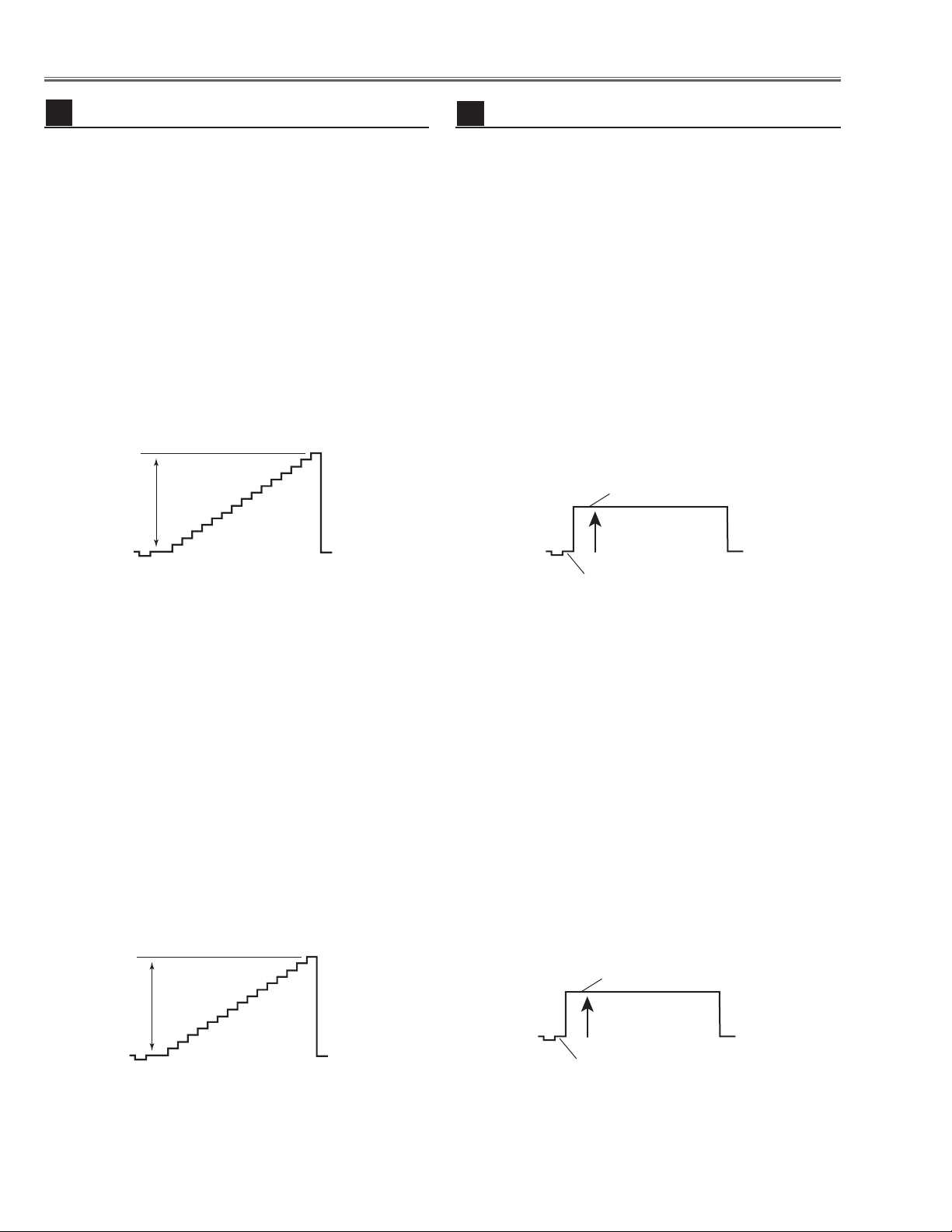
-28-
Electrical Adjustments
[1080i-A/D INPUT ADJUSTMENT]
1. Receive the 16-step gray scale component signal
[1080i] with Video [Y/Pb,Pr/Cb,Cr] mode.
2. Enter the service mode.
3. Connect an oscilloscope to test point “TP13G”(+)
and chassis ground (-).
4. Select group no. “3”, Item no.“1” and adjust the amplitude “a” to be 1.35 ±0.1V by changing the Data value.
5. Connect an oscilloscope to test point “TP13B”(+)
and chassis ground (-).
6. Select Item no. “3” and adjust the amplitude “a” to be
1.35 ±0.1V by changing the Data value.
7. Connect an oscilloscope to test point “TP13R”(+)
and chassis ground (-).
8. Select Item no. “4” and adjust the amplitude “a” to be
1.35 ±0.1V by changing the Data value.
[480p-A/D INPUT ADJUSTMENT]
1. Receive the 16-step gray scale component signal
[480p] with Video [Y/Pb,Pr/Cb,Cr] mode.
2. Enter the service mode.
3. Connect an oscilloscope to test point “TP13G”(+)
and chassis ground (-).
4. Select group no. “3”, Item no.“1” and adjust the amplitude “a” to be 1.35 ±0.1V by changing the Data value.
5. Connect an oscilloscope to test point “TP13B”(+)
and chassis ground (-).
6. Select Item no. “3” and adjust the amplitude “a” to be
1.35 ±0.1V by changing the Data value.
7. Connect an oscilloscope to test point “TP13R”(+)
and chassis ground (-).
8. Select Item no. “4” and adjust the amplitude “a” to be
1.35 ±0.1V by changing the Data value.
A/D Input adjustment [Component]
12
[1080i-PEDESTAL ADJUSTMENT]
1. Receive the 100%whole-Black component signal
[1080i] with Video [Y/Pb,Pr/Cb,Cr] mode.
2. Enter the service mode.
2. Enter the service mode.
3. Connect an oscilloscope to test point “TP531”(+) and
chassis ground (-).
4. Select group no. “5”, Item no. “11” and adjust the black
level to be maximum amplitude by changing the Data
value.
5. Connect an oscilloscope to test point “TP501”(+) and
chassis ground (-).
6. Select Item no. “12” and adjust the black level to be
maximum amplitude by changing the Data value.
7. Connect an oscilloscope to test point “TP561”(+) and
chassis ground (-).
8. Select Item no. “13” and adjust the black level to be
maximum amplitude by changing the Data value.
[480p-PEDESTAL ADJUSTMENT]
1. Receive the 100%whole-Black component signal
[480p] with Video [Y/Pb,Pr/Cb,Cr] mode.
2. Enter the service mode.
3. Connect an oscilloscope to test point “TP531”(+) and
chassis ground (-).
4. Select group no. “5”, Item no. “11” and adjust the black
level to be maximum amplitude by changing the Data
value.
5. Connect an oscilloscope to test point “TP501”(+) and
chassis ground (-).
6. Select Item no. “12” and adjust the black level to be
maximum amplitude by changing the Data value.
7. Connect an oscilloscope to test point “TP561”(+) and
chassis ground (-).
8. Select Item no. “13” and adjust the black level to be
maximum amplitude by changing the Data value.
Note: These adjustments should be done after A/D
Input adjustment [Component].
Pedestal adjustment [Component]
13
http://ex.denom.com - Free Service Manual and Schematic Exchange Center
(a)
Black Level
(a)
Pedestal Level
Black Level
Pedestal Level
http://ex.denom.com - Free Service Manual and Schematic Exchange Center
Page 31

-29-
1. Receive the 1dot Black/White computer signal with
Computer 1 [Analog RGB] mode.
2. Enter the service mode.
3. Project only green light component to the screen.
4. Select group no. “5”, Item no. “9”and change Data
value to obtain the minimum flicker on the screen.
5. Project only blue light component to the screen.
6. Select Item no. “10 and change Data value to obtain
the minimum flicker on the screen.
7. Project only red light component to the screen.
8. Select Item no. “8” and change Data value to obtain
the minimum flicker on the screen.
Common Center adjustment
16
[PC WHITE BALANCE ADJUSTMENT]
1. Receive the 100%-whole white computer signal with
Computer 1 [Analog RGB] mode.
2. Enter the service mode.
3. Select group no. “4”, Item no. “7” (Red) or “8”(Blue),
and change Data values respectively to make a proper white balance.
[AV WHITE BALANCE ADJUSTMENT]
4. Receive the 100%-whole white video signal with
Video mode.
5. Enter the service mode.
6. Select group no. “4”, Item no. “7” (Red) or “8”(Blue),
and change Data values respectively to make a proper white balance.
White Balance adjustment
17
If you find the color shading at the some part of the
screen, it needs to take the color shading adjustment.
This adjustment should be performed by a computer
and it also requires a special software “Color Shading
Correction”.
NOTE ON WHITE UNIFORMITY
ADJUSTMENT
1. Receive the 100%whole-white composite video signal
with Video mode.
2. Enter the service mode.
3. Measure luminance on the screen with the luminance
meter. It is A for the reading of luminance meter.
4. Change the signal source to the 50%whole-white
composite video signal with Video [Video] mode.
5. Select group no. “4”, Item no.“6” and change the Data
value to make the reading of luminance meter to be A
x 22%
.
Luminance adjustment [Video]
15
Electrical Adjustments
1. Receive the 16-step gray scale component signal
[1080i] with Video [Y/Pb,Pr/Cb,Cr] mode.
2. Enter the service mode.
3. Connect an oscilloscope to test point “TP531”(+)
and chassis ground (-).
4. Select group no. “4”, Item no. “3” and adjust the white
level to be minimum amplitude by changing the Data
value.
5. Connect an oscilloscope to test point “TP501”(+)
and chassis ground (-).
6. Select Item no. “4” and adjust the white level to be
minimum amplitude by changing the Data value.
7. Connect an oscilloscope to test point “TP561”(+)
and chassis ground (-).
8. Select Item no. “5” and adjust the white level to be
minimum amplitude by changing the Data value.
Video Gain adjustment [Component]
14
http://ex.denom.com - Free Service Manual and Schematic Exchange Center
White Level
(a)
http://ex.denom.com - Free Service Manual and Schematic Exchange Center
Page 32

-30-
Electrical Adjustments
● MAIN BOARD
Test Points and Locations
http://ex.denom.com - Free Service Manual and Schematic Exchange Center
K8L
TP2561
K8E
K8Q
K8J
TPDVS
TPDHS
IC801
K8F
TPFAN1
TPFAN2
TPFAN3
K8P
IC1801
TP561
IC9401
K25R
TP351
IC341
K8T
IC401
TPHD
TPGHS
K25G
TP531
TPVD
TPGVS
TP2531
TPGVRT
K25B
IC3201
IC6361
TP501
TP13B
TP13G
TP13R
K8M
TPVRB
K8R
K8G
TPHAFC
IC4101
K8S
K8V
TPHS
TPVS
K8W
TP21R
TP21G
TP20G
TP20R
IC201
TP21B
TP20B
K8X
IC1101
http://ex.denom.com - Free Service Manual and Schematic Exchange Center
Page 33

-31-
Group: 0 TA1318
0 SEP_LEV 0/0/0/0 0 ~ 3 15KHz/31KHz/28KHz,33KHz/45KHz
1 HD_PHASE 29/38/36/32/32 0 ~ 63 1080i/720p/480p,1080i50/575i,PAL,SECAM/480i,NTSC
2 V_FREQ - - Read only
3H_FREQ - 4 HD_IN - -
Group: 1 uPD64083
0 NRMD 0 0 ~ 3
1 HDP 4 0 ~ 7
2 CDL 4 0 ~ 7
3DYCOR 4 0 ~ 15
4DYGAIN 15 0 ~ 15
5 DCCOR 2 0 ~ 15
6 DCGAIN 13 0 ~ 15
7VAPGAIN 3 0 ~ 15
8VAPINV 2 0 ~ 15
9 YPFT 3 0 ~ 3
10 YPFG 9 0 ~ 15
11 V1PSEL 3 0 ~ 3
12 VEGSEL 3 0 ~ 3
13 CC3N 0 0 ~ 1
14 SELD2FH 1 0 ~ 1
15 SELD1FL 1 0 ~ 1
16 YHCOR 0 0 ~ 3
17 HPLLFG 1 0 ~ 1
18 PLLFS 1 0 ~ 1
19 KILR 3 0 ~ 15
20 HSSL 12 0 ~ 15
21 VSSL 3 0 ~ 15
22 BGPS 7 0 ~ 15
23 BGPW 3 0 ~ 15
Group: 2 TB1274
0 TINT 32 0 ~63
1 SHP_EQ 2 0 ~ 3
2 SHP_FO 2 0 ~ 3
3 SHP_GAIN 8/8/8/8/8/8/8/8 0 ~15 VideoNT/ PAL,PALM,PALN/SECAM,BW60,BW50/ NT443/ PAL60/ S-Video/YCbCr/Scar t
4 Y_OUT_LEVEL 31/32/32/32/32 0 ~ 63 VideoNT/ NT443/ PAL,PALM,PALN/ PAL60/ SECAM,BW
0.7V 32/32/32/32/32/32/43 S-VideoNT,BW/ NT443/ PAL,PALM,PALN/ PAL60/ SECAM/ YCbCr/Scar t
5 C_OUT_LEVEL 12/12/15/15/22 0 ~ 63 VideoNT/ NT443/ PAL,PALM,PALN/ PAL60/ SECAM,BW
0.6V 12/12/15/15/22/38/38/27 S-VideoNT,BW/ NT443/ PAL,PALM,PALN/ PAL60/ SECAM/480i/575i/Scar t
6 Y_DELAY 5/5/4/4/4 0 ~ 15 Video NT,BW60/ PAL,PALM,PALN,BW50/ SECAM/NT443/PAL60
4/4/3/3/4 S-Video NT,BW60/PAL,PALM,PALN,BW50/ SECAM/ NT443/ PAL60
7 COL_SYS - - Read only(Data does not changed)
8 X'TAL - 9 NOISE_DET - -
10 V_FREQ - 11 Vert. Std - 12 CID - 13 V_SIG - 14 MVM 0 0 or 1
15 AFC_GAIN 1 0 ~ 3
16 SECAM_GP,SECAM_ID 15 0 ~ 15
17 LPF 1/1 0 or 1 w/o Scart/Scart
Group: 3 CXA2101
0 BRIGHT 30/25/25 0 ~ 63 NT,PAL,SECAM,NT443,PALM,PALN,480i,575i/ 480p,575p/ 1080i,1035i,720p
1 PICTURE 40/45/45 0 ~ 63 NT,PAL,SECAM,NT443,PALM,PALN,480i,575i/ 480p,575p/ 1080i,1035i,720p ✻ G-A/D Input Gain Adjustment
2 G_DRIVE 30 0 ~ 63
3 B_DRIVE 30/31/31 0 ~ 63 NT,NT443,PAL,PALM,PALN,480i,575i/ 480p,575p/ 1080i,1035i,720p ✻ B-A/D Input Gain Adjustment
4 R_DRIVE 30/31/31 0 ~ 63 NT,NT443,PAL,PALM,PALN,480i,575i/ 480p,575p/ 1080i,1035i,720p ✻ R-A/D Input Gain Adjustment
5 HSEP_SEL 1 0 ~ 1
6 CR_OFFSET1 7 0 ~ 15
7 CB_OFFSET1 7 0 ~ 15
8 BLK_BOTTOM 15 0 ~ 15
9 R-Y/R 12/13/6/6 0 ~ 15 NT,NT443,480i,480p/PAL,PALM,PALN,PAL60,SECAM,575i,575p/1035i/1080i,720p
10 R-Y/B 12/15/5/5 0 ~ 15
11 G-Y/R 12/12/8/8 0 ~ 15
12 G-Y/B 5/4/10/10 0 ~ 15
13 MAT_OUT 0/0/0/1 0 ~ 3
14 SYSTEM 0/1/2/2 0 ~ 3 NT,NT443,PAL,PALM,PALN,SECAM,480i,575i/ 480p,575p/ 1080i60,1035i,720p/1080i50
15 V_TC 2/1/1/0 0 ~ 3
16 H_WIDTH 2/1/1/0 0 ~ 3
17 HD_TC 1/1/0/0 0 ~ 1
18 HS_MASK 0/1/1/1 0 ~ 1
19 CTI_LEVEL 2/1/1/0/0 0 ~ 3 NT,NT443,PAL,PALM,PALN,SECAM/ 480i,575i/ 480p,575p/ 1080i60,1035i,720p/ 1080i50
20 SUB_SHP 2/2/1/1 0 ~ 3 NT,NT443,PAL,SECAM,PALM,PALN,480i,575i/ 480p,575p/ 1080i60,1035i,720p/ 1080i50
21 SHP_FO 3/3/3/3 0 ~ 3
22 PRE_OVER 2/3/0/0 0 ~ 3
No. Adjustment Item Initial Value Range Input source / Description
Electrical Adjustments
● Service Adjustment Data Table
These initial values are the reference data written from the CPU
ROM to memory IC when replaced new memory IC. The adjustment items indicated with “✻” are required to readjust following
to the “Electrical adjustments”. Other items should be used with
the initial data value.
http://ex.denom.com - Free Service Manual and Schematic Exchange Center
http://ex.denom.com - Free Service Manual and Schematic Exchange Center
Page 34

-32-
23 LTI_LEVEL 1/1/0/0 0 ~ 3 NT,NT443,PAL,SECAM,PALM,PALN,480i,575i/ 480p,575p / 1080i60,1035i,720p/ 1080i50
24 D_PIC 0/0/1/1 0 ~ 3 NT,NT443,PAL,SECAM,PALM,PALN,480i,575i/ 480p,575p / 1080i60,1035i,720p/ 1080i50
25 HUE 31/31/31 0 ~ 63 PAL,PALM,PALN,PAL60,SECAM/ 575i,575p, only possible to adjust in these mode
26 SUB_COL 7/7/7/8/6/9 0 ~ 15 NT,NT443/PAL,PALM,PALN,PAL60,SECAM/480i,480p/575i,575p/1035i/1080i,720p
27 SUB_HUE 7/7/8/7/9/6 0 ~ 15 NT,NT443/PAL,PALM,PALN,PAL60,SECAM/480i,480p/575i,575p/1035i/1080i,720p
28 CINEMA CTI_LEVEL 2
29 CINEMA LTI_LEVEL 0
Group: 4 L3E07050
0 G_SUB_BRT 0/0 0 ~ 1023 PC/DVI,AV_502
1 B_SUB_BRT 0/0 0 ~ 1023 _902
2 R_SUB_BRT 0/0 0 ~ 1023 _102
3 G_SUB_GAIN 367/390/300/420 0 ~ 1023 PC/AV/DVI/HD _501 ✻ G-PC Gainl Adjustment
4 B_SUB_GAIN 367/390/300/420 0 ~ 1023 Data of Gamma at point 980 is set 500 temporary when entering the mode. _901 ✻ B-PC Gainl Adjustment
5R_SUB_GAIN 367/390/300/420 0 ~ 1023 _101 ✻ R-PC Gainl Adjustment
6 Standard G GAMMA SHIFT 390/390 0 ~ 1023 _503 PC,DVI std/AV StdCenter 512 * Change RGB data at same time when changing G. ✻ Luminance Adjustment
7 Standard B GAMMA SHIFT 390/390 0 ~ 1023 _903 PC,DVI std/AV Std Center 512 ✻ R-White Balance Adjustment
8 Standard R GAMMA SHIFT 390/390 0 ~ 1023 _103 PC,DVI std/AV Std Center 512 ✻ B-White Balance Adjustment
9 Standard GAMMA 0 0/0 0 ~ 1023
10 Standard GAMMA 1 150/140 0 ~ 1023 PC,DVI Standard / AV Standard
11 Standard GAMMA 2 253/245 0 ~ 1023 Read only
12 Standard GAMMA 3 359/367 0 ~ 1023
13 Standard GAMMA 4 448/460 0 ~ 1023
14 Standard GAMMA 5 524/522 0 ~ 1023
15 Standard GAMMA 6 598/599 0 ~ 1023
16 Standard GAMMA 7 643/645 0 ~ 1023
17 Standard GAMMA 8 680/680 0 ~ 1023
18 Standard GAMMA 9 708/708 0 ~ 1023
19 Standard GAMMA 10 736/735 0 ~ 1023
20 Standard GAMMA 11 766/764 0 ~ 1023
21 Standard GAMMA 12 801/796 0 ~ 1023
22 Standard GAMMA 13 844/840 0 ~ 1023
23 Standard GAMMA 14 920/885 0 ~ 1023
24 Standard GAMMA 15 1023/980 0 ~ 1023
25 Real/Cinema G GAMMA SHIFT 506/506 0 ~ 1023 _503 Difference PC,DVI Real / AV Cinema(Difference from Standard)
26 Real/Cinema B GAMMA SHIFT 502/502 0 ~ 1023 _903 Difference
27 Real/Cinema R GAMMA SHIFT 512/512 0 ~ 1023 _103 Difference
28 Real/Cinema GAMMA 0 512/512 0 ~ 1023
29 Real/Cinema GAMMA 1 528/527 0 ~ 1023 PC,DVI Real / AV Cinema(Difference from Standard)
30 Real/Cinema GAMMA 2 527/521 0 ~ 1023
31 Real/Cinema GAMMA 3 525/519 0 ~ 1023
32 Real/Cinema GAMMA 4 523/516 0 ~ 1023
33 Real/Cinema GAMMA 5 519/215 0 ~ 1023
34 Real/Cinema GAMMA 6 515/510 0 ~ 1023
35 Real/Cinema GAMMA 7 510/208 0 ~ 1023
36 Real/Cinema GAMMA 8 505/508 0 ~ 1023
37 Real/Cinema GAMMA 9 503/503 0 ~ 1023
38 Real/Cinema GAMMA 10 501/501 0 ~ 1023
39 Real/Cinema GAMMA 11 499/499 0 ~ 1023
40 Real/Cinema GAMMA 12 496/496 0 ~ 1023
41 Real/Cinema GAMMA 13 492/492 0 ~ 1023
42 Real/Cinema GAMMA 14 488/488 0 ~ 1023
43 Real/Cinema GAMMA 15 512/512 0 ~ 1023
44 r_mid2_level 464 0 ~ 1023 _C9D
45 r_mid1_level 560 0 ~ 1023 _C9E
46 r_max_level 632 0 ~ 1023 _C9F
47 g_mid2_level 464 0 ~ 1023 _CA1
48 g_mid1_level 560 0 ~ 1023 _CA2
49 g_max_level 632 0 ~ 1023 _CA3
50 b_mid2_level 464 0 ~ 1023 _CA5
51 b_mid1_level 560 0 ~ 1023 _CA6
52 b_max_level 632 0 ~ 1023 _CA7
53 Correction for Vertical line R2 0 0 ~ 255 _C48
54 Correction for Vertical line G2 0 0 ~ 255 _C4D
55 Correction for Vertical line B2 0 0 ~ 255 _C52
56 Coorection for R-ghost 8 0 ~ 2047 _C58
57 Coorection for G-ghost 8 0 ~ 2047 _C58
58 Coorection for B-ghost 8 0 ~ 2047 _C58
Group: 5 DAC
0 G_VIDEO_CENTER 120 0 ~ 255 dac1 ✻ G-Video Center Adjustment
1 B_VIDEO_CENTER 120 0 ~ 255 dac1 ✻ B-Video Center Adjustment
2R_VIDEO_CENTER 120 0 ~ 255 dac1 ✻ R-Video Center Adjustment
3 REF_G 60 0 ~ 255 dac1 ✻ G-Black Level Adjustment
4 REF_B 60 0 ~ 255 dac1 ✻ B-Black Level Adjustment
5 REF_R 60 0 ~ 255 dac1 ✻ R-Black Level Adjustment
6 NRSB 160 0 ~ 255 NRSB ✻ NRS Adjustment
7 NRSA 40 0 ~ 255 NRSA ✻ NRS Adjustment
8 G_V_COM 55 0 ~ 255 dac2 ✻ G Common Center Adjustment
9 B_V_COM 55 0 ~ 255 dac2 ✻ B Common Center Adjustment
10 R_V_COM 55 0 ~ 255 dac2 ✻ R Common Center Adjustment
11 G_CLMP 90 / 95 0 ~ 255 PC/AV ✻ G-Pedestal Adjustment
12 B_CLMP 90 / 95 0 ~ 255 It differs the control port in PC and AV ✻ B-Pedestal Adjustment
13 R_CLMP 90 / 95 0 ~ 255 ✻ R-Pedestal Adjustment
14 G_BLK_DC 80/80/80 0 ~ 255 AV Pedestal Adjustment video/1080i,1035i,720p/480p,525p
15 B_BLK_DC 80/80/80 0 ~ 255 AV Pedestal Adjustment video/1080i,1035i,720p/480p,525p
Electrical Adjustments
No. Adjustment Item Initial Value Range Input source / Description
http://ex.denom.com - Free Service Manual and Schematic Exchange Center
http://ex.denom.com - Free Service Manual and Schematic Exchange Center
Page 35
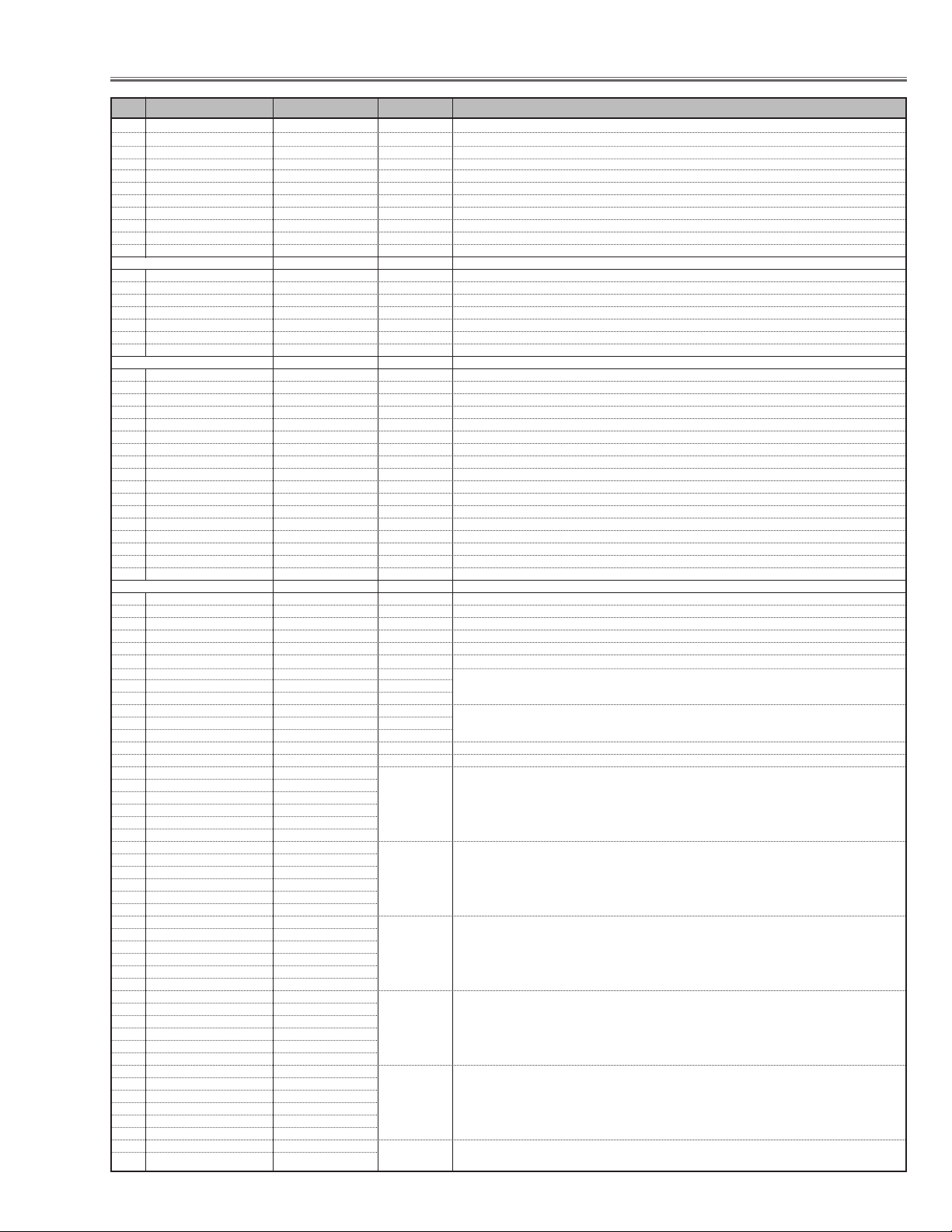
-33-
16 R_BLK_DC 80/80/80 0 ~ 255 AV Pedestal Adjustment video/1080i,1035i,720p/480p,525p
17 VRB 115 0 ~ 255 dac3 ✻ A/D Ref Voltage Adjustment {BOTTOM]
18 GVRT 130 0 ~ 255 dac2 ✻ A/D Ref Voltage Adjustment [TOP]
19 BVRT 130 0 ~ 255 dac2
20 RVRT 130 0 ~ 255 dac2
21 R_V_COM_CEILING 0 0 ~ 255 dac2 R-common center adjustment, deferential value at Ceiling On (0: ±0, 1: +1, 255: -1)
22 G_V_COM_CEILING 0 0 ~ 255 dac2 G-common center adjustment, deferential value at Ceiling On (0: ±0, 1: +1, 255: -1)
23 B_V_COM_CEILING 0 0 ~ 255 dac2 B-common center adjustment, deferential value at Ceiling On (0: ±0, 1: +1, 255: -1)
24 NRSB_CEILING 0 0 ~ 255 NRSB , deferential value at Ceiling On (0: ±0, 1: +1, 255: -1)
25 NRSA_CEILING 0 0 ~ 255 NRSA , deferential value at Ceiling On (0: ±0, 1: +1, 255: -1)
Group: 6 TC90A69F
0Y-EQ_GAIN 3 0 ~ 3
1Y-EQ_N_C_LIM 3 0 ~ 3
2V-ENH_GAIN 4 0 ~ 7
3 V_ENH_CORING 2 0 ~ 3
4 NTSC443_SW 1 0 ~ 1 Set for input signal system 0:NTSC4.431:PAL60 (It is effective when input signal is NTSC4.43)
Group: 10 Option
0 Lamp Time Monitor - 0~8738 Read only
1 RS232C Baudrate 0 0 ~ 1 0: 19200bps1: 9600bps
2 Shootout Mode 0 0 ~ 1 1: Shoot Out Mode Enable0: Disable
3 Cooling Time 3 0 ~ 15 Cooling time setting 1:30 sec. 3:90 sec. 15:450 sec. 0:continuously On
4Hi-Land SW 0 0 ~ 255 0: Land mode(Normal operation) 1: High-land mode(Fan spinning in max speed)
5V-Douki SW 0 0 ~ 1 0:V synchronized1:V not synchronized
6 Lamp Total Time - 0~65535 Read only
7 Net Board Reset 1 0 ~ 1 0: Reset unable, 1: Reset enable
8Keystone Option 0 0 ~ 1 0:Fixed limitation 1:Change limitation according to input signal
9 Syukka SW 0 0 ~ 10 Reset user control value when the data changes to 10 and turns to 0.
10 Color Shading SW 1 0 ~ 1 0:On 1:Off
11 RC Enable/Disable 0 0 ~ 3 0: Activate both Front and Rear RC 1:Prohibition-Front 2:Prohibition-Front 3:Deactivate both Front and Rear RC
12 Lamp Dim Level 0 0 ~ 10 0: Maximum (250W)10:Minimum(200W)
13 Lamp Warning Time 1000 0~65535 in hours, can not be changed
14 Forced NOBRAND 0 0 ~ 1 0:Nor mal 1:On
15 Forced Video Mute Off 0 0 ~ 1 0:VideoMuteOn(Normal) 1:Forced VideoMuteOff
16 Fan Control SW for Testing 0 0 ~ 4 0: Normal, 1: Normal Min., 2: NormalMax., 3: Eco Min., 4: Eco Max.but not be memorized
Group: 11 Fan Control
0FAN_TEMP_A_WARNING 39 30 ~ 100 Temperature A to judge the abnormal (Not memorized) Room
1FAN_TEMP_B_WARNING 50 30 ~ 100 Temperature B to judge the abnormal (Not memorized) Panel
2FAN_TEMP_C_WARNING 67 30 ~ 100 Temperature C to judge the abnormal (Not memorized)lamp
3FAN_TEMP_B-A_WARNING 25 0 ~ 100 Temperature B-A to judge the abnormal (Not memorized) Detection of filter croggle
4FAN_TEMP_C-A_WARNING 43 0 ~ 100 Temperature C-A to judge the abnormal (Not memorized) Detection of filter croggle
5FAN_CONTROL_SW 0 0 or 1 0:Fan Control automatically 1:Fan Control Manually ✻ FAN Voltage Adjustment
6FAN_A_SPEED - 0 ~ 255 Only effective when FAN_CONTROL_SW = 1
7FAN_B_SPEED - 0 ~ 255 Initial Normal/Eco
8FAN_C_SPEED - 0 ~ 255
9FAN_TEMP_A_MONI - - Read only
10 FAN_TEMP_B_MONI - 11 FAN_TEMP_C_MONI - 12 FAN_ANZEN_MINMAX 1 0 or 1 Only effective when FAN_CONTROL_SW=1, it can be used with10-12 but not be memorized.
13 TEMP_NOWARNING_TIME 3 0 ~ 5 Do not detect temp error within specified time after turn on.
14 NOR_TEMP_FAN1_MIN 28 FAN1 temperature to start the control, Normal
15 NOR_TEMP_FAN1_MAX 36 FAN1 temperature to end the control, Normal
16 NOR_TEMP_FAN2_MIN 28 0~255 FAN2 temperature to start the control, Normal
17 NOR_TEMP_FAN2_MAX 36 FAN2 temperature to end the control, Normal
18 NOR_TEMP_FAN3_MIN 28 FAN3 temperature to start the control, Normal
19 NOR_TEMP_FAN3_MAX 36 FAN3 temperature to end the control, Normal
20 NOR_VALU_FAN1_MIN 90 FAN1 control minimum value, Normal( 0: Fan voltage 0V, 255:Fan voltage 25.5V)
21 NOR_VALU_FAN1_MAX 135 FAN1 control maximum value, Normal
22 NOR_VALU_FAN2_MIN 80 0~255 FAN2 control minimum value, Normal
23 NOR_VALU_FAN2_MAX 135 FAN2 control maximum value, Normal
24 NOR_VALU_FAN3_MIN 70 FAN3 control minimum value, Normal
25 NOR_VALU_FAN3_MAX 105 FAN3 control maximum value, Normal
26 ECO_TEMP_FAN1_MIN 28 FAN1 temperature to start the control, Eco
27 ECO_TEMP_FAN1_MAX 36 FAN1 temperature to end the control, Eco
28 ECOTEMP_FAN2_MIN 28 0~255 FAN2 temperature to start the control, Eco
29 ECO_TEMP_FAN2_MAX 36 FAN2 temperature to end the control, Eco
30 ECO_TEMP_FAN3_MIN 28 FAN3 temperature to start the control, Eco
31 ECO_TEMP_FAN3_MAX 36 FAN3 temperature to end the control, Eco
32 ECO_VALU_FAN1_MIN 55 FAN1 control minimum value, Eco
33 ECO_VALU_FAN1_MAX 120 FAN1 control maximum value, Eco
34 ECO_VALU_FAN2_MIN 70 0~255 FAN2 control minimum value, Eco
35 ECO_VALU_FAN2_MAX 100 FAN2 control maximum value, Eco
36 ECO_VALU_FAN3_MIN 55 FAN3 control minimum value, Eco
37 ECO_VALU_FAN3_MAX 75 FAN3 control maximum value, Eco
38 HINOR_TEMP_FAN1_MIN 22 FAN1 temperature to start the control, HighLand Normal
39 HINOR_TEMP_FAN1_MAX 32 FAN1 temperature to end the control, HighLand Normal22
40 HINOR_TEMP_FAN2_MIN 22 0~255 FAN2 temperature to start the control, HighLand Normal
41 HINOR_TEMP_FAN2_MAX 32 FAN2 temperature to end the control, HighLand Normal
42 HINOR_TEMP_FAN3_MIN 22 FAN3 temperature to start the control, HighLand Normal
43 HINOR_TEMP_FAN3_MAX 32 FAN3 temperature to end the control, HighLand Normal
44 HINOR_VALU_FAN1_MIN 90 FAN1 control minimum value, HighLand Normal (0: Fan voltage 0V, 255:Fan voltage 25.5V)
45 HINOR_VALU_FAN1_MAX 138 FAN1 control maximum value, HighLand Normal
Electrical Adjustments
No. Adjustment Item Initial Value Range Input source / Description
http://ex.denom.com - Free Service Manual and Schematic Exchange Center
http://ex.denom.com - Free Service Manual and Schematic Exchange Center
Page 36

-34-
46 HINOR_VALU_FAN2_MIN 95 0~255 FAN2 control minimum value, HighLand Normal
47 HINOR_VALU_FAN2_MAX 138 FAN2 control maximum value, HighLand Normal
48 HINOR_VALU_FAN3_MIN 90 FAN3 control minimum value, HighLand Normal
49 HINOR_VALU_FAN3_MAX 115 FAN3 control maximum value, HighLand Normal
50 HIECO_TEMP_FAN1_MIN 22 FAN1 temperature to start the control, HighLand Eco
51 HIECO_TEMP_FAN1_MAX 32 FAN1 temperature to end the control, HighLand Eco
52 HIECOTEMP_FAN2_MIN 22 0~255 FAN2 temperature to start the control, HighLand Eco
53 HIECO_TEMP_FAN2_MAX 32 FAN2 temperature to end the control, HighLand Eco
54 HIECO_TEMP_FAN3_MIN 22 FAN3 temperature to start the control, HighLand Eco
55 HIECO_TEMP_FAN3_MAX 32 FAN3 temperature to end the control, HighLand Eco
56 HIECO_VALU_FAN1_MIN 75 FAN1 control minimum value, HighLand Eco
57 HIECO_VALU_FAN1_MAX 110 FAN1 control maximum value, HighLand Eco
58 HIECO_VALU_FAN2_MIN 85 0~255 FAN2 control minimum value, HighLand Eco
59 HIECO_VALU_FAN2_MAX 100 FAN2 control maximum value, HighLand Eco
60 HIECO_VALU_FAN3_MIN 70 FAN3 control minimum value, HighLand Eco
61 HIECO_VALU_FAN3_MAX 90 FAN3 control maximum value, HighLand Eco
62 CLNOR_TEMP_FAN1_MIN 28 FAN1 temperature to start the control, Ceiling Normal
63 ClNOR_TEMP_FAN1_MAX 36 FAN1 temperature to end the control, Ceiling Normal
64 CLNOR_TEMP_FAN2_MIN 28 0~255 FAN2 temperature to start the control, Ceiling Normal
65 CLNOR_TEMP_FAN2_MAX 36 FAN2 temperature to end the control, Ceiling Normal
66 CLNOR_TEMP_FAN3_MIN 28 FAN3 temperature to start the control, Ceiling Normal
67 CLNOR_TEMP_FAN3_MAX 36 FAN3 temperature to end the control, Ceiling Normal
68 CLNOR_VALU_FAN1_MIN 90 FAN1 control minimum value, Ceiling Normal (0: Fan voltage 0V, 255:Fan voltage 25.5V)
69 CLNOR_VALU_FAN1_MAX 135 FAN1 control maximum value, Ceiling Normal
70 CLNOR_VALU_FAN2_MIN 80 0~255 FAN2 control minimum value, Ceiling Normal
71 CLNOR_VALU_FAN2_MAX 135 FAN2 control maximum value, Ceiling Normal
72 CLNOR_VALU_FAN3_MIN 70 FAN3 control minimum value, Ceiling Normal
73 CLNOR_VALU_FAN3_MAX 105 FAN3 control maximum value, Ceiling Normal
74 CLECO_TEMP_FAN1_MIN 28 FAN1 temperature to start the control, Ceiling Eco
75 CLECO_TEMP_FAN1_MAX 36 FAN1 temperature to end the control, Ceiling Eco
76 CLECOTEMP_FAN2_MIN 28 0~255 FAN2 temperature to start the control, Ceiling Eco
77 CLECO_TEMP_FAN2_MAX 36 FAN2 temperature to end the control, Ceiling Eco
78 CLECO_TEMP_FAN3_MIN 28 FAN3 temperature to start the control, Ceiling Eco
79 CLECO_TEMP_FAN3_MAX 36 FAN3 temperature to end the control, Ceiling Eco
80 CLECO_VALU_FAN1_MIN 55 FAN1 control minimum value, Ceiling Eco
81 CLECO_VALU_FAN1_MAX 120 FAN1 control maximum value, Ceiling Eco
82 CLECO_VALU_FAN2_MIN 70 0~255 FAN2 control minimum value, Ceiling Eco
83 CLECO_VALU_FAN2_MAX 100 FAN2 control maximum value, Ceiling Eco
84 CLECO_VALU_FAN3_MIN 55 FAN3 control minimum value, Ceiling Eco
85 CLECO_VALU_FAN3_MAX 75 FAN3 control maximum value, Ceiling Eco
86 FAN1_ADJUST_VOLT_MIN 27 FAN1 DAC adjustment value at minimum drive voltage ✻ FAN Voltage Adjustment [FAN1]
87 FAN1_ADJUST_VOLT_MAX 249 FAN1 DAC adjustment value at maximum drive voltage ✻ FAN Voltage Adjustment [FAN1]
88 FAN2_ADJUST_VOLT_MIN 27 FAN2 DAC adjustment value at minimum drive voltage ✻ FAN Voltage Adjustment [FAN2]
89 FAN2_ADJUST_VOLT_MAX 249 FAN2 DAC adjustment value at maximum drive voltage ✻ FAN Voltage Adjustment [FAN2]
90 FAN3_ADJUST_VOLT_MIN 27 FAN3 DAC adjustment value at minimum drive voltage ✻ FAN Voltage Adjustment [FAN3]
91 FAN3_ADJUST_VOLT_MAX 249 FAN3 DAC adjustment value at maximum drive voltage ✻ FAN Voltage Adjustment [FAN3]
92 CL_FAN_TEMP_A_WARNING 39
93 CL_FAN_TEMP_B_WARNING 47
94 CL_FAN_TEMP_C_WARNING 67 0~255
95 CL_FAN_TEMP_BÅ|Ç`_WARNING 23
96 CL_FAN_TEMP_CÅ|Ç`_WARNING 39
97 HI_FAN_TEMP_A_WARNING 35
98 HI_FAN_TEMP_B_WARNING 49
99 HI_FAN_TEMP_C_WARNING 67
100
HI_FAN_TEMP_BÅ|Ç`_WARNING
29
101 HI_FAN_TEMP_CÅ|Ç`_WARNING 48
Group: 12 PC Real / AV Cinema
0 PC Real Contrast 32 0 ~ 63
1 PC Real Brightness 32 0 ~ 63
2 PC Real Red 32 0 ~ 63
3 PC Real Green 30 0 ~ 63
4 PC Real Blue 29 0 ~ 63
5 PC Real Gamma 8 0 ~ 15
6AV Cinema Contrast 32 0 ~ 63
7AV Cinema Brightness 32 0 ~ 63
8AV Cinema Color 32 0 ~ 63
9AV Cinema Tint 32 0 ~ 63
10 AV Cinema Red 32 0 ~ 63
11 AV Cinema Green 30 0 ~ 63
12 AV Cinema Blue 29 0 ~ 63
13 AV Cinema Sharpness 15 0 ~ 31
14 AV Cinema Gamma 8 0 ~ 15
15 AV Cinema N.R. 1 0 or 2
16 AV Cinema PROGRESSIVE 1 0 or 1
Group: 20 IP Conversion
0 IMAGE_IN_FUNC_POL 0/0/0/0/0/0/0/0/0 0 or 1 000-b4 (reg 0)NTSC/PAL/480p/575p/1035i/1080i,1080i50/720p/480i/575i
1 IMAGE_IN_HD_SEL 1/1/1/1/1/1/1/1/1 0 or 1 000-b3
2 IMAGE_IN_HD_POL 1/1/1/1/1/1/1/1/1 0 or 1 000-b2
3 IMAGE_IN_VD_POL 1/1/1/1/1/1/1/1/1 0 or 1 000-b1
4 IMAGE_IN_LPF_SEL 0/0/0/0/0/0/0/0/0 0 or 1 000-b0
5 IMAGE_OUT_CLK_POL 0/0/0/0/0/0/0/0/0 0 or 1 001-b5
6 IMAGE_OUT_HD_POL 0/0/0/0/0/0/0/0/0 0 or 1 001-b4
7 IMAGE_OUT_VD_POL 0/0/0/0/0/0/0/0/0 0 or 1 001-b3
Electrical Adjustments
No. Adjustment Item Initial Value Range Input source / Description
http://ex.denom.com - Free Service Manual and Schematic Exchange Center
http://ex.denom.com - Free Service Manual and Schematic Exchange Center
Page 37

-35-
8 IMAGE_OUT_CS_SEL 0/0/0/0/0/0/0/0/0 0 or 1 001-b2
9 IMAGE_OUT_DEMUX 1/1/1/1/1/1/1/1/1 0 or 1 001-b1
10 IMAGE_OUT_THROUGH 0/0/1/1/1/1/1/0/0 0 or 1 001-b0
11 IMAGE_IN_TOTAL_H Same as G510~G517 0 ~ 2047 002/003 Read only
12 IMAGE_IN_START_H 54/55/76/74 0 ~ 2047 004/005
78/78/76/54/73
13 IMAGE_IN_SIZE_H 10/10/10/10/9/9/11/10/10 0 ~ 15 006 Read only
14 IMAGE_IN_START_V, 15/21/30/38 0 ~ 1023 007/008
35/16/22/15/2
15 IMAGE_IN_SIZE_V, 249/293/488/ 0 ~ 1023 009/010
587/545/545/
725/249/293
16 CLAMP_H, 1260/1310/88/94 0 ~ 2047 011/012
30/30/62/76/80
17 CLAMP_L, 186/224/130/162 0 ~ 2047 013/014
55/55/205/180/216
18 IMAGE_OUT_DELAY_H, 352/330/803/ 0 ~ 2047 015/016
793/743/743/ Read only
902/352/366
19 SYNC_OUT_DELAY_H, 500/512/941/ 0 ~ 2047 017/018
937/772/772/ Read only
1098/492/523
20 SYNC_OUT_DELAY_V, 50/65/102/100/83/47/54/50/65 0 ~ 2047 019/020 Read only
21 IMAGE_OUT_START_H, 0 0 0 Fixed
22 IMAGE_OUT_END_H, 2047 2047 2047 Fixed
23 IMAGE_OUT_START_V, 0/0/0/0/ 0 ~ 2047 025/026
0/0/0/0/0
24 IMAGE_OUT_END_V, 517/618/1038/ 0 ~ 2047 027/028
1250/1119/1119/
1490/517/618
25 G_Y_IN_OS, 0 0 ~ 255 029(reg 1)fixed
26 B_CB_IN_OS, 0 0 ~ 255 030
27 R_CR_IN_OS, 0 0 ~ 255 031
28 G2Y, 150/183 0 ~ 1023 032/033 (reg 2)NTSC,PAL,480p,575p / 1035i,1080i,1080i50,720p
29 B2Y, 29/19 0 ~ 1023 034/035
30 R2Y, 77/54 0 ~ 1023 036/037
31 G2CB, 939/925 0 ~ 1023 038/039
32 B2CB, 128/128 0 ~ 1023 040/041
33 R2CB, 981/995 0 ~ 1023 042/043
34 G2CR, 917/908 0 ~ 1023 044/045
35 B2CR, 1003/1012 0 ~ 1023 046/047
36 R2CR, 128/128 0 ~ 1023 048/049
37 HUE_M, 37/35 0 ~ 255 050
38 GAIN_M, 0/0 0 ~ 127 051
39 DG_M_R, 0/0 0 ~ 63 052
40 HUE_R, 77/73 0 ~ 255 053
41 GAIN_R, 0/0 0 ~ 127 054
42 DG_R_Y, 0/0 0 ~ 63 055
43 HUE_Y, 121/124 0 ~ 255 056
44 GAIN_Y, 0/0 0 ~ 127 057
45 DG_Y_G, 0/0 0 ~ 63 058
46 HUE_G, 165/163 0 ~ 255 059
47 GAIN_G, 0/0 0 ~ 127 060
48 DG_G_C, 0/0 0 ~ 63 061
49 HUE_C, 205/201 0 ~ 255 062
50 GAIN_C, 0/0 0 ~ 127 063
51 DG_C_B, 0/0 0 ~ 63 064
52 HUE_B, 249/ 0 ~ 255 065
53 GAIN_B, 0/0 0 ~ 127 066
54 DG_B_M, 0/0 0 ~ 63 067
55 DNR_Y_NOISE_TH, 8/8 0 ~ 127 068 (reg 3)DNR-OFF / DNR-ON
56 DNR_Y_SENSE, 0/6 0 ~ 15 069
57 DNR_Y_MOTION_TH, 0/0 0 ~ 127 070
58 DNR_Y_MOTION_SLOPE, 4/4 0 ~ 7 071
59 DNR_Y_MOTION_F2_F0, 0/0 0 ~ 3 072
60 DNR_Y_MOTION_F4_F2, 3/3 0 ~ 3 073
61 DNR_C_NOISE_TH, 8/8 0 ~ 127 074
62 DNR_C_SENSE, 0/6 0 ~ 15 075
63 DNR_C_MOTION_TH, 0/0 0 ~ 127 076
64 DNR_C_MOTION_SLOPE, 4/4 0 ~ 7 077
65 DNR_C_MOTION_F2_F0, 0/0 0 ~ 3 078
66 DNR_C_MOTION_F4_F2, 3/3 0 ~ 3 079
67 IP_DEBUG, 0/0/0 0 ~ 7 080 (reg 4)IP-ON=NTSC,PAL,1035i,1080i,1080i50 / 720p,480p,575p / IP-OFF
68 IP_CTL_Y, 0/1/1 0 or 1 081-1
69 IP_CTL_C, 1/1/1 0 or 1 081-0
70 IP_DIR, 10/0/0 0 ~ 15 082 (reg 5)IP-ON=NTSC,PAL /IP-ON=720p,480p,575p,1035i,1080i,1080i50 / IP-OFF
71 IP_VAR_GAI, 8/0/0 0 ~ 15 083
72 IP_BPF_CORR, 4/0/0 0 ~ 255 084
73 IP_BPF_GAIN, 32/0/0 0 ~ 63 085
74 IP_REL_H_GAIN, 63/0/0 0 ~ 63 086
75 IP_REL_V_GAIN, 63/0/0 0 ~ 63 087
76 MOTION_LPF_SEL, 7/7/7/7/7/7/7/7 0 ~ 7 088 (reg 6)DNR-ON=NTSC,PAL/DNR-OFF=NTSC,PAL/1035i,1080i,1080i50/720p,480p,575p
77 MOTION_TH_MIN, 8/8/8/8/22/22/22/22 0 ~ 255 089 /L2&&DNR-ON =NT,PAL/L2&&DNR-OFF=NT,PAL/L2=1035i,1080i,1080i50/L2=720p,480p,575p
78 MOTION_TH_MAX, 16/16/16/16/38/38/38/38 0 ~ 255 090
No. Adjustment Item Initial Value Range Input source / Description
Electrical Adjustments
http://ex.denom.com - Free Service Manual and Schematic Exchange Center
http://ex.denom.com - Free Service Manual and Schematic Exchange Center
Page 38

-36-
79 MOTION_TH_DL, 8/12/8/8/8/12/8/8 0 ~ 255 091
80 MOTION_WEIGHT_0, 9/9/9/9/9/9/9/9 0 ~ 15 092
81 MOTION_WEIGHT_1, 8/8/8/8/8/8/8/8 0 ~ 15 093
82 MOTION_WEIGHT_2, 7/7/7/7/7/7/7/7 0 ~ 15 094
83 MOTION_WEIGHT_3, 6/6/6/6/6/6/6/6 0 ~ 15 095
84 MOTION_WEIGHT_4, 5/5/5/5/5/5/5/5 0 ~ 15 096
85 MOTION_WEIGHT_5, 4/4/4/4/4/4/4/4 0 ~ 15 097
86 MOTION_WEIGHT_6, 3/3/3/3/3/3/3/3 0 ~ 15 098
87 MOTION_WEIGHT_7, 2/2/2/2/2/2/2/2 0 ~ 15 099
88 MOTION_WEIGHT_8, 1/1/1/1/1/1/1/1 0 ~ 15 100
89 MOTION_SUM_0, 20/20/0/0/20/20/0/0 0 ~ 1023 101
90 MOTION_SUM_1, 32/32/9/9/32/32/9/9 0 ~ 1023 103
91 MOTION_SUM_2, 86/86/0/0/86/86/0/0 0 ~ 1023 105
92 MOTION_SUM_3, 110/110/63/63/110/110/63/63 0 ~ 1023 107
93 PEAK_V_LPF_SEL, 1 0 or 1 109 (reg 7)fix
94 PEAK_V_CORR, 4 0 ~ 255 110
95 PEAK_V_GAIN, 6 0 ~ 63 111
96 PEAK_V_GAIN_TH, 0 0 ~ 255 112
97 PEAK_V_GAIN_SLOPE, 0 0 ~ 7 113
98 PEAK_V_MAX, 255 0 ~ 255 114
99 TI_Y_TH_MIN, 0 0 ~ 255 115
100 TI_Y_TH_MAX, 0 0 ~ 255 116
101 TI_Y_CORR, 0 0 ~ 255 117
102 TI_Y_GAIN, 0 0 ~ 63 118
103 TI_Y_GAIN_TH, 0 0 ~ 255 119
104 TI_Y_GAIN_SLOPE, 0 0 ~ 7 120
105 TI_Y_GAIN_SEL, 0 0 ~ 7 121
106 TI_C_TH_MIN, 0 0 ~ 255 122
107 TI_C_TH_MAX, 0 0 ~ 255 123
108 TI_C_CORR, 0 0 ~ 255 124
109 TI_C_GAIN, 0 0 ~ 63 125
110 TI_C_GAIN_TH, 0 0 ~ 255 126
111 TI_C_GAIN_SLOPE, 0 0 ~ 7 127
112 TI_C_GAIN_SEL, 0 0 ~ 7 128
113 PEAK_H_BPF_SEL, 2/0 0 ~ 3 129(reg 8)NTSC,PAL / except NT,PAL
114 PEAK_H_CORR, 4/4 0 ~ 255 130
115 PEAK_H_GAIN, 6/0 0 ~ 63 131
116 PEAK_H_GAIN_TH, 0/0 0 ~ 255 132
117 PEAK_H_GAIN_SLOPE, 3/0 0 ~ 7 133
118 PEAK_H_GAIN_SEL, 1/0 0 ~ 3 134
119 PEAK_H_MAX, 255/255 0 ~ 255 135
120 Y2G, 256/256 0 ~ 1023 136/137(reg 9)NTSC,PAL,480p,575p / 1035i,1080i,1080i50,720p
121 CB2G, 936/976 0 ~ 1023 138/139
122 CR2G, 841/904 0 ~ 1023 140/141
123 Y2B, 256/256 0 ~ 1023 142/143
124 CB2B, 454/475 0 ~ 1023 144/145
125 CR2B, 0/0 0 ~ 1023 146/147
126 Y2R, 256/256 0 ~ 1023 148/149
127 CB2R, 0/0 0 ~ 1023 150/151
128 CR2R, 359/403 0 ~ 1023 152/153
129 G_Y_OUT_OS, 0 0 ~ 255 154 (reg A)fixed
130 G_Y_OUT_MIN, 0 0 ~ 255 155
131 G_Y_OUT_DC, 16 0 ~ 255 156
132 G_Y_OUT_MAX, 255 0 ~ 255 157
133 B_CB_OUT_OS, 0 0 ~ 255 158
134 B_CB_OUT_MIN, 0 0 ~ 255 159
135 B_CB_OUT_DC, 16 0 ~ 255 160
136 B_CB_OUT_MAX, 255 0 ~ 255 161
137 R_CR_OUT_OS, 0 0 ~ 255 162
138 R_CR_OUT_MIN, 0 0 ~ 255 163
139 R_CR_OUT_DC, 16 0 ~ 255 164
140 R_CR_OUT_MAX, 255 0 ~ 255 165
141 CINEMA_START_H, 0/0/0 0 ~ 255 166 (reg B)IP-ON=NTSC /except IP-ON=NT / IP-OFF
142 CINEMA_SIZE_H, 160/0/0 0 ~ 255 167
143 CINEMA_START_V, 1/0/0 0 ~ 255 168
144 CINEMA_SIZE_V, 60/0/0 0 ~ 255 169
145 CINEMA_MOTION_TH, 16/0/0 0 ~ 255 170:limited value is 10 (cinema identify sense)
146 CINEMA_DET_TH, 384/0/0 0 ~ 65535 171:1024 limited value
147 CINEMA_DET_FIELD, 7/0/0 0 ~ 7 173
148 CINEMA_CTL_SWAP, 20/0/0 0 ~ 31 174
149 CINEMA_CTL_Y, 0/1/1 0 or 1 175-1
150 CINEMA_CTL_C, 1/1/1 0 or 1 175-0
151 EXT_CINEMA_DET, 0/0/0 0 or 1 176-2
152 EXT_CINEMA_MODE, 0/0/0 0 or 1 176-1
153 EXT_CINEMA_SWAP, 0/0/0 0 or 1 176-0
Group: 21 MB40C348
0 v_amp 1 0 or 1 adr0-2
1 dsel 1 0 or 1 adr0-1
2ce00 or 1 adr0-0
3 counter_w 64 0 ~4095 adr1,adr2(3-0)
4 adc_out 0 0 or 1 adr3-7
5 hsync_pol 1 0 or 1 adr3-6
6 clk_delay 0 0 ~ 63 adr3(5-0)
Electrical Adjustments
No. Adjustment Item Initial Value Range Input source / Description
http://ex.denom.com - Free Service Manual and Schematic Exchange Center
http://ex.denom.com - Free Service Manual and Schematic Exchange Center
Page 39

-37-
7 dsync_delay 1 0 ~ 3 adr4(7-6)
8 adclk_b 1 0 or 1 adr4-5
9 adclk_a 1 0 or 1 adr4-4
10 dsync_b 1 0 or 1 adr4-3
11 dsync 1 0 or 1 adr4-2
12 clk_b 1 0 or 1 adr4-1
13 clk 1 0 or 1 adr4-0
14 divider 0 0 ~ 3 adr5(7-6)
15 vco_chg 0 0 or 1 adr5-5
16 current 0 0 or 3 adr5(4-3)
17 counter 1 0 or 1 adr5-2
18 out_clk 0 0 or 1 adr5-1
19 clk_chb 1 0 or 1 adr5-0
Group: 22 ICS_data
0ICS_R0_EnDLS 0 0 ~ 1 R0
1 ICS_R0_EnPLS 1 0 ~ 1 NTSC & 480i / PAL & SECAM & 525i / 1035i & 1080i60 & 1080i50 / 720P & 480P & 575P
2 ICS_R0_Func_Sel 0 0 ~ 1 (Same data vale except R1)
3 ICS_R0_Fbk_Sel 0 0 ~ 1
4 ICS_R0_Fbk_Pol 0 0 ~ 1
5 ICS_R0_Ref_Pol 1 0 ~ 1
6 ICS_R0_PD_Pol 1 0 ~ 1
7ICS_R0_Pden 0/1 0 ~ 1 others/1080i-50
8 ICS_R1_PSD 2/2/0/2/0 0/0/0/2/0 0 ~3 R1 (front half: Progressive on, last half: through) XGA output at all
9 ICS_R1_PFD 6/6/5/7/5 5/5/5/7/5 0 ~7 NTSC & 480i / PAL & SECAM & 525i / 1035i & 1080i60 / 1080i50 / 720P & 480P & 575P
10 ICS_R3_FBD 4095 0 ~8191 R3_R2
NTSC & 480i / PAL & SECAM & 525i / 1035i & 1080i60 & 1080i50 / 720P & 480P & 575P
11 ICS_R4_Fil_Sel 0 0 ~ 1 R4
12 ICS_R4_DPA_OS 0 0 ~ 63 NTSC & 480i / PAL & SECAM & 525i / 1035i & 1080i60 & 1080i50 / 720P & 480P & 575P
13 ICS_R5_Mask_Rev 0 0 ~ 63 R5
14 ICS_R5_DPA_Res 0 0 ~ 3 NTSC & 480i / PAL & SECAM & 525i / 1035i & 1080i60 & 1080i50 / 720P & 480P & 575P
15 ICS_R6_Out_Scl 3 0 ~3 R6
16 ICS_R6_Ck2_Inv 1 0 ~ 1 NTSC & 480i / PAL & SECAM & 525i / 1035i & 1080i60 & 1080i50 / 720P & 480P & 575P
17 ICS_R6_OE_F 1 0 ~ 1
18 ICS_R6_OE_T2 1 0 ~ 1
19 ICS_R6_OE_P2 1 0 ~ 1
20 ICS_R6_OE_Tck 1 0 ~ 1
21 ICS_R6_OE_Pck 1 0 ~ 1
22 ICS_R7_In_Sel 0 0 ~ 1 R7
23 ICS_R7_Osc_Div 0 0 ~ 127 NTSC & 480i / PAL & SECAM & 525i / 1035i & 1080i60 & 1080i50 / 720P & 480P & 575P
24 ICS_R8_PLL 0 0 ~ 15 R8
25 ICS_R8_DPA 10 0 ~ 15 NTSC & 480i / PAL & SECAM & 525i / 1035i & 1080i60 & 1080i50 / 720P & 480P & 575P
Group: 500 ADC
0 ADC R-OFFSET 96 0 ~ 255
1 ADC G-OFFSET 96 0 ~ 255
2 ADC B-OFFSET 96 0 ~ 255 Stored by SH2, controlled by PW
3 ADC R-GAIN 220 0 ~ 255
4ADC G-GAIN 220 0 ~ 255
5 ADC B-GAIN 220 0 ~ 255
6ADC BandWidth PC 3 0 ~ 3
7 ADC BandWidth AV 3 0 ~ 3
Group: 510 NTSC Gakaku
0 NTSC TOTAL DOTS 1312 0 ~ 2048
1 NTSC DISP DOTS 999 0 ~ 2048 NT
2 NTSC H BACK PORCTH 499 0 ~ 2048 Stored by SH2, controlled by PW
3 NTSC V BACK PORCTH 41 0 ~ 2048
4 NTSC DISP LINE 458 0 ~ 2048
5 NTSC CLAMP 0 0 ~ 2048
Group: 511 PAL Gakaku
0PAL TOTAL DOTS 1347 0 ~ 2048
1PAL DISP DOTS 999 0 ~ 2048 PAL
2PAL H BACK PORCTH 512 0 ~ 2048 Stored by SH2, controlled by PW
3PAL V BACK PORCTH 41 0 ~ 2048
4PAL DISP LINE 534 0 ~ 2048
5PAL CLAMP 0 0 ~ 2048
Group: 512 HDTV 1080i-60 Gakaku
0 TOTAL DOTS 1204 0 ~ 2048
1 DISP DOTS 999 0 ~ 2048 1080i60
2H BACK PORCTH 772 0 ~ 2048 Stored by SH2, controlled by PW
3V BACK PORCTH 47 0 ~ 2048
4 DISP LINE 1051 0 ~ 2048
5 CLAMP 7 0 ~ 2048
Group: 513 HDTV 1080i-50 Gakaku
0 TOTAL DOTS 1444 0 ~ 2048
1 DISP DOTS 999 0 ~ 2048 1080i50
2H BACK PORCTH 890 0 ~ 2048 Stored by SH2, controlled by PW
3V BACK PORCTH 56 0 ~ 2048
4 DISP LINE 1044 0 ~ 2048
5 CLAMP 7 0 ~ 2048
Group: 514 HDTV 1035i Gakaku
0 TOTAL DOTS 1204 0 ~ 2048
1 DISP DOTS 999 0 ~ 2048 1035i
2H BACK PORCTH 772 0 ~ 2048 Stored by SH2, controlled by PW
No. Adjustment Item Initial Value Range Input source / Description
Electrical Adjustments
http://ex.denom.com - Free Service Manual and Schematic Exchange Center
http://ex.denom.com - Free Service Manual and Schematic Exchange Center
Page 40

-38-
3V BACK PORCTH 83 0 ~ 2048
4 DISP LINE 1012 0 ~ 2048
5 CLAMP 7 0 ~ 2048
Group: 515 HDTV 720p Gakaku
0 TOTAL DOTS 1524 0 ~ 2048
1 DISP DOTS 1154 0 ~ 2048 720p
2H BACK PORCTH 1098 0 ~ 2048 Stored by SH2, controlled by PW
3V BACK PORCTH 54 0 ~ 2048
4 DISP LINE 702 0 ~ 2048
5 CLAMP 8˜ 0 ~ 2048
Group: 516 HDTV 575p Gakaku
0 TOTAL DOTS 1308 0 ~ 2048
1 DISP DOTS 1364 0 ~ 2048 575p
2H BACK PORCTH 937 0 ~ 2048 Stored by SH2, controlled by PW
3V BACK PORCTH 100 0 ~ 2048
4 DISP LINE 536 0 ~ 2048
5 CLAMP 8 0 ~ 2048
Group: 517 HDTV 480p Gakaku
0 TOTAL DOTS 1326 0 ~ 2048
1 DISP DOTS 1364 0 ~ 2048 480p (memory 6 top, bottom, left and right)
2H BACK PORCTH 941 0 ~ 2048 Stored by SH2, controlled by PW
3V BACK PORCTH 102 0 ~ 2048
4 DISP LINE 440 0 ~ 2048
5 CLAMP 7 0 ~ 2048
Group: 518 RGB NTSC Gakaku
0 TOTAL DOTS 1312 0 ~ 2048
1 DISP DOTS 1024 0 ~ 2048 RGB NTSC
2H BACK PORCTH 224 0 ~ 2048 Stored by SH2, controlled by PW
3V BACK PORCTH 44 0 ~ 2048
4 DISP LINE 457 0 ~ 2048
5 CLAMP 4 0 ~ 2048
Group: 519 RGB PAL Gakaku
0 TOTAL DOTS 1348 0 ~ 2048
1 DISP DOTS 1024 0 ~ 2048 RGB PAL
2H BACK PORCTH 258 0 ~ 2048 Stored by SH2, controlled by PW
3V BACK PORCTH 60 0 ~ 2048
4 DISP LINE 536 0 ~ 2048
5 CLAMP 4 0 ~ 2048
Group: 520 RGB 1080i-60 Gakaku
0 TOTAL DOTS 1610 0 ~ 2048
1 DISP DOTS 1372 0 ~ 2048 RGB 1080i-60
2H BACK PORCTH 186 0 ~ 2048 Stored by SH2, controlled by PW
3V BACK PORCTH 52 0 ~ 2048
4 DISP LINE 1052 0 ~ 2048
5 CLAMP 7 0 ~ 2048
Group: 521 RGB 1080i-50 Gakaku
0 TOTAL DOTS 1934 0 ~ 2048
1 DISP DOTS 1372 0 ~ 2048 RGB 1080i-50
2H BACK PORCTH 188 0 ~ 2048 Stored by SH2, controlled by PW
3V BACK PORCTH 53 0 ~ 2048
4 DISP LINE 1052 0 ~ 2048
5 CLAMP 7 0 ~ 2048
Group: 522 RGB 1035i Gakaku
0 TOTAL DOTS 1604 0 ~ 2048
1 DISP DOTS 1366 0 ~ 2048 RGB 1035i
2H BACK PORCTH 186 0 ~ 2048 Stored by SH2, controlled by PW
3V BACK PORCTH 87 0 ~ 2048
4 DISP LINE 1014 0 ~ 2048
5 CLAMP 7 0 ~ 2048
Group: 523 SCART 575i Gakaku
0 TOTAL DOTS 1356 0 ~ 2048
1 DISP DOTS 999 0 ~ 2048 SCART 575i
2H BACK PORCTH 523 0 ~ 2048 Stored by SH2, controlled by PW
3V BACK PORCTH 64 0 ~ 2048
4 DISP LINE 518 0 ~ 2048
5 CLAMP 0 0 ~ 2048
Group: 524 SCART 480i Gakaku
0 TOTAL DOTS 1308 0 ~ 2048
1 DISP DOTS 999 0 ~ 2048 SCART 480i
2H BACK PORCTH 493 0 ~ 2048 Stored by SH2, controlled by PW
3V BACK PORCTH 49 0 ~ 2048
4 DISP LINE 440 0 ~ 2048
5 CLAMP 0 0 ~ 2048
Group: 550 Gakaku Option
0480i H Offset 248 0 ~ 255 H position fine adjustment at component
1575i H Offset 11 0 ~ 255 Stored by SH2, controlled by PW
No. Adjustment Item Initial Value Range Input source / Description
Electrical Adjustments
http://ex.denom.com - Free Service Manual and Schematic Exchange Center
http://ex.denom.com - Free Service Manual and Schematic Exchange Center
Page 41

-39-
Chassis over view
■ Chassis Block Diagrams
http://ex.denom.com - Free Service Manual and Schematic Exchange Center
B-PANEL
B
G-PANEL
R-PANEL
AC
100~240V
G
R
IC301
BUFFER
H/V
IC8061,IC8071,IC8081
IC8091
BUFFER
DVI I/F
IC8001
IC501
IC401
DIGITAL
SCAN
B-S&H
GAMMA
SYSTEM
CONVERTER
IC201
CONTROL
A/D
SHIFT
IC3501
B-LEVEL
BUFFER
IC4251,IC4261,IC4271
H/V
IC8041
BUFFER
IC531
H/V
IC4281
G-S&H
BUFFER
IC3531
IC6301
MEMORY
IC5101
BLK-DC
RGB
SHIFT
G-LEVEL
IC6321
A/D
IC3201
MEMORY
I/P
IC4201
IC6341
MEMORY
CONVERTER
IC6181
HV-AFC
H/V
IC561
VCO
IC4231
R-S&H
IC6361
MEMORY
IC3561
R-LEVEL
SHIFT
IC804
FLASH
LAMP
LINE
FILTER
ACTIVE
FILTER
LAMP
BALLAST
3.3V
POWER
5V
-5V
16V
16V
FAN CONTROL
ROM
IC803
S-RAM
FAN CONTROL
FAN
IC1801
CPU
IC801
I/O EXPANDER
IC808
MEMORY
FAN
IC4101
IC3101
Y/C
IC1141
Y/C
Video
C-VIDEO
MATRIX
VIDEO
DECODER
IC2101
3L-Y/C Sep.
S-VIDEO
H/V
Y/C
Y, P b , P r
Y,Cb,Cr
Y/C
Component
COMPONENT
IC031
AUDIO-AMP.
IC001
VOLUME
IC5001
AUDIO-SW
L/R
L/R
PC1
AUDIO
PC2
L/R
VIDEO
L/R
Audio-L/R
OUT
EXT.SP
L/R
PEAKER
IC3806
RS-232C
CONTROL
POART
DIGITAL RGB
ANALOG RGB
H/V
DVI-I
PC2
INPUT
IC3201
BUFFER
RGB
IC3001
RGB-SW
CLP
IC261
G
ANALOG RGB
H/V
IC7201
SYNC-SEP.
H/V
IC3022
BUFFER
D-SUB D-SUB
PC1
INPUT
H/V
IC4002
BUFFER
H/V
MONITOR
OUTPUT
IC4001
BUFFER
RGB
Y,Cb,Cr
Y/C
IC1101
NT/PAL-SW
3D-Y/C SEP.
http://ex.denom.com - Free Service Manual and Schematic Exchange Center
IC3851
MOUSE
IC3852
MOUSE
IC3851
CONTROL-2
CONTROL-1
USB
DRIVER
USB
R/C
Page 42

-40-
Chassis Block Diagrams
Inputs & video signal processing stage
http://ex.denom.com - Free Service Manual and Schematic Exchange Center
IC301
IC8061
BUFFER
DIGITAL RGB
DVI-I
D_R
PC1: L
PC2: H
PC1/PC2
22
<AD8185>
1,3,5
ANALOG RGB
GG
IC8071
BUFFER
D_G
IC8001
DVI-I/F
<SI1661>
2
IC8091
BUFFER
<TC74LCX541>
CG-RIN
CG-GIN
CG-BIN
RGB
G
20,18,16
IC3001
RGB-SW
8,10,12
H/V
ANALOG RGB
4
AV, PC -Ana.:L
AV/CG1
GB
IC8081
BUFFER
D_B
16
18
PC-Digital:H
1
<TC74LCX541>
TP814
IC7221
H
3
SYNC-SEP.
2
IC3021
18
SW-BUFFER
2
13
IC7201
<BA7078>
1,6
BUFFER
D-SUB
AD_HS
45 131
<AD9888>
TP21R
TP21G
IC8041
4
TP815
CGH
V
2,5
H/V
2
<BD7600>
8,3
GRGRGG
IC201
A/D
5,13,20
TP21B
16
CGV
11
H/V
1,6
IC3022
BUFFER
<BD7600>
8,3
H/V
44
IC7226
SCAN
CONVERTER
GB
CGV
TPGHS
H
GHS_PW
5
2
IC4002
BUFFER
6
3
V
D-SUB
GVS_PW
1513
IC4281
TPGVS
2,5,7
IC4001
BUFFER
<TC7W241>
15,12,10
RGB
TPHD
5
24123
7
BUFFER
<TC74LCX541>
TPVD
IICSCL/SDA
<LT1399>
GR
IC4251
BUFFER
IP CONVERTER
<TC240CFTB>
11
TP13R
R
35
67
CR
23
VIDEO DECODER
5
Y
15
NT/PAL-SW
<TC4053>
1
Y
NT 3D-Y/C SEP.
76
13
C
84
IC1101
<uPD64083>
88
3
83
GG
IC4261
BUFFER
IC4201
IC3201
A/D
<MB40C348>
13
TP13B
TP13G
IC5191
AMP.
<BA7623>
G
37
IC4101
RGB MATRIX
<CXA2101>
68
CB
22
IC3101
<TB1274>
IC1141
2
Y
25
IC2101
PA L 3L-Y/C SEP.
<TC90A69>
IC1141
NT/PAL-SW
<TC4053>
4
3
IC141
4
15
B
39
69
66
Y
H
2194
7
C
14
C
7
5
IC4271
BUFFER
118
65
V
9
12
27
17
Q1143
GB
97
HAFC
73,74,75
1
C_V
NT-PAL
189
IC6182
Y, Pr , Pb
43,44
C, Y
MEMORY
<uPD4811650>
IC6301, IC6321,IC6341,IC6361
VAF C
FUNC_IP
VCO
IC4231
<ICS1523>
INVERTER
16
VD_SYNC
2
28
29
1
IC6181
HV-AFC
17,18,19
Y, Cr Cb
<TA1318>
IICSCL/SDA
HD_SYNC
PC2
PC1
MONITOR
OUTPUT
C-VIDEO
S-VIDEO
COMPONENT
http://ex.denom.com - Free Service Manual and Schematic Exchange Center
Page 43

-41-
Chassis Block Diagrams
LCD panel driving stage
http://ex.denom.com - Free Service Manual and Schematic Exchange Center
K25B
TP501
B-LCD
PANEL
B
IC3501
B-LEVEL SHIFT
<L3E01040>
K25G
TP531
G-LCD
PANEL
TP2531
G
IC2531
37
IC3531
G-LEVEL SHIFT
<L3E01040>
K25R
NRS
<LM7171>
22
TP561
B-LCD
PANEL
TP2561
7
R
IC2561
3
IC3561
B-LEVEL SHIFT
<L3E01040>
NRS
<LT1206>
22
RGT NRS
DWN ENBX NRG
D/A
IC1501
CPU
IC801
IICSCL/SDA
<M62399>
29, 30
IC501
B-D/A S&H
<L3E06070>
DBSH
DIGITAL BRIGHTER
BAOUT
BAOUT
GAOUT
IC9401
<LC24085>
DB
DR
DG
IC531
G-D/A S&H
<L3E06070>
DGSH
IC401
DIGITAL GAMMA
CORRECTION
<L3E07050>
7
DHS
TPDHS
323
IC561
B-D/A S&H
<L3E06070>
IC351
FLASH
A2-A19
IC1531
ROM
D0-D15
D/A
<M62399>
IC304
CONTROL
PW_SDA
MEMORY
<24LC168>
PW_SCL
REF
RGT
CENT
DRSH
8
DVS
TPDVS
244
IC341
S-RAM
A1-A15
D0-D15
IC301
SCAN
CONVERTER
http://ex.denom.com - Free Service Manual and Schematic Exchange Center
Page 44

-42-
Chassis Block Diagrams
Audio signal processing circuit
http://ex.denom.com - Free Service Manual and Schematic Exchange Center
SP901
SP902
VIDEO
AUDIO-IN
PC1
AUDIO-IN
PC2
AUDIO-IN
EXT. SP
OUT
L
R
IC801
CPU
AV BOARD
2
L
15
R
1
L
12
R
5
L
14
R
K10T
1
K10S
1
48
WRL_CPU
43
READ_CPU
29
IICSCL
30
IICSDA
10
9
AUDIO-SW
<TC4052>
13
IC5001
I/O EXPANDER
<M66500>
31
30
2
IC281
D/A
3
AU_SW1
AU_SW2
Q5001
4
IC1801
5
49
15
K10W
L
R
K20P
K8C
A_SW1
A_SW2
A_MUTE
VOLU ME
18
1-4
16
Mute: H
K10X
1
3
K55D
7
1
AUDIO-AMP.
<BA7655>
Q013 Q014
5
IC001
Q011Q5002
3
2,6 17
VOLU ME
L
R
MUTE
K55B
87
K8G
MAIN BOARD
AUDIO OUTPUT
<TDA1517>
18
3
Q031
13
IC031
83
Mute: L
K55C
AUDIO BOARD
1
2
3
4
AUDIO-SW Switching Logic
PC1 PC2 VIDEO
A_SW1 (4), AU_SW 1(10) L H L
A_SW2 (5), AU_SW2 (9) L L H
http://ex.denom.com - Free Service Manual and Schematic Exchange Center
Page 45

-43-
Chassis Block Diagrams
Motor driving circuit
http://ex.denom.com - Free Service Manual and Schematic Exchange Center
K55F
IC801
CPU
4,5 4,5
I/O EXPANDER (MOTER DIRIVE)
K55B
5
4
IICSCL
IICSDA
K8G
5
4
29
30
<M62320>
2
3
6,7
IC5581
9,10
4,5
18,20
IC5501
FOCUS DRIVE
<BA6287>
IC5531
ZOOM DRIVE
<BA6287>
IC5561
LENS SHIFT DRIVE
<BA6920>
1
7
1
7
9
5
1
2
3
4
K55G
1
2
FOCUS
M
ZOOM
M
LENS SHIFT
M
MAIN BOARD AUDIO BOARD
Logic Table of Drive ICs (IC5501,IC5531, IC6501)
Input Output Operation
4 5 7 1
H L L H Forward drive
L H H L Reverse drive
H H L L Braking Mode
L L Open Open Standby Mode
K55E
11,12
4,5
BRIGHT DRIVE
IC6501
<BA6287>
1
7
Logic Table of Drive ICs (IC5561)
Input Output Operation
18 20 5 9
H L L H Forward drive
L H H L Reverse drive
H H L L Braking Mode
L L Open Open Standby Mode
BRIGHT
1
2
M
http://ex.denom.com - Free Service Manual and Schematic Exchange Center
Page 46

-44-
Chassis Block Diagrams
System controls
http://ex.denom.com - Free Service Manual and Schematic Exchange Center
LED
BOARD
BRIGHT
LENS
SENSOR
AV BOARD
K8M K8P
K8Q
COMPONENT
IC2091
C_SWIN
2
K8D
Fan Error: H
IC4891
IC5001
S/SW
10
FAN_LOCK2
AUDIO-SW
10
AU_SW1
18
K8D
Powe r Fa il: L
P-FAIL
9
AU_SW2
16
RC1 PC2 VIDEO
IC3001
Q5061
Q5051
RC
AU_SW 1(10) L H L
AU_SW2 (9) L L H
MUTE
RECEIVER
R/C2
RGB-SW
22
COM BOARD
6
20
IC3021
IC3022
PC1_PC2-SW
27
SYNC-SW
Q3021
SYNC-SW
K8B
R_C
LED-On: L
S-Video-In: L
Component-In: L
Bright-On: L
Bottom: L
To p : L
IC031
2
2
AUDIO-OUT
17
Mute: L
Q031
AUD IO BOARD
8
9
K8G
IC8441
SYNC-SW
1
HD_SW1
AV,PC -Analog: L
Mute: H
PC1: L, PC2: H
Q5168
IC815
PC: L
RC
RECEIVER
FAN s
(FN901,FN902,FN903)
FAN _LOCK
FRONT RC BOARD
2
K8R
R_C1
5
2
1,7
3
6
Q1851
RC1: L
RC2: L
IC1851
Q1852
BOARD
LAMP BALLAST
BOARD
CONTROL
12-14 20
BOARD
POWER DC
17 11 7 1-3 8-9 1 451,32
K8F K8Q
Powe r- On : L
CHO_TXD_L
FAN_LOCK1
Powe r- On : H (LED Drive)
IC_RESET
POWER
KEY1
IC9882
IC9881
9,10
KEY2
1023
KEY3
Powe r- On : H
Lamp Error: H
LAMP_DET
Powe r- On : H
FAN_SW FA N_ DR IVE
Q4807
WAR NING
59
Lamp-On: H
LAMP_SW
LAMP_REP
60
31
30
WRL_CPU
READY
61
13
READ_CPU
LENS_TOP
LENS/BOT
15
OPTION
RESISTORS
OPT1
TURBO_SW
28
I/O EXPANDER
15
IC4881
FAN CONTROL
OPT2
S_SWIN
COMP_SW
18
17
IC1801
<M66500>
FAN _C O NT1
FAN _C O NT2
14
13
3
2
A_SW1
4
FAN _C O NT3
IICSCL
A_SW2
5
IC808
SERVICE MEMORY
IICSDA
49
6
SCL2
A_MUTE
CG1/CG2
50
From the power fail
detection diodes.
5
SDA2
AV/CG AV/C G1
52
51
To the ICs, controlled
by IIC bus.
SCL3
SDA3
RC1_SW
CG/HD_SW
25
Powe r Fa il: L
P-FAIL
RC2_SW
26
MAIN BOARD
R_C
113
114
2
5
118
119
120
123
137
138
48
43
121
CPU
IC801
122
51
29
52
30
125
143
http://ex.denom.com - Free Service Manual and Schematic Exchange Center
Page 47

-45-
Chassis Block Diagrams
Power supply & protection circuit
http://ex.denom.com - Free Service Manual and Schematic Exchange Center
13467
FN906 FN907 FN904 FN905
FN901
12 12 12 12 3,45,79
121
K55H
D5511
K55A
K66A K66C K66D K66E K26D
FN902
K55S
D5601
FAN1
1
1
K26A
212
5
5
CN26A
CN26B
FN903
K55K
D5606
D6505
D6507
9V
BOARD
POWER DC
FAN_LOCK
D5612
D6502
D5562
16V 14.5V
8
8
IC_RESET
FAN_LOCK
D031
15AUDIO
11
11
FAN_DRIVE
9V
S5V
P-FAIL
K26B
K26C
43-4635-3827-3019-249-10 13-14
3-6
5-8
17
20 11
192 75
K55B K55D
AUD IO BOARD
43-4635-3827-3019-249-10 13-14
3-6
K8E
5-8
20 1117
K8F
K10X
9V
75192
S5V
S5V
K8G
P-FAIL
5V
5DV
15.5V
3.3V
S-5V
15VP
9V
S5V
AV BOARD
K8A
K10R
6V
5VMCI
3.3MCI
COM BOARD
S5V
S-5V
S3.3V
49
52
5V_DVI 5V_DVI
K8B
D3251
IC3251
3740434649
S5V
D3103
3.3_AV
IC1102
52
S-5V
S3.3V
D241
3.3V_AD1
IC241
D242
D243
3.3V_AD2
IC242
3.3V_AD3
IC243
IC451
D3252
IC3252
IC6381
IC2821
2
TEMP. SENSOR
K28B
K8K
D3253
IC3253
IC1571
1
5
5
SCL2
SENSOR BOARD
33
IC1873
SDA2
2
1
TEMP. SENSOR
SCL2
SDA2
IC1871
2
1
TEMP. SENSOR
12V
2.5V
IC4801
IC391
D2501
2.5V1
D451
D6381
D1571
SCL2
SDA2
K6C
IC902
SWITCH
INTERLOCK
SW905
SWITCH
THERMAL
BOARD
POWER AC
K6D
K6E
LAMP
BOARD
BALLAST
K6F
4
14
1
IC4891
K8L
FAN_LOCK2
Lamp Error: H
Fan Error: H
FAN_LOCK1
Q4891
Lamp-On: H
LAMP_SW
LAMP_DET
Power-On: H
Q4807
IC_RESET
Power-On: H
FAN_SW FAN_DRIVE
C3.3V
S3.3V
IC392
D4814
S2.5V
IC3102
D3102
5V
IC3103
5V1
D3103
IC1561
5V_DV
D1561
Q1561
Powe r Fa il : L
SCL2
P-FAIL
BOARD
LINE FILTER
LAMP
123
138
2
137
1255152
IC801
CPU
AC CORD
http://ex.denom.com - Free Service Manual and Schematic Exchange Center
MAIN BOARD
SDA2
Page 48

-46-
No Power
The possible causes of No Power are listed below. Please
check following and refer to the chapter “Power supply and
protection circuit” in the Chassis Block Diagrams on the previous page.
1. It does not operate the power supply circuit due
to detection of abnormality.
- The abnormality on the secondary power supply lines was
detected.
One of the power failure detection diodes detects an
abnormal voltage on the power supply. Check the shortage of secondary circuits, ICs, condensers, etc.
Check power supply lines, FAN1, 16V, 14,5V and
15AUDIO on the Audio Board, and 5V, 5VD, 15.5V, 3.3V,
15VP, 9V, 5V1, 5V_DV, 2.5V1, 12V, 3.3_AV, 3.3V_AD1,
3.3V_AD2, 3.3V_AD3, 2.5V1 and 12V on the Main
Board.
Check detection diodes, D5511, D5562, D6502, D031 on
the Audio Board, and D3102, D3103, D4814, D1561,
D451, D1571, D2501, D6381, D3252, D3253, D241,
D242, D243, D3103, D3251 on the Main Board.
- The cooling fans was stopped.
One of the power failure detection diodes detects the fan
operation stop (FAN_LOCK) signal. Check Fans FN901,
FN902, FN903, FN904, FN905, FN906 and FN907.
Check the FAN_LOCK signal.
Fan Error : H
And this signal drives Q4891 on and the P-FAIL signal
becomes low.
- The abnormal temperature rise inside the projector was
detected.
Temperature sensor ICs detect abnormal temperature.
Check peripheral circuits and sensor ICs IC2821 on the
Sensor Board, IC1871 , IC1872 and IC1873 on the Main
Board.
Thermal switch (SW905) detects abnormal temperature.
Check peripheral circuits and SW905.
SW905...................... short in normal
SW905 opens when peripheral temperature is over 90°C.
- The abnormality on the lamp ballast board was detected.
The lamp ballast board outputs error signal (LAMP_DET)
to pin 123 of IC801.
LAMP_DET .............. High in abnormal
- The Interlock switch (SW902) is not turned on.
Check lamp cover fixed correctly.
- Fuse was opened.
Check the fuse on the Line Filter Board.
2. Abnormality occurs on drive signals f
or power
or lamp circuit.
- Abnormality on power starter signals (FAN_DRIVE/
FAN_SW).
The FAN_SW signal is output from pin 137 of IC801 and
applied to power supply circuit through Q4807 as the
name of FAN_DRIVE. It drives the fans on and off.
FAN_DRIVE .................. High in power on
Check FAN_DRIVE signal, IC801 and peripheral circuits.
- Abnormality on the drive signal (IC_RESET).
The IC_RESET signal is output from pin 2 of IC801 and
sent to the power DC board to switch the power on and
off.
IC_RESET High in power on
Check IC_RESET signal, IC801 and peripheral circuits.
- Abnormality on the lamp drive signal (LAMP_SW).
The LAMP_SW signal is output from pin 138 of IC801
and sent to IC4891. IC4891 also receives the P-FAIL signal and outputs the drive signal to pin 4 of K8L and the
lamp ballast board.
LAMP_SW ................ High in power on
Check LAMP_SW signal, IC801 and peripheral circuits.
3. Abnormality occurs on the power circuit.
- Abnormality on power primary circuit
Check Line filters, thermal switch (SW905), interlock
switch (SW902) the Power AC board and Power DC
board.
About the LED indicator flashing
The projector will be automatically turned off when the internal temperature of the projector exceeds the normal operating temperature, or the cooling fans stops, or the power
supplies in the projector are failed.
- If the TEMP WARNING indicator (red) is flashing, it may
detect the abnormal temperature inside the projector.
Check the air filters and remove the object near the intake
and exhaust fan openings, and wait until the WARNING
TEMP indicator flashing stops, and then try to turn on the
projector.
- If both of the TEMP WARNING (red) and READY (green)
indicators are flashing at the same time, It may defect the
cooling fans and power supply circuits. Check fan operation and power supply lines.
Reset switch
The projector does not allow any controls rarely when the
abnormality of power or operation occurs inside the projector. In this case, press the reset switch on the rear panel to
restart the projector.
■ Troubleshooting
http://ex.denom.com - Free Service Manual and Schematic Exchange Center
http://ex.denom.com - Free Service Manual and Schematic Exchange Center
Page 49

-47-
The possible causes of No Picture are listed below. Please
check following and refer to the chapter “Inputs & video signal processing stage”, “LCD panel driving stage” in the
Chassis Block Diagrams on the previous page.
1. No picture from Video source
Composite Video Input
Check that the composite video signal is observed at the
following points;
Pin 16 of K8D, pins 4, 3 of IC141, pin 4 of IC1141, pin 88
of IC1101 (NTSC), pin 7 of IC2101 (PAL) on the Main
Board.
Check that the Y/C signals are observed at the following
points;
Pins 83, 84 of IC1101, pins 1, 13 of IC1141(NTSC), pins
25, 27 of IC2101, pins 2 12 of IC1141 (PAL), pins 15, 14
of IC1141, pins 5, 7 of IC3101.
S-Video Input
Check that the Y/C signals are observed at the following
points;
Pins 14 (Y), 12(C) of K20Q and K8D, pins 43, 44 of
IC3101.
Component Input
Check that the component signals are observed at the
following points;
Pins 4 (CR), 6 (CB), 8 (Y) on K20Q and K8D, pins 17, 18,
19 of IC3101, pins 73, 74, 75 of IC4101.
All of video signals
Check that the RGB signals are observed at the following
points;
Pin 35, 37, 39 of IC4101, TP13R, TP13G, TP13B, pins
11, 13, 15 of IC3201.
Check that the SYNC signals are observed at the following points;
Pins 28, 29 of IC4101, pins 1, 2 of IC6181, test points
TPVD, TPHD, pins 13, 15 , 7, 5 of IC4281.
2. No picture from Computer source
Check that the RGB signals are observed at the following
points;
Pins 1, 3, 5 of IC3001 for Computer2 mode, pins 8, 10, 13
of IC3001 for Computer1 mode, pins 20, 18, 16 of
IC3001, test points TP21R, TP21G, TP21B, pins 5, 13, 20
of IC201.
Check PC1/PC2 switching signal is correct. Computer1:
Low, Computer2 High on pin 22 of IC3001.
Check that the SYNC signals are observed at the following points;
Pins 8, 3, 1, 6 of IC3021 and IC3022, pins 2, 5, 13, 11 of
IC7201, test points TP814, TP815, pins 2, 4, 18, 16 of
IC8041, test points THGHS, TPGVS, pins 34, 133 of
IC301.
Check PC1/PC2 switching signal is correct. Computer1:
Low, Computer2 High on pin 2 of IC3021 and IC3022.
3. No picture fr
om DVI source.
Check 5V power supply(5VDVI) at pins 6 and 7 of K10R
and K26D on the power DC board.
Check Sync signal at pins 2, 4, 16, 18 of IC8001.
Check ICs IC8001, IC8061, IC8071, IC8081 and peripheral circuits.
4. No picture from all of sour
ces
Check RGB S&H signals at test points TP501, TP531,
and TP561.
Check that the SYNC signals are observed at test point
TPDHS and TPDVS, pins 7 and 8 of IC401.
Check NRS signal at test point TP2531, TP2561.
Check power supply circuit 15.5V and 15VP and peripheral circuit.
Check ICs IC501, IC531, IC561, IC3501, IC3531, IC3561,
IC2531, IC2561, IC401 and peripheral circuits.
Troubleshooting
No Picture
http://ex.denom.com - Free Service Manual and Schematic Exchange Center
http://ex.denom.com - Free Service Manual and Schematic Exchange Center
Page 50

-48-
Please check following and refer to the chapter “Motor driving
circuit” in the Chassis Block Diagrams on the previous page.
1. No drive signals supplied at motors
Check drive signals at pins 1 and 2 of K55F for focus
motor, pins 3 and 4 of K55F for zoom motor and pins 1
and 2 of K55G for lens shift motor, pins 1 and 2 of K55E
for bright motor on the Audio board.
Check drive signals at pins 1 and 7 of each IC, IC5501,
IC5531 and IC6501.Check drive signals at pins 9 and 5 of
IC5561, Lens Shift.
Check IC5501, IC5531, IC5561 and IC6501 and peripheral
circuits. Check motor drive power supply (9V and 16V).
2. No drive signals supplied at motor drive ICs.
Check drive signals at pins 4 and 5 of ICs IC5501, IC5531,
and IC6501, at pin 18, 20 of IC5561. They are supplied
from pins 4 and 5 for focus drive, pins 6 and 7 for zoom
drive and pins 9 and 10 for lens shift drive, pins 11 and 12
for bright drive of IC15581 I/O control IC.
3.
No drive signals output from CPU.
The motor dive signals are supplied from IC801, main
CPU, via the IIC bus control lines on pins 29 and 30.
4. No key switch signals input to CPU.
Check signals at pins 118 to 120 of IC801 when pressing
the key buttons. Check key buttons.
Lens Motor Problems
Troubleshooting
No Sound
Please check following and refer to the chapter “Audio signal
processing circuit” in the Chassis Block Diagrams on the previous page.
1. No audio signals at AV input circuit.
Check audio signals at pins 1, 12 (Computer1), 5, 14
(Computer2) and 2, 15 (Video) of IC5001 on AV Board.
Check IC5001 and peripheral circuits.
2.
Incorrect operation of Input mode switching.
Check AU_SW1 and AU_SW2 switching signals at pins 9
and 10 of IC5001 on the AV board. The AU_SW1 and
AU_SW2 signals are output from pins 4 and 5 of IC1801
as the name of A_SW1 and A_SW2. See the truth table
below for input mode selection on the block diagram.
3. No audio output signal at speakers.
Check audio signals at pins 13 and 8 of IC031 on the
audio board.
Check MUTE signal at pin 17 of IC031. Mute On: Low
The MUTE signal is output from pin 49 of IC1801.
Mute On : High
Check sound volume signal at pin 2, 6 of IC001.
The VOLUME signal is output from pin 15 of IC281 and it
is controlled by IC801 via the IIC bus.
Volume Min.: Low
Check audio signals at IC001, IC031 and peripheral circuits.
4. No power supply at audio circuit.
Check 15V(15VAUDIO) power supply line.
http://ex.denom.com - Free Service Manual and Schematic Exchange Center
http://ex.denom.com - Free Service Manual and Schematic Exchange Center
Page 51

-49-
● System Control & I/O Port Table (IC801)
■ Control Port Functions
1PA23/WRHH USB RESET USB reset signal Active L O
2 PE14/TIOC4C/DACK0/AH IC RESET Power Control w/o FAN and LAMP Active L O
3PA22/WRHL SEPA_RESET Reset output for M66230 L: Reset O
4PA21/CASHH Not used O
5 PE15/TIOC4D/DACK1/IRQOUT POWER SW Power LED drive L:Power OFFH:Power ON O
6 VSS GND - - 7 PC0/A0 ADDRESS0 Address Bus 0 - O
8 PC1/A1 ADDRESS1 Address Bus 1 - O
9 PC2/A2 ADDRESS2 Address Bus 2 - O
10 PC3/A3 ADDRESS3 Address Bus 3 - O
11 PC4/A4 ADDRESS4 Address Bus 4 - O
12 VCC 5V - - 13 PC5/A5 ADDRESS5 Address Bus 5 - O
14 VSS GND - - 15 PC6/A6 ADDRESS6 Address Bus 6 - O
16 PC7/A7 ADDRESS7 Address Bus 7 - O
17 PC8/A8 ADDRESS8 Address Bus 8 - O
18 PC9/A9 ADDRESS9 Address Bus 9 - O
19 PC10/A10 ADDRESS10 Address Bus 10 - O
20 PC11/A11 ADDRESS11 Address Bus 11 - O
21 PC12/A12 ADDRESS12 Address Bus 12 - O
22 PC13/A13 ADDRESS13 Address Bus 13 - O
23 PC14/A14 ADDRESS14 Address Bus 14 - O
24 PC15/A15 ADDRESS15 Address Bus 15 - O
25 PB0/A16 ADDRESS16 Address Bus 16 - O
26 VCC 5V - - 27 PB1/A17 ADDRESS17 Address Bus 17 - O
28 VSS GND - - 29 PA20/CASHL SCL 1 IIC Bus 1 SCL Active L I/O
30 PA19/BACK/DRAK1 SDA 1 IIC Bus 1 SDA Active L I/O
31 PB2/IRQ0/POE0/RAS Not used L fixed
32 PB3/IRQ1/POE1/CASL ET7050SELECT Switch color shading correction on/off On=L , Off=H O
33 PA18/BREQ/DRAK0 SYS SW Power switch for peripheral Ics ON=L, OFF=H O
34 PB4/IRQ2/POE2/CASH AFT-V Not used (Not used) I
35 VSS GND - 36 PB5/IRQ3/POE3/RDWR DE_DIF Not used (Not used) I
37 PB6/IRQ4/A18/BACK ADDRESS18 Address Bus 18 - O
38 PB7/IRQ5/A19/BREQ ADDRESS19 Address Bus 19 - O
39 PB8/IRQ6/A20/WAIT ADDRESS20 Address Bus 20 - O
40 VCC 5V - - 41 PB9/IRQ7/A21/ADTRG ADDRESS21 Address Bus 21 - O
42 VSS GND - - 43 PA14/RD READ Read signal Active L O
44 WDTOVF WDT Not used Not used O
45 PD31/D31/ADTRG RTS RS232C RTS (Request To Send) Not used I
46 PD30/D30/IRQOUT CTS RS232C CTS (Clear To Send) Not used O
47 PA13/WRH WRH Write signal(bit8~15) Active L O
48 PA12/WRL WRL Write signal(Lowest 8bit 0~7) Active L O
49 PA11/CS1 SRAM_CS SRAM_CS Active L O
50 PA10/CS0 CS0 Flash Memory Chip Select Active L O
51 PA9/TCLKD/IRQ3 SCL 2 IIC Bus 2 SCL Active L I/O
52 PA8/TCLKC/IRQ2 SDA 2 IIC Bus 2 SDA Active L I/O
53 PA7/TCLKB/CS3 CS3 USB / IP / IO EXP / Bright Chip Select Active L O
54 PA6/TCLKA/CS2 CS2 M66230 Chip Select Active L O
55 VSS GND - - 56 PD29/D29/CS3 IPOUT_CPU Enable/Disable the output from IP AV:L other than AVH O
57 PD28/D28/CS2 PW_SEL PW365 RS232C Select L:PWH:SH O
58 PD27/D27/DACK1 PW_INTR Not used Not used O
59 PD26/D26/DACK0 PW_OUT1 Not used Reserved O
60 PD25/D25/DREQ1 PW_OUT0 Not used Reserved O
61 VSS GND - - 62 PD24/D24/DREQ0 SCART_SW Scart switch(GBLKSPL stop) Not used O
63 VCC 5V - - 64 PD23/D23/IRQ7 RESET_CPU Reset output for IP O
65 PD22/D22/IRQ6 DVI_OUT DVI: L DVIà»äO:H O
66 PD21/D21/IRQ5 CHO_RESET M66230 Reset O
67 PD20/D20/IRQ4 Not used O
68 PD19/D19/IRQ3 CHO_INT Interrupt input for M66230 I
69 PD18/D18/IRQ2 PW_IN1 PW365 data input reserved I
70 PD17/D17/IRQ1 PW_IN0 PW365 AD Power Down input L:AD Powrer DowníÜ I
71 VSS GND - - -
No. Name Function Name Function Polarity I/O
http://ex.denom.com - Free Service Manual and Schematic Exchange Center
http://ex.denom.com - Free Service Manual and Schematic Exchange Center
Page 52

-50-
72 PD16/D16/IRQ0 PW_SW Not used 73 PD15/D15 DATA15 Data Bus 15 - I/O
74 PD14/D14 DATA14 Data Bus 14 - I/O
75 PD13/D13 DATA13 Data Bus 13 - I/O
76 PD12/D12 DATA12 Data Bus 12 - I/O
77 VCC 5V - - 78 PD11/D11 DATA11 Data Bus 11 - I/O
79 VSS GND - - 80 PD10/D10 DATA10 Data Bus 10 - I/O
81 PD9/D9 DATA9 Data Bus 9 - I/O
82 PD8/D8 DATA8 Data Bus 8 - I/O
83 PD7/D7 DATA7 Data Bus 7 - I/O
84 PD6/D6 DATA6 Data Bus 6 - I/O
85 VCC 5V - - 86 PD5/D5 DATA5 Data Bus 5 - I/O
87 VSS GND - - 88 PD4/D4 DATA4 Data Bus 4 - I/O
89 PD3/D3 DATA3 Data Bus 3 - I/O
90 PD2/D2 DATA2 Data Bus 2 - I/O
91 PD1/D1 DATA1 Data Bus 1 - I/O
92 PD0/D0 DATA0 Data Bus 0 - I/O
93 VSS GND - - 94 XTAL XTAL X'tal oscillator input - I
95 MD3 Mode3 Multiplex setting with Mode 2 (Set H) I
96 EXTAL EXTAL X'tal oscillator output - O
97 MD2 Mode2 Multiplex setting with Mode 3 (Set L) I
98 NMI CPURESET Non maskarable interrupt input (for manual setting) I
99 VCC (FWP) FWP Write mode for flash memory I
100 PA16/AH FLASH MODE FWP Control O
101 PA17/WAIT Not used O
102 MD1 Mode1 MCU setting with Mode 0 (Set H) I
103 MD0 Mode0 MCU setting with Mode 1 (Set L) I
104 PLLVCC PLLVCC Power supply for PLL 105 PLLCAP PLLCAP PLL filter 106 PLLVSS PLLGND Ground for PLL 107 PA15/CK M-CLK CPU clock output O
108 RES RESET Reset Active L I
109 PE0/TIOC0A/DREQ0 ET7050SCS ET7050 Serial chip select Active L O
110 PE1/TIOC0B/DRAK0 OPT4 XGA/SVGA switch option I
111 PE2/TIOC0C/DREQ1 Not used O
112 VCC 5V - - 113 PE3/TIOC0D/DRAK1 SDA3 IIC Bus 3 SDA I/O
114 PE4/TIOC1A SCL3 IIC Bus 3 SCL I/O
115 PE5/TIOC1B USB_BRST USB pull-up option resistor on-off O
116 PE6/TIOC2A Not used O
117 VSS GND - 118 PF0/AN0 KEY1 Key 1 input (A/D input) I
119 PF1/AN1 KEY2 Key 2 input (A/D input) I
120 PF2/AN2 KEY3 Key 3 input (A/D input) I
121 PF3/AN3 OPT1 Destination option1 (A/D input) I
122 PF4/AN4 OPT2 Destination option2 (A/D input) I
123 PF5/AN5 LAMP DET Lamp error detection I
124 AVSS GND Ground for A/D - 125 PF6/AN6 POWER FAIL Power Fail input (Error at less than 2V) I
126 PF7/AN7 OPT3 Not used I
127 AVREF 5V Reference voltage for A/D I
128 AVCC 5V Power for A/D - I
129 VSS GND - - 130 PA0/RXD0 PW_RX PW365 Rx Active L I
131 PA1/TXD0 PW_TX PW365 Tx Active L O
132 PA2/SCK0/DREQ0/IRQ0 SEPA_INT Interrupt input from M66230 I
133 PA3/RXD1 RXD RS232C (Control Port)Rx Active L I
134 PA4/TXD1 SH_TXD RS232C (Control Port)Tx Active L O
135 VCC 5V - - 136 PA5/SCK1/DREQ1/IRQ1 USB INTR USB Interrupt input Active L I
137 PE7/TIOC2B FAN SW FAN ON/OFF switch O
138 PE8/TIOC3A LAMP SW LAMP ON/OFF output Active H O
139 PE9/TIOC3B SDATA OUT 3 Line serial data output O
140 PE10/TIOC3C SCLK 3 Line serial clock output O
141 VSS GND - - 142 PE11/TIOC3D EXP RESET I/O Expander(M66500FPM) reset output Active H O
143 PE12/TIOC4A R/C remote contol input Active L I
144 PE13/TIOC4B/MRES PW RESET PW365reset signal Active L O
No. Name Function Name Function Polarity I/O
Control Port Functions
http://ex.denom.com - Free Service Manual and Schematic Exchange Center
http://ex.denom.com - Free Service Manual and Schematic Exchange Center
Page 53

-51-
1 PF6 CG_FILTER Not used (Initial: L) O
2 PF7 DT_STB - O
3 Vcc 5V ±0% - - 4 PE0 A SW1 Audio SW 1 (SW1,SW2) = PC1:L, L PC2:H, L PC3:L,H O
5 PE1 A SW2 Audio SW 2 O
6 PE2 IP_PWR_DN IP Power down mode switch H: Use IP L: Not use IP O
7 PE3 IPSEL_CSA Strobe signal for AD converter of IP converter Active L O
8 PE4 CHO_CD M66230 Command Data switch output O
9 PE5 SEPA_CD Command Data switch output for Serial-Parallel converter O
10 PE6 SEPA_CTS Clear to Send output for Serial-Parallel converter O
11 PE7 CHO_CTS Clear to Send Clear to Send output for M66230 O
12 GND3 GND - - 13 PB0 LENS_TOP Lens Top Detection Top=L I
14 PB1 M2/SEL0 Not used I
15 PB2 LENS_BOT Lens Bottom Detection Bottom=L I
16 PB3 USB_VBUS USB VBUS input H: USB connection I
17 PB4 COMP-DET Component input Y/N L:Component input I
18 PB5 S_SWIN S-Video input Y/N L: S-video input I
19 PB6 VSYNC_DET Not used (Initial: L) I
20 PB7 M2/SEL1 Not used I
21 PA7 RC_RESET Not used O
22 PA6 RCIDSW3 Remote control code switch (SW1,2,3) = LLL: Code1 O
23 PA5 RCIDSW2 HLL: Code2 O
24 PA4 RCIDSW1 HHH:Code8 O
25 PA3 RC2_SW Remote control receiver switch (Rear side) L: active H: prohibit O
26 PA2 RC1_SW Remote control receiver switch (Front side) L: active H: prohibit O
27 PA1 Eco SW Lamp Eco mode switch H:Eco L:Normal O
28 PA0 TURBO_ON/OFF Turbo LED On/Off drive (not used) O
29 Vcc 5V ±0% 5V ±10% - 30 RD READ_CPU Read Select Active L I
31 WR WRL_CPU Write Select Active L I
32 CS IO_CS Chip Select Active L I
33 RESET EXP_RST Reset input Active H I
34 GND1 GND - - 35 A2 PORT_SEL2 Port Select 2 - I
36 A1 PORT_SEL1 Port Select 1 - I
37 A0 PORT_SEL0 Port Select 0 - I
38 D0 D0 Data Bus 0 - I/O
39 D1 D1 Data Bus 1 - I/O
40 D2 D2 Data Bus 2 - I/O
41 D3 D3 Data Bus 3 - I/O
42 D4 D4 Data Bus 4 - I/O
43 D5 D5 Data Bus 5 - I/O
44 D6 D6 Data Bus 6 - I/O
45 D7 D7 Data Bus 7 - I/O
46 PC7 MOUSE/CPU-SW Air Mouse Select L: Air mouse active O
47 PC6 NET_SW Line Switch for RS232C-Port CtrlPort/WI H: SCI-CtrlPort L: SCI-WI O
48 PC5 7050RESET 7050 Reset O
49 PC4 A_MUTE Mute output H: Mute On O
50 PC0 CG1/CG2 Computer 1/Computer 2 switch L: Com1 H:Com2 O
51 PC1 AV/CG Computer/Video switch L: PCAnalog, H: PCDigital,AV O
52 PC2 CG/HD_SW Not used CG: L O
53 PC3 DDC_CONT Analog-DDC PC/CPU switch CPU: H O
54 PG0 CARD_IN Viewer CF Card On/Off L: No CF Card installed I
55 PG1 VIEWER_ON Viewer/wireless-LAN On/Off L: MCI/W I installed H: No installed I
56 PG2 W_LAN_IN Input for Viewer/wireless-LAN distinction H: WI L:No I
57 PG3 SCDT_DIF DVI Sync Detect input H: DVI signal I
58 GND2 GND - - 59 PF0 WARNING Temp Warning LED output LED On=L O
60 PF1 LAMP_REP Lamp Replace LED output LED On =L O
61 PF2 READY Ready LED output LED On =L O
62 PF3 PD_DIF DVI Power Down output (not used) DVI Mode =H O
63 PF4 DVI_CONT Not used (Initial: L) O
64 PF5 DDC_CONT_DVI Digital-DDC PC/CPU switch O
No. Name Function Name Function Polarity I/O
● Parallel I/O Expander (IC1801, M66500FP)
Control Port Functions
http://ex.denom.com - Free Service Manual and Schematic Exchange Center
http://ex.denom.com - Free Service Manual and Schematic Exchange Center
Page 54

-52-
1R Reset input I
2 SCL IIC BUS SCL I
3SDA IIC BUS SDA I/O
4 Ao7 BVRT AV White voltage adj. O
5 Ao8 GVRT AV White voltage adj. O
6 Ao9 RVRT AV White voltage adj. O
7 Ao10 B_BLK_DC AV pedestal adj. O
8 Ao11 G_BLK_DC AV pedestal adj. O
9 Ao12 R_BLK_DC AV pedestal adj. O
10 VrefL DAC lower reference voltage input 11 VrefU1 DAC upper reference voltage input(CH5~CH8) 12 Vss GND 13 VrefU2 DAC upper reference voltage input(CH1~CH4) 14 Ao1 AV_RCLP O
15 Ao2 AV_GCLP O
16 Ao3 AV_BCLP O
17 Ao4 MACRO H:PC,AV(1080i50Hz) L:AV O
18 Ao5 SCPSW Sandcastle pulse switch Video/S-Video/480i/575i:L else:H O
19 Ao6 BLKSW H_BLK width switch 1080i/1035i/720p:H else:L O
20 Vcc Buffer power supply(4.5V ~ 5.5V) 21 Vdd Power supply +5V+-10% 22 CS2 Setting pin 2 for slave address I
23 CS1 Setting pin 1 for slave address I
24 CS0 Setting pin 0 for slave address I
No. Name Function Name Function Polarity I/O
● IIC Bus DA Converter (IC3291, M62398FP) Port Functions
1SO Serial Data output port (Not connected) O
2 SCL IIC BUS SCL I
3SDA IIC BUS SDA I/O
4D0 FOCUS+ FOCUS + Active H O
5D1 FOCUS- FOCUS - Active H O
6D2 ZOOM+ ZOOM + Active H O
7D3 ZOOM- ZOOM - Active H O
8 Vss GND -
9D4 LENS UP LENS UP Active H O
10 D5 LENS DOWN LENS DOWN Active H O
11 D6 BRIGHT ON BRIGHT ON Active H O
12 D7 BRIGHT OFF BRIGHT OFF Active H O
13 Vdd Power supply +5V ±10 % 14 CS2 Slave address setting port 2 (GND) I
15 CS1 Slave address setting port 1 (GND) I
16 CS0 Slave address setting port 0 (GND) I
Pin No. Name Function Action I/O
● IIC Bus I/O Expander (IC5581, M62320FP) Port Functions
Control Port Functions
1R Serial Data output port (Not connected) O
2 SCL IIC BUS SCL I
3SDA IIC BUS SDA I/O
4 A05 Not used O
5 A06 Not used O
6 A07 Not used O
7 A08 VRB AV black voltage adjustment O
8 VrefL DAC Lower Reference Voltage input -
9 VrefU 1 DAC Upper Reference Voltage input (CH5~CH8) 10 Vss GND 11 VrefU2 DAC Upper Reference Voltage input (CH1~CH 4) 12 A01 PC_BCLP O
13 A02 PC_GCLP O
14 A03 PC_RCLP O
15 A04 VOLUME O
16 Vcc Power Supply for Output Buffer (4.5V ~ 5.5V) 17 Vdd Power Supply +5V±10 % 18 CS2 Slave address setting port 2 (GND) I
19 CS1 Slave address setting port 1 (Vdd) I
20 CS0 Slave address setting port 0 (GND) I
No. Name Function Name Function Polarity I/O
● IIC Bus DA Converter (IC281, M62393FP) Port Functions
http://ex.denom.com - Free Service Manual and Schematic Exchange Center
http://ex.denom.com - Free Service Manual and Schematic Exchange Center
Page 55

-53-
Control Port Functions
1R Reset input I
2 SCL IIC BUS SCL I
3SDA IIC BUS SDA I/O
4 A05 not use O
5 A06 REF_B B White-Black level adj. O
6 A07 REF_G G White-Black level adj. O
7 A08 REF_R R White-Black level adj. O
8 VrefL DAC lower reference voltage input -
9VrefU1 DAC upper reference voltage input(CH5~CH8) 10 Vss GND 11 VrefU2 DAC upper reference voltage input(CH1~CH4) 12 A01 B_CENT O
13 A02 G_CENT O
14 A03 R_CENT O
15 A04 not use O
16 Vcc Buffer power supply(2.4*VrefU ~ 12V) 17 Vdd Power supply +5V+-10% 18 CS2 Setting pin 2 for slave address I
19 CS1 Setting pin 1 for slave address I
20 CS0 Setting pin 0 for slave address I
No. Name Function Name Function Polarity I/O
● IIC Bus DA Converter (IC1531, M62399FP) Port Functions
1R Reset input I
2 SCL IIC BUS SCL I
3SDA IIC BUS SDA I/O
4 A05 not_use O
5 A06 V_COMR R-Common center adj. O
6 A07 V_COMG G-Common center adj. O
7 A08 V_COMB B-Common center adj. O
8 VrefL DAC lower reference voltage input -
9VrefU1 DAC upper reference voltage input(CH5~CH8) 10 Vss GND 11 VrefU2 DAC upper reference voltage input(CH1~CH4) 12 A01 NRSB O
13 A02 NRSA O
14 A03 XRGT O
15 A04 RGT O
16 Vcc Buffer power supply(2.4*VrefU ~ 12V) 17 Vdd Power supply +5V+-10% 18 CS2 Setting pin 2 for slave address (GND) I
19 CS1 Setting pin 1 for slave address (GND) I
20 CS0 Setting pin 0 for slave address (GND) I
No. Name Function Name Function Polarity I/O
● IIC Bus DA Converter (IC1501, M62399FP) Port Functions
1R Reset input I
2 SCL IIC BUS SCL I
3SDA IIC BUS SDA I/O
4 A05 not use O
5 A06 not use O
6 A07 not use O
7 A08 not use O
8 VrefL DAC lower reference voltage input -
9VrefU1 DAC upper reference voltage input(CH5~CH8) 10 Vss GND 11 VrefU2 DAC upper reference voltage input(CH1~CH4) 12 A01 not use O
13 A02 FAN_CONT3 O
14 A03 FAN_CONT2 O
15 A04 FAN_CONT1 O
16 Vcc Buffer power supply(4.5V ~ 5.5V) 17 Vdd Power supply +5V+-10% 18 CS2 Setting pin 2 for slave address (GND) I
19 CS1 Setting pin 1 for slave address (GND) I
20 CS0 Setting pin 0 for slave address (GND) I
No. Name Function Name Function Polarity I/O
● IIC Bus DA Converter (IC4881, M62393FP) Port Functions
http://ex.denom.com - Free Service Manual and Schematic Exchange Center
http://ex.denom.com - Free Service Manual and Schematic Exchange Center
Page 56

-54-
■ Waveform
VIDEO-IN <IC1141-4> Y-IN <IC3101-5>
C-IN <IC3101-7>
VIDEO_Y <IC3101-21> VIDEO_CB <IC3101-22>
VIDEO_CR <IC3101-23>
AV_HSYNC <IC3101-9> AV_VSYNC <IC3101-4>
AV_R-OUT <TP13R> AV_G-OUT <TP13G>
AV_B-OUT <TP13B>
HD_OUT <TPHD> VD_OUT <TPVD>
GHS_PW <TPGHS>
http://ex.denom.com - Free Service Manual and Schematic Exchange Center
http://ex.denom.com - Free Service Manual and Schematic Exchange Center
Page 57

-55-
GVS_PW <TPGVS> DHS <TPDHS>
DVS <TPDVS>
B-S&H OUT <TP501> G-S&H OUT <TP531>
R-S&H OUT <TP561>
NRS-G<TP2531> NRS-B/R <TP2561>
Waveform
http://ex.denom.com - Free Service Manual and Schematic Exchange Center
http://ex.denom.com - Free Service Manual and Schematic Exchange Center
Page 58

-56-
■ Cleaning
Cleaning with air spray
1. Remove the cabinet top following to “Mechanical
Disassemblies”.
2. Clean up the LCD panel and polarizing plate by using
the air spray from the cabinet top opening.
Caution:
Use a commercial (inert gas) air spray designed for
cleaning camera and computer equipment. Use a resinbased nozzle only. Be vary careful not to damage optical parts with the nozzle tip. Never use any kind of
cleanser on the unit. Also, never use abrasive materials
on the unit as this may cause irreparable damage.
After long periods of use, dust and other particles will accumulate on the LCD panel, prism, mirror, polarized glass,
lens, etc., causing the picture to darken or color to blur. If this occurs, clean the inside of optical unit.
Remove dust and other particles using air spray. If dirt cannot be removed by air spray, disassemble and clean
the optical unit.
Disassembly Cleaning
Disassembly cleaning method should only be performed when the unit is considerable dirty and cannot
be sufficiently cleaned by air spraying alone.
Be sure to readjust the optical system after performing disassembly cleaning.
1. Remove the cabinet top and main units following to
“Mechanical Disassemblies”.
2. Remove the optical base top following to “Optical Unit
Disassemblies”. If the LCD panel needs cleaning,
remove the LCD panel unit following to “LCD panel
replacement”.
3. Clean the optical parts with a soft cloth. Clean
extremely dirty areas using a cloth moistened with
alcohol.
Caution:
The surface of the optical components consists of multiple dielectric layers with varying degrees of refraction.
Never use organic solvents (thinner, etc.) or any kind of
cleanser on these components.
Since the LCD panel is equipped with an electronic circuit, never use any liquids (water, etc.) to clean the unit.
Use of liquid may cause the unit to malfunction.
http://ex.denom.com - Free Service Manual and Schematic Exchange Center
http://ex.denom.com - Free Service Manual and Schematic Exchange Center
Page 59

-57-
■ IC Block Diagrams
● AD8185ARU <Selector, IC3001>
● AD9888KS140 <A/D, IC201>
http://ex.denom.com - Free Service Manual and Schematic Exchange Center
http://ex.denom.com - Free Service Manual and Schematic Exchange Center
Page 60

-58-
● BA6920F <Motor Drive, IC5561>
IC Block Diagrams
● BA6287F <Motor Drive, IC5501, IC5531, IC6501>
http://ex.denom.com - Free Service Manual and Schematic Exchange Center
http://ex.denom.com - Free Service Manual and Schematic Exchange Center
Page 61

-59-
IC Block Diagrams
● BA7078AF <SynC. Detector, IC7201>
● BA7655 <Audio Pre-amp, IC001>
http://ex.denom.com - Free Service Manual and Schematic Exchange Center
http://ex.denom.com - Free Service Manual and Schematic Exchange Center
Page 62

-60-
● CXA2101AQ <RGB Matrix, IC4101>
IC Block Diagrams
● DB7600 <Sync. Switch, IC3021, IC3022>
http://ex.denom.com - Free Service Manual and Schematic Exchange Center
http://ex.denom.com - Free Service Manual and Schematic Exchange Center
Page 63

-61-
IC Block Diagrams
● ICS1523M <PLL, IC4231>
● L306070D <D/A-Sample & Hold, IC501, IC530, IC561>
http://ex.denom.com - Free Service Manual and Schematic Exchange Center
http://ex.denom.com - Free Service Manual and Schematic Exchange Center
Page 64

-62-
● M62392 <D/A, IC3291>
● M62393 <D/A, IC281, IC4881>
IC Block Diagrams
http://ex.denom.com - Free Service Manual and Schematic Exchange Center
http://ex.denom.com - Free Service Manual and Schematic Exchange Center
Page 65

-63-
● M62399 <D/A, IC1501, IC1531>
● ML60851 <USB Driver, IC9801>
IC Block Diagrams
http://ex.denom.com - Free Service Manual and Schematic Exchange Center
http://ex.denom.com - Free Service Manual and Schematic Exchange Center
Page 66

-64-
● PW365 <System Control & Scan Converter, IC301>
IC Block Diagrams
● TA1318AF <AFC Sync. Driver, IC6181>
http://ex.denom.com - Free Service Manual and Schematic Exchange Center
http://ex.denom.com - Free Service Manual and Schematic Exchange Center
Page 67

-65-
● TC90A69F <PAL 3L-Y/C Separation, IC2101>
IC Block Diagrams
● TB1274AF <Video Decoder, IC1101>
http://ex.denom.com - Free Service Manual and Schematic Exchange Center
http://ex.denom.com - Free Service Manual and Schematic Exchange Center
Page 68

-66-
● TDA1517ATW <Audio Output, IC031>
IC Block Diagrams
http://ex.denom.com - Free Service Manual and Schematic Exchange Center
http://ex.denom.com - Free Service Manual and Schematic Exchange Center
Page 69

MJ7-XG11000, MH7-XG21000
-67-
■ Electrical Parts List
Product safety should be considered when a component replacement is made in any area of a projector.
Components indicated by a ! mark in this parts list and the circuit diagram show components whose value have special significance to product safety. It is particularly recommended that only parts specified on the following parts list be
used for components replacement pointed out by the mark.
● Read Description in the parts list
http://ex.denom.com - Free Service Manual and Schematic Exchange Center
Read description in the Capacitor and Resistor as follows:
CAPACITOR
CERAMIC 100P K 50V
Rated Voltage
Tolerance Symbols:
Less than 10pF
A : Not specified B : ±0.1pF C : ±0.25pF
D : ±0.5pF E : +0 -1pF F : ±1PF
G : ±2pF H : +0.1 -0pF L : +0 -0.1pF
R : ±0.25 -0pF S : +0-0.25pF
More than 10pF
A : Not specified B : ±0.1% C : ±0.25%
D : ±0.5% F : ±1% G : ±2%
H : ±3% J : ±5% K : ±10%
L : ±15% M : ±20% N : ±30%
P : +100-0% Q : +30-10% T : +50-10%
U : +75-10% V : +20-10% W : +100-10%
X : +40-20% Y : +150-10% Z : +80-20%
Rated value: P=pico farad, U=micro farad
Material:
CERAMIC........... Ceramic
MT-PAPER......... Metallized Paper
POLYESTER...... Polyester
MT-POLYEST.....Metallized Polyester
POLYPRO.......... Polypropylene
MT-POLYPRO....Metallized Polypropylene
COMPO FILM.....Composite film
MT-COMPO........Metallized Composite
STYRENE...........Styrene
TA-SOLID........... Tantalum Oxide Solid Electrolytic
AL-SOLID........... Aluminium Solid Electrolytic
ELECT................ Aluminum Foil Electrolytic
NP-ELECT..........Non-polarised Electrolytic
OS-SOLID.......... Aluminium Solid with Organic Semiconductive Electrolytic
POS-SOLID........ Polymerized Organic Semiconductive
DL-ELECT.......... Double Layered Electrolytic
PPS-FILM...........Polyphenylene Sulfide Film
MT-PPS-FILM.....Metalized Polyphenylene Sulfide Film
MT-PEN-FILM.....Metalized Polyethylenenaphthalate Film
CAPACITOR.......Other
RESISTOR
CARBON 4.7K J A 1/4W
Performance Symbols:
A: General B: Non flammable Z: Low noise
Other: Temperature coefficient
T: ±10ppm/°C U: ±25ppm/°C C: ±50ppm/°C
D: ±100ppm/°C E: ±200ppm/°C F: ±250ppm/°C
G: ±350ppm/°C H: ±1000ppm/°C±10% W: ±1200ppm/°C±10%
Y: ±1400ppm/°C±10% J: ±2000ppm/°C±10% K: ±2400ppm/°C±10%
L: ±2700ppm/°C±10% M: ±3000ppm/°C±10% N: ±3300ppm/°C±10%
P: ±3600ppm/°C±10% Q: ±3900ppm/°C±10% R: ±4200ppm/°C±10%
S: ±4300ppm/°C±10% V: ±4500ppm/°C±10% X: ±8000ppm/°C±10%
Tolerance Symbols:
A: ±0.05% B: ±0.1% C: ±0.25% D: ±0.5%
F: ±1% G: ±2% J: ±5% K: ±10%
M: ±20% P: +5-15% Z: 0 ohm
Rated value, ohms:
Material:
CARBON........... Carbon
MT-FILM............ Metal Film
OXIDE-MT......... Oxide Metal Film
SOLID................ Composition
MT-GLAZE......... Metal Glaze
WIRE WOUND...Wire Wound
CERAMIC RES.. Ceramic
FUSIBLE RES....Fusible
RESISTOR ........Other
K: 1,000, M: 1,000,000
Rated Wattage
http://ex.denom.com - Free Service Manual and Schematic Exchange Center
Page 70

MJ7-XG11000, MH7-XG21000
Electrical Parts List
-68-
● OUT OF CIRCUIT BOARD
Note: Parts order must contain Chassis No., Part No., and Descriptions.
Fuse
Thermal Switch
(SW905)
FN905
Cooling Fan
FN903
Cooling Fan
Interlock switch
(SW902)
Audio
Board
RC Board
AV Board
Main Board
Line Filter
Board
Ballast
Board
FN907
Cooling Fan
Sensor
Board
FN902
Cooling Fan
FN904
Cooling Fan
Power DC
Board
FN906
Cooling Fan
COM Board
FN901
Cooling Fan
Power AC
Board
FN900
Lamp Ass’y
Noise Filter
http://ex.denom.com - Free Service Manual and Schematic Exchange Center
http://ex.denom.com - Free Service Manual and Schematic Exchange Center
Page 71

MJ7-XG11000, MH7-XG21000
-69-
Electrical Parts List
!610 308 1724 ASSY,PWB,MAIN MH7A
!610 301 1950 ASSY,PWB,TEMP.SENSOR MC3A
!610 302 6435 ASSY,PWB,AUDIO MC3A
!610 303 4799 ASSY,PWB,A/V MC3B
!610 304 9502 ASSY,PWB,R/C FRONT MC3B
!610 306 0279 ASSY,PWB,COM. MC3AB
!610 303 4812 ASSY,PWB,CONTROL MC3B
!LF901 645 056 7285 UNIT,NOISE FILTER
!LP901 610 305 5602 COMPL,OPTICAL LAMP-MC3AA
!A601 645 060 9695 UNIT,POWER(AC)
!A602 645 054 9175 UNIT,POWER(DC)
!A603 645 054 9199 UNIT,POWER(FILTER)
!A901 645 058 8211 UNIT,BALLAST
!FN901 645 055 8023 MOTOR,FAN DC 10.8W
!FN902 645 055 8023 MOTOR,FAN DC 10.8W
!FN903 645 055 7934 MOTOR,FAN DC 1.92W
!FN904 645 056 6998 MOTOR,FAN DC 1.8W
!FN905 645 056 7001 MOTOR,FAN DC 1.8W
!FN906 645 055 7941 MOTOR,FAN DC 1.92W
!FN907 645 055 8016 MOTOR,FAN DC 10.8W
SP901 645 054 9205 SPEAKER,8
SP902 645 054 9205 SPEAKER,8
!SW902 645 031 7743 SWITCH,PUSH 2P-2TX2
!SW905 645 048 3158 SWITCH,THERMAL
WK8JK66F 645 057 7710 CORD,ID CONNECTOR
WK8KK28B 645 050 4419 CORD,ID CONNECTOR
WK8QK68A 645 057 7734 CORD,ID CONNECTOR
WK8RK28A 645 042 9200 CORD,ID CONNECTOR
! 645 058 8181 FUSE(250V, 8A)
610 308 1724 ASSY,PWB,MAIN MH7A
TRANSISTOR
Q1101 405 134 5905 TR 2SA1037AK-T146-R
405 147 2205 TR 2SA1037AK-S-T146
405 002 0308 TR 2SA1037K T146 R
405 002 0407 TR 2SA1037K T146 S
405 002 6706 TR 2SA1179-M6-TB
405 002 6904 TR 2SA1179-M7-TB
405 163 1503 TR 2SA1179N-M6-TB
405 163 2708 TR 2SA1179N-M7-TB
405 173 9605 TR 2SA1235A1E
405 173 9704 TR 2SA1235A1F
Q1141 405 014 4509 TR 2SC2412K T146 R
405 014 4608 TR 2SC2412K T146 S
405 015 8704 TR 2SC2812-L6-TB
405 015 8902 TR 2SC2812-L7-TB
405 163 1602 TR 2SC2812N-L6-TB0
405 163 1701 TR 2SC2812N-L7-TB0
405 173 9803 TR 2SC3928A1R
405 173 9902 TR 2SC3928A1S
Q1142 405 014 4509 TR 2SC2412K T146 R
405 014 4608 TR 2SC2412K T146 S
405 015 8704 TR 2SC2812-L6-TB
405 015 8902 TR 2SC2812-L7-TB
405 163 1602 TR 2SC2812N-L6-TB0
405 163 1701 TR 2SC2812N-L7-TB0
405 173 9803 TR 2SC3928A1R
405 173 9902 TR 2SC3928A1S
Q1143 405 014 4509 TR 2SC2412K T146 R
405 014 4608 TR 2SC2412K T146 S
405 015 8704 TR 2SC2812-L6-TB
405 015 8902 TR 2SC2812-L7-TB
405 163 1602 TR 2SC2812N-L6-TB0
405 163 1701 TR 2SC2812N-L7-TB0
405 173 9803 TR 2SC3928A1R
405 173 9902 TR 2SC3928A1S
Q1144 405 134 5905 TR 2SA1037AK-T146-R
405 147 2205 TR 2SA1037AK-S-T146
405 002 0308 TR 2SA1037K T146 R
405 002 0407 TR 2SA1037K T146 S
405 002 6706 TR 2SA1179-M6-TB
405 002 6904 TR 2SA1179-M7-TB
405 163 1503 TR 2SA1179N-M6-TB
405 163 2708 TR 2SA1179N-M7-TB
405 173 9605 TR 2SA1235A1E
405 173 9704 TR 2SA1235A1F
Q1145 405 014 4509 TR 2SC2412K T146 R
405 014 4608 TR 2SC2412K T146 S
405 015 8704 TR 2SC2812-L6-TB
405 015 8902 TR 2SC2812-L7-TB
405 163 1602 TR 2SC2812N-L6-TB0
405 163 1701 TR 2SC2812N-L7-TB0
405 173 9803 TR 2SC3928A1R
405 173 9902 TR 2SC3928A1S
Q1146 405 134 5905 TR 2SA1037AK-T146-R
405 147 2205 TR 2SA1037AK-S-T146
405 002 0308 TR 2SA1037K T146 R
405 002 0407 TR 2SA1037K T146 S
405 002 6706 TR 2SA1179-M6-TB
405 002 6904 TR 2SA1179-M7-TB
405 163 1503 TR 2SA1179N-M6-TB
405 163 2708 TR 2SA1179N-M7-TB
405 173 9605 TR 2SA1235A1E
405 173 9704 TR 2SA1235A1F
Q1147 405 134 5905 TR 2SA1037AK-T146-R
405 147 2205 TR 2SA1037AK-S-T146
405 002 0308 TR 2SA1037K T146 R
405 002 0407 TR 2SA1037K T146 S
405 002 6706 TR 2SA1179-M6-TB
405 002 6904 TR 2SA1179-M7-TB
405 163 1503 TR 2SA1179N-M6-TB
405 163 2708 TR 2SA1179N-M7-TB
405 173 9605 TR 2SA1235A1E
405 173 9704 TR 2SA1235A1F
Q1148 405 134 5905 TR 2SA1037AK-T146-R
405 147 2205 TR 2SA1037AK-S-T146
405 002 0308 TR 2SA1037K T146 R
405 002 0407 TR 2SA1037K T146 S
405 002 6706 TR 2SA1179-M6-TB
405 002 6904 TR 2SA1179-M7-TB
405 163 1503 TR 2SA1179N-M6-TB
405 163 2708 TR 2SA1179N-M7-TB
405 173 9605 TR 2SA1235A1E
405 173 9704 TR 2SA1235A1F
Q1149 405 014 4509 TR 2SC2412K T146 R
405 014 4608 TR 2SC2412K T146 S
405 015 8704 TR 2SC2812-L6-TB
405 015 8902 TR 2SC2812-L7-TB
405 163 1602 TR 2SC2812N-L6-TB0
MAIN BOARD
OUT OF CIRCUIT BOARDS
ASSEMBLIED BOARDS
Key No. Part No. Description Key No. Part No. Description
http://ex.denom.com - Free Service Manual and Schematic Exchange Center
http://ex.denom.com - Free Service Manual and Schematic Exchange Center
Page 72

MJ7-XG11000, MH7-XG21000
Electrical Parts List
-70-
405 163 1701 TR 2SC2812N-L7-TB0
405 173 9803 TR 2SC3928A1R
405 173 9902 TR 2SC3928A1S
Q1151 405 134 5905 TR 2SA1037AK-T146-R
405 147 2205 TR 2SA1037AK-S-T146
405 002 0308 TR 2SA1037K T146 R
405 002 0407 TR 2SA1037K T146 S
405 002 6706 TR 2SA1179-M6-TB
405 002 6904 TR 2SA1179-M7-TB
405 163 1503 TR 2SA1179N-M6-TB
405 163 2708 TR 2SA1179N-M7-TB
405 173 9605 TR 2SA1235A1E
405 173 9704 TR 2SA1235A1F
Q1161 405 134 5905 TR 2SA1037AK-T146-R
405 147 2205 TR 2SA1037AK-S-T146
405 002 0308 TR 2SA1037K T146 R
405 002 0407 TR 2SA1037K T146 S
405 002 6706 TR 2SA1179-M6-TB
405 002 6904 TR 2SA1179-M7-TB
405 163 1503 TR 2SA1179N-M6-TB
405 163 2708 TR 2SA1179N-M7-TB
405 173 9605 TR 2SA1235A1E
405 173 9704 TR 2SA1235A1F
Q1163 405 134 5905 TR 2SA1037AK-T146-R
405 147 2205 TR 2SA1037AK-S-T146
405 002 0308 TR 2SA1037K T146 R
405 002 0407 TR 2SA1037K T146 S
405 002 6706 TR 2SA1179-M6-TB
405 002 6904 TR 2SA1179-M7-TB
405 163 1503 TR 2SA1179N-M6-TB
405 163 2708 TR 2SA1179N-M7-TB
405 173 9605 TR 2SA1235A1E
405 173 9704 TR 2SA1235A1F
Q141 405 014 4509 TR 2SC2412K T146 R
405 014 4608 TR 2SC2412K T146 S
405 015 8704 TR 2SC2812-L6-TB
405 015 8902 TR 2SC2812-L7-TB
405 163 1602 TR 2SC2812N-L6-TB0
405 163 1701 TR 2SC2812N-L7-TB0
405 173 9803 TR 2SC3928A1R
405 173 9902 TR 2SC3928A1S
Q142 405 014 4509 TR 2SC2412K T146 R
405 014 4608 TR 2SC2412K T146 S
405 015 8704 TR 2SC2812-L6-TB
405 015 8902 TR 2SC2812-L7-TB
405 163 1602 TR 2SC2812N-L6-TB0
405 163 1701 TR 2SC2812N-L7-TB0
405 173 9803 TR 2SC3928A1R
405 173 9902 TR 2SC3928A1S
Q143 405 014 4509 TR 2SC2412K T146 R
405 014 4608 TR 2SC2412K T146 S
405 015 8704 TR 2SC2812-L6-TB
405 015 8902 TR 2SC2812-L7-TB
405 163 1602 TR 2SC2812N-L6-TB0
405 163 1701 TR 2SC2812N-L7-TB0
405 173 9803 TR 2SC3928A1R
405 173 9902 TR 2SC3928A1S
Q144 405 134 5905 TR 2SA1037AK-T146-R
405 147 2205 TR 2SA1037AK-S-T146
405 002 0308 TR 2SA1037K T146 R
405 002 0407 TR 2SA1037K T146 S
405 002 6706 TR 2SA1179-M6-TB
405 002 6904 TR 2SA1179-M7-TB
405 163 1503 TR 2SA1179N-M6-TB
405 163 2708 TR 2SA1179N-M7-TB
405 173 9605 TR 2SA1235A1E
405 173 9704 TR 2SA1235A1F
Q145 405 014 4509 TR 2SC2412K T146 R
405 014 4608 TR 2SC2412K T146 S
405 015 8704 TR 2SC2812-L6-TB
405 015 8902 TR 2SC2812-L7-TB
405 163 1602 TR 2SC2812N-L6-TB0
405 163 1701 TR 2SC2812N-L7-TB0
405 173 9803 TR 2SC3928A1R
405 173 9902 TR 2SC3928A1S
Q146 405 014 4509 TR 2SC2412K T146 R
405 014 4608 TR 2SC2412K T146 S
405 015 8704 TR 2SC2812-L6-TB
405 015 8902 TR 2SC2812-L7-TB
405 163 1602 TR 2SC2812N-L6-TB0
405 163 1701 TR 2SC2812N-L7-TB0
405 173 9803 TR 2SC3928A1R
405 173 9902 TR 2SC3928A1S
Q147 405 014 4509 TR 2SC2412K T146 R
405 014 4608 TR 2SC2412K T146 S
405 015 8704 TR 2SC2812-L6-TB
405 015 8902 TR 2SC2812-L7-TB
405 163 1602 TR 2SC2812N-L6-TB0
405 163 1701 TR 2SC2812N-L7-TB0
405 173 9803 TR 2SC3928A1R
405 173 9902 TR 2SC3928A1S
Q148 405 134 5905 TR 2SA1037AK-T146-R
405 147 2205 TR 2SA1037AK-S-T146
405 002 0308 TR 2SA1037K T146 R
405 002 0407 TR 2SA1037K T146 S
405 002 6706 TR 2SA1179-M6-TB
405 002 6904 TR 2SA1179-M7-TB
405 163 1503 TR 2SA1179N-M6-TB
405 163 2708 TR 2SA1179N-M7-TB
405 173 9605 TR 2SA1235A1E
405 173 9704 TR 2SA1235A1F
Q149 405 014 4509 TR 2SC2412K T146 R
405 014 4608 TR 2SC2412K T146 S
405 015 8704 TR 2SC2812-L6-TB
405 015 8902 TR 2SC2812-L7-TB
405 163 1602 TR 2SC2812N-L6-TB0
405 163 1701 TR 2SC2812N-L7-TB0
405 173 9803 TR 2SC3928A1R
405 173 9902 TR 2SC3928A1S
Q1561 405 014 4509 TR 2SC2412K T146 R
405 014 4608 TR 2SC2412K T146 S
405 015 8704 TR 2SC2812-L6-TB
405 015 8902 TR 2SC2812-L7-TB
405 163 1602 TR 2SC2812N-L6-TB0
405 163 1701 TR 2SC2812N-L7-TB0
405 173 9803 TR 2SC3928A1R
405 173 9902 TR 2SC3928A1S
Q1851 405 014 4509 TR 2SC2412K T146 R
405 014 4608 TR 2SC2412K T146 S
405 015 8704 TR 2SC2812-L6-TB
405 015 8902 TR 2SC2812-L7-TB
405 163 1602 TR 2SC2812N-L6-TB0
405 163 1701 TR 2SC2812N-L7-TB0
405 173 9803 TR 2SC3928A1R
405 173 9902 TR 2SC3928A1S
Q1852 405 014 4509 TR 2SC2412K T146 R
405 014 4608 TR 2SC2412K T146 S
405 015 8704 TR 2SC2812-L6-TB
405 015 8902 TR 2SC2812-L7-TB
405 163 1602 TR 2SC2812N-L6-TB0
405 163 1701 TR 2SC2812N-L7-TB0
405 173 9803 TR 2SC3928A1R
405 173 9902 TR 2SC3928A1S
Q2101 405 014 4509 TR 2SC2412K T146 R
Key No. Part No. Description Key No. Part No. Description
http://ex.denom.com - Free Service Manual and Schematic Exchange Center
http://ex.denom.com - Free Service Manual and Schematic Exchange Center
Page 73

MJ7-XG11000, MH7-XG21000
-71-
Electrical Parts List
405 014 4608 TR 2SC2412K T146 S
405 015 8704 TR 2SC2812-L6-TB
405 015 8902 TR 2SC2812-L7-TB
405 163 1602 TR 2SC2812N-L6-TB0
405 163 1701 TR 2SC2812N-L7-TB0
405 173 9803 TR 2SC3928A1R
405 173 9902 TR 2SC3928A1S
Q2102 405 014 4509 TR 2SC2412K T146 R
405 014 4608 TR 2SC2412K T146 S
405 015 8704 TR 2SC2812-L6-TB
405 015 8902 TR 2SC2812-L7-TB
405 163 1602 TR 2SC2812N-L6-TB0
405 163 1701 TR 2SC2812N-L7-TB0
405 173 9803 TR 2SC3928A1R
405 173 9902 TR 2SC3928A1S
Q2501 405 002 8304 TR 2SA1203-Y-TE12L
Q2502 405 014 4509 TR 2SC2412K T146 R
405 014 4608 TR 2SC2412K T146 S
405 015 8704 TR 2SC2812-L6-TB
405 015 8902 TR 2SC2812-L7-TB
405 163 1602 TR 2SC2812N-L6-TB0
405 163 1701 TR 2SC2812N-L7-TB0
405 173 9803 TR 2SC3928A1R
405 173 9902 TR 2SC3928A1S
Q2511 405 014 4509 TR 2SC2412K T146 R
405 014 4608 TR 2SC2412K T146 S
405 015 8704 TR 2SC2812-L6-TB
405 015 8902 TR 2SC2812-L7-TB
405 163 1602 TR 2SC2812N-L6-TB0
405 163 1701 TR 2SC2812N-L7-TB0
405 173 9803 TR 2SC3928A1R
405 173 9902 TR 2SC3928A1S
Q2541 405 014 4509 TR 2SC2412K T146 R
405 014 4608 TR 2SC2412K T146 S
405 015 8704 TR 2SC2812-L6-TB
405 015 8902 TR 2SC2812-L7-TB
405 163 1602 TR 2SC2812N-L6-TB0
405 163 1701 TR 2SC2812N-L7-TB0
405 173 9803 TR 2SC3928A1R
405 173 9902 TR 2SC3928A1S
Q2571 405 014 4509 TR 2SC2412K T146 R
405 014 4608 TR 2SC2412K T146 S
405 015 8704 TR 2SC2812-L6-TB
405 015 8902 TR 2SC2812-L7-TB
405 163 1602 TR 2SC2812N-L6-TB0
405 163 1701 TR 2SC2812N-L7-TB0
405 173 9803 TR 2SC3928A1R
405 173 9902 TR 2SC3928A1S
Q2591 405 014 4509 TR 2SC2412K T146 R
405 014 4608 TR 2SC2412K T146 S
405 015 8704 TR 2SC2812-L6-TB
405 015 8902 TR 2SC2812-L7-TB
405 163 1602 TR 2SC2812N-L6-TB0
405 163 1701 TR 2SC2812N-L7-TB0
405 173 9803 TR 2SC3928A1R
405 173 9902 TR 2SC3928A1S
Q271 405 134 5905 TR 2SA1037AK-T146-R
405 147 2205 TR 2SA1037AK-S-T146
405 002 0308 TR 2SA1037K T146 R
405 002 0407 TR 2SA1037K T146 S
405 002 6706 TR 2SA1179-M6-TB
405 002 6904 TR 2SA1179-M7-TB
405 163 1503 TR 2SA1179N-M6-TB
405 163 2708 TR 2SA1179N-M7-TB
405 173 9605 TR 2SA1235A1E
405 173 9704 TR 2SA1235A1F
Q3103 405 014 4509 TR 2SC2412K T146 R
405 014 4608 TR 2SC2412K T146 S
405 015 8704 TR 2SC2812-L6-TB
405 015 8902 TR 2SC2812-L7-TB
405 163 1602 TR 2SC2812N-L6-TB0
405 163 1701 TR 2SC2812N-L7-TB0
405 173 9803 TR 2SC3928A1R
405 173 9902 TR 2SC3928A1S
Q3111 405 014 4509 TR 2SC2412K T146 R
405 014 4608 TR 2SC2412K T146 S
405 015 8704 TR 2SC2812-L6-TB
405 015 8902 TR 2SC2812-L7-TB
405 163 1602 TR 2SC2812N-L6-TB0
405 163 1701 TR 2SC2812N-L7-TB0
405 173 9803 TR 2SC3928A1R
405 173 9902 TR 2SC3928A1S
Q3112 405 014 4509 TR 2SC2412K T146 R
405 014 4608 TR 2SC2412K T146 S
405 015 8704 TR 2SC2812-L6-TB
405 015 8902 TR 2SC2812-L7-TB
405 163 1602 TR 2SC2812N-L6-TB0
405 163 1701 TR 2SC2812N-L7-TB0
405 173 9803 TR 2SC3928A1R
405 173 9902 TR 2SC3928A1S
Q3113 405 014 4509 TR 2SC2412K T146 R
405 014 4608 TR 2SC2412K T146 S
405 015 8704 TR 2SC2812-L6-TB
405 015 8902 TR 2SC2812-L7-TB
405 163 1602 TR 2SC2812N-L6-TB0
405 163 1701 TR 2SC2812N-L7-TB0
405 173 9803 TR 2SC3928A1R
405 173 9902 TR 2SC3928A1S
Q3116 405 014 4509 TR 2SC2412K T146 R
405 014 4608 TR 2SC2412K T146 S
405 015 8704 TR 2SC2812-L6-TB
405 015 8902 TR 2SC2812-L7-TB
405 163 1602 TR 2SC2812N-L6-TB0
405 163 1701 TR 2SC2812N-L7-TB0
405 173 9803 TR 2SC3928A1R
405 173 9902 TR 2SC3928A1S
Q3117 405 014 4509 TR 2SC2412K T146 R
405 014 4608 TR 2SC2412K T146 S
405 015 8704 TR 2SC2812-L6-TB
405 015 8902 TR 2SC2812-L7-TB
405 163 1602 TR 2SC2812N-L6-TB0
405 163 1701 TR 2SC2812N-L7-TB0
405 173 9803 TR 2SC3928A1R
405 173 9902 TR 2SC3928A1S
Q3118 405 014 4509 TR 2SC2412K T146 R
405 014 4608 TR 2SC2412K T146 S
405 015 8704 TR 2SC2812-L6-TB
405 015 8902 TR 2SC2812-L7-TB
405 163 1602 TR 2SC2812N-L6-TB0
405 163 1701 TR 2SC2812N-L7-TB0
405 173 9803 TR 2SC3928A1R
405 173 9902 TR 2SC3928A1S
Q3171 405 014 4509 TR 2SC2412K T146 R
405 014 4608 TR 2SC2412K T146 S
405 015 8704 TR 2SC2812-L6-TB
405 015 8902 TR 2SC2812-L7-TB
405 163 1602 TR 2SC2812N-L6-TB0
405 163 1701 TR 2SC2812N-L7-TB0
405 173 9803 TR 2SC3928A1R
405 173 9902 TR 2SC3928A1S
Q3172 405 014 4509 TR 2SC2412K T146 R
405 014 4608 TR 2SC2412K T146 S
405 015 8704 TR 2SC2812-L6-TB
405 015 8902 TR 2SC2812-L7-TB
Key No. Part No. Description Key No. Part No. Description
http://ex.denom.com - Free Service Manual and Schematic Exchange Center
http://ex.denom.com - Free Service Manual and Schematic Exchange Center
Page 74

MJ7-XG11000, MH7-XG21000
Electrical Parts List
-72-
405 163 1602 TR 2SC2812N-L6-TB0
405 163 1701 TR 2SC2812N-L7-TB0
405 173 9803 TR 2SC3928A1R
405 173 9902 TR 2SC3928A1S
Q3173 405 014 4509 TR 2SC2412K T146 R
405 014 4608 TR 2SC2412K T146 S
405 015 8704 TR 2SC2812-L6-TB
405 015 8902 TR 2SC2812-L7-TB
405 163 1602 TR 2SC2812N-L6-TB0
405 163 1701 TR 2SC2812N-L7-TB0
405 173 9803 TR 2SC3928A1R
405 173 9902 TR 2SC3928A1S
Q3181 405 014 4509 TR 2SC2412K T146 R
405 014 4608 TR 2SC2412K T146 S
405 015 8704 TR 2SC2812-L6-TB
405 015 8902 TR 2SC2812-L7-TB
405 163 1602 TR 2SC2812N-L6-TB0
405 163 1701 TR 2SC2812N-L7-TB0
405 173 9803 TR 2SC3928A1R
405 173 9902 TR 2SC3928A1S
Q3182 405 134 5905 TR 2SA1037AK-T146-R
405 147 2205 TR 2SA1037AK-S-T146
405 002 0308 TR 2SA1037K T146 R
405 002 0407 TR 2SA1037K T146 S
405 002 6706 TR 2SA1179-M6-TB
405 002 6904 TR 2SA1179-M7-TB
405 163 1503 TR 2SA1179N-M6-TB
405 163 2708 TR 2SA1179N-M7-TB
405 173 9605 TR 2SA1235A1E
405 173 9704 TR 2SA1235A1F
Q3301 405 014 4509 TR 2SC2412K T146 R
405 014 4608 TR 2SC2412K T146 S
405 015 8704 TR 2SC2812-L6-TB
405 015 8902 TR 2SC2812-L7-TB
405 163 1602 TR 2SC2812N-L6-TB0
405 163 1701 TR 2SC2812N-L7-TB0
405 173 9803 TR 2SC3928A1R
405 173 9902 TR 2SC3928A1S
Q3302 405 014 4509 TR 2SC2412K T146 R
405 014 4608 TR 2SC2412K T146 S
405 015 8704 TR 2SC2812-L6-TB
405 015 8902 TR 2SC2812-L7-TB
405 163 1602 TR 2SC2812N-L6-TB0
405 163 1701 TR 2SC2812N-L7-TB0
405 173 9803 TR 2SC3928A1R
405 173 9902 TR 2SC3928A1S
Q4181 405 134 5905 TR 2SA1037AK-T146-R
405 147 2205 TR 2SA1037AK-S-T146
405 002 0308 TR 2SA1037K T146 R
405 002 0407 TR 2SA1037K T146 S
405 002 6706 TR 2SA1179-M6-TB
405 002 6904 TR 2SA1179-M7-TB
405 163 1503 TR 2SA1179N-M6-TB
405 163 2708 TR 2SA1179N-M7-TB
405 173 9605 TR 2SA1235A1E
405 173 9704 TR 2SA1235A1F
Q4182 405 014 4509 TR 2SC2412K T146 R
405 014 4608 TR 2SC2412K T146 S
405 015 8704 TR 2SC2812-L6-TB
405 015 8902 TR 2SC2812-L7-TB
405 163 1602 TR 2SC2812N-L6-TB0
405 163 1701 TR 2SC2812N-L7-TB0
405 173 9803 TR 2SC3928A1R
405 173 9902 TR 2SC3928A1S
Q4801 405 134 5905 TR 2SA1037AK-T146-R
405 147 2205 TR 2SA1037AK-S-T146
405 002 0308 TR 2SA1037K T146 R
405 002 0407 TR 2SA1037K T146 S
405 002 6706 TR 2SA1179-M6-TB
405 002 6904 TR 2SA1179-M7-TB
405 163 1503 TR 2SA1179N-M6-TB
405 163 2708 TR 2SA1179N-M7-TB
405 173 9605 TR 2SA1235A1E
405 173 9704 TR 2SA1235A1F
Q4802 405 134 5905 TR 2SA1037AK-T146-R
405 147 2205 TR 2SA1037AK-S-T146
405 002 0308 TR 2SA1037K T146 R
405 002 0407 TR 2SA1037K T146 S
405 002 6706 TR 2SA1179-M6-TB
405 002 6904 TR 2SA1179-M7-TB
405 163 1503 TR 2SA1179N-M6-TB
405 163 2708 TR 2SA1179N-M7-TB
405 173 9605 TR 2SA1235A1E
405 173 9704 TR 2SA1235A1F
Q4803 405 134 5905 TR 2SA1037AK-T146-R
405 147 2205 TR 2SA1037AK-S-T146
405 002 0308 TR 2SA1037K T146 R
405 002 0407 TR 2SA1037K T146 S
405 002 6706 TR 2SA1179-M6-TB
405 002 6904 TR 2SA1179-M7-TB
405 163 1503 TR 2SA1179N-M6-TB
405 163 2708 TR 2SA1179N-M7-TB
405 173 9605 TR 2SA1235A1E
405 173 9704 TR 2SA1235A1F
Q4804 405 134 5905 TR 2SA1037AK-T146-R
405 147 2205 TR 2SA1037AK-S-T146
405 002 0308 TR 2SA1037K T146 R
405 002 0407 TR 2SA1037K T146 S
405 002 6706 TR 2SA1179-M6-TB
405 002 6904 TR 2SA1179-M7-TB
405 163 1503 TR 2SA1179N-M6-TB
405 163 2708 TR 2SA1179N-M7-TB
405 173 9605 TR 2SA1235A1E
405 173 9704 TR 2SA1235A1F
Q4805 405 014 4509 TR 2SC2412K T146 R
405 014 4608 TR 2SC2412K T146 S
405 015 8704 TR 2SC2812-L6-TB
405 015 8902 TR 2SC2812-L7-TB
405 163 1602 TR 2SC2812N-L6-TB0
405 163 1701 TR 2SC2812N-L7-TB0
405 173 9803 TR 2SC3928A1R
405 173 9902 TR 2SC3928A1S
Q4807 405 014 4509 TR 2SC2412K T146 R
405 014 4608 TR 2SC2412K T146 S
405 015 8704 TR 2SC2812-L6-TB
405 015 8902 TR 2SC2812-L7-TB
405 163 1602 TR 2SC2812N-L6-TB0
405 163 1701 TR 2SC2812N-L7-TB0
405 173 9803 TR 2SC3928A1R
405 173 9902 TR 2SC3928A1S
Q4891 405 014 4509 TR 2SC2412K T146 R
405 014 4608 TR 2SC2412K T146 S
405 015 8704 TR 2SC2812-L6-TB
405 015 8902 TR 2SC2812-L7-TB
405 163 1602 TR 2SC2812N-L6-TB0
405 163 1701 TR 2SC2812N-L7-TB0
405 173 9803 TR 2SC3928A1R
405 173 9902 TR 2SC3928A1S
Q5131 405 014 4509 TR 2SC2412K T146 R
405 014 4608 TR 2SC2412K T146 S
405 015 8704 TR 2SC2812-L6-TB
405 015 8902 TR 2SC2812-L7-TB
405 163 1602 TR 2SC2812N-L6-TB0
405 163 1701 TR 2SC2812N-L7-TB0
Key No. Part No. Description Key No. Part No. Description
http://ex.denom.com - Free Service Manual and Schematic Exchange Center
http://ex.denom.com - Free Service Manual and Schematic Exchange Center
Page 75

MJ7-XG11000, MH7-XG21000
-73-
Electrical Parts List
405 173 9803 TR 2SC3928A1R
405 173 9902 TR 2SC3928A1S
Q5132 405 134 5905 TR 2SA1037AK-T146-R
405 147 2205 TR 2SA1037AK-S-T146
405 002 0308 TR 2SA1037K T146 R
405 002 0407 TR 2SA1037K T146 S
405 002 6706 TR 2SA1179-M6-TB
405 002 6904 TR 2SA1179-M7-TB
405 163 1503 TR 2SA1179N-M6-TB
405 163 2708 TR 2SA1179N-M7-TB
405 173 9605 TR 2SA1235A1E
405 173 9704 TR 2SA1235A1F
Q5168 405 014 4509 TR 2SC2412K T146 R
405 014 4608 TR 2SC2412K T146 S
405 015 8704 TR 2SC2812-L6-TB
405 015 8902 TR 2SC2812-L7-TB
405 163 1602 TR 2SC2812N-L6-TB0
405 163 1701 TR 2SC2812N-L7-TB0
405 173 9803 TR 2SC3928A1R
405 173 9902 TR 2SC3928A1S
Q6141 405 014 4509 TR 2SC2412K T146 R
405 014 4608 TR 2SC2412K T146 S
405 015 8704 TR 2SC2812-L6-TB
405 015 8902 TR 2SC2812-L7-TB
405 163 1602 TR 2SC2812N-L6-TB0
405 163 1701 TR 2SC2812N-L7-TB0
405 173 9803 TR 2SC3928A1R
405 173 9902 TR 2SC3928A1S
Q6142 405 134 5905 TR 2SA1037AK-T146-R
405 147 2205 TR 2SA1037AK-S-T146
405 002 0308 TR 2SA1037K T146 R
405 002 0407 TR 2SA1037K T146 S
405 002 6706 TR 2SA1179-M6-TB
405 002 6904 TR 2SA1179-M7-TB
405 163 1503 TR 2SA1179N-M6-TB
405 163 2708 TR 2SA1179N-M7-TB
405 173 9605 TR 2SA1235A1E
405 173 9704 TR 2SA1235A1F
Q6146 405 014 4509 TR 2SC2412K T146 R
405 014 4608 TR 2SC2412K T146 S
405 015 8704 TR 2SC2812-L6-TB
405 015 8902 TR 2SC2812-L7-TB
405 163 1602 TR 2SC2812N-L6-TB0
405 163 1701 TR 2SC2812N-L7-TB0
405 173 9803 TR 2SC3928A1R
405 173 9902 TR 2SC3928A1S
Q6161 405 134 5905 TR 2SA1037AK-T146-R
405 147 2205 TR 2SA1037AK-S-T146
405 002 0308 TR 2SA1037K T146 R
405 002 0407 TR 2SA1037K T146 S
405 002 6706 TR 2SA1179-M6-TB
405 002 6904 TR 2SA1179-M7-TB
405 163 1503 TR 2SA1179N-M6-TB
405 163 2708 TR 2SA1179N-M7-TB
405 173 9605 TR 2SA1235A1E
405 173 9704 TR 2SA1235A1F
Q6166 405 134 5905 TR 2SA1037AK-T146-R
405 147 2205 TR 2SA1037AK-S-T146
405 002 0308 TR 2SA1037K T146 R
405 002 0407 TR 2SA1037K T146 S
405 002 6706 TR 2SA1179-M6-TB
405 002 6904 TR 2SA1179-M7-TB
405 163 1503 TR 2SA1179N-M6-TB
405 163 2708 TR 2SA1179N-M7-TB
405 173 9605 TR 2SA1235A1E
405 173 9704 TR 2SA1235A1F
Q6171 405 014 4509 TR 2SC2412K T146 R
405 014 4608 TR 2SC2412K T146 S
405 015 8704 TR 2SC2812-L6-TB
405 015 8902 TR 2SC2812-L7-TB
405 163 1602 TR 2SC2812N-L6-TB0
405 163 1701 TR 2SC2812N-L7-TB0
405 173 9803 TR 2SC3928A1R
405 173 9902 TR 2SC3928A1S
Q6176 405 014 4509 TR 2SC2412K T146 R
405 014 4608 TR 2SC2412K T146 S
405 015 8704 TR 2SC2812-L6-TB
405 015 8902 TR 2SC2812-L7-TB
405 163 1602 TR 2SC2812N-L6-TB0
405 163 1701 TR 2SC2812N-L7-TB0
405 173 9803 TR 2SC3928A1R
405 173 9902 TR 2SC3928A1S
Q9801 405 134 5905 TR 2SA1037AK-T146-R
405 147 2205 TR 2SA1037AK-S-T146
405 002 0308 TR 2SA1037K T146 R
405 002 0407 TR 2SA1037K T146 S
405 002 6706 TR 2SA1179-M6-TB
405 002 6904 TR 2SA1179-M7-TB
405 163 1503 TR 2SA1179N-M6-TB
405 163 2708 TR 2SA1179N-M7-TB
405 173 9605 TR 2SA1235A1E
405 173 9704 TR 2SA1235A1F
INTEGRATED CIRCUIT
IC1101 409 515 9803 IC UPD64083GF-3BA
IC1102 409 416 6406 IC BA033FP-E2
409 410 1001 IC UPC2933T-E1
IC1141 409 434 8109 IC TC4053BFT-(EL)
IC1161 409 499 1701 IC PQ025EZ01ZP
409 461 7700 IC PQ2TZ15
IC141 409 527 6807 IC NJM2575F1
IC1501 409 428 9600 IC M62399FP
IC1531 409 428 9600 IC M62399FP
IC1561 409 398 1901 IC L88MS05TL-TL
IC1571 409 431 2308 IC BA12FP-E2
IC1801 409 475 3705 IC M66500FP
IC1802 410 364 6905 IC TC74ACT138FT-EL
IC1841 409 350 2908 IC TC7W126FU-(TE12L)
IC1851 409 359 1100 IC TC7W240FU-TE12L
IC1871 409 481 8602 IC LM76CHMX-5
IC1872 409 481 8602 IC LM76CHMX-5
IC1873 409 481 8602 IC LM76CHMX-5
IC201 409 520 4305 IC AD9888KS-140
IC2101 409 504 5007 IC TC90A69F
IC241 409 416 6406 IC BA033FP-E2
409 410 1001 IC UPC2933T-E1
IC242 409 416 6406 IC BA033FP-E2
409 410 1001 IC UPC2933T-E1
IC243 409 416 6406 IC BA033FP-E2
409 410 1001 IC UPC2933T-E1
IC2531 409 390 0001 IC LM7171AIMX
409 486 7709 IC LM7171BIMX
IC2561 409 343 0201 IC LT1206CS8
IC261 409 357 6602 IC LT1260CS
IC271 409 404 7200 IC TC7SET00FU-(TE85L)
IC281 409 458 3401 IC M62393FP
IC301 409 501 8308 IC PW365-10U
IC304 409 339 3605 IC 24LC16BT/SN-T
IC306 409 301 5309 IC TC7S32FU-TE85L
IC3101 409 504 9005 IC TB1274AF
IC3102 409 416 6505 IC BA05FP-E2
IC3103 409 416 6505 IC BA05FP-E2
IC3201 410 429 8202 IC MB40C348VPFV
IC3251 409 416 6406 IC BA033FP-E2
Key No. Part No. Description Key No. Part No. Description
http://ex.denom.com - Free Service Manual and Schematic Exchange Center
http://ex.denom.com - Free Service Manual and Schematic Exchange Center
Page 76
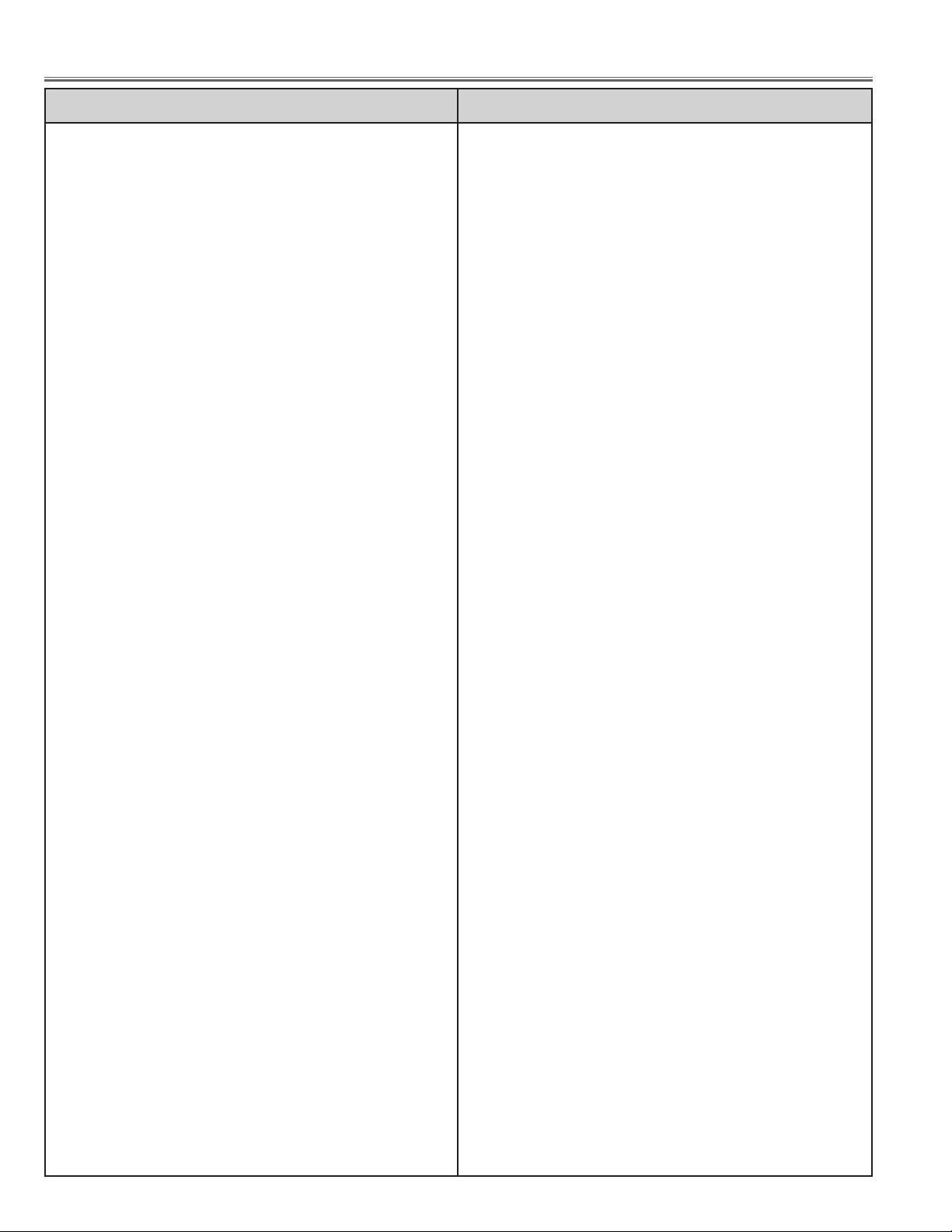
MJ7-XG11000, MH7-XG21000
Electrical Parts List
-74-
409 410 1001 IC UPC2933T-E1
IC3252 409 416 6406 IC BA033FP-E2
409 410 1001 IC UPC2933T-E1
IC3253 409 416 6406 IC BA033FP-E2
409 410 1001 IC UPC2933T-E1
IC3291 409 506 0406 IC M62392FP
IC341 410 352 8508 IC IDT71V016S15PHTR
410 397 0406 IC IC61LV6416-15T
IC3501 409 528 7506 IC L3E01040F0A
IC351 410 498 6109 IC MBM29LV800TA90C372
IC3531 409 528 7506 IC L3E01040F0A
IC3561 409 528 7506 IC L3E01040F0A
IC361 409 501 9107 IC ICS512MT
IC362 409 501 9107 IC ICS512MT
IC391 409 416 6406 IC BA033FP-E2
IC392 409 534 1703 IC SI-3025LSA-TL
IC401 409 543 4009 IC L3E07052K0A
IC4101 409 474 0002 IC CXA2101AQ
IC4201 410 426 8106 IC TC240C4FTB-C006(O)
IC4231 409 444 8700 IC ICS1523M-ER
IC4251 410 401 7506 IC TC74VCX16374FT
IC4261 410 401 7506 IC TC74VCX16374FT
IC4271 410 401 7506 IC TC74VCX16374FT
IC4281 410 362 6501 IC TC74LCX541FT
IC451 409 534 1703 IC SI-3025LSA-TL
IC4801 409 416 6406 IC BA033FP-E2
IC4811 410 325 4605 IC TC74LCX244FT
410 325 4704 IC HD74LVC244AT
IC4821 410 325 4605 IC TC74LCX244FT
410 325 4704 IC HD74LVC244AT
IC4831 410 365 5600 IC SN74LVCC4245APWR
IC4881 409 458 3401 IC M62393FP
IC4891 409 404 7200 IC TC7SET00FU-(TE85L)
IC501 409 502 3302 IC L3E06070D0A
IC5131 409 323 8906 IC TC4W53FU(TE12L)
IC5191 409 404 0805 IC BA7623F
IC531 409 502 3302 IC L3E06070D0A
IC561 409 502 3302 IC L3E06070D0A
IC6101 409 428 8405 IC TC7WT125FU-TE12L
IC6111 409 431 6009 IC MC74VHC14DT
410 356 8009 IC SN74LV14APWR
IC6121 409 158 5804 IC TC74HC123AF-TP1
IC6131 409 158 5804 IC TC74HC123AF-TP1
IC6161 409 428 8405 IC TC7WT125FU-TE12L
IC6181 409 545 7503 IC TA1370FG
IC6182 409 301 5408 IC TC7S14FU
IC6301 410 365 4603 IC MS82V16520-8AGA
IC6321 410 365 4603 IC MS82V16520-8AGA
IC6341 410 365 4603 IC MS82V16520-8AGA
IC6361 410 365 4603 IC MS82V16520-8AGA
IC6381 409 534 1703 IC SI-3025LSA-TL
IC8001 410 451 8805 IC SII161BCT100
IC8003 409 434 8109 IC TC4053BFT-(EL)
IC8004 409 487 5803 IC 24C01CT/SN
IC801 410 445 9603 IC HD64F7045F28-C047
410 313 2309 IC HD64F7045F28
IC802 409 344 1900 IC MN1382-Q-TX
IC803 410 487 8404 IC MBM29F160BE-90-C316
IC804 410 458 5104 IC IS61C6416-15T
IC8041 410 362 6501 IC TC74LCX541FT
IC805 409 438 5609 IC TC74ACT08FT
IC8051 409 429 6806 IC TC74LCX74FT-(EL)
IC8061 410 321 8300 IC TC74VCX16244FT
IC8071 410 321 8300 IC TC74VCX16244FT
IC808 409 339 3605 IC 24LC16BT/SN-T
IC8081 410 321 8300 IC TC74VCX16244FT
IC8091 410 362 6501 IC TC74LCX541FT
IC811 409 155 8006 IC TC7S04F-TE85L
IC812 410 325 4704 IC HD74LVC244AT
IC813 409 462 2407 IC TC7SZ08FU-(TE85L)
IC814 410 362 6501 IC TC74LCX541FT
IC815 410 362 6501 IC TC74LCX541FT
IC816 410 362 6600 IC TC74ACT541FT
IC9801 409 468 8908 IC ML60851CTB
409 521 4502 IC ML60851DTB
IC9821 410 325 4704 IC HD74LVC244AT
IC9831 409 327 6700 IC TC7W02FU-TE12L
IC9861 409 418 8606 IC M66230FP-200D
IC9881 409 418 8606 IC M66230FP-200D
IC9882 410 356 8009 IC SN74LV14APWR
CAPACITOR
C1101 403 164 0204 CERAMIC 0.1U Z 25V
C1102 403 164 0204 CERAMIC 0.1U Z 25V
C1103 403 164 0204 CERAMIC 0.1U Z 25V
C1105 403 321 2607 ELECT 10U M 16V
C1106 403 164 0204 CERAMIC 0.1U Z 25V
C1107 403 164 0204 CERAMIC 0.1U Z 25V
C1108 403 164 0204 CERAMIC 0.1U Z 25V
C1109 403 164 0204 CERAMIC 0.1U Z 25V
C1111 403 321 2607 ELECT 10U M 16V
403 335 0309 ELECT 10U M 16V
C1112 403 164 0204 CERAMIC 0.1U Z 25V
C1113 403 164 0204 CERAMIC 0.1U Z 25V
C1114 403 164 0204 CERAMIC 0.1U Z 25V
C1115 403 322 7809 ELECT 220U M 6.3V
C1116 403 162 4006 ELECT 22U M 6.3V
C1117 403 164 0204 CERAMIC 0.1U Z 25V
C1118 403 323 1301 CERAMIC 0.47U Z 10V
C1119 403 164 0204 CERAMIC 0.1U Z 25V
C1120 403 155 4204 CERAMIC 15P J 50V
C1121 403 323 1301 CERAMIC 0.47U Z 10V
C1122 403 304 2105 ELECT 47U M 6.3V
C1123 403 145 9905 CERAMIC 22P J 50V
C1124 403 145 9905 CERAMIC 22P J 50V
C1125 403 280 0805 ELECT 330U M 6.3V
C1126 403 164 0204 CERAMIC 0.1U Z 25V
C1127 403 155 1302 CERAMIC 150P J 50V
C1128 403 155 1302 CERAMIC 150P J 50V
C1129 403 215 2201 CERAMIC 0.01U K 50V
C1131 403 304 1801 ELECT 100U M 6.3V
403 373 7704 ELECT 100U M 6.3V
C1132 403 164 0204 CERAMIC 0.1U Z 25V
C1133 403 321 2607 ELECT 10U M 16V
403 335 0309 ELECT 10U M 16V
C1134 403 164 0204 CERAMIC 0.1U Z 25V
C1135 403 322 7809 ELECT 220U M 6.3V
C1136 403 322 7809 ELECT 220U M 6.3V
C1137 403 323 1301 CERAMIC 0.47U Z 10V
C1141 403 164 0204 CERAMIC 0.1U Z 25V
C1142 403 149 9208 CERAMIC 0.01U Z 50V
C1143 403 304 3300 ELECT 47U M 16V
C1144 403 164 0204 CERAMIC 0.1U Z 25V
C1145 403 321 2607 ELECT 10U M 16V
C1146 403 283 6309 CERAMIC 1U Z 10V
C1148 403 164 0204 CERAMIC 0.1U Z 25V
C1162 403 139 7306 CERAMIC 18P J 50V
C1163 403 157 3106 CERAMIC 56P J 50V
C1165 403 266 8108 NP-ELECT 1U M 50V
C140 403 280 0805 ELECT 330U M 6.3V
C141 403 298 9609 CERAMIC 0.1U K 16V
C142 403 175 4802 NP-ELECT 10U M 10V
C143 403 164 0204 CERAMIC 0.1U Z 25V
C144 403 321 2607 ELECT 10U M 16V
Key No. Part No. Description Key No. Part No. Description
http://ex.denom.com - Free Service Manual and Schematic Exchange Center
http://ex.denom.com - Free Service Manual and Schematic Exchange Center
Page 77

MJ7-XG11000, MH7-XG21000
-75-
Electrical Parts List
C145 403 283 6309 CERAMIC 1U Z 10V
C146 403 164 0204 CERAMIC 0.1U Z 25V
C147 403 304 3300 ELECT 47U M 16V
C148 403 283 6309 CERAMIC 1U Z 10V
C1501 403 164 0204 CERAMIC 0.1U Z 25V
C1502 403 164 0204 CERAMIC 0.1U Z 25V
C1503 403 164 0204 CERAMIC 0.1U Z 25V
C1504 403 304 2105 ELECT 47U M 6.3V
C151 403 283 6309 CERAMIC 1U Z 10V
C152 403 266 8108 NP-ELECT 1U M 50V
C1531 403 164 0204 CERAMIC 0.1U Z 25V
C1532 403 164 0204 CERAMIC 0.1U Z 25V
C1533 403 304 2105 ELECT 47U M 6.3V
C1534 403 164 0204 CERAMIC 0.1U Z 25V
C1561 403 304 3300 ELECT 47U M 16V
C1562 403 304 1801 ELECT 100U M 6.3V
403 373 7704 ELECT 100U M 6.3V
C1563 403 164 0204 CERAMIC 0.1U Z 25V
C1564 403 283 6309 CERAMIC 1U Z 10V
C1572 403 304 3300 ELECT 47U M 16V
C1573 403 164 0204 CERAMIC 0.1U Z 25V
C165 403 113 3805 CERAMIC 1000P K 50V
C1801 403 164 0204 CERAMIC 0.1U Z 25V
C1802 403 164 0204 CERAMIC 0.1U Z 25V
C1803 403 164 0204 CERAMIC 0.1U Z 25V
C1804 403 304 1801 ELECT 100U M 6.3V
403 373 7704 ELECT 100U M 6.3V
C1851 403 164 0204 CERAMIC 0.1U Z 25V
C1861 403 164 0204 CERAMIC 0.1U Z 25V
C1871 403 164 0204 CERAMIC 0.1U Z 25V
C1872 403 164 0204 CERAMIC 0.1U Z 25V
C1873 403 164 0204 CERAMIC 0.1U Z 25V
C1874 403 155 1609 CERAMIC 33P J 50V
C1875 403 155 1609 CERAMIC 33P J 50V
C1876 403 155 1609 CERAMIC 33P J 50V
C1877 403 155 1609 CERAMIC 33P J 50V
C1878 403 155 1609 CERAMIC 33P J 50V
C1879 403 155 1609 CERAMIC 33P J 50V
C202 403 164 0204 CERAMIC 0.1U Z 25V
C203 403 164 0204 CERAMIC 0.1U Z 25V
C204 403 283 6309 CERAMIC 1U Z 10V
C206 403 164 0204 CERAMIC 0.1U Z 25V
C207 403 164 0204 CERAMIC 0.1U Z 25V
C208 403 283 6309 CERAMIC 1U Z 10V
C209 403 283 6309 CERAMIC 1U Z 10V
C2101 403 149 9208 CERAMIC 0.01U Z 50V
C2102 403 149 9208 CERAMIC 0.01U Z 50V
C2103 403 304 1801 ELECT 100U M 6.3V
403 373 7704 ELECT 100U M 6.3V
C2104 403 164 0204 CERAMIC 0.1U Z 25V
C2106 403 149 9208 CERAMIC 0.01U Z 50V
C2107 403 149 9208 CERAMIC 0.01U Z 50V
C2108 403 266 8108 NP-ELECT 1U M 50V
C2111 403 304 2105 ELECT 47U M 6.3V
C2112 403 164 0204 CERAMIC 0.1U Z 25V
C2113 403 304 2105 ELECT 47U M 6.3V
C2114 403 164 0204 CERAMIC 0.1U Z 25V
C2116 403 164 0204 CERAMIC 0.1U Z 25V
C2117 403 304 2105 ELECT 47U M 6.3V
C2118 403 164 0204 CERAMIC 0.1U Z 25V
C2119 403 164 0204 CERAMIC 0.1U Z 25V
C212 403 164 0204 CERAMIC 0.1U Z 25V
C2121 403 305 9905 CERAMIC 680P J 25V
C2122 403 149 9208 CERAMIC 0.01U Z 50V
C2123 403 149 9208 CERAMIC 0.01U Z 50V
C2127 403 164 0204 CERAMIC 0.1U Z 25V
C213 403 283 6309 CERAMIC 1U Z 10V
C214 403 283 6309 CERAMIC 1U Z 10V
C216 403 164 0204 CERAMIC 0.1U Z 25V
C217 403 283 6309 CERAMIC 1U Z 10V
C218 403 283 6309 CERAMIC 1U Z 10V
C219 403 283 6309 CERAMIC 1U Z 10V
C221 403 283 6309 CERAMIC 1U Z 10V
C222 403 283 6309 CERAMIC 1U Z 10V
C223 403 283 6309 CERAMIC 1U Z 10V
C224 403 283 6309 CERAMIC 1U Z 10V
C226 403 338 0108 CERAMIC 0.039U K 25V
C227 403 157 7203 CERAMIC 3900P K 50V
C228 403 283 6309 CERAMIC 1U Z 10V
C229 403 283 6309 CERAMIC 1U Z 10V
C231 403 283 6309 CERAMIC 1U Z 10V
C232 403 283 6309 CERAMIC 1U Z 10V
C233 403 283 6309 CERAMIC 1U Z 10V
C234 403 283 6309 CERAMIC 1U Z 10V
C236 403 283 6309 CERAMIC 1U Z 10V
C237 403 283 6309 CERAMIC 1U Z 10V
C241 403 164 0204 CERAMIC 0.1U Z 25V
C242 403 164 0204 CERAMIC 0.1U Z 25V
C243 403 304 1801 ELECT 100U M 6.3V
403 373 7704 ELECT 100U M 6.3V
C244 403 164 0204 CERAMIC 0.1U Z 25V
C245 403 164 0204 CERAMIC 0.1U Z 25V
C246 403 304 1801 ELECT 100U M 6.3V
403 373 7704 ELECT 100U M 6.3V
C247 403 164 0204 CERAMIC 0.1U Z 25V
C248 403 164 0204 CERAMIC 0.1U Z 25V
C249 403 304 1801 ELECT 100U M 6.3V
403 373 7704 ELECT 100U M 6.3V
C2501 403 321 2607 ELECT 10U M 16V
403 335 0309 ELECT 10U M 16V
C2511 403 164 0204 CERAMIC 0.1U Z 25V
C2512 403 164 0204 CERAMIC 0.1U Z 25V
C2513 403 164 0204 CERAMIC 0.1U Z 25V
C2514 403 162 5300 ELECT 4.7U M 25V
C2516 403 164 0204 CERAMIC 0.1U Z 25V
C2517 403 321 2607 ELECT 10U M 16V
C2518 403 164 0204 CERAMIC 0.1U Z 25V
C2521 403 229 3508 ELECT 100U M 16V
403 335 0408 ELECT 100U M 16V
C2522 403 164 0204 CERAMIC 0.1U Z 25V
C2531 403 229 3508 ELECT 100U M 16V
403 335 0408 ELECT 100U M 16V
C2532 403 164 0204 CERAMIC 0.1U Z 25V
C2533 403 157 3601 CERAMIC 100P J 50V
C2541 403 164 0204 CERAMIC 0.1U Z 25V
C2542 403 164 0204 CERAMIC 0.1U Z 25V
C2543 403 162 5300 ELECT 4.7U M 25V
C2544 403 164 0204 CERAMIC 0.1U Z 25V
C2546 403 164 0204 CERAMIC 0.1U Z 25V
C2547 403 321 2607 ELECT 10U M 16V
C2548 403 164 0204 CERAMIC 0.1U Z 25V
C2561 403 229 3508 ELECT 100U M 16V
403 335 0408 ELECT 100U M 16V
C2562 403 164 0204 CERAMIC 0.1U Z 25V
C2563 403 157 3601 CERAMIC 100P J 50V
C2564 403 149 9208 CERAMIC 0.01U Z 50V
C2571 403 164 0204 CERAMIC 0.1U Z 25V
C2572 403 164 0204 CERAMIC 0.1U Z 25V
C2573 403 162 5300 ELECT 4.7U M 25V
C2574 403 164 0204 CERAMIC 0.1U Z 25V
C2576 403 164 0204 CERAMIC 0.1U Z 25V
C2577 403 321 2607 ELECT 10U M 16V
C2578 403 164 0204 CERAMIC 0.1U Z 25V
C261 403 149 9208 CERAMIC 0.01U Z 50V
Key No. Part No. Description Key No. Part No. Description
http://ex.denom.com - Free Service Manual and Schematic Exchange Center
http://ex.denom.com - Free Service Manual and Schematic Exchange Center
Page 78

MJ7-XG11000, MH7-XG21000
Electrical Parts List
-76-
C262 403 149 9208 CERAMIC 0.01U Z 50V
C263 403 149 9208 CERAMIC 0.01U Z 50V
C266 403 322 7809 ELECT 220U M 6.3V
403 349 4706 ELECT 220U M 6.3V
C267 403 164 0204 CERAMIC 0.1U Z 25V
C268 403 322 7809 ELECT 220U M 6.3V
403 349 4706 ELECT 220U M 6.3V
C269 403 164 0204 CERAMIC 0.1U Z 25V
C271 403 298 9609 CERAMIC 0.1U K 16V
C272 403 298 9609 CERAMIC 0.1U K 16V
C282 403 283 6309 CERAMIC 1U Z 10V
C283 403 283 6309 CERAMIC 1U Z 10V
C284 403 322 7809 ELECT 220U M 6.3V
403 349 4706 ELECT 220U M 6.3V
C301 403 164 0204 CERAMIC 0.1U Z 25V
C302 403 304 1801 ELECT 100U M 6.3V
403 373 7704 ELECT 100U M 6.3V
C303 403 304 1801 ELECT 100U M 6.3V
403 373 7704 ELECT 100U M 6.3V
C304 403 164 0204 CERAMIC 0.1U Z 25V
C307 403 164 0204 CERAMIC 0.1U Z 25V
C308 403 164 0204 CERAMIC 0.1U Z 25V
C309 403 164 0204 CERAMIC 0.1U Z 25V
C3101 403 164 0204 CERAMIC 0.1U Z 25V
C3102 403 164 0204 CERAMIC 0.1U Z 25V
C3103 403 164 0204 CERAMIC 0.1U Z 25V
C3104 403 149 9208 CERAMIC 0.01U Z 50V
C3106 403 304 2105 ELECT 47U M 6.3V
C3107 403 343 8809 CERAMIC 0.47U Z 16V
C3108 403 304 2105 ELECT 47U M 6.3V
C3109 403 343 8809 CERAMIC 0.47U Z 16V
C311 403 164 0204 CERAMIC 0.1U Z 25V
C3111 403 164 0204 CERAMIC 0.1U Z 25V
C3112 403 164 0204 CERAMIC 0.1U Z 25V
C3113 403 164 0204 CERAMIC 0.1U Z 25V
C3114 403 162 5300 ELECT 4.7U M 25V
C3116 403 304 2105 ELECT 47U M 6.3V
C3117 403 164 0204 CERAMIC 0.1U Z 25V
C312 403 164 0204 CERAMIC 0.1U Z 25V
C3121 403 139 7702 CERAMIC 7P D 50V
C3122 403 164 0204 CERAMIC 0.1U Z 25V
C3123 403 149 9208 CERAMIC 0.01U Z 50V
C3124 403 162 6000 ELECT 0.47U M 50V
C3126 403 164 0204 CERAMIC 0.1U Z 25V
C3127 403 149 9208 CERAMIC 0.01U Z 50V
C3128 403 164 0204 CERAMIC 0.1U Z 25V
C3129 403 164 0204 CERAMIC 0.1U Z 25V
C313 403 164 0204 CERAMIC 0.1U Z 25V
C3131 403 284 4304 CERAMIC 0.022U K 50V
C3132 403 162 6604 ELECT 2.2U M 50V
C3133 403 113 3805 CERAMIC 1000P K 50V
C3134 403 157 2901 CERAMIC 47P J 50V
C3135 403 322 7809 ELECT 220U M 6.3V
C3136 403 164 0204 CERAMIC 0.1U Z 25V
C3137 403 164 0204 CERAMIC 0.1U Z 25V
C3138 403 280 0805 ELECT 330U M 6.3V
C3139 403 341 3905 POS-SOLID 100U M 6.3V
C314 403 164 0204 CERAMIC 0.1U Z 25V
C315 403 164 0204 CERAMIC 0.1U Z 25V
C316 403 164 0204 CERAMIC 0.1U Z 25V
C317 403 164 0204 CERAMIC 0.1U Z 25V
C3171 403 283 6309 CERAMIC 1U Z 10V
C3172 403 164 0204 CERAMIC 0.1U Z 25V
C3176 403 164 0204 CERAMIC 0.1U Z 25V
C3177 403 164 0204 CERAMIC 0.1U Z 25V
C3178 403 164 0204 CERAMIC 0.1U Z 25V
C318 403 164 0204 CERAMIC 0.1U Z 25V
C3181 403 321 2607 ELECT 10U M 16V
C3182 403 215 2201 CERAMIC 0.01U K 50V
C319 403 164 0204 CERAMIC 0.1U Z 25V
C3191 403 145 9905 CERAMIC 22P J 50V
C3192 403 233 3808 CERAMIC 10P C 50V
C3193 403 157 2901 CERAMIC 47P J 50V
C3194 403 157 2901 CERAMIC 47P J 50V
C3195 403 145 9905 CERAMIC 22P J 50V
C3196 403 157 3601 CERAMIC 100P J 50V
C3197 403 157 2901 CERAMIC 47P J 50V
C3198 403 145 9905 CERAMIC 22P J 50V
C3199 403 157 3601 CERAMIC 100P J 50V
C321 403 164 0204 CERAMIC 0.1U Z 25V
C322 403 164 0204 CERAMIC 0.1U Z 25V
C3221 403 283 6309 CERAMIC 1U Z 10V
C3222 403 283 6309 CERAMIC 1U Z 10V
C3223 403 283 6309 CERAMIC 1U Z 10V
C3224 403 283 6309 CERAMIC 1U Z 10V
C3225 403 283 6309 CERAMIC 1U Z 10V
C3226 403 164 0204 CERAMIC 0.1U Z 25V
C3227 403 164 0204 CERAMIC 0.1U Z 25V
C3228 403 283 6309 CERAMIC 1U Z 10V
C3229 403 283 6309 CERAMIC 1U Z 10V
C323 403 164 0204 CERAMIC 0.1U Z 25V
C3231 403 283 6309 CERAMIC 1U Z 10V
C3232 403 283 6309 CERAMIC 1U Z 10V
C3236 403 283 6309 CERAMIC 1U Z 10V
C3237 403 283 6309 CERAMIC 1U Z 10V
C3238 403 341 3905 POS-SOLID 100U M 6.3V
C3239 403 283 6309 CERAMIC 1U Z 10V
C324 403 164 0204 CERAMIC 0.1U Z 25V
C3241 403 164 0204 CERAMIC 0.1U Z 25V
C3242 403 283 6309 CERAMIC 1U Z 10V
C3243 403 298 9609 CERAMIC 0.1U K 16V
403 325 3303 CERAMIC 0.1U K 16V
C3244 403 113 3805 CERAMIC 1000P K 50V
C3247 403 283 6309 CERAMIC 1U Z 10V
C3248 403 283 6309 CERAMIC 1U Z 10V
C3249 403 283 6309 CERAMIC 1U Z 10V
C3251 403 164 0204 CERAMIC 0.1U Z 25V
C3252 403 164 0204 CERAMIC 0.1U Z 25V
C3253 403 304 1801 ELECT 100U M 6.3V
403 373 7704 ELECT 100U M 6.3V
C3254 403 164 0204 CERAMIC 0.1U Z 25V
C3255 403 164 0204 CERAMIC 0.1U Z 25V
C3256 403 304 1801 ELECT 100U M 6.3V
403 373 7704 ELECT 100U M 6.3V
C3257 403 164 0204 CERAMIC 0.1U Z 25V
C3258 403 164 0204 CERAMIC 0.1U Z 25V
C3259 403 304 1801 ELECT 100U M 6.3V
403 373 7704 ELECT 100U M 6.3V
C326 403 149 9208 CERAMIC 0.01U Z 50V
C3262 403 283 6309 CERAMIC 1U Z 10V
C3263 403 283 6309 CERAMIC 1U Z 10V
C3264 403 283 6309 CERAMIC 1U Z 10V
C3266 403 283 6309 CERAMIC 1U Z 10V
C3267 403 283 6309 CERAMIC 1U Z 10V
C3268 403 283 6309 CERAMIC 1U Z 10V
C3269 403 283 6309 CERAMIC 1U Z 10V
C329 403 164 0204 CERAMIC 0.1U Z 25V
C3291 403 283 6309 CERAMIC 1U Z 10V
C3292 403 113 3805 CERAMIC 1000P K 50V
C3293 403 283 6309 CERAMIC 1U Z 10V
C3294 403 304 1801 ELECT 100U M 6.3V
403 373 7704 ELECT 100U M 6.3V
C341 403 304 2105 ELECT 47U M 6.3V
C342 403 164 0204 CERAMIC 0.1U Z 25V
Key No. Part No. Description Key No. Part No. Description
http://ex.denom.com - Free Service Manual and Schematic Exchange Center
http://ex.denom.com - Free Service Manual and Schematic Exchange Center
Page 79

MJ7-XG11000, MH7-XG21000
-77-
Electrical Parts List
C343 403 164 0204 CERAMIC 0.1U Z 25V
C3501 403 229 3508 ELECT 100U M 16V
403 335 0408 ELECT 100U M 16V
C3502 403 164 0204 CERAMIC 0.1U Z 25V
C3503 403 164 0204 CERAMIC 0.1U Z 25V
C3504 403 164 0204 CERAMIC 0.1U Z 25V
C351 403 304 2105 ELECT 47U M 6.3V
C352 403 164 0204 CERAMIC 0.1U Z 25V
C3531 403 229 3508 ELECT 100U M 16V
403 335 0408 ELECT 100U M 16V
C3532 403 164 0204 CERAMIC 0.1U Z 25V
C3533 403 164 0204 CERAMIC 0.1U Z 25V
C3534 403 164 0204 CERAMIC 0.1U Z 25V
C3541 403 164 0204 CERAMIC 0.1U Z 25V
C3542 403 164 0204 CERAMIC 0.1U Z 25V
C3561 403 229 3508 ELECT 100U M 16V
403 335 0408 ELECT 100U M 16V
C3562 403 164 0204 CERAMIC 0.1U Z 25V
C3563 403 164 0204 CERAMIC 0.1U Z 25V
C3564 403 164 0204 CERAMIC 0.1U Z 25V
C3571 403 164 0204 CERAMIC 0.1U Z 25V
C3572 403 164 0204 CERAMIC 0.1U Z 25V
C361 403 164 0204 CERAMIC 0.1U Z 25V
C362 403 164 0204 CERAMIC 0.1U Z 25V
C368 403 233 3808 CERAMIC 10P C 50V
C369 403 233 3808 CERAMIC 10P C 50V
C391 403 164 0204 CERAMIC 0.1U Z 25V
C392 403 304 1801 ELECT 100U M 6.3V
403 373 7704 ELECT 100U M 6.3V
C393 403 164 0204 CERAMIC 0.1U Z 25V
C394 403 304 1801 ELECT 100U M 6.3V
403 373 7704 ELECT 100U M 6.3V
C395 403 164 0204 CERAMIC 0.1U Z 25V
C396 403 347 5507 POS-SOLID 470U M 4V
C401 403 304 1801 ELECT 100U M 6.3V
403 373 7704 ELECT 100U M 6.3V
C402 403 164 0204 CERAMIC 0.1U Z 25V
C403 403 304 1801 ELECT 100U M 6.3V
403 373 7704 ELECT 100U M 6.3V
C404 403 164 0204 CERAMIC 0.1U Z 25V
C406 403 164 0204 CERAMIC 0.1U Z 25V
C407 403 164 0204 CERAMIC 0.1U Z 25V
C408 403 164 0204 CERAMIC 0.1U Z 25V
C409 403 164 0204 CERAMIC 0.1U Z 25V
C4100 403 229 3508 ELECT 100U M 16V
C4101 403 164 0204 CERAMIC 0.1U Z 25V
C4103 403 229 3508 ELECT 100U M 16V
C4104 403 343 8809 CERAMIC 0.47U Z 16V
C4105 403 351 1106 POS-SOLID 47U M 16V
C4106 403 280 1604 ELECT 220U M 16V
C4107 403 343 8809 CERAMIC 0.47U Z 16V
C4108 403 229 3508 ELECT 100U M 16V
C4109 403 343 8809 CERAMIC 0.47U Z 16V
C411 403 164 0204 CERAMIC 0.1U Z 25V
C4111 403 298 9609 CERAMIC 0.1U K 16V
C4112 403 298 9609 CERAMIC 0.1U K 16V
C4113 403 298 9609 CERAMIC 0.1U K 16V
C4116 403 298 9609 CERAMIC 0.1U K 16V
C4117 403 298 9609 CERAMIC 0.1U K 16V
C4118 403 298 9609 CERAMIC 0.1U K 16V
C412 403 164 0204 CERAMIC 0.1U Z 25V
C4121 403 215 2201 CERAMIC 0.01U K 50V
C4122 403 215 2201 CERAMIC 0.01U K 50V
C4123 403 215 2201 CERAMIC 0.01U K 50V
C4124 403 215 2201 CERAMIC 0.01U K 50V
C4127 403 215 2201 CERAMIC 0.01U K 50V
C4128 403 215 2201 CERAMIC 0.01U K 50V
C4129 403 215 2201 CERAMIC 0.01U K 50V
C413 403 164 0204 CERAMIC 0.1U Z 25V
C4131 403 215 2201 CERAMIC 0.01U K 50V
C4132 403 215 2201 CERAMIC 0.01U K 50V
C4133 403 215 2201 CERAMIC 0.01U K 50V
C4134 403 215 2201 CERAMIC 0.01U K 50V
C4136 403 215 2201 CERAMIC 0.01U K 50V
C4137 403 215 2201 CERAMIC 0.01U K 50V
C4138 403 215 2201 CERAMIC 0.01U K 50V
C4139 403 215 2201 CERAMIC 0.01U K 50V
C414 403 164 0204 CERAMIC 0.1U Z 25V
C4141 403 215 2201 CERAMIC 0.01U K 50V
C4142 403 215 2201 CERAMIC 0.01U K 50V
C4143 403 215 2201 CERAMIC 0.01U K 50V
C4144 403 215 2201 CERAMIC 0.01U K 50V
C4146 403 215 2201 CERAMIC 0.01U K 50V
C4147 403 215 2201 CERAMIC 0.01U K 50V
C4152 403 283 6309 CERAMIC 1U Z 10V
C4157 403 298 9609 CERAMIC 0.1U K 16V
C4158 403 298 9609 CERAMIC 0.1U K 16V
C4159 403 298 9609 CERAMIC 0.1U K 16V
C416 403 164 0204 CERAMIC 0.1U Z 25V
C4161 403 298 9609 CERAMIC 0.1U K 16V
C4162 403 215 2201 CERAMIC 0.01U K 50V
C4163 403 321 2607 ELECT 10U M 16V
C4164 403 298 9609 CERAMIC 0.1U K 16V
C4166 403 215 2201 CERAMIC 0.01U K 50V
C4167 403 215 2201 CERAMIC 0.01U K 50V
C4168 403 215 2201 CERAMIC 0.01U K 50V
C4169 403 215 2201 CERAMIC 0.01U K 50V
C417 403 164 0204 CERAMIC 0.1U Z 25V
C4171 403 215 2201 CERAMIC 0.01U K 50V
C4172 403 215 2201 CERAMIC 0.01U K 50V
C4173 403 321 2607 ELECT 10U M 16V
C4176 403 162 6000 ELECT 0.47U M 50V
C4177 403 215 2201 CERAMIC 0.01U K 50V
C4178 403 215 2201 CERAMIC 0.01U K 50V
C4179 403 215 2201 CERAMIC 0.01U K 50V
C418 403 164 0204 CERAMIC 0.1U Z 25V
C4184 403 175 4802 NP-ELECT 10U M 10V
C4186 403 298 9609 CERAMIC 0.1U K 16V
C419 403 164 0204 CERAMIC 0.1U Z 25V
C4201 403 164 0204 CERAMIC 0.1U Z 25V
C4202 403 304 1801 ELECT 100U M 6.3V
403 373 7704 ELECT 100U M 6.3V
C4203 403 164 0204 CERAMIC 0.1U Z 25V
C4204 403 164 0204 CERAMIC 0.1U Z 25V
C4206 403 164 0204 CERAMIC 0.1U Z 25V
C421 403 164 0204 CERAMIC 0.1U Z 25V
C4211 403 164 0204 CERAMIC 0.1U Z 25V
C4212 403 304 1801 ELECT 100U M 6.3V
403 373 7704 ELECT 100U M 6.3V
C4213 403 164 0204 CERAMIC 0.1U Z 25V
C4214 403 164 0204 CERAMIC 0.1U Z 25V
C4216 403 164 0204 CERAMIC 0.1U Z 25V
C4217 403 164 0204 CERAMIC 0.1U Z 25V
C4218 403 164 0204 CERAMIC 0.1U Z 25V
C4219 403 164 0204 CERAMIC 0.1U Z 25V
C422 403 164 0204 CERAMIC 0.1U Z 25V
C4221 403 164 0204 CERAMIC 0.1U Z 25V
C4222 403 164 0204 CERAMIC 0.1U Z 25V
C4223 403 164 0204 CERAMIC 0.1U Z 25V
C4224 403 164 0204 CERAMIC 0.1U Z 25V
C4226 403 164 0204 CERAMIC 0.1U Z 25V
C4227 403 164 0204 CERAMIC 0.1U Z 25V
C4228 403 164 0204 CERAMIC 0.1U Z 25V
C4229 403 164 0204 CERAMIC 0.1U Z 25V
Key No. Part No. Description Key No. Part No. Description
http://ex.denom.com - Free Service Manual and Schematic Exchange Center
http://ex.denom.com - Free Service Manual and Schematic Exchange Center
Page 80

MJ7-XG11000, MH7-XG21000
Electrical Parts List
-78-
C423 403 164 0204 CERAMIC 0.1U Z 25V
C4230 403 164 0204 CERAMIC 0.1U Z 25V
C4231 403 304 2105 ELECT 47U M 6.3V
C4233 403 164 0204 CERAMIC 0.1U Z 25V
C4234 403 304 2105 ELECT 47U M 6.3V
C4236 403 164 0204 CERAMIC 0.1U Z 25V
C4237 403 155 1609 CERAMIC 33P J 50V
C4238 403 157 7302 CERAMIC 6800P K 50V
C4239 403 304 2105 ELECT 47U M 6.3V
C4241 403 164 0204 CERAMIC 0.1U Z 25V
C4246 403 164 0204 CERAMIC 0.1U Z 25V
C4247 403 164 0204 CERAMIC 0.1U Z 25V
C4251 403 304 1801 ELECT 100U M 6.3V
403 373 7704 ELECT 100U M 6.3V
C4252 403 164 0204 CERAMIC 0.1U Z 25V
C4253 403 164 0204 CERAMIC 0.1U Z 25V
C4262 403 164 0204 CERAMIC 0.1U Z 25V
C4263 403 164 0204 CERAMIC 0.1U Z 25V
C4272 403 164 0204 CERAMIC 0.1U Z 25V
C4273 403 164 0204 CERAMIC 0.1U Z 25V
C4281 403 164 0204 CERAMIC 0.1U Z 25V
C451 403 304 1801 ELECT 100U M 6.3V
403 373 7704 ELECT 100U M 6.3V
C452 403 164 0204 CERAMIC 0.1U Z 25V
C453 403 304 1801 ELECT 100U M 6.3V
403 373 7704 ELECT 100U M 6.3V
C454 403 164 0204 CERAMIC 0.1U Z 25V
C4801 403 164 0204 CERAMIC 0.1U Z 25V
C4802 403 164 0204 CERAMIC 0.1U Z 25V
C4803 403 164 0204 CERAMIC 0.1U Z 25V
C4804 403 164 0204 CERAMIC 0.1U Z 25V
C4813 403 304 1801 ELECT 100U M 6.3V
403 373 7704 ELECT 100U M 6.3V
C4814 403 164 0204 CERAMIC 0.1U Z 25V
C4821 403 164 0204 CERAMIC 0.1U Z 25V
C4822 403 164 0204 CERAMIC 0.1U Z 25V
C4831 403 164 0204 CERAMIC 0.1U Z 25V
C4836 403 164 0204 CERAMIC 0.1U Z 25V
C4881 403 322 7809 ELECT 220U M 6.3V
C4882 403 298 9609 CERAMIC 0.1U K 16V
C4883 403 322 7809 ELECT 220U M 6.3V
C4884 403 298 9609 CERAMIC 0.1U K 16V
C4891 403 298 9609 CERAMIC 0.1U K 16V
C4892 403 298 9609 CERAMIC 0.1U K 16V
C501 403 304 1801 ELECT 100U M 6.3V
403 373 7704 ELECT 100U M 6.3V
C502 403 164 0204 CERAMIC 0.1U Z 25V
C503 403 164 0204 CERAMIC 0.1U Z 25V
C504 403 164 0204 CERAMIC 0.1U Z 25V
C505 403 164 0204 CERAMIC 0.1U Z 25V
C506 403 164 0204 CERAMIC 0.1U Z 25V
C507 403 164 0204 CERAMIC 0.1U Z 25V
C508 403 164 0204 CERAMIC 0.1U Z 25V
C509 403 304 3300 ELECT 47U M 16V
C511 403 164 0204 CERAMIC 0.1U Z 25V
C512 403 164 0204 CERAMIC 0.1U Z 25V
C516 403 164 0204 CERAMIC 0.1U Z 25V
C5166 403 164 0204 CERAMIC 0.1U Z 25V
C5167 403 304 3102 ELECT 22U M 16V
C517 403 149 9208 CERAMIC 0.01U Z 50V
C5197 403 321 2607 ELECT 10U M 16V
C5201 403 266 8900 NP-ELECT 22U M 16V
C5212 401 105 7909 MT-GLAZE 0.000 ZA 1/16W
C5231 403 266 8900 NP-ELECT 22U M 16V
C5242 401 105 7909 MT-GLAZE 0.000 ZA 1/16W
C5244 403 164 0204 CERAMIC 0.1U Z 25V
C5261 403 266 8900 NP-ELECT 22U M 16V
C5272 401 105 7909 MT-GLAZE 0.000 ZA 1/16W
C5296 403 298 9609 CERAMIC 0.1U K 16V
C531 403 304 1801 ELECT 100U M 6.3V
403 373 7704 ELECT 100U M 6.3V
C532 403 164 0204 CERAMIC 0.1U Z 25V
C533 403 164 0204 CERAMIC 0.1U Z 25V
C534 403 164 0204 CERAMIC 0.1U Z 25V
C535 403 164 0204 CERAMIC 0.1U Z 25V
C536 403 164 0204 CERAMIC 0.1U Z 25V
C537 403 164 0204 CERAMIC 0.1U Z 25V
C538 403 164 0204 CERAMIC 0.1U Z 25V
C539 403 304 3300 ELECT 47U M 16V
C541 403 164 0204 CERAMIC 0.1U Z 25V
C542 403 164 0204 CERAMIC 0.1U Z 25V
C546 403 164 0204 CERAMIC 0.1U Z 25V
C547 403 149 9208 CERAMIC 0.01U Z 50V
C561 403 304 1801 ELECT 100U M 6.3V
403 373 7704 ELECT 100U M 6.3V
C562 403 164 0204 CERAMIC 0.1U Z 25V
C563 403 164 0204 CERAMIC 0.1U Z 25V
C564 403 164 0204 CERAMIC 0.1U Z 25V
C565 403 164 0204 CERAMIC 0.1U Z 25V
C566 403 164 0204 CERAMIC 0.1U Z 25V
C567 403 164 0204 CERAMIC 0.1U Z 25V
C568 403 164 0204 CERAMIC 0.1U Z 25V
C569 403 304 3300 ELECT 47U M 16V
C571 403 164 0204 CERAMIC 0.1U Z 25V
C572 403 164 0204 CERAMIC 0.1U Z 25V
C576 403 164 0204 CERAMIC 0.1U Z 25V
C577 403 149 9208 CERAMIC 0.01U Z 50V
C6101 403 298 9609 CERAMIC 0.1U K 16V
C6121 403 275 3002 CERAMIC 0.047U K 16V
C6122 403 275 3002 CERAMIC 0.047U K 16V
C6123 403 298 9609 CERAMIC 0.1U K 16V
C6124 403 322 7809 ELECT 220U M 6.3V
C6131 403 298 9609 CERAMIC 0.1U K 16V
C6136 403 275 3002 CERAMIC 0.047U K 16V
C6137 403 155 1302 CERAMIC 150P J 50V
C6161 403 298 9609 CERAMIC 0.1U K 16V
C6188 403 298 9609 CERAMIC 0.1U K 16V
C6191 403 298 9609 CERAMIC 0.1U K 16V
C6192 403 298 9609 CERAMIC 0.1U K 16V
C6194 403 215 2201 CERAMIC 0.01U K 50V
C6196 403 229 3508 ELECT 100U M 16V
C6197 403 229 3508 ELECT 100U M 16V
C6198 403 298 9609 CERAMIC 0.1U K 16V
C6199 403 162 6604 ELECT 2.2U M 50V
C6301 403 164 0204 CERAMIC 0.1U Z 25V
C6302 403 304 1801 ELECT 100U M 6.3V
C6303 403 164 0204 CERAMIC 0.1U Z 25V
C6304 403 113 3805 CERAMIC 1000P K 50V
C6306 403 164 0204 CERAMIC 0.1U Z 25V
C6307 403 164 0204 CERAMIC 0.1U Z 25V
C6308 403 164 0204 CERAMIC 0.1U Z 25V
C6309 403 164 0204 CERAMIC 0.1U Z 25V
C6311 403 164 0204 CERAMIC 0.1U Z 25V
C6312 403 113 3805 CERAMIC 1000P K 50V
C6313 403 164 0204 CERAMIC 0.1U Z 25V
C6314 403 113 3805 CERAMIC 1000P K 50V
C6316 403 164 0204 CERAMIC 0.1U Z 25V
C6321 403 164 0204 CERAMIC 0.1U Z 25V
C6322 403 304 1801 ELECT 100U M 6.3V
C6323 403 164 0204 CERAMIC 0.1U Z 25V
C6324 403 113 3805 CERAMIC 1000P K 50V
C6326 403 164 0204 CERAMIC 0.1U Z 25V
C6327 403 164 0204 CERAMIC 0.1U Z 25V
C6328 403 164 0204 CERAMIC 0.1U Z 25V
Key No. Part No. Description Key No. Part No. Description
http://ex.denom.com - Free Service Manual and Schematic Exchange Center
http://ex.denom.com - Free Service Manual and Schematic Exchange Center
Page 81

MJ7-XG11000, MH7-XG21000
-79-
Electrical Parts List
C6329 403 164 0204 CERAMIC 0.1U Z 25V
C6331 403 164 0204 CERAMIC 0.1U Z 25V
C6332 403 113 3805 CERAMIC 1000P K 50V
C6333 403 164 0204 CERAMIC 0.1U Z 25V
C6334 403 113 3805 CERAMIC 1000P K 50V
C6336 403 164 0204 CERAMIC 0.1U Z 25V
C6341 403 164 0204 CERAMIC 0.1U Z 25V
C6342 403 304 1801 ELECT 100U M 6.3V
C6343 403 164 0204 CERAMIC 0.1U Z 25V
C6344 403 113 3805 CERAMIC 1000P K 50V
C6346 403 164 0204 CERAMIC 0.1U Z 25V
C6347 403 164 0204 CERAMIC 0.1U Z 25V
C6348 403 164 0204 CERAMIC 0.1U Z 25V
C6349 403 164 0204 CERAMIC 0.1U Z 25V
C6351 403 164 0204 CERAMIC 0.1U Z 25V
C6352 403 113 3805 CERAMIC 1000P K 50V
C6353 403 164 0204 CERAMIC 0.1U Z 25V
C6354 403 113 3805 CERAMIC 1000P K 50V
C6356 403 164 0204 CERAMIC 0.1U Z 25V
C6361 403 164 0204 CERAMIC 0.1U Z 25V
C6362 403 304 1801 ELECT 100U M 6.3V
C6363 403 164 0204 CERAMIC 0.1U Z 25V
C6364 403 113 3805 CERAMIC 1000P K 50V
C6366 403 164 0204 CERAMIC 0.1U Z 25V
C6367 403 164 0204 CERAMIC 0.1U Z 25V
C6368 403 164 0204 CERAMIC 0.1U Z 25V
C6369 403 164 0204 CERAMIC 0.1U Z 25V
C6371 403 164 0204 CERAMIC 0.1U Z 25V
C6372 403 113 3805 CERAMIC 1000P K 50V
C6373 403 164 0204 CERAMIC 0.1U Z 25V
C6374 403 113 3805 CERAMIC 1000P K 50V
C6376 403 164 0204 CERAMIC 0.1U Z 25V
C6381 403 304 1801 ELECT 100U M 6.3V
403 373 7704 ELECT 100U M 6.3V
C6382 403 164 0204 CERAMIC 0.1U Z 25V
C6383 403 304 1801 ELECT 100U M 6.3V
403 373 7704 ELECT 100U M 6.3V
C6384 403 164 0204 CERAMIC 0.1U Z 25V
C8001 403 304 1801 ELECT 100U M 6.3V
403 373 7704 ELECT 100U M 6.3V
C8002 403 283 6309 CERAMIC 1U Z 10V
C8003 403 304 1801 ELECT 100U M 6.3V
403 373 7704 ELECT 100U M 6.3V
C8004 403 283 6309 CERAMIC 1U Z 10V
C8005 403 169 2807 CERAMIC 330P J 50V
C8006 403 283 6309 CERAMIC 1U Z 10V
C8007 403 304 1801 ELECT 100U M 6.3V
403 373 7704 ELECT 100U M 6.3V
C8008 403 157 3601 CERAMIC 100P J 50V
C8009 403 157 3601 CERAMIC 100P J 50V
C801 403 164 0204 CERAMIC 0.1U Z 25V
C8010 403 157 3601 CERAMIC 100P J 50V
C8011 403 157 3601 CERAMIC 100P J 50V
C8012 403 364 5801 CERAMIC 1U K 10V
C8013 403 364 5801 CERAMIC 1U K 10V
C8014 403 304 1801 ELECT 100U M 6.3V
403 373 7704 ELECT 100U M 6.3V
C8015 403 283 6309 CERAMIC 1U Z 10V
C8016 403 155 1500 CERAMIC 180P J 50V
C8017 403 169 2807 CERAMIC 330P J 50V
C8018 403 164 0204 CERAMIC 0.1U Z 25V
C8019 403 155 1500 CERAMIC 180P J 50V
C802 403 164 0204 CERAMIC 0.1U Z 25V
C8020 403 164 0204 CERAMIC 0.1U Z 25V
C8021 403 164 0204 CERAMIC 0.1U Z 25V
C8022 403 155 1500 CERAMIC 180P J 50V
C8023 403 164 0204 CERAMIC 0.1U Z 25V
C803 403 155 1609 CERAMIC 33P J 50V
C8031 403 304 2105 ELECT 47U M 6.3V
C8032 403 164 0204 CERAMIC 0.1U Z 25V
C8033 403 164 0204 CERAMIC 0.1U Z 25V
C804 403 155 1609 CERAMIC 33P J 50V
C8041 403 164 0204 CERAMIC 0.1U Z 25V
C8042 403 164 0204 CERAMIC 0.1U Z 25V
C805 403 164 0204 CERAMIC 0.1U Z 25V
C8051 403 149 9208 CERAMIC 0.01U Z 50V
C8052 403 304 2105 ELECT 47U M 6.3V
C806 403 304 2105 ELECT 47U M 6.3V
C8060 403 322 7809 ELECT 220U M 6.3V
C8061 403 164 0204 CERAMIC 0.1U Z 25V
C8062 403 164 0204 CERAMIC 0.1U Z 25V
C807 403 164 0204 CERAMIC 0.1U Z 25V
C8071 403 164 0204 CERAMIC 0.1U Z 25V
C8072 403 164 0204 CERAMIC 0.1U Z 25V
C808 403 215 1006 CERAMIC 470P J 50V
C8081 403 164 0204 CERAMIC 0.1U Z 25V
C8082 403 164 0204 CERAMIC 0.1U Z 25V
C809 403 283 6309 CERAMIC 1U Z 10V
C8091 403 164 0204 CERAMIC 0.1U Z 25V
C8092 403 164 0204 CERAMIC 0.1U Z 25V
C810 403 164 0204 CERAMIC 0.1U Z 25V
C811 403 164 0204 CERAMIC 0.1U Z 25V
C812 403 164 0204 CERAMIC 0.1U Z 25V
C813 403 164 0204 CERAMIC 0.1U Z 25V
C814 403 304 1801 ELECT 100U M 6.3V
403 373 7704 ELECT 100U M 6.3V
C815 403 164 0204 CERAMIC 0.1U Z 25V
C816 403 164 0204 CERAMIC 0.1U Z 25V
C817 403 164 0204 CERAMIC 0.1U Z 25V
C818 403 304 1801 ELECT 100U M 6.3V
403 373 7704 ELECT 100U M 6.3V
C819 403 164 0204 CERAMIC 0.1U Z 25V
C820 403 164 0204 CERAMIC 0.1U Z 25V
C821 403 164 0204 CERAMIC 0.1U Z 25V
C822 403 164 0204 CERAMIC 0.1U Z 25V
C823 403 164 0204 CERAMIC 0.1U Z 25V
C824 403 164 0204 CERAMIC 0.1U Z 25V
C9801 403 304 1801 ELECT 100U M 6.3V
403 373 7704 ELECT 100U M 6.3V
C9802 403 164 0204 CERAMIC 0.1U Z 25V
C9803 403 153 9102 CERAMIC 5P C 50V
C9804 403 113 3805 CERAMIC 1000P K 50V
C9805 403 298 9609 CERAMIC 0.1U K 16V
C9806 403 164 0204 CERAMIC 0.1U Z 25V
C9807 403 304 1801 ELECT 100U M 6.3V
403 373 7704 ELECT 100U M 6.3V
C9808 403 164 0204 CERAMIC 0.1U Z 25V
C9809 403 164 0204 CERAMIC 0.1U Z 25V
C9821 403 298 9609 CERAMIC 0.1U K 16V
C9831 403 298 9609 CERAMIC 0.1U K 16V
C9861 403 298 9609 CERAMIC 0.1U K 16V
C9872 403 155 1609 CERAMIC 33P J 50V
C9873 403 155 1609 CERAMIC 33P J 50V
C9881 403 298 9609 CERAMIC 0.1U K 16V
C9882 403 298 9609 CERAMIC 0.1U K 16V
C9892 403 155 1609 CERAMIC 33P J 50V
C9893 403 155 1609 CERAMIC 33P J 50V
RESISTOR
RB301 645 021 0358 R-NETWORK 100X4 0.063W
RB302 645 021 0358 R-NETWORK 100X4 0.063W
RB303 645 021 0358 R-NETWORK 100X4 0.063W
RB304 645 021 0358 R-NETWORK 100X4 0.063W
RB305 645 021 0358 R-NETWORK 100X4 0.063W
Key No. Part No. Description Key No. Part No. Description
http://ex.denom.com - Free Service Manual and Schematic Exchange Center
http://ex.denom.com - Free Service Manual and Schematic Exchange Center
Page 82

MJ7-XG11000, MH7-XG21000
Electrical Parts List
-80-
RB306 645 021 0358 R-NETWORK 100X4 0.063W
RB307 645 021 0358 R-NETWORK 100X4 0.063W
RB308 645 021 0358 R-NETWORK 100X4 0.063W
RB309 645 021 0358 R-NETWORK 100X4 0.063W
RB310 645 021 0358 R-NETWORK 100X4 0.063W
RB311 645 021 0358 R-NETWORK 100X4 0.063W
RB312 645 021 0358 R-NETWORK 100X4 0.063W
RB3501 645 037 3107 R-NETWORK 10X4 0.063W
RB3502 645 037 3107 R-NETWORK 10X4 0.063W
RB3503 645 037 3107 R-NETWORK 10X4 0.063W
RB3531 645 037 3107 R-NETWORK 10X4 0.063W
RB3532 645 037 3107 R-NETWORK 10X4 0.063W
RB3533 645 037 3107 R-NETWORK 10X4 0.063W
RB3561 645 037 3107 R-NETWORK 10X4 0.063W
RB3562 645 037 3107 R-NETWORK 10X4 0.063W
RB3563 645 037 3107 R-NETWORK 10X4 0.063W
RB401 645 037 0663 R-NETWORK 22X4 0.063W
645 021 4943 R-NETWORK 22X4 1/16W
RB402 645 037 0663 R-NETWORK 22X4 0.063W
645 021 4943 R-NETWORK 22X4 1/16W
RB403 645 037 0663 R-NETWORK 22X4 0.063W
645 021 4943 R-NETWORK 22X4 1/16W
RB404 645 037 0663 R-NETWORK 22X4 0.063W
645 021 4943 R-NETWORK 22X4 1/16W
RB406 645 037 0663 R-NETWORK 22X4 0.063W
645 021 4943 R-NETWORK 22X4 1/16W
RB407 645 037 0663 R-NETWORK 22X4 0.063W
645 021 4943 R-NETWORK 22X4 1/16W
RB4801 645 021 0358 R-NETWORK 100X4 0.063W
645 031 3325 R-NETWORK 100X4 1/16W
RB491 645 037 0663 R-NETWORK 22X4 0.063W
645 021 4943 R-NETWORK 22X4 1/16W
RB492 645 037 0663 R-NETWORK 22X4 0.063W
645 021 4943 R-NETWORK 22X4 1/16W
RB493 645 037 0663 R-NETWORK 22X4 0.063W
645 021 4943 R-NETWORK 22X4 1/16W
RB494 645 037 0663 R-NETWORK 22X4 0.063W
645 021 4943 R-NETWORK 22X4 1/16W
RB496 645 037 0663 R-NETWORK 22X4 0.063W
645 021 4943 R-NETWORK 22X4 1/16W
RB497 645 037 0663 R-NETWORK 22X4 0.063W
645 021 4943 R-NETWORK 22X4 1/16W
RB501 645 037 3107 R-NETWORK 10X4 0.063W
645 028 5981 R-NETWORK 10X4 1/16W
RB531 645 037 3107 R-NETWORK 10X4 0.063W
645 028 5981 R-NETWORK 10X4 1/16W
RB561 645 037 3107 R-NETWORK 10X4 0.063W
645 028 5981 R-NETWORK 10X4 1/16W
RB8001 645 037 3107 R-NETWORK 10X4 0.063W
645 028 5981 R-NETWORK 10X4 1/16W
RB8002 645 037 3107 R-NETWORK 10X4 0.063W
645 028 5981 R-NETWORK 10X4 1/16W
RB8003 645 037 3107 R-NETWORK 10X4 0.063W
645 028 5981 R-NETWORK 10X4 1/16W
RB8004 645 037 3107 R-NETWORK 10X4 0.063W
645 028 5981 R-NETWORK 10X4 1/16W
RB8005 645 037 3107 R-NETWORK 10X4 0.063W
645 028 5981 R-NETWORK 10X4 1/16W
RB8006 645 037 3107 R-NETWORK 10X4 0.063W
645 028 5981 R-NETWORK 10X4 1/16W
RB8007 645 037 3107 R-NETWORK 10X4 0.063W
645 028 5981 R-NETWORK 10X4 1/16W
RB8008 645 037 3107 R-NETWORK 10X4 0.063W
645 028 5981 R-NETWORK 10X4 1/16W
RB8009 645 037 3107 R-NETWORK 10X4 0.063W
645 028 5981 R-NETWORK 10X4 1/16W
RB801 645 037 4920 R-NETWORK 3.3KX4 0.063W
645 031 4070 R-NETWORK 3.3KX4 1/16W
RB8010 645 037 3107 R-NETWORK 10X4 0.063W
645 028 5981 R-NETWORK 10X4 1/16W
RB8011 645 037 3107 R-NETWORK 10X4 0.063W
645 028 5981 R-NETWORK 10X4 1/16W
RB8012 645 037 3107 R-NETWORK 10X4 0.063W
645 028 5981 R-NETWORK 10X4 1/16W
RB8013 645 037 3107 R-NETWORK 10X4 0.063W
645 028 5981 R-NETWORK 10X4 1/16W
RB802 645 037 4920 R-NETWORK 3.3KX4 0.063W
645 031 4070 R-NETWORK 3.3KX4 1/16W
RB803 645 037 4920 R-NETWORK 3.3KX4 0.063W
645 031 4070 R-NETWORK 3.3KX4 1/16W
RB804 645 037 4920 R-NETWORK 3.3KX4 0.063W
645 031 4070 R-NETWORK 3.3KX4 1/16W
RB9401 645 037 0656 R-NETWORK 0X4 0.063W
RB9402 645 037 0656 R-NETWORK 0X4 0.063W
RB9403 645 037 0656 R-NETWORK 0X4 0.063W
RB9404 645 037 0656 R-NETWORK 0X4 0.063W
RB9406 645 037 0656 R-NETWORK 0X4 0.063W
RB9407 645 037 0656 R-NETWORK 0X4 0.063W
RB9801 645 021 0365 R-NETWORK 100KX4 0.063W
645 025 5397 R-NETWORK 100KX4 1/16W
RB9802 645 021 0365 R-NETWORK 100KX4 0.063W
645 025 5397 R-NETWORK 100KX4 1/16W
R1101 401 105 7909 MT-GLAZE 0.000 ZA 1/16W
R1102 401 105 7909 MT-GLAZE 0.000 ZA 1/16W
R1103 401 105 7909 MT-GLAZE 0.000 ZA 1/16W
R1104 401 105 7909 MT-GLAZE 0.000 ZA 1/16W
R1105 401 105 7909 MT-GLAZE 0.000 ZA 1/16W
R1106 401 105 7909 MT-GLAZE 0.000 ZA 1/16W
R1107 401 105 2706 MT-GLAZE 220 JA 1/16W
R1108 401 105 2706 MT-GLAZE 220 JA 1/16W
R1109 401 105 5202 MT-GLAZE 470 JA 1/16W
R1112 401 105 7909 MT-GLAZE 0.000 ZA 1/16W
R1113 401 105 0702 MT-GLAZE 100K JA 1/16W
R1114 401 105 7909 MT-GLAZE 0.000 ZA 1/16W
R1115 401 105 0405 MT-GLAZE 100 JA 1/16W
R1116 401 105 0405 MT-GLAZE 100 JA 1/16W
R1117 401 105 7909 MT-GLAZE 0.000 ZA 1/16W
R1118 401 105 7909 MT-GLAZE 0.000 ZA 1/16W
R1121 401 105 0504 MT-GLAZE 1K JA 1/16W
R1123 401 105 7909 MT-GLAZE 0.000 ZA 1/16W
R1124 401 105 0504 MT-GLAZE 1K JA 1/16W
R1126 401 105 0504 MT-GLAZE 1K JA 1/16W
R1127 401 105 4601 MT-GLAZE 3.9K JA 1/16W
R1128 401 105 0603 MT-GLAZE 10K JA 1/16W
R1129 401 105 8104 MT-GLAZE 56K JA 1/16W
R1131 401 105 5400 MT-GLAZE 47K JA 1/16W
R1132 401 105 0504 MT-GLAZE 1K JA 1/16W
R1133 401 105 2003 MT-GLAZE 1.8K JA 1/16W
R1134 401 105 6506 MT-GLAZE 680 JA 1/16W
R1135 401 105 3307 MT-GLAZE 2.7K JA 1/16W
R1136 401 105 2706 MT-GLAZE 220 JA 1/16W
R1137 401 105 6506 MT-GLAZE 680 JA 1/16W
R1139 401 105 5103 MT-GLAZE 47 JA 1/16W
R1141 401 105 0504 MT-GLAZE 1K JA 1/16W
R1142 401 105 8104 MT-GLAZE 56K JA 1/16W
R1143 401 105 5400 MT-GLAZE 47K JA 1/16W
R1144 401 105 0504 MT-GLAZE 1K JA 1/16W
R1145 401 105 2003 MT-GLAZE 1.8K JA 1/16W
R1146 401 105 6506 MT-GLAZE 680 JA 1/16W
R1147 401 105 3307 MT-GLAZE 2.7K JA 1/16W
R1148 401 105 2706 MT-GLAZE 220 JA 1/16W
R1149 401 105 6506 MT-GLAZE 680 JA 1/16W
R1152 401 105 5905 MT-GLAZE 560 JA 1/16W
R1153 401 105 5103 MT-GLAZE 47 JA 1/16W
Key No. Part No. Description Key No. Part No. Description
http://ex.denom.com - Free Service Manual and Schematic Exchange Center
http://ex.denom.com - Free Service Manual and Schematic Exchange Center
Page 83

MJ7-XG11000, MH7-XG21000
-81-
Electrical Parts List
R1154 401 105 0504 MT-GLAZE 1K JA 1/16W
R1155 401 105 5905 MT-GLAZE 560 JA 1/16W
R1160 401 105 0603 MT-GLAZE 10K JA 1/16W
R1161 401 105 0504 MT-GLAZE 1K JA 1/16W
R1163 401 105 0504 MT-GLAZE 1K JA 1/16W
R1164 401 105 4601 MT-GLAZE 3.9K JA 1/16W
R1303 401 105 7909 MT-GLAZE 0.000 ZA 1/16W
R1304 401 105 0603 MT-GLAZE 10K JA 1/16W
R1305 401 105 7909 MT-GLAZE 0.000 ZA 1/16W
R1307 401 105 0603 MT-GLAZE 10K JA 1/16W
R1308 401 105 0603 MT-GLAZE 10K JA 1/16W
R1309 401 105 7909 MT-GLAZE 0.000 ZA 1/16W
R1313 401 105 7909 MT-GLAZE 0.000 ZA 1/16W
R140 401 105 2003 MT-GLAZE 1.8K JA 1/16W
R141 401 105 2904 MT-GLAZE 22K JA 1/16W
R142 401 105 1600 MT-GLAZE 15K JA 1/16W
R143 401 105 0504 MT-GLAZE 1K JA 1/16W
R144 401 105 0504 MT-GLAZE 1K JA 1/16W
R145 401 105 4809 MT-GLAZE 390K JA 1/16W
R146 401 105 4106 MT-GLAZE 3.3K JA 1/16W
R147 401 105 6001 MT-GLAZE 5.6K JA 1/16W
R148 401 105 0405 MT-GLAZE 100 JA 1/16W
R149 401 105 0504 MT-GLAZE 1K JA 1/16W
R1501 401 105 7909 MT-GLAZE 0.000 ZA 1/16W
R1502 401 105 0405 MT-GLAZE 100 JA 1/16W
R1503 401 105 0405 MT-GLAZE 100 JA 1/16W
R1504 401 105 0405 MT-GLAZE 100 JA 1/16W
R1506 401 105 0405 MT-GLAZE 100 JA 1/16W
R1507 401 105 0405 MT-GLAZE 100 JA 1/16W
R1508 401 105 0504 MT-GLAZE 1K JA 1/16W
R1509 401 105 0504 MT-GLAZE 1K JA 1/16W
R151 401 105 6506 MT-GLAZE 680 JA 1/16W
R152 401 105 3307 MT-GLAZE 2.7K JA 1/16W
R1521 401 105 7909 MT-GLAZE 0.000 ZA 1/16W
R1523 401 105 7909 MT-GLAZE 0.000 ZA 1/16W
R1527 401 105 7909 MT-GLAZE 0.000 ZA 1/16W
R153 401 105 0504 MT-GLAZE 1K JA 1/16W
R1531 401 105 7909 MT-GLAZE 0.000 ZA 1/16W
R1532 401 105 0405 MT-GLAZE 100 JA 1/16W
R1533 401 105 0405 MT-GLAZE 100 JA 1/16W
R154 401 105 0504 MT-GLAZE 1K JA 1/16W
R1542 401 105 7909 MT-GLAZE 0.000 ZA 1/16W
R1544 401 105 7909 MT-GLAZE 0.000 ZA 1/16W
R1547 401 105 7909 MT-GLAZE 0.000 ZA 1/16W
R155 401 105 0504 MT-GLAZE 1K JA 1/16W
R156 401 105 0504 MT-GLAZE 1K JA 1/16W
R1561 401 105 7909 MT-GLAZE 0.000 ZA 1/16W
R1562 401 105 0603 MT-GLAZE 10K JA 1/16W
R1563 401 105 5301 MT-GLAZE 4.7K JA 1/16W
R1564 401 105 0603 MT-GLAZE 10K JA 1/16W
R157 401 105 0504 MT-GLAZE 1K JA 1/16W
R158 401 105 2706 MT-GLAZE 220 JA 1/16W
R159 401 105 3000 MT-GLAZE 220K JA 1/16W
R1591 401 105 7909 MT-GLAZE 0.000 ZA 1/16W
R161 401 105 5400 MT-GLAZE 47K JA 1/16W
R162 401 105 0504 MT-GLAZE 1K JA 1/16W
R163 401 105 2805 MT-GLAZE 2.2K JA 1/16W
R164 401 105 5202 MT-GLAZE 470 JA 1/16W
R165 401 105 5301 MT-GLAZE 4.7K JA 1/16W
R1801 401 105 0603 MT-GLAZE 10K JA 1/16W
R1802 401 105 0603 MT-GLAZE 10K JA 1/16W
R1804 401 105 0603 MT-GLAZE 10K JA 1/16W
R1805 401 105 0405 MT-GLAZE 100 JA 1/16W
R1806 401 105 0405 MT-GLAZE 100 JA 1/16W
R1807 401 105 0405 MT-GLAZE 100 JA 1/16W
R1811 401 105 7909 MT-GLAZE 0.000 ZA 1/16W
R1812 401 105 7909 MT-GLAZE 0.000 ZA 1/16W
R1813 401 105 7909 MT-GLAZE 0.000 ZA 1/16W
R1814 401 105 7909 MT-GLAZE 0.000 ZA 1/16W
R1816 401 105 7909 MT-GLAZE 0.000 ZA 1/16W
R1817 401 105 7909 MT-GLAZE 0.000 ZA 1/16W
R1823 401 105 0603 MT-GLAZE 10K JA 1/16W
R1833 401 105 7909 MT-GLAZE 0.000 ZA 1/16W
R1834 401 105 7909 MT-GLAZE 0.000 ZA 1/16W
R1836 401 105 7909 MT-GLAZE 0.000 ZA 1/16W
R1842 401 105 0504 MT-GLAZE 1K JA 1/16W
R1843 401 105 0603 MT-GLAZE 10K JA 1/16W
R1844 401 105 7909 MT-GLAZE 0.000 ZA 1/16W
R1846 401 105 7909 MT-GLAZE 0.000 ZA 1/16W
R1847 401 105 7909 MT-GLAZE 0.000 ZA 1/16W
R1851 401 105 2805 MT-GLAZE 2.2K JA 1/16W
R1852 401 105 0603 MT-GLAZE 10K JA 1/16W
R1853 401 105 5400 MT-GLAZE 47K JA 1/16W
R1856 401 105 2805 MT-GLAZE 2.2K JA 1/16W
R1857 401 105 0603 MT-GLAZE 10K JA 1/16W
R1858 401 105 5400 MT-GLAZE 47K JA 1/16W
R1865 401 105 7909 MT-GLAZE 0.000 ZA 1/16W
R1868 401 105 7909 MT-GLAZE 0.000 ZA 1/16W
R1871 401 105 7909 MT-GLAZE 0.000 ZA 1/16W
R1872 401 105 7909 MT-GLAZE 0.000 ZA 1/16W
R1873 401 105 7909 MT-GLAZE 0.000 ZA 1/16W
R1874 401 105 7909 MT-GLAZE 0.000 ZA 1/16W
R1876 401 105 7909 MT-GLAZE 0.000 ZA 1/16W
R1877 401 105 7909 MT-GLAZE 0.000 ZA 1/16W
R1880 401 105 7909 MT-GLAZE 0.000 ZA 1/16W
R1881 401 105 0603 MT-GLAZE 10K JA 1/16W
R1882 401 105 0603 MT-GLAZE 10K JA 1/16W
R1883 401 105 0603 MT-GLAZE 10K JA 1/16W
R1884 401 105 0603 MT-GLAZE 10K JA 1/16W
R1885 401 105 0603 MT-GLAZE 10K JA 1/16W
R1886 401 105 0603 MT-GLAZE 10K JA 1/16W
R1887 401 105 0603 MT-GLAZE 10K JA 1/16W
R1889 401 105 0603 MT-GLAZE 10K JA 1/16W
R1891 401 105 5301 MT-GLAZE 4.7K JA 1/16W
R1892 401 105 0405 MT-GLAZE 100 JA 1/16W
R1893 401 105 5301 MT-GLAZE 4.7K JA 1/16W
R1894 401 105 0405 MT-GLAZE 100 JA 1/16W
R1897 401 105 7909 MT-GLAZE 0.000 ZA 1/16W
R1898 401 105 7909 MT-GLAZE 0.000 ZA 1/16W
R2101 401 105 4601 MT-GLAZE 3.9K JA 1/16W
R2102 401 105 7909 MT-GLAZE 0.000 ZA 1/16W
R2103 401 105 0405 MT-GLAZE 100 JA 1/16W
R2104 401 105 0405 MT-GLAZE 100 JA 1/16W
R2106 401 105 4007 MT-GLAZE 330 JA 1/16W
R2107 401 105 0504 MT-GLAZE 1K JA 1/16W
R2108 401 105 0504 MT-GLAZE 1K JA 1/16W
R2109 401 105 0504 MT-GLAZE 1K JA 1/16W
R211 401 105 0405 MT-GLAZE 100 JA 1/16W
R2111 401 105 0504 MT-GLAZE 1K JA 1/16W
R2112 401 105 6001 MT-GLAZE 5.6K JA 1/16W
R2113 401 105 6001 MT-GLAZE 5.6K JA 1/16W
R214 401 105 7909 MT-GLAZE 0.000 ZA 1/16W
R216 401 105 7909 MT-GLAZE 0.000 ZA 1/16W
R217 401 105 7909 MT-GLAZE 0.000 ZA 1/16W
R221 401 105 7909 MT-GLAZE 0.000 ZA 1/16W
R223 401 105 0306 MT-GLAZE 10 JA 1/16W
R224 401 105 0306 MT-GLAZE 10 JA 1/16W
R226 401 105 4106 MT-GLAZE 3.3K JA 1/16W
R228 401 105 0603 MT-GLAZE 10K JA 1/16W
R229 401 105 2003 MT-GLAZE 1.8K JA 1/16W
R231 401 105 0405 MT-GLAZE 100 JA 1/16W
R232 401 105 0405 MT-GLAZE 100 JA 1/16W
R233 401 105 0405 MT-GLAZE 100 JA 1/16W
R234 401 105 0405 MT-GLAZE 100 JA 1/16W
Key No. Part No. Description Key No. Part No. Description
http://ex.denom.com - Free Service Manual and Schematic Exchange Center
http://ex.denom.com - Free Service Manual and Schematic Exchange Center
Page 84

MJ7-XG11000, MH7-XG21000
Electrical Parts List
-82-
R239 401 105 2003 MT-GLAZE 1.8K JA 1/16W
R2501 401 105 1501 MT-GLAZE 1.5K JA 1/16W
R2502 401 105 5301 MT-GLAZE 4.7K JA 1/16W
R2503 401 105 5301 MT-GLAZE 4.7K JA 1/16W
R2504 401 105 0603 MT-GLAZE 10K JA 1/16W
R2511 401 105 2805 MT-GLAZE 2.2K JA 1/16W
R2512 401 105 4700 MT-GLAZE 39K JA 1/16W
R2513 401 105 4601 MT-GLAZE 3.9K JA 1/16W
R2514 401 105 0504 MT-GLAZE 1K JA 1/16W
R2516 401 148 6006 MT-GLAZE 2.2 JA 1/16W
R2517 401 148 6006 MT-GLAZE 2.2 JA 1/16W
R2518 401 148 6006 MT-GLAZE 2.2 JA 1/16W
R2519 401 148 6006 MT-GLAZE 2.2 JA 1/16W
R2532 401 105 0504 MT-GLAZE 1K JA 1/16W
R2533 401 105 0504 MT-GLAZE 1K JA 1/16W
R2536 401 105 7909 MT-GLAZE 0.000 ZA 1/16W
R2538 401 105 7909 MT-GLAZE 0.000 ZA 1/16W
R2541 401 105 2805 MT-GLAZE 2.2K JA 1/16W
R2542 401 105 4700 MT-GLAZE 39K JA 1/16W
R2543 401 105 4601 MT-GLAZE 3.9K JA 1/16W
R2544 401 105 0504 MT-GLAZE 1K JA 1/16W
R2546 401 148 6006 MT-GLAZE 2.2 JA 1/16W
R2547 401 148 6006 MT-GLAZE 2.2 JA 1/16W
R2548 401 148 6006 MT-GLAZE 2.2 JA 1/16W
R2549 401 148 6006 MT-GLAZE 2.2 JA 1/16W
R2561 401 105 2805 MT-GLAZE 2.2K JA 1/16W
R2562 401 105 0504 MT-GLAZE 1K JA 1/16W
R2571 401 105 2805 MT-GLAZE 2.2K JA 1/16W
R2572 401 105 4700 MT-GLAZE 39K JA 1/16W
R2573 401 105 4601 MT-GLAZE 3.9K JA 1/16W
R2574 401 105 0504 MT-GLAZE 1K JA 1/16W
R2576 401 148 6006 MT-GLAZE 2.2 JA 1/16W
R2577 401 148 6006 MT-GLAZE 2.2 JA 1/16W
R2578 401 148 6006 MT-GLAZE 2.2 JA 1/16W
R2579 401 148 6006 MT-GLAZE 2.2 JA 1/16W
R2592 401 105 7909 MT-GLAZE 0.000 ZA 1/16W
R2593 401 105 4205 MT-GLAZE 33K JA 1/16W
R2594 401 105 0603 MT-GLAZE 10K JA 1/16W
R261 401 105 0504 MT-GLAZE 1K JA 1/16W
R262 401 105 0405 MT-GLAZE 100 JA 1/16W
R263 401 105 0504 MT-GLAZE 1K JA 1/16W
R264 401 105 0504 MT-GLAZE 1K JA 1/16W
R265 401 105 0405 MT-GLAZE 100 JA 1/16W
R266 401 105 0504 MT-GLAZE 1K JA 1/16W
R267 401 105 0504 MT-GLAZE 1K JA 1/16W
R268 401 105 0405 MT-GLAZE 100 JA 1/16W
R269 401 105 0504 MT-GLAZE 1K JA 1/16W
R271 401 105 0405 MT-GLAZE 100 JA 1/16W
R272 401 105 0405 MT-GLAZE 100 JA 1/16W
R273 401 105 0603 MT-GLAZE 10K JA 1/16W
R274 401 105 5202 MT-GLAZE 470 JA 1/16W
R277 401 105 0405 MT-GLAZE 100 JA 1/16W
R281 401 105 7909 MT-GLAZE 0.000 ZA 1/16W
R282 401 105 7909 MT-GLAZE 0.000 ZA 1/16W
R283 401 105 7909 MT-GLAZE 0.000 ZA 1/16W
R300 401 038 3504 MT-GLAZE 330 JA 1/10W
R301 401 105 7909 MT-GLAZE 0.000 ZA 1/16W
R304 401 105 7909 MT-GLAZE 0.000 ZA 1/16W
R308 401 105 7909 MT-GLAZE 0.000 ZA 1/16W
R3101 401 105 7909 MT-GLAZE 0.000 ZA 1/16W
R3102 401 105 6605 MT-GLAZE 6.8K JA 1/16W
R3104 401 105 0405 MT-GLAZE 100 JA 1/16W
R3106 401 105 0405 MT-GLAZE 100 JA 1/16W
R3107 401 105 7909 MT-GLAZE 0.000 ZA 1/16W
R3108 401 105 7909 MT-GLAZE 0.000 ZA 1/16W
R311 401 105 7909 MT-GLAZE 0.000 ZA 1/16W
R3114 401 105 7909 MT-GLAZE 0.000 ZA 1/16W
R3116 401 105 7909 MT-GLAZE 0.000 ZA 1/16W
R3117 401 105 7909 MT-GLAZE 0.000 ZA 1/16W
R3118 401 105 7909 MT-GLAZE 0.000 ZA 1/16W
R3119 401 105 7909 MT-GLAZE 0.000 ZA 1/16W
R312 401 105 7909 MT-GLAZE 0.000 ZA 1/16W
R3121 401 105 7909 MT-GLAZE 0.000 ZA 1/16W
R3122 401 105 7909 MT-GLAZE 0.000 ZA 1/16W
R3123 401 105 5301 MT-GLAZE 4.7K JA 1/16W
R3124 401 105 7909 MT-GLAZE 0.000 ZA 1/16W
R3125 401 177 2406 MT-GLAZE 10M JA 1/16W
R3128 401 105 2805 MT-GLAZE 2.2K JA 1/16W
R3129 401 177 2406 MT-GLAZE 10M JA 1/16W
R313 401 105 7909 MT-GLAZE 0.000 ZA 1/16W
R3131 401 105 3406 MT-GLAZE 27K JA 1/16W
R3132 401 105 7503 MT-GLAZE 82K JA 1/16W
R3133 401 105 1006 MT-GLAZE 1.2K JA 1/16W
R3134 401 105 0504 MT-GLAZE 1K JA 1/16W
R3136 401 105 0504 MT-GLAZE 1K JA 1/16W
R3137 401 105 0405 MT-GLAZE 100 JA 1/16W
R3139 401 105 0504 MT-GLAZE 1K JA 1/16W
R314 401 105 7909 MT-GLAZE 0.000 ZA 1/16W
R3141 401 105 5905 MT-GLAZE 560 JA 1/16W
R3142 401 105 3307 MT-GLAZE 2.7K JA 1/16W
R3143 401 105 0603 MT-GLAZE 10K JA 1/16W
R3144 401 105 5905 MT-GLAZE 560 JA 1/16W
R3145 401 105 3307 MT-GLAZE 2.7K JA 1/16W
R3146 401 105 0603 MT-GLAZE 10K JA 1/16W
R3147 401 105 5905 MT-GLAZE 560 JA 1/16W
R3148 401 105 3307 MT-GLAZE 2.7K JA 1/16W
R3149 401 105 0603 MT-GLAZE 10K JA 1/16W
R315 401 105 7909 MT-GLAZE 0.000 ZA 1/16W
R3151 401 105 0504 MT-GLAZE 1K JA 1/16W
R3152 401 105 0504 MT-GLAZE 1K JA 1/16W
R3153 401 105 5301 MT-GLAZE 4.7K JA 1/16W
R3154 401 105 0504 MT-GLAZE 1K JA 1/16W
R3155 401 105 5301 MT-GLAZE 4.7K JA 1/16W
R3156 401 105 0504 MT-GLAZE 1K JA 1/16W
R316 401 105 7909 MT-GLAZE 0.000 ZA 1/16W
R3160 401 105 4106 MT-GLAZE 3.3K JA 1/16W
R3161 401 105 6605 MT-GLAZE 6.8K JA 1/16W
R317 401 105 0306 MT-GLAZE 10 JA 1/16W
R3171 401 105 4106 MT-GLAZE 3.3K JA 1/16W
R3172 401 105 4106 MT-GLAZE 3.3K JA 1/16W
R3173 401 105 0504 MT-GLAZE 1K JA 1/16W
R3174 401 105 4106 MT-GLAZE 3.3K JA 1/16W
R3175 401 105 4106 MT-GLAZE 3.3K JA 1/16W
R3176 401 105 0504 MT-GLAZE 1K JA 1/16W
R3177 401 105 4106 MT-GLAZE 3.3K JA 1/16W
R3178 401 105 4106 MT-GLAZE 3.3K JA 1/16W
R3179 401 105 0504 MT-GLAZE 1K JA 1/16W
R318 401 105 7909 MT-GLAZE 0.000 ZA 1/16W
R3181 401 105 0504 MT-GLAZE 1K JA 1/16W
R3182 401 105 6001 MT-GLAZE 5.6K JA 1/16W
R3183 401 105 0702 MT-GLAZE 100K JA 1/16W
R3184 401 105 0504 MT-GLAZE 1K JA 1/16W
R3191 401 105 4106 MT-GLAZE 3.3K JA 1/16W
R3192 401 105 0405 MT-GLAZE 100 JA 1/16W
R3194 401 105 4106 MT-GLAZE 3.3K JA 1/16W
R3195 401 105 0405 MT-GLAZE 100 JA 1/16W
R3197 401 105 4106 MT-GLAZE 3.3K JA 1/16W
R3198 401 105 0405 MT-GLAZE 100 JA 1/16W
R320 401 105 7909 MT-GLAZE 0.000 ZA 1/16W
R3200 401 105 7909 MT-GLAZE 0.000 ZA 1/16W
R3201 401 105 7909 MT-GLAZE 0.000 ZA 1/16W
R3202 401 105 7909 MT-GLAZE 0.000 ZA 1/16W
R3203 401 105 7909 MT-GLAZE 0.000 ZA 1/16W
R3204 401 105 7909 MT-GLAZE 0.000 ZA 1/16W
Key No. Part No. Description Key No. Part No. Description
http://ex.denom.com - Free Service Manual and Schematic Exchange Center
http://ex.denom.com - Free Service Manual and Schematic Exchange Center
Page 85

MJ7-XG11000, MH7-XG21000
-83-
Electrical Parts List
R3205 401 105 7909 MT-GLAZE 0.000 ZA 1/16W
R3211 401 105 7909 MT-GLAZE 0.000 ZA 1/16W
R3212 401 105 7909 MT-GLAZE 0.000 ZA 1/16W
R3213 401 105 7909 MT-GLAZE 0.000 ZA 1/16W
R3214 401 105 0405 MT-GLAZE 100 JA 1/16W
R3216 401 105 7909 MT-GLAZE 0.000 ZA 1/16W
R3217 401 105 7909 MT-GLAZE 0.000 ZA 1/16W
R3218 401 105 7909 MT-GLAZE 0.000 ZA 1/16W
R322 401 105 7909 MT-GLAZE 0.000 ZA 1/16W
R3221 401 105 7909 MT-GLAZE 0.000 ZA 1/16W
R3222 401 105 7909 MT-GLAZE 0.000 ZA 1/16W
R3223 401 105 7909 MT-GLAZE 0.000 ZA 1/16W
R3226 401 105 4601 MT-GLAZE 3.9K JA 1/16W
R3227 401 105 7909 MT-GLAZE 0.000 ZA 1/16W
R3228 401 105 7909 MT-GLAZE 0.000 ZA 1/16W
R3229 401 105 7909 MT-GLAZE 0.000 ZA 1/16W
R3231 401 105 0306 MT-GLAZE 10 JA 1/16W
R3232 401 105 0306 MT-GLAZE 10 JA 1/16W
R3233 401 105 0306 MT-GLAZE 10 JA 1/16W
R3236 401 105 0405 MT-GLAZE 100 JA 1/16W
R3241 401 105 0504 MT-GLAZE 1K JA 1/16W
R3242 401 105 0504 MT-GLAZE 1K JA 1/16W
R3246 401 105 1105 MT-GLAZE 12K JA 1/16W
R3247 401 105 0306 MT-GLAZE 10 JA 1/16W
R3248 401 219 1008 MT-GLAZE 1.6K FA 1/16W
R3249 401 105 0603 MT-GLAZE 10K JA 1/16W
R326 401 105 7909 MT-GLAZE 0.000 ZA 1/16W
R3262 401 105 7909 MT-GLAZE 0.000 ZA 1/16W
R3266 401 105 7909 MT-GLAZE 0.000 ZA 1/16W
R3267 401 105 7909 MT-GLAZE 0.000 ZA 1/16W
R3268 401 105 0603 MT-GLAZE 10K JA 1/16W
R3269 401 105 2003 MT-GLAZE 1.8K JA 1/16W
R327 401 105 7909 MT-GLAZE 0.000 ZA 1/16W
R3271 401 105 0405 MT-GLAZE 100 JA 1/16W
R3272 401 105 0504 MT-GLAZE 1K JA 1/16W
R3273 401 105 4502 MT-GLAZE 390 JA 1/16W
R3274 401 105 0405 MT-GLAZE 100 JA 1/16W
R3275 401 105 0504 MT-GLAZE 1K JA 1/16W
R3276 401 105 4502 MT-GLAZE 390 JA 1/16W
R3277 401 105 0405 MT-GLAZE 100 JA 1/16W
R3278 401 105 0504 MT-GLAZE 1K JA 1/16W
R3279 401 105 4502 MT-GLAZE 390 JA 1/16W
R328 401 105 7909 MT-GLAZE 0.000 ZA 1/16W
R3292 401 105 7909 MT-GLAZE 0.000 ZA 1/16W
R3294 401 105 7909 MT-GLAZE 0.000 ZA 1/16W
R3296 401 105 7909 MT-GLAZE 0.000 ZA 1/16W
R3298 401 105 7909 MT-GLAZE 0.000 ZA 1/16W
R332 401 105 7909 MT-GLAZE 0.000 ZA 1/16W
R333 401 105 7909 MT-GLAZE 0.000 ZA 1/16W
R334 401 105 7909 MT-GLAZE 0.000 ZA 1/16W
R336 401 105 7909 MT-GLAZE 0.000 ZA 1/16W
R337 401 105 0603 MT-GLAZE 10K JA 1/16W
R338 401 105 7909 MT-GLAZE 0.000 ZA 1/16W
R341 401 105 7909 MT-GLAZE 0.000 ZA 1/16W
R342 401 105 2003 MT-GLAZE 1.8K JA 1/16W
R343 401 105 2003 MT-GLAZE 1.8K JA 1/16W
R344 401 105 7909 MT-GLAZE 0.000 ZA 1/16W
R345 401 105 7909 MT-GLAZE 0.000 ZA 1/16W
R3502 401 105 7909 MT-GLAZE 0.000 ZA 1/16W
R3504 401 105 0603 MT-GLAZE 10K JA 1/16W
R3506 401 105 7909 MT-GLAZE 0.000 ZA 1/16W
R351 401 105 0405 MT-GLAZE 100 JA 1/16W
R3516 401 105 7909 MT-GLAZE 0.000 ZA 1/16W
R3517 401 105 0306 MT-GLAZE 10 JA 1/16W
R352 401 105 0603 MT-GLAZE 10K JA 1/16W
R3532 401 105 7909 MT-GLAZE 0.000 ZA 1/16W
R3534 401 105 0603 MT-GLAZE 10K JA 1/16W
R3536 401 105 7909 MT-GLAZE 0.000 ZA 1/16W
R3538 401 105 7909 MT-GLAZE 0.000 ZA 1/16W
R354 401 105 7909 MT-GLAZE 0.000 ZA 1/16W
R3541 401 105 7909 MT-GLAZE 0.000 ZA 1/16W
R3542 401 105 7909 MT-GLAZE 0.000 ZA 1/16W
R3544 401 105 0504 MT-GLAZE 1K JA 1/16W
R3546 401 105 7909 MT-GLAZE 0.000 ZA 1/16W
R3547 401 105 0306 MT-GLAZE 10 JA 1/16W
R356 401 105 7909 MT-GLAZE 0.000 ZA 1/16W
R3562 401 105 7909 MT-GLAZE 0.000 ZA 1/16W
R3564 401 105 0603 MT-GLAZE 10K JA 1/16W
R3566 401 105 7909 MT-GLAZE 0.000 ZA 1/16W
R3568 401 105 7909 MT-GLAZE 0.000 ZA 1/16W
R357 401 105 5103 MT-GLAZE 47 JA 1/16W
R3571 401 105 7909 MT-GLAZE 0.000 ZA 1/16W
R3572 401 105 7909 MT-GLAZE 0.000 ZA 1/16W
R3574 401 105 0504 MT-GLAZE 1K JA 1/16W
R3576 401 105 7909 MT-GLAZE 0.000 ZA 1/16W
R3577 401 105 0306 MT-GLAZE 10 JA 1/16W
R358 401 105 7909 MT-GLAZE 0.000 ZA 1/16W
R359 401 105 7909 MT-GLAZE 0.000 ZA 1/16W
R361 401 105 7909 MT-GLAZE 0.000 ZA 1/16W
R362 401 105 7909 MT-GLAZE 0.000 ZA 1/16W
R364 401 105 7909 MT-GLAZE 0.000 ZA 1/16W
R366 401 105 0603 MT-GLAZE 10K JA 1/16W
R367 401 105 3208 MT-GLAZE 270 JA 1/16W
R368 401 105 7909 MT-GLAZE 0.000 ZA 1/16W
R369 401 105 0603 MT-GLAZE 10K JA 1/16W
R370 401 105 7909 MT-GLAZE 0.000 ZA 1/16W
R371 401 105 0603 MT-GLAZE 10K JA 1/16W
R373 401 105 0603 MT-GLAZE 10K JA 1/16W
R375 401 105 2607 MT-GLAZE 22 JA 1/16W
R376 401 105 7909 MT-GLAZE 0.000 ZA 1/16W
R379 401 105 7909 MT-GLAZE 0.000 ZA 1/16W
R382 401 105 2607 MT-GLAZE 22 JA 1/16W
R385 401 105 7909 MT-GLAZE 0.000 ZA 1/16W
R387 401 105 7909 MT-GLAZE 0.000 ZA 1/16W
R388 401 105 0603 MT-GLAZE 10K JA 1/16W
R389 401 105 0603 MT-GLAZE 10K JA 1/16W
R390 401 225 5601 MT-GLAZE 2.2 JA 1W
R392 401 105 7909 MT-GLAZE 0.000 ZA 1/16W
R394 401 105 0603 MT-GLAZE 10K JA 1/16W
R396 401 105 0603 MT-GLAZE 10K JA 1/16W
R398 401 105 0603 MT-GLAZE 10K JA 1/16W
R399 401 225 5601 MT-GLAZE 2.2 JA 1W
R401 401 105 2607 MT-GLAZE 22 JA 1/16W
R402 401 105 2607 MT-GLAZE 22 JA 1/16W
R403 401 105 2607 MT-GLAZE 22 JA 1/16W
R404 401 105 2607 MT-GLAZE 22 JA 1/16W
R406 401 105 2607 MT-GLAZE 22 JA 1/16W
R407 401 105 2607 MT-GLAZE 22 JA 1/16W
R4101 401 105 0306 MT-GLAZE 10 JA 1/16W
R4102 401 105 0306 MT-GLAZE 10 JA 1/16W
R4103 401 105 0306 MT-GLAZE 10 JA 1/16W
R411 401 105 7909 MT-GLAZE 0.000 ZA 1/16W
R4111 401 105 0405 MT-GLAZE 100 JA 1/16W
R4112 401 105 0405 MT-GLAZE 100 JA 1/16W
R4113 401 217 4100 MT-GLAZE 22K FA 1/16W
R4116 401 105 0405 MT-GLAZE 100 JA 1/16W
R4117 401 105 0405 MT-GLAZE 100 JA 1/16W
R412 401 105 3901 MT-GLAZE 33 JA 1/16W
R4121 401 105 8104 MT-GLAZE 56K JA 1/16W
R4122 401 105 8104 MT-GLAZE 56K JA 1/16W
R4123 401 105 0405 MT-GLAZE 100 JA 1/16W
R4124 401 105 0405 MT-GLAZE 100 JA 1/16W
R4126 401 105 0405 MT-GLAZE 100 JA 1/16W
R413 401 105 3901 MT-GLAZE 33 JA 1/16W
Key No. Part No. Description Key No. Part No. Description
http://ex.denom.com - Free Service Manual and Schematic Exchange Center
http://ex.denom.com - Free Service Manual and Schematic Exchange Center
Page 86

MJ7-XG11000, MH7-XG21000
Electrical Parts List
-84-
R414 401 105 3901 MT-GLAZE 33 JA 1/16W
R4151 401 105 5202 MT-GLAZE 470 JA 1/16W
R4152 401 105 5400 MT-GLAZE 47K JA 1/16W
R416 401 105 3901 MT-GLAZE 33 JA 1/16W
R4161 401 114 0908 MT-GLAZE 3.3M JA 1/16W
R4163 401 105 0603 MT-GLAZE 10K JA 1/16W
R4164 401 105 0603 MT-GLAZE 10K JA 1/16W
R4166 401 105 7909 MT-GLAZE 0.000 ZA 1/16W
R4167 401 105 7909 MT-GLAZE 0.000 ZA 1/16W
R4168 401 105 7909 MT-GLAZE 0.000 ZA 1/16W
R417 401 105 3901 MT-GLAZE 33 JA 1/16W
R4171 401 105 0405 MT-GLAZE 100 JA 1/16W
R4173 401 105 7909 MT-GLAZE 0.000 ZA 1/16W
R4176 401 105 0405 MT-GLAZE 100 JA 1/16W
R4177 401 105 0405 MT-GLAZE 100 JA 1/16W
R418 401 105 3901 MT-GLAZE 33 JA 1/16W
R4184 401 105 7909 MT-GLAZE 0.000 ZA 1/16W
R4186 401 105 0405 MT-GLAZE 100 JA 1/16W
R4187 401 105 0405 MT-GLAZE 100 JA 1/16W
R4188 401 105 0504 MT-GLAZE 1K JA 1/16W
R4189 401 105 3000 MT-GLAZE 220K JA 1/16W
R419 401 105 3901 MT-GLAZE 33 JA 1/16W
R4191 401 105 2805 MT-GLAZE 2.2K JA 1/16W
R4192 401 105 1006 MT-GLAZE 1.2K JA 1/16W
R4193 401 105 7909 MT-GLAZE 0.000 ZA 1/16W
R4201 401 105 4106 MT-GLAZE 3.3K JA 1/16W
R4202 401 105 7909 MT-GLAZE 0.000 ZA 1/16W
R4207 401 105 7909 MT-GLAZE 0.000 ZA 1/16W
R4208 401 105 7909 MT-GLAZE 0.000 ZA 1/16W
R4209 401 105 7909 MT-GLAZE 0.000 ZA 1/16W
R421 401 105 3901 MT-GLAZE 33 JA 1/16W
R4211 401 105 7909 MT-GLAZE 0.000 ZA 1/16W
R4213 401 105 0603 MT-GLAZE 10K JA 1/16W
R4214 401 105 7909 MT-GLAZE 0.000 ZA 1/16W
R4218 401 105 0405 MT-GLAZE 100 JA 1/16W
R422 401 105 3901 MT-GLAZE 33 JA 1/16W
R4221 401 105 3901 MT-GLAZE 33 JA 1/16W
R4222 401 105 3901 MT-GLAZE 33 JA 1/16W
R4226 401 105 7909 MT-GLAZE 0.000 ZA 1/16W
R4227 401 105 7909 MT-GLAZE 0.000 ZA 1/16W
R4228 401 105 7909 MT-GLAZE 0.000 ZA 1/16W
R4229 401 105 7909 MT-GLAZE 0.000 ZA 1/16W
R423 401 105 3901 MT-GLAZE 33 JA 1/16W
R4230 401 105 0405 MT-GLAZE 100 JA 1/16W
R4231 401 105 7909 MT-GLAZE 0.000 ZA 1/16W
R4232 401 105 7909 MT-GLAZE 0.000 ZA 1/16W
R4235 401 105 0405 MT-GLAZE 100 JA 1/16W
R4236 401 105 0405 MT-GLAZE 100 JA 1/16W
R424 401 105 7909 MT-GLAZE 0.000 ZA 1/16W
R4241 401 105 0306 MT-GLAZE 10 JA 1/16W
R4243 401 105 6605 MT-GLAZE 6.8K JA 1/16W
R4246 401 105 2805 MT-GLAZE 2.2K JA 1/16W
R4248 401 113 4600 MT-GLAZE 110 JA 1/16W
R4251 401 113 4600 MT-GLAZE 110 JA 1/16W
R4252 401 105 0306 MT-GLAZE 10 JA 1/16W
R4253 401 105 0306 MT-GLAZE 10 JA 1/16W
R4254 401 113 5003 MT-GLAZE 240 JA 1/16W
R4256 401 113 5003 MT-GLAZE 240 JA 1/16W
R426 401 105 3901 MT-GLAZE 33 JA 1/16W
R4263 401 105 0405 MT-GLAZE 100 JA 1/16W
R4264 401 105 0306 MT-GLAZE 10 JA 1/16W
R4265 403 155 4600 CERAMIC 4P C 50V
R4268 401 105 0405 MT-GLAZE 100 JA 1/16W
R4269 401 105 0306 MT-GLAZE 10 JA 1/16W
R427 401 105 3901 MT-GLAZE 33 JA 1/16W
R4274 401 105 0405 MT-GLAZE 100 JA 1/16W
R4275 401 105 0306 MT-GLAZE 10 JA 1/16W
R428 401 105 3901 MT-GLAZE 33 JA 1/16W
R4281 401 105 7909 MT-GLAZE 0.000 ZA 1/16W
R4282 401 105 7909 MT-GLAZE 0.000 ZA 1/16W
R4283 401 105 7909 MT-GLAZE 0.000 ZA 1/16W
R4284 401 105 7909 MT-GLAZE 0.000 ZA 1/16W
R4285 401 105 7909 MT-GLAZE 0.000 ZA 1/16W
R4286 401 105 7909 MT-GLAZE 0.000 ZA 1/16W
R4287 401 105 7909 MT-GLAZE 0.000 ZA 1/16W
R4288 401 105 7909 MT-GLAZE 0.000 ZA 1/16W
R4289 401 105 7909 MT-GLAZE 0.000 ZA 1/16W
R429 401 105 3901 MT-GLAZE 33 JA 1/16W
R431 401 105 3901 MT-GLAZE 33 JA 1/16W
R432 401 105 3901 MT-GLAZE 33 JA 1/16W
R433 401 105 3901 MT-GLAZE 33 JA 1/16W
R434 401 105 3901 MT-GLAZE 33 JA 1/16W
R436 401 105 3901 MT-GLAZE 33 JA 1/16W
R437 401 105 3901 MT-GLAZE 33 JA 1/16W
R438 401 105 3901 MT-GLAZE 33 JA 1/16W
R439 401 105 3901 MT-GLAZE 33 JA 1/16W
R441 401 105 3901 MT-GLAZE 33 JA 1/16W
R442 401 105 3901 MT-GLAZE 33 JA 1/16W
R443 401 105 3901 MT-GLAZE 33 JA 1/16W
R444 401 105 3901 MT-GLAZE 33 JA 1/16W
R446 401 105 3901 MT-GLAZE 33 JA 1/16W
R447 401 105 3901 MT-GLAZE 33 JA 1/16W
R448 401 105 3901 MT-GLAZE 33 JA 1/16W
R449 401 105 3901 MT-GLAZE 33 JA 1/16W
R451 401 105 7909 MT-GLAZE 0.000 ZA 1/16W
R461 401 105 3901 MT-GLAZE 33 JA 1/16W
R462 401 105 3901 MT-GLAZE 33 JA 1/16W
R463 401 105 3901 MT-GLAZE 33 JA 1/16W
R464 401 105 3901 MT-GLAZE 33 JA 1/16W
R466 401 105 3901 MT-GLAZE 33 JA 1/16W
R467 401 105 3901 MT-GLAZE 33 JA 1/16W
R468 401 105 3901 MT-GLAZE 33 JA 1/16W
R471 401 105 7909 MT-GLAZE 0.000 ZA 1/16W
R472 401 105 7909 MT-GLAZE 0.000 ZA 1/16W
R473 401 105 7909 MT-GLAZE 0.000 ZA 1/16W
R474 401 105 7909 MT-GLAZE 0.000 ZA 1/16W
R476 401 105 7909 MT-GLAZE 0.000 ZA 1/16W
R477 401 105 7909 MT-GLAZE 0.000 ZA 1/16W
R478 401 105 7909 MT-GLAZE 0.000 ZA 1/16W
R4801 401 105 0603 MT-GLAZE 10K JA 1/16W
R4802 401 105 0405 MT-GLAZE 100 JA 1/16W
R4803 401 105 0603 MT-GLAZE 10K JA 1/16W
R4804 401 105 0405 MT-GLAZE 100 JA 1/16W
R4805 401 105 0603 MT-GLAZE 10K JA 1/16W
R4806 401 105 0405 MT-GLAZE 100 JA 1/16W
R4807 401 105 0504 MT-GLAZE 1K JA 1/16W
R4808 401 105 0504 MT-GLAZE 1K JA 1/16W
R4809 401 105 5202 MT-GLAZE 470 JA 1/16W
R481 401 105 7909 MT-GLAZE 0.000 ZA 1/16W
R4811 401 105 2003 MT-GLAZE 1.8K JA 1/16W
R4812 401 105 5301 MT-GLAZE 4.7K JA 1/16W
R4814 401 105 0405 MT-GLAZE 100 JA 1/16W
R4815 401 105 2904 MT-GLAZE 22K JA 1/16W
R4816 401 105 5202 MT-GLAZE 470 JA 1/16W
R4817 401 105 0405 MT-GLAZE 100 JA 1/16W
R4818 401 105 6001 MT-GLAZE 5.6K JA 1/16W
R482 401 105 7909 MT-GLAZE 0.000 ZA 1/16W
R4822 401 105 0603 MT-GLAZE 10K JA 1/16W
R4823 401 105 4502 MT-GLAZE 390 JA 1/16W
R4824 401 105 4502 MT-GLAZE 390 JA 1/16W
R4825 401 105 4502 MT-GLAZE 390 JA 1/16W
R4826 401 105 2904 MT-GLAZE 22K JA 1/16W
R4827 401 105 2904 MT-GLAZE 22K JA 1/16W
R4828 401 105 0405 MT-GLAZE 100 JA 1/16W
Key No. Part No. Description Key No. Part No. Description
http://ex.denom.com - Free Service Manual and Schematic Exchange Center
http://ex.denom.com - Free Service Manual and Schematic Exchange Center
Page 87

MJ7-XG11000, MH7-XG21000
-85-
Electrical Parts List
R4829 401 105 7909 MT-GLAZE 0.000 ZA 1/16W
R4831 401 105 7909 MT-GLAZE 0.000 ZA 1/16W
R4834 401 105 2805 MT-GLAZE 2.2K JA 1/16W
R4835 401 105 7909 MT-GLAZE 0.000 ZA 1/16W
R4844 401 105 0405 MT-GLAZE 100 JA 1/16W
R4845 401 105 0405 MT-GLAZE 100 JA 1/16W
R4847 401 105 7909 MT-GLAZE 0.000 ZA 1/16W
R4849 401 105 0405 MT-GLAZE 100 JA 1/16W
R4850 401 105 0405 MT-GLAZE 100 JA 1/16W
R4851 401 105 0405 MT-GLAZE 100 JA 1/16W
R4852 401 105 0405 MT-GLAZE 100 JA 1/16W
R4853 401 105 0306 MT-GLAZE 10 JA 1/16W
R4854 401 105 0306 MT-GLAZE 10 JA 1/16W
R4855 401 105 2904 MT-GLAZE 22K JA 1/16W
R4856 401 105 2904 MT-GLAZE 22K JA 1/16W
R4857 401 105 0405 MT-GLAZE 100 JA 1/16W
R4858 401 105 0405 MT-GLAZE 100 JA 1/16W
R4859 401 105 0603 MT-GLAZE 10K JA 1/16W
R4860 401 105 0405 MT-GLAZE 100 JA 1/16W
R4861 401 037 5004 MT-GLAZE 0.000 ZA 1/10W
R4862 401 037 6704 MT-GLAZE 1.2K JA 1/10W
R4863 401 105 1006 MT-GLAZE 1.2K JA 1/16W
R4865 401 036 1403 MT-GLAZE 220 JA 1/8W
R4876 401 105 7909 MT-GLAZE 0.000 ZA 1/16W
R4877 401 105 7909 MT-GLAZE 0.000 ZA 1/16W
R4878 401 105 7909 MT-GLAZE 0.000 ZA 1/16W
R4879 401 105 7909 MT-GLAZE 0.000 ZA 1/16W
R4881 401 105 7909 MT-GLAZE 0.000 ZA 1/16W
R4882 401 105 7909 MT-GLAZE 0.000 ZA 1/16W
R4883 401 105 7909 MT-GLAZE 0.000 ZA 1/16W
R4886 401 105 0405 MT-GLAZE 100 JA 1/16W
R4887 401 105 0405 MT-GLAZE 100 JA 1/16W
R4891 401 105 7909 MT-GLAZE 0.000 ZA 1/16W
R4892 401 105 7909 MT-GLAZE 0.000 ZA 1/16W
R4893 401 105 0405 MT-GLAZE 100 JA 1/16W
R4894 401 105 3307 MT-GLAZE 2.7K JA 1/16W
R4896 401 105 0504 MT-GLAZE 1K JA 1/16W
R4899 401 105 0603 MT-GLAZE 10K JA 1/16W
R491 401 105 2607 MT-GLAZE 22 JA 1/16W
R492 401 105 2607 MT-GLAZE 22 JA 1/16W
R493 401 105 2607 MT-GLAZE 22 JA 1/16W
R494 401 105 2607 MT-GLAZE 22 JA 1/16W
R496 401 105 2607 MT-GLAZE 22 JA 1/16W
R497 401 105 2607 MT-GLAZE 22 JA 1/16W
R498 401 105 2904 MT-GLAZE 22K JA 1/16W
R499 401 105 2904 MT-GLAZE 22K JA 1/16W
R504 401 105 7909 MT-GLAZE 0.000 ZA 1/16W
R506 401 105 0504 MT-GLAZE 1K JA 1/16W
R507 401 105 0306 MT-GLAZE 10 JA 1/16W
R508 401 105 0306 MT-GLAZE 10 JA 1/16W
R5102 401 105 0405 MT-GLAZE 100 JA 1/16W
R5103 401 105 0405 MT-GLAZE 100 JA 1/16W
R5104 401 105 0405 MT-GLAZE 100 JA 1/16W
R511 401 105 0603 MT-GLAZE 10K JA 1/16W
R512 401 105 5301 MT-GLAZE 4.7K JA 1/16W
R513 401 105 3406 MT-GLAZE 27K JA 1/16W
R5131 401 105 0504 MT-GLAZE 1K JA 1/16W
R5132 401 105 0603 MT-GLAZE 10K JA 1/16W
R5133 401 105 7909 MT-GLAZE 0.000 ZA 1/16W
R5136 401 105 0504 MT-GLAZE 1K JA 1/16W
R516 401 105 2102 MT-GLAZE 18K JA 1/16W
R5165 403 139 7504 CERAMIC 39P J 50V
R5168 401 105 3307 MT-GLAZE 2.7K JA 1/16W
R5169 401 105 6605 MT-GLAZE 6.8K JA 1/16W
R517 401 105 0603 MT-GLAZE 10K JA 1/16W
R5175 403 139 7504 CERAMIC 39P J 50V
R518 401 105 0603 MT-GLAZE 10K JA 1/16W
R5185 403 139 7504 CERAMIC 39P J 50V
R5201 401 105 1808 MT-GLAZE 18 JA 1/16W
R5202 401 105 5806 MT-GLAZE 56 JA 1/16W
R5204 401 105 7909 MT-GLAZE 0.000 ZA 1/16W
R5206 401 105 7909 MT-GLAZE 0.000 ZA 1/16W
R5213 401 105 7909 MT-GLAZE 0.000 ZA 1/16W
R5216 401 105 7909 MT-GLAZE 0.000 ZA 1/16W
R5217 401 105 7909 MT-GLAZE 0.000 ZA 1/16W
R5231 401 105 1808 MT-GLAZE 18 JA 1/16W
R5232 401 105 5806 MT-GLAZE 56 JA 1/16W
R5234 401 105 7909 MT-GLAZE 0.000 ZA 1/16W
R5236 401 105 7909 MT-GLAZE 0.000 ZA 1/16W
R5243 401 105 7909 MT-GLAZE 0.000 ZA 1/16W
R5246 401 105 7909 MT-GLAZE 0.000 ZA 1/16W
R5247 401 105 7909 MT-GLAZE 0.000 ZA 1/16W
R5261 401 105 1808 MT-GLAZE 18 JA 1/16W
R5262 401 105 5806 MT-GLAZE 56 JA 1/16W
R5264 401 105 7909 MT-GLAZE 0.000 ZA 1/16W
R5266 401 105 7909 MT-GLAZE 0.000 ZA 1/16W
R5273 401 105 7909 MT-GLAZE 0.000 ZA 1/16W
R5276 401 105 7909 MT-GLAZE 0.000 ZA 1/16W
R5277 401 105 7909 MT-GLAZE 0.000 ZA 1/16W
R534 401 105 7909 MT-GLAZE 0.000 ZA 1/16W
R536 401 105 0504 MT-GLAZE 1K JA 1/16W
R537 401 105 0306 MT-GLAZE 10 JA 1/16W
R538 401 105 0306 MT-GLAZE 10 JA 1/16W
R541 401 105 0603 MT-GLAZE 10K JA 1/16W
R542 401 105 5301 MT-GLAZE 4.7K JA 1/16W
R543 401 105 3406 MT-GLAZE 27K JA 1/16W
R546 401 105 2102 MT-GLAZE 18K JA 1/16W
R547 401 105 0603 MT-GLAZE 10K JA 1/16W
R548 401 105 0603 MT-GLAZE 10K JA 1/16W
R564 401 105 7909 MT-GLAZE 0.000 ZA 1/16W
R566 401 105 0504 MT-GLAZE 1K JA 1/16W
R567 401 105 0306 MT-GLAZE 10 JA 1/16W
R568 401 105 0306 MT-GLAZE 10 JA 1/16W
R571 401 105 0603 MT-GLAZE 10K JA 1/16W
R572 401 105 5301 MT-GLAZE 4.7K JA 1/16W
R573 401 105 3406 MT-GLAZE 27K JA 1/16W
R576 401 105 2102 MT-GLAZE 18K JA 1/16W
R577 401 105 0603 MT-GLAZE 10K JA 1/16W
R578 401 105 0603 MT-GLAZE 10K JA 1/16W
R6103 401 105 0405 MT-GLAZE 100 JA 1/16W
R6104 401 105 7909 MT-GLAZE 0.000 ZA 1/16W
R6107 401 105 7909 MT-GLAZE 0.000 ZA 1/16W
R6108 401 105 0405 MT-GLAZE 100 JA 1/16W
R6111 401 105 0405 MT-GLAZE 100 JA 1/16W
R6113 401 105 7909 MT-GLAZE 0.000 ZA 1/16W
R6116 401 105 7909 MT-GLAZE 0.000 ZA 1/16W
R6118 401 105 7909 MT-GLAZE 0.000 ZA 1/16W
R6122 401 105 0405 MT-GLAZE 100 JA 1/16W
R6124 401 105 7909 MT-GLAZE 0.000 ZA 1/16W
R6126 401 105 1105 MT-GLAZE 12K JA 1/16W
R6127 401 105 0603 MT-GLAZE 10K JA 1/16W
R6128 401 105 0405 MT-GLAZE 100 JA 1/16W
R6131 401 105 0405 MT-GLAZE 100 JA 1/16W
R6134 401 105 7909 MT-GLAZE 0.000 ZA 1/16W
R6136 401 105 0603 MT-GLAZE 10K JA 1/16W
R6137 401 105 1600 MT-GLAZE 15K JA 1/16W
R6141 401 105 0702 MT-GLAZE 100K JA 1/16W
R6142 401 105 0702 MT-GLAZE 100K JA 1/16W
R6143 401 105 0702 MT-GLAZE 100K JA 1/16W
R6144 401 105 2102 MT-GLAZE 18K JA 1/16W
R6146 401 105 0603 MT-GLAZE 10K JA 1/16W
R6147 401 105 0504 MT-GLAZE 1K JA 1/16W
R6151 401 105 0603 MT-GLAZE 10K JA 1/16W
R6152 401 105 0405 MT-GLAZE 100 JA 1/16W
Key No. Part No. Description Key No. Part No. Description
http://ex.denom.com - Free Service Manual and Schematic Exchange Center
http://ex.denom.com - Free Service Manual and Schematic Exchange Center
Page 88

MJ7-XG11000, MH7-XG21000
Electrical Parts List
-86-
R6153 401 105 4106 MT-GLAZE 3.3K JA 1/16W
R6154 401 105 0405 MT-GLAZE 100 JA 1/16W
R6164 401 105 0504 MT-GLAZE 1K JA 1/16W
R6166 401 105 5301 MT-GLAZE 4.7K JA 1/16W
R6167 401 105 0504 MT-GLAZE 1K JA 1/16W
R6169 401 105 7909 MT-GLAZE 0.000 ZA 1/16W
R6171 401 105 0603 MT-GLAZE 10K JA 1/16W
R6172 401 105 3307 MT-GLAZE 2.7K JA 1/16W
R6174 401 105 0504 MT-GLAZE 1K JA 1/16W
R6176 401 105 0504 MT-GLAZE 1K JA 1/16W
R6177 401 105 3307 MT-GLAZE 2.7K JA 1/16W
R6178 401 105 0504 MT-GLAZE 1K JA 1/16W
R6179 401 105 7909 MT-GLAZE 0.000 ZA 1/16W
R6180 401 105 7909 MT-GLAZE 0.000 ZA 1/16W
R6181 401 105 0405 MT-GLAZE 100 JA 1/16W
R6182 401 105 0405 MT-GLAZE 100 JA 1/16W
R6183 401 105 0405 MT-GLAZE 100 JA 1/16W
R6184 401 105 0405 MT-GLAZE 100 JA 1/16W
R6185 401 105 7909 MT-GLAZE 0.000 ZA 1/16W
R6187 401 105 6001 MT-GLAZE 5.6K JA 1/16W
R6188 401 113 5201 MT-GLAZE 360 JA 1/16W
R6189 401 158 4108 MT-GLAZE 4.7 JA 1/16W
R6193 401 105 4106 MT-GLAZE 3.3K JA 1/16W
R6194 401 105 0603 MT-GLAZE 10K JA 1/16W
R6196 401 105 7909 MT-GLAZE 0.000 ZA 1/16W
R6197 401 105 0405 MT-GLAZE 100 JA 1/16W
R6198 401 105 0405 MT-GLAZE 100 JA 1/16W
R6199 401 105 0405 MT-GLAZE 100 JA 1/16W
R6381 401 105 7909 MT-GLAZE 0.000 ZA 1/16W
R6384 401 105 7909 MT-GLAZE 0.000 ZA 1/16W
R800 401 105 0603 MT-GLAZE 10K JA 1/16W
R8001 401 105 7909 MT-GLAZE 0.000 ZA 1/16W
R8002 401 105 7909 MT-GLAZE 0.000 ZA 1/16W
R8003 401 105 4007 MT-GLAZE 330 JA 1/16W
R8004 401 105 3109 MT-GLAZE 27 JA 1/16W
R8005 401 105 4205 MT-GLAZE 33K JA 1/16W
R8006 401 105 4205 MT-GLAZE 33K JA 1/16W
R8008 401 105 4106 MT-GLAZE 3.3K JA 1/16W
R8009 401 105 4205 MT-GLAZE 33K JA 1/16W
R801 401 105 5301 MT-GLAZE 4.7K JA 1/16W
R8010 401 105 4205 MT-GLAZE 33K JA 1/16W
R8011 401 105 4205 MT-GLAZE 33K JA 1/16W
R8013 401 105 4106 MT-GLAZE 3.3K JA 1/16W
R8015 401 113 6406 MT-GLAZE 5.1K JA 1/16W
R8016 401 113 6406 MT-GLAZE 5.1K JA 1/16W
R8018 401 113 6406 MT-GLAZE 5.1K JA 1/16W
R802 401 105 5301 MT-GLAZE 4.7K JA 1/16W
R8020 401 105 7909 MT-GLAZE 0.000 ZA 1/16W
R803 401 105 0405 MT-GLAZE 100 JA 1/16W
R8031 401 105 0405 MT-GLAZE 100 JA 1/16W
R8032 401 105 0405 MT-GLAZE 100 JA 1/16W
R8033 401 105 0603 MT-GLAZE 10K JA 1/16W
R8034 401 105 0603 MT-GLAZE 10K JA 1/16W
R8036 401 105 7909 MT-GLAZE 0.000 ZA 1/16W
R8037 401 105 7909 MT-GLAZE 0.000 ZA 1/16W
R8039 401 105 7909 MT-GLAZE 0.000 ZA 1/16W
R804 401 105 0405 MT-GLAZE 100 JA 1/16W
R8041 401 105 7909 MT-GLAZE 0.000 ZA 1/16W
R8042 401 105 7909 MT-GLAZE 0.000 ZA 1/16W
R8043 401 105 7909 MT-GLAZE 0.000 ZA 1/16W
R8044 401 105 7909 MT-GLAZE 0.000 ZA 1/16W
R8046 401 105 7909 MT-GLAZE 0.000 ZA 1/16W
R8047 401 105 7909 MT-GLAZE 0.000 ZA 1/16W
R8048 401 105 7909 MT-GLAZE 0.000 ZA 1/16W
R8049 401 105 7909 MT-GLAZE 0.000 ZA 1/16W
R8052 401 105 7909 MT-GLAZE 0.000 ZA 1/16W
R8056 401 105 7909 MT-GLAZE 0.000 ZA 1/16W
R806 401 105 7909 MT-GLAZE 0.000 ZA 1/16W
R808 401 105 0405 MT-GLAZE 100 JA 1/16W
R809 401 105 0405 MT-GLAZE 100 JA 1/16W
R8091 401 105 7909 MT-GLAZE 0.000 ZA 1/16W
R8092 401 105 7909 MT-GLAZE 0.000 ZA 1/16W
R8093 401 105 7909 MT-GLAZE 0.000 ZA 1/16W
R8096 401 105 7909 MT-GLAZE 0.000 ZA 1/16W
R811 401 105 0603 MT-GLAZE 10K JA 1/16W
R812 401 105 0603 MT-GLAZE 10K JA 1/16W
R813 401 105 7909 MT-GLAZE 0.000 ZA 1/16W
R815 401 105 0405 MT-GLAZE 100 JA 1/16W
R816 401 105 5301 MT-GLAZE 4.7K JA 1/16W
R817 401 105 0405 MT-GLAZE 100 JA 1/16W
R818 401 105 5301 MT-GLAZE 4.7K JA 1/16W
R819 401 105 7909 MT-GLAZE 0.000 ZA 1/16W
R820 401 202 8205 MT-GLAZE 3K FA 1/16W
R821 401 105 7909 MT-GLAZE 0.000 ZA 1/16W
R822 401 105 0603 MT-GLAZE 10K JA 1/16W
R823 401 105 7909 MT-GLAZE 0.000 ZA 1/16W
R824 401 105 4601 MT-GLAZE 3.9K JA 1/16W
R825 401 105 4502 MT-GLAZE 390 JA 1/16W
R826 401 105 5301 MT-GLAZE 4.7K JA 1/16W
R827 401 105 7909 MT-GLAZE 0.000 ZA 1/16W
R828 401 105 2904 MT-GLAZE 22K JA 1/16W
R829 401 105 2904 MT-GLAZE 22K JA 1/16W
R831 401 105 0900 MT-GLAZE 120 JA 1/16W
R832 401 105 5301 MT-GLAZE 4.7K JA 1/16W
R833 401 105 0603 MT-GLAZE 10K JA 1/16W
R835 401 105 0603 MT-GLAZE 10K JA 1/16W
R836 401 105 0603 MT-GLAZE 10K JA 1/16W
R837 401 105 0603 MT-GLAZE 10K JA 1/16W
R838 401 105 0603 MT-GLAZE 10K JA 1/16W
R843 401 105 0504 MT-GLAZE 1K JA 1/16W
R844 401 105 0405 MT-GLAZE 100 JA 1/16W
R845 401 105 0603 MT-GLAZE 10K JA 1/16W
R846 401 105 0603 MT-GLAZE 10K JA 1/16W
R848 401 105 2904 MT-GLAZE 22K JA 1/16W
R849 401 105 2904 MT-GLAZE 22K JA 1/16W
R851 401 105 2904 MT-GLAZE 22K JA 1/16W
R854 401 105 0603 MT-GLAZE 10K JA 1/16W
R855 401 105 0405 MT-GLAZE 100 JA 1/16W
R856 401 105 2003 MT-GLAZE 1.8K JA 1/16W
R857 401 105 4106 MT-GLAZE 3.3K JA 1/16W
R858 401 105 7909 MT-GLAZE 0.000 ZA 1/16W
R861 401 105 0603 MT-GLAZE 10K JA 1/16W
R863 401 105 0603 MT-GLAZE 10K JA 1/16W
R864 401 105 4106 MT-GLAZE 3.3K JA 1/16W
R865 401 105 0603 MT-GLAZE 10K JA 1/16W
R866 401 105 0405 MT-GLAZE 100 JA 1/16W
R867 401 105 0405 MT-GLAZE 100 JA 1/16W
R868 401 105 7909 MT-GLAZE 0.000 ZA 1/16W
R869 401 105 7909 MT-GLAZE 0.000 ZA 1/16W
R871 401 105 7909 MT-GLAZE 0.000 ZA 1/16W
R872 401 105 7909 MT-GLAZE 0.000 ZA 1/16W
R873 401 105 7909 MT-GLAZE 0.000 ZA 1/16W
R874 401 105 7909 MT-GLAZE 0.000 ZA 1/16W
R875 401 105 7909 MT-GLAZE 0.000 ZA 1/16W
R876 401 105 7909 MT-GLAZE 0.000 ZA 1/16W
R877 401 105 7909 MT-GLAZE 0.000 ZA 1/16W
R878 401 105 7909 MT-GLAZE 0.000 ZA 1/16W
R879 401 105 0603 MT-GLAZE 10K JA 1/16W
R881 401 105 0603 MT-GLAZE 10K JA 1/16W
R882 401 105 0603 MT-GLAZE 10K JA 1/16W
R883 401 105 7909 MT-GLAZE 0.000 ZA 1/16W
R884 401 105 7909 MT-GLAZE 0.000 ZA 1/16W
R885 401 105 7909 MT-GLAZE 0.000 ZA 1/16W
R886 401 105 7909 MT-GLAZE 0.000 ZA 1/16W
Key No. Part No. Description Key No. Part No. Description
http://ex.denom.com - Free Service Manual and Schematic Exchange Center
http://ex.denom.com - Free Service Manual and Schematic Exchange Center
Page 89

MJ7-XG11000, MH7-XG21000
-87-
Electrical Parts List
R887 401 105 7909 MT-GLAZE 0.000 ZA 1/16W
R889 401 105 7909 MT-GLAZE 0.000 ZA 1/16W
R890 401 105 7909 MT-GLAZE 0.000 ZA 1/16W
R891 401 105 7909 MT-GLAZE 0.000 ZA 1/16W
R892 401 105 7909 MT-GLAZE 0.000 ZA 1/16W
R893 401 105 7909 MT-GLAZE 0.000 ZA 1/16W
R894 401 105 7909 MT-GLAZE 0.000 ZA 1/16W
R895 401 105 7909 MT-GLAZE 0.000 ZA 1/16W
R896 401 105 7909 MT-GLAZE 0.000 ZA 1/16W
R897 401 105 7909 MT-GLAZE 0.000 ZA 1/16W
R898 401 105 7909 MT-GLAZE 0.000 ZA 1/16W
R899 401 105 0603 MT-GLAZE 10K JA 1/16W
R9401 401 105 7909 MT-GLAZE 0.000 ZA 1/16W
R9402 401 105 7909 MT-GLAZE 0.000 ZA 1/16W
R9403 401 105 7909 MT-GLAZE 0.000 ZA 1/16W
R9404 401 105 7909 MT-GLAZE 0.000 ZA 1/16W
R9406 401 105 7909 MT-GLAZE 0.000 ZA 1/16W
R9407 401 105 7909 MT-GLAZE 0.000 ZA 1/16W
R9801 401 105 1501 MT-GLAZE 1.5K JA 1/16W
R9803 401 105 8005 MT-GLAZE 1M JA 1/16W
R9804 401 105 0405 MT-GLAZE 100 JA 1/16W
R9805 401 105 0405 MT-GLAZE 100 JA 1/16W
R9806 401 105 0405 MT-GLAZE 100 JA 1/16W
R9807 401 105 0405 MT-GLAZE 100 JA 1/16W
R9808 401 105 7909 MT-GLAZE 0.000 ZA 1/16W
R9812 401 105 5400 MT-GLAZE 47K JA 1/16W
R9813 401 105 7909 MT-GLAZE 0.000 ZA 1/16W
R9814 401 105 7909 MT-GLAZE 0.000 ZA 1/16W
R9821 401 105 7909 MT-GLAZE 0.000 ZA 1/16W
R9822 401 105 7909 MT-GLAZE 0.000 ZA 1/16W
R9824 401 105 7909 MT-GLAZE 0.000 ZA 1/16W
R9825 401 105 7909 MT-GLAZE 0.000 ZA 1/16W
R9831 401 105 0603 MT-GLAZE 10K JA 1/16W
R9861 401 105 7909 MT-GLAZE 0.000 ZA 1/16W
R9862 401 105 7909 MT-GLAZE 0.000 ZA 1/16W
R9863 401 105 7909 MT-GLAZE 0.000 ZA 1/16W
R9864 401 105 7909 MT-GLAZE 0.000 ZA 1/16W
R9866 401 105 7909 MT-GLAZE 0.000 ZA 1/16W
R9867 401 105 7909 MT-GLAZE 0.000 ZA 1/16W
R9868 401 105 7909 MT-GLAZE 0.000 ZA 1/16W
R9869 401 105 7909 MT-GLAZE 0.000 ZA 1/16W
R9870 401 105 8005 MT-GLAZE 1M JA 1/16W
R9871 401 105 0405 MT-GLAZE 100 JA 1/16W
R9872 401 105 0405 MT-GLAZE 100 JA 1/16W
R9873 401 105 0405 MT-GLAZE 100 JA 1/16W
R9874 401 105 0405 MT-GLAZE 100 JA 1/16W
R9875 401 105 7909 MT-GLAZE 0.000 ZA 1/16W
R9876 401 105 0405 MT-GLAZE 100 JA 1/16W
R9877 401 105 0405 MT-GLAZE 100 JA 1/16W
R9878 401 105 0405 MT-GLAZE 100 JA 1/16W
R9879 401 105 7909 MT-GLAZE 0.000 ZA 1/16W
R9881 401 105 7909 MT-GLAZE 0.000 ZA 1/16W
R9882 401 105 7909 MT-GLAZE 0.000 ZA 1/16W
R9883 401 105 7909 MT-GLAZE 0.000 ZA 1/16W
R9884 401 105 7909 MT-GLAZE 0.000 ZA 1/16W
R9886 401 105 7909 MT-GLAZE 0.000 ZA 1/16W
R9887 401 105 7909 MT-GLAZE 0.000 ZA 1/16W
R9888 401 105 7909 MT-GLAZE 0.000 ZA 1/16W
R9889 401 105 7909 MT-GLAZE 0.000 ZA 1/16W
R9890 401 105 8005 MT-GLAZE 1M JA 1/16W
R9891 401 105 0405 MT-GLAZE 100 JA 1/16W
R9892 401 105 0405 MT-GLAZE 100 JA 1/16W
R9893 401 105 0405 MT-GLAZE 100 JA 1/16W
R9894 401 105 0405 MT-GLAZE 100 JA 1/16W
R9895 401 105 7909 MT-GLAZE 0.000 ZA 1/16W
R9896 401 105 0405 MT-GLAZE 100 JA 1/16W
R9897 401 105 0405 MT-GLAZE 100 JA 1/16W
R9898 401 105 0405 MT-GLAZE 100 JA 1/16W
R9899 401 105 7909 MT-GLAZE 0.000 ZA 1/16W
TRANSFORMER
T1151 645 044 3626 FILTER,LP 7MHZ
T1161 645 044 3626 FILTER,LP 7MHZ
T161 645 044 3626 FILTER,LP 7MHZ
COIL
L1101 645 026 0964 INDUCTOR,10U K
L1102 645 026 0964 INDUCTOR,10U K
L1103 645 026 0964 INDUCTOR,10U K
L1104 645 026 0971 INDUCTOR,15U K
L1105 645 026 0964 INDUCTOR,10U K
L1151 645 026 1008 INDUCTOR,3.3U M
L1161 645 021 1607 INDUCTOR,10U J
L140 401 035 4108 MT-GLAZE 0.000 ZA 1/8W
L1501 645 026 1008 INDUCTOR,3.3U M
L1531 645 026 1008 INDUCTOR,3.3U M
L201 401 035 4108 MT-GLAZE 0.000 ZA 1/8W
L2101 645 021 1669 INDUCTOR,22U J
L2102 645 021 1737 INDUCTOR,47U J
L2103 645 021 1737 INDUCTOR,47U J
L2116 645 017 4520 INDUCTOR,100U J
L2501 401 035 4306 MT-GLAZE 10 JA 1/8W
L2511 401 035 4108 MT-GLAZE 0.000 ZA 1/8W
L281 645 020 1776 INDUCTOR,3.3U M
L3101 401 035 4108 MT-GLAZE 0.000 ZA 1/8W
L3102 401 035 4108 MT-GLAZE 0.000 ZA 1/8W
L3103 401 035 4108 MT-GLAZE 0.000 ZA 1/8W
L3191 645 021 1607 INDUCTOR,10U J
L3194 645 021 1669 INDUCTOR,22U J
L3197 645 021 1669 INDUCTOR,22U J
L3291 645 026 1008 INDUCTOR,3.3U M
L3501 645 020 1776 INDUCTOR,3.3U M
L3531 645 020 1776 INDUCTOR,3.3U M
L3561 645 020 1776 INDUCTOR,3.3U M
L401 401 035 4108 MT-GLAZE 0.000 ZA 1/8W
L4101 401 035 4108 MT-GLAZE 0.000 ZA 1/8W
L4201 401 035 4108 MT-GLAZE 0.000 ZA 1/8W
L4231 401 035 4108 MT-GLAZE 0.000 ZA 1/8W
L4251 401 035 4108 MT-GLAZE 0.000 ZA 1/8W
L4881 645 020 1776 INDUCTOR,3.3U M
L501 645 020 1776 INDUCTOR,3.3U M
L502 645 020 1776 INDUCTOR,3.3U M
L5166 645 026 0964 INDUCTOR,10U K
L5191 645 026 0964 INDUCTOR,10U K
L531 645 020 1776 INDUCTOR,3.3U M
L532 645 020 1776 INDUCTOR,3.3U M
L561 645 020 1776 INDUCTOR,3.3U M
L562 645 020 1776 INDUCTOR,3.3U M
L6301 645 001 4512 INDUCTOR,10U K
L8001 645 026 0988 INDUCTOR,2.2U M
L8002 645 026 0988 INDUCTOR,2.2U M
L8003 645 026 0988 INDUCTOR,2.2U M
L8004 645 026 0988 INDUCTOR,2.2U M
L8041 645 020 1776 INDUCTOR,3.3U M
L8061 645 020 1776 INDUCTOR,3.3U M
L9801 645 021 1645 INDUCTOR,2.2U J
DIODE
D1101 407 149 0807 DIODE 1SS355-TE-17
D1102 407 149 0807 DIODE 1SS355-TE-17
D1161 407 149 0807 DIODE 1SS355-TE-17
D1561 407 149 0807 DIODE 1SS355-TE-17
D1571 407 149 0807 DIODE 1SS355-TE-17
D241 407 149 0807 DIODE 1SS355-TE-17
D242 407 149 0807 DIODE 1SS355-TE-17
Key No. Part No. Description Key No. Part No. Description
http://ex.denom.com - Free Service Manual and Schematic Exchange Center
http://ex.denom.com - Free Service Manual and Schematic Exchange Center
Page 90

MJ7-XG11000, MH7-XG21000
Electrical Parts List
-88-
D243 407 149 0807 DIODE 1SS355-TE-17
D2501 407 149 0807 DIODE 1SS355-TE-17
D3102 407 149 0807 DIODE 1SS355-TE-17
D3103 407 149 0807 DIODE 1SS355-TE-17
D3251 407 149 0807 DIODE 1SS355-TE-17
D3252 407 149 0807 DIODE 1SS355-TE-17
D3253 407 149 0807 DIODE 1SS355-TE-17
D451 407 149 0807 DIODE 1SS355-TE-17
D4801 407 223 0501 ZENER DIODE 02DZ12Y(TPH3)
D4802 407 223 0501 ZENER DIODE 02DZ12Y(TPH3)
D4803 407 223 0501 ZENER DIODE 02DZ12Y(TPH3)
D4804 407 223 0501 ZENER DIODE 02DZ12Y(TPH3)
D4805 407 223 0501 ZENER DIODE 02DZ12Y(TPH3)
D4806 407 223 0501 ZENER DIODE 02DZ12Y(TPH3)
D4807 407 223 0501 ZENER DIODE 02DZ12Y(TPH3)
D4808 407 223 0501 ZENER DIODE 02DZ12Y(TPH3)
D4809 407 223 1102 ZENER DIODE 02DZ6.2Y(TPH3
D4811 407 223 1102 ZENER DIODE 02DZ6.2Y(TPH3
D4812 407 223 1102 ZENER DIODE 02DZ6.2Y(TPH3
D4813 407 223 1102 ZENER DIODE 02DZ6.2Y(TPH3
D4814 407 149 0807 DIODE 1SS355-TE-17
D4891 407 149 0807 DIODE 1SS355-TE-17
D6121 407 149 0807 DIODE 1SS355-TE-17
D6122 407 149 0807 DIODE 1SS355-TE-17
D6136 407 149 0807 DIODE 1SS355-TE-17
D6137 407 149 0807 DIODE 1SS355-TE-17
D6138 407 149 0807 DIODE 1SS355-TE-17
D6139 407 149 0807 DIODE 1SS355-TE-17
D6161 407 149 0807 DIODE 1SS355-TE-17
D6176 407 149 0807 DIODE 1SS355-TE-17
D6381 407 149 0807 DIODE 1SS355-TE-17
D8001 407 149 0807 DIODE 1SS355-TE-17
D801 407 149 0807 DIODE 1SS355-TE-17
D8031 407 149 0807 DIODE 1SS355-TE-17
D8032 407 149 0807 DIODE 1SS355-TE-17
MISCELLANEOUS
X1101 645 045 9122 OSC,CRYSTAL 20MHZ
X3101 645 047 1568 OSC,CRYSTAL 16.200MHZ
X361 645 047 6587 OSC,CRYSTAL 26.000MHZ
X362 645 047 6587 OSC,CRYSTAL 26.000MHZ
X6181 645 053 7677 OSC,CERAMIC 503.0KHZ
X801 645 053 4973 OSC,CRYSTAL 6.4512MHZ
X9801 645 035 8906 OSC,CRYSTAL 48MHZ
X9871 645 035 2249 OSC,CRYSTAL 6.7584MHZ
X9891 645 035 2249 OSC,CRYSTAL 6.7584MHZ
610 301 1950 ASSY,PWB,TEMP.SENSOR MC3A
INTEGRATED CIRCUIT
IC2821 409 481 8602 IC LM76CHMX-5
CAPACITOR
C2821 403 164 0204 CERAMIC 0.1U Z 25V
C2822 403 157 3809 CERAMIC 120P J 50V
C2823 403 155 1609 CERAMIC 33P J 50V
C2824 403 205 7803 TA-SOLID 2.2U M 16V
RESISTOR
R2822 401 105 0306 MT-GLAZE 10 JA 1/16W
R2823 401 105 0306 MT-GLAZE 10 JA 1/16W
R2824 401 105 7909 MT-GLAZE 0.000 ZA 1/16W
R2827 401 105 7909 MT-GLAZE 0.000 ZA 1/16W
610 302 6435 ASSY,PWB,AUDIO MC3A
TRANSISTOR
Q011 405 134 5905 TR 2SA1037AK-T146-R
405 147 2205 TR 2SA1037AK-S-T146
405 002 0308 TR 2SA1037K T146 R
405 002 0407 TR 2SA1037K T146 S
405 002 6706 TR 2SA1179-M6-TB
405 002 6904 TR 2SA1179-M7-TB
405 163 1503 TR 2SA1179N-M6-TB
405 163 2708 TR 2SA1179N-M7-TB
405 173 9605 TR 2SA1235A1E
405 173 9704 TR 2SA1235A1F
Q013 405 014 4509 TR 2SC2412K T146 R
405 014 4608 TR 2SC2412K T146 S
405 015 8704 TR 2SC2812-L6-TB
405 015 8902 TR 2SC2812-L7-TB
405 163 1602 TR 2SC2812N-L6-TB0
405 163 1701 TR 2SC2812N-L7-TB0
405 173 9803 TR 2SC3928A1R
405 173 9902 TR 2SC3928A1S
Q014 405 014 4509 TR 2SC2412K T146 R
405 014 4608 TR 2SC2412K T146 S
405 015 8704 TR 2SC2812-L6-TB
405 015 8902 TR 2SC2812-L7-TB
405 163 1602 TR 2SC2812N-L6-TB0
405 163 1701 TR 2SC2812N-L7-TB0
405 173 9803 TR 2SC3928A1R
405 173 9902 TR 2SC3928A1S
Q031 405 014 4509 TR 2SC2412K T146 R
405 014 4608 TR 2SC2412K T146 S
405 015 8704 TR 2SC2812-L6-TB
405 015 8902 TR 2SC2812-L7-TB
405 163 1602 TR 2SC2812N-L6-TB0
405 163 1701 TR 2SC2812N-L7-TB0
405 173 9803 TR 2SC3928A1R
405 173 9902 TR 2SC3928A1S
Q5501 405 014 4509 TR 2SC2412K T146 R
405 014 4608 TR 2SC2412K T146 S
405 015 8704 TR 2SC2812-L6-TB
405 015 8902 TR 2SC2812-L7-TB
405 163 1602 TR 2SC2812N-L6-TB0
405 163 1701 TR 2SC2812N-L7-TB0
405 173 9803 TR 2SC3928A1R
405 173 9902 TR 2SC3928A1S
Q5531 405 014 4509 TR 2SC2412K T146 R
405 014 4608 TR 2SC2412K T146 S
405 015 8704 TR 2SC2812-L6-TB
405 015 8902 TR 2SC2812-L7-TB
405 163 1602 TR 2SC2812N-L6-TB0
405 163 1701 TR 2SC2812N-L7-TB0
405 173 9803 TR 2SC3928A1R
405 173 9902 TR 2SC3928A1S
Q5561 405 014 4509 TR 2SC2412K T146 R
405 014 4608 TR 2SC2412K T146 S
405 015 8704 TR 2SC2812-L6-TB
405 015 8902 TR 2SC2812-L7-TB
405 163 1602 TR 2SC2812N-L6-TB0
405 163 1701 TR 2SC2812N-L7-TB0
405 173 9803 TR 2SC3928A1R
405 173 9902 TR 2SC3928A1S
INTEGRATED CIRCUIT
IC001 409 341 4102 IC BA7655AF
AUDIO BOARD
TEMP SENSOR BOARD
Key No. Part No. Description Key No. Part No. Description
http://ex.denom.com - Free Service Manual and Schematic Exchange Center
http://ex.denom.com - Free Service Manual and Schematic Exchange Center
Page 91

MJ7-XG11000, MH7-XG21000
-89-
Electrical Parts List
IC002 409 416 6505 IC BA05FP-E2
IC031 410 445 4400 IC TDA1517ATW/N1
IC5501 409 362 1104 IC BA6287F
IC5531 409 362 1104 IC BA6287F
IC5561 409 537 6200 IC BA6920FP-Y-E2
IC5581 409 404 6302 IC M62320FP
CAPACITOR
C001 403 304 2105 ELECT 47U M 6.3V
C002 403 298 9609 CERAMIC 0.1U K 16V
C003 403 298 9609 CERAMIC 0.1U K 16V
C004 403 298 9609 CERAMIC 0.1U K 16V
C005 403 298 9609 CERAMIC 0.1U K 16V
C006 403 215 2201 CERAMIC 0.01U K 50V
C007 403 229 3508 ELECT 100U M 16V
C008 403 341 7507 ELECT 100U M 25V
C009 403 283 6309 CERAMIC 1U Z 10V
C011 403 283 6309 CERAMIC 1U Z 10V
C012 403 175 4109 ELECT 22U M 16V
C031 403 343 4900 ELECT 470U M 25V
C032 403 343 4900 ELECT 470U M 25V
C033 403 164 0204 CERAMIC 0.1U Z 25V
C034 403 215 2201 CERAMIC 0.01U K 50V
C036 403 341 7507 ELECT 100U M 25V
C037 403 281 5205 CERAMIC 0.22U Z 16V
C038 403 281 5205 CERAMIC 0.22U Z 16V
C041 403 343 4900 ELECT 470U M 25V
C042 403 343 4900 ELECT 470U M 25V
C043 403 343 4900 ELECT 470U M 25V
C044 403 343 4900 ELECT 470U M 25V
C5501 403 149 9208 CERAMIC 0.01U Z 50V
C5504 403 164 0204 CERAMIC 0.1U Z 25V
C5531 403 149 9208 CERAMIC 0.01U Z 50V
C5534 403 164 0204 CERAMIC 0.1U Z 25V
C5561 403 149 9208 CERAMIC 0.01U Z 50V
C5564 403 164 0204 CERAMIC 0.1U Z 25V
C5581 403 164 0204 CERAMIC 0.1U Z 25V
C5582 403 304 1801 ELECT 100U M 6.3V
C5583 403 164 0204 CERAMIC 0.1U Z 25V
C5601 403 342 9104 ELECT 680U M 16V
C5606 403 342 9104 ELECT 680U M 16V
C5611 403 342 9104 ELECT 680U M 16V
RESISTOR
R001 401 276 4707 MT-GLAZE 0.000 ZA 1/3W
R002 401 276 4707 MT-GLAZE 0.000 ZA 1/3W
R003 401 105 0504 MT-GLAZE 1K JA 1/16W
R006 401 105 0405 MT-GLAZE 100 JA 1/16W
R007 401 105 0405 MT-GLAZE 100 JA 1/16W
R011 401 105 0405 MT-GLAZE 100 JA 1/16W
R012 401 105 0504 MT-GLAZE 1K JA 1/16W
R013 401 105 0405 MT-GLAZE 100 JA 1/16W
R014 401 105 0504 MT-GLAZE 1K JA 1/16W
R016 401 105 0504 MT-GLAZE 1K JA 1/16W
R017 401 105 0405 MT-GLAZE 100 JA 1/16W
R018 401 105 0504 MT-GLAZE 1K JA 1/16W
R019 401 105 1501 MT-GLAZE 1.5K JA 1/16W
R021 401 105 2805 MT-GLAZE 2.2K JA 1/16W
R022 401 105 2805 MT-GLAZE 2.2K JA 1/16W
R023 401 105 1501 MT-GLAZE 1.5K JA 1/16W
R024 401 105 2904 MT-GLAZE 22K JA 1/16W
R026 401 105 4205 MT-GLAZE 33K JA 1/16W
R027 401 105 0306 MT-GLAZE 10 JA 1/16W
R028 401 105 7909 MT-GLAZE 0.000 ZA 1/16W
R031 401 102 7407 MT-GLAZE 10 JA 1W
R032 401 102 7407 MT-GLAZE 10 JA 1W
R033 401 105 0603 MT-GLAZE 10K JA 1/16W
R034 401 113 6406 MT-GLAZE 5.1K JA 1/16W
R036 401 105 0504 MT-GLAZE 1K JA 1/16W
R037 401 102 7407 MT-GLAZE 10 JA 1W
R5501 401 105 0504 MT-GLAZE 1K JA 1/16W
R5502 401 105 5301 MT-GLAZE 4.7K JA 1/16W
R5503 401 105 7909 MT-GLAZE 0.000 ZA 1/16W
R5504 401 036 9904 MT-GLAZE 560 JA 1/8W
R5506 401 105 0504 MT-GLAZE 1K JA 1/16W
R5507 401 105 5301 MT-GLAZE 4.7K JA 1/16W
R5509 401 102 7407 MT-GLAZE 10 JA 1W
R5531 401 105 0504 MT-GLAZE 1K JA 1/16W
R5532 401 105 5301 MT-GLAZE 4.7K JA 1/16W
R5533 401 105 7909 MT-GLAZE 0.000 ZA 1/16W
R5534 401 036 9904 MT-GLAZE 560 JA 1/8W
R5536 401 105 0504 MT-GLAZE 1K JA 1/16W
R5537 401 105 5301 MT-GLAZE 4.7K JA 1/16W
R5561 401 105 0504 MT-GLAZE 1K JA 1/16W
R5562 401 105 5301 MT-GLAZE 4.7K JA 1/16W
R5563 401 105 7909 MT-GLAZE 0.000 ZA 1/16W
R5564 401 036 9904 MT-GLAZE 560 JA 1/8W
R5566 401 105 0504 MT-GLAZE 1K JA 1/16W
R5567 401 105 5301 MT-GLAZE 4.7K JA 1/16W
R5569 401 203 1106 MT-GLAZE 8.2 JA 1W
R5572 401 105 0504 MT-GLAZE 1K JA 1/16W
R5573 401 203 1106 MT-GLAZE 8.2 JA 1W
R5581 401 105 0405 MT-GLAZE 100 JA 1/16W
R5582 401 105 0405 MT-GLAZE 100 JA 1/16W
R5601 401 290 1508 MT-GLAZE 0.1 JE 1/2W
R5602 401 105 0603 MT-GLAZE 10K JA 1/16W
R5606 401 290 1508 MT-GLAZE 0.1 JE 1/2W
R5607 401 105 0603 MT-GLAZE 10K JA 1/16W
R5611 401 290 1508 MT-GLAZE 0.1 JE 1/2W
R5612 401 105 0603 MT-GLAZE 10K JA 1/16W
DIODE
D031 407 149 0807 DIODE 1SS355-TE-17
D5501 407 179 0501 ZENER DIODE UDZ6.2B-TE-17
D5502 407 149 0807 DIODE 1SS355-TE-17
D5531 407 179 0501 ZENER DIODE UDZ6.2B-TE-17
D5561 407 187 8308 ZENER DIODE UDZ13B-TE-17
D5562 407 149 0807 DIODE 1SS355-TE-17
D5601 407 149 0807 DIODE 1SS355-TE-17
D5606 407 149 0807 DIODE 1SS355-TE-17
D5611 407 149 0807 DIODE 1SS355-TE-17
D5612 407 149 0807 DIODE 1SS355-TE-17
610 303 4799 ASSY,PWB,A/V MC3B
TRANSISTOR
Q2031 405 134 5905 TR 2SA1037AK-T146-R
405 147 2205 TR 2SA1037AK-S-T146
405 002 0308 TR 2SA1037K T146 R
405 002 0407 TR 2SA1037K T146 S
405 002 6706 TR 2SA1179-M6-TB
405 002 6904 TR 2SA1179-M7-TB
405 163 1503 TR 2SA1179N-M6-TB
405 163 2708 TR 2SA1179N-M7-TB
405 173 9605 TR 2SA1235A1E
405 173 9704 TR 2SA1235A1F
Q2041 405 134 5905 TR 2SA1037AK-T146-R
405 147 2205 TR 2SA1037AK-S-T146
405 002 0308 TR 2SA1037K T146 R
405 002 0407 TR 2SA1037K T146 S
405 002 6706 TR 2SA1179-M6-TB
405 002 6904 TR 2SA1179-M7-TB
A/V BOARD
Key No. Part No. Description Key No. Part No. Description
http://ex.denom.com - Free Service Manual and Schematic Exchange Center
http://ex.denom.com - Free Service Manual and Schematic Exchange Center
Page 92

MJ7-XG11000, MH7-XG21000
Electrical Parts List
-90-
405 163 1503 TR 2SA1179N-M6-TB
405 163 2708 TR 2SA1179N-M7-TB
405 173 9605 TR 2SA1235A1E
405 173 9704 TR 2SA1235A1F
Q2051 405 134 5905 TR 2SA1037AK-T146-R
405 147 2205 TR 2SA1037AK-S-T146
405 002 0308 TR 2SA1037K T146 R
405 002 0407 TR 2SA1037K T146 S
405 002 6706 TR 2SA1179-M6-TB
405 002 6904 TR 2SA1179-M7-TB
405 163 1503 TR 2SA1179N-M6-TB
405 163 2708 TR 2SA1179N-M7-TB
405 173 9605 TR 2SA1235A1E
405 173 9704 TR 2SA1235A1F
Q2061 405 014 4509 TR 2SC2412K T146 R
405 014 4608 TR 2SC2412K T146 S
405 015 8704 TR 2SC2812-L6-TB
405 015 8902 TR 2SC2812-L7-TB
405 163 1602 TR 2SC2812N-L6-TB0
405 163 1701 TR 2SC2812N-L7-TB0
405 173 9803 TR 2SC3928A1R
405 173 9902 TR 2SC3928A1S
Q2071 405 014 4509 TR 2SC2412K T146 R
405 014 4608 TR 2SC2412K T146 S
405 015 8704 TR 2SC2812-L6-TB
405 015 8902 TR 2SC2812-L7-TB
405 163 1602 TR 2SC2812N-L6-TB0
405 163 1701 TR 2SC2812N-L7-TB0
405 173 9803 TR 2SC3928A1R
405 173 9902 TR 2SC3928A1S
Q2081 405 014 4509 TR 2SC2412K T146 R
405 014 4608 TR 2SC2412K T146 S
405 015 8704 TR 2SC2812-L6-TB
405 015 8902 TR 2SC2812-L7-TB
405 163 1602 TR 2SC2812N-L6-TB0
405 163 1701 TR 2SC2812N-L7-TB0
405 173 9803 TR 2SC3928A1R
405 173 9902 TR 2SC3928A1S
Q3866 405 014 4509 TR 2SC2412K T146 R
405 014 4608 TR 2SC2412K T146 S
405 015 8704 TR 2SC2812-L6-TB
405 015 8902 TR 2SC2812-L7-TB
405 163 1602 TR 2SC2812N-L6-TB0
405 163 1701 TR 2SC2812N-L7-TB0
405 173 9803 TR 2SC3928A1R
405 173 9902 TR 2SC3928A1S
Q5001 405 014 4509 TR 2SC2412K T146 R
405 014 4608 TR 2SC2412K T146 S
405 015 8704 TR 2SC2812-L6-TB
405 015 8902 TR 2SC2812-L7-TB
405 163 1602 TR 2SC2812N-L6-TB0
405 163 1701 TR 2SC2812N-L7-TB0
405 173 9803 TR 2SC3928A1R
405 173 9902 TR 2SC3928A1S
Q5002 405 014 4509 TR 2SC2412K T146 R
405 014 4608 TR 2SC2412K T146 S
405 015 8704 TR 2SC2812-L6-TB
405 015 8902 TR 2SC2812-L7-TB
405 163 1602 TR 2SC2812N-L6-TB0
405 163 1701 TR 2SC2812N-L7-TB0
405 173 9803 TR 2SC3928A1R
405 173 9902 TR 2SC3928A1S
INTEGRATED CIRCUIT
IC2091 409 395 5902 IC TC7SH00FU-(TE85L)
IC3801 409 395 5902 IC TC7SH00FU-(TE85L)
IC3806 409 380 6303 IC HIN232CB
IC3851 410 457 0100 IC TWM7000-210010
IC3852 410 466 3109 IC TWM7000-170010
410 457 7109 IC UPD78F9801GB-8ES-MC3A
IC5001 409 051 2702 IC TC4052BF(EL)
CAPACITOR
C1041 403 164 0204 CERAMIC 0.1U Z 25V
C1051 403 157 3601 CERAMIC 100P J 50V
C1052 403 157 3601 CERAMIC 100P J 50V
C1053 403 157 3601 CERAMIC 100P J 50V
C1054 403 157 3601 CERAMIC 100P J 50V
C1061 403 157 3601 CERAMIC 100P J 50V
C1062 403 157 3601 CERAMIC 100P J 50V
C1063 403 157 3601 CERAMIC 100P J 50V
C1064 403 157 3601 CERAMIC 100P J 50V
C1071 403 283 6309 CERAMIC 1U Z 10V
C1072 403 304 3300 ELECT 47U M 16V
C1073 403 157 4202 CERAMIC 220P J 50V
C2013 403 149 9208 CERAMIC 0.01U Z 50V
C2031 403 321 2607 ELECT 10U M 16V
C2032 403 164 0204 CERAMIC 0.1U Z 25V
C2033 403 304 3300 ELECT 47U M 16V
C2041 403 321 2607 ELECT 10U M 16V
C2042 403 164 0204 CERAMIC 0.1U Z 25V
C2051 403 321 2607 ELECT 10U M 16V
C2052 403 164 0204 CERAMIC 0.1U Z 25V
C2061 403 321 2607 ELECT 10U M 16V
C2062 403 164 0204 CERAMIC 0.1U Z 25V
C2071 403 164 0204 CERAMIC 0.1U Z 25V
C2072 403 164 0204 CERAMIC 0.1U Z 25V
C2081 403 321 2607 ELECT 10U M 16V
C2082 403 164 0204 CERAMIC 0.1U Z 25V
C2091 403 164 0204 CERAMIC 0.1U Z 25V
C2096 403 229 3508 ELECT 100U M 16V
C2097 403 322 7809 ELECT 220U M 6.3V
C3801 403 283 6309 CERAMIC 1U Z 10V
C3802 403 162 6208 ELECT 1U M 50V
C3808 403 162 6208 ELECT 1U M 50V
C3809 403 162 6208 ELECT 1U M 50V
C3811 403 162 6208 ELECT 1U M 50V
C3812 403 162 6208 ELECT 1U M 50V
C3813 403 283 6309 CERAMIC 1U Z 10V
C3851 403 164 0204 CERAMIC 0.1U Z 25V
C3852 403 164 0204 CERAMIC 0.1U Z 25V
C3853 403 304 3102 ELECT 22U M 16V
C3854 403 164 0204 CERAMIC 0.1U Z 25V
C5001 403 323 8805 CERAMIC 2.2U Z 16V
C5002 403 323 8805 CERAMIC 2.2U Z 16V
C5003 403 323 8805 CERAMIC 2.2U Z 16V
C5004 403 321 2607 ELECT 10U M 16V
C5006 403 323 8805 CERAMIC 2.2U Z 16V
C5007 403 323 8805 CERAMIC 2.2U Z 16V
C5008 403 323 8805 CERAMIC 2.2U Z 16V
C5009 403 323 1301 CERAMIC 0.47U Z 10V
C5011 403 164 0204 CERAMIC 0.1U Z 25V
C5012 403 164 0204 CERAMIC 0.1U Z 25V
C5013 403 304 3102 ELECT 22U M 16V
RESISTOR
RB5001 645 021 0365 R-NETWORK 100KX4 0.063W
645 025 5397 R-NETWORK 100KX4 1/16W
RB5002 645 021 0365 R-NETWORK 100KX4 0.063W
645 025 5397 R-NETWORK 100KX4 1/16W
RC1001 645 034 8501 UNIT,REMOCON RECEIVER
R1041 401 105 0405 MT-GLAZE 100 JA 1/16W
R1042 401 105 7909 MT-GLAZE 0.000 ZA 1/16W
R1051 401 105 5509 MT-GLAZE 470K JA 1/16W
R1052 401 105 5509 MT-GLAZE 470K JA 1/16W
Key No. Part No. Description Key No. Part No. Description
http://ex.denom.com - Free Service Manual and Schematic Exchange Center
http://ex.denom.com - Free Service Manual and Schematic Exchange Center
Page 93

MJ7-XG11000, MH7-XG21000
-91-
Electrical Parts List
R1053 401 105 5509 MT-GLAZE 470K JA 1/16W
R1054 401 105 5509 MT-GLAZE 470K JA 1/16W
R1056 401 105 7909 MT-GLAZE 0.000 ZA 1/16W
R1057 401 105 7909 MT-GLAZE 0.000 ZA 1/16W
R1058 401 105 7909 MT-GLAZE 0.000 ZA 1/16W
R1059 401 105 7909 MT-GLAZE 0.000 ZA 1/16W
R1060 401 276 4707 MT-GLAZE 0.000 ZA 1/3W
R1062 401 105 7909 MT-GLAZE 0.000 ZA 1/16W
R1064 401 105 7909 MT-GLAZE 0.000 ZA 1/16W
R1071 401 105 0405 MT-GLAZE 100 JA 1/16W
R1072 401 105 7909 MT-GLAZE 0.000 ZA 1/16W
R1073 401 105 0405 MT-GLAZE 100 JA 1/16W
R1091 401 105 7909 MT-GLAZE 0.000 ZA 1/16W
R1092 401 105 7909 MT-GLAZE 0.000 ZA 1/16W
R2001 401 260 4102 MT-GLAZE 75 JA 1/3W
R2002 401 260 4102 MT-GLAZE 75 JA 1/3W
R2003 401 260 4102 MT-GLAZE 75 JA 1/3W
R2006 401 105 7909 MT-GLAZE 0.000 ZA 1/16W
R2007 401 105 7909 MT-GLAZE 0.000 ZA 1/16W
R2008 401 105 7909 MT-GLAZE 0.000 ZA 1/16W
R2011 401 260 4102 MT-GLAZE 75 JA 1/3W
R2012 401 260 4102 MT-GLAZE 75 JA 1/3W
R2013 401 105 0405 MT-GLAZE 100 JA 1/16W
R2014 401 105 0603 MT-GLAZE 10K JA 1/16W
R2017 401 105 7909 MT-GLAZE 0.000 ZA 1/16W
R2018 401 105 7909 MT-GLAZE 0.000 ZA 1/16W
R2019 401 105 7909 MT-GLAZE 0.000 ZA 1/16W
R2021 401 260 4102 MT-GLAZE 75 JA 1/3W
R2022 401 105 5509 MT-GLAZE 470K JA 1/16W
R2023 401 105 5509 MT-GLAZE 470K JA 1/16W
R2024 401 105 0405 MT-GLAZE 100 JA 1/16W
R2026 401 105 0405 MT-GLAZE 100 JA 1/16W
R2027 401 105 7909 MT-GLAZE 0.000 ZA 1/16W
R2031 401 105 5400 MT-GLAZE 47K JA 1/16W
R2032 401 105 2904 MT-GLAZE 22K JA 1/16W
R2033 401 105 7909 MT-GLAZE 0.000 ZA 1/16W
R2034 401 105 0504 MT-GLAZE 1K JA 1/16W
R2036 401 105 7909 MT-GLAZE 0.000 ZA 1/16W
R2041 401 105 5400 MT-GLAZE 47K JA 1/16W
R2042 401 105 2904 MT-GLAZE 22K JA 1/16W
R2043 401 105 0504 MT-GLAZE 1K JA 1/16W
R2044 401 105 0504 MT-GLAZE 1K JA 1/16W
R2046 401 105 7909 MT-GLAZE 0.000 ZA 1/16W
R2047 401 105 4601 MT-GLAZE 3.9K JA 1/16W
R2051 401 105 5400 MT-GLAZE 47K JA 1/16W
R2052 401 105 2904 MT-GLAZE 22K JA 1/16W
R2053 401 105 0504 MT-GLAZE 1K JA 1/16W
R2054 401 105 0504 MT-GLAZE 1K JA 1/16W
R2056 401 105 7909 MT-GLAZE 0.000 ZA 1/16W
R2057 401 105 4601 MT-GLAZE 3.9K JA 1/16W
R2061 401 105 5400 MT-GLAZE 47K JA 1/16W
R2062 401 105 5400 MT-GLAZE 47K JA 1/16W
R2063 401 105 7909 MT-GLAZE 0.000 ZA 1/16W
R2064 401 105 0504 MT-GLAZE 1K JA 1/16W
R2066 401 105 7909 MT-GLAZE 0.000 ZA 1/16W
R2071 401 105 5400 MT-GLAZE 47K JA 1/16W
R2072 401 105 5400 MT-GLAZE 47K JA 1/16W
R2073 401 105 7909 MT-GLAZE 0.000 ZA 1/16W
R2074 401 105 0504 MT-GLAZE 1K JA 1/16W
R2076 401 105 7909 MT-GLAZE 0.000 ZA 1/16W
R2081 401 105 5400 MT-GLAZE 47K JA 1/16W
R2082 401 105 5400 MT-GLAZE 47K JA 1/16W
R2083 401 105 0504 MT-GLAZE 1K JA 1/16W
R2084 401 105 7909 MT-GLAZE 0.000 ZA 1/16W
R2086 401 105 7909 MT-GLAZE 0.000 ZA 1/16W
R2091 401 105 0405 MT-GLAZE 100 JA 1/16W
R2092 401 105 0405 MT-GLAZE 100 JA 1/16W
R2093 401 105 0603 MT-GLAZE 10K JA 1/16W
R2094 401 105 0603 MT-GLAZE 10K JA 1/16W
R2099 401 105 7909 MT-GLAZE 0.000 ZA 1/16W
R3801 401 105 7909 MT-GLAZE 0.000 ZA 1/16W
R3802 401 105 7909 MT-GLAZE 0.000 ZA 1/16W
R3803 401 105 0603 MT-GLAZE 10K JA 1/16W
R3804 401 105 0504 MT-GLAZE 1K JA 1/16W
R3821 401 105 7909 MT-GLAZE 0.000 ZA 1/16W
R3822 401 105 0405 MT-GLAZE 100 JA 1/16W
R3823 401 105 0405 MT-GLAZE 100 JA 1/16W
R3824 401 105 0405 MT-GLAZE 100 JA 1/16W
R3848 401 105 0405 MT-GLAZE 100 JA 1/16W
R3849 401 105 0603 MT-GLAZE 10K JA 1/16W
R3851 401 105 7909 MT-GLAZE 0.000 ZA 1/16W
R3852 401 105 7909 MT-GLAZE 0.000 ZA 1/16W
R3853 401 105 2904 MT-GLAZE 22K JA 1/16W
R3854 401 105 2904 MT-GLAZE 22K JA 1/16W
R3855 401 105 2904 MT-GLAZE 22K JA 1/16W
R3856 401 105 0603 MT-GLAZE 10K JA 1/16W
R3857 401 105 0603 MT-GLAZE 10K JA 1/16W
R3858 401 105 0603 MT-GLAZE 10K JA 1/16W
R3859 401 105 0603 MT-GLAZE 10K JA 1/16W
R3861 401 105 7909 MT-GLAZE 0.000 ZA 1/16W
R3862 401 105 7909 MT-GLAZE 0.000 ZA 1/16W
R3863 401 105 7909 MT-GLAZE 0.000 ZA 1/16W
R3864 401 105 7909 MT-GLAZE 0.000 ZA 1/16W
R3866 401 105 2805 MT-GLAZE 2.2K JA 1/16W
R3867 401 105 5400 MT-GLAZE 47K JA 1/16W
R3868 401 105 0603 MT-GLAZE 10K JA 1/16W
R3871 401 105 2904 MT-GLAZE 22K JA 1/16W
R3872 401 105 2904 MT-GLAZE 22K JA 1/16W
R3873 401 105 2904 MT-GLAZE 22K JA 1/16W
R3874 401 105 2904 MT-GLAZE 22K JA 1/16W
R3876 401 105 0405 MT-GLAZE 100 JA 1/16W
R3877 401 105 0405 MT-GLAZE 100 JA 1/16W
R3878 401 105 0405 MT-GLAZE 100 JA 1/16W
R3879 401 105 0405 MT-GLAZE 100 JA 1/16W
R3882 401 105 1501 MT-GLAZE 1.5K JA 1/16W
R3886 401 105 7909 MT-GLAZE 0.000 ZA 1/16W
R3887 401 105 0603 MT-GLAZE 10K JA 1/16W
R3888 401 105 0603 MT-GLAZE 10K JA 1/16W
R3889 401 105 7909 MT-GLAZE 0.000 ZA 1/16W
R3891 401 105 7909 MT-GLAZE 0.000 ZA 1/16W
R3892 401 105 7909 MT-GLAZE 0.000 ZA 1/16W
R5001 401 105 4106 MT-GLAZE 3.3K JA 1/16W
R5002 401 105 4106 MT-GLAZE 3.3K JA 1/16W
R5003 401 105 0405 MT-GLAZE 100 JA 1/16W
R5004 401 105 0405 MT-GLAZE 100 JA 1/16W
R5006 401 105 7909 MT-GLAZE 0.000 ZA 1/16W
R5007 401 105 0603 MT-GLAZE 10K JA 1/16W
R5008 401 105 7909 MT-GLAZE 0.000 ZA 1/16W
R5009 401 105 0603 MT-GLAZE 10K JA 1/16W
COIL
L1051 645 045 6183 FILTER,EMI 25MHZ
L1052 645 045 6183 FILTER,EMI 25MHZ
L1053 645 045 6183 FILTER,EMI 25MHZ
L1054 645 045 6183 FILTER,EMI 25MHZ
L1061 645 044 9031 FILTER,EMI 2200PF
645 057 0513 FILTER,EMI 47000PF
L1062 645 044 9031 FILTER,EMI 2200PF
645 057 0513 FILTER,EMI 47000PF
L1063 645 044 9031 FILTER,EMI 2200PF
645 057 0513 FILTER,EMI 47000PF
L1064 645 044 9031 FILTER,EMI 2200PF
645 057 0513 FILTER,EMI 47000PF
L1066 645 044 9031 FILTER,EMI 2200PF
Key No. Part No. Description Key No. Part No. Description
http://ex.denom.com - Free Service Manual and Schematic Exchange Center
http://ex.denom.com - Free Service Manual and Schematic Exchange Center
Page 94

MJ7-XG11000, MH7-XG21000
Electrical Parts List
-92-
645 057 0513 FILTER,EMI 47000PF
L1067 645 023 2978 INDUCTOR,800 OHM
L1068 645 023 2978 INDUCTOR,800 OHM
L1081 645 045 6183 FILTER,EMI 25MHZ
L1082 645 045 6183 FILTER,EMI 25MHZ
L1083 645 045 6183 FILTER,EMI 25MHZ
L1084 645 045 6183 FILTER,EMI 25MHZ
L1086 645 045 6183 FILTER,EMI 25MHZ
L1087 645 045 6183 FILTER,EMI 25MHZ
L1088 645 045 6183 FILTER,EMI 25MHZ
L2006 645 044 8836 FILTER,EMI 100MHZ
L2007 645 044 8836 FILTER,EMI 100MHZ
L2008 645 044 8836 FILTER,EMI 100MHZ
L2013 645 044 8836 FILTER,EMI 100MHZ
L2014 645 044 8836 FILTER,EMI 100MHZ
L2016 645 044 8836 FILTER,EMI 100MHZ
L2022 645 044 8836 FILTER,EMI 100MHZ
L2023 645 045 6183 FILTER,EMI 25MHZ
L2024 645 045 6183 FILTER,EMI 25MHZ
L2031 401 035 4108 MT-GLAZE 0.000 ZA 1/8W
L5011 401 035 4108 MT-GLAZE 0.000 ZA 1/8W
DIODE
D1051 407 223 1102 ZENER DIODE 02DZ6.2Y(TPH3
D1052 407 223 1102 ZENER DIODE 02DZ6.2Y(TPH3
D1053 407 223 1102 ZENER DIODE 02DZ6.2Y(TPH3
D1054 407 223 1102 ZENER DIODE 02DZ6.2Y(TPH3
D1056 407 223 1102 ZENER DIODE 02DZ6.2Y(TPH3
D1057 407 223 1102 ZENER DIODE 02DZ6.2Y(TPH3
D1058 407 223 1102 ZENER DIODE 02DZ6.2Y(TPH3
D1059 407 223 1102 ZENER DIODE 02DZ6.2Y(TPH3
D1061 407 223 0501 ZENER DIODE 02DZ12Y(TPH3)
D1062 407 223 0501 ZENER DIODE 02DZ12Y(TPH3)
D1063 407 223 0501 ZENER DIODE 02DZ12Y(TPH3)
D1064 407 223 0501 ZENER DIODE 02DZ12Y(TPH3)
D1066 407 223 0501 ZENER DIODE 02DZ12Y(TPH3)
D1067 407 223 0501 ZENER DIODE 02DZ12Y(TPH3)
D1068 407 223 0501 ZENER DIODE 02DZ12Y(TPH3)
D1069 407 223 0501 ZENER DIODE 02DZ12Y(TPH3)
D1081 407 223 0709 ZENER DIODE 02DZ20Y(TPH3)
D1082 407 223 0709 ZENER DIODE 02DZ20Y(TPH3)
D1083 407 223 0709 ZENER DIODE 02DZ20Y(TPH3)
D1084 407 223 0709 ZENER DIODE 02DZ20Y(TPH3)
D1085 407 223 0709 ZENER DIODE 02DZ20Y(TPH3)
D1086 407 223 0709 ZENER DIODE 02DZ20Y(TPH3)
D1087 407 223 0709 ZENER DIODE 02DZ20Y(TPH3)
D1088 407 223 0709 ZENER DIODE 02DZ20Y(TPH3)
D1089 407 223 0709 ZENER DIODE 02DZ20Y(TPH3)
D1091 407 223 0501 ZENER DIODE 02DZ12Y(TPH3)
D1092 407 223 0501 ZENER DIODE 02DZ12Y(TPH3)
D1093 407 223 0501 ZENER DIODE 02DZ12Y(TPH3)
D1094 407 223 0501 ZENER DIODE 02DZ12Y(TPH3)
D2001 407 223 1102 ZENER DIODE 02DZ6.2Y(TPH3
D2002 407 223 1102 ZENER DIODE 02DZ6.2Y(TPH3
D2003 407 223 1102 ZENER DIODE 02DZ6.2Y(TPH3
D2004 407 223 1102 ZENER DIODE 02DZ6.2Y(TPH3
D2006 407 223 1102 ZENER DIODE 02DZ6.2Y(TPH3
D2007 407 223 1102 ZENER DIODE 02DZ6.2Y(TPH3
D2011 407 223 1102 ZENER DIODE 02DZ6.2Y(TPH3
D2012 407 223 1102 ZENER DIODE 02DZ6.2Y(TPH3
D2013 407 223 1102 ZENER DIODE 02DZ6.2Y(TPH3
D2014 407 223 1102 ZENER DIODE 02DZ6.2Y(TPH3
D2016 407 223 0501 ZENER DIODE 02DZ12Y(TPH3)
D2021 407 223 1102 ZENER DIODE 02DZ6.2Y(TPH3
D2022 407 223 1102 ZENER DIODE 02DZ6.2Y(TPH3
D2023 407 223 1102 ZENER DIODE 02DZ6.2Y(TPH3
D2024 407 223 1102 ZENER DIODE 02DZ6.2Y(TPH3
D2026 407 223 1102 ZENER DIODE 02DZ6.2Y(TPH3
D2027 407 223 1102 ZENER DIODE 02DZ6.2Y(TPH3
D3823 407 149 0807 DIODE 1SS355-TE-17
D3824 407 149 0807 DIODE 1SS355-TE-17
D3881 407 149 0807 DIODE 1SS355-TE-17
D5001 407 223 0600 ZENER DIODE 02DZ15Y(TPH3)
D5002 407 223 0600 ZENER DIODE 02DZ15Y(TPH3)
D5003 407 223 0600 ZENER DIODE 02DZ15Y(TPH3)
D5004 407 223 0600 ZENER DIODE 02DZ15Y(TPH3)
D5006 407 223 0600 ZENER DIODE 02DZ15Y(TPH3)
D5007 407 223 0600 ZENER DIODE 02DZ15Y(TPH3)
D5008 407 223 0600 ZENER DIODE 02DZ15Y(TPH3)
MISCELLANEOUS
K10D 645 000 2571 JACK,PHONE D8.0
K10E 645 000 2571 JACK,PHONE D8.0
K10F 645 048 6739 SOCKET,DIN 8P
K10G 645 028 0382 SOCKET,USB 4P
K10H 645 017 1680 JACK,PHONE D3.6
K20A 645 039 2269 JACK,RCA-3
K20B 610 010 8295 SOCKET,DIN 4P
K20C 645 038 4462 JACK,RCA-3
SW1001 645 054 8574 SWITCH,PUSH 1P-1TX1
X3851 645 053 3877 OSC,CERAMIC 5.00MHZ
X3852 645 053 9114 OSC,CERAMIC 6.000MHZ
610 304 9502 ASSY,PWB,R/C FRONT MC3B
CAPACITOR
C2801 403 283 6309 CERAMIC 1U Z 10V
C2802 403 157 6206 CERAMIC 220P K 50V
C2803 403 304 2402 ELECT 100U M 10V
RESISTOR
RC2801 645 034 5029 UNIT,REMOCON RECEIVER
R2801 401 105 0405 MT-GLAZE 100 JA 1/16W
R2802 401 105 0405 MT-GLAZE 100 JA 1/16W
R2803 401 105 7909 MT-GLAZE 0.000 ZA 1/16W
610 306 0279 ASSY,PWB,COM. MC3AB
TRANSISTOR
Q3021 405 014 4509 TR 2SC2412K T146 R
405 014 4608 TR 2SC2412K T146 S
405 015 8704 TR 2SC2812-L6-TB
405 015 8902 TR 2SC2812-L7-TB
405 163 1602 TR 2SC2812N-L6-TB0
405 163 1701 TR 2SC2812N-L7-TB0
405 173 9803 TR 2SC3928A1R
405 173 9902 TR 2SC3928A1S
Q3028 405 014 4509 TR 2SC2412K T146 R
405 014 4608 TR 2SC2412K T146 S
405 015 8704 TR 2SC2812-L6-TB
405 015 8902 TR 2SC2812-L7-TB
405 163 1602 TR 2SC2812N-L6-TB0
405 163 1701 TR 2SC2812N-L7-TB0
405 173 9803 TR 2SC3928A1R
405 173 9902 TR 2SC3928A1S
Q3029 405 014 4509 TR 2SC2412K T146 R
405 014 4608 TR 2SC2412K T146 S
405 015 8704 TR 2SC2812-L6-TB
COM BOARD
R/C FRONT BOARD
Key No. Part No. Description Key No. Part No. Description
http://ex.denom.com - Free Service Manual and Schematic Exchange Center
http://ex.denom.com - Free Service Manual and Schematic Exchange Center
Page 95

MJ7-XG11000, MH7-XG21000
-93-
Electrical Parts List
405 015 8902 TR 2SC2812-L7-TB
405 163 1602 TR 2SC2812N-L6-TB0
405 163 1701 TR 2SC2812N-L7-TB0
405 173 9803 TR 2SC3928A1R
405 173 9902 TR 2SC3928A1S
Q3031 405 134 5905 TR 2SA1037AK-T146-R
405 147 2205 TR 2SA1037AK-S-T146
405 002 0308 TR 2SA1037K T146 R
405 002 0407 TR 2SA1037K T146 S
405 002 6706 TR 2SA1179-M6-TB
405 002 6904 TR 2SA1179-M7-TB
405 163 1503 TR 2SA1179N-M6-TB
405 163 2708 TR 2SA1179N-M7-TB
405 173 9605 TR 2SA1235A1E
405 173 9704 TR 2SA1235A1F
Q3032 405 134 5905 TR 2SA1037AK-T146-R
405 147 2205 TR 2SA1037AK-S-T146
405 002 0308 TR 2SA1037K T146 R
405 002 0407 TR 2SA1037K T146 S
405 002 6706 TR 2SA1179-M6-TB
405 002 6904 TR 2SA1179-M7-TB
405 163 1503 TR 2SA1179N-M6-TB
405 163 2708 TR 2SA1179N-M7-TB
405 173 9605 TR 2SA1235A1E
405 173 9704 TR 2SA1235A1F
Q3051 405 014 4509 TR 2SC2412K T146 R
405 014 4608 TR 2SC2412K T146 S
405 015 8704 TR 2SC2812-L6-TB
405 015 8902 TR 2SC2812-L7-TB
405 163 1602 TR 2SC2812N-L6-TB0
405 163 1701 TR 2SC2812N-L7-TB0
405 173 9803 TR 2SC3928A1R
405 173 9902 TR 2SC3928A1S
Q3052 405 014 4509 TR 2SC2412K T146 R
405 014 4608 TR 2SC2412K T146 S
405 015 8704 TR 2SC2812-L6-TB
405 015 8902 TR 2SC2812-L7-TB
405 163 1602 TR 2SC2812N-L6-TB0
405 163 1701 TR 2SC2812N-L7-TB0
405 173 9803 TR 2SC3928A1R
405 173 9902 TR 2SC3928A1S
Q3053 405 014 4509 TR 2SC2412K T146 R
405 014 4608 TR 2SC2412K T146 S
405 015 8704 TR 2SC2812-L6-TB
405 015 8902 TR 2SC2812-L7-TB
405 163 1602 TR 2SC2812N-L6-TB0
405 163 1701 TR 2SC2812N-L7-TB0
405 173 9803 TR 2SC3928A1R
405 173 9902 TR 2SC3928A1S
Q3054 405 014 4509 TR 2SC2412K T146 R
405 014 4608 TR 2SC2412K T146 S
405 015 8704 TR 2SC2812-L6-TB
405 015 8902 TR 2SC2812-L7-TB
405 163 1602 TR 2SC2812N-L6-TB0
405 163 1701 TR 2SC2812N-L7-TB0
405 173 9803 TR 2SC3928A1R
405 173 9902 TR 2SC3928A1S
Q3081 405 014 4509 TR 2SC2412K T146 R
405 014 4608 TR 2SC2412K T146 S
405 015 8704 TR 2SC2812-L6-TB
405 015 8902 TR 2SC2812-L7-TB
405 163 1602 TR 2SC2812N-L6-TB0
405 163 1701 TR 2SC2812N-L7-TB0
405 173 9803 TR 2SC3928A1R
405 173 9902 TR 2SC3928A1S
Q7001 405 014 4509 TR 2SC2412K T146 R
405 014 4608 TR 2SC2412K T146 S
405 015 8704 TR 2SC2812-L6-TB
405 015 8902 TR 2SC2812-L7-TB
405 163 1602 TR 2SC2812N-L6-TB0
405 163 1701 TR 2SC2812N-L7-TB0
405 173 9803 TR 2SC3928A1R
405 173 9902 TR 2SC3928A1S
Q7231 405 014 4509 TR 2SC2412K T146 R
405 014 4608 TR 2SC2412K T146 S
405 015 8704 TR 2SC2812-L6-TB
405 015 8902 TR 2SC2812-L7-TB
405 163 1602 TR 2SC2812N-L6-TB0
405 163 1701 TR 2SC2812N-L7-TB0
405 173 9803 TR 2SC3928A1R
405 173 9902 TR 2SC3928A1S
Q7311 405 014 4509 TR 2SC2412K T146 R
405 014 4608 TR 2SC2412K T146 S
405 015 8704 TR 2SC2812-L6-TB
405 015 8902 TR 2SC2812-L7-TB
405 163 1602 TR 2SC2812N-L6-TB0
405 163 1701 TR 2SC2812N-L7-TB0
405 173 9803 TR 2SC3928A1R
405 173 9902 TR 2SC3928A1S
INTEGRATED CIRCUIT
IC3001 409 462 6009 IC AD8185ARU
IC3021 409 526 5306 IC BD7600FV
IC3022 409 526 5306 IC BD7600FV
IC4001 409 461 7403 IC LT1399CS
IC4002 410 349 4100 IC TC7W241FU(TE12L)
IC7001 409 334 0104 IC TC7W125FU
IC7002 409 428 8405 IC TC7WT125FU-TE12L
IC7004 409 462 2407 IC TC7SZ08FU-(TE85L)
IC7201 409 484 2003 IC BA7078AF-E2
IC7221 410 343 7008 IC SN74AHCT1G14DBVR
IC7226 410 343 7008 IC SN74AHCT1G14DBVR
IC7301 409 051 2900 IC TC4053BF(EL)
IC7302 409 462 0304 IC 24LC21AT/SN
CAPACITOR
C3001 403 164 0204 CERAMIC 0.1U Z 25V
C3002 403 164 0204 CERAMIC 0.1U Z 25V
C3003 403 355 4608 ELECT 47U M 6.3V
C3004 403 164 0204 CERAMIC 0.1U Z 25V
C3006 403 164 0204 CERAMIC 0.1U Z 25V
C3009 403 164 0204 CERAMIC 0.1U Z 25V
C3011 403 164 0204 CERAMIC 0.1U Z 25V
C3013 403 164 0204 CERAMIC 0.1U Z 25V
C3021 403 323 1301 CERAMIC 0.47U Z 10V
C3022 403 323 1301 CERAMIC 0.47U Z 10V
C3023 403 323 1301 CERAMIC 0.47U Z 10V
C3024 403 323 1301 CERAMIC 0.47U Z 10V
C3026 403 164 0204 CERAMIC 0.1U Z 25V
C3027 403 164 0204 CERAMIC 0.1U Z 25V
C3028 403 298 9609 CERAMIC 0.1U K 16V
C3029 403 298 9609 CERAMIC 0.1U K 16V
C3031 403 164 0204 CERAMIC 0.1U Z 25V
C3032 403 164 0204 CERAMIC 0.1U Z 25V
C3033 403 175 0606 ELECT 100U M 6.3V
C3034 403 157 3601 CERAMIC 100P J 50V
C3051 403 157 3106 CERAMIC 56P J 50V
C3052 403 157 3106 CERAMIC 56P J 50V
C3053 403 157 3106 CERAMIC 56P J 50V
C3061 403 363 3501 CERAMIC 22U M 6.3V
C3063 403 355 9900 CERAMIC 2.2U K 10V
C3064 403 379 9801 CERAMIC 10U K 6.3V
C3071 403 363 3501 CERAMIC 22U M 6.3V
C3073 403 355 9900 CERAMIC 2.2U K 10V
C3074 403 379 9801 CERAMIC 10U K 6.3V
Key No. Part No. Description Key No. Part No. Description
http://ex.denom.com - Free Service Manual and Schematic Exchange Center
http://ex.denom.com - Free Service Manual and Schematic Exchange Center
Page 96
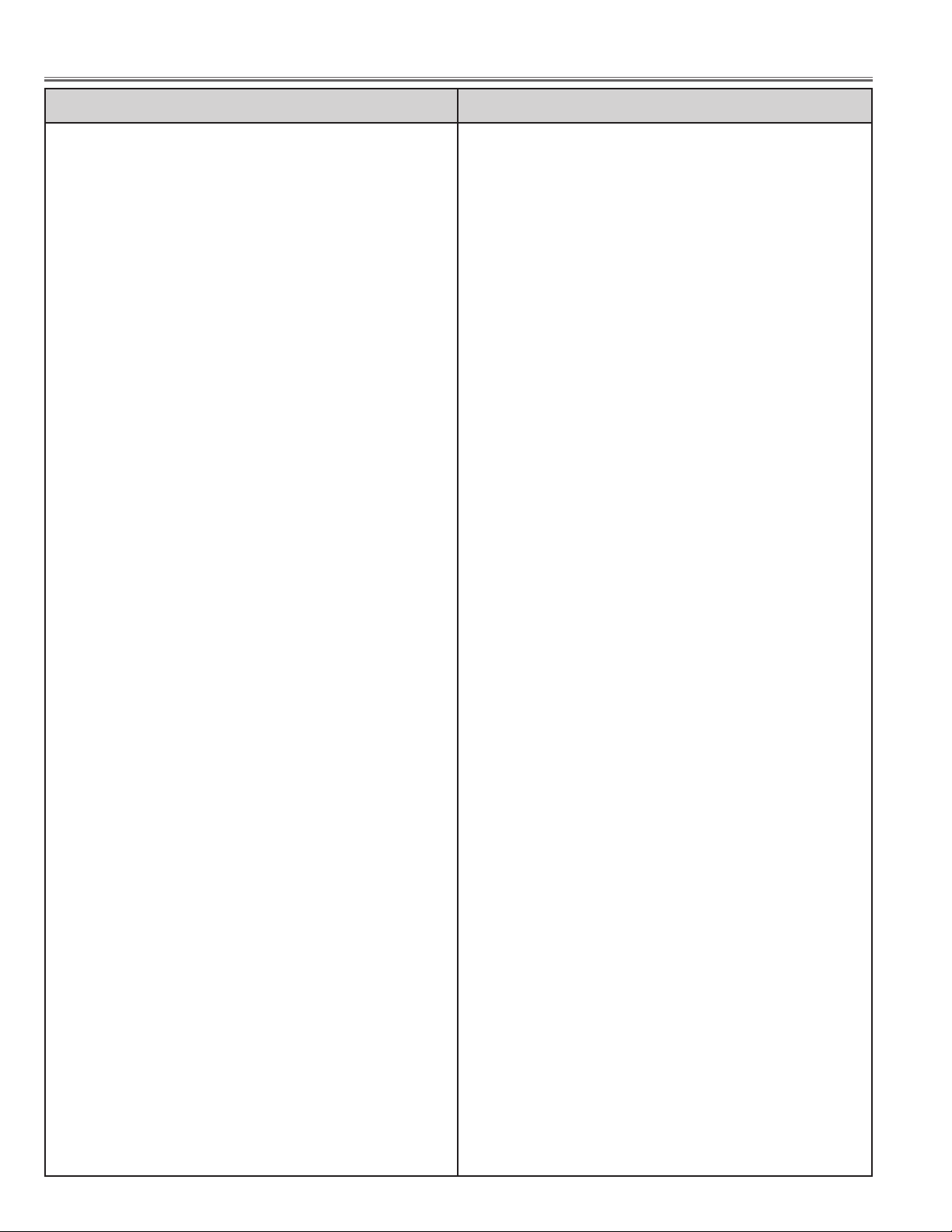
MJ7-XG11000, MH7-XG21000
Electrical Parts List
-94-
C3081 403 164 0204 CERAMIC 0.1U Z 25V
C3082 403 164 0204 CERAMIC 0.1U Z 25V
C3091 403 341 3905 POS-SOLID 100U M 6.3V
C3092 403 280 0805 ELECT 330U M 6.3V
C3093 403 341 3905 POS-SOLID 100U M 6.3V
C3094 403 149 9208 CERAMIC 0.01U Z 50V
C4001 403 157 1508 CERAMIC 3P C 50V
C4002 403 157 1508 CERAMIC 3P C 50V
C4003 403 157 1508 CERAMIC 3P C 50V
C4006 403 164 0204 CERAMIC 0.1U Z 25V
C4007 403 164 0204 CERAMIC 0.1U Z 25V
C4009 403 283 6309 CERAMIC 1U Z 10V
C7001 403 283 6309 CERAMIC 1U Z 10V
C7002 403 283 6309 CERAMIC 1U Z 10V
C7003 403 164 0204 CERAMIC 0.1U Z 25V
C7005 403 164 0204 CERAMIC 0.1U Z 25V
C7007 403 283 6309 CERAMIC 1U Z 10V
C7201 403 355 9900 CERAMIC 2.2U K 10V
C7202 403 314 5905 CERAMIC 0.47U K 16V
C7204 403 070 0909 CERAMIC 0.1U K 50V
C7206 403 364 5801 CERAMIC 1U K 10V
C7207 403 355 9900 CERAMIC 2.2U K 10V
C7208 403 364 5801 CERAMIC 1U K 10V
C7209 403 157 3601 CERAMIC 100P J 50V
C7211 403 164 0204 CERAMIC 0.1U Z 25V
C7212 403 164 0204 CERAMIC 0.1U Z 25V
C7221 403 164 0204 CERAMIC 0.1U Z 25V
C7226 403 164 0204 CERAMIC 0.1U Z 25V
C7231 403 164 0204 CERAMIC 0.1U Z 25V
C7301 403 304 1801 ELECT 100U M 6.3V
403 373 7704 ELECT 100U M 6.3V
C7302 403 164 0204 CERAMIC 0.1U Z 25V
C7303 403 164 0204 CERAMIC 0.1U Z 25V
C8123 403 164 0204 CERAMIC 0.1U Z 25V
RESISTOR
R1001 401 260 4102 MT-GLAZE 75 JA 1/3W
R1002 401 260 4102 MT-GLAZE 75 JA 1/3W
R1003 401 260 4102 MT-GLAZE 75 JA 1/3W
R1006 401 105 0405 MT-GLAZE 100 JA 1/16W
R1007 401 105 0405 MT-GLAZE 100 JA 1/16W
R1008 401 105 0405 MT-GLAZE 100 JA 1/16W
R1011 401 105 0603 MT-GLAZE 10K JA 1/16W
R1012 401 105 7909 MT-GLAZE 0.000 ZA 1/16W
R1014 401 105 7909 MT-GLAZE 0.000 ZA 1/16W
R1021 401 105 7909 MT-GLAZE 0.000 ZA 1/16W
R1024 401 105 0405 MT-GLAZE 100 JA 1/16W
R1031 401 113 4402 MT-GLAZE 75 JA 1/16W
R1032 401 113 4402 MT-GLAZE 75 JA 1/16W
R1033 401 113 4402 MT-GLAZE 75 JA 1/16W
R1036 401 113 4402 MT-GLAZE 75 JA 1/16W
R1037 401 113 4402 MT-GLAZE 75 JA 1/16W
R3001 401 105 0405 MT-GLAZE 100 JA 1/16W
R3002 401 105 7909 MT-GLAZE 0.000 ZA 1/16W
R3003 401 105 7909 MT-GLAZE 0.000 ZA 1/16W
R3004 401 105 7909 MT-GLAZE 0.000 ZA 1/16W
R3021 401 105 8104 MT-GLAZE 56K JA 1/16W
R3022 401 105 0504 MT-GLAZE 1K JA 1/16W
R3023 401 105 0405 MT-GLAZE 100 JA 1/16W
R3024 401 105 0405 MT-GLAZE 100 JA 1/16W
R3026 401 105 0603 MT-GLAZE 10K JA 1/16W
R3027 401 105 5301 MT-GLAZE 4.7K JA 1/16W
R3028 401 105 5301 MT-GLAZE 4.7K JA 1/16W
R3029 401 105 0504 MT-GLAZE 1K JA 1/16W
R3030 401 105 0504 MT-GLAZE 1K JA 1/16W
R3031 401 105 1402 MT-GLAZE 150 JA 1/16W
R3032 401 105 1402 MT-GLAZE 150 JA 1/16W
R3033 401 105 0504 MT-GLAZE 1K JA 1/16W
R3034 401 105 1402 MT-GLAZE 150 JA 1/16W
R3036 401 105 0504 MT-GLAZE 1K JA 1/16W
R3037 401 105 0504 MT-GLAZE 1K JA 1/16W
R3038 401 105 0504 MT-GLAZE 1K JA 1/16W
R3039 401 105 1402 MT-GLAZE 150 JA 1/16W
R3041 401 105 7909 MT-GLAZE 0.000 ZA 1/16W
R3042 401 105 7909 MT-GLAZE 0.000 ZA 1/16W
R3043 401 105 7909 MT-GLAZE 0.000 ZA 1/16W
R3046 401 105 0306 MT-GLAZE 10 JA 1/16W
R3047 401 105 0306 MT-GLAZE 10 JA 1/16W
R3048 401 105 0306 MT-GLAZE 10 JA 1/16W
R3051 401 105 0603 MT-GLAZE 10K JA 1/16W
R3052 401 105 0603 MT-GLAZE 10K JA 1/16W
R3053 401 105 0603 MT-GLAZE 10K JA 1/16W
R3054 401 105 0504 MT-GLAZE 1K JA 1/16W
R3056 401 105 0603 MT-GLAZE 10K JA 1/16W
R3061 401 105 8104 MT-GLAZE 56K JA 1/16W
R3062 401 105 0702 MT-GLAZE 100K JA 1/16W
R3063 401 105 0504 MT-GLAZE 1K JA 1/16W
R3064 401 105 8104 MT-GLAZE 56K JA 1/16W
R3071 401 105 8104 MT-GLAZE 56K JA 1/16W
R3072 401 105 0702 MT-GLAZE 100K JA 1/16W
R3073 401 105 0504 MT-GLAZE 1K JA 1/16W
R3074 401 105 8104 MT-GLAZE 56K JA 1/16W
R3081 401 105 0504 MT-GLAZE 1K JA 1/16W
R3082 401 105 0504 MT-GLAZE 1K JA 1/16W
R3083 401 105 0405 MT-GLAZE 100 JA 1/16W
R4001 401 105 1501 MT-GLAZE 1.5K JA 1/16W
R4003 401 105 1501 MT-GLAZE 1.5K JA 1/16W
R4006 401 105 1501 MT-GLAZE 1.5K JA 1/16W
R4009 401 105 0603 MT-GLAZE 10K JA 1/16W
R4011 401 105 0306 MT-GLAZE 10 JA 1/16W
R4013 401 262 8504 MT-GLAZE 62 FA 1/16W
R4016 401 105 0306 MT-GLAZE 10 JA 1/16W
R4018 401 262 8504 MT-GLAZE 62 FA 1/16W
R4021 401 105 0306 MT-GLAZE 10 JA 1/16W
R4023 401 262 8504 MT-GLAZE 62 FA 1/16W
R4031 401 105 7909 MT-GLAZE 0.000 ZA 1/16W
R4032 401 105 7909 MT-GLAZE 0.000 ZA 1/16W
R7001 401 105 0603 MT-GLAZE 10K JA 1/16W
R7002 401 105 7909 MT-GLAZE 0.000 ZA 1/16W
R7003 401 105 0603 MT-GLAZE 10K JA 1/16W
R7004 401 105 0603 MT-GLAZE 10K JA 1/16W
R7006 401 105 0405 MT-GLAZE 100 JA 1/16W
R7091 401 105 7909 MT-GLAZE 0.000 ZA 1/16W
R7092 401 105 7909 MT-GLAZE 0.000 ZA 1/16W
R7093 401 105 7909 MT-GLAZE 0.000 ZA 1/16W
R7094 401 105 7909 MT-GLAZE 0.000 ZA 1/16W
R7096 401 105 7909 MT-GLAZE 0.000 ZA 1/16W
R7200 401 036 1205 MT-GLAZE 22 JA 1/8W
R7202 401 105 0405 MT-GLAZE 100 JA 1/16W
R7203 401 105 8005 MT-GLAZE 1M JA 1/16W
R7204 401 177 2000 MT-GLAZE 3.9M JA 1/16W
R7221 401 105 0405 MT-GLAZE 100 JA 1/16W
R7222 401 105 1303 MT-GLAZE 15 JA 1/16W
R7223 401 105 7909 MT-GLAZE 0.000 ZA 1/16W
R7226 401 105 0405 MT-GLAZE 100 JA 1/16W
R7227 401 105 1303 MT-GLAZE 15 JA 1/16W
R7228 401 105 7909 MT-GLAZE 0.000 ZA 1/16W
R7231 401 105 0603 MT-GLAZE 10K JA 1/16W
R7232 401 105 0603 MT-GLAZE 10K JA 1/16W
R7233 401 105 7909 MT-GLAZE 0.000 ZA 1/16W
R7301 401 105 0603 MT-GLAZE 10K JA 1/16W
R7302 401 105 0603 MT-GLAZE 10K JA 1/16W
R7303 401 105 0603 MT-GLAZE 10K JA 1/16W
R7306 401 105 0405 MT-GLAZE 100 JA 1/16W
Key No. Part No. Description Key No. Part No. Description
http://ex.denom.com - Free Service Manual and Schematic Exchange Center
http://ex.denom.com - Free Service Manual and Schematic Exchange Center
Page 97

MJ7-XG11000, MH7-XG21000
-95-
Electrical Parts List
R7307 401 105 0405 MT-GLAZE 100 JA 1/16W
R7308 401 105 7909 MT-GLAZE 0.000 ZA 1/16W
R7309 401 105 7909 MT-GLAZE 0.000 ZA 1/16W
R7312 401 105 0603 MT-GLAZE 10K JA 1/16W
R7314 401 105 0603 MT-GLAZE 10K JA 1/16W
R8115 401 105 0405 MT-GLAZE 100 JA 1/16W
R8116 401 105 7909 MT-GLAZE 0.000 ZA 1/16W
R8117 401 105 7909 MT-GLAZE 0.000 ZA 1/16W
R8119 401 105 7909 MT-GLAZE 0.000 ZA 1/16W
R8122 401 105 7909 MT-GLAZE 0.000 ZA 1/16W
R8124 401 105 2805 MT-GLAZE 2.2K JA 1/16W
R8131 401 260 4102 MT-GLAZE 75 JA 1/3W
R8132 401 260 4102 MT-GLAZE 75 JA 1/3W
R8133 401 260 4102 MT-GLAZE 75 JA 1/3W
R8136 401 105 0405 MT-GLAZE 100 JA 1/16W
R8137 401 105 0405 MT-GLAZE 100 JA 1/16W
R8138 401 105 0405 MT-GLAZE 100 JA 1/16W
R8142 401 105 7909 MT-GLAZE 0.000 ZA 1/16W
R8144 401 105 7909 MT-GLAZE 0.000 ZA 1/16W
R8181 401 105 7909 MT-GLAZE 0.000 ZA 1/16W
R8182 401 105 7909 MT-GLAZE 0.000 ZA 1/16W
R8191 401 105 7909 MT-GLAZE 0.000 ZA 1/16W
R8192 401 105 7909 MT-GLAZE 0.000 ZA 1/16W
R8193 401 105 7909 MT-GLAZE 0.000 ZA 1/16W
R8194 401 105 7909 MT-GLAZE 0.000 ZA 1/16W
R8196 401 105 7909 MT-GLAZE 0.000 ZA 1/16W
R8197 401 105 7909 MT-GLAZE 0.000 ZA 1/16W
R8198 401 105 7909 MT-GLAZE 0.000 ZA 1/16W
R8199 401 105 7909 MT-GLAZE 0.000 ZA 1/16W
COIL
L1001 645 044 8850 FILTER,EMI 400MHZ
L1002 645 044 8850 FILTER,EMI 400MHZ
L1003 645 044 8850 FILTER,EMI 400MHZ
L1006 645 044 8843 FILTER,EMI 200MHZ
L1007 645 044 8843 FILTER,EMI 200MHZ
L1031 645 044 8850 FILTER,EMI 400MHZ
L1032 645 044 8850 FILTER,EMI 400MHZ
L1033 645 044 8850 FILTER,EMI 400MHZ
L1036 645 044 8843 FILTER,EMI 200MHZ
L1037 645 044 8843 FILTER,EMI 200MHZ
L3031 645 001 4512 INDUCTOR,10U K
L8131 645 044 8850 FILTER,EMI 400MHZ
L8132 645 044 8850 FILTER,EMI 400MHZ
L8133 645 044 8850 FILTER,EMI 400MHZ
L8141 645 044 8843 FILTER,EMI 200MHZ
L8142 645 044 8843 FILTER,EMI 200MHZ
DIODE
D1001 407 223 1102 ZENER DIODE 02DZ6.2Y(TPH3
D1002 407 223 1102 ZENER DIODE 02DZ6.2Y(TPH3
D1003 407 223 1102 ZENER DIODE 02DZ6.2Y(TPH3
D1004 407 223 1102 ZENER DIODE 02DZ6.2Y(TPH3
D1006 407 223 1102 ZENER DIODE 02DZ6.2Y(TPH3
D1007 407 223 1102 ZENER DIODE 02DZ6.2Y(TPH3
D1008 407 223 0501 ZENER DIODE 02DZ12Y(TPH3)
D1009 407 223 0501 ZENER DIODE 02DZ12Y(TPH3)
D1011 407 223 0501 ZENER DIODE 02DZ12Y(TPH3)
D1012 407 223 0501 ZENER DIODE 02DZ12Y(TPH3)
D1031 407 187 8209 ZENER DIODE UDZ12B-TE-17
D1032 407 187 8209 ZENER DIODE UDZ12B-TE-17
D1033 407 187 8209 ZENER DIODE UDZ12B-TE-17
D1036 407 187 8209 ZENER DIODE UDZ12B-TE-17
D1037 407 187 8209 ZENER DIODE UDZ12B-TE-17
D3061 407 149 0807 DIODE 1SS355-TE-17
D3062 407 149 0807 DIODE 1SS355-TE-17
D3063 407 149 0807 DIODE 1SS355-TE-17
D3064 407 149 0807 DIODE 1SS355-TE-17
D3071 407 149 0807 DIODE 1SS355-TE-17
D3072 407 149 0807 DIODE 1SS355-TE-17
D3073 407 149 0807 DIODE 1SS355-TE-17
D3074 407 149 0807 DIODE 1SS355-TE-17
D7221 407 223 0907 ZENER DIODE 02DZ4.7Y(TPH3
D7226 407 223 0907 ZENER DIODE 02DZ4.7Y(TPH3
D7301 407 201 2701 DIODE RB051L-40-TE25
D7302 407 149 0807 DIODE 1SS355-TE-17
D7303 407 149 0807 DIODE 1SS355-TE-17
D8131 407 223 1102 ZENER DIODE 02DZ6.2Y(TPH3
D8132 407 223 1102 ZENER DIODE 02DZ6.2Y(TPH3
D8133 407 223 1102 ZENER DIODE 02DZ6.2Y(TPH3
D8134 407 223 1102 ZENER DIODE 02DZ6.2Y(TPH3
D8136 407 223 1102 ZENER DIODE 02DZ6.2Y(TPH3
D8137 407 223 1102 ZENER DIODE 02DZ6.2Y(TPH3
D8141 407 223 0501 ZENER DIODE 02DZ12Y(TPH3)
D8142 407 223 0501 ZENER DIODE 02DZ12Y(TPH3)
MISCELLANEOUS
K10A 645 054 3449 SOCKET,D-SUB 15P
K10B 645 054 0226 SOCKET,DVI 29P
K10C 645 054 3449 SOCKET,D-SUB 15P
SC8101 645 045 7449 SURGE-ABSORBER
SC8102 645 045 7449 SURGE-ABSORBER
SC8103 645 045 7449 SURGE-ABSORBER
SC8104 645 045 7449 SURGE-ABSORBER
SC8106 645 045 7449 SURGE-ABSORBER
SC8107 645 045 7449 SURGE-ABSORBER
SC8108 645 045 7449 SURGE-ABSORBER
SC8109 645 045 7449 SURGE-ABSORBER
SC8111 645 045 7449 SURGE-ABSORBER
SC8112 645 045 7449 SURGE-ABSORBER
SW7001 645 054 8574 SWITCH,PUSH 1P-1TX1
610 303 4812 ASSY,PWB,CONTROL MC3B
CAPACITOR
C6801 403 164 0204 CERAMIC 0.1U Z 25V
C6802 403 164 0204 CERAMIC 0.1U Z 25V
C6803 403 164 0204 CERAMIC 0.1U Z 25V
C6804 403 164 0204 CERAMIC 0.1U Z 25V
RESISTOR
R6801 401 105 2904 MT-GLAZE 22K JA 1/16W
R6802 401 105 1600 MT-GLAZE 15K JA 1/16W
R6803 401 105 1600 MT-GLAZE 15K JA 1/16W
R6804 401 105 1501 MT-GLAZE 1.5K JA 1/16W
R6806 401 105 5202 MT-GLAZE 470 JA 1/16W
R6807 401 105 1501 MT-GLAZE 1.5K JA 1/16W
R6808 401 105 5202 MT-GLAZE 470 JA 1/16W
R6809 401 105 2904 MT-GLAZE 22K JA 1/16W
R6811 401 105 1600 MT-GLAZE 15K JA 1/16W
R6812 401 105 6001 MT-GLAZE 5.6K JA 1/16W
R6813 401 105 5301 MT-GLAZE 4.7K JA 1/16W
R6814 401 105 3307 MT-GLAZE 2.7K JA 1/16W
R6816 401 105 4106 MT-GLAZE 3.3K JA 1/16W
R6817 401 105 5202 MT-GLAZE 470 JA 1/16W
R6851 401 105 7909 MT-GLAZE 0.000 ZA 1/16W
R6852 401 105 7909 MT-GLAZE 0.000 ZA 1/16W
R6853 401 105 7909 MT-GLAZE 0.000 ZA 1/16W
R6854 401 105 7909 MT-GLAZE 0.000 ZA 1/16W
R6858 401 105 0603 MT-GLAZE 10K JA 1/16W
R6862 401 105 2102 MT-GLAZE 18K JA 1/16W
DIODE
CONTROL BOARD
Key No. Part No. Description Key No. Part No. Description
http://ex.denom.com - Free Service Manual and Schematic Exchange Center
http://ex.denom.com - Free Service Manual and Schematic Exchange Center
Page 98

MJ7-XG11000, MH7-XG21000
Electrical Parts List
-96-
D6801 407 223 0501 ZENER DIODE 02DZ12Y(TPH3)
D6802 407 223 0501 ZENER DIODE 02DZ12Y(TPH3)
D6803 407 223 0501 ZENER DIODE 02DZ12Y(TPH3)
D6804 407 223 0501 ZENER DIODE 02DZ12Y(TPH3)
D6856 407 209 7401 LED SML-210YT-K-T86
407 209 7500 LED SML-210YT T86 L
D6857 407 203 7803 LED SML-210LT T86 M
D6858 407 203 7902 LED SML-210MT T86 M
D6859 407 203 7803 LED SML-210LT T86 M
MISCELLANEOUS
SW6801 645 026 2791 SWITCH,PUSH 1P-1TX1
SW6802 645 026 2791 SWITCH,PUSH 1P-1TX1
SW6803 645 026 2791 SWITCH,PUSH 1P-1TX1
SW6804 645 026 2791 SWITCH,PUSH 1P-1TX1
SW6806 645 026 2791 SWITCH,PUSH 1P-1TX1
SW6807 645 026 2791 SWITCH,PUSH 1P-1TX1
SW6808 645 026 2791 SWITCH,PUSH 1P-1TX1
SW6809 645 026 2791 SWITCH,PUSH 1P-1TX1
SW6811 645 026 2791 SWITCH,PUSH 1P-1TX1
SW6812 645 026 2791 SWITCH,PUSH 1P-1TX1
SW6813 645 026 2791 SWITCH,PUSH 1P-1TX1
SW6814 645 026 2791 SWITCH,PUSH 1P-1TX1
SW6816 645 026 2791 SWITCH,PUSH 1P-1TX1
SW6817 645 026 2791 SWITCH,PUSH 1P-1TX1
645 054 3135 CABLE,MOUSE SRAL
645 054 3142 CABLE,MOUSE SRAL
645 039 7219 CABLE,MOUSE SRAL
645 063 6943 CABLE,USB
645 061 5115 CABLE,USB
645 063 6936 CABLE,USB
610 302 3106 COVER,DUST-MC3A
645 043 9704 ADAPTOR,DVI/VGA
645 057 2999 CABLE,INTERFACE VGA
RC
645 057 0094 ASSY,REMOCON CXMA
610 303 6489 RC-BATTERY LID-CXMA
OWNER’S MANUAL
(English) 610 308 2363 OWNER'S MANUAL-MH7B
(Germany) 610 308 2370 OWNER'S MANUAL-MH7B-D
(French) 610 308 2387 OWNER'S MANUAL-MH7B-F
(Italy) 610 308 2394 OWNER'S MANUAL-MH7B-I
(Spanish) 610 308 2400 OWNER'S MANUAL-MH7B-E
AC CORD
!(US) 645 054 1162 CORD,POWER-3.0MK
!(EU) 645 054 1155 CORD,POWER-3.0MK
ACCESSORIES
Key No. Part No. Description Key No. Part No. Description
http://ex.denom.com - Free Service Manual and Schematic Exchange Center
http://ex.denom.com - Free Service Manual and Schematic Exchange Center
Page 99

MJ7-XG11000, MH7-XG21000
-97-
■ Mechanical Parts List
Note: Parts order must contain Chassis No., Part No., and Descriptions.
● CABINET PARTS
http://ex.denom.com - Free Service Manual and Schematic Exchange Center
S1
S1
1
4
3
1-a
1-b
1-c
1-d
M17
S1
S1
S1
13
6
M18
M1
11
23
M19
9
M20
12
22
S1
M1-b
M1-a
24
26
14
5
M9
27
28
15
M3
M8
M7
M11
8
M12
18
M2
M15
M14
S1
25
M4
M6
2
17
10
M16
M10
21
M5
7
M13
20
16
19
2
S2
http://ex.denom.com - Free Service Manual and Schematic Exchange Center
Page 100

MJ7-XG11000, MH7-XG21000
Mechanical Parts List
-98-
L18: For R-panel
L19: For G-panel
L20: For B-panel
S3
S3
S3
S4
L3-a: For R-panel
L3-b: For G-panel
L3-c: For B-panel
(Polarized Glasses)
L3
S4
S4
S4
● OPTICAL PARTS
L3-d: For R-panel
L3-e: For G-panel
L3-f: For B-panel
(Optical Flters)
http://ex.denom.com - Free Service Manual and Schematic Exchange Center
http://ex.denom.com - Free Service Manual and Schematic Exchange Center
