Page 1

Multimedia Projector
Owner's Manual
LC-XD25U
MODEL
Page 2
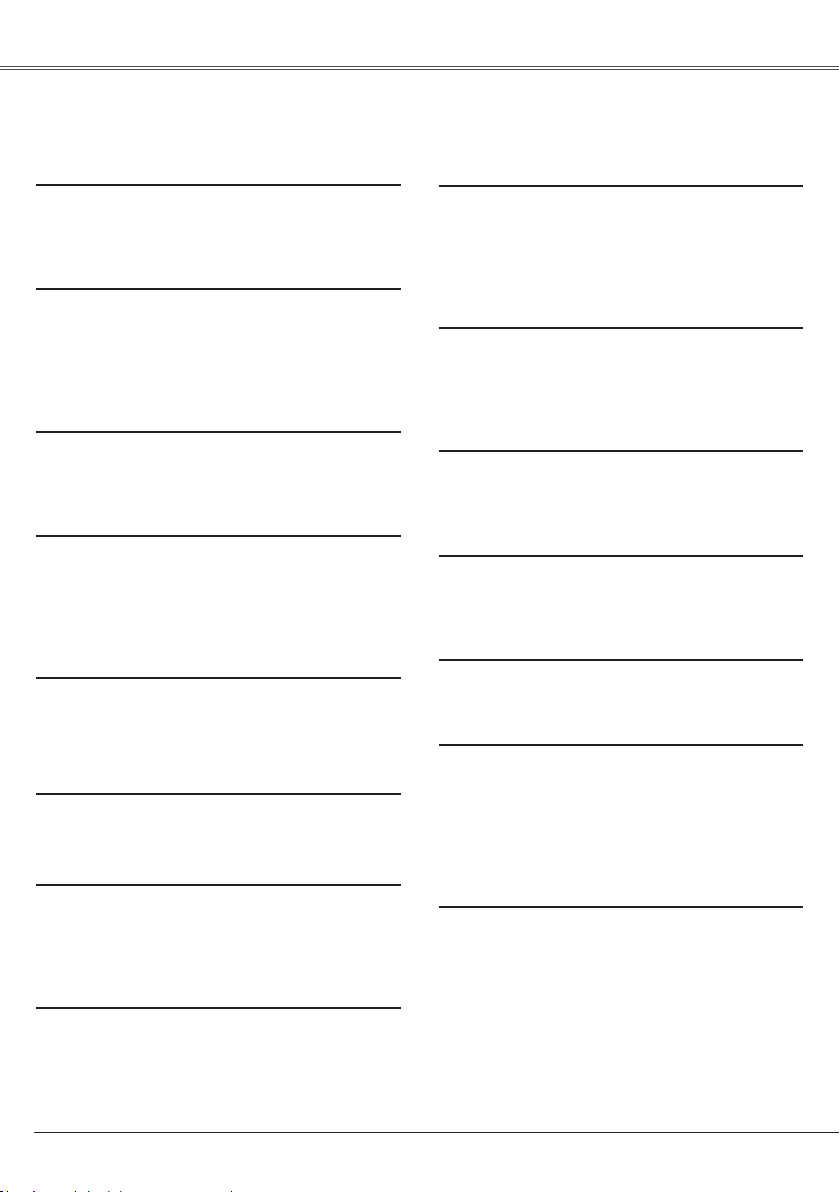
2
Features and Design
This Multimedia Projector is designed with the most advanced technology for portability, durability, and ease
of use. This projector utilizes built-in multimedia features, a palette of 16.77 million colors, and matrix liquid
crystal display (LCD) technology.
◆ Compact Design
This projector is designed compact in size and
weight. It is easy to carry and work anywhere
you wish to use.
◆ Compatibility
The projector widely accepts various video and
computer input signals including: Computers,
6 Col o r sy ste m s (PA L , SECA M , NT SC,
NTSC4.43, PAL-M, and PAL-N), Component
video, S-video and RGB scart.
◆ Simple Computer System Setting
The projector has the Multi-scan system to
conform to almost all computer output signals
quickly. (p.27)
◆ Digital Zoom (for Computer)
The digital zoom function expands (to approx.
16 times of the screen size) or compresses
(t o a p p rox . a hal f of th e screen si ze) the
image size, allowing you to focus on crucial
information during the presentation. (p.36)
◆ Blackboard Function
Bl a ckb o a rd* can be us e d as a p r ojec t i on
screen.
*The board color is limited to Green. (p.32, 40)
◆ Colorboard Function
This enables you to get the close color image
to the color image projected on a white screen.
◆ Quick Termination
T h e AC pow e r co r d can be unp l u gg e d
immediately aft er tur nin g off the p roj ect or
wi t hout wai ting for the termi n ation of th e
cooling fan rotation.
◆ Auto setup Function
Th i s fu ncti o n en abl e s In put sear c h, Aut o
Keystone correction and Auto PC adjustment
by simple pressing the AUTO SETUP button on
the top control. (p.46)
✔ Notes:
• T h e On-S c reen Me nu and fi gure s in this
manual may differ slightly from the product.
• T he contents of this manual are sub ject to
change without notice.
◆ Multilanguage Menu Display
Operation menu is available in 16 languages:
English, Ger ma n, Fren ch, Italia n, Spani sh ,
Portuguese, Dutch, Swedish, Finnish, Polish,
Hu ngar ian, R oman ian, R ussi an, Ch ine se,
Korean, and Japanese. (p.45)
◆ Logo Function
The Logo function allows you to customize the
screen logo with the Logo functions. (p.48-49)
You can capture an image for the screen logo,
choose a logo between provided and captured.
◆ Switchable Interface Terminal
The projector provides a switchable interface
terminal. You can use the terminal as computer
input or monitor output conveniently. (p.50)
◆ Power Management
Th e Powe r man age ment f unc tion r edu ces
power consumption and maintains the lamp life.
(p.51)
◆ Lamp Control
Br i g htne s s of the pro j ecti o n lamp can b e
selected. (p.52)
◆ Security Function
The Security function helps you to ensure the
security with the Key lock (p.53) and the PIN
code lock (p.19, 53, 54) functions. You can lock
the operation on the projector and the remote
control. Also you can preven t unauthorized
persons from using the projector.
◆ Closed Caption
Closed Capti on is a fu nct ion t hat displays
the audio portion of a TV program as text on
the screen. The closed captioning service is
available mainly in the U.S. (p.56)
Page 3
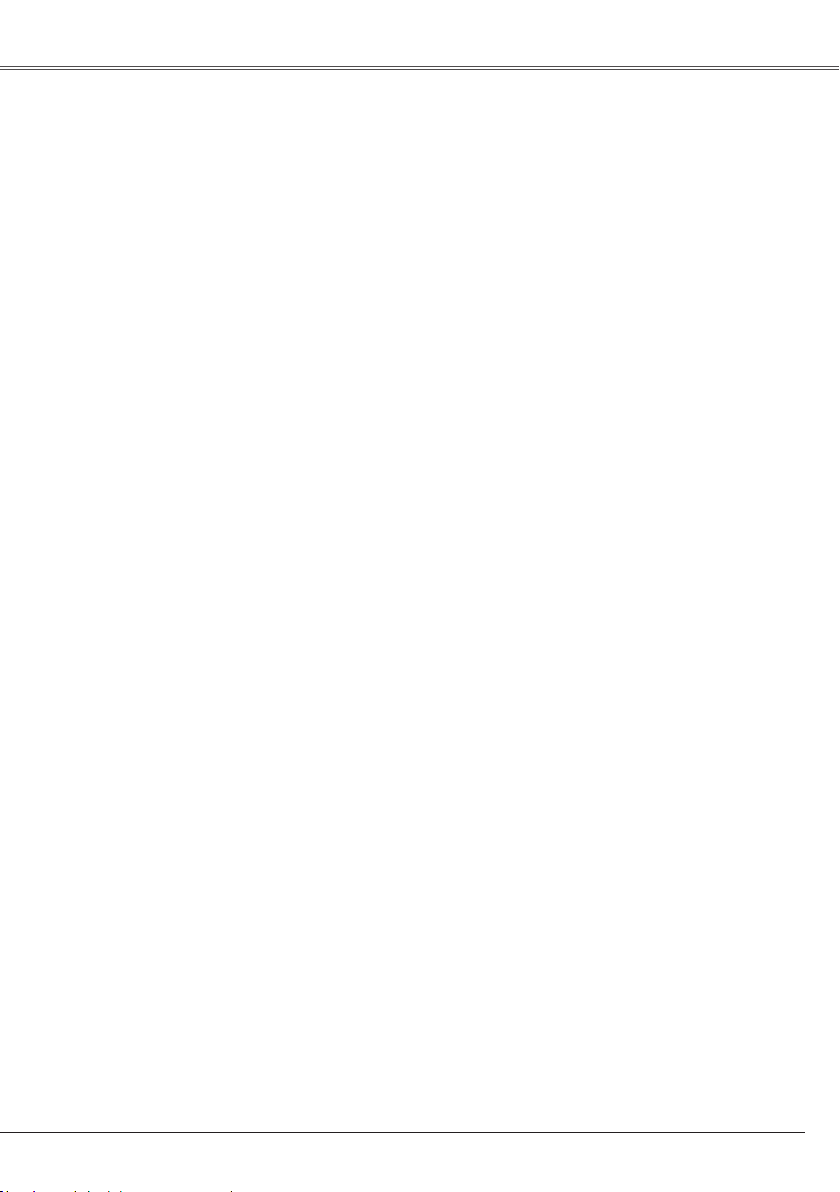
Table of Contents
Features and Design . . . . . . . . . . . . .2
Table of Contents . . . . . . . . . . . . . . . .3
To the Owner . . . . . . . . . . . . . . . . . . . . 4
Safety Instructions . . . . . . . . . . . . . . .5
Air Circulation 6
Installing the Projector in Proper
Position 6
Moving the Projector 6
Compliance . . . . . . . . . . . . . . . . . . . . .7
Part Names and Functions . . . . . . . .8
Front 8
Back 8
Bottom 8
Rear Terminal 9
Top Control 10
Remote Control 11
Remote Control Battery Installation 12
Operating Range 12
Installation. . . . . . . . . . . . . . . . . . . . . .13
Positioning the Projector 13
Adjustable Foot 13
Using the ferrite core 14
Connecting the AC Power Cord 14
Connecting to a Computer 15
Connecting to Video Equipment 16
Connecting to Component Video
and RGB (Scart) Equipment 17
Basic Operation . . . . . . . . . . . . . . . . . 18
Turning On the Projector 18
Turning Off the Projector 20
How to Operate the On-Screen Menu 21
Menu Bar 22
Zoom and Focus Adjustment 23
Auto setup function 23
Keystone Correction 23
Sound Adjustment 24
Remote Control Operation 24
Computer Input . . . . . . . . . . . . . . . . . 26
Input Source Selection 26
Computer System Selection 27
Auto PC Adjustment 28
Manual PC Adjustment 29
Image Level Selection 31
Image Level Adjustment 33
Screen Size Adjustment 34
Video Input . . . . . . . . . . . . . . . . . . . . . 37
Input Source Selection (Video)
Input Source Selection
(S-video, Component, RGB Scart 21-pin)
Video System Selection 39
Image Level Selection 40
Image Level Adjustment 42
Screen Size Adjustment 44
37
38
Setting . . . . . . . . . . . . . . . . . . . . . . . . .45
Setting 45
Maintenance and Cleaning . . . . . . . .57
Warning indicator 57
Cleaning the Air Filter 58
Attaching the Lens Cover 58
Cleaning the Projection Lens 59
Cleaning the Projector Cabinet 59
Lamp Replacement 60
Resetting the Lamp Counter 62
Appendix . . . . . . . . . . . . . . . . . . . . . . .63
Troubleshooting 63
Menu Tree 66
Indicators and Projector Condition 69
Compatible Computer Specifications 70
Technical Specifications 71
Optional Parts 72
Configurations of Terminals 73
Dimensions 73
PIN Code Number Memo 74
Trademarks
Each name of corporations or products in this book is either a registered trademark or a trademark of its
respective corporation.
3
Page 4
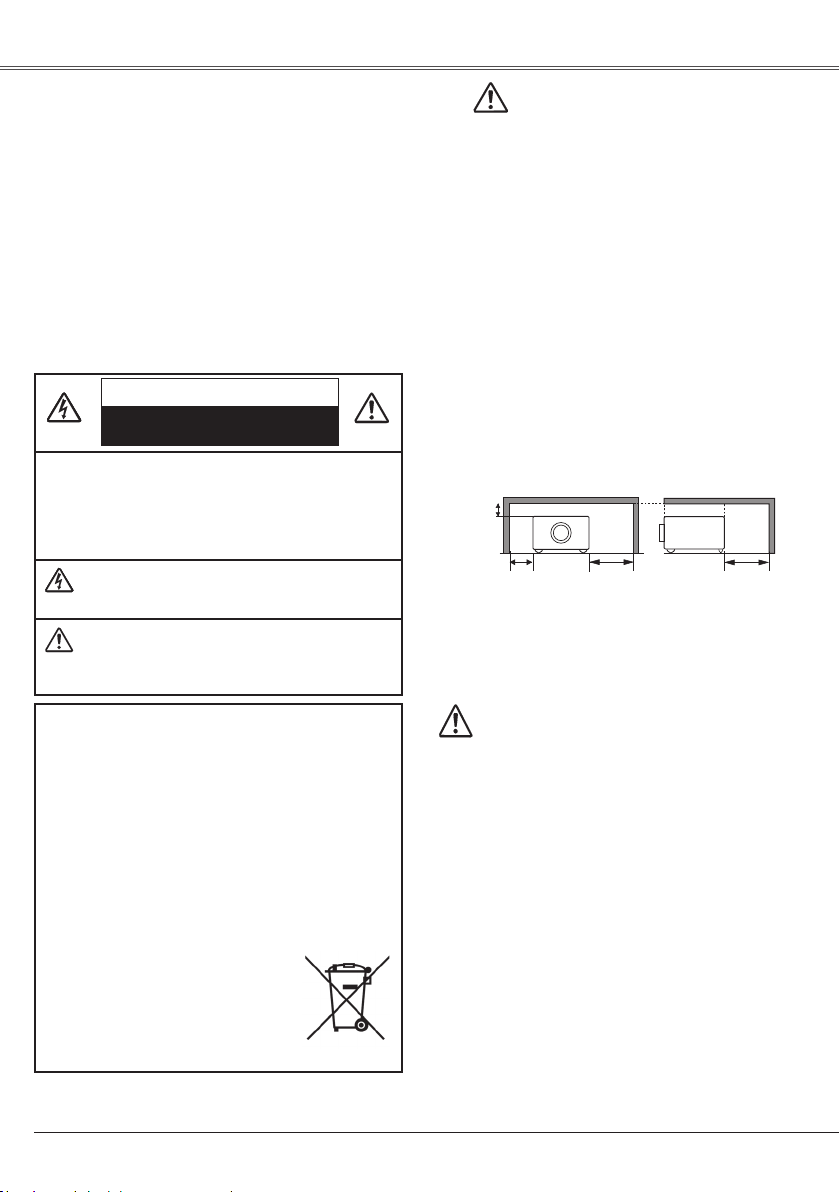
4
To the Owner
Be for e oper a t i n g th i s proje cto r, read th i s ma n u a l
thoroughly and operate the projector properly.
This pr ojector provid es many convenie nt featur es and
functions. Operating the projector properly enables you to
manage those features and maintains it in better condition
for a considerable time.
Improper operation may result in not only shor tening the
product-life, but also malfunctions, fire hazard, or other
accidents.
If your projector seems to operate improperly, read this
manual again, check operations and cable connections
and try the solutions in the "Troubleshooting" section on
pages 63-65 of this manual. If the problem still persists,
contact the dealer where you purchased the projector or
the service center.
CAUTION: TO R E DU C E T H E RI SK O F E LE CT RI C
SH OC K , DO NOT R EM OV E COV E R ( OR
BAC K) . NO USER -S ERVIC EA BLE PARTS
IN SID E EXC EPT LA MP RE P LA CEM ENT.
REFER SERVICING TO QUALIFIED SERVICE
PERSONNEL.
TH IS SY MBO L I ND ICATE S TH AT DA NG ERO US
VOLTAGE CON ST IT UTING A R IS K OF EL EC TR IC
SHOCK IS PRESENT WITHIN THIS UNIT.
THI S SY MB O L I N D ICATE S TH AT TH ER E A R E
IM POR TA N T OP E RATI NG AN D MA INT ENAN CE
INS TRU CTI ONS IN THE OWN ER' S MANUAL WITH
THIS UNIT.
CAUTION
RISK OF ELECTRIC SHOCK
DO NOT OPEN
The symbol mark and recycling systems described below apply to
EU countries and do not apply to countries in other areas of the
world.
Your product is designed and manufactured with high quality
materials and components which can be recycled and/or reused.
The symbol mark means that electrical and electronic
equipment, batteries and accumulators, at their end-oflife, should
be disposed of separately from your household waste.
Note:
If a chemical symbol is printed beneath the symbol mark, this
chemical symbol means that the battery or accumulator contains
a heavy metal at a certain concentration. This will be indicated as
follows: Hg: mercury, Cd: cadmium, Pb: lead
In the European Union there are separate collection systems for
used electrical and electronic equipment,
batteries and accumulators.
Please, dispose of them correctly at your local
community waste collection/recycling centre.
Please, help us to conserve the environment
we live in!
Safety Precaution
WARNING: –THIS APPARATUS MUST BE EARTHED.
–TO REDUCE THE RISK OF FIRE OR ELECTRIC
SHOCK, DO NOT EXPOSE THIS APPLIANCE TO
RAIN OR MOISTURE.
– This projector produces intense light from the projection
lens.Do not stare directly into the lens, otherwise, eye
damage could result. Be especially careful that children
do not stare directly into the beam.
– Install the projector in a proper position. If not, it may
result in a fire hazard.
– Provide appropriate space on the top, sides and rear
of the proj ector cabinet for allowing air circulation
and cooling the projector. Minimum clearance must
be maintained. If the projector is to b e built into a
co mpa r tme nt or s imi lar ly enc lo s ed , the minim um
di st a nc es must be m ain ta ine d. Do n ot c ov er t he
ventil ation slot on the project or. Heat build -up can
reduce the service life of your projector, and can also be
dangerous.
– If the projector is not to be used for an extended time,
unplug the projector from the power outlet.
– Do not projec t the same image for a long time. T he
afte rimag e may r em ain on t he LCD pan els by the
characteristic of panel.
0.7'(20cm)
1.5'(50cm)
3'(1m) 3'(1m)
SIDE and TOP REAR
CAUTION
Not for use in a computer room as defined in the Standard
for the Protection of Electronic Computer/Data Processing
Equipment, ANSI/NFPA 75.
Ne peut être utilisé da ns une salle d’ordin at eurs telle
qu e déf ini e dan s la nor me ANSI/ NFPA 75 S tan dar d
for Protection of Electroni c Co mpu ter/Data Processing
Equipment.
READ AND KEEP THIS OWNER'S MANUAL FOR LATER USE.
CAUTION
DO NOT SET THE PROJECTOR IN GREASY, WET, OR SMOKY
CON DITIO NS SU CH AS IN A K ITC HE N TO P RE VEN T A
BREAKDOWN OR A DISASTER. IF THE PROJECTOR COMES
IN CONTACT WITH OIL OR CHEMICALS, IT MAY BECOME
DETERIORATED.
NOTE:
This LCD projector is not designated as Transportable
Equipment.
This product is evaluated as movable equipment used on
tabletop.
Page 5
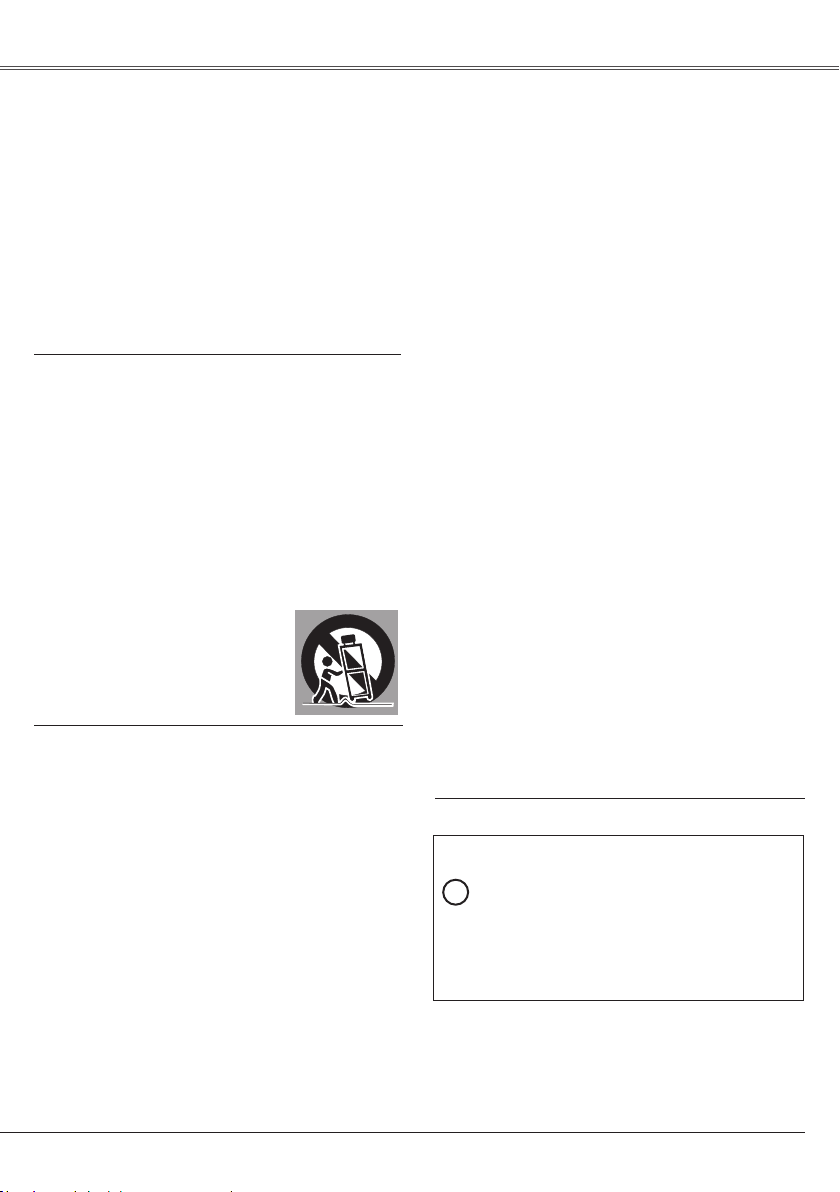
5
Safety Instructions
All the safety and operating instructions should be read
before the product is operated.
Read all of the instructions given here and retain them
for later use. Unplug this projector from AC power supply
befor e cleaning. Do not use liq uid or aerosol cleaners.
Use a damp cloth for cleaning.
Foll ow a ll warni ngs a nd i nst ruc tio ns mar ke d on the
projector.
For added protection to the projector during a lightning
storm, or when it is left unattended and unused for long
periods of time, unplug it from the wall outlet. This will
prevent damage due to lightning and power line surges.
Do not expose this unit to rain or use near wa ter... for
example, in a wet basement, near a swimming pool, etc...
Do not us e at t ach m e n ts no t re c omm e n d ed by th e
manufacturer as they may cause hazards.
Do not place this pr ojector on an unstable cart, stand,
or table. The projector may fall, causing serious injury
to a child or adult, and serious damage to the projector.
Us e onl y with a cart or sta nd r eco mme nde d by the
manufacturer, or sold with th e projector. Wall or shelf
mounting should follow the manufacturer's instructions,
and s h o u l d us e a mo u n t i n g ki t ap p r o v e d by th e
manufacturers.
An app l ian c e an d car t co mbi n ati o n
should be moved with care. Quick stops,
exce ssive force, and uneven surfaces
ma y caus e t h e ap p l i a n c e an d car t
combination to overturn.
Slots and openings in the back and bottom of the cabinet
are provided for ventilation, to ensure reliable operation of
the equipment and to protect it from overheating.
The openings should never be covered with cloth or other
materials, and the bottom opening should not be blocked
by p lacing the p rojector on a bed, sofa, r ug, or other
similar surface. This projector should never be placed near
or over a radiator or heat register.
This projector should not be placed in a built-in installation
such as a book case unless proper ventilation is provided.
Never push objects of any kind into this projector through
cabinet slots as they may touch dangerous voltage points
or shor t out part s th at could resul t in a fire or ele ctric
shock. Never spill liquid of any kind on the projector.
Do not install the projector near the ventilation duct of airconditioning equipment.
This projector should be operated only from the type of
power source indicated on the marking label. If you are not
sure of the type of power supplied, consult your authorized
dealer or local power company.
Do not overload wall outlets and extension cords as this
can result in fire or electric shock. Do not allow anything to
rest on the power cord. Do not locate this projector where
the cord may be damaged by persons walking on it.
Do not attempt to service this projector yourself as opening
or removing covers may expose you to dangerous voltage
or other hazards. Refer all servicing to qualified ser vice
personnel.
Unplug this projector from wall outlet and refer servicing to
qualified service personnel under the following conditions:
a.When the power cord or plug is damaged or frayed.
b.If liquid has been spilled into the projector.
c. If the projector has been exposed to rain or water.
d.If the projector does not operate normally by following
the operating instructions. Adjust only those controls that
are covered by the operating instructions as improper
adjustment of other controls may result in damage and
will often require extensive work by a qualified technician
to restore the projector to normal operation.
e.If the pr oje cto r has been dropped or the cabinet has
been damaged.
f. Wh e n th e pro j e c tor exh i b i ts a dis tin c t c h a nge in
performance-this indicates a need for service.
When replacement parts are required, be sure the service
technician has used replacement parts specified by the
manufacturer that have the same characteristics as the
original par t. Unauthorized substitutions may result in fire,
electric shock, or injury to persons.
Upon completion of any service or repairs to this projector,
as k the ser vice techn ic ian to per fo r m routi ne safe ty
checks to determine that the projector is in safe operating
condition.
NOTE FOR CUSTOMERS IN THE US
Hg LAMP(S) INSIDE THIS PRODUCT CONTAIN
MERCURY AND MUST BE RECYCLED OR
DISPOSED OF ACCORDING TO LOCAL, STATE
OR FEDERAL LAWS.
Page 6
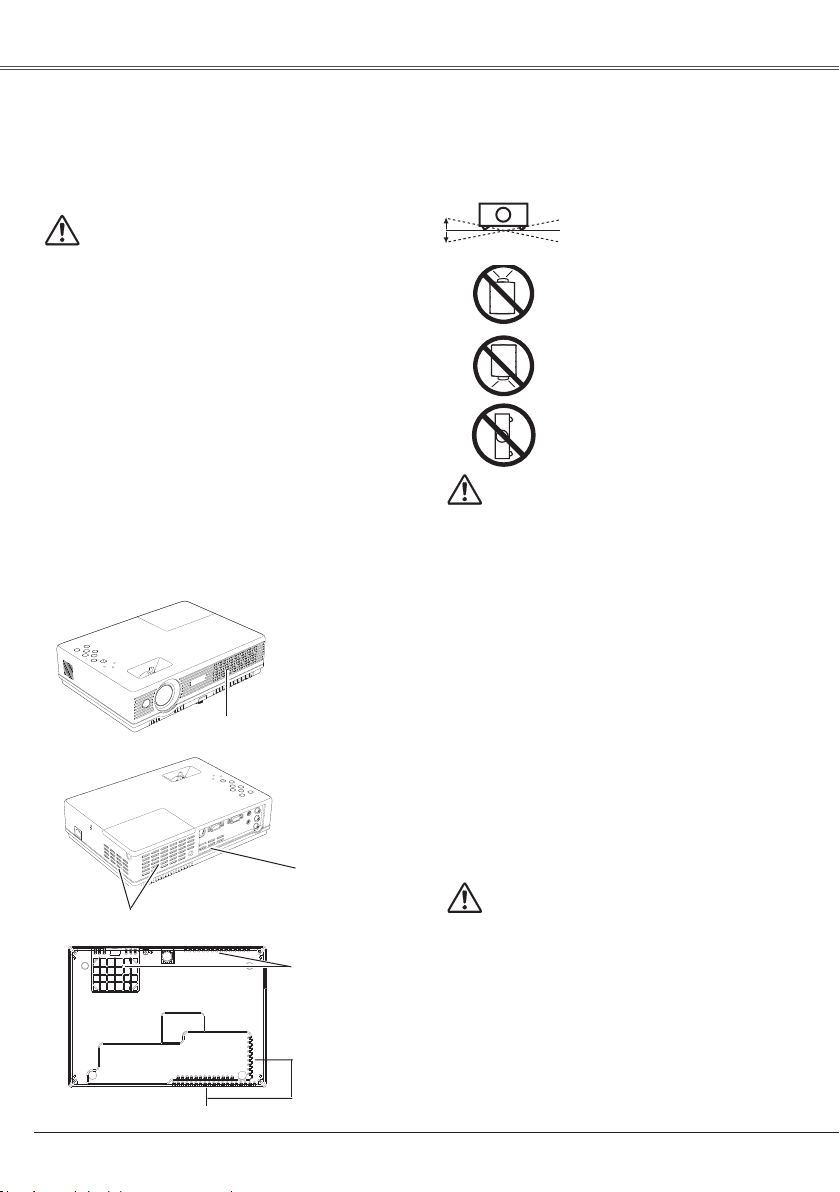
6
CAUTION
Choose the running speed of cooling fans in the fan
control setting according to the altitude in which
the projector is being used (p.55). Failure to do so
may aect the projector life.
Safety Instructions
Openings in the cabinet are provided for ventilation and to
ensure reliable operation of the product and to protect it
from overheating, and these openings must not be blocked
or covered.
CAUTION
Hot air is exhausted from the exhaust vent. When using
or installin g t he proj ector, the followin g precaut io ns
should be taken.
– Do not put any flammable object or spray can near
the projector, hot air is exhausted from the ventilation
holes.
– Keep the exhaust vent at least 3' (1 m) away from any
objects.
– Do not touch a peripheral part of the exhaust vent,
especially sc rews and metal lic part. This area will
become hot while the projector is being used.
– Do not put anything on the cabinet. Objects put on the
cabinet will not only get damaged but also cause fire
hazard by heat.
Cooling fans are provided to cool down the projector.
The fans’ running speed is changed according to the
temperature inside the projector.
Air Circulation
Air Intake Vent
Air intake Vent
Exhaust Vent (Hot air exhaust)
Do not tilt the projector more than
20 degrees from side to side.
Do not poi nt the pro j ec t or u p to
project an image.
Do not point the projector down to
project an image.
Do not put the projector on either
side to project an image.
Install the projector properly. Improper Installation may
reduce the lamp life and cause a fire hazard.
Installing the Projector in Proper
Position
20˚
20˚
USE CAUTION IN CARRYING OR TRANSPORTING
THE PROJECTOR
– Do not drop or bump the projector, otherwise damages
or malfunctions may result.
– When carrying the projector, use a suitable carrying
case.
– Do not transpor t the projector by using a courier or
transport service in an unsuitable transport case. This
may cause damage to the projector. To transport the
projector through a courier or transport service, consult
your dealer for their information.
– Do not put the projector in a case before the projector
is cooled enough.
Moving the Projector
When moving the projector, replace the lens cover and
retract the adjustable foot to prevent damage to the lens
and cabine t. When the projector is not in us e for an
extended period, put it into the supplied carrying case
with the lens side up to protect the projector. The carrying
case (supplied) is intended for prote ction against dust
and scra tches on surface of th e cabine t, and i t is no t
designed to protect an appliance from external forces. Do
not transport the projector by courier or any other transport
ser vi ce with this case, ot herwi se the pr oject or can be
damaged.
When handling the projector, do not drop, bump, subject it
to strong forces, or put other things on the cabinet.
Exhaust Vent (Hot air exhaust)
Exhaust Vent
(Hot air exhaust)
Page 7
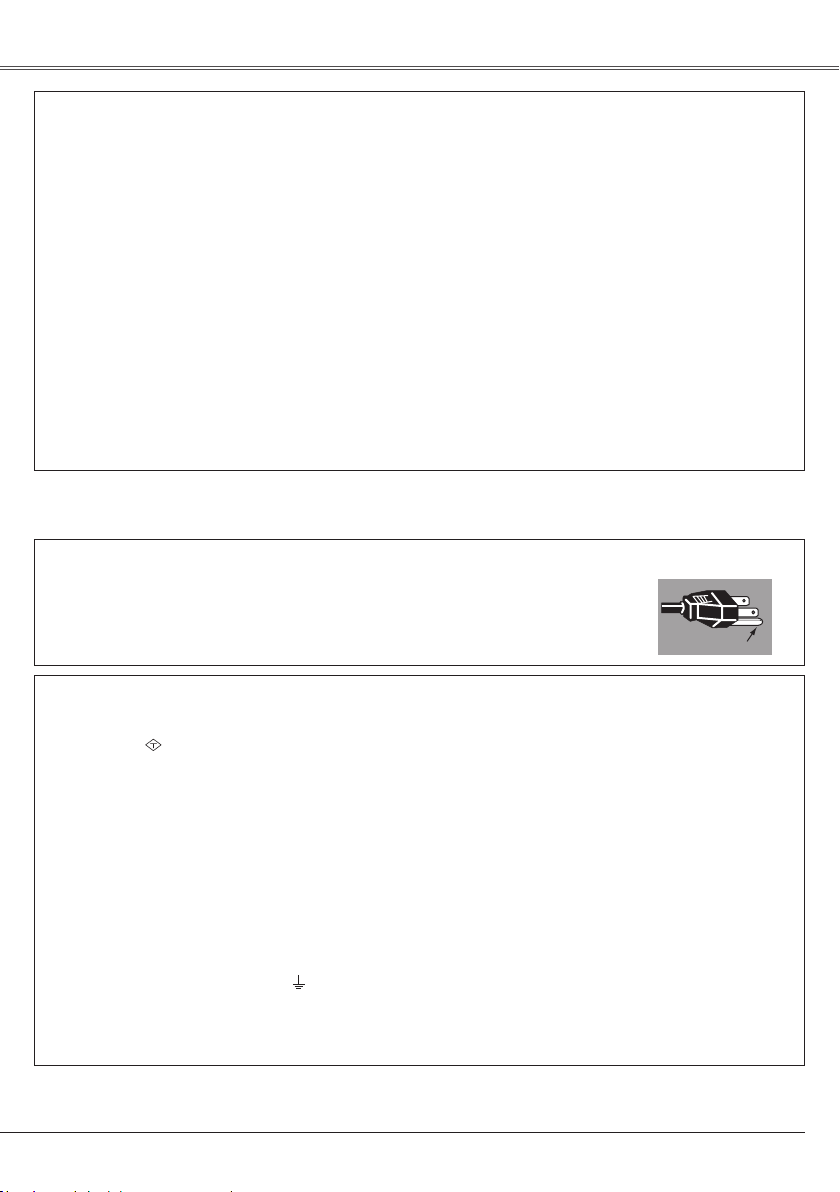
7
Compliance
Federal Communications Commission Notice
Note: This equipment has been tested and found to comply with the limits for a Class B digital device, pursuant to
Part 15 of the FCC Rules. These limits are designed to provide reasonable protection against harmful interference in
a residential installation. This equipment generates, uses, and can radiate radio frequency energy, and if not installed
and used in accordance with the instructions, may cause harmful interference to radio communications. However,
there is no guarantee that interference will not occur in a particular installation. If this equipment does cause harmful
interference to radio or television reception, which can be determined by turning the equipment off and on, the user is
encouraged to try to correct the interference by one or more of the following measures:
– Reorient or relocate the receiving antenna.
– Increase the separation between the equipment and receiver.
– Connect the equipment into an outlet on a circuit different from that to which the receiver is connected.
– Consult the dealer or an experienced radio/TV technician for help.
Use of shielded cable is required to comply with class B limits in Subpart B of Part 15 of FCC Rules.
Do not make any changes or modifications to the equipment unless otherwise specified in the instructions. If such
changes or modifications should be made, you could be required to stop operation of the equipment.
Model Number : LC-XD25U
Trade Name : EIKI
Responsible party : EIKI International, Inc.
Address : 30251 Esperanza Rancho Santa Margarita CA 92688-2132
Telephone No. : 800-242-3454 (949-457-0200)
The AC Power Cord supplied with this projector meets the requirement for use in the country you purchased it.
AC Power Cord for the United States and Canada:
AC Power Cord used i n the U ni te d Stat es and Canada is l is te d by the U nd er wr iters
Laboratories (UL) and certified by the Canadian Standard Association (CSA).
AC Power Cord has a grounding-type AC line plug. This is a safety feature to be sure that the
plug will fit into the power outlet. Do not try to defeat this safety feature. Should you be unable
to insert the plug into the outlet, contact your electrician.
GROUND
AC Power Cord Requirement
AC Power Cord for the United Kingdom:
This cord is already fitted with a moulded plug incorporating a fuse, the value of which is indicated on the pin face of
the plug. Should the fuse need to be replaced, an ASTA approved BS 1362 fuse must be used of the same rating,
marked thus
ASA
. If the fuse cover is detachable, never use the plug with the cover omitted. If a replacement fuse
cover is required, ensure it is of the same colour as that visible on the pin face of the plug (i.e. red or orange). Fuse
covers are available from the Parts Department indicated in your User Instructions.
If the plug supplied is not suitable for your socket outlet, it should be cut off and destroyed.
The end of the flexible cord should be suitably prepared and the correct plug fitted.
WARNI NG : A PLUG WITH BAR ED FLEXIBLE CORD IS H AZA RDOUS IF ENGAGED IN A LI VE SOCKET
OUTLET.
The Wires in this mains lead are coloured in accordance with the following code:
Green-and-yellow . . . . . . Earth
Blue . . . . . . . . . . . . . . . . . Neutral
Brown . . . . . . . . . . . . . . . Live
As the colours of the wires in the mains lead of this apparatus may not correspond with the coloured markings
identifying the terminals in your plug proceed as follows:
The wire which is coloured green-and-yellow must be connected to the terminal in the plug which is marked by the
letter E or by the safety earth symbol or coloured green or green-and-yellow.
The wire which is coloured blue must be connected to the terminal which is marked with the letter N or coloured
black.
The wire which is coloured brown must be connected to the terminal which is marked with the letter L or coloured red.
WARNING: THIS APPARATUS MUST BE EARTHED.
THE SOCKET-OUTLET SHOULD BE INSTALLED NEAR THE EQUIPMENT AND EASILY ACCESSIBLE.
Page 8
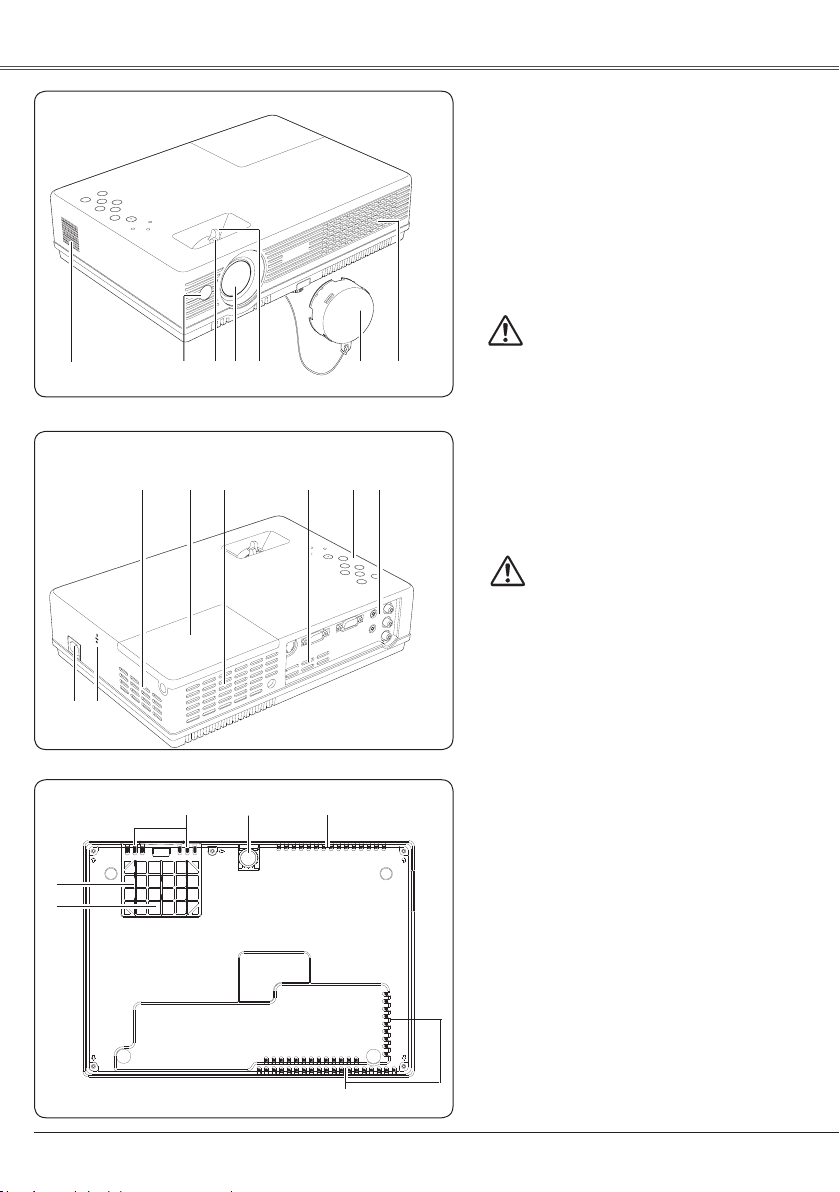
8
Part Names and Functions
q t ye r
w
Front
Bottom
q Speaker
w Infrared Remote Receiver
e Focus Lever
r Lens
t Zoom Lever
yLens Cover
(See page 58 for attaching.)
CAUTION
Do not tur n on a proj ector wit h lens cover
att ached . High te mpera ture from light beam
may dam a ge len s cov er and r esu lt in fir e
hazard.
u Air Intake Vent (front and bottom)
i Power Cord Connector
o Exhaust Vent
CAUTION
Hot air is exhausted from the exhaust vent. Do not
put heat-sensitive objects near this side.
!0 Lamp Cover
!1 Top Controls and Indicators
!2 Terminals and Connectors
!3 Adjustable Foot
!4 Air Filter
✽ Kensington Security Slot
This slot is for a Kensington lock used to
deter theft of the projector.
*Kensington is a registered trademark of ACCO
Brands Corporation.
Back
!1
u
!0
o
i
✽
!4
!3
!2
u
oo
u
o
u
Page 9
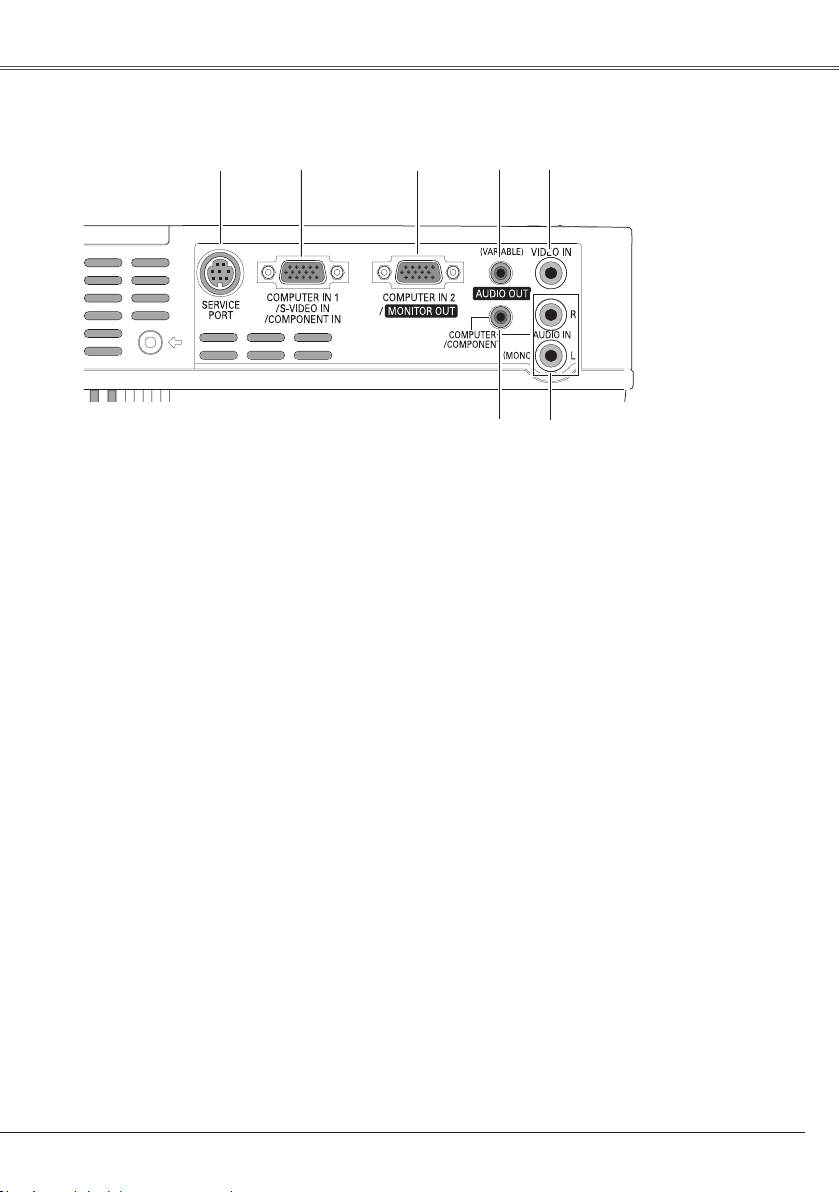
9
Part Names and Functions
Rear Terminal
e COMPUTER IN 2 / MONITOR OUT
This terminal is switchable and can be used for
input from a computer or output the incoming
RGB ana log sig nal fr om COM PUTER IN 1 /
S-VIDEO IN / COMPONENT IN terminal to the
other monitor.
Set the terminal up as either Computer input
or Monitor output properly. (Used for Monitor
out, this terminal outputs only incoming RGB
si gnal from COMP UT ER I N 1/S -VI DEO IN /
COMPONENT IN terminal.) (p15, 17, 50)
q SERVICE PORT
- This jack is used to service the projector.This jack is used to service the projector.
- When controlli ng the projector via network,- When controlling the projector via network,
connect th e W ired LA N ad a p t e r W L A - 2 5
(supplied) to this connector with the projector
control cable (supplied). Refer to the owner's
manual "Wired LAN Adapter WLA-25".
- When controlling the projector with RS-232C,
connect the control equipment to this connector
with the serial control cable (supplied).
Note:
Do not use the supplied projector control cable
on other equipment otherwise it may damage
other product.
w COMPUTER IN 1 / S-VIDEO IN
/ COMPONENT IN
Connect output signal from a computer, RGB
sc a rt 21-p in vid e o outp u t, S-v i deo ou t put,
or component video output to this ter minal.
(p.15-17)
W hen t he cab le is o f the longe r var iet y, it
is advisable to us e this terminal an d no t
COMPUTER IN 2 / MONITOR OUT.
y AUDIO IN
Connect the audio output from video equipment
co n n e c t e d to w or t to this ja ck . (W h e n
the audio output is monaural, connect it to L
(MONO) jack.) (p.16)
u COMPUTER/ COMPONENT AUDIO IN
C o nnect the audi o ou t p u t (s t ereo) fro m a
computer or video equipment connected to w
or e to this jack. (p15, 17)
t VIDEO IN
Connect the composite video output from video
equipment to VIDEO jack. (p16)
r AUDIO OUT (VARIABLE)
Connect an external audio amplifier to this jack.
(p15 - 17)
Th is term in al outp ut s sou nd from AUDIO IN
terminal (y or u).
u
y
q
w
e
r
t
Page 10
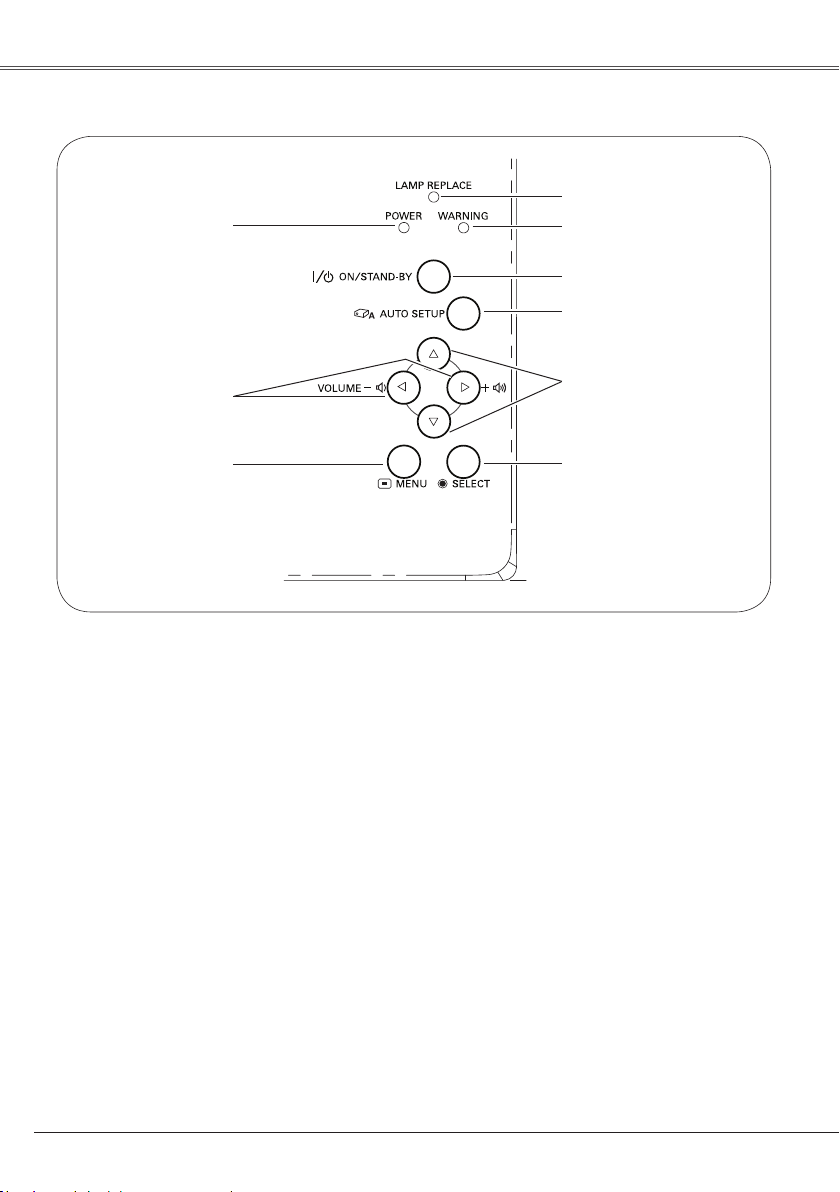
10
Top Control
y LAMP REPLACE indicator
Turn yellow when the life of the projection lamp
draws to an end. (p.60, 69)
tWARNING indicator
Emi t a red ligh t when t he p rojec tor detects
an abnor mal condition. Thi s a lso blinks red
when the internal temperature of the projector
exceeds the operating range. (p.57, 69)
r POWER ON/STAND-BY button
Turn the projector on or off. (p.18, 20)
o POWER indicator
– Lights red when the projector is in stand-by
mode.
– Lights green during operations.
– Blinks green in the Power management mode
(p.51).
uMENU button
Open or close the On-Screen Menu. (p.21)
w POINT (ed) buttons
– Sel ect an i t em or ad just t he val ue in th e
On-Screen Menu. (p.21)
– Pan the im a g e in Di g i t a l zoo m + mo d e .
(p.36)
q SELECT button
– Execute the selected item. (p.21)
– Expand or compress the image in Digital zoom
mode. (p.36)
q
e
t
u
i
o
r
y
Part Names and FunctionsPart Names and Functions
w
i POINT (7 8) buttons
– Sel ect an i t em or ad just t he val ue in th e
On-Screen Menu. (p.21)
– Pan the im a g e in Di g i t a l zoo m + mo d e .
(p.36)
– Adjust the volume level. (p.24)
e AUTO SETUP button
Execute the setting of Au to setup (includes
Input search, Auto PC adj. and Auto Keystone
functions) in the setting menu. (p.23, 46).
Page 11
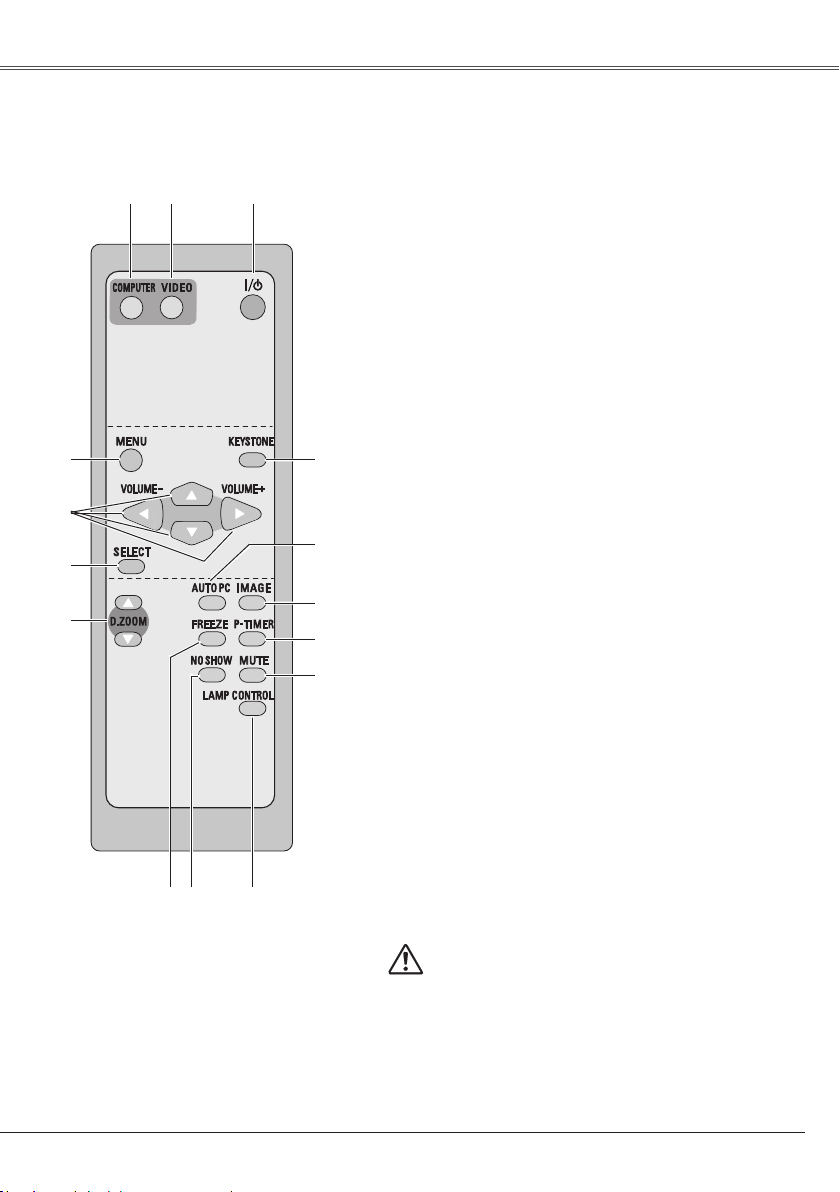
11
Remote Control
q POWER ON/STAND-BY button
Turn the projector on or off. (p.18, 20)
w VIDEO button
Select VIDEO input source. (p.24, 37)
e COMPUTER button
Select COMPUTER input source. (p.24, 26, 38)
r MENU button
Open or close the On-Screen Menu. (p.21)
u D.ZOOM ed buttons
Zoom in and out the images. (p.25, 36)
!4 AUTO PC button
Automatically adjust the computer image to its optimum
setting. (p.25, 28)
!3 IMAGE button
Select the image level. (p.25, 31, 40)
i FREEZE button
Freeze the picture. (p.24)
!1 MUTE button
Mute the sound. (p.24)
!2 P-TIMER button
Operate the P-timer function. (p.25)
o NO SHOW button
Temporarily turn off the image on the screen. (p.25)
!5 KEYSTONE button
Correct the keystone distortion. (p.23, 47)
t Point ed 7 8 (VOLUME + / –) buttons
– Select an item or adjust the value in the On-
Screen Menu. (p.21)
– Pan the image in Digital zoom + mode. (p.36)
– Adjust the volume level. (Point 7 8 buttons) (p.24)
y SELECT button
– Execute the selected item. (p.21)
– Expand or compress the image in Digital zoom
mode. (p.36)
!0 LAMP CONTROL button
Select the lamp mode. (p.25, 52)
To en sur e sa fe operation, please obser ve the following
precautions:
– Do not bend , drop or ex pos e the remote con tro l to
moisture or heat.
– For cleaning, use soft dry cloth. Do not apply benzene,
thinner, spray or any chemical material.
t
e
o
!3
r
!4
!2
!0
qw
y
u
i
!5
!1
Page 12
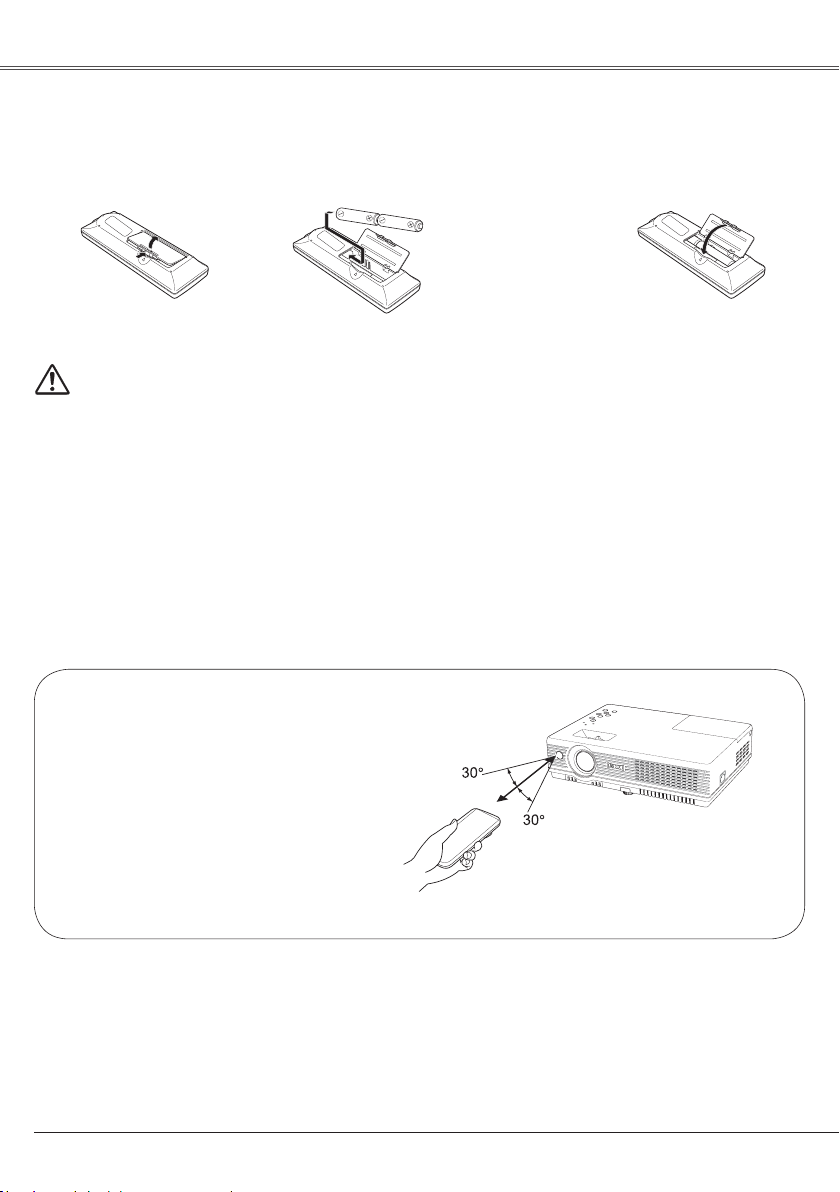
12
Part Names and Functions
To ensure safe operation, please observe the following precautions:
● Use two (2) AA or LR6 type alkaline batteries.
● Always replace batteries in sets.
● Do not use a new battery with a used battery.
● Avoid contact with water or liquid.
● Do not expose the remote control to moisture or heat.
● Do not drop the remote control.
● If the battery has leaked on the remote control, carefully wipe the case clean and install new
batteries.
● Risk of explosion if a battery is replaced by an incorrect type.
● Dispose of used batteries according to the instructions.
Open the battery
compartment lid.
Install new batteries
into the compartment.
Replace the
compartment lid.
Two AA size batteries
For correct polarity
(+ and –), be sure
battery terminals are in
contact with pins in the
compartment.
Remote Control Battery Installation
1 2 3
Poin t the rem ote con trol t owa r d the
projecto r (Infrared R emote Rece iver)
when pressing any butt on. Maximum
operating range for the remote control is
about 16.4' (5 m) and 60° in front of the
projector.
Operating Range
16.4'
(5 m)
Page 13
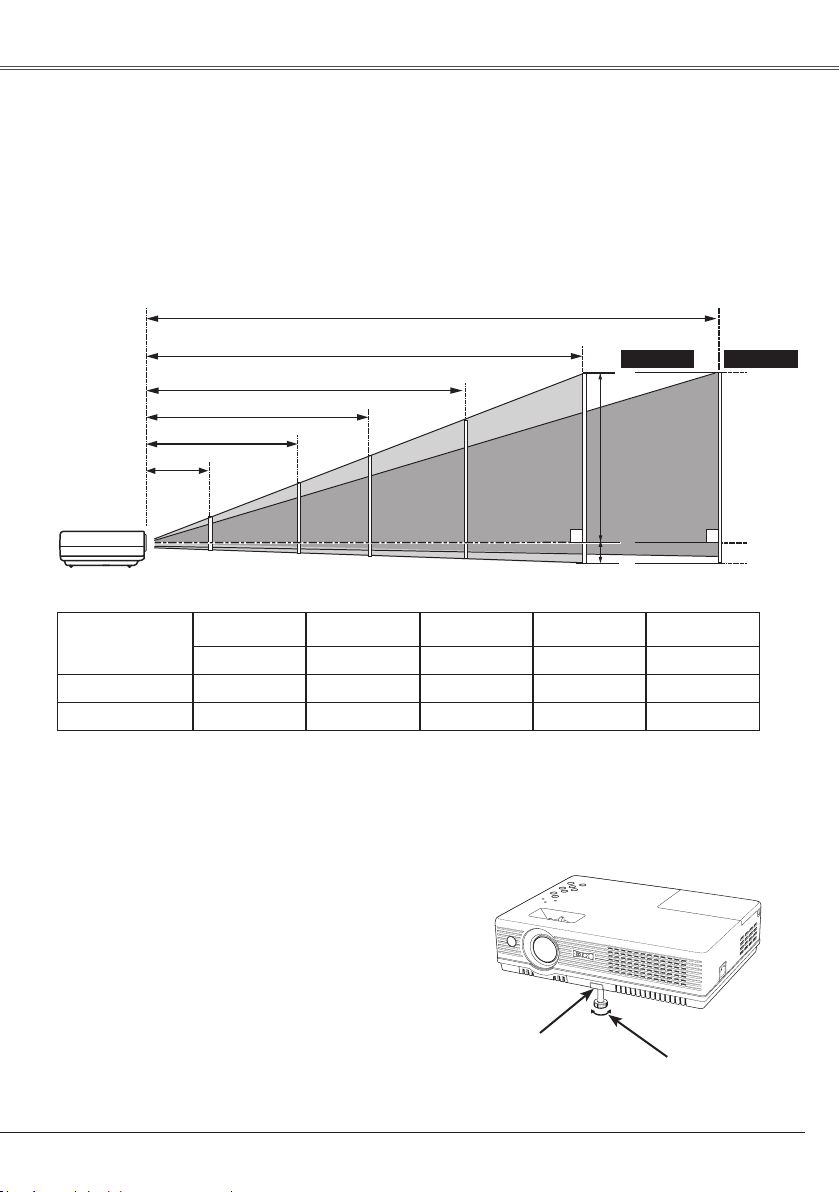
13
Installation
✔ Notes:
• The brightness in the room has a great influence on picture quality. It is recommended to limit ambient
lighting in order to obtain the best image.
• The values shown below are approximate and may vary from the actual sizes.
Positioning the Projector
A
B
32.8' (10.0 m)
17.7' (5.4 m)
13.4' (4.1 m)
8.9' (2.7 m)
A : B = 6 : 1
(Inch Diagonal)
3.6' (1.1 m)
For projector positioning, see the figures below. The projector should be set horizontally to the flat screen.
(Center)
Projection angle can be adjusted up to 10.0 degrees with
the adjustable foot.
Lift the front of the projector and push the foot lock
latch on the projector.
1
Adjustable Foot
Foot Lock Latch
Release the foot lock latch to lock the adjustable foot
and rotate the adjustable foot to adjust the position and
tilt.
To re tract the adj ust able foo t, l ift the fro nt o f the
projector and push and undo the foot lock latch.
Keystone distortion of the projected image can be
corrected by menu operation. (p.23, 47)
Adjustable Foot
2
3
Screen Size
(W x H) mm
4 : 3 aspect ratio
Zoom (max)
40"
Zoom (min)
813 x 610
3.6' (1.1 m)
100"
2032 x 1524
8.9' (2.7 m)
10.8' (3.3 m)
150"
3048 x 2286
13.4' (4.1 m)
16.4' (5.0 m)
200"
4064 x 3048
17.7' (5.4 m)
22.0' (6.7 m)
300"
6096 x 4572
26.9' (8.2 m)
32.8' (10.0 m)4.3' (1.3 m)
40"
100"
150"
200"
300"
81"
123"
162"
246"
26.9' (8.2 m)
Min. ZoomMax. Zoom
Page 14
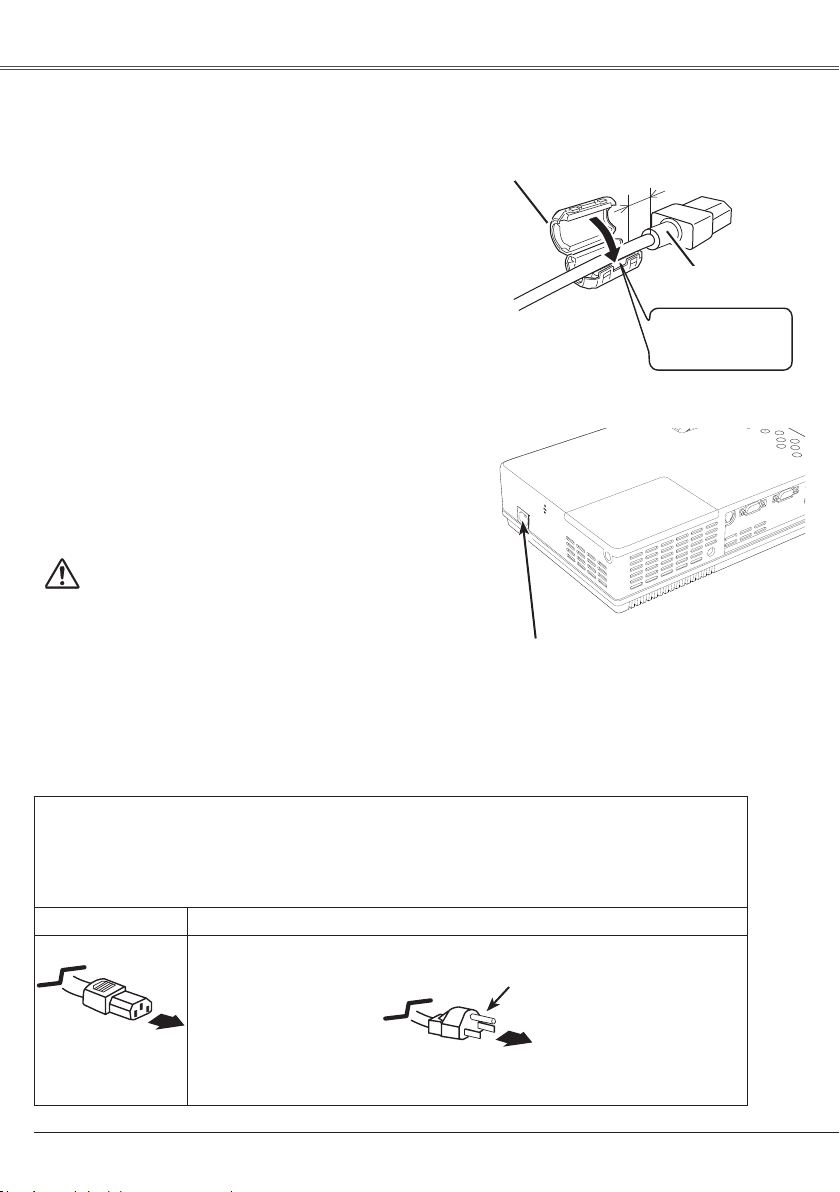
14
Installation
This projector uses nominal input voltages of 100-120 V
AC. This projector automatically selects the correct input
voltage. It is designed to work with single-phase power
systems having a grounded neutral conductor. To reduce
the risk of electrical shock, do not plug into any other type
of power system.
Consult your authorized dealer or service station if you are
not sure of the type of power being supplied.
Connect the projector with all peripheral equipment before
turning the projector on. (See pages 15-17 for connection.)
Connecting the AC Power Cord
Connect the AC power cord (supplied) to the
projector.
NOTE ON THE POWER CORD
AC power cord must meet requirement of the country where you use the projector.
Confirm the AC plug type with the chart below and proper AC power cord must be used.
If supplied AC power cord does not match your AC outlet, contact your sales dealer.
To power cord
connector on your
projector.
Projector side
AC outlet side
Ground
To the AC outlet.
(120 V AC)
CAUTION
The AC outlet must be near this equipment and must be easily
accessible.
Using the ferrite core
0.39" (10 mm)
Ferrite Core
Keep closing until
it makes a clicking
sound.
AC Power Cord
Before using the AC Power Cord, attach the ferrite core
(supplied) as shown in the figure. The Power Cord with
ferrite core must be used for RF interference suppression.
✔ Note:
Unplug the AC power cord when the projector is not in use.
When this projector is connected to an outlet with the AC
power cord, it is in S ta nd- by mode an d consumes a little
electric power.
Page 15
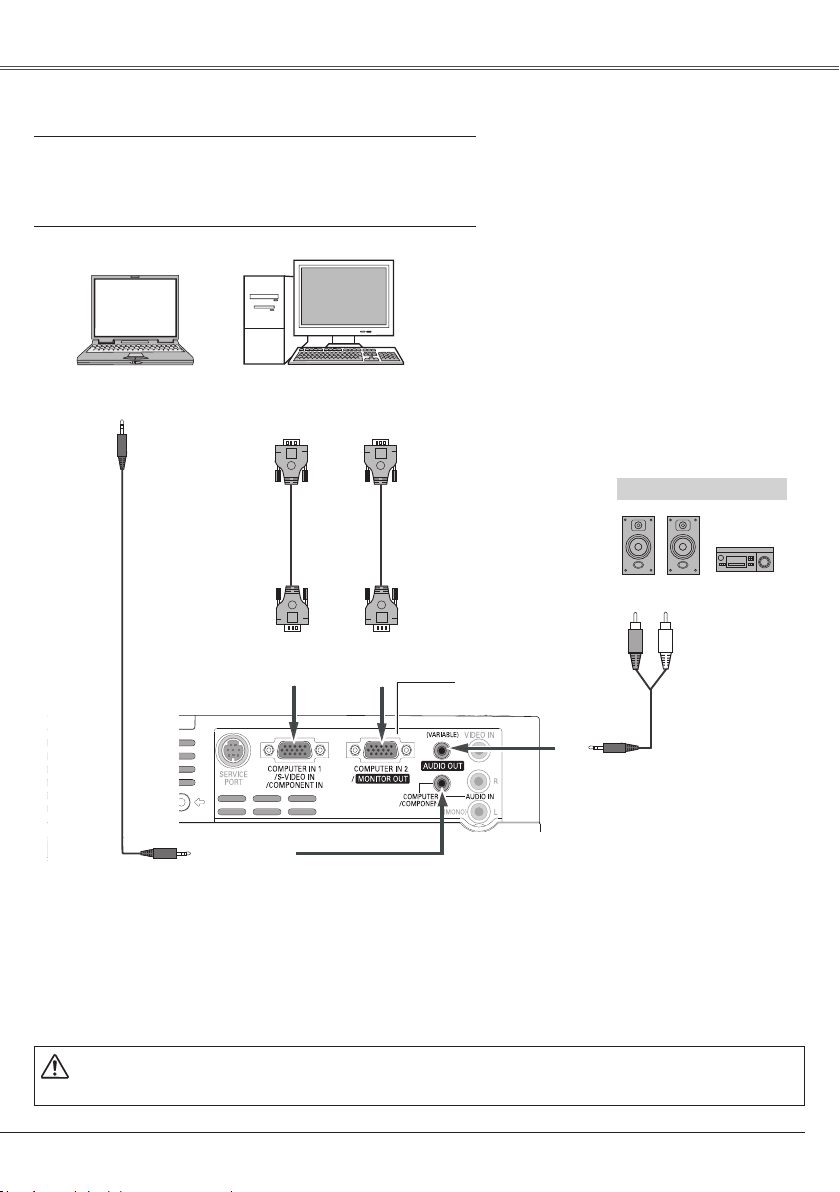
15
Installation
Connecting to a Computer
Cables used for connection
• VGA Cables (Mini D-sub 15 pin) (Only one cable is supplied.)
• Audio Cables (Mini Plug: stereo)
( Not all the cables are supplied with this projector.)
External Audio Equipment
VGA cable
Audio cable
(stereo)
Au d i o cabl e
(stereo)
Monitor Output
or
Monitor Input
Audio Output
CO M PU T ER/
COMPONENT
AUDIO IN
AUDIO OUT
(stereo)
Audio Input
Monitor Output
COMPUTER IN 1
/ S-VIDEO IN
/COMPONENT IN
VGA cable
This terminal is switchable.
Se t u p the te r mina l a s
eit he r Comp ut er inpu t or
Monitor output. (See Page
50.)
COMPUTER IN 2/
MONITOR OUT
✔ Notes:
• Input sound to the COMPUTER / COMPONENT AUDIO IN terminal when using the COMPUTER IN 1
/S-VIDEO IN / COMPONENT IN and the COMPUTER IN 2 / MONITOR OUT terminal as input.
• When the AUDIO OUT is plugged-in, the projector's built-in speaker is not available.
• When the cable is of the longer variety, it is advisable to use the COMPUTER IN 1 /S-VIDEO IN /
COMPONENT IN and not the COMPUTER IN 2/MONITOR OUT.
Unplug the power cords of both the projector and external equipment from the AC outlet before
connecting cables.
Page 16
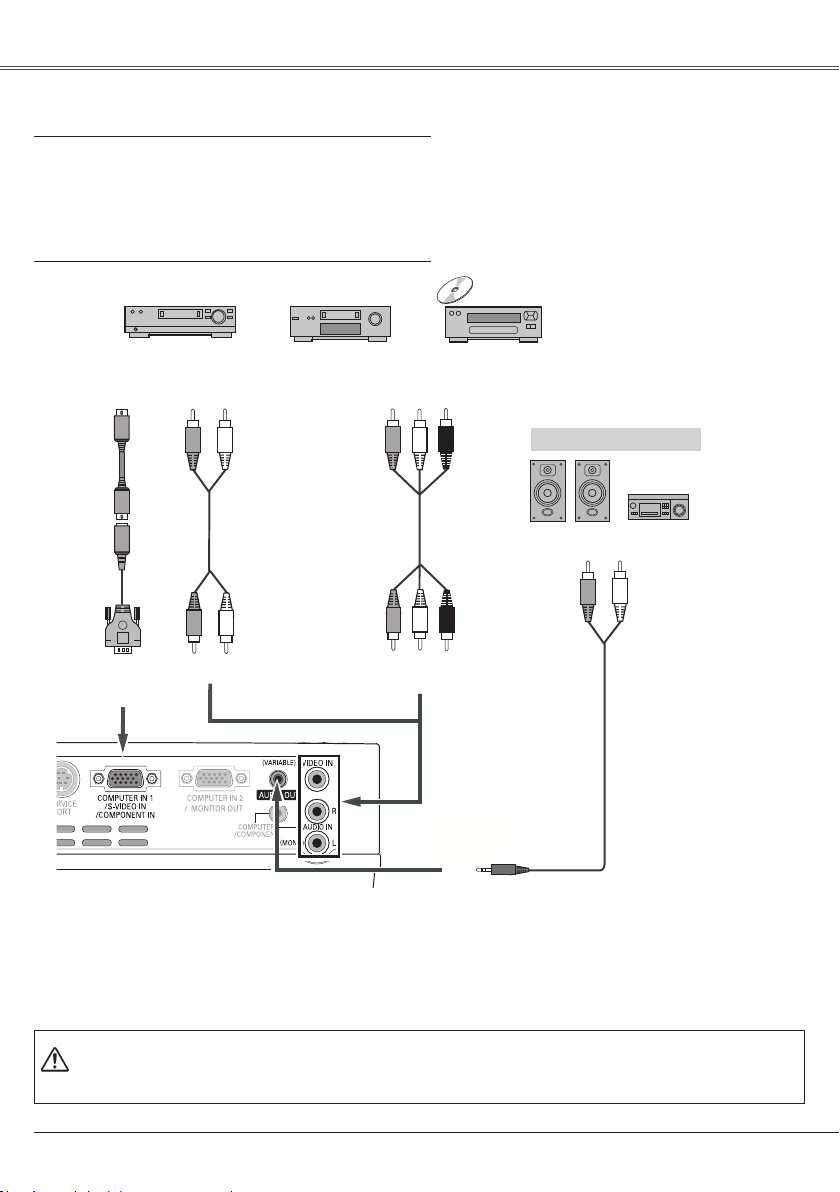
16
Installation
Connecting to Video Equipment
Cables used for connection
• Video and Audio Cable (RCA x 3)
• S-VIDEO Cable
• S-VIDEO-VGA Cable
• Audio Cable (RCA x 2, Mini Plug: stereo)
(Not all the cables are supplied with this projector.)
Unplug the power cords of both the projector and external equipment from the AC outlet before
connecting cables.
External Audio Equipment
Audio cable
(stereo)
VIDEO IN
COMPUTER IN 1/
S-VIDEO IN
/COMPONENT IN
S- v i deo
cable
Video and audio cable
Composite Video and Audio Output
S-video Output
AUDIO IN
Audio Input
AUDIO OUT
(stereo)
(R) (L)
(R) (L)
(Video)
(Video)
(R) (L)
(R) (L)
S - v i d e oVGA cable
Audio cable
(stereo)
✔ Notes:
• When the AUDIO OUT is plugged-in, the projector's built-in speaker is not available.
• See page 72 for ordering optional parts.
Page 17
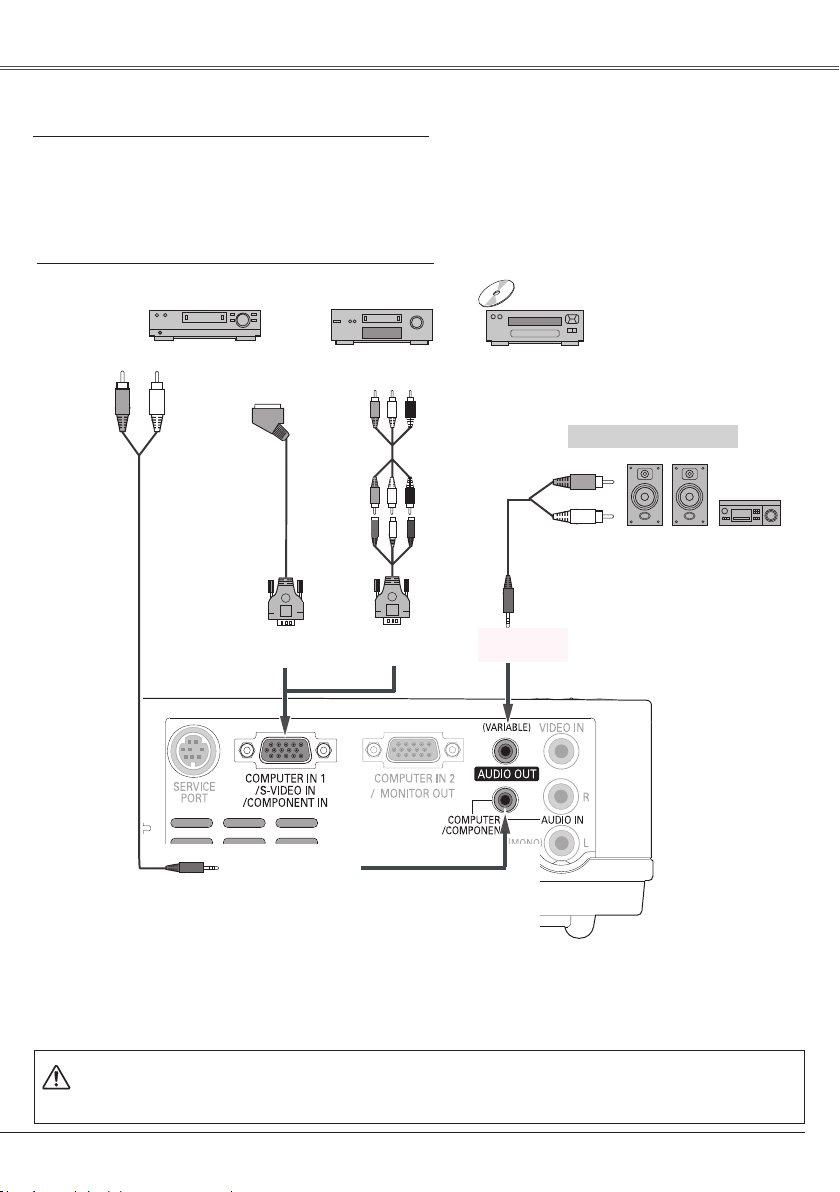
17
Installation
Connecting to Component Video and RGB (Scart) Equipment
Cables used for connection
• Audio Cables (Mini Plug :stereo)
• Scart-VGA Cable
• Component Cable
• Component-VGA Cable
(Not all the cables are supplied with this projector.)
External Audio Equipment
COMPUTER IN 1/S-VIDEO IN/COMPONENT IN
CO MPU TE R /
COMPONENT
AUDIO IN
Audio cable
(stereo)
Au d i o ca b l e
(stereo)
Audio Input
Component Video Output
(Y, Pb/Cb, Pr/Cr)
RGB Scart
21-pin Output
Audio Output
Scar t-VGA
cable
Component-
VGA cable
AUDI O O U T
(stereo)
Component
cable
✔ Notes:
• When the AUDIO OUT is plugged-in, the projector's built-in speaker is not available.
• See page 72 for ordering optional parts.
Unplug the power cords of both the projector and external equipment from the AC outlet before
connecting cables.
Page 18
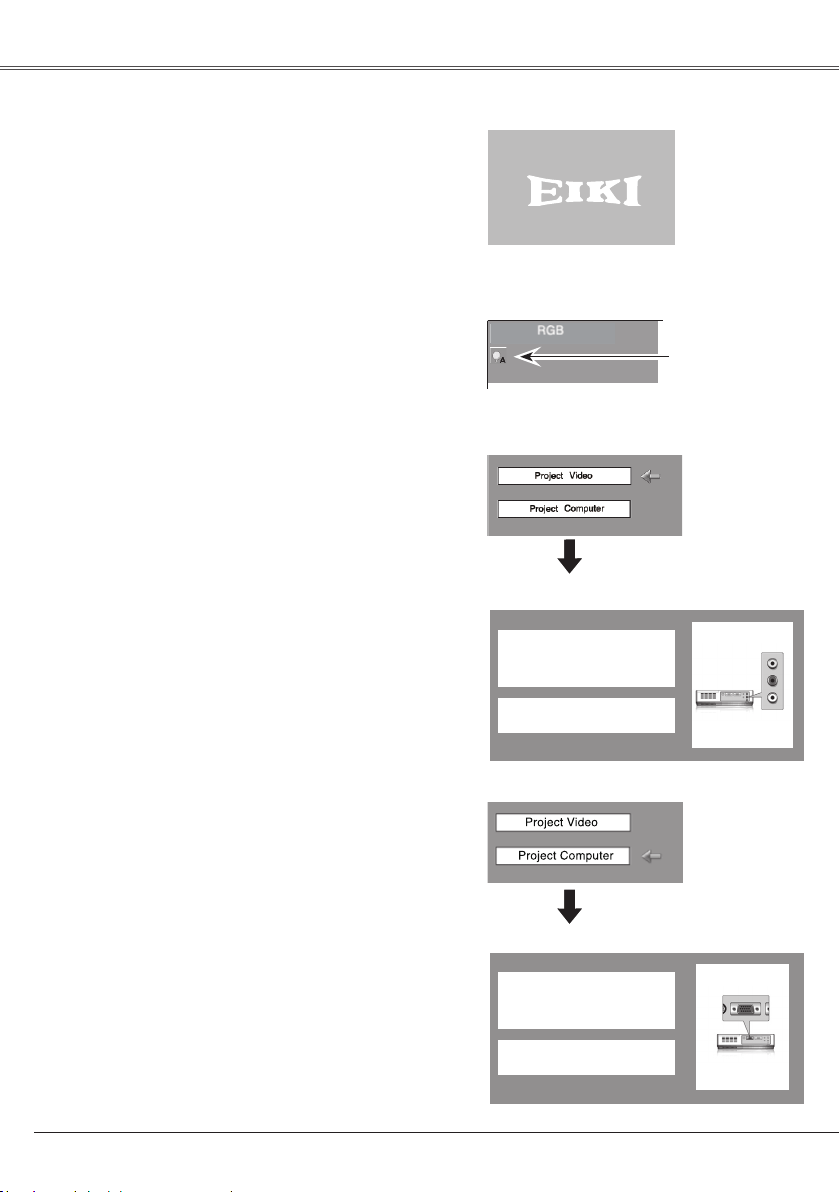
18
Basic Operation
Connect the projector’s AC power cord into an AC
outlet. The POWER indicator becomes red. Open the
lens cover.
Pr ess t he POWE R ON/ STAND- BY butto n on the
top control or on the remote control. The POWER
indicator becomes green and the cooling fans start
to operate. The preparation display appears on the
screen and the count down starts.
2
3
1
4
Af t er the cou n tdow n, the inp u t sourc e t h at was
selected the last time and the Lamp mode status icon
(see page 52) appears on the screen.
Complete peripheral connections (with a computer,
VCR, etc.) before turning on the projector.
Turning On the Projector
Th e pre par ati on displ ay d isa ppe ars afte r 30
seconds.
(See page 52 for Lamp mode.)
Selected Input Source and Lamp Mode
Lamp mode
No signal
Current Input setting:Video
Is signal proce ssed cor rectly?
Is cabl e conn ected pr op er ly ?
No signal
Current Input setting:RGB
Is signal proce ssed cor rectly?
Is cabl e conn ected pr op er ly ?
If the projector is locked with a PIN code, PIN code
Input D ia log Box appears. Ent er the PIN code as
instructed on the next page.
5
If there is no signal input when start on the projector,
or the current signal is missed while operating the
project or, the V ide o/PC selection window will be
displayed on the screen, please move the pointer to
input source desired by pressing the Point ed buttons
and press the SELECT button. And then follow the
input signal guidance window to correct the signal and
connection.
Video / PC selection window
Video / PC selection window
Input signal guidance window
Input signal guidance window
✔ Notes:
• When the Input Search function is set On1 or On2, the
input signal will be searched automatically (p.46)
• When the Logo select function is off, the logo is not
shown on the screen. (p.48)
• When the "Countdown off" or "Off" is selected in the
Display function, the countdown is not shown on the
screen. (p.47)
• D urin g the c oun tdown pe riod, all ope rat ions are
invalid.
• When the "Off" is selected in the Display function,
the Video/PC selection window and the input signal
guidance window are not shown on the screen. (p.47)
16
Page 19
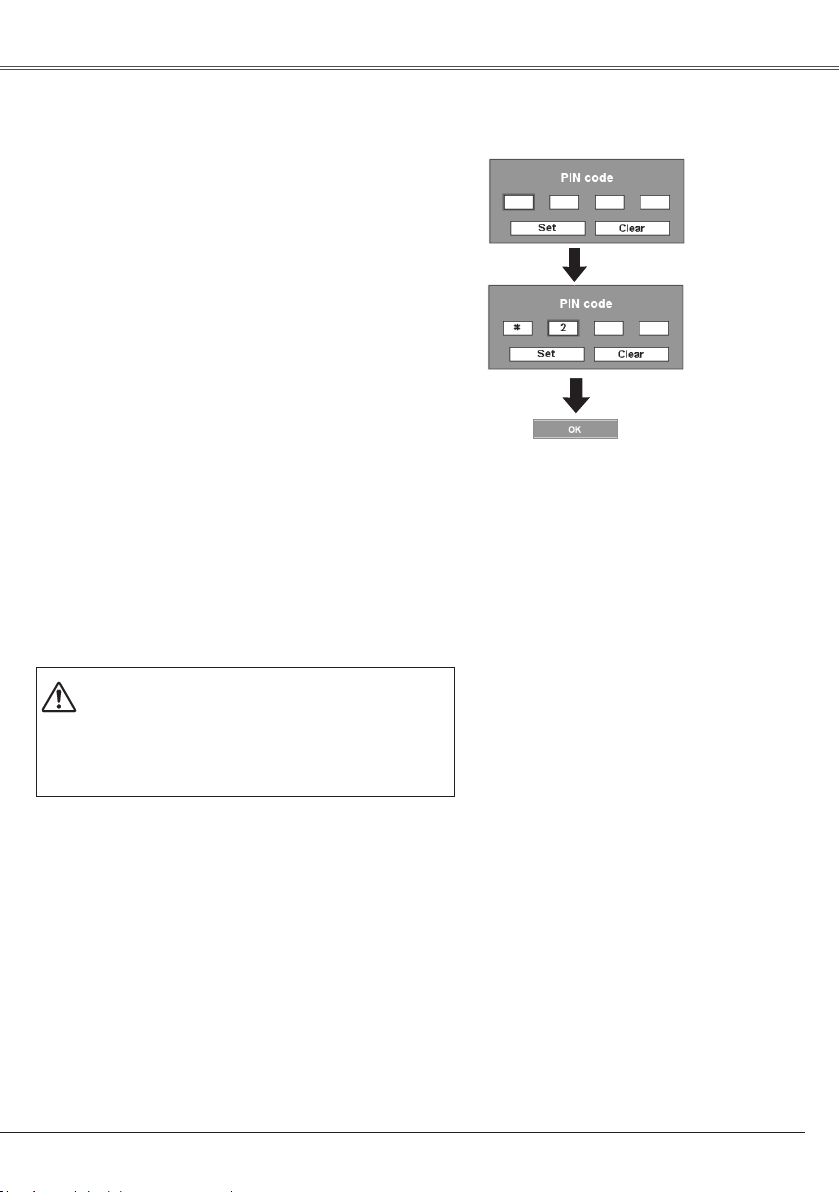
19
To Enter a PIN code
Select a number by pressing the Point ed buttons, and
then press the Point 8 button to fix the number and move
the pointer. The number changes to "✳". If you fixed
an incorrect number, move the pointer to the number
you want to correct by pressing the Point 7 button, and
then select the correct number by pressing the Point ed
buttons.
Repeat this step to complete entering a four-digit number.
"1234" is set as the initial PIN code at the factory.
After entering the four-digit number, move the pointer to
"Set" by pressing the Point 8 button. Press the SELECT
button so that you can start to operate the projector.
If you entered an incorrect PIN code, "PIN code" and the
number (✳✳✳✳) turns red. Enter the correct PIN code all
over again.
What is PIN code?
PIN (Personal Identification Number) code that allows the
person who knows it to operate the projector. Setting a
PIN code prevents unauthorized use of the projector.
A PIN code consists of a four-digit number. Refer to the
PIN code lock function in the Setting on pages 53 and 54
for locking operation of the projector with your PIN code.
CAUTION ON HANDLING PIN CODE
If you forget your PIN code, the projector can no longer
be started. Set a new PIN code with special care, write
it down in column on page 74 of this manual, and keep it
on hand. Should the PIN code be missing or forgotten,
consult your dealer or service center.
A f te r t he O K i c on
di sap pea rs, you c an
operate the projector.
PIN Code Input Dialog Box
✔ Note:
If the PIN code number is not input for three minutes
after the PIN code dialog box appeared, the projector
is turned off automatically.
Basic Operation
Page 20
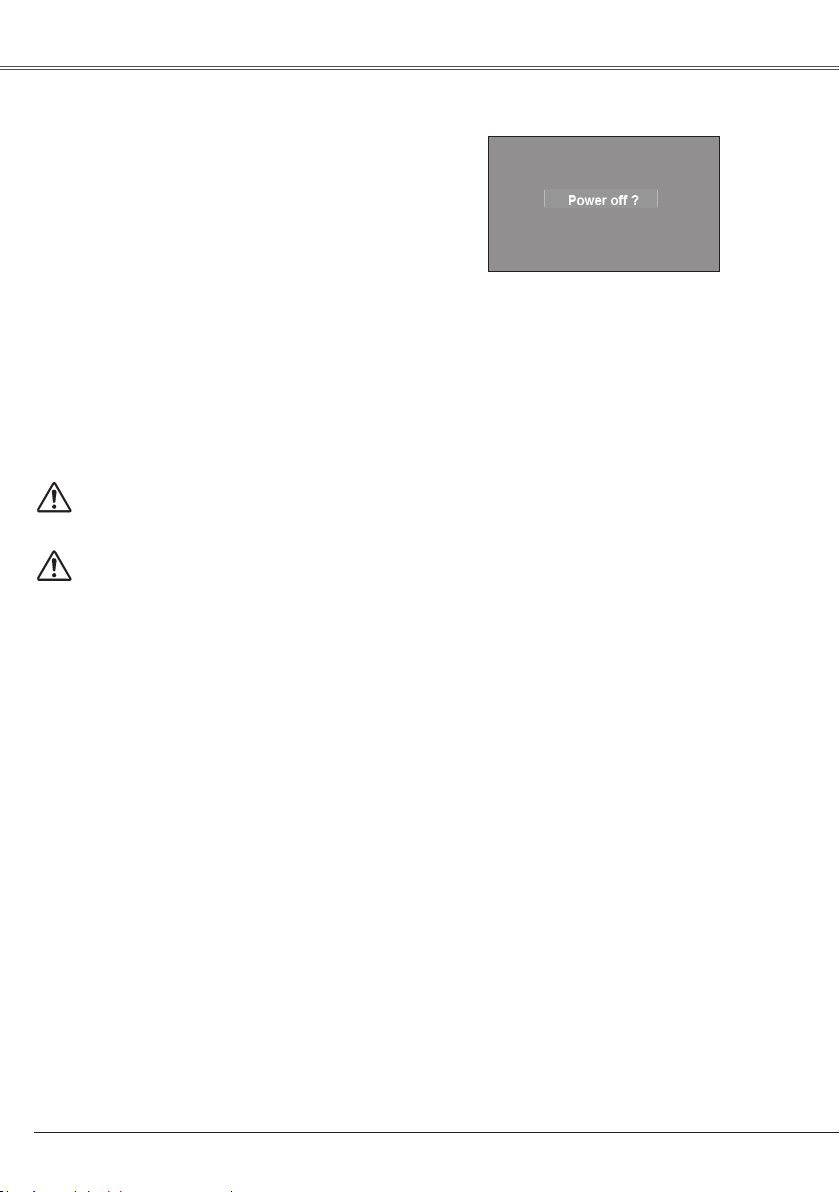
20
Basic Operation
Pr ess th e POWER ON /STAND -BY butt on on th e
top control or on the remote control, and a message
"Power off?" appears on the screen.
Press the POWER ON/STAND-BY button again to
turn off the projector.The POWER indicator starts to
blink red, and the cooling fans keep running. (You can
select the level of fan quietness and rotation speed.
See page 55.)
At this time you can disconnect the AC power cord
even if the fans are still running.
1
2
TO MAI NTAIN THE LIFE OF THE L AMP, ONCE
YOU TURN THE PR O J E C TOR ON , WA I T AT
LEAST FIVE MINUTES BEFORE TURNING IT OFF.
3
When the pro jector has cooled down e nough, the
POWER indicator stops blinking and you can turn on
the projector.
Turning Off the Projector
✔ Notes:
• When the On start function is on, this projector is turned on automatically by connecting the AC power
cord to an AC outlet. (p.51)
• The running speed of cooling fans is changed according to the temperature inside the projector.
• Do not put the projector in a case before the projector is cooled enough.
• If the WARNING indicator blinks or emits a red light, see "Warning indicator" on page 57.
• While the POWER indicator is blinking, lamp is being cooled down and the projector cannot be turned
on. Wait until the POWER indicator stops blinking to be turned on again.
• The fan rotation will terminate directly if the AC power cord is unplugged immediately after the projector
is turned off.
• The projector can be turned on after the POWER indicator turns red. The waiting time to restart will be
shortened when the normal power-off processing for fan cooling is completed, compared with the time
the AC power cord is immediately unplugged after the power-off.
The message disappears after 4 seconds.
D O N O T O P E R A T E T H E P R O J E C T O R
CONTINUOUSLY WITHOUT REST.CONTINUOUS
USE MAY RESULT IN SHORTENTING THE LAMP
LIFE.TURN OFF THE PROJECTOR AND GIVE IT A
REST ABOUT AN HOUR IN EVERY 24 HOURS.
Page 21
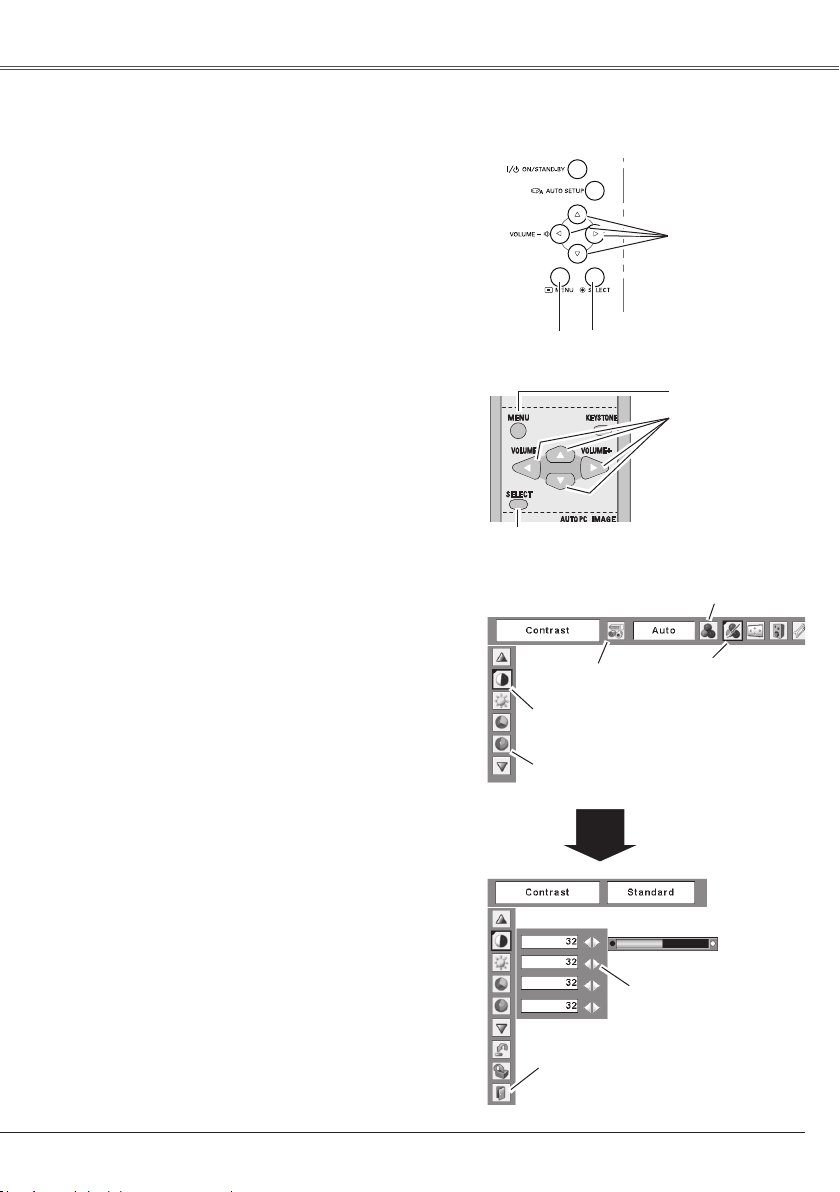
21
Basic Operation
How to Operate the On-Screen Menu
The projector can be adjusted or set via the On-Screen
Menu . Refer t o the following pages r ega rdi ng each
adjustment and setting procedures.
Press the Point 7 8 buttons to select a Menu icon to
adjust and press the Point ed buttons to select an
item to adjust.
Press the SELECT button to show the item data. To
adjust the data, press the Point 7 8 buttons. Refer to
the following pages for each adjustment.
To close the On-Screen Menu, press the MENU button
again.
Press the MENU button to di sp lay the On-Scree n
Menu.
✔ Note:
The select ed item is not active unti l the SELECT
button is pressed.
1
2
3
Top Control
SELECT button
POINT buttons
Remote Control
MENU button
Menu bar
Pointer
(red framed )
Menu icon
Item data
Press the Point 7 8
buttons to a djust the
value.
SELECT
button
Pointer (red framed )
Press the Point ed buttons to
move the pointer.
Item
On-Screen Menu
Quit
Exit this menu.
MENU button
SELECT button
POINT buttons
(outer ring)
Page 22

22
Basic Operation
Menu Bar
PC System Menu
U s ed t o s e l ec t
comp uter system.
(p.27)
Setting Menu
U s e d t o s e t t h e
pro jector's op e r a t i n g
configurations.
(p.45-56)
Image Select Menu
U s e d t o s e l ec t an
i m a ge l e v e l a m o ng
Dyna m i c , S t a n d a r d ,
R e a l , B l a c k b o ar d
(G ree n), Co l orbo ard
and Image 1 ~ 4. (p.31)
For computer source
Guide Window
Show the selected
M e n u o f t h e
On-Screen Menu.
Screen Menu
Used to adjust size of
image. [Normal / True
/ Wide / Full / Custom
/ Di g ital zoom +/ – ]
(p.34-36)
For detailed functions, see Menu Tree on pages 66-68.-68..
Image Adjust Menu
Used to adjust computer
i m a g e . [C o n t r a s t /
Brightness / Color temp.
/ White balance (R/G/B)
/ Sharpne ss / Gamma]
(p.33-34)
Sound Menu
Use d to adjus t t he
volume or mute the
sound. (p.24)
PC Adjust Menu
U s e d t o a d j u s t
parameters to match
w i t h in pu t si g n al
format. (p.28-30)
Input Menu
U s e d to se le ct
i n p u t s o u r c e
ei the r Comp ute r
or Video. (p.26)
For video source
Input Menu
Us ed to s ele ct input
source either Video or
Computer. (p.37, 38)
Image Select Menu
Use d t o se l e ct an im a g e lev e l am o ng
Dynamic, Standard, Cinema, Blackb oa rd
(Green), Colorboard and Image 1 ~ 4. (p.40)
Screen Menu
Used to set size of image
t o N or m al , W id e o r
Custom. (p.44)
AV System Menu
Used to select system
o f s e l e c t e d v i d e o
source. (p.39)
Image Adjust Menu
U s e d to a d j u st pi ct u re im ag e .
[Contrast / Brightness / Color / Tint
/ Color temp. / White balance (R/G/
B) / Sh arpnes s / Ga mm a / No ise
reduction / Progressive ] (p.42-43)
Sa m e fu nct i on
a s c o m p u t e r
menu.
Sa m e fu nct i on as
menu for computer
source.
✔ Note:
Items will be s ame as the ite ms i n vide o source
when 480i, 575i, 480p, 575p, 720p, 1035i or 1080i is
selected.
Page 23
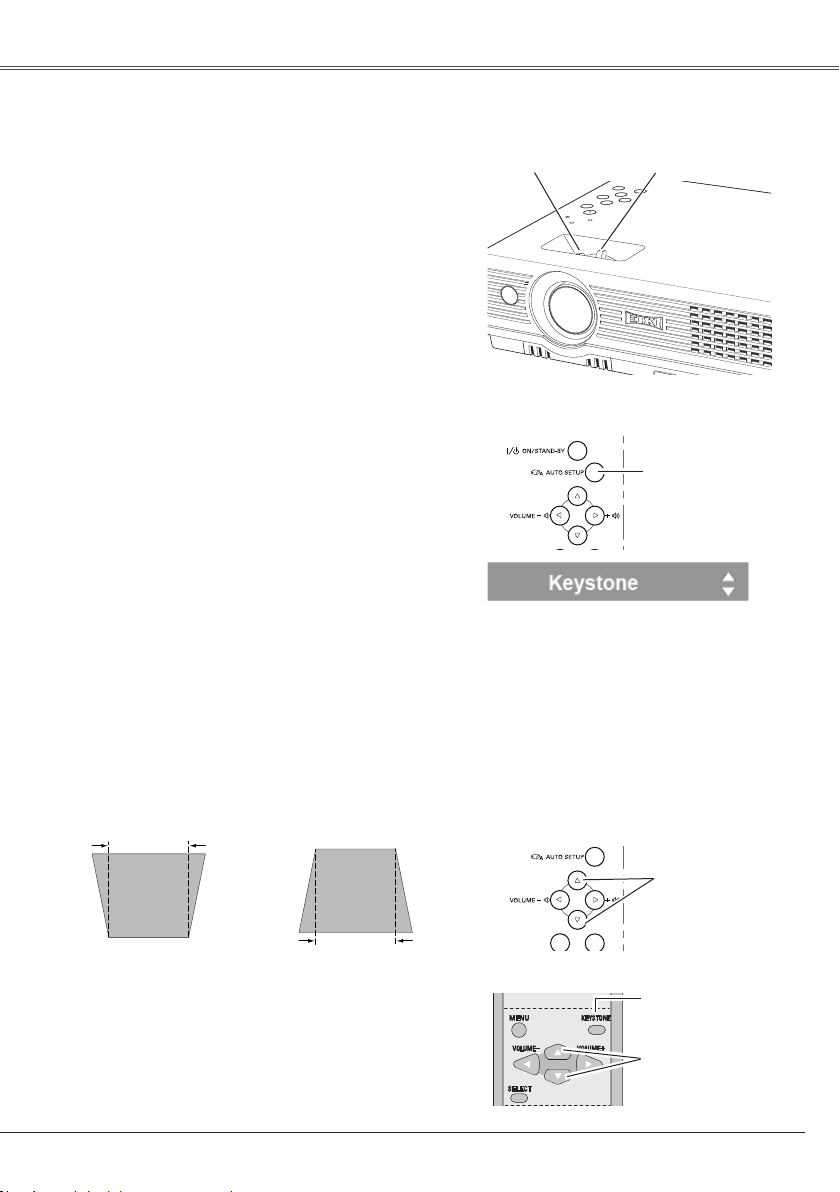
23
Basic Operation
Rotate the Zoom Lever to zoom in and out.
Rotate the Focus Lever to adjust the projected picture
focus.
Zoom and Focus Adjustment
Zoom Lever
(Rear)
Focus Lever
(Front)
If a projected picture still has keystone distor tion after
pressing the AUTO SETUP button on the top contro l,
correct the image manually as follows:
Press the KEYSTONE button on the remote control. The
keystone dialog box appears.
Corre ct keystone distortion by pressing the Point ed
buttons. Keystone adjustment can be memorized. (p.47)
Reduce the upper width
with Point e button.
Reduce the lower width
with Point d button.
Keystone Correction
• T h e ar r o w s ar e wh it e wh en th er e is no
correction.
• The direction of the arrow being corrected turns
red.
• T h e ar ro w s di sa p p ea r at th e ma xi m u m
correction.
• I f you pres s the K EYS TO NE butt o n on the
remote control once more while the key stone
dialog box is being dis pl ayed, t he keys tone
adjustment is canceled.
• The adjustable range is limited depending
on the input signal.
Remote Control
Top Control
KEYSTONE button
POINT ed buttons
POINT ed buttons
Auto setup function is provided to automatically execute
the setting of Auto setup (includes Input search, Auto PC
adj. and Auto Keystone functions) in the setting menu by
just pressing the AUTO SETUP button on the top control.
Refer to page 46 for the setting of the Auto setup function.
Auto setup function
Top Control
AUTO SETUP button
Page 24

24
Basic Operation
Press the VOLUME+/– buttons on the top control or on the
remote control to adjust the volume. The volume dialog
box appears on the screen for a few seconds.
Press the MU T E bu t t o n on the remote control to
temporarily turn off the sound. To turn the sound back on,
press the MUTE button again or press the VOLUME +/–
buttons.
Mute function is also effective for AUDIO OUT jack.
Volume
Mute
Direct Operation
Sound Adjustment
1
2
Press the MENU bu tt on to dis pl ay the O n- Screen
Menu. Press the Point 7 8 buttons to move the red
framed pointer to the Sound Menu icon.
Press the Point ed buttons to move the red framed
pointer to the item that you want to select, and then
press the SELECT button.
Volume
Mute
Press the Point 8 button to turn up the volume, and press
the Point 7 button to turn down the volume.
Menu Operation
Remote Control Operation
For some frequently used operations, using the remote
control is advisable.
Just pressing one of the buttons enables you to make the
operation, and no need for calling up the On-Screen Menu.
Press the FREEZE button on the remote control to freeze
the picture on the screen. To cancel the Freeze function,
press the FREEZE button again or press any other button.
FREEZE button
Press the COMPUTER or VIDEO button on the remote
control to select the input source. For more detail, see
pages 26, 37 and 38.
COMPUTER/VIDEO buttons
Remote Control
COMPUTER/
VIDEO buttons
✔ Note:
See the next page for the other buttons.
FREEZE button
Remote Control
VOL+ button
VOL- button
MUTE button
Top Control
VOLUME+/- buttons
Approximate level
of the volume.
Press the MUTE button to set the Mute function
On/Off. The display disappears after 4 seconds.
Approximate level of
the volume.
Exit the Sound Menu.
Sound Menu
S o un d M en u
icon
Press the Point 7 8 buttons to switch the mute function
On/Off. When the sound is turned off, “On” is displayed.
Press the Point 7 8 buttons again to turn the sound back
on.
Page 25

25
Basic Operation
black out ➜ the captured image ➜ normal ➜
• • • • •
Press the NO SHOW button on the remote control to black
out the image. To restore to normal, press the NO SHOW
button again or press any other button. When a projected
image is captured and set as "User" in the Logo selection
(p.48), the screen changes each time you press the NO
SHOW button as follows.
NO SHOW button
Pres s the AUTO PC butto n on the r emo te c ont rol to
operate the Auto PC function. For more detail, see page
28.
AUTO PC button
Press the D.ZOOM buttons on the remote control to zoom
in and zoom out the images. For more detail, see page
36.
D.ZOOM buttons
Press the P-TIMER button on the remote control. The
timer display "00 : 00" appears on the screen and the timer
starts to count time (00 : 00 ~ 59 : 59).
To stop the P-Timer, press the P-TIMER button. Press
th e P-TIMER butto n again, then the P -ti mer d isplay
disappears.
P-TIMER button
Press the IMAGE button on the remote control to select
a desired image level of the screen. For more detail, see
pages 31 and 40.
IMAGE button
For detail, see page 23.
KEYSTONE button
LAMP CONTROL button
Press the LAMP CONTROL button on the remote control
to select the lamp mode for changing the brightness of the
screen.
Normal . . . normal brightness
Auto . . . . . brightness according with the input signal
Eco ........... lo we r br i g h t n e s s r e du ce s t h e la m p
power consumption and extends the
lamp life.
Remote Control
D.ZOOM buttons
NO SHOW button
AUTO PC button
✔ Note:
Se e the previous page for the other
buttons.
KEYSTONE button
(See p.23)
POINT ed buttons
The message disappears after 4 seconds.
P-Timer display
LAMP CONTROL button
P-TIMER button
IMAGE button
VOLUME +/- buttons
(See p.24.)
Page 26

26
Computer Input
Ch o ose ei t her RG B o r Compu t er 2 by pre ssin g t h e
COMPUTER button on the remote control. Before using
CO MPUT ER butto n, cor rect i nput s ourc e sho u ld be
selected through Menu operation as described below.
Input Source Selection
Direct Operation
RGB
COMPUTER button
✳ See Notes at the bottom of this page.
✳
Remote Control
COMPUTER button
Computer 2
Input Menu
Input Menu
Move the po i n t e r (r e d
arrow) to Computer 1 and
press the SELECT button.
Input Menu icon
Move the po i n t e r (r e d
arrow) to Computer 2 and
press the SELECT button.
Move the pointer to RGB
an d pr ess the S E LEC T
button.
Source Select Menu
Computer
1
Press t he MENU butto n to display the On-Scre en
Menu. Press the Point 7 8 buttons to move the red
framed pointer to the Input Menu icon.
1
Press the Point ed buttons to move the red arrow
pointer to either Computer 1 or Computer 2, and then
press the SELECT button.
2
After the Source Select Menu appeared for Computer
1, move th e point e r to RGB and th e n press th e
SELECT button.
3
Menu Operation
✔ Notes:
• When the Input Search function is set On1 or On2,
the input signal will be searched automatically (p.46)
• Computer 2 is not displayed when the COMPUTER
IN 2/MONITOR OUT terminal is set as Monitor out.
(p.50)
• Computer 2 (COMPUTER IN 2 / MONITOR OUT) can
accept only RGB signal.
✳
Page 27

27
Computer Input
Computer System Selection
This projector automatically tunes to various types of computers based on VGA, SVGA, XGA, SXGA,
WXGA, or UXGA with its Multi-scan system and Auto PC Adjustment. If Computer is selected as a signal
source, this projector automatically detects the signal format and tunes to project a proper image without any
additional setting. (Signal formats provided in this projector is shown on page 70)
One of the following messages may appear when:
The projector cannot recognize the connected
signal conforming to the provided PC Systems.
The messag e "Au t o " is displa yed on th e
PC Sy s t e m Me n u icon an d the Au t o PC
Adjustment function works to display proper
images. If the image is not projected properly,
a manual adjustment is required. (p.29-30)
There is no signal input from computer. Check
the connection between your computer and
the projector. (See "Troubleshooting" on pages
63-65.).)
Auto
The preset system is manually adjusted in the
PC Adjust Menu. The adjusted data can be
stored in Mode 1 ~ 5. (p.29-30)
PC Sys t e ms prov i d ed in th is projec t o r is
ch o sen. T he proje c tor cho o ses a prop e r
system provided in the projector and displays it.
*Mode 1 and SVGA 1 are examples.
Mode 1
SVGA 1
-----
Press the MENU button to di sp lay the On-Scree n
Menu. Press the Point 7 8 buttons to move the red
framed pointer to the PC System Menu icon.
Press the Point ed buttons to move the red arrow
pointer to the system that you want to set, and then
press the SELECT button.
PC system can also be selected manually.
Selecting Computer System Manually
1
2
The Au to PC Adjus tm en t
function operates to adjust
the projector.
PC System Menu
The PC System Menu icon
Selected system is displayed.
Sy st ems on this d ialog
box can be selected.
PC System Menu
Custom Mode (1 ~ 5) set in the
PC Adjust Menu. (p.30)
Page 28
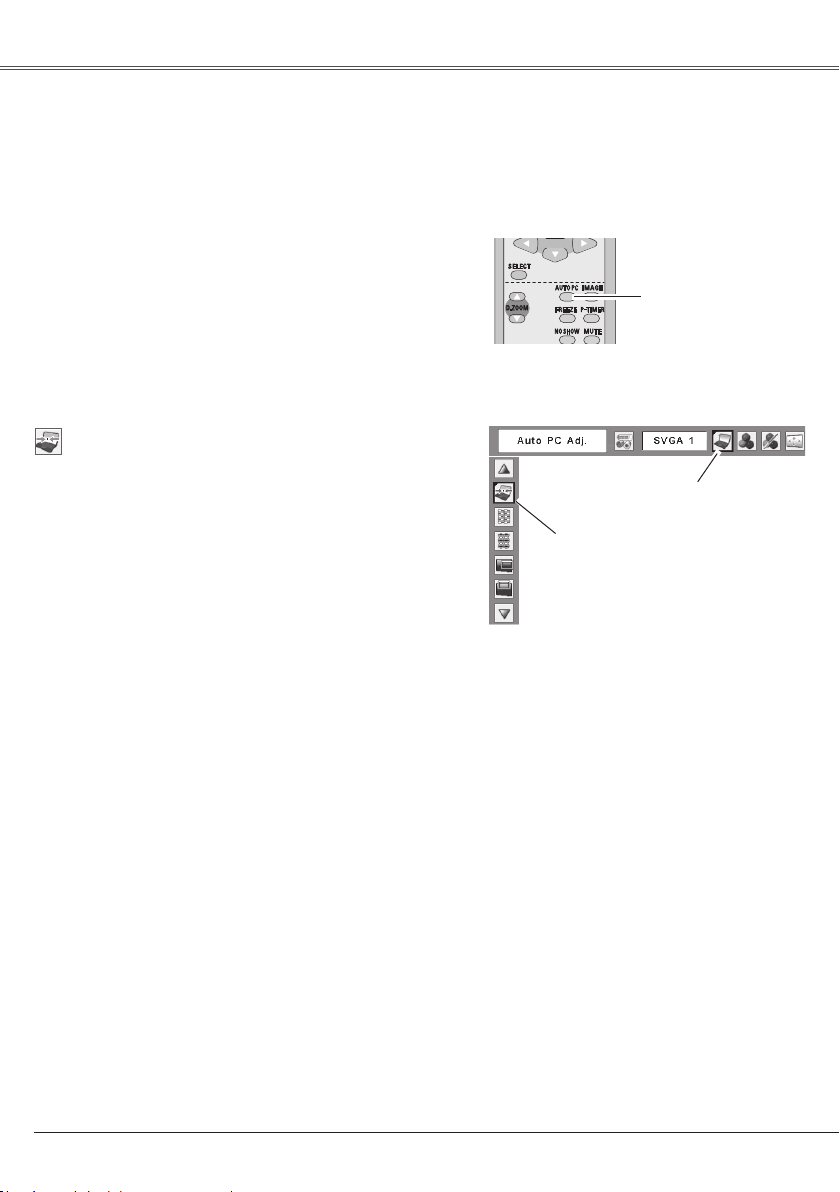
28
Computer Input
Auto PC Adjustment function is provided to automatically adjust Fine sync, Total dots, Horizontal, and
Vertical to conform to your computer. Auto PC Adjustment function can be operated as follows.
Auto PC Adjustment
The Auto PC adjustment function can be operated directly
by pressing the AUTO PC button on the remote control
unit.
Direct Operation
Remote Control
AUTO PC button
Press t he MENU butto n to display the On-Scre en
Menu. Press the Point 7 8 buttons to move the red
framed pointer to PC Adjust Menu icon.
Press the Point ed buttons to move the red framed
po int er to Auto P C Adj. item and t hen pr ess t he
SELECT button twice.
Auto PC Adj.
Menu Operation
1
2
Move the red framed pointer to the
Auto PC Adj. item and press the
SELECT button.
"Please wait..." message appears
while Au to PC adjustm en t is in
process.
PC Adjust Menu
PC Adjust Menu icon
To store adjustment parameters
Adjustment paramete rs from Auto PC Adjustment can
be memorized in this projector. On ce parameters are
memorized, the setting can be done just by selecting Mode
in the PC System Menu (p.27). See "Store" on page 30.
✔ Notes:
• Fine sync, Total dots, Horizontal, and Vertical of some
computers cannot be fully adjusted with this Auto PC
Adjustment function. When the image is not provided
properly with this operation, manual adjustments are
required. (p.29-30)
• The Auto PC Adjustment cannot be operated when
48 0 i, 575i , 4 8 0p, 57 5p, 72 0p, 1035 i , or 1080i is
selected in the PC System Menu. (p.27)
Page 29

29
Computer Input
Press t he MENU butto n to display the On-Scre en
Menu. Press the Point 7 8 buttons to move the red
framed pointer to the PC Adjust Menu icon.
Press the Point ed buttons to move the red framed
pointer to the item that you want to adjust and then
press the SELECT button to display the adjustment
dialog box. Press the Point 7 8 buttons to adjust the
value.
Manual PC Adjustment
Some computers employ special signal formats which may not be tuned by Multi-scan system of this
projector. Manual PC Adjustment enables you to precisely adjust several parameters to match those signal
formats. The projector has 5 independent memory areas to memorize those parameters manually adjusted.
It allows you to recall the setting for a specific computer.
1
2
Eliminate flicker from the image displayed. Press the Point
7 8 buttons to adjust the value. (From 0 to 31.)
Fine sync
Adjust the number of total dots in one horizontal period.
Press the Point 7 8 buttons to adjust number to match
your PC image.
Total dots
Press the Point 7 8 buttons to adjust the horizontal picture
position.
Horizontal
Press the Point 7 8 buttons to adjust the vertical picture
position.
Vertical
Press the SELECT button to show H-sync freq. and V-sync
freq. of the connected computer.
Current mode
Adjust clamp level. When the image has dark bars, try this
adjustment.
Clamp
M ov e t he r e d f r a m e d
pointer to an item and press
the SELECT button.
PC Adjust Menu
PC Adjust Menu icon
Pr es s the SEL ECT
button at this item to
adjust other items.
Press the Point 7 8
buttons to adjust the
value.
Status (Stor ed/Free)
of the selected Mode.
Selected Mode
Press th e SELECT button
at the Current mode item to
show the information of the
connected computer.
Page 30

30
Computer Input
Adjust the horizontal area displayed by this p ro je ct or.
Press the Poin t 7 8 buttons to decrease/increase the
value.
Display area H
Adjust the vertical area displayed by this projector. Press
the Point 7 8 buttons to decrease/increase the value.
Display area V
Reset
Store
Exit the PC Adjust Menu.
Quit
To store adjusted data, move the red framed pointer to the
Store item and then press the SELECT button. Move the
red arrow pointer to any of Mode 1 to 5 in which you want
to store and then press the SELECT button.
To reset the adjusted data, select Reset and press the
SELECT button. The confirmation box appears and then
select [Yes]. All adjustmen ts ret urn to the ir previou s
figures.
Mode free
To clear the stored data, move the red framed pointer to
the Mode free item and then press the SELECT button.
Move the red arrow pointer to the Mode that you want to
clear and then press the SELECT button.
✔ Note:
Display area (H/V) cannot be selected when 480i,
575i, 480p, 575p, 720p, 1035i, or 1080i is selected in
the PC System Menu (p.27).
Vacant Mode Va lu es o f "Total dot s" ,
"Horizontal", "Vertical",
"D i s p l ay area H" and
"Display area V".
Close this dialog box.
To store adjusted data
To clear adjusted data
This Mode has stored parameters.
M o v e t h e re d f r a me d
po inte r t o an it e m an d
press the SELECT button.
Page 31

31
Computer Input
Select an image level among Dynamic, Standard, Real,
Blackboard (Green), Colorboard, Image 1, Image 2, Image
3, and Image 4 by pre ss in g the IMAGE button on the
remote control.
Normal picture level preset on this projector.
Picture level with improved halftone for graphics.
Standard
Real
Image 1 ~ 4
Image Level Selection
Direct Operation
Blackboard (Green)
Pi c t ure level suita ble for th e im a ge projec t e d on a
blackboa rd. This mode assis ts to enhance the image
projected on a blackboard. This is mainly effective on a
green colored board, not truly effective on a black colored
board.
Picture level suitable for viewing picture in a bright room.
Dynamic
User preset image in the Image Adjust Menu. (p.34)
IMAGE button
Image 4
Blackboard (Green)
Remote Control
IMAGE button
Dynamic
Standard
Real
Image 1
Image 2
Image 3
Colorboard
At the time of simple projection on the colored wall, you
can get the close color image to the color image projected
on a white screen by selecting the similar color to the wall
color from the preset four colors.
Colorboard
Page 32

32
User preset image in the Image Adjust Menu. (p.34)
Image 1 ~ 4
M o v e t h e re d f r a me d
po int er to t he leve l and
press the SELECT button.
The level being selected.
Image Select Menu
Image Select Menu icon
Computer Input
Colorboard
Press the MENU bu tt on to dis pl ay the O n- Screen
Menu. Press the Point 7 8 buttons to move the red
framed pointer to the Image Select Menu icon.
Press the Point ed buttons to move the red framed
pointer to the level that you want to set and then press
the SELECT button.
Menu Operation
1
2
Normal picture level preset on this projector.
Standard
Picture level with improved halftone for graphics.
Real
Pi c ture level sui t abl e for the imag e p r o ject e d on a
blackboard. See above for further description.
Blackboard (Green)
Picture level suitable for viewing picture in a bright room.
Dynamic
At the time of simple projection on the colored wall, you
can get the close color image to the color image projected
on a white screen by selecting the similar color to the wall
color from the preset four colors. Press the SELECT button
to choose the color.
Page 33

33
Press the MENU button to di sp lay the On-Scree n
Menu. Press the Point 7 8 buttons to move the red
framed pointer to the Image Adjust Menu icon.
Press the Point ed buttons to move the red framed
pointer to the item that you want to adjust, and then
press the SELECT button. The level of each item is
displayed. Adjust each level by pressing the Point 7 8
buttons.
Image Level Adjustment
1
2
Mo v e the re d fra med
pointer to the item to be
selected and then press
the SELECT button.
Image Adjust Menu
Image Adjust Menu icon
Press the Point 7 button to decrease the contrast and the
Point 8 button to increase contrast. (From 0 to 63.)
Press the Point 7 button to adjust the image darker and
the Point 8 button to adjust the image brighter. (From 0 to
63.)
Contrast
Brightness
Press the Point 7 button to lighten the red tone and the
Point 8 button to deepen the red tone. (From 0 to 63.)
White balance (Red)
Press the Point 7 button to lighten the green tone and the
Point 8 button to deepen the green tone. (From 0 to 63.)
White balance (Green)
Press the Point 7 button to lighten the blue tone and the
Point 8 button to deepen the blue tone. (From 0 to 63.)
White balance (Blue)
Press the Point 7 button or the Point 8 button for Color
temp. level that you want to select. (XLow, Low, Mid, or
High)
Color temp.
To reset the adjusted data, select Reset and press the
SELECT button. The confirmation box appears and then
select [Yes]. All adjustments returns to their previous
figures.
Reset
Press the Point 7 8 buttons to obtain better balance of
contrast. (From 0 to 15.)
Gamma
Press the Point 7 button to soften the image and the Point
8 button to sharpen the image. (From 0 to 15.)
Sharpness
Press the Point 7 8
buttons to a djust the
value.
Selected Image level
✔ Note:
After adjusting any of the White balance
Red, Green, or Blue, the Color temp
changes to "Adj.".
Page 34

34
Computer Input
Store
Exit the Image Adjust Menu.
Quit
To store the adjusted data, select Store and press the
SELECT button. Select a level from Image 1 to 4 with
the Point ed buttons and press the SELECT button. A
confirmation box appears and then select [Yes].
Stored data can be called up by selecting "Image" in the
Image Level Selection on page 31.
This projector has the picture screen resize function, which
enables you to customize the image size.
Press t he MENU butto n to display the On-Scre en
Menu. Press the Point 7 8 buttons to move the red
framed pointer to the Screen Menu icon.
Press the Point ed buttons and move the red framed
pointer to the function that you want to select and then
press the SELECT button.
2
Screen Size Adjustment
Provide the image to fit the screen size.
Normal
True
Provide the image in its original size. When the original
image size is larger than the screen size (1024 x 768 ),
this projector enters panning mode automatically. Pan the
image with Point ed 7 8 buttons. When adjusted, the
arrows turn red. When reached to the correction limit, the
arrows disappear.
1
Move the red framed
p o in te r t o a n y o f
Image 1 to 4 w he re
y o u w a n t t o s e t
an d the n pres s the
SELECT button.
The confirmation
b ox ap pe a r s ,
then select [Yes].
Store item
Press the SELECT
b u t t o n a t t h i s
it e m to st ore the
adjusted data.
Move the red fr amed point er
to the funct ion and press the
SELECT button.
Screen Menu
Screen Menu icon
✔ Notes:
• This Screen Menu, except for "Normal" and "Custom",
cannot be operated when 720p(HDTV), 1035i (HDTV),
or 1080i (HDTV) is selected in the PC System Menu
(p.27).
• The projector cannot display any resolution higher
than 1600x1200. If your computer’s screen resolution
is higher than it, rese t the res ol ution to th e lower
before connecting to the projector.
• T he ima ge data in othe r than XGA (1024x76 8) is
modified to fit the screen size in initial mode.
• True, Full, and Digital zoom +/– cannot be selected
when 480i, 575i, 480p, or 575p is selected in the PC
System Menu (p.27).
Page 35

35
Custom
Adjust the screen scale and position manually with this
function.
Press the SELECT button at Custom and the "Custom" is
displayed on the screen for a few seconds and then the
Aspect dialog box appears.
Scale H/V .................. Adjust the Horizontal/Vertical
screen scale.
H&V ........................... When set to "On", the aspect ratio
is fixed. The "Scale V" appears
dimmed and becomes unavailable.
Adjust the "Scale H", then the
screen scale is automatically
modified based on the aspect
ratio.
Position H/V............... Adjust the Horizontal/Vertical
screen position.
Common ................... Save the adjusted scale to all
the inputs. Press the SELECT
button at Common to display a
confirmation box. To save the
scale, press the SELECT button at
"Yes", When Custom is selected,
the saved scale is used.
Reset ......................... Reset the all adjusted values.
Press the SELECT button at
Reset to display a confirmation
box. To reset, press the SELECT
button at "Yes".
Press the SELECT button at
Common or Reset, to display
a confirmation box.
Computer Input
✔ Notes:
• W hen no si g nal is de t ec t e d , "No r mal " is se t
automatically and the Aspect dialog box disappears.
• The adjustable range for Scale H/V and Position H/V
is limited depending on the input signal.
Wide
Provide the image to fit wide video aspect ratio (16:9) by
expanding the image width uniformly. This function can be
used for providing a squeezed video signal at 16:9.
Full
Provide the full screen image.
Page 36

36
Computer Input
When the Digital zoom + is selected, the On-Screen Menu
disappears and the message "D. zoom +" is displayed.
Press the SELECT button to expand the image size. And
press the Point ed 7 8 buttons to pan the image. The
Panning function can work only when the image is larger
than the screen size.
A projected image can be also expanded by pressing the
D.ZOOM e button on the remote control.
Digital zoom +
When Digital zoom – is selected, the On-Screen Menu
disappears and the message "D. zoom –" is displayed.
Press the SELECT button to compress image size.
A projected image can be also compressed by pressing
the D.ZOOM d button on the remote control.
To exit the Digital zoom +/– mode, press any button except
the D.ZOOM ed buttons, SELECT, and Point buttons.
To return to the previous screen size, select a screen size
from the Screen Size Adjustment or select an input source
from the Input Source Selection (p.26) again, or adjust the
screen size with the D.ZOOM ed buttons.
Digital zoom –
For zooming in and out the images
Remote Control
D.ZOOM + button
POINT buttons
SELECT button
D.ZOOM - button
✔ Notes:
• The panning function may not operate properly if the
stored Mode in the PC Adjust Menu is used. (p.30)
• T h e m i nimu m co m pres s i on rati o c a n b e li m ited
depending on the input signal or when the Keystone
function is working or when the Custom is selected for
the screen size.
• True, Full, and Digital zoom +/– cannot be selected
when 480i, 575i, 480p, or 575p is selected in the PC
System Menu (p.27).
• Digital zoom +/- cannot be selected when Full or True
is selected.
Page 37

37
Video Input
Choose V ide o by pressing the V IDE O butto n on the
remote control.
Input Source Selection (Video)
Direct Operation
Video
Remote Control
VIDEO button
Press the MENU button to di sp lay the On-Scree n
Menu. Press the Point 7 8 buttons to move the red
framed pointer to the Input Menu icon.
Press the Point ed buttons to move the red arrow
pointer to Video and then press the SELECT button.
1
2
Menu Operation
M o v e th e po i n te r t o
Vid e o an d pr e s s th e
SELECT button.
Input Menu
Input Menu icon
✔ Note:
When the Input Search function is set On1 or On2,
the input signal will be searched automatically (p.46)
Page 38

38
Video Input
COMPUTER button
✳ See Notes at the bottom of this page.
Remote Control
COMPUTER button
Computer 2
✳
S-video
Choose S-video, Component or RGB(Scar t) by pressing
the COMPUTER button on the remote control.
Before using COMPUTER button, correct input source
should be selected through Menu operation as described
below.
Input Source Selection (S-video, Component, RGB Scart 21-pin)
Direct Operation
Press the Point ed buttons to move the red arrow
pointer to Computer 1 and then press the SELECT
button.
After the Source Select Menu appeared for Computer
1, move the pointer to S-video, Component or RGB
(Scart) and then press the SELECT button.
1
2
3
Menu Operation
Press t he MENU butto n to display the On-Scre en
Menu. Press the Point 7 8 buttons to move the red
framed pointer to the Input Menu icon.
Input Menu
Move the po i n t e r (r e d
arrow) to Computer 1 and
press the SELECT button.
Input Menu icon
M o ve t he p oi n t e r t o
S- v id e o, C o mp o nen t or
RGB (Scart) and press the
SELECT button.
Source Select Menu
Computer
1
✔ Notes:
• W he n th e CO M P UT E R bu t to n is
pressed while the Input search function
is s e t to "On 1" or "O n2", th e inpu t
signal will be searched automatically
(p.46)
• W he n Mon it or out is sel ec ted in the
Terminal function (p.50), Computer 2 is
not displayed.
W h e n t h e i n p u t so u rc e i s c o mi ng
f r om vi d eo e q ui pm e nt c o n n ec te d
t o t h e C O M P U T E R I N 1 / S- VI DE O
I N / C O M P O N E N T I N t e r m in al w i th
a C o mp o ne n t -V G A C a bl e , s e l ec t
Component.
W h e n t h e i n p u t so u rc e i s c o mi ng
from vide o equ i p m e n t co n nected to
th e CO M P UT E R IN 1/ S - V ID E O IN /
COMPONENT IN terminal with a Scar tVGA Cable, select RGB (Scart).
Component
RGB (Scart)
When S-video input signal is connected
to th e COMP U TER IN 1 / S-VI D EO IN/
COMPONENT IN jack with a S-VIDEOVGA cable, select S-video.
S-video
✔ Note:
The operations in the figure are processed when the
Input Search function is set to "Off".
Computer 2
✳
Component
Computer 2
✳
RGB(Scart)
Page 39

39
Press the MENU button to di sp lay the On-Scree n
Menu. Press the Point 7 8 buttons to move the red
framed pointer to the AV System Menu icon.
Video System Selection
Press the Point ed buttons to move the red arrow
pointer to the system that you want to select and then
press the SELECT button.
1
2
If the projector cannot reproduce proper video image, it
is necessary to select a specific broadcast signal format
among PAL, SECAM, NTSC, NTSC 4.43, PAL-M, and
PAL-N.
PAL/SECAM/NTSC/NTSC4.43/PAL-M/PAL-N
The projector automatically detects incoming video signal,
and adjusts itself to optimize its performance.
If the projector cannot reproduce proper video image, it
is necessary to select a specific component video signal
format among 480i, 575i, 480p, 575p, 720p, 1035i, and
1080i.
COMPONENT VIDEO SIGNAL FORMAT
Video or S-video
Component
Th e pro j ect or aut omat ica l ly detect s inco min g vide o
system, and adjusts itself to optimize its performance.
When Video System is PAL-M or PAL-N, select system
manually.
Auto
Auto
AV System Menu (Video or S-video)
AV System Menu (Component)
Move the pointer to a
system and press the
SELECT button.
AV System Menu icon
Selected system is
displayed.
AV System Menu icon
Selected system is
displayed.
Move the pointer to a
system and press the
SELECT button.
✔ Note:
Th e AV Syst em Menu can not be s elec ted wh en
selecting RGB (Scart).
Page 40

40
Video Input
Select an image level among Dynamic, Standard, Cinema,
Blackboard (Green), Colorboard, Image 1, Image 2, Image
3, and Image 4 by pre ss in g the IMAGE button on the
remote control.
Normal picture level preset on this projector.
Picture level adjusted for the picture with fine tone.
Standard
Cinema
Image 1 ~ 4
Image Level Selection
Direct Operation
Blackboard (Green)
Pi c t ure level suita ble for th e im a ge projec t e d on a
blackboard. This is mainly effective on a green colored
board, not truly effective on a black colored board.
Picture level suitable for viewing picture in a bright room.
Dynamic
User preset image in the Image Adjust Menu (p.43).
Remote Control
IMAGE button
IMAGE button
Image 4
Blackboard (Green)
Dynamic
Standard
Cinema
Image 1
Image 2
Image 3
Colorboard
At the time of simple projection on the colored wall, you
can get the close color image to the color image projected
on a white screen by selecting the similar color to the wall
color from the preset four colors.
Colorboard
Page 41

41
User preset image in the Image Adjust Menu. (p.43)
Image 1 ~ 4
M o v e t h e re d f r a me d
po int er to t he leve l and
press the SELECT button.
The level being selected.
Image Select Menu
Image Select Menu icon
Colorboard
Press the MENU button to di sp lay the On-Scree n
Menu. Press the Point 7 8 buttons to move the red
framed pointer to the Image Select Menu icon.
Press the Point ed buttons to move the red framed
pointer to the level that you want to set and then press
the SELECT button.
Menu Operation
1
2
Normal picture level preset on this projector.
Standard
Picture level with improved halftone for graphics.
Cinema
Pi c ture level sui t abl e for the ima g e p r o ject e d on a
blackboard. See above for further description.
Blackboard (Green)
Picture level suitable for viewing picture in a bright room.
Dynamic
At the time of simple projection on the colored wall, you
can get the close color image to the color image projected
on a white screen by selecting the similar color to the
wall color from the preset four colors. Press the SELECT
button to choose the color.
Video Input
Page 42
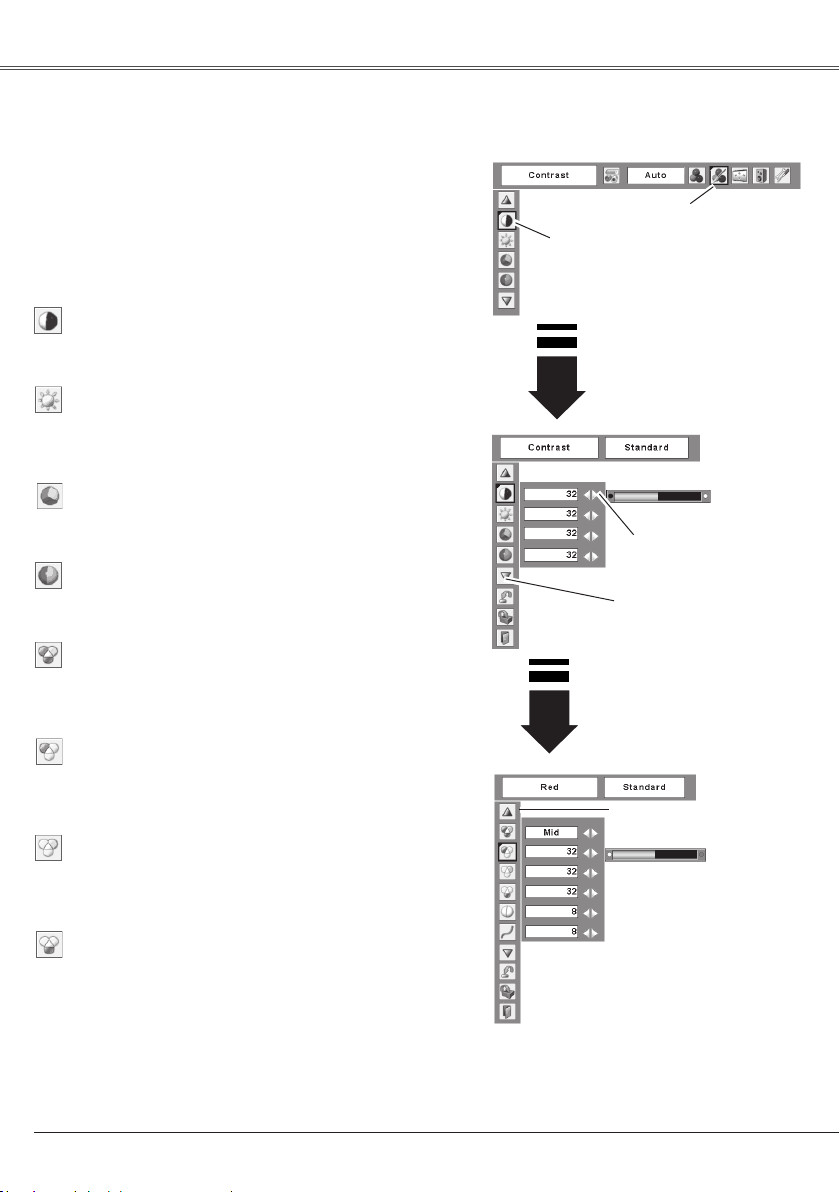
42
Video Input
Press t he MENU butto n to display the On-Scre en
Menu. Press the Point 7 8 buttons to move the red
framed pointer to the Image Adjust Menu icon.
Press the Point ed buttons to move the red framed
pointer to the item that you want to adjust, and then
press the SELECT button. The level of each item is
displayed. Adjust each level by pressing the Point 7 8
buttons.
Image Level Adjustment
1
2
Image Adjust Menu
Press the Point 7 button to decrease the contrast and the
Point 8 button to increase contrast. (From 0 to 63.)
Press the Point 7 button to adjust the image darker and
the Point 8 button to adjust the image brighter. (From 0 to
63.)
Contrast
Brightness
Press the Point 7 button to lighten the red tone and the
Point 8 button to deepen the red tone. (From 0 to 63.)
White balance (Red)
Press the Point 7 button to lighten the green tone and the
Point 8 button to deepen the green tone. (From 0 to 63.)
White balance (Green)
Press the Point 7 button to lighten the blue tone and the
Point 8 button to deepen the blue tone. (From 0 to 63.)
White balance (Blue)
Press the Point 7 button or the Point 8 button for Color
temp. level that you want to select. (XLow, Low, Mid, or
High)
Color temp.
Press the Point 7 button to lighten the color and the Point
8 button to deepen the color. (From 0 to 63.)
Press the Poin t 7 8 but tons t o obtain a prop er col or.
(From 0 to 63.)
Color
Tint
✔ Notes:
• The Tint cannot be selected when the video system is PAL, SECAM, PAL-M, or PAL-N.
• After adjusting any of the White balance Red, Green, or Blue, the Color temp. changes to "Adj.".
Pr e ss the Point 7 8
but to ns to a dj us t the
value.
Pr e s s th e SE L E C T
but to n at this item to
display other items.
P r es s th e S E LE CT
butt on at this ite m to
display previous items.
Mo v e the re d fra med
pointer to the item to be
selected and then press
the SELECT button.
Image Adjust Menu icon
Page 43
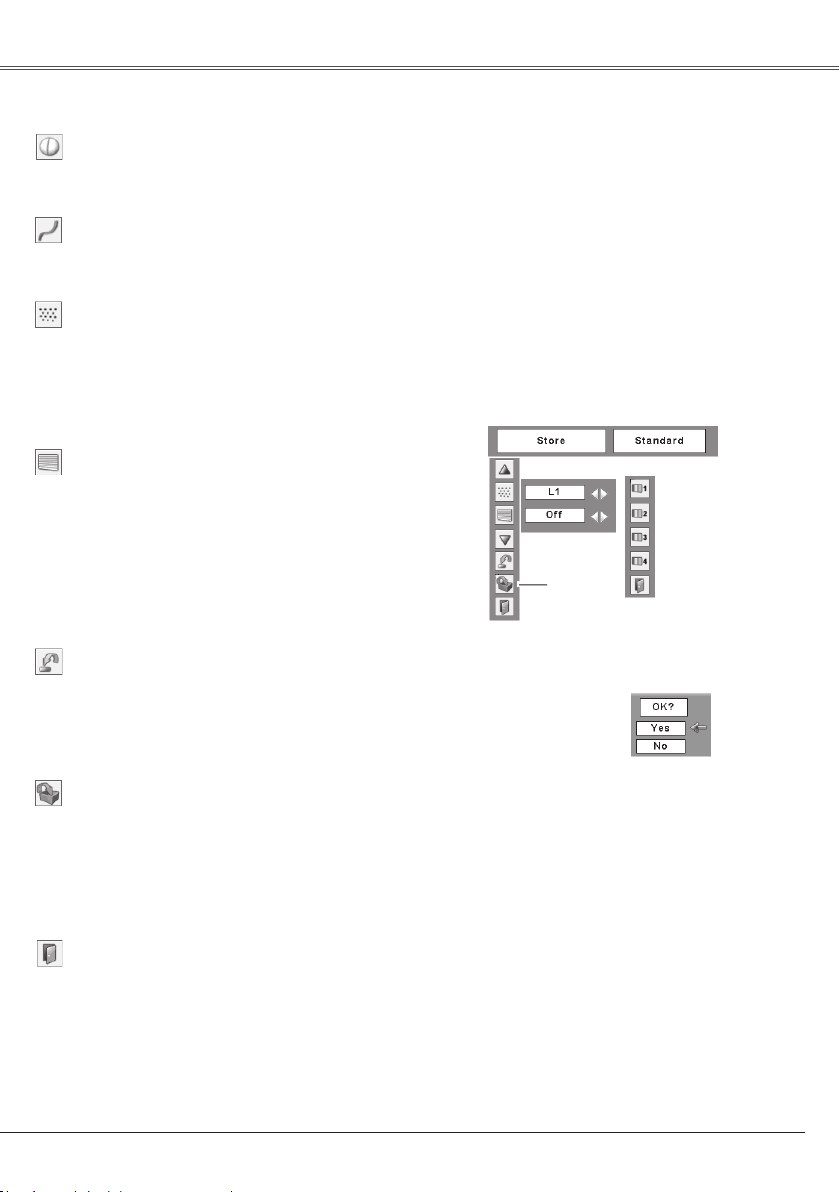
43
Video Input
To reset the adjusted data, select Reset and press the
SELECT button. The confirmation box appears and then
select [Yes]. All adjustments returns to their previous
figures.
Reset
Press the Point 7 8 buttons to obtain better balance of
contrast. (From 0 to 15.)
Gamma
Press the Point 7 button to soften the image and the Point
8 button to sharpen the image. (From 0 to 15.)
Sharpness
To store the adjusted data, select Store and press the
SELECT button. Select a level from Image 1 to 4 with
the Point e d buttons and press the SELECT button. A
confirmation box appears and then select [Yes].
Stored data can be called up by selecting "Image" in the
Image Level Selection on page 40.
Store
Exit the Image Adjust Menu.
Quit
✔ Note:
Noise reduction and Progressive cannot be selected
when 480p, 575p, 720p, 1035i, or 1080i is selected.
(p.39)
Interlaced video signal can be displayed in a progressive
picture. Select one of the following.
Off . . . . disabled.
L1 . . . . . Select "L1" for an active picture.
L2 . . . . . Select "L2" for a still picture.
Film . . . Sel ect "Film " for w atchi ng a f ilm. With thi s
function , the projector reproduc es pictu res
faithful to the original film quality.
Progressive
Noise reduction
Noise interference on the screen can be reduced. Select
one of the following to get smoother images.
Off . . . . disabled.
L1 . . . . . lower reduction
L2 . . . . . higher reduction
Image Level Menu
Move the red framed pointer
to an image item to be set
and then press the SELECT
button.
Store item
The confir m a t i o n bo x
appears and then select
[Yes].
Page 44

44
Video Input
This projector has the picture screen resize function, which enables you to customize the image size.
Press t he MENU butto n to display the On-Scre en
Menu. Press the Point 7 8 buttons to move the red
framed pointer to the Screen Menu icon.
Press the Point ed buttons and move the red framed
pointer to the function that you want to select and then
press the SELECT button.
Provide the image at a wide screen ratio of 16:9.
Wide
Provide the image at a normal video aspect ratio of 4:3.
Normal
Screen Size Adjustment
✔ Notes:
• Wide cannot be operated when 720p,
1035i, or 1080i is selected in the AV
System Menu (p.39).
• When no signal is detected, "Normal" is
set automatically and the Aspect dialog
box disappears.
• The adjustable range for Scale H/V and
Position H/V is limited depending on the
input signal.
1
2
Move the red framed pointer to a
fun ct ion and press th e SELECT
button.
Screen Menu
Screen Menu icon
Adjust the screen scale and position manually with this
function.
Press the SELECT button at Custom and the "Custom" is
displayed on the screen for a few seconds and then the
Aspect dialog box appears.
Scale H/V .................. Adjust the Horizontal/Vertical
screen scale.
H&V ........................... When set to "On", the aspect ratio
is fixed. The "Scale V" appears
dimmed and becomes unavailable.
Adjust the "Scale H", then the
screen scale is automatically
modified based on the aspect
ratio.
Position H/V .............. Adjust the Horizontal/Vertical
screen position.
Common ................... Save the adjusted scale to all
the inputs. Press the SELECT
button at Common to display a
confirmation box. To save the
scale, press the SELECT button at
"Yes". When Custom is selected,
the saved scale is used.
Reset ......................... Reset the all adjusted values.
Press the SELECT button at
Reset to display a confirmation
box. To reset, press the SELECT
button at "Yes".
Custom
Press the SELECT
button at Common
or Reset, to display a
confirmation box.
Page 45

45
Setting
Press the MENU button to di sp lay the On-Scree n
Menu. Press the Point 7 8 buttons to move the red
framed pointer to the Setting Menu icon.
Language
The language used in the On-Screen Menu is available in
English, German, French, Italian, Spanish, Por tuguese,
Dutch, Swedish, Finnish, Polish, Hungarian, Romanian,
Russian, Chinese, Korean, or Japanese.
Press the Point ed buttons to move the red framed
pointer to the item that you want to set and then press
the SELECT button. The Setting dialog box appears.
Setting
This projector has Setting menu that allows you to set up
the other various functions described as follows:
1
2
Set the red framed pointer
to the item and press the
SELECT button.
Pr es s the SEL ECT
button at Languag e
ite m, the Language
Menu appears.
Setting Menu (Language)
Setting Menu icon
Press the SELECT
button at this item
to display the other
languages.
See the next pages for other items.
Page 46

46
Auto setup
S el e ct A ut o s e t u p
an d thi s box appea rs.
C h o o se th e de si re d
setting for Input search,
Auto keystone and Auto
PC adj. with the Point 7
8 buttons.
Th i s fu nctio n en a ble s In p ut search , Auto Keysto n e
correction and Auto PC adjustment by pressing the AUTO
SE TUP but ton on the t op contr ol. Setti ngs for t hose
functions can be altered as follows:
Input search ✳
This function detects the input signal automatically. When
finding a signal, the search will stop. Use the Point 7 8
buttons to select one of the following.
Off . . . . Input search does not work.
On1 . . . Input search works under the situation below.
• When pressing the AUTO SETUP button on the top
control.
• When pressing the COMPUTER button or VIDEO
button on the remote control.
On2 . . . Input search works under the situation below.
• When turning on the projector with pressing the
POWER ON/STAND-BY button on the top control or
on the remote control.
• When pressing the AUTO SETUP button on the top
control.
• When pres sing the COMPUTE R but to n or VID EO
button on the remote control.
• When missing the current input signal.
✳
• If the No show or Freeze function is active, cancel it to
activate the Input search. It is also unavailable when
On-Screen menu is displayed.
• While Input Search is set On1 or On2, the status of
Input and Lamp mode are displayed every time the
signal is switched.
• The signal input from S-VIDEO can not be detected.
• If any of the COMPUTER or VIDEO button on the
remote control, or AUTO SETUP button on the top
control is p re ss ed while Input searc h is on, Input
search will stop.
Auto PC Adj.
On . . . . Enables Auto PC Adjustment when pressing
. the AUTO SETUP button on the top control.
Off . . . . Disables Auto PC Adjustment.
Auto Keystone
Auto . . . Always works and corrects keystone distortion
according to the projector's tilt.
Manual
. Works only when pressing the AUTO SETUP
button on the top control.
Off . . . . Disables Auto Keystone.
✔ Notes:
• Input search, Auto PC Adj. and Auto
Keystone canno t be set " Of f" at t he
same time.
• Auto Keystone adjusts automatically
by pressing the AUTO SETUP button
either it is set on "Auto" or "Manual" in
setting menu.
• A u to Ke y st o n e co rr e c ts ve r t ic a l
distor tion only, not correct horizontal
distortion.
• The Auto Keystone cannot work when
Ceiling feature is set "On" in the Setting
menu (p.50).
• P e r f e c t co rr e ct i on of t h e i m a ge
distor tion cannot be ensured with the
Auto setup function. If the distortion is
not corrected properly by pressing the
AUTO SETUP button, adjust manually
by press ing t he KEYS TO NE button
on th e remo t e contr ol or sel e ctin g
Keystone in the Setting menu (p.23,
47).
• Fine sync, Total dots, Horizontal and
Vertic al position of some com puters
cannot be fully adjusted with the Auto
PC A djus tmen t fun c tio n. Whe n the
image is not provided properl y with
this operation, manual adjustments are
required (p.29–30).
Setting
Page 47

47
Blue back
Press the Point 7 8 buttons to switch On/Off. When this
function is "On", a blue image is displayed while the input
signal is not detected.
Keystone
This function corrects distor tion of a proje cted image.
Select either Store or Reset with the Point 7 8 buttons,
and then press the SELECT button. The keystone dialog
box appears. Correct keystone with the Point ed buttons.
(p.23)
Store . . . . store the keystone correction even when the
AC power cord is unplugged.
Reset . . . . reset the keystone correction when the AC
power cord is unplugged.
Display
Press the Point 7 8 buttons to switch On/Off. This function
decides to display On-Screen Displays.
On. . . . . . . . . . . . . Sh ow a ll t he On-S creen D isp lays.
Us e t h is func t ion whe n you wan t
to proj e c t i m a g e s af ter the la mp
be com es bri g ht en oug h . Facto r y
default setting is this mode.
Countdown off . . . Sho w t h e in put imag e i n s tead of
the countdown when turning on the
projector. Use this function when you
want to project the image as early as
possible even when the lamp is not
bright enough.
Off. . . . . . . . . . . . . Do not show On- Scree n Disp lays,
except;
● On-Screen Menu
● "Power off?" message
● P-Timer
● "No signal" message for Power management item
(p.51)
● "Please wait..." message
● Arrows for panning mode in the Screen Menu (p.34)
Setting
Page 48

48
Setting
Logo select
This function decides the start-up display as follows:
User . . . . the image you captured
Default . . the factory-set logo
Off . . . . . countdown only
Logo (Logo and Logo PIN code lock settings)
This function allows you to customize the screen logo with
Logo select, Capture, and Logo PIN code lock functions.
✔ Note:
When On is selected in Logo PIN code lock function,
Logo se l e c t and Ca p t u r e functions ca n n o t be
selected.
Logo select
Capture
This function enables you to capture the image being
projected and use it for a start-up display or interval of
presentations.
After capturing the projected image, go to the Logo
select function and set it to "User". Then the captured
image is displayed when turning on the projector next
time or pressing the NO SHOW button. (p.25)
To capt ure the image, s elect [Yes]. To cancel the
Capture function, select [No].
✔ Notes:
• Before capturing an image, select Standard in the
Image Select Menu to capture a proper image.
(p.32, 40.)
• A signal from a computer can be captured up to
XGA (1024x768). A signal from video equipment
can be captured except for 720p, 1035i, and 1080i.
• When capturing the image that has been adjusted
by the Keystone function, the adjustment data is
automatically reset and the projector captures an
image without keystone adjustment.
• When the Logo PIN code lock function is "On",
Capture menu cannot be selected.
• W h e n star ting to ca p t u re a new imag e , th e
previously stored i ma ge is cleared even if yo u
cancel the capturing.
• "User" cannot be selected when the image is not
captured.
Select [Yes] to capture the
projected image.
Se le ct [Yes] to sto p
capturing.
Capture
Page 49
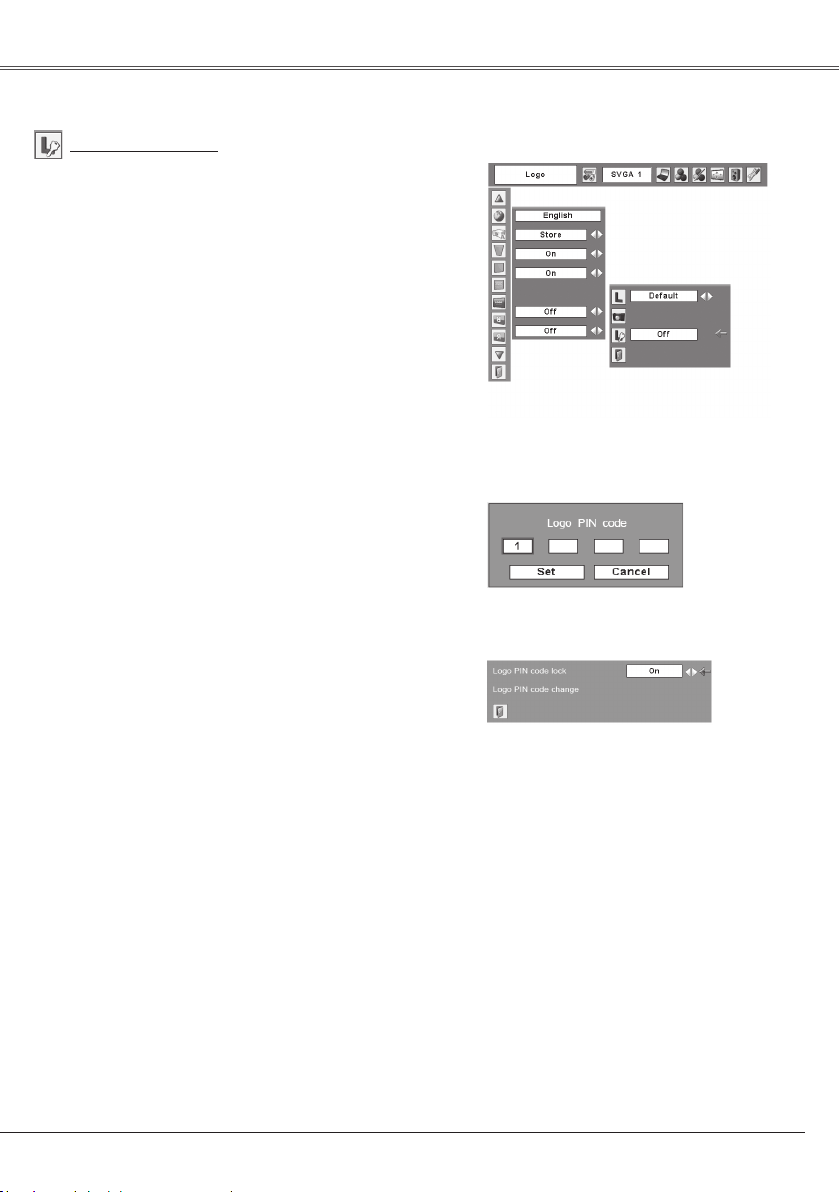
49
This f unc tion preven ts an unaut hor ize d perso n from
changing the screen logo.
Off . . . . . . the screen logo can be changed freely from
the Logo select menu. (p.48)
On . . . . . . the screen logo cannot be changed without
the Logo PIN code.
If you want to change the Logo PIN code lock setting,
enter a Logo PIN code along the following steps. The
initial Logo PIN code is set "4321" at the factory.
Logo PIN code lock
Logo PIN code lock
To Enter the Logo PIN code
Select a number by pressing the Point ed buttons. And
then press the Point 8 button to fix the number and move
the pointer. The number changes to "✳". If you fixed
an incorrect number, move the pointer to the number
you want to correct by pressing the Point 7 button, and
then select the correct number by pressing the Point ed
buttons.
Repeat this step to complete entering a four-digit number.
After entering the four-digit number, move the pointer to
"Set" by pressing the Point 8 button. Press the SELECT
button so that you can change the Logo PIN code lock
setting.
If you entered an incorrect Logo PIN code, "Logo PIN
code" and the number (✳✳✳✳) turns red. Enter a correct
Logo PIN code all over again.
To Change the Logo PIN code
Logo PIN code can be changed to your desired four-digit
number. Select "Logo PIN code change" with the Point d
button and press the SELECT button. Set a new Logo PIN
code.
Be sure to note the new Logo PIN code and keep it on
hand. If you lost the number, you could no longer change
the Logo PIN c ode setting. Fo r detai ls o n PIN code
setting, refer to relevant instructions of the PIN code lock
function on pages 53 and 54.
CAUTION:
WHEN YOU HAVE CHANGED THE LOGO PIN CODE,
WRITE DOWN THE NEW PIN CODE IN COLUMN OF
THE LOGO PIN CODE NO. MEMO ON PAGE 74, AND
KEEP IT SECURELY. SHOULD THE LOGO PIN CODE
BE LOST OR FORGOTTEN, THE PROJECTOR CAN NO
LONGER BE OPERATED.
Logo PIN code lock Dialog Box
After a corr ec t Logo PIN code is ente re d, the
following dialog box appears.
Select On/Off by pressing the Point 7 8 buttons or
change the Logo PIN code.
Page 50

50
Setting
Ceiling
When this function is "On", the picture is top/bottom and
left/right reversed. This function is used to project the
image from a ceiling mounting the projector.
Rear
When this function is "On", the picture is left/right reversed.
Th is fun cti on is us ed to pr oje ct the i mage t o a r ear
projection screen.
Ceiling
Rear
Terminal
The COMPUTER IN 2/MONITOR OUT terminal on the
back o f the projector is swi tc ha ble for computer input
or monitor output. (See page 9) Select Computer 2 or
Monitor Out with the Point 7 8 buttons.
Computer 2 . . . . . . computer input
Monitor Out . . . . . . monitor out
Terminal function is not available when selecting Computer
2 to the input source. Change the input source to the
others (Computer1 or Video) so that the Terminal function
will be available. (p.26, 37, 38)
Standby mode
This function is available when the projector is turned off
and in Stand-by. It is recommended to use Eco under
normal condition.
Normal . . . . . . . . . . n or m a l po w e r con s u mp t i on in
Stand-by condition.
Eco. . . . . . . . . . . . . l o w e r power co n s u m p t i o n th a n
Normal mode in Stand-by condition.
Page 51

51
Setting
Power management
For reducing power consumption as well as maintaining
the lamp life, the Power management function turns off the
projection lamp when the projector is not used for a certain
period.
When the i np ut signal is interrupted and no button i s
pressed for more than 30 seconds, the timer display with
"No signal" appears. The countdown starts to turn off the
lamp.
Select one of the operations:
Ready. . . . . . . . When the lamp has been fully cooled
down, the POWER indicator changes
to green blinking. In this condition, the
projection lamp is turned on if the input
signal is reconn ected or any butt on
on the top control or remote control is
pressed.
Shut down . . . . When the lamp has been fully cooled
down, the power is turned off.
Off . . . . . . . . . . Power management function is off.
Then set the countdown timer with the Point 7 8 buttons.
Time left before Lamp is off.
Press the SELECT button
at Power management and
this box appears. Choose
one of three settings with
the Point 7 8 buttons, and
go to the time r w i th the
Point ed buttons and set
ti m e with th e Point 7 8
buttons.
Power management
✔ Note:
Factory default is " Ready, 5 min".
On start
When this function is "On", the projector is automatically
turned on just by connecting the AC power cord to a wall
outlet.
✔ Note:
Be sure to turn the projector off properly (see "Turning
Off the Projector" on page 20). If the projector is
turned off in t he incorrect sequence, the On start
function does not operate properly.
On start
Page 52

52
Setting
Remote control
This projector provides two different remote control codes:
the factory-set initial code (Code 1) and the secondary
code (Code 2). This switching function prevents remote
control interference when operating several projectors or
video equipment at the same time.
Wh en ope rat ing the proj ecto r in "Co de 2", b o th the
projector and the rem ot e control must be switched to
"Code 2".
To change the code for the projector:
Select either "Code 1" or "Code 2" in this Setting Menu.
To change the code for the remote control:
Pr ess a nd hol d bot h the M ENU and IMAGE butt ons
together for 5 seconds or more. After changing the code,
make sure the remote control operates properly.
Remote control
P r e ss a nd h o ld
MENU and IMAGE
bu t tons for mor e
than 5 seconds.
Lamp control
This funct ion allows you to change brightne ss o f the
screen.
Normal . . . . . normal brightness
Auto . . . . . . . brightness according with the input
signal
Eco . . . . . . . lower brig ht ne ss redu ce s the lamp
power consumption and extends the
lamp life.
✔ Note:
If the batteries are removed from the remote control
for a long period of time, the remote control code will
be reset.
✔ Note:
Lamp mod e cannot be changed for a w hil e after
turning on the projector. Lamp needs some time to
stabilize after the power is turned on. Stored lamp
mode will be active after the lamp is stabilized.
Page 53

53
Setting
Key lock
Security (Key lock and PIN code lock settings)
This function allows you to use Key lock and PIN code lock
function to set the security for the projector operation.
This function locks operation of the top control or the
remote control.
It is useful to prevent operation by an unauthorized
person.
. . . . . . not locked.
. . . . . . lock the ope r atio n o f t h e top
control . To un l o ck , use th e
remote control.
. . . . . . lock the operation of the remote
control. To unlock, use the top
control.
Key lock
Select Key lock. Choose one of
the al te rnatives with th e Point
ed buttons and select [Yes] to
activate it.
PIN code lock
Th i s fu n c tion prevents the proj e c t or from being
operated by an unauthorized person and provides the
following settings for security options.
Off . . . . . the projector is not locked with a PIN code.
On1 . . . . require to enter a PIN code every t im e
turning on the projector.
On2 . . . . require to enter a PIN code to operate
th e pr o jecto r on c e th e powe r co r d is
disconnected; as long as the AC power
cord is connected, the projector can be
operated without a PIN code.
Whenever to change the PIN code lock setting or the
PIN code (the four-digit number), you are required to
enter the PIN code. The "1234" is set as the initial PIN
code at the factory.
When th e proj ector is locked
wi t h the PIN cod e, the P I N
code lock mark appears on the
menu bar.
PIN code lock
If the top control accidentally becomes locked and you
do not have the remote control or there is something
wro ng with your remote control, contact the dealer
wher e you p urchase d the proj ector or t he s erv ice
center.
Page 54

54
Setting
To Enter the PIN code
Select a number by pressing the Point e d buttons. And
then press the Point 8 button to fix the number and move
the pointer. The number changes to "✳". If you fixed an
incorrect number, move the pointer to the number you want
to correct by pressing the Point 7 button, and then select
the correct number by pressing the Point ed buttons.
Repeat this step to complete entering a four-digit number.
After entering the four-digit number, move the pointer to
"Set" by pressing the Point 8 button. Press the SELECT
button so that you can change the following PIN code lock
settings.
If you entered an incorrect PIN code, "PIN code" and the
number (✳✳✳✳) turns red. Enter a correct PIN code all
over again.
The PIN code can be changed to your desired four-digit
number.
Select "PIN code change" with the Point d button, and
press the SELECT button to display the New PIN code
input dialog box.
Select a number by pressing the Point ed buttons. And
then press the Point 8 button to fix the number and move
the pointer. Repeat it to complete entering a four-digit
number. After entering the four-digit number, move the
pointer to "Set" by pressing the Point 8 button. Then press
the SELECT button.
To Change the PIN code
CAUTION:
WHEN YOU HAVE CHANGED THE PIN CODE, WRITE
DOWN THE NEW PIN CO D E I N CO L U MN OF T HE
PI N CODE NO. MEM O ON PAGE 74, AND KE EP IT
SECURELY. IF YOU FOR GE T YOU R PIN CODE, THE
PROJECTOR CAN NO LONGER BE STARTED.
Select Off, On1, or On2 with the Point 7 8 buttons and
then move the red framed pointer to "Quit" with the Point d
button. Press the SELECT button to close the dialog box.
To Change the PIN code lock setting
Change the PIN code
Select PIN code change and press
the SE L E C T but ton. T he Ne w
PIN code input dialog box appears.
The in p u t nu mbers ar e being
displayed for confirmation.
Change the PIN code lock setting
Sele ct a desired setting with the
Point 7 8 buttons.
Enter a PIN code
The input numbers change to "✳
" for security.
Mo ve the poi n t er to "Set " by pre s sin g
the Point 8 bu tt on. An d then pr es s the
SELECT button.
Page 55

55
This function provides the following alternatives in the
cooling fans' operation after turning off the projector. (p.20)
L1 . . . . . . normal operation
L2 . . . . . . slower and l ower-s oun d than the nor m al
operation (L1), but it takes longer to cool the
projector down.
✔ Note:
Se t ting “ Fa n contr o l” to On 1 or On2 aff ects L2
operation in “Fan.”
Fan
This projector provides Fan control function in the Setting
menu.
Choose the running speed of cooling fans from the
following options according to the ground elevation under
which you use the projector.
Off................ Normal speed. Set this function to “Off” when
using the projector in non-high altitude
environment.
On 1............. Faster than Off mode. Select this mode
when using the projector in high altitudes
(about 1,200 meters or more above the sea
level) where the fans have less cooling
effect.
On 2............. Faster than On 1 mode. Select this mode
when using the projector in higher altitudes
than above where the fans have lesser
cooling effect.
✔ Note:
• The fan noise becomes louder in On 1 and On2.
• Failure to set the running speed of cooling fans
properly may affect the projector life.
Fan control
Fan control
Page 56

56
This f unc tion is used to rese t the lamp replacemen t
counter. When replacing the projection lamp, reset the
lamp replacement counter by using this function. See
page 62 for operation.
Lamp counter
Factory default
This function returns all setting values except for the user
logo, PIN code lock, Logo PIN code lock, and the lamp
counter to the factory default settings.
Exit the Setting Menu.
Quit
Closed Caption
Closed Caption is a function that displays the audio portion
of a TV program as text on the screen.If the input signal
contains closed captions, you can turn on the feature and
switch the channels. Press the Point 7 8 buttons to select
CC1, CC2, CC3 or CC4.
If the closed caption is not clear, you can change the text
from Color to White.
Select Factory default and this
box appears. Select [Yes], and
the next box appears.
Factory default
Select [Yes] to
activate it.
Closed Caption
✔ Note:
Do not reset the Lamp replacement counter without
imple mentation of lamp replacement. Be sure to
re set the L a mp rep lace m ent co unte r only af ter
replacing the lamp.
✔ Notes:
Th e Clo sed C apt ion is avail abl e onl y und er the
situation below.
• When the input signal is NTSC of composite and
S-VIDEO, and the system is set according to the
signal or set on "Auto".
• The system must be set on NTSC or Auto in Video
System Selection. (P.39)
• The icon of Closed Caption is displayed in gray
while it is not available.
• The closed caption is unavailable when On-Screen
menu and P-Timer are displayed.
Setting
Page 57

57
Maintenance and Cleaning
The WARNING indicator shows the state of the function which protects the projector. Check the state of the
WARNING indicator and the POWER indicator to take proper maintenance.
Warning indicator
The projec t o r is sh u t do w n an d th e WA R NING
indicator is blinking red.
When the t em pera ture inside the projector reac hes a
certain level, the projector is automatically shut down to
protect the inside of the projector. The POWER indicator
is blinking while the projector is being cooled down. When
the projector has cooled down sufficiently (to its normal
operatin g temper ature), it can be t urn ed on again by
pressing the POWER ON/STAND-BY button.
✔ Note:
Aft er the temperature i nside the projector returns
to normal, the WARNING indicator still cont inues
to blink. When the projector is turned on again, the
WARNING indicator stops blinking.
Then check the matters below:
– Did you provide appropriate space for the projector to
be ventilated? Check the installing condition to see if
ventilation slots are not blocked.
– Is the projector not installed near the ventilation duct of
air-conditioning equipment which may be hot? Install
the projec tor away from the ven tilat ion duct of airconditioning equipment.
– Is the air filter clean? Clean the air filter periodically.
(p.58)
The projec t o r is sh u t do w n an d th e WA R NING
indicator emits a red light.
When the projector detects an abnormal condition, it is
automatically shut d own to pro te ct the inside and the
WARNING indicator becomes red. In this case, disconnect
the AC power cord and reconnect it, and then turn the
projector on once again for check. If the projector cannot
be turned on and the WARNING indicator emits a red light,
disconnect the AC power cord and contact the service
station for check and repair.
CAUTION
DO NOT LEAVE THE PROJECTOR WIT H THE
AC POW ER COR D CONNECTED UND ER TH E
ABNO RMAL COND ITION . IT MAY RES ULT IN
FIRE OR ELECTRIC SHOCK.
Top Control
WARNING
blinking red
Top Control
WARNING
lights red
Page 58

58
Maintenance and Cleaning
Turn off the projector, and disconnect the AC power
cord from the AC outlet.
Remove the air filter by pulling the latch horizontally.
Air filter prevent dust from accumulating on the optical elements inside the projector. Should the air filter
become clogged with dust particles, it will reduce cooling fans' effectiveness and may result in internal heat
build up and adversely affect the life of the projector. Clean the air filter following the steps below.
Clean the air filter with a brush or rinse it softly.
When cleaning the air filter by rinsing, dry it well.
Replace the air filter properly. Make sure that the air
filter is fully inserted.
CAUTION
Do n ot op era te th e pro jec tor with the air fil ter
removed. Dust may accumul ate on the opt ical
elements degrading picture quality.
Do not put anything into the air intake vent. It may
result in malfunction of the projector.
RECOMMENDATION
W e r e c o m m e n d a v o i d i n g d u s t y / s m o k y
environments when operating the projector. Usage
in these environments may cause a p oo r image
quality.
Wh e n us i n g th e pr ojecto r un d e r du s ty or sm o ky
co ndit ions , dust may acc umu late on a l e ns, LC D
panels, or optical elements inside the projector. This
condition may degrade the quality of a projected image.
When the symptoms above are noticed, contact your
authorized dealer or service station for proper cleaning.
Cleaning the Air Filter
1
2
3
4
Air filter
Pull horizontally and remove.
When moving this projector or while not using it over an
extended period of time, replace the lens cover.
Att a c h th e le n s co v e r ac c o r ding to the fo llowin g
procedures.
Pass the string through a hole of the lens cover.
Turn over the projector.
Attaching the Lens Cover
Attach the string with lens cover to the filter cover at
the bottom of the projector.
1
2
3
Lens Cover
String for the lens cover.
Page 59

59
Cleaning the Projector Cabinet
Softly wipe the projector body with a soft, dry cleaning
cloth. When it is heavily soiled, use a small amount of
mild detergent and finish with a soft, dry cleaning cloth.
Avoid using an excessive amount of cleaner. Abrasive
cleaners, sol vent, o r other h ar sh chemica ls might
scratch the surface.
Follow these steps to clean the projector cabinet.
When the projector is not in use, put the projector in an
appropriate carrying case to protect it from dust and
scratches.
Cleaning the Projection Lens
Disconnect the AC power cord before cleaning.
When the projector is not in us e, replace the lens
cover.
Follow these steps to clean the projection lens.
So f t l y wi p e the projec t i o n le n s wit h a c l e a ning
cloth that contains a small amount of non-abrasive
camera lens cleaner, or use lens cleaning paper or
a commercially available air blower to clean the lens.
Avoid using an excessive amount of cleaner. Abrasive
cleaners, sol vent, o r other h ar sh chemica ls might
scratch the surface.
1
2
3
1
2
3
Disconnect the AC power cord before cleaning.
Page 60

60
Maintenance and Cleaning
When the life of the projection lamp of this projector draws
to an end, the LAMP REPLACE indicator emits a yellow
light. If this indicator lights yellow, replace the lamp with a
new one promptly.
Lamp Replacement
Top Control
This indicator is yello w
w h en t he l i fe o f t h e
projection lamp draws to
an end.
For continued safety, replace with a lamp of the same type. Do not drop a lamp or touch a glass
bulb! The glass can shatter and may cause injury.
Allow a projector to cool, for at least 45 minutes before you open the Lamp cover. The inside of the
projector can become very hot.
CAUTION
CAUTION
When replacing the lamp because it has stopped illuminating, there is a possibility that the lamp may
be broken.
If replacing the lamp of a projector which has been installed on the ceiling, you should always
assume that the lamp is broken, and you should stand to the side of the lamp cover, not underneath
it. Remove the lamp cover gently. Small pieces of glass may fall out when the lamp cover is opened. If
pieces of glass get into your eyes or mouth, seek medical advice immediately.
CAUTION
Refer to the next page for replacing a lamp.
Page 61

61
Follow these steps to replace the lamp.
Turn off the projector and disconnect the AC power
co rd. A llow the proje cto r to cool for at least 4 5
minutes.
Loosen 3 screws of the lamp with a screwdriver and
pull out the lamp upwards ver tically by grasping the
handles.
Replace the lamp with a new one and tighten the 3
screws back into position. Make sure that the lamp is
set properly. Replace the lamp cover and tighten the
screw.
Loosen the screw with a screwdriver, slide and open
the lamp cover.
Connect the AC power cord to the projector and turn
on the projector.
Reset the lamp replacement counter.
See "Resetting the Lamp Counter" on the next page .
1
2
3
4
5
6
ORDER REPLACEMENT LAMP
Replacement lamp can be ordered through your dealer. When ordering a projection lamp, give
the following information to the dealer.
● Model No. of your projector : LC-XD25U
● Replacement Lamp Type No. : POA-LMP129
(Service Parts No. 610 341 7493)
Screw
Lamp Cover
Maintenance and Cleaning
Lamp
Screw
Handles
Screw
Screw
Page 62

62
Maintenance and Cleaning
Be sure to reset the Lamp replacement counter after the lamp is replaced. When the Lamp replacement
counter is reset, the LAMP REPLACE indicator stops lighting.
Turn t he p roj ect or o n, pres s the MENU butt on to
display the On-Screen Menu. Press the Point 7 8
buttons to move the red framed pointer to the Setting
Menu icon.
Press the Point ed buttons to move the red framed
pointer to the Lamp counter function and then press
the SELECT button. The first dialog box appears and
shows the total accumulated time of the lamp usage
and the reset option. If you select "Reset", a "Lamp
re pla ceme nt co unt er Res et? " mes sage a ppe ars.
Select [Yes] to continue.
Another confirmation dialog box appears, select [Yes]
to reset the Lamp replacement counter.
Resetting the Lamp Counter
✔ Note:
Do not reset the Lamp replacement counter without
implementation of lamp replacement. Be sure to reset
the Lamp replacement counter only after replacing the
lamp.
1
2
3
Select [Yes],
then another
confirmation
box appears.
Select [Yes] again
to reset the lamp
counter.
To res et the l amp c oun ter, move t he
po i nte r to R ese t a nd then pre ss the
SE L ECT but ton . “ L amp r e pla c eme n t
counter Reset?” dialog box is displayed.
This projector uses a high-pressure lamp which must be handled carefully and properly.
Improper handling may result in accidents, injury, or create a fire hazard.
● Lamp life may differ from lamp to lamp and according to the environment of use. There is no guarantee of the
same life for each lamp. Some lamps may fail or terminate their life in a shorter period of time than other similar
lamps.
● If the projector indicates that the lamp should be replaced, i.e., if the LAMP REPLACE indicator lights up,
replace the lamp with a new one IMMEDIATELY after the projector has cooled down. (Follow carefully the
instructions in the Lamp Replacement section of this manual.) Continuous use of the lamp with the LAMP
REPLACE indicator lighted may increase the risk of lamp explosion.
● A Lamp may explode as a result of vibration, shock or degradation as a result of hours of use as its lifetime
draws to an end. Risk of explosion may differ according to the environment or conditions in which the projector
and lamp are being used.
IF A LAMP EXPLODES, THE FOLLOWING SAFETY PRECAUTIONS SHOULD BE TAKEN.
If a lamp explodes, disconnect the projector's AC plug from the AC outlet immediately. Contact an authorized
service station for a checkup of the unit and replacement of the lamp. Additionally, check carefully to ensure that
there are no broken shards or pieces of glass around the projector or coming out from the cooling air circulation
holes. Any broken shards found should be cleaned up carefully. No one should check the inside of the projector
except those who are authorized trained technicians and who are familiar with projector service. Inappropriate
attempts to service the unit by anyone, especially those who are not appropriately trained to do so, may result in
an accident or injury caused by pieces of broken glass.
LAMP HANDLING PRECAUTIONS
Page 63

63
Appendix
Troubleshooting
Before calling your dealer or service center for assistance, check the items below once again.
– Make sure you have prop erly connected the proje ctor to periph eral equ ip ment a s descri bed on
pages15-17.
– Make sure all equipment is connected to AC outlet and the power is turned on.
– When you operate the projector with a computer and it does not project an image, restart the computer.
– Solutions
Problem
No power
– Plug the power cord of the projector into the AC outlet.
– See if the POWER indicator lights red.
– Wait until the POWER indic ator s to ps blinkin g to turn on the
projector again. The projector can be turned on after the POWER
indicator turns red. (See page 20)
– Check the WARNING indicator. If the WARNING indicator lights
red, the projector cannot be turned on. (See page 57)
– Check the projection lamp. (See page 60)
– Unlock the Key lock function. (See page 53)
The initial display is not shown.
– Make sure "Off" or "Countdown off" are not chosen at display
function.(see page 47)
The initial display is not same as
the default set.
– Make sure "User" or "Off" are not chosen at Logo (select) as the
default set. (see page 48)
Input signal switches
automatically. (or does not(or does not
switch automatically))
– Make sure Input search function is adjusted properly. (See page
46)
Image is out of focus
– Adjust the focus of the projector. (See page 23)
– Provide proper distance between the projector and the projection
screen. (See page 13)
– Check the projection lens to see if it needs cleaning. (See page 59)
– Moving the projector from a cool to wa rm place may result in
moisture condensation on the projection lens. If this occurs, leave
the projector off and wait until condensation evaporates.
No image
– Check the connection between your computer or video equipment
and the projector. (See pages 15-17)
– See if the input signal is correctly output from your computer. For
some laptop computers, you may need to change the setting for the
monitor output when connecting to a projector. See your computer’s
instruction manual for the setting.
– It takes about 30 seconds to display an image after turning on
the projector. See if the selected system is corresponding to your
computer or video equipment. (See pages 27 and 39)
– Select a correct input source once again through menu operation.
(See pages 26, 37 and 38)
– Make sure the temperature is not out of the specified operating
temperature (41°F ~ 95°F (5°C ~ 35°C)).
Page 64

64
Image is Left/Right reversed
Image is Top/Bottom reversed
– Check the Ceiling/Rear function. (See page 50)
– Check the Ceiling function. (See page 50)
No sound
– Check audio cable connections from the audio input source.
– Adjust the audio source.
– Press the VOLUME + button. (See page 24)
– Press the MUTE button. (See page 24)
– Is the image projected? You will hear the sound only when the
image is projected.
The color is strange.
– Check the Input signal, color system,video system or computer
system mode.
– Make sure the "Blackboard" or "Colorboard" is not selected on
Image select menu. (see pages 31, 32, 40, 41)
Auto PC adjustment function
does not work.
– Check the Input signal. Auto PC function can not work when
480p,575p.720p,480i,575i,1035i or 1080i is selected. (see Page
28)
The setting does not remain after
turning off power.
– Make sure you selected "Store" after a dj us ti ng setting. Some
settings can not be stored if not registered with "Store". (see pages
30, 43)
Some displays are not seen
during operations
– Check the Display item. (See page 47)
Power management does not
work.
– Power management function can not work while "Freeze" or "No
Show" function is running. (see pages 24, 25)
Capture function does not work.
– Check the connection and the input signal to see if there is signal.
Auto setup does not work
properly.
– Make sure "Off" is not selected at any function of "Auto setup". (see
page 46)
– Make sure "On" is not selected at the Ceiling function.(see page
50)
Auto keystone does not work
properly even when the projector
is tipped.
– Make sure the Auto keystone function is not set to "Manual". Press
the AUTO SETUP button on the top control.(see page 23, 46)
The image is distorted or runs
off.
– Check PC adjustment menu or Screen menu and adjust them.
(see pages 29-30, 34-35)
PIN code dialog box appears at
the start-up
– PIN code lock is being set. Input a PIN code (1234 or numbers you
have set). (See pages 19, 53 and 54)
Computer 2 cannot be selected
– Select Computer 2 at the Terminal function. (See page 50)
The Terminal function cannot be
selected
– The Terminal funct ion cannot be selected after Computer 2 is
selected. Select other input source such as Computer 1 or Video
with the COMPUTER button or the VIDEO button on the remote
control so that the Terminal function can be selected.
Appendix
Page 65

65
Appendix
The Remote Control does not
work.
– Check the batteries.
– Make sure there is no o bs truct io n bet ween the proj ec tor and
remote control.
– Make sure you are not too far from the projector when using the
remote control. Maximum operating range is 16.4' (5 m).
– Make sure the code of the remote control is conformed to that of
the projector. (See page 52)
– Unlock the Key lock function for the remote control. (See page 53)
WARNING:
High voltages are used to operate this projector. Do not attempt to open the cabinet.
If problems still persist after following all operating instructions, contact the dealer where you purchased the
projector or the ser vice center. Give the model number and explain about the problem. We will advise you
how to obtain service.
Th is symbol on th e n a m e p l a t e me a n s
the pr o d u c t is Li s t e d by Un d e r write rs
L a b o r a to r i e s In c . It is de si g n e d an d
ma n ufa c tu r ed to me et rig i d U. L. saf ety
standards against ris k of fire, casualty and
electrical hazards.
Indicator blinks or lights.
– Check the status of the projector with referring to �Indicators andCheck the status of the projector with referring to �Indicators and
projector Condition�. (see page 69)
The Top Control does not work
– Unlock the Key lock function for the top control of the projector.
(See page 53)
The exclamation mark appears
on the screen.
– Your operation is invalid. Operate correctly.
Unable to unlock the Logo PIN
code lock, Security key lock or
Security PIN code lock.
– Contact the dealer where you purchased the projector or the
service center.
Page 66

66
Appendix
Menu Tree
System (1)
Mode 1
Mode 2
SVGA 1
- - - -
Computer Input
✽ Systems displayed in the System Menu vary depending the input
signal.
Computer Input/Video Input
Sound
On/Off
Sound
0 - 63
Input
Computer 1
RGB
Go to System (1)
Quit
RGB (Scart)
Component Go to System (2)
Video
S-video
Go to System (3)
Go to System (3)
Volume
Mute
Quit
Auto PC Adj.
Fine sync.
Total dots
Horizontal
Vertical
Current mode
Clamp
Display area - H
Reset
Mode free
0 - 31
PC Adjust
Mode 3
Mode 4
Mode 5
Quit
Yes/No
H-sync freq.
V-sync freq.
Quit
Mode 1
Mode 2
Display area - V
Store
Mode 3
Mode 4
Mode 5
Quit
Mode 1
Mode 2
Quit
Go to System (1)
Computer 2
Page 67

67
Image Adjust
Contrast
Brightness
Color temp.
Red
Green
Blue
Gamma
Store
Quit
0 - 63
0 - 63
High
0 - 63
0 - 63
0 - 63
0 - 15
Image 1
Image 2
Image 3
Image 4
Quit
Mid
Reset Yes/No
Low
XLow
Adj.
Sharpness 0 - 15
Digital zoom –
Normal
True
Wide
Digital zoom +
Screen
Full
Dynamic
Real
Blackboard (Green)
Image 1
Image 2
Image 3
Image Select
Image 4
Standard
Custom
Scale
H/V
Position
Common
Reset
Quit
H&V
H/V
Yes/No
Yes/No
Colorboard
Dynamic
Cinema
Blackboard (Green)
Image 1
Image 2
Image 3
Image Select
Image 4
Standard
Video Input
Auto
1080i
1035i
720p
575p
480p
575i
480i
System (2)
Auto
PAL
SECAM
NTSC
NTSC 4.43
PAL-M
PAL-N
System (3)
Colorboard
Image Adjust
Contrast
Brightness
Color temp.
Red
Green
Blue
Gamma
Store
Quit
0 - 63
0 - 63
High
0 - 63
0 - 63
0 - 63
0 - 15
Image 1
Image 2
Image 3
Image 4
Quit
Mid
Reset
Yes/No
Low
XLow
Adj.
Sharpness
0 - 15
Color
0 - 63
Tint 0 - 63
Noise reduction Off
L1
L2
Progressive Off
L1
L2
Film
Appendix
On/Off
4 Colors
4 Colors
Page 68

68
Appendix
Normal
Wide
Screen
Setting
Setting
Store/Reset
On/Off
On/Countdown off/Off
Keystone
Blue back
Display
Ceiling
Rear
Power management
On start
Capture
Ready
Shut down
Hour(s)
Security
Timer (1-30 Min.)
Quit
Off
Logo
Factory default
L1/L2
Fan
Quit
Logo select
Remote control
Default
User
Yes/No
Logo PIN code lock
Logo PIN code entry
Off
On
Logo PIN code change
Quit
Quit
On/Off
On/Off
Computer 2/Monitor out
Off
On/Off
Lamp control Normal/Auto/Eco
Code 1/Code 2
Key lock
Off
Projector
Remote Control
Quit
PIN code lock entry
PIN code lock
Off
On1
PIN code change
Quit
Quit
Reset
Quit
Yes/No
Lamp counter
Terminal
Custom
Scale
H/V
Position
Common
Reset
Quit
H&V
H/V
Yes/No
Yes/No
On2
Language
Setting
English
Italian
Spanish
Portuguese
Dutch
Polish
Chinese
Korean
Japanese
Quit
Russian
Swedish
Finnish
Romanian
Hungarian
German
French
Auto setup Input search
Off
On 1
Off
On
Quit
Auto PC adj.
Off
Auto
Auto Keystone
Manual
Closed Caption
Color/White
Quit
Off/CC1/CC2/CC3/CC4
On/Off
On 2
Off/On1/On2
Fan control
Standby mode
Eco/Normal
Page 69

69
Appendix
Check the indicators for projector condition.
Indicators and Projector Condition
The projector is off. (The AC power cord is unplugged.)
The projector is preparing for stand-by or the projection lamp is
being cooled down. The projector cannot be turned on until cooling
is completed.
The temperat ure inside t he p rojecto r is abnor mal ly h igh. The
projec tor cannot be turned on. When the p rojecto r is coole d
down enough and the temperature returns to normal, the POWER
indi cat or l ights r ed a nd the proj ector can b e turned on. ( The
WARNING indicator keeps blinking.)
Projector Condition
The projector is ready to be turned on with the POWER ON/STANDBY button.
POWER
red/green
Indicators
LAMP
REPLACE
yellow
WARNING
red
The projector detects an abnormal condition and cannot be turned
on. Unplug the AC power cord and plug it again to turn on the
projector. If the projector is turned off again, disconnect the AC
power cord and contact the dealer or the service center for service
and checkup. Do not leave the projector on. It may cause an electric
shock or a fire hazard.
✽
✽
✽
✽
✽
The projector is operating normally.
The projector is in the Power management mode.
✽
✽
The projector has been cooled down enough and the temperature
returns to normal. When turning on the projector, the WARNING
indicator stops blinking. Check and clean the air filter.
• • • green
• • • red
• • • off
• • • blinks green
✽ When the life of the projection lamp draws to an end, the LAMP REPLACE indicator lights yellow.
When this indicator lights yellow, replace the projection lamp with a new one promptly. Reset the lamp
replacement counter after replacing the lamp. See pages 60-62.
• • • blinks red
Page 70

70
Appendix
Compatible Computer Specifications
Basically this projector can accept the signal from all computers with the V, H-Frequency below mentioned
and less than 140 MHz of Dot Clock.
When selecting these modes, PC adjustment can be limited.
MAC LC13 640 x 480 34.97 66.60
MAC 13 640 x 480 35.00 66.67
MAC 16 832 x 624 49.72 74.55
MAC 19 1024 x 768 60.24 75.08
SVGA 1 800 x 600 35.156 56.25
SVGA 2 800 x 600 37.88 60.32
SVGA 3 800 x 600 46.875 75.00
SVGA 4 800 x 600 53.674 85.06
SVGA 5 800 x 600 48.08 72.19
SVGA 6 800 x 600 37.90 61.03
SVGA 7 800 x 600 34.50 55.38
SVGA 8 800 x 600 38.00 60.51
SVGA 9 800 x 600 38.60 60.31
SVGA 11 800 x 600 38.00 60.51
XGA 10 1024 x 768
XGA 11 1024 x 768
XGA 12 1024 x 768
XGA 13 1024 x 768
62.04 77.07
XGA 14 1024 x 768
61.00 75.70
XGA 15 1024 x 768
35.522
86.96
(Interlace)
46.90 58.20
XGA 8 1024 x 768
47.00 58.30
XGA 9 1024 x 768
58.03 72.00
63.48 79.35
36.00
87.17
(Interlace)
SXGA 7 1280 x 1024
SXGA 10 1280 x 960
81.13 76.107
60.00 60.00
XGA 1 1024 x 768
XGA 4 1024 x 768
48.36 60.00
XGA 6 1024 x 768
XGA 7 1024 x 768
56.476 70.07
48.50 60.02
44.00 54.58
SXGA 8 1280 x 1024
SXGA 9 1280 x 1024
63.98 60.02
79.976 75.025
XGA 5 1024 x 768 60.31 74.92
VGA 7 640 x 480 43.269 85.00
575i –––––––– 15.625
50.00
(Interlace)
480i –––––––– 15.734
60.00
(Interlace)
SXGA 12 1152 x 900 71.40 75.60
SXGA 11 1152 x 900 61.20 65.20
SVGA 10 800 x 600 32.70 51.09
SXGA 13 1280 x 1024 50.00
86.00
(Interlace)
ON-SCREEN
DISPLAY
RESOLUTION
H-Freq.
(kHz)
V-Freq.
(Hz)
VGA 1
640 x 480 31.47 59.88
VGA 2 720 x 400 31.47 70.09
VGA 3 640 x 400 31.47 70.09
VGA 4 640 x 480 37.86 74.38
VGA 5 640 x 480 37.86 72.81
VGA 6 640 x 480 37.50 75.00
SXGA 1
1152 x 864
64.20
70.40
ON-SCREEN
DISPLAY
RESOLUTION
H-Freq.
(kHz)
V-Freq.
(Hz)
SXGA 4 1280 x 1024 63.34 59.98
SXGA 5 1280 x 1024
SXGA 6 1280 x 1024
63.74 60.01
71.69 67.19
SXGA 2 1280 x 1024 62.50 58.60
SXGA 3 1280 x 1024 63.90 60.00
XGA 2 1024 x 768 68.677 84.997
XGA 3 1024 x 768 60.023 75.03
SXGA 18 1280 x 1024 46.43
86.70
(Interlace)
SXGA 19 1280 x 1024 63.79 60.18
SXGA 14 1280 x 1024
SXGA 15 1280 x 1024
SXGA 16 1280 x 1024
SXGA 17 1152 x 900
50.00
94.00
(Interlace)
63.37 60.01
76.97 72.00
61.85 66.00
MAC 1280 x 960 75.00 75.08
MAC 1280 x 1024
480p ––––––––
575p ––––––––
80.00 75.08
31.47 59.88
1080i ––––––––
31.25 50.00
33.75
60.00
(Interlace)
720p ––––––––
1035i ––––––––
45.00 60.00
33.75
60.00
(Interlace)
1080i –––––––– 28.125
50.00
(Interlace)
SXGA +1 1400 x 1050 63.979 60.190
MAC21 1152 x 870 68.68 75.06
WXGA 2 1360 x 768
WXGA 3 1376 x 768
WXGA 4 1360 x 768
47.70 60.00
48.36 60.00
56.16 72.00
WXGA 1 1366 x 768 48.36 60.00
SXGA +2 1400 x 1050 65.346 60.116
SXGA +3 1400 x 1050 65.121 59.902
SXGA 20 1280 x 1024 91.146 85.024
WXGA 6 1280 x 768
WXGA 7 1280 x 768
WXGA 8
1280 x 768
47.776
59.87
60.289
74.893
68.633 84.837
UXGA 4 1600 x 1200 93.75 75.00
UXGA 1 1600 x 1200
UXGA 2 1600 x 1200
UXGA 3 1600 x 1200
75.00 60.00
81.25 65.00
87.5 70.00
WXGA10
1280 x 800
WXGA11
1280 x 800
41.200 50.000
49.702 59.810
WXGA 9
1280 x 800
49.600 60.050
WXGA+1
1440
x 900
55.935 59.887
WUXGA 1
WXGA+2 1440
x 900 74.918 60.000
WUXGA 2 1920 x 1200
WSXGA+1 1680 x 1050
74.038 59.950
65.290 59.954
1920 x 1200 74.556 59.885
720p –––––––– 37.50 50.00
Page 71

71
Technical Specifications
Mechanical Information
Projector Type Multi-media Projector
Dimensions (W x H x D) 264 mm x 55 mm x 188 mm
(Not including protrusion)
Net Weight 3.53lbs (1.6 kg)
Foot Adjustment 0˚ to 10.0˚
Panel Resolution
LCD Panel System 0.63" TFT Active Matrix type, 3 panels
Panel Resolution 1,024 x 768 dots
Number of Pixels 2,359,296 (1,024 x 768 x 3 panels)
Signal Compatibility
Color System PAL, SECAM, NTSC, NTSC4.43, PAL-M, and PAL-N
High Definition TV Signal 480i, 480p, 575i, 575p, 720p, 1035i, and 1080i
Scanning Frequency H-sync. 15 ~ 100 KHz, V-sync. 50 ~ 100 Hz
Optical Information
Projection Image Size (Diagonal) Adjustable from 40" to 30 0"
Projection Lens F 1.77 ~ 1.99 lens with f 17.4 mm ~ 21.1 mm with manual zoom and focus
Throw Distance 3.6' ~ 32.8' (1.1 m ~ 10.0 m)
Projection Lamp 175W
Interface
Video Input Jack RCA Type x 1
Audio Input Jacks RCA Type x 2
Computer Input 1/S-VIDEO
Analog RGB (Mini D-sub 15 pin) Terminal x 1
/Component Input Terminal
Computer Input 2/Monitor Output Terminal
Analog RGB (Mini D-sub 15 pin) Terminal x 1 (In/Out switchable)
Computer/ Component Audio Input Jack
Mini Jack (stereo) x 1
Service Port Connector Mini DIN 8 pin x 1
Audio Output Jack Mini Jack (stereo) x 1 (Variable)
Audio
Internal Audio Amp 1.0 W RMS
Built-in Speaker 1 speaker, ø1.1" (28 mm)
Power
Voltage and Power Consumption AC 100 ~ 120 V (2.7A Max. Ampere), 50/60 Hz (The U.S.A and Canada)
Operating Environment
Operating Temperature 41˚F ~ 95˚F (5˚C ~ 35˚C)
Storage Temperature 14˚F ~ 140˚F (-10˚C ~ 60˚C)
Remote Control
Battery AA or LR6 1.5 V ALKALINE TYPE x 2
Operating Range 16.4' (5 m)/±30˚
Dimensions 1.9" (W) x 0.87" (H) x 5.7" (D) (49 mm x 22 mm x 145.3 mm)
Net Weight 3.53 oz (100 g) (including batteries)
Page 72

72
Appendix
Accessories
Owner's Manual (CD-ROM)
Quick Reference Guide
AC Power Cord
Remote Control and Batteries
VGA Cable
Control Cable for Serial Port
Lens Cover with String
PIN Code Label
Carry bag
Ferrite Core
Network Manual for Wired LAN AdapterNetwork Manual for Wired LAN Adapter
Network Manual for PJ Network Manager
LAN Cable
Projector Control Cable
Loop and Hook Fastener
Strap for Wired LAN Adapter
Software CD-ROM
●
The specifications are subject to change without notice.
●
LCD panels are manufactured to the highest possible standards. Even though 99.99% of the pixels are
effective, a tiny fraction of the pixels (0.01% or less) may be ineffective by the characteristics of the LCD
panels.
Model No.
COMPONENT-VGA Cable
: AH-98771
SCART-VGA Cable
: AH-98881
S-VIDEO-VGA Cable
: AH-98661
The parts listed below are optionally available. When ordering those parts, specify the item and Model No.
to the sales dealer.
Optional Parts
Page 73

73
Terminal: Mini DIN 8-PIN
1
2
345
8 7 6
SERVICE PORT CONNECTOR
COMPUTER INPUT/COMPONENT INPUT/MONITOR OUTPUT TERMINAL (ANALOG)
Terminal : Analog RGB (Mini D-sub 15 pin)
5
1
2
34
10
9 678
15
14
13
11
12
Configurations of Terminals
Red (R/Cr/S-C) Input/R Output
Ground (Horiz.sync.)
Green (G/Y/S-Y) Input/G Output
-----
Blue (B/Cb/---) Input/B Output
Ground (Red)
Ground (Green)
Ground (Blue)
1
5
2
4
3
6
7
8
5V / ---
Horiz. sync. Input/Output (Composite H/V sync.Input)
Ground (Vert.sync.)
DDC data / ---
Ground
Vert. sync. Input/Output
DDC clock / ---
9
13
10
12
11
14
15
Serial
GND
R X D
PJN_DET
PJN_POW
-----
T X D
-----
4
1
3
2
5
6
7
-----
8
Appendix
Dimensions
10˚ MAX
5.51 (140)
7.40 (188)
1.34 (33.9)
2.76 (70)
10.39 (264)
2.17 (55)
2.58 (65.5)
4.33 (110) 4.80 (122)
0.65 (16.6)
3.35 (85)
Unit: inch(mm)
Screw Holes for Ceiling Mount
Screw: M4
Depth: 0.315(8.0)
Page 74

74
Appendix
Write down the PIN code number in the column below and keep it with this manual securely. If you forgot or
lost the number and unable to operate the projector, contact the service station.
PIN Code Number Memo
Factory default set No: 1 2 3 4*
* Should the four-digit number be
changed, the factory set number
will be invalid.
PIN Code Lock No.
Logo PIN Code Lock No.
Factory default set No: 4 3 2 1*
While the projector is locked with the PIN code....
Put the label below (supplied) on in a prominent place of
the projector's body while it is locked with a PIN code.
Page 75

KT7BD
U.S.A.
EIKI International, Inc.
30251 Esperanza
Rancho Santa Margarita
CA 92688-2132
U.S.A.
Tel : 800-242-3454 (949)-457-0200
Fax : 800-457-3454 (949)-457-7878
E-Mail : usa@eiki.com
Deutschland & Österreich
EIKI Deutschland GmbH
Am Frauwald 12
65510 Idstein
Deutschland
Tel : 06126-9371-0
Fax : 06126-9371-14
E-Mail : info@eiki.de
China
EIKI (Shanghai) Co., Ltd.
1. Dapu Road,
Golden Magnolia Plaza
#2109 Shanghai,
200023 China
Tel : 86-21-5396-0088
Fax : 86-21-5396-0318
E-mail : info@eiki-china.com
Canada
EIKI CANADA - Eiki International, Inc.
P.O. Box 156, 310 First St. - Unit 2,
Midland, ON, L4R 4K8, Canada
Tel : 800-563-3454 (705)-527-4084
Fax : 800-567-4069 (705)-527-4087
E-Mail : canada@eiki.com
Eastern Europe
South East Asia
EIKI Industrial (M) Sdn Bhd
No. 3A-2C, 4th Floor, Jalan PJU 8/3A,
Perdana Business Centre,
Bandar Damansara Perdana,
47820 Petaling Ja ya, Selangor
Malaysia
Tel : +603-7722-4362
Fax : +603-7722-4392
E-Mail : sales@eiki.my
Japan & Worldwide
EIKI Industrial Company Limited.
4-12 Banzai-Cho, Kita-Ku, Osaka,
530-0028 Japan
Tel : +81-6- 6311-9479
Fax : +81-6-6311-8486
WorldWide Website http://www.eiki.com
EIKI CZECH SPOL. s.r.o.
Nad Cementárnou 1163/4a
Paraha 4, Podolí
147 00
Czech Republic
Tel : +42 02 4141 0928
+42 02 4140 3095
Fax: +42 02 4140 9435
E-Mail : easterneurope@eiki.de
©2009 Eiki International, Inc.
